Page 1

Page 2

Home Monitoring & Control System
Safety, Regulatory and Copyright Information
FCC ID NUMBER: OU4-XBX200
WARNING: TO PREVENT FIRE OR SHOCK HAZARD, DO NOT EXPOSE THIS PRODUCT TO RAIN OR MOISTURE. THE UNIT MUST NOT
BE EXPOSED TO DRIPPING OR SPLASHING. DO NOT PLACE OBJECTS FILLED WITH LIQUIDS, SUCH AS VASES, ON THE UNIT.
CAUTION: TO ENSURE REGULATORY AND SAFETY COMPLIANCE, USE ONLY THE PROVIDED POWER AND INTERFACE CABLES.
CAUTION: DO NOT OPEN THE UNIT. DO NOT PERFORM ANY SERVICING OTHER THAN THAT CONTAINED IN THE INSTALLATION
AND TROUBLESHOOTING INSTRUCTIONS. REFER ALL SERVICING TO QUALIFIED SERVICE PERSONNEL.
This device must be installed and used in strict accordance with the manufacturer’s instructions as described in the user documentation that
comes with the product.
Postpone Product installation until there is no risk of thunderstorm or lightning activity in the area.
Do not overload outlets or extension cords, as this can result in a risk of fire or electric shock. Overloaded AC outlets, extension cords, frayed
power cords, damaged or cracked wire insulation, and broken plugs are dangerous. They may result in a shock or fire hazard.
Route power supply cords so that they are not likely to be walked on or pinched by items placed upon or against them. Pay particular attention
to cords where they are attached to plugs and convenience receptacles, and examine the point where they exit from the product.
Place this equipment in a location that is close enough to an electrical outlet to accommodate the length of the power cord.
Place this equipment on a stable surface.
When using this device, basic safety precautions should always be followed to reduce the risk of fire, electric shock and injury to persons,
including the following:
• Read all of the instructions {listed here and/or in the user manual} before you operate this equipment. Give particular attention to all safety
precautions. Retain the instructions for future reference.
• Comply with all warning and caution statements in the instructions. Observe all warning and caution symbols that are affixed to this
equipment.
• Comply with all instructions that accompany this equipment.
• Avoid using this product during an electrical storm. There may be a risk of electric shock from lightning. For added protection for this
product during a lightning storm, or when it is left unattended and unused for long periods of time, unplug it from the wall outlet, and
disconnect the system. This will prevent damage to the product due to lightning and power surges.
• Operate this product only from the type of power source indicated on the product’s marking label. If you are not sure of the type of power
supplied to your home, consult your dealer or local power company.
• Upon completion of any service or repairs to this product, ask the service technician to perform safety checks to determine that the
product is in safe operating condition.
It is recommended that the customer install an AC surge protector in the AC outlet to which this device is connected. This is to avoid damaging
the equipment by local lightning strikes and other electrical surges.
Installation of this product must be in accordance with national wiring codes.
Place unit to allow for easy access when disconnecting the power cord/adapter of the device from the AC wall outlet.
Wipe the unit with a clean, dry cloth. Never use cleaning fluid or similar chemicals. Do not spray cleaners directly on the unit or use forced air to
remove dust.
This product was qualified under test conditions that included the use of the supplied cables between system components. To be in compliance
with regulations, the user must use these cables and install them properly. Connect the unit to a grounding type AC wall outlet (100-240 V AC)
using the standard power cord/adapter as supplied with the unit.
Do not cover the device, or block the airflow to the device with any other objects. Keep the device away from excessive heat and humidity and
keep the device free from vibration and dust.
FCC Compliance Class B Digital Device
This equipment has been tested and found to comply with the limits for a Class B digital device, pursuant to Part 15 of the FCC Rules. These
limits are designed to provide reasonable protection against harmful interference in a residential environment. This equipment generates, uses,
and can radiate radio frequency energy and, if not installed and used in accordance with the instructions, may cause harmful interference to
radio communications. However, there is no guarantee that interference will not occur in a particular installation. If this equipment does cause
harmful interference to radio or television reception, which can be determined by turning the equipment off and on, the user is encouraged to try
to correct the interference by one of the following measures:
• Reorient or relocate the receiving antenna.
• Increase the separation between the equipment and receiver.
• Connect the equipment into an outlet on a circuit different from that to which the receiver is connected.
• Consult the dealer or an experienced radio/TV technician for help.
i MHM User Guide
Page 3

Home Monitoring & Control System
CAUTION: Changes or modifications not expressly approved by Motorola for compliance could void the user’s authority to operate the
equipment.
Canadian Compliance
This Class B digital apparatus meets all requirements of the Canadian Interference Causing Equipment Regulations. Cet appareil numérique de
la classe B respects toutes les exigences du Règlement sur le matériel brouilleur du Canada.
FCC Declaration of Conformity
Motorola, Inc., Broadband Communications Sector, 101 Tournament Drive, Horsham, PA 19044, 1-215-323-1000, declares under sole
responsibility that the HM1070 USB Gateway product compiles with 47 CFR Parts 2 and 15 of the FCC Rules as a Class B digital
device.
Wireless LAN Information
The HM 1000 USB Gateway Wireless LAN product is a wireless network product that uses Direct Sequence Spread Spectrum (DSSS) radio
technology. This product is designed to be inter-operable with any other wireless DSSS type product that complies with:
• The IEEE 802.11 Standard on Wireless LANs (Revision B), as defined and approved by the Institute of Electrical Electronics Engineers.
• The Wireless Fidelity (WiFi) certification as defined by the Wireless Ethernet Compatibility Alliance (WECA).
Wireless LAN and your Health
The HM1070 USB Gateway, like other radio devices, emits radio frequency electromagnetic energy, but operates within the guidelines found in
radio frequency safety standards and recommendations.
Restrictions on Use of Wireless Devices
In some situations or environments, the use of wireless devices may be restricted by the proprietor of the building or responsible representatives
of the organization. For example, these situations may include:
• Using wireless equipment in any environment where the risk of interference to other devices or services is perceived or identified as
harmful.
If you are uncertain of the applicable policy for the use of wireless equipment in a specific organization or environment (such as airports), you
are encouraged to ask for authorization to use the device prior to turning on the equipment.
The manufacturer is not responsible for any radio or television interference caused by unauthorized modification of the devices included with
this product, or the substitution or attachment of connecting cables and equipment other than specified by the manufacturer. Correction of
interference caused by such unauthorized modification, substitution, or attachment is the responsibility of the user.
The manufacturer and its authorized resellers or distributors are not liable for any damage or violation of government regulations that may arise
from failing to comply with these guidelines.
This product employs wireless technology and, in some cases, may facilitate transmission of data or video over the Internet in connection with
its use. The customer should understand that all wireless transmissions may be subject to interception and that data transmission over the
Internet cannot be guaranteed to be 100% secure. As a result, Motorola cannot ensure or warrant the security of any video or data transmitted
by or through this product, whether or not transmitted via the Internet, and the customer uses such product at his or her own risk.
FCC Certification
This product contains a radio transmitter and accordingly has been certified as compliant with 47 CFR Part 15 of the FCC Rules for
intentional radiators. Products that contain a radio transmitter are labeled with FCC ID and the FCC logo.
This device complies with Part 15 of FCC Rules. Operation of the device is subject to the following two conditions: (1) This device may not
cause harmful interference, and (2) this device must accept any interference that may cause undesired operation.
Caution: Exposure to Radio Frequency Radiation.
To comply with the FCC RF exposure compliance requirements, the separation distance between the antenna and any person’s body (including
hands, wrists, feet and ankles) must be at least 20 cm (8 inches).
Canada - Industry Canada (IC)
The wireless radio of this device complies with RSS 210 ans RSS 102 of Industry Canada.
This Class B digitral device complies with Canadian ICES-003 (NMB-003).
Cet appareil numérique de la classe B respects toutes les exigences du Règlement sur le matériel brouilleur du Canada.
ii MHM User Guide
Page 4

Home Monitoring & Control System
Software License and Warranty Information
Motorola, Inc.
Broadband Communications Sector (“Motorola”)
101 Tournament Drive
Horsham, PA 19044
IMPORTANT: PLEASE READ THIS SOFTWARE LICENSE (“LICENSE”) CAREFULLY BEFORE YOU INSTALL, DOWNLOAD OR USE ANY
PROGRAM SOFTWARE, DRIVER SOFTWARE, FIRMWARE AND RELATED DOCUMENTATION (“SOFTWARE”) PROVIDED WITH
MOTOROLA’S HM1000 USB GATEWAY PRODUCT (THE “HM1000 USB GATEWAY PRODUCT”). BY USING THE HM 1000 USB GATEWAY
PRODUCT AND/OR INSTALLING, DOWNLOADING OR USING ANY OF THE SOFTWARE, YOU INDICATE YOUR ACCEPTANCE OF EACH
OF THE TERMS OF THIS LICENSE. UPON ACCEPTANCE, THIS LICENSE WILL BE A LEGALLY BINDING AGREEMENT BETWEEN YOU
AND MOTOROLA. THE TERMS OF THIS LICENSE APPLY TO YOU AND TO ANY SUBSEQUENT USER OF THIS SOFTWARE.
IF YOU DO NOT AGREE TO ALL OF THE TERMS OF THIS LICENSE (I) DO NOT INSTALL OR USE THE SOFTWARE AND (II) RETURN
THE MS1000 PRODUCT AND THE SOFTWARE (COLLECTIVELY, “PRODUCT”), INCLUDING ALL COMPONENTS, DOCUMENTATION AND
ANY OTHER MATERIALS PROVIDED WITH THE PRODUCT, TO YOUR POINT OF PURCHASE OR SERVICE PROVIDER, AS THE CASE
MAY BE, WITHIN THIRTY (30) DAYS OF RECEIPT FOR A FULL REFUND.
The Software includes associated media, any printed materials, and any “on-line” or electronic documentation, as well as any updates,
revisions, bug fixes, or drivers obtained by you from Motorola or your service provider. Software provided by third parties may be subject to
separate end-user license agreements from the manufacturers of such Software.
The Software is never sold. Motorola licenses the Software to the original customer and to any subsequent licensee for personal use only on the
terms of this License. Motorola and its 3
SOFTWARE LICENSE
You may:
USE the Software only in connection with the operation of the Product.
TRANSFER the Software (including all component parts and printed materials) permanently to another person, but only if you purchased the
Product and the other person agrees to accept all of the terms of this License. If you transfer the Software, you must at the same time transfer
the Product and all copies of the Software (if applicable) to the same person or destroy any copies not transferred. If your Product is owned by a
service provider, you may not transfer the Product or the Software without that service provider’s consent.
TERMINATE this License by destroying the original and all copies of the Software (if applicable) in whatever form.
You may not:
(1) Loan, distribute, rent, lease, give, sublicense or otherwise transfer the Software, in whole or in part, to any other person, except as permitted
under the TRANSFER paragraph above. (2) Copy or translate the User Guide included with the Software, other than for personal use. (3) Copy,
alter, translate, decompile, disassemble or reverse engineer the Software, including but not limited to, modifying the Software to make it operate
on non-compatible hardware. (4) Remove, alter or cause not to be displayed, any copyright or intellectual property notices or startup message
contained in the Software programs or documentation. (5) Export the Software or the Product components in violation of any United States
export laws.
The Product is not designed or intended for use in on-line control of aircraft, air traffic, aircraft navigation or aircraft communications; or in
design, construction, operation or maintenance of any nuclear facility. MOTOROLA AND ITS 3
EXPRESS OR IMPLIED WARRANTY OF FITNESS FOR SUCH USES. YOU REPRESENT AND WARRANT THAT YOU SHALL NOT USE
THE PRODUCT FOR SUCH PURPOSES.
Title to this Software, including the ownership of all copyrights, mask work rights, patents, trademarks, trade secrets and all other intellectual
property rights subsisting in the foregoing, and all adaptations to and modifications of the foregoing shall at all times remain with Motorola and
rd
its 3
party licensors. Motorola retains all rights not expressly licensed under this License. The Software, including any images, graphics,
photographs, animation, video, audio, music and text incorporated therein is owned by Motorola or its 3
United States copyright laws and international treaty provisions. Except as otherwise expressly provided in this License, the copying,
reproduction, distribution or preparation of derivative works of the Software, any portion of the Product or the documentation is strictly prohibited
by such laws and treaty provisions. Nothing in this License constitutes a waiver of Motorola’s rights under United States copyright law.
This License and your rights regarding any matter it addresses are governed by the laws of the Commonwealth of Pennsylvania, without
reference to conflict of laws principles. THIS LICENSE SHALL TERMINATE AUTOMATICALLY if you fail to comply with the terms of this
License.
Motorola is not responsible for any third party software provided as a bundled program, or otherwise, with the Software.
U.S. GOVERNMENT RESTRICTED RIGHTS
The Product and documentation is provided with RESTRICTED RIGHTS. The use, duplication or disclosure by the Government is subject to
restrictions as set forth in subdivision (c)(1)(ii) of The Rights in Technical Data and Computer Software clause at 52.227-7013. The contractor /
manufacturer is Motorola, Inc., Broadband Communications Sector, 101 Tournament Drive, Horsham, PA 19044.
rd
party licensors retain the ownership of the Software.
RD
PARTY LICENSORS DISCLAIM ANY
rd
party licensors and is protected by
iii MHM User Guide
Page 5

Home Monitoring & Control System
WARRANTY INFORMATION
Limited Warranty. Motorola warrants to you, the original end user customer, that (A) the Product, excluding Software, will be materially free
from defects in materials and workmanship under normal use, and (B) with respect to Software, (i) the media on which the Software is provided
will be free from defects in material and workmanship under normal use, and (ii) the Software will perform materially as described in its
documentation. This Limited Warranty to you, the original end user customer, continues (A) for Software and the media upon which it is
provided, for a period of ninety (90) days from the date of purchase from Motorola or an authorized Motorola reseller, and (B) for the Product
(excluding Software), for a period of one (1) year from the date of purchase from Motorola or from an authorized Motorola reseller. To take
advantage of this Limited Warranty or to obtain technical support, you must call the Motorola toll-free phone number (below). Motorola’s sole
and exclusive obligation under this Limited Warranty for retail sales shall be to repair or replace any Product or Software that does not meet this
Limited Warranty. All warranty claims must be made within the applicable Warranty Period.
General Information. The warranties described in this Section shall not apply: (i) to any Product subjected to accident, misuse, neglect,
alteration, Acts of God, improper handling, improper transport, improper storage, improper use or application, improper installation, improper
testing or unauthorized repair; or (ii) to cosmetic problems or defects which result from normal wear and tear under ordinary use, and do not
affect the performance or use of the Product. Motorola’s warranties apply only to a Product that is manufactured by Motorola and identified by
Motorola owned trademark, trade name or product identification logos affixed to the Product. Motorola does not warrant to you, the end user, or
to anyone else that the Software will perform error free or without bugs. MOTOROLA IS NOT RESPONSIBLE FOR, AND PROVIDES “AS IS”
ANY SOFTWARE SUPPLIED BY 3RD PARTIES. EXCEPT AS EXPRESSLY STATED IN THIS SECTION (“WARRANTY INFORMATION”),
THERE ARE NO WARRANTIES OF ANY KIND RELATING TO THE PRODUCT, EXPRESS, IMPLIED OR STATUTORY, INCLUDING BUT
NOT LIMITED TO IMPLIED WARRANTIES OF MERCHANTABILITY, FITNESS FOR A PARTICULAR PURPOSE, OR THE WARRANTY
AGAINST INFRINGEMENT PROVIDED IN THE UNIFORM COMMERCIAL CODE. Some states do not allow for the exclusion of implied
warranties, so the above exclusion may not apply to you.
What additional provisions should I be aware of? Because it is impossible for Motorola to know the purposes for which you acquired this
Product or the uses to which you will put this Product, you assume full responsibility for the selection of the Product for its installation and use.
While every reasonable effort has been made to insure that you will receive a Product that you can use and enjoy, Motorola does not warrant
that the functions of the Product will meet your requirements or that the operation of the Product will be uninterrupted or error-free. MOTOROLA
IS NOT RESPONSIBLE FOR PROBLEMS OR DAMAGE CAUSED BY THE INTERACTION OF THE PRODUCT WITH ANY OTHER
SOFTWARE OR HARDWARE. ALL WARRANTIES ARE VOID IF THE PRODUCT IS OPENED, ALTERED, AND/OR DAMAGED.
THESE ARE YOUR SOLE AND EXCLUSIVE REMEDIES for any and all claims that you may have arising out of or in connection with this
Product, whether made or suffered by you or another person and whether based in contract or tort.
THIS PRODUCT IS INTENDED ONLY FOR USE TO FACILITATE HOME MONITORING AND CONTROL AND IS NOT INTENDED TO BE A
SUBSTITUTE FOR A HOME SECURITY SYSTEM. MOTOROLA HEREBY DISCLAIMS ANY LIABILITY WHATSOEVER THAT MAY ARISE
FROM THE USE OR INABILITY TO USE THIS PRODUCT AS A HOME SECURITY SYSTEM. IN NO EVENT SHALL MOTOROLA BE LIABLE
TO YOU OR ANY OTHER PARTY FOR ANY DIRECT, INDIRECT, GENERAL, SPECIAL, INCIDENTAL, CONSEQUENTIAL, EXEMPLARY OR
OTHER DAMAGES ARISING OUT OF THE USE OR INABILITY TO USE THE PRODUCT (INCLUDING, WITHOUT LIMITATION, DAMAGES
FOR INJURY, LOSS OF PROPERTY, BUSINESS PROFITS, BUSINESS INTERRUPTION, LOSS OF INFORMATION OR ANY OTHER
PECUNIARY LOSS), OR FROM ANY BREACH OF WARRANTY, EVEN IF MOTOROLA HAS BEEN ADVISED OF THE POSSIBILITY OF
SUCH DAMAGES. IN NO CASE SHALL MOTOROLA’S LIABILITY EXCEED THE AMOUNT YOU PAID FOR THE PRODUCT.
THIS PRODUCT EMPLOYS WIRELESS TECHNOLOGY AND, IN SOME CASES, MAY FACILITATE TRANSMISSION OF DATA OR VIDEO
OVER THE INTERNET IN CONNECTION WITH ITS USE. THE CUSTOMER SHOULD UNDERSTAND THAT ALL WIRELESS
TRANSMISSIONS MAY BE SUBJECT TO INTERCEPTION AND THAT DATA TRANSMISSION OVER THE INTERNET CANNOT BE
GUARANTEED TO BE 100% SECURE. AS A RESULT, MOTOROLA CANNOT ENSURE OR WARRANT THE SECURITY OF ANY VIDEO OR
DATA TRANSMITTED BY OR THROUGH THIS PRODUCT, WHETHER OR NOT TRANSMITTED VIA THE INTERNET, AND THE
CUSTOMER USES SUCH PRODUCT AT HIS OR HER OWN RISK.
These matters are governed by the laws of the Commonwealth of Pennsylvania, without regard to conflict of laws principles and excluding the
provisions of the United Nations Convention on Contracts for the International Sale of Goods.
Please call the Motorola toll-free number, 1-877-466-8646, for technical support or warranty service.
MOTOROLA and the Stylized M Logo are registered in the US Patent & Trademark Office. Microsoft, Windows, Windows Me, and Windows NT
are registered trademarks and Windows XP is a trademark of Microsoft Corporation. Microsoft Windows screen shots are used by permission of
Microsoft Corporation. Acrobat Reader is a registered trademark of Adobe Systems, Inc. Netscape and Navigator are registered trademarks of
Netscape Communications Corporation. Wi-Fi is a registered trademark of the Wi-Fi Alliance. All other product or service names are the
property of their respective owners. No part of the contents of this document may be reproduced or transmitted in any form or by any means
without the written permission of the publisher. © Motorola, Inc. 2004.
iv MHM User Guide
Page 6

Home Monitoring & Control System
Table of Contents
Introduction _____________________________________________1
Requirements........................................................................................................................................1
How It Works .........................................................................................................................................1
Installation ______________________________________________2
Installing Software and Hardware........................................................................................................2
Windows Me USB Driver Installation ...............................................................................................6
Windows 2000 USB Driver Installation ............................................................................................7
Windows XP USB Driver Installation..............................................................................................10
Device Discovery Wizard...............................................................................................................12
E-mail (SMTP) Setup...........................................................................................................................13
Determine your E-Mail (SMTP) Server Name................................................................................13
Configure the MHM Program with your SMTP Information............................................................14
Configure a Profile .........................................................................................................................14
Outgoing E-mail SMTP Server List................................................................................................15
Disabling Hibernation Mode on Windows Me...................................................................................16
Uninstall the MHM Program ...............................................................................................................18
Best Practices for Wireless Performance____________________19
General RF consideration..............................................................................................................19
USB Gateway ................................................................................................................................19
Wireless Camera ...........................................................................................................................19
Sensors..........................................................................................................................................20
Working with the Motorola Home Monitor Program ___________21
USB Gateway LED Description......................................................................................................21
Logging into the Motorola Home Monitor Program.........................................................................22
Exiting the Motorola Home Monitor Program.................................................................................22
Control Panel.................................................................................................................................23
Wireless and Wired Camera Control.................................................................................................24
Choose a Camera..........................................................................................................................24
Take a Picture................................................................................................................................24
Record a Video..............................................................................................................................24
Arm/Disarm Camera......................................................................................................................25
Adjust Camera Settings.................................................................................................................26
Event Setup ...................................................................................................................................27
Retrieve Picture or Video...............................................................................................................27
Temperature Sensor Control..............................................................................................................28
Arming/Disarming ..........................................................................................................................29
Retrieve Event ...............................................................................................................................29
v MHM User Guide
Page 7
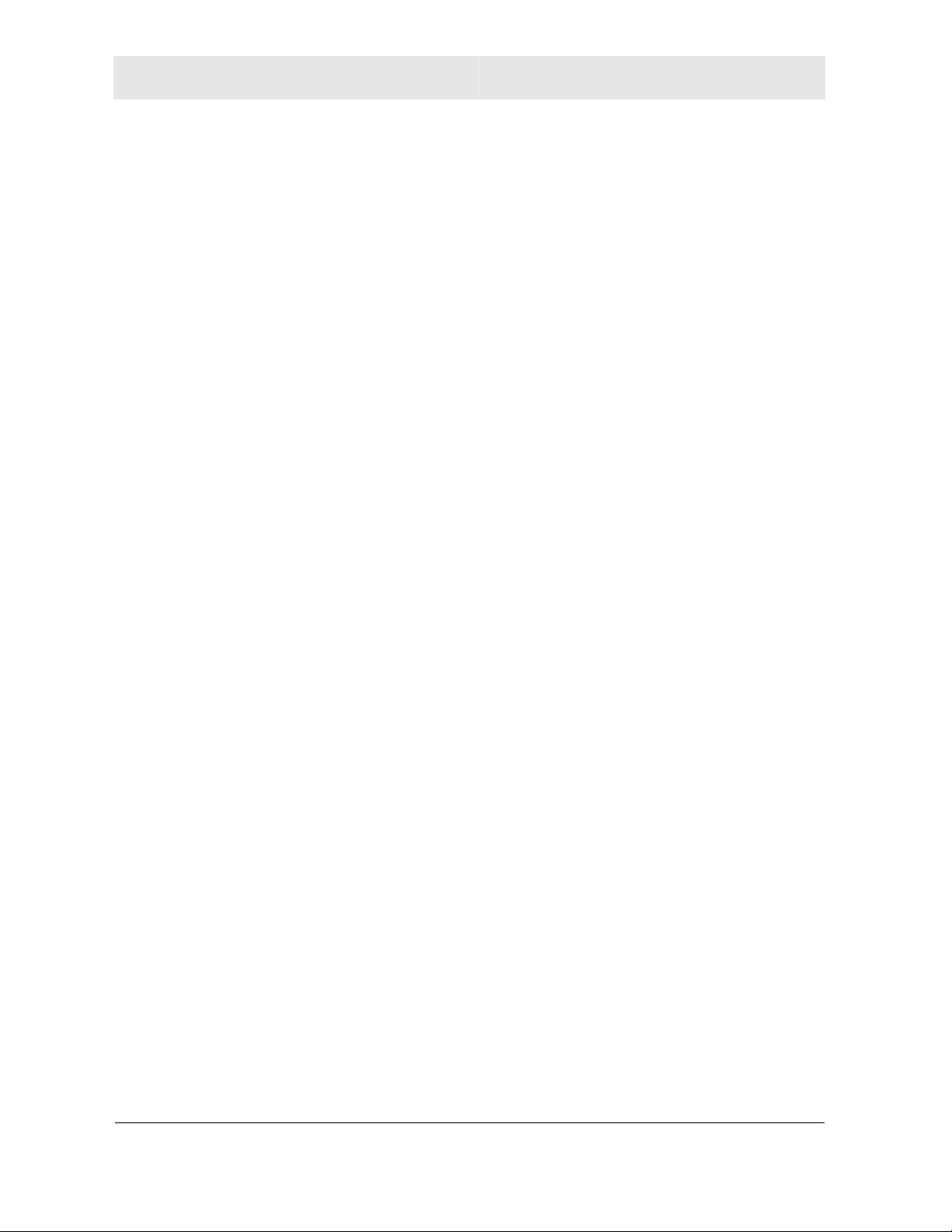
Home Monitoring & Control System
Water Sensor Control.........................................................................................................................30
Arming/Disarming ..........................................................................................................................30
Retrieve Event...............................................................................................................................31
Door/Window Sensor Control............................................................................................................32
Arming/Disarming ..........................................................................................................................32
Retrieve Event...............................................................................................................................33
Event Setup ____________________________________________34
Setup an Event Action ...................................................................................................................35
Update an Event Action.................................................................................................................36
Remove an Event Action ...............................................................................................................36
Notification Setup...............................................................................................................................37
SMTP (E-mail) Setup.....................................................................................................................37
Profile Setup..................................................................................................................................38
Edit a Profile ..................................................................................................................................39
Archives_______________________________________________40
View an Event................................................................................................................................41
Delete an Event .............................................................................................................................41
Discovering New Hardware _______________________________42
Discover New Devices...................................................................................................................42
Remove a Device ..........................................................................................................................43
Wi-Fi Avoidance ________________________________________44
Audio/Video Output______________________________________45
Event Log______________________________________________ 46
Clear Event Log.............................................................................................................................46
Notification of MHM Events on Your Cellular Telephone...............................................................47
Cingular .........................................................................................................................................47
Tmobile/Voicestream.....................................................................................................................47
Verizon...........................................................................................................................................47
AT&T..............................................................................................................................................47
Sprint .............................................................................................................................................47
Nextel.............................................................................................................................................47
vi MHM User Guide
Page 8

Home Monitoring & Control System
Issues and Solutions ____________________________________48
Installation Issues and Solutions ......................................................................................................48
Discovery Issues and Solutions........................................................................................................50
Control Panel Issues and Solutions..................................................................................................53
Archive Issues and Solutions............................................................................................................58
Event Setup Issues and Solutions.....................................................................................................59
Remote Notification Issues and Solutions .......................................................................................62
Operational Issues and Solutions .....................................................................................................63
Hardware Issues and Solutions.........................................................................................................65
Frequently Asked Questions (FAQ)_________________________66
Contact Us and Help _____________________________________69
Updating Software .............................................................................................................................. 69
Contact Us...........................................................................................................................................69
Product Registration ......................................................................................................................69
E-mail Support...............................................................................................................................69
Glossary_______________________________________________70
vii MHM User Guide
Page 9
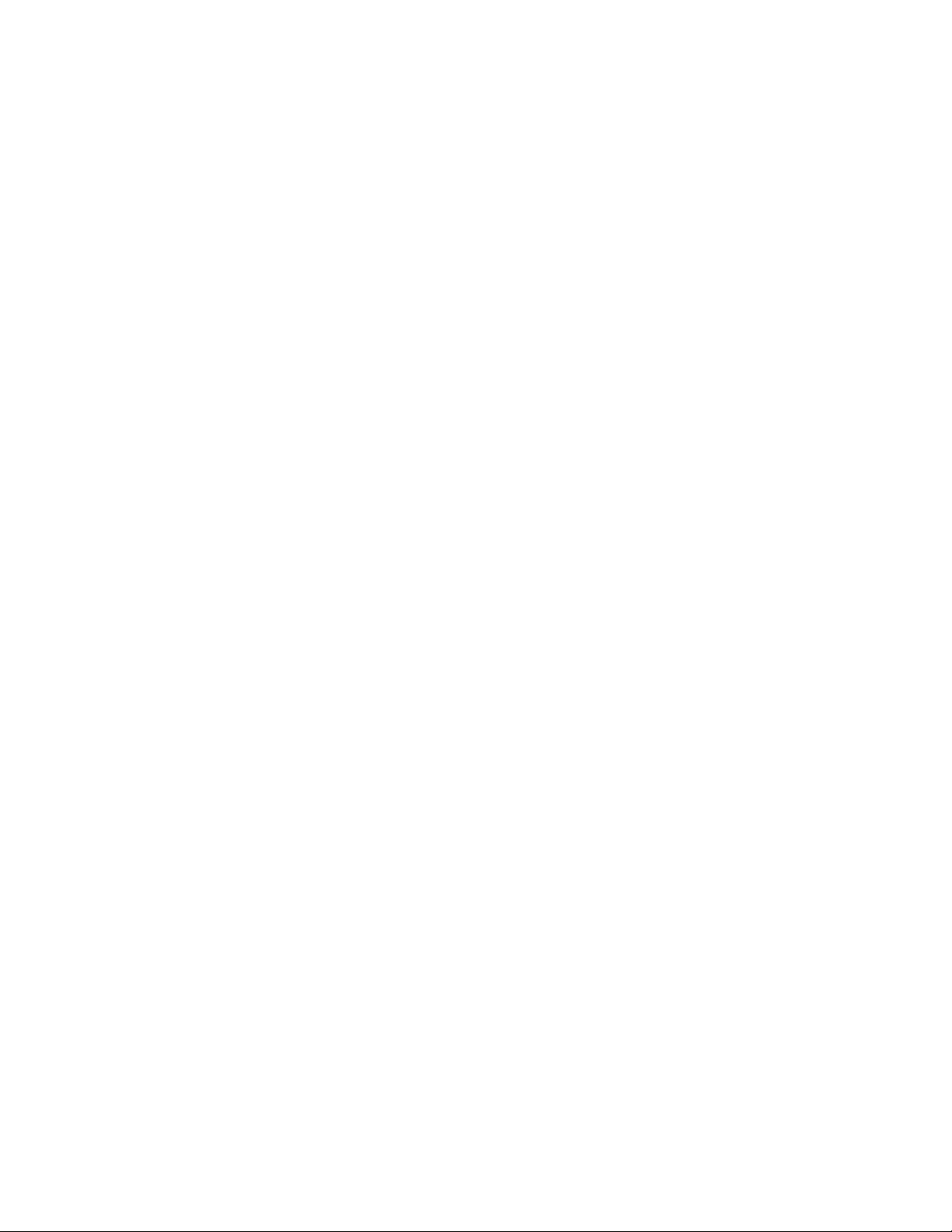
Page 10

Home Monitoring & Control System
Introduction
Congratulations on your purchase of the Motorola Home Monitor & Control USB Gateway.
The USB Gateway enables you to operate the various cameras and sensors available with
the Motorola Home Monitor & Control System. Devices can be armed to store events,
images, and video clips right to your hard drive for archiving and viewing. You can e-mail
notifications of events occurring to whomever you designate. This device is just one of the
many automation products that allow advanced monitoring of your home or office offered by
the Motorola Home Monitor & Control System.
This User Guide describes how to set up, use, and troubleshoot your USB Gateway.
Requirements
Windows computer running Windows Me®, Windows
®
2000, or Windows XP
™
Intel Pentium 2 or equivalent CPU or faster
2X CD-ROM drive
128MB of RAM
45MB of hard drive space recommended for install
500MB for archives (maximum)
USB Support
Administrative Rights on Windows 2000 and Windows XP
How It Works
The Motorola Home Monitor (MHM) program is the heart of your Motorola Home Monitor &
Control System. You manage the various cameras and sensors with the MHM program. For
example, if you would like to see what your dog is barking at while at your desk, log in to
the MHM program to see your dog with your wireless camera.
P
r
o
w
e
V
i
e
o
d
s
u
S
t
t
a
D
t
a
a
The USB Gateway works with the MHM program and provides access to all of the devices
in your network allowing you to manipulate the data that the devices send and receive.
1 MHM User Guide
Page 11
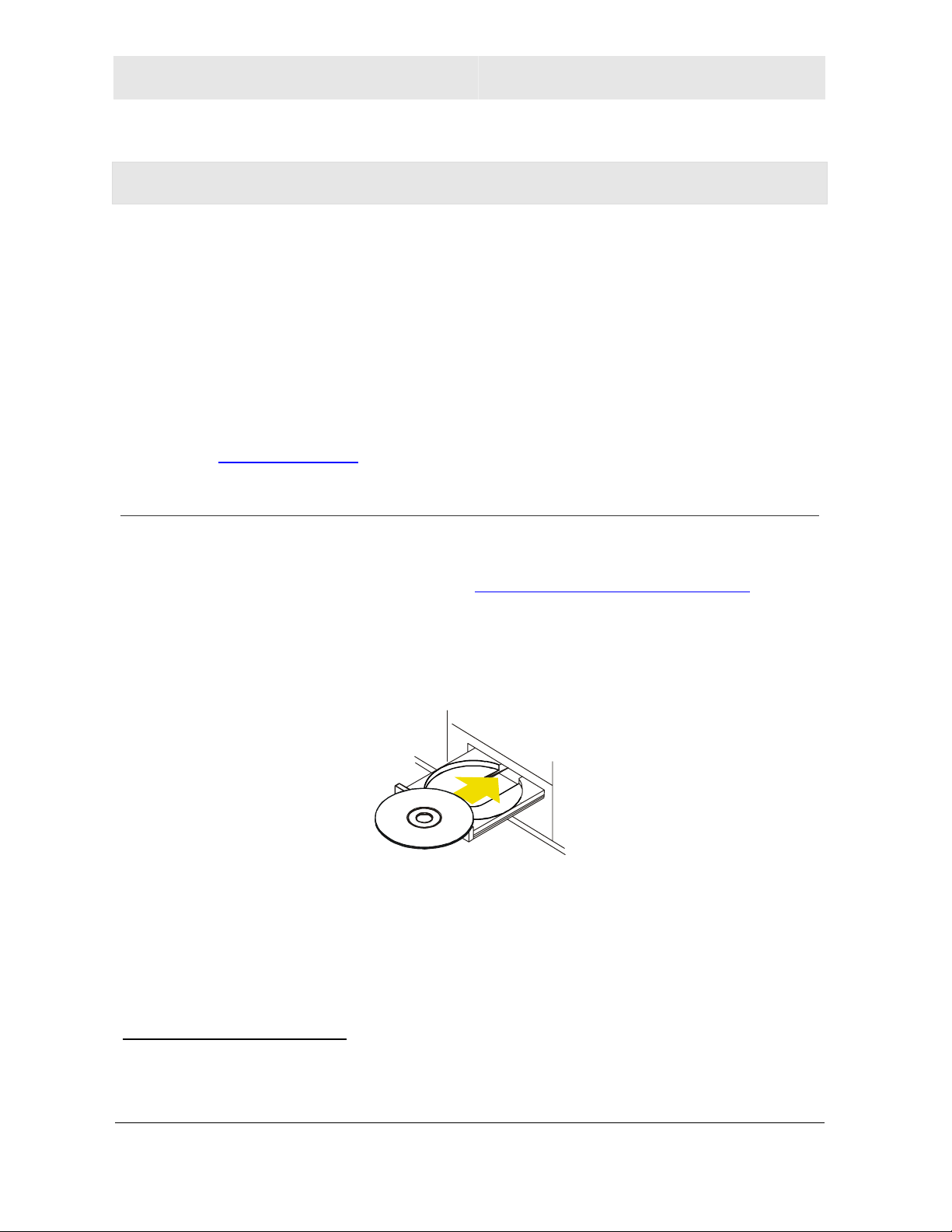
Home Monitoring & Control System Installation
Installation
IMPORTANT: Do not connect your USB Gateway to your computer until the installation
wizard prompts you.
Install your system with these simple steps:
1 Insert the installation CD to guide you through installing your Motorola Home Monitor
(MHM) program on your computer and activating your hardware.
2 The set up wizard helps you configure the software on your computer and indicates
when you should physically attach the USB Gateway.
3 If necessary, install additional hardware.
If you purchased additional devices after this set up routine, they can be installed using the MHM program at a
later date. See Discover New Devices
Installing Software and Hardware
for further details.
If you are installing the software on a Windows Me computer, you must disable the Hibernation (pow er save)
mode after you complete the installation. If not, when the computer enters Hibernation mode, the progr am will
exit when the user wakes up the system. Please refer to Disabling Hibernation Mode on Windows Me
for further
instructions. This is not the same as the screensaver. The s creensaver will not interfere with the operation of
the MHM program.
1 Before connecting the hardware, place the Software CD in your computer’s CD-ROM
drive. The set up wizard starts automatically.
1
Accept the License Agreement.
2 Select Install Required Software.
3 When the introductory Installation window is displayed, click Next.
4 From the Choose Destination Location window, either accept the default destination or
select a new one by clicking Browse. Once satisfied with the destination, click Next.
1
Note: If the Windows set up wizard does not start automatically, do the following: Click Start, then
Run. On the next screen, click Browse and locate your CD-ROM drive. Locate Launch.exe and
highlight it. Click Open, then OK. The set up wizard starts.
2 MHM User Guide
Page 12
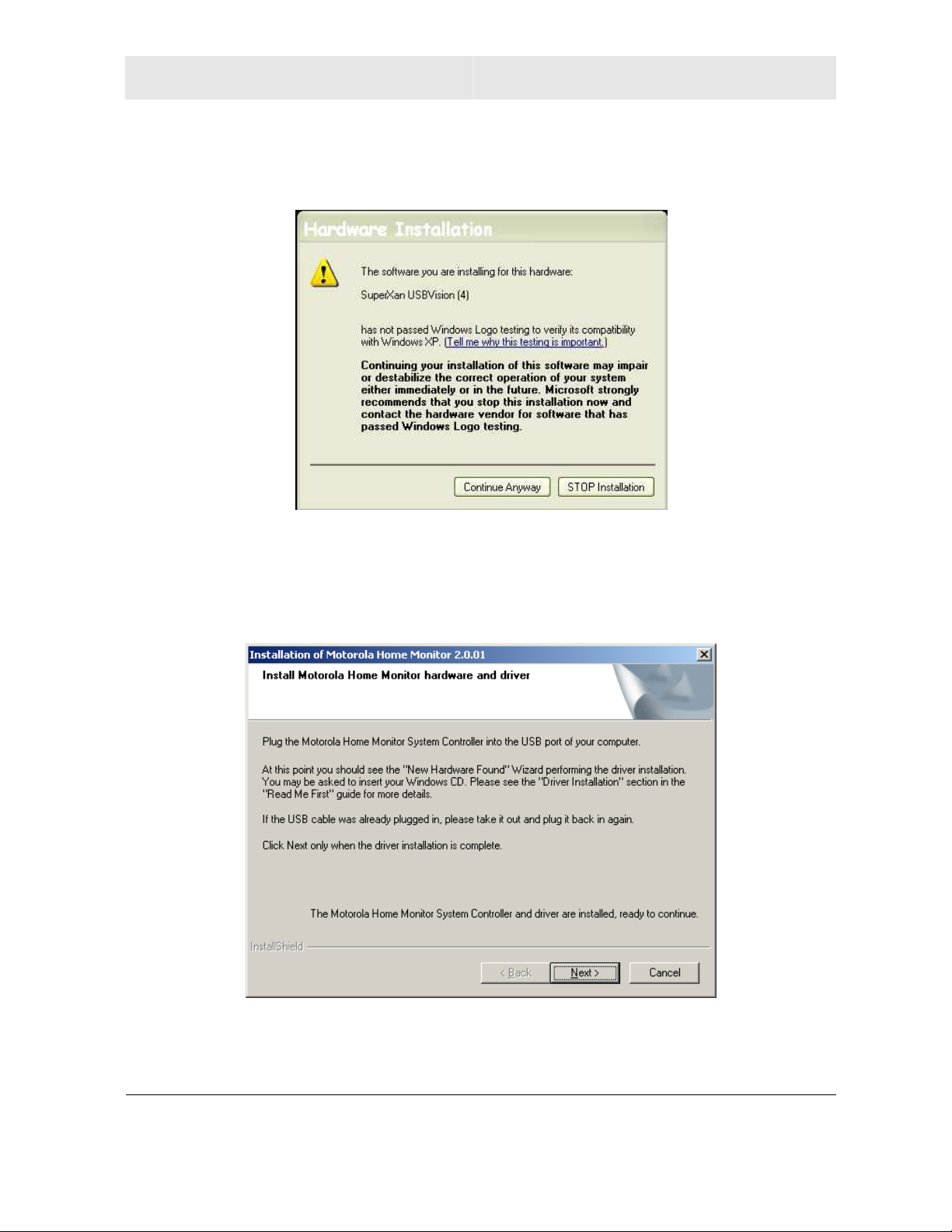
Installation Home Monitoring & Control System
5 If you see the following window, click Continue Anyway to continue with the
installation.
6 From the Select Program Folder window, either accept the default name or type a new
one, and then click Next to begin the file installation.
7 Once complete, the “Install Motorola Home Monitor hardware and driver” window is
displayed:
3 MHM User Guide
Page 13

Home Monitoring & Control System Installation
8 Do not click Next and do not exit the installation sequence yet. Instead, carefully
remove the back cover from the USB Gateway before continuing with the software
installation.
Power
Video
Status
Data
9 Plug the USB cable from the USB Gateway to the USB port on your computer. The
USB port on your computer is usually marked with the USB symbol.
USB Controller
Computer
USB Symbol
The USB plug inserts into
the USB port on the
computer only one way. DO
NOT TRY TO FORCE THE
PLUG INTO THE PORT if it
doesn’t fit. Instead, flip it
over and try again.
4 MHM User Guide
Page 14

Installation Home Monitoring & Control System
10 Plug-in the power supply to the adapter and then the other end into an AC wall outlet.
Once you have powered your USB Gateway, the Windows
recognizes your Gateway and presents the “Found New Hardware Wizard” to install the
drivers you need.
At this point the different Windows operating systems install the USB Gateway’s driver
in a different fashion. Refer to your Operating system’s section below for details.
– Windows Me USB Driver Installation
– Windows 2000 USB Driver Installation
– Windows XP USB Driver Installation
®
Plug and Play feature
5 MHM User Guide
Page 15

Home Monitoring & Control System Installation
Windows Me USB Driver Installation
11 Once you have inserted the USB cable and powered the USB Gateway, the operating
system installs the drivers for you. Once finished, the “First part of installation is
complete” window is displayed:
12 Click OK to automatically reboot your computer. Once you have rebooted, the
“Software installation was successful” window is displayed.
13 Click Finish. Proceed to Device Discovery Wizard
6 MHM User Guide
to complete your installation.
Page 16

Installation Home Monitoring & Control System
Windows 2000 USB Driver Installation
1 From the Found New Hardware Window, click Next. The “Install Hardware Device
Drivers” window is displayed:
2 Select Search for a suitable driver for my device (recommended) and click Next.
The “Locate Driver Files” window is displayed:
3 Select CD-ROM drives and click Next.
7 MHM User Guide
Page 17
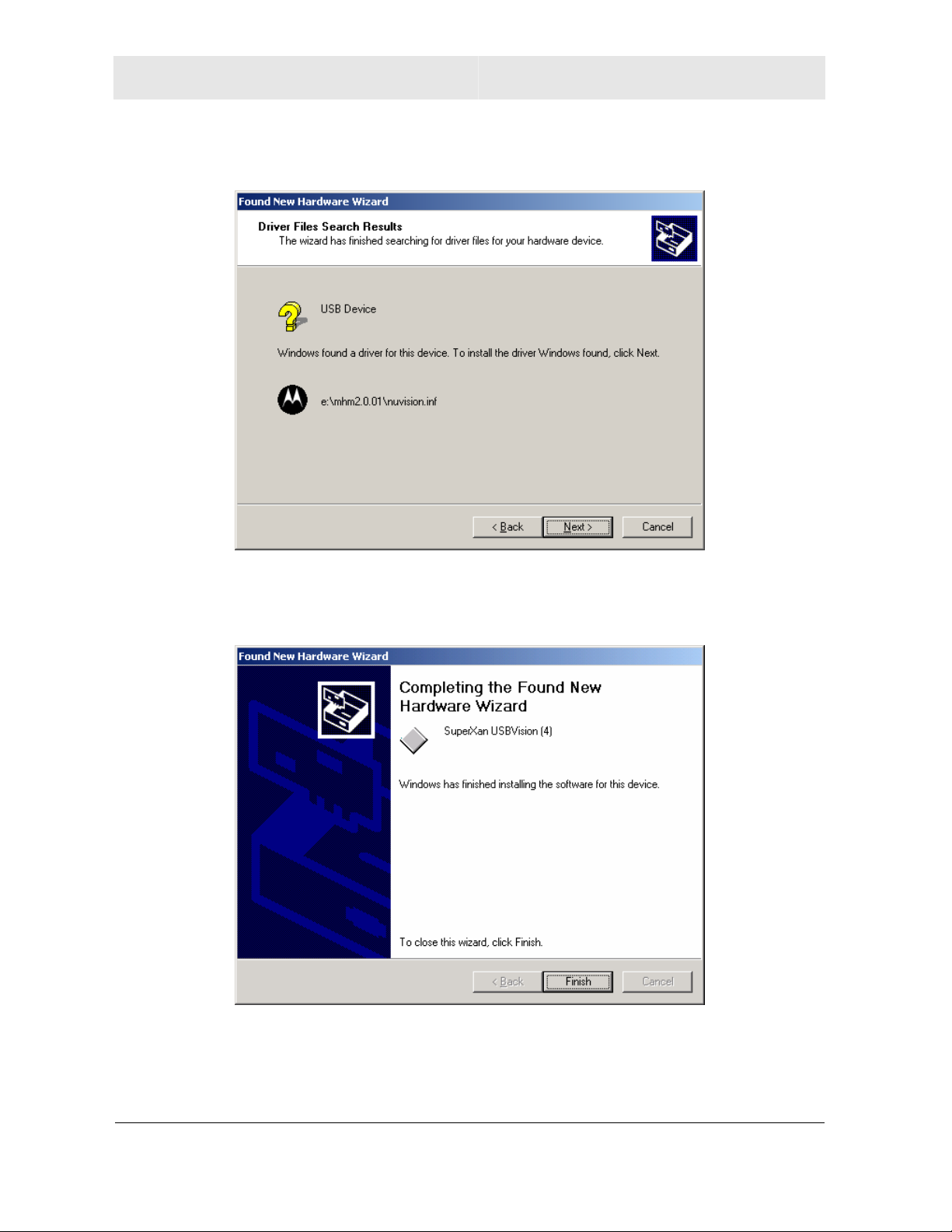
Home Monitoring & Control System Installation
The “Driver Files Search Results” window is displayed:
4 Once the file is found, click Next.
The “Completing the Found New Hardware Wizard” window is displayed:
5 Click Finish.
8 MHM User Guide
Page 18

Installation Home Monitoring & Control System
6 Return to your “Install Motorola Home Monitor hardware and driver” window and click
Next when ready.
The “Software installation was successful” window is displayed.
7 Click Finish. Proceed to Device Discovery Wizard
9 MHM User Guide
to complete your installation.
Page 19

Home Monitoring & Control System Installation
Windows XP USB Driver Installation
1 From the “Found New Hardware Wizard” window, select Install the software
automatically (Recommended) and click Next.
Once the file is found, the “Completing the Found New Hardware Wizard” window is
displayed:
2 Click Finish.
10 MHM User Guide
Page 20

Installation Home Monitoring & Control System
3 Return to your “Install Motorola Home Monitor hardware and driver” window and click
Next when ready.
The “Software installation was successful” window is displayed.
4 Click Finish. Proceed to Device Discovery Wizard
11 MHM User Guide
to complete your installation.
Page 21

Home Monitoring & Control System Installation
Device Discovery Wizard
1 The introductory Motorola setup wizard window is displayed.
2 Click Next. Read about connecting devices. You can now thread all the cables
(including a Wired Camera, if you have it) through the bottom of the back cover of the
Gateway and replace it. If you have a Wired Camera, install it now. Click Next.
The Introduction to Detecting Devices window is displayed.
Discovery
Button
Discovery
Button
3 Using the diagram, locate and press the Discovery buttons on your wireless devices
with your Discovery tool.
4 Click Next. The Device Discovery window is displayed.
Your cameras and sensors operate with your MHM program only after they are
discovered. The MHM program “listens” and accepts a camera or sensor when the
Discovery button is briefly pressed on each device. The Device Name is displayed on
the Discovery window after the MHM program accepts the device.
The devices discovered appear in the Discovery Name list. If they do not appear, try
pressing the Discovery buttons of the devices again. You can also refer to Installation
Guide that came with your devices for additional information.
Once all of the devices display in the Device Name list, click Next. The WiFi information
window is displayed.
Discovery Tool
12 MHM User Guide
Page 22
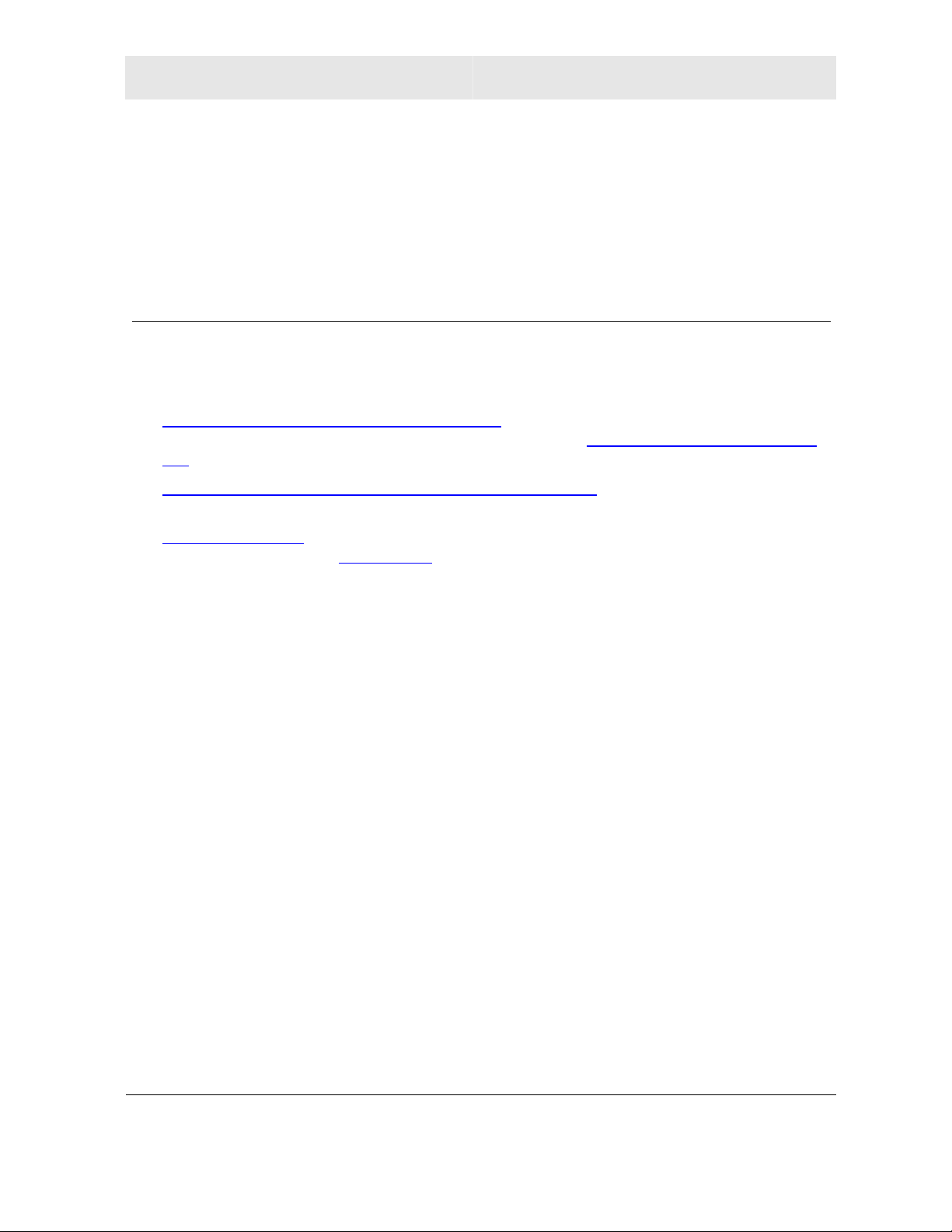
Installation Home Monitoring & Control System
5 This window is asking if your environment uses wireless networking, like a wireless
router sharing your Internet connection.
– If so, click Yes. Select the channel used by your wireless network.
– If not using a wireless network, click No.
6 Click Finish to begin using your Motorola Home Monitor & Control System.
E-mail (SMTP) Setup
The MHM program enables you to receive e-mail notifications when a configured event
occurs. A configured event is an action recorded by a device that triggers a preset routine.
To enable this feature, follow the sequence of the three sections below:
Determine your E-Mail (SMTP) Server Name
Mail Transport Protocol) information from your ISP. The Outgoing E-mail SMTP Server
List provides an inventory of common ISPs and their SMTP information.
Configure the MHM Program with your SMTP Information
you have gathered, use this information to configure the MHM program.
Configure a Profile
configuring an event in Event Setup
. The final step is to set up a profile which you will choose when
.
. You need to determine the SMTP (Simple
. Using the SMTP information
Determine your E-Mail (SMTP) Server Name
This section enables you to learn your Outgoing Mail (SMTP) server information if you are
using Outlook Express 6.0. If using a different version of Outlook Express, the steps may
vary. You can also contact your ISP (Internet Service Provider), as they will have this
information.
1 Launch Outlook Express.
2 Select Accounts... from the Tools menu. The Internet Accounts window is displayed.
3 Click the Mail tab.
4 Click your Mail Sever Account, for example, mail.companyname.net, from the list and
click Properties. The Properties window is displayed.
5 Click the Servers tab.
6 Write down your Outgoing mail server (SMTP), for example smtp.companyname.net.
This server name must be entered into the Motorola Home Monitor software by clicking
on the Event Setup button in the Motorola Home Monitor program.
7 Click Cancel and then Close.
13 MHM User Guide
Page 23

Home Monitoring & Control System Installation
Configure the MHM Program with your SMTP Information
Once you have located your STMP information, you can now use that information to
configure the MHM program to send e-mail using your ISP’s e-mail account service.
1 Return to the Motorola Home Monitor program and click Event Setup from the main
menu of the MHM program.
2 Click Edit SMTP Info.
3 Enter the Outgoing Mail (SMTP) and your E-Mail Address necessary for your mail
server. If your server requires authentication, select the checkbox and enter the
necessary information. The Account Name and Password are for your Authentication
Server, if using one.
4 Click OK when finished. You are now able to set up profiles to send event notifications.
Configure a Profile
You can set up different profiles (methods of communication). For example, you can set up
an e-mail and an e-mail-ready cell phone profile, to ensure that when something occurs,
you are notified.
1 Click Event Setup from the main menu of the MHM program. If prompted for SMTP,
see SMTP Setup and then complete the instructions here.
2 Click Edit Profiles.
3 Select the Notification Type.
4 Enter an E-mail Address.
5 Click Add. The Profile configured displays in the Profiles List. You will now be able to
select this profile when setting up an event action.
6 Click Done to exit.
14 MHM User Guide
Page 24

Installation Home Monitoring & Control System
Outgoing E-mail SMTP Server List
The following list provides the SMTP server information for some ISPs.
Adelphia
smtp.blk.adelphia.net
AT&T Worldnet
mailhost.att.net
BellSouth
mail.rdu.bellsouth.net
Comcast
smtp.comcast.net
Time Warner RoadRunner
smtp-server.nc.rr.com
AT&T
smtp1.attglobal.net
Bellatlantic.net
smtpout.bellatlantic.net
Charter Pipeline
smtp.charter.net
Cox Communications
smtp.east.cox.net
smtp.central.cox.net
smtp.west.cox.net
smtp.cox-internet.com
Verizon
outgoing.verizon.net
15 MHM User Guide
Page 25
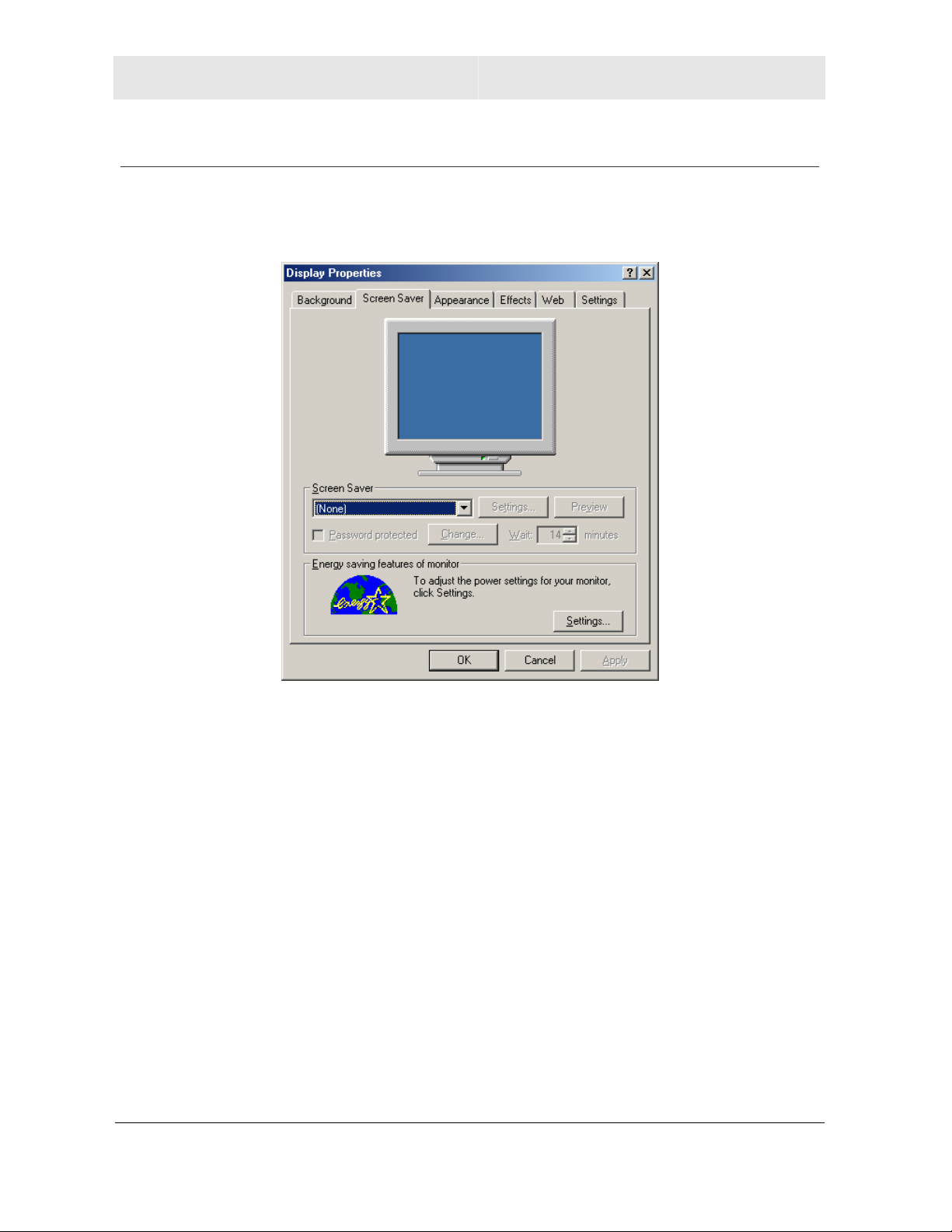
Home Monitoring & Control System Installation
Disabling Hibernation Mode on Windows Me
1 Click Start > Settings > Control Panel and double-click Display.
2 Select the Screen Saver tab.
3 Click Settings.
16 MHM User Guide
Page 26
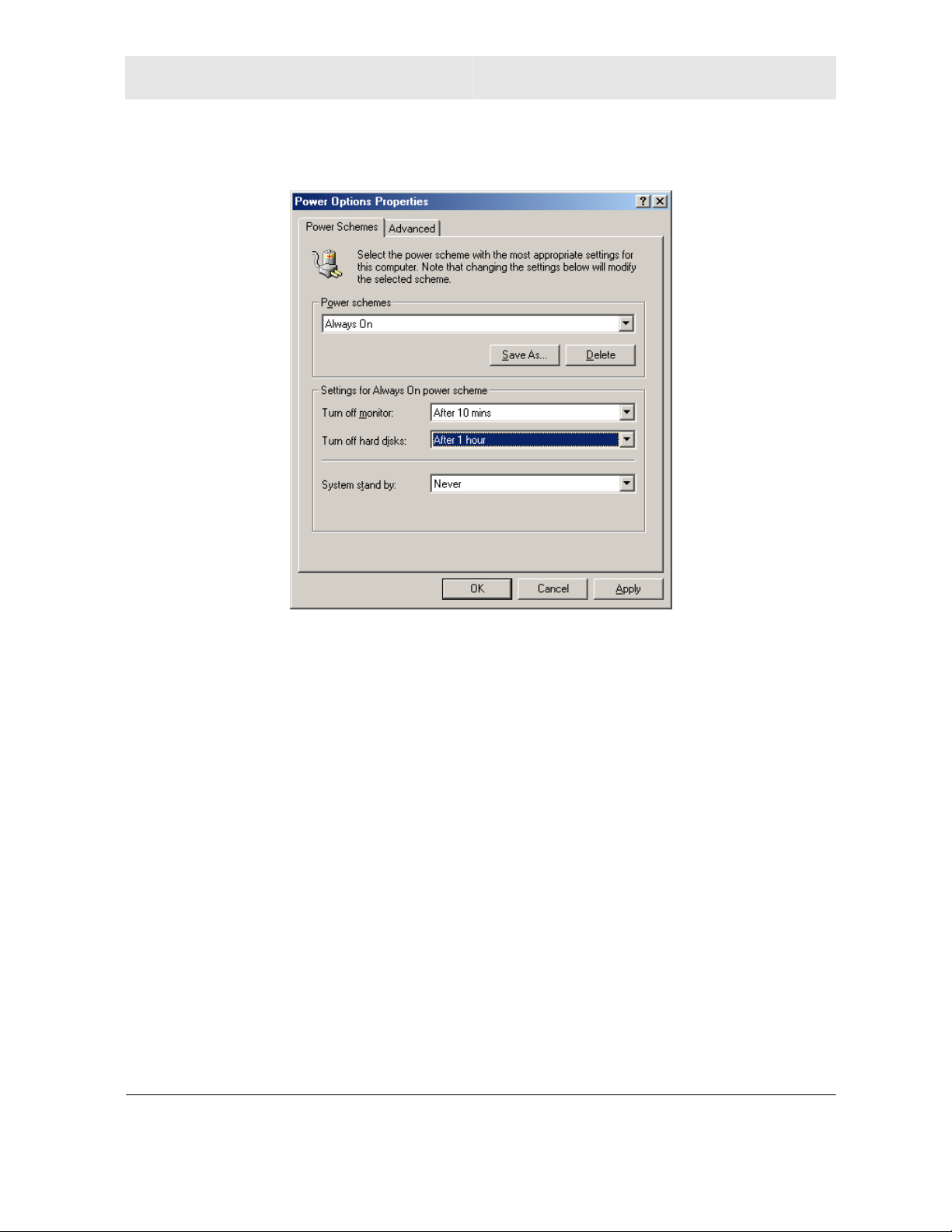
Installation Home Monitoring & Control System
The “Power Options Properties” window is displayed:
4 Select Always On from the Power schemes drop down menu.
5 Change Turn off hard disks to Never.
6 Change System stand by to Never.
7 Click OK to save your changes.
17 MHM User Guide
Page 27

Home Monitoring & Control System Installation
Uninstall the MHM Program
1 Click Start > Programs > Motorola Home Control (or Start > All Programs >
Motorola Home Control or something similar, depending on which Windows version
you are using).
2 Click Uninstall Motorola Home Monitor.
3 Follow the prompts to uninstall your software.
OR
1 Open the Windows Control Panel (Start > Settings > Control Panel).
2 Double-click Add/Remove Programs (it may be called "Add or Remove Programs" or
something similar, depending on which Windows version you are using).
3 Locate and highlight the entry for Motorola Home Monitor in the list of installed
programs.
4 Click Change/Remove (or, Remove, depending on which Windows version you are
using).
5 Follow the prompts to uninstall your software.
18 MHM User Guide
Page 28

Best Practices Home Monitoring & Control System
Best Practices for Wireless Performance
Review the following suggestions for improving your wireless performance for your wireless
devices.
General RF consideration
The Motorola Home Monitoring & Control system uses two RF channels for communication
and control of devices. One is the 2.4 GHz band for transmission of video and the other is
418 MHz band for the control channel.
2.4 GHz applies to both wireless cameras and the gateway. This super high frequency is
more prone to deterioration of the wireless signal as it passes through walls than the
418 MHz control frequency. In general, install all equipment away from cooling ducts,
electrical distribution panels, and other large metal appliances.
In order to increase the system performance the following guidelines are recommended.
USB Gateway
Ensure that both the camera and the gateway are positioned as far away from wireless
LAN equipment as practical. They should not be placed adjacent to such equipment.
Ensure the gateway is placed in a high position. In most cases, normal desk height is
good enough, however in marginal situations you may raise the position of the gateway
for better results.
Ensure the gateway is not masked by your computer, printer, or other metallic objects
such as filing cabinets.
Wireless Camera
Ensure a high mounting position at least 7 feet. This helps the wireless performance,
better motion detector range, and performance. It also ensures better back lighting of
the subject and minimizes the risk of damage by avoiding pointing the camera at the
sun.
Ensure the area is well lit. Avoid very high contrast lighting situations. For example,
when half the picture is sunlit concrete or other light surface and the other half is in
shade.
Ensure that the camera is not installed on a metallic surface and that it is not near large
metallic objects such as a refrigerator or HVAC ducts.
Ensure the camera is positioned so that anticipated direction of movement is partially
across the face of the camera and not directly towards it. This improves motion detector
performance.
Try and minimize the number of walls between the camera and gateway. Some walls
are made of sheet rock with aluminum backing. These walls greatly absorb the signal,
shortening the physical operation range.
19 MHM User Guide
Page 29

Home Monitoring & Control System Best Practices
In most cases once the camera position is optimized for 2.4 GHz (video signal) the
control channel (418 MHz UHF) will perform well. The 2.4 GHz frequency is also
absorbed by water mass. In most cases this means people moving between the camera
and the gateway. The effect is minor but this should be borne in mind when selecting a
site. The high mounting position minimizes this effect.
Most microwave ovens emit a large amount of noise at 2.4 GHz band. During the
operation of these ovens noise will be seen on the picture. Keep the camera and the
receiver as far away as possible from microwave ovens.
Ensure the antenna on the wireless camera is set to a vertical position.
Sensors
Ensure these are not mounted on large metallic surfaces. However, if a door sensor is
mounted on a narrow aluminum doorframe, the signal will be affected but still useable.
Ensure they are installed at least 6 feet above ground.
Ensure they are mounted on a vertical surface for best results.
20 MHM User Guide
Page 30

Working with the MHM Program Home Monitoring & Control System
Working with the Motorola Home Monitor Program
Use your Motorola Home Monitor program to view video, manage sensors, or turn on and
off devices.
If you use a power save feature on your computer, your MHM program discontinues monitoring when the
computer switches into a power save mod e. Disable the power save feature to maintain consta nt monitoring.
USB Gateway LED Description
Off (no color) Green Yellow Red Blue
Power
Video
Status
(No remote
service)
Status
(remote
services
registered)
USB Gateway
power adaptor
not powered
No wireless
cameras
powered
MHM program
not running
MHM program
not running
USB
Gateway
power
adapter
powered
Wireless
camera
transmitting,
good video
signal
All devices
okay
All devices
okay and
remote
server
connection
is okay
Wireless
camera
transmitting,
marginal
video signal
At least one
device is
reporting a
yellow status
One or more
devices
reporting a
yellow
status,
remote
server
connection is
okay
Wireless
camera
transmitting,
poor video
signal
At least one
devices is
reporting a
red status
One or more
devices
reporting a
red status
and/or
remote
server
cannot be
reached
Data
21 MHM User Guide
MHM program
not running or
radio problem
Radio okay,
blinks when
talking to
wireless
device
Page 31

Home Monitoring & Control System Working with the MHM Program
Logging into the Motorola Home Monitor Program
Once you have successfully installed your USB Gateway, you can launch the Motorola
Home Monitor program by clicking the desktop icon
or
Use the Program menu by clicking Start > Programs > Motorola Home Monitor >
Motorola Home Monitor.
Exiting the Motorola Home Monitor Program
To ease compatibility problems, it is recommended that you exit the MHM program before
you unplug the USB Gateway from the computer.
To exit the MHM program:
1 Click the
your keyboard. A dialog box appears.
2 Click Yes to close the MHM program.
“X” in the upper right corner of your screen or press ALT-F4 from
22 MHM User Guide
Page 32

Working with the MHM Program Home Monitoring & Control System
Control Panel
Once the Motorola Home Monitor (MHM) program is launched, the Control Panel window is
displayed from which you control your devices. When you start using the MHM program,
the Control Panel is the first window that you see.
23 MHM User Guide
Page 33

Home Monitoring & Control System Working with the MHM Program
Wireless and Wired Camera Control
The wired and wireless cameras allow you to view different areas using your MHM
program. They also can be configured to capture images or videos whenever they detect
movement. The two cameras are operated in the same manner.
Choose a Camera
Click the down arrow to choose different cameras.
Take a Picture
Click to take a picture with the camera.
Record a Video
Click to record a short video with the camera.
24 MHM User Guide
Page 34

Working with the MHM Program Home Monitoring & Control System
Arm/Disarm Camera
Cameras are triggered awake by certain events when armed. For example, if configured, a
door opening triggers the camera to record the event.
To arm all sensors and cameras, click
“System Armed.”
To Arm after a selected period (giving you time to
leave the house, for example), select a time from
the Schedule drop-down menu and then click Arm.
To disarm all sensors and cameras, click
“System Not Armed.”
. The Status line updates to state:
. The Status line updates to state:
25 MHM User Guide
Page 35

Home Monitoring & Control System Working with the MHM Program
Adjust Camera Settings
1 From the Control Panel window click the large edit button underneath the camera
name,
window is displayed (Wired and Wireless cameras operate in the same manner):
Item Description
Camera
Name
Quiet Period
Before
Rearming
Capture
Video Clip
Length
Brightness,
Contrast,
Quality
, to adjust the settings for the device selected. The Camera setting
Rename the camera.
Adjust the time before the
camera rearms itself after the
motion sensor was triggered.
Select the length of the video clip
that will be recorded if the
camera is armed and configured
for video capture.
Adjust as desired to improve
picture quality.
The result of the Quality
adjustment is not visible in the
live camera view, only when you
have taken a picture. The Quality
setting does not affect video
recordings.
Caption
2 Adjust the settings desired and click Set. The settings you selected are uploaded to the
device.
Click Default to reset to factory programmed settings or Cancel to ignore any changes.
Status Icon Description
Item Description
26 MHM User Guide
The camera is functioning normally.
No communication is possible. The Gateway cannot reach the camera.
Check the connections. If fine, try re-discovering the camera or repositioning
the wireless camera.
Select On or Off to display the
Camera Name, Time, and Date
onscreen.
Page 36

Working with the MHM Program Home Monitoring & Control System
Event Setup
To trigger the camera to take a picture or video, refer to Event Setup for further details.
Retrieve Picture or Video
When the camera is armed and detects an event, it stores pictures or videos in the Archive.
Refer to Archives
for further details.
27 MHM User Guide
Page 37

Home Monitoring & Control System Working with the MHM Program
Temperature Sensor Control
The Temperature Sensor measures temperature changes ranging between 14ºF to 104ºF
(-10ºC to 40ºC). The External Temperature Probe, also immersible, extends the range of
temperature monitored to -40ºF and 140ºF (-40ºC and 60ºC). The Temperature Sensor
enables you to monitor the temperature of many environments such as a nursery,
greenhouse, computer room, bedroom, or a wine cellar.
The Temperature Sensor is not a thermostat. It only senses the when the temperature
change crosses your set threshold. For example, if you want to record when the
temperature falls to 32 degrees, if you place the sensor into an environment that is already
below 32 degrees, the sensor does not inform you. Only when the temperature falls past 32
degrees does the sensor notify you.
An entry is created in the event log if the new temperature reported by the device is
different than the current temperature, not outside the temperature range. Refer to Event
Log on how to view this.
1 From the Control Panel window in the Edit column, click
device desired. The Temperature Sensor window is displayed:
Item Description
Sensor Name
Default
Temperature
BTW
Power Mode
Rename the sensor.
Select the Temperature
threshold desired. There is a
range of between -40ºF to
139ºF (-40ºC to 60ºC).
If the sensor detects a
temperature beyond either the
low or high setting, and is
configured in the Event Setup
the gateway alerts you.
Select Normal or Save to
change the power setting.
Selecting Save changes the
sensor to standby mode to
extend battery life, but if
temperature settings are
exceeded, it sends an alert if
configured in Event Setup
.
,
to adjust the settings of the
2 Adjust the settings desired and click Set. The settings you selected are uploaded to the
device.
Click Default to reset to factory programmed settings or Cancel to ignore any changes.
28 MHM User Guide
Page 38

Working with the MHM Program Home Monitoring & Control System
Arming/Disarming
Devices are triggered by certain events when armed. For example, if configured, a
temperature lower than the low threshold setting triggers the sensor to record the event.
To arm all sensors and cameras, click
“System Armed.”
To Arm after a selected period (giving you time to
leave the house, for example), select a time from
the Schedule drop-down menu and then click Arm.
To disarm all sensors and cameras, click
“System Not Armed.”
Status Icon Description
Item Description
The sensor is functioning normally.
No data is available. The MHM program hasn’t communicated with the sensor yet.
Wait at least 60 seconds and if still not connected and then try re-discovering the
sensor. The wait period may be up to 20 minutes for Discovery.
No communication is possible. The gateway cannot reach the sensor. Check the
batteries, if powered, try re-discovering the sensor or repositioning it.
. The Status line updates to state:
. The Status line updates to state:
Retrieve Event
When the Temperature Sensor is configured in Event Setup, is armed and detects an
event, it sends an event marker to the Archives. Refer to Archives
29 MHM User Guide
for further details.
Page 39

Home Monitoring & Control System Working with the MHM Program
Water Sensor Control
1 From the Control Panel window in the Edit column, click to adjust the settings of the
selected device. The Water Sensor window is displayed:
Item Description
Sensor Name
Power Mode
2 Adjust the settings desired and click Set. The settings you selected will be uploaded to
the device.
Click Default to reset to factory programmed settings or Cancel to ignore any changes.
Rename the sensor.
Select Normal or Save to
change the power setting.
Selecting Save changes the
sensor to standby mode to
extend battery life, but if the
presence or absence of water
changes, it sends an alert if
configured in Event Setup
.
Arming/Disarming
Devices are triggered awake by certain events when armed. For example, if configured, an
occurrence of water where none should be triggers the sensor to record the event.
To arm all sensors and cameras, click
“System Armed.”
. The Status line updates to state:
To Arm after a selected period (giving you time to
leave the house, for example), select a time from
the Schedule drop-down menu and then click Arm.
To disarm all sensors and cameras, click
“System Not Armed.”
30 MHM User Guide
. The Status line updates to state:
Page 40

Working with the MHM Program Home Monitoring & Control System
Status Icon Description
Item Description
The sensor is functioning normally.
No data is available. The MHM program hasn’t communicated with the sensor yet.
Wait for at least 60 seconds and if still not connected, try re-discovering the
sensor. The wait period may be up to 20 minutes for Discovery.
No communication is possible. The Gateway cannot reach the sensor. Check the
batteries. If properly powered, try re-discovering the sensor or repositioning it.
Retrieve Event
When the Water Sensor is configured in Event Setup, is armed and detects an event, it
sends an event marker to the Archives. Refer to Archives
for further details.
31 MHM User Guide
Page 41

Home Monitoring & Control System Working with the MHM Program
Door/Window Sensor Control
The Door/Window Sensor is referred to within the MHM pro gram as the Contact Sensor.
1 From the Control Panel window in the Edit column, click
selected device. The Contact Sensor setting window is displayed:
Item Description
Sensor Name
Power Mode
Rename the sensor.
Select Normal or Save to
change the power setting.
Selecting Save changes the
sensor to standby mode to
extend battery life, but if
sensor is triggered, it sends
an alert if configured in Event
Setup.
to adjust the settings of the
2 Adjust the settings desired and click Set. The settings you selected will be uploaded to
the device.
Click Default to reset to factory programmed settings or Cancel to ignore any changes.
Arming/Disarming
Devices are triggered awake by certain events when armed. For example, if configured, a
door opening triggers the sensor to record the event.
To arm all sensors and cameras, click
“System Armed.”
To Arm after a selected period (giving you time to
leave the house, for example), select a time from
the Schedule drop-down menu and then click Arm.
32 MHM User Guide
. The Status line updates to state:
Page 42

Working with the MHM Program Home Monitoring & Control System
To disarm all sensors and cameras, click
“System Not Armed.”
Status Icon Description
Item Description
The sensor is functioning normally.
No data is available. The MHM program hasn’t communicated with the sensor yet.
Wait for some time and if still not connected, try re-discovering the sensor. The
wait period may be up to 20 minutes for Discovery.
No communication is possible. The MHM program cannot reach the sensor.
Check the batteries are powered. If so, try re-discovering the sensor or
repositioning it.
. The Status line updates to state:
Retrieve Event
When the Door/Window Sensor is configured in Event Setup, is armed and detects an
event, it sends an event marker to the Archives. Refer to Archives
for further details.
33 MHM User Guide
Page 43

Home Monitoring & Control System Working with the MHM Program
Event Setup
Your Motorola Home Monitor system can be automated to capture events by your sensors
and cameras. One device can trigger another as well, extending your security options. For
example, if your Door/Window Sensor is triggered, that in turn can enable your Wireless
Camera to record the event.
34 MHM User Guide
Page 44

Working with the MHM Program Home Monitoring & Control System
Setup an Event Action
Use this procedure to configure devices to notify you when an event occurs.
1 Click
2 Select a device from the Choose Sensor Device drop-down menu. This determines
the device that monitors the area.
3 Choose an event from the Choose Event drop-down menu. The type of event selected
corresponds to the type of sensor device selected. For example, if you selected a Wired
Camera, then you can choose Motion Detected as an event to monitor. The next two
steps are optional.
from the main menu.
4 If you want one device to trigger another, select one from the Choose Action Device
drop-down menu. For example, if you selected a Door/Window Sensor for Choose
Sensor Device, then you could activate a camera as the Action Device. This way, when
the sensor is triggered, a camera will record the event.
If you do not want another device triggered, be sure None is selected.
35 MHM User Guide
Page 45

Home Monitoring & Control System Working with the MHM Program
5 If you selected a device at Choose Action Device, select the action you wish performed
by that device from the Choose Action drop-down menu.
Otherwise, be sure None is selected.
6 If you wish to be notified by the event, select a profile from the Notify drop-down menu.
To set up a profile, see Notification Setup
.
7 Click
to save your configuration.
Update an Event Action
1 Click on the line of the Event you wish to change. The Event is automatically loaded into
the Setup area.
2 Edit the action as you wish and click to save your changes.
Remove an Event Action
In the Setup area, highlight the Event Action you want to remove and click .
36 MHM User Guide
Page 46

Working with the MHM Program Home Monitoring & Control System
Notification Setup
If a device detects an event, you can set up your MHM program to notify you at different
locations, based on the profile selected. You can set up multiple profiles to handle different
e-mail accounts.
To enable profiles, you first have to set up the SMTP (Simple Mail Transfer Protocol)
information necessary for transmitting the alerts. Your USB Gateway must have an active
connection to the Internet when using this procedure.
SMTP (E-mail) Setup
1 Click from the main menu.
2 Click
configuration:
3 Enter the Outgoing Mail (SMTP) and your E-Mail Address necessary for your mail
server. If your server requires authentication, select the checkbox and enter the
necessary information. The Account Name and Password are for your Authentication
Server, if using one.
. The Edit SMTP INFO window is displayed with a sample
4 Click OK when finished. You are now able to set up profiles to send event notifications.
37 MHM User Guide
Page 47

Home Monitoring & Control System Working with the MHM Program
Profile Setup
You can set up different profiles (methods of communication) here. For example, you can
set up an e-mail and an e-mail-ready cell phone profile, to ensure that when something
occurs, you are notified.
1 Click
2 Click
window is displayed:
from the main menu.
. If prompted for SMTP, see SMTP Setup. The Edit Profiles
3 Select the Notification Type.
4 Enter an E-mail Address.
5 Click Add. The Profile configured displays in the Profiles List. You will now be able to
select this profile when setting up an event action.
6 Click Done to exit.
Remove a Profile
1 Click Event Setup from the main menu.
2 Click Edit Profiles.
3 Highlight the profile and click Remove.
4 Click Done to exit.
38 MHM User Guide
Page 48

Working with the MHM Program Home Monitoring & Control System
Edit a Profile
Use this procedure to alter existing profiles.
1 Click Event Setup from the main menu.
2 Click Edit Profiles.
3 Highlight the profile, re-type the correct e-mail address and click Update.
4 Click Done to exit.
39 MHM User Guide
Page 49

Home Monitoring & Control System MHM Archives
Archives
The Archive acts as a storehouse for the events generated by your Motorola Home Monitor
and Control system. Each image, video clip, or sensor event stored in the archive folder is
represented by a thumbnail image.
Click
from the main menu to access your stored events.
40 MHM User Guide
Page 50

MHM Archives Home Monitoring & Control System
View an Event
1 To open and view and event, double-click the event desired.
2 View the event. If the stored event is a stored video like the example, click
video.
to play the
Delete an Event
1 Select an event by clicking its check box. Or, choose Select All from the menu at top to
select every event on the current page.
2 Click
3 Click Yes to delete the events.
41 MHM User Guide
to delete the selected events. A warning prompt is displayed.
Page 51

Home Monitoring & Control System Discovery
Discovering New Hardware
This section describes how to connect your system and only applies if you have already
successfully set up your MHM program.
Discover New Devices
For your MHM program to communicate with your wireless devices, they must be
registered. The MHM program establishes a dedicated wireless network with all discovered
Motorola home/office automation devices and works with only those devices that it has
discovered. Once the device is ready to be installed (it is powered and physically close to
the Gateway), the unit requires activation.
Use the following procedure to discover Motorola Home Monitoring and Control System
devices:
1 Log in to your MHM program, Start > Programs > Motorola Home Monitor >
Motorola Home Monitor.
2 From the main window, click
3 Click
4 Locate and press the Discovery buttons on your wireless devices. For your wireless
devices other than the PCM, use the Discovery tool.
The device LED will turn green when the Gateway has discovered it properly. Whereas
Camera LED's stay green; Sensor LED's are green for only a short time, since sensors
enter a sleep mode waiting for the next time to transmit. If the light does not turn green,
please consult the troubleshooting section of the device’s user guide.
On the Discovery screen, you will see your devices appear as they are discovered.
.
Discovery
Button
.
Discovery
Button
Discovery Tool
5 Once all devices have been discovered, click
ready to work with your devices.
42 MHM User Guide
. You are now
Page 52

Discovery Home Monitoring & Control System
Remove a Device
1 From the MHM main window, click .
2 Locate the device you wish to remove from the MHM system and click the associated
trash can icon
3 A confirmation message appears. Click Yes to remove the device. The device is no
longer available for monitoring or control.
to remove it.
43 MHM User Guide
Page 53

Home Monitoring & Control System Wi-Fi Avoidance
Wi-Fi A voidance
Your MHM system uses the same wireless channels that Wi-Fi networks use. Wi-Fi (also
known as 802.11) separates the 2.4 GHz wireless spectrum into different channels. Your
USB Gateway has the built-in ability to work around these channels so that your MHM
system does not interfere with your Wi-Fi wireless network and vice versa.
The channel you select here will not be used by the MHM system for wireless
communication.
1 From the main window, click
2 In the Wi-Fi Information area, select the channel that your Wi-Fi network uses.
For example, the default channel for Motorola’s WR850G Wireless Router is
Channel 11. You would then select Channel 11 from the menu so that the
MHM program uses other channels for its wireless communications.
3 If you do not know the channel your wireless network uses, log into your wireless device
and determine the channel, or check with the maker of your wireless device. Until you
determine the channel, select Don’t Know.
.
44 MHM User Guide
Page 54

Audio/Video Output Home Monitoring & Control System
Audio/Video Output
Your USB Gateway has the capability to output video and audio to your television or VCR.
Whatever camera is selected on the control panel will also be displayed on the TV. Audio
can also be heard from the Camera microphones. If more than one camera is used and
they are armed, the TV image will switch from the default camera to any camera that has its
motion sensor triggered.
To set up:
Obtain an A/V (audio/video) cable that incorporates a mini-stereo plug on one end and two
RCA phono plugs on the other end, available at electronic retailers.
The MHM program needs to be active on your computer and the cameras need to be
discovered and running.
1 Plug the mini stereo plug into the A/V jack on the back of the USB Gateway.
A/V
2 With the other end of the cable, plug one RCA plug into a video input jack on your TV or
VCR, the other RCA plug into an audio input jack on your TV or VCR. If no video is
seen or the audio is humming, reverse the two plugs.
3 On your TV or VCR, switch the incoming signal to the Video Input setting. Refer to your
manufacturer’s user manual for further information. You should now see whatever the
camera is seeing. Select another camera with your USB Gateway.
Note: By default, when the MHM program is inactive and a camera is connected to wired port 1 (CAM1) on the
USB Gateway, the monitored image will still be seen on the TV or VCR.
45 MHM User Guide
Page 55

Home Monitoring & Control System Event Log
Event Log
The Event Log saves and presents a history of all events that have been recorded by your
Motorola Home Monitor program. The event log provides a simple way to for you to review
all sensor and camera activity that has taken place during unattended operation. The Event
Log is also useful for helping to diagnose problems with the system.
An event is recorded whenever an action (such as one of the following) occurs:
Sensor is triggered
Sensor is armed or disarmed
Camera captures an image
Camera captures a video clip
Device is added or removed
Device reports an error condition
And others...
Each event listed in the log includes the following information:
Event date and time
A description of the event
The Event Log maintains a list of all events that have been recorded since the Log was last
cleared. Events are displayed in "most recent" order, where the most recent event is shown
at the top of the list, and the oldest event is shown at the bottom of the list.
Clear Event Log
If the Event Log grows too large, the system will automatically delete approximately half of
the (oldest) records in the log in order to free some space for new event records.
You can clear the Event Log by clicking
at the top of the screen.
46 MHM User Guide
Page 56

Cellular Telephone Notification Home Monitoring & Control System
Notification of MHM Events on Your Cellular Telephone
You can setup your cellular telephone to receive text and image event notification from your
Motorola Monitoring and Control System. Procedures vary slightly for different cellular
telephone service providers. The list below is provided for your reference for some cellular
providers.
Cingular
Text: phonenumber@mobile.mycingular.com (160 chars limit)
Text + image: phonenumber @mms.mycingular.com
Tmobile/Voicestream
Text: phonenumber@tmomail.net (140 chars limit)
Text + image: phonenumber@tmomail.net
Verizon
Text: phonenumber@vtext.com (160 chars limit)
Text + image: phonenumber@vzwpix.com
AT&T
Text: phonenumber@mobile.att.net (110 chars limit) or phonenumber@mmode.com
Text + image: username@mmode.com
The AT&T V600 has 2 ways to retrieve email from username@mmode.com. One allows
you to open attachments and the other won't. The following are the steps or required to
open attachments:
1 From the start up page, press the middle navigation button.
2 Scroll to the Messages icon and click Select.
3 Scroll to Email Msgs and click Select.
4 Connect to your remote mail box to download the email subjects. This step does not
download the body of the email.
5 Read the email. The attachment is located at the bottom of the email.
6 Highlight the attachment and click View.
Sprint
Text: phonenumber@messaging.sprintpcs.com (160 chars limit)
Text + image: phonenumber@messaging.sprintpcs.com (or use webmail address)
Nextel
Text: phonenumber@page.nextel.com (140 chars limit)
Text + image: ??
47 MHM User Guide
Page 57

Home Monitoring & Control System Issues and Solutions
Issues and Solutions
Use this section to solve any issues you might have with your Motorola Home Monitoring
and Control system. This section is subdivided into the following major topics:
Installation Issues and Solutions
Discovery Issues and Solutions
Control Panel Issues and Solutions
Archive Issues and Solutions
Remote Notification Issues and Solutions
Operational Issues and Solutions
Hardware Issues
Installation Issues and Solutions
USB Driver not found.
Windows Me: During USB driver installation, the following message is displayed with an
option to Browse: The file NUVision.ax was not found. Take the following steps if this
condition occurs:
1 Click Browse.
2 Select the path destination folder selected. The default is C:\program files\Motorola
Home Monitor.
3 Click the subdirectory drivers.
4 Click OK to close the browse pop-up.
5 Click OK to close the error pop-up.
The Motorola Home Monitoring and Control System Installation CD-ROM does not
auto run.
If the CD-ROM disc does not AUTORUN, take the following steps:
1 Open Windows Explorer.
2 Select the CD-ROM drive containing the Motorola Home Monitoring and Control System
Installation CD-ROM to view the drive contents.
3 Double click Launch.exe.
48 MHM User Guide
Page 58

Issues and Solutions Home Monitoring & Control System
The MHM installation program could not detect your Motorola Home Monitor
USB Gateway screen is displayed during installation.
This message indicates that the MHM installation program cannot detect the USB Gateway.
Take the following steps if this condition occurs:
1 Verify that the blue LED on the USB Gateway is turned on.
-If the LED is on, go to step 4.
-If the LED is off, go to the next step.
2 Verify that the AC adapter is properly connected on the USB Gateway. The USB driver
is installed even if the USB Gateway is not plugged in.
3 If the USB Gateway is properly powered on but the LED is still off, verify that the AC
outlet is functional by plugging a lamp into the same AC outlet.
4 Verify that the USB Connector is inserted properly into the PC. Note: Once the
USB Gateway is installed on a specific USB port, it cannot be switched to a different
port without reinstalling the MHM program.
5 Exit this screen and restart the MHM program using the desktop icon.
6 The installation should continue and complete.
The MHM program freezes on a splash screen during installation.
After the USB driver is installed and the splash screen is displayed for the second time, the
installation freezes. Take the following steps if this condition occurs:
1 Wait at least two minutes.
2 Open the Windows Task Manager.
3 Select the Processes tab.
4 Select javaw.exe and then click End Process.
5 Restart your PC.
A video resolution error message is displayed during installation.
While installing the MHM program, a panel titled Video Resolution Error is displayed. The
text reads: Your display must be set to more than 256 colors in order for Motorola Home
Monitor to run! Click OK to close this panel and take the following steps to correct this
condition.
1 In Windows, select Start > Settings > Control Panel > Display.
2 Click the Settings tab.
3 Change the color quality setting from 256 colors to 16 bit, 24 bit, or 32 bit.
4 Click OK to apply your changes.
5 Double click the Motorola Home Monitor desktop icon and finish the installation.
49 MHM User Guide
Page 59

Home Monitoring & Control System Issues and Solutions
Discovery Issues and Solutions
Wired camera cannot be discovered.
1 Verify that the wired camera is properly connected to one of the CAM ports on the back
the USB Gateway.
2 If you are using the 60-foot wired camera extension cable, connect the wired camera
directly to the USB Gateway and retry Discovery.
Wireless camera can not be discovered; registration is not attempted.
Discovery is in progress and the Discovery button is pressed on a wireless camera, but the
registration in progress message is not seen above the Discovery device list.
Verify that the Wireless Camera has power; the LED on the camera should be on.
If the LED is not on:
-Verify the AC adapter connection to the Camera at both ends.
-If the ten-foot AC adapter extension cable is used, remove it and connect the AC
adapter directly to the Wireless Camera.
-Verify that the AC outlet is functional by connecting a lamp or other device to the
same AC outlet.
If the LED is not on:
-Reposition the Wireless Camera to within five feet of the USB Gateway with a
direct line of sight from camera antenna to USB Gateway antenna. The antenna of
each device should be positioned vertically. Make sure that neither is close to any
metal object like a PC tower or electrical appliance.
-If the Wireless Camera still fails to attempt registration, perform a reset using the
following steps.
Unplug the power from the wireless camera.
Depress the Discovery button on the wireless camera.
Reconnect the wireless camera power while the Discovery button is still
depressed.
Release the Discovery button.
Re-attempt Discovery.
50 MHM User Guide
Page 60

Issues and Solutions Home Monitoring & Control System
Wireless camera can not be discovered; fails registration.
This condition occurs when the Discovery button is pressed on the Wireless Camera and
the registration in progress message is displayed above the Discovery device list, but the
camera is not discovered and the message Registration failed is displayed below the
Discovery device list. Take the following steps to correct this condition:
1 Retry Discovery at least 5 times.
2 Verify that there are no other MHM systems in the general area that are also in
Discovery mode.
3 Reposition the wireless camera to within five-feet of the USB Gateway with a direct line
of sight from camera antenna to USB gateway antenna. The antenna of each device
should be positioned vertically. Make sure that neither is close to any metal object like a
PC tower or electrical appliance.
4 If the wireless camera still fails registration, perform a reset using the wireless camera
reset. See last item on previous page.
Sensor cannot be discovered; registration is not attempted.
This condition occurs while in Discovery and the Discovery button is pressed on a sensor,
but the registration in progress message is not displayed above the Discovery device list.
-Verify that the sensor has power:
Door/Window Sensor: move the magnetic contact close to the top of the sensor
housing and the LED should turn RED, then GREEN, and then turn off. If the LED
doesn’t turn on, replace the batteries.
Temperature Sensor: remove or insert the external probe and the LED should turn
RED, then GREEN, and then turn off. If the LED doesn’t turn on, replace the batteries.
Water Sensor: insert the water probe into water and the LED should turn RED, then
GREEN, and then turn off. If the LED doesn’t turn on, replace the batteries.
-Reposition the Sensor to within five-feet of the USB Gateway with a direct line of sight from
sensor antenna to USB Gateway antenna. Make sure that neither is close to any metal
object like a PC tower or electrical appliance.
-If the Sensor still fails to attempt registration, perform a reset using the following steps.
Remove the battery cover from the sensor.
Depress the Discovery button on the sensor.
Replace the battery cover with the Discovery button still depressed.
Release the Discovery button.
Re-attempt Discovery.
51 MHM User Guide
Page 61

Home Monitoring & Control System Issues and Solutions
Sensor can not be discovered and fails registration.
If the MHM program is in Discovery mode and the Discovery button is pressed on a sensor,
the registration in progress message is seen above the Discovery device list, but the device
is not discovered and the message Registration failed is seen below the Discovery device
list.
-Retry Discovery at least 5 times.
-Verify that there are no other MHM systems in the general area that are also in Discovery
mode.
-Reposition the sensor to within five-feet of the USB Gateway with direct line of sight from
the antenna to the USB Gateway antenna. Make sure that neither is close to any metal
object like a PC tower or electrical appliance.
-Replace the batteries in the sensor or camera.
-If the sensor still fails registration, then perform a reset using the sensor reset steps.
52 MHM User Guide
Page 62

Issues and Solutions Home Monitoring & Control System
Control Panel Issues and Solutions
Sensor status is displayed as no data available yet after the MHM program is
restarted.
After the MHM program has been restarted, sensor status may be displayed with a status of
no data available yet for up to 20 minutes while the system re-establishes communications
with the sensors.
Wired camera is displayed on the device list with a RED icon with a status of
not connected.
The wired camera was discovered and functioned properly, but is reporting a status of not
connected. Take the following steps to correct this condition:
1 Disarm the MHM system.
2 Select the wired camera from the drop down menu.
3 Verify that the there is no image present from the camera. If you see an image from the
camera, try closing and then restarting the MHM program.
4 Check the connection to the camera on the rear of the USB Gateway.
5 If the 60-foot extension cable is used, remove it to eliminate it as a source of the
problem.
6 Go to Discovery, delete the camera, and re-discover it.
53 MHM User Guide
Page 63

Home Monitoring & Control System Issues and Solutions
Wireless camera is displayed on the device list with a RED icon with a status of
No communications with device.
The wireless camera was discovered and functioned properly, but is reporting a status of
No communication with device. Take the following steps to correct this condition:
1 Disarm the system.
2 Select the wireless camera from the drop down menu.
3 Verify that there is no image from the camera. If you see an image from the camera,
restart the MHM program.
4 Verify that the Wireless Camera LED is on.
If the LED is on:
-Move the camera closer to the USB Gateway so that both are within a direct line of
sight and neither is close to any metal objects like a PC tower or electrical
appliance.
-If batteries are used, try the AC adapter since the batteries may be discharged.
-Try restarting the MHM program.
-Go to Discovery, delete the camera, and re-discover it.
If the LED is not on:
-If batteries are used:
Verify that the switch is in the on position.
Try the AC adapter since the batteries may be discharged.
-If the AC adapter extension cable is used, remove the extension cable and use the
AC adapter directly.
-If the AC adapter is used without the extension:
Verify the connection into the camera.
Verify the connection into the AC outlet.
Plug a lamp into the AC outlet to verify that AC outlet works.
54 MHM User Guide
Page 64

Issues and Solutions Home Monitoring & Control System
Wireless camera is displayed on the device list with a YELLOW icon with a status of
restoring communications.
The wireless camera was discovered and functioned properly, but is reporting a status of
restoring communications. Take the following steps to correct this condition:
1 Disarm the system.
2 Select the wireless camera from the drop-down menu.
3 Verify that no image is displayed from the camera. If the image from the camera is
displayed, then try closing and restarting the MHM program.
4 Move the camera closer to the USB Gateway so that both are within direct line of sight
and neither is close to any metal objects like a PC tower or electrical appliance.
5 If batteries are used, try the AC adapter since the batteries may be discharged.
6 Go to Discovery, delete the camera, and re-discover it.
Live camera view image is too dark.
1 Disarm the system.
2 Select the camera that is too dark from the drop down menu.
3 Open the edit panel for the camera.
-Adjust the brightness.
-Adjust the contrast.
4 Adjust the camera position
-The camera should not be positioned to view an object at close range.
-The camera should not be positioned towards a dark area.
-The camera should not be positioned towards a very bright area.
5 Increase the lighting in the room.
Live camera view image is too bright
1 Disarm the system.
2 Select the camera that is too bright from the drop down menu.
3 Open the edit panel for the camera.
-Adjust the brightness.
-Adjust the contrast.
4 Adjust the camera position. The camera should not be positioned towards a bright area
such as a window or light.
5 Decrease the lighting in the room.
55 MHM User Guide
Page 65

Home Monitoring & Control System Issues and Solutions
Door/Window sensor is displayed on the device list with a RED icon with a status of
no communication since …
The door/window sensor was discovered and functions properly, but is reporting a status of
no communication since last x minutes. Take the following steps to correct this condition:
1 Check to see if the sensor LED turns on using the following procedure:
-Generate an opened or closed contact event.
-The LED should blink RED, blink GREEN, and then turn off.
-If the LED does not turn on, replace the batteries with a fresh pair. Be careful to
insert the batteries with the proper polarity.
2 Restart the MHM program and wait 15 to 20 minutes to see if the sensor icon turns
green.
3 Reposition the sensor to within five feet of the USB Gateway with a direct line of sight
from sensor antenna to USB Gateway antenna. Make sure that neither is close to any
metal object like a PC tower or electrical appliance.
4 Replace the batteries with a fresh pair since they may be discharged.
5 Go to the Discovery screen, delete the sensor, and rediscover it.
Temperature Sensor is displayed on the device list with a RED icon with a status of
no communication since …
The temperature sensor was discovered and functioned properly, but is reporting a status
of no communication since last x minutes. Take the following steps to correct this condition:
1 Check to see if the sensor LED turns on by using the following procedure:
-Remove or insert the external temperature probe.
-The LED should blink RED, blink GREEN, and then turn off.
-If the LED does turn on, replace the batteries with a fresh pair. Be careful to insert
the batteries with the proper polarity.
2 Restart the MHM program and wait 15 to 20 minutes to see if the sensor icon turns
green.
3 Reposition the sensor to within five feet of the USB Gateway with a direct line of sight
from sensor antenna to USB Gateway antenna. Make sure that neither is close to any
metal object like a PC tower or electrical appliance.
4 Replace the batteries with a fresh pair since they may be discharged.
5 Go to the Discovery screen, delete the sensor, and rediscover it.
56 MHM User Guide
Page 66

Issues and Solutions Home Monitoring & Control System
Water sensor is displayed on the device list with a RED icon with a status of no
communication since …
The water sensor was discovered and functions properly, but is reporting a status of
no communication since, last x minutes. Take the following steps to correct this condition:
1 Check to see if the sensor LED turns on by using the following procedure:
-Generate a wet or dry event.
-The LED should blink RED, blink GREEN, and then turn off.
-If the LED does not turn on, replace the batteries with a fresh pair. Be careful to
insert them with the proper polarity.
2 Restart the MHM program and wait 15 to 20 minutes to see if the sensor icon turns
green.
3 Reposition the sensor to within five feet of the USB Gateway with a direct line of sight
from sensor antenna to USB Gateway antenna. Make sure that neither is close to any
metal object like a PC tower or electrical appliance.
4 Replace the batteries with a fresh pair since they may be discharged.
5 Go to the Discovery screen, delete the sensor, and rediscover it.
57 MHM User Guide
Page 67

Home Monitoring & Control System Issues and Solutions
Archive Issues and Solutions
MHM program freezes while viewing video captures in archives.
This usually occurs in Windows Me when the MHM program has stored 40+ pages of
archives with a large number of video captures. Take the following steps to correct this
condition:
1 Attempt to shut down and restart the MHM program.
-If you are able to shut down the MHM program, reboot your PC.
-If you are unable to shut down the MHM program, start the Windows Task Manager
and stop the javaw.exe process and then reboot your PC.
-If you are unable to start the Windows Task Manager, attempt to shut down and
restart Windows.
-If you are not able to restart Windows, turn your computer off and then on.
2 Before restarting the MHM program, decide if you want to keep any archived images or
video capture.
If you want to keep your existing archived images, then go to the directory where the
program is installed. The default path is C:\Program Files\Motorola Home
Monitor. Then, go to subdirectory \data\archive and copy images and video clips to
a backup location for external viewing. Restart the MHM program.
If you do not want to keep your existing archived images, restart the MHM program.
3 Go into archives and delete all archived pages.
Sound volume is too low during video capture playback from archive.
The wired and wireless cameras are capable of capturing audio spoken at normal speaking
levels to a distance of up to about 10 feet. Corrective actions include:
-Verify that the PC sound card levels are adjusted correctly.
-Powered speakers usually have level controls; adjust the volume as required.
-Play a .wav or .mp3 file to verify that the PC audio levels are set properly.
-Verify that the subject is within 10 feet of the camera and is talking at a normal speaking
level.
-Verify that the microphone opening located on the bottom of the camera head is not
blocked with paint or tape.
-Verify that the audio playback level is set properly in the MHM video player.
-Open the video capture in archives
-In the lower right-hand corner of the video player there is a speaker icon.
Right-click the speaker icon to display a volume control. Click and drag the slider to
adjust the playback volume. Left-click mutes audio playback.
58 MHM User Guide
Page 68

Issues and Solutions Home Monitoring & Control System
Event Setup Issues and Solutions
Archive motion detected event message not seen from a camera.
This occurs when you are expecting a motion detected event message in archives from a
camera trigger, but it is not received. Take the following steps to correct this condition:
1 Verify that the event desired is properly configured in event setup.
2 Verify that the system is armed.
3 Verify that the camera is operational with the following steps:
-Select the camera from the drop down menu on the control panel page.
-Manually request an image capture.
-Verify that the requested image capture is displayed in the archives.
4 Verify that the camera is triggering properly. The subject might be out of the PIR
triggering range.
Try triggering the camera while viewing the Control Panel screen. A motion detected
message should be seen from the camera that is triggered.
Archive motion detected event message is received without an expected image
capture.
This occurs when you are expecting a motion detected event message with an image
capture in the archives from a camera trigger and the event message is received but the
image capture is not received.
-Verify that the desired event is properly configured in event setup.
The entry with the camera as the sensor device should also include the camera as
the action device.
The entry should have the action set to capture image.
Archive motion detected event message is received without an expected video
capture.
This occurs when you are expecting a motion detected event message with a video capture
in the archives from a camera trigger and the event message is received but the video
capture is not received.
-Verify that the event desired is properly configured in event setup.
The entry with the camera as the sensor device should also include the camera as
the action device.
The entry should have the action set to capture video.
59 MHM User Guide
Page 69

Home Monitoring & Control System Issues and Solutions
Archive opened or closed event message is not seen from a door/window sensor.
This occurs when you are expecting an opened or closed event message in the archives
from a door/window sensor and no event is displayed.
-Verify that the event desired is properly configured in event setup.
There must be an entry in event setup for the sensor with either Contact opened or
Contact closed selected as the event.
-The system must be armed.
-The sensor must transition from a closed state to an open state for an opened event, or
from an opened state to closed state for a closed event.
-The sensor must be functioning properly. On the control panel page verify that the sensor
transition can be seen in the device list status column.
Archive wet event message is not seen from a water sensor.
This occurs when you are expecting a wet or dry event message in archives from a water
sensor and no event is displayed.
-Verify that the desired event is properly configured in event setup.
-There must be an entry in event setup for the sensor with either Wet Condition or
Dry Condition selected as the event.
-The system must be armed.
-The sensor must transition from a dry state to a wet state for a Wet Condition event to be
detected, or to a wet state to a dry state for a Dry Condition event to be detected.
-The sensor must be functioning properly. On the control panel page, verify that the sensor
transition can be seen in the device list status column.
Archive high temperature event message is not seen from a temperature sensor.
Occurs when you are expecting a high temperature event message in the archives from a
temperature sensor and no event is displayed.
-Verify that the event desired is properly configured in event setup.
There must be an entry in event setup for the sensor with High Temperature
selected as the event.
-The high temperature and low temperature thresholds must be set properly in the edit
panel for the sensor.
-The system must be armed.
-The sensor must transition from below the temperature threshold to above the temperature
threshold and the event is sent only once per transition.
-The sensor must be functioning properly. On the control panel page verify that the sensor
transition can be seen in the device list status column. This is updated every 15 – 20
minutes.
60 MHM User Guide
Page 70

Issues and Solutions Home Monitoring & Control System
Archive low temperature event message is not seen from a temperature sensor.
This occurs when you are expecting a low temperature event message in archives from a
temperature sensor and no event is displayed.
-Verify that the event desired is properly configured in event setup.
There must be an entry in event setup for the sensor with Low Temperature
selected as the event.
-The high temperature and low temperature thresholds must be set properly in the edit
panel for the sensor.
-The system must be armed.
-The sensor must transition from above the temperature threshold to below the temperature
threshold and the event is sent only once per transition.
-The sensor must be functioning. On the control panel page verify that the sensor transition
can be seen in the device list status column. This is updated every 15 – 20 minutes.
61 MHM User Guide
Page 71

Home Monitoring & Control System Issues and Solutions
Remote Notification Issues and Solutions
Failed e-mail notification messages in Event Log.
Failed notification messages can occur for a variety of reasons, including incorrect SMTP
information, incorrect username and password, or network connectivity issues.
-Verify that your SMTP information is correct. Depending on the OS and the email program
used, the way to access to SMTP information varies. The easiest way to verify it is to
contact your Internet Service Provider (ISP). A typical example of an outgoing e-mail server
address is smtp.comcast.net. You will also need your username and password for your
email.
-If the SMTP information is entered correctly, but the failed notification messages continue
to appear in the Event Log, you need to verify that your Internet connection is working
properly.
Undeliverable e-mail notifications in your e-mail inbox.
If you are receiving undeliverable e-mail notifications in your e-mail inbox, then your ISP
was unable to deliver the e-mail notification to the specified address. This can occur
because the target address was entered incorrectly in the profile, Internet issues, or if the
ISP of the target address is having technical difficulties.
Attachments to emails don’t arrive on cell phones if the email is sent to the phone
number.
On cell phones using mMode(AT&T) for email service, you have the option of sending the
email to either your username@mMode.com
number 14445556666@mMode.com
number, you receive the email as a text message and the phone makes an audible
indication that a message arrived, but any attachments to the email are removed by
mMode. If you send the remote notification message to you username, the phone doesn’t
provide an audible indication that a message arrived, but the attachments are included with
the email.
) If you send a remote notification to your phone
or to your telephone
62 MHM User Guide
Page 72

Issues and Solutions Home Monitoring & Control System
Operational Issues and Solutions
The MHM program freezes on the splash screen during restart, or
The banner Closing Motorola Home Monitor, please wait … remains after MHM
program shut down, or
The MHM program freezes while running.
1 Wait at least two minutes. A fully loaded system can take up to two minutes to restart.
2 Try to shut down the MHM program normally. If this doesn’t work, go to the next step.
3 Open the Windows Task Manager.
4 Select the Processes tab.
5 Select javaw.exe and click End Process.
6 Restart your computer.
The USB Connector was moved to a different USB port on the PC and the MHM
program stops working.
If you want to use the USB Gateway on a different USB port, then you have to uninstall the
MHM program and reinstall using the new USB port when instructed to connect the USB
Gateway.
Video resolution error message seen when restarting the MHM program.
While restarting the MHM program a panel titled Video Resolution Error is displayed. The
text reads: Your display must be set to more than 256 colors in order for Motorola Home
Monitor to run! Click OK to close this panel. This happens if the display resolution has been
changed to 256 colors after the MHM program has been installed. Click OK to close this
panel and take the following steps to correct this condition.
1 In Windows, select Start > Settings > Control Panel > Display.
2 Click the Settings tab.
3 Change the color quality setting from 256 colors to 16 bit, 24 bit, or 32 bit.
4 Click OK to apply your changes.
5 Double click on the Motorola Home Monitor desktop icon to restart the MHM program.
63 MHM User Guide
Page 73

Home Monitoring & Control System Issues and Solutions
Detecting your Motorola Home Monitor Controller screen is displayed.
There are several events that can cause this screen to be displayed:
1 USB connector is disconnected. Corrective action:
-Reconnect the Gateway USB cable to the same USB port to which it had previously
been connected.
-Exit the error screen.
-Restart the MHM program.
2 USB connector disconnected and reconnected. Corrective action:
-Exit the error screen.
-Restart the MHM program.
3 USB connector was switched to a different USB port. Corrective action:
-Reconnect the USB connector to the same USB port where it was originally
installed.
-Exit the error screen.
-Restart the MHM program
4 USB Gateway power was removed. Corrective actions:
-Reconnect the USB Gateway power.
-Exit the error screen.
-Restart the MHM program.
5 USB driver has been corrupted. Correcting the condition and/or restarting the MHM
program should clear this issue.
An error has occurred … message is displayed and then the MHM program restarts.
This message is displayed with a series of messages. The first is a banner that reads: An
error has occurred! Closing Motorola Home Monitor. Please wait … Then, a pop-up box is
displayed that reads: Motorola Home Monitor Error Detected with text that reads: An error
has occurred! Program will restart after 5 minutes. These messages are usually caused by
the power being removed from the USB Gateway while the MHM program is running. If the
power was removed and reinserted the MHM program should restart after a five minute
delay. If the power was not reinserted, then when the program attempts to restart and a
message that reads: Detecting your Motorola Home Monitor Controller is displayed.
Reconnect the power, exit this screen, and restart the MHM program manually.
64 MHM User Guide
Page 74

Issues and Solutions Home Monitoring & Control System
Hardware Issues and Solutions
When using MHM program, my wireless network stops functioning.
The Motorola Home Monitoring and Control wireless cameras use the same frequency
band (2.4 GHz) as Wireless Access Points (WAPs) use to communicate on a wireless
network. The MHM program allows you to configure the MHM system to avoid the channel
that your WAP is using.
-There are 11 channels available to the WAP for use. Please check your WAP configuration
to retrieve yours.
-After you have retrieved your WAP channel number, go to MHM program Discovery page
and set the Wi-Fi Avoidance to the same channel number
Cordless phone is noisy when the MHM program is running.
The Motorola Home Monitoring and Control wireless cameras use the same frequency (2.4
GHz) that most cordless phones use. If the channel used for video transmission from the
MHH camera is the same as the phone, the cordless phone encounters excessive of noise.
To resolve noise issues:
.
-Change the channel that the phone uses
-Change the Wi-Fi avoidance to a different channel in MHM until the noise is gone.
A/V output has no audio or video.
The A/V output doesn’t have any audio or video content as seen on an output device.
-Verify that the RCA plugs connected to the output device (TV, monitor, VCR, etc…) are
connected to the video and audio input jacks.
-Reverse the two RCA plugs.
-Verify that an image can be seen in the live camera view window on the control panel
screen.
65 MHM User Guide
Page 75

Home Monitoring & Control System FAQ
Frequently Asked Questions (FAQ)
I see the following message during MHM software installation for the USB Driver
with Windows XP: Has not passed LOGO Testing.
Currently there is an open issue in Windows XP where a message is displayed during the
USB driver installation that reads:
The software you are installing for this hardware SuperXan USB Vision (4) has not passed
Windows LOGO testing …
Corrective Action: Select Continue anyway to proceed with your installation.
I see the following message during MHM software installation for the USB Driver
with Windows 2000: Digital Signature not found.
Currently there is an open issue in Windows 2000 where a message is displayed during the
USB driver installation that reads:
Digital Signature Not Found.
Corrective Action: Select Yes to continue with the installation.
With Windows ME, an older version of stream.sys to be installed message is
displayed during MHM software for the USB Driver.
Currently there is an open issue in Windows Me where if the PC has a newer version of the
file stream.sys than the version to be installed by the MHM program and a warning
message is displayed.
Corrective Action: Select Yes to maintain the newer version and continue with the
installation.
I don’t see a caption in the live camera view window.
There is no caption displayed for some or all camera images displayed in the live camera
view window.
Windows Me or Windows 2000: The caption can be turned on or off for each camera by
opening the edit panel for a camera and selecting on or off, and then clicking Set to apply
the change.
Windows XP: The MHM program has an issue with displaying the captions in Windows
XP. Captions have been disabled in Windows XP until this issue is resolved. Caption
selection on the edit panel has no affect.
66 MHM User Guide
Page 76

FAQ Home Monitoring & Control System
What does the power mode setting on the sensor edit panels do?
If set to SAVE, the sensor goes into a standby sleep mode saving battery power. In the
save mode, the temperature sensor is polled about every 40 minutes rather than every 20
minutes. The other sensors respond slightly slower to events that occur in save mode.
The quality setting was changed in a camera edit panel but no change is seen the
live camera view.
Unlike the brightness and contrast settings, the quality setting does not affect the live
camera view. It only has an affect on archived image captures.
Condition: Video already in use messages seen in archives.
The message that reads Motion detected (Video already in use) is sent to the archives
when a camera PIR is triggered while another camera is obtaining a video capture. The
following steps may reduce the occurrence of this event.
1 Separate the cameras so that simultaneous triggering is less likely.
2 Shorten the length of your video captures.
3 Reposition cameras to only trigger when movement is seen in a smaller area, for
example, camera triggers when people enter the room but not when they move around
the room.
Archived video captures do not change after changing the quality setting in the
camera edit panel.
The quality setting only affects archived image captures, not video captures. If you increase
the value, the image resolution and file size are increased.
System is armed warning seen when attempting to start Discovery.
This is normal operation. You should to go to the Control Panel screen and disarm all
devices before attempting to start Discovery.
Device Quota has been reached message is displayed when attempting to start
Discovery.
This is normal operation. This message is displayed when attempting to start Discovery
when the maximum quota for each type of device is reached (3-wired cameras, 6-wireless
cameras, 8-sensors). If you want to discover a new device, then you must first delete an
existing device.
67 MHM User Guide
Page 77

Home Monitoring & Control System FAQ
What happens when don’t know is selected as the channel in the Wi-Fi Info
section?
If you select don’t know rather than a Wi-Fi channel, then the wireless cameras are free to
operate in any part of the Wi-Fi band and may disrupt a Wi-Fi network if one is in use.
I cannot uncheck the send to local archive check box.
There is currently an issue with this feature. When an action device is selected, it is grayed
out. When an action device is set to none, the checkbox can be unchecked but the entry
cannot be updated. The only way to stop a specific event from being sent to archives is to
remove the entry from event setup.
What do the USB Gateway LED states indicate?
Power LED
Off – USB Gateway is not powered up.
On (BLUE) – USB Gateway is powered up
Video LED
Off – no wireless cameras are turned on.
On (GREEN) – wireless camera is transmitting with a good signal.
On (YELLOW) – wireless camera is transmitting with a marginal signal.
On (RED) – wireless camera is transmitting with a poor signal.
Status LED
Off – MHM program not running.
On (GREEN) – all devices are OK.
On (YELLOW) – at least one device is reporting a yellow status.
On (RED) – least one device is reporting a red status.
Data LED
Off – MHM Program is not running or there is a radio frequency problem.
On (GREEN) – Radio is OK, blinks when talking to a wireless device.
What do the Wireless Camera LED states indicate?
LED OFF – the Wireless Camera is not powered up
LED RED – the Wireless Camera is powered up, but not discovered or the MHM
program is not running.
LED GREEN – the Wireless Camera is powered up, discovered, and the program is
running.
68 MHM User Guide
Page 78

Contact Us and Help Home Monitoring & Control System
Contact Us and Help
For online help, click Help for definitions and troubleshooting scenarios.
Updating Software
Use the Program menu by clicking Start > Programs > Motorola Home Monitor >
Motorola Updates. Follow the directions to download the latest software for your operating
system. You must have an active Internet connection for this service.
Contact Us
Please access our website at http://www.motorola.com/broadband/consumers for the latest
information. You can also reach us 7 days a week, 24 hours a day at 1-877-466-8646.
Product Registration
Register your product by accessing this website:
http://broadbandregistration.motorola.com
E-mail Support
In the event of a problem you can e-mail Motorola for diagnostic help at:
http://broadband.motorola.com/consumers/support/e-mailsupport.asp
.
69 MHM User Guide
Page 79

Home Monitoring & Control System Glossary
Glossary
B
Bandwidth
The transmission capacity of a medium in terms of a range of
frequencies. Greater bandwidth indicates the ability to transmit
more data over a given period of time.
bps
Bits Per Second
Broadband
A communications medium that can transmit a relatively large
amount of data in a given time period.
C
Client
D
DHCP
Download
In a client/server architecture, a client is a computer that requests
files or services such as file transfer, remote login, or printing
from the server. On an IEEE 802.11b/g wireless LAN, a client is
any host that can communicate with the access point. Also called
a CPE. A wireless client is also called a “station.” Also see server.
A Dynamic Host Configuration Protocol server dynamically
assigns IP addresses to client hosts on an IP network. DHCP
eliminates the need to manually assign static IP addresses by
“leasing” an IP address and subnet mask to each client. It
enables the automatic reuse of unused IP addresses:
A DHCP server at the system headend assigns a public IP
address to a router.
Routers contain a built-in DHCP server that assigns private IP
addresses to clients.
To copy a file from one computer to another. You can use the
Internet to download files from a server to a computer.
Driver
Software that enables a computer to interact with a network or
other device. For example, there are drivers for printers, monitors,
graphics adapters, modems, Ethernet, USB, HPNA, and many
others.
70 MHM User Guide
Page 80

Glossary Home Monitoring & Control System
DSL
Digital Subscriber Line
E
Ethernet
The most widely used LAN type, also known as IEEE 802.3. The
most common Ethernet networks are 10Base-T, which provide
transmission speeds up to 10 Mbps, usually over unshielded,
twisted-pair wire terminated with RJ-45 connectors. Fast Ethernet
(100Base-T) provides speeds up to 100 Mbps. “Base” means
“baseband technology” and “T” means “twisted pair cable.”’
Each Ethernet port has a physical address called the MAC
address. Also see MAC address.
Event
A message generated by a device to inform an operator or the
network management system that something has occurred.
F
Firewall
Firmware
G
Gateway
GUI
I
IEEE
A security software system on a router that enforces an access
control policy between the Internet and the LAN for protection.
Code written onto read-only memory (ROM) or programmable
read-only memory (PROM). Once firmware has been written onto
the ROM or PROM, it is retained even when the device is turned
off. Firmware is upgradeable.
A device that enables communication between networks using
different protocols. See also router.
Graphical User Interface
The Institute of Electrical and Electronics Engineers, Inc.
(http://www.ieee.org) is an organization that produces standards,
technical papers, and symposiums for the electrical and
71 MHM User Guide
Page 81

Home Monitoring & Control System Glossary
electronic industries and is accredited by ANSI. 802.11b and
802.11g are examples of standards they have produced.
Internet
A worldwide collection of interconnected networks using TCP/IP.
IP Address
A unique 32-bit value that identifies each host on a TCP/IP
network. TCP/IP networks route messages based on the
destination IP address.
For a Class C network, the first 24 bits are the network address
and the final 8 bits are the host address; in dotted-decimal format
it appears “network.network.network.host.”
ISP
Internet Service Provider
L
LAN
M
MAC Address
MB
Mbps
Local Area Network. A local area network provides a full-time,
high-bandwidth connection over a limited area such as a home,
building, or campus. Ethernet is the most widely used LAN
standard.
The Media Access Control address is a unique, 48-bit value
permanently saved in the ROM at the factory to identify each
Ethernet network device. It is expressed as a sequence of 12
hexadecimal digits printed on the unit’s label. You need to
provide the MAC Address to the cable service provider. Also
called an Ethernet address, physical address, hardware address,
or NIC address.
One megabyte; equals 1,024 x 1,024 bytes, 1,024 kilobytes, or
about 8 million bits.
Million bits per second (megabits per second). A rate of data
transfer.
72 MHM User Guide
Page 82

Glossary Home Monitoring & Control System
N
Network
Two or more computers connected to communicate with each
other. Networks have traditionally been connected using some
kind of wiring.
P
Protocol
A formal set of rules and conventions for exchanging data.
Different computer types (for example PC, UNIX, or mainframe)
can communicate if they support common protocols.
R
Router
On IP networks, a device connecting at least two networks, which
may or may not be similar. A router is typically located at a
gateway between networks. A router operates on OSI network
Layer 3. It filters packets based on the IP address, examining the
source and destination IP addresses to determine the best route
to forward them.
S
Server
Service Provider
SMTP
Static IP Address
A router is often included as part of a network switch. A router
can also be implemented as software on a computer.
In a client/server architecture, a dedicated computer that supplies
files or services such as file transfer, remote login, or printing to
clients. Also see client.
A company providing Internet connection services to subscribers.
Simple Mail Transfer Protocol is a standard Internet protocol for
transferring e-mail.
An IP address that is permanently assigned to a host. Normally, a
static IP address must be assigned manually. The opposite of
Dynamic IP Address.
73 MHM User Guide
Page 83

Home Monitoring & Control System Glossary
T
TCP/IP
The Transmission Control Protocol/Internet Protocol suite
provides standards and rules for data communication between
networks on the Internet. It is the worldwide Internetworking
standard and the basic communications protocol of the Internet.
U
UPnP
Universal Plug and Play
USB
Universal Serial Bus is a computer interface for add-on devices
such as printers, scanners, mice, modems, or keyboards. USB
supports data transfer rates of 12 Mbps and plug-and-play
installation. You can connect up to 127 devices to a single USB
port.
W
WAN
®
Wi-Fi
WLAN
WWW
A wide-area network provides a connection over a large
geographic area, such as a country or the whole world. The
bandwidth depends on need and cost, but is usually much lower
than for a LAN.
Wireless fidelity (pronounced why'-fy) brand name applied to
products supporting IEEE 802.11b/g, wireless networking.
Wireless LAN.
World Wide Web. An interface to the Internet that you use to
navigate and hyperlink to information.
74 MHM User Guide
Page 84

Visit our website at:
www.motorola.com/homemonitoring
506229-001
08/04
MGBI
