Page 1
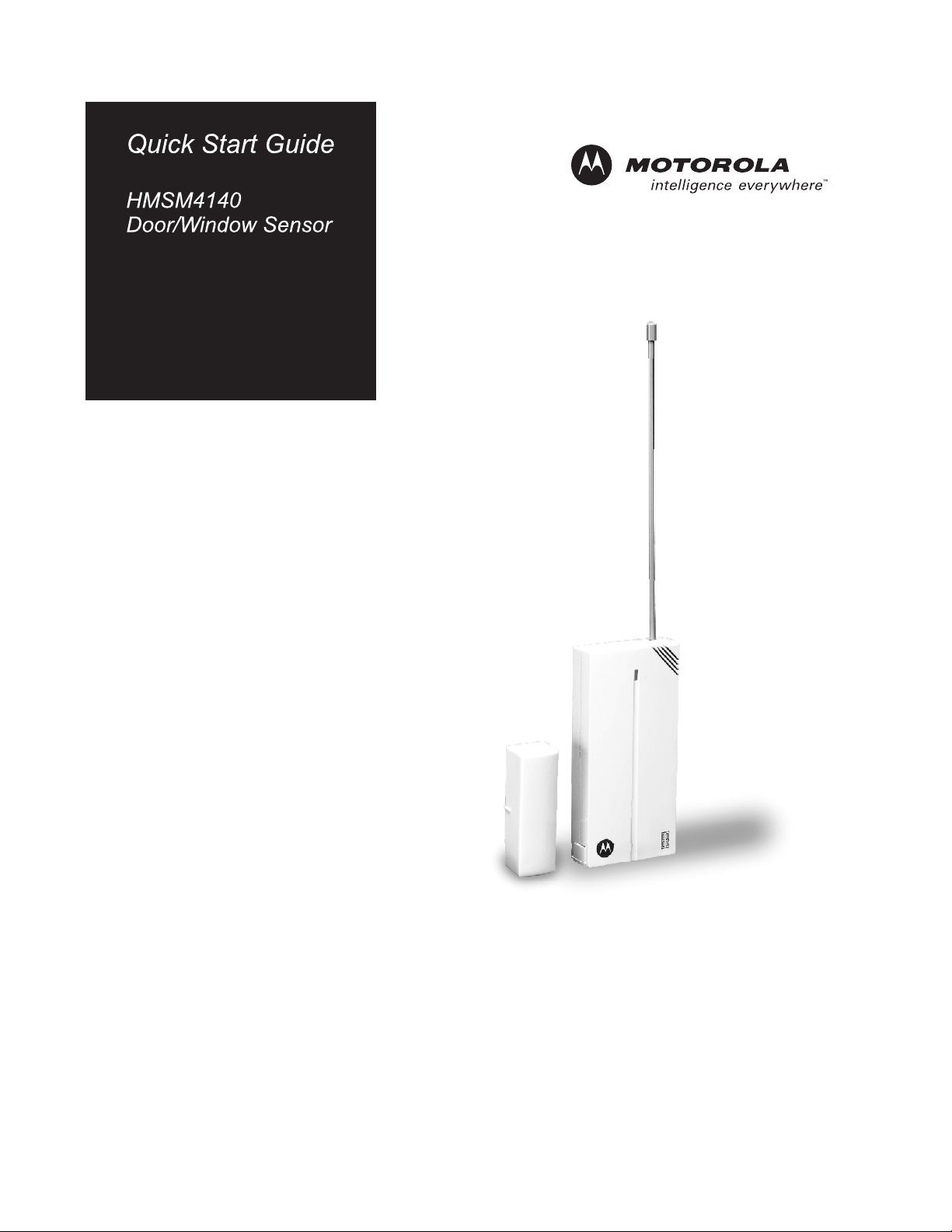
Page 2
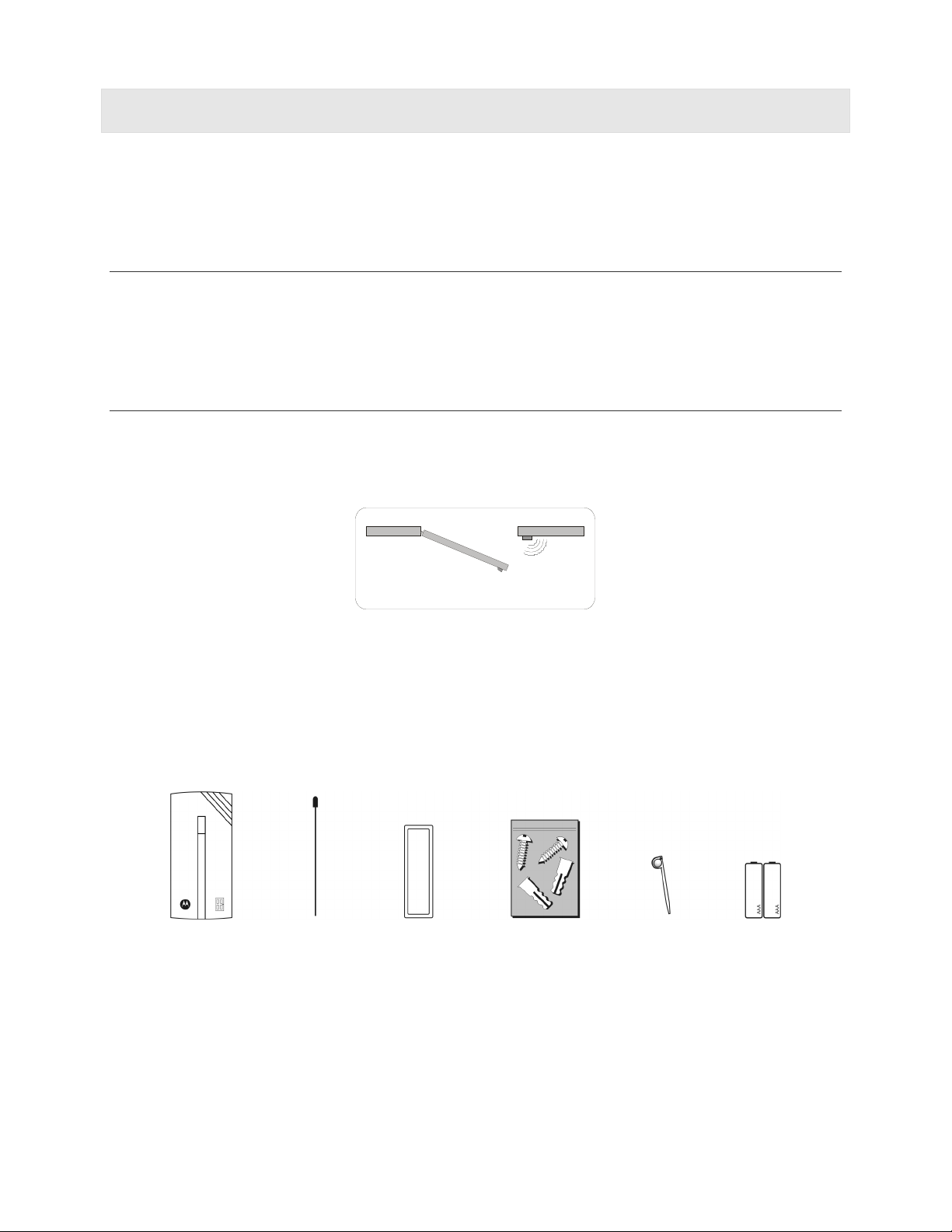
Introduction
Congratulations on your purchase of the Motorola homesight™ Wireless Door/Window Sensor. The
Door/Window Sensor uses a magnetic field to enable you to monitor the opening or closing of a door,
window, cabinet, etc. This Quick Start Guide describes how to set up and troubleshoot your Door/Window
Sensor.
Controlling Your Sensor
Using your computer and the Wireless System Controller, you locally manage your home environment with
the Motorola homesight software. When configured, the system can notify you of any new events by sending
an e-mail when your Door/Window Sensor detects an event. An event is defined as the opening or closing of
a door/window/cabinet, etc.
How It Works
The sensor monitors the status of the magnetic contact. When a change is detected with an opening or
closing of a monitored door or window, the sensor sends a notice of the event to your Wireless System
Controller, if enabled in Event Setup. The example shows a Door/Window Sensor that has been triggered
when the door opens.
Package Contents
Door/Window
Sensor
Top Down View
Antenna Magnetic
Contact
Hardware Mounting
Kit
Discovery Tool Batteries
2
Page 3

Installation Overview
Installing your sensor is a simple process.
1 Locate the antenna and screw it into the top-right corner of the sensor, just above the air vents, until it is
secure.
Note: Sharp objects should be stored out of reach of children to prevent injury.
2 Insert the batteries. On the bottom of the sensor, slide open the door and insert two AAA
alkaline batteries. The back of the battery door of the sensor indicates the polarity (+ and -) of
the batteries. Close the door after inserting batteries.
The sensor does not support rechargeable N es. However, the sensor does
employ built-in power saving functionality.
3
Register your sensor with your Wireless System:
iCad or NiMH batteri
a. In the homesight software, click System Se
b. Select “Device Discovery”
c. Select “Start Discovery.”
d. “Discovery” and an arrow on the device) and
Locate the Discovery button on the device (indicated by
use the Discovery tool to depress the hidden button.
4 gister your sensor and details of the device will
After a few seconds, the System Controller will find and re
appear on the scree
n.
from the menu.
ttings.
5 Mount the sensor.
eature Locator
F
Back
Bottom
Discovery
button
Battery
compartment
3
Page 4

)
Installation Hints
Please consider the following points when mounting the sensor:
• The homesight Wireless Door/Window Sensor is constructed of UV-resistant ABS plastic. Do not install
the sensor where it is subjected directly to the elements.
• This device’s communication range is up to 60 ft (18 m) from the Wireless System Controller in a typical
home, depending on the number of obstacles. These can include metal framing, thick walls, and other
wireless devices operating at 418 MHz. It is recommended that different positions be tried for optimal
results.
Installing Your Door/Window Sensor
The spacing between the sensor and the contact should be between 1/10 inch and 1/2 inch (.25 cm to 1.27
cm).
Mount Your Door/Window Sensor
Discover your sensor before mounting it.
1 Using the supplied double-sided tape, peel one side of the paper strip and place it on the back of the
sensor. Peel the other side of the tape and place the sensor in the location desired. (See the diagram for
sample mounting.)
2
You can also mount the sensor more securely using the screws in the hardware kit. Using the drilling
template found later in this guide, drill two pilot holes for the screws.
window frame), leaving 1/16" (1.6 mm) space betwe
onto the screws and slide down to lock into place.
Warning: When mounting near a window, drilling too close to the glass cou
break the glass, possibly cause it to shatter, and cause injury. The window
extends deeper into the frame than
is beyond the glass before drilling.
can be seen; therefore, ensure your screw
en the screw head and the object. Mount the sensor
Affix the screws to the door or
ld
1.6 mm (1/16 inch
maximum
Install the Magnetic Contact
1 es.
Using the double-sided tape provided, attach the magnetic contact to the part of the object that mov
You can also mount the contact more
template provided later in this guide.
2 Make sure the magnetic contact aligns with the t
securely using the screws in the hardware kit and the drilling
op of the sensor on either the left or right side.
Mounti ng hole
Mounti ng hole
4
Page 5

T
s
Wall Mount Drilling Template
Mounting tools: Screwdriver, electric drill, or awl. On hard surfaces, Motorola recommends that you pre-drill
½-inch deep pilot holes with a drill bit slightly smaller than the bracket mounting screws before securing the
bracket to the surface. When mounting a sensor on soft surfaces like sheetrock, use an awl to punch holes in
the material slightly smaller than the plastic anchors included in the hardware mounting kit.
The illustration is drawn to a one-to-one scale, which means that it provides the exact dimensions required to
mount the unit.
2.07 in
1.60 in
Drill holes in
these positions
op
Drill holes in
these position
0.27 in
5
Page 6

Features and Specifications
• Wireless connectivity to the System Controller
• Attaches to any flat non-metal surface
• Operates on 2-AAA Alkaline batteries (included)
• LED indicator when sensor is triggered
Frequency Range: 418 MHz
Typical open air range (line of sight): 200 ft (60 m)
Typical indoor range: 60 ft (18 m)
Sensor size: 3.43"L × 1.61"W × 0.59"H (87mm × 41mm × 15mm)
Troubleshooting
Problem Solution
LED does not light up Ensure the batteries are properly inserted with the correct
polarity.
Ensure you are using new AAA batteries.
Wireless System Controller does
not recognize the sensor during
discovery
Events are not triggered Is the sensor registered with your Wireless System
Sensor continually sends an
event
Ensure sensor is powered. Position the sensor in closer
proximity to your Wireless System Controller and try again.
Ensure there are no other wireless devices interfering with
the sensor. The sensor transmits on the 418 MHz frequency.
Controller?
Ensure that you have the proper settings configured for the
sensor.
Ensure that you have the proper settings configured for the
sensor. For example, you have armed the sensor.
The sensor can be configured so that it can send an event
when the contacts are closed or when they are opened.
6
Page 7

FAQ
How far away can the sensor be placed from my Wireless System Controller?
Up to 60 feet (18 m) in a typical home.
Can I place the sensor in a different room than my Wireless System Controller?
Yes, the sensor and Wireless System Controller use radio frequencies to communicate with each other. These frequencies
can go through objects like walls, ceilings and floors.
How long will the battery last?
The battery is expected to last up to 12 months. This depends on actual use and how often the sensor is triggered. The
Motorola Door/Window Sensor includes a battery-saving feature that causes the sensor to hibernate when there is no
activity and wake up when the sensor is triggered. Do not use rechargeable batteries.
How many sensors can I register with my Wireless System Controller?
The Wireless System Controller supports up to 16 sensors.
Why isn’t the sensor light on?
This indicates that the sensor has gone into hibernation mode. It wakes up when the sensor is triggered.
7
Page 8

Regulatory Information
CAUTION: Changes or modifications not expressly approved by Motorola for compliance could void the
user’s authority to operate the equipment.
In order to use these products, you need broadband service. Motorola cannot guarantee the availability, reliability or performance, such
as speed, of the broadband service you use, which may be affected by, among other things, (i) network traffic, (ii) other services offered by
your broadband service provider, (iii) the performance of your computer equipment, (iv) the performance of your service provider's
network, and (v) the availability of Internet router(s).
FCC Compliance Class B Digital Device
This equipment has been tested and found to comply with the limits for a Class B digital device, pursuant to Part 15 of the FCC Rules. These
limits are designed to provide reasonable protection against harmful interference in a residential environment. This equipment generates,
uses, and can radiate radio frequency energy and, if not installed and used in accordance with the instructions, may cause harmful
interference to radio communications. However, there is no guarantee that interference will not occur in a particular installation. If this
equipment does cause harmful interference to radio or television reception, which can be determined by turning the equipment off and on,
the user is encouraged to try to correct the interference by one of the following measures:
• Reorient or relocate the receiving antenna.
• Increase the separation between the equipment and receiver.
• Connect the equipment into an outlet on a circuit different from that to which the receiver is connected.
• Consult the dealer or an experienced radio/TV technician for help.
FCC Declaration of Conformity
Motorola, Inc., Connected Home Solutions, 101 Tournament Drive, Horsham, PA 19044, 1-215-323-1000, declares under sole responsibility
that the HMSM4140 complies with 47 CFR Parts 2 and 15 of the FCC Rules as Class B digital devices.
Restrictions on Use of Wireless Devices
In some situations or environments, the use of wireless devices may be restricted by the proprietor of the building or responsible
representatives of the organization. If you are uncertain of the applicable policy for the use of wireless equipment in a specific organization
or environment, you are encouraged to ask for authorization to use the device prior to turning on the equipment.
The manufacturer is not responsible for any radio or television interference caused by unauthorized modification of the devices included
with this product or the substitution or attachment of connecting cables and equipment other than specified by the manufacturer. Correction
of interference caused by such unauthorized modification, substitution, or attachment is the responsibility of the user.
FCC Certification
This product contains a radio transmitter and accordingly has been certified as compliant with 47 CFR Part 15 of the FCC Rules for intentional
radiators. Products that contain a radio transmitter are labeled with FCC ID and the FCC logo.
This device complies with Part 15 of FCC Rules. Operation of the device is subject to the following two conditions: (1) This device may not
cause harmful interference, and (2) this device must accept any interference that may cause undesired operation.
Canada—Industry Canada (IC)
This Class B digital apparatus complies with Canadian ICES-003.
Cet appareil numérique de la classe B est conforme à la norme NMB-003 du Canada.
The wireless radio of this device complies with RSS 210 and RSS 102 of Industry Canada.
The use of this device in a system operating either partially or completely outdoors may require the user to obtain a license for the system
according to the Canadian regulations.
Battery Life
For your Motorola homesight™ devices that require batteries, use high-quality, non-corrosive batteries designed for use in electronic
equipment. Battery life is one year with normal usage. Do not use rechargeable batteries in any Motorola homesight™ device.
Registration
Register your product at:
http://broadbandregistration.motorola.com
8
Page 9

Limited Warranty
Wireless Door/Window Sensor (“Product”)
Motorola warrants to you, the original end user customer, that (A) the Product, excluding Software, will be materially free from defects in materials and
workmanship under normal use, and (B) with respect to Software, (i) the media on which the Software is provided will be free from defects in material and
workmanship under normal use, and (ii) the Software will perform materially as described in its documentation. This Limited Warranty to you, the original end user
customer, continues (A) for Software and the media upon which it is provided, for a period of ninety (90) days from the date of purchase from Motorola or an
authorised Motorola reseller, and (B) for the Product (excluding Software), for a period of one (1) year from the date of purchase from Motorola or from an
authorized reseller. To take advantage of this Limited Warranty or to obtain technical support, you must call the Motorola toll-free phone number (below).
Motorola's sole and exclusive obligation under this Limited Warranty for retail sales shall be to repair or replace any Product or Software or refund all or part of the
purchase price of the Product that does not meet this Limited Warranty. All warranty claims must be made within the applicable Warranty Period.
General Information. The warranties described in this Section shall not apply: (i) to any Product subjected to accident, misuse, neglect, alteration, Acts of God,
improper handling, improper transport, improper storage, improper use or application, improper installation, improper testing or unauthorized repair; or (ii) to
cosmetic problems or defects which result from normal wear and tear under ordinary use, and do not affect the performance or use of the Product. Motorola's
warranties apply only to a Product that is manufactured by Motorola and identified by Motorola owned trademark, trade name or product identification logos affixed
to the Product. Motorola does not warrant to you, the end user, or to anyone else that the Software will perform error free or without bugs. MOTOROLA IS NOT
RESPONSIBLE FOR, AND PROVIDES "AS IS" ANY SOFTWARE SUPPLIED BY THIRD PARTIES. EXCEPT AS EXPRESSLY STATED IN THIS SECTION ("WARRANTY
INFORMATION"), THERE ARE NO WARRANTIES OF ANY KIND RELATING TO THE PRODUCT, EXPRESS, IMPLIED OR STATUTORY, INCLUDING BUT NOT LIMITED
TO IMPLIED WARRANTIES OF MERCHANTABILITY, FITNESS FOR A PARTICULAR PURPOSE OR THE WARRANTY AGAINST INFRINGEMENT PROVIDED IN THE
UNIFORM COMMERCIAL CODE. Some states do not allow for the exclusion of implied warranties, so the above exclusion may not apply to you.
If you are purchasing the product and software as a consumer then nothing in this limited warranty affects or limits any of your statutory rights as a consumer.
What additional provisions should I be aware of? Because it is impossible for Motorola to know the purposes for which you acquired this Product or the uses to
which you will put this Product, you assume full responsibility for the selection of the Product for its installation and use. While every reasonable effort has been
made to ensure that you will receive a Product that you can use and enjoy, Motorola does not warrant that the functions of the Product will meet your requirements
or that the operation of the Product will be uninterrupted or error-free. MOTOROLA IS NOT RESPONSIBLE FOR PROBLEMS OR DAMAGE CA
INTERACTION OF THE PRODUCT WITH ANY OTHER SOFTWARE OR HARDWARE. ALL WARRANTIES ARE VOID IF THE PRODUCT IS OPENED, ALTERED, AND/OR
DAMAGED.
THESE ARE YOUR SOLE AND EXCLUSIVE REMEDIES for any and all claims that you may have arising out of or in connection with this Product, whether made or
suffered by you or another person and whether based in contract or tort.
THIS PRODUCT IS INTENDED ONLY FOR USE TO FACILITATE HOME MONITORING AND CONTROL AND IS NOT INTENDED TO BE A SUBSTITUTE FOR A HOME
SECURITY SYSTEM. MOTOROLA HEREBY DISCLAIMS ANY LIABILITY WHATSOEVER THAT MAY ARISE FROM THE USE OR INABILITY TO USE THIS PRODUCT AS
A HOME SECURITY SYSTEM.
IN NO EVENT SHALL MOTOROLA BE LIABLE TO YOU OR ANY OTHER PARTY FOR ANY DIRECT, INDIRECT, GENERAL, SPECIAL, INCIDENTAL, CONSEQUENTIAL,
EXEMPLARY OR OTHER DAMAGES ARISING OUT OF THE USE OR INABILITY TO USE THE PRODUCT (INCLUDING, WITHOUT LIMITATION, DAMAGES FOR
INJURY, LOSS OF PROPERTY, BUSINESS PROFITS, BUSINESS INTERRUPTION, LOSS OF INFORMATION OR ANY OTHER PECUNIARY LOSS), OR FROM ANY
BREACH OF WARRANTY, EVEN IF MOTOROLA HAS BEEN ADVISED OF THE POSSIBILITY OF SUCH DAMAGES. IN NO CASE SHALL MOTOROLA'S LIABILITY
EXCEED THE AMOUNT YOU PAID FOR THE PRODUCT.
THIS PRODUCT EMPLOYS WIRELESS TECHNOLOGY AND, IN SOME CASES, MAY FACILITATE TRANSMISSION OF DATA OR VIDEO OVER THE INTERNET IN
CONNECTION WITH ITS USE. THE CUSTOMER SHOULD UNDERSTAND THAT ALL WIRELESS TRANSMISSIONS MAY BE SUBJECT TO INTERCEPTION AND THAT
DATA TRANSMISSION OVER THE INTERNET CANNOT BE GUARANTEED TO BE 100% SECURE. AS A RESULT, MOTOROLA CANNOT ENSURE OR WARRANT THE
SECURITY OF ANY VIDEO OR DATA TRANSMITTED BY OR THROUGH THIS PRODUCT, WHETHER OR NOT TRANSMITTED VIA THE INTERNET, AND THE
CUSTOMER USES SUCH PRODUCT AT HIS OR HER OWN RISK.
REMOTE ACCESS TO THE PRODUCT MAY REQUIRE YOU TO USE THIRD PARTY COMMUNICATION AND DATA TRANSFER DEVICES AND SYSTEMS, INCLUDING
BUT NOT LIMITED TO CABLE AND TELECOMMUNICATION SYSTEMS, AS WELL AS THE INTERNET AND YOUR HOME COMPUTER. MOTOROLA HAS NO
CONTROL OVER ANY OF THESE THIRD PARTY DEVICES, SYSTEMS OR SERVICES AND THEREFORE (i) CANNOT WARRANT OR GUARANTEE THE AVAILABILITY,
COMPATIBILITY, PERFORMANCE OR FUNCTIONALITY OF SUCH THIRD PARTY DEVICES, SYSTEMS OR SERVICES AND (ii) SHALL NOT BE LIABLE FOR ANY
FAILURE OR INABILITY TO CONNECT REMOTELY OR TO USE THESE PRODUCTS WHERE THE CAUSE ARISES FROM SUCH THIRD PARTY DEVICES, SYSTEMS OR
SERVICES.
These matters are governed by the laws of the Commonwealth of Pennsylvania, without regard to conflict of laws principles and excluding the provisions of the
United Nations Convention on Contracts for the International Sale of Goods.
Please call the Motorola toll-free number, 1-877-466-8646, for technical support or warranty service.
USED BY THE
9
Page 10

Visit our website at:
http://www.motorola.com/homemonitoring
Copyright © 2005 by Motorola, Inc.
No part of this publication may be reproduced in any form or by any means or used to make any derivative work (such as translation, transformation or
adaptation) without written permission from Motorola, Inc.
Motorola reserves the right to revise this publication and to make changes in content from time to time without obligation on the part of Motorola to
provide notification of such revision or change. MOTOROLA PROVIDES THIS GUIDE WITHOUT WARRANTY OF ANY KIND EITHER IMPLIED OR
EXPRESS, INCLUDING, BUT NOT LIMITED TO, THE IMPLIED WARRANTIES OF MERCHANTABILITY AND FITNESS FOR A PARTICULAR
PURPOSE. Motorola may make improvements or changes in the product(s) described in this manual at any time.
MOTOROLA and the Stylized M Logo are registered in the US Patent & Trademark Office. All other product or service names are the property of their
respective owners.
522432-001
10/05
10
