Page 1
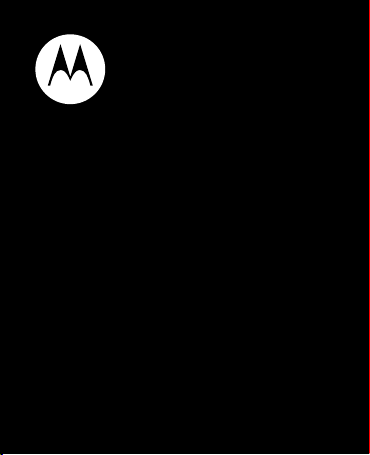
MOTOROLA HK100
Quick Start Guide
Page 2
Page 3
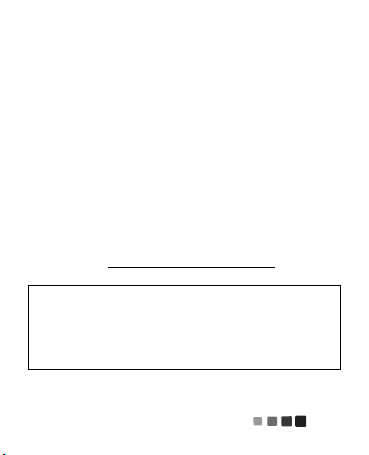
Congratulations
Your MOTOROLA
quick connections, clear calls, and lasting comfort.
We’ve crammed all of the main features of your
headset into this handy guide, and in a matter of
minutes we’ll show you just how easy your
headset is to use.
So go on, check it out.
more information
on the Web:
HK100
headset is designed for
www.motorola.com/support
Caution:
time, please read the important
Regulatory & Legal
this guide (page 17).
Before using your headset for the first
information at the back of
Safety,
1
Page 4
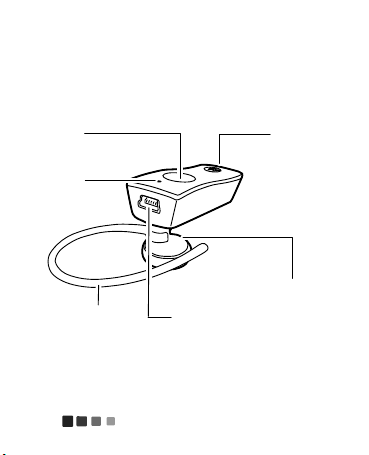
Your headset
Call
Button
Earhook
Status
Light
Mini USB
Charging
Connector
Ear
Speaker
Microphone
(on side)
the important parts
Your headset2
Page 5
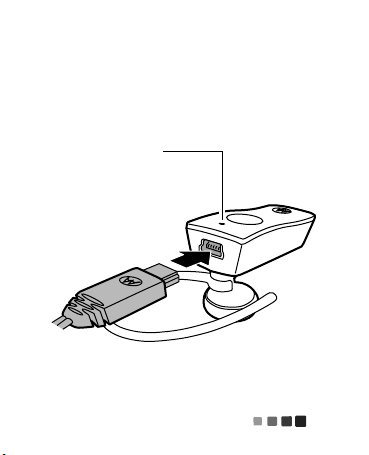
Charge it
let’s get you up and running
Indicator Light
Red/Purple = charging
Blue = fully charged
Charge it 3
Page 6
While your headset is charging, you won’t be able
to use it.
Note:
Your battery is designed to last the life of
your product. It should only be removed by a
recycling facility. Any attempt to remove or replace
your battery will damage your headset.
Charge it4
Page 7
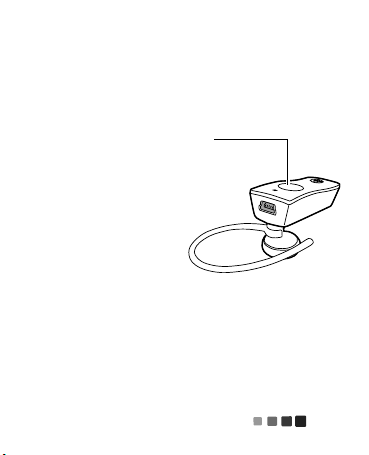
Basics
Call Button
a few essentials to get you started
Turn it on & off
Press and hold
the Call button
until you hear a
series of tones.
Note:
For the
Spanish and
Mandarin
versions, instead
of tones, you hear voice prompts.
Basics 5
Page 8
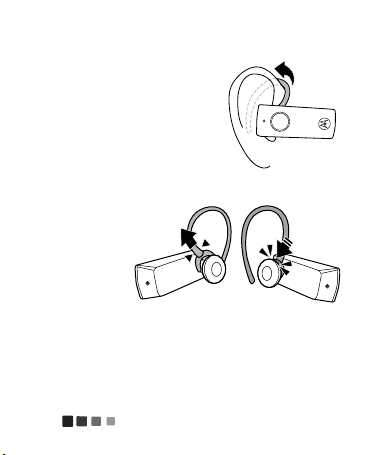
Wear it
Flex the ear hook and loop it
over your ear.
Make sure the speaker aligns
with your ear canal, and the
microphone is pointing
towards your mouth.
Your headset
comes ready
for use on
your right ear.
To ch ang e f o r
left ear, just
pull off the earhook, turn, and reinstall.
Basics6
Page 9
Pair & connect
connect and go
Pair & connect with your phone
1
Turn off any Bluetooth® devices previously
paired with your headset.
2
Turn on the Bluetooth feature on your phone.
3
Turn on your headset (see “Turn it on & off”
on page 5).
The status light becomes steadily lit in blue.
Note:
When prompted for the passkey, enter
0000
.
When connected, you see the status light rapidly
flash in blue and purple.
Pair & connect 7
Page 10
For daily use, make sure your headset is turned
on, and your phone’s Bluetooth feature is on. Your
headset and phone will connect automatically.
Test your connection
1
Place the headset on your ear.
2
On the phone, dial the number you want to
call and press the
If your phone and headset are successfully
connected, you hear ringing on the headset.
Pair & connect8
Call/Send
key.
Page 11
Restore to factory settings
Caution:
stored in your headset.
1
2
This action erases all pairing information
Turn your headset off.
Press and hold the Call button and wait for a
tone after hearing the startup tones (or voice
prompt for the Spanish and Mandarin
versions).
Pair & connect 9
Page 12
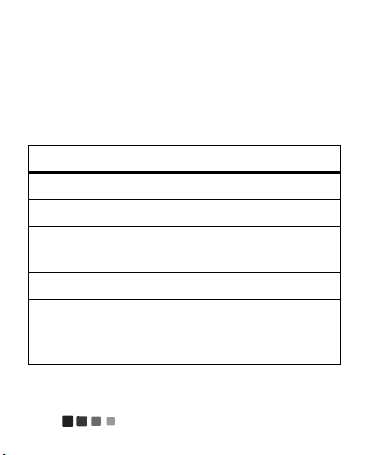
Calls
it’s good to talk
Note:
Some call features are phone/network
dependent.
To...
answer call Press the Call button.
reject call Use phone to reject call.
make a voice
dial call
end a call Press the Call button.
answer or
reject second
call
Press the Call button and you
hear a tone.
Follow the phone’s instructions.
Calls10
Page 13
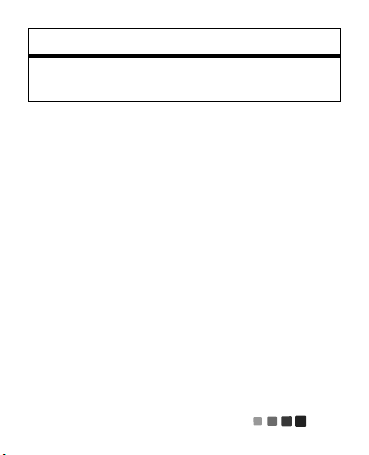
To...
adjust call
volume
Use volume buttons on phone
to adjust volume.
Calls 11
Page 14
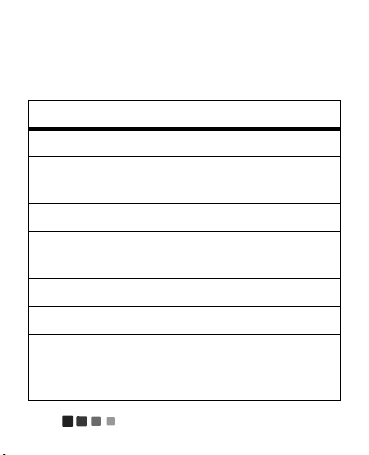
Status light
know your headset
if light shows... your headset is...
off off
three blue
flashes
steady blue in pairing/connect mode
rapid blue/purple
flashes
quick blue flash receiving or making a call
slow blue pulse connected (on a call)
slow blue flash in standby (not on a
powering on/off
connected to your phone
call—connected to the
phone)
Status light12
Page 15

if light shows... your headset is...
slow red flash idle (not connected to a
phone)
steady red trying to connect to your
phone
quick red flash in a low battery state
Note:
After 20 minutes of inactivity, the status
light stops flashing to conserve power, but the
headset remains on.
Note:
After 20 minutes of idle time (no connection
to a phone), the headset turns off.
Status light 13
Page 16
Problems?
we’ve got solutions
My headset will not enter pairing mode.
Make sure that any devices previously paired with
the headset are turned off. If the status light is
flashing in blue, first turn off the other device,
then turn the headset off and on. The status light
becomes steadily lit in blue.
My phone doesn't find my headset when
searching.
Make sure the status light on your headset is
steadily lit in blue when your phone is searching
for devices. If not, press and hold the Call button
until your hear tones (or a voice prompt for
Spanish and Mandarin versions), then turn the
headset off and on, and the status light turns
steady blue (see “Pair & connect” on page 7).
Problems?14
Page 17
My headset will not pair with my phone.
If the status light is not steadily lit in blue when
your phone is searching for your headset, press
and hold the Call button until your hear tones (or a
voice prompt for Spanish and Mandarin versions),
then turn the headset off and on, and the status
light turns steady blue (see “Pair & connect” on
page 7).
My headset connected before, but now it's not
working.
Make sure the status light on your headset is
steadily lit in blue when your phone is searching
for devices. Press and hold the Call button until
your hear tones (or a voice prompt for Spanish and
Mandarin versions), then turn the headset off and
on, and the status light turns steady blue (see
“Pair & connect” on page 7).
Problems? 15
Page 18
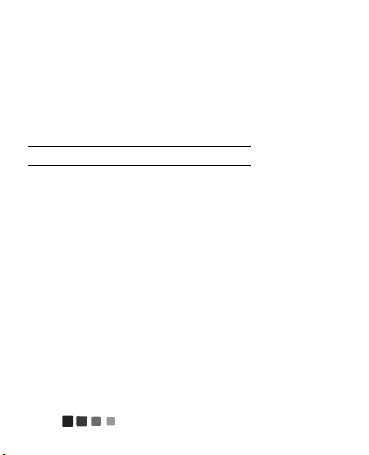
Support
we’re here to help
If you have questions or need assistance,
contact us at
www.motorola.com/Bluetoothsupport
www.motorola com/bluetoothconnect.
1877MOTOBLU
Support16
, or visit us at
or
Page 19
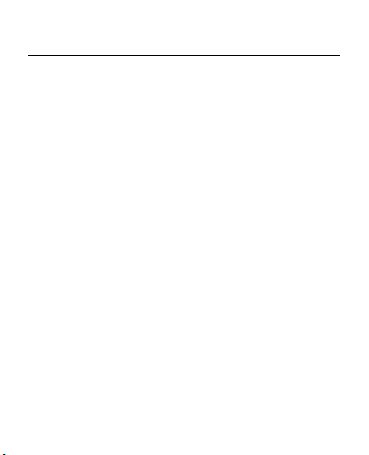
Safety, Regulatory & Legal
Safety & General Information
Safety Information
IMPORTANT INFORMATION ON SAFE AND EFFICIENT OPERATION.
READ THIS INFORMATION BEFORE USING YOUR DEVICE.
Use & Safety for Battery-Powered Accessories
•
Do not store or use your battery-powered accessory (such as a
Bluetooth® headset or other device) in temperatures below -10°C
(14°F) or above 60°C (140°F).
•
Do not recharge your accessory in temperatures below 0°C (32°F) or
above 45°C (113°F).
•
Conditions inside a parked car can exceed this range. Do not store
your accessory in a parked car.
•
Do not store your accessory in direct sunlight.
•
Storing your fully charged accessory in high-temperature conditions
may permanently reduce the life of the internal battery.
•
Battery life may temporarily shorten in low-temperature conditions.
Approved Accessories
Use of accessories not approved by Motorola, including but not limited to
batteries, antennas, and convertible covers, may cause your mobile device to
17
Page 20
exceed RF energy exposure guidelines and may void your mobile device’s
warranty. For a list of approved Motorola accessories, visit our Web site at:
www.motorola.com
Driving Precautions
Responsible and safe driving is your primary responsibility when behind the
wheel of a vehicle. Using a mobile device or accessory for a call or other
application while driving may cause distraction. Using a mobile device or
accessory may be prohibited or restricted in certain areas, always obey the
laws and regulations on the use of these products.
While driving, NEVER:
•
Type or read texts.
•
Enter or review written data.
•
Surf the web.
•
Input navigation information.
•
Perform any other functions that divert your attention from driving.
While driving, ALWAYS:
•
Keep your eyes on the road.
•
Use a handsfree device if available or required by law in your area.
•
Enter destination information into a navigation device
•
Use voice activated features (such as voice dial) and speaking
features (such as audible directions), if available.
18
before
driving.
Page 21
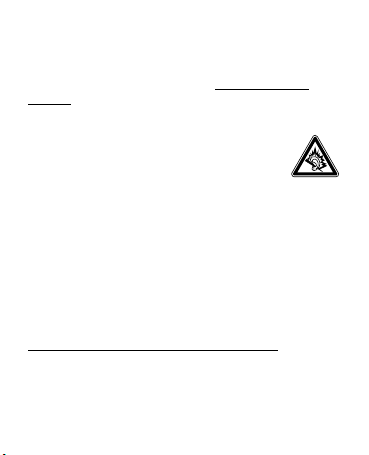
•
Obey all local laws and regulations for the use of mobile devices and
accessories in the vehicle.
•
End your call or other task if you cannot concentrate on driving.
Responsible driving practices can be found at
callsmart
(in English only).
www.motorola.com/
Caution About High Volume Usage
Warning:
Exposure to loud noise from any source for
extended periods of time may affect your hearing. The louder
the volume sound level, the less time is required before your
hearing could be affected. To protect your hearing:
•
Limit the amount of time you use headsets or headphones at high
volume.
•
Avoid turning up the volume to block out noisy surroundings.
•
Turn the volume down if you can’t hear people speaking near you.
If you experience hearing discomfort, including the sensation of pressure or
fullness in your ears, ringing in your ears, or muffled speech, you should stop
listening to the device through your headset or headphones and have your
hearing checked.
For more information about hearing, see our Web site at
direct.motorola.com/hellomoto/nss/AcousticSafety.asp
only).
(in English
19
Page 22
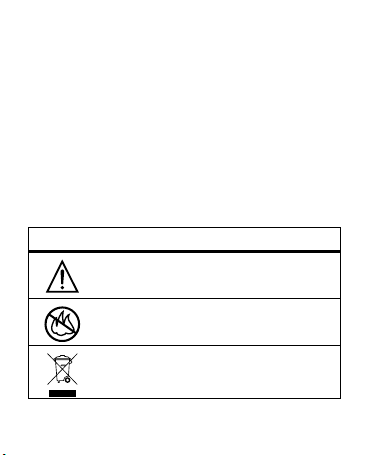
Small Children
032374o
032376o
Keep your mobile device and its accessories away from small
children.
These products are not toys and may be hazardous to small
children. For example:
•
A choking hazard may exist for small, detachable parts.
•
Improper use could result in loud sounds, possibly causing hearing
injury.
•
Improperly handled batteries could overheat and cause a burn.
Symbol Key
Your battery, charger, or mobile device may contain symbols, defined as
follows:
Symbol Definition
Important safety information follows.
Do not dispose of your battery or mobile device in a fire.
Do not dispose of your battery or product with your
household waste. See “Recycling” for more information.
20
Page 23
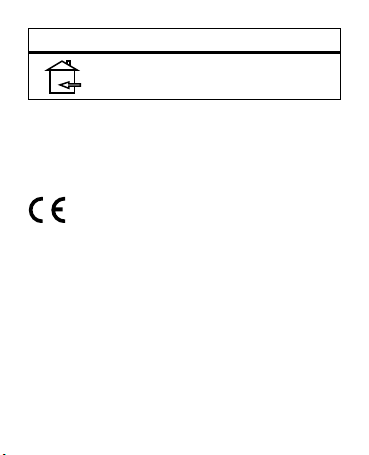
Symbol Definition
For indoor use only.
European Union Directives
Conformance Statement
EU Conformance
Hereby, Motorola declares that this product is in compliance with:
•
The essential requirements and other relevant provisions of Directive
1999/5/EC
•
All other relevant EU Directives
21
Page 24
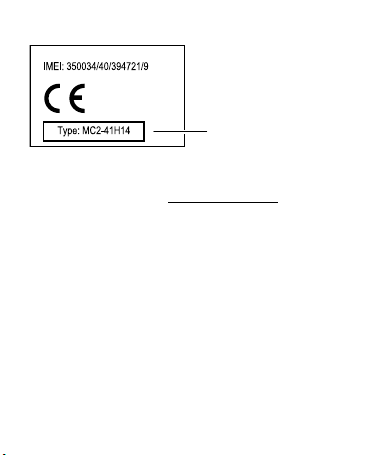
The above gives an example of a typical Product Approval Number.
Product
Approval
Number
You can view your product’s Declaration of Conformity (DoC) to Directive
1999/5/EC (to R&TTE Directive) at
DoC, enter the Product Approval Number from your product’s label in the
“Search” bar on the Web site.
FCC Notice to Users
FCC Notice
The following statement applies to all products that have received
FCC approval. Applicable products bear the FCC logo, and/or an FCC
ID in the format FCC ID:xxxxxx on the product label.
Motorola has not approved any changes or modifications to this device by
the user. Any changes or modifications could void the user’s authority to
operate the equipment. See 47 CFR Sec. 15.21.
This device complies with part 15 of the FCC Rules. Operation is subject to
the following two conditions: (1) This device may not cause harmful
www.motorola.com/rtte
. To find your
22
Page 25
interference, and (2) this device must accept any interference received,
including interference that may cause undesired operation. See 47 CFR Sec.
15.19(3).
This equipment has been tested and found to comply with the limits for a
Class B digital device, pursuant to part 15 of the FCC Rules. These limits are
designed to provide reasonable protection against harmful interference in a
residential installation. This equipment generates, uses and can radiate radio
frequency energy and, if not installed and used in accordance with the
instructions, may cause harmful interference to radio communications.
However, there is no guarantee that interference will not occur in a particular
installation. If this equipment does cause harmful interference to radio or
television reception, which can be determined by turning the equipment off
and on, the user is encouraged to try to correct the interference by one or
more of the following measures:
•
Reorient or relocate the receiving antenna.
•
Increase the separation between the equipment and the receiver.
•
Connect the equipment to an outlet on a circuit different from that to
which the receiver is connected.
•
Consult the dealer or an experienced radio/TV technician for help.
Industry Canada Notice to Users
Industry Canada Notice
Operation is subject to the following two conditions: (1) This device may not
cause interference and (2) This device must accept any interference,
23
Page 26
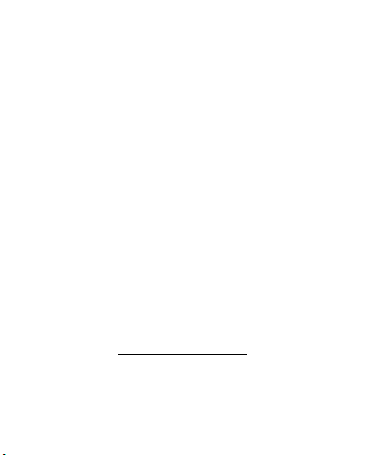
including interference that may cause undesired operation of the device. See
RSS-GEN 7.1.5. This Class B digital apparatus complies with Canadian
ICES-003.
Privacy & Data Security
Privacy & Data Se curity
Motorola understands that privacy and data security are important to
everyone. Because some features of your product may affect your privacy or
data security, please follow these recommendations to enhance protection of
your information:
• Monitor access
where others may have unmonitored access. Lock your product’s
keypad where this feature is available.
• Keep software up to date
vendor releases a patch or software fix for your product that updates
the device’s security, install it as soon as possible.
• Secure Personal Information
information in various locations including a SIM card, memory card,
and built-in memory. Be sure to remove or clear all personal
information before you recycle, return, or give away your product.
Note:
product, go to
—Keep your product with you and do not leave it
—If Motorola or a software/application
—Your product can store personal
For information on how to backup or wipe data from your
www.motorola.com/support
24
Page 27
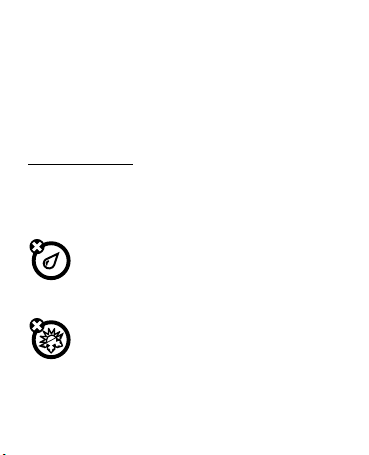
• Online accounts
account. Go to your account for information on how to manage the
account, and how to use security features.
•
Applications—Install third party applications from trusted sources
only. Applications can have access to private information such as call
data, location details and network resources.
If you have further questions regarding how the use of your mobile device
may impact your privacy or data security, please contact Motorola at
privacy@motorola.com
Use & Care
Use & Care
To care for your Motorola product, please keep it away from:
—Some products provide a Motorola online
, or contact your service provider.
liquids of any kind
Don’t expose your product to water, rain, extreme humidity,
sweat, or other moisture. If it does get wet, don’t try to
accelerate drying with the use of an oven or dryer, as this may
damage the product.
extreme heat or cold
Avoid temperatures below -10°C (14°F) or above 60°C (140°F).
25
Page 28
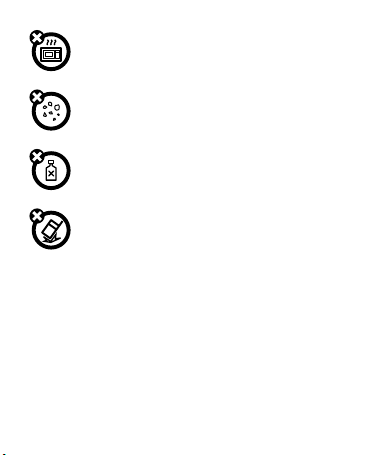
microwaves
Don’t try to dry your product in a microwave oven.
dust and dirt
Don’t expose your product to dust, dirt, sand, food, or other
inappropriate materials.
cleaning solutions
To clean your product, use only a dry soft cloth. Don’t use
alcohol or other cleaning solutions.
shock and vibration
Don’t drop your product.
Recycling
Recycling
Mobile Devices & Accessories
Please do not dispose of mobile devices or electrical accessories (such as
chargers, headsets, or batteries) with your household waste, or in a fire.
These items should be disposed of in accordance with the national collection
and recycling schemes operated by your local or regional authority.
Alternatively, you may return unwanted mobile devices and electrical
26
Page 29

accessories to any Motorola Approved Service Center in your region. Details
of Motorola approved national recycling schemes, and further information on
Motorola recycling activities can be found at:
recycling
www.motorola.com/
Packaging & Product Guides
Product packaging and product guides should only be disposed of in
accordance with national collection and recycling requirements. Please
contact your regional authorities for more details.
Software Copyright Notice
Software Copyright Notice
Motorola products may include copyrighted Motorola and third-party
software stored in semiconductor memories or other media. Laws in the
United States and other countries preserve for Motorola and third-party
software providers certain exclusive rights for copyrighted software, such as
the exclusive rights to distribute or reproduce the copyrighted software.
Accordingly, any copyrighted software contained in Motorola products may
not be modified, reverse-engineered, distributed, or reproduced in any
manner to the extent allowed by law. Furthermore, the purchase of Motorola
products shall not be deemed to grant either directly or by implication,
estoppel, or otherwise, any license under the copyrights, patents, or patent
applications of Motorola or any third-party software provider, except for the
normal, non-exclusive, royalty-free license to use that arises by operation of
law in the sale of a product.
27
Page 30
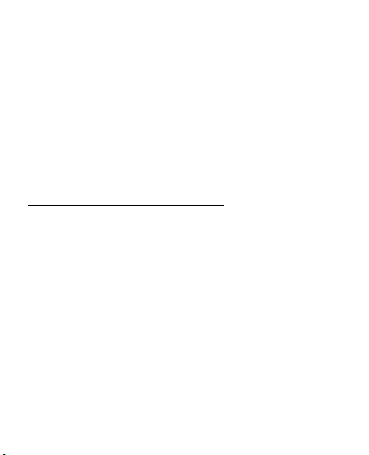
Export Law Assurances
Export Law
This product is controlled under the export regulations of the United States of
America and Canada. The Governments of the United States of America and
Canada may restrict the exportation or re-exportation of this product to
certain destinations. For further information contact the U.S. Department of
Commerce or the Canadian Department of Foreign Affairs and International
Trade.
Product Registration
Registration
Online Product Registration:
www.motorola.com/us/productregistration
Product registration is an important step toward enjoying your new Motorola
product. Registering permits us to contact you for product or software
updates and allows you to subscribe to updates on new products or special
promotions. Registration is not required for warranty coverage.
Please retain your original dated sales receipt for your records. For warranty
service of your Motorola Personal Communications Product you will need to
provide a copy of your dated sales receipt to confirm warranty status.
Thank you for choosing a Motorola product.
28
Page 31

Motorola Limited Warranty for
the United States and Canada
Warra nty
What Does this Warranty Cover?
Subject to the exclusions contained below, Motorola Mobility, Inc. warrants
its mobile telephones (“Products”), Motorola-branded or certified
accessories sold for use with these Products (“Accessories”), and Motorola
software contained on CD-ROMs or other tangible media and sold for use
with these Products (“Software”) to be free from defects in materials and
workmanship under normal consumer usage for the period(s) outlined below.
This limited warranty is a consumer's exclusive remedy, and applies as
follows to new Motorola Products, Accessories, and Software purchased by
consumers in the United States or Canada, which are accompanied by this
written warranty:
Products and Accessories
Products Covered Length of Coverage
One (1) year
Products and Ac cessories
as defined above, unless
otherwise provided for below.
from the date of
purchase by the first consumer
purchaser of the product unless
otherwise provided for below.
29
Page 32

Products Covered Length of Coverage
Decorative Accessories
and Cases.
Decorative
covers, bezels, PhoneWrap™
covers and cases.
Monaural Headsets.
buds and boom headsets that
transmit mono sound through
a wired connection.
Products and Ac cessories
that are Repaired or
Replaced.
Limited lifetime warranty
lifetime of ownership by the first
consumer purchaser of the product.
Ear
Limited lifetime warranty
lifetime of ownership by the first
consumer purchaser of the product.
The balance of the original
warranty or for ninety (90) days
from the date returned to the
consumer, whichever is longer.
for the
for the
Exclusions (Products and Accessories)
Normal Wear and Tear.
parts due to normal wear and tear are excluded from coverage.
Batteries.
their rated capacity and batteries that leak are covered by this limited
warranty.
Periodic maintenance, repair and replacement of
Only batteries whose fully charged capacity falls below 80% of
30
Page 33

Abuse & Misuse.
operation, storage, misuse or abuse, accident or neglect, such as physical
damage (cracks, scratches, etc.) to the surface of the product resulting from
misuse; (b) contact with liquid, water, rain, extreme humidity or heavy
perspiration, sand, dirt or the like, extreme heat, or food; (c) use of the
Products or Accessories for commercial purposes or subjecting the Product or
Accessory to abnormal usage or conditions; or (d) other acts which are not
the fault of Motorola, are excluded from coverage.
Use of Non-Motorola Products and Accessories.
that result from the use of non-Motorola branded or certified Products,
Accessories, Software or other peripheral equipment are excluded from
coverage.
Unauthorized Service or Modification.
from service, testing, adjustment, installation, maintenance, alteration, or
modification in any way by someone other than Motorola, or its authorized
service centers, are excluded from coverage.
Altered Products.
tags that have been removed, altered or obliterated; (b) broken seals or that
show evidence of tampering; (c) mismatched board serial numbers; or
(d) nonconforming or non-Motorola housings, or parts, are excluded from
coverage.
Communication Services.
Accessories or Software due to any communication service or signal you may
Defects or damage that result from: (a) improper
Defects or damage
Defects or damages resulting
Products or Accessories with (a) serial numbers or date
Defects, damages, or the failure of Products,
31
Page 34

subscribe to or use with the Products Accessories or Software is excluded
from coverage.
Software
Products Covered Length of Coverage
Applies only to physical defects in
Software.
the media that embodies the copy of the
software (e.g. CD-ROM, or floppy disk).
Ninety (90) days
from the date of
purchase.
Exclusions (Software)
Software Embodied in Physical Media.
software will meet your requirements or will work in combination with any
hardware or software applications provided by third parties, that the
operation of the software products will be uninterrupted or error free, or that
all defects in the software products will be corrected.
Software NOT Embodied in Physical Media.
embodied in physical media (e.g. software that is downloaded from the
Internet), is provided “as is” and without warranty.
No warranty is made that the
Software that is not
Who is Covered?
This warranty extends only to the first consumer purchaser, and is not
transferable.
32
Page 35

What Will Motorola Do?
Motorola, at its option, will at no charge repair, replace or refund the
purchase price of any Products, Accessories or Software that does not
conform to this warranty. We may use functionally equivalent reconditioned/
refurbished/pre-owned or new Products, Accessories or parts. No data,
software or applications added to your Product, Accessory or Software,
including but not limited to personal contacts, games and ringer tones, will
be reinstalled. To avoid losing such data, software, and applications, please
create a back up prior to requesting service.
How to Obtain Warranty Service or Other
Information
USA All Products, Accessories, and Software:
Canada All Products:
TTY
You will receive instructions on how to ship the Products, Accessories or
Software, at your expense, to a Motorola Authorized Repair Center. To obtain
service, you must include: (a) a copy of your receipt, bill of sale or other
comparable proof of purchase; (b) a written description of the problem; (c) the
name of your service provider, if applicable; (d) the name and location of the
1-800-331-6456
1-800-461-4575
1-888-390-6456
33
Page 36

installation facility (if applicable) and, most importantly; (e) your address and
telephone number.
What Other Limitations are There?
ANY IMPLIED WARRANTIES, INCLUDING WITHOUT LIMITATION THE
IMPLIED WARRANTIES OF MERCHANTABILITY AND FITNESS FOR A
PARTICULAR PURPOSE, SHALL BE LIMITED TO THE DURATION OF THIS
LIMITED WARRANTY, OTHERWISE THE REPAIR, REPLACEMENT, OR REFUND
AS PROVIDED UNDER THIS EXPRESS LIMITED WARRANTY IS THE
EXCLUSIVE REMEDY OF THE CONSUMER, AND IS PROVIDED IN LIEU OF ALL
OTHER WARRANTIES, EXPRESS OR IMPLIED. IN NO EVENT SHALL
MOTOROLA BE LIABLE, WHETHER IN CONTRACT OR TORT (INCLUDING
NEGLIGENCE) FOR DAMAGES IN EXCESS OF THE PURCHASE PRICE OF THE
PRODUCT, ACCESSORY OR SOFTWARE, OR FOR ANY INDIRECT,
INCIDENTAL, SPECIAL OR CONSEQUENTIAL DAMAGES OF ANY KIND, OR
LOSS OF REVENUE OR PROFITS, LOSS OF BUSINESS, LOSS OF
INFORMATION OR DATA, SOFTWARE OR APPLICATIONS OR OTHER
FINANCIAL LOSS ARISING OUT OF OR IN CONNECTION WITH THE ABILITY
OR INABILITY TO USE THE PRODUCTS, ACCESSORIES OR SOFTWARE TO
THE FULL EXTENT THESE DAMAGES MAY BE DISCLAIMED BY LAW.
Some states and jurisdictions do not allow the limitation or
exclusion of incidental or consequential damages, or limitation on
the length of an implied warranty, so the above limitations or
exclusions may not apply to you. This warranty gives you specific
34
Page 37

legal rights, and you may also have other rights that vary from state
to state or from one jurisdiction to another.
35
Page 38

Copyright & Trademarks
Motorola Mobility, Inc.
Consumer Advocacy Office
600 N US Hwy 45
Libertyville, IL 60048
www.hellomoto.com
Note:
Do not ship your product to the above address. If you need to return
your product for repairs, replacement, or warranty service, please contact the
Motorola Customer Support Center at:
1-800-331-6456 (United States)
1-888-390-6456 (TTY/TDD United States for hearing impaired)
1-800-461-4575 (Canada)
Certain features, services and applications are network dependent and may
not be available in all areas; additional terms, conditions and/or charges may
apply. Contact your service provider for details.
All features, functionality, and other product specifications, as well as the
information contained in this guide, are based upon the latest available
information and believed to be accurate at the time of printing. Motorola
reserves the right to change or modify any information or specifications
without notice or obligation.
36
Page 39

MOTOROLA and the Stylized M Logo are trademarks or registered
trademarks of Motorola Trademark Holdings, LLC. The Bluetooth trademarks
are owned by their proprietor and used by Motorola Mobility, Inc. under
license. All other product or service names are the property of their
respective owners.
© 2010 Motorola Mobility, Inc. All rights reserved.
Caution:
Changes or modifications made in the radio phone, not expressly
approved by Motorola, will void the user’s authority to operate the
equipment.
Product ID: Motorola HK100
Manual Number: 68000202978-A
37
Page 40

Page 41

MOTOROLA HK100
Guía de inicio rápido
Page 42

Page 43

Félicitaciones
El audífono MOTOROLA
para conexiones rápidas, llamadas claras y
comodidad duradera.
Hemos reunido todas las funciones principales del
audífono en esta práctica guía, y en cosa de
minutos le mostraremos lo sencillo que es utilizar
este audífono.
Así que pruébelo.
más información
en la Web:
www.motorola.com/support
HK100
está diseñado
Precaución:
vez, lea la
reglamentaria y legal
en la parte posterior de esta guía (página 19).
antes de usar el audífono por primera
Información de seguridad,
importante que se incluye
1
Page 44

Su audífono
Botón
Llamar
Gancho para
la oreja
Luz de
estado
Conector de
carga mini USB
Altavoz
Micrófono
(en la parte
lateral)
las piezas importantes
Su audífono2
Page 45

Cárguelo
Luz indicadora
Rojo/Púrpura = cargando
Azul = totalmente cargada
preparación para usar el dispositivo
Cárguelo 3
Page 46

No puede usar el audífono mientras se está
cargando.
Nota:
la batería está diseñada para durar lo que
dura el producto. Sólo se debe retirar en una
instalación de reciclaje. Cualquier intento de quitar
o reemplazar la batería dañará el audífono.
Cárguelo4
Page 47

Conceptos básicos
Botón Llamar
algunos conceptos básicos para comenzar
Encender y apagar
Mantenga
oprimido el botón
Llamar hasta
escuchar una
serie de tonos.
Nota:
para las
versiones en
español y chino
mandarín, en lugar de tonos, escuchará
instrucciones de voz.
Conceptos básicos 5
Page 48

Usar
Doble el gancho para su oreja
y póngalo sobre la oreja.
Asegúrese de que el altavoz
esté alineado con el canal de
la oreja y que el micrófono
esté orientado hacia la boca.
El audífono
viene listo
para usarlo en
la oreja
derecha. Para
cambiarlo para
la oreja izquierda, tire y saque el gancho para la
oreja, gírelo y vuelva a instalarlo.
Conceptos básicos6
Page 49

Asociar y conectar
conéctelo y listo
Asociar y conectar con el teléfono
1
Apague cualquier dispositivo Bluetooth®
asociado anteriormente con el audífono.
2
Active la función Bluetooth en el teléfono.
3
Encienda el audífono (consulte “Encender y
apagar” on page 5).
La luz de estado permanece encendida en color
azul.
Nota:
cuando se le solicite la contraseña,
0000
ingrese
Cuando esté conectado, verá la luz de estado
destellar rápidamente en azul y púrpura.
.
Asociar y conectar 7
Page 50

Para el uso diario, asegúrese de que el audífono
esté encendido y la función Bluetooth del teléfono
esté activada. El audífono y el teléfono se
conectarán automáticamente.
Probar la conexión
1
Póngase el audífono en la oreja.
2
En el teléfono, marque el número al que
desea llamar y oprima la tecla
Si el teléfono y el audífono se conectaron
correctamente, escuchará el timbrado en el
audífono.
Asociar y conectar8
Llamar/Enviar
.
Page 51

Restaurar la programación de fábrica
Precaución:
de asociación almacenada en el audífono.
1
2
esta acción borra toda la información
Apague el audífono.
Mantenga oprimido el botón Llamar y espere
a que se emita un tono después de escuchar
los tonos de inicio (o instrucción de voz para
las versiones en español y chino mandarín).
Asociar y conectar 9
Page 52

Llamadas
es bueno conversar
Nota:
algunas funciones de llamada dependen del
teléfono o de la red.
Para…
contestar
una llamada
rechazar una
llamada
realizar una
llamada de
marcado por
voz
terminar una
llamada
Oprima el botón Llamar.
Use el teléfono para rechazar la
llamada.
Oprima el botón Llamar hasta
que escuche un tono.
Oprima el botón Llamar.
Llamadas10
Page 53

Para…
contestar o
rechazar una
segunda
llamada
ajustar el
volumen de
la llamada
Siga las instrucciones del
teléfono.
Use los botones de volumen
del teléfono para ajustar el
volumen.
Llamadas 11
Page 54

Luz de estado
conozca el audífono
si la luz
indica…
apagado apagado
tres destellos
azules
azul permanente en modo de asociación/
destellos rápidos
en azul/púrpura
destello azul
rápido
el audífono está…
encendiendo/apagando
conexión
conectado con el teléfono
recibiendo o realizando una
llamada
Luz de estado12
Page 55

si la luz
el audífono está…
indica…
pulso lento en
azul
destello azul
lento
conectado (durante una
llamada)
en espera (no está en una
llamada; conectado al
teléfono)
destello rojo
lento
en reposo (no está
conectado a un teléfono)
rojo permanente tratando de conectarse al
teléfono
destello rojo
en estado de poca batería
rápido
Luz de estado 13
Page 56

Nota:
después de 20 minutos de inactividad, la luz
de estado deja de destellar para ahorrar energía,
pero el audífono permanece encendido.
Nota:
después de 20 minutos de tiempo en
reposo (sin conexión a un teléfono), el audífono se
apaga.
Luz de estado14
Page 57

¿Problemas?
nosotros tenemos soluciones
El audífono no entra al modo de asociación.
Asegúrese de que todos los dispositivos
previamente asociados con el audífono estén
desactivados. Si la luz de estado destella en azul,
primero apague el otro dispositivo y luego apague
y encienda el audífono. La luz de estado
permanece encendida en color azul.
Mi teléfono no encuentra el audífono cuando
busca.
Asegúrese de que la luz de estado del audífono
permanezca encendida en color azul cuando el
teléfono esté buscando dispositivos. En caso
contrario, mantenga oprimido el botón Llamar
hasta que escuche tonos (o una instrucción de voz
para las versiones en español y chino mandarín),
¿Problemas? 15
Page 58

luego apague y encienda el audífono y la luz de
estado permanecerá encendida en color azul
(consulte “Asociar y conectar” on page 7).
El audífono no se asocia con mi teléfono.
Si la luz de estado no permanece encendida en
color azul cuando el teléfono está buscando el
audífono, mantenga oprimido el botón Llamar
hasta que escuche tonos (o una instrucción de voz
para las versiones en español y chino mandarín),
luego apague y encienda el audífono y la luz de
estado permanecerá encendida en color azul
(consulte “Asociar y conectar” on page 7).
¿Problemas?16
Page 59

El audífono se conectó antes, pero ahora no
funciona.
Asegúrese de que la luz de estado del audífono
permanezca encendida en color azul cuando el
teléfono esté buscando dispositivos. Mantenga
oprimido el botón Llamar hasta que escuche
tonos (o una instrucción de voz para las versiones
en español y chino mandarín), luego apague y
encienda el audífono y la luz de estado
permanecerá encendida en color azul (consulte
“Asociar y conectar” on page 7).
¿Problemas? 17
Page 60

Soporte
estamos aquí para ayudar
Si tiene dudas o necesita asistencia, comuníquese
con nosotros al
www.motorola.com/Bluetoothsupport
www.motorola com/bluetoothconnect
1877 MOTOBLU
Soporte18
o visítenos en
o
.
Page 61

Información de seguridad, reglamentaria y legal
Información general y de
seguridad
Información de Seguridad
INFORMACIÓN IMPORTANTE ACERCA DE UNA OPERACIÓN SEGURA
Y EFICIENTE. LEA ESTA INFORMACIÓN ANTES DE UTILIZAR EL
DISPOSITIVO.
Seguridad y uso de los accesorios con batería
•
No guarde ni use los accesorios a batería (como un audífono
Bluetooth® u otro dispositivo) a temperaturas inferiores a -10°C
(14°F) ni superiores a 60°C (140°F).
•
No recargue el accesorio a temperaturas inferiores a 0°C (32°F) ni
superiores a 45°C (113°F).
•
Las condiciones dentro de un vehículo estacionado pueden hacer que
se supere este rango. No deje el accesorio en un automóvil
estacionado.
•
No deje el accesorio bajo la luz directa del sol.
19
Page 62

•
Cuando guarda el accesorio totalmente cargado a altas
temperaturas, puede reducir permanentemente la vida útil de la
batería interna.
•
La vida útil de la batería puede reducirse temporalmente a
temperaturas bajas.
Accesorios aprobados
El uso de accesorios no aprobados por Motorola, incluidos, entre otros,
baterías, antenas y cubiertas convertibles, puede hacer que el dispositivo
móvil supere las reglamentaciones sobre la exposición a las señales de RF y
puede anular la garantía del dispositivo móvil. Para obtener una lista de
accesorios Motorola aprobados, visite nuestro sitio Web en:
www.motorola.com
Precauciones al conducir
La conducción segura y responsable es su principal responsabilidad cuando
está detrás del volante de un vehículo. El uso de dispositivos o accesorios
móviles para una llamada u otra aplicación mientras conduce puede
ocasionar distracción. El uso de un dispositivo o accesorio móvil puede estar
prohibido o restringido en ciertas áreas, obedezca siempre las leyes y
regulaciones sobre el uso de estos productos.
Mientras conduce, NUNCA:
•
Escriba o lea textos.
•
Ingrese o revise datos escritos.
20
Page 63

•
Navegue por la Web.
•
Ingrese información de navegación.
•
Realice cualquier otra función que desvíe su atención del camino.
Mientras conduce, SIEMPRE:
•
Mantenga la vista en el camino.
•
Use un dispositivo manos libres si está disponible o si lo requiere la
ley en su área.
•
Ingrese información de destino en un dispositivo de navegación
antes
de conducir.
•
Use funciones activadas por voz (como marcado por voz) y funciones
de voz (como instrucciones audibles), si están disponibles.
•
Obedezca todas las leyes y regulaciones locales sobre el uso de
dispositivos móviles y accesorios en el vehículo.
•
Finalice la llamada u otra tarea si no puede concentrarse en la
conducción.
Puede encontrar prácticas de conducción responsable en
www.motorola.com/callsmart
(sólo en inglés).
Precaución sobre el uso con volumen alto
Advertencia:
durante períodos prolongados de tiempo puede afectar su
capacidad auditiva. Mientras mayor sea el nivel de sonido del
volumen, menos tiempo pasará antes de que se afecte su
la exposición a ruidos fuertes de cualquier tipo
21
Page 64

capacidad auditiva. Para proteger su capacidad auditiva:
•
Limite la cantidad de tiempo que utiliza los audífonos o auriculares a
volumen alto.
•
Evite subir el volumen para abstraerse de entornos ruidosos.
•
Baje el volumen si no puede escuchar a las personas que le hablan de
cerca.
Si siente molestias en el oído, incluida la sensación de presión o inflamación,
timbres o sonidos distorsionados, debe dejar de utilizar el dispositivo con los
audífonos o auriculares y recibir atención médica.
Para obtener más información acerca de la capacidad auditiva, visite nuestro
sitio Web en
direct.motorola.com/hellomoto/nss/AcousticSafety.asp
(sólo en inglés).
Niños pequeños
Mantenga el dispositivo móvil y sus accesorios alejados de los
niños pequeños.
para los niños pequeños. Por ejemplo:
22
Estos productos no son juguetes y pueden ser peligrosos
•
Es posible que las piezas pequeñas y extraíbles representen peligros
de asfixia.
•
El uso inadecuado puede provocar sonidos fuertes, que posiblemente
dañen la audición.
•
Las baterías que no se manipulan correctamente pueden
sobrecalentarse o provocar quemaduras.
Page 65

Leyenda de símbolos
032374o
032376o
La batería, el cargador o el dispositivo móvil pueden incluir los símbolos que
se definen a continuación:
Símbolo Definición
A continuación, importante información de seguridad.
No incinere la batería ni el dispositivo móvil.
No deseche la batería ni el producto con su basura
doméstica. Consulte “Reciclaje” para obtener más
información.
Sólo para uso en interiores.
23
Page 66

Declaración de conformidad con
Número de
aprobación
del producto
las directivas de la Unión
Europea
Conformidad con la UE
Mediante la presente, Motorola declara que este producto cumple con:
•
Los requisitos esenciales y demás provisiones pertinentes de la
Directiva 1999/5/CE
•
Todas las demás directivas de la UE pertinentes
Lo anterior constituye un ejemplo de un número de aprobación de roducto
común.
24
Page 67

Puede ver la Declaración de Conformidad (DoC) de su producto con la
Directiva 1999/5/EC (Directiva R&TTE) en
encontrar la DoC, ingrese el número de aprobación de producto que aparece
en la etiqueta del producto en la barra “Buscar” del sitio Web.
Aviso de la FCC para los usuarios
Aviso de la FCC
La siguiente declaración se aplica a todos los productos que
cuentan con la aprobación de la FCC. Los productos
correspondientes llevan el logotipo de la FCC y/o una ID de la FCC
con el formato ID de FCC: xxxxxx en la etiqueta del producto.
Motorola no aprueba ningún cambio ni modificación del dispositivo
realizados por el usuario. Cualquier cambio o modificación puede anular la
autoridad del usuario para operar el equipo. Consulte CFR 47 sec. 15.21.
Este dispositivo cumple con la parte 15 de las normas de la FCC. Su
funcionamiento está sujeto a las siguientes condiciones: (1) este dispositivo
no puede provocar interferencia dañina y (2) este dispositivo debe aceptar
cualquier interferencia recibida, incluso aquella que pudiera provocar un
funcionamiento no deseado. Consulte CFR 47 sec. 15.19(3).
Este equipo ha sido probado y se comprobó que cumple con los límites para
un dispositivo digital clase B, en aplicación de lo dispuesto en la parte 15 de
las normas de la FCC. Estos límites están diseñados para proporcionar
protección razonable contra interferencia dañina en una instalación
residencial. Este equipo genera, usa y puede irradiar energía de
radiofrecuencia y, si no se instala y usa de acuerdo con las instrucciones,
www.motorola.com/rtte
. Para
25
Page 68

puede causar interferencia dañina a las comunicaciones por radio. Sin
embargo, no se garantiza que no ocurra interferencia en una instalación en
particular. Si este equipo causa interferencia dañina en la recepción de radio
o televisión, lo que se puede descubrir encendiendo y apagando el equipo, se
aconseja al usuario que intente corregir la interferencia siguiendo uno o más
de los procedimientos indicados a continuación:
•
Reoriente o reubique en otra parte la antena receptora.
•
Aumente la separación entre el equipo y el receptor.
•
Conecte el equipo a una toma de corriente o un circuito distinto al
cual está conectado el receptor.
•
Consulte con el distribuidor o con un técnico experimentado de radio
o TV para recibir ayuda.
Aviso del Ministerio de Industria
de Canadá para los usuarios
Aviso de Industry Canada
Su funcionamiento está sujeto a las siguientes condiciones: (1) este
dispositivo no puede provocar interferencia y (2) este dispositivo debe
aceptar cualquier interferencia, incluso aquella que pudiera provocar un
funcionamiento no deseado del dispositivo. Consulte RSS-GEN 7.1.5. Este
aparato digital clase B cumple con ICES-003 de Canadá.
26
Page 69

Privacidad y seguridad de datos
Privacidad y se guridad de d atos
Motorola entiende que la privacidad y seguridad de datos es importante para
todos. Dado que algunas funciones de su producto pueden afectar su
privacidad o la seguridad de sus datos, siga estas recomendaciones para
optimizar la protección de su información:
• Controle el acceso
lugares en los que otras personas puedan tener acceso no controlado
a él. Bloquee el teclado de su producto si tiene disponible dicha
función.
• Mantenga actualizado el software
de software/aplicaciones lanza parches o reparaciones de software
para su producto que actualizan la seguridad del dispositivo,
instálelos tan pronto como le sea posible.
• Asegure su información persona
información personal en diversas ubicaciones, incluidas tarjeta SIM,
tarjeta de memoria y memoria incorporada. Asegúrese de eliminar
toda la información personal antes de reciclar, devolver o regalar su
producto.
Nota:
seguridad o eliminar datos del producto, vaya a
www.motorola.com/support
: mantenga consigo el producto y no lo deje en
: si Motorola o un proveedor
: su producto puede almacenar
para obtener información acerca de cómo hacer una copia de
27
Page 70

• Cuentas en línea
Motorola en línea. Vaya a su cuenta para obtener información acerca
de cómo administrarla y cómo usar las funciones de seguridad.
• Aplicaciones
fuentes confiables. Las aplicaciones pueden tener acceso a
información privada como datos de llamada, detalles de ubicación y
recursos de redes.
Si tiene alguna otra pregunta acerca de cómo el uso de su dispositivo móvil
puede afectar su privacidad o la seguridad de los datos, comuníquese con
Motorola a
privacy@motorola.com
Uso y cuidado
Uso y Cuidado
Para proteger su producto Motorola, manténgalo alejado de:
: algunos productos proporcionan una cuenta
: instale aplicaciones de terceros únicamente desde
o con su proveedor de servicio.
todo tipo de líquidos
No exponga su producto al agua, a la lluvia, a la humedad
extrema, al sudor ni a otro tipo de humedad. Si el teléfono se
moja, no intente acelerar el secado utilizando un horno o
secador de pelo, ya que puede dañar el producto.
calor o frío extremo
Evite temperaturas inferiores a -10°C (14°F) o superiores a
60°C (140°F).
28
Page 71

microondas
No intente secar su producto en un horno microondas.
polvo y suciedad
No exponga su producto al polvo, a la suciedad, a arena, a
alimentos ni a otros materiales no inadecuados.
soluciones de limpieza
Para limpiar su producto, use sólo un paño suave y seco. No
use alcohol ni otras soluciones de limpieza.
golpes y vibraciones
No deje caer su producto.
Reciclaje
Reciclaje
Dispositivos móviles y accesorios
No deseche dispositivos móviles ni accesorios eléctricos, tales como
cargadores, audífonos o baterías, con la basura doméstica ni incinerándolos.
Estos productos se deben eliminar de acuerdo con los planes nacionales de
recolección y reciclaje que lleva a cabo la autoridad local o regional. Como
29
Page 72

alternativa, puede devolver los dispositivos móviles y los accesorios
eléctricos no deseados a cualquier centro de servicio autorizado de Motorola
de su región. Podrá encontrar los detalles sobre los planes nacionales de
reciclaje aprobados por Motorola y más información acerca de las
actividades de reciclaje de la empresa en:
www.motorola.com/recycling
Embalaje y guías de productos
El embalaje del producto y las guías del producto sólo se deben eliminar de
acuerdo con los requisitos nacionales de recolección y reciclaje.
Comuníquese con las autoridades regionales para obtener más detalles.
Aviso de derechos de autor de software
Aviso de Derechos de Autor de software
Los productos Motorola pueden incluir software protegido por derechos de
autor de Motorola y de terceros almacenado en las memorias de los
semiconductores o en otros medios. Las leyes de Estados Unidos y de otros
países reservan para Motorola y para otros proveedores de software ciertos
derechos exclusivos sobre el software protegido por derechos de autor, como
los derechos exclusivos para distribuir o reproducir dicho software. En
consecuencia, no podrá modificarse, someterse a operaciones de ingeniería
inversa, distribuirse ni reproducirse de forma alguna, según lo permitido por
la ley, ningún software protegido por derechos de autor contenido en los
productos Motorola. Asimismo, no se considerará que la compra de
productos Motorola otorgue en forma directa, implícita, por exclusión ni de
30
Page 73

ningún otro modo una licencia sobre los derechos de autor, patentes o
aplicaciones de patentes de Motorola ni de ningún otro proveedor de
software, excepto la licencia normal, no exclusiva y sin regalías de uso que
surge de las consecuencias legales de la venta de un producto.
Garantías de la Ley de
Exportaciones
Ley de Exportaci ones
Este producto está controlado por las regulaciones de exportación de Estados
Unidos de Norteamérica y Canadá. Los gobiernos de Estados Unidos de
América y Canadá pueden restringir la exportación o reexportación de este
producto a ciertos destinos. Para obtener más información, póngase en
contacto con el Departamento de Comercio de Estados Unidos o el
Departamento de Asuntos Extranjeros y Comercio Internacional de Canadá.
Registro del producto
Registro
Registro del producto en línea:
www.motorola.com/us/productregistration
El registro del producto es un paso importante para disfrutar su nuevo
producto Motorola. El registro nos permite comunicarnos con usted para
informarle sobre actualizaciones de productos o software y le permite
suscribirse a actualizaciones de nuevos productos o promociones especiales.
El registro no se requiere para efectos de la cobertura de la garantía.
31
Page 74

Conserve en sus registros el recibo de compra original con la fecha indicada
en el mismo. Para obtener el servicio de garantía de su producto de
comunicaciones personales Motorola, debe entregarnos una copia de su
recibo de compra con la fecha para confirmar el estado de la garantía.
Gracias por elegir un producto Motorola.
Garantía limitada Motorola para
Estados Unidos y Canadá
Garantía
¿Qué cubre esta garantía?
Salvo las exclusiones enumeradas a continuación, Motorola Mobility, Inc.
garantiza que sus teléfonos móviles (“Productos”), los accesorios marca
Motorola o certificados que se venden para uso con estos productos
(“Accesorios”) y el software Motorola incluido en CD-ROM o en otros medios
tangibles y que se vende para uso con estos productos (“Software”) están
libres de defectos en materiales y mano de obra bajo condiciones de uso
normal por parte de consumidores durante el o los períodos aquí descritos.
Esta garantía limitada es un recurso exclusivo del consumidor y se aplica de
la manera siguiente a los nuevos productos, accesorios y software Motorola
que hayan comprado los consumidores en Estados Unidos o Canadá y que
estén acompañados por esta garantía escrita:
32
Page 75

Productos y accesorios
Productos cubiertos Duración de la cobertura
Un (1) año
Los Productos y
antes definidos,
Accesorios
salvo que se disponga lo
contrario a continuación.
Accesorios y estuches
decorativos.
Cubiertas
decorativas, cubiertas,
PhoneWrap™ y estuches.
Audífonos
monoauriculares.
Audífonos y auriculares que
transmiten sonido
monofónico a través de una
conexión alámbrica.
Productos y accesorios
que se reparan o
reemplazan.
a partir de la fecha de
compra por parte del primer comprador
consumidor del producto, a menos que
se disponga lo contrario a
continuación.
Garantía limitada de por vida
duración de la propiedad del producto
para el primer consumidor que lo
compró.
Garantía limitada de por vida
duración de la propiedad del producto
para el primer consumidor que lo
compró.
Lo que queda de la garantía
original o noventa (90) días
de la fecha de devolución al
consumidor, lo que sea mayor.
por la
por la
a partir
33
Page 76

Exclusiones (Productos y Accesorios)
Uso y desgaste normal.
reparación y el reemplazo periódicos de piezas debido al uso y desgaste
normales.
Baterías.
Esta garantía limitada sólo cubre las baterías cuya capacidad
cargada completa quede bajo el 80% de su capacidad nominal y las baterías
que presenten filtraciones.
Uso indebido y maltrato.
provocados por: (a) el manejo inadecuado, almacenamiento, uso indebido o
maltrato, accidente o descuido, como daños físicos (hendiduras, rayones,
etc.) en la superficie del producto resultantes del uso indebido; (b) contacto
con líquido, agua, lluvia, humedad extrema o transpiración excesiva, arena,
polvo o similares, calor extremo o alimentos; (c) uso de los productos o
accesorios para propósitos comerciales o sometimiento del producto o
accesorio a uso o condiciones anormales; o (d) otras acciones que no son
responsabilidad de Motorola.
Uso de Productos y Accesorios que no sean Motorola.
la cobertura los defectos o daños que resulten del uso de Productos,
Accesorios, Software u otros equipos periféricos que no tengan marca ni
certificación Motorola.
Servicio o modificación sin autorización.
los defectos o daños que resulten de servicio, prueba, ajuste, instalación,
mantenimiento, alteración o modificación de cualquier tipo realizados por
personas ajenas a Motorola o sus centros de servicio autorizados.
Se excluye de la cobertura el mantenimiento, la
Se excluyen de la cobertura defectos o daños
Se excluyen de
Se excluyen de la cobertura
34
Page 77

Productos alterados.
accesorios (a) cuyos números de serie o etiquetas de fechas hayan sido
retirados, alterados o borrados; (b) con sellos rotos o que muestren indicios
de manipulación; (c) con números de serie de tarjeta que no coincidan; o
(d) cubiertas o piezas que no sean Motorola o no cumplan sus normativas.
Servicios de Comunicación.
daños o mal funcionamiento de los Productos, Accesorios o Software debido
a cualquier servicio o señal de comunicación al cual se pueda suscribir o usar
con los Productos, Accesorios o Software.
Se excluyen de la cobertura los productos o
Se excluyen de la cobertura los defectos,
Software
Productos cubiertos Duración de la
Software.
Se aplica sólo a los defectos
físicos en los medios que soportan la copia del
software (por ejemplo, CD-ROM, o disquete).
cobertura
Noventa (90) días
a partir de la fecha de
compra.
Exclusiones (Software)
Software soportado por medios físicos.
cumpla con sus requisitos ni funcione en combinación con cualquier otro
hardware o aplicaciones de software proporcionados por terceros, que el
funcionamiento de los productos de software no tenga interrupciones ni
errores ni que se corregirán todos los defectos de los productos de software.
No se garantiza que el software
35
Page 78

Software NO soportado por medios físicos.
por medios físicos (por ejemplo, el software descargado de Internet) se
proporciona “tal como está” y no tiene garantía.
El software no soportado
¿Quién está cubierto?
Esta garantía se extiende sólo al primer comprador consumidor y no es
transferible.
¿Qué hará Motorola?
Motorola, a su elección, reparará, reemplazará o reembolsará sin cargos el
precio de compra de cualquier Producto, Accesorio o Software que no cumpla
con esta garantía. Podremos utilizar Productos, Accesorios o piezas
reacondicionados/renovados/usados o nuevos que sean funcionalmente
equivalentes. No se reinstalará ninguno de los datos, software ni
aplicaciones que se hayan agregado al Producto, Accesorio o Software,
incluido, pero no limitado a contactos personales, juegos y tonos de timbre.
Para evitar la pérdida de estos datos, software y aplicaciones, cree una copia
de seguridad antes de solicitar servicio.
Cómo obtener servicio de garantía u otra
información
Estados
Unidos
Canadá Todos los productos:
36
Todos los productos, accesorios y software:
1-800-331-6456
1-800-461-4575
Page 79

TTY
Recibirá instrucciones sobre cómo enviar los Productos, los Accesorios o el
Software, por su cuenta y cargo, al centro de reparaciones autorizado de
Motorola. Para obtener servicio, debe incluir: (a) una copia de su recibo,
contrato de venta u otra prueba de compra equivalente; (b) una descripción
escrita del problema; (c) el nombre de su proveedor de servicio, si
corresponde; (d) el nombre y ubicación del servicio de instalación (si
corresponde) y lo que es más importante; (e) su dirección y número
telefónico.
1-888-390-6456
¿Qué otras limitaciones existen?
TODA GARANTÍA IMPLÍCITA, INCLUIDAS SIN LIMITACIÓN LAS GARANTÍAS
IMPLÍCITAS DE COMERCIABILIDAD Y APTITUD PARA UN PROPÓSITO EN
PARTICULAR, SE DEBERÁ LIMITAR A LA DURACIÓN DE ESTA GARANTÍA
LIMITADA, DE LO CONTRARIO, LA REPARACIÓN, REEMPLAZO O
REEMBOLSO DISPUESTOS EN VIRTUD DE ESTA GARANTÍA EXPRESA
LIMITADA SERÁ EL RECURSO EXCLUSIVO DEL CONSUMIDOR, SEGÚN SE
DISPONE EN LUGAR DE TODA OTRA GARANTÍA EXPRESA O IMPLÍCITA. EN
NINGÚN CASO MOTOROLA TENDRÁ RESPONSABILIDAD CONTRACTUAL O
EXTRACONTRACTUAL (INCLUIDA NEGLIGENCIA) P OR DAÑOS QUE SUPEREN
EL PRECIO DE COMPRA DEL PRODUCTO, ACCESORIO O SOFTWARE, O POR
CUALQUIER DAÑO INDIRECTO, IMPREVISTO, ESPECIAL O RESULTANTE DE
CUALQUIER TIPO O LA PÉRDIDA DE INGRESOS O UTILIDADES, PÉRDIDA DE
37
Page 80

NEGOCIOS, PÉRDIDA DE INFORMACIÓN O DATOS, SOFTWARE O
APLICACIONES U OTRA PÉRDIDA FINANCIERA QUE SURJA DE LA
CAPACIDAD O INCAPACIDAD DE USAR LOS PRODUCTOS, ACCESORIOS O
SOFTWARE, O EN RELACIÓN CON LAS MISMAS, DENTRO DE LO PERMITIDO
POR LA LEY.
Algunos estados y jurisdicciones no permiten la limitación o
exclusión de daños imprevistos o resultantes ni la limitación sobre
la duración de una garantía implícita, de modo que las limitaciones
o exclusiones anteriores probablemente no correspondan a su caso.
Esta garantía le otorga derechos legales específicos y también
podría tener otros derechos que varían de un estado a otro o de una
jurisdicción a otra.
38
Page 81

Derechos de autor y marcas
comerciales
Motorola Mobility, Inc.
Consumer Advocacy Office
600 N US Hwy 45
Libertyville, IL 60048
www.hellomoto.com
Nota:
no envíe el producto a la dirección anterior. Si debe devolver el
producto para reparaciones, reemplazo o servicio de garantía, comuníquese
con el Centro de atención a clientes de Motorola al:
1-800-331-6456 (Estados Unidos)
1-888-390-6456 (TTY/TDD Estados Unidos, para personas con problemas de
audición )
1-800-461-4575 (Canadá)
Algunas funciones, servicios y aplicaciones dependen de la red y es posible
que no estén disponibles en todas las áreas; puede que se apliquen
términos, condiciones y/o cargos adicionales. Comuníquese con el proveedor
de servicios para obtener detalles.
Todas las funciones, la funcionalidad y otras especificaciones del producto,
así como la información incluida en esta guía, se basan en la información
más reciente disponible, la que se considera precisa en el momento de la
39
Page 82

impresión. Motorola se reserva el derecho a cambiar o modificar cualquier
información o especificación sin previo aviso ni obligación.
MOTOROLA and the Stylized M Logo are trademarks or registered
trademarks of Motorola Trademark Holdings, LLC. Las marcas comerciales
Bluetooth pertenecen a su propietario y son utilizadas por Motorola Mobility,
Inc. bajo licencia. Todos los demás nombres de productos o de servicios
pertenecen a sus respectivos dueños.
© 2010 Motorola Mobility, Inc. Todos los derechos reservados.
Precaución:
los cambios o las modificaciones realizados en el teléfono
radio que no estén aprobados expresamente por Motorola invalidarán la
autoridad del usuario para operar el equipo.
ID del producto: Motorola HK100
Número de manual: 68000202978-A
40
Page 83

MOTOROLA HK100
Guide de démarrage rapide
Page 84

Page 85
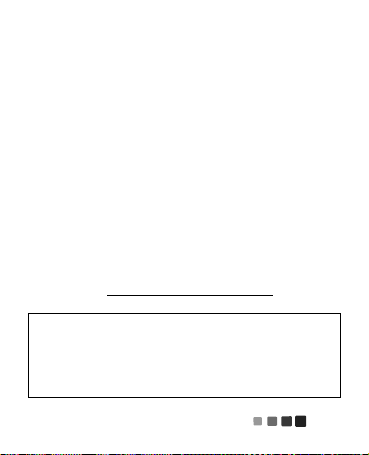
Félicitations!
Votre écouteur MOTOROLA
pour se connecter rapidement, assurer une
conversation claire et offrir un confort sans égal.
Nous avons regroupé les renseignements portant
sur toutes les fonctions principales de votre
écouteur dans ce petit guide pratique et, en
quelques minutes, nous vous montrerons à quel
point il est facile à utiliser.
Allezy, jetez un coup d’œil.
autres renseignements
sur le Web :
www.motorola.com/support
HK100
est conçu
Mise en garde :
la première fois, veuillez lire la section
réglementation et information juridique
située à l’arrière du présent guide (page 19).
avant d’utiliser l’écouteur pour
Sécurité,
1
Page 86

Votre écouteur
Touche
d’appel
Crochet
d’oreille
Voyant
d’état
Connecteur de
charge Mini-USB
Écouteur
Microphone
(sur le côté)
les éléments importants
Votre écouteur2
Page 87

Charge
Voyant lumineux
Rouge/violet = charge en cours
Bleu = complètement chargé
à vos marques, prêts, partez
L’écouteur ne peut être utilisé pendant la charge.
Charge 3
Page 88

Remarque :
la batterie est conçue pour durer
aussi longtemps que votre appareil. Elle ne devrait
être retirée que lorsque l’appareil est envoyé à un
centre de recyclage. Toute tentative de retrait ou
de remplacement de la batterie endommagera
l’écouteur.
Charge4
Page 89

Notions de base
Touche d’appel
quelques notions de base pour vous mettre
en selle
Mettre sous tension et hors tension
Maintenez la
touche d’appel
enfoncée jusqu’à
ce que vous
entendiez une
série de tonalités.
Remarque :
les versions en
espagnol et en
mandarin, les tonalités sont remplacées par des
messagesguides vocaux.
dans
Notions de base 5
Page 90

Port de l’écouteur
Fléchissez le crochet et
passezle sur votre oreille.
Placez le hautparleur visàvis
de votre conduit auditif et
orientez le microphone vers
votre bouche.
À la livraison,
l’écouteur est
prêt à être
porté sur
l’oreille droite.
Si vous voulez
le porter sur l’oreille gauche, retirez simplement le
crochet, tournezle, puis réinstallezle.
Notions de base6
Page 91

Apparier et connecter
branchez et le tour est joué
Apparier et connecter à votre téléphone
1
Mettez hors tension tout appareil BluetoothMC
auquel l’écouteur a déjà été apparié.
2
Activez la fonction Bluetooth du téléphone.
3
Mettez l’écouteur sous tension (consultez la
section “Mettre sous tension et hors tension”
on page 5).
Le voyant d’état devient bleu et fixe.
Remarque :
0000
Lorsque la connexion est établie, le voyant d’état
clignotera rapidement en bleu et en violet.
entrez le code d’autorisation
lorsqu’on vous le demande.
Apparier et connecter 7
Page 92

Pour un usage quotidien, assurezvous que
l’écouteur est sous tension et que la fonction
Bluetooth du téléphone est activée. La connexion
entre le téléphone et l’écouteur s’effectuera
automatiquement.
Te s t e r l a connexion
1
Placez l’écouteur sur votre oreille.
2
Composez un numéro de téléphone au
moyen de votre téléphone, puis appuyez sur
la touche
d’appel/d’envoi
Lorsque la connexion entre l’écouteur et le
téléphone est établie, l’écouteur émet une
sonnerie.
Apparier et connecter8
.
Page 93

Rétablir les réglages d’origine
Mise en garde :
données d’appariement enregistrées dans votre
écouteur.
1
Mettez votre écouteur hors tension.
2
Maintenez la touche d’appel enfoncée et
attendez la tonalité qui suit les tonalités de
mise sous tension (ou le messageguide vocal
dans le cas des versions en espagnol et en
mandarin).
cette fonction efface toutes les
Apparier et connecter 9
Page 94

Appels
ça fait du bien de parler
Remarque :
téléphone ou du réseau.
Pour...
répondre à
un appel
refuser un
appel
faire un
appel par
composition
vocale
mettre fin à
un appel
certaines fonctions dépendent du
Appuyez sur la touche d’appel.
Servezvous du téléphone pour
refuser l’appel.
Appuyez sur la touche d’appel
et vous entendrez une tonalité.
Appuyez sur la touche d’appel.
Appels10
Page 95

Pour...
répondre au
deuxième
appel ou le
refuser
régler le
volume
pendant
l’appel
Suivez les directives affichées à
l’écran du téléphone.
Pour régler le volume, appuyez
sur les touches de volume du
téléphone.
Appels 11
Page 96

Voyant d’état
abc de l’écouteur
si le voyant
émet/est...
éteint éteint
trois clignote
ments en bleu
bleu fixe en mode d’appariement/de
un clignotement
rapide en bleu et
en violet
un clignotement
rapide en bleu
votre écouteur est...
en cours de mise sous
tension ou hors tension
connexion
connecté à votre téléphone
en cours de réception ou
d’acheminement d’un appel
Voyant d’état12
Page 97

si le voyant
votre écouteur est...
émet/est...
une impulsion
connecté (appel en cours)
lente en bleu
un clignotement
lent en bleu
en attente (aucun appel en
cours – téléphone
connecté)
un clignotement
lent en rouge
en attente (non connecté à
un téléphone)
rouge fixe en cours de connexion à
votre téléphone
un clignotement
presque déchargé
rapide en rouge
Voyant d’état 13
Page 98

Remarque :
après 20 minutes d’inactivité, le
voyant d’état cesse de clignoter pour économiser
l’énergie, mais l’écouteur reste sous tension.
Remarque :
après 20 minutes d’inactivité (non
connecté à un téléphone), l’écouteur s’éteint.
Voyant d’état14
Page 99

Des problèmes?
nous avons la solution
L’écouteur n’entre pas en mode d’appariement.
Assurezvous que tous les appareils auxquels
l’écouteur a déjà été apparié sont hors tension. Si
le voyant d’état clignote en bleu, mettez d’abord
l’autre appareil hors tension. Éteignez puis
rallumez l’écouteur. Le voyant d’état devient bleu
et fixe.
Le téléphone ne détecte pas l’écouteur lors de
la recherche.
Assurezvous que le voyant d’état de votre
écouteur est bleu et fixe pendant que le téléphone
recherche des appareils. Si ce n’est pas le cas,
maintenez la touche d’appel enfoncée jusqu’à ce
vous entendiez des tonalités (ou un messageguide
vocal dans le cas des versions en espagnol et en
Des problèmes? 15
Page 100

mandarin). Éteignez puis rallumez l’écouteur; le
voyant d’état devient bleu et fixe (consultez la
section “Apparier et connecter” on page 7).
L’appariement de l’écouteur et du téléphone ne
fonctionne pas.
Si le voyant d’état n’est pas bleu et fixe pendant
que le téléphone recherche l’écouteur, maintenez
la touche d’appel enfoncée jusqu’à ce vous
entendiez des tonalités (ou un messageguide
vocal dans le cas des versions en espagnol et en
mandarin). Éteignez puis rallumez l’écouteur; le
voyant d’état devient bleu et fixe (consultez la
section “Apparier et connecter” on page 7).
L’écouteur était connecté auparavant, mais il
ne fonctionne plus.
Assurezvous que le voyant d’état de votre
écouteur est bleu et fixe pendant que le téléphone
recherche des appareils. Maintenez la touche
d’appel enfoncée jusqu’à ce vous entendiez des
Des problèmes?16
