Page 1
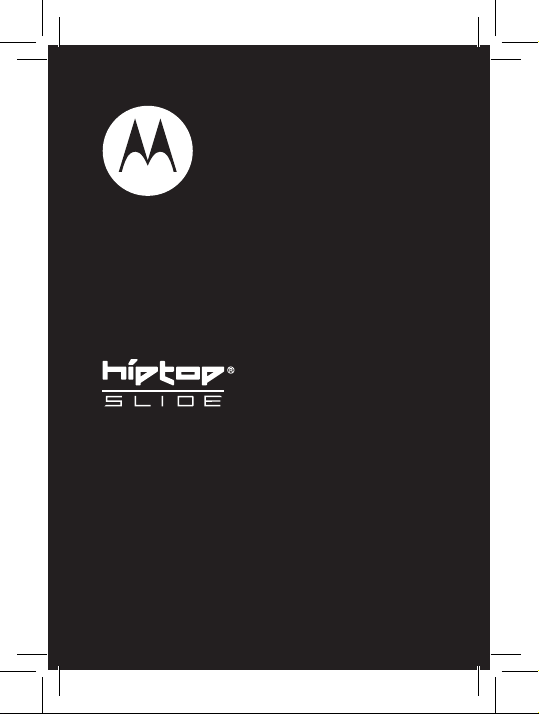
Q700
Quick Start Guide
Page 2
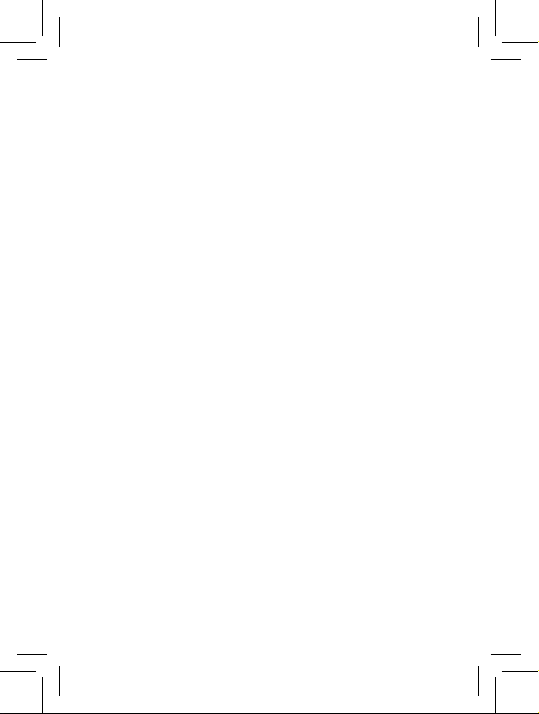
Page 3
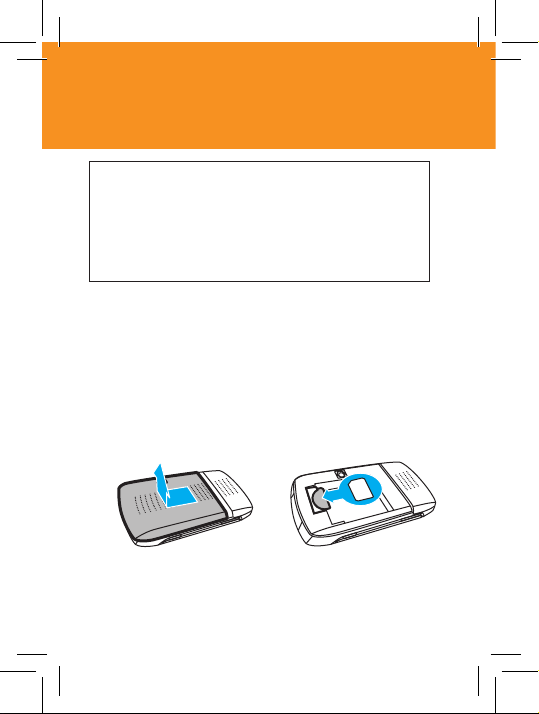
essentials
Note: Before using your device for the
first time, be sure to review the important
safety information in the reference guide.
Periodically review this information so you
remember how to safely use your device.
insert your SIM card
Your Subscriber Identity Module (SIM) card stores your
phone number and other information. Turn off your
device and remove your battery before you install
or remove a SIM card.
1
Tip:
thumbs to push battery cover.
Hold your device with both hands and use your
2
Page 4
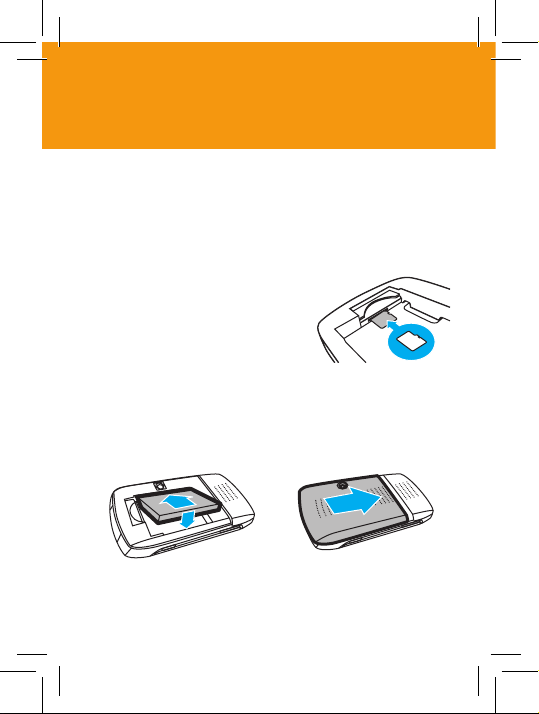
essentials
insert a memory card
Memory cards are optional. You can use a removable
microSD memory card with your device to store and
retrieve multimedia content (such as photos and
sounds).
1
If necessary, remove the
back cover and battery.
Slide the memory card into
the card slot as shown.
insert your battery
1
2
Page 5
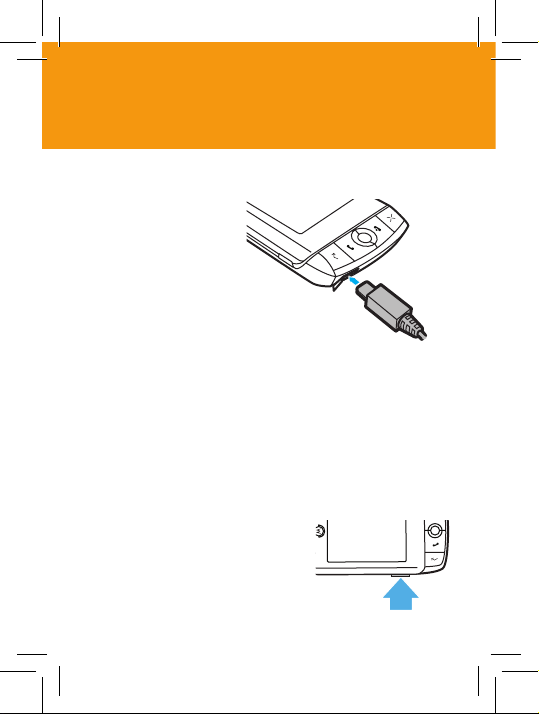
essentials
charge your battery
New batteries are not
fully charged. Plug the
travel charger into the
mini-USB port on your
device as shown.
Plug the other end into
an electrical outlet.
Your device might take
several seconds to start charging the battery. Your
device’s red charge indicator comes on and a lightning
bolt appears over the battery charging icon, in the title
bar. The internal battery bars move while the battery
is charging, and stop when the battery is fully charged.
turn device on & off
T o turn on your device, press
and hold
P
or until the display lights up.
To turn off your device, press
and hold
for a few seconds
P
for a few seconds.
Page 6
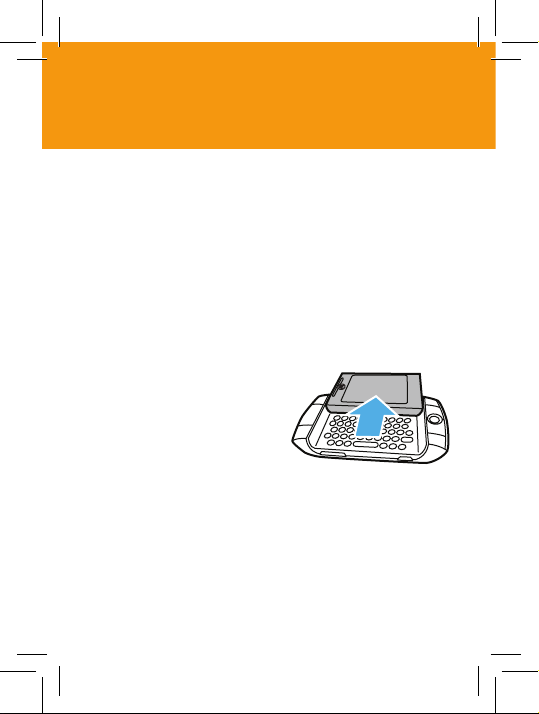
essentials
registration
B efore you can start using your device, you must
complete the registration steps. You’ll know your device
has been activated when the Welcome screen appears.
Just follow the prompts until you see the
Congratulations screen.
display
To open your display, hold
your device securely with
both hands, then push up on
the display with your thumbs.
The display springs smoothly
into the open position.
The normal operating position of the device
is horizontal, with the trackball on the right.
Page 7

essentials
make a call
To make a call, from the Jump screen or Phone screen,
open the display and enter a phone number then,
press
O
.
answer a call
To answer a call when your device rings, select
O
or press
To “hang up,” select
.
End
or press and hold N.
end a call
To end a call select
End
or press and hold N.
Answer
Page 8

basics
your device
Int roducing your new Motorola Q700 hiptop slide
.
device
Left Shoulder Key
Speaker
Volume Keys
Menu Key
Directional Pad
Jump Key
Keyboard
Right Shoulder Key
Headset Jack
Microphone
Battery charging
indicator
USB/Power
Connection Port
Power On/Off Key
Cancel Key
End Key
Trackball
Send Key
Done Key
Tip: Scroll the trackball S or press the directional pad
R
left, right, up or down to highlight items. Press the
trackball
T
to select highlighted items and open pop-up
menus.
Page 9

customize
sound profi les
Each sound profi le defi nes the volume of rings,
reminders, and system sounds. You can have up to eight
profi les. Six editable profi les are provided by default.
To create a new profi le or modify an existing sound
profi le:
Find it:
A
> M >
Settings
>
Sound Profi les
ringtone
Find it: A >
1
Highlight the
then press
2
Highlight a category, then press T to open the
ringtones submenu. Scroll through the sounds,
you can preview each sound by hovering over it
for a few seconds.
3
Press T to select the ringtone you want and then
press C.
Phone
> M >
Settings
>
General
Incoming Call Ringtone
T
. The ringtone categories are shown.
pop-up menu,
Page 10

customize
backgrounds
You can customise the background on all application
splash screens.
Find it: A
Highlight your choice of background from the submenu,
then press
applications
You can set application-specifi c preferences using the
Settings
Find it: A > application > M >
> M > Backgrounds
T
to select it.
options found within the applications.
Settings
Page 11

address book
store a phone number
Find it: A >
1
Enter your contact’s details. You only need to enter
basic “identity” information, a
2
When you have fi nished entering “identity”
information, select
3
Scroll through the
Personal Info, Phone
to enter additional contact information.
4
When you have fi nished entering additional contact
information, select
call a stored phone number
Find it: A >
1
Scroll to and select
2
Enter a name to narrow your search.
3
Scroll to and highlight the phone number, then press
O
to call.
Address Book
, and
Phone
> M >
DONE
or press C.
New Contact
Email
) and select
DONE
or press C.
Look Up
New Contact
First
or
Last
fi elds (such as
Add
.
name.
or
Edit
Page 12

messaging
send an sms
Find it: A >
1
Select To to add a recipient. Enter the recipient’s
number or start entering their name to show
Address Book
2
Scroll to the
keys to enter text on the page.
Note: To view or change your autotext settings
press A > M >
3
When you fi nish the message, select
M
receive an sms
When you receive a new sms, your device plays
an alert. Also, you will see a visual “balloon” notifi cation
move across the title bar and then the sms indicator v
is displayed.
Press T to open an sms.
+ M.
Phone Messaging
matches.
Compose
Settings
>
SMS
> M >
New Message
fi eld and press the keyboard
>
AutoText
Send
or press
Page 13

music player
play music fi les
Your device can play and store MP3, WAV, MIDI, WMA,
and AAC (MP4) music fi les.
Find it: Press A +
Once the Mini Music Player is displayed, use the
trackball or directional pad to highlight a control,
then press T to perform the action. Press:
C
• Play
• Play previous
• Play next or L.
or pause or B.
or K.
s elect songs
To scroll through the songs in the
1
Scroll to and select .
2
Press S or R up or down to scroll through the
songs in your queue.
Play Queue
:
Page 14

music player
create a playlist
Find it: A >
1
In the
categories, then select a song, artist, or album you
want in your playlist.
2
With the song, artist, or album highlighted press
M
3
Enter your new playlist name and press C to save
the playlist.
Press M >
You can also control playback from the Mini Music
Player, press
SonicBOOM
Browse Music
and select
screen, select one of the
Add to Playlist
Play
to listen to your new playlist.
M
>
Open Mini Player
>
New Playlist
.
.
Page 15

photos
take & store or send photos
Note: Some networks or plans do not support
messages with photos. For details, contact your
service provider.
Your camera lens is on the back of your device. To get
the clearest pictures, wipe the lens clean with a dry
cloth before you take a picture.
1
Press A >
to see the camera viewfi nder.
2
To take your photo, press L or use the trackball
to select the capture icon .
3
The photo preview appears on the display:
• Press B to discard the photo.
• Press C to save the photo to the album
• Select ] to send it via an Email or MMS
By default, your photo will be saved to the
Album
if a memory card is inserted. To save to your
device, press M >
Camera
> M >
you’ve selected.
message.
Capture to
>
Device Album
Capture New
or press L
Memory Card
.
Page 16

photos
see stored photos
Find it: Press A >
To see a photo scroll to it and press T, then press M
>
Vie w
>
Full Screen
Camera
>
Memory Card Album
.
or
Device Album
Page 17

Bluetooth™ wireless
use a headset or handsfree
car kit
Your device can make handsfree calls using an optional
Bluetooth headset or car kit.
Note: The use of wireless devices while driving
may cause distraction. Discontinue a call if you can’t
concentrate on driving. Additionally, the use of wireless
devices and their accessories may be prohibited or
restricted in certain areas. Always obey the laws and
regulations on the use of these products.
Before you try to connect your device with a
handsfree device, make sure the device is on and
ready in pairing or bonding mode (see the user’s guide
for the device). You can connect your device with only
one device at a time.
Your device lists the devices it fi nds within range.
1
Press A > M >
a device in the list and press the trackball T.
2
If necessary, enter the device passkey (such as 0000)
and then press C to connect to the device.
Bluetooth
>
Pairing,
then scroll to
Page 18

Bluetooth™ wireless
By default, your call’s sound will go through the device
handset. To send or receive your call using a Bluetooth
device, press M >
Bluetooth device from the submenu. When your device
is connected, the
in the status bar.
When using a Motorola Bluetooth headset use the send/
end key on the headset to make and answer calls. The
sound will be automatically transferred to the headset.
For specifi c information about a device, refer to the
instructions that came with it.
Transfer Sound to
Bluetooth
, then select your
indicator i is highlighted
Page 19

accessories
H670 Bluetooth™
headset
IHF1000
Bluetooth™
Car Kit
H700 Bluetooth™
headset
Car Charger
Page 20

www.hellomoto.com
Certain mobile phone features are dependent on the capabilities and settings of your service provider’s network. Additionally,
certain features may not be activated by your service provider, and/or
the provider’s network settings may limit the feature’s functionality.
Always contact your service provider about feature availability
and functionality. All features, functionality, and other product
specifi cations, as well as the information contained in this user’s
guide are based upon the latest available information and are
believed to be accurate at the time of printing. Motorola reserves
the right to change or modify any information or specifi cations
without notice or obligation.
MOTOROLA and the Stylized M Logo are registered in the US Patent
& Trademark Offi ce. All other product or service names are the
property of their respective owners.
© Motorola, Inc., 2007.
Page 21

Page 22

www.motorola.com
@6809507A69O@
6802937J15
xxxxxxxxxxx-O
