Page 1

¨
Wireless Portable Speaker
User Guide
HF800
Casque
sans fil
Guide de l’utilisateur
Auricular inalámbrico
Guía del usuario
Alto-falante
Portátil Sem Fio
Guia do usuário
Page 2
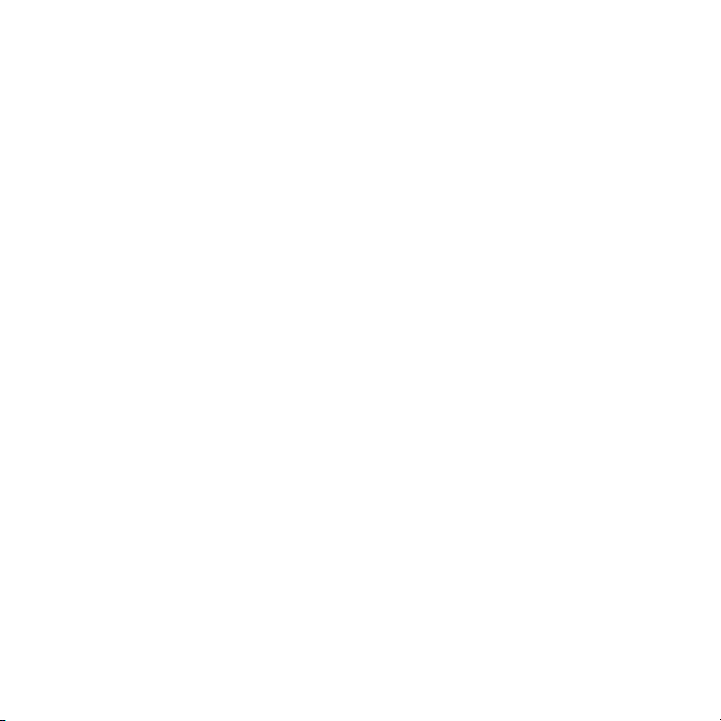
Page 3
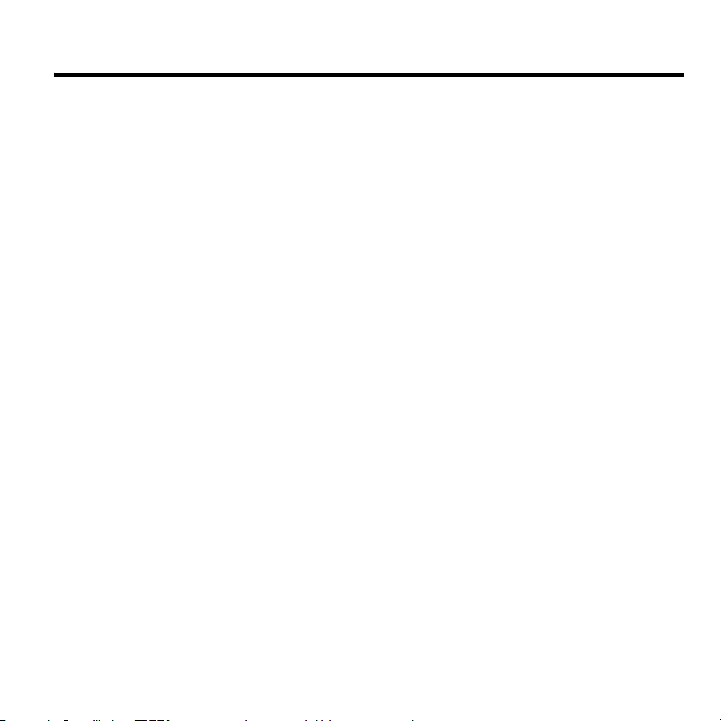
Welcome
The Motorola Wireless Portable Speaker HF800 with Bluetooth® technology
defies traditional expectations. This hands-free product by Motorola makes
connectivity invisible and reliable. It is astonishingly advanced, yet intuitive
and simple to use. It is decidedly smaller than its competitors, yet more eyecatching than ever. And although you are no longer connected by wires, you
are intrinsically connected to a growing group of leading-edge technology
pioneers who are embracing the global Bluetooth movement.
Innovation is a recognized part of Motorola’s 75-year heritage. A company
that understands the way the world is moving...and then jumps in to
intelligently shape its direction. Motorola consumer products with Bluetooth
wireless technology are challenging the expected and defying the traditional
rules. Connectivity is bringing us together–need it be hampered by wires?
Technology is making life more integrated–must it be complicated?
Motorola is actively creating Bluetooth solutions for work, for play, for home,
for life–everywhere around the globe. Welcome to the movement. And thank
you for choosing the Motorola Wireless Portable Speaker HF800!
6809474A31-O
Page 4
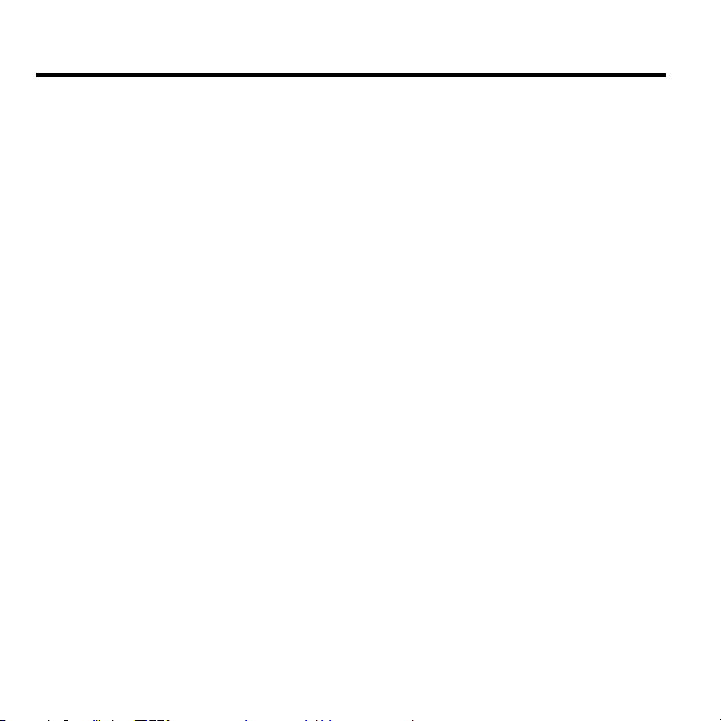
Contents
Safety and General Information
Introduction
What Is Bluetooth ® Wireless Technology? . . . . . . . . . . . . . . . . . . . . . . . .6
How Can I Use My Wireless Portable Speaker? . . . . . . . . . . . . . . . . . . . .6
Portable Speaker Features . . . . . . . . . . . . . . . . . . . . . . . . . . . . . . . . . . . .7
Using Your Portable Speaker
Charging Your Portable Speaker . . . . . . . . . . . . . . . . . . . . . . . . . . . . . . . .8
Using the Portable Speaker in a Vehicle . . . . . . . . . . . . . . . . . . . . . . . . .10
Wearing the Portable Speaker . . . . . . . . . . . . . . . . . . . . . . . . . . . . . . . . .11
Pairing Your Portable Speaker and Phone . . . . . . . . . . . . . . . . . . . . . . . .13
Controlling Portable Speaker Volume . . . . . . . . . . . . . . . . . . . . . . . . . . .16
Placing and Receiving Calls . . . . . . . . . . . . . . . . . . . . . . . . . . . . . . . . . . .17
Using Your Portable Speaker Indicators . . . . . . . . . . . . . . . . . . . . . . . . . .19
2
. . . . . . . . . . . . . . . . . . . . . . . . . . . . . . . . . . . . . . . . . . . . . . . . . .6
. . . . . . . . . . . . . . . . . . . . . . . . . . . . . . . . .3
. . . . . . . . . . . . . . . . . . . . . . . . . . . . . . . . . . . .8
Page 5
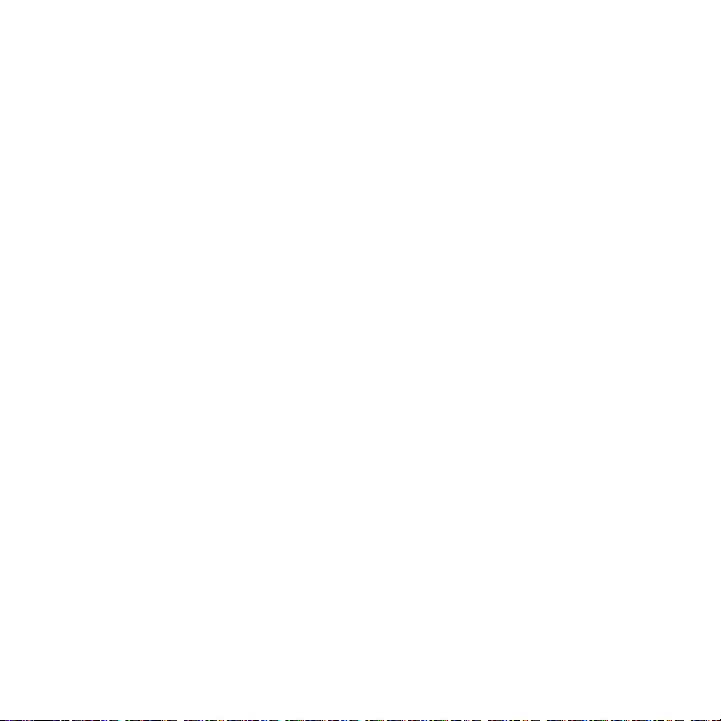
Safety and General Information
IMPORTANT INFORMATION ON SAFE AND EFFICIENT
OPERATION. READ THIS INFORMATION BEFORE USING YOUR
DEVICE.
Users are not permitted to make changes or modify the device in any way.
Changes or modifications not expressly approved by the party responsible for
compliance could void the user’s authority to operate the equipment. See 47
CFR Sec. 15.21.
This device complies with part 15 of the FCC Rules. Operation is subject to the
following two conditions: (1) This device may not cause harmful interference, and
(2) this device must accept any interference received, including interference that
may cause undesired operation. See 47 CFR Sec. 15.19(3).
Electromagnetic Interference/Compatibility
Note:
Nearly every electronic device is susceptible to electromagnetic
interference (EMI) if inadequately shielded, designed, or otherwise configured
for electromagnetic compatibility.
Facilities
To avoid electromagnetic interference and/or compatibility conflicts, turn off
your device in any facility where posted notices instruct you to do so.
Hospitals or health care facilities may be using equipment that is sensitive to
external RF energy.
3
Page 6
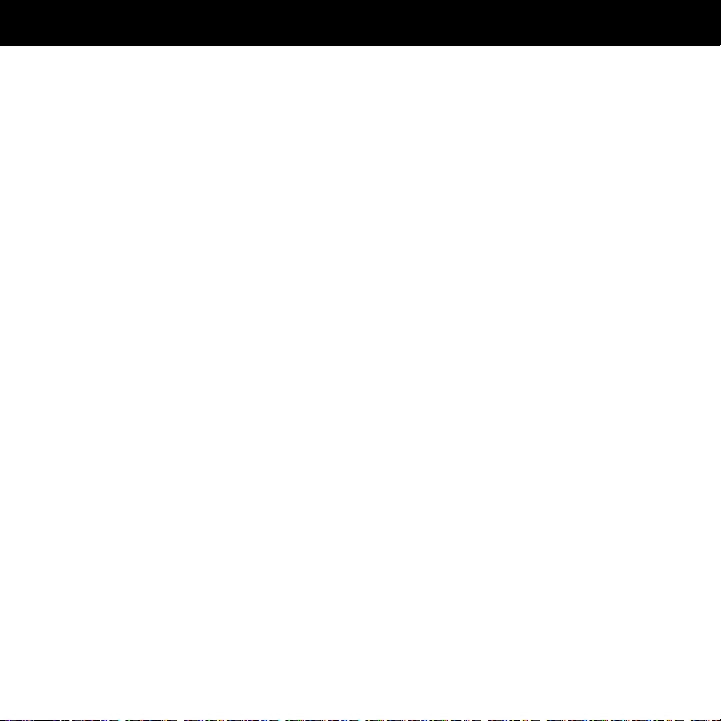
Safety and General Information
Aircraft
When instructed to do so, turn off your device when on board an aircraft. Any
use of a device must be in accordance with applicable regulations per airline
crew instructions.
Medical Devices
Hearing Aids
Some devices may interfere with some hearing aids. In the event of such
interference, you may want to consult with your hearing aid manufacturer to
discuss alternatives.
Other Medical Devices
If you use any other personal medical device, consult the manufacturer of
your device to determine if it is adequately shielded from RF energy. Your
physician may be able to assist you in obtaining this information.
Industry Canada Notice to Users
Operation is subject to the following two conditions: (1) This device may not
cause interference and (2) This device must accept any interference,
including interference that may cause undesired operation of the device Ref
IC RSS 210 Sec. 5.11. The term “IC:” before the certification/registration
4
Page 7
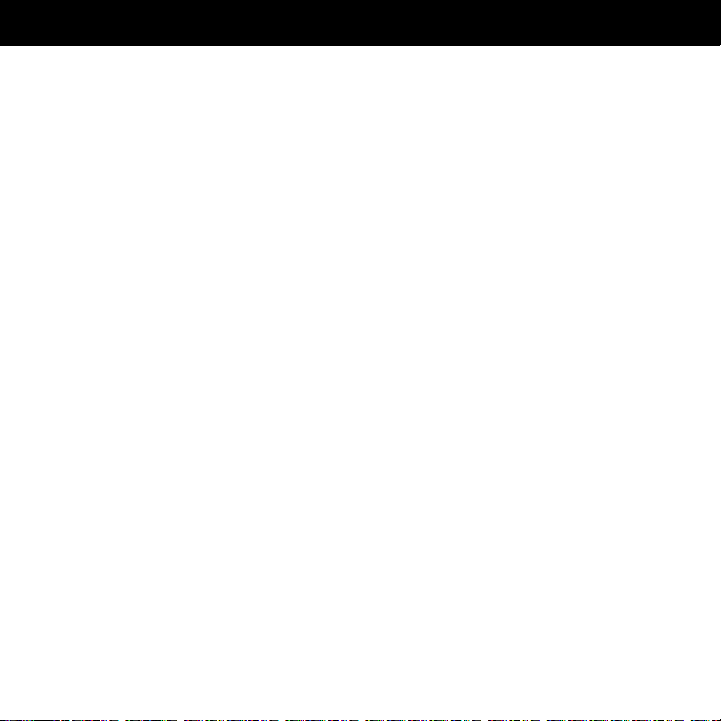
Safety and General Information
number only signifies that registration was performed based on a Declaration
of Conformity indicating that Industry Canada technical specifications were
met. It does not imply that Industry Canada approved the equipment. See Ref
IC Self-Marking 6(f) and RSP-100 Sec. 4.
FCC Notice to Users
This equipment has been tested and found to comply with the limits for a
Class B digital device, pursuant to part 15 of the FCC Rules. These limits are
designed to provide reasonable protection against harmful interference in a
residential installation. This equipment generates, uses and can radiate radio
frequency energy and, if not installed and used in accordance with the
instructions, may cause harmful interference to radio communications.
However, there is no guarantee that interference will not occur in a particular
installation. If this equipment does cause harmful interference to radio or
television reception, which can be determined by turning the equipment off
and on, the user is encouraged to try to correct the interference by one or
more of the following measures:
• Reorient or relocate the receiving antenna.
• Increase the separation between the equipment and the receiver.
• Connect the equipment to an outlet on a circuit different from that to
which the receiver is connected.
• Consult the dealer or an experienced radio/TV technician for help.
5
Page 8
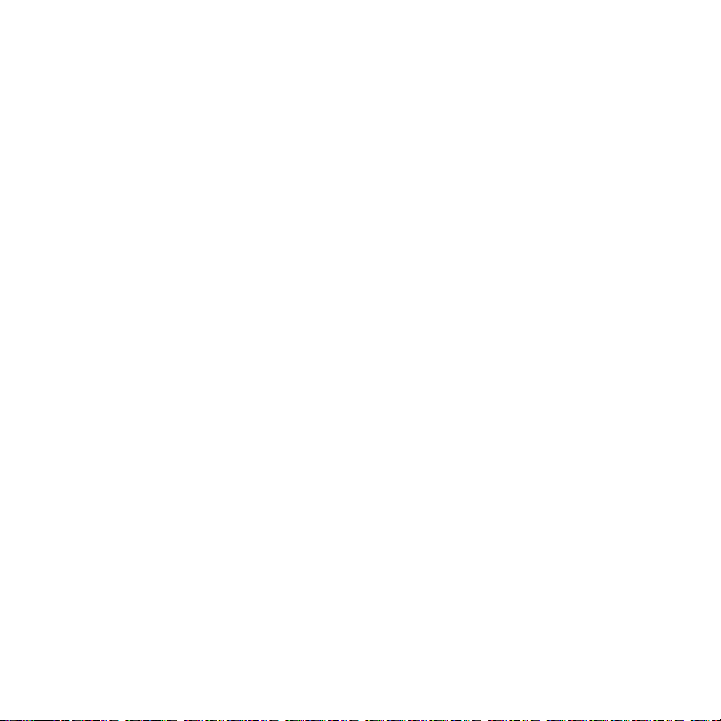
Introduction
What Is Bluetooth
Bluetooth wireless technology propels you into a new dimension in
connectivity.
Bluetooth devices communicate without wires, using built-in radio
transceivers that operate on a globally available radio frequency to ensure
worldwide compatibility. Your Bluetooth Wireless Portable Speaker can
communicate with other Bluetooth devices within a range of approximately
10 meters (33 feet).
®
Wireless Technology?
How Can I Use My Wireless Portable Speaker?
Your Wireless Portable Speaker, equipped with Bluetooth technology, lets
you connect with other similarly equipped devices such as a
with integrated Bluetooth technology.
• Use your phone hands free.
• Handle incoming and outgoing calls with the multifunction control button
(MFB).
• Use voice activation to make calls.
Note:
The HF800 supports both Headset and Handsfree Bluetooth Profiles.
Consult your User’s Guide for more information.
Motorola V600
6
Page 9
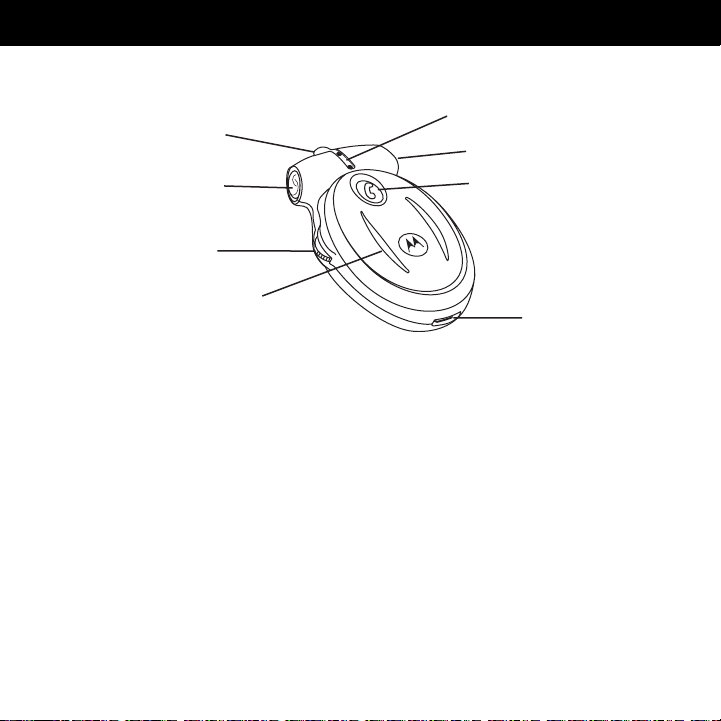
Introduction
Portable Speaker Features
4
3
2
5
6
7
1 — Multifunction Button (MFB) and Speaker Indicator LED
speaker function and provides visual indication about speaker status.
2 — Headset Jack
3 — Internal Microphone
4 — Lanyard Loop
around your neck and always keep it near.
5 — Microphone Mute Button and LED
phone call.
6 — Volume Button
and down.
7 — One-Watt Speaker
8 — Charging Port
Plug in an extra headset during phone conversations.
Lets you attach a lanyard, so you can wear the speaker
Turns speaker on and off, and adjusts speaker volume up
Plays the sound you receive on the call.
Plug the charger in here to charge the speaker battery.
Picks up your voice.
Mutes the microphone during a
1
8
Controls
7
Page 10
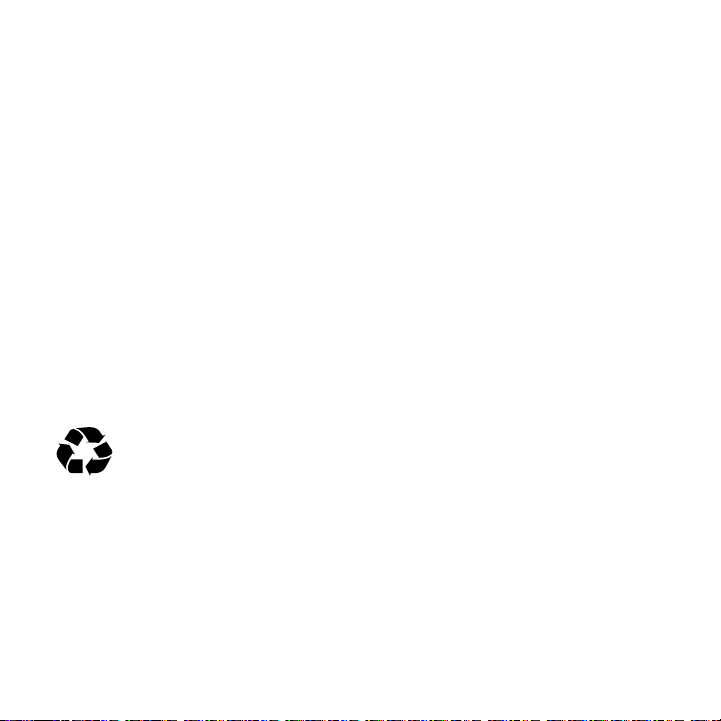
Using Your Portable Speaker
Charging Your Portable Speaker
When to Charge
First-Time Use
contained battery for two hours.
Recharging
speaker, repeated at 20-second intervals, the speaker battery needs
recharging.
Over time, batteries gradually wear down and require longer charging times.
This is normal. The more you use the portable speaker with your phone, the
less standby time your battery has.
The rechargeable batteries that power this product must be
disposed of properly and may need to be recycled. Contact your
local recycling center for proper disposal methods. Never dispose of
batteries in a fire because they may explode.
A fully charged battery provides approximately:
• 3 hours talk time
• 100 hours standby time
8
—Before you can use your portable speaker, charge its self
—When you hear five rapid high tones through the portable
Page 11

Using Your Portable Speaker
How to Charge
Note:
You can use either a Motorola Original Wall Charger or Motorola
Original Vehicle Power Adapter to charge the speaker.
Step
1
Plug the Motorola charger into
the speaker, with the charger’s
release tab facing up, and the
speaker facing up.
2
Plug the other end of the charger into an electrical outlet.
During charging, the mute button indicator turns on and remains on until
charging is complete. The speaker will function while charging. Your
portable speaker requires approximately two hours to receive a full
charge.
3
When charging is complete (mute indicator is off), remove the charger
from the electrical outlet, press the release tab, and detach the charger
from the speaker.
Release
Ta b
Note:
The speaker will function with the charger connected, and charging
will occur. However, the mute indicator will not reflect the charge status.
9
Page 12
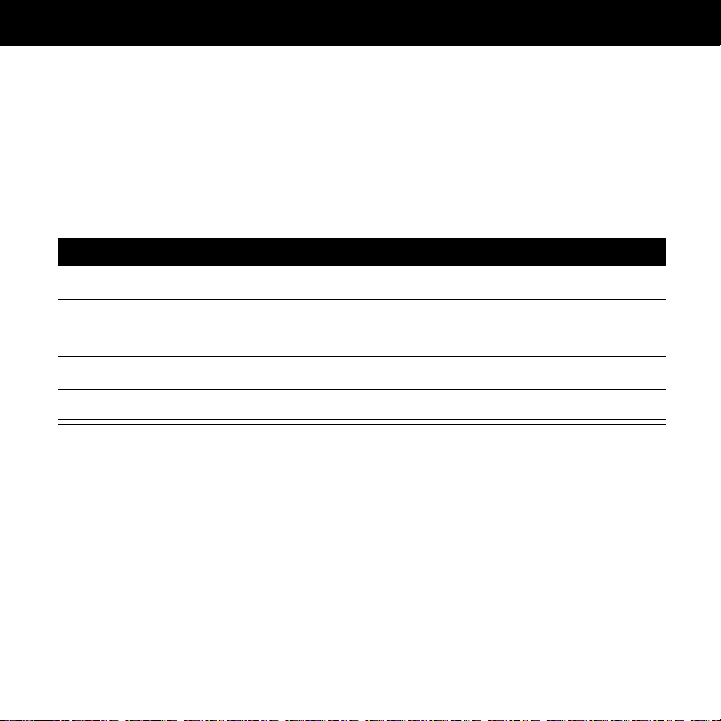
Using Your Portable Speaker
Using the Portable Speaker in a Vehicle
Placing the Portable Speaker on a Visor
The portable speaker is configured for optimal audio performance when
placed on a visor using the carry case with the belt/visor clip.
Step
1
Insert the Portable Speaker into the carry case.
2
Mount the carry case to your vehicle’s sun visor directly above your
mouth.
3
The microphone should be pointed toward your mouth.
4
Remove the speaker from your visor when charging.
10
Page 13
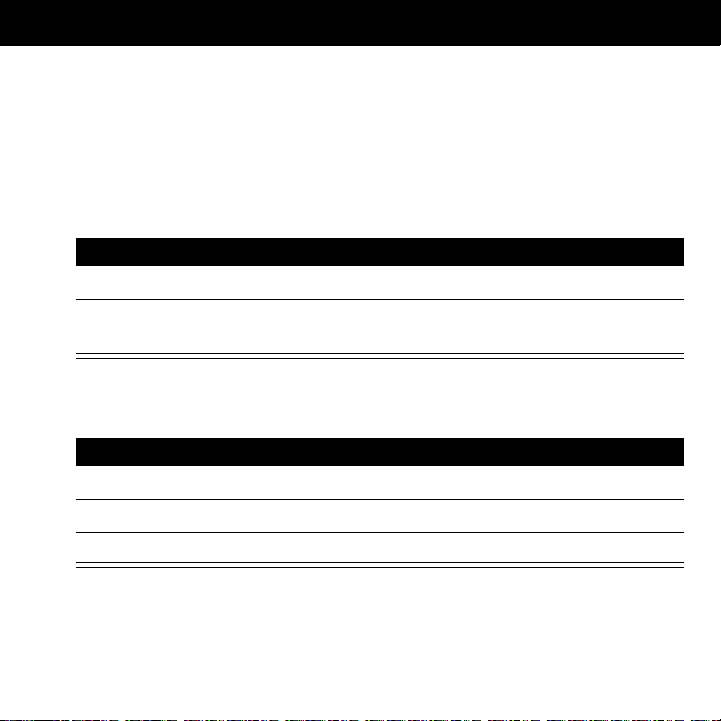
Using Your Portable Speaker
Wearing the Portable Speaker
In the Carry Case
The charger receptacle and all buttons are exposed for ease of operation
when in a carry case.
Step
1
Insert the portable speaker into the carry case.
2
Use the belt clip to wear the unit on your belt or other convenient
location.
On a lanyard
Step
1
Place a lanyard around the lanyard loop on the top of the unit.
2
Loop the lanyard around your neck.
3
The microphone should be pointed toward your mouth.
11
Page 14
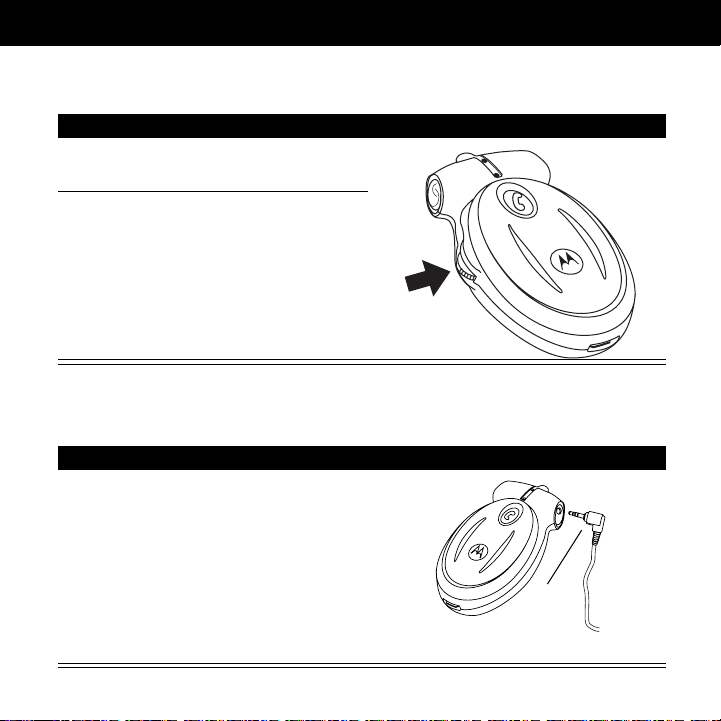
Using Your Portable Speaker
Turning the Portable Speaker On and Off
Action
Press the volume button to turn the
portable speaker
Press and hold the volume button for
2-3 seconds to turn the portable
speaker
off
on
.
.
Using the Portable Speaker with a headset.
Action
You can plug an extra headset into
your wireless portable speaker.
Headset
Speaker
Plug
12
Page 15
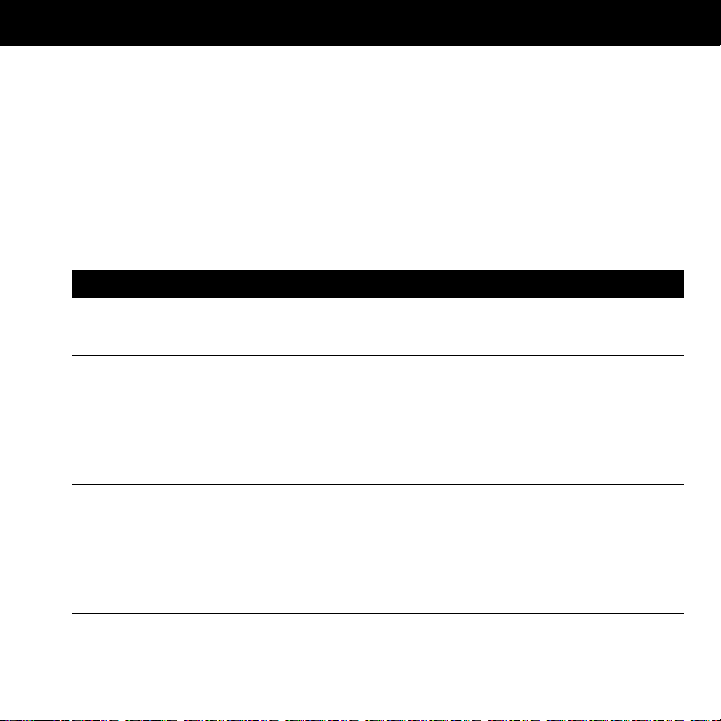
Using Your Portable Speaker
Pairing Your Portable Speaker and Phone
Note:
You must pair your portable speaker and phone before you can make
a call.
Pairing
With the Portable Speaker and phone in close proximity:
Step Result
1
Press the volume button once to put
the speaker into pairing mode.
2
Initiate the pairing sequence using
handsfree mode if available.
The unit may also be paired in
headset mode if handsfree mode is
not available.
3
Perform a
the phone.
discovery for your phone, refer
to the user’s guide for the
phone.
device discovery
For details on device
from
The speaker indicator LED
illuminates.
When the scan is complete, the
phone displays the devices
found.
13
Page 16
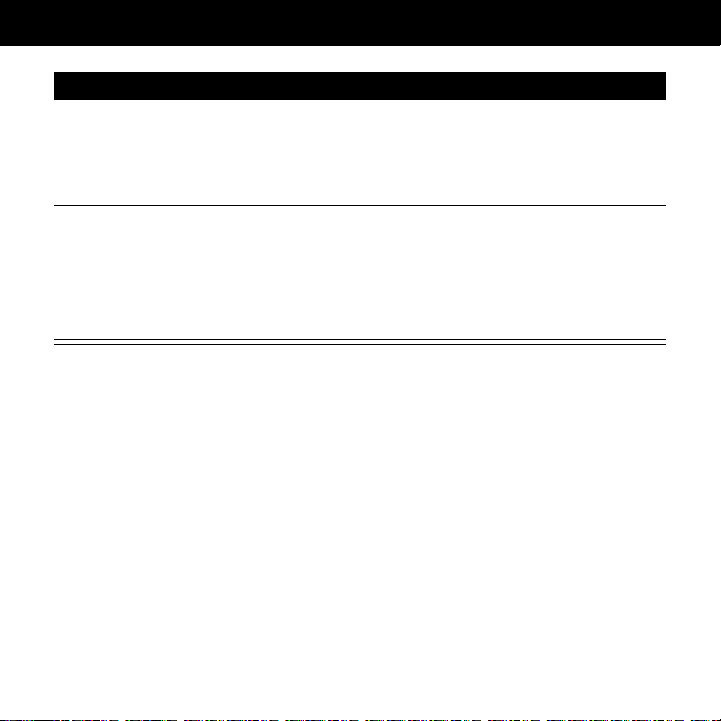
Using Your Portable Speaker
Step Result
4
Select the Motorola HF800 from the
discovered devices list, and then
confirm following the on screen
prompts.
5
When prompted by the phone, enter
0000
the passkey
to pair the speaker with the phone.
, and then confirm
The device ID is now stored in
the phone’s memory.
Pairing is successful when the
MFB indicator flashes 10 times
rapidly.
Paired Link to Additional Devices
Your speaker can store pairing information for up to eight different devices
equipped with Bluetooth wireless technology. Devices are stored in a “Paired
Device List” in memory in chronological order. When an attempt to pair to
more than eight devices is made, the oldest paired device is removed from
the list.
14
Page 17
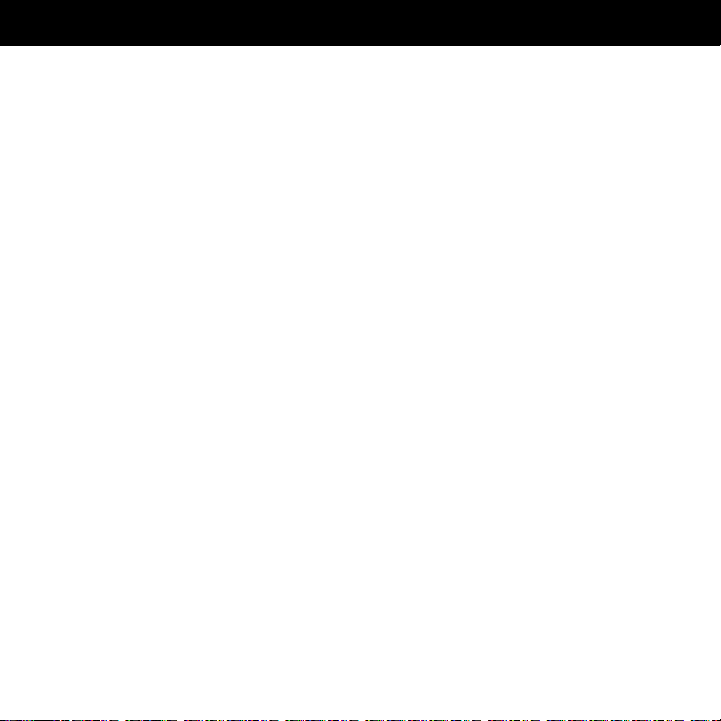
Using Your Portable Speaker
Any of the eight paired devices can initiate a paired connection to the speaker.
The speaker will automatically initiate a paired connection (when powered on)
only with the
Portable Speaker to another device in the paired device list, you must initiate
the connection from that device. Whichever of the eight devices initiates a
connection to the speaker afterwards, then becomes the “last connected”
device.
Note:
you may initiate a connection to the last connected device by pressing the
MFB.
Note:
be able to disable this feature. Refer to your phone’s user’s guide for details.
last
device it was
If you power up your phone after turning on the portable speaker, then
Some phones request authorization upon each connection. You may
connected to
. If you want to connect the
15
Page 18
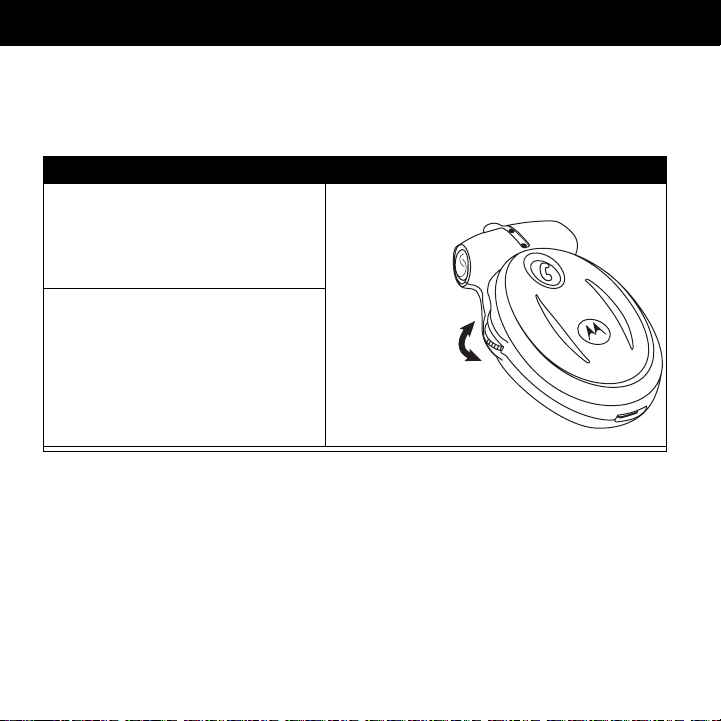
Using Your Portable Speaker
Controlling Portable Speaker Volume
Increasing and Decreasing Volume
Function Action
Increase:
button in the up position
repeatedly until you reach the
desired volume level.
Decrease:
button in the down position
repeatedly until you reach the
desired volume level.
Press the volume
Press the volume
Speaker
Volu me
Control
Up
Down
16
Page 19
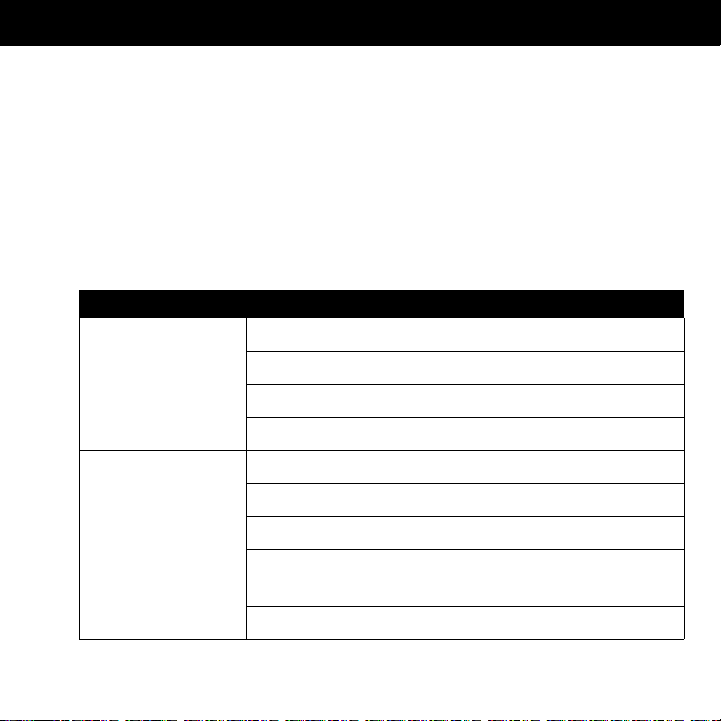
Using Your Portable Speaker
Placing and Receiving Calls
Your portable speaker supports both Handsfree and Headset Profiles.
Accessing call functions depends on which profile your phone supports.
Note:
Some phones do not support all features listed. Please consult your
phone’s user’s guide.
You can activate call functions for both Handsfree and Speaker Profiles
according to the following table:
Action Function
Short Press MFB Receive a Call
End a Call
Voice Dial (speak name after button press)
End Call, Resume Call on Hold
Long Press MFB Redial a Number
Put Active Call On Hold
Resume Call On Hold
Answer Second Incoming Call (first call is placed on
hold)
Toggle Between Two Active Calls
17
Page 20
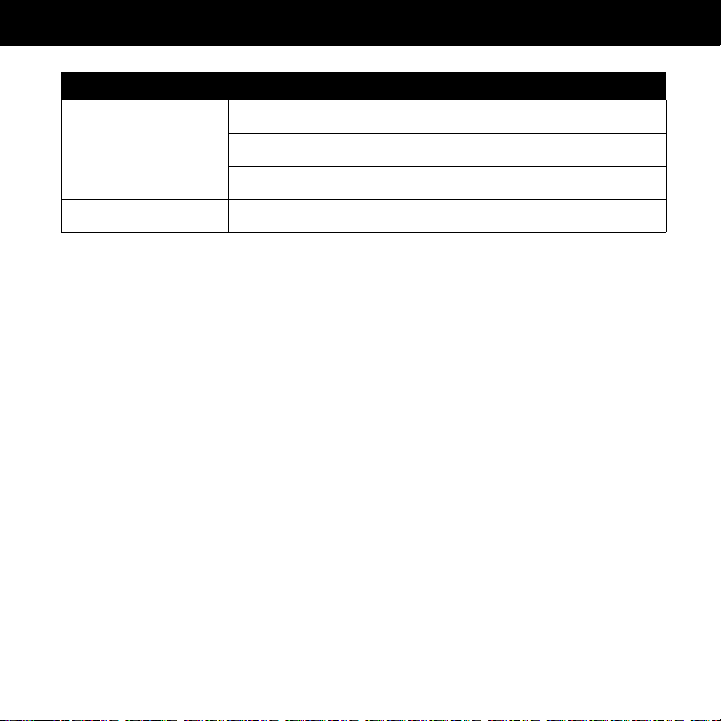
Using Your Portable Speaker
Action Function
Short Press Power Reject a Call (phone rings)
Reject Second Incoming Call
End held call
Long Press Power In Call, Add Second Call (creates 3-way call)
Note:
Phones supporting only the Headset Profile will only recognize
functions associated with the “Short Press MFB” action. For phones
supporting only the Headset Profile, a short press of the MFB may initiate
either a voice dial or a redial of the last dialed number depending upon the
phone’s settings.
Note:
Phone and service plan must support 3-way calling and call waiting to
utilize the functions associated with these features.
18
Page 21
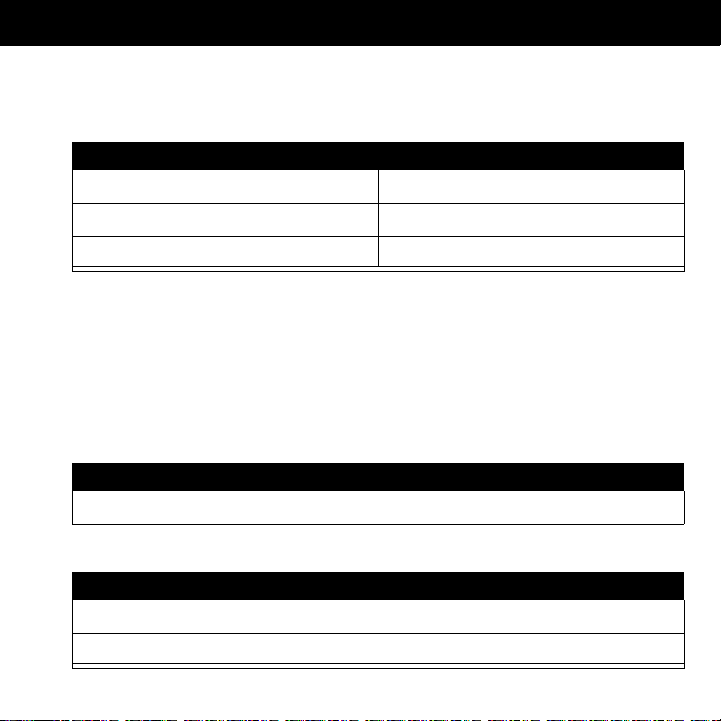
Using Your Portable Speaker
Using Your Portable Speaker Indicators
Portable Speaker MFB Indicator (LED)
MFB Indicator (LED) Portable Speaker
OFF power off
ON (steady) pairing mode
two rapid flashes pairing successful
Note:
When the portable speaker is not connected to a phone for 5 minutes,
it will turn off to conserve battery power. Press the volume button to turn on
the Portable Speaker.
Mute Button (LED)
In a call:
Mute Button LED Indicator Speaker
ON Microphone is muted
With charger plugged in:
Mute Button LED Indicator Speaker
ON Charging in progress
OFF Charging is complete
19
Page 22
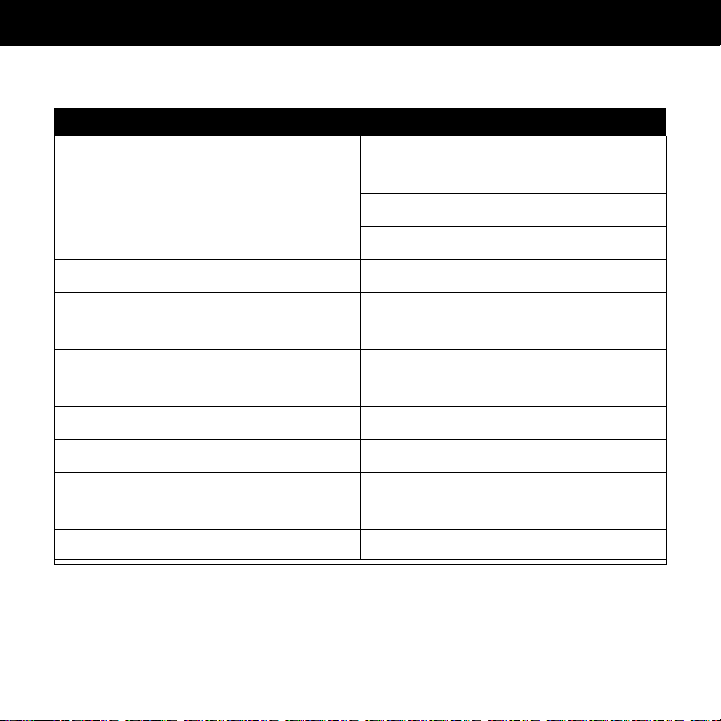
Using Your Portable Speaker
Audio Tones
Audio Tone Portable Speaker Status
Single High Tone Volume maximum or minimum
reached
Pairing confirmation
End call
Single Low Tone Initiate voice activation
Five rapid high tones, repeated
every 20 seconds
No audio indications; deteriorating
audio quality
Ring Tone Incoming call
Dual High/Low Tone Voice tag not recognized
Fast High/Low Tone repeated every
5 seconds
No Tone Power ON/OFF
Low battery
Out of range
No network/service
20
Page 23
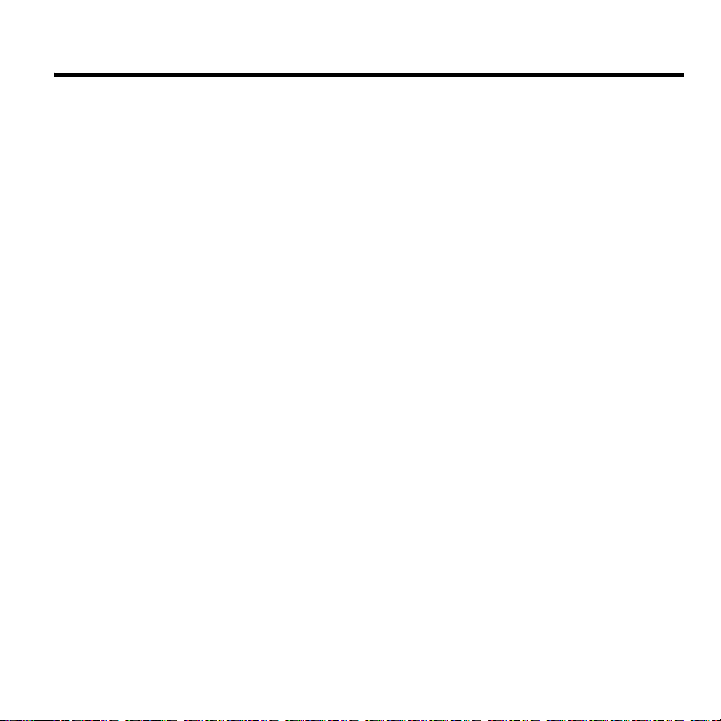
Bienvenue
Le haut-parleur sans fil portable HF800 avec technologie Bluetooth® de
Motorola surpasse toutes les attentes. Ce produit mains libres de Motorola
permet une connectivité invisible et fiable. C’est un produit remarquablement
évolué mais d’usage simple et intuitif. Il est, sans l’ombre d’un doute, plus
petit que ses compétiteurs tout en étant plus attrayant que jamais. Et même si
vous ne vous connectez plus à l’aide de fils, vous êtes connectés de manière
intrinsèque à un groupe sans cesse plus grand de pionniers des technologies
de pointe qui adoptent le mouvement mondial Bluetooth.
L’innovation est un élément reconnu de l’héritage Motorola qui date
maintenant de 75 ans. Une entreprise qui comprend l’évolution du monde...
et qui s’y élance pour en façonner l’avenir avec génie. Les produits de
consommation Motorola avec technologie sans fil Bluetooth surpassent les
attentes et défient les règles traditionnelles. La connectivité nous rapproche,
alors pourquoi s’embarrasser de fils? La technologie s’intègre à la vie, faut-il
pour autant se compliquer la vie?
Motorola est un créateur actif de solutions Bluetooth pour le travail, les loisirs,
la maison et la vie, et ce, partout sur la planète. Bienvenue dans la vague. Et
merci d’avoir choisi le haut-parleur sans fil portable HF800 de Motorola!
Page 24

Contenu
Renseignements généraux et sécurité
Introduction
Qu’est-ce que la technologie sans fil Bluetooth ® ? . . . . . . . . . . . . . . . .26
Comment puis-je utiliser mon haut-parleur sans fil portable? . . . . . . . . .26
Fonctions du haut-parleur portable . . . . . . . . . . . . . . . . . . . . . . . . . . . . .27
Utilisation du haut-parleur portable
Charge du haut-parleur portable . . . . . . . . . . . . . . . . . . . . . . . . . . . . . . .29
Utilisation d’un haut-parleur portable dans un véhicule . . . . . . . . . . . . . .31
Port du haut-parleur . . . . . . . . . . . . . . . . . . . . . . . . . . . . . . . . . . . . . . . . .32
Appariement du haut-parleur portable et du téléphone . . . . . . . . . . . . . .34
Réglage du volume du haut-parleur portable . . . . . . . . . . . . . . . . . . . . . .36
Acheminement et réception d’appels . . . . . . . . . . . . . . . . . . . . . . . . . . . .37
Utilisation des indicateurs du haut-parleur portable . . . . . . . . . . . . . . . . .39
22
. . . . . . . . . . . . . . . . . . . . . . . . . . . . . . . . . . . . . . . . . . . . . . . . .26
. . . . . . . . . . . . . . . . . . . . . . . . . . .23
. . . . . . . . . . . . . . . . . . . . . . . . . . . . .29
Page 25
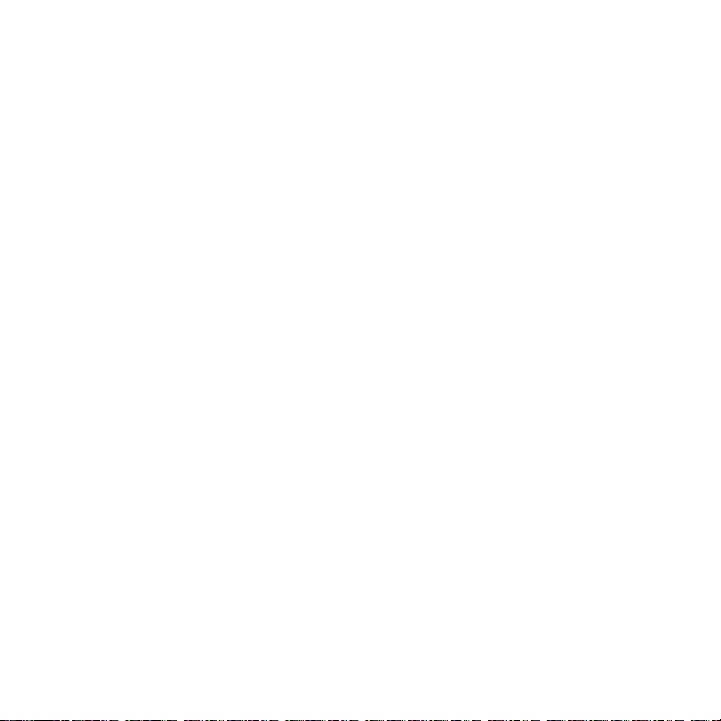
Renseignements généraux et sécurité
RENSEIGNEMENTS IMPORTANTS POUR UN FONCTIONNEMENT
SÛR ET EFFICACE. LISEZ CES RENSEIGNEMENTS AVANT
D’UTILISER VOTRE DISPOSITIF.
Les utilisateurs ne sont pas autorisés à apporter des modifications de quelque nature que ce soit. Toute modification non expressément approuvée par
les autorités responsables de la conformité du produit aux normes peut annuler le droit d’utilisation de l’appareil par l’utilisateur. Voir 47 CFR Sec. 15.21.
Cet appareil est conforme au chapitre 15 des règlements de la FCC.
L’utilisation de l’appareil doit répondre aux deux conditions suivantes : 1) cet
appareil ne doit pas émettre de brouillage nuisible, et 2) cet appareil doit
accepter toute interférence, y compris celle qui pourrait occasionner un
fonctionnement inopportun. Voir 47 CFR Sec. 15,19(3).
Interférence électromagnétique/compatibilité
Nota :
électromagnétique (EMI) s’il n’est pas adéquatement protégé ou conçu, ou s’il
n’est pas configuré afin d’être compatible à l’interférence élétromagnétique.
Installations
Afin d’éviter l’interférence électromagnétique et les problèmes de
compatibilité, mettez votre dispositif hors tension lorsque des avis vous
demandent de le faire. Il est possible que les hôpitaux et les établissements
de santé utilisent du matériel sensible à l’énergie radioélectrique extérieure.
Pratiquement tout dispositif électronique peut être sujet à l’interférence
23
Page 26
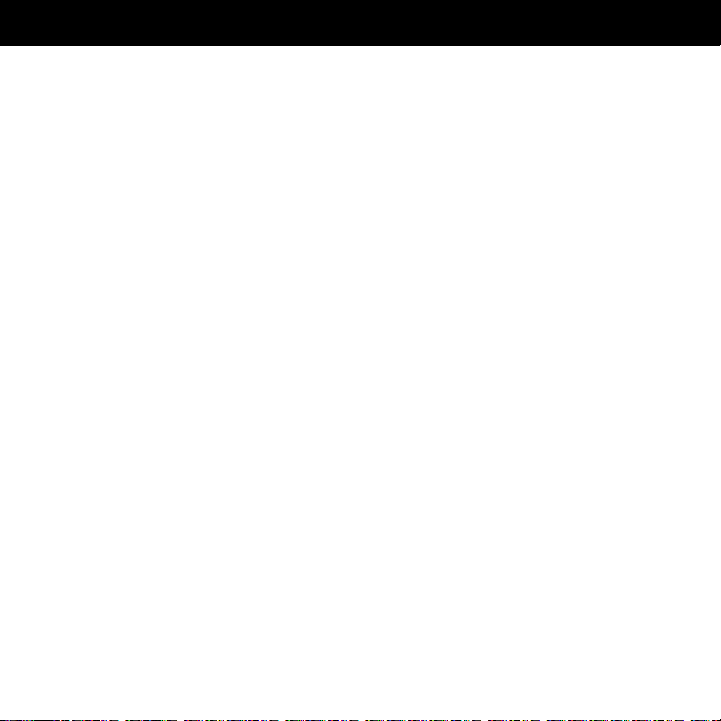
Renseignements généraux et sécurité
Avions
À bord d’un avion, mettez votre dispositif hors tension lorsqu’on vous
demande de le faire. Utilisez toujours votre dispositif en respectant les
règlements applicables que l’équipage vous demande de respecter.
Appareils médicaux
Prothèses auditives
Certains dispositifs peuvent causer de l’interférence avec des prothèses
auditives. Le cas échéant, veuillez consulter votre fabricant de prothèses
auditives afin de vérifier s’il est possible d’utiliser un autre modèle de
prothèse.
Autres appareils médicaux personnels
Si vous utilisez tout autre appareil médical personnel, consultez le fabricant
pour savoir si l’appareil est convenablement protégé contre l’énergie RF.
Votre médecin peut vous aider à trouver cette information.
Avis d’Industrie Canada aux utilisateurs
L’utilisation de l’appareil doit répondre aux deux conditions suivantes : 1) cet
appareil ne doit pas émettre de brouillage nuisible, et 2) cet appareil doit
accepter toute interférence, y compris celle qui pourrait occasionner un
fonctionnement inopportun. Réf. IC RSS 210 Sec. 5.11. L’acronyme « IC : »
qui figure devant le numéro de certification/d’enregistrement signifie
seulement que l’enregistrement a été effectué selon la Déclaration de
24
Page 27

Renseignements généraux et sécurité
conformité indiquant que le dispositif est conforme aux spécifications
techniques d’Industrie Canada. Cela n’indique pas qu’Industrie Canada a
approuvé le dispositif. Voir Réf. IC Auto-marquage 6(f) et RSP-100 Sec. 4.
Avis de la FCC aux utilisateurs
Cet appareil a été testé et est conforme aux limites relatives aux dispositifs
numériques de classe B conformément à la partie 15 des règlements de la
FCC. Ces limites ont été établies pour offrir une protection raisonnable contre
l’interférence nuisible dans les bâtiments résidentiels. Cet appareil génère,
utilise et peut émettre des fréquences radio et, s’il n’est pas installé et utilisé
conformément aux directives, il peut causer de l’interférence nuisible aux
communications radio. Cependant, il n’y a aucune garantie d’absence de
toute interférence dans une installation donnée. Si l’appareil cause de
l’interférence nuisible à la réception des postes de radio ou de télévision, ce
qui peut être déterminé en mettant l’appareil hors tension puis sous tension, il
est recommandé que l’utilisateur tente de prévenir cette interférence de l’une
des manières suivantes :
• réorienter ou rediriger l’antenne de réception;
• augmenter la distance entre l’appareil et le récepteur;
• brancher l’appareil dans une prise d’un circuit différent de celui auquel
est branché le récepteur;
• communiquer avec le détaillant ou avec un technicien qualifié en radio et
télévision pour obtenir de l’aide.
25
Page 28

Introduction
Qu’est-ce que la technologie sans fil Bluetooth
La technologie sans fil Bluetooth vous propulse dans une nouvelle dimension
en matière de connectivité.
Les dispositifs Bluetooth communiquent sans fil à l’aide de transmetteurs
radio intégrés qui utilisent une fréquence radio disponible mondialement afin
d’assurer une compatibilité à l’échelle de la planète. Votre haut-parleur sans
fil portable Bluetooth peut communiquer avec d’autres dispositifs Bluetooth
dans un rayon d’environ 10 mètres (33 pieds).
®
Comment puis-je utiliser mon haut-parleur sans fil portable?
Votre haut-parleur sans fil portable, doté de la technologie Bluetooth, vous
permet de communiquer avec des dispositifs également dotés de cette
fonction, comme le téléphone
Bluetooth intégrée.
• Utilisez votre téléphone en mode mains libres.
• Gérez les appels entrants et sortants à l’aide de la touche multifonction.
• Acheminez des appels à l’aide de la fonction d’activation vocale.
Nota :
plus d’information, consultez votre guide de l’utilisateur.
Le HF800 soutient les profils casque et mains libres Bluetooth. Pour
Motorola V600 avec technologie
?
26
Page 29

Introduction
Fonctions du haut-parleur portable
4
3
2
5
6
7
1 — Touche multifonction et indicateur à DEL du haut-parleur
la fonction de haut-parleur et donne des indications visuelles sur l’état
du haut-parleur.
2 — Prise pour casque
conversations téléphoniques.
3 — Microphone interne
4 — Œillet de courroie
porter autour du cou et ainsi l’avoir toujours à portée de la main.
5 — Touche de mise en sourdine et DEL du microphone
mettre le microphone en sourdine pendant un appel.
6 — Touche de volume
et régler le volume.
Permet de connecter un casque pendant les
Pour capter votre voix.
Pour fixer une courroie au haut-parleur afin de le
Pour mettre le haut-parleur sous tension et hors tension
1
8
Permet de
Contrôle
27
Page 30

Introduction
7 — Haut-parleur 1 watt
8— Port de charge
batterie du haut-parleur.
Connectez le chargeur dans ce port pour charger la
Fait entendre le son reçu lors d’un appel.
28
Page 31

Utilisation du haut-parleur portable
Charge du haut-parleur portable
Quand charger
Première utilisation
vous devez charger sa batterie intégrée pendant deux heures.
Recharge
haut-parleur portable, répétées à des intervalles de 20 secondes, vous devez
en recharger la batterie.
Augmentez le temps de charge des vieilles batteries, car avec le temps, les
batteries s’usent. Cela est normal. Plus vous utilisez le haut-parleur portable
avec votre téléphone, moins vous aurez de temps de réserve.
les méthodes de mise au rebut appropriées. Ne jetez jamais les batteries au
feu, car elles pourraient exploser.
Lorsque la batterie est chargée à pleine capacité, elle offre environ :
• 3 heures de temps de conversation
• 100 heures de temps de réserve
—Lorsque vous entendez cinq tonalités aiguës rapides dans le
Les batteries rechargeables qui alimentent ce produit doivent être
mises au rebut de la manière appropriée ou recyclées.
Communiquez avec votre centre de recyclage local pour connaître
—Avant de pouvoir utiliser votre haut-parleur portable,
29
Page 32

Utilisation du haut-parleur portable
Comment charger
Nota :
Motorola Original ou un adaptateur d’alimentation véhiculaire Motorola Original.
Nota :
en se rechargeant. Cependant, l’indicateur de sourdine ne reflétera pas l’état
de charge.
30
Pour charger le haut-parleur, vous pouvez utiliser un chargeur mural
Étape
1
Connectez le chargeur Motorola
dans le haut-parleur en plaçant le
loquet de déclenchement du
chargeur ainsi que le haut-parleur
vers le haut.
2
Branchez le chargeur dans une prise électrique.
Pendant la charge, l’indicateur de sourdine s’allume et reste allumé
jusqu’à ce que la charge soit terminée. Le haut-parleur peut fonctionner
pendant la charge. Le haut-parleur portable sera chargé à pleine
capacité en deux heures environ.
3
Lorsque la charge est terminée (l’indicateur de sourdine est éteint),
débranchez le chargeur de la prise électrique, appuyez sur le loquet de
déclenchement et déconnectez le chargeur du haut-parleur.
Même si le chargeur est connecté, le haut-parleur fonctionnera tout
Patte de
déclenchement
Page 33

Utilisation du haut-parleur portable
Utilisation d’un haut-parleur portable dans un véhicule
Fixation du haut-parleur portable sur un pare-soleil
Le haut-parleur portable est configuré pour offrir un rendement audio optimal
lorsque fixé à un pare-soleil à l’aide de l’étui de transport et de la pince à
ceinture et pare-soleil.
Étape
1
Insérez le haut-parleur portable dans l’étui de transport.
2
Fixez l’étui de transport au pare-soleil de votre véhicule, juste
au-dessus de votre bouche.
3
Le microphone doit être dirigé vers votre bouche.
4
Pour charger, retirez le haut-parleur du pare-soleil.
31
Page 34

Utilisation du haut-parleur portable
Port du haut-parleur
Dans l’étui de transport
Dans l’étui de transport, le port de charge et les touches du haut-parleur sont
accessibles pour en simplifier l’usage.
Étape
1
Insérez le haut-parleur portable dans l’étui de transport.
2
Utilisez la pince à ceinture pour porter l’appareil à votre ceinture ou à
tout autre endroit commode.
Sur une courroie
Étape
1
Glissez une courroie dans l’œillet situé sur le dessus de l’appareil.
2
Passez la courroie autour de votre cou.
3
Le microphone doit être dirigé vers votre bouche.
32
Page 35

Utilisation du haut-parleur portable
Mise sous tension et hors tension du haut-parleur portable
Action
Appuyez sur la touche de volume
pour mettre le haut-parleur
tension
Tenez la touche de volume enfoncée
pendant 2 à 3 secondes pour mettre
le haut-parleur portable
tension
.
.
sous
hors
Utilisation d’un haut-parleur portable avec un casque.
Action
Vous pouvez connecter un casque à
votre haut-parleur sans fil portable.
Prise pour
casque
33
Page 36

Utilisation du haut-parleur portable
Appariement du haut-parleur portable et du téléphone
Nota :
avant de pouvoir acheminer un appel.
Vous devez apparier votre haut-parleur portable et votre téléphone
Appariement
Rapprochez le haut-parleur portable et le téléphone, puis faites ce qui suit :
Étape Résultat
1
Appuyez une fois sur la touche de
volume pour mettre le haut-parleur en
mode de pairage.
2
Si possible, lancez la session de
pairage à l’aide du mode mains libres.
L’appareil peut également être apparié
en mode casque si le mode mains
libres n’est pas disponible.
3
Effectuez une
sitif
à partir du téléphone.
de détails sur la découverte du
téléphone, reportez-vous au guide
de l’utilisateur du téléphone.
34
Découverte de dispo-
Pour plus
L’indicateur à DEL du hautparleur s’allume.
Lorsque la recherche est
terminée, le téléphone affiche
les dispositifs trouvés.
Page 37

Utilisation du haut-parleur portable
Étape Résultat
4
Sélectionnez le dispositif HF800 de
Motorola dans la liste des dispositifs
trouvés et confirmez en suivant les
messages-guides affichés au visuel.
5
Lorsque le téléphone vous le
demande, entrez le code
d’autorisation
pour apparier le casque au téléphone.
0000
et confirmez-le
L’identité du dispositif est
maintenant sauvegardée dans
la mémoire du téléphone.
L’appariement est réussi lorsque
l’indicateur de la touche multifonction clignote 10 fois rapidement.
Appariement à d’autres dispositifs
Votre haut-parleur peut sauvegarder l’information de pairage de huit dispositifs différents dotés de la technologie sans fil Bluetooth
sauvegardés en mémoire dans une « liste de dispositifs appariés » en ordre
chronologique. Lorsqu’une tentative d’appariement est effectuée pour un
neuvième dispositif, le plus vieux dispositif apparié est supprimé de la liste.
Chacun des huit dispositifs appariés est en mesure d’établir une connexion
avec le haut-parleur.
Lors de la mise sous tension, le haut-parleur ne peut établir une connexion
automatique qu’avec le
désirez connecter le haut-parleur portable à un autre dispositif de la liste,
dernier
dispositif auquel
®
. Les dispositifs sont
il a été connecté
. Si vous
35
Page 38

Utilisation du haut-parleur portable
vous devez lancer cette connexion à partir de l’autre dispositif. Par la suite,
celui des huit dispositifs qui se connecte au haut-parleur devient le « dernier
dispositif connecté ».
Nota :
vous pouvez établir une connexion avec le dernier dispositif connecté en
appuyant sur la touche multifonction.
Si vous mettez votre téléphone sous tension après le haut-parleur,
Nota :
Vous pourrez sans doute désactiver cette fonction. Pour plus d’information à
ce sujet, reportez-vous au manuel de l’utilisateur de votre téléphone.
Certains téléphones exigent une autorisation pour chaque connexion.
Réglage du volume du haut-parleur portable
Augmentation et diminution du volume
Fonction Action
Pour augmenter :
plusieurs fois sur la touche de
volume vers le haut jusqu’à ce que
vous ayez atteint le niveau de
volume désiré.
Pour diminuer :
fois sur la touche de volume vers le
bas jusqu’à ce que vous ayez atteint
le niveau de volume désiré.
36
Appuyez
Appuyez plusieurs
Commande
de volume
du hautparleur
Haut
Bas
Page 39

Utilisation du haut-parleur portable
Acheminement et réception d’appels
Votre haut-parleur portable soutient les profils mains libres et casque. L’accès
aux fonctions d’appel dépend du profil soutenu par votre téléphone.
Nota :
énumérées. Veuillez consulter le guide de l’utilisateur de votre téléphone.
Vous pouvez activer les fonctions d’appel pour les profils mains libres et haut-
parleur selon le tableau suivant :
Certains téléphones ne soutiennent pas toutes les fonctions
Action Fonction
Enfoncement
rapide de la touche
multifonction
Enfoncement long
de la touche
multifonction
Recevoir un appel
Terminer un appel
Composition vocale (dire le nom après avoir appuyé
sur la touche)
Mettre fin à un appel, reprendre un appel en garde
Recomposer un numéro
Mettre en garde l’appel actif
Reprendre l’appel en garde
Répondre au deuxième appel entrant (le premier
appel est mis en garde)
Passer d’un appel à l’autre
37
Page 40

Utilisation du haut-parleur portable
Action Fonction
Enfoncement rapide
de la touche de
mise sous tension
Enfoncement long
de la touche de
mise sous tension
Refuser un appel (lorsque le téléphone sonne)
Refuser le deuxième appel entrant
Mettre fin à l’appel en garde
En cours d’appel, joindre un deuxième appel (pour
faire un appel à trois)
Nota :
reconnaîtront que les fonctions associées à « l’enfoncement rapide de la
touche multifonction ». Lorsqu’un téléphone soutient le profil casque
seulement, l’enfoncement rapide de la touche multifonction peut soit
acheminer un appel vocal, soit recomposer le dernier numéro entré, selon les
réglages du téléphone.
Nota :
permettre l’appel à trois et l’appel en attente.
38
Les téléphones qui soutiennent seulement le profil casque ne
Pour utiliser ces fonctions, le téléphone et l’abonnement doivent
Page 41

Utilisation du haut-parleur portable
Utilisation des indicateurs du haut-parleur portable
Indicateur à DEL de la touche multifonction du
haut-parleur portable
Indicateur de la touche multifonction (DEL) Haut-parleur portable
ÉTEINT hors tension
ALLUMÉ (en continu) mode d’appariement
deux clignotements rapides appariement réussi
Nota :
5 minutes, il se met hors tension pour économiser l’énergie de la batterie. Appuyez sur la touche de volume pour mettre le haut-parleur sous tension.
Touche de sourdine (DEL)
En cours d’appel :
Lorsque le chargeur est connecté :
Si le haut-parleur portable n’est pas connecté à un téléphone pendant
Indicateur à DEL de la touche
de sourdine
ALLUMÉ Le microphone est mis en sourdine
Indicateur à DEL de la touche de sourdine Haut-parleur
ALLUMÉ La charge est en cours
Haut-parleur
39
Page 42

Utilisation du haut-parleur portable
Indicateur à DEL de la touche de sourdine Haut-parleur
ÉTEINT La charge est terminée
Tonalités
Tona lit é État du haut-parleur portable
Tonalité aiguë unique Le niveau maximum ou minimum du
volume a été atteint
Confirmation de l’appariement
Fin de l’appel
Tonalité grave unique Lancement de l’activation vocale
Cinq tonalités aiguës rapides toutes
les 20 secondes
Aucune indication audio, perte de
qualité audio
Tonalité de sonnerie Appel entrant
Double tonalité aiguë/grave Étiquette vocale non reconnue
Tonalité aiguë/grave rapide toutes
les 5 secondes
Aucune tonalité Mise sous tension/hors tension
Batterie faible
Hors de portée
Aucun service/réseau
40
Page 43

Bienvenido
El altavoz portátil inalámbrico Motorola HF800 con tecnología Bluetooth®
desafía las expectativas tradicionales. Este producto manos libres de
Motorola hace que la conectividad sea invisible y confiable. Es
sorprendentemente avanzado, intuitivo y sencillo de usar. Es decididamente
más pequeño que su competencia, pero más atractivo que nunca. Y aunque
ya no está conectado por medio de cables, está intrínsicamente conectado a
un grupo cada vez mayor de pioneros en tecnología de vanguardia que se
suman al movimiento global Bluetooth.
La innovación es una reconocida característica del legado de 75 años de
Motorola. Una compañía que entiende la manera en que el mundo se
mueve... y luego se integra para moldear su dirección en forma inteligente.
Los productos de consumo Motorola con tecnología inalámbrica Bluetooth
presentan un reto a las expectativas y desafían las reglas tradicionales. La
conectividad nos acerca; ¿es necesario que la obstaculicen los cables? La
tecnología hace la vida más integrada; ¿tiene que ser complicada?
Motorola crea activamente soluciones Bluetooth para el trabajo, el
entretenimiento, el hogar y la vida, en cualquier parte alrededor del mundo.
Bienvenido al movimiento. Y gracias por preferir el altavoz portátil
inalámbrico HF800 de Motorola.
Page 44

Contenido
Información general y de seguridad
Introducción
¿Qué es la tecnología inalámbrica Bluetooth ®? . . . . . . . . . . . . . . . . . . .46
¿Cómo puedo usar el altavoz portátil inalámbrico? . . . . . . . . . . . . . . . . .46
Funciones del altavoz portátil . . . . . . . . . . . . . . . . . . . . . . . . . . . . . . . . . .47
Uso del altavoz portátil
Carga del altavoz portátil . . . . . . . . . . . . . . . . . . . . . . . . . . . . . . . . . . . . .48
Uso del altavoz portátil en un vehículo . . . . . . . . . . . . . . . . . . . . . . . . . .50
Transporte del altavoz portátil . . . . . . . . . . . . . . . . . . . . . . . . . . . . . . . . .51
Asociación del altavoz portátil y el teléfono . . . . . . . . . . . . . . . . . . . . . . .53
Control del volumen del altavoz portátil . . . . . . . . . . . . . . . . . . . . . . . . . .55
Realización y recepción de llamadas . . . . . . . . . . . . . . . . . . . . . . . . . . . .56
Uso de los indicadores del altavoz portátil . . . . . . . . . . . . . . . . . . . . . . . .58
42
. . . . . . . . . . . . . . . . . . . . . . . . . . . . . . . . . . . . . . . . . . . . . . . .46
. . . . . . . . . . . . . . . . . . . . . . . . . . . . . . . . . . . . . . .48
. . . . . . . . . . . . . . . . . . . . . . . . . . . . .43
Page 45

Información general y de seguridad
INFORMACIÓN IMPORTANTE PARA UNA OPERACIÓN SEGURA
Y EFICIENTE. LEA ESTA INFORMACIÓN ANTES DE UTILIZAR EL
DISPOSITIVO.
No se permite a los usuarios alterar o modificar el dispositivo de ninguna
forma. Las alteraciones o modificaciones no aprobadas expresamente por la
parte responsable por el cumplimiento podrían anular la autoridad del
usuario para operar el equipo. Consulte CFR 47 Sec. 15.21.
Este dispositivo cumple con la parte 15 de las Normas de la FCC. Su
funcionamiento está sujeto a las siguientes condiciones: (1) Este dispositivo
no puede provocar interferencia dañina y (2) este dispositivo debe aceptar
cualquier interferencia recibida, incluso aquella que pudiera provocar un
funcionamiento no deseado. Consulte CFR 47 Sec. 15.19(3).
Interferencia electromagnética y compatibilidad
Nota:
Casi todos los dispositivos electrónicos son susceptibles de experimentar
interferencia electromagnética (EMI) si no están protegidos, diseñados o
configurados en forma adecuada para tener compatibilidad electromagnética.
Instalaciones
Para evitar interferencia electromagnética o conflictos de compatibilidad,
apague el dispositivo en cualquier instalación en que haya avisos que así lo
indiquen. Las instalaciones de atención de salud y los hospitales pueden
utilizar equipos sensibles a la energía de radio frecuencia externa.
43
Page 46

Información general y de seguridad
Aviones
Cuando se le indique, apague el dispositivo dentro de un avión. El uso de un
dispositivo debe respetar las reglamentaciones aplicables según las
instrucciones impartidas por el personal de la aerolínea.
Dispositivos de uso médico
Prótesis auditivas
Es posible que algunos dispositivos causen interferencia en algunas prótesis
auditivas. En ese caso, solicite asesoramiento al fabricante de la prótesis
auditiva para analizar las alternativas.
Otros dispositivos médicos
Si usted utiliza cualquier otro dispositivo personal de uso médico, consulte al
fabricante del dispositivo para determinar si está correctamente protegido
contra las señales de radiofrecuencia. Su médico puede ayudarle a obtener
esa información.
Aviso de Industry Canada para los usuarios
Su funcionamiento está sujeto a las siguientes condiciones: (1) Este
dispositivo no puede provocar interferencia y (2) Este dispositivo debe
aceptar cualquier interferencia, incluso aquella que pudiera causar un
funcionamiento no deseado del dispositivo según Ref IC RSS 210 Sec. 5.11.
El término “IC”: antes del número de certificación o registro sólo significa que
el registro se realizó en base a una Declaración de conformidad donde se
44
Page 47

Información general y de seguridad
indicaba que se cumplieron las especificaciones técnicas de Industry
Canada. No quiere decir que Industry Canada haya aprobado el equipo.
Consulte Ref IC Self-Marking 6(f) y RSP-100 Sec. 4.
Aviso de la FCC para los usuarios
Este equipo ha sido probado y se comprobó que cumple con los límites para
un dispositivo digital Clase B, en aplicación de lo dispuesto en la parte 15 de
las Normas de la FCC. Estos límites están diseñados para proporcionar
protección razonable contra interferencia dañina en una instalación
residencial. Este equipo genera, usa y puede irradiar energía de
radiofrecuencia y, si no se instala y usa de acuerdo con las instrucciones,
puede causar interferencia dañina a las comunicaciones por radio. Sin
embargo, no se garantiza que no ocurra interferencia en una instalación en
particular. Si este equipo causa interferencia dañina en la recepción de radio
o televisión, lo que se puede descubrir encendiendo y apagando el equipo,
se aconseja al usuario que intente corregir la interferencia siguiendo uno o
más de los procedimientos indicados a continuación:
• Reoriente o ubique en otra parte la antena receptora.
• Aumente la separación entre el equipo y el receptor.
• Conecte el equipo a una toma de corriente o un circuito distinto al cual
está conectado el receptor.
• Consulte con el distribuidor o con un técnico experimentado de radio o
TV para recibir ayuda.
45
Page 48

Introducción
¿Qué es la tecnología inalámbrica Bluetooth
La tecnología inalámbrica Bluetooth le lleva a una nueva dimensión en
conectividad.
Los dispositivos Bluetooth se comunican sin cables, utilizando transceptores
de radio incorporados que funcionan en una radio frecuencia disponible
globalmente para asegurar compatibilidad en todo el mundo. El altavoz
portátil inalámbrico Bluetooth puede comunicarse con otros dispositivos
Bluetooth dentro de un rango de 10 metros (33 pies) aproximadamente.
®
?
¿Cómo puedo usar el altavoz portátil inalámbrico?
El altavoz portátil inalámbrico cuenta con tecnología
permite conectarse con otros dispositivos equipados de forma similar, como
un
Motorola V600 con tecnología Bluetooth integrada.
• Utilice el teléfono dejando sus manos libres.
• Maneje las llamadas entrantes y salientes con el botón de control
multifunción (MFB).
• Use la activación por voz para realizar llamadas.
Nota:
El HF800 soporta los perfiles Bluetooth tanto para manos libres como
para audífonos. Consulte la Guía del usuario para obtener más información.
Bluetooth
que le
46
Page 49

Introducción
Funciones del altavoz portátil
4
3
2
5
6
7
1 — Botón multifunción (MFB) y LED indicador del altavoz
función del altavoz y proporciona indicación visual del estado del altavoz.
2 — Conector para audífonos
conversaciones telefónicas.
3 — Micrófono interno
4 — Orificio para correa
pueda colgarlo al cuello y mantenerlo siempre cerca.
5 — Botón silencio del micrófono y LED
una llamada telefónica.
6 — Botón de volumen
7 — Altavoz de un watt
8 — Puerto para carga
altavoz.
Captura su voz.
Permite conectar una correa al altavoz para que
Activa o desactiva el altavoz y ajusta su volumen.
Reproduce el sonido que recibe en la llamada.
Enchufe el cargador aquí para cargar la batería del
Enchufe un audífono extra durante las
1
8
Silencia el micrófono durante
Controla la
47
Page 50

Uso del altavoz portátil
Carga del altavoz portátil
Cuándo cargar
Uso por primera vez
la batería autónoma durante dos horas.
Recarga
repetidos a intervalos de 20 segundos, es necesario que recargue la batería
del altavoz.
Con el tiempo, las baterías se desgastan gradualmente y requieren mayores
tiempos de carga. Esto es normal. Mientras más use el altavoz portátil con el
teléfono, menor tiempo de reserva tendrá la batería.
para conocer los métodos de desecho correctos. Jamás arroje las baterías al
fuego, ya que pueden explotar.
La batería cargada completamente proporciona aproximadamente:
• 3 horas de tiempo de conversación
• 100 horas de tiempo de reserva
48
: cuando escuche cinco tonos altos rápidos por el altavoz portátil,
Las baterías recargables que proporcionan la energía a este
producto, se deben desechar correctamente y puede ser necesario
reciclarlas. Póngase en contacto con el centro de reciclaje local
: antes de que pueda usar el altavoz portátil, cargue
Page 51

Uso del altavoz portátil
Cómo cargar
Nota:
Para cargar el altavoz, puede usar el Cargador de pared Motorola
Original Wall Charger o el Adaptador de corriente para vehículos Motorola
Original Vehicle Power Adapter.
Paso
1
Conecte el cargador Motorola al
altavoz, con la lengüeta de
liberación del cargador mirando
hacia arriba y el altavoz mirando
hacia arriba.
Lengüeta de
liberación
2
Conecte el otro extremo del cargador a una toma de corriente.
Durante la carga, el indicador del botón silencio se enciende y
permanece así hasta que se completa la carga. El altavoz funciona
mientras se carga. El altavoz portátil necesita aproximadamente dos
horas para cargarse completamente.
3
Cuando la carga esté completa (y se apague el indicador de silencio),
retire el cargador de la toma de corriente, oprima la lengüeta de
liberación y desconecte el cargador del altavoz.
Nota:
El altavoz funciona con el cargador conectado, y se produce la carga.
Sin embargo, el indicador de silencio no reflejará el estado de la carga.
49
Page 52

Uso del altavoz portátil
Uso del altavoz portátil en un vehículo
Colocación del altavoz portátil en un visor
El altavoz portátil está configurado para un rendimiento de audio óptimo
cuando se coloca en un visor mediante el uso del estuche de transporte con
el clip de correa/visor.
Paso
1
Inserte el altavoz portátil en el estuche de transporte.
2
Ponga el estuche de transporte en la visera del vehículo, directamente
sobre su boca.
3
El micrófono debe apuntar hacia su boca.
4
Quite el altavoz del visor cuando lo cargue.
50
Page 53

Uso del altavoz portátil
Transporte del altavoz portátil
En el estuche de transporte
El receptáculo del cargador y todos los botones están expuestos para facilitar
la operación cuando lo tiene en el estuche de transporte.
Paso
1
Inserte el altavoz portátil en el estuche de transporte.
2
Utilice el clip de correa para llevar la unidad en el cinturón u otra
ubicación adecuada.
En una correa
Paso
1
Coloque la correa alrededor del orificio para correa que está en la
parte superior de la unidad.
2
Pásese la correa alrededor del cuello.
3
El micrófono debe apuntar hacia su boca.
51
Page 54

Uso del altavoz portátil
Activación y desactivación del altavoz portátil
Acción
Oprima el botón de volumen para
activar
el altavoz portátil.
Mantenga oprimido el botón de
volumen durante 2 a 3 segundos
para
desactivar
el altavoz portátil.
Uso del altavoz portátil con un audífono.
Acción
Puede enchufar un audífono extra en
el altavoz portátil inalámbrico.
52
Enchufe de
audífono
altavoz
Page 55

Uso del altavoz portátil
Asociación del altavoz portátil y el teléfono
Nota:
Es necesario asociar el altavoz portátil y el teléfono antes de que
pueda realizar una llamada.
Asociación
Con el altavoz portátil y el teléfono ubicados cerca el uno del otro:
Paso Resultado
1
Oprima el botón del volumen una
vez para poner el altavoz en modo
de asociación.
2
Inicie la secuencia de asociación
mediante el modo manos libres, si
está disponible.
La unidad también se puede asociar en modo audífono, si no está
disponible el modo manos libres.
3
Realice un
dispositivo
obtener más información acerca
del descubrimiento de dispositivos desde el teléfono, consulte
la guía del usuario del teléfono.
descubrimiento de
desde el teléfono.
Para
El LED del indicador de altavoz
se enciende.
Cuando la exploración finalice, el
teléfono mostrará los dispositivos
encontrados.
53
Page 56

Uso del altavoz portátil
Paso Resultado
4
De la lista de dispositivos
encontrados, seleccione el Motorola
HF800 y confirme según las
indicaciones en pantalla.
5
Cuando el teléfono lo solicite,
0000
ingrese la contraseña
confirme para asociar el altavoz con
el teléfono.
y
La identificación del dispositivo
ahora está guardada en la
memoria del teléfono.
La asociación fue exitosa si el
indicador MFB destella
rápidamente 10 veces.
Vinculo de asociación con otros dispositivos
El altavoz puede almacenar información de asociación para un máximo de
8 dispositivos distintos que cuenten con tecnología inalámbrica Bluetooth
Los dispositivos se almacenan en la memoria en una “Lista de dispositivos
asociados” en orden cronológico. Cuando se intenta asociar más de ocho
dispositivos, se elimina de la lista el dispositivo asociado más antiguo.
Cualquiera de los ocho dispositivos asociados puede iniciar una conexión
asociada con el altavoz.
54
®
.
Page 57

Uso del altavoz portátil
Éste iniciará automáticamente una conexión asociada (cuando se activa)
sólo con el
altavoz portátil a otro dispositivo de la lista de dispositivos asociados, debe
iniciar la conexión desde ese dispositivo. Cualquiera de entre los ocho
dispositivos que inicie posteriormente una conexión con el altavoz, se
transformará en el “último conectado”.
Nota:
iniciar una conexión al último dispositivo conectado, presionando MFB.
Nota:
puede desactivar esta función. Consulte la guía del usuario del teléfono para
obtener más detalles.
último
dispositivo con el que se
Si enciende el teléfono después de activar el altavoz portátil, puede
Algunos teléfonos solicitan autorización en cada conexión. Usted
conectó
. Si desea conectar el
55
Page 58

Uso del altavoz portátil
Control del volumen del altavoz portátil
Aumento y disminución del volumen
Función Acción
Aumentar:
volumen en la posición arriba
varias veces hasta que alcance el
nivel de volumen deseado.
Disminuir:
volumen en la posición abajo
varias veces hasta que alcance el
nivel de volumen deseado.
oprima el botón de
oprima el botón de
Control de
volumen
del altavoz
Arriba
Abajo
56
Page 59

Uso del altavoz portátil
Realización y recepción de llamadas
El altavoz portátil soporta los perfiles manos libres y altavoz. El acceso a las
funciones de llamada depende del perfil que admita el teléfono.
Nota:
Algunos teléfonos no admiten todas las funciones presentadas.
Consulte la guía del usuario del teléfono.
Puede activar las funciones de llamada en los perfiles manos libres y altavoz,
según la siguiente tabla:
Acción Función
Oprima
brevemente MFB
Oprima
extendidamente
MFB
Recibir una llamada
Finalizar una llamada
Marcación por voz (diga su nombre después de
oprimir el botón)
Terminar llamada, reanudar una llamada en espera
Remarcar un número
Poner la llamada activa en espera
Reanudar una llamada en espera
Contestar una segunda llamada entrante (la primera
llamada queda en espera)
Alternar entre dos llamadas activas
57
Page 60

Uso del altavoz portátil
Acción Función
Oprima
brevemente
Encendido
Oprima
extendidamente
Encendido
Nota:
Los teléfonos que sólo soportan el Perfil audífono solamente
reconocen las funciones asociadas a la acción “Oprima brevemente MFB”.
Para los teléfonos que sólo soportan el Perfil de audífonos, al oprimir
brevemente MFB se iniciar una marcación de voz o una remarcación del
último número marcado, según la programación del teléfono.
Nota:
El teléfono y el plan de servicio deben soportar llamadas de tres vías
y llamada en espera para utilizar las funciones asociadas a estas funciones.
Rechazar una llamada (el teléfono timbra)
Rechazar una segunda llamada entrante
Terminar una llamada retenida
En una llamada, agregar una segunda llamada (crea
una llamada de tres vías)
58
Page 61

Uso del altavoz portátil
Uso de los indicadores del altavoz portátil
Indicador del MFB del altavoz portátil (LED)
Indicador MFB (LED) Altavoz portátil
DES apagado
ACT (fijo) modo de asociación
dos destellos rápidos asociación exitosa
Nota:
Cuando el altavoz portátil no está conectado a un teléfono durante
5 minutos, se desactivará para conservar la energía de la batería. Oprima el
botón de volumen para activar el altavoz portátil.
Botón de silencio (LED)
En una llamada:
Indicador LED del botón de silencio Altavoz
ACT El micrófono está silenciado
Con el cargador conectado:
Indicador LED del botón de silencio Altavoz
ACT Carga en curso
DES Carga completa
59
Page 62

Uso del altavoz portátil
Tonos de audio
Tono de audio Estado del altavoz portátil
Un solo tono alto Se alcanzó el volumen máximo o
mínimo
Confirmación de asociación
Fin de llamada
Un solo tono bajo Se inicia la activación por voz
Cinco tonos altos rápidos, repetidos
cada 20 segundos
Ninguna indicación sonora;
deterioro de la calidad del audio
Tono de timbre Llamada entrante
Tono alto/bajo doble No se reconoció la etiqueta de voz
Tono alto/bajo rápido repetido cada
5 segundos
Sin tono Encendido/apagado
Batería baja
Fuera de alcance
Sin red/servicio
60
Page 63

Bem-vindo
O Alto-falante Portátil Sem Fio HF800 da Motorola com tecnologia
Bluetooth
Motorola tem conectividade imperceptível e confiável. É surpreendentemente
avançado e, ao mesmo tempo, intuitivo e fácil de usar. Além disso, é
definitivamente menor que seus concorrentes e ainda mais atraente. E,
embora você não esteja mais conectado por fios, está totalmente conectado
a um crescente grupo de pioneiros em tecnologia de ponta que estão
adotando o movimento global Bluetooth.
A inovação tem um papel importante no patrimônio de 75 anos da Motorola.
Uma empresa que compreende a forma como o mundo está crescendo... e
avança de forma inteligente em sua direção. Os produtos com a tecnologia
sem fio Bluetooth para o consumidor Motorola estão superando as
expectativas e desafiando as regras tradicionais. A conectividade está nos
unindo – e será que precisaria ser limitada por fios? A tecnologia está
tornando a vida mais integrada – e por que deveria ser complicada?
A Motorola está ativamente oferecendo soluções Bluetooth para o ambiente
de trabalho, para sua residência, para sua diversão, enfim, para a vida, e em
todos os lugares do mundo. Bem-vindo ao movimento. E obrigado por
escolher o Alto-falante Portátil Sem Fio HF800 da Motorola!
®
desafia as expectativas tradicionais. Esse produto viva-voz da
Page 64

Conteúdo
Informações Gerais e de Segurança
Introdução
O Que é a Tecnologia Sem Fio Bluetooth ®? . . . . . . . . . . . . . . . . . . . . .66
Como Posso Usar Meu Alto-Falante Portátil Sem Fio? . . . . . . . . . . . . . .66
Funções do Alto-Falante Portátil . . . . . . . . . . . . . . . . . . . . . . . . . . . . . . .67
Utilizando o Alto-Falante Portátil
Carregando o Alto-Falante Portátil . . . . . . . . . . . . . . . . . . . . . . . . . . . . . .68
Utilizando o alto-falante portátil no carro . . . . . . . . . . . . . . . . . . . . . . . . .70
Colocando o alto-falante portátil . . . . . . . . . . . . . . . . . . . . . . . . . . . . . . .71
Emparelhando o Alto-Falante Portátil e o Telefone . . . . . . . . . . . . . . . . .73
Controlando o Volume do Alto-Falante Portátil . . . . . . . . . . . . . . . . . . . . 76
Fazendo e Recebendo Ligações . . . . . . . . . . . . . . . . . . . . . . . . . . . . . . .76
Utilizando os Indicadores do Alto-Falante Portátil . . . . . . . . . . . . . . . . . .78
62
. . . . . . . . . . . . . . . . . . . . . . . . . . . . . . . . . . . . . . . . . . . . . . . . . .66
. . . . . . . . . . . . . . . . . . . . . . . . . . . . .63
. . . . . . . . . . . . . . . . . . . . . . . . . . . . . . .68
Page 65

Informações Gerais e de Segurança
INFORMAÇÕES IMPORTANTES SOBRE OPERAÇÃO SEGURA E
EFICIENTE. LEIA ESTAS INFORMAÇÕES ANTES DE USAR O
DISPOSITIVO.
Não é permitido que os usuários façam alterações ou modifiquem o dispositivo sob qualquer condição. Alterações ou modificações que não sejam
expressamente aprovadas pela parte responsável poderão anular a autoridade do usuário de operar o equipamento. Consulte 47 CFR Sec. 15.21.
Este dispositivo está em conformidade com a parte 15 das Normas da FCC. A
operação está sujeita às duas condições a seguir: (1) este dispositivo não pode
causar interferência perigosa e (2) este dispositivo deve aceitar qualquer
interferência recebida, incluindo aquelas que possam causar operação
indesejada. Consulte 47 CFR Sec. 15.19(3).
Compatibilidade/interferência eletromagnética
Nota:
Quase todos os dispositivos eletrônicos estão suscetíveis à interferência eletromagnética (EMI) se forem blindados, projetados ou configurados de
maneira inadequada para a compatibilidade eletromagnética.
Locais
Para evitar interferência eletromagnética e/ou conflitos de compatibilidade,
desligue o dispositivo em qualquer instalação onde haja avisos dizendo para
fazê-lo. Hospitais ou locais de atendimento médico podem estar utilizando
equipamentos que sejam suscetíveis à energia RF externa.
63
Page 66

Informações Gerais e de Segurança
Aviões
Quando estiver a bordo de um avião, desligue o dispositivo se forem dadas
orientações para tanto. Qualquer uso de um dispositivo deve estar de acordo
com as regulamentações aplicáveis por instruções da tripulação da aeronave.
Dispositivos médicos
Aparelhos auditivos
Alguns dispositivos podem interferir em aparelhos auditivos. No caso de
ocorrer tal interferência, convém consultar o fabricante do aparelho auditivo
para discutir alternativas.
Outros dispositivos médicos
Se você usa qualquer outro dispositivo médico pessoal, consulte o fabricante
do dispositivo para determinar se está adequadamente protegido contra
energia de RF. Seu médico pode ajudá-lo a obter essas informações.
Aviso aos Usuários sobre a Indústria Canadense
A operação está sujeita às duas condições a seguir: (1) este dispositivo não
pode causar interferência e (2) este dispositivo deve aceitar qualquer
interferência, incluindo aquelas que possam causar operação indesejada do
dispositivo Ref IC RSS 210 Sec. 5.11. O termo “IC”: antes do número de
registro/certificação apenas significa que o registro foi realizado com base
em uma Declaração de Conformidade, indicando que as especificações
técnicas da indústria canadense foram alcançadas. Não significa que a
64
Page 67

Informações Gerais e de Segurança
indústria canadense tenha aprovado o equipamento. Consulte Ref IC
Self-Marking 6(f) e RSP-100 Sec. 4.
Aviso da FCC aos Usuários
Este equipamento foi testado e atende às especificações para um dispositivo
digital da Classe B, em conformidade com a parte 15 das Normas da FCC.
Essas especificações são elaboradas para fornecer proteção moderada
contra interferência prejudicial em uma instalação residencial. Este
equipamento gera, utiliza e pode irradiar energia de freqüência de rádio e, se
não estiver instalado e não for utilizado de acordo com as instruções, pode
causar interferência prejudicial nas comunicações de rádio. Entretanto, não
há garantias de que a interferência não ocorrerá em uma determinada
instalação. Se este equipamento causar interferência prejudicial na recepção
de rádio ou de televisão, que pode ser resolvida desligando e ligando o
equipamento, será solicitado que o usuário tente corrigir a interferência,
adotando uma ou mais das medidas a seguir:
• Reorientar ou relocar a antena de recepção.
• Aumentar a distância entre o equipamento e o receptor.
• Conectar o equipamento a uma tomada em um circuito diferente do qual
o receptor está conectado.
• Consultar o fornecedor ou um técnico experiente em rádio/TV para obter
ajuda.
65
Page 68

Introdução
O Que é a Tecnologia Sem Fio Bluetooth®?
A tecnologia sem fio Bluetooth leva você a uma nova dimensão em termos
de conectividade.
Os dispositivos Bluetooth comunicam-se sem a utilização de fios, usando
transceptores de rádio embutidos que operam em uma freqüência de rádio
disponível mundialmente para garantir a compatibilidade. O Alto-Falante
Portátil Sem Fio Bluetooth pode se comunicar com outros dispositivos
Bluetooth em uma distância de até 10 metros (33 pés).
Como Posso Usar Meu Alto-Falante Portátil Sem Fio?
O Alto-Falante Portátil Sem Fio, equipado com a tecnologia Bluetooth,
permite que você conecte-se a outros dispositivos igualmente equipados,
como o
Nota:
Consulte o Guia do usuário para obter mais informações.
Motorola V600 com tecnologia Bluetooth integrada.
• Utilize o viva-voz do seu telefone.
• Controle as ligações feitas e recebidas com o botão de controle de
multifunção (MFB - multifunction control button).
• Utilize a ativação por voz para fazer ligações.
O HF800 suporta os Perfis Bluetooth de Fone de ouvido e Viva-voz.
66
Page 69

Introdução
Funções do Alto-Falante Portátil
4
3
2
5
6
7
1 — Botão de Multifunção (MFB) e Indicador LED do Alto-Falante
Controla as funções do alto-falante e fornece indicação visual sobre o
status do alto-falante.
2 — Conector de fone de ouvido
durante conversas telefônicas.
3 — Microfone interno
4— Trava
5 — Botão de Mudo do Microfone e LED
6 — Botão de Volume
7 — Alto-falante de um watt
8 — Porta de carregamento
Permite que você prenda um cordão para que você possa utilizar
o alto-falante no pescoço e sempre mantê-lo perto.
uma ligação telefônica.
carregar a bateria do alto-falante.
Eleva sua voz.
Liga e desliga o alto-falante e ajusta seu volume.
Conecta um fone de ouvido adicional
Emite o som que você recebe durante a ligação.
Conecte o carregador nessa porta para
1
8
Emudece o microfone durante
67
Page 70

Utilizando o Alto-Falante Portátil
Carregando o Alto-Falante Portátil
Quando carregar
Usar pela primeira vez
carregue a bateria por duas horas.
Recarregar
portátil, repetidos em intervalos de 20 segundos, a bateria do alto-falante
precisa ser recarregada.
Com o tempo, as baterias ficam cada vez mais fracas, exigindo um tempo de
carga maior. Isso é normal. Quanto mais você usar o alto-falante portátil com
o telefone, menos tempo de espera sua bateria terá.
os métodos de descarte adequados. Nunca jogue as baterias no fogo, pois
elas poderão explodir.
Uma bateria totalmente carregada fornece aproximadamente:
• 3 horas de tempo de conversação
• 100 horas de tempo de espera
68
—Quando ouvir cinco tons rápidos e altos pelo alto-falante
As baterias recarregáveis que ativam este produto devem ser
descartadas adequadamente e talvez precisem ser recicladas.
Entre em contato com centros de reciclagem local para conhecer
—Antes de poder usar seu alto-falante portátil,
Page 71

Utilizando o Alto-Falante Portátil
Como carregar
Nota:
Para carregar o alto-falante, você pode utilizar um Carregador de Pa-
rede Original da Motorola ou um Carregador para Carro Original da Motorola.
Etapas
1
Conecte o carregador da
Motorola no alto-falante, com a
guia de liberação e o alto-falante
voltados para cima.
2
Conecte a outra extremidade do carregador a uma tomada.
Durante o carregamento, o indicador do botão de mudo é ligado e
permanece assim até que o carregamento seja concluído. O altofalante funcionará durante o carregamento. Ele requer
aproximadamente duas horas para ser carregado totalmente.
3
Quando o carregamento estiver concluído (o indicador de mudo está
desligado), retire o carregador da tomada, pressione a guia de
liberação e desconecte o carregador do alto-falante.
Guia de
liberação
Nota:
O alto-falante funcionará com o carregador conectado e o
carregamento será realizado. No entanto, o indicador de mudo não refletirá o
status do carregamento.
69
Page 72

Utilizando o Alto-Falante Portátil
Utilizando o alto-falante portátil no carro
Colocando o alto-falante portátil em um quebra-sol
O alto-falante portátil é configurado para um melhor desempenho de áudio
quando colocado em um quebra-sol, utilizando a capa de proteção com o
clipe para cinto/quebra-sol.
Etapas
1
Insira o alto-falante portátil na capa de proteção.
2
Ajuste a capa de proteção no quebra-sol do carro diretamente acima
da sua boca.
3
O microfone deve estar voltado para a sua boca.
4
Retire o alto-falante do quebra-sol quando estiver carregando.
70
Page 73

Utilizando o Alto-Falante Portátil
Colocando o alto-falante portátil
na capa de proteção
O recipiente do carregador e todos os botões estão expostos para facilitar a
operação quando em uma capa de proteção.
Etapas
1
Insira o alto-falante portátil na capa de proteção.
2
Utilize o clipe para cinto para colocar a unidade no cinto ou em outro
local conveniente.
em um cordão
Etapas
1
Coloque um cordão ao redor da trava na parte superior da unidade.
2
Coloque o cordão ao redor do seu pescoço.
3
O microfone deve estar voltado para a sua boca.
71
Page 74

Utilizando o Alto-Falante Portátil
Ligando e desligando o alto-falante portátil
Ação
Pressione o botão de volume para
ligar
o alto-falante.
Pressione e mantenha pressionado
o botão de volume por 2-3 segundos
para
desligar
o alto-falante.
Utilizando o alto-falante portátil com um fone de ouvido.
Ação
É possível conectar um fone de
ouvido adicional no alto-falante
portátil sem fio.
Plugue do
fone de
ouvido do
alto-falante
72
Page 75

Utilizando o Alto-Falante Portátil
Emparelhando o Alto-Falante Portátil e o Telefone
Nota:
Você deve emparelhar o alto-falante portátil e o telefone antes de
fazer uma ligação.
Emparelhando
Com o alto-falante portátil e o telefone próximos:
Etapas Resultado
1
Pressione o botão de volume uma vez
para colocar o alto-falante no modo de
emparelhamento.
2
Inicie a seqüência de emparelhamento
usando o modo viva-voz, se disponível.
A unidade também pode ser emparelhada no modo fone de ouvido se o
modo viva-voz não estiver disponível.
3
Execute uma
dispositivo
obter detalhes sobre a descoberta
do dispositivo para o telefone,
consulte o guia do usuário do
telefone.
descoberta do
a partir do telefone.
O indicador LED do alto-falante
ilumina.
Quando a digitalização é
concluída, o telefone exibe os
Para
dispositivos encontrados.
73
Page 76

Utilizando o Alto-Falante Portátil
Etapas Resultado
4
Selecione Motorola HF800 na lista de
dispositivos encontrados e, em
seguida, confirme seguindo as
instruções na tela.
5
Quando o telefone solicitar, digite a
0000
senha
para emparelhar o alto-falante com o
telefone.
e, em seguida, confirme
Link de emparelhamento para dispositivos adicionais
O ID do dispositivo está agora
armazenado na memória do
telefone.
O emparelhamento é feito com
sucesso quando o indicador de
MFB piscar dez vezes
rapidamente.
O alto-falante pode armazenar informações de emparelhamento de até oito
dispositivos diferentes equipados com a tecnologia Bluetooth
são armazenados em uma “Lista de Dispositivos Emparelhados” na memória
em ordem cronológica. Quando você tenta emparelhar mais de oito
dispositivos, o dispositivo emparelhado mais antigo é removido da lista.
Qualquer um dos oito dispositivos emparelhados podem iniciar uma conexão
emparelhada com o alto-falante.
74
®
. Os dispositivos
Page 77

Utilizando o Alto-Falante Portátil
O alto-falante iniciará automaticamente uma conexão emparelhada (quando
ligado) somente com o
quiser conectar o alto-falante portátil em outro dispositivo da lista de
dispositivos emparelhados, você deve iniciar a conexão a partir do
dispositivo. Qualquer um dos oito dispositivos inicia uma conexão com o altofalante e, em seguida, torna-se o “último dispositivo conectado”.
Nota:
Se você ligar o telefone depois de ligar o alto-falante portátil, é
possível iniciar uma conexão com o último dispositivo conectado,
pressionando MFB.
Nota:
Alguns telefones solicitam autorização por cada conexão. É possível
desativar essa função. Consulte o guia do usuário do telefone para obter
mais detalhes.
último
dispositivo com o qual estava
conectado
. Se
75
Page 78

Utilizando o Alto-Falante Portátil
Controlando o Volume do Alto-Falante Portátil
Aumentando e diminuindo o volume
Função Ação
Aumentar:
volume para cima repetidamente
até alcançar o nível de volume
desejado.
Diminuir:
volume para baixo repetidamente
até alcançar o nível de volume
desejado.
Pressione o botão de
Pressione o botão de
Controle
de Volume
do AltoFalante
Para Cima
Para
Baixo
Fazendo e Recebendo Ligações
O alto-falante portátil suporta os Perfis de Fone de ouvido e Viva-voz. O
acesso a funções de ligação depende do perfil que o telefone suporta.
Nota:
Alguns telefones não suportam todas as funções listadas. Consulte o
guia do usuário do telefone.
76
Page 79

Utilizando o Alto-Falante Portátil
É possível ativar funções de ligação para os Perfis de Fone de ouvido e Vivavoz de acordo com a tabela a seguir:
Ação Função
Pressione
brevemente MFB
Pressione e segure
MFB
Pressione Liga/
Desliga
brevemente
Pressione e segure
Liga/Desliga
Receber uma ligação
Finalizar uma ligação
Discagem de voz (diga o nome após pressionar o
botão)
Finalizar ligação, Retornar à ligação em espera
Rediscar um número
Colocar uma chamada ativa em espera
Retornar à ligação em espera
Atender a segunda ligação recebida (primeira
chamada é colocada em espera)
Alternar entre duas ligações ativas
Rejeitar uma ligação (telefone toca)
Rejeitar a segunda ligação recebida
Finalizar ligação em espera
Receber ligação, Adicionar segunda ligação (cria
ligação a três)
77
Page 80

Utilizando o Alto-Falante Portátil
Nota:
Os telefones que suportam apenas o Perfil de Fone de ouvido
somente reconhecerão funções associadas à ação “Pressione MFB
brevemente”. Nos telefones que suportam apenas o Perfil de Fone de ouvido,
se você pressionar MFB pode iniciar uma discagem de voz ou uma
rediscagem do último número discado, dependendo das configurações do
telefone.
Nota:
O telefone e o plano de serviço devem suportar ligações a três e
ligação em espera para utilizar as funções associadas a esses recursos.
Utilizando os Indicadores do Alto-Falante Portátil
Indicador de MFB (LED) do alto-falante portátil
Indicador de MFB (LED) Alto-Falante Portátil
DESLIGADO desligado
LIGADO (estável) modo de emparelhamento
duas piscadas rápidas emparelhamento feito com sucesso
Nota:
Quando o alto-falante portátil não está conectado a um telefone a
5 minutos, ele se desligará para conservar a energia da bateria. Pressione o
botão de volume para ligar o alto-falante portátil.
78
Page 81

Utilizando o Alto-Falante Portátil
Botão de Mudo (LED)
Durante uma ligação:
Indicador LED do Botão de Mudo Alto-Falante
LIGADO Microfone mudo
Com o carregador conectado:
Indicador LED do Botão de Mudo Alto-Falante
LIGADO Carregamento em andamento
DESLIGADO Carregamento concluído
Tons de Áudio
Tom de Áudio Status do Alto-Falante Portátil
Tom alto único Volume máximo ou mínimo
Tom baixo único Inicia ativação por voz
Cinco tons rápidos e altos, repetidos
em intervalos de 20 segundos
alcançado
Confirmação de emparelhamento
Ligação finalizada
Bateria fraca
79
Page 82

Utilizando o Alto-Falante Portátil
Tom de Áudio Status do Alto-Falante Portátil
Nenhuma indicação de áudio;
qualidade de áudio ruim
Tom de campainha Ligação recebida
Tom alto/baixo duplo Tag de voz não reconhecida
Tom alto/baixo rápido, repetido a
cada 5 segundos
Nenhum tom Ligado/desligado
Fora de alcance
Nenhuma rede/serviço
80
Page 83

Page 84

Personal Communications Sector
600 North U.S. Highway 45
Libertyville, Illinois 60048
1-800-331-6456 (United States)
1-888-390-6456 (TTY/TDD United States)
1-800-461-4575 (Canada)
www.motorola.com
MOTOROLA and the Stylized M Logo are registered in the US Patent & Trademark Office. All other
product or service names are the property of their respective owners. The Bluetooth wordmark
and logos are owned by the Bluetooth SIG, Inc. and any use of such marks by Motorola, Inc. is
under license. Other trademarks and trade names are those of their respective owners. © 2004
Motorola, Inc. All rights reserved. Printed in the U.S.A.
MOTOROLA et le logo M stylisé sont enregistrés au United States Patent and Trademark Office.
Tous les autres noms de produits ou de services sont la propriété de leurs détenteurs respectifs.
Le mot-symbole et les logos de Bluetooth appartiennent à Bluetooth SIG, Inc., et sont utilisés par
Motorola en vertu d’une licence. Toutes les autres marques de commerce et tous les autres noms
commerciaux sont la propriété de leurs détenteurs respectifs. © 2004 Motorola, Inc. Tous droits
réservés. Imprimé aux États-Unis.
MOTOROLA y el logo estilizado de la M están registrados en la Oficina de patentes y marcas
registradas de EE.UU. Todos los otros nombres de productos y servicios son propiedad de sus
respectivos dueños. La marca Bluetooth y los logotipos son de propiedad de Bluetooth SIG, Inc.
y se encuentra autorizado cualquier uso de estas marcas por parte de Motorola, Inc. Otras marcas
y nombres comerciales son aquellas de sus respectivos propietarios. © 2004 Motorola, Inc. Todos
los derechos reservados. Impreso en EE.UU.
O nome MOTOROLA e a logomarca Stylized M estão registrados no escritório de marcas e
patentes dos EUA. Todos os outros nomes de serviços ou produtos pertencem aos seus
respectivos proprietários. As marcas e os logotipos Bluetooth são registrados pela Bluetooth SIG,
Inc. e utilizados pela Motorola, Inc. sob licença. Outras marcas registradas e nomes comerciais
pertencem aos seus respectivos proprietários. © 2004 Motorola, Inc. Todos os direitos reservados.
Impresso nos EUA.
6809474A31-O
Imported to Canada by
Motorola Canada Limited
Markham (Ontario), L6G 1B3
Importé au Canada par
Motorola Canada Limitée
Markham (Ontario), L6G 1B3
