Page 1
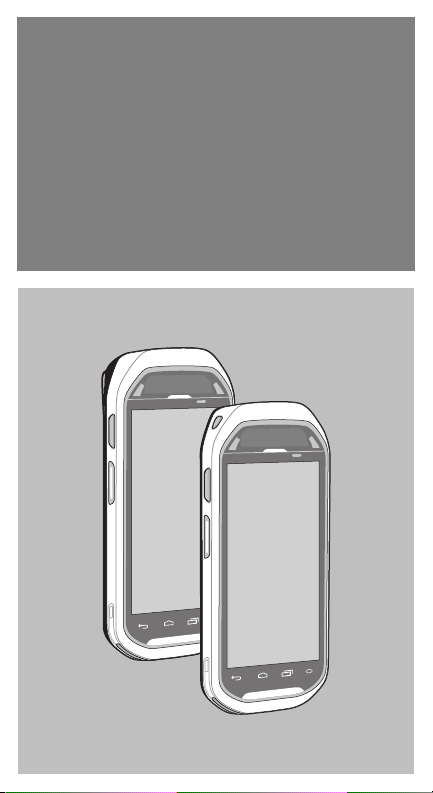
MC40
QUICK START
GUIDE
Page 2

Features
Microphone
Left LED
PTT Button
Left Scan/
Action Button
Microphone
Headset Jack
Battery
MSR Slot
(optional)
Power
Button
Exit Window
Battery Installation
2
2
1
Right LED
Light/Proximity Sensor
Touch Screen
Speaker
USB
Charging
Contacts
Volume Control
Connector
Battery Latch
Camera
Right Scan/
Action Button
Page 3

Charge the MC40
1. Insert the MC40 into the optional Single Slot Charging cradle
accessory.
Right LED
2. The MC40 starts to charge automatically. The MC40 charges
in approximately four hours.
Right LED State Description
Slow Flashing Amber MC40 is charging.
Solid Green MC40 is fully charged.
Fast Flashing Amber Charging error.
Off Not charging.
Scanning
To scan bar codes:
1. Open an application and ensure that a text field is in-focus.
2. Press the scan button and aim the exit window at a bar code.
Scan Button
Exit Window
Page 4

Get More Information
For more information on using the MC40, refer to the MC40
User Guide application on the MC40. Touch > MC40 User
Guide to open the guide.
Also go to http://www.zebra.com/support to view the MC40 User
Guide and MC40 Integrator Guide.
Zebra reserves the right to make changes to any product to
improve reliability, function, or design.
Zebra does not assume any product liability arising out of, or in
connection with, the application or use of any product, circuit, or
application described herein.
No license is granted, either expressly or by implication,
estoppel, or otherwise under any patent right or patent, covering
or relating to any combination, system, apparatus, machine,
material, method, or process in which Zebra products might be
used. An implied license exists only for equipment, circuits, and
subsystems contained in Zebra products.
Zebra Technologies Corporation
Lincolnshire, IL U.S.A.
http://www.zebra.com
Zebra and the Zebra head graphic are registered trademarks of
ZIH Corp. The Symbol logo is a registered trademark of Symbol
Technologies, Inc., a Zebra Technologies company.
© 2015 Symbol Technologies Inc.
72-167493-02 Revision A - January 2015
