Page 1
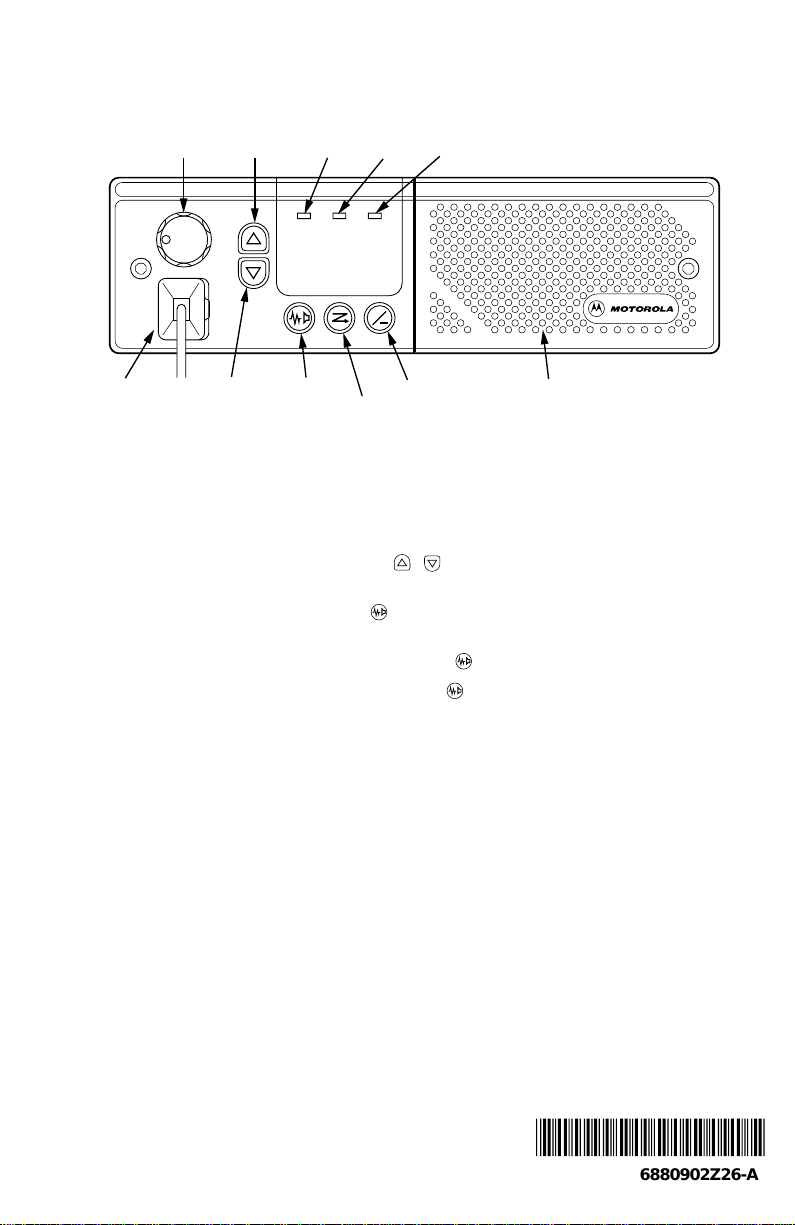
Operating Instructions for the Motorola
Radius® GM300 8-Channel, Conventional FM Radio
ON/OFF
VOLUME
CHANNELUPMONITOR
LED
SCAN
LED
TRANSMIT/
BUSY LED
+
MICROPHONE
CONNECTOR
To turn the radio on
Turn the ON/OFF VOLUME knob to the right until it clicks. The LED lights will show the last status of the radio, and a start-up tone will be heard.
To receive
Set the volume by turning the ON/OFF VOLUME knob clockwise.
Select the channel by pressing the UP/DOWN ( / ) button. An extended press will scroll
through the channels.
To monitor a channel, push the MONITOR ( ) button or take the microphone off hook. When
in the monitor mode, the amber MONITOR LED will light steadily.
To unsquelch the radio, press and hold the MONITOR ( ) button for two seconds.
To leave the unsquelched mode, press the MONITOR ( ) button again. This will return the
radio to the coded squelch (PL/DPL) mode.
A short beep tone will be heard whenever a keypress is made.
To transmit
When the channel is clear, press and hold down the Push-to-Talk (PTT) button on the side of the
microphone, and speak slowly and clearly. The TRANSMIT/BUSY LED will remain red until the
PTT button is released to indicate that you are “on the air”.
The red TRANSMIT/BUSY LED will flash whenever there is another carrier on the selected channel.
NOTE:
If your radio has the Time-out-timer (TOT) function activated, transmission will terminate if you hold the PTT button down for over 60 seconds or the programmed time
period. When this occurs, an alert tone sounds four seconds before the transmission is
cut. To resume transmitting, release the PTT and push again.
CHANNEL
DOWN
MONITOR
SELECT SPEAKER
SCAN
*6880902Z26*
6880902Z26-A
Page 2
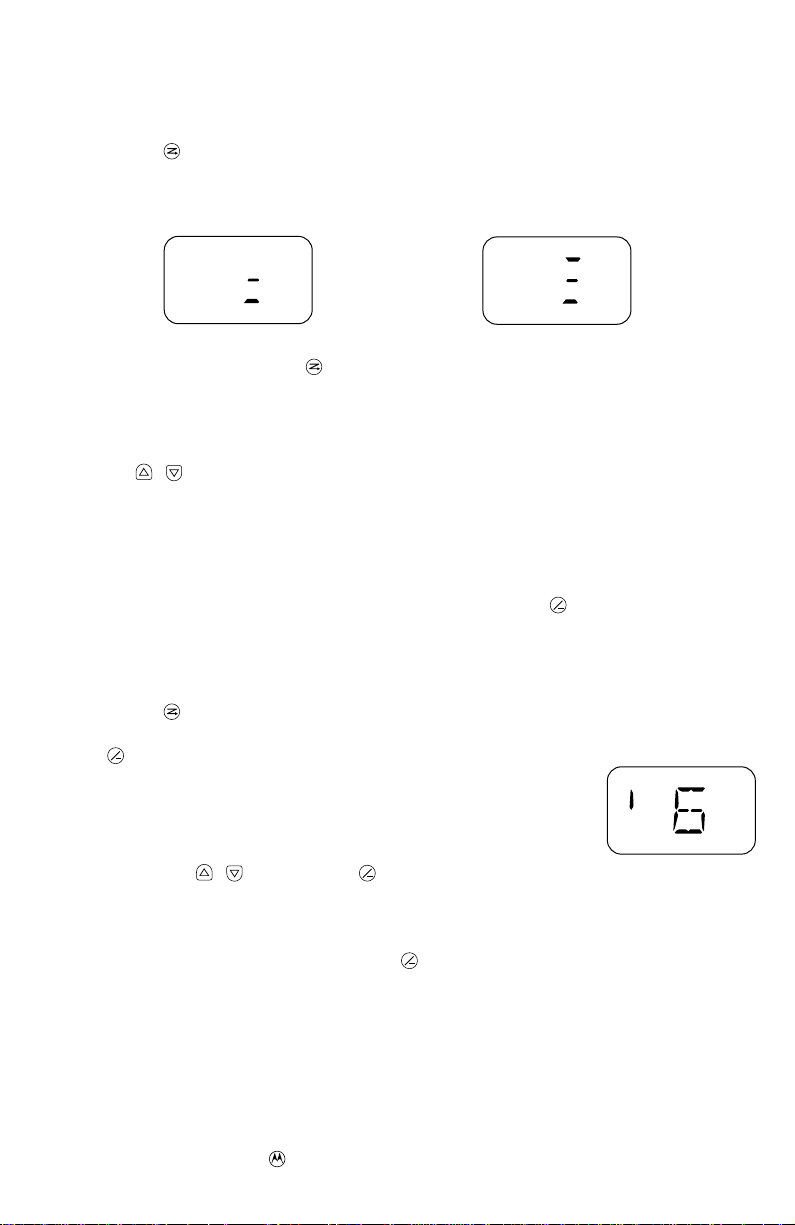
CHANNEL SCAN
The 8-channel, GM300 mobile may have a single-user scan list which can be programmed from
the front panel.
To turn scan on or off
Press the SCAN ( ) button. The radio will only scan when the microphone is on-hook.
The green scan LED will turn on, and display segments will light to indicate that scan is func-
tional. Use the SELECT button to advance through the various scan types:
User Scan
Priority User Scan
When an active channel is detected, the channel number will be displayed and you will hear the
call. To leave scan, press the SCAN ( ) button.
To respond to scanned channel activity
When the microphone is lifted off-hook, the radio will suspend scanning and return to the channel displayed before entering scan. If you wish to transmit on another channel, press the
UP/DOWN ( / ) button to reach the desired channel. Scan will resume after replacing the
microphone on-hook.
When scanning with priority, the green scan LED will flash to indicate activity on Priority One
and light steady for Priority Two.
To delete a nuisance channel
While receiving an undesired transmission, hold down the SELECT ( ) button for two seconds
+
and the nuisance channel will be temporarily deleted (until scan is exited or the radio is turned
off). Priority channels and the home channel cannot be deleted.
To create or modify the user list
Hold the SCAN ( ) button for two seconds until you hear a second chirp tone and the channel
number flashes. The displayed channel can be added or deleted from the user list by pressing the
SELECT ( ) button.
+
A vertical segment in the upper left corner of the display will light and
flash, alternating with the channel number to indicate that the flashing
channel has been added to the scan list. The segment will disappear when
the channel is deleted.
Use the UP/DOWN ( / ) and SELECT ( ) buttons to add or delete
+
other desired channels in the user list.
To select priorities for the user list
Go to the desired channel and hold the SELECT ( ) button down for two seconds. The scan LED
+
will flash to indicate that this is the first priority channel. Repeat the process to select a second
priority channel. Priority Two will be indicated by a steady light on the scan LED.
The Priority-One channel must be programmed first, followed by the Priority-Two channel.
Deleting either of the priority channels will delete both channels simultaneously.
© 1997 by Motorola, Inc.
8000 West Sunrise Blvd.
Ft. Lauderdale, FL 33322
, Motorola, MaxTrac, PL, and DPL
are trademarks of Motorola, Inc.
Printed in U.S.A.
All Rights Reserved.
