Page 1
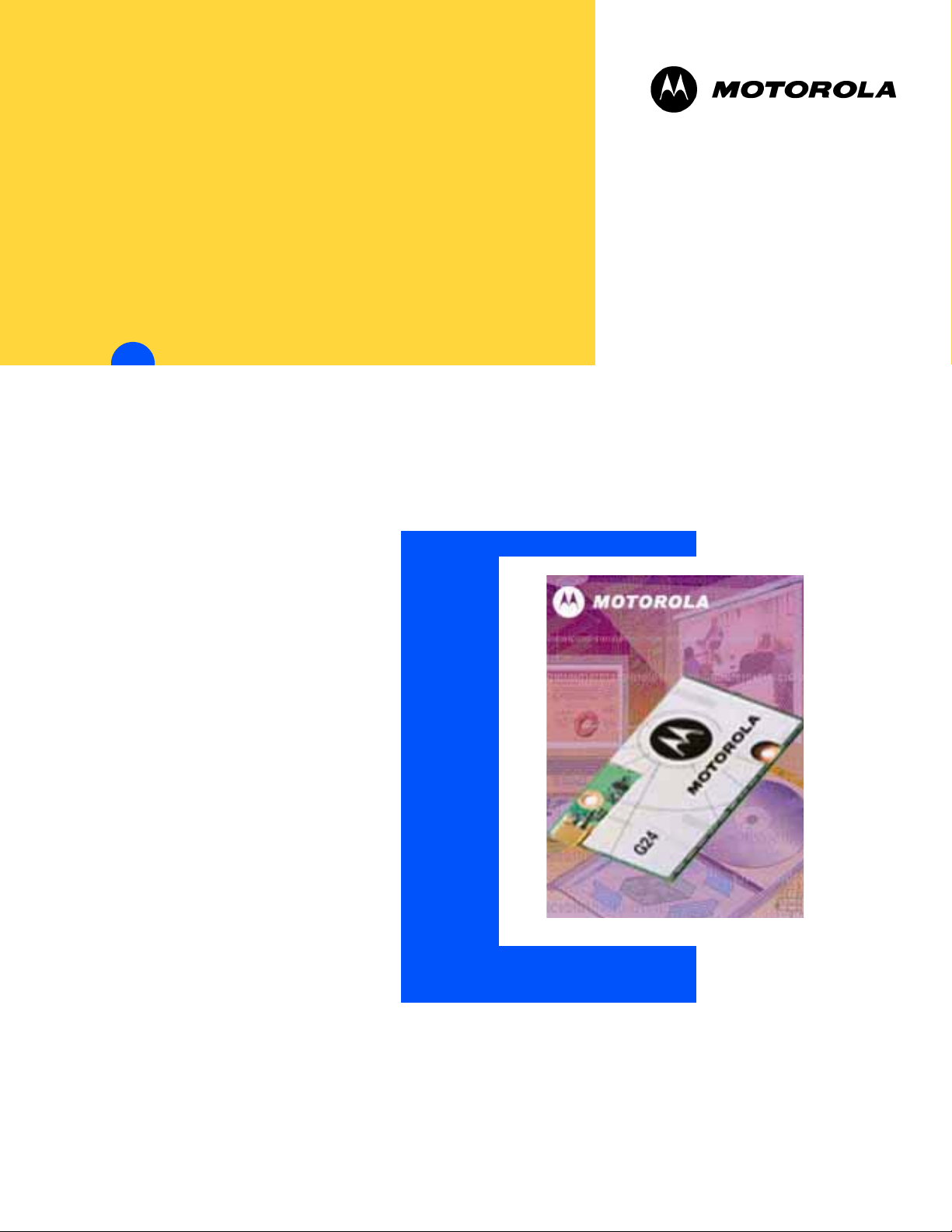
Technical
Information
MOTOROLA G24 DEVELOPER ’S GUIDE
DEVELOPER ’S KIT
ENGLISH
JANUARY 31, 2007
6889192V26-E
Page 2
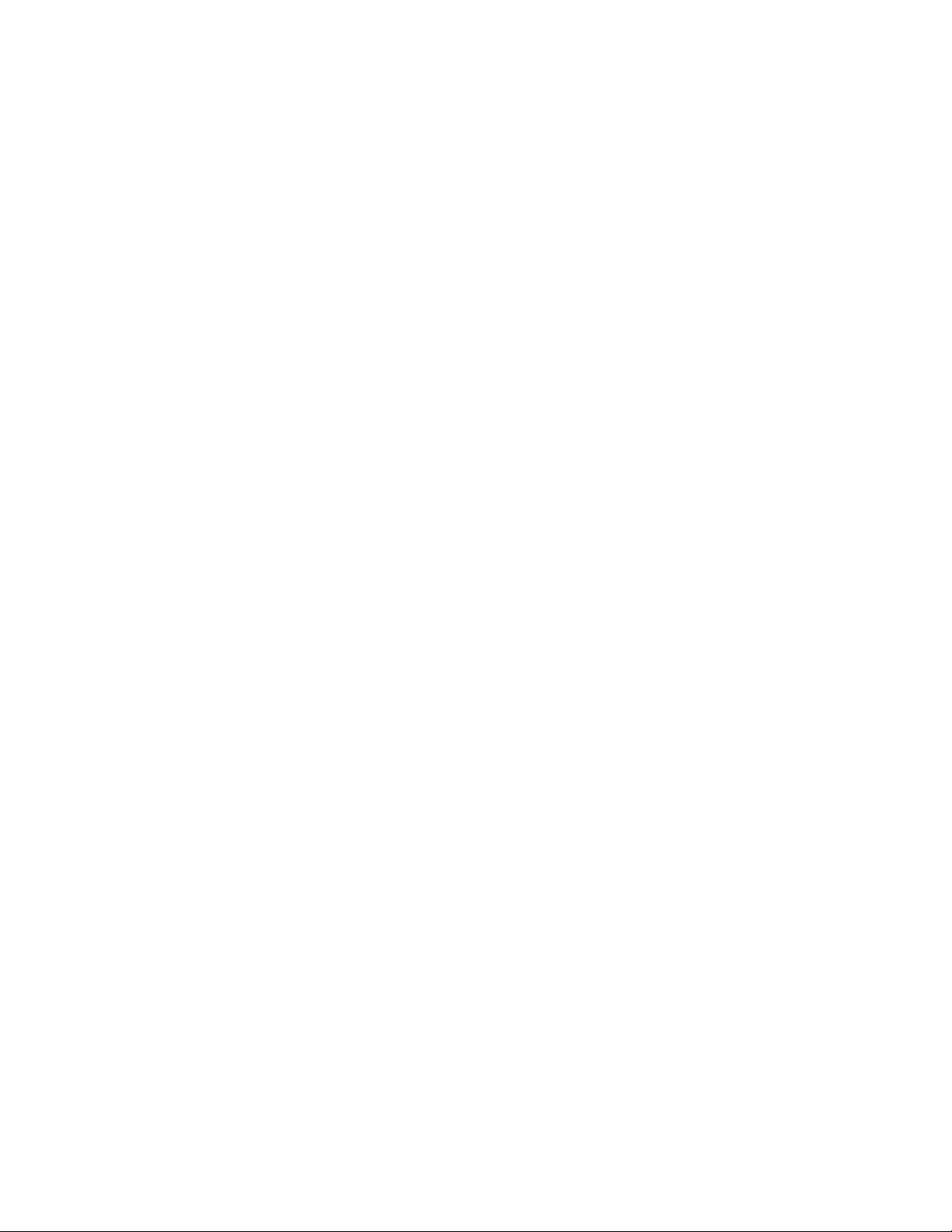
Notice
While reasonable efforts have been made to assure the accuracy of this document, Motorola, Inc. assumes no liability resulting
from any inaccuracies or omissions in this document, or from use of the information obtained herein. The information in this
document has been carefully checked and is believed to be entirely reliable. However, no responsibility is assumed for
inaccuracies or omissions. Motorola, Inc. reserves the right to make changes to any products described herein and reserves the
right to revise this document and to make changes from time to time in content hereof with no obligation to notify any person of
revisions or changes. Motorola, Inc. does not assume any liability arising out of the application or use of any product, software, or
circuit described herein; neither does it convey license under its patent rights or the rights of others.
It is possible that this publication may contain references to, or information about Motorola products (machines and programs),
programming, or services that are not announced in your country. Such references or information must not be construed to mean
that Motorola intends to announce such Motorola products, programming, or services in your country.
Copyrights
This instruction manual, and the Motorola products described in this instruction manual may be, include or describe copyrighted
Motorola material, such as computer programs stored in semiconductor memories or other media. Laws in the United States and
other countries preserve for Motorola and its licensors certain exclusive rights for copyrighted material, including the exclusive
right to copy, reproduce in any form, distribute and make derivative works of the copyrighted material. Accordingly, any
copyrighted material of Motorola and its licensors contained herein or in the Motorola products described in this instruction
manual may not be copied, reproduced, distributed, merged or modified in any manner without the express written permission of
Motorola. Furthermore, the purchase of Motorola products shall not be deemed to grant either directly or by implication, estoppel,
or otherwise, any license under the copyrights, patents or patent applications of Motorola, as arises by operation of law in the sale
of a product.
SPECIFICATIONS SUBJECT TO CHANGE WITHOUT NOTICE
Computer Software Copyrights
The Motorola and 3rd Party supplied Software (SW) products described in this instruction manual may include copyrighted
Motorola and other 3rd Party supplied computer programs stored in semiconductor memories or other media. Laws in the United
States and other countries preserve for Motorola and other 3rd Party supplied SW certain exclusive rights for copyrighted
computer programs, including the exclusive right to copy or reproduce in any form the copyrighted computer program.
Accordingly, any copyrighted Motorola or other 3rd Party supplied SW computer programs contained in the Motorola products
described in this instruction manual may not be copied (reverse engineered) or reproduced in any manner without the express
written permission of Motorola or the 3rd Party SW supplier. Furthermore, the purchase of Motorola products shall not be deemed
to grant either directly or by implication, estoppel, or otherwise, any license under the copyrights, patents or patent applications of
Motorola or other 3rd Party supplied SW, except for the normal non-exclusive, royalty free license to use that arises by operation
of law in the sale of a product.
VENDOR COPYRIGHT
Apache Software Foundation Copyright 2004-2005 All Rights Reserved
Page 3
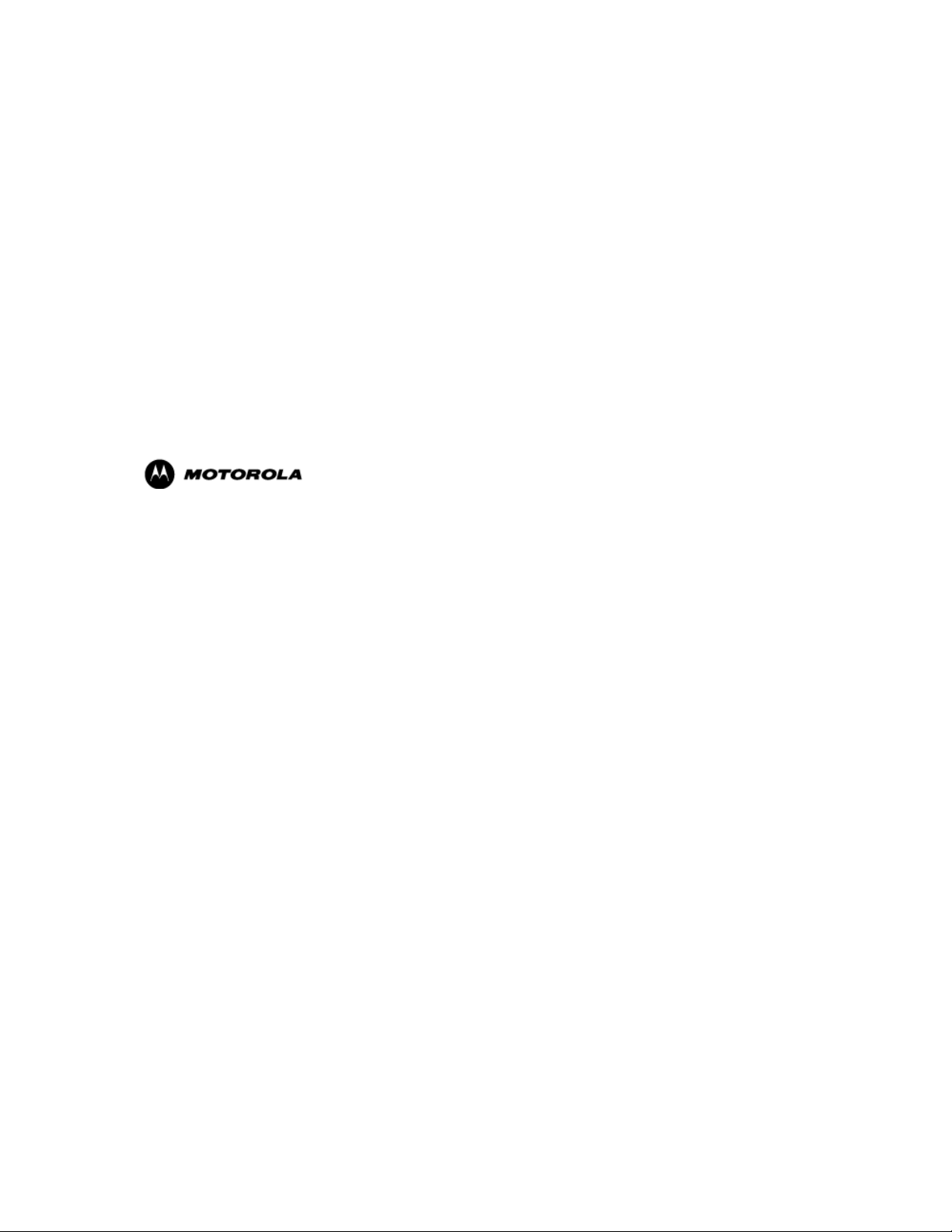
Usage and Disclosure Restrictions
License Agreements
The software described in this document is the property of Motorola, Inc. and its lic ensors. It is furnished by express license
agreement only and may be used only in accordance with the terms of such an agreement.
Copyrighted Materials
Software and documentation are copyrighted materials. Making unauthorized copies is prohibited by law. No part of the software
or documentation may be reproduced, transmitted, transcribed, stored in a retrieval system, or translated into any language or
computer language, in any form or by any means, without prior written permission of Motorola, Inc.
High Risk Materials
Components, units, or third-party products used in the product described herein are NOT fault-tolerant and are NOT designed,
manufactured, or intended for use as on-line control equipment in the following hazardous environments requiring fail-safe
controls: the operation of Nuclear Facilities, Aircraft Navigation or Aircraft Communication Systems, Air T raffic Control, Life
Support, or W eapons Sy stems (High Risk Acti vities"). Motorola and its supplier(s) specifically disclaim any expressed or implied
warranty of fitness for such High Risk Activities.
Trademarks
MOTOROLA and the Stylized M Logo are registered in the US Patent & Trademark Office. All other product or service names
are the property of their respective owners.
© Copyright 2007 Motorola, Inc.
REV052604
Page 4
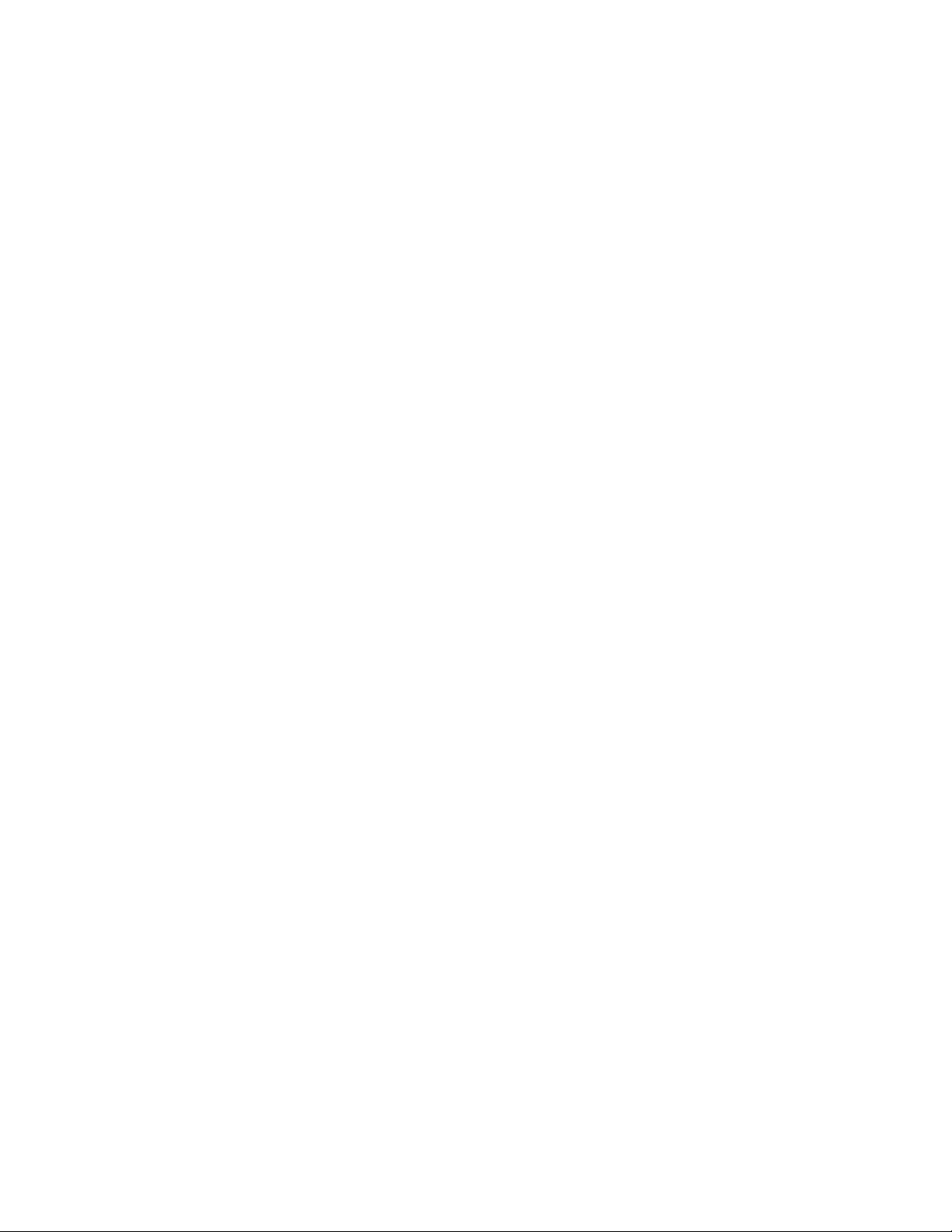
Page 5
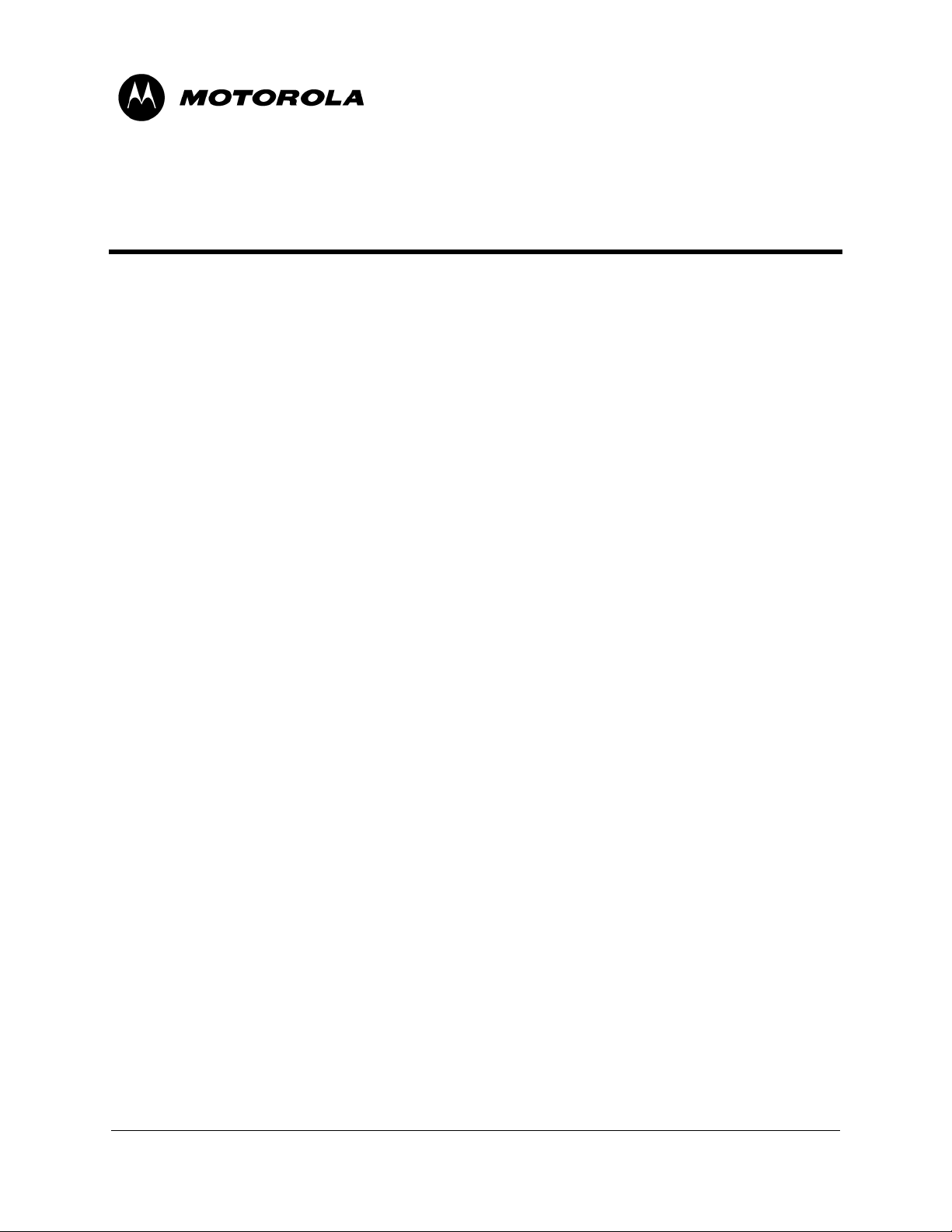
Table of Contents
Manual Scope . . . . . . . . . . . . . . . . . . . . . . . . . . . . . . . . . . . . . . . . . . . . . . . . . . . . . . . . . . . . . . . . . . . vii
Target Audience . . . . . . . . . . . . . . . . . . . . . . . . . . . . . . . . . . . . . . . . . . . . . . . . . . . . . . . . . . . . . . . . . vii
Manual Organization. . . . . . . . . . . . . . . . . . . . . . . . . . . . . . . . . . . . . . . . . . . . . . . . . . . . . . . . . . . . . . vii
Applicable Documents . . . . . . . . . . . . . . . . . . . . . . . . . . . . . . . . . . . . . . . . . . . . . . . . . . . . . . . . . . . . vii
Developer Board Safety. . . . . . . . . . . . . . . . . . . . . . . . . . . . . . . . . . . . . . . . . . . . . . . . . . . . . . . . . . . viii
Contact Us . . . . . . . . . . . . . . . . . . . . . . . . . . . . . . . . . . . . . . . . . . . . . . . . . . . . . . . . . . . . . . . . . . . . . viii
Text Conventions. . . . . . . . . . . . . . . . . . . . . . . . . . . . . . . . . . . . . . . . . . . . . . . . . . . . . . . . . . . . . . . . . .ix
Field Service . . . . . . . . . . . . . . . . . . . . . . . . . . . . . . . . . . . . . . . . . . . . . . . . . . . . . . . . . . . . . . . . . . . . .ix
General Safety . . . . . . . . . . . . . . . . . . . . . . . . . . . . . . . . . . . . . . . . . . . . . . . . . . . . . . . . . . . . . . . . . . . .ix
Caring for the Environment. . . . . . . . . . . . . . . . . . . . . . . . . . . . . . . . . . . . . . . . . . . . . . . . . . . . . . . . . .xi
Limitation of Liability. . . . . . . . . . . . . . . . . . . . . . . . . . . . . . . . . . . . . . . . . . . . . . . . . . . . . . . . . . . . . .xi
Warranty Notification . . . . . . . . . . . . . . . . . . . . . . . . . . . . . . . . . . . . . . . . . . . . . . . . . . . . . . . . . . . . . xii
How to Get Warranty Service? . . . . . . . . . . . . . . . . . . . . . . . . . . . . . . . . . . . . . . . . . . . . . . . . . . . . . xiii
Claiming . . . . . . . . . . . . . . . . . . . . . . . . . . . . . . . . . . . . . . . . . . . . . . . . . . . . . . . . . . . . . . . . . . . . . . xiii
Conditions . . . . . . . . . . . . . . . . . . . . . . . . . . . . . . . . . . . . . . . . . . . . . . . . . . . . . . . . . . . . . . . . . . . . . xiii
What is Not Covered by the Warranty . . . . . . . . . . . . . . . . . . . . . . . . . . . . . . . . . . . . . . . . . . . . . . . .xiv
Installed Data. . . . . . . . . . . . . . . . . . . . . . . . . . . . . . . . . . . . . . . . . . . . . . . . . . . . . . . . . . . . . . . . . . . .xiv
Out of Warranty Repairs . . . . . . . . . . . . . . . . . . . . . . . . . . . . . . . . . . . . . . . . . . . . . . . . . . . . . . . . . . . xv
Revision History . . . . . . . . . . . . . . . . . . . . . . . . . . . . . . . . . . . . . . . . . . . . . . . . . . . . . . . . . . . . . . . . .xvi
Chapter 1: Introduction . . . . . . . . . . . . . . . . . . . . . . . . . . . . . . . . . . . . . . . . . . . . . . . . . . . . . . . . . . . . . 1
General Description. . . . . . . . . . . . . . . . . . . . . . . . . . . . . . . . . . . . . . . . . . . . . . . . . . . . . . . . . . . . . . . . 1
Package Contents. . . . . . . . . . . . . . . . . . . . . . . . . . . . . . . . . . . . . . . . . . . . . . . . . . . . . . . . . . . . . . . . . . 3
Chapter 2: Developer Board and Interfaces Description . . . . . . . . . . . . . . . . . . . . . . . . . . . . . . . . . . 5
Overview . . . . . . . . . . . . . . . . . . . . . . . . . . . . . . . . . . . . . . . . . . . . . . . . . . . . . . . . . . . . . . . . . . . . . . . . 5
Developer Board Features and Structure . . . . . . . . . . . . . . . . . . . . . . . . . . . . . . . . . . . . . . . . . . . . . 5
Initial Setup . . . . . . . . . . . . . . . . . . . . . . . . . . . . . . . . . . . . . . . . . . . . . . . . . . . . . . . . . . . . . . . . . . . . . . 7
Connecting the G24 . . . . . . . . . . . . . . . . . . . . . . . . . . . . . . . . . . . . . . . . . . . . . . . . . . . . . . . . . . . . . 7
Connecting External Accessories . . . . . . . . . . . . . . . . . . . . . . . . . . . . . . . . . . . . . . . . . . . . . . . . . . 8
Power Supply . . . . . . . . . . . . . . . . . . . . . . . . . . . . . . . . . . . . . . . . . . . . . . . . . . . . . . . . . . . . . . . . 8
Serial Communications . . . . . . . . . . . . . . . . . . . . . . . . . . . . . . . . . . . . . . . . . . . . . . . . . . . . . . . . 9
Audio Devices . . . . . . . . . . . . . . . . . . . . . . . . . . . . . . . . . . . . . . . . . . . . . . . . . . . . . . . . . . . . . . . 9
SIM Card . . . . . . . . . . . . . . . . . . . . . . . . . . . . . . . . . . . . . . . . . . . . . . . . . . . . . . . . . . . . . . . . . . 10
Antenna . . . . . . . . . . . . . . . . . . . . . . . . . . . . . . . . . . . . . . . . . . . . . . . . . . . . . . . . . . . . . . . . . . . 10
Power Up . . . . . . . . . . . . . . . . . . . . . . . . . . . . . . . . . . . . . . . . . . . . . . . . . . . . . . . . . . . . . . . . . . 11
Configuration. . . . . . . . . . . . . . . . . . . . . . . . . . . . . . . . . . . . . . . . . . . . . . . . . . . . . . . . . . . . . . . . . . . . 12
Alternate Power Sources . . . . . . . . . . . . . . . . . . . . . . . . . . . . . . . . . . . . . . . . . . . . . . . . . . . . . . . . 12
Wall Mount Adapter Operation . . . . . . . . . . . . . . . . . . . . . . . . . . . . . . . . . . . . . . . . . . . . . . . . . 13
DC Power Source Operation . . . . . . . . . . . . . . . . . . . . . . . . . . . . . . . . . . . . . . . . . . . . . . . . . . . 14
Selecting the Power Source . . . . . . . . . . . . . . . . . . . . . . . . . . . . . . . . . . . . . . . . . . . . . . . . . . . . 15
Disconnecting Power . . . . . . . . . . . . . . . . . . . . . . . . . . . . . . . . . . . . . . . . . . . . . . . . . . . . . . . . . 15
January 31, 2007 Developer’s Kit i
Page 6
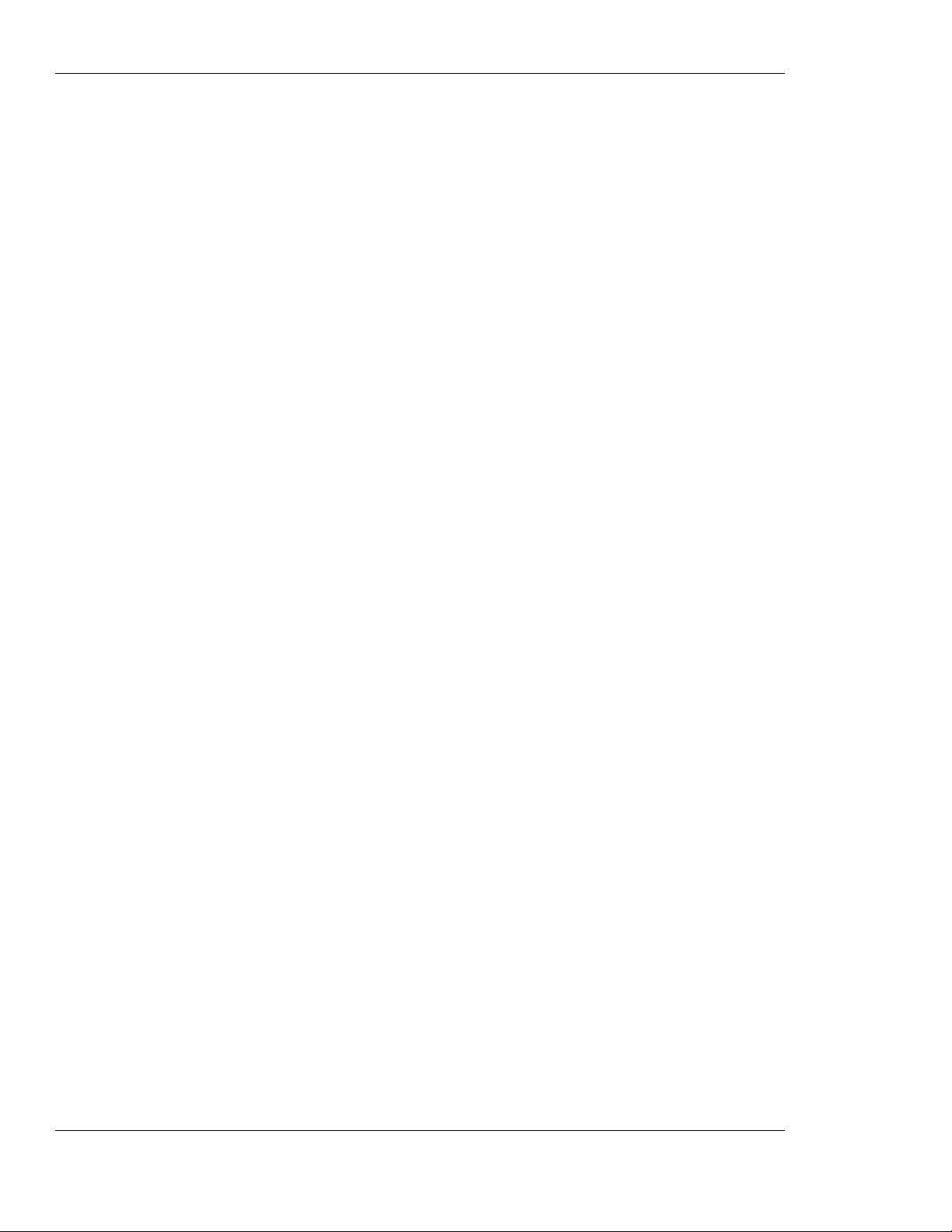
Ta ble of Contents
Components and Specifications. . . . . . . . . . . . . . . . . . . . . . . . . . . . . . . . . . . . . . . . . . . . . . . . . . . . . .32
Communication Interfaces . . . . . . . . . . . . . . . . . . . . . . . . . . . . . . . . . . . . . . . . . . . . . . . . . . . . . . .16
RS232-1 . . . . . . . . . . . . . . . . . . . . . . . . . . . . . . . . . . . . . . . . . . . . . . . . . . . . . . . . . . . . . . . . . . .16
RS232-2 . . . . . . . . . . . . . . . . . . . . . . . . . . . . . . . . . . . . . . . . . . . . . . . . . . . . . . . . . . . . . . . . . . .17
USB. . . . . . . . . . . . . . . . . . . . . . . . . . . . . . . . . . . . . . . . . . . . . . . . . . . . . . . . . . . . . . . . . . . . . . .17
Data Logger . . . . . . . . . . . . . . . . . . . . . . . . . . . . . . . . . . . . . . . . . . . . . . . . . . . . . . . . . . . . . . . .17
Audio Interface . . . . . . . . . . . . . . . . . . . . . . . . . . . . . . . . . . . . . . . . . . . . . . . . . . . . . . . . . . . . . . . .18
Speaker . . . . . . . . . . . . . . . . . . . . . . . . . . . . . . . . . . . . . . . . . . . . . . . . . . . . . . . . . . . . . . . . . . . .18
Microphone. . . . . . . . . . . . . . . . . . . . . . . . . . . . . . . . . . . . . . . . . . . . . . . . . . . . . . . . . . . . . . . . .19
Audio Source Selection . . . . . . . . . . . . . . . . . . . . . . . . . . . . . . . . . . . . . . . . . . . . . . . . . . . . . . .19
Headset . . . . . . . . . . . . . . . . . . . . . . . . . . . . . . . . . . . . . . . . . . . . . . . . . . . . . . . . . . . . . . . . . . . .19
Alert Speaker . . . . . . . . . . . . . . . . . . . . . . . . . . . . . . . . . . . . . . . . . . . . . . . . . . . . . . . . . . . . . . .20
Antenna . . . . . . . . . . . . . . . . . . . . . . . . . . . . . . . . . . . . . . . . . . . . . . . . . . . . . . . . . . . . . . . . . . . . .21
Option Switches . . . . . . . . . . . . . . . . . . . . . . . . . . . . . . . . . . . . . . . . . . . . . . . . . . . . . . . . . . . . . . .23
Analog to Digital Converter (ADC) - S160, S161 . . . . . . . . . . . . . . . . . . . . . . . . . . . . . . . . . . .23
General Purpose I/O (GPIO) - S120. . . . . . . . . . . . . . . . . . . . . . . . . . . . . . . . . . . . . . . . . . . . . .25
UID - S170 . . . . . . . . . . . . . . . . . . . . . . . . . . . . . . . . . . . . . . . . . . . . . . . . . . . . . . . . . . . . . . . . .26
General Function Switch - S140. . . . . . . . . . . . . . . . . . . . . . . . . . . . . . . . . . . . . . . . . . . . . . . . .26
General Function Switch - S141. . . . . . . . . . . . . . . . . . . . . . . . . . . . . . . . . . . . . . . . . . . . . . . . .28
General Function Switch - S100. . . . . . . . . . . . . . . . . . . . . . . . . . . . . . . . . . . . . . . . . . . . . . . . .28
SIM Card . . . . . . . . . . . . . . . . . . . . . . . . . . . . . . . . . . . . . . . . . . . . . . . . . . . . . . . . . . . . . . . . . . . .29
Host Connection . . . . . . . . . . . . . . . . . . . . . . . . . . . . . . . . . . . . . . . . . . . . . . . . . . . . . . . . . . . . . . .30
Connectors Description . . . . . . . . . . . . . . . . . . . . . . . . . . . . . . . . . . . . . . . . . . . . . . . . . . . . . . . . .32
G24 Interface Connector. . . . . . . . . . . . . . . . . . . . . . . . . . . . . . . . . . . . . . . . . . . . . . . . . . . . . . .33
Switches and Jumpers . . . . . . . . . . . . . . . . . . . . . . . . . . . . . . . . . . . . . . . . . . . . . . . . . . . . . . . . . .34
LED Indicators . . . . . . . . . . . . . . . . . . . . . . . . . . . . . . . . . . . . . . . . . . . . . . . . . . . . . . . . . . . . . . . .36
Chapter 3: Service and Troubleshooting . . . . . . . . . . . . . . . . . . . . . . . . . . . . . . . . . . . . . . . . . . . . . .39
Service . . . . . . . . . . . . . . . . . . . . . . . . . . . . . . . . . . . . . . . . . . . . . . . . . . . . . . . . . . . . . . . . . . . . . . . . .39
Who to Contact? . . . . . . . . . . . . . . . . . . . . . . . . . . . . . . . . . . . . . . . . . . . . . . . . . . . . . . . . . . . . . . .39
Required Query Information . . . . . . . . . . . . . . . . . . . . . . . . . . . . . . . . . . . . . . . . . . . . . . . . . . . . .39
Motorola Workflow . . . . . . . . . . . . . . . . . . . . . . . . . . . . . . . . . . . . . . . . . . . . . . . . . . . . . . . . . . . .40
Service Centers . . . . . . . . . . . . . . . . . . . . . . . . . . . . . . . . . . . . . . . . . . . . . . . . . . . . . . . . . . . . . . . .41
Troubleshooting. . . . . . . . . . . . . . . . . . . . . . . . . . . . . . . . . . . . . . . . . . . . . . . . . . . . . . . . . . . . . . . . . .42
Appendix A: Parts List . . . . . . . . . . . . . . . . . . . . . . . . . . . . . . . . . . . . . . . . . . . . . . . . . . . . . . . . . . . . .A-1
Developer Board Parts list . . . . . . . . . . . . . . . . . . . . . . . . . . . . . . . . . . . . . . . . . . . . . . . . . . . . . . . . .A-1
Developer Board Unplaced Parts list. . . . . . . . . . . . . . . . . . . . . . . . . . . . . . . . . . . . . . . . . . . . . . . . .A-6
Appendix B: Schematics and Placement Diagrams . . . . . . . . . . . . . . . . . . . . . . . . . . . . . . . . . . . . . B-1
Acronyms and Abbreviations
Index
ii Developer’s Kit January 31, 2007
Page 7
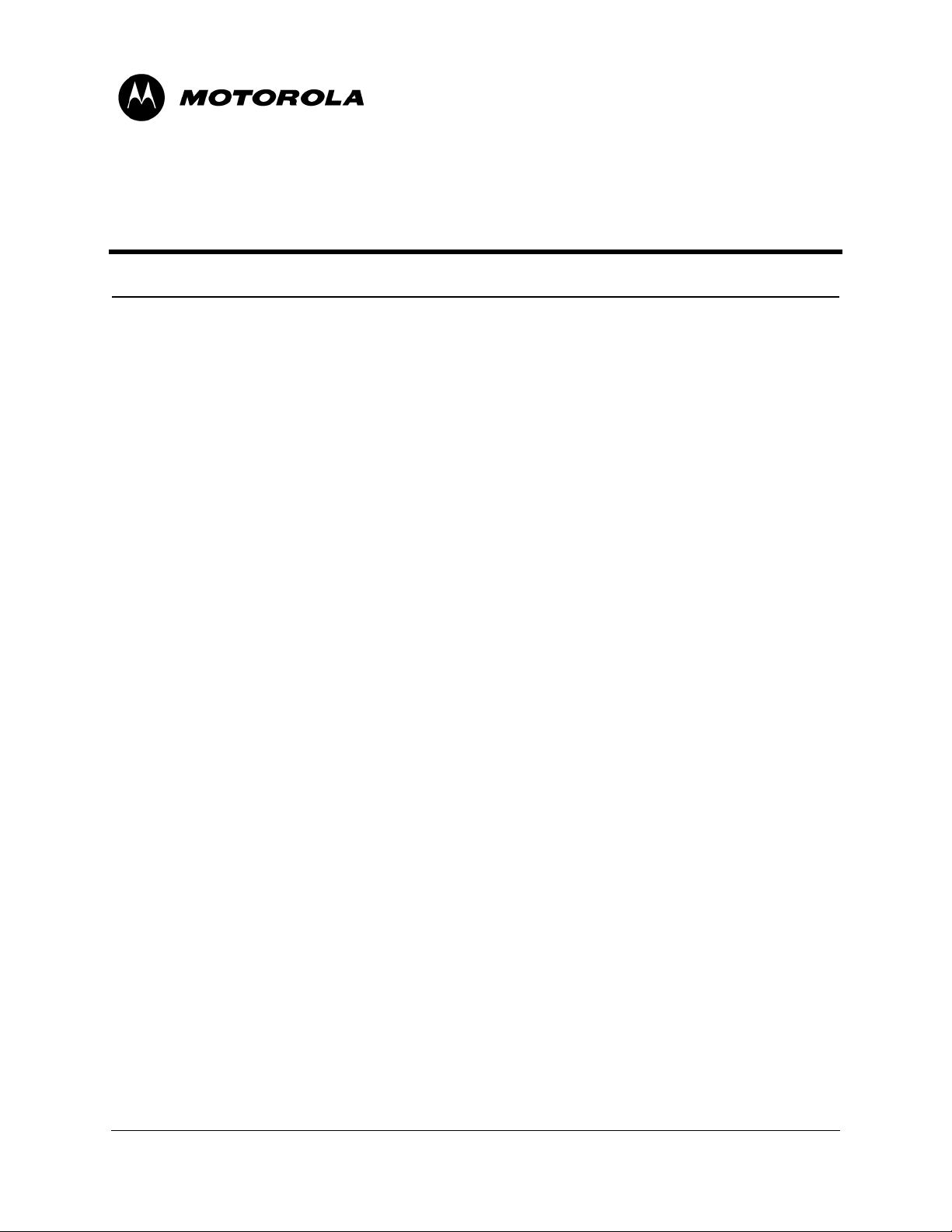
List of Figures
Figure No. Figure Title Page No.
1-1 G24 Developer’s Kit —Top View with Cover. . . . . . . . . . . . . . . . . . . . . . . . . . . . . . . . . . . . . . 1
1-2 G24 Developer’s Kit—F ront View with Cover. . . . . . . . . . . . . . . . . . . . . . . . . . . . . . . . . . . . . 2
1-3 G24 Developer’s Kit —Left Side View with Cover. . . . . . . . . . . . . . . . . . . . . . . . . . . . . . . . . . 2
1-4 G24 Developer’s Kit —Rear View with Cover . . . . . . . . . . . . . . . . . . . . . . . . . . . . . . . . . . . . . 2
1-5 G24 Developer’s Kit—Right Side View with Cover. . . . . . . . . . . . . . . . . . . . . . . . . . . . . . . . . 2
1-6 G24 Developer’s Kit with Board, G24 and Accessories . . . . . . . . . . . . . . . . . . . . . . . . . . . . . . 4
2-1 Developer Board Structure. . . . . . . . . . . . . . . . . . . . . . . . . . . . . . . . . . . . . . . . . . . . . . . . . . . . . 6
2-2 Connecting the G24 . . . . . . . . . . . . . . . . . . . . . . . . . . . . . . . . . . . . . . . . . . . . . . . . . . . . . . . . . . 8
2-3 Developer Board Power Switch and Adapter Connector (Rear) . . . . . . . . . . . . . . . . . . . . . . . . 9
2-4 Audio Connectors (Left Side). . . . . . . . . . . . . . . . . . . . . . . . . . . . . . . . . . . . . . . . . . . . . . . . . . 10
2-5 SIM Tray. . . . . . . . . . . . . . . . . . . . . . . . . . . . . . . . . . . . . . . . . . . . . . . . . . . . . . . . . . . . . . . . . . 10
2-6 G24 On/Off Pushbutton and Power Indicator LED . . . . . . . . . . . . . . . . . . . . . . . . . . . . . . . . . 11
2-7 Power Supply Connectors, Jumpers and Switches. . . . . . . . . . . . . . . . . . . . . . . . . . . . . . . . . . 12
2-8 G24 Developer’s Kit Wall Mount Adapter Connector . . . . . . . . . . . . . . . . . . . . . . . . . . . . . . 13
2-9 DC Input Connectors . . . . . . . . . . . . . . . . . . . . . . . . . . . . . . . . . . . . . . . . . . . . . . . . . . . . . . . . 14
2-10 USB, RS232-1, RS232-2 and Data Logger Connectors. . . . . . . . . . . . . . . . . . . . . . . . . . . . . . 16
2-11 Audio Connectors. . . . . . . . . . . . . . . . . . . . . . . . . . . . . . . . . . . . . . . . . . . . . . . . . . . . . . . . . . . 18
2-12 Antenna Connectors (external). . . . . . . . . . . . . . . . . . . . . . . . . . . . . . . . . . . . . . . . . . . . . . . . . 21
2-13 Antenna Connectors (internal) . . . . . . . . . . . . . . . . . . . . . . . . . . . . . . . . . . . . . . . . . . . . . . . . . 22
2-14 S160, S161 Switches . . . . . . . . . . . . . . . . . . . . . . . . . . . . . . . . . . . . . . . . . . . . . . . . . . . . . . . . 23
2-15 S120 Switches. . . . . . . . . . . . . . . . . . . . . . . . . . . . . . . . . . . . . . . . . . . . . . . . . . . . . . . . . . . . . . 25
2-16 S170 Switches. . . . . . . . . . . . . . . . . . . . . . . . . . . . . . . . . . . . . . . . . . . . . . . . . . . . . . . . . . . . . . 26
2-17 S140 Switches. . . . . . . . . . . . . . . . . . . . . . . . . . . . . . . . . . . . . . . . . . . . . . . . . . . . . . . . . . . . . . 26
2-18 S141 Switches. . . . . . . . . . . . . . . . . . . . . . . . . . . . . . . . . . . . . . . . . . . . . . . . . . . . . . . . . . . . . . 28
2-19 S100 Switches. . . . . . . . . . . . . . . . . . . . . . . . . . . . . . . . . . . . . . . . . . . . . . . . . . . . . . . . . . . . . . 28
2-20 70-pin Connectors. . . . . . . . . . . . . . . . . . . . . . . . . . . . . . . . . . . . . . . . . . . . . . . . . . . . . . . . . . . 30
2-21 Jumpers and Switches on Developer Board . . . . . . . . . . . . . . . . . . . . . . . . . . . . . . . . . . . . . . . 34
2-22 LEDs on Developer Board . . . . . . . . . . . . . . . . . . . . . . . . . . . . . . . . . . . . . . . . . . . . . . . . . . . . 36
January 31, 2007 Developer’s Kit iii
Page 8
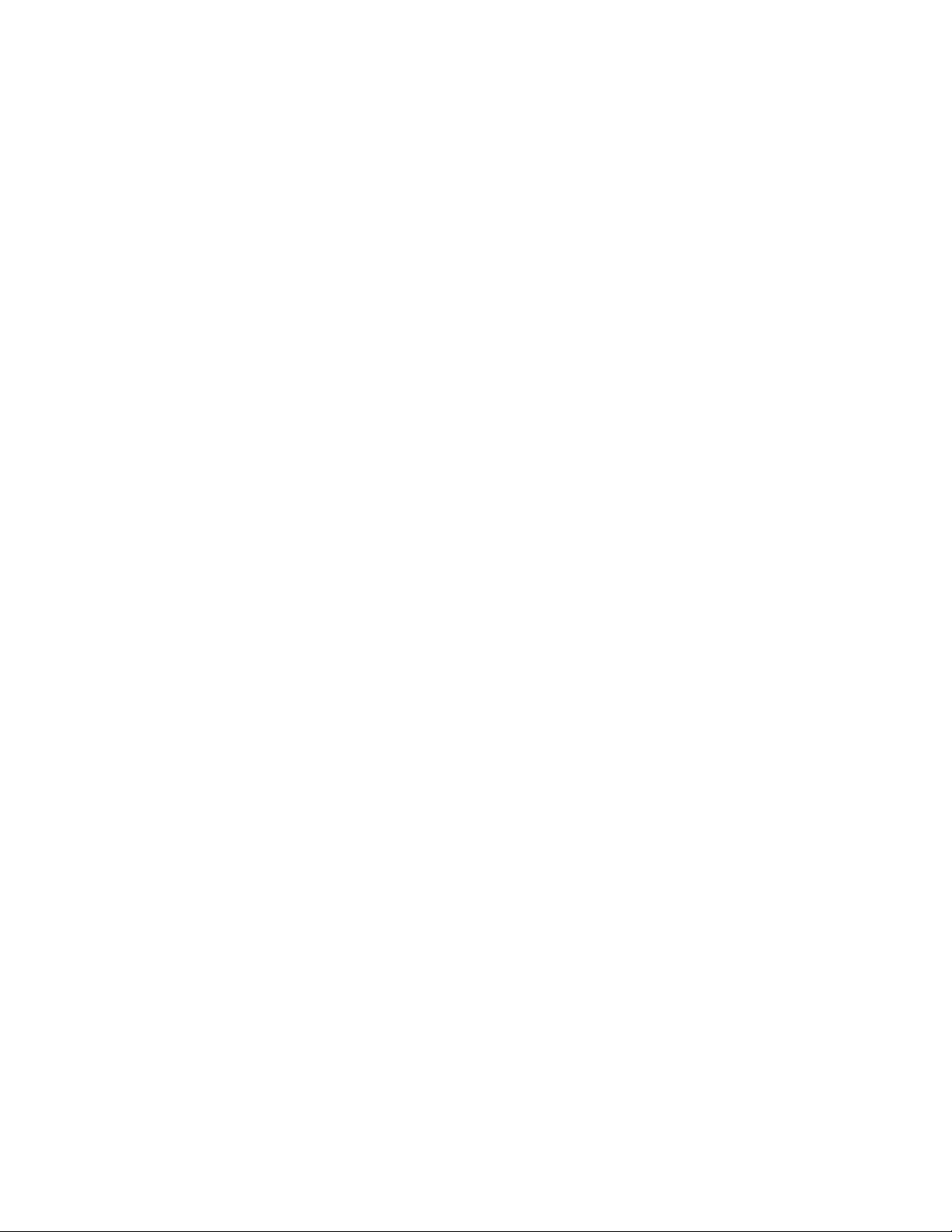
Page 9
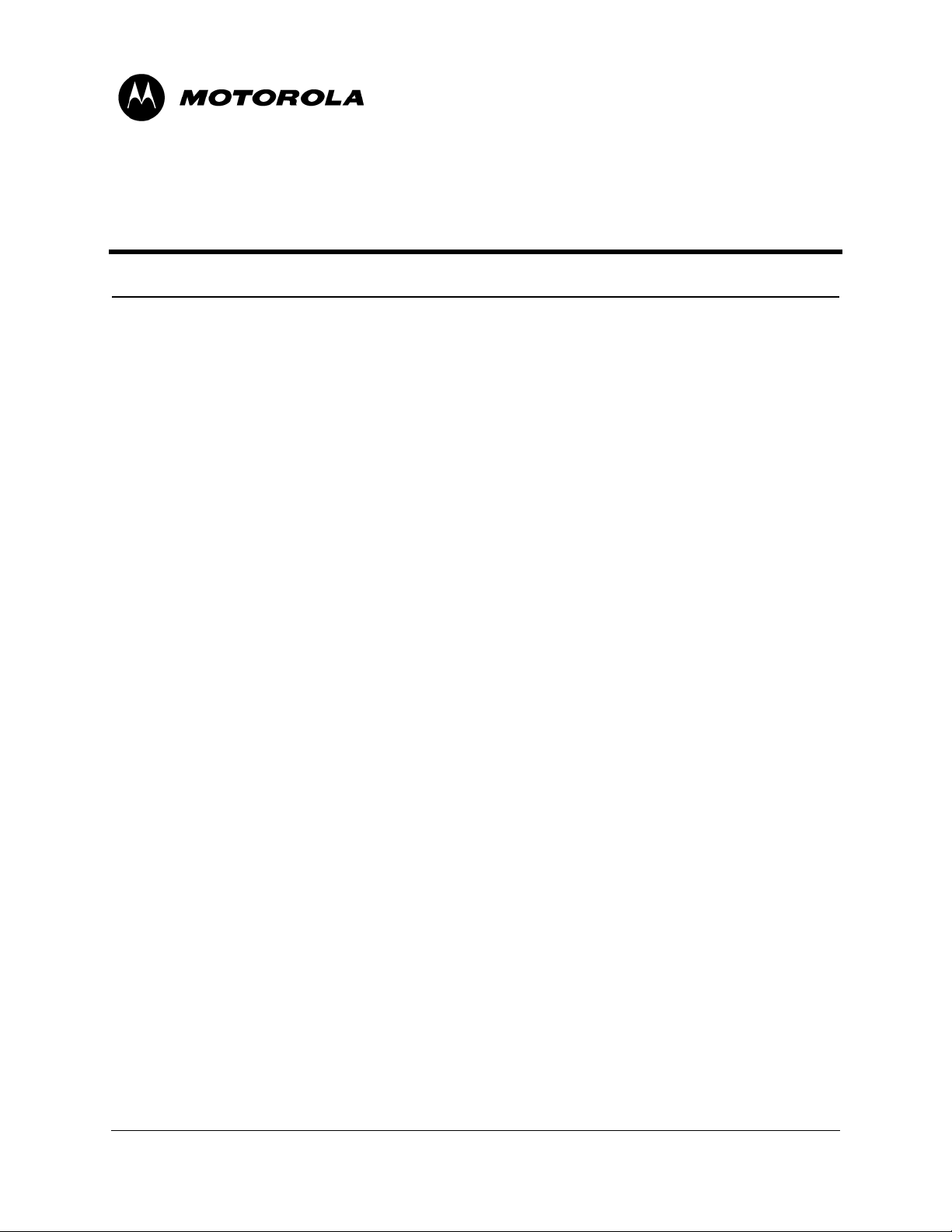
List of Tables
Table No. Table Title Page No.
1-1 G24 Developer’s Kit Package Contents. . . . . . . . . . . . . . . . . . . . . . . . . . . . . . . . . . . . . . . . . . . 3
2-1 Wall Mount Adapter Connector Pinout (J210). . . . . . . . . . . . . . . . . . . . . . . . . . . . . . . . . . . . . 13
2-2 Power Source Jumpers (P203, P204) . . . . . . . . . . . . . . . . . . . . . . . . . . . . . . . . . . . . . . . . . . . . 15
2-3 G24 Power Jumpers (P200, P201) . . . . . . . . . . . . . . . . . . . . . . . . . . . . . . . . . . . . . . . . . . . . . . 15
2-4 RS232-1 Connector Pinout (J300) . . . . . . . . . . . . . . . . . . . . . . . . . . . . . . . . . . . . . . . . . . . . . . 16
2-5 RS232-2 Connector Pinout (J330) . . . . . . . . . . . . . . . . . . . . . . . . . . . . . . . . . . . . . . . . . . . . . . 17
2-6 USB Connector Pinout (J380) . . . . . . . . . . . . . . . . . . . . . . . . . . . . . . . . . . . . . . . . . . . . . . . . . 17
2-7 Speaker Connector Pinout (J430). . . . . . . . . . . . . . . . . . . . . . . . . . . . . . . . . . . . . . . . . . . . . . . 18
2-8 Microphone Connector Pinout (J460) . . . . . . . . . . . . . . . . . . . . . . . . . . . . . . . . . . . . . . . . . . . 19
2-9 Audio Source Selection (S140-"AUDIO"). . . . . . . . . . . . . . . . . . . . . . . . . . . . . . . . . . . . . . . . 19
2-10 Headset Connector Pinout (J440). . . . . . . . . . . . . . . . . . . . . . . . . . . . . . . . . . . . . . . . . . . . . . . 19
2-11 Alert Speaker Connector Pinout (J480) . . . . . . . . . . . . . . . . . . . . . . . . . . . . . . . . . . . . . . . . . . 20
2-12 Voltage Level Settings for A/D Switches (J161) . . . . . . . . . . . . . . . . . . . . . . . . . . . . . . . . . . . 24
2-13 A/D Selection Switch Settings (J160) . . . . . . . . . . . . . . . . . . . . . . . . . . . . . . . . . . . . . . . . . . . 24
2-14 GPIO Signals Mapping. . . . . . . . . . . . . . . . . . . . . . . . . . . . . . . . . . . . . . . . . . . . . . . . . . . . . . . 25
2-15 S140 Switches Functionality . . . . . . . . . . . . . . . . . . . . . . . . . . . . . . . . . . . . . . . . . . . . . . . . . . 27
2-16 S100 Switches Functionality . . . . . . . . . . . . . . . . . . . . . . . . . . . . . . . . . . . . . . . . . . . . . . . . . . 29
2-17 SIM Connector Pinout (J100). . . . . . . . . . . . . . . . . . . . . . . . . . . . . . . . . . . . . . . . . . . . . . . . . . 29
2-18 Developer Board Connectors . . . . . . . . . . . . . . . . . . . . . . . . . . . . . . . . . . . . . . . . . . . . . . . . . . 32
2-19 G24 Connectors Pinout. . . . . . . . . . . . . . . . . . . . . . . . . . . . . . . . . . . . . . . . . . . . . . . . . . . . . . . 33
2-20 Developer Board Switches and Jumpers . . . . . . . . . . . . . . . . . . . . . . . . . . . . . . . . . . . . . . . . . 35
2-21 Developer Board LED Indicators. . . . . . . . . . . . . . . . . . . . . . . . . . . . . . . . . . . . . . . . . . . . . . . 37
3-1 Troubleshooting . . . . . . . . . . . . . . . . . . . . . . . . . . . . . . . . . . . . . . . . . . . . . . . . . . . . . . . . . . . . 42
A-1 Developer Board Parts List. . . . . . . . . . . . . . . . . . . . . . . . . . . . . . . . . . . . . . . . . . . . . . . . . . . A-1
A-2 Developer Board Unplaced Parts List . . . . . . . . . . . . . . . . . . . . . . . . . . . . . . . . . . . . . . . . . . A-6
January 31, 2007 Developer’s Kit v
Page 10
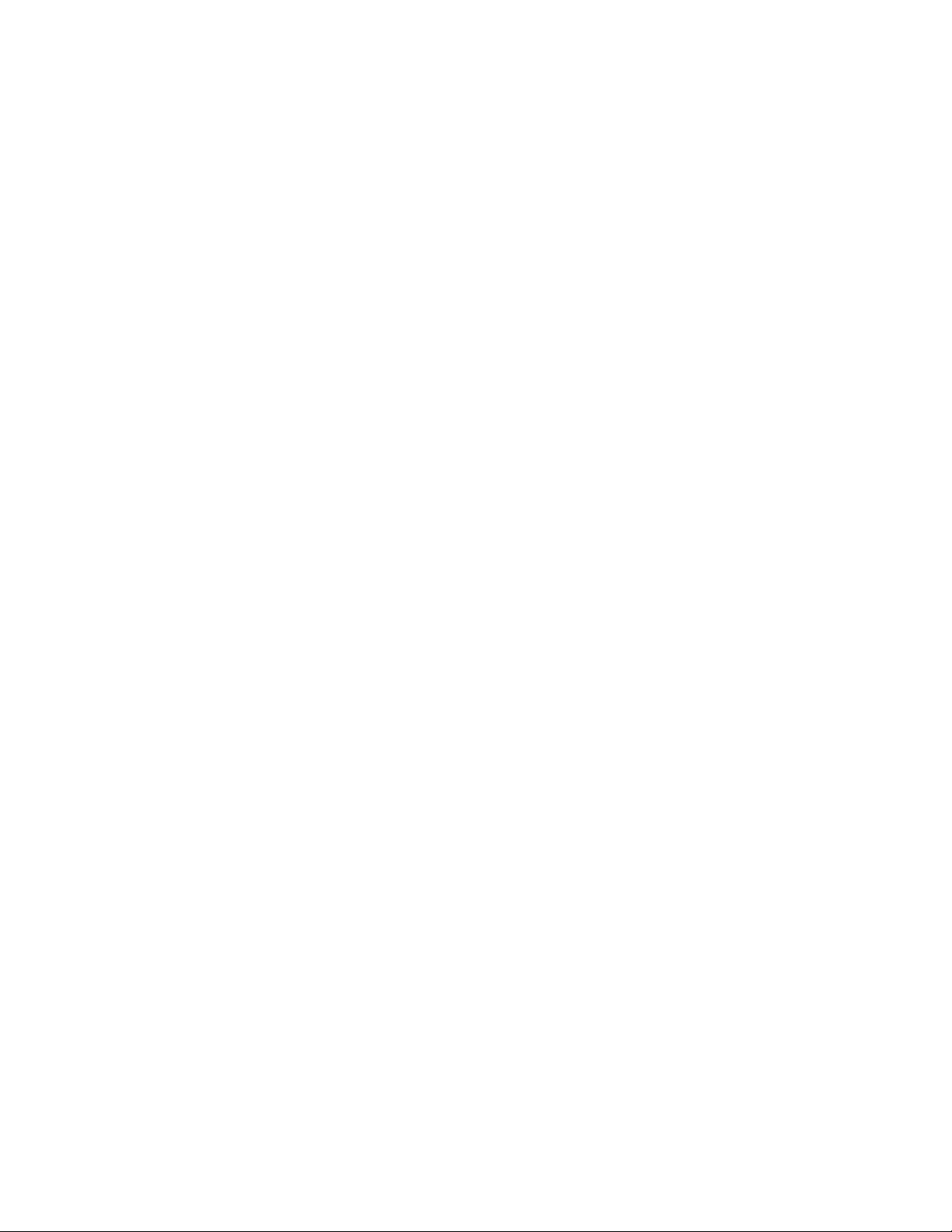
Page 11
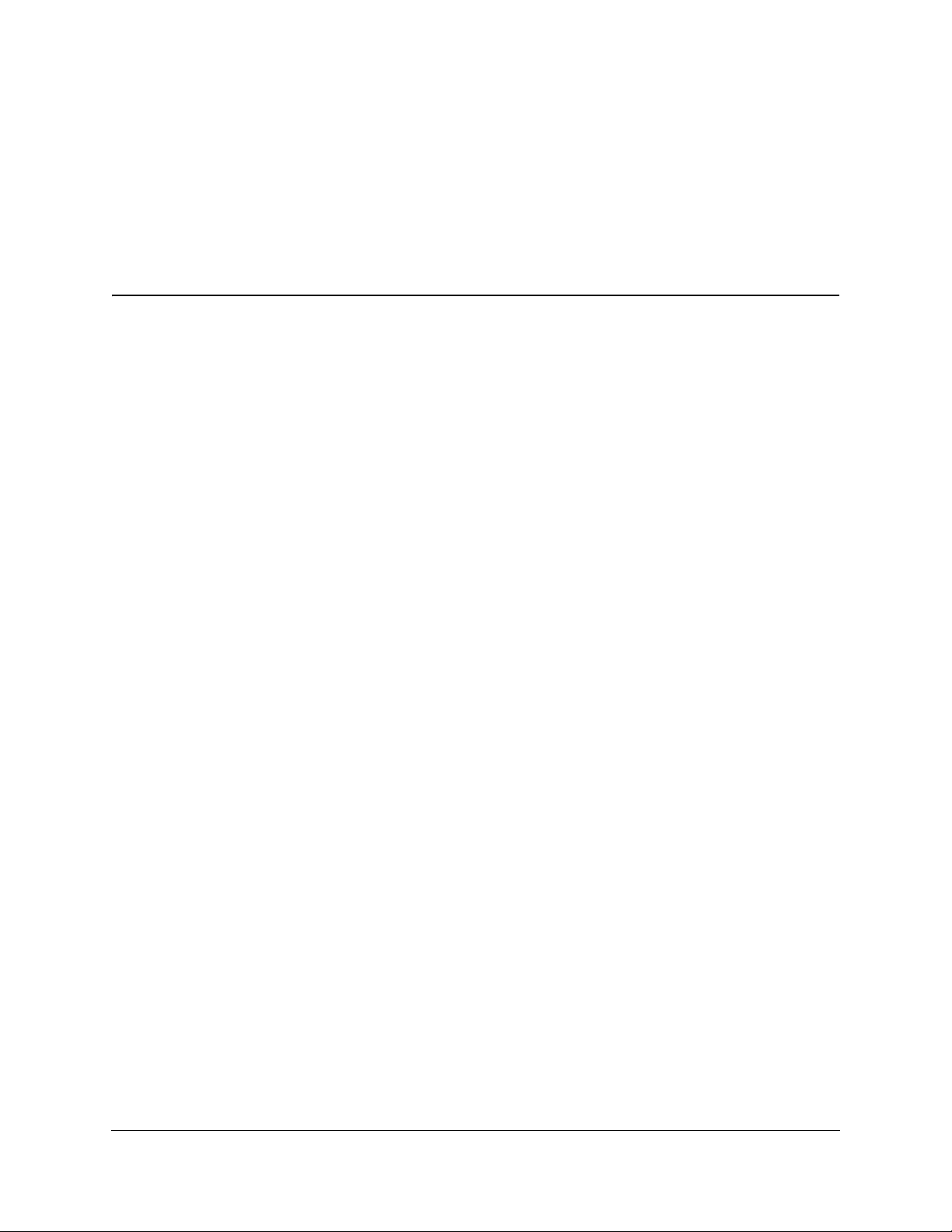
Preface
Manual Scope
This manual introduces the G24 Developer's Kit, and describes the technical details required by
the user to successfully integrate the Motorola G24 cellular engine into an original equipment
manufacturer (OEM) wireless host device. With the help of this manual, the user can utilize the
Developer's Kit to conduct a full series of test and evaluation procedures on the G24, as well as
perform application development.
Target Audience
This manual is intended for all members of the integration team who are responsible for
integrating the G24 into the host application, including representat ives from hardware, software
and RF engineering disciplines.
Manual Organization
This manual contains the following chapters:
• Chapter 1—introduces the G24 Developer’s Kit
• Chapter 2—describes the Developer Board and its components in detail, including
connectors, jumpers, switches and LED indicators. It also includes a set of setup procedures
for first-time use
• Chapter 3—provides contact information for Motorola Service Support and Customer
Assistance
• Appendix A—provides a parts list for the G24 Developer’s Kit
• Appendix B—provides schematics and placement diagrams for the G24 Developer’s Kit
Applicable Documents
• G24 Module Hardware Description: 6889192V27
• G24 AT Commands: 6889192V28
January 31, 2007 Developer’s Kit vii
Page 12
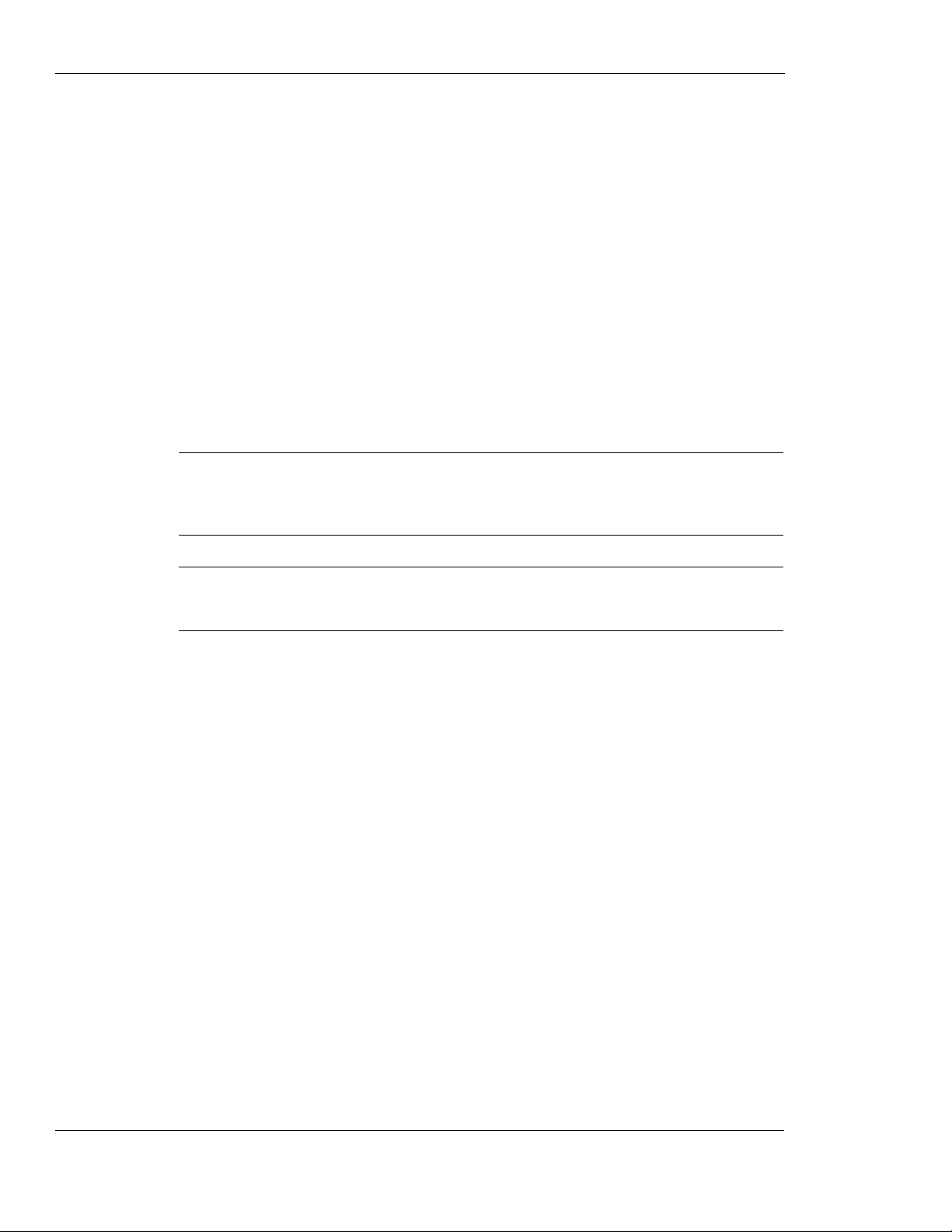
Developer Board Safety
Developer Board Safety
Precautions
Most Developer Board circuits are not shielded. Be sure to take appropriate precautionary
measures in order to avoid ESD while handling the kit. ESD can damage the Developer Board
and/or the G24 module attached to it.
User Operation
Do not operate your unit when a person is within eight inches (20 centimeters) of the antenna. A
person or object within eight inches (20 centimeters) of the antenna could impair call quality and
may cause the unit to operate at a higher power level than necessary, as well as expose that person
to RF energy in excess of that established by the FCC RF Exposure Guidelines.
Important: The unit must be installed in a manner that provides a minimum separation distance
of eight inches (20 centimeters) or more between the antenna and persons and must
not be co-located or operate in conjunction with any other antenna or transmitter in
order to satisfy FCC RF exposure requirements for mobile transmitting devices.
Contact Us
Important: T o comply with the FCC RF exposure limits and to satisfy the categorical exclus ion
requirements for mobile transmitters, the requirements described in the following
section, “Antenna Installation” , must be met.
Antenna Installation
• A minimum separation distance of eight inches (20 centimeters) must be maintained between
the antenna and all persons.
• The combined cable loss and antenna gain must not exceed +7.5 dBi (850 band). The
combined cable loss and antenna gain must not exceed +2.5 dBi and total system output must
not exceed 2.0W EIRP in the PCS (1900) band in order to comply with the EIRP limit of
24.232 (b). OEM installers must be provided with antenna installation instru ction and
transmitter operating conditions for satisfying RF exposure compliance.
We at Motorola want to make this guide as helpful as possible. Keep us informed of your
comments and suggestions for improvements.
For general contact, technical support, report documentation errors and to order manuals, use this
email address:
M2M.CustomerCare@motorola.com
Motorola appreciates feedback from the users of our information.
viii Developer’s Kit January 31, 2007
Page 13
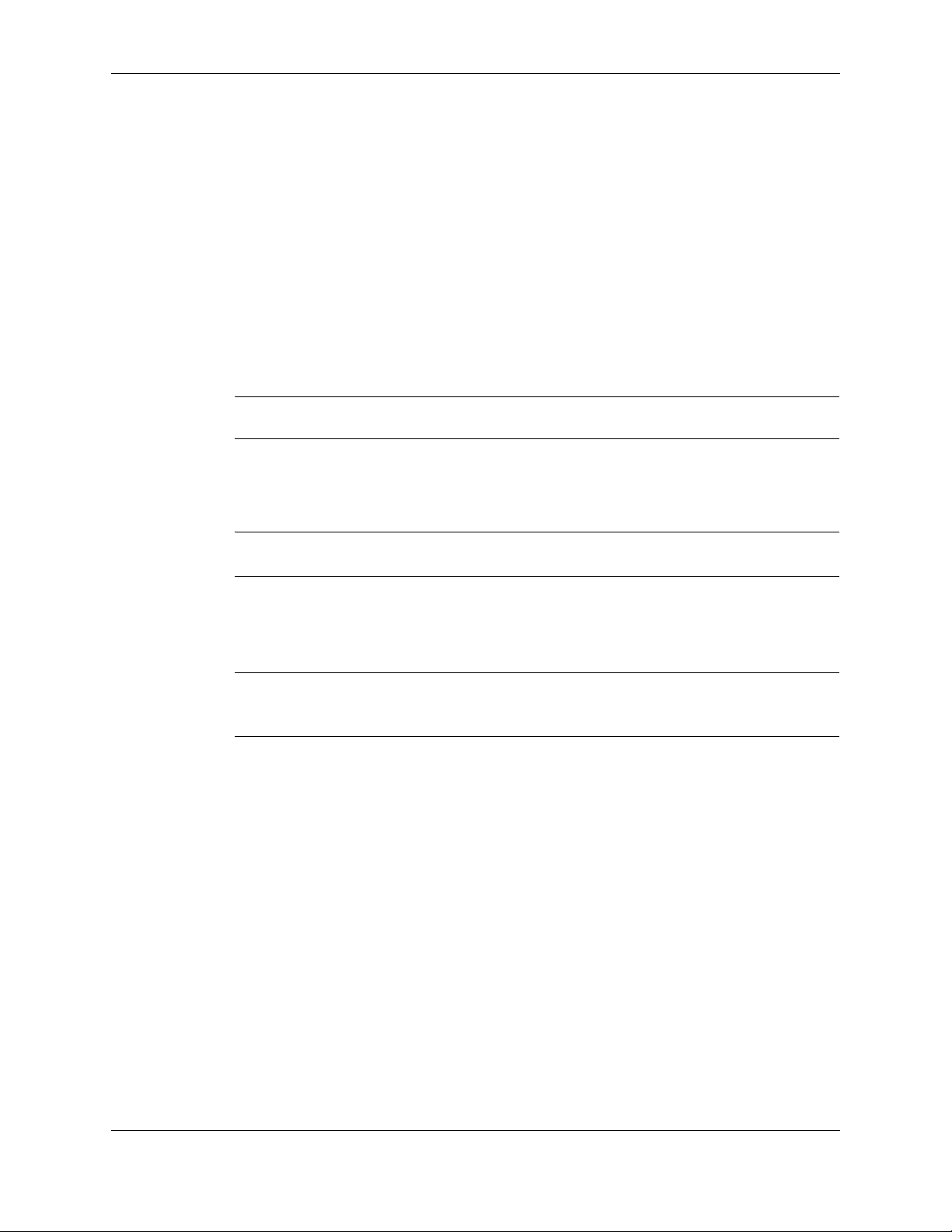
Text Conventions
The following special paragraphs are used in this guide to point out information that must be read.
This information may be set-off from the surrounding text, but is always preceded by a bold title
in capital letters:
Note
Note: Presents additional, helpful, noncritical information that you can use.
Warning
Warning: Presents information to warn you of a potentially hazardous situation in which there
Important
Preface
is a possibility of personal injury.
Important: Presents information to help you avoid an undesirable situation
Caution
Caution: Presents information to identify a situation in which damage to software, stored
Field Service
For Field Service requests, use this email address:
M2M.CustomerCare@motorola.com
General Safety
Remember!. . . safety depends on you!
or provides additional information to help you understand a topic or concept.
data, or equipment could occur, thus avoiding
the damage.
The following general safety precautions must be observed during all phases of operation,
service, and repair of the equipment described in this manual. Failure to comply with these
precautions or with specific warnings elsewhere in this manual violates safety standards of
design, manufacture, and intended use of the equipment. Motorola, Inc. assumes no liability for
the customer’s failure to comply with these requirements. The safety precautions listed below
represent warnings of certain dangers of which we are aware. You, as the user of this product,
January 31, 2007 Developer’s Kit ix
Page 14
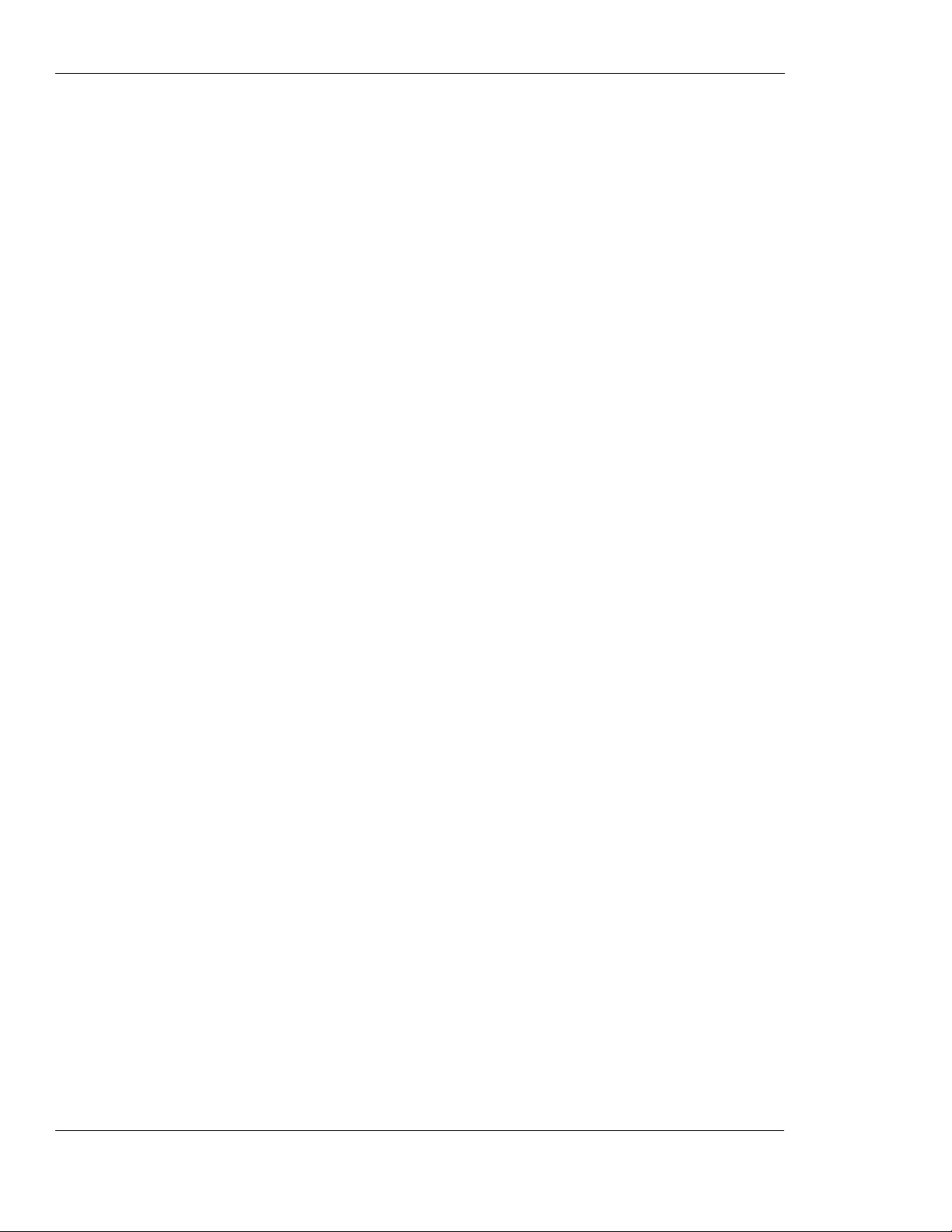
General Safety
should follow these warnings and all other safety precautions necessary for the safe operation of
the equipment in your operating environment.
Ground the instrument
To minimize shock hazard, the equipment chassis and enclosure must be connected to an
electrical ground. If the equipment is supplied with a three-conductor AC power cable, the power
cable must be either plugged into an approved three-contact electrical outlet or used with a
three-contact to two-contact adapter. The three-contact to two-contact adapter must have the
grounding wire (green) firmly connected to an electrical ground (safety ground) at the power
outlet. The power jack and mating plug of the power cable must meet International
Electrotechnical Commission (IEC) safety standards.
Note: Refer to “Grounding Guideline for Cellular Radio Installations”–Motorola part no.
68P081150E62.
Do not operate in an explosive atmosphere
Do not operate the equipment in the presence of flammable gases or fumes. Operation of any
electrical equipment in such an environment constitutes a definite safety hazard.
Do not service or adjust alone
Do not attempt internal service or adjustment unless another person, capable of rendering first aid
is present.
Keep away from live circuits
Operating personnel must:
• not remove equipment covers. Only Factory Authorized Service Personnel or other qualified
maintenance personnel may remove equipment covers for internal subassembly, or
component replacement, or any internal adjustment
• not replace components with power cable connected. Under certain conditions, dangerous
voltages may exist even with the power cable removed
• always disconnect power and discharge circuits before touching them
Do not substitute parts or modify equipment
Because of the danger of introducing additional hazards, do not install substitute parts or perform
any unauthorized modification of equipment. Contact Motorola Warranty and Repair for service
and repair to ensure that safety features are maintained.
Dangerous procedure warnings
Warnings, such as the example below, precede potentially dangerous procedures throughout this
manual. Instructions contained in the warnings must be followed. You should also employ all
x Developer’s Kit January 31, 2007
Page 15
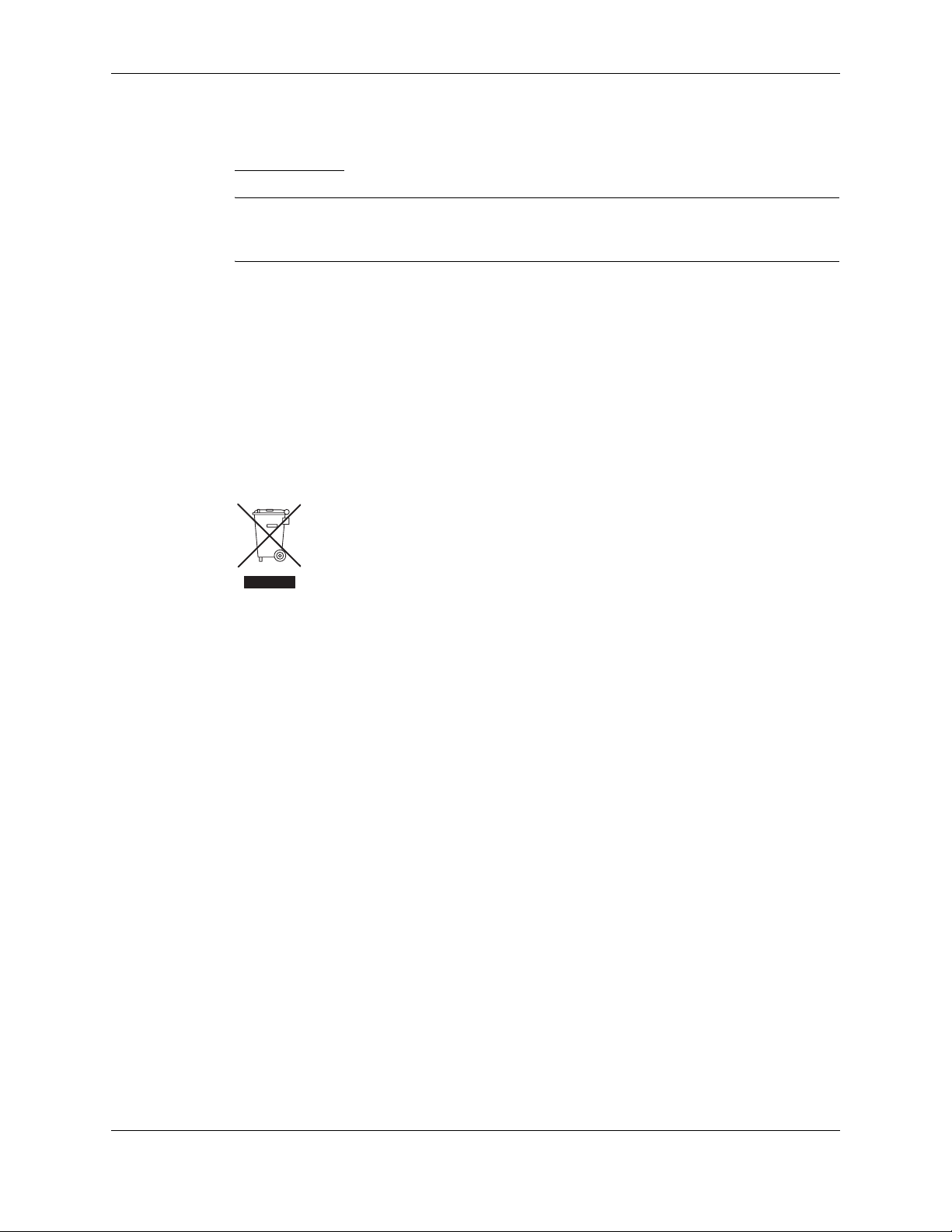
Preface
other safety precautions that you deem necessary for the operation of the equipment in your
operating environment.
Warning example
Warning: Dangerous voltages, capable of causing death, are present in this equipment. Use
:
extreme caution when handling, testing,
and adjusting.
Caring for the Environment
The following information is provided to enable regulatory compliance with the European Union
(EU) Directive 2002/96/EC Waste Electrical and Electronic Equipment (WEEE) when using
Motorola equipment in EU countries.
Disposal of Motorola equipment in EU countries
Please do not dispose of Motorola equipment in landfill sites.
In the EU, Motorola in conjunction with a recycling partner will ensure that equipment is
collected and recycled according to the requirements of EU environmental law.
Please contact the Customer Network Resolution Center (CNRC) for assistance. The 24 hour
telephone numbers are listed at
http://mynetworksupport.motorola.com
Select Customer Network Resolution Center contact information.
Alternatively if you do not have access to CNRC or the internet, contact the Local Motorola
Office.
Disposal of Motorola equipment in non-EU countries
In non-EU countries, dispose of Motorola equipment in accordance with national and regional
regulations.
Limitation of Liability
The Products are not designed, intended, or authorized for use as components in systems intended
for surgical implant into the body; in other applications intended to support or sustain life; for the
planning, construction, mainte nance, operation or use of any nuclear facility; for the flight,
navigation, communication of aircraft or ground support equipment; or in any other application in
which the failure of the Product could create a situation where personal injury or death may occur .
If CUSTOMER should use any Product or provide any Product to a third party for any such use,
CUSTOMER hereby agrees that MOTOROLA is not liable, in whole or in part, for any claims or
January 31, 2007 Developer’s Kit xi
Page 16
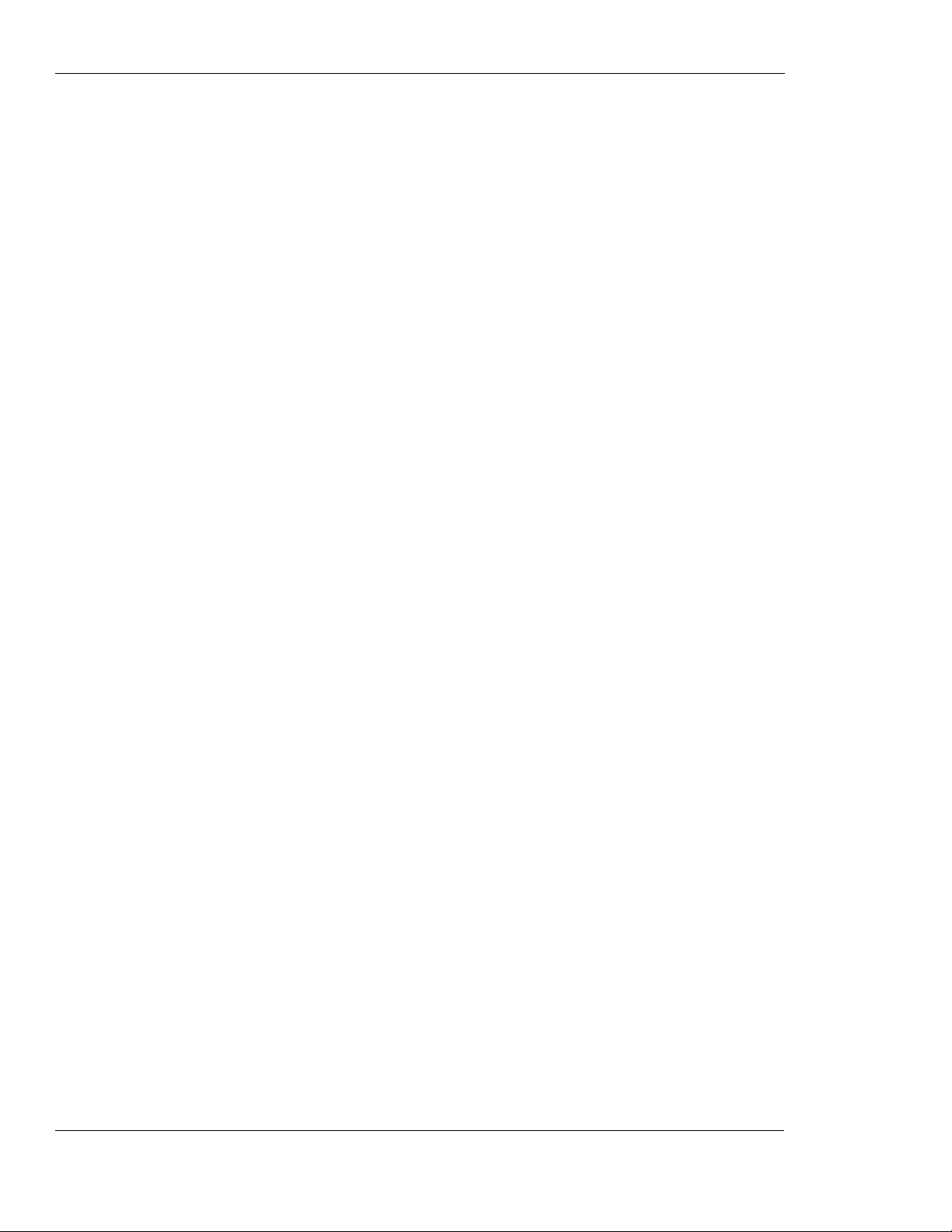
Warranty Notification
damages arising from such use, and further agrees to indemnify and hold MOTOROLA harmless
from any claim, loss, cost or damage arising from such use.
EXCEPT AS SPECIFI CALLY ST ATED ABOVE, THE PRODUCTS ARE PROVIDED "AS IS"
AND MOTOROLA MAKES NO OTHER WARRANTIES EXPRESS, IMPLIED,
STATUTORY, OR OTHERWISE REGARDING THE PRODUCTS. MOTOROLA
SPECIFICALLY DISCLAIMS ANY IMPLIED WARRANTIES OF MERCHANTABILITY
AND FITNESS FOR A PARTICULAR PURPOSE, OR ARISING FROM A COURSE OF
DEALING OR USAGE OF TRADE.
Under no circumstances shall MOTOROLA be liable to CUSTOMER or any other par ty for any
costs, lost revenue or profits or for any other special, incidental or consequential damages, even if
MOTOROLA has been informed of such potential loss or damage. And in no event shall
MOTOROLA's liability to CUSTOMER for damages of any nature exceed the total purchase
price CUSTOMER paid for the Product at issue in the dispute, except direct damages resulting
from patent and/or copyright infringement, which shall be governed by the "INDEMNITY"
Section of this Agreement.
The preceding states MOTOROLA's entire liability for MOTOROLA's breach or failure to
perform under any provision of this Agreement.
Warranty Notification
Motorola guarantees to you, the original purchaser, the OEM Module and accessories which you
have purchased from an authorized Motorola dealer (the "Products"), to be in conformance with
the applicable Motorola specifications current at the time of manufacture for a term of [1] year
from date of purchase of the Product(s) (Warranty Term).
You must inform Motorola of the lack of conformity to the applicable specifications of any of the
Products within a period of two (2) months from the date on which you detect a defect in
material, workmanship or lack of conformity and in any event within a term not to exceed the
Warranty T erm, and must immediately submit the Product for service to Motorola's Authorized
Repair or Service Center. Motorola shall not be bound by Product related statements not directly
made by Motorola nor any warranty obligations applicable to the seller.
A list of the Motorola Call Center numbers is enclosed with this Product.
During the Warranty term, Motorola will, at its discretion and without extra charge, as your
exclusive remedy, repair or replace your Product which does not comply with this warranty; or
failing this, to reimburse the price of the Product but reduced to take into account the use you
have had of the Product since it was delivered. This warranty will expire at the end of the
Warranty Term.
This is the complete and exclusive warranty for a Motorola OEM Module and accessories and in
lieu of all other warranties, terms and conditions, whether express or implied.
Where you purchase the product other than as a consumer, Motorola disclaims all other
warranties, terms and conditions express or implied, such as fitness for purpose and satisfactory
quality.
In no event shall Motorola be liable for damages nor loss of data in excess of the purchase price
nor for any incidental special or consequential damages* arising out of the use or inability to use
the Product, to the full extent such may be disclaimed by law.
This Warranty does not affect any statutory rights that you may have if you are a consumer, such
as a warranty of satisfactory quality and fit for the purpose for which products of the same type
xii Developer’s Kit January 31, 2007
Page 17
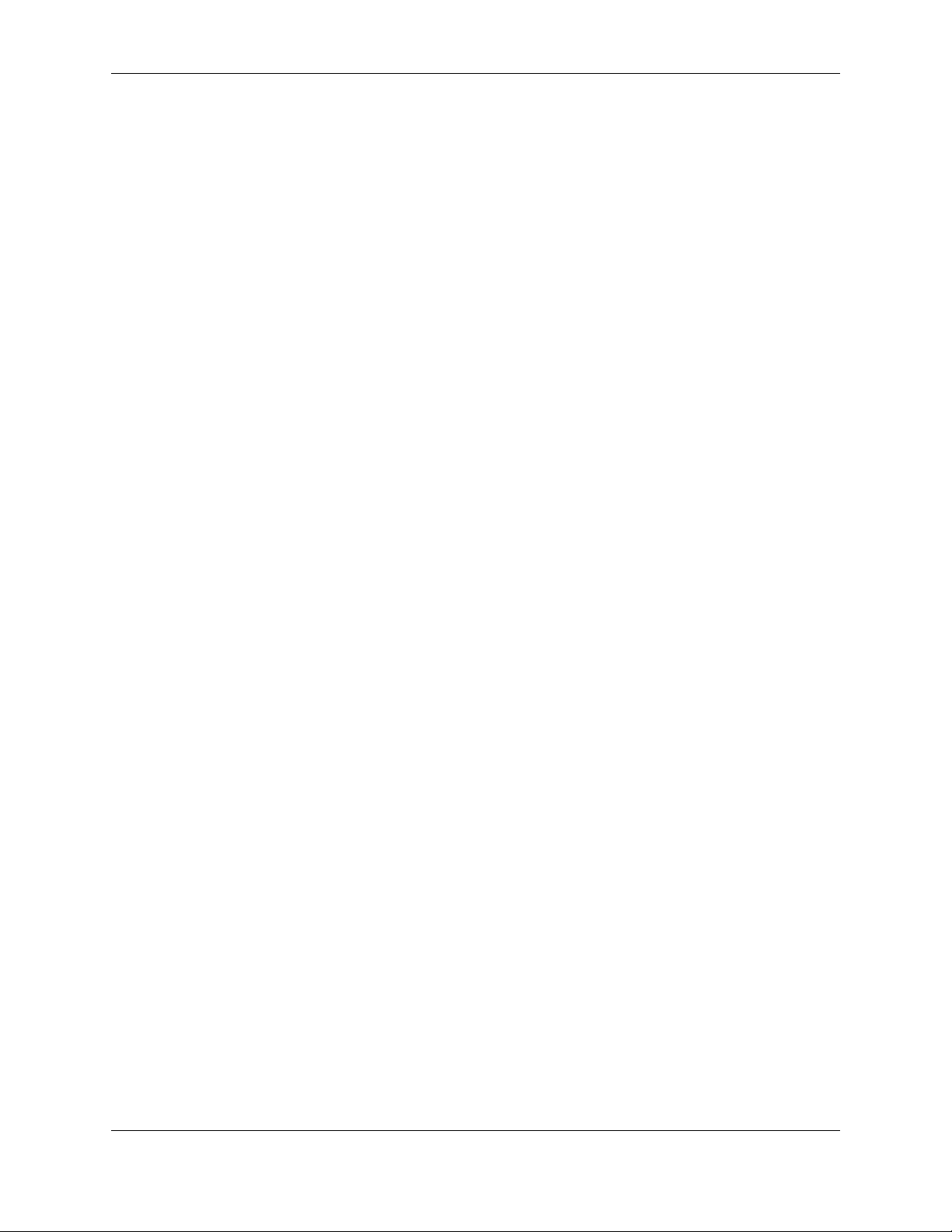
are normally used under normal use and service, nor any rights against the seller of the Products
arising from your purchase and sales contract.
(*)including without limitation loss of use, loss of time, loss of data, inconvenience, comm ercial
loss, lost profits or savings.
How to Get Warranty Service?
In most cases the authorized Motorola dealer which sold and/or installed your Motorola OEM
Module and original accessories will honor a warranty claim and/or provide warranty service.
Alternatively, for further information on how to get warranty service please contact either the
customer service department of your service provider or Motorola's service centers, listed in
Chapter 3.
Claiming
In order to claim the warranty service you must return the OEM Module and/or accessories in
question to Motorola's Authorized Repair or Service Center in the original configuration and
packaging as supplied by Motorola. Please avoid leaving any supplementary items like SIM
cards. The Product should also be accompanied by a label with your name, address, and telephone
number; name of operator and a description of the problem.
Preface
Conditions
In order to be eligible to receive warranty service, you must present your receipt of purchase or a
comparable substitute proof of purchase bearing the date of purchase. The phone should also
clearly display the original compatible electronic serial number (IMEI) and mechanic serial
number [MSN]. Such information is contained with the Product.
You must ensure that all and any repairs or servicing is handled at all times by a Motorola
Authorized Service Center in accordance with the Motorola Service requirements
In some cases, you may be requested to provide additional information concerning the
maintenance of the Products by Motorola Authorized Service Centers only, therefore it is
important to keep a record of any previous repairs, and make them available if questions arise
concerning maintenance
This warranty will not apply if the type or serial numbers on the Product has been altered, deleted,
duplicated, removed, or made illegible. Motorola reserves the right to refuse free-of-charge
warranty service if the requested documentation can not be presented or if the information is
incomplete, illegible or incompatible with the factory records.
Repair, at Motorola's option, may include reflashing of software, the replacement of parts or
boards with functionally equivalent, reconditioned or new parts or boards. Replaced parts,
accessories, batteries, or boards are warranted for the balance of the original warranty time
period. The Warranty Term will not be extended. All original accessories, batteries, parts, and
OEM Module equipment that have been replaced shall become the property of Motorola.
Motorola does not warrant the installation, maintenance or service of the products, accessories,
batteries or parts.
Motorola will not be responsible in any way for problems or damage caused by any ancillary
equipment not furnished by Motorola which is attached to or used in connection with the
January 31, 2007 Developer’s Kit xiii
Page 18
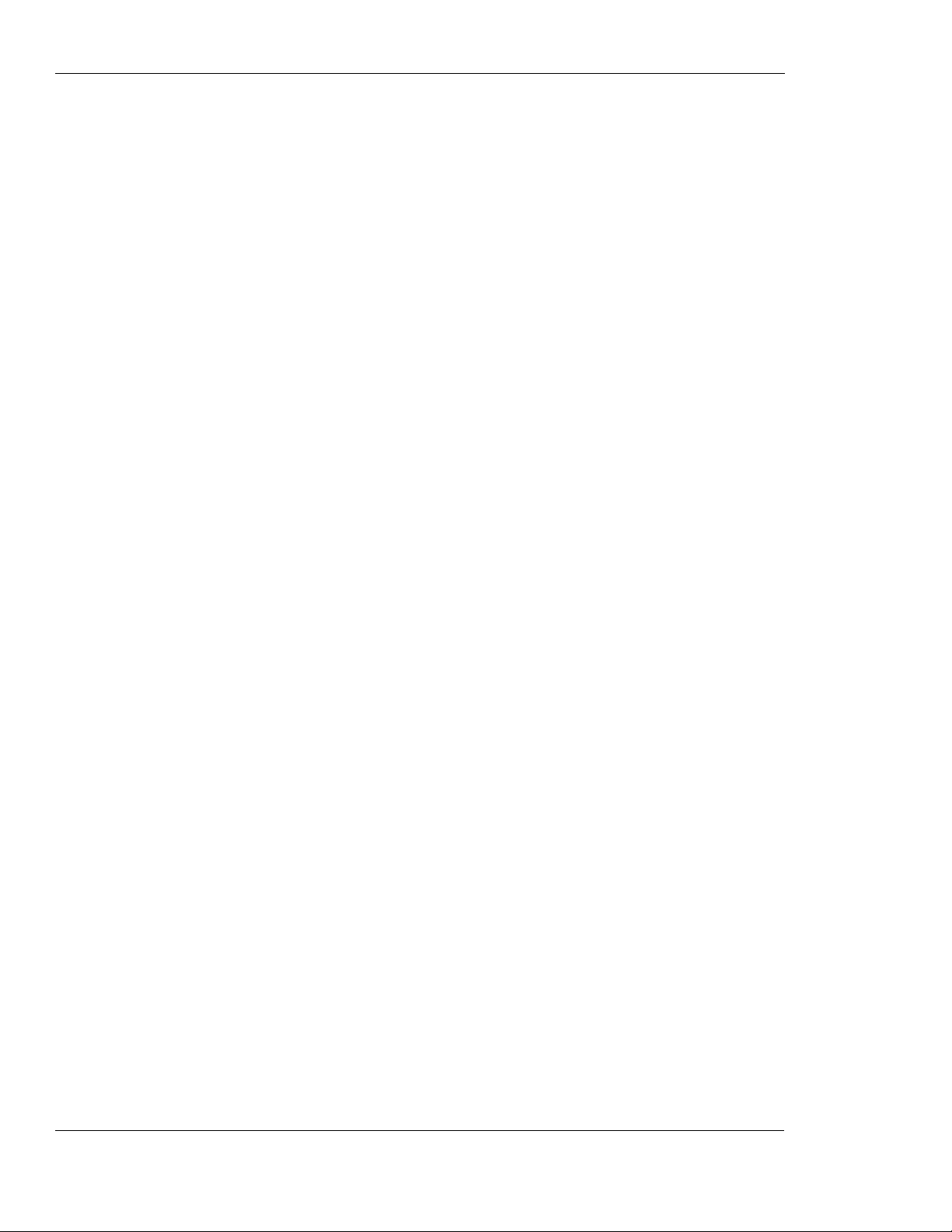
What is Not Covered by the Warranty
Products, or for operation of Motorola equipment with any ancillary equipment and all such
equipment is expressly excluded from this warranty.
When the Product is used in conjunction with ancillary or peripheral equipment not supplied by
Motorola, Motorola does not warrant the operation of the Product/peripheral combination and
Motorola will not honor any warranty claim where the Product is used in such a combination and
it is determined by Motorola that there is no fault with the Product. Motorola specifically
disclaims any responsibility for any damage, whether or not to Motorola equipment, caused in
any way by the use of the OEM Module, accessories, software applications and peripherals
(specific examples include, but are not limited to: batteries, chargers, adapters, and power
supplies) when such accessories, software applications and peripherals are not manufactured and
supplied by Motorola.
What is Not Covered by the Warranty
This warranty is not valid if the defects are due to damage, misuse, tampering, neglect or lack of
care and in case of alterations or repair carried out by unauthorized persons.
The following are examples of defects or damage not covered by this product warranty
1. Defects or damage resulting from use of the Product in other than its normal and cust om ary
manner.
2. Defects or damage from misuse, access to incompatible sources, accident or neglect.
3. Defects or damage from improper testing, operation, maintenance, installation, adjustment,
unauthorized software applications or any alteration or modification of any kind.
4. Breakage or damage to antennas unless caused directly by defects in material or
workmanship.
5. Products disassembled or repaired other than by Motorola in such a manner as to adversely
affect performance or prevent adequate inspection and testing to verify any warranty claim.
6. Defects or damage due to range, coverage, availability, grade of service, or operation of the
cellular system by the cellular operator.
7. Defects or damage due to moist, liquid or spills of food.
8. Control unit coil cords in the Product that are stretched or have the modular tab broken.
9. All plastic surfaces and all other externally exposed parts that are scratched or damaged due
to customer normal use.
Depending on operating conditions and your usage habits, wear and tear might take place of
components including mechanical problems related to Product housing, paint, assembly,
sub-assemblies, displays and keyboards and any accessories which are not part of the Product's
in-box configuration. The rectification of faults generated through wear and tear and the use of
consumable items like batteries beyond their Optimum Performance Time as indicated in the
product manual is considered to be your responsibility and therefore Motorola will not provide
the free Warranty repair service for these items
Installed Data
Please make and retain a note of all data you have inserted into your Product for example names,
addresses, phone numbers, user and access codes, notes etc. before submitting your Product for a
Warranty service as such data may be deleted or erased as part of the repair or service process.
xiv Developer’s Kit January 31, 2007
Page 19
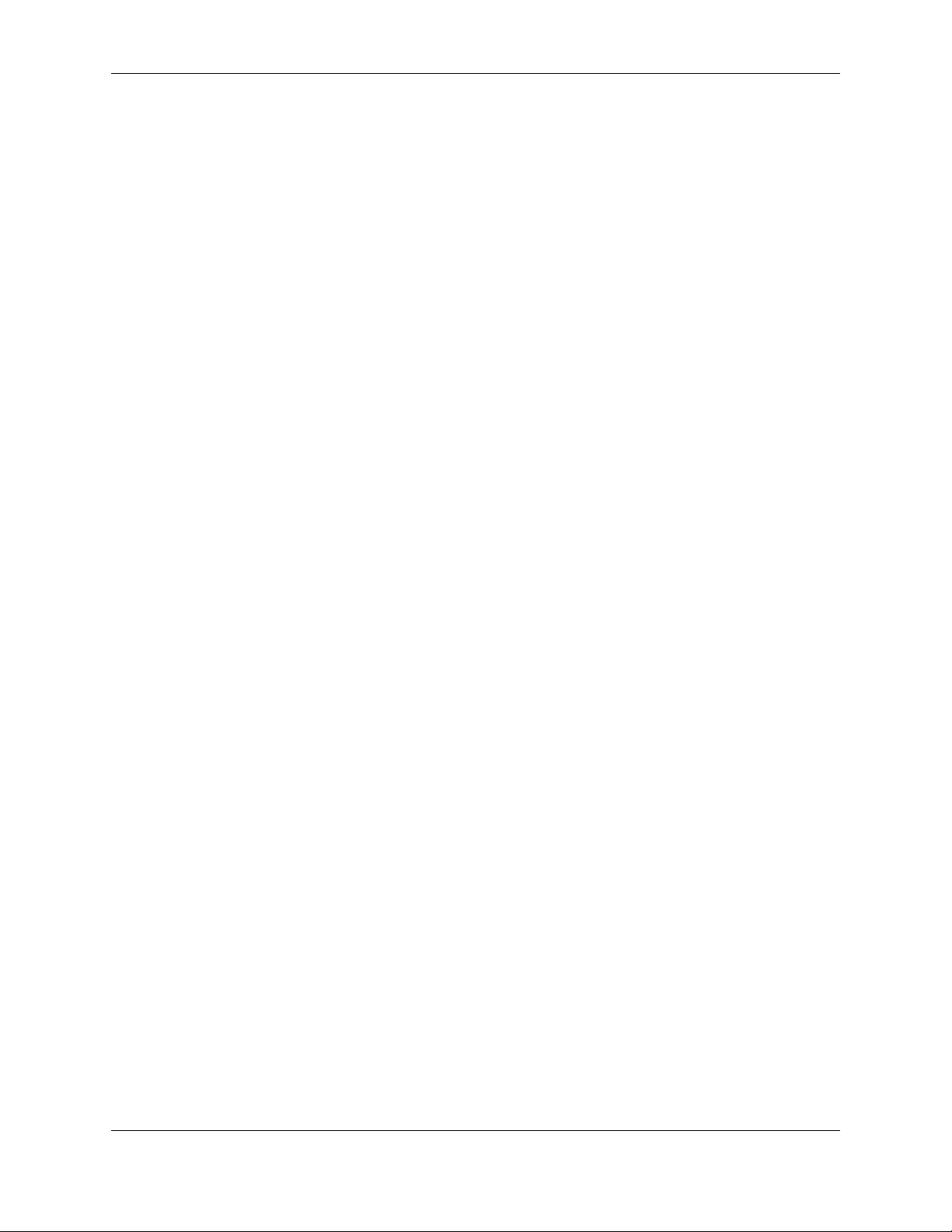
Please note if you have downloaded material onto your Product, these may be deleted or erased as
part of the repair process or testing process. Motorola shall not be responsible for such matters.
The repair or testing process should not affect any such material that was installed by Motorola
on your Product as a standard feature.
Out of Warranty Repairs
If you request Motorola to repair your Product any time after the Warranty term or where this
warranty does not apply due to the nature of the defect or fault, then Motorola may in its
discretion carry out such repairs subject to you paying Motorola its fees for such a repair or it may
refer you to an authorized third party to carry out such repairs.
Preface
January 31, 2007 Developer’s Kit xv
Page 20
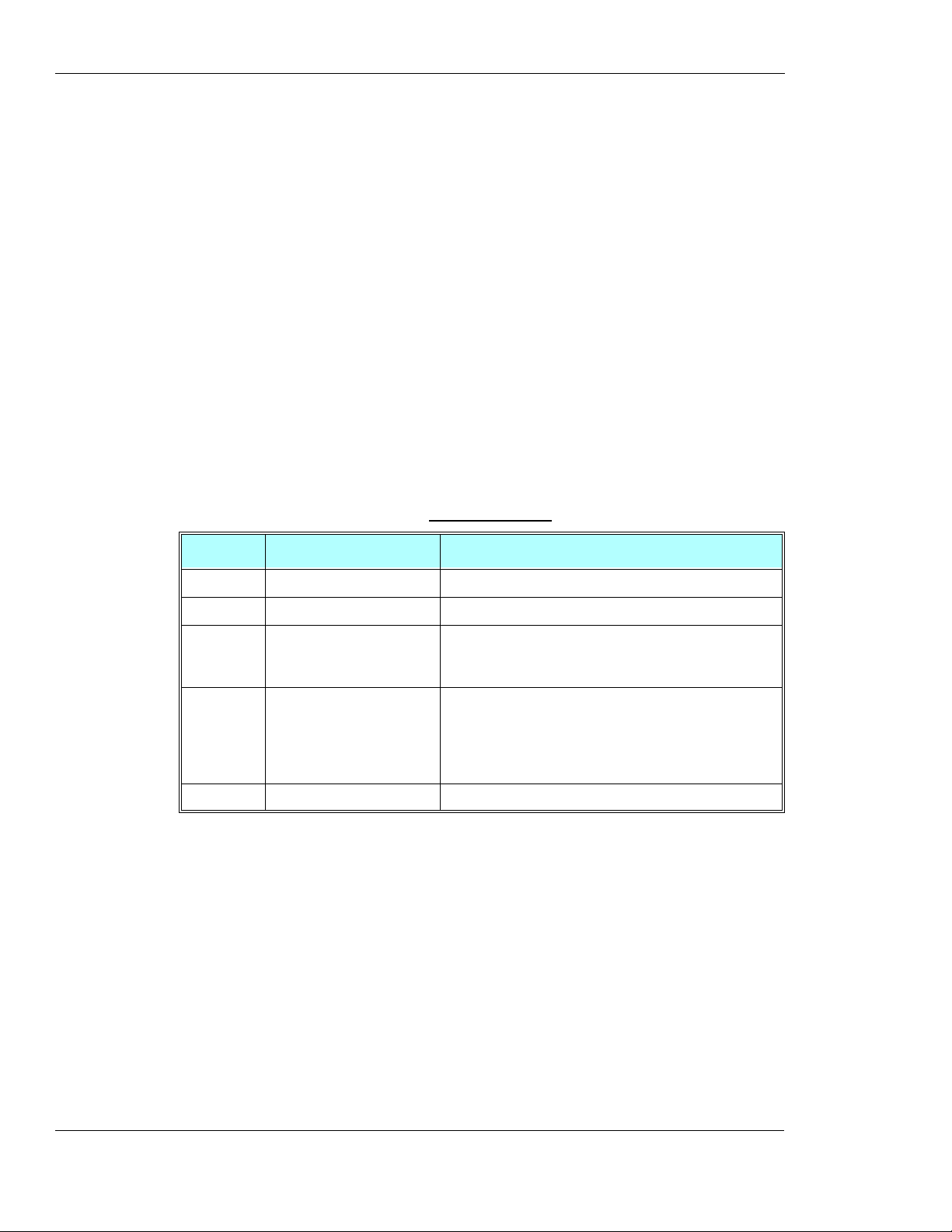
Revision History
Revision History
Manual Number
6889192V26-E
Manual Title
Developer’s Kit
Version Information
The following table lists the manual version, date of version, and remarks about the version
required.
Revision History
Version Date Issue Remarks
A January 1, 2006 Initial Release
B April 1, 2006 Minor updates to Preface
C June 29, 2006 Un-required statements deleted from schematic diagrams
(Appendix B).
Updated regulatory issues.
D September 1, 2006 The following updates were made to reflect EVB newer
version:
Figures in Chapter 2.
Parts lists.
Schematic and placement diagrams.
E January 31, 2007 Updated to reflect HW version P3.
xvi Developer’s Kit January 31, 2007
Page 21
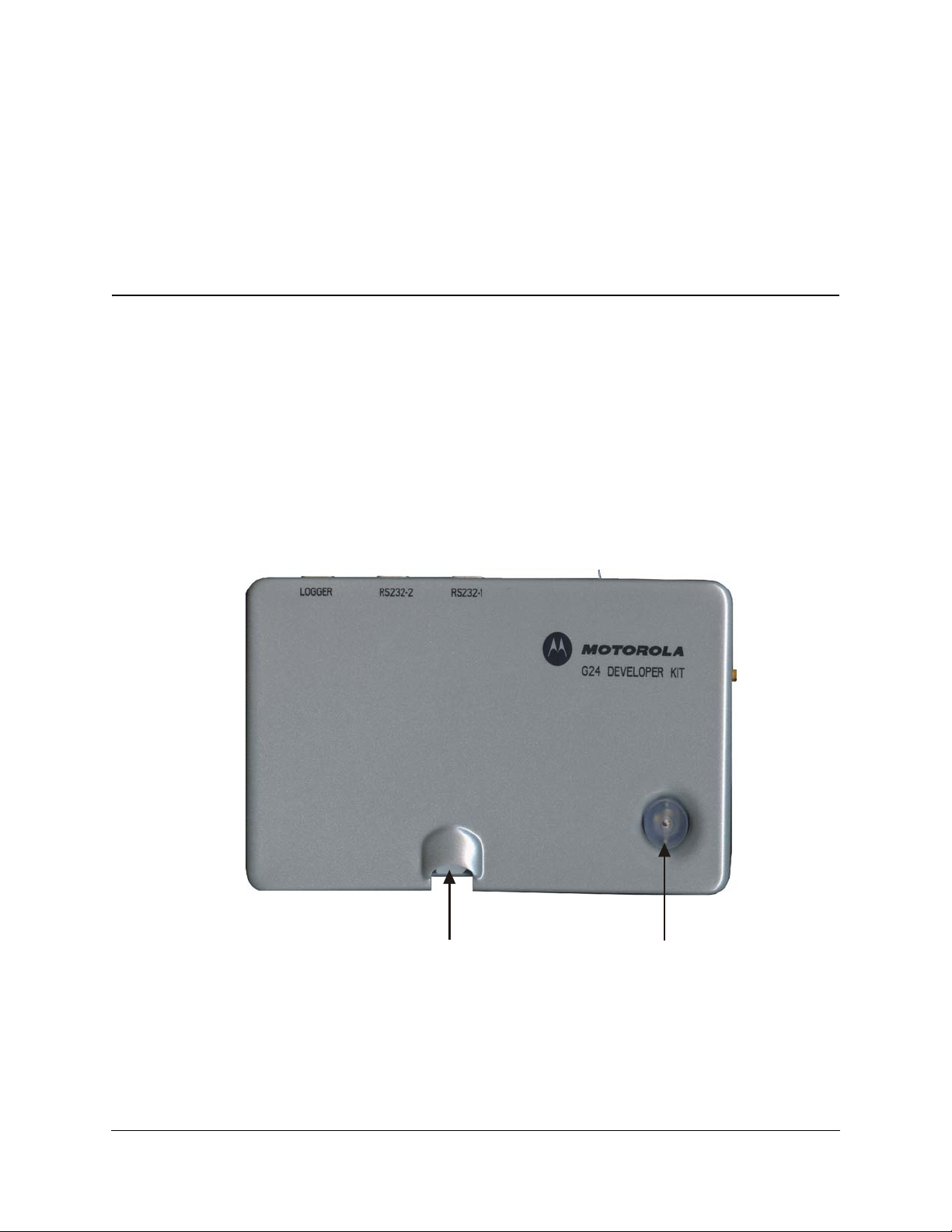
Chapter 1: Introduction
General Description
The G24 Developer’s Kit is intended for evaluating the G24 module, as well as for developing
and testing software applications for it.
The main component of the G24 Developer’s Kit is the Developer Board, which is mounted in a
chassis. The kit includes a cover for the Developer Board. The cover has openings on the top and
sides to accommodate the Developer Board’s external connectors.
Figure 1-1 shows the Developer’s Kit top view with cover; Figure 1-2 shows the front view;
Figure 1-3 shows the left side view; Figure 1-4 shows the rear view; Figure 1-5 shows the right
side view.
SIM Tray
Figure 1-1: G24 Developer’s Kit—Top View with Cover
January 31, 2007 Developer’s Kit 1
On-board Antenna
Page 22

General Description
A
G24 Power
Indicator
SIM Tray G24 On/Off
Pushbutton
Figure 1-2: G24 Developer’s Kit—Front View with Cover
Figure 1-3: G24 Developer’s Kit—Left Side View with Cover
For Development
Use Only
Wall-mount
dapter Connector
Power
Indicator LED
Power
On/Off Switch
USB
Connector
RS232-1
Connector
RS232-2
Connector
Data Logger
Connector
Figure 1-4: G24 Developer’s Kit—Rear View with Cover
Figure 1-5: G24 Developer’s Kit—Right Side View with Cover
2 Developer’s Kit January 31, 2007
Page 23
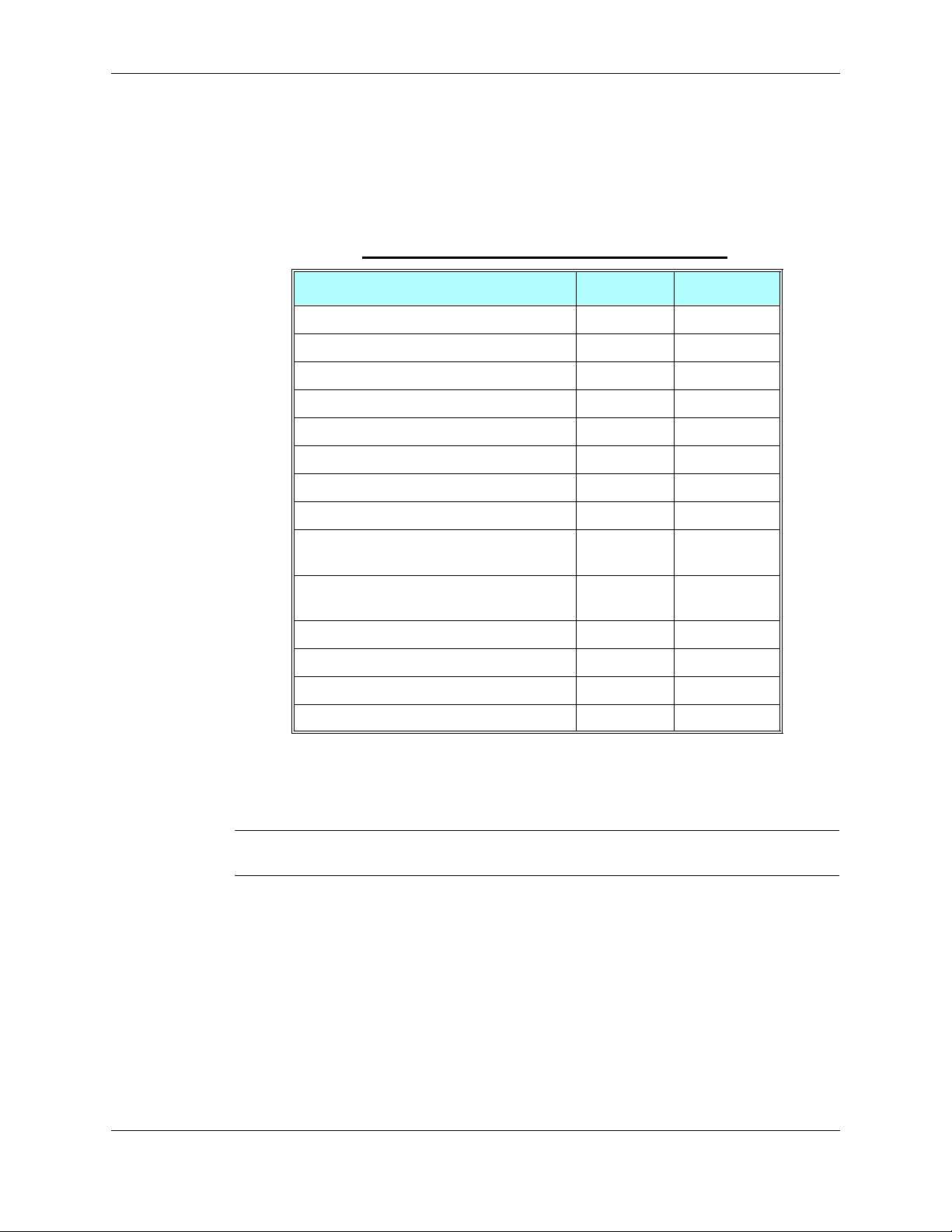
Package Contents
The G24 Developer’s Kit includes the Developer Board, chassis, cover and standard accessories,
which enable you to better utilize the board. The kit and its components are described in
Table 1-1.
Antenna Stub 8588912N02 1
Developer Board FCN5540C 1
Developer Board Top Cover 1588522V58 1
Developer Board Bottom Cover 1588522V59 1
Documentation CD FVN5423A 1
European Plug for Adapter SYN7456A 1
M2/6mm Screw (for G24 fastening) 0387839V09 2
Table 1-1: G24 Developer’s Kit Package Contents
Description Part No. Quantity
Mono Headset SYN8390B 1
RF cable between internal antenna and
external connectors
RF cable with MMCX connector between
G24 and external antenna connector
RS232 Cable 3086159U69 1
Test SIM Card 8102316T02 1
Mini-AB USB Cable SKN6371B 1
Wall Mount Power Adapter SPN5202A 1
3087568V01 1
3087568V02 1
Figure 1-6 shows the G24 Developer’s Kit, including the Developer Board (without cover), the
G24 and some accessories.
Important: The Developer’s Kit does not include a G24 device. The G24 must be
obtained separately.
January 31, 2007 Developer’s Kit 3
Page 24

Package Contents
Headset
RS232
Cable
USB
Cable
Adapter Plug
Wall-mount
Power
Adapter
RF
Cables
Developer
SIM
Card
Figure 1-6: G24 Developer’s Kit with Board, G24 and Accessories
G24
Board
4 Developer’s Kit January 31, 2007
Page 25
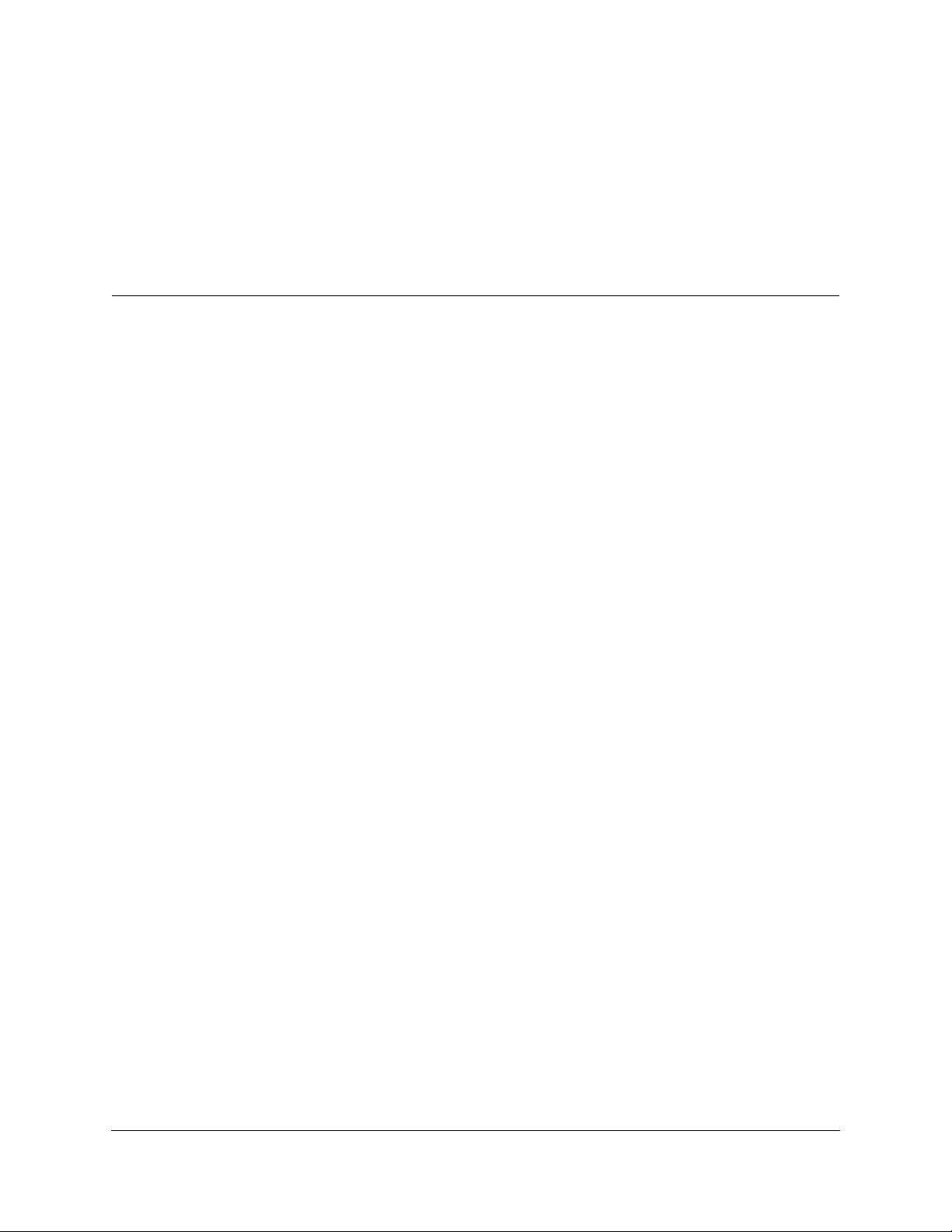
Chapter 2: Developer Board and Interfaces Description
This chapter contains the following sections:
• Overview—provides an overview of the Developer Board
• Initial Setup—describes how to set up and prepare the Developer Board for first-time use
• Configuration—describes how to modify the default settings to control the operation of the
Developer Board
• Components and Specifications—lists each connector, switch, jumper, option switch.
and LED. Also provides other details and specifications for the Developer Board
Overview
The G24 Developer Board is designed to support the hardware and software development and
validation of the G24 GSM/GPRS/EGPRS data module. The Developer Board provides a
peripheral platform to operate the G24 as a standalone product, and to easily access the G24
70-pin interface connector signals.
Developer Board Features and Structure
The Developer Board provides these features to facilitate software and hardware development:
• Easy access to G24 70-pin interface connector signals, through a large header connector and
an external host connector
• Wall adapter and DC power supplies for board operation
• LED indicators for critical signals
• USB and RS232 serial interfaces
• Data logger interface for G24 debugging
• Digital audio interface
• Analog audio interface for speaker, alert speaker, microphone and headset
• SIM card interface
• Switches and jumpers for controlling board operat io n
Figure 2-1 shows the Developer Board structure:
January 31, 2007 Developer’s Kit 5
Page 26
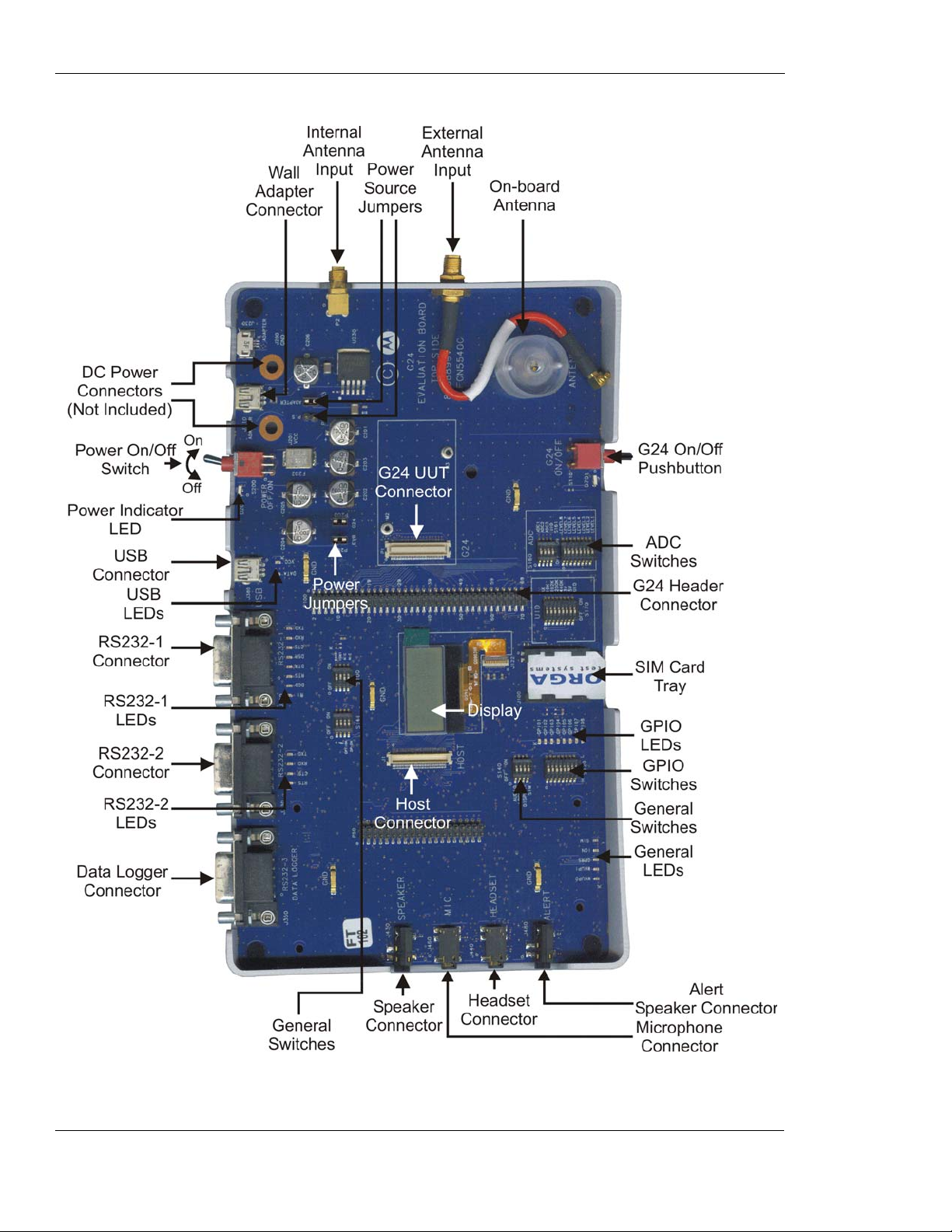
Overview
Figure 2-1: Developer Board Structure
6 Developer’s Kit January 31, 2007
Page 27

Initial Setup
Chapter 2: Developer Board and Interfaces Description
This section describes the initial procedure for setting up the Developer Board for G24 testing
and evaluation. The tasks in this section need to be performed only once, prior to initial use of the
Developer’s Kit. After performing the initial setup, you can modify the default settings or use
different peripheral devices, as described in “Configuration” on page 12 .
Perform the steps in this section in sequence.
Before starting, remove the cover of the Developer Board. The cover simply slides up off the
board, and does not require the removal of any screws or clips. After setting up the Developer
Board, replace the cover simply by pushing it gently back into place. Make sure the cover is
aligned properly with the external connectors on the side of the board.
Note: Numbers that appear in parentheses throughout the following paragraphs (Jxxx, Sxxx,
etc.), refer to components reference designation numbers as they are given on the
developer board and in the schematic diagrams.
Connecting the G24
To Connect the G24 to the Developer Board
1. Place the G24 (Figure 2-2) on the Developer Board area, marked by a white rectangle, and
push the G24 70-pin connector down into the G24 70-pin connector on the Developer Board.
The two screw holes on the G24 should be aligned with the G24 spacers (denoted by M2 and
M3).
2. Fasten the G24 to the Developer Board using the two M2 screws provided with the kit.
3. Connect the internal RF cable MMCX connector to the MMCX connector of the G24 by
pushing it in until it clicks (Figure 2-2).
4. Insert the External Antenna Connector into the dedicated hole in the Developer Board cover
and close nut.
5. Connect the external RF cable between the External Antenna Connector and the Internal
Antenna Connector (Figure 2-2).
This connects the G24 to the antenna.
January 31, 2007 Developer’s Kit 7
Page 28

Initial Setup
.
G24
Internal
Antenna
Connector
External
RF Cable
G24
Screws
MMCX
Connector
Internal
RF Cable
External
Antenna
Connector
Figure 2-2: Connecting the G24
Connecting External Accessories
Replace the Developer Board cover and connect the following external connectors in the
sequence shown.
Power Supply
Caution: Before connecting the power supply, make sure that the Developer Board On/Off
switch (located in the rear of the board, as shown in Figure 2-3, on page 9) is in the
OFF position.
Caution: When using the Wall adapter, make sure to insert it into the Power Adapter
Connector (J210) and not to the Mini-AB USB connector (J380), as shown in
Figure 2-3, on page 9.
To Connect the Power Supply
1. Connect the supplied Wall adapter to the Wall Adapter Connector (J230) (Figure 2-3).
8 Developer’s Kit January 31, 2007
Page 29

Chapter 2: Developer Board and Interfaces Description
A
The Wall Adapter Connector is located to the left of the Developer Board On/Off switch
(labeled
Power) at the rear of the Developer Board.
2. Plug the adapter into a wall outlet.
Note: The G24 Developer Board can also be powered by an external DC power supply. This
option is described in “Configuration” on page 12.
Power
Indicator LED
Wall-mount
dapter Connector
Developer Board
On/Off Switch
Figure 2-3: Developer Board Power Switch and Adapter Connector (Rear)
Serial Communications
USB and RS232 serial interfaces are available for communicating with a PC. The G24
Developer’s Kit includes the necessary RS232 and USB cables for connecting to a PC.
To Connect
Serial Communication Cables
• Connect (Figure 2-3) either the supplied RS232 cable with a ma le D-type connector to
RS232-1 connector (J300), or the supplied Mini-AB USB cable to the USB connector (J380).
The RS232 and USB connectors are located to the right of the Developer Board On/Off
switch (labeled
Power) at the rear of the Developer Board.
Audio Devices
The G24 Developer’s Kit has connectors that support the following audio devices:
• Headset (supplied)
• Microphone
• Speaker
• Alert Speaker
To Connect Audio Devices
• Connect the supplied headset to the appropriate connector, labeled HEADSET (Figure 2-4,
on page 10)
The Audio Connectors are located on the left side of the Developer’s Board.
January 31, 2007 Developer’s Kit 9
Page 30

Initial Setup
Important: The G24 Developer Board enables connection of additional audio devices, which
are not supplied with the Developer Kit. These devices are described in
“Configuration” on page 12.
Figure 2-4: Audio Connectors (Left Side)
SIM Card
To Insert the SIM Card
Note: A test SIM card is provided with the G24 Developer’s Kit.
• Insert a SIM card (Figure 2-5) into the SIM tray (J100) with the contacts down and the
cut-off corner to the front and right
A diagram on the cover indicates how to insert the SIM card.
SIM Tray
Figure 2-5: SIM Tray
Antenna
To Attach the Antenna
• Screw the supplied antenna into the antenna base, located at the bottom-right corner on top of
the Developer's Kit.
The Developer's Kit arrives configured to operate with its on-board internal antenna. The
EXT ANT and INT ANT connectors are connected together using an external RF cable, on
the board's right side (Figure 2-2, on page 8).
10 Developer’s Kit January 31, 2007
Page 31

Chapter 2: Developer Board and Interfaces Description
Power Up
Important: You must turn the Developer Board power on before turning on the G24.
To Turn on the Power
1. Turn on the Developer Board power by switching the power On/Off switch (S200) to ON
(Figure 2-3, on page 9).
The Developer Board power On/Off switch (labeled
Power) is located at the rear of the
Developer Board.
The Developer Board power indicator LED is lit.
2. Turn on the G24 power by pressing the On/Off pushbutton (S110) for at least 0.5 seconds
(Figure 2-6).
The G24 power On/Off pushbutton is located at the front of the Developer Board.
The G24 On/Off LED is lit.
G24 Power
Indicator
SIM Tray G24 On/Off
Pushbutton
Figure 2-6: G24 On/Off Pushbutton and Power Indicator LED
Initial Setup of the Developer Board is now complete and the board is ready for use.
January 31, 2007 Developer’s Kit 11
Page 32

Configuration
Configuration
After performing Initial Setup (previous section), you can continue using the Developer Board
this default setup. This section describes how to change the default setup so you can use different
peripherals or change default board operation.
Alternate Power Sources
The Developer Board power can be supplied from:
• Wall mount power adapter (see “Wall Mount Adapter Operation” on page 13)
• External DC power source (see “DC Power Source Operation” on page 14 )
A single power source is used for the G24 and the board peripherals.
You must connect the Developer Board to a power source, and then set the power source jumper
(P204), if necessary (see “Selecting the Power Source” on page 15).
Two other jumpers (Figure 2-7) help control the power supply in the Developer Board:
• P201—Connects/disconnects the power from the Developer Board peripherals
• P200—Connects/disconnects the power from the G24
Figure 2-7: Power Supply Connectors, Jumpers and Switches
Each power supply option is described in the sections that follow.
12 Developer’s Kit January 31, 2007
Page 33

Chapter 2: Developer Board and Interfaces Description
A
Wall Mount Adapter Operation
To Use a Wall Mount Adapter
1. Connect the Wall mount adapter to the Power Adapter connector (J210) (Figure 2-8)
2. Verify that jumper P203 is connected and jumper P204 is disconnected (default setup).
Important: Verify that the Wall mount adapter is not connected to the USB connector (J380).
Power
Indicator LED
Wall-mount
dapter Connector
Power
On/Off Switch
Figure 2-8: G24 Developer’s Kit Wall Mount Adapter Connector
The Wall Mount Adapter connector is located at the rear of the Developer Board,
immediately to the left of the Power On/Off switch.
The Wall Mount Adapter connector pinout is described in Table 2-1. The adapter supplies a
constant 4.5 V, which is regulated to a nominal 4.1 V on the Developer Board.
Table 2-1: Wall Mount Adapter Co nnector Pinout (J210)
Pin # Pin Name
1 GND
2 Not connected
3 Not connected
5 Detection circuit
6 VCC
Important: The G24 includes an on-board protection circuit for cases in which the USB
connector is connected by mistake to the Wall Mount Adapter connector (J210).
If by mistake, the Mini AB USB cable is connected to J210 instead of J380, the on
board Wall mount adapter is disabled, preventing unrequired load on the host
computer.
January 31, 2007 Developer’s Kit 13
Page 34

Configuration
DC Power Source Operation
To Use an External DC Power Supply
1. Remove the Developer Board cover.
When using the DC power input connectors, the Developer Board cover must be removed.
2. Attach the DC input connectors to the Developer Board (Figure 2-9).
Note: The DC input connectors are not included and should be purchased separately.
Use the red connector for
VCC and the black one for GND.
Figure 2-9: DC Input Connectors
3. Connect the external DC power supply to the
banana plugs, alligator clips or wire.
VCC (J201) and GND (J200) connectors using
4. Move jumper P203 to jumper P204.
Important: The DC voltage applied through this connection should not exceed the
recommended operational limits of 3.3 V to 4.2 V. In any case, the DC source input
is protected from over voltage and reverse polarity, and includes a protective fuse.
Important: The DC power source should not be used when other sources are connected.
14 Developer’s Kit January 31, 2007
Page 35

Chapter 2: Developer Board and Interfaces Description
Selecting the Power Source
The Developer Board can be powered using two different power sources:
• Wall-mount power adapter (default source)
• External DC power supply
Important: Only one power source can be used at any given time.
T wo jumpers are used for selecting the power source - P203 for Wall-mount adapter and P204 for
the external DC power supply (Figure 2-7, on page 12). The jumpers position for each power
source is described in Table 2-2.
Table 2-2: Power Source Jumper
s (P203, P204)
Reference Description Jumper Connected
P203 Wall-mount adapter
power selection jumper
P204 External DC power selec-
tion power.
Wall mount adapter is used as the
power source for the G 24 Developer board.
DC power is used as the power
source for the G24 Developer
board.
Disconnecting Power
The Developer Board and G24 supplies are separated by two jumpers (P200, P201) (Figure 2-7,
on page 12) that allow disconnecting the power to the Developer Board or to the G24.
Developer Board. Disconnecting power to the Developer Board is generally used to diagnose
a problem that may be caused by the board. This is independent of power supply to the G24,
which will continue to receive power. The Developer Board Power jumper (P201) (Figure 2-7, on
page 12) positions for connecting and disconnecti ng power to the Developer Board are shown in
Table 2-3.
G24. Disconnecting the power to the G24 is generally used to connect an amperometer to the
jumper’s two pins to measure the current through the G24. The G24 Power Jumper (P200)
(Figure 2-7, on page 12) positions for connecting and disconnecting power to the G24 are shown
in Table 2-3.
Jumper Not
Connected
Wall adapter is NOT used.
DC power is NOT used.
Table 2-3: G24 Power Jumpers (P200, P201)
Jumper Not
Reference Description Jumper Connected
P200 Connects/Disconnects
G24 power.
P201 Connects/Disconnects
Developer board power.
January 31, 2007 Developer’s Kit 15
G24 power is connected. G24 power is Discon-
Developer board power is connected.
Connected
nected.
Developer board power is
Disconnected.
Page 36

Configuration
Communication Interfaces
The G24 Developer Board includes four serial interfaces (Figure 2-10):
• Primary RS232-1
• Secondary RS232-2
• USB
• Data logger
USB
Connector
RS232-1
Connector
RS232-2
Connector
Data Logger
Connector
Figure 2-10: USB, RS232-1, RS232-2 and Data Logger Connectors
Each of these serial interfaces is described in the sections that follow.
RS232-1
The 9-pin, D-type RS232-1 serial port (J300) is the primary interface to the G24. The G24 UAR T
signals are active-low CMOS-level signals (0-2.7 V), which are converted by the Developer
Board to standard RS232 levels for PC communications. The RS232-1 Connector Pinout (J300)
is shown in Table 2-4.
Note: The RS232-1 connector pin names are DTE-oriented.
Table 2-4: RS232-1 Connector Pinout (J300)
Pin # Description DTE I/O
1 DCD In
2 RXD In
3 TXD Out
4 DTR Out
5 Ground
6 DSR In
7 RTS Out
8 CTS In
9 RI In
16 Developer’s Kit January 31, 2007
Page 37

Chapter 2: Developer Board and Interfaces Description
RS232-2
The 9-pin, D-type RS232-2 serial port (J330) is the secondary interface to the G24. The G24
RS232 signals are active-low CMOS-level signals (0-2.7 V), which are converted by the
Developer Board to standard RS232 levels for PC communications. The RS232-2 Connector
Pinout (J330) is shown in Table 2-5.
Note: Only 4 RS232 signals are used.
Table 2-5: RS232-
Pin # Description DTE I/O
1 Not used
2 RXD In
3 TXD Out
4 Not used
5 Ground
6 Not used
7 RTS Out
2 Connector Pinout (J330)
8 CTS In
9 Not used
USB
The USB interface connector (J380) is a standard Mini-B USB device interface. The G24 USB
signals are routed directly to this connector. The USB Connector pinout (J380) is shown in
Table 2-6.
Table 2-6: USB Connector Pinout (J380)
Pin # Description
1 VCC
2 D-
3 D+
4 UID (for development
only)
5 Ground
Data Logger
The 9-pin D-type Data Logger serial port (J350) is used for development only.
January 31, 2007 Developer’s Kit 17
Page 38

Configuration
A
Audio Interface
The Developer Board includes analog and digital audio interfaces. The audio interface contains a
speaker, alert speaker, microphone, and a headset (Figure 2-11).
Speaker
Connector
Microphone
Connector
Headset
Connector
lert Speaker
Connector
Figure 2-11: Audio Connectors
Speaker
The Developer Board uses an audio amplifier to amplify the speaker audio output to desired
levels. The speaker connector (J430) is labeled SPEAKER. The speaker output is 8 ohms
impedance. The Speaker Connector pinout (J430) is shown in Table 2-7.
Table 2-7: Speaker Connector Pinout (J430)
Pin # Description
1 Not connected
2 Speaker positive output
3 Not connected
4 Speaker negative output
18 Developer’s Kit January 31, 2007
Page 39

Chapter 2: Developer Board and Interfaces Description
Microphone
The microphone connector (J460) is labeled MIC. The Microphone Connector pinout (J460) is
shown in Table 2-8.
Table 2-8: Microphone Connector Pinout (J460)
Pin # Description
1 Ground
2 Not connected
3 Not connected
4 Microphone audio-in
5 Not connected
6 Grounding switch
Audio Source Selection
The microphone and speaker audio can be routed through two different sources, the G24 audio
amplifiers or the G24 digital audio interface. The Developer Board includes an on board CODEC
that converts the G24 digital audio data to analog audio signals.
AUDIO switch of S140 (see Figure 2-17, on page 26), selects the speaker and microphone
source, as indicated in Table 2-9. This enables you to test the digital or analog audio channels.
Table 2-9: Audio Source Selection (S140-"AUDIO")
Reference Description "Off" State "On" State
Audio Selecting between Analog or
Digital Audio.
Analog audio - audio sources are
the G24 audio lines.
Digital audio - audio
source is the on board
CODEC.
Headset
The headset interface is designed as a portable phone audio interface, and is similar to a phone
headset interface. The headset connector (J440), labeled HEADSET, includes a speaker,
microphone and a detection signal. The speaker and microphone signals are directly connected to
the G24 audio signals.
The Headset Connector pinout (J440) is shown in Table 2-10.
Table 2-10: Headset Connector Pinout (J440)
Pin # Description
1 Ground
2 Headset-detect switch
3 Speaker audio-out
January 31, 2007 Developer’s Kit 19
Page 40

Configuration
Table 2-10: Headset Connector Pinout (J440) (Cont.)
Pin # Description
4 Microphone audio-in
5 Ground
6 Headset pull down
Alert Speaker
The loud speaker connector (J480) is labeled ALERT. The speaker output is 8 ohms matched.
The Speaker Connector pinout (J480) is shown in Table 2-11.
Table 2-11: Alert Speaker Connector Pinout (J480)
Pin # Description
1 Not connected
2 Speaker positive output
3 Not connected
4 Speaker negative output
20 Developer’s Kit January 31, 2007
Page 41

Chapter 2: Developer Board and Interfaces Description
Antenna
An antenna (internal or external) must be connected to the Developer Board for adequate GSM
reception. You must connect the G24 to either the on-board internal antenna or to an external
antenna.
T wo RF connectors on the right side of the Developer Board, labeled
used for setting up the antenna (Figure 2-12).
Figure 2-12: Antenna Connectors (external)
On the inside of the Developer Board, the
INT ANT is connected to the on-board internal antenna.
EXT ANT connector is connected to the G24 and the
INT ANT and EXT ANT , are
January 31, 2007 Developer’s Kit 21
Page 42

Configuration
To Connect to the Internal Antenna
• Connect the EXT ANT and INT ANT connectors with the additional RF cable supplied in the
Developer’s Kit (Figure 2-13).
Note: This is the Developer Board’s default configuration. The board arrives with the EXT ANT
and
INT ANT already connected.
Figure 2-13: Antenna Connectors (internal)
To Connect to an External Antenna
1. Disconnect the external RF cable from the EXT ANT connector.
2. Connect an external antenna or antenna application to the
EXT ANT connector
(Figure 2-13).
The connection cable is not included.
22 Developer’s Kit January 31, 2007
Page 43

Chapter 2: Developer Board and Interfaces Description
Option Switches
The Developer Board contains 7 option switches that are described in the following paragraphs.
Analog to Digital Converter (ADC) - S160, S161
The Developer Board can route up to 8 different analog voltage levels to the 3 G24 analog to
digital converters, using the S160 and S161 switches.
Figure 2-14 shows the ADC switches (S160, S161) provided on the Developer Board, which are
located on the S160, S161 components.
S160
S161
Figure 2-14: S160, S161 Switches
Voltage level is set using the S161 switches and routing of the voltage to the desired A/D is done
using the S160 switched.
When simulating a desired voltage level to either of the A/D lines, perform the following steps:
1. Turn the desired voltage level switch (labeled LEVEL1-LEVEL8) to ON.
Note: In order to have the correct voltage level, verify that only a single level switch is turned
ON.
2. Move the desired A/D input switch (labeled ADC1-ADC3) to ON. Selecti ng more then one
ADC channel is allowed.
S161 switches are labeled LEVEL1 to LEVEL8 respectively. Voltage levels are shown in
Table 2-12.
January 31, 2007 Developer’s Kit 23
Page 44

Configuration
Table 2-12:
Voltage Level Settings for A/D Switches (J161)
Reference Analog Voltage Level
LEVEL8 Setting 2.3V
LEVEL7 Setting 1.93V
LEVEL6 Setting 1.59V
LEVEL5 Setting 1.24V
LEVEL4 Setting 0.96V
LEVEL3 Setting 0.68V
LEVEL2 Setting 0.37V
LEVEL1 Setting 0.06V
ADC channel mapping is shown in Table 2-13.
Table 2-13: A/D Selection Switch Settings (J160)
Reference Description
ADC1 Routing voltage level to ADC1 (G24 J1/37)
ADC2 Routing voltage level to ADC2 (G24 J1/43)
ADC3 Routing voltage level to ADC3 (G24 J1/47)
N.C Not Used
24 Developer’s Kit January 31, 2007
Page 45

Chapter 2: Developer Board and Interfaces Description
General Purpose I/O (GPIO) - S120
The Developer Board can simulate all 8 G24 GPIO1-GPIO8 states using the S120 switches.
Figure 2-15 shows the GPIO switches provided on the Developer Board, which are located on the
S120 component.
Figure 2-15: S120 Switches
GPIO signals mapping is shown in Table 2-14.
Table 2-14:
GPIO Signals Mapping
Reference Description
GPIO1 Map to GPIO1 signal (G24 J1/28)
GPIO2 Map to GPIO2 signal (G24 J1/30)
GPIO3 Map to GPIO3 signal (G24 J1/32)
GPIO4 Map to GPIO4 signal (G24 J1/34)
GPIO5 Map to GPIO5 signal (G24 J1/36)
GPIO6 Map to GPIO6 signal (G24 J1/38)
GPIO7 Map to GPIO7 signal (G24 J1/40)
GPIO8 Map to GPIO8 signal (G24 J1/42)
The G24 GPIO lines can be configured both as output or input lines. The Developer Board
contains 8 LEDs, marked as GPIO1 through GPIO8, that indicate the GPIO state, regardless of its
configuration.
January 31, 2007 Developer’s Kit 25
Page 46

Configuration
The GPIO switches have two positions: Logic High (left position, marked with "H") and Logic
Low (Right position, marked with "L"). When setting a switch to "H" (default position), the
GPIO line is not connected (uses the internal G24 pull-up resistor), when setting the GPIO to "L",
the line is being shorted to ground.
Caution: In order to avoid unnecessary load on one of the GPIO lines, verify that when a
GPIO line is configured as an output and is set to logic High state, the
corresponding GPIO switch is set to "H".
UID - S170
The UID S170 switches are used for development purpose only.
Figure 2-16 shows the UID switches provided on the Developer Board, which are located on the
S170 component.
Figure 2-16: S170 Switches
General Function Switch - S140
Figure 2-17 shows the S140 switches.
S140
Figure 2-17: S140 Switches
26 Developer’s Kit January 31, 2007
Page 47

Chapter 2: Developer Board and Interfaces Description
The S140 switches description and functionality are shown in Table 2-15.
Table 2-15:
S140 Switches Functionality
Reference Description "Off" State "On" State
AUDIO Selecting the audio speaker
output path.
LOGGER Enabling/Disabling RS232-3
labeled as "DATA LOGGER".
Used for development only.
Verify that the switch is
always at "OFF"
DISPLAY Used for development only.
Verify that the switch is
always at "OFF".
SIM Used for development only.
Disabling the on board audio
CODEC to Audio speaker.
Speaker and microphone analog
audio are routed from the G24
module.
Disabling RS232-3 labeled as
"DATA LOGGER".
Default state.
Switch should always be at this
state.
Enabling the on board
audio CODEC to Audio
speaker. Au dio is routed
using the G24 digital audio
signals.
Enabling RS232-3 labeled
as "DATA LOGGER".
This state is for development only, and must never
be used.
January 31, 2007 Developer’s Kit 27
Page 48

Configuration
General Function Switch - S141
The S141 switches are used for development purpose only and should remain at OFF (left
position) for proper use of the G24.
Figure 2-18 shows the S141 switches.
S141
Figure 2-18: S141 Switches
General Function Switch - S100
Figure 2-19 shows the S100 switches.
Figure 2-19: S100 Switches
S100
28 Developer’s Kit January 31, 2007
Page 49

Chapter 2: Developer Board and Interfaces Description
The S100 switches description and functionality are shown in Table 2-15.
Table 2-16:
S100 Switches Functionality
Reference Description "Off" State "On" State
WAKE The WAKEUP switch is con-
nected to the G24's internal
wakeup interrupt module
using the WKUPI_N signal.
IGN The IGN switch activates the
G24 ignition circuits using the
IGN signal.
Sets the W AKEUP switch to OFF
to enable entering Sleep mode.
Turns the G24 off. Turns the G24 on using the
Sets the WAKEUP switch
to ON to enable wake up
(see Note).
on board 5V booster.
Note: Generally, your application wakes up the G24. In cases where the application is not ready
for integration, you can force wakeup of the G24 by setting the switch to ON.
SIM Card
The SIM card connector (J100) is external to the G24, but is connected directly to it, similar to an
internal SIM. The G24 can accept 3V SIM cards. The SIM Connector pinout (J100) is shown in
Table 2-17.
Table 2-17: SIM Connector Pinout (J100)
Pin Description
1 Ground
2 Presence detect
3 Clock
4 Reset
5 VCC
6 Serial data I/O
7 VPP (not connected)
8 Ground
G24 detects the presence of the SIM card through the SIM_PD signal. This signal is configured in
the G24 as Active-Low.
January 31, 2007 Developer’s Kit 29
Page 50

Configuration
Host Connection
An external application may communicate with the G24 through the host connector (J1)
(Figure 2-20) and control some or all of the G24's functions. The host connector enables you to
integrate the G24 into an application without installing the G24 inside the product.
The host connector operates in parallel with the Developer Board peripherals and enables an
external application to share G24 resources with the Developer Board. You may select any G24
function to control externally, through the host connector, and allow the Developer Board to
control other functions.
70-pin
Host Connector
Figure 2-20: 70-pin Connectors
You can connect an external application to the G24 Developer Board using a host interconnect
flex cable and connecting it to the host connector (J1). Connect the other end of the cable to the
external application. The cable is an optional accessory.
All pin numbers and functions of the host connector are identical to those of the G24 (P1) and the
G24 diagnostic connector (P100). For more information on the pins of the host connector, refer to
“G24 Interface Connector” on page 33.
These are guidelines for using the host connector:
G24 70-pin
Header Connector
G24 70-pin
Connector
• When using an external SIM card through the host connector, the Developer Board SIM card
tray must be empty
• When using any of the serial communication channels (USB, RS232, LOGGER) through the
host connector, the Developer Board serial connectors should not be used
• When using the IGN or W AKEUP functions through the host connector, the functions should
be switched off on the Developer Board switches
• When using the analog audio channels through the host connector, disconnect all audio
devices from the Developer Board
30 Developer’s Kit January 31, 2007
Page 51

Chapter 2: Developer Board and Interfaces Description
• When using the PCM digital audio through the host connector, it is recommended to place
the audio selection switch (S140 - AUDIO) to analog audio mode (OFF)
• When connecting an external application that provides the power to the G24 and the
Developer Board, remove any other power sources from the Developer Board
January 31, 2007 Developer’s Kit 31
Page 52

Components and Specifications
Components and Specifications
Connectors Description
All the Developer Board connectors are marked by their reference number and by a pin-1
indicator. Table 2-18 describes the available connectors on the Developer Board.
Table 2-18: Developer Board Connectors
Reference Connector Description
Internal Connectors (not visible when cover is on)
P1 G24 UUT G24 UUT (Unit Under Test) connector
J1 Host Emulates the G24 connector for host systems
P100 Header Debug header connector (70-pin)
P50 Header For development use only
J201 VCC Developer Board DC power supply
J200 GND Developer Board common ground
External Connectors (visible when cover is on)
J380 USB USB mini AB-type connector
J300 RS232-1 Primary RS232 to PC
J330 RS232-2 Secondary RS232 to PC
J350 RS232-3 RS232 for debugging (diagnostics). For devel-
opment use only.
J430 Speaker Hands-free system speaker jack
J460 Microphone Hands-free system microphone jack
J440 Headset Headset jack
J480 Alert Alert speaker jack
J210 AC adapter/charger Wall-mount adapter connector
J100 SIM card SIM card socket with detection
P2 Antenna connector SMA connector for internal antenna
M1 RF Antenna Inte rnal antenna
32 Developer’s Kit January 31, 2007
Page 53

Chapter 2: Developer Board and Interfaces Description
G24 Interface Connector
Table 2-19 lists the pin names and functions available for the G24 interface connectors. All pin
numbers and functions are identical to the G24 (P1), host (J1) and G24 Diagnostic (P100)
connectors on the Developer Board.
Table 2-19: G24 Connectors Pinout
Pin # Pin Name Pin # Pin Name
1 GND 2 GND
3 GND 4 GND
5 VCC 6 VCC
7 VCC 8 VCC
9 RTS_N 10 USB_VBUS
11 RXD_N 12 USB_D+
13 DSR_N 14 USB_D-
15 CTS_N 16 WKUPI_N
17 DCD_N 18 PCM_DIN
19 DTR_N 20 PCM_DOUT
21 TXD_N 22 PCM_CLK
23 RI_N 24 PCM_FS
25 RESET_N 26 WKUPO_N
27 VREF 28 GPIO1
29 RXD2_N 30 GPIO2
31 TXD2_N 32 GPIO3
33 RTS2_N 34 GPIO4
35 CTS2_N 36 GPIO5
37 ADC1 38 GPIO6
39 TX_EN_N 40 GPIO7
41 ANT_DET 42 GPIO8
43 ADC2 44 SIM_RST_N
45 UID 46 SIM_CLK
47 ADC3 48 SIM_VCC
49 GPRS_DET_N 50 SIM_PD
51
53 ON_OFF_N 54 LCD_CS
55 HDST_INT_N 56 LCD_SD
57 HDST_MIC 58 LCD_CLK
January 31, 2007 Developer’s Kit 33
IGN 52 SIM_DIO
Page 54

Components and Specifications
Switches and Jumpers
Figure 2-21 shows the jumpers and switches on the Developer Board.
Table 2-19: G24 Connectors Pinout (Cont.)
Pin # Pin Name Pin # Pin Name
59 AGND 60 LCD_RS
61 MIC 62 DNU
63 ALRT_N 64 DNU
65 ALRT_P 66 DNU
67 SPKR_N 68 DNU
69 SPKR_P 70 DNU
Figure 2-21: Jumpers and Switches on Developer Board
34 Developer’s Kit January 31, 2007
Page 55

Chapter 2: Developer Board and Interfaces Description
Table 2-20 describes the available switches and jumpers on the Developer Board.
Table 2-20: Developer Board Switches and Jumpers
Reference Switch/Jumper Description
Switches
S200 Board on/off Developer Board on/off switch
S110 G24 on/off G24 on/off pushbutton switch
S100 General Function Switch Four switches for Developer Board
options
S141 General Function Switch Four switches for Developer Board
options
S140 General Function Switch Four switches for Developer Board
options
S120 GPIO Switch Eight switches for GPIO signals
S170 UID Switch Eight switches for development use only
S160 ADC Switch Eight switches for simulating ADC sig-
nals
S161 ADC Switch Eight switches for simulating ADC sig-
nals
January 31, 2007 Developer’s Kit 35
Page 56

Components and Specifications
Reference Switch/Jumper Description
Jumpers
P201 EVB Peripheral power input jumper
P200 UUT G24 UUT power input jumper
P203 ADAPTER Wall mount adapter power source selec-
P204 P.S External power supply, power source
LED Indicators
Figure 2-22 shows the LEDs on the Developer Board.
Table 2-20: Developer Board Switches and Jumpers (Cont.)
tion jumper
selection jumper
RS232-2
LEDs
RS232-1
LEDs
USB
LEDs
Developer
Board Power
General
LEDs
GPIO
LEDs
G24
On/Off
Figure 2-22: LEDs on Developer Board
36 Developer’s Kit January 31, 2007
Page 57

Chapter 2: Developer Board and Interfaces Description
Table 2-21 describes the LED indicators on the Developer Board. Each LED is marked on the
board by the function it represents.
Table 2-21: Developer Board LED Indicators
Group LED Reference Description
General WA KEUPO D768 Wake-up out
WAKEUPI D704 Wake-up in
IGN D702 Ignition input
GPRS D710 GPRS/EGPRS coverage indi-
cation
SIM D707 SIM card reset indication
GPIO GPIO1 D760 General purpose I/O 1 signal
GPIO2 D761 General purpose I/O 2 signal
GPIO3 D762 General purpose I/O 3 signal
GPIO4 D763 General purpose I/O 4 signal
GPIO5 D764 General purpose I/O 5 signal
GPIO6 D765 General purpose I/O 6 signal
GPIO7 D766 General purpose I/O 7 signal
GPIO8 D767 General purpose I/O 8 signal
Power G24 D701 G24 on/off
Power D200 Developer Board Power
USB VCC D780 USB VBUS
DATA D711 USB D+
RS232-1 RXD D722 DTE receive data
TXD D721 DTE transmit data
RTS D724 Request to send
CTS D723 Clear to send
DTR D725 Data terminal ready
DSR D726 Data set ready
DCD D727 Carrier detect
RI D728 Ring indicator
RS232-2 RXD D743 DTE receive data
TXD D742 DTE transmit data
CTS D744 Clear to send
RTS D745 Request to send
January 31, 2007 Developer’s Kit 37
Page 58

Page 59

Chapter 3: Service and Troubleshooting
Service
This section provides contact information for any possible queries that may arise, for example:
• Have questions?
• Having trouble getting the Developer Board set up?
• Technical questions?
• Configuration questions/problems?
• Technical operating problems?
• Need documentation?
Who to Contact?
The GSM/CDMA Data Module Customer Support Center is ready to assist you on
integration issues.
Direct Customer
Use this following email address to contact customer assistance:
M2M.CustomerCare@motorola.com
Note:
Indirect Customer
Send requests to your distributor and not to Motorola help desk.
The support services provided by Motorola are subject to the agreement between the
customer and Motorola and may be at an additional charge to the customer . Motorola will
inform the customer in advance of any such charge.
Required Query Information
Every new call/problem report, directly from a Direct Customer or from a distributor, should be
directed to the help desk email address noted above in “Who to Contact?” . It is recommended to
report each individual issue in a separate email. The following information is required when
reporting a problem:
• Customer name and address
• Customer contact information for this request, including:
– Name
– Telephone
– Fax number
January 31, 2007 Developer’s Kit 39
Page 60

Service
– Mobile number
– Email address
• Product name (G24)
• Software version of the unit (ATI3 command) or model num ber
• PCB version (located on the PCB near the RF connector)
• Severity of the problem
• Problem description, including:
– Operator name
– Type of SIM card (for example, Test, Pre-paid, or 5v/3v/1.8v)
– Setup Configuration (such as Developer Board, handset, host, connections, and so on)
– Detailed scenario from startup
– Log of all the commands and the responses, beginning from startup
• Answers to the following questions:
– W as the same scenario tested on the Developer Board and the PC to reproduce the problem?
– How many units do you have, and how many of them have this problem?
– How often does the problem recur?
In addition to the information requested above, send the following AT commands and the
HyperTerminal log with the responses:
• AT+CMEE=2 // to get textual error message
• AT+CPIN? // to get SIM card status
• AT+CREG? // to see if the TXVR is registered to the network
• AT+CSQ / / to get the signal strength (RX level)
• AT+CGSN // to read the IMEI number of the unit
• ATI3 // to get the software version of the TXVR
• AT\S // to get the setting of basic AT commands
• AT+CMER=0,0,1,1 // to get messages and indicators from the handset display to the DTE
Motorola Workflow
The help desk uses the following workflow when responding to new calls:
1. Each new call is registered in the help desk data base.
2. The help desk immediately notifies the customer with the help desk system record number
for each issue.
3. A champion is assigned to be responsible for the new call, from arrival to closing.
4. During this time, the champion updates the help desk system with the progress of the
resolution process.
5. The champion is the contact to the customer and the engineering team, and coordinates
activities that are required to solve the problem.
40 Developer’s Kit January 31, 2007
Page 61

Service Centers
Motorola Electronics Taiwan PCS
11F, No, 296, Sec. 4, Jen-Ai Road
T aipei, 106, Taiwan, R.O.C
Motorola GmbH
Am Sophienhof 10
D-24941 Flensburg
Germany
Motorola Communications ISRAEL Ltd.
Service Operation
Attention: Shukrun Ofer
3 Krementski Street
Tel Aviv, Israel 67899
Telephone: (972) 3 5658829
JNB Electronics Pty Ltd.
347 Settlement Road, Thomastown
VIC 3074
Australia
Chapter 3: Service and Troubleshooting
Flextronics
Transportation group leader
Zalaegerszeg Industrial Park 1 PCC
Building 1 PCC Posta u. 63
H-8900 Zalaegerszeg
Hungary
BGH do Brasil Comunicações e Serviços Ltda.
Al Ceci, 534 - Galpão 3
Barueri - SP - Brazil
T el: 54 11 4309 2046
FeiHongDaLi Telecommunications Technology Co.Ltd.,TianjinSHi
B-6F JuFu Yuan Building
XinKai Road, Hedong District,
Tianjin 300011
China
Field service should be coordinated with the Service Manager in Motorola using the following
email address:
n2csfs01@motorola.com
January 31, 2007 Developer’s Kit 41
Page 62

Troubleshooting
Troubleshooting
Table 3-1 lists problems that may occur duri ng board operatio n, and describes how to resolve
them. If the problem persists, please contact your Motorola representative.
Problem Indication Action
Power
Table 3-1: Troubleshooting
Developer board does not
power up
The G24 does not
power up or does not
communicate
High current
consumption
GSM Reception
No GSM reception
available
Power LED does not light Check the power source connection.
If using an external DC power source, verify that the
supply is within the limits of 3.3 V to 4.2 V.
Verify that the board power switch (S200) is on.
Check the source jumper (P203 or P204) position.
Verify that the EVB jumper (P201) is present.
The G24 on/off LED doesn’t light or
lights for a short period
The G24 on/off LED lights up automatically when power is applied
The G24 on/off LED blinks
The resetable fuse is turned on Check the polarity of the DC power inputs.
The G24 unit searches unsuccessfully
for network
Check the G24 connection to the Developer Board.
Verify that the UUT jumper (P203 or P204) is present.
Depress the G24 on/off pushbutton for a longer period.
Contact your Motorola representative.
Verify that only one optional power source is connected.
If using an external DC power source, verify that the
supply is within the limits of 3.3 V to 4.2 V.
Fasten the G24 to the board with the supplied screws.
Check the MMCX RF cable connection to the G24.
Fasten the RF cable connections between the EXT
ANT and INT ANT connectors.
Fasten the onboard antenna stub into its base.
SIM card
The SIM card does
not operate
Serial Communications
The USB port does not
work with the PC
The RS232 port does not
work with the PC
Data logger does
not operate
42 Developer’s Kit January 31, 2007
The SIM LED does not illuminate Verify that the SIM card operates at 3 V.
Verify that the SIM card is inserted properly into its
tray.
The PC does not recognize
connection
The PC does not communicate Check the serial cable connection to the PC.
Incorrect RS232 LEDs are lit Contact your Motorola representative.
No activity in the application window Check the serial cable connection to the PC.
Make sure USB is connected to J380 and not to J210.
Verify that G24 drivers are properly installed.
Verify that the PC port settings comply with the G24
defaults.
Verify that the PC port settings comply with the
G24 defaults.
Check the LOGGER switch (S140) setting.
Page 63

Audio
Chapter 3: Service and Troubleshooting
Table 3-1: Troubleshooting (Cont.)
Problem Indication Action
The headset does
not work
Digital audio does
not work
General
The LEDs do not light The LEDs are not lit Contact your Motorola representative.
The G24 does not enter
sleep mode
No sound in the headset earpiece or
No sound is produced from the headset microphone
No sound from the speaker or
microphone
The G24 always active Verify that the WAKEUP option switch is off.
Verify that the headset is inserted correctly into the
headset (J440) audio connector.
Use only the supplied headset.
Check the G24 volume level.
Check the audio switch (S140) position.
January 31, 2007 Developer’s Kit 43
Page 64

Troubleshooting
44 Developer’s Kit January 31, 2007
Page 65

Appendix A: Parts List
Developer Board Parts list
Table A-1 is a parts list for the G24 Developer’s Kit. Schematic diagrams for the kit are provided
in “Appendix B: Schematics and Placement Diagrams” .
Table A-1: Developer Board Parts List
Reference Symbol Description
Resistors
R131 100Ω 1%
R155, R168 475Ω 1%
R163, R156, R164, R157, R165, R158
R166, R169
R739, R171, R159 10KΩ 1%
R431, R433, R434, R430 20KΩ 1%
R347, R167, C142 100KΩ 1%
R138 102KΩ 1%
R254 110KΩ 1%
R234 130KΩ 1%
R235, R173 200KΩ 1%
R233 301KΩ 1%
R220, R240 332KΩ 1%
R252 340KΩ 1%
R174 442KΩ 1%
R424, R417, R427, R450, R451, R437,
R460, C412, R141, R161, R409, R410,
R413, R422, R343, R130
R132 56Ω 5%
R440 68Ω 5%
2.49Ω 1%
0.0
January 31, 2007 Developer’s Kit A-1
Page 66

Table A-1: Developer Board Parts List (Cont.)
Reference Symbol Description
Resistors, cont.
R723, R725, R745, R747 180Ω 5%
R703 270Ω 5%
R710, R705, R707, R709, R731, R718,
R733, R727, R735, R729, R737, R760,
R753, R761, R762, R763, R749, R764,
R765, R780, R766, R781, R767
R203 390Ω 5%
R738, R120, R121, R122, R202, R123,
R124, R204, R125, R126, R127, R170,
R175, R176
R416 1.5KΩ 5%
R412 2.2KΩ 5%
R200, R201, R236, R181 4.7KΩ 5%
R419, R441, R464, R237, R341, R414 10KΩ 5%
R418, R411 20KΩ 5%
R206 100Ω 1%
Capacitors
C207, C215, C217, C234 8.2pF
C4 2.0pF
C345, C346 12.0pF
C414 0.01uF
300Ω 5%
1KΩ 5%
A-2 Developer’s Kit January 31, 2007
Page 67

Table A-1: Developer Board Parts List (Cont.)
Reference Symbol Description
Capacitors, cont.
C174, C182 0.1uF
C430, C431, C433, C434 0.22uF
Appendix A: Parts List
C302, C303, C304, C305, C352, C353,
C354, C355, C372, C373, C374, C375
C5 330pF
C208 3.3pF
C151, C153, C155, C148, C157, C159,
C425, C426, C427, C442, C450, C444,
C447, C462, C472, C473
C781, C191, C422, C423, C416, C424,
C417, C418, C435, C443, C436, C437,
C445, C438, C446, C439, C461, C448,
C470, C463, C449, C471, C464, C474,
C475
C121, C123, C131, C125, C133, C119,
C127, C128, C129, C216, C231, C218
C794 68pF
C221, C241 0.01uF
C101, C107, C136, C144, C146, C139 0.1uF
C780, C790, C791, C792, C793, C788,
C789, C301, C170, C172, C410, C180,
C420, C413, C341, C190, C432, C371,
C453
0.33uF
10pF
33pF
39pF
1uF
C441 22uF
C181 1uF
C220, C222, C240, C242, C250, C252 10uF
C230, C232 47uF
C201 C202 C203 C204 C205 C206 1000uF
Inductors
L1 3.9nH
L2, L3 12nH
L440 33nH
L151 100nH
L250 10uH
January 31, 2007 Developer’s Kit A-3
Page 68

Table A-1: Developer Board Parts List (Cont.)
Reference Symbol Description
Connectors
P200, P201, P203, P204 Jumper 2 pin
P1 (G24) Molex 52991-0708
P50 Samtec
TMMH-120-01-S-DV-M-TR
J230 HIROSE
MQ200-MO-3S(01)
P100 Samtec
TMMH-135-01-SM-DV-M-TR
P2 HUBER AND SUHNER
85 SMA-50-0-144/133JH
J330, J350, J300 TYCO 5788797-1
J1 (Host) Molex 53748-0708
J122 HIROSE
FH19-13S-0.5SH(48)
J380, J210 Molex 56579-0519
J430, J480 SMK
LGY2209-0101F
J440 J460 SMK
LGK1509-1401FSZ
J100 FCI 7111S1615A05LF
Switches
S160, S100, S140, S141 C&K (ITT CANNON)
TDA04H0SB1
S161, S170, S120 C&K (ITT CANNON)
TDA08H0SB1
S200 C&K (ITT CANNON)
ET21MD1AQE
S110 C&K (ITT CANNON)
EP11SD1ABE
LEDs
D200, D701 EVERLIGHT
QTLP610CRTR
D721, D722, D723, D724, D725, D726,
D727, D742, D728, D743, D744, D745,
D760, D761, D762, D763, D764, D765,
D780, D766, D781, D767, D768, D702,
D710, D703, D704
EVERLIGHT
QTLP601C4TR
Transistors
Q201, Q230 MMBT3906LT1G
A-4 Developer’s Kit January 31, 2007
Page 69

Table A-1: Developer Board Parts List (Cont.)
Reference Symbol Description
Q780, Q200, Q203 F A IRCHILD
SI4463DY_NL
Diodes
D100 INFINEON
BAS52-02V
VR200 ON SEMI
1SMB5918BT3G
VR230, VR383 ON SEMI
MMBZ5246BLT1G
Integrated Circuits
U160 ON SEMI
LM2904DR2G
U180, U181 ON SEMI
NL7SZ18DFT2G
Appendix A: Parts List
U190, U342, U712, U714 ON SEMI
MC74VHC1G14DFT2G
U220, U240 NATIONAL
LP2989AIMX-3.0 NOPB
U230 NATIONAL
LP3966ESX-ADJ-NOPB
U250 MAXIM
MAX1722EZK+T
U330 Texas Instruments
SN65C3238DBRE4
U332, U440 ON SEMI
MC74HC1G08DFT2G
U340 MAXIM
MAX3100EEE+T
U350, U370 Texas Instruments
SN65C3223DBRE4
U352, U372 ON SEMI
MC74HC1G00DFT2G
U410 FREESCALE MC145483ENR2
or WINBOND W681360RG
U420 MAXIM
MAX4674ETE
U430 Texas Instruments
TPA6203A1ZQVR
U708, U702, U710, U704, U706 ON SEMI
MC74LCX04DTR2G
January 31, 2007 Developer’s Kit A-5
Page 70

Table A-1: Developer Board Parts List (Cont.)
Reference Symbol Description
General
F202 Raychem
SMD250F-2
M1 Motorola Antenna Contact
M10, M11, M12, M20, M13, M14, M15,
M16, M17, M18, M19
M2, M3 Mac8
RV130, RV131, RV132, RV133,
RV134, RV135, RV410, RV411,
RV412, RV413, RV414, RV415,
RV416, RV417, RV380, RV381, RV382
SH400 Motorola Shield
Y340 NDK
Developer Board Unplaced Parts list
Table A-2 is the unplaced parts list for the G24 Developer’s Kit.t
Table A-2: Developer Board Unplaced Parts List
Reference Symbol
Resistors
Technics Metal PTE
2989813V01
2SSA-3.0-S-05
TDK
AVR-M1005C270MTAAB
NX1255GB
R133, R439, R425 R420, R100, R150, R180, R182, R183, R230,
R452, R140, R177, R178, R415
Capacitors
C2, C102, C103, C104, C105, C106, C108, C109, C110, C111, C112,
C113, C114, C115, C116, C117, C118, C120, C122, C124, C126,
C130, C132, C134, C135, C137, C138, C140, C141, C143, C147,
C149, C150, C152, C154, C156, C158, C160, C145, C411, C100,
C176, C415
Connectors
J200, J201
Inductors
L150
A-6 Developer’s Kit January 31, 2007
Page 71

Appendix B: Schematics and Placement Diagrams
The following schematics and placement diagrams are provided on the pages that follow:
• Developer Board Top-Level Design
• Diagnostics
• Power
• Serial Interface
• Audio Interface
• LEDs
• Developer Board Top Layout
• Developer Board Bottom Layout
January 31, 2007 Developer’s Kit B-1
Page 72

ISSUE RELEASE APVD
DATE
G24 XCVR
DEVELOPER BOARD
G24 70 PIN CONNECTOR (SOCKET)
FCN5540B
8488899V01
Revision: P3
HOST 70 PIN CONNECTOR (PLUG)
J1-11
J1-2
DGND
2
3
J1-3
C
D
O
A
B
XXXXX
XXXXX
XXXXX
XXXXX
XXXXX
XX|XX XXXX
XX|XX
XX|XX
XX|XX
XX|XX
XXXX
XXXX
XXXX
XXXX
P1-1
P1-3 3
P1-5
P1-7 7
P1-9 9
P1-11 11
P1-13 13
P1-15 15
P1-17 17
P1-19
P1-21 21
P1-23
P1-25 25
P1-27 27
P1-29 29
P1-31 31
P1-33 33
P1-35 35
P1-37
P1-39 39
P1-41
P1-43 43
P1-45 45
P1-47 47
P1-49 49
P1-51
P1-55 55
P1-57 57
P1-59
P1-61 61
P1-63 63
P1-65 65
P1-67 67
P1-69
19
23
37
41
51
59
69
5
6
10
14
11
17
23
16
25
26
27
39
41
45
49
53
31
50
52
64
66
58
30
24
55
57
61
67
59
J1-44
J1-5
J1-6
J1-77
J1-88
J1-10
J1-1212
J1-14
J1-99
J1-11
J1-1313
J1-1515
J1-17
J1-1919
J1-2121
J1-23
J1-16
J1-25
J1-26
J1-27
J1-3737
J1-39
J1-41
J1-4343
J1-45
J1-4747
J1-49
J1-5151
J1-53
J1-2929
J1-31
J1-3333
J1-3535
J1-4444
J1-4646
J1-4848
J1-50
J1-52
J1-64
J1-66
J1-6868P1-44
J1-7070
J1-6262
J1-5454
J1-5656
J1-58
J1-6060
J1-2828
J1-30
J1-3232
J1-3434
J1-3636
J1-3838
J1-4040
J1-4242
J1-1818
J1-2020
J1-2222
J1-24
J1-55
J1-57
J1-61
J1-6363
J1-6565
J1-67
J1-6969
J1-59
SERIAL
REF# 300-399
12
20
22
30
34
40
44
54
58
2
21
EVB_B+
UTXD
RTS_N
USB_VBUS
RXD_N
USB_DP
DSR_N
USB_DN
CTS_N
WKUPI_N
DCD_N
PCM_DIN
DTR_N
PCM_DOUT
TXD_N
PCM_CLK
RI_N
PCM_FS
RESET_N
WKUPO_N
BLS
GPIO1
RXD2_N
GPIO2
TXD2_N
GPIO3
RTS2_N
GPIO4
CTS2_N
GPIO5
ADC1
GPIO6
TXEN_N
GPIO7
ANT_DET
GPIO8
ADC2
SIM_RST_N
UID
SIM_CLK
ADC3
SIM_VCC
GPRS
SIM_PD_N
IGN
SIM_DIO
ON_N
LCD_CS
HDST_INT_N
LCD_SD
HDST_MIC
LCD_CLK
AGND
LCD_RS
MIC
SPI_INT_N
ALRT_N
SPI_DIN
ALRT_P
SPI_CLK
SPKR_N
SPI_DOUT
SPKR_P
SPI_CS
DGND
B+
10
11
12
13
14
15
16
17
18
19
20
21
22
23
24
25
26
27
28
29
30
31
32
33
34
35
36
37
38
39
40
41
42
43
44
45
46
47
48
49
50
51
52
53
54
55
56
57
58
59
60
61
62
63
64
65
66
67
68
69
70
11
URXD
9
URTS
DIAGNOSTIC + CLI DISPLAY
REF# 100-199
15
19
UCTS
UART1_EN
UDTR
13
NC
22
20
UDSR
G24_BUS(9:70)
9
G24_BUS(9:70)
17
23
31
POR
SPI_EN
29
LCD_EN
33
35
UDCD
URI
TXD2
RXD2
RTS2
UART2_EN
NC
18
24
65
63
69
67
CTS2
61
10
VBUS
14
57
DNEG
12
DPOS
45
UART3_EN
NC
55
UID
64
MISO
68
25
MOSI
66
SCLK
CS
62
IRQ
25
RST
G24_BUS(9:70) G24_BUS(9:70)
POWER
REF# 200-299
NC
NC
UUT_VCC
EVB_VCC
DIG_3.0V
ANLG_3.0V
V_5.0V
ADPTR
B+
EVB_B+
DIG_3.0V
ANLG_3.0V
V_5.0V
ADPTR
POR
EN2
EN1
G24_BUS(9:70)
GND TEST POINTS
M10
1
SIDE1
1
SIDE1
1
SIDE1
1
SIDE1 SIDE2
SIDE2
M11
SIDE2
M12
SIDE2
M13
2
2
2
2
LEDs
M14
2
SIDE2
M15
SIDE2
M16
2
SIDE2
M17
2
SIDE2
M18
2
SIDE2
M19
2
SIDE2
M20
2
SIDE2
P2
REF# 700-799
1
SIDE1
12
SIDE1
RF ANTENNA
1
SIDE1
1
2
3
4
5
L2
12n
21
21
C2
0.5p
DNP
2
L3
12n
L1
3.900n
C5
330.p
C4
1.p
21
M1
ANTENA_CONTACT
NC
2
2
1
2
PIN1
PIN2
PIN3
3
NC
1
SIDE1
1
SIDE1
1
SIDE1
1
SIDE1
AUDIO
REF# 400-499
MCLK
DOUT
DIN
FS
ALRT_POS
ALRT_NEG
SPKR_POS
SPKR_NEG
MCPHN
PHF_MIC
HDST_EN
25
41
47
28
43
30
49
32
53
34
36
38
40
42
56
58
60
62
64
66
RST
POR
EVB_B+
V_5.0V
DIG_3.0V
HOST 40 PIN CONNECTOR (PLUG)
RESET_N
NC
LCD_D2
LCD_CS
LCD_D4
POR
KBC0
LCD_D3
KBC1
LCD_D1
KBR0
ON_N
KBR1
KBR4
KBR5
KBR6
NC
KBR7
NC
LCD_D7
NC
LCD_D6
NC
LCD_RS
NC
LCD_D0
NC
LCD_D5
NC
KBR3
P50-11
P50-22
P50-33
4
P50-4
P50-55
6
P50-6
P50-7
7
8
P50-8
9
P50-9
10 P50-10
11
P50-11
P50-12
12
13
P50-13P1-53 53
P50-14
14
15
P50-15
P50-1616
P50-1717
P50-1818
P50-1919
P50-2020
21
P50-21
22
P50-22
23
P50-23
P50-24
24
25
P50-25
P50-2626
P50-2727
P50-2828
P50-2929
P50-3030
P50-3131
P50-3232
P50-3333
P50-3434
P50-3535
P50-36
36
10
12
14
9
11
13
17
19
21
23
16
25
26
27
37
39
41
43
45
47
49
51
53
29
31
33
35
44
46
48
50
52
64
66
68
70
62
54
56
58
60
28
30
32
34
36
38
40
42
18
20
22
24
55
57
61
63
65
67
69
59
1
1
P1-2 2
P1-4 4
5
P1-6 6
P1-8 8
P1-10 10
P1-12
P1-14 14
P1-16 16
P1-18 18
P1-20
P1-22
P1-24 24
P1-26 26
KBC0
KBC1
KBR0
KBR1
KBR4
KBR5
KBR6
KBR7
P1-28 28
P1-30
P1-32 32
P1-34
P1-36 36
P1-38 38
P1-40
P1-42 42
P1-46 46
P1-48 48
P1-50 50
P1-52 52
P1-54
P1-56 56
P1-58
P1-60 60
P1-62 62
P1-64 64
P1-66 66
P1-68 68
P1-70 70
DGND
DGND
DGND
DGND
G24 SPACERS
4302809C15 2SS-3.0
37
68
DGND
1
M2
1
M3
70
KBR2
KPP8
NC
NC
P50-37
3815P50-38
P50-39
39
40
P50-40
AGND
REF# 000-099
DGND
PROJ.
DESCRIPTION:
G24 DEVELOPER BOARD
1. DRAWING GENERATED BY COMPUTER.
2. MOTOROLA CONFIDENTIAL PROPRIETARY !!
KIT NO. NAME
XXX-XXXXX
DRAWN
D SHEET OF
XXXX
XXXXAPPROVED
X
XX/XX/XX
XXXXGXX-X
TOP
CHECKEDXX/XX/XX
RELEASED
PCB_NO:
XXXX
XXXX
XXXX
XX/XX/XX
XX/XX/XX
XXXX
Page 73

RELEASEISSUE
DATE
APVD
UUT_VCC
C208
3.3p
G24 XCVR
O
A
DEVELOPER BOARD
S200
SWITCH
B+
F202
2
P200-2
1
1
P200-1
UUT JUMPER
C207
8.2p
EVB_B+
1
1
C205
1000u
C201
1000u
1
1
C202
1000u
1
C203
1000u
1
C204
1000u
1
NC
NC
1
2
3
4
5
6
R206
1.K
POWER SUPPLY
DGND
DC POWER CONNECTOR
B
C
D
XXXXX
XXXXX
XXXXX
XXXXX
XXXXX
XX|XX
XX|XX
XX|XX
XX|XX
XXXXXX|XX
XXXX
XXXX
XXXX
XXXX
EVB_VCC
1
DGND
C218
39.00p
1
DGND
C216
39.00p
DGND
1
DGND
C217
8.2p
DGND
1
DGND
C215
8.2p
NC
PWR
DGND
2
R203
390 OHM
D200
QTLP610C-R
P201-11
EVB JUMPER
P201-2 2
DGND
1
P203-1
P203-2
2
1
P204-1
P204-2
2
POWER SOURCE
SELECT JUMPER
Q203
SI4463DY_NL
3
2
1
4
GND
DGND
DGND
J200
1
DNP
UUT_A+
Q200
SI4463DY_NL
8
7
6
5
8
7
6
5
3
2
1
R200
4700_OHM
4
2
R201
4700_OHM
2
VCC
J2011
DNP
DIG_3.0V
DIG_3.0V
C222
10.000U
R220
332.K
DIGITAL 3.0V POWER SUPPLY
U220
LP2989AIMX-3_0
NC
5
7
2
OUTPUT
ERROR
NC
INPUT
SHUTDOWN
SENSE
BYPASS
GND
3
DGND
4
8
6
1
C221
10.n
1
C220
10.000U
C252
10.000U
1
DC-DC 5.0V
R204
1000 OHM
3
R202
1000 OHM
Q201
MMBT3906LT1G
VR200
5.10
V_5.0V
GND1
6
3
DGND
VIN
SD
2
R230
1
DNP
2
10.00K
U250
MAX1722EZK_T
FB
4
3
C250
R252
340.K
R254
110.K
10.000U
V_5.0V
C232
47.000U
U230
LP3966ESX_ADJ_NOBP
4
VOUT
5
ADJ
1
1
C794
68.p
2
R233
301.K
GND2
1
BATT
5
LX
2
1
L250
6.800u
1
OUT
GND
DGND
ADPTR
C230
1
47.000U
1
C206
1000u
1
C231
39.00p
1
DGND
C234
8.2p
NC
NC
AC ADAPTER JACK
EMU BUS
J210-11
J210-2
2
J210-33
J210-44
ANLG_3.0V
ANLG_3.0V
C242
10.000U
R240
332.K
AUDIO 2.8V POWER SUPPLY
U240
LP2989AIMX-3_0
4
8
6
1
NC
5
7
2
OUTPUT
ERROR
NC
INPUT
SHUTDOWN
SENSE
BYPASS
GND
3
C241
10.n
1
C240
10.000U
DGND
DGND
DGND
R234
130.K
DGND
R237
10.00K
DGND
DGNDDGND
Q230
R236
4700_OHM
MINI USB PROTECTION
DGND
R235
200.K
DGND
NC
VR230
16.00
J210-55
J210-7G2
J210-6G1
DGND
AC ADAPTER JACK
CE BUS
1
J230-1
2
J230-2
3
J230-3
G1
G2
J230-G1
J230-G2
3
DGND
DGND
REF# 200-299
PROJ.
DESCRIPTION:
DGND
G24 DEVELOPER BOARD
1. DRAWING GENERATED BY COMPUTER.
2. MOTOROLA CONFIDENTIAL PROPRIETARY !!
XXX-XXXXX
DRAWN
XXXX
APPROVED XXXX
XX XX
X
NAMEKIT NO.
POWER SUPPLY
XX/XX/XX CHECKED
XX/XX/XX
RELEASED
XGXXXX
PCB_NO:
XXXX
XXXX
XXXX
X-X
SHEET OFD
XX/XX/XX
XX/XX/XX
Page 74

G24 XCVR
G24_BUS(9:70)
DEVELOPER BOARD
DIAGNOSTICS
DIAGNOSTICS 70 PIN CONNECTOR (HEADER)
G24_BUS(9:70)
S110
OPTIONS SWITCH
SWITCH
Wake-Up
53
ON_N
C172
1.U
DGND
12
DGND
UUT ON/OFF SWITCH
16
51
WKUPI_N
IGN
8
7
6
5
OUT1
OUT2
OUT3
OUT4
S100
SWITCH
IN1
IN2
IN3
IN4
1
2
3
4
DGND
D100
R100
0.000
V_5.0V
C170
1.U
DNP
DGND
G24_BUS(9:70)
DGND
EVB_B+
1
2
P100-2
P100-1
2
1
DGND
G24_BUS(9:70)
2.4V
V_5.0V
4
P100-4
6
P100-6
8
P100-8
9
10
12
14
P100-10
P100-12
P100-14
10
11
12
13
14
P100-3
P100-5
P100-7
P100-9 9
P100-11 11
P100-13 13
3
5
7
RTS_N
USB_VBUS
RXD_N
USB_DP
DSR_N
USB_DN
EVB_B+
DNP
1
1
DNP
1
DNP
1
DNP
DNP
1
C100
33.00p
100.000n
C101
C102
33.00p
C103
33.00p
C104
33.00p
C105
33.00p
DGND
DGND
DGND
DGND
DGND
DGND
37
43
47
45
R177
ADC1
ADC2
ADC3
UID
0.000
DNP
8
7
6
5
OUT1
OUT2
OUT3
OUT4
S160
SWITCH
IN1
IN2
IN3
IN4
U160
1
2
3
4
DGND
R161
0.000
C176
100n
DNP
LM2904
7
8
4
DGND
6
5
1
2
3
4
5
6
7
8
R167
100.00K
S161
SWITCH
16
15
14
13
12
11
10
9
R155
475.0
R156
R163
2.49K
2.49K
R157
2.49K
R164
2.49K
U160
LM2904
1
V_5.0V
8
4
C174
100n
DIG_3.0V
R158
2
3
DGND
2.49K
15
16
18
20
22
24
26
P100-16
P100-18
P100-20
P100-22
P100-24
P100-26
16
17
18
19
20
21
22
23
24
25
26
P100-15 15
P100-17 17
P100-19 19
P100-21 21
P100-23
P100-25
23
25
CTS_N
WKUPI_N
DCD_N
PCM_DIN
DTR_N
PCM_DOUT
TXD_N
PCM_CLK
RI_N
PCM_FS
RESET_N
WKUPO_N
DNP
DNP
DNP
1
DNP
DNP
1
DNP
DNP
1
DNP
DNP
DNP
2
DNP
1
22
1
2
1
1
2
C106
33.00p
100.000n
C107
C108
33.00p
C109
33.00p
C110
33.00p
C111
33.00p
C112
33.00p
C113
33.00p
C114
33.00p
C115
33.00p1
C116
100.000n
C117
100.000n
DGND
DGND
DGND
DGND
DGND
DGND
DGND
DGND
DGND
DGND
DGND
DGND
G24_BUS(9:70)
45
UID
R178
0.000
DNP
16
15
14
13
12
11
10
R159
R165
2.49K
DGND
R170
1000 OHM
S170
SWITCH
1
2
3
4
5
6
7
9
8
R138
1
102.K
R174
442.K
R175
1000 OHM
R171
1
10.00K
R173
1
200.K
R176
R169
2.49K
DIG_3.0V
DGND
V_5.0V
R166
2.49K
R168
475.0
DGND
DGND
10.00K
DGND
27
28
29
30
G24_BUS(9:70)
31
32
33
34
35
36
37
38
39
40
41
42
43
44
45
46
47
48
28
30
32
34
36
38
40
42
44
46
48
P100-28
P100-30
P100-32
P100-34
P100-36
P100-38
P100-40
P100-42
P100-44
P100-46
P100-48
P100-27 27
P100-29 29
P100-31 31
P100-33
P100-35 35
P100-37 37
P100-39 39
P100-41 41
P100-43 43
P100-45
P100-47 47
33
45
BLS
GPIO1
RXD2_N
GPIO2
TXD2_N
GPIO3
RTS2_N
GPIO4
CTS2_N
GPIO5
ADC1
GPIO6
TXEN_N
GPIO7
ANT_DET
GPIO8
ADC2
SIM_RST_N
UID
SIM_CLK
ADC3
SIM_VCC
DNP
1
DNP
2
DNP
DNP
1
DNP
1
DNP
DNP
DNP
DNP
DNP
1
DNP
1
DNP
1
2
2
2
2
1
2
1
2
1
2
2
2
C118
100.000n
C119
39.00p
C120
100.000n
C121
39.00p
C122
100.000n
C123
39.00p
C124
100.000n
C125
39.00p
C126
100.000n
C127
39.00p
C128
39.00p
C129
39.00p
C130
33.00p
C131
39.00p
C132
100.000n
C133
39p
C134
39.00p
C135
100.000n
C136
100.000n
C137
33.00p
C138
100.000n
C139
100.000n
DGND
DGND
DGND
DGND
DGND
DGND
DGND
DGND
DGND
DGND
DGND
DGND
DGND
DGND
DGND
DGND
DGND
DGND
DGND
DGND
DGND
DGND
G24_BUS(9:70)
50
46
44
48
52
G24_BUS(9:70)
SIM_GND
SIM CARD
SIM_GND
R131
100.000
R132
56OHM
R133
0.000
RV130
DNP
RV131
DGND
RV132
RV133
R130
0.000
RV134
RV135
PD
CLK
RST
VCC
SIM_IO
VPP
1000 OHM
J1001
J1002
J1003
J1004
J1005
6
J100
7
J100
J100
8
G24_BUS(9:70)
GPIO CONTROL
SWITCH
28
30
32
34
36
38
40
42
S120
16
15
14
13
12
11
10
9
1
2
3
4
5
6
7
8
GPIO2
GPIO3
GPIO4
GPIO5
GPIO7
GPIO8
GPIO1
GPIO6
R120
R121
R122
R123
R124
R125
R126
R127
1000 OHM
1000 OHM
1000 OHM
1000 OHM
1000 OHM
1000 OHM
1000 OHM
1000 OHM
DGND
49
50
52
54
56
58
P100-50
P100-52
P100-54
P100-56
P100-58
50
51
52
53
54
55
56
57
58
59
P100-49
P100-51 51
P100-53 53
P100-55
49
55
57P100-57
GPRS
SIM_PD_N
IGN
SIM_DIO
ON_N
LCD_CS
HDST_INT_N
LCD_SD
HDST_MIC
LCD_CLK
AGND
DNP
2
DNP
1
2
DNP
1
1
DNP
2
2
DNP
1
2
DNP
1
C140
100.000n
C141
100.000n
C142
100.000n
C143
33.00p
C144
100.000n
C145
100.000n
C146
100.000n
C147
33.00p
C148
10.00p
C149
33.00p
DGND
DGND
DGND
DGND
DGND
DGND
DGND
DGND
DGND
DGND
Note: C142 was changed
to 100k resistor.
ANLG_3.0V
AUD_SEL
S140
SWITCH
1
IN1
70
SPI_CS
42
GPIO8
40
GPIO7
16
WKUPI_N
12 14
USB_DP
2
IN2
3
IN3
4
IN4
S141
SWITCH
1
IN1
2
IN2
3
IN3
4
IN4
OUT1
OUT2
OUT3
OUT4
OUT1
OUT2
OUT3
OUT4
8
7
6
5
R141
0.000
SIM_GND
8
7
6
5
DNP
GPIO4
GPIO5
WKUPO_N
USB_DN
R140
0.000
SPI_EN
DGND
DNP
L151
100n
R150
DGND
Audio Mux
AGND
L150
100.n
SIM_GND
SPI_Comm_Enable
Mobile/OEM Display
0.000
Sim Detect
DNP
AGND
34
36
26
KPP *
KPP #
OPT 1,2
SIM_GND
DGND
DP-DN
AGND
60
62
64
66
68
70
P100-60
P100-62
P100-64
P100-66
P100-68
P100-70
60
61
62
63
64
65
66
67
68
69
70
P100-59
P100-61 61
P100-63 63
P100-65 65
P100-67
P100-69 69
69
59
67
70
LCD_RS
MIC
SPI_INT_N
ALRT_N
SPI_DIN
ALRT_P
SPI_CLK
SPKR_N
SPI_DOUT
SPKR_P
SPI_CS
DNP
DNP
DNP
1
DNP
1
DNP
1
DNP
1 1
2
1
1
1
2
2
1
C150
33.00p
C151
10.00p
C152
100.000n
C153
10.00p
C154
33.00p
C155
10.00p
C156
33.00p
C157
10.00p
C158
33.00p
C159
10.00p
C160
33.00p
DGND
DGND
DGND
DGND
DGND
DGND
DGND
DGND
DGND
DGND
DGND
G24_BUS(9:70)
54
LCD_CS
37
DIG_3.0V
MISOB
R181
4700_OHM
DIG_3.0V
DIG_3.0V
U180
5
VCC
1
S
3
A
NL7SZ18DFT2
6
4
MOBILE
OEM
Y0
Y1
G24_BUS(9:70)
LCD_EN
CLI DISPLAY
25
J122-1313
J122-1212
RESET
GND
2
DGND
DIG_3.0V
R180
0.000
R182
0.000
60
DNP
58
56
DNP
2
LCD_RS
LCD_CLK
LCD_SD
VDD
VCI
U181
5
VCC
1
S
3
A
NL7SZ18DFT2
6
Y0
4
Y1
NC
MOBILE
OEM
1
C180
1.U
2
C182
100n
1
C181
1.0u
VOUT
10
9
7
4
3
2
1
G2
J122-1111
J122-10
J122-9
J122-88
J122-7
J122-66
J122-55
J122-4
J122-3
J122-2
J122-1
J122-14G1
J122-15
POR
C191
33.00p
POR
U190
MC74VHC1G14DFT2G
4
OUT
DIG_3.0V
5
VCC
IN
NC
GND
3
1
GND
2
DGND
DNP
R183
0.000
2
DGND
DGND
REF# 100-199
C190
DGND
1.U
2
25
G24_BUS(9:70)
PROJ.
DESCRIPTION:
XXX-XXXXX XXXX
DIAGNOSTIC INTERFACE
G24 DEVELOPER BOARD
NAMEKIT NO.
PCB_NO:
DGND
NC
DGND
RESET ACTIVE HIGH
DRAWN
XXXX
APPROVED XXXX
XX XX
X
XX/XX/XX CHECKED
XX/XX/XX
RELEASED
GXXXX
XXXX
XXXX
X-XX
SHEET OFD
XX/XX/XX
XX/XX/XX
Page 75

DATE
APVDRELEASEISSUE
URXD
UCTS
UDSR
UDCD
URI
C303
330.n
UART1_EN
C302
330.n
U330
SN65C3238DBR
8
RIN1
9
RIN2
11
RIN3
24
DIN1
23
DIN2
22
DIN3
19
DIN4
17
DIN5
28
C1POS
25
C1NEG
1
C2POS
3
C2NEG
14
FORCEOFF
DIG_3.0V
26
VCC
ROUT1B
INVALID
FORCEON
GND
2
DGND
ROUT1
ROUT2
ROUT3
DOUT1
DOUT2
DOUT3
DOUT4
DOUT5
VPOS
VNEG
C301
1.U
21
20
18
16
5
6
7
10
12
27
4
15
13
NC
C305
330.n
4
DGND
C304
330.n
DIG_3.0V
OUTY
UDTR
UTXD
URTS
VCC
GND
TC7S08FU
5
INB
INA
3
U332
1
2
DGND
RST
DTE_DCD
DTE_DSR
DTE_RXD
DTE_RTS
DTE_TXD
DTE_CTS
DTE_DTR
DTE_RI
DGND
UART1 CONNECTOR
CONNECTOR PIN NAMES
ARE DTE ORIENTED
J300-10G1
J300-11
J300-66
J300-22
J300-7
7
3
J300-3
J300-88
4
J300-4
J300-99
J300-55
G2
J300-11
C373
330.n
RST
DIG_3.0V
C372
330.n
CTS2
RXD2
DIG_3.0V
19
16
RIN1
9
RIN2
13
DIN1
12
DIN2
2
C1POS
4
C1NEG
5
C2POS
6
C2NEG
1
EN
20
FORCEOFF FORCEON
VCC
GND
C793
ROUT1
ROUT2
DOUT1
DOUT2
VPOS
VNEG
INVALID
1.U
U370
SN65C3223DBR
15
10
17
8
C374
3
7
11
14
C375
DGND
330.n
330.n
DGND
RTS2
TXD2
G24 XCVR
DEVELOPER BOARD
SERIAL COMM
UART2 CONNECTOR
CONNECTOR PIN NAMES
ARE DTE ORIENTED
J330-10
G1
NC
DTE_RXD_2
DTE_RTS_2
DTE_TXD_2
DTE_CTS_2
NC
3
J330-11
NC
J330-22
J330-3
J330-44
NC
J330-55
7
J330-66
J330-7
J330-88
J330-99
O
A
B
C
D
XXXXX
XXXXX
XXXXX
XXXXX
XXXXX
XX|XX
XX|XX
XX|XX
XX|XX
XXXXXX|XX
XXXX
XXXX
XXXX
XXXX
SPI CONVERTER
DIG_3.0V
DGND
DIG_3.0V
U372
pwr_gnd
5
VCC
GND
3
DGND
U372
MC74HC1G00
1
2
18
G2
J330-11
4
DGND
DGND
UART2_EN
SCLK
MOSI
IRQ
NC
R343
0.000
R341
10.00K
3
1
DIN
7
SHDN
6
IRQ
4
CS
12
NC1
16
SCLK
VCC
GND
8
DGND
DIG_3.0V
U340
MAX3100EEE
RTS
CTS
DOUT
TX
RX
X1
X2
NC2
C341
1.U
13
11
2
15
14
10
9
5
C346
12.p
NC
DGND
4
1
DGND
MISO
IN2
IN1
Y340
3.6864MHZXTAL
SRTS
SCTS
STXD
SRXD
OUT2
OUT1
3
2
DGND
C345
12.p
C355
330.n
RST
DIG_3.0V
U352
pwr_gnd
5
VCC
GND
3
C354
330.n
U352
MC74HC1G00
1
2
C371
UART3 CONNECTOR
DGND
1.U
U350
19
16
RIN1
9
RIN2
13
DIN1
12
DIN2
2
C1POS
4
C1NEG
5
C2POS
6
C2NEG
1
EN
20 14
FORCEOFF
4
VCC
ROUT1
ROUT2
DOUT1
DOUT2
INVALID
FORCEON
GND
18
SN65C3223DBR
15
10
17
8
3
VPOS
7
VNEG
11
C352
C353
NC
330.n
DTE_RXD_3
330.n
DTE_RTS_3
DTE_TXD_3
DTE_CTS_3
DGND
NC
DGND
CONNECTOR PIN NAMES
ARE DTE ORIENTED
J350-10G1
1
J350-1
NC
J350-22
J350-33
J350-44
NC
J350-5
5
J350-11G2
USB MINI-AB CONNECTOR
VBUS
DNEG
DPOS
J350-66
J350-77
J350-88
J350-99
UID
NC
VR383
16.00
3
2
RV380
2
RV381
2
RV382
DGND
J380-11
2
J380-2
J380-33
J380-44
5
J380-5
J380-6G1
J380-7G2
DGND
5
VCC
1
2
IN
GND
3
4
OUT
NC
U342
MC74VHC1G14DFT2G
CS
DGND
UART3_EN
DGND
SWITCH
NC
Refer to "DIAGNOSTIC" Schematics
For Enable
DGND
REF# 300-399
1. DRAWING GENERATED BY COMPUTER.
2. MOTOROLA CONFIDENTIAL PROPRIETARY !!
PROJ.
DESCRIPTION:
XXX-XXXXX
DRAWN
XXXX
APPROVED XXXX
XX XX
X
G24 DEVELOPER BOARD
NAMEKIT NO.
SERIAL COMM
XX/XX/XX CHECKED
XX/XX/XX
RELEASED
XXX
PCB_NO:
XXXX
XXXX
XXXX
X-XXGX
SHEET OFD
XX/XX/XX
XX/XX/XX
Page 76

ISSUE
DATE
APVDRELEASE
AUD_SEL
RST
ANLG_3.0V
1
INB
2
INA
5
3
DGND
VCC
GND
OUTY
U440
TC7S08FU
4
MCLK
DOUT
FS
R413
0.000
DGND
AUDIO CODEC
ANLG_3.0V
U410
MC145483SDR2
C410
1.U
6
VCC
12
BCLKT
9
BCLKR
11
16
3
19
18
8
7
14
MCLK
PDI
HB
PI
TI_POS
TI_NEG
DR
FSR
FST
RO_NEG
PO_POS
PO_NEG
VAG
VAG_REF
GND
15
DGND
10
TG
DT
17
2
5
4
20
13
1
C413
1.U
R419
10.00K
R409
R411
20K
R412
2.2K
0.000
C414
10.n
20K
DNP
R416
1.5K
C411
R450
0.000
10.n
R418
NOTE:
C412 was changed to 0 ohm resistor
C412
1U
R417
0.000
R410
0.000
DIN
C416
33.00p
DGND
C418
33.00p
DGND
C417
33.00p
DGND
CODEC_SPKR_NEG
CODEC_SPKR_POS
CODEC_MIC
SPKR_NEG
SPKR_POS
MCPHN
PHF_MIC
C427
10.00p
SWITCH
Refer to "DIAGNOSTIC" Schematics
For Enable Mux
DGND
C424
33.00p
C426
10.00p
C423
33.00p
C425
10.00p
C422
33.00p
C447
10.00p
R414
10.00K
C446
33.00p
AUD_SEL
1
R420
0.000
DNP
15
11
16
12
AUDIO MUX
ANLG_3.0V
A0
1
N01
4
N02
8
N03
N04
NC1
3
NC2
9
NC3
NC4
14
V_POS
COM1
COM2
COM3
COM4
GND16GND2
17
DGND
C420
1.U
EN
DGND
U420
MAX4674ETE_T
13
2
5
7
10
DNP
R425
0.000
DGND
R427
0.000
POR
G24 XCVR
DEVELOPER BOARD
AUDIO
DNP
R422
0.000
1
O
A
B
C
D
XXXXX
XXXXX
XXXXX
XXXXX
XXXXX
XX|XX
XX|XX
XX|XX
XX|XX
XXXXXX|XX
XXXX
XXXX
XXXX
XXXX
MICROPHONE
J460
1
R415
10.00K
DNP
C415
1.U
DNP
DGND
AUDIO PA & SPEAKER
J430-1 1
J430-4 4
3J430-3
NC
NC
C435
33.00p
DGND
DGND
DGND
DGND
DGND
DGND
DGND
DGND
R424
2
0.000
ANLG_3.0V
C432
DGND
1.U
U430
TPA6203A1
21
A1
VO_NEG
B3
VO_POS
A3
VDD
IN_NEG
IN_POS
R433
1
20.K
C430
SPKR_OUT-
220.n
C431
SPKR_OUT+
C3
C2
R430
20.K
R431
3
NC
5
NC
6
4
2
R464
10.00K
NC
AGND
1
DGND
C464
33.00p
1
DGND
RV412
1
DGND
C461
33.00p
DGND
2
C462
10.00p
R460
0.000
1
C463
33.00p
DGND
J430-2 2
MIC_IN
1
DGND
RV410
1
DGND
RV411
C438
33.00p
2
DGND
DGND
2
C439
33.00p
C1
C434
220.n
BYPASS
SHUTDOWN
GND
B2
DGND
B1
C433
220.n
R434
1
20.K
20.K
ANLG_3.0V
R439
10.00K
DNP
220.n
R437
0.000
C436
33.00p
HDST_EN
DGND
DGND
C437
33.00p
AUDIO SHIELD
SH400
SHIELD
1
DGND
ALRT_POS
ALRT_NEG
C475
33.00p
2
DGND
C474
33.00p
DGND
DNP
HEADSET
J440
ALERT SPEAKER
NC
NC
2
10.00p
2
C473
10.00p
DGND
C472
DGND
2
2
DGND
C471
33.00p
2
DGND
C470
33.00p
1
RV413
1
RV414
1
J480-1
4
J480-4
J480-33
J480-22
1
3
5
6
4
2
NC
1
RV415
1
RV416
1
RV417
C453
1.U
R441
2
10.00K
2
1
L440
2
33n
C442
10.00p
C443
33.00p
1
C444
10.00p
C450
10.00p
11
1
C445
33.00p
R440
1
68 OHM
C441
22.000U
33.00p
HDST_EN
C448
C449
33.00p
R452
0.000
R451
0.000
DGND
DGND
DGND DGND
DGND
DGND
AGND
DGND
DGND
DGND
DGND
DGND
DGND
DGND
REF# 400-499
PROJ.
DESCRIPTION:
G24 DEVELOPER BOARD
NAMEKIT NO.
PCB_NO:
1. DRAWING GENERATED BY COMPUTER.
2. MOTOROLA CONFIDENTIAL PROPRIETARY !!
XXX-XXXXX
DRAWN
XXXX
APPROVED XXXX
XX XX
X
AUDIO
XX/XX/XX CHECKED
XX/XX/XX
RELEASED
XXXX
XXXX
XXXX
X-XXGXXXX
SHEET OFD
XX/XX/XX
XX/XX/XX
Page 77

DATE
APVDRELEASEISSUE
EN1
EN2
G24_BUS(9:70)
NC
NC
G24 XCVR
DEVELOPER BOARD
LEDs
O
A
B
C
D
XXXXX
XXXXX
XXXXX
XXXXX
XXXXX
XX|XX
XX|XX
XX|XX
XX|XX
XXXXXX|XX
XXXX
XXXX
XXXX
XXXX
LED_VCC
25
51
44
16
26
49
10
12
LED_VCC
GPIO LEDS
NC
U702
MC74LCX04
13 12
DIG_3.0V
R703
270 OHM
RESET
D701
QTLP610C-R
U702
MC74LCX04
11 10
R705
IGN
QTLP601C4TR
300 OHM
D702
R707
SIM
D703
U702
MC74LCX04
98
QTLP601C4TR
300 OHM
U702
MC74LCX04
34
D704
QTLP601C4TR
R709
300 OHM
MC74LCX04
D768
QTLP601C4TR
WKUPI
U702
R710
300 OHM
WKUPO
USB LEDS
56
U702
MC74LCX04
12
D710
QTLP601C4TR
R718
300 OHM
GPRS
LED_VCC
5
IN
3
VCC
NC
GND
1
2
VCC
D780
QTLP601C4TR
4
OUT
U712
MC74VHC1G14DFT2G
R780
300 OHM
LED_VCC
5
IN
3
VCC
NC
GND
1
2
DATA
QTLP601C4TR
4
OUT
U714
MC74VHC1G14DFT2G
D781
R781
300 OHM
NC
NC
U704
MC74LCX04
12
NC
U704
MC74LCX04
98
NC
NCNC
U704
MC74LCX04
34
U704
MC74LCX04
5
6
NC
NC
G24_BUS(9:70)
21
U706
MC74LCX04
12
11
U706
MC74LCX04
34
15
U706
MC74LCX04
56
9
13
U706
MC74LCX04
12
19
U706
MC74LCX04
11 10
13
9
U706
MC74LCX04
NC
DGND
NC
DGND
DGND
1.U
LED_VCC
14
VCC
GND
NULL
7
DGND
U708
pwr_gnd
LED_VCC
LED SUPPLY
Q780
SI4463DY_NL
8
7
3
2
DIG_3.0V
LED_VCC
C792
17
U708
MC74LCX04
8
12
23
U708
MC74LCX04
34
DGND
1.U
14
VCC
GND
NULL
7
DGND
U706
pwr_gnd
DGND
C791
UART1 LEDS
TXD
D721
QTLP601C4TR
R723
180 OHM C788
DGND
R725
RXD
QTLP601C4TR
180 OHM
D722
R727
CTS
QTLP601C4TR
300 OHM
D723
R729
RTS
QTLP601C4TR
300 OHM
D724
R731
DTR
QTLP601C4TR
300 OHM
D725
R733
DSR
D726
QTLP601C4TR
300 OHM
R735
300 OHM
DCD
D727
QTLP601C4TR
R737
RI
300 OHM
D728
QTLP601C4TR
DGND
C790
1.U
LED_VCC
14
VCC
GND
NULL
7
DGND
U704
pwr_gnd
DGND
C789
1.U
LED_VCC
14
VCC
GND
NULL
7
DGND
U702
pwr_gnd
DGND
1.U
LED_VCC
14
VCC
GND
NULL
7
DGND
U710
pwr_gnd
C781
33.00p
DGND
DGND
C780
1.U
6
5
1
4
R739
10.00K
R738
POR
1000 OHM
G24_BUS(9:70)
31
U708
MC74LCX04
56
TXD2
29
U708
MC74LCX04
13
R745
180 OHM
12
RXD2
35
U708
MC74LCX04
11 10
R747
180 OHM
CTS2
33
U708
MC74LCX04
98
R753
300 OHM
RTS2
R749
300 OHM
LED_VCC
GPIO LEDS
U710
MC74LCX04
13 12
R760
GPIO1
D760
QTLP601C4TR
300 OHM
U710
MC74LCX04
11 10
R761
GPIO2
D761
QTLP601C4TR
300 OHM
R762
300 OHM
GPIO3
D762
U710
MC74LCX04
98
QTLP601C4TR
R763
300 OHM
GPIO4
D763
U710
MC74LCX04
12
QTLP601C4TR
R764
300 OHM
GPIO5
D764
U710
MC74LCX04
34
QTLP601C4TR
R765
300 OHM
GPIO6
D765
U710
MC74LCX04
56
QTLP601C4TR
U704
MC74LCX04
13 12
R766
300 OHM
GPIO7
D766
QTLP601C4TR
U704
MC74LCX04
11 10
R767
300 OHM
GPIO8
D767
QTLP601C4TR
UART2 LEDS
D742
QTLP601C4TR
DGND
D743
QTLP601C4TR
D744
QTLP601C4TR
D745
QTLP601C4TR
G24_BUS(9:70)
28
30
32
34 36
38
40
42
REF# 700-799
PROJ.
G24 DEVELOPER BOARD
1. DRAWING GENERATED BY COMPUTER.
2. MOTOROLA CONFIDENTIAL PROPRIETARY !!
DESCRIPTION:
XXX-XXXXX
DRAWN
XXXX
APPROVED XXXX
XX XX
X
NAMEKIT NO.
LEDS
XX/XX/XX CHECKED
XX/XX/XX
RELEASED
-XXGXXXX
X
XXXX
XXXX
SHEET OFD
PCB_NO:
XXXX
XX/XX/XX
XX/XX/XX
Page 78

Top Side Components View
D200
G1G2
J350
6 7
g1
1 2 3 4 5
8
9
g2
g1
6 7
1 2 3 4 5
J330
8
9
g2
D742D743D744D745
g1
6 7
1 2 3 4 5
J300
8
9
g2
D721D722D723D724 D725 D726D727D728
1 2
J380
2
4
1
3
5
D781
1 2
D780
M16
2
C204
1
C205
1
S200
1 2 3
4 5 6
F202
J201
J210
4
5
C234
C231
P203P204
2
3
G1G2
1
J200
C206
J230
g1 g2
123
RV410
1
2
1
2
1
2
RV415
1
3
J430
J460
RV417
J440
3
RV411
3
4
RV412
12
3
4
4
RV416
3 4
5 6
M13
1
2
3
4 5
1 2
3 4
5 6
7 8
9 10
11 12
13 14
15 16
17 18
19 20
P50
21 22
23 24
5
6
5
6
25 26
27 28
29 30
31 32
33 34
35 36
37 38
39 40
1
2
3
4 5
S140
J1
8
7
6
12
34
56
78
910
1112
1314
1516
1718
1920
2122
2324
2526
2728
2930
3132
3334
3536
3738
3940
4142
4344
4546
4748
4950
5152
5354
5556
5758
5960
6162
6364
6566
6768
6970
S141
8
7
6
M14
1
2
3
4 5
S100
C182
C180
C181
13
12
11
10
9
8
7
6
5
4
3
2
1
8
7
6
G2
J122
G1
1 2
D100
1 2
R100
12
R130
1
C170
2
7 8
9 10
11 12
13 14
15 16
17 18
19 20
21 22
23 24
25 26
27 28
29 30
31 32
33 34
P100
35 36
37 38
39 40
41 42
43 44
45 46
47 48
49 50
51 52
53 54
55 56
57 58
59 60
61 62
63 64
65 66
67 68
69 70
1 2
3 4
5 6
7 8
9 10
11 12
13 14
15 16
17 18
19 20
21 22
23 24
25 26
27 28
29 30
31 32
33 34
35 36
P1
37 38
39 40
41 42
43 44
45 46
47 48
49 50
51 52
53 54
55 56
57 58
59 60
61 62
63 64
65 66
67 68
69 70
P201
P200
M2
1
C202
M15
1
C203
M3
1
C201
R233
C232
C794
R230
1
2
3
4
5
R234
C230
U230
M1
2
P2
1
3 4
5
J480
2
RV413 RV414
4
M10
D768
345
D760
1
1
2
3
4
5
6
7
8 9
D702 D703D704 D710
S120
16
15
14
13
12
11
10
D761
D762
D763
D764
D765
D766
D767
L150
R150
L151
J100
1
2
3
4
16
15
14
13
S170
5
6
7
678
8 9
12
11
10
2
S160
3
4 5
1
2
3
4
S161
5
6
7
8 9
8
7
6
16
15
14
13
12
11
10
R703
S110
12
34
D701
Page 79

Bottom Side Components View
L2
VR230
2
3
1
R235 R236
12
Q230
3
R237
R204
R202
1
2
Q203
3
4 5
Q200
5 6 7 8
8
7
6
RV382
RV380
VR383
1
3
R206
2
RV381
R780
1
5
2
U712
3 4
1234
R200
2
3
Q201
R201
1
1
VR200
2
U714
5
R781
34
2
1
C304
C222
R220
1234567891011121314
C303
45
U332
1 2 3
U330
C302
15 16 17 18 19 20 21 22 23 24 25 26 27 28
C215C216
C301
C305
U372
1 2 3
45
C793
12
13
14
15
16
17
18
19
20
U370
C374
1011
9
8
7
6
5
4
3
2
1
C375
C373
C372
C220
C221
U220
1 2 3 4
5678
C781
6
C780
R738
12
R739
45
3
45
U352
1 2 3
C371
Q780
7
8
2
1
12
13
14
15
16
17
18
19
20
U350
1011
9
8
7
6
5
4
3
2
1
C353
C355
C354
C352
C100 C101
R140
R735
R737
R745
1
2
3
4
U708
5
6
7 8
12
14
13
12
11
10
9
1 2
R747
1 2
R753
1 2
R749
C250
R254
R252
C791
L250
5
U250
34
2
1
C190
C252
M17
C217
123
U190
4 5
C208
C207
R203
M11
C218
C102 C103
C104 C105
C106 C107
C108 C109
C110 C111
C112 C113
R723
R725
R727
1
2
3
4
U706
5
6
7 8
14
13
12
11
10
C792
R729
9
R731
R733
C191
C2
1 2
M19
C114 C115
C116
C117
C118 C119
C120 C121
C122 C123
C124 C125
C126 C127
C128 C129
C130 C131
C132 C133
C134 C135
C136 C137
C138 C139
C140 C141
1 2
M18
R240
U440
4 5
1234
U240
5 6 7 8
123
C411
C410
R418
U410
11 12 13 14 15 16 17 18 19 20
C241
C242
R411
12345678910
C240
R419
C413
R417
R410
C414
C431
R415
C436
C415
C434
R431
R430
C430
C437
SH400
U430
R433
R439
A1
R434
C433
C432
C439
R460
R464
C438
C435
C462C463
C461
L3
C4
L1
C5
C172
R157
R163
R164
R165
R166
R169
R168
R158
R159
R156
R155
1
2
U160
3
4 5
8
7
6
C174
R161
R167
R177
C176
R178
C142 C143
C144
C145
C146 C147
C148 C149
C150
C151 C152
C153 C154
C155 C156
C157 C158
C159 C160
R174
R173
R138
R171
R170
R180
R183
R175
R176
U180
4 5 6
U181
1 2 3
R413
C422
C417
12
R409
1 2
R412
R414
12
R450
R347
U342
4 5
123
12345678
C446
C427
123
R181R182
R343
456
23
C345
U340
C425
C426
C423
4
Y340
R341
9 10 11 12 1314 15 16
1
C346
C420
1
2
U420
3
4
5 6 7 8
C418
1 2
R416
R425 R427
13141516
1 2
1 2
C412
C464
R424
R451
C447
12
11
10
9
R420
R422
R452
C449
C424
C441
R441
C443 C444
R440
R437
C448
C442
C445
L440
C450
C453
C416
C341
C474
R141
RV135
R131
RV132RV133RV134
R133
C475
M20
891011121314
R120
R121
R122
78
R123
1234567
R124
10
11
12
13
14
9
U702
6
5
4
3
2
1
C471
C473
C470
C472
R125
C789
R126
R127
C790
R705R707 R709 R710R718
M12
R132
RV131
RV130
R760
R761
R762
R763
R764
R765
R766
R767
C788
U710
1 2 3 4 5 6 7
U704
8 9 10 11 12 13 14
Page 80

B-2 Developer’s Kit January 31, 2007
Page 81

Acronyms and Abbreviations
Abbreviation Full Name
A
C
D
E
G
I
A ADC
C CMOS
C CODEC
D DIAG
D DTE
E EGPRS
E EME
E ESD
E EVB
G GPRS
G GSM
Analog to Digital Converter
Complementary Metal Oxide Semiconductor
Coder-Decoder
Diagnostics
Data Terminal Equipment (such as terminals, PCs and so on)
Enhanced General Packet Radio Service
Electromagnetic Emission
Electro-Static Discharge
Evaluation Board
General Packet Radio Service
Global System for Mobile Communications
I IRQ
Interrupt Request
L
L LED
Light Emitting Diode
M
M MIDI
M MMCX
M MMI
Musical Instrument Digital Interface
Mini Micro Coax
Man-Machine Interface
O
O OEM
January 31, 2007 Developer’s Kit Acr & Abbr-1
Original Equipment Manufacturer
Page 82

P
P - U
Abbreviation Full Name
R
S
U
P PCM
R RF
S SIM
S SPI
U UART
U USB
U UUT
Pulse Code Modulation
Radio Frequency
Subscriber Identity Module
Serial Peripheral Interface
Universal Asynchronous Receiver Transmitter
Universal Serial Bus
Unit Under Test
Acr & Abbr-2 Developer’s Kit January 31, 2007
Page 83

Index
Numerics
70-pin Connectors, 5, 7
A
AC Adapter
Connector Pins
Voltage, 13
Accessories, 3
Alert Transducer, 5, 18
Antenna, viii, 7, 10
External, 21
Internal, 22
Audio, 5, 9, 18–19
Amplifier, 18
Analog, 19
Digital, 19
Headset, 9, 18–19
Microphone, 9, 18
Speaker, 9, 18
, 13
C
Communications, 9, 16–17
D
Debugging, 5
Developer Board
Board Number
ESD, viii
Diagnostics, 16
Connector, 30
Dip Switches, 23
, 3
E
External DC Power, 9, 12, 14
External Power Source
Jumpers
, 14
G
G24
Connecting to Antenna
Header Connection, 30
GND, 14
GSM
Reception, 21
H
Header Connection, 5
Header Connector, 32–33
Headset, 9, 18–19
, 7
Connector Pins, 19
Host Connector, 30
Flex Cable, 30
J
Jumpers, 5, 34
Audio, 19
Power Source, 12, 31
L
LEDs, 5, 11, 36
M
Microphone, 9, 18
Connector Pins, 19
MMCX Connector, 7
O
OEM, vii
P
Parts List, 3
Power Jumpers, 12
Power Supply, 5
AC Adapter, 8, 12
Battery, 9
Developer Board Power Jumper, 15
External DC Power, 9, 14
Jumpers, 12, 15, 31
Power Jumper, 15
VCC, 14
Voltage, 14
Power Switch, 8
R
RF Cable, 7, 10, 22
RS232, 9, 16–17
Connector Pins, 16–17
S
SIM Card, 5, 29
Connector Pins, 29
Voltage, 29
Spacers, 7
Speaker, 9, 18
Support Center, 39
Switches, 5, 34
January 31, 2007 Developer’s Kit Index-1
Page 84

Index U - V
U
USB, 9, 16–17
Connector Pins, 17
UUT, 30
V
Voltage
AC Adapter
, 13
Index-2 Developer’s Kit January 31, 2007
Page 85

Page 86

MOTOROLA and the Stylized M Logo are registered in the US Patent & Trademark Office.
All other product or service names are the property of their respective owners.
©Copyright 2005 Motorola, Inc.
Java™ Technology and/or J2ME™ : Java and all other Java–based marks are trademarks or regist ered
trademarks of Sun Microsystems, Inc. in the U.S. and other countries.
UNIX® : UNIX is a registered trademark of The Open Group in the United States and other countries.
@6889192V26@
6889192V26-E
