Page 1
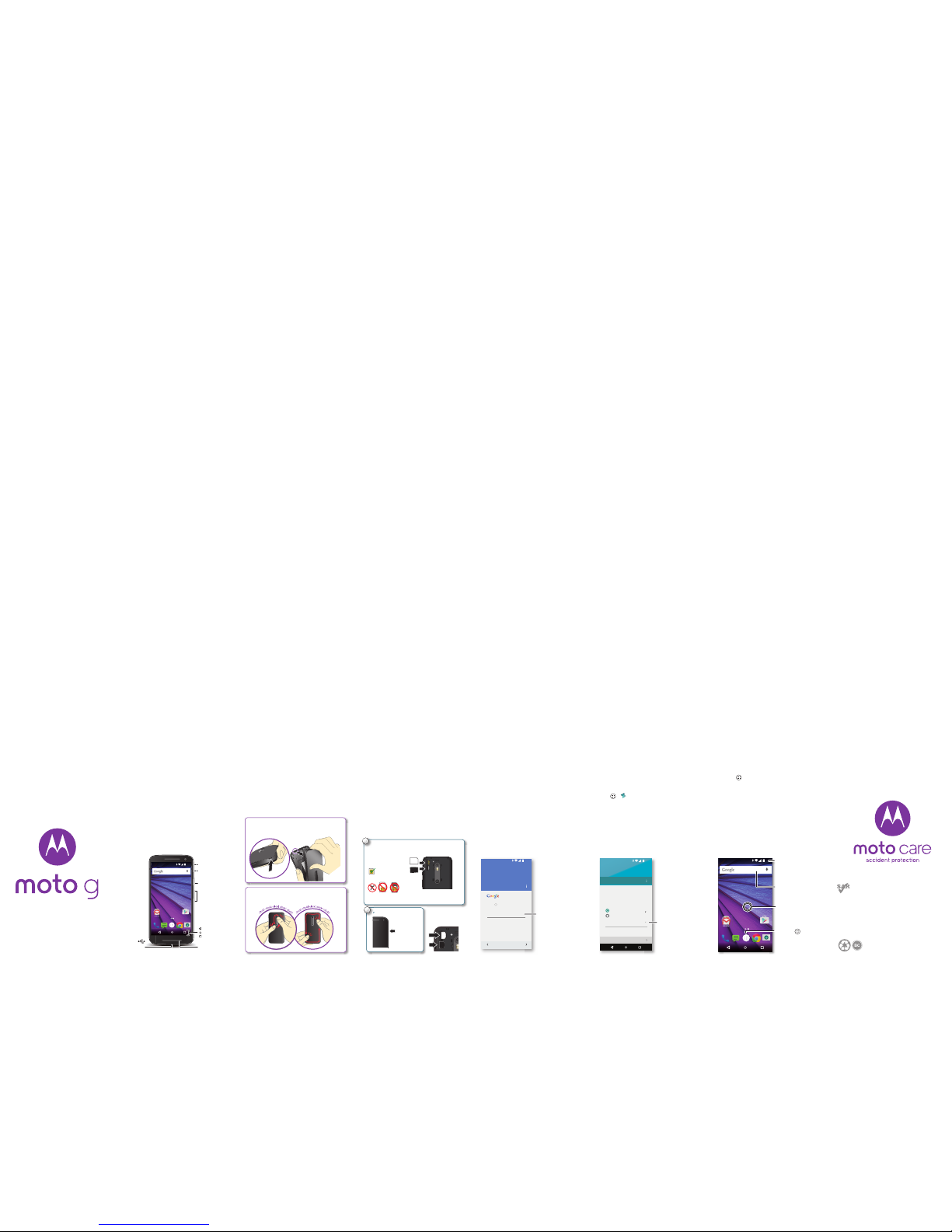
en
read me
Caution: Before using your phone, please read the safety,
regulatory and legal information provided with your product.
motorola.com
This product meets the applicable national or
international RF exposure guidance (SAR guideline)
when used normally against your head or, when
worn or carried, at a distance of 1.5 cm from the
body. The SAR guideline includes a considerable
safety margin designed to assure the safety of all
persons, regardless of age and health.
Protect your phone with
Moto Care Accident Protection.
Visit motorola.com/protectmydevice
for more information. (U.S. only)
At a glance
Let’s get started! We'll guide you through startup and tell
you a bit about your phone’s features.
And when you're ready, customize your phone to match
your style with Motorola Shells (sold separately and not
available in all countries).
Note: Software updates happen frequently, so your
phone may look a little different.
Google
Play Store
11:35
Volume Keys
Power Key
Micro USB/
Charger
Micro SIM Card Slot
(under back cover)
microSD Memory
Card Slot
(under back cover)
Back
Home
Overview
Microphone
Start
Remove the back cover
Your phone is water resistant,* but it depends on you
putting the cover on properly. If you remove the cover to
insert cards, be sure t o replace it properly to ensure
water resistance.
Caution: Don't use tools to remove the cover—doing so
may damage your phone.
Put your nger in the bottom corner hole in the cover and
pry it o. Don’t be afraid to use a little muscle.
Take o the back cover.
Put on the back cover.
Press all the way around the camera area and the
cover’s edges for a water-resistant seal.
Take o the back cover.
Put in the cards & power on
Caution: Make sure you use the correct size SIM card,
don’t cut the SIM card, and don’t use an adapter with
your SIM card.
Power on.
Press and hold
Power until
the screen
lights up.
P
2
1
Put in the SIM and memory cards.
With the gold contacts facing down, push in a card.
Micro SIM
microSD
(optional)
Micro SIM
Mini
SIM
Nano SIM
& Adapter
Note: The memory
card (microSD) won’t
go in as far as the SIM.
Sign in
If you use Gmail™, you already have a Google™
account—if not, you can create an account during
setup. Signing into your Google account lets you use
Google apps, see your contacts, appointments, photos,
and more.
Select your language and follow the screen prompts to
get started.
Sign in to get the most out of your
device.
Enter your email
OR CREATE A NEW ACCOUNT
Add your account
SKIP
11:35
i
Sign in to see your
contacts, appointments,
and photos.
Motorola Migrate
Copying your personal stuff from your old
Bluetooth-enabled phone to your new phone is easy.
Note: If your old phone is an Android™ phone,
download the Motorola Migrate app on Google Play™
on your old phone before you get started.
Find it: On your new phone, touch
Apps > Migrate
Migrate your stuff
Copy stuff from your old phone to this
one in just a few minutes.
You may be able to transfer photos,
videos, music, call history, messages,
contacts and more.
Select your old phone type
EXIT NEXT
Send data TO this device
Send data FROM this device
11:35
Select your old
phone type.
Home screen & apps
Home screen & settings
From the home screen, you can explore apps, check
notifications, speak commands, and more.
• Add a shortcut to a home screen page: Touc h
Apps , touch and hold an app, then drag it to your
home screen.
•Customize: To change your Wi-Fi, brightness, and
more, drag the status bar down with two fingers.
Google
Play Store
11:35
Search by typing or
say "OK, Google".
Touch Apps
to see all your apps.
Swipe down with one nger for
notications or with two ngers
for settings.
Touch and hold an empty
spot to change widgets,
wallpaper, and more.
Page 2

Volu m e
Press the side volume key up or down to select a ringer
volume from high to vibrate . Or, touch an option:
• All: Receive all notifications and alarms.
•Priority: Touch to select which interruptions to
receive and more. You will always hear alar ms.
•None: Turn off all sounds and alarms. Override sound
settings from other apps. Set how long to stay in this
mode, or choose indefinitely.
Google
Play Store
11:35
NONE PRIORITY ALL
Set the volume using the
side Volume Keys.
Set the notications and
alarms to hear.
Change to vibrate or
back to ring.
See your current
volume setting.
Discover your Moto apps
Your phone knows if you’re in a meeting or at home.
Find it: Apps >
Moto
•Assist: Set your phone’s behavior based on what
you’re doing. For example, keep alarms quiet at
night while you’re sleeping.
•Actions: Learn how to open your camera with two
twists of your wrist using Quick Capture.
•Display: See messages, calls, and other
notifications—even if your phone is asleep.
Note: Your phone may not have all features.
Hello
what I can do.
See w
I adjust automatically
Assist
I react to motion
Actions
I notify you at a glance
Display
11:35
Select a feature
to learn more.
Browse
Photos
Use the 13 megapixel camera to take crisp, clear photos
with two twists of your wrist and a tap on the screen.
• Launch it: Even when your phone is asleep, open
your camera with two twists of your wrist.
•See it: Swipe left for your photo gallery (
Gallery
).
•Share it: View a photo or video from your gallery,
then touch Share .
Tip: Swipe right for effects and settings, like panoram a.
Touch anywhere to take the
photo. Touch and hold for
multiple shots.
Swipe right for eects
and settings.
Switch to front camera.
Switch to video camera.
?
Google Maps™
Find a nearby cafe and get directions or turn-by-turn
navigation using the Google Maps you know and trust.
Find it: Apps >
Maps
Type or say what you want to find, then touch a result to
see more information and options.
Chicago
Chicago, IL
Route
11:35
Search by voice for
an address or location.
See your current
location.
Get directions and
navigation instructions.
See settings.
Email
Check your messages, old and new.
Find it: Apps >
Gmail
You can set up Gmail™ when you turn on your phone
for the first time or do it later. You can use Gmail to set up
your other email accounts. For other email, just touch
Gmail
and follow the prompts.
Tip: Want to chat instead? To use Hangouts™ to video
or text chat, touch Apps >
Hangouts
.
1:51PM
10:17AM
8:44AM
Dec 2
Dec 2
Inbox
B
11:35
Touch to search mail.
Swipe left or right to
archive a message.
Touch to choose
multiple messages, then
touch to select an option.
Touch to compose a
new email.
Want more?
Help & more
Get answers, updates, and info:
•Help is here: Touch Apps >
Help
to get
walk-through tutorials, how-tos, FAQs, or chat with
people who can help, right on your phone.
• Everything Moto G: Get software, user guides, and
more at
www.motorola.com/mymo tog
.
• Accessories: Get accessories for your phone at
www.motorola.com/mob ility
.
• Get apps: Touc h App s >
Play Store
to buy and
download apps.
•News: Here’s how to find us:
YouTu b e™
www.youtube.com/mot orola
Faceb oo k™
www.facebook.com/ motorola
Twit t e r
www.twitter.com/mo torola
Google+™
www.google.com/+Motorola/posts
For Your S afet y
For Your Safety
Warnin g:
Don't try to remove or replace the battery yours elf—doing so may dam age
the battery and cou ld cause b urning and injury. If you r phone b ecomes unres ponsive, try
a reboot—press and hold the Power key until the screen goes dark and your phone
restarts.
*Water resistance:
This device is IPX7 water re sistant—not wat erproof. Avoid
prolonged exposure to water. Do not submerge in more than three feet of water or for
longer than 30 minutes.
Specific Absorption Rate (FCC & IC)
SAR (FCC & IC)
YOUR MOBILE DEVICE MEETS FCC AND IC
LIMITS FOR EXPOSURE TO RADIO WAVES.
Your mobile device is a radio transmitter and receiver. It is designed not to exceed the
limits for exposure to radio waves (radio frequency electromagnetic fields) adopted by
the Federal Communications Commiss ion (FCC) and Industry Canad a (IC). These
limits include a substantial safety margin designed to assure the safety of all persons,
regardless of age andhealth.
The radio wave exposure guidelines use a unit of measurement known as the Specific
Absorption Rate, or SAR. The SAR li mit for mobile devices is 1.6 W/kg.
Tests for SAR are conducted using standard operat ing positions with the device
transmitting at its highest certified power level in all tested frequency bands. The highest
SAR values under the FCC a nd IC guidelines for your device mo del are listed belo w:
During use, the actual SAR values for your device are usually well below the values
stated. This is because, for purposes of system efficiency and to minimize interference
on the network, the operating power of your mobile device is automatically decreased
when full power is not needed for the call. The lower the power output of the device, the
lower its SAR value.
If you are interested in further reducing your RF exposure then you can easily do so by
limiting your usage or simply using a hands-free kit to keep the device away from the
head and body.
Additional information can be found at
www.motorola.com/rf health
.
Usage
This phone supports apps and services that may use a lot of data, so make sure your data
plan meets your needs. Contact your service provider for details. Certain apps and
features may not be available in all countr ies.
Head SAR GSM 850 MHz Wi-Fi, Bluetooth 1.41 W/kg
Body-worn SAR GSM 850 MHz Wi-Fi, Bluetooth 1.10W/kg
Copyright & Trademarks
Copyright & Trademarks
Certain features, services and applications are network dependent and may not be
available in all areas; additional terms, conditions and/or charges may apply. Contact
your service provider for details.
All features, functionality, and other product specifications, as well as the information
contained in this guide, are based upon the latest available information and believed to
be accurate at the time of printing. Motorola reserves the right to change or modify any
information or specificatio ns without notice or obl igation.
Note:
The images in this guide are examples only.
MOTOROLA and the Stylized M Logo are trademarks or registered trademarks of
Motorola Trademark Holdings, LLC. Google, Android, Google Play and other marks are
trademarks of Google Inc. The Android robot is reproduced or modified from work
created and shared by Google and used according to terms described in the Creative
Commons 3.0 Attribution Lice nse. All other product or service names are the p roperty
of their respective owners.
© 2015 Motorola Mobility LLC. All rights reserved.
Product ID: Moto G (Model XT1548)
Manual Number: 68017938001-A
