Page 1

Developer's Guide
Motorola g20
Developer’s Kit
98-08901C67-O
Draft
Page 2

REVISION HISTORY
Revision Date Purpose
ii 98-08901C67-O
Page 3

g20 Developer’s Kit
CONTENTS
REVISION HISTORY ................................................................................................................................................................ii
PREFACE
1.1 SCOPE OF THIS MANUAL .................................................................................................................................................1
1.2 WHO SHOULD USE THIS MANUAL.................................................................................................................................1
1.3 DISCLAIMER ........................................................................................................................................................................1
1.4 SAFETY .................................................................................................................................................................................1
1.4.1 User Operation ............................................................................................................................................................1
1.4.2 Antenna Installation ....................................................................................................................................................2
1.5 APPLICABLE DOCUMENTS ..............................................................................................................................................2
1.6 TRADEMARKS.....................................................................................................................................................................2
1.7 TERMS AND ABBREVIATIONS ........................................................................................................................................3
1.8 HOW THIS MANUAL IS ORGANIZED..............................................................................................................................3
INTRODUCTION
2.1 GENERAL DESCRIPTION...................................................................................................................................................5
2.2 PACKAGE CONTENTS........................................................................................................................................................7
2.3 ACCESSORIES......................................................................................................................................................................8
2.4 SAFETY PRECAUTIONS.....................................................................................................................................................8
DEVELOPER BOARD AND INTERFACES DESCRIPTION
3.1 HOW THIS CHAPTER IS ORGANIZED.............................................................................................................................9
3.2 OVERVIEW ...........................................................................................................................................................................9
3.2.1 Developer Board Features...........................................................................................................................................9
3.2.2 Developer Board Components ..................................................................................................................................10
3.3 INITIAL SETUP...................................................................................................................................................................11
3.3.1 g20.............................................................................................................................................................................11
3.3.2 USB Driver................................................................................................................................................................12
3.3.3 External Connectors..................................................................................................................................................12
March 2003
© Motorola Inc., 2003 98-08901C67-O
Page 4

3.4 CONFIGURATION............................................................................................................................................................. 14
3.4.1 Alternate Power Sources .......................................................................................................................................... 14
3.4.2 Communication Interfaces........................................................................................................................................ 17
3.4.3 Audio Interface......................................................................................................................................................... 20
3.4.4 External Antenna ...................................................................................................................................................... 23
3.4.5 Ignition...................................................................................................................................................................... 24
3.4.6 Wakeup..................................................................................................................................................................... 24
3.4.7 LEDs Logic and Control........................................................................................................................................... 24
3.4.8 SIM Card .................................................................................................................................................................. 24
3.4.9 Host........................................................................................................................................................................... 25
3.5 COMPONENTS AND SPECIFICATIONS ........................................................................................................................ 26
3.5.1 Connectors Description ............................................................................................................................................ 26
3.5.2 Switches and Jumpers............................................................................................................................................... 29
3.5.3 LED Indicators ......................................................................................................................................................... 31
3.5.4 MMI.......................................................................................................................................................................... 33
3.5.5 AC Adapter Detection Circuit .................................................................................................................................. 34
3.5.6 ADC Test Logic........................................................................................................................................................ 35
3.5.7 Electrical Specifications ........................................................................................................................................... 35
MECHANICAL DESCRIPTION
4.1 MECHANICAL REQUIREMENTS FOR MOUNTING THE G20 MODULE ................................................................. 37
SERVICE SUPPORT
5.1 CUSTOMER ASSISTANCE............................................................................................................................................... 39
5.1.1 Motorola Workflow.................................................................................................................................................. 40
5.1.2 Service Centers......................................................................................................................................................... 40
5.1.3 Ordering Accessories................................................................................................................................................ 41
SCHEMATICS, PLACEMENT AND PARTS LIST
6.1 SCHEMATICS..................................................................................................................................................................... 43
6.2 DEVELOPER BOARD PLACEMENT............................................................................................................................... 53
6.3 DEVELOPER BOARD PARTS LIST................................................................................................................................. 55
INDEX
iv 98-08901C67-O
Page 5

LIST OF FIGURES
Figure 1. g20 Developer’s Kit (top view, with cover) ................................................................................................................. 5
Figure 2. g20 Developer’s Kit (front, with cover) ....................................................................................................................... 6
Figure 3. g20 Developer’s Kit (left side, with cover) .................................................................................................................. 6
Figure 4. g20 Developer’s Kit (rear, with cover)......................................................................................................................... 6
Figure 5. g20 Developer’s Kit (right side, with cover)................................................................................................................ 6
Figure 6. g20 Developer’s Kit with Accessories and the g20...................................................................................................... 8
Figure 7. Developer Board Components.................................................................................................................................... 10
Figure 8. Connecting the g20 ..................................................................................................................................................... 11
Figure 9. Developer Board Power Switch and Adapter Connector ........................................................................................... 12
Figure 10. Audio Connectors ..................................................................................................................................................... 13
Figure 11. SIM Tray................................................................................................................................................................... 13
Figure 12. Power Supply Connectors, Jumpers and Switches................................................................................................... 14
Figure 13. USB, RS232 and DIAG (SPI) Connectors ............................................................................................................... 17
Figure 14. Audio Connectors and Jumper.................................................................................................................................. 20
Figure 15. Antenna Connectors (external) ................................................................................................................................. 23
Figure 16. Antenna Connectors (internal).................................................................................................................................. 23
Figure 17. 70-pin Connectors..................................................................................................................................................... 25
Figure 18. Jumpers and Switches on Developer Board ............................................................................................................. 29
Figure 19. Dip Switches............................................................................................................................................................. 30
Figure 20. LEDs on Developer Board........................................................................................................................................ 31
Figure 21. ADC Test Logic Design ........................................................................................................................................... 35
Figure 22. Mechanical Mounting Requirements........................................................................................................................ 37
Figure 23. Developer Board Top-Level Design......................................................................................................................... 44
Figure 24. Diagnostics................................................................................................................................................................ 45
Figure 25. Power ........................................................................................................................................................................ 46
Figure 26. Debug Interface......................................................................................................................................................... 47
Figure 27. Keypad and Display.................................................................................................................................................. 48
Figure 28. Audio Interface ......................................................................................................................................................... 49
Figure 29. LEDs ......................................................................................................................................................................... 50
Figure 30. Battery Charger......................................................................................................................................................... 51
Figure 31. Serial Interface.......................................................................................................................................................... 52
Figure 32. Developer Board Top Layout ................................................................................................................................... 53
Figure 33. Developer Board Bottom Layout.............................................................................................................................. 54
98-08901C67-O v
Page 6

LIST OF TABLES
Table 1. Terms and Abbreviations............................................................................................................................................... 3
Table 2. g20 Developer’s Kit Package Contents.......................................................................................................................... 7
Table 3. Accessories Sold Separately .......................................................................................................................................... 8
Table 4. Power Adapter Connector Pinout (J230) ..................................................................................................................... 15
Table 5. Battery Connector Pinout (P600)................................................................................................................................. 15
Table 6. Power Source Jumper (P202)....................................................................................................................................... 16
Table 7. Developer Board Power Jumper (P201) ...................................................................................................................... 16
Table 8. g20 Power Jumper (P201)............................................................................................................................................ 16
Table 9. RS232-1 Connector Pinout (J350) ............................................................................................................................... 18
Table 10. USB Connector Pinout (J300).................................................................................................................................... 18
Table 11. USB Jumper (P300) ................................................................................................................................................... 19
Table 12. RS232-2 Connector Pinout (J500) ............................................................................................................................. 19
Table 13. Speaker Connector Pinout (J430)............................................................................................................................... 20
Table 14. Microphone Connector Pinout (J460) ........................................................................................................................ 21
Table 15. Audio Jumper (P420)................................................................................................................................................. 21
Table 16. Headset Connector Pinout (J440)............................................................................................................................... 22
Table 17. Alert Transducer Pinout (LS400)............................................................................................................................... 22
Table 18. SIM Connector Pinout (J100) .................................................................................................................................... 24
Table 19. SIM Card Detect Logic Jumper (P110) ..................................................................................................................... 24
Table 20. Connectors.................................................................................................................................................................. 26
Table 21. g20 Connectors Pinout............................................................................................................................................... 27
Table 22. Switches and Jumpers ................................................................................................................................................ 29
Table 23. Dip Switches .............................................................................................................................................................. 30
Table 24. LEDs .......................................................................................................................................................................... 31
Table 25. Display Connector Pinout (DS800) ........................................................................................................................... 33
Table 26. Keypad Functions....................................................................................................................................................... 33
Table 27. Electrical Specifications............................................................................................................................................. 35
Table 28. Developer Board Parts List ....................................................................................................................................... 55
vi 98-08901C67-O
Page 7

1. PREFACE
1.1 SCOPE OF THIS MANUAL
This manual introduces the g20 Developer's Kit, and describes the technical details required by the data terminal equipment user
to successfully integrate the Motorola g20 cellular engine into an original equipment manufacturer (OEM) wireless host device.
With the help of this manual, the user can utilize the Developer's Kit to conduct a full series of test and evaluation procedures
on the g20, as well as perform application development.
We at Motorola want to make this guide as helpful as possible. Keep us informed of your comments and suggestions for
improvements.
You can reach us by email: GSM support-BSH015@email.mot.com.
1.2 WHO SHOULD USE THIS MANUAL
This manual is intended for all members of the DTE OEM integration team who will use the g20 Developer’s Kit, including
representatives from hardware, software and RF engineering disciplines.
1.3 DISCLAIMER
This guide provides advice and guidelines to developers. Responsibility regarding how the information is used lies entirely with
the OEM. Statements indicating support provided by, or offered by, Motorola are subject to change at any time.
Motorola reserves the right to make any changes to this manual.
1.4 SAFETY
1.4.1 User Operation
Do not operate your telephone when a person is within eight inches (20 centimeters) of the antenna. A person or object within
eight inches (20 centimeters) of the antenna could impair call quality and may cause the phone to operate at a higher power level
than necessary, as well as expose that person to RF energy in excess of that established by the FCC RF Exposure Guidelines.
IMPORTANT: The telephone must be installed in a manner that provides a minimum separation distance of eight inches (20
centimeters) or more between the antenna and persons in order to satisfy FCC RF exposure requirements for mobile transmitting
devices.
IMPORTANT: To comply with the FCC RF exposure limits and to satisfy the categorical exclusion requirements for mobile
transmitters, the requirements described in the following section must be met.
98-08901C67-O 1
Page 8

Preface
1.4.2 Antenna Installation
• A minimum separation distance of eight inches (20 centimeters) must be maintained between the antenna and all persons.
• The effective radiated power of the transmitter must be less than 3.0 Watts ERP (4.9 Watts or 36.9 dBm EIRP). This requires
that the combination of antenna gain and feed line loss not exceed 16 dBi.
1.5 APPLICABLE DOCUMENTS
g20 Cellular Engine Module Description: 9808901C66-O
g20 AT Commands: 9808901C68-O
1.6 TRADEMARKS
MOTOROLA and the Stylized M Logo are registered in the U.S. Patent and Trademark Office. All other product and service
names are the property of their respective owners.
© Motorola, Inc. 2003
2 98-08901C67-O
Page 9

1.7 TERMS AND ABBREVIATIONS
This section provides definitions for terms and abbreviations used in this document.
Table 1. Terms and Abbreviations
Acronym/Term Definition/Description
ADC Analog to Digital Converter
CMOS Complementary Metal Oxide Semiconductor
CODEC Coder-Decoder
DTE Data Terminal Equipment (such as terminals, PCs and so on)
EME Electromagnetic Energy Exposure
ESD Electro-Static Discharge
EVB Evaluation Board
GPRS General Packet Radio Service
GSM Global System for Mobile Communications
IRQ Interrupt Request
LED Light-Emitting Diode
MIDI Musical Instrument Digital Interface
MMCX Mini Micro Coax
MMI Man-Machine Interface
OEM Original Equipment Manufacturer
PCM Pulse Code Modulation
RF Radio Frequency
SIM Subscriber Identity Module
SPI Serial Peripheral Interface
UART Universal Asynchronous Receiver Transmitter
USB Universal Serial Bus
UUT Unit Under Test
Preface
1.8 HOW THIS MANUAL IS ORGANIZED
This manual contains the following chapters:
• Chapter 1 contains this preface.
• Chapter 2 introduces the g20 Developer’s Kit and provides important safety instructions.
• Chapter 3 describes the Developer Board and its components in detail, including connectors, jumpers, Dip switches and
LED indicators. It also includes a set of setup procedures for first-time use.
• Chapter 4 provides the mechanical requirements for mounting the g20 onto the Developer Board.
• Chapter 5 provides contact information for Motorola Service Support and Customer Assistance.
• Chapter 6 includes schematic diagrams of the g20 Developer’s Kit as well as a complete parts list.
98-08901C67-O 3
Page 10

Preface
4 98-08901C67-O
Page 11

2. INTRODUCTION
y
y
2.1 GENERAL DESCRIPTION
The g20 Developer’s Kit is intended for evaluating the g20 module, as well as for developing and testing software applications
for it.
The main component of the g20 Developer’s Kit is the Developer Board, which is mounted in a chassis. The kit includes a cover
for the Developer Board. The cover has openings on the top and side for the Developer Board’s external connectors.
KeypadDispla
Figure 1. g20 Developer’s Kit (top view, with cover)
98-08901C67-O 5
SIM Tra
On-board Antenna
Page 12

Introduction
p
SIM Tray
Power Adapter
Connector
g20 Power
Indicator LED
Figure 2. g20 Developer’s Kit (front, with cover)
Speaker
Connector
Microphone
Connector
Headset
Connector
Figure 3. g20 Developer’s Kit (left side, with cover)
Power
Indicator LED
g20 Power On/Off
Pushbutton
Battery Connector
Power
On/Off Switch
USB
Connector
RS232-1
Connector
RS232-2 (SPI)
Connector
Figure 4. g20 Developer’s Kit (rear, with cover)
External
Antenna In
ut
Internal
Antenna Input
Figure 5. g20 Developer’s Kit (right side, with cover)
6 98-08901C67-O
Page 13

Introduction
2.2 PACKAGE CONTENTS
The g20 Developer’s Kit includes the Developer Board, chassis and cover, as well as accessories that enable you to better utilize
the board. The kit contains the following components:
Table 2. g20 Developer’s Kit Package Contents
Part No. Description Quantity
FTN8121B Developer Board 1
SPN4716B Wall Mount Power Adapter 1
SYN7456A European Plug for Adapter 1
SYN7455A UK Plug for Adapter 1
8102316T02 Test SIM Card 1
SYN6962A Mono Headset w/Detect 1
3087563V12 USB Cable 1
3087563V13 RS232 Cable 1
2987604U01 DC Power Input Mount — VCC 1
2987604U02 DC Power Input Mount — GND 1
0310907A03 M2/6mm Screw (for g20 fastening) 2
8509397T03 Antenna Stub 1
1587867V01 Developer Board Chassis 1
1587867V02 Developer Board Cover 1
3087568V01 RF cable between internal antenna
and external connectors
3087568V02 RF cable with MMCX connector
between g20 and external antenna
connector
Documentation and Software CD 1
1
1
Kit Number: F3030A
98-08901C67-O 7
Page 14
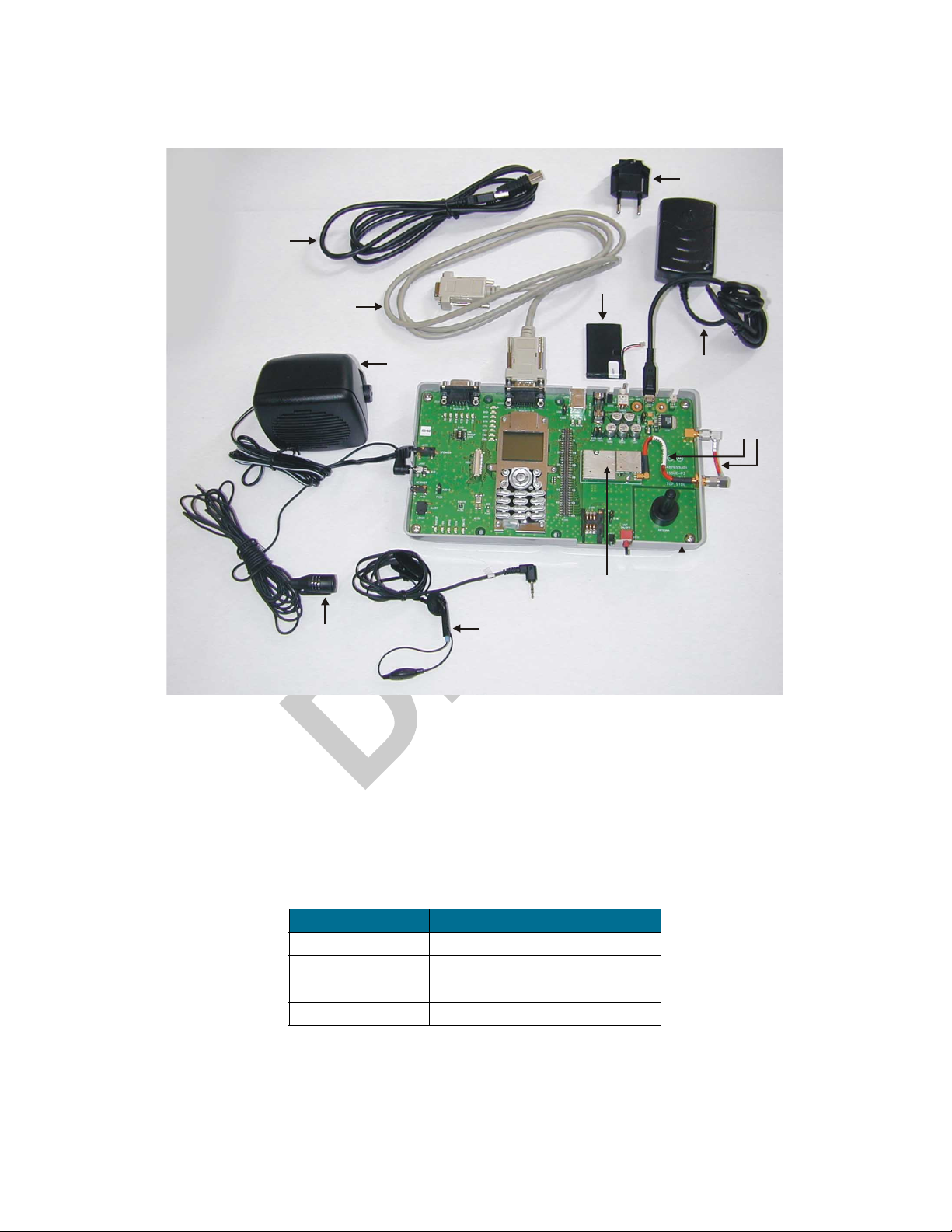
Introduction
Figure 6 shows the g20 Developer’s Kit, including the Developer Board (without cover) and the g20 and some accessories
attached.
Adapter Plug
USB Cable
Battery
RS232 Cable
Speaker
g20 Developer Board
Microphone
Headset
Figure 6. g20 Developer’s Kit with Accessories and the g20
The Developer’s Kit does not include a g20 device. A g20 must be obtained separately.
Power Adapter
RF
Cables
2.3 ACCESSORIES
Table 3 provides a list of accessories for the g20 Developer’s Kit.
Table 3. Accessories Sold Separately
Part No. Description
0189727L01 3.6V Lithium-Ion Battery
0187506V08 Host Interconnect Flex Cable
FSN5527A Audio Speaker 8
SYN5708D Audio Microphone (Passive)
Ω
2.4 SAFETY PRECAUTIONS
Most Developer Board circuits are not shielded. Be sure to take appropriate precautionary measures in order to avoid ESD while
handling the kit. ESD can damage the Developer Board and/or the g20 module attached to it.
8 98-08901C67-O
Page 15

3. DEVELOPER BOARD AND
INTERFACES DESCRIPTION
3.1 HOW THIS CHAPTER IS ORGANIZED
This chapter contains the following sections:
• Overview provides an overview of the Developer Board.
• Initial Setup describes how to set up and prepare the Developer Board for first-time use.
• Configuration describes how to modify the default settings to control the operation of the Developer Board.
• Components and Specifications lists each connector, switch, jumper, Dip switch and LED and provides other details and
specifications for the Developer Board.
3.2 OVERVIEW
The g20 Developer Board is designed to support the hardware and software development and validation of the g20 GSM/GPRS
data module. The Developer Board provides a peripheral platform to operate the g20 as a standalone product, and to easily
access the g20’s 70-pin interface connector signals.
The Developer Board has the following functions:
• Serves as a mounting platform for the g20 module
• Supplies the g20 module with power
• Provides standard communication interfaces (USB and RS232) to the g20
3.2.1 Developer Board Features
The Developer Board provides the following features to facilitate software and hardware development:
• Easy access to the g20’s 70-pin interface connector signals, through a large header connector and an external host connector
• AC, battery and DC power supplies for board operation
• LED indicators for critical signals
• Display and keypad for phone operation
• USB and RS232 serial interfaces
• Secondary RS232 interface using the SPI bus (for g20 debugging)
• Digital audio interface
• Analog audio interface for speaker, alert transducer, microphone and headset
• SIM card connector
• Switches and jumpers for controlling board operation
98-08901C67-O 9
Page 16

y
RS232-1
r
/
LEDs
USB
Jumper
Fuse
2.5A
Power On
Switch
Off
SPI and
RS232-2
LEDs
Dip
Switches
Speaker
Connector
Microphone
Connector
Headset
Connector
Alert
Transducer
RS232-2 Debugger
Connector
Host
Connector
RS232-1
Connector
Connector
USB
LEDs
USB
Indicator LED
Power Jumpers
Power
Off On
g20 UUT
Connector
SIM Card
Detect Logic
Jumper
DC Power
Connectors
Power Source
Jumper
Battery
Connector
Power
Adapter
Connecto
Internal
Antenna
Input
External
Antenna
Input
Internal
Antenna
Figure 7. Developer Board Components
GPIO
LEDs
Audio
Jumper
Developer Board and Interfaces Description
3.2.2 Developer Board Components
Figure 7 shows the Developer Board and its components:
Entertainment Mute
Input Jumper
MMI Keypad
& Display
g20 Diagnostics
Connector
Indicator LED
SIM Card
Tra
g20 Power
g20 Power
Pushbutton
10 98-08901C67-O
Page 17

Developer Board and Interfaces Description
3.3 INITIAL SETUP
This section describes the initial procedure for setting up the g20 Developer Board for testing and evaluating of the g20. The
tasks in this section need to be performed only once, before the first time you use the g20 Developer’s Kit. After performing the
initial setup, you can modify the default settings or use different peripheral devices, as described in “Configuration” on page 14.
Perform the steps in this section in sequence.
Before starting, remove the cover of the Developer Board. The cover simply slides up off the board, and does not require the
removal of any screws or clips. After setting up the Developer Board, you can place the cover back on the Developer Board by
simply pushing it gently back into place. Make sure the cover is aligned properly with the external connectors on the side of the
board.
3.3.1 g20
The Developer Board works with all versions of the g20. There are four versions of the g20:
• European version
• European version with USB driver
• North American version
• North American version with USB driver
Connect the g20 to the Developer Board by performing the following steps:
• Place the g20 into the area on the Developer Board marked by a white rectangle, and push the g20 70-pin connector down
into the UUT 70-pin connector (P1). The two screw holes on the g20 should be aligned with the g20 spacers (M2 and M3).
• Fasten the g20 to the Developer Board using the two M2 screws provided with the kit.
g20
Internal Antenna
Connector
RF Cable
g20
Screws
MMCX
Connector
RF
Cable
External Antenna
Connector
Figure 8. Connecting the g20
98-08901C67-O 11
Page 18

Developer Board and Interfaces Description
• An RF cable with an MMCX connector is connected to the external antenna connector. Connect the RF cable’s MMCX
connector to the MMCX connector of the g20 by pushing it in until it clicks. This connects the g20 to the antenna.
3.3.2 USB Driver
If you are using a g20 with a USB driver, you must set the USB jumper (P300), located next to the USB connector, in order to
indicate that the g20 and not the Developer Board is providing the USB driver.
Connect the USB jumper (P300) between pins 1 and 2.
For more information on the USB jumper, refer to “Configuration” on page 14.
3.3.3 External Connectors
Place the cover back on the Developer Board and connect the following external connectors.
3.3.3.1 Power Supply
Make sure the Developer Board power switch is off before connecting the power supply.
Developer Board
On/Off Switch
Power Adapter
Connector
Power Indicator
LED
Figure 9. Developer Board Power Switch and Adapter Connector
Connect the power adapter to the Developer Board adapter connector (J230), which is labeled Power on the cover of the Developer Board. Plug the adapter into a wall outlet.
The g20 Developer Board can also be powered by an external DC power supply or battery cell. These options are
described in “Configuration” on page 14.
Note
3.3.3.2 PC Connection
USB and RS232 serial interfaces are available for PC communications. If a PC connection is required, connect either a RS232
cable with a male D-type connector to the RS232-1 labeled UART1 connector (J350), or a USB cable with a B-type connector
to the USB labeled connector (J300).
The g20 Developer’s Kit includes the necessary RS232 and USB cables.
3.3.3.3 Audio Devices
Connect the headset, which includes a headphone and a microphone. You can instead connect the speaker and microphone,
which are optional accessories.
12 98-08901C67-O
Page 19

Developer Board and Interfaces Description
y
The jacks for these devices are on the left side of the Developer Board and labeled on the board as follows:
• Headset: HEADSET (J440)
• Microphone: MIC (J460)
• Speaker: SPEAKER (J430)
Speaker
Connector
Microphone
Connector
Headset
Connector
Figure 10. Audio Connectors
You can use the speaker and microphone together or use each one by itself. You cannot use the headset while using either the
speaker or microphone.
3.3.3.4 SIM Card
Insert a SIM card into the SIM tray (J100) with the contacts down and the cut-off corner to the front and right. A diagram on the
cover indicates how to insert the SIM.
SIM Tra
Figure 11. SIM Tray
A test SIM card is provided with the g20 Developer’s Kit.
3.3.3.5 Antenna
Connect the additional RF cable from the EXT ANT connector to the INT ANT connector. This connects the g20 to the onboard internal antenna.
3.3.3.6 Power Up
You must turn on the Developer Board power and then turn on the g20.
• Turn on the Developer Board power by switching on the power switch (S200). The Developer Board power indicator LED
is lit.
• Turn on the g20 by pushing in the g20 on/off switch (S110), holding it in for about a second and then releasing it. You can
also turn on the g20 by pressing and holding the red function button on the keypad. (The red button also functions as the endcall button.) The g20 on/off LED is lit and the display above the keypad shows text.
The Developer Board is now ready for use.
98-08901C67-O 13
Page 20

Developer Board and Interfaces Description
r
3.4 CONFIGURATION
After performing the initial setup in the previous chapter, you can use the Developer Board with the default setup. This section
describes how to change this setup in order to use different peripherals or to change the way the board operates.
3.4.1 Alternate Power Sources
Developer Board power can be supplied from an AC power adapter, external DC power source or battery. The same power
source is used for the g20 and the board peripherals.
You must connect the Developer Board to a power source, and then set the power source jumper (P202), if necessary.
There are two other jumpers that help control the power supply in the Developer Board:
• P201: Connects/disconnects the power from the Developer Board peripherals
• P200: Connects/disconnects the power from the g20
P201
(Developer Board
Power Jumper)
P200
(g20 Power
Jumper)
DC Power
Connectors
Figure 12. Power Supply Connectors, Jumpers and Switches
Each power supply option is described in the sections that follow.
Battery Connecto
Power Adapter
Connector
P202
(Power Source
Jumper)
14 98-08901C67-O
Page 21

Developer Board and Interfaces Description
3.4.1.1 AC Adapter Operation
When using an AC adapter, the adapter is connected to the power adapter connector (J230). The adapter supplies a constant 4.5
V, which is regulated to a nominal 4.1 V on the Developer Board.
Table 4. Power Adapter Connector Pinout (J230)
Pin # Pin Name
1GND
2 Detection circuit
3VCC
3.4.1.2 DC Power Source Operation
You can use an external DC power supply by connecting it to the VCC (J201) and GND (J200) connectors.
The supplied DC input connectors must be attached to the Developer Board in order to use an external DC power source. Use
the red connector for VCC and the black one for GND. Connect the DC power source to these connectors using banana plugs,
alligator clips or wire.
The DC voltage applied through this connection should not exceed the recommended operational limits of 3 V to 4.2 V. In all
cases, the DC source input is protected from over voltage and reverse polarity, and includes a 2.5A protective fuse.
It is recommended to remove jumper P202 when using the DC power source. The DC power source should not be
used when other sources are connected.
!
Caution
3.4.1.3 Battery Operation
The Developer Board supports a battery power supply. The battery used must be a 3.6V lithium-ion cell, corresponding to
Motorola part number 0189727L01. The battery is an optional accessory.
When using a battery as the main power source, the AC adapter input operates as a battery charger, which connects to an
on-board battery charging circuit.
Table 5. Battery Connector Pinout (P600)
Pin # Pin Name
1VCC
2GND
98-08901C67-O 15
Page 22

Developer Board and Interfaces Description
3.4.1.4 Power Source Selection
The Developer Board AC adapter and battery power inputs include a selection jumper (P202) that diverts either the regulated
AC adapter power or the battery power to the board.
Table 6. Power Source Jumper (P202)
P202 Jumper
Position
1 2 3
Selected Mode Power Source
••
••
Jumpers are provided for disconnecting the power from the Developer Board and for disconnecting the power from the g20.
You may wish to remove the Developer Board power jumper and shut off the power to the board in order to diagnose a problem
that may be caused by the board. The g20 will continue to receive power.
You may also want to remove the g20 power jumper and then connect an amperometer to the jumper’s two pins to measure the
current through the g20.
Adapter AC Adapter
Battery LiIon Battery
Adapter and battery disconnected DC power only
Table 7. Developer Board Power Jumper (P201)
P201
Jumper
Position
1 2
••
Developer Board connected to
power source
Selected Mode
Developer Board disconnected
from power source
Table 8. g20 Power Jumper (P201)
P200
Jumper
Position
1 2
••
16 98-08901C67-O
g20 connected to power
source
g20 disconnected from power
source
Selected Mode
Page 23

Developer Board and Interfaces Description
3.4.2 Communication Interfaces
The g20 Developer Board includes three serial interfaces:
•RS232
•USB
• SPI
The RS232 and USB ports are multiplexed within the g20, and therefore cannot be operated simultaneously. The default connection is RS232.
The USB and RS232 is not detected dynamically. The selected serial connection is determined by the USB cable connection at
power up. If the USB cable is connected (and the PC is on), then USB is selected. Otherwise, RS232 is selected.
The SPI RS232 interface is used for debugging.
USB
Connector
Figure 13. USB, RS232 and DIAG (SPI) Connectors
Each of these serial interfaces is described in the sections that follow.
RS232-1
Connector
RS232-2 (SPI)
Connector
98-08901C67-O 17
Page 24

Developer Board and Interfaces Description
3.4.2.1 RS232
The 9-pin, D-type RS232-1 serial port (J350) is the primary interface to the g20 UUT. The UUT RS232 signals are active-low
CMOS-level signals (0-2.7 V), which are converted by the Developer Board to standard RS232 levels for PC communications.
Table 9. RS232-1 Connector Pinout (J350)
Pin # Description DTE I/O
1 DCD In
2RXD In
3TXD Out
4DTR Out
5Ground
6DSR In
7RTS Out
8CTS In
9RI In
The RS232-1 connector pin names are DTE-oriented.
Note
3.4.2.2 USB
The USB interface (J300) operates according to the g20 UUT configuration. The Developer Board has a complete USB transceiver circuit to support USB communications for g20 units that do not include a USB driver of their own. The Developer Board
USB interface can be overridden manually when using a g20 unit that does include its own USB driver interface.
Table 10. USB Connector Pinout (J300)
Pin # Description
1VCC
2D-
3D+
4Ground
18 98-08901C67-O
Page 25

Developer Board and Interfaces Description
The USB jumper (P300) located next to the USB connector selects between the Developer Board USB interface and the UUT
USB interface. By changing the jumper position, the USB_VBUS signal is diverted to the selected driver (in the g20 or on the
Developer Board) and operates it.
Table 11. USB Jumper (P300)
P300
Jumper
Position
1 2 3
Selected Mode USB Source
••
••
g20 g20 driver
EVB (Developer Board) EVB driver
USB disconnected
3.4.2.3 SPI
The 9-pin D-type RS232-2 serial port (J500) is connected to the g20 internal SPI bus. This interface is used to debug applications. On the Developer Board, the g20 SPI interface is converted to standard RS232 signals for PC communications. The
conversion process uses the RS232 interface as a second slave on the internal g20 SPI bus, and communicates with it as such.
SPI read and write operations are performed normally, using the CS and IRQ signals provided by the conversion circuit. The
IRQ signal is connected to a g20 IRQ pin.
Table 12. RS232-2 Connector Pinout (J500)
Pin # Description DTE I/O
1Unused
2RXD In
3TXD Out
4Unused
5Ground
6Unused
7RTS Out
8CTS In
9Unused
The RS232-2 connector pin names are DTE-oriented.
Note
98-08901C67-O 19
Page 26

Developer Board and Interfaces Description
A
3.4.3 Audio Interface
The Developer Board includes analog and digital audio interfaces. The audio interface contains a hands-free speaker and microphone, a headset, and an alert transducer.
Speaker
Microphone
Headset
lert Transducer
Audio Jumper
Figure 14. Audio Connectors and Jumper
3.4.3.1 Speaker
The differential speaker interface is designed as a hands-free speaker. The Developer Board uses an audio amplifier to amplify
the speaker audio output to desired levels. The speaker connector (J430) is labeled SPEAKER. The speaker output is 8 ohms
matched.
Table 13. Speaker Connector Pinout (J430)
Pin # Description
1 Not connected
2 Speaker positive output
3 Speaker negative output
4 Not connected
20 98-08901C67-O
Page 27

Developer Board and Interfaces Description
3.4.3.2 Microphone
The microphone interface is designed as a hands-free microphone. The microphone connector (J460) is labeled MIC.
Table 14. Microphone Connector Pinout (J460)
Pin # Description
1Ground
2 Microphone audio-in
3Ground
4Ground
5Ground
3.4.3.3 Audio Source Selection
Microphone and speaker audio can be routed through two different sources: the g20 audio amplifiers or the g20 digital audio
interface. The Developer Board includes a CODEC that converts the g20 digital audio data to analog audio signals.
The P420 jumper selects the speaker and microphone source, as indicated in Table 15. This enables you to test the digital or
analog audio channels.
Table 15. Audio Jumper (P420)
P300 Jumper
Position
1 2 3
••
••
Selected Mode USB Source
Digital audio CODEC audio I/O
Analog audio G20 audio I/O
Audio disconnected
98-08901C67-O 21
Page 28

Developer Board and Interfaces Description
3.4.3.4 Headset
The headset interface is designed as a portable phone audio interface, and is similar to a phone headset interface. The headset
connector (J440) includes a speaker, microphone and a detection signal. The speaker and microphone signals are directly
connected to the g20 audio signals.
The purpose of the detection circuit is to switch the g20 headset audio paths on and off, whenever a headset connection is
detected. Headset detection is made whenever a headset plug is inserted into the jack. This action disables the g20 microphone
and speaker, and routes the audio signals to the headset.
Table 16. Headset Connector Pinout (J440)
Pin # Description
1 Ground
2 Headset-detect switch
3 Speaker audio-out
4 Microphone audio-in
5 Ground
3.4.3.5 Alert Transducer
The Developer Board includes an on-board transducer, labeled ALERT, for alert audio sounds (LS400). The transducer is
connected directly to the g20 differential alert outputs. The alert transducer sounds the g20 MIDI signals.
Table 17. Alert Transducer Pinout (LS400)
Pin # Description
1 Alert audio inverted output
2 Alert audio positive output
3 Alert audio inverted output
4 Alert audio inverted output
22 98-08901C67-O
Page 29

Developer Board and Interfaces Description
p
l
3.4.4 External Antenna
An antenna (internal or external) must be connected to the Developer Board for adequate GSM reception. You can connect the
g20 to either the on-board internal antenna or to an external antenna.
Two RF connectors on the side of Developer Board, labeled INT ANT and EXT ANT on the cover, are used for setting up the
antenna.
External
Antenna In
ut
Internal
Antenna Input
Figure 15. Antenna Connectors (external)
On the inside of the Developer Board, the EXT ANT connector is connected to the g20 and the INT ANT is connected to the
on-board internal antenna.
You must perform one of the following:
• To use the internal antenna, connect the EXT ANT and INT ANT connectors with the additional RF cable supplied in the
Developer’s Kit.
INT ANT
Additiona
RF Cable
EXT ANT
g20 RF Cable
On-board
Internal Antenna
Figure 16. Antenna Connectors (internal)
• To use an external antenna, connect an external antenna or antenna application to the EXT ANT connector. (The connection
cable is not included.)
98-08901C67-O 23
Page 30

Developer Board and Interfaces Description
3.4.5 Ignition
The Developer Board contains an on/off Dip switch, labeled IGN, that is connected to the g20 UUT ignition circuit. You can
use this Dip switch to turn on and off the g20.
3.4.6 Wakeup
The Developer Board includes a wakeup Dip switch, labeled WAKEUP, that toggles the g20 WAKEUP_IN_N signal.
Generally, your application wakes up the g20. In cases where the application is not ready for integration, you can force wakeup
of the g20 by turning on this Dip switch.
3.4.7 LEDs Logic and Control
The Developer Board includes LED indicators for critical signals. A 3.0V regulator powers the LEDs.
A Dip switch enables you to turn off all the LEDs on the Developer Board, for example, to reduce power consumption. The
Developer Board power on/off LED and the g20 on/off LED are always active and cannot be disabled.
3.4.8 SIM Card
The SIM card connector (J100) is external to the UUT, but is connected directly to it, similar to an internal SIM. The UUT can
accept 1.8V and 3V SIM cards.
Table 18. SIM Connector Pinout (J100)
Pin Description
1Ground
2 Presence detect
3Clock
4Reset
5VCC
6 Serial data I/O
7 VPP
8Ground
Use the SIM card detect logic jumper (P110) to choose active-high or active-low detection configurations.
Table 19. SIM Card Detect Logic Jumper (P110)
P110 Jumper
Position
Selected Mode
1 2 3
••
••
24 98-08901C67-O
Active-low
Active-high
Not active
Page 31

Developer Board and Interfaces Description
g
3.4.9 Host
An external application may communicate with the g20 through the host connector (J1) and control some or all of the g20's
functions. The host connector enables you to integrate the g20 into an application without installing the g20 inside the product.
The host connector operates in parallel with the developer board peripherals and enables an external application to share g20
resources with the developer board. You may select any g20 function to control externally, through the host connector, and allow
the developer board to control other functions.
70-pin
Host Connector
g20 70-pin
nostics Connector
Dia
g20 70-pin
Connector
Figure 17. 70-pin Connectors
You can connect an external application to the g20 Developer Board using a host interconnect flex cable and connecting it to
the host connector (J1). Connect the other end of the cable to the external application. The cable is an optional accessory.
All pin numbers and functions of the host connector are identical to those of the g20 UUT (P1) and the g20 diagnostic connector
(P100). For more information on the pins of the host connector, refer to “UUT Interface Connector” on page 27.
The following are guidelines for using the host connector:
• When using an external SIM card through the host connector, the developer board SIM card jumper (P110) must be disconnected and the SIM card tray should be empty.
• When using any of the serial communication channels (USB, RS232, SPI) through the host connector, the developer board
serial connectors should not be used.
• When using the IGN or WAKEUP functions through the host connector, the functions should be switched off on the developer board Dip switches.
• When using the analog audio channels through the host connector, disconnect all audio devices from the developer board.
• When using the PCM digital audio through the host connector, it is recommended to place the audio selection jumper (P420)
to analog audio mode.
• When connecting an external application that provides the power to the g20 and the Developer Board, remove any other
power sources from the Developer Board.
98-08901C67-O 25
Page 32

Developer Board and Interfaces Description
3.5 COMPONENTS AND SPECIFICATIONS
3.5.1 Connectors Description
All the Developer Board connectors are marked by their reference number and by a pin-1 indicator. Table 20 describes the available connectors on the Developer Board.
Table 20. Connectors
Reference Connector Description
Internal Connectors (not visible when cover is on)
P1 g20 UUT g20 UUT (unit under test) connector
J1 Host Emulates the g20 connector for host systems
P100 Diagnostics Debug header connector (70-pin)
J201 VCC Developer Board DC power supply
J200 GND Developer Board common ground
External Connectors (visible when cover is on)
J300 USB USB B-type connector
J350 RS232-1 Primary RS232 to PC
J500 RS232-2 Secondary RS232 for debugging (SPI)
J430 Speaker Hands-free system speaker jack
J460 Microphone Hands-free system microphone jack
J440 Headset Headset jack
P600 Battery Battery connector
J230 AC adapter/charger Wall-mount adapter connector (CE bus
compatible)
J100 SIM card SIM card socket with detection
P2 Antenna connector SMA connector internal antenna
M1 RF Antenna SMA connector for external antenna
26 98-08901C67-O
Page 33

Developer Board and Interfaces Description
3.5.1.1 UUT Interface Connector
Table 21 lists the pin names and functions available for the g20 interface connectors. All pin numbers and functions are identical
for the g20 UUT (P1), host (J1) and g20 Diagnostic (P100) connectors on the Developer Board.
Table 21. g20 Connectors Pinout
Pin # Pin Name Pin # Pin Name
1GND 2GND
3GND 4GND
5VCC 6VCC
7VCC 8VCC
9 RTS_N 10 USB_DET
11 RXD_N 12 Not connected
13 DSR_N 14 Not connected
15 CTS_N 16 WAKEUP_IN_N
17 DCD_N 18 PCM_DIN
19 DTR_N 20 PCM_DOUT
21 TXD_N 22 PCM_CLK
23 RI_N 24 PCM_FS
25 RESET_N 26 WAKEUP_OUT_N
27 BL_SINK 28 KBC1_N
29 CHRG_DIS 30 KBC0_N
31 CHRG_SW 32 KBR0_N
33 CHRG_STATE 34 KBR1_N
35 CHRG_DET_N 36 KBR2_N
37 Not connected 38 KBR3_N
39 TX_EN_N 40 KBR4_N
41 Not connected 42 KBR5_N
43 VIB_OUT 44 SIM_RST_N
98-08901C67-O 27
Page 34

Developer Board and Interfaces Description
Pin # Pin Name Pin # Pin Name
45 CHRG_TYP 46 SIM_CLK
47 THERM 48 SIM_VCC
49 GPRS_DET_N 50 SIM_PD
51 IGN 52 SIM_DIO
53 ON_OFF_N 54 LCD_CS
55 HDST_INT_N 56 LCD_DATA
57 HDST_MIC 58 LCD_CLK
59 MIC_GND 60 LCD_RS
61 MIC 62 SPI_IRQ_N
Table 21. g20 Connectors Pinout (Continued)
63 ALRT_N 64 SPI_DIN
65 ALRT_P 66 SPI_CLK
67 SPKR_N 68 SPI_DOUT
69 SPKR_P 70 SPI_CS
28 98-08901C67-O
Page 35

3.5.2 Switches and Jumpers
)
S
Figure 18 shows the jumpers and switches on the Developer Board.
S100
(Dip Switches)
Host
Connector
P300
(USB)
(Developer
Board Power)
P201
Developer Board and Interfaces Description
P200
(g20 Power)
200
(Power On/Off
Switch)
(Power Source)
P202
P420
(Audio)
P130
(EMUTE)
P110
(SIM)
Figure 18. Jumpers and Switches on Developer Board
Table 22 describes the available switches and jumpers on the Developer Board.
Table 22. Switches and Jumpers
Reference Switch/Jumper Description
Switches
S200 Board on/off Developer Board on/off switch
S110 g20 on/off g20 on/off pushbutton switch
Dip Switches
S100 Options switch Four switches for Developer Board options
S110
(g20 On/Off
Pushbutton
98-08901C67-O 29
Page 36

Developer Board and Interfaces Description
Reference Switch/Jumper Description
Jumpers
P420 Audio Analog/digital audio-selection jumper
P201 EVB Peripheral power input jumper
P200 UUT g20 UUT power input jumper
P202 Source Power source selection jumper
P110 SIM SIM card detect logic selection jumper
P300 USB USB driver source selection jumper
P130 EMUTE Entertainment mute connection point
Table 22. Switches and Jumpers (Continued)
3.5.2.1 Dip Switches
Figure 19 shows the Dip switches provided on the Developer Board, which are located on the S100 component.
Not Used
WAKEUP
IGN
LEDS
Figure 19. Dip Switches
The following Dip switches are provided:
Table 23. Dip Switches
Reference Description
WAKEUP g20 wakeup signal
IGN g20 ignition circuit
LEDS on/off switch for LEDs
30 98-08901C67-O
Page 37

3.5.3 LED Indicators
S
Figure 20 shows the LEDs on the Developer Board.
PI
LEDs
RS232-2
LEDs RS232-1
Host
Connector
USB
LEDs
Developer Board and Interfaces Description
Developer
Board Power
GPIO
LEDs
g20 On-Off
Figure 20. LEDs on Developer Board
Table 24 describes the LED indicators on the Developer Board. Each LED is marked on the board by the function it represents.
Table 24. LEDs
Group LED Reference Description
WAKEUP D704 Wake-up in/out
IGN D702 Ignition input
GPIO
Power
GPRS D710 GPRS coverage indication
SIM D703 SIM card reset indication
EMUTE D708 Entertainment mute indicator
UUT D701 g20 on/off
PWR D200 Power
98-08901C67-O 31
Page 38

Developer Board and Interfaces Description
Group LED Reference Description
CS D741 SPI chip-select output
SPI
IRQ D744 SPI IRQ input
VCC D760 USB VBUS
USB
DATA D761 USB D+
RXD D722 DTE receive data
TXD D721 DTE transmit data
RTS D724 Request to send
CTS D723 Clear to send
RS232-1
DTR D725 Data terminal ready
Table 24. LEDs
RS232-2
DSR D726 Data set ready
DCD D727 Carrier detect
RI D728 Ring indicator
RXD D743 DTE receive data
TXD D742 DTE transmit data
CTS D744 Clear to send
RTS D745 Request to send
32 98-08901C67-O
Page 39

Developer Board and Interfaces Description
3.5.4 MMI
The Developer Board includes a man-machine interface (MMI), complete with display and keypad. The signals from the display
and keypad are directly connected to the UUT interface.
3.5.4.1 Display
The grayscale display (DS800) is not a standalone component, and includes a complete assembly in which it is housed, along
with other necessary parts.
Table 25. Display Connector Pinout (DS800)
Pin # Description
1 Chip select
2 Reset
3 Register select
4 Serial clock
5 Serial data
6 Supply
7 Supply
8Ground
9Vout
3.5.4.2 Keypad
Table 26 describes the Developer Board keypad layout.
Table 26. Keypad Functions
Pad Reference Function Alternate
S803 1 Punctuation
S802 2 ABC
S820 3 DEF
S801 4 GHI
S805 5 JKL
S804 6 MNO
S806 7 PQRS
98-08901C67-O 33
Page 40
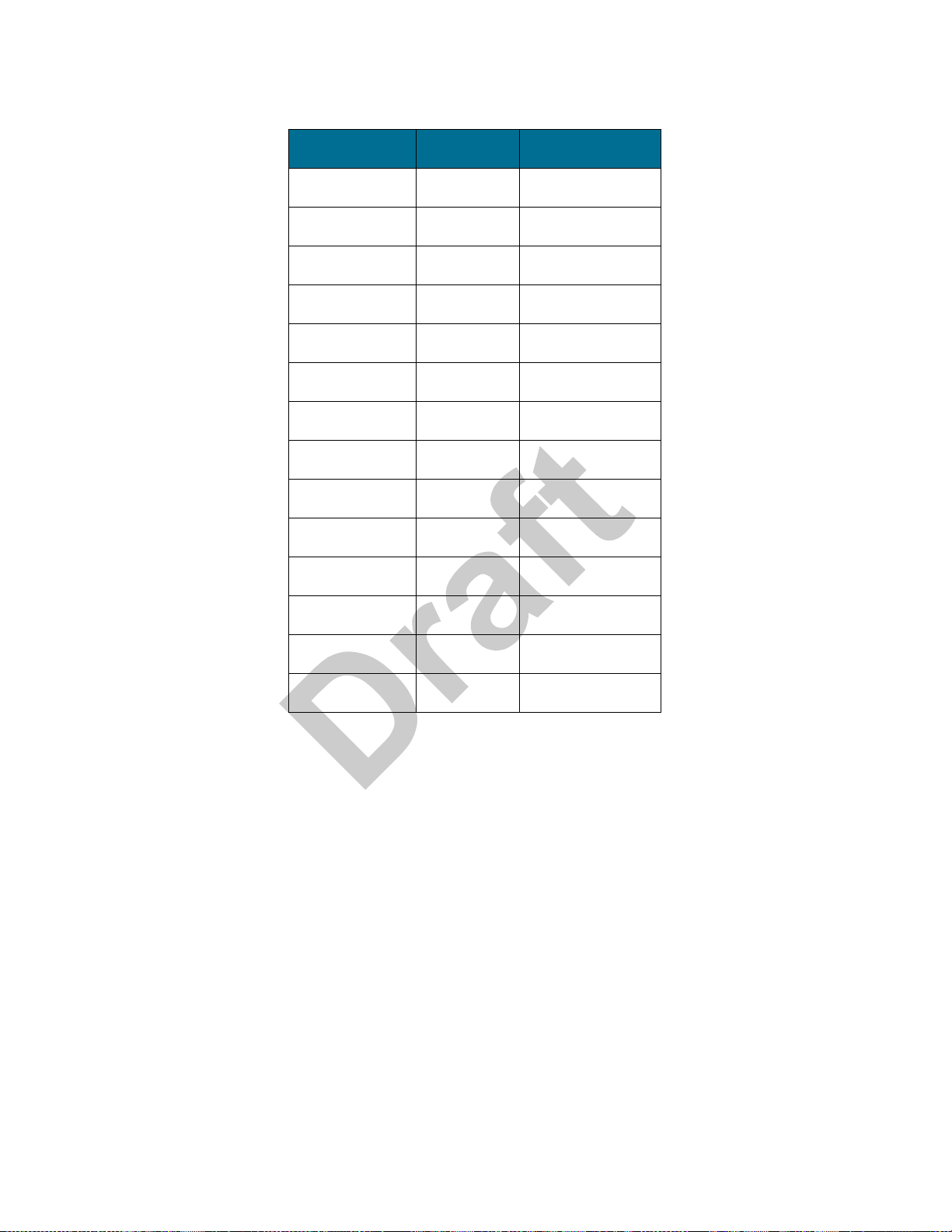
Developer Board and Interfaces Description
Pad Reference Function Alternate
Table 26. Keypad Functions (Continued)
S817 8 TUV
S811 9 WXYZ
S809 0 +
S810 Star (*)
S815 Pound (#)
S814 Send
S813 End On/Off
S819 Menu
S822 Right
S823 Left
S818 Up
S816 Down
S812 Soft Right
S808 Soft Left
3.5.5 AC Adapter Detection Circuit
The g20 charger module includes a detection logic circuit for detecting charger presence and type. The detection circuit is internal to the g20 module. However, the Developer Board does contain the necessary routing from the g20 UUT to the AC adapter
connector.
Two g20 signals are used for this detection:
• CHRG_TYP: ADC signal for charger type detection
• CHRG_SW: Charger rate control
These detection signals are present to provide compatibility with the phone. They may be removed in future versions.
34 98-08901C67-O
Page 41

3.5.6 ADC Test Logic
The g20 includes an additional internal 47kΩ pull-up resistor at each ADC input.
Figure 21 describes the ADC test logic design.
Figure 21. ADC Test Logic Design
3.5.7 Electrical Specifications
Developer Board and Interfaces Description
Table 27 describes the electrical specifications of the Developer Board.
Table 27. Electrical Specifications
Parameter Units Min Typ Max
DC power supply V 3.0 3.6 4.2
Adapter power supply V 4.4 4.6 12
Battery power supply V 3.0 3.6 4.2
Off current
On current mA 8.0 8.25 8.45
Active current, peripherals off mA 12.3 12.4 ---
Active current, peripherals on
* When using DC power supply only.
** Depends on the active peripherals (LEDs, UART, USB, and so on) in use.
* uA 3.6 42.6
** mA 12.6 --- ---
98-08901C67-O 35
Page 42

Developer Board and Interfaces Description
36 98-08901C67-O
Page 43

4. MECHANICAL DESCRIPTION
4.1 MECHANICAL REQUIREMENTS FOR MOUNTING THE G20 MODULE
The size of the g20 module is 45.2 x 24.4 x 6 mm. Two 2.4-mmØ holes are provided to accommodate M2 screws or #1-64 UNC
2A machine screws. Torque to 2 inches per pound. Refer to Figure 22 below for mounting requirements (dimensions in millimeters):
Figure 22. Mechanical Mounting Requirements
98-08901C67-O 37
Page 44

Mechanical Description
38 98-08901C67-O
Page 45

5. SERVICE SUPPORT
5.1 CUSTOMER ASSISTANCE
This section provides contact information for any possible queries that may arise, such as the following:
• Have questions?
• Having trouble getting the Developer Board set up?
• Technical questions?
• Configuration questions/problems?
• Technical operating problems?
• Need documentation?
The GSM/CDMA Data Module Customer Support Center is ready to assist you on integration issues.
Use the following email address to contact customer assistance: n2cshd@motorola.com
The support services provided by Motorola are subject to the agreement between the customer and Motorola and
may be at an additional charge to the customer. Motorola will inform the customer in advance of any such charge.
Note
Every new call/problem report should be directed to the help desk email address noted above. It is recommended to report each
individual issue in a separate email. The following information is required when reporting a problem:
• Customer name and address
• Customer contact information for this request, including:
•Name
• Telephone
• Fax number
• Mobile number
• Email address
• Product name (for example, d10, d15, g18, Apollo, CP211, and so on)
• Software version of the unit (ATI3 command) or model number
• PCB version. This information is located on the PCB near the RF connector.
• Severity of the problem
• Problem description, including:
• Operator name
• Type of SIM card (for example, Test, Pre-paid, or 5v/3v/1.8v)
• Configuration of the setup (such as Developer Board, handset, host, connections, and so on)
• Detailed scenario from startup
• Log of all the commands and the responses, beginning from startup
98-08901C67-O 39
Page 46

Service Support
• Answers to the following questions:
• Was the same scenario tested on the Developer Board and the PC to reproduce the problem?
• How many units do you have, and how many of them have this problem?
• How often does the problem recur?
In addition to the information requested above, send the following AT commands and the HyperTerminal log with the
responses:
AT+CMEE=2 // To get textual error message
AT+CPIN? // To get SIM card status
AT+CREG? // To see if the TXVR is registered to the network
AT+CSQ // To get the signal strength (RX level)
AT+CGSN // To read the IMEI number of the unit
AT+CRSM=176,1 // To read the Flex ID
ATI3 // To get the software version of the TXVR
AT\S // To get the setting of basic AT commands
AT+CMER=0,0,1,1 // To get messages and indicators from the handset display to the DTE
5.1.1 Motorola Workflow
The help desk uses the following workflow when responding to new calls:
1. Each new call is registered in the help desk data base.
2. The help desk immediately notifies the customer with the help desk system record number for each issue.
3. A champion is assigned to be responsible for the new call, from arrival to closing.
4. During this time, the champion updates the help desk system with the progress of the resolution process.
5. The champion is the contact to the customer and the engineering team, and coordinates activities that are required to solve
the problem.
5.1.2 Service Centers
Motorola Electronics Taiwan PCS
11F, No, 296, Sec. 4, Jen-Ai Road
Taipei, 106, Taiwan, R.O.C
Motorola GmbH
Am Sophienhof 10
D-24941 Flensburg
Germany
40 98-08901C67-O
Page 47

Service Support
Motorola Communications ISRAEL Ltd.
Service Operation
Attention: Shukrun Ofer
3 Krementsky Street
Tel Aviv, Israel 67899
Telephone: (972) 3 5658829
JNB Electronics Pty Ltd.
347 Settlement Road, Thomastown
VIC 3074
Australia
Field service should be coordinated with the Service Manager in Motorola using the following email address:
N2CSFS01@motorola.com
5.1.3 Ordering Accessories
You can order the following accessories for the g20 Developer’s Kit:
0189727L01 3.6V Lithium-Ion Battery
0187506V08 Host Interconnect Flex Cable
FSN5527A Audio Speaker 8
SYN5708D Audio Microphone (Passive)
To place an order, contact your Motorola account manager. A list of Motorola account managers is available at
www.motorola.com/automotive/telematics/. Then, Click Products > Data Modules > Contact Us.
Ω
98-08901C67-O 41
Page 48

Service Support
42 98-08901C67-O
Page 49

6. SCHEMATICS, PLACEMENT AND
6.1 SCHEMATICS
This section presents the schematics for the g20 Developer Board.
PARTS LIST
98-08901C67-O 43
Page 50
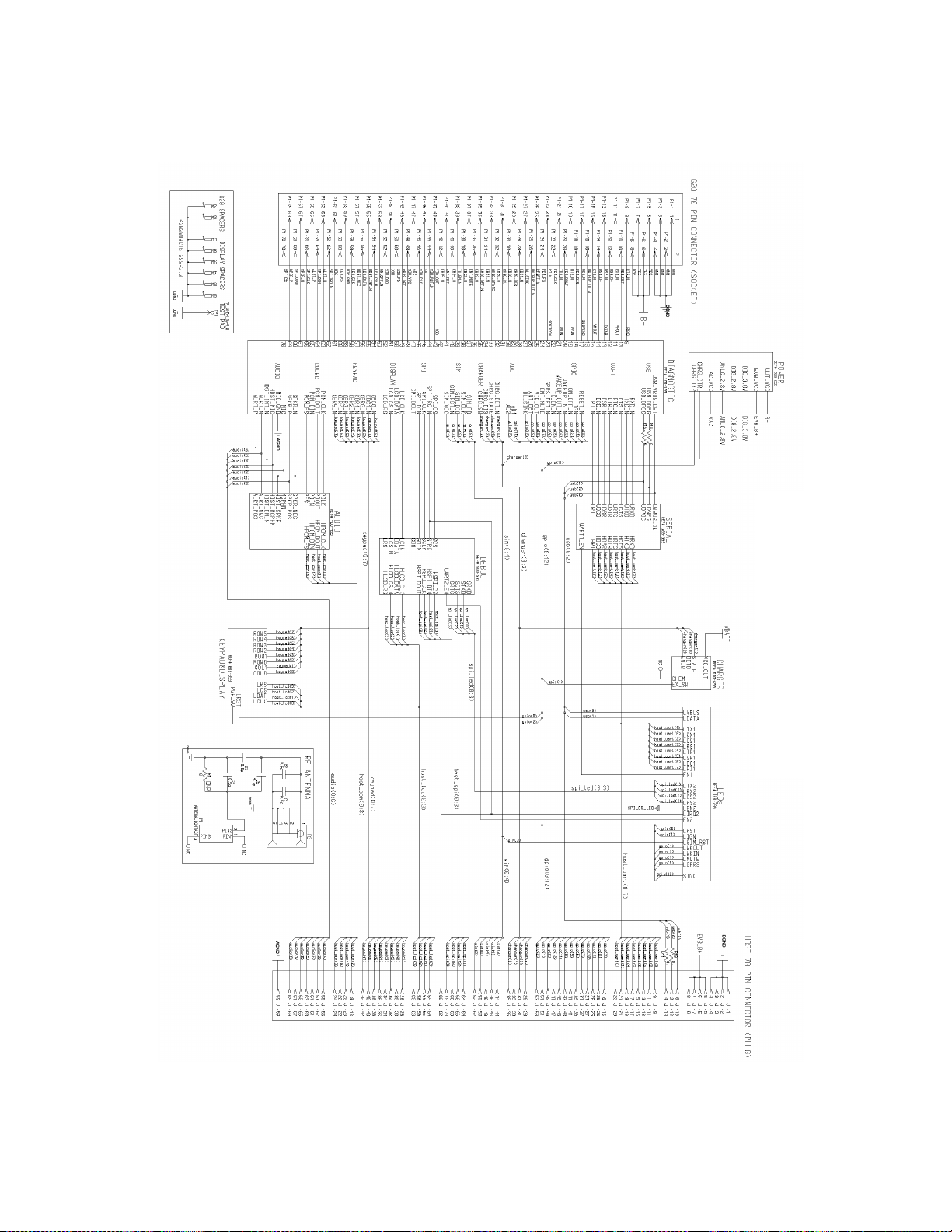
Schematics, Placement and Parts List
Figure 23. Developer Board Top-Level Design
44 98-08901C67-O
Page 51

Schematics, Placement and Parts List
Figure 24. Diagnostics
98-08901C67-O 45
Page 52

Schematics, Placement and Parts List
Figure 25. Power
46 98-08901C67-O
Page 53

Schematics, Placement and Parts List
Figure 26. Debug Interface
98-08901C67-O 47
Page 54

Schematics, Placement and Parts List
Figure 27. Keypad and Display
48 98-08901C67-O
Page 55

Schematics, Placement and Parts List
Figure 28. Audio Interface
98-08901C67-O 49
Page 56

Schematics, Placement and Parts List
Figure 29. LEDs
50 98-08901C67-O
Page 57

Schematics, Placement and Parts List
Figure 30. Battery Charger
98-08901C67-O 51
Page 58

Schematics, Placement and Parts List
Figure 31. Serial Interface
52 98-08901C67-O
Page 59

6.2 DEVELOPER BOARD PLACEMENT
Figure 32 shows the top layout of the Developer Board:
Schematics, Placement and Parts List
Figure 32. Developer Board Top Layout
98-08901C67-O 53
Page 60

Schematics, Placement and Parts List
Figure 33 shows the bottom layout of the Developer Board:
Figure 33. Developer Board Bottom Layout
54 98-08901C67-O
Page 61

6.3 DEVELOPER BOARD PARTS LIST
Table 28. Developer Board Parts List
Schematics, Placement and Parts List
REFERENCE
SYMBOL
R440 0662057A21 RES, 68
R600 0662057A22 RES, 75
R330 0662057A25 RES, 100
R773 0662057A28 RES, 130
R723, R725,
R745, R747
R703 0662057A35 RES, 270
R705, R707,
R709-10,
R713,
R717-18,
R727, R729,
R731, R733,
R735, R737,
R743, R749,
R751, R753,
R763, R764
R203 0662057A39 RES, 390
R603 0662057A47 RES, 820
R604 0662057A49 RES, 1K
R602 0662057A51 RES, 1.2K
R312 0662057A53 RES, 1.5K
R465-66 0662057A57 RES, 2.2K
R201-2, R702,
R704, R706,
R708,
R711-12,
R716, R722,
R724, R726,
R728, R730,
R732, R734,
R736, R742,
R744, R746,
R748, R750,
R752,
R760-61,
R800
R179, R197,
R200, R303,
R414-16,
R441, R508-9,
R525, R601,
R607, R774,
R781
R230-32,
R322
MOTOROLA
PART NO.
Resistors
0662057A31 RES, 180
0662057A36 RES, 300
0662057A65 RES, 4.7K
0662057A73 RES, 10K
0662057A75 RES, 12K
DESCRIPTION
98-08901C67-O 55
Page 62

Schematics, Placement and Parts List
Table 28. Developer Board Parts List (Continued)
REFERENCE
SYMBOL
R411-12,
R418
R177-78,
R191-92,
R196, R198,
R317-18,
R320-21,
R353, R507,
R608-9, R780
R435 0662057A97 RES, 100 K
R1, R10-11,
R15-16, R107,
R116-144,
R146,
R148-49,
R151-53,
R155, R157,
R159, R170,
R172-76,
R181-190,
R300-302,
R350-352,
R400-402,
R407-410,
R413, R417,
R419,
R423-27,
R460,
R480-85,
R500-503,
R506,
R510-524,
R594-97,
R606,
R611-618,
R700, R720,
R740,
R770-771,
R801-805
R790 0662057C01 RES, 0
R430-31,
R433-34
R221 0662057P95 RES, 100K
R234 0662057P96 RES, 130K
R211, R220,
R241
R210, R240 0662057P99 RES, 200K
R233 0662057T17 RES, 301K
R310-11 0662057T43 RES, 33.2
R772 0662057W13 RES, 3.3
MOTOROLA
PART NO.
0662057A80 RES, 20 K
0662057A89 RES, 47 K
0662057B47 RES, 0
0662057P20 RES, 20K
0662057P97 RES, 150K
DESCRIPTION
56 98-08901C67-O
Page 63

Table 28. Developer Board Parts List (Continued)
Schematics, Placement and Parts List
REFERENCE
SYMBOL
F200 0904923K01 FUSE
F600 6586221J04 FUSE
J430 0909032K01 CONN_J
J460 0909399T09 CONN_J
J350, J500 0909672B03 CONN_J
P2 0909908P02 CONN_J
J1 0987547V01 CONN_J
J300 0987583U01 CONN_J
J440 0987837L02 CONN_J
J230 0989601K01 CONN_J
P600 2886290J07 CONN_P
P100 2886397J02 CONN_P
P1 2887548V01 CONN_P
J201 2987604U01 CONN_J
J200 2987604U02 CONN_J
P130 2880001R01 CONN_P
P120,
P200-201
P110, P202,
P300, P420
C1, C2, C3, C42113740F01 CAP, 0.5p
MOTOROLA
PART NO.
Fuses
Connectors
Jumpers
2880001R02 CONN_P
2880001R03 CONN_P
Capacitors
DESCRIPTION
C5 2113740F19 CAP, 4.7p
C207, C215,
C217, C234
C442, C444,
C447, C450,
C462,
C472-473
2113740F25 CAP, 8.2p
2113740F27 CAP, 10p
98-08901C67-O 57
Page 64

Schematics, Placement and Parts List
Table 28. Developer Board Parts List (Continued)
REFERENCE
SYMBOL
C100,
C102-106,
C108-115,
C130, C137,
C143,
C147-151,
C153-160,
C171,
C191-192,
C211, C221,
C241, C312,
C401-404,
C416-418,
C421-428,
C436-439,
C443,
C445-446,
C448-449,
C451-2, C461,
C463-4,
C470-471,
C474-475,
C502-510,
C781,
C810-819
C125, C128,
C131, C134,
C208, C216,
C218, C231,
C511-12
C411-412,
C414
C101, C107,
C116-124,
C126-127,
C129,
C132-133,
C135-136,
C138-142,
C144-146,
C152, C465,
C600
C430-431,
C433-434
C361-364,
C521-524
C310, C313,
C466
C440-441 2113928C12 CAP, 10u
MOTOROLA
PART NO.
2113740F39
2113740F41 CAP, 39p
2113741F49 CAP, 10n
2113743E20 CAP, 100n
2113743K16 CAP, 220n
2113743K17 CAP, 330n
2113928C04 CAP, 4.7u
DESCRIPTION
CAP, 33p
58 98-08901C67-O
Page 65

Table 28. Developer Board Parts List (Continued)
Schematics, Placement and Parts List
REFERENCE
SYMBOL
C170,
C172-173,
C180, C190,
C200, C233,
C300, C311,
C350, C360,
C400, C410,
C413, C415,
C420, C432,
C435, C453,
C460, C500,
C513, C520,
C700, C720,
C770-774,
C780,
C800-801
C230, C232 2311049A57 CAPP, 10u
C210, C212,
C220, C222,
C240, C242
C201-206 2387572V01 CAPP, 1000u
L440 2409154M42 IDCTR, 33n
SH400 2604044K01 SHIELD
M1 3903920K01 CONTACT
S200 4008241G06 SWITCH_ET01
S110 4008242G05 SWITCH
J100 4009060S03 SWITCH_CONTACT_BLOCK
S100 4080564C02 SWITCH
M2, M3, M4,
M5, M6, M7,
M8, M9
D702-704,
D708, D710,
D721-8,
D741-746,
D760-761
D770-771 4870370A25 CL-260S-WA
D200, D701 4880304L02 LED_RED
MOTOROLA
PART NO.
2113928P04 CAP, 1u
2311049A72 CAPP, 10u
Inductors
Shields
Contacts
Switches
Spacers
4302809C15 SPACER
LEDs
4805729G44
DESCRIPTION
BR1102W
98-08901C67-O 59
Page 66

Schematics, Placement and Parts List
Table 28. Developer Board Parts List (Continued)
REFERENCE
SYMBOL
Q701-704,
Q706, Q708,
Q710,
Q760-761
Q705, Q707,
Q711,
Q721-728,
Q741-746
Q200, Q780
Q350, Q720,
Q740, Q1000
Q110, Q300,
Q500, Q610,
Q620, U771
Q201
Q600
Q190
VR200
D320 4813833C02 MMBD6100
VR100-105,
VR310
U510 5102870C15 MAX3100EEE
U201, U220,
U240
U230 5104187K89 MIC29302BU
U370, U380,
U530
U520 5108428S67 MAX3223EAP
U330 5109522E53 NC7SZ125
U360 5109781E76 MAX3238
U320 5109817F26 TC54VN2902E
U420 5113805B39 MC74HC4053
U410 5113811A56 MC145481
U300, U350,
U400, U500
U430 5186214J87 TPA6203A1GQVR
U600 5187970L09 LM3652
U310 5187970L15 ISP1104
U770 5187970L20 LM2795BLX
MOTOROLA
PART NO.
Transistors
4809579E16 TN0200T
4809579E18 TP0101T
4809807C31
4809939C05
4813824A10
4813824A17
4813824B11
4813824B13
Diodes
4813831A14
4886182U05 UMZ6.8EN
Integrated Circuits
5104187K10 MAX604ESA
5105492X05 TC7SH32
5113837A07 MC74LCX244
DESCRIPTION
IRF7220
UMC5NTL
MMBT3904
MMBT3906
MMJT9435
MMJT9410T1
SMB5918
60 98-08901C67-O
Page 67

Table 28. Developer Board Parts List (Continued)
Schematics, Placement and Parts List
REFERENCE
SYMBOL
M100 5987772L02 MOTOR
Y510 4884450T02 XTAL3_6864MHZ
LS400 5087951K01 SPKR
MOTOROLA
PART NO.
DESCRIPTION
General
98-08901C67-O 61
Page 68

Schematics, Placement and Parts List
62 98-08901C67-O
Page 69

70-pin Connectors 9, 11, 25
7. INDEX
C
A
Abbreviations 3
AC Adapter 16
Adapter Detection Circuit 34
Connector Pins 15
Electrical Specifications 35
Voltage 15, 35
Accessories 8, 41
Battery 15
Adapter Detection Circuit 34
ADC Test Logic 35
Alert Transducer 9, 20, 22
Antenna 2, 12, 13
External 23
Internal 23
Audio 9, 12, 20
Amplifier 20
Analog 21
Digital 21
Headset 12, 20, 22
Jumpers 21
Microphone 12, 20, 21
Schematic 49
Source Selection 21
Speaker 13, 20
B
Battery 12, 15, 16
Connector Pins 15
Electrical Specifications 35
Voltage 15, 35
Battery Charger 15
Schematic 51
Communications 12, 17, 18
Schemtic 52
Serial Interface 52
Configuration 14
Connectors
Description 26
Customer Assistance 39
D
DC External Power. See External DC Power
Debug Interface
Schematic 47
Debugging
SPI 17
Developer Board 5
Board Number 7
Components 10
Configuration 14
Connectors Description 26
Electrical Specifications 35
ESD 8
External Connectors 12
Features 9
Initial Setup 11
Overview 9
Power Jumpers 16
Power LED 24
Power Up 13
Safety 8
Schematic 44, 53, 54
Diagnostics
Connector 25
Schematic 45
Dip Switches 30
Ignition 24
LEDs 24
Wakeup 24
98-08901C64-O 63
Page 70

Index
Display and Keypad 9, 33
Display Connector Pins 33
Keypad Connector Pins 33
Schematic 48
Display. See Display and Keypad
K
Keypad. See Display and Keypad
Kit Number 7
E
Electrical Specifications 35
External Connectors 12
External DC Power 12, 14, 15
Electrical Specifications 35
Voltage 15, 35
External Power Source
Jumpers 15
G
g20
Connecting 11
Connecting to Antenna 12
Mechanical Requirements 37
On/Off LED 24
Power Jumpers 14, 16
Power Switch 12
Versions 11
GND 15
GSM
Reception 23
L
LEDs 9, 31
Dip Switch 24
g20 On/Off 13
g20 on/off 24
Power 13, 24
Schematic 50
Voltage 24
M
Man-Machine Interface (MMI). See Keypad and Display
Mechanical Requirements 37
Microphone 12, 20
Connector Pins 21
MMCX Connector 12
O
OEM 1
Overview 5
H
Headset 12, 20, 22
Connector Pins 22
Host Connector 25
Flex Cable 25
I
Ignition 24
Initial Setup 11
IRQ Signals 19
J
Jumpers 9, 29
Audio 21
g20 Power 16
Power Source 14, 15, 16, 25
SIM Card 24
USB 12
P
Parts List 7, 55
Power Adapter 12
Power Supply 9, 12
AC Adapter 12, 14, 16, 34
Alternate Power Sources 14
Battery 12, 15, 16
Battery Charger 15, 34, 51
Developer Board Power Jumper 16
Electrical Specifications 35
External DC Power 12, 15
g20 Power Jumper 16
Jumpers 14, 15, 16, 25
Power Switch 24
Schematic 46, 51
VCC 15
Voltage 15
Power Switch 12
g20 12
Power Up 13
64 98-08901C64-O
Page 71

Index
R
RF Cable 12, 13, 23
RS232 9, 12, 17, 18
Connector Pins 18
Voltage 18
RS232 Cable 41
S
Safety 1, 8
Schematics 43
Service Centers 40
SIM Card 9, 13, 24
Active-High 24
Active-Low 24
Connector Pins 24
Jumpers 24
Voltage 24
Spacers 11
Speaker 13, 20
Connector Pins 20
Output 20
SPI 9, 17, 19
Connector Pins 19
Support Center 39
Switches 9, 29
U
USB 9, 12, 17, 18
Connector Pins 18
Driver 12
Jumpers 12, 19
USB Cable 41
UUT 11, 18, 24, 25
Connector Pins 27
V
VCC 15
Voltage
AC Adapter 15, 35
Battery 15, 35
External DC Power 15, 35
LEDs 24
RS232 18
SIM Card 24
W
Wakeup 24
98-08901C64-O 65
Page 72

Index
66 98-08901C64-O
