Motorola E815 User Manual
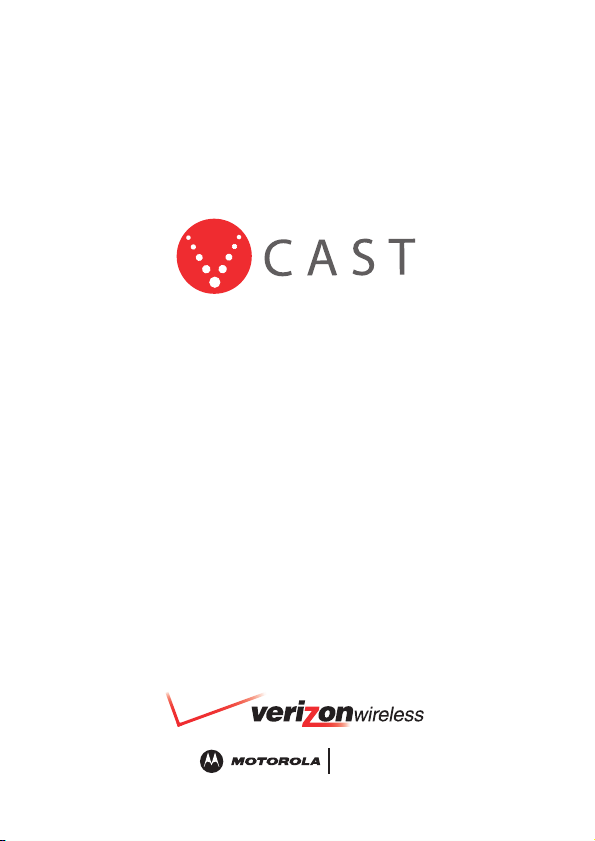
Now Playing On Your Phone!
E815
V CAST PHONE
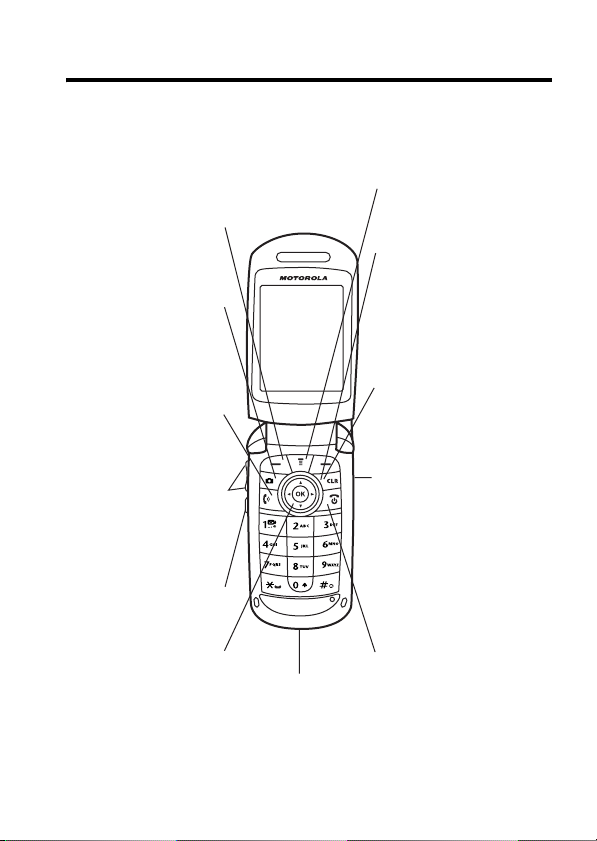
Welcome
We are pleased that you have chosen the Motorola E815
CDMA wireless phone.
Left Soft Key
Perform functions
identified by left
display prompt.
Camera Key
Send Key
Make & answer
calls, view recently
dialed calls list.
Volume Keys
Adjust earpiece
& ringer volume.
Speakerphone Key
Menu Key
Right Soft Key
Perform functions
identified by right
display prompt.
CLR Key
Voice Recognition
Key
Press once to
activate speakerindependent voice
recognition. Press &
hold to record voice
records, contacts,
& shortcut names.
Navigation Key
Scroll through
menus & lists, set
feature values.
Press K key in
center to select
highlighted item.
5-Way
Accessory
Port
Power/End Key
Turn phone on/off,
end phone calls, exit
menus.
1
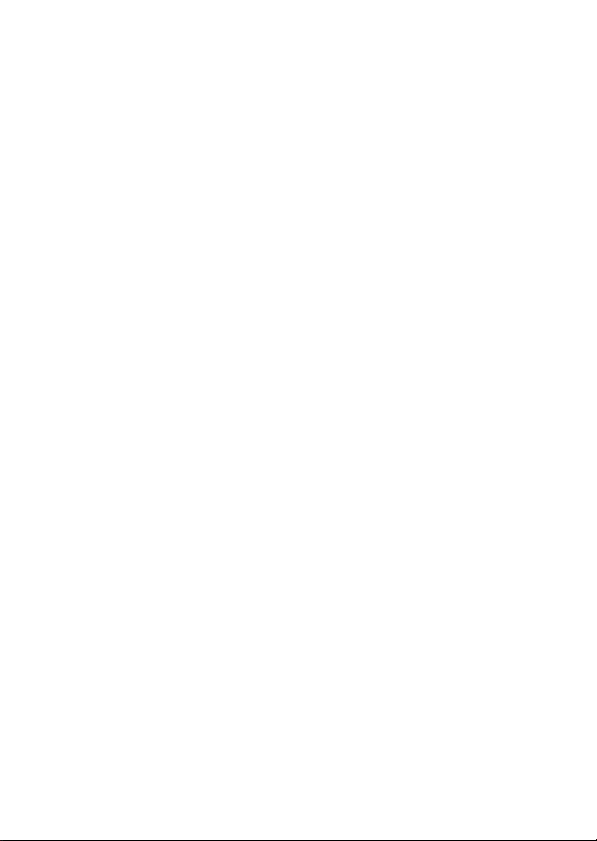
Motorola, Inc.
Consumer Advocacy Office
1307 East Algonquin Road
Schaumburg, IL 60196
www.hellomoto.com
1-800-331-6456 (United States)
1-888-390-6456 (TTY/TDD United States for hearing impaired)
1-800-461-4575 (Canada)
MOTOROLA and the Stylized M Logo are registered in the US Patent &
Trademark Office.
The Bluetooth trademarks are owned by their proprietor and used by
Motorola, Inc. under license.
All other product or service names are the property of their respective
owners. © Motorola, Inc., 2005.
Certain mobile phone features are dependent on the capabilities and
settings of your service provider’s network. Additionally, certain features
may not be activated by your service provider, and/or the provider's
network settings may limit the feature’s functionality. Always contact your
service provider about feature availability and functionality. All features,
functionality, and other product specifications, as well as the information
contained in this user's guide are based upon the latest available
information and are believed to be accurate at the time of printing.
Motorola reserves the right to change or modify any information or
specifications without notice or obligation.
Caution :
Changes or modifications made in the radio phone, not
expressly approved by Motorola, will void the user's authority to operate
the equipment.
Manual Number: 6809491A79-O
2
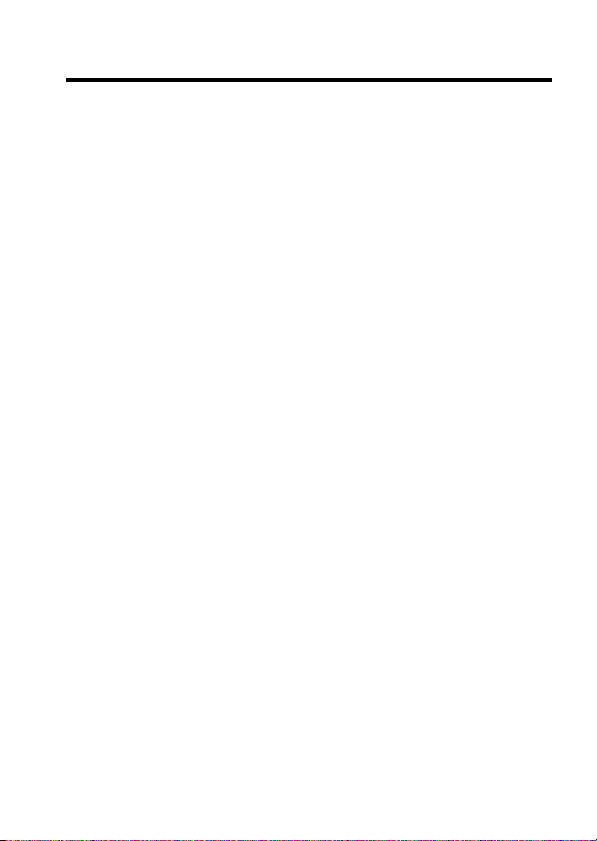
Contents
Menu Map . . . . . . . . . . . . . . . . . . . . . . . . . . . . . . . . . . . . . . 6
Getting Started . . . . . . . . . . . . . . . . . . . . . . . . . . . . . . . . . . 8
About This Guide . . . . . . . . . . . . . . . . . . . . . . . . . . . . . . . 8
Battery Tips . . . . . . . . . . . . . . . . . . . . . . . . . . . . . . . . . . . 9
Installing the Battery. . . . . . . . . . . . . . . . . . . . . . . . . . . . 10
Charging the Battery. . . . . . . . . . . . . . . . . . . . . . . . . . . . 10
Turning Your Phone On. . . . . . . . . . . . . . . . . . . . . . . . . . 12
Adjusting Volume . . . . . . . . . . . . . . . . . . . . . . . . . . . . . . 12
Making a Call . . . . . . . . . . . . . . . . . . . . . . . . . . . . . . . . . 13
Answering a Call. . . . . . . . . . . . . . . . . . . . . . . . . . . . . . . 13
Changing the Call Alert. . . . . . . . . . . . . . . . . . . . . . . . . . 14
Viewing Your Phone Number . . . . . . . . . . . . . . . . . . . . . 14
Installing and Removing the Memory Card. . . . . . . . . . . 15
Highlight Features . . . . . . . . . . . . . . . . . . . . . . . . . . . . . . 18
Check It Out!. . . . . . . . . . . . . . . . . . . . . . . . . . . . . . . . . . 18
Taking and Sending a Photo. . . . . . . . . . . . . . . . . . . . . . 18
Recording and Playing Video Clips . . . . . . . . . . . . . . . . 22
Sending a Multimedia Message . . . . . . . . . . . . . . . . . . . 25
Receiving a Multimedia Message. . . . . . . . . . . . . . . . . . 28
Bluetooth® Connections. . . . . . . . . . . . . . . . . . . . . . . . . 29
TTY Operation . . . . . . . . . . . . . . . . . . . . . . . . . . . . . . . . 31
Learning to Use Your Phone . . . . . . . . . . . . . . . . . . . . . . 33
Using the Display . . . . . . . . . . . . . . . . . . . . . . . . . . . . . . 33
Using the 5-Way Navigation Key. . . . . . . . . . . . . . . . . . . 36
Using Menus. . . . . . . . . . . . . . . . . . . . . . . . . . . . . . . . . . 36
Entering Text. . . . . . . . . . . . . . . . . . . . . . . . . . . . . . . . . . 39
Using the External Display . . . . . . . . . . . . . . . . . . . . . . . 47
Using a Removable Memory Card . . . . . . . . . . . . . . . . . 48
3
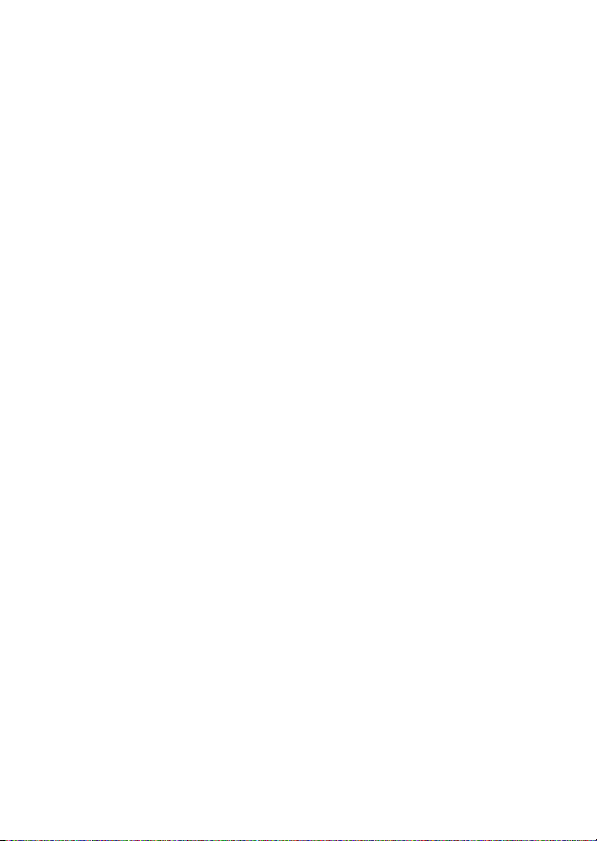
Using the Handsfree Speaker . . . . . . . . . . . . . . . . . . . . 52
Changing a Code, PIN, or Password. . . . . . . . . . . . . . . 53
Locking and Unlocking Your Keypad . . . . . . . . . . . . . . . 54
Locking and Unlocking Your Phone. . . . . . . . . . . . . . . . 54
If You Forget a Code or Password. . . . . . . . . . . . . . . . . 56
Setting Up Your Phone. . . . . . . . . . . . . . . . . . . . . . . . . . 57
Storing Your Name and Phone Number . . . . . . . . . . . . 57
Setting an Alert Style . . . . . . . . . . . . . . . . . . . . . . . . . . 57
Setting Answer Options. . . . . . . . . . . . . . . . . . . . . . . . . 58
Setting a Wallpaper Image . . . . . . . . . . . . . . . . . . . . . . 58
Setting a Screen Saver Image . . . . . . . . . . . . . . . . . . . 60
Setting Display Contrast . . . . . . . . . . . . . . . . . . . . . . . . 61
Setting Display Brightness . . . . . . . . . . . . . . . . . . . . . . 61
Adjusting the Backlight . . . . . . . . . . . . . . . . . . . . . . . . . 62
Conserving Battery Power . . . . . . . . . . . . . . . . . . . . . . 62
Calling Features . . . . . . . . . . . . . . . . . . . . . . . . . . . . . . . 63
Changing the Active Line . . . . . . . . . . . . . . . . . . . . . . . 63
Redialing a Number . . . . . . . . . . . . . . . . . . . . . . . . . . . 63
Using Automatic Redial. . . . . . . . . . . . . . . . . . . . . . . . . 63
Turning Off a Call Alert . . . . . . . . . . . . . . . . . . . . . . . . . 64
Calling an Emergency Number . . . . . . . . . . . . . . . . . . . 64
Dialing International Numbers. . . . . . . . . . . . . . . . . . . . 65
Viewing Recent Calls . . . . . . . . . . . . . . . . . . . . . . . . . . 65
Returning an Unanswered Call . . . . . . . . . . . . . . . . . . . 66
Using the Notepad . . . . . . . . . . . . . . . . . . . . . . . . . . . . 67
Attaching a Number . . . . . . . . . . . . . . . . . . . . . . . . . . . 67
Calling with Speed Dial . . . . . . . . . . . . . . . . . . . . . . . . . 68
Calling with 1-Touch Dial. . . . . . . . . . . . . . . . . . . . . . . . 68
Using Voicemail. . . . . . . . . . . . . . . . . . . . . . . . . . . . . . . 68
Muting a Call . . . . . . . . . . . . . . . . . . . . . . . . . . . . . . . . . 70
Using DTMF Tones . . . . . . . . . . . . . . . . . . . . . . . . . . . . 70
4
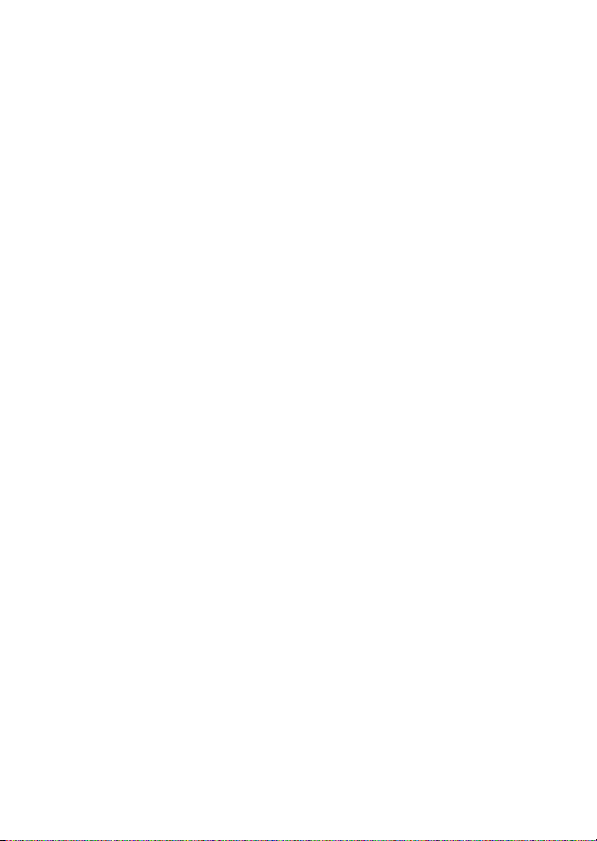
Phone Features . . . . . . . . . . . . . . . . . . . . . . . . . . . . . . . . 72
Calling Features . . . . . . . . . . . . . . . . . . . . . . . . . . . . . . . 72
Messaging . . . . . . . . . . . . . . . . . . . . . . . . . . . . . . . . . . . 72
Contacts . . . . . . . . . . . . . . . . . . . . . . . . . . . . . . . . . . . . . 74
Personalizing Features . . . . . . . . . . . . . . . . . . . . . . . . . . 78
Menu Features . . . . . . . . . . . . . . . . . . . . . . . . . . . . . . . . 84
Dialing Features . . . . . . . . . . . . . . . . . . . . . . . . . . . . . . . 85
Call Monitoring . . . . . . . . . . . . . . . . . . . . . . . . . . . . . . . . 86
Handsfree Features . . . . . . . . . . . . . . . . . . . . . . . . . . . . 86
Data and Fax Calls . . . . . . . . . . . . . . . . . . . . . . . . . . . . . 88
Bluetooth® Wireless Connections . . . . . . . . . . . . . . . . . 89
Network Features . . . . . . . . . . . . . . . . . . . . . . . . . . . . . . 91
Personal Organizer Features . . . . . . . . . . . . . . . . . . . . . 92
Security. . . . . . . . . . . . . . . . . . . . . . . . . . . . . . . . . . . . . . 94
News and Entertainment . . . . . . . . . . . . . . . . . . . . . . . . 94
Troubleshooting . . . . . . . . . . . . . . . . . . . . . . . . . . . . . . . . 96
SAR Data. . . . . . . . . . . . . . . . . . . . . . . . . . . . . . . . . . . . . . 97
Index . . . . . . . . . . . . . . . . . . . . . . . . . . . . . . . . . . . . . . . . . 99
5
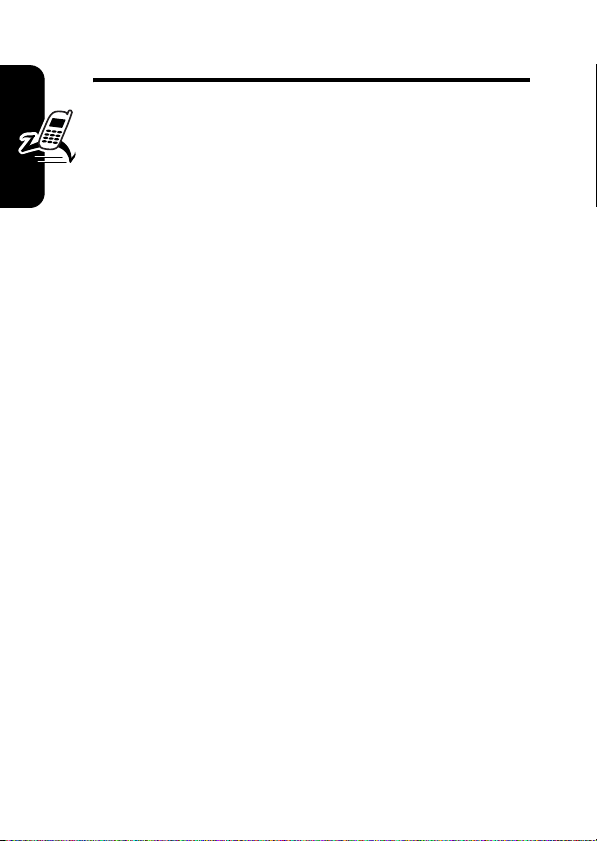
Menu Map
Menu Map
Main Menu M
n
Contacts
s
Recent Calls
•Received
•Dialed
• Notepad
• Call Times
•Data Times
•Data Volumes
e
Message Center*
• Create Message
•Voicemail
• Inbox
•Outbox
•Quick Text
• Drafts
• Erase Messages
• Message Settings
L
Mobile Web
h
Media Gallery
•Camera
•Pictures
• Sounds
• Videos
• Video Camera
]
Get It Now
w
Settings
• (see next page)
É
Tools
•Calculator
• Datebook
•Shortcuts
• Voice Records
•Alarm Clock
m
Phone Info
•My Tel. Number
•Active Line
• Battery Meter
• Storage Devices
• Other Information
* Optional network/
subscription dependent
feature.
This is the standard main
menu layout. Menu
organization and feature
names may vary on your
phone. Not all features
may be available on your
phone.
6
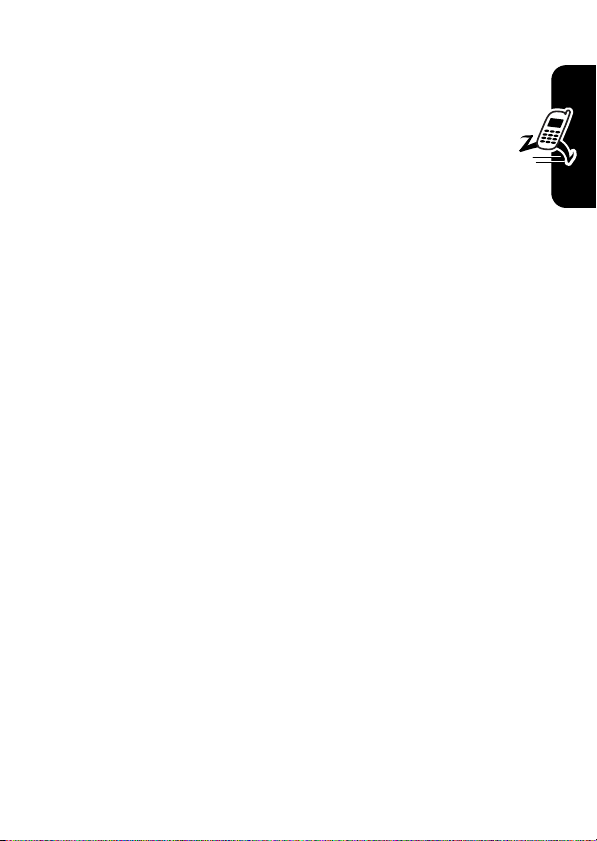
Settings Menu
t
Ring Styles
•Style
• style Detail
l
Personalize
• Home Screen
•Main Menu
•Skin
•Greeting
• Wallpaper
• Screen Saver
• Sound Settings
U
In-Call Setup
• In-Call Timer
• Answer Options
•Msg Alert
u
Security
• Phone Lock
• Lock Keypad
• Lock Application
• Restrict Calls
•New Passwords
• Data Connections
Z
Initial Setup
• Time and Date
• SpeakerPhone
• Auto PIN Dial
• Auto Redial
• Display Timeout
• Backlight
• TTY Setup
•Scroll
• Language
• Battery Save
•Contrast
• Brightness
•DTMF
• Hyphenation
•Master Reset
•Master Clear
j
Network Info
• Current Network
• Set Mode
• Service Tone
• Call Drop Tone
J
Car Settings
• Auto Answer
• Auto Handsfree
• Power-off Delay
• Charger Time
S
Headset
• Auto Answer
•Voice Dial
Ï
Location
• Location On
•911 Only
L
Connection
• Bluetooth Link
• Incoming Call
* optional features
Menu Map
7
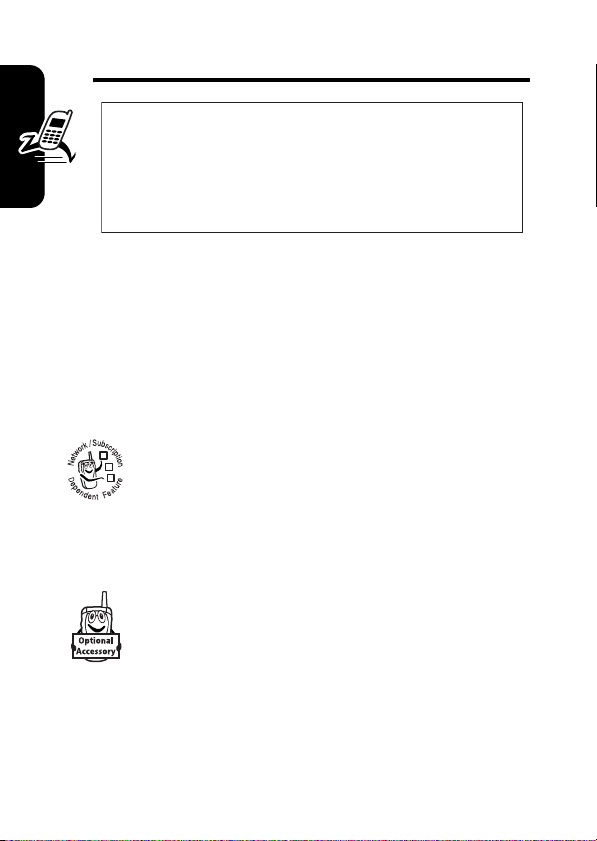
Getting Started
CAUTION:
first time, read the
Legal Information
gray-edged pages at the back of this guide.
Before using the phone for the
Important Safety and
included in the
032257o
About This Guide
This guide describes the basic features of your Motorola
wireless phone.
Getting Started
Optional Features
This label identifies an optional network or
subscription-dependent feature that may not be
offered by all service providers in all geographical
032380o
areas. Contact your service provider for more
information.
Optional Accessories
This label identifies a feature that requires an
optional Motorola Original™ accessory.
8
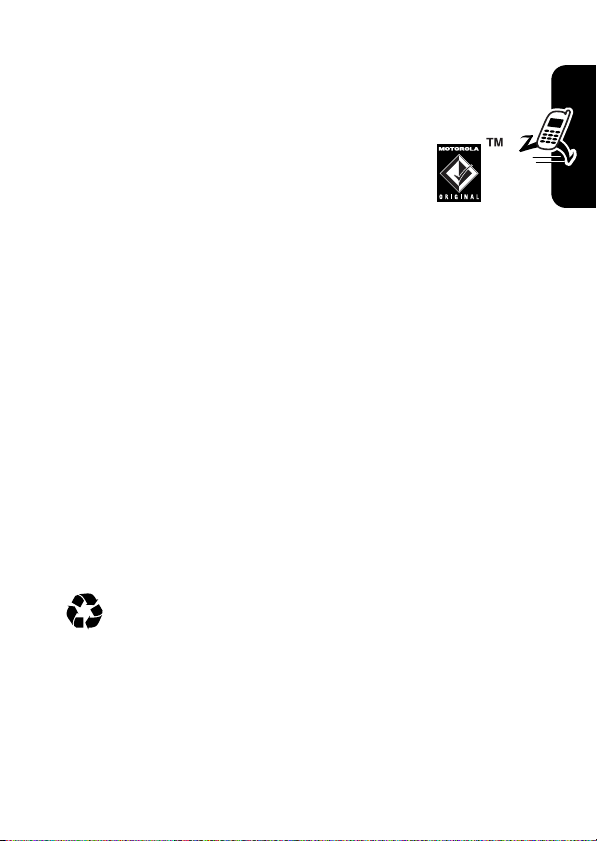
Battery Tips
Battery life depends on the network, signal strength,
temperature, features, and accessories you use.
•
Always use Motorola Original batteries
and battery chargers. The warranty does
not cover damage caused by nonMotorola batteries and/or chargers.
•
New batteries or batteries stored for a long time may
take more time to charge.
•
When charging your battery, keep it near room
temperature.
•
When storing your battery, keep it uncharged in a
cool, dark, dry place, such as a refrigerator.
•
Never expose batteries to temperatures below -10°C
(14°F) or above 45°C (113°F). Always take your
phone with you when you leave your vehicle.
•
It is normal for batteries to gradually wear down and
require longer charging times. If you notice a change
in your battery life, it is probably time to purchase a
new battery.
Contact your local recycling center for proper battery
disposal.
Warning:
may explode.
Never dispose of batteries in a fire because they
Getting Started
Before using your phone, pease read the battery safety
information in the Safety and General Information section
included in this guide.
9

Installing the Battery
Your phone is designed to use only
Motorola Original batteries and accessories.
Note:
The battery door unsnaps more easily
if you push it to the left as you remove it.
12
032409o
Release
Latch
Getting Started
3
032409o
Charging the Battery
New batteries are shipped partially charged. Before you
can use your phone, install and charge the battery as
described below. Some batteries perform best after
several full charge/discharge cycles.
032410o
10
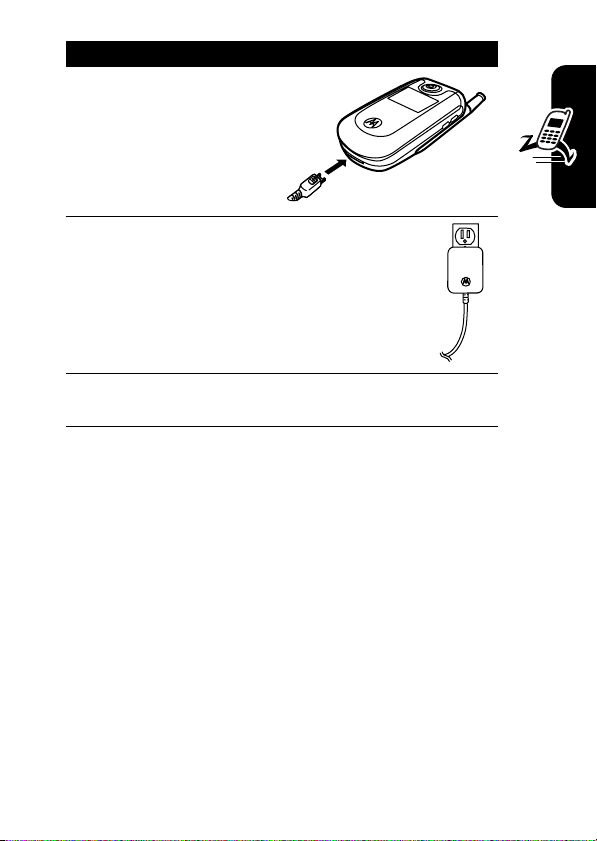
Action
1
Plug the travel
charger into the
bottom of your
phone with the
release tab
facing up.
2
Plug the other end of the travel charger
into the appropriate electrical outlet.
3
When your phone’s interior display shows
Charge Complete
Tip:
You can safely leave the travel charger connected to
, remove the travel charger.
your phone after charging is complete. This will not
damage the battery.
Note:
When you charge the battery, the battery level
indicator in the upper right corner of the display shows how
much of the charging process is complete. At least 1
segment of the battery level indicator must be visible to
ensure full phone functionality while charging.
Getting Started
11
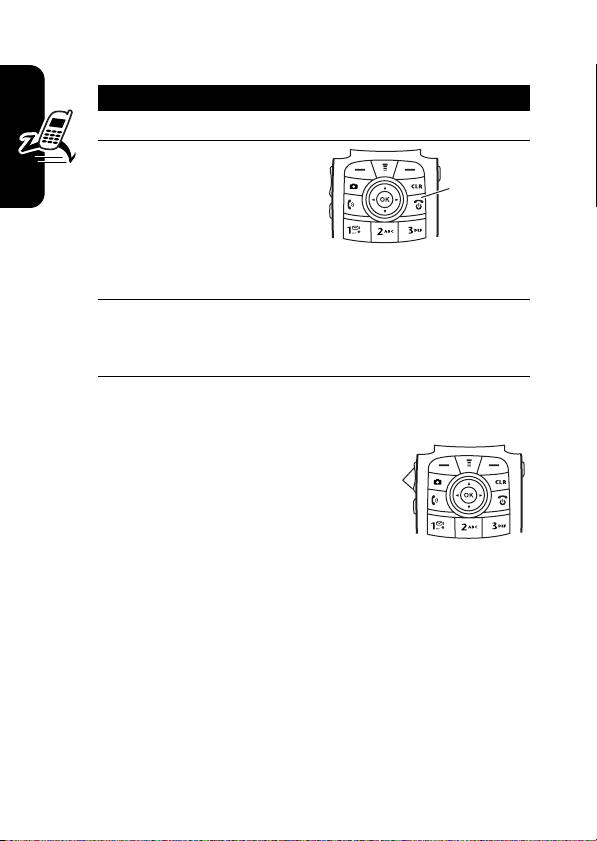
Turning Your Phone On
Action
1
Open your phone.
2
Press and hold the
power key for 3
seconds.
The phone may
require several
seconds to power on.
3
If necessary, enter your 4-digit unlock code (the
Getting Started
last 4 digits of your phone number) and press the
right soft key to unlock the phone
Adjusting Volume
Press up or down on volume
keys to:
•
increase or decrease
earpiece volume during
an active call
•
temporarily silence an incoming call alert
•
increase or decrease the ringer volume setting when
the home screen is visible (flip must be open)
Tip:
At the lowest volume setting, press the down
volume key once to switch to vibrate alert. Press it
again to switch to silent alert. Press the up volume key
to cycle back to vibrate alert, then ring alert.
Power
Key
Volume
Keys
12
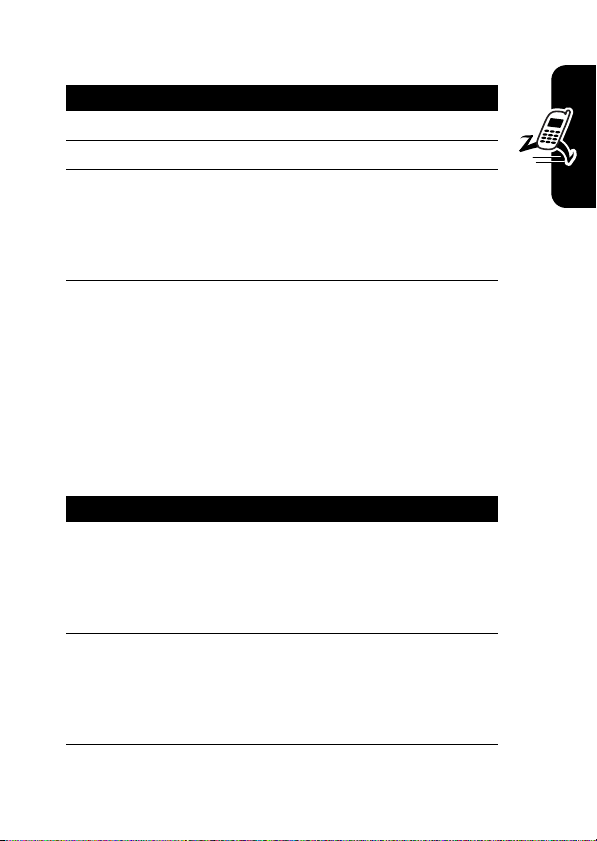
Making a Call
Press To
1
keypad keys dial the phone number
2
N
3
P
or
close the flip
Tip:
You can set the phone to answer calls when you open
the flip. To activate, press
Options
>
Open To Answer
make the call
end the call and “hang up” the
phone when you are finished
M
>
Settings
>
In-Call Setup
.
>
Answer
Answering a Call
When you receive a call, your phone rings and/or vibrates
and displays an incoming call message.
Press To
1
right soft
key
or
N
2
P
or
close the flip
answer the call
end the call and “hang up” the
phone when you are finished
Getting Started
13
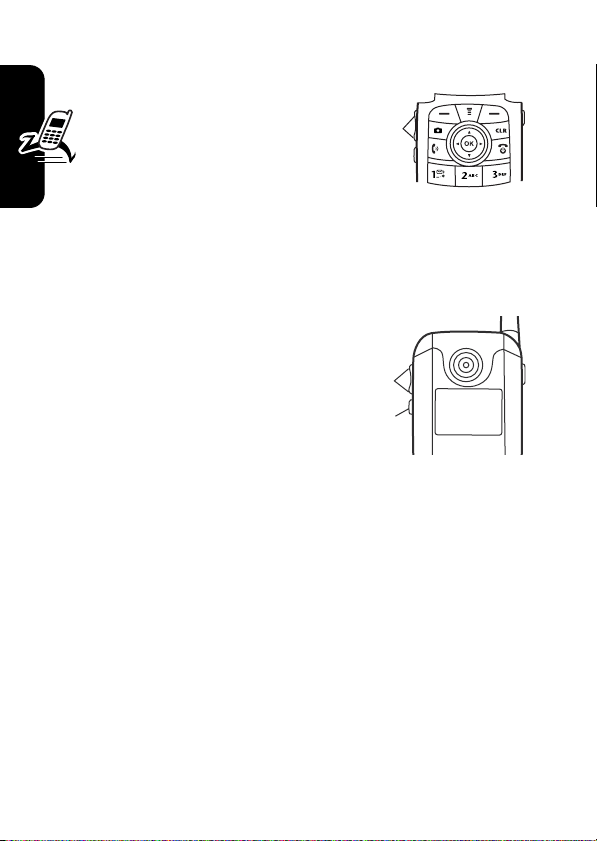
Changing the Call Alert
Phone Flip Open
In the home screen, press
the down volume key to
switch to lower call alert
volume, then switch to vibrate
and, finally, silent alert. Press the up volume key to cycle
back from silent alert to vibrate and then to the lowest
volume alert volume setting.
Volume
Keys
Phone Flip Closed
Getting Started
Press the up or down
volume key, then press
the speakerphone key to
scroll through the alert
styles:
Loud, Soft, Vibrate, Vibe
then Ring
, and
Silent
. The
alert styles are shown on the external display.
After scrolling to the desired alert style, press the up or
down volume key to save the setting and return to the
home screen.
Volume
Keys
Smart/
Speakerphone
Key
Viewing Your Phone Number
To view your phone number from the home screen,
press
M#
While you are on a call, press
.
M
>
My Tel. Numbers
.
14
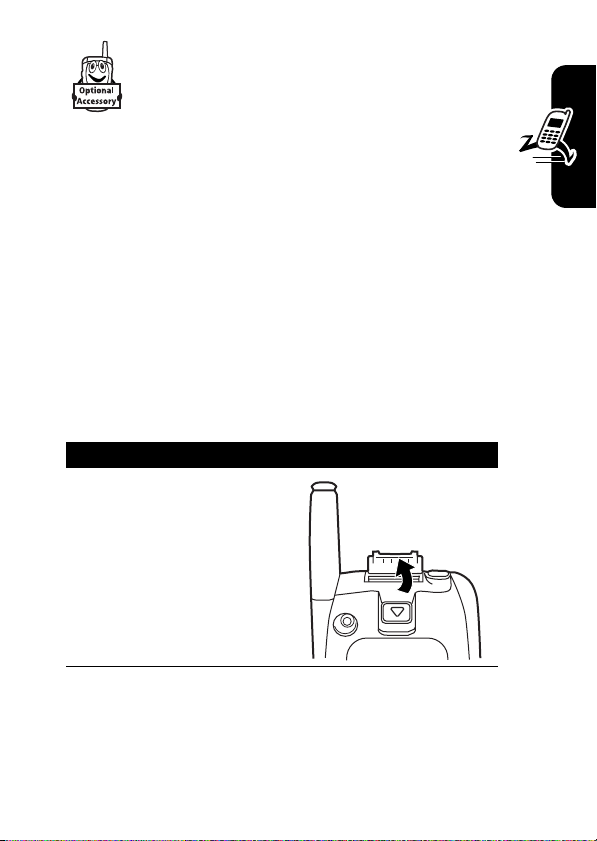
Installing and Removing the Memory Card
You can install a removable memory card in
your phone. This card provides additional storage for
pictures, animations, sounds, and video clips.
Caution:
Avoid exposing your memory card to static electricity,
water, or dirt.
Installing the Memory Card
Do not bend or scratch your memory card.
Getting Started
Caution:
a memory card, keep the cover closed on the card slot to
prevent damage.
With your phone powered off:
Action
1
When you are not actively inserting or removing
Lift the cover at the top
of your phone to
expose the memory
card slot.
040061o040061o
15
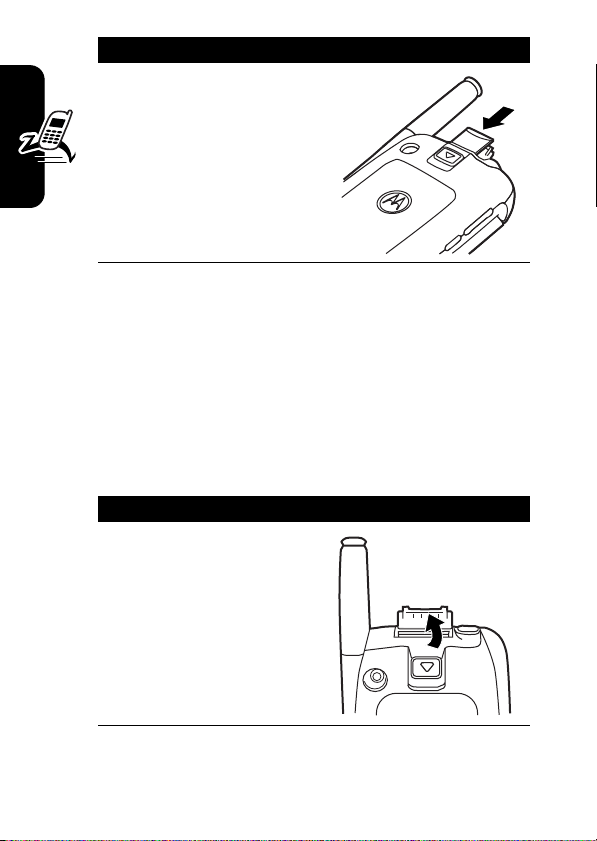
Action
2
With the pins on the
card facing inward,
toward the front of the
phone, insert the card
as shown. Push down
until it clicks into place.
040062o
Removing the Memory Card
Caution:
Getting Started
writing files. Otherwise, it could be damaged.
Caution:
a memory card, keep the cover closed on the card slot to
prevent damage.
With your phone powered off:
Do not remove the memory card while reading or
When you are not actively inserting or removing
Action
1
Lift the cover at the
top of your phone to
expose the memory
040061o040061o
card slot.
16
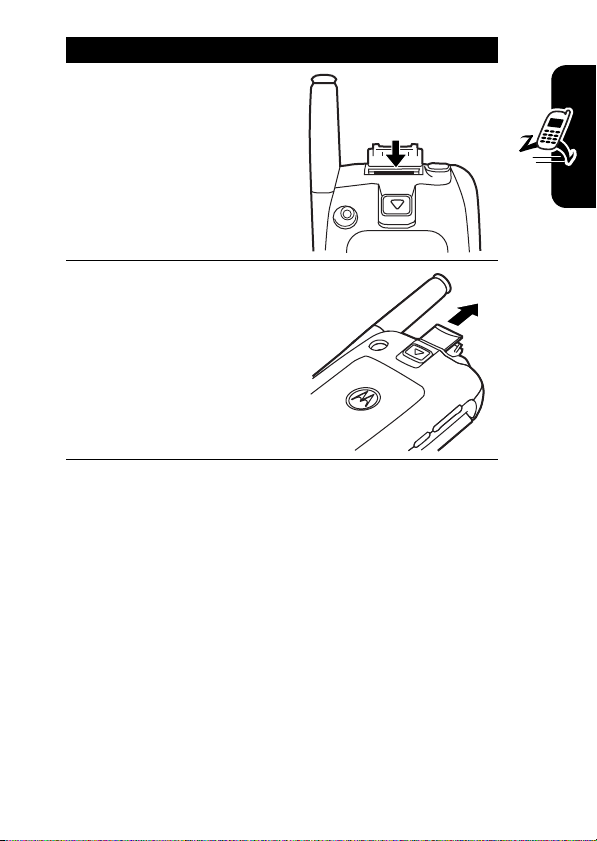
Action
2
Press the memory card
down. When you
release it, it pops up.
3
Remove the card and
close the cover.
040063o
Getting Started
040064o
17
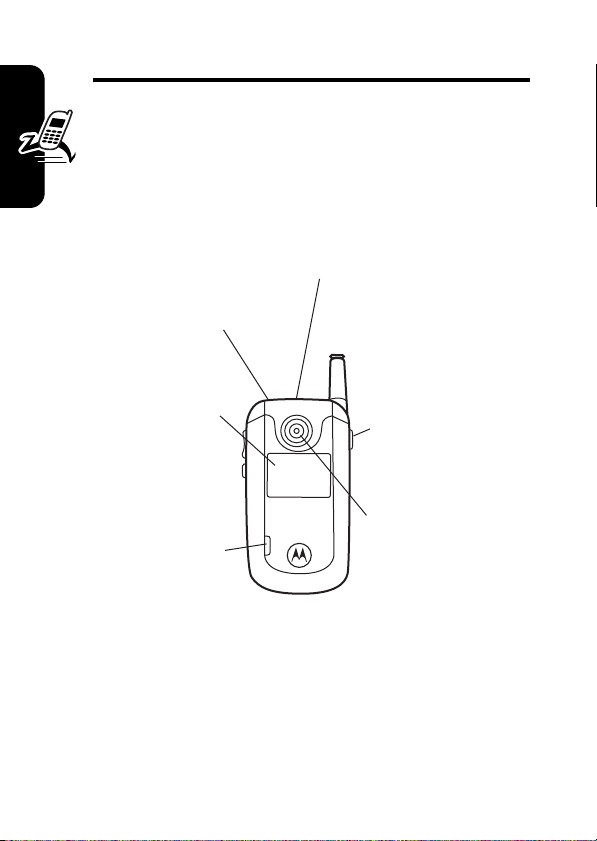
Highlight Features
You can do much more with your phone than make and
receive calls! This section describes some of your
phone’s highlights.
Check It Out!
Stereo
Headset Jack
Highlight Features
External
Display
Memory Card
Slot
Camera Key
Camera Light
User-activated,
shines when
taking photos
that require extra
light.
Camera Lens
Take photos &
videoclips to
send to others &
use on your
phone.
Taking and Sending a Photo
From the home screen, press the camera key j to
activate your phone’s camera.
18
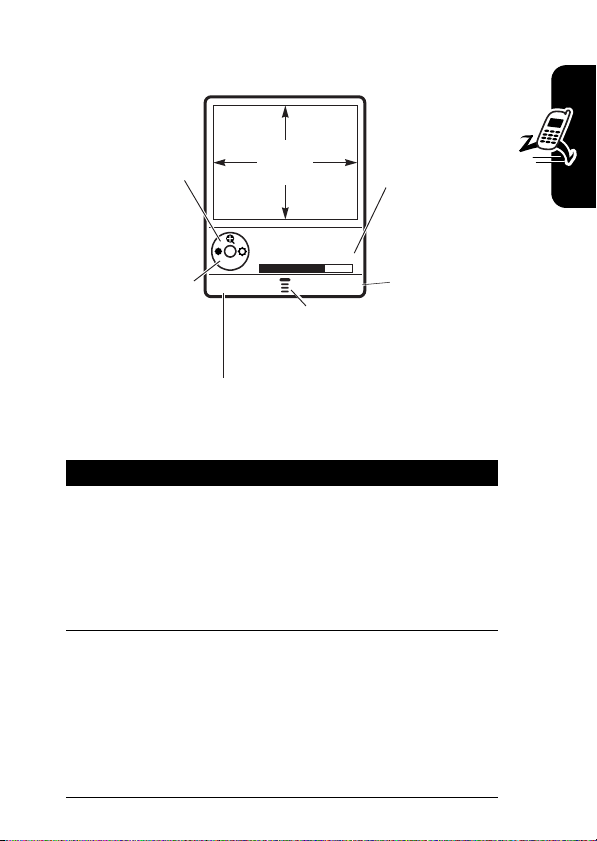
The active viewfinder image appears on your phone’s
display.
Press S
up or down to
zoom in or out
on image.
IMAGE
AREA
Photo storage
memory
space
currently in
use.
Photo Viewfinder
Press
S
left or right to
decrease or
increase
Memory Used: 72%
BACK CAPTURE
Press
M
to open
Pictures menu.
Take a photo.
image
brightness.
Return to previous screen.
Point the camera lens at the photo subject, then:
Press To
1
j
take a photo
or
CAPTURE
key
or
K
2
STORE
key view storage options
If you choose to store the photo,
continue to step 3.
or
ERASE
key delete the photo and return to the
active viewfinder
Highlight Features
19
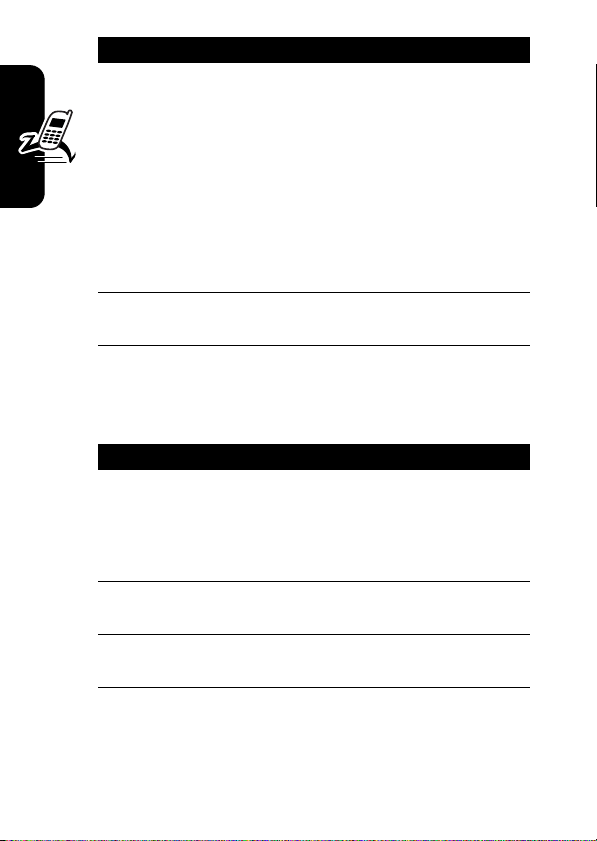
Press To
3
S
4
SELECT
key perform the storage option of your
Highlight Features
Taking a Self Portrait
To take a self portrait:
Action
1
Press j, then close the flip.
or
With the flip closed, press and hold the camera
key on the side of the phone.
2
Hold the camera with the lens aimed at yourself.
Use the external display as a viewfinder.
3
Press the camera key on the side of the phone
to capture the photo.
scroll to
Store only, Apply as Wallpaper
Apply as Screen Saver
Entry
Note:
Send in Message, Send to PixPlace
,
, or
Apply as Contacts
For photos that you intend
to use as wallpaper, we
recommend that you go to
Setup
and set
Resolution
to
Low
page 21).
choice
,
Pictures
(see
20
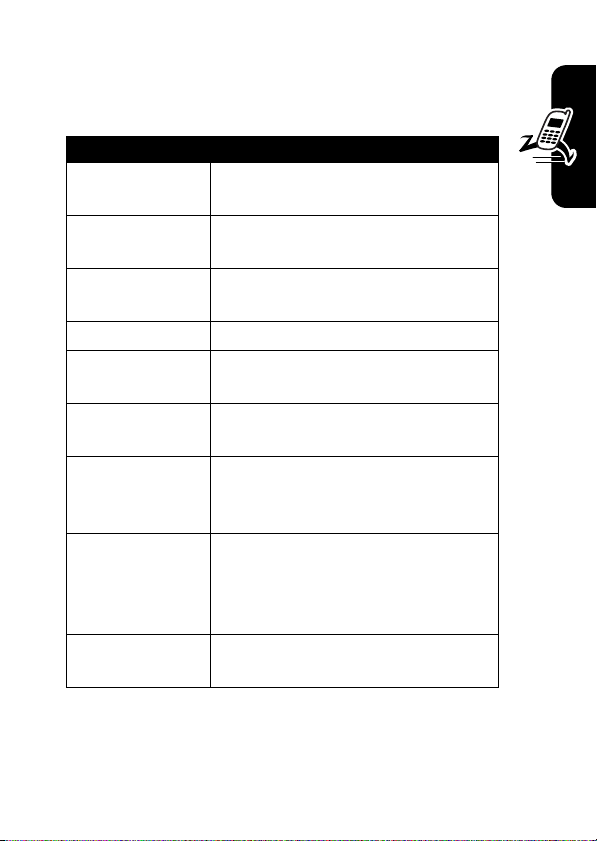
Pictures Menu Options
When the camera is active, press M to open the
Picture Menu
Option Description
Go To Pictures
Auto-Timed Capture
Flash On
Adjust Contrast
Image Style
Capture Title
Pictures Setup
Switch Storage
Device
View Free Space
. The menu can include the following options:
View pictures and photos stored
on your phone.
Set a timer for the camera to take
a photo.
Set a camera light for photos
taken in settings with low light.
Increase or decrease contrast.
Press S right and left to select
Color, Black & White, Antique
, or
Negative
Assign a name to a captured
photo.
Open the setup menu to adjust
picture settings (
Resolution, Shutter Tone
Lighting Conditions
).
Save the photo on optional
memory card (
TRANS-T-Flash
), if
installed, or on phone memory
(
Phone
).
See how much memory remains
for storing photos.
Highlight Features
.
,
21
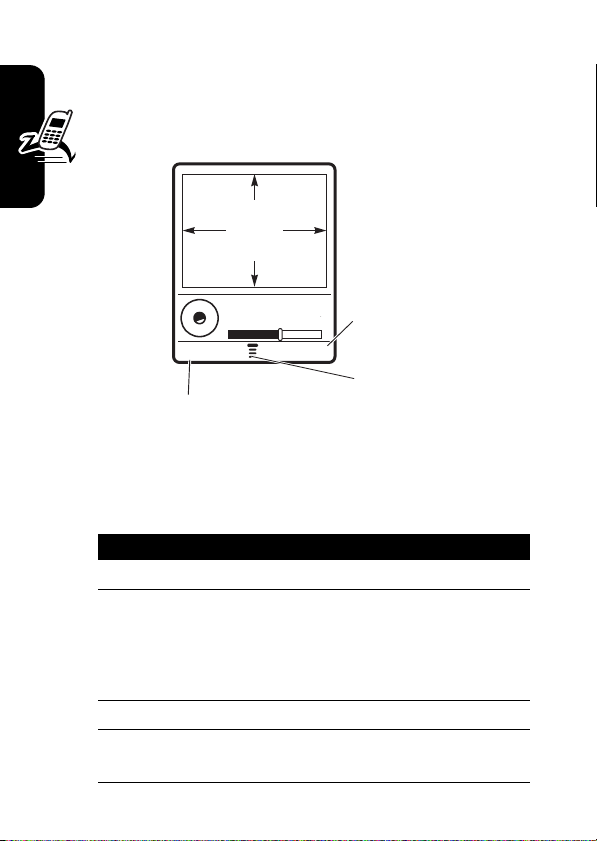
Recording and Playing
Video Clips
Recording a Video
040035o
Viewfinder
Area
Video Viewfinder
188 Remaining
BACK CAPTURE
Highlight Features
Return to previous screen.
Begin
recording
video.
Press M to
open Videos
Menu.
22
Find the Feature
Action
1
Aim the phone at the scene you want to record.
2
Press the
or
Press M to open the
options as described in the table below.
3
Press the
4
Press the
clip as a file or message attachment.
CAPTURE
STOP
STORE
M
>
Media Gallery
Camera
key to begin recording.
Videos Menu
key to stop recording.
key to save the captured video
>
to select other
Video
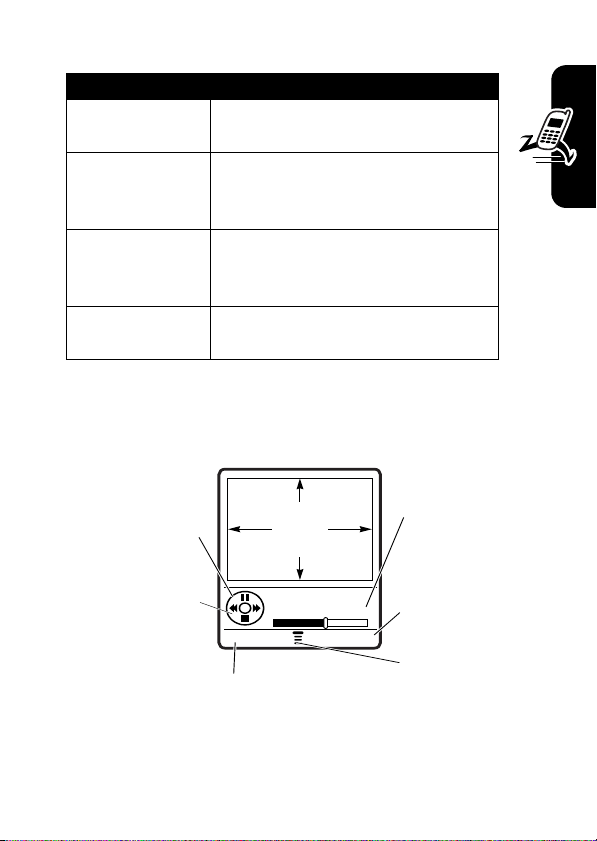
The
Videos Menu
can include the following options:
Option Description
Go To Videos
View video clips stored on the
phone.
Video Setup
Adjust settings for:
Video Length, Lighting Conditions, Recording
Sound
,
Status Icons
Switch Storage
Device
Save the video clip on memory
card (
TRANS-T-Flash
on phone memory (
View Free Space
View how much memory remains
for storing multimedia objects.
Playing Video Clips
Press S
up or down to
pause or play
the video clip.
S
Press
left or right to
rewind or fast
forward
through the
video clip.
040035o
VIDEO
CLIP
AREA
Return to previous screen.
Video Clip Name
00:03/00:07
BACK DETAILS
Auto Repeat, Timer
), if installed, or
Phone
).
Timer
indicates
minutes &
seconds
played.
View video
clip
information.
Press M to
open Videos
Menu.
,
Highlight Features
You can send and receive video clips in multimedia
messages.
23
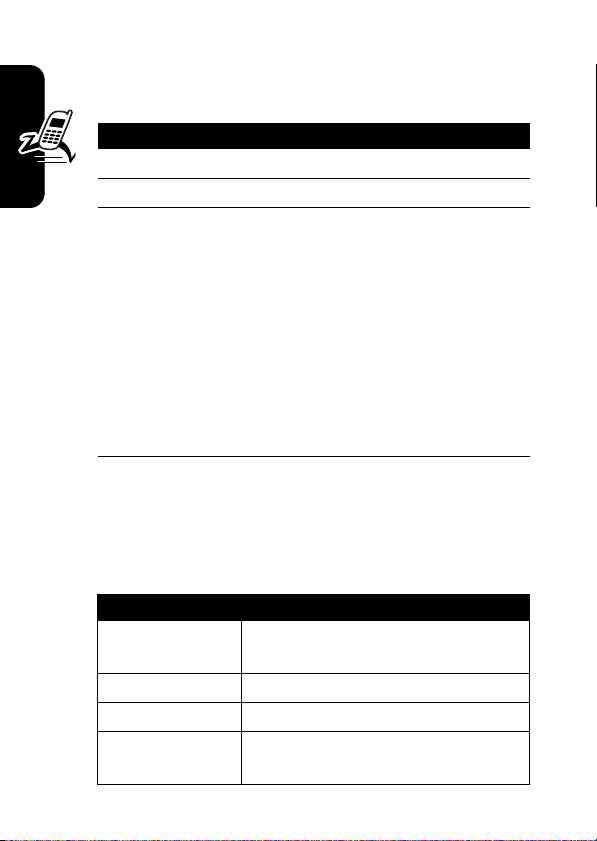
To play a video clip stored on your phone:
Find the Feature
M
>
Media Gallery >Videos
Press To
1
S
2
PLAY
key start video clip playback
3
S
scroll to the video clip
control the video:
up—pause; left/right—fast
forward; down—stop
or
DETAILS
key view video information
Highlight Features
or
M
open the
Videos Menu
options as described in the table
below
Note:
When you view a video clip in a multimedia
message that does not contain text, pressing
display a blank screen or restart the video clip.
The
Videos Menu
can include the following options:
Option Description
Send in Message
Send the clip in a multimedia
message.
Send to PixPlace
New
Details
Store a clip.
Capture a new video clip.
View information about the
highlighted video clip.
to select other
S
right may
24
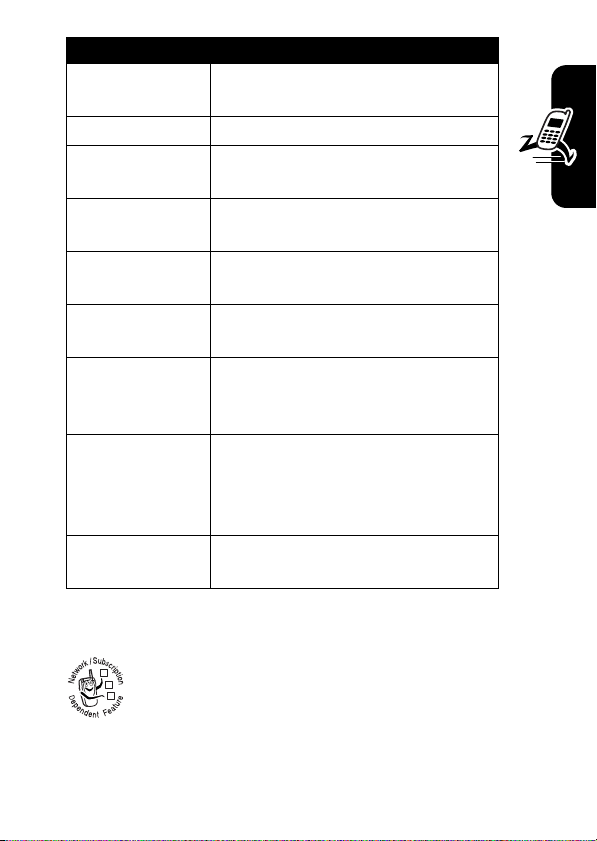
Option Description
Rename
Assign a different name to the
video clip.
Delete
Mark
Delete the highlighted video clip.
Mark 1 or more video clips that
you want to move, copy, or delete.
Mark All
Mark all video clips to be moved,
copied, or deleted.
Categories
Create a new category, or view
video clips in a selected category.
Assign to Category
Assign a video clip to a defined
category.
Video Setup
Switch Storage
Device
Adjust settings for:
Video Length, Lighting Conditions, Recording
Sound
,
Status Icons
Auto Repeat, Timer
Save the video clip on optional
memory card (
TRANS-T-Flash
), if
,
installed, or on phone memory
(
Phone
).
View Free Space
View how much memory remains
for storing multimedia objects.
Sending a Multimedia Message
Highlight Features
A Multimedia Messaging Service (MMS)
032380o
message contains one or more slides with text
and media objects (including photos, pictures,
animations, sounds, voice records, and/or video
clips). You can send the multimedia message to other
wireless phone users, and to email addresses.
25
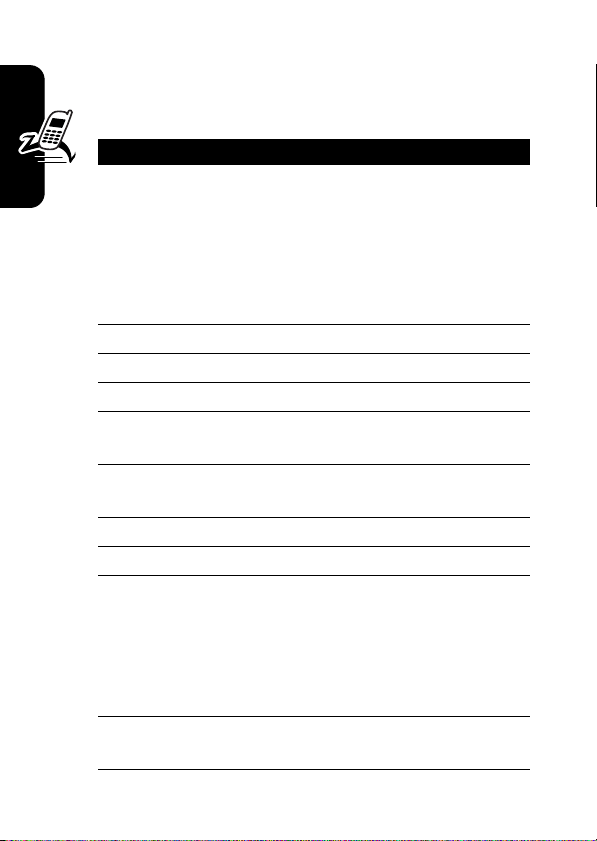
Find the Feature
M
>
Message Center
>
Create Message >New PIX
Message
Press To
1
keypad keys.
then
OK
key
enter recipient’s phone
number or email address
or
Contacts
key, S,
then
ADD
key and
DONE
key
2
keypad keys enter slide text
3
Highlight Features
M
4
S
5
SELECT
key display a list of items you can
Contacts
open
, then scroll to
and select 1 or more existing
Contacts
entries
open the
scroll to
PIX Menu
Insert
insert
6
M
scroll to a type of object to
insert
7
SELECT
key select the object type
8
S
9
SELECT
key insert the object
highlight the object you want
To add another slide to the
message, continue.
To send the message, go to
step 14.
10
M
open the
PIX Menu
to insert a
new slide
26
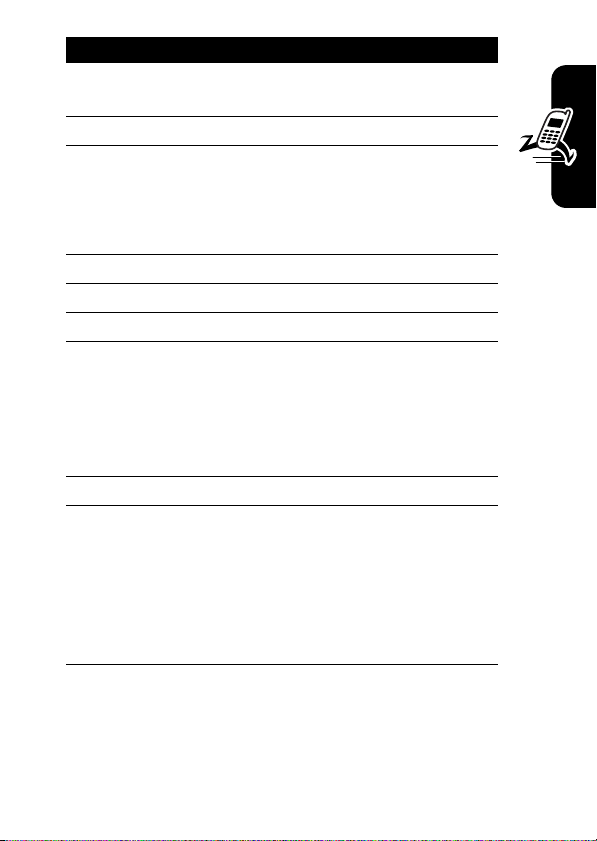
Press To
11
SELECT
key display a list of items you can
insert
12
13
S
SELECT
key insert a new slide after the
scroll to
Insert New Page
current slide
Repeat steps 2 to 9 to enter
contents for the new slide.
14OKkey store the message
15
S
16
CHANGE
key select
17
keypad keys enter the subject
scroll to
Subject
Subject
or
QK.NOTE
S
key, then
and
SELECT
open the Quick Notes list,
key
then scroll to and select a
Quick Note as a subject
18
19
K
SEND
key send the message
store the subject
or
S
send the message later, view
message details, save the
message in the drafts folder,
or cancel the message
Highlight Features
27
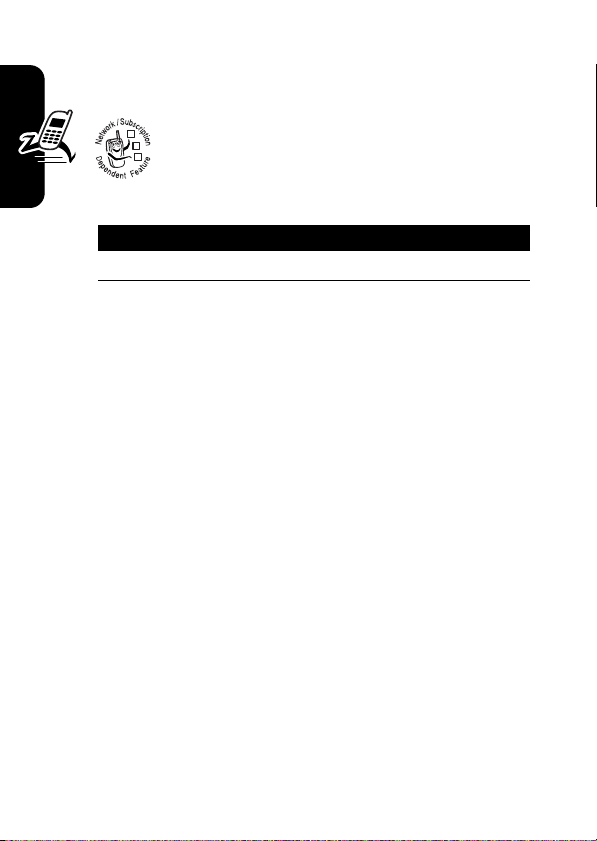
Receiving a Multimedia
Message
When you receive a multimedia message or
032380o
letter, your phone displays the
waiting) indicator and a
and sounds an alert.
Press To
READ
key open the message
Multimedia messages that you receive can contain
different media objects:
•
Highlight Features
Photos, pictures, and animations are displayed as you
read the message.
•
A sound file, or video clip begins playing when its slide
is displayed. Use the volume keys to adjust the
volume as the sound file or video clip plays.
Note:
In a multimedia letter, you may have to highlight
an indicator in the text to play a sound file or video
clip.
•
Attached files are added to the end of the message.
To open the attachment, highlight the file indicator/
filename and press the
PLAY
key (sound file or video clip), or
such as
type).
Note:
exceed 36 characters.
Contacts
or datebook entry, or unknown file
File names for stored multimedia objects can not
VIEW
New Message
key (image file type),
OPEN
É
(message
notification,
key (object
28

Bluetooth® Connections
Your phone supports Bluetooth connections. You can
connect your phone to a Bluetooth headset or car kit,
or connect to another device to exchange and
synchronize files.
Your phone currently supports the following Bluetooth
profiles:
•
Wireless headset (optional Motorola Original™
accessory)*
•
Handsfree (optional Motorola Original accessory) **
•
Phonebook/Date book synchronization with Verizon
Wireless Mobile Office Kit*
For more information about Bluetooth wireless
connections supported by this device, go to FAQs
www.verizonwireless.com/bluetooth
For information on vehicle compatibility, go to
www.verizonwireless.com/bluetoothchart
Bluetooth compatibility chart.
Note:
The phone does not support Bluetooth (OBEX)
profiles or dial-up networking.
Note:
All multimedia (video player, audio player, shutter
tones, VCAST) will play from the speaker phone when
Bluetooth is active.
* Accessory sold separately.
** For vehicle and accessory compatibility, go to
www.verizonwireless.com/bluetoothchart
Bluetooth compatibility chart.
.
to view the
to view the
Highlight Features
29
