Page 1

Paul, Discovery is suggesting that we add some language to the manual about setting up GigE
output for multicast and unicast addresses. In their labs they had a difficult time setting up
GigE out because the device they were connecting to didn't provide an ARP response. Jeff
Paul, we need to add Web GUI info about transcoding in appliance mode and how to
understand the possible output bandwith limitations.
Motorola DSR-6400 Series
Satellite Multiplex Receiver/
Transcoder Operator Guide
RELAY 1
RELAY 2
RELAY 3
ALARM
DSR-6400
AUTHORIZED
BYPASS
MESSAGE
SIGNAL
DOWNLOAD
Document No.: 583611-001
Page 2
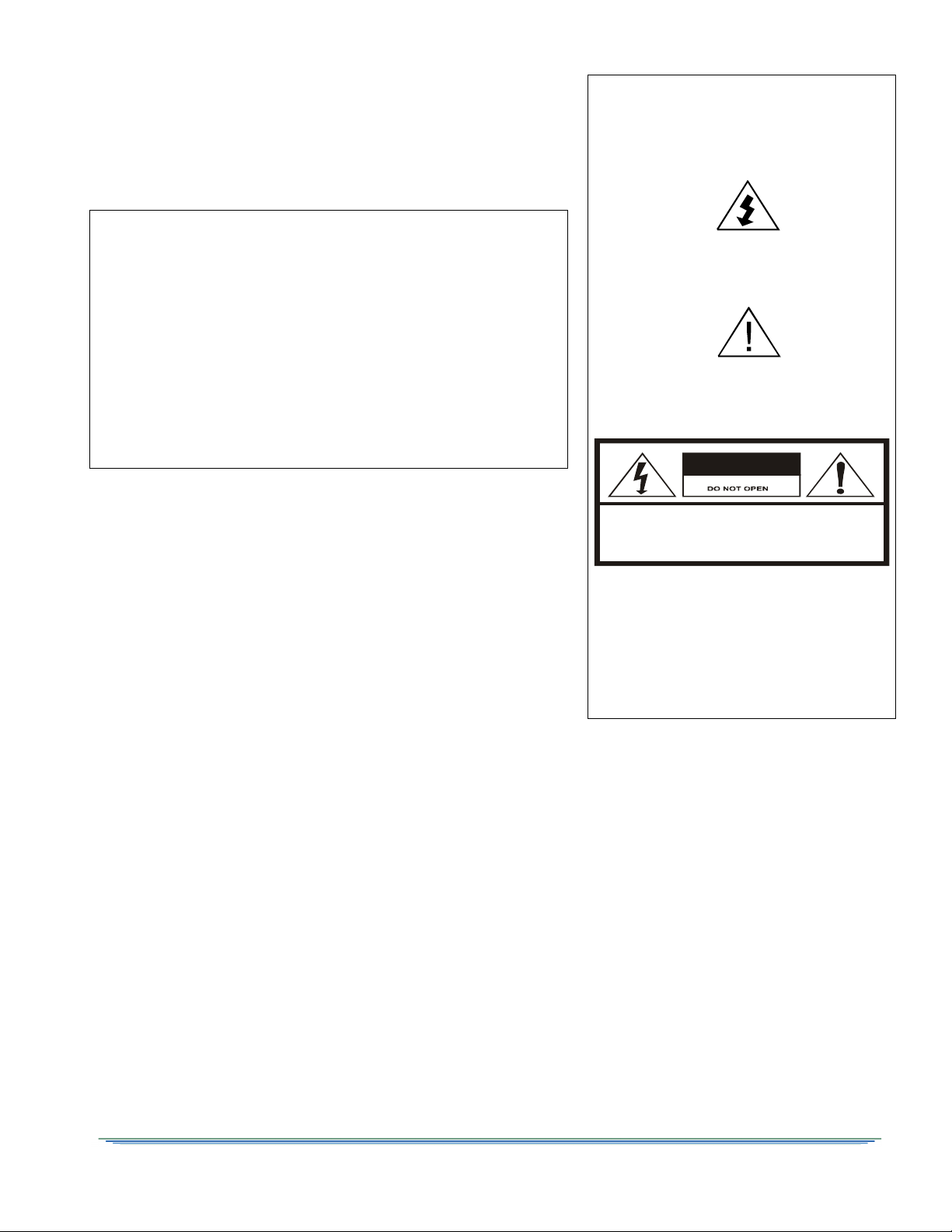
WARNING
CAUTION
RISK OF ELECTRIC SHOCK
REFER SERVICING TO QUALIFIED SERVICE PERSONNEL.
TO REDUCE THE RISK OF ELECTRIC SHOCK,
DO NOT REMOVE COVER (OR BACK).
NO USER-SERVICEABLE PARTS INSIDE.
CAUTION:
The unauthorized modification of any unit and the sale and use of any
such unit is prohibited by law. Any such modification or alteration of this
product or any unauthorized reception of television programming could
subject the user and seller and party modifying the unit to fines,
imprisonment, and civil damages.
NOTE: This equipment has been tested and found to comply with the
limits for a Class A digital device, pursuant to Part 15 of the FCC Rules.
These limits are designed to provide reasonable protection against harmful
interference when the equipment is operated in a commercial
environment. This equipment generates, uses and can radiate radio
frequency energy and, if not installed and used in accordance with the
instruction manual, may cause harmful, interference to radio
communications. Operation of this equipment in a residential area is likely
to cause harmful interference in which case the user will be required to
correct the interference at his own expense. This digital apparatus does not
exceed the Class A limits of radio noise emissions from digital apparatus
set out in the Radio Interference Regulations of the Canadian Department
of Communications.
Repairs and Assistance
For assistance on return or repair see "Product Support" on page 79.
OPERATION PRECAUTIONS
WARNING: TO PREVENT FIRE OR SHOCK HAZARD,
DO NOT EXPOSE THIS EQUIPMENT TO RAIN OR
MOISTURE.
The lightning flash with the arrowhead symbol, within an
equilateral triangle, is intended to alert the user to the
presence of un-insulated “dangerous voltage” within the
product’s enclosure that may be of sufficient magnitude to
constitute a risk of electric shock to persons.
The exclamation point within an equilateral triangle is
intended to alert the user to the presence of important
operating and maintenance (servicing) instructions in the
literature accompanying the product.
Note to CATV System Installer
This reminder is provided to call the CATV system installer’s attention to
Article 820-40 of the National Electric Code (NEC) that provides
guidelines for proper grounding and, in particular, specifies that the cable
ground shall be connected to the grounding system of the building, as
close to the point of cable entry as practical.
Warning
To prevent electrical shock, do not use the unit electrical power plug
(polarized) with an extension cord, receptacle, or other outlet unless the
blades can be fully inserted to prevent blade exposure. The mains
disconnect device is the appliance plug and it shall remain readily accessible
and operable.
The lithium battery is not field-replaceable for the life of the product.
General Instrument Corporation doing business as
Motorola Mobility, Inc.
6450 Sequence Dr.
San Diego, CA 92121
DOCUMENT No: 583611-001 REV B, 2/2/12
ATTENTION
This commercial unit is intended for the decoding of
DigiCipher
Possession of this device does not enable or entitle the
possessor to receive DigiCipher II television signals.
Contact program providers to obtain appropriate
authorizations.
MOTOROLA and the Stylized M Logo are trademarks or
registered trademarks of Motorola Trademark Holdings,
LLC. All other trademarks are the property of their
respective owners.
Dolby Digital is a registered trademark of Dolby
Laboratories. Dolby Digital is manufactured under license
from Dolby Laboratories.
© 2012 Motorola Mobility, Inc. All rights reserved.
®
II television signals for commercial use.
2
Page 3
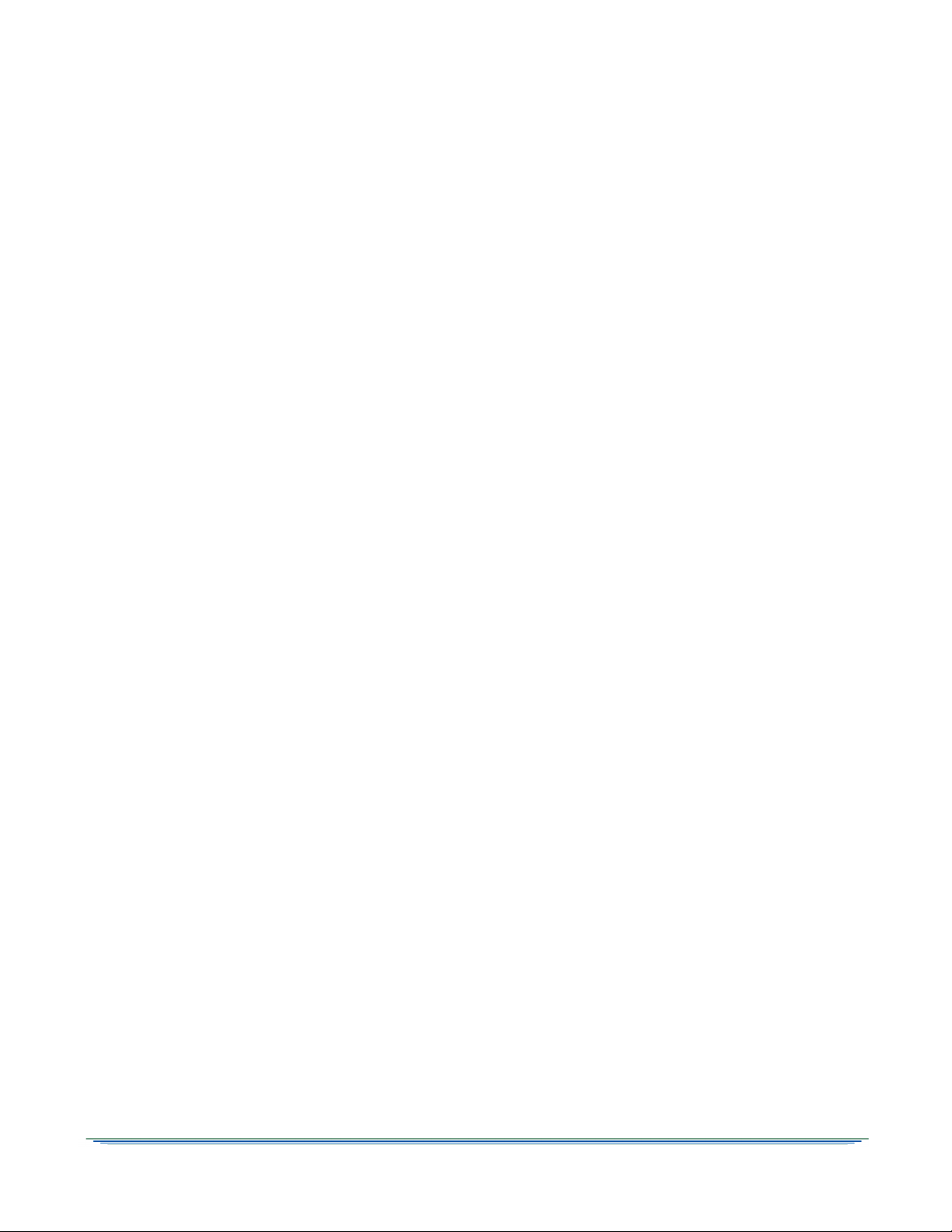
Important Safety Instructions
• Read these instructions.
• Keep these instructions.
• Heed all warnings.
• Follow all instructions.
• Do not use this apparatus near water.
• Clean only with dry cloth.
• Do not block any ventilation openings. Install
in accordance with the manufacturer’s
instructions.
• Do not install near any heat sources such as
radiators, heat registers, stoves, or other
apparatus (including amplifiers) that produce
heat.
• Do not defeat the safety purpose of the
polarized or grounding-type plug. A polarized
plug has two blades with one wider than the
other. A grounding-type plug has two blades
and a third grounding prong. The wide blade or
the third prong is provided for your safety. If
the provided plug does not fit into your outlet,
consult an electrician for replacement of the
obsolete outlet.
• Protect the power cord from being walked on
or pinched, particularly at plugs, convenience
receptacles, and the point where they exit from
the apparatus.
• Unplug this apparatus during lightning storms
or when unused for long periods of time.
• Refer all servicing to qualified service
personnel. Servicing is required when the
apparatus has been damaged in any way, such
as when the power-supply cord or plug is
damaged, liquid has been spilled, or objects
have fallen into the apparatus, the apparatus
has been exposed to rain or moisture, does not
operate normally, or has been dropped.
Damage Requiring Service
Unplug this equipment from the power source,
and contact a qualified service provider if any of
the following situations occurs:
• If the power supply cord or plug is damaged.
• If liquid or objects have fallen into the unit.
• If the unit became wet from rain or water.
• If the unit was dropped or damaged.
• If the unit’s performance changes.
Service
Do not try to service this product yourself. If you
open or remove the cover, you may be exposed to
dangerous voltage or other hazards and may void
the unit’s warranty. Contact a qualified service
provider for all service.
• Use only attachments and accessories specified
by the manufacturer.
DSR-6400 Series 3
Page 4
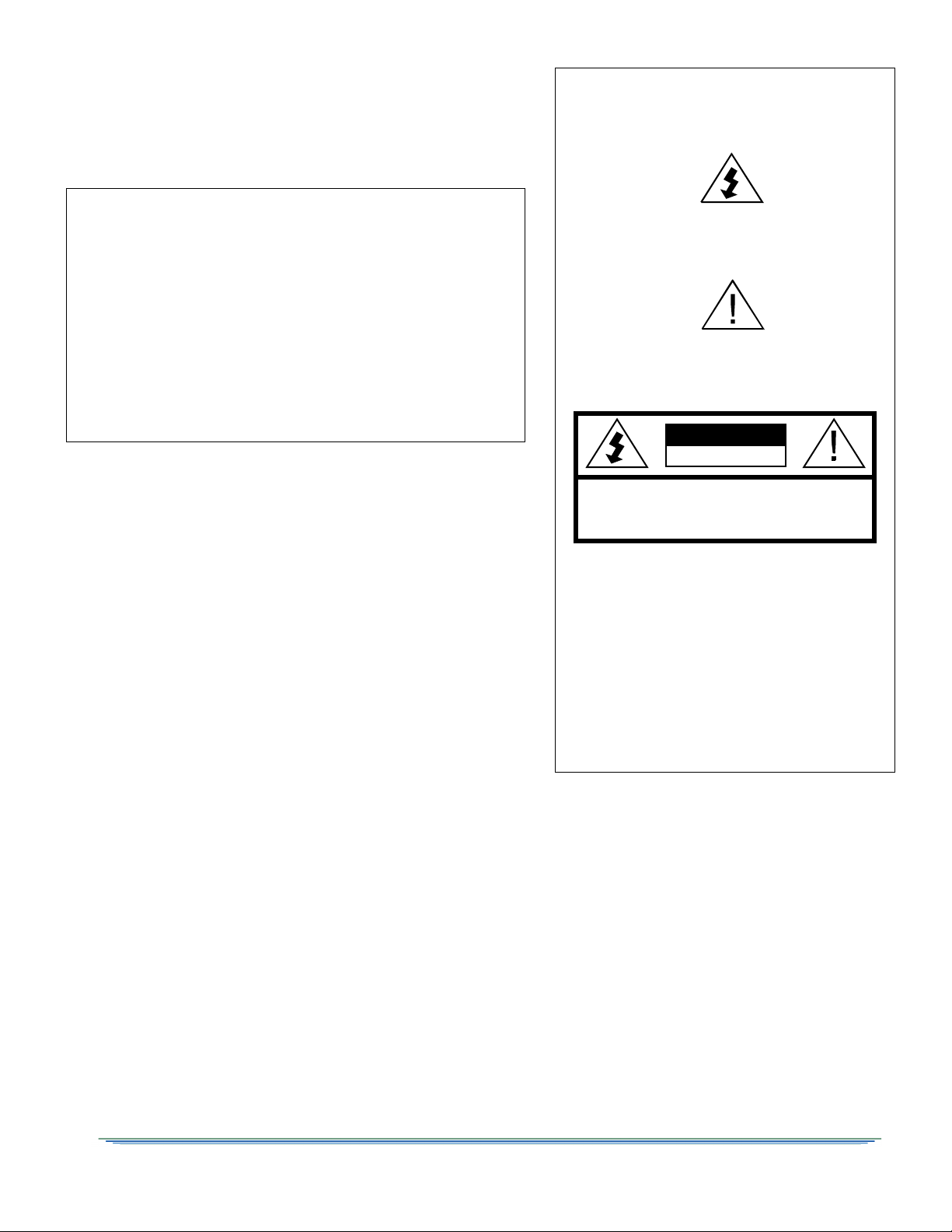
PRECAUCIÓN
PRECAUCIÓN: PARA REDUCIR EL RIESGO DE DESCARGA
ELÉCTRICA, NO RETIRE LA CUBIERTA (O LA TAPA). EN EL
INTERIOR NO H AY PIEZAS QUE SEAN PARA USO DEL USUARIO.
SOLICITE ASISTENCIA TÉCNICA AL PERSONAL DE SERVICIO
CALIFICADO.
RIESGO DE DESCARGA
ELÉCTRICA. NO ABRIR.
ADVERTENCIA
La modificación no autorizada de cualquier unidad, y la venta y el uso
del mismo está prohibida por ley. Cualquier modificación o alteración
de este producto o cualquier recepción no autorizada de programación
de televisión puede someter al usuario y al vendedor, y a la parte que
modifica la unidad a multas, prisión y daños civiles.
NOTA: Este equipo se ha probado y se ha demostrado que cumple con
los límites para un dispositivo digital clase A, según la parte 15 de las
normas de la FCC. Estos límites están diseñados para ofrecer protección
adecuada contra interferencia dañina cuando el equipo se utiliza en un
entorno comercial. Este equipo genera, usa y puede irradiar energía de
radiofrecuencia y, si no se instala y usa de acuerdo con el manual de
instrucciones, puede causar interferencia dañina a las comunicaciones
por radio. Es posible que el funcionamiento de este equipo en un área
residencial cause interferencia dañina, en cuyo caso el usuario deberá
corregir la interferencia y asumir el costo correspondiente. Este aparato
digital no supera los límites de la clase A de emisiones de ruido de radio
del aparato digital establecido en las Normas de interferencia de radio
del Departamento canadiense de comunicaciones.
Reparación y asistencia
Para recibir ayuda sobre devolución o reparación, consulte “Product
Support” en la página 79.
PRECAUCIONES DE OPERACIÓN
ADVERTENCIA: PARA EVITAR RIESGOS DE INCENDIOS O
DESCARGA ELÉCTRICA, NO EXPONGA ESTE EQUIPO A LA
LLUVIA O LA HUMEDAD.
El símbolo del rayo con cabeza de flecha, dentro de un triángulo
equilátero, está diseñado para alertar al usuario la presencia de
"voltaje peligroso" sin aislamiento dentro del perímetro del
producto que puede tener la magnitud suficiente para ser un
riesgo de descarga eléctrica para las personas.
El signo de exclamación dentro de un triángulo equilátero
está diseñado para alertar al usuario la presencia de
importantes instrucciones de funcionamiento y
mantenimiento (servicio) en la literatura que acompaña al
producto.
Nota para el instalador del sistema CATV
Este recordatorio es para que el instalador del sistema CATV
considere el Artículo 820-40 del Código eléctrico nacional (NEC) que
entrega pautas para una correcta conexión a tierra y, en especial,
especifica que la conexión a tierra del cable debe conectarse al sistema
de conexión a tierra del edificio, lo más cerca posible del punto de
entrada del cable.
Advertencia
Para evitar descargas eléctricas, no use el enchufe eléctrico de la unidad
(polarizado) con un cable de extensión, receptáculo u otra salida a
menos que las aspas queden completamente insertadas para evitar la
exposición de las aspas. El dispositivo de desconexión de la red de
suministro es el enchufe del aparato y debe ser de fácil acceso y estar en
funcionamiento.
La batería de litio no se reemplaza en la instalación para mantener la
vida útil del producto.
General Instrument Corporation comercializa como
Motorola Mobility, Inc.
6450 Sequence Dr.
San Diego, CA 92121
N°. DE DOCUMENTO: 583611-001 REV B, 2/2/12
ATENCIÓN
Esta unidad comercial está diseñada para decodificar señales
de televisión DigiCipher
este dispositivo no permite ni autoriza al dueño a recibir señales
de televisión DigiCipher II. Comuníquese con los proveedores
de programa para obtener las autorizaciones correspondientes.
MOTOROLA y el logotipo de la M estilizada son marcas
comerciales o marcas comerciales registradas de Marcas
Participantes de Motorola LLC. Todas las demás marcas
comerciales son propiedad de sus respectivos dueños.
Dolby Digital es una marca comercial registrada de Dolby
Laboratories. Dolby Digital está fabricado bajo la licencia de
Dolby Laboratories.
© 2012 Motorola Mobility, Inc. Todos los derechos reservados.
®
II para uso comercial. La posesión de
4
Page 5
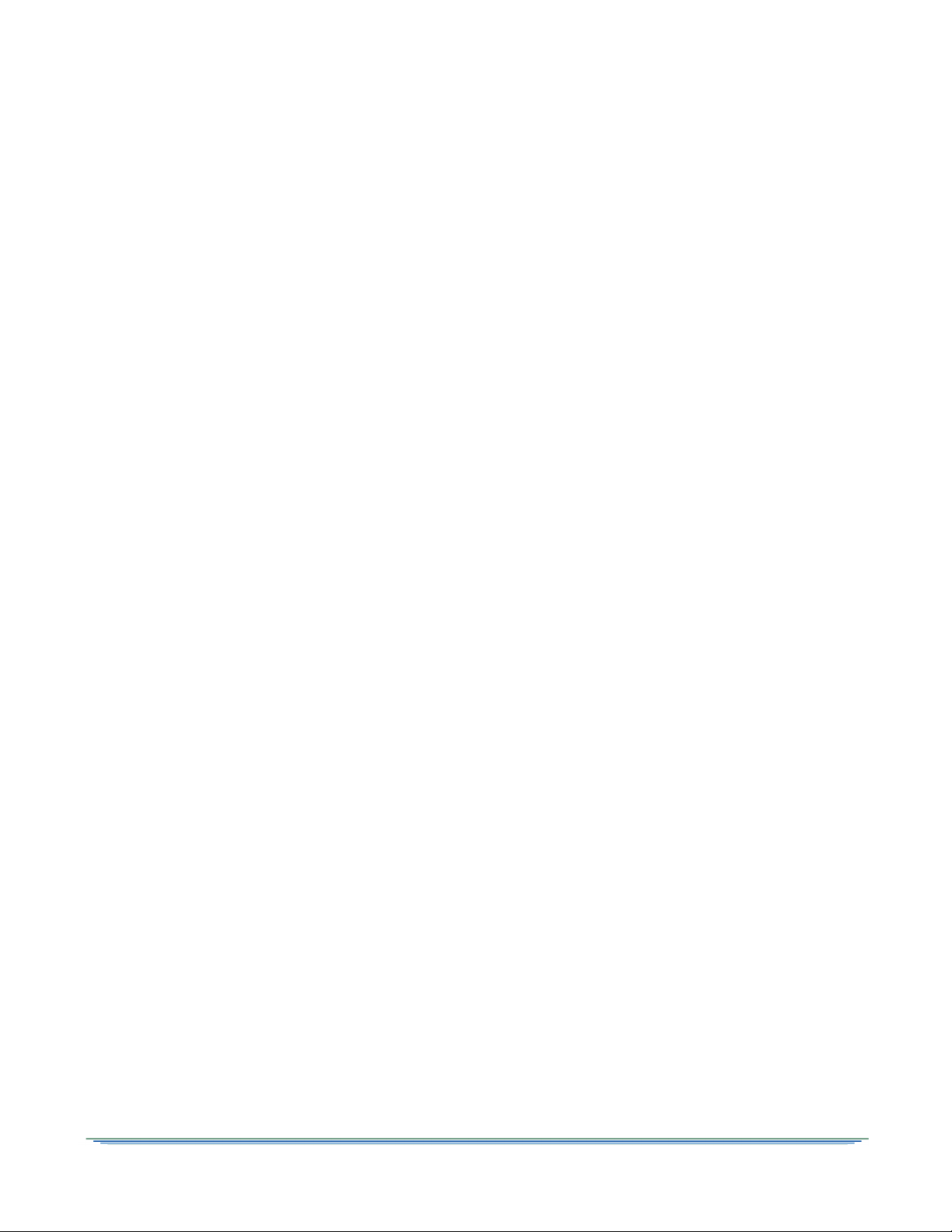
Instrucciones de seguridad importantes
• Lea estas instrucciones.
• Guarde estas instrucciones.
• Considere todas las instrucciones.
• Siga todas las instrucciones.
• No use este aparato cerca del agua.
• Limpie sólo con un paño seco.
• No bloquee las aberturas de ventilación. Instale
siguiendo las instrucciones del fabricante.
• No instale cerca de fuentes de calor como
radiadores, rejillas de aire caliente, cocinas u
otros aparatos que produzcan calor (incluidos
amplificadores).
• No impida el propósito de seguridad del
enchufe polarizado o con conexión a tierra. Un
enchufe polarizado tiene dos aspas, una más
ancha que la otra. Un enchufe de conexión a
tierra tiene dos aspas y una tercera punta con
conexión a tierra. El aspa ancha o la tercera
punta está diseñada para su seguridad. Si el
enchufe incluido no se ajusta a la salida, pida al
electricista el repuesto de la salida obsoleta.
• Todos los servicios de mantenimiento deben
realizarlos personal calificado. El servicio de
mantenimiento se requiere cuando el aparato
tiene algún daño, por ejemplo cuando el cable
de alimentación o enchufe está dañado, se ha
derramado líquido o el aparato ha sido
golpeado por otros objetos, cuando se ha
expuesto a lluvia o humedad, no funciona
normalmente o se ha caído.
• Proteja el cable de alimentación para evitar
pisarlo o que quede apretado, especialmente en
los enchufes y tomas de corriente, y revise el
punto de salida del aparato.
• Use exclusivamente los accesorios
especificados por el fabricante.
• Desconecte el aparato durante tormentas
eléctricas o cuando no se use durante un
tiempo prolongado.
Daños que requieren servicio de
mantenimiento
Desenchufe este equipo de la fuente de
alimentación y comuníquese con un proveedor de
servicio calificado si se presenta alguna de las
siguientes situaciones:
• Si el cable de alimentación o enchufe está
dañado.
• Si sobre la unidad ha caído líquido o algún
objeto.
• Si la unidad se moja por la lluvia o el agua.
• Si la unidad se golpeó o dañó.
• Si se altera el funcionamiento de la unidad.
Servicio
No intente reparar este producto usted mismo. Si
abre o retira la cubierta, es posible que se exponga
a voltaje peligroso u otros daños, y anule la
garantía de la unidad. Para todo tipo de
mantenimiento, comuníquese con un proveedor de
servicio calificado.
DSR-6400 Series 5
Page 6
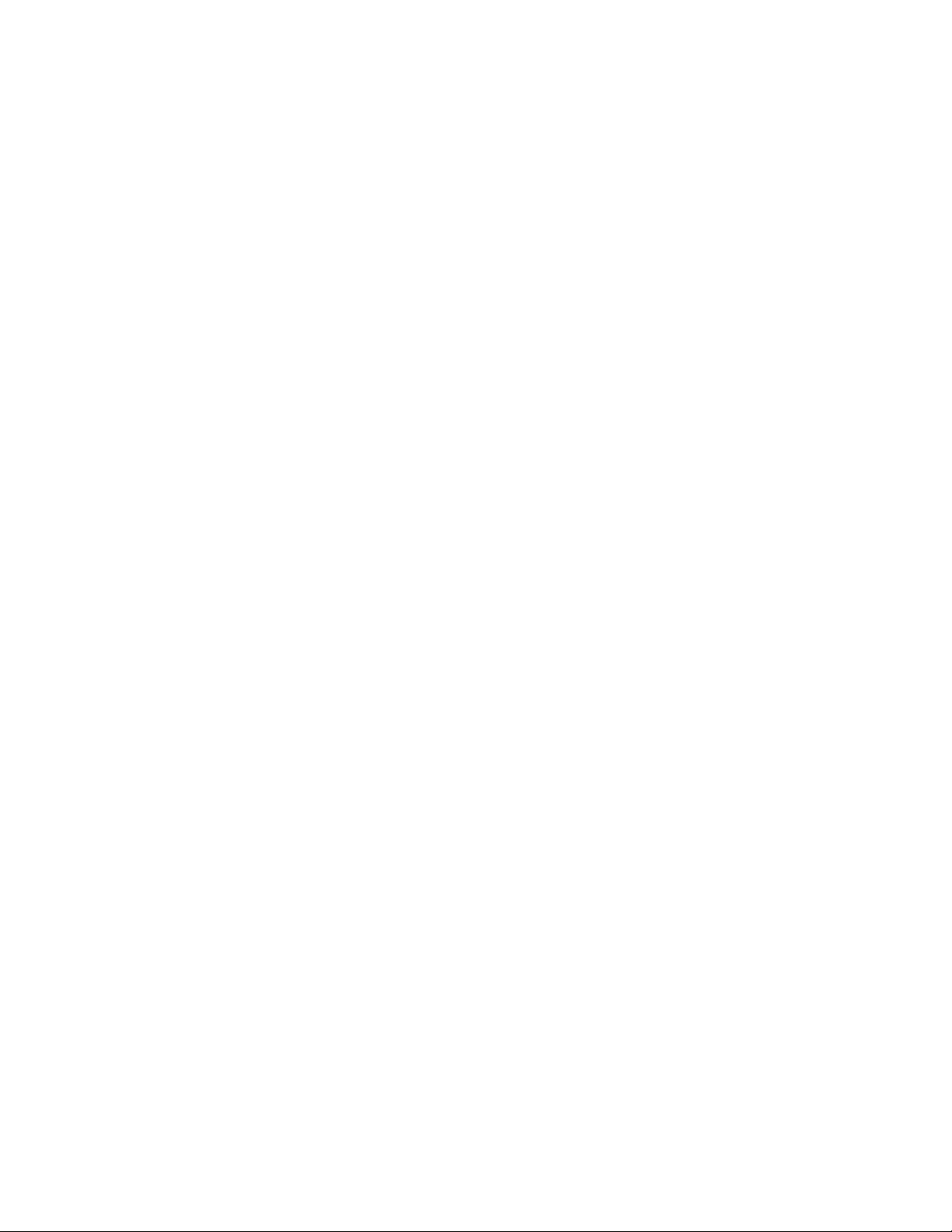
Page 7
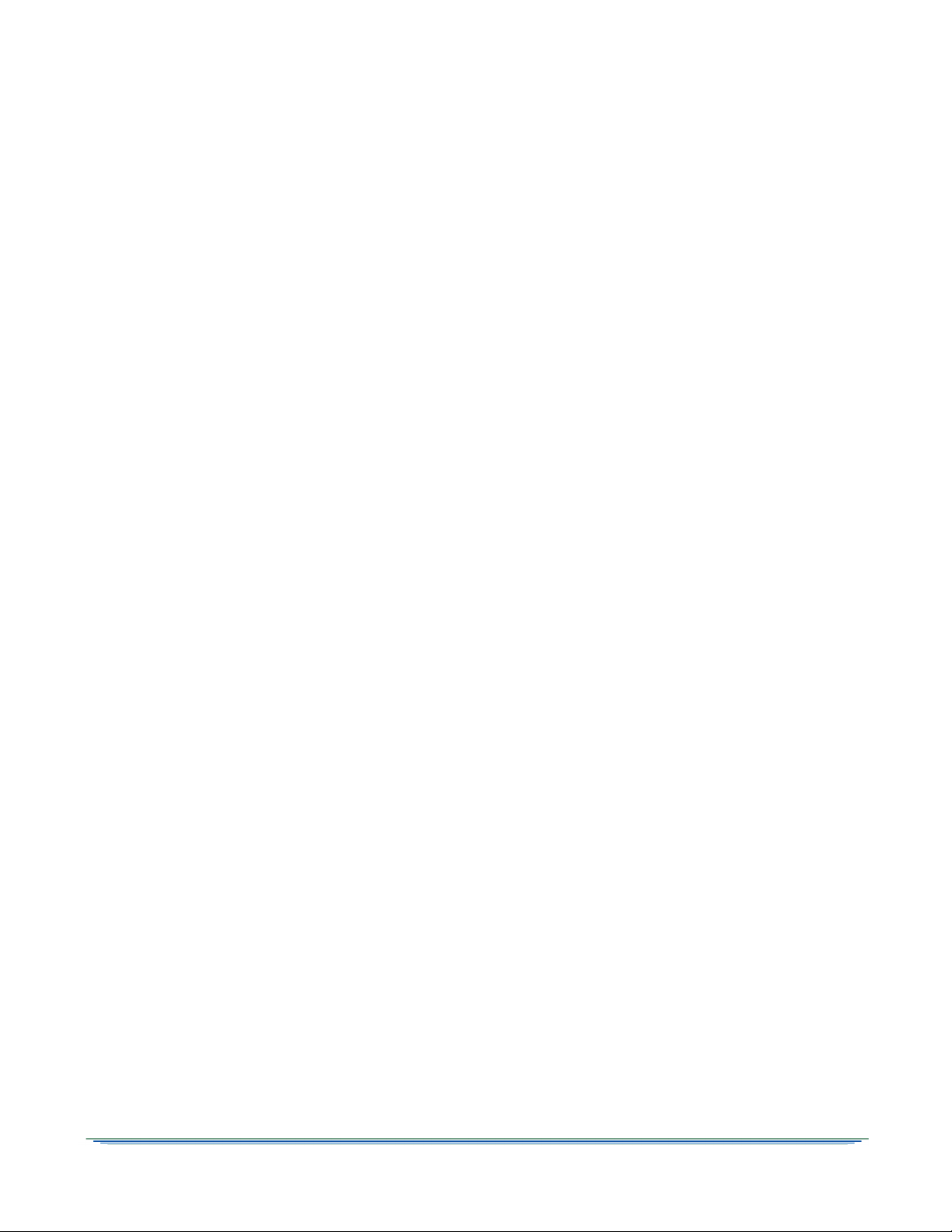
Table of Contents
Chapter 1 Introducing the DSR-6400 Series...................................................................................................... 13
Key Features................................................................................................................................ 13
Model and Transcoding Capacity................................................................................................. 14
PID Mapping................................................................................................................................. 15
Processor / Back Panel Associations........................................................................................... 16
Chapter 2 Connecting the DSR-6400 Series Unit.............................................................................................. 17
Unpacking and Connecting the DSR-6400 Series Unit................................................................ 17
Unpacking .................................................................................................................................... 18
Rack Mounting Guidelines ........................................................................................................... 19
Mechanical Loading .............................................................................................................. 19
Ambient Temperature ........................................................................................................... 19
Circuit Overloading ............................................................................................................... 19
Earth Ground ........................................................................................................................ 19
Battery Replacement ............................................................................................................ 19
Connecting the DSR-6400 Series ................................................................................................ 20
Remote Operation........................................................................................................................ 21
Chapter 3 Operating the DSR-6400 Series........................................................................................................ 23
Using the Front Panel................................................................................................................... 24
Navigating the Menus................................................................................................................... 25
How to Use the Menus................................................................................................................. 26
About Menu........................................................................................................................... 26
Main Menu ............................................................................................................................ 26
Overview of The LCD Panel Menu Tree ...................................................................................... 27
Installation Menus ........................................................................................................................ 30
Manual Tune Menu ...................................................................................................................... 30
ASI Input ...................................................................................................................................... 31
Input Field ............................................................................................................................. 31
GigE Input .................................................................................................................................... 31
Input Field ............................................................................................................................. 31
GigE Input IP Addr Field ....................................................................................................... 32
RF Input ....................................................................................................................................... 32
Input Field ............................................................................................................................. 32
Mode Field ............................................................................................................................ 33
Xpndr Field............................................................................................................................ 33
LFreq Field............................................................................................................................ 34
Modulation Menu.......................................................................................................................... 35
Mode Field ............................................................................................................................ 35
Symbol / Code / Format Fields ............................................................................................. 35
DSR-6400 Series 7
Page 8
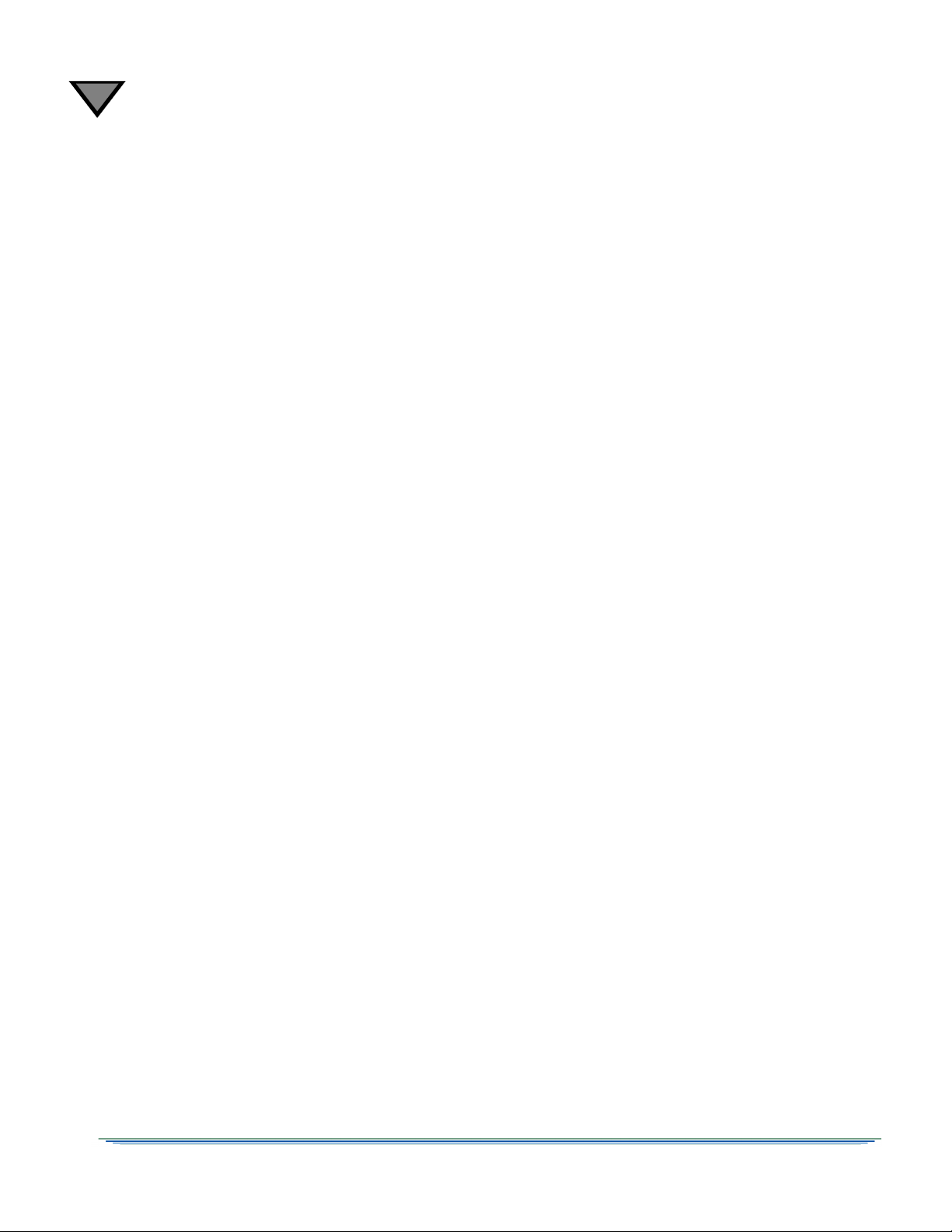
1
Port Menu..................................................................................................................................... 36
ID Field.................................................................................................................................. 36
Mode Field ............................................................................................................................ 36
Sat Field................................................................................................................................ 37
Polar Field............................................................................................................................. 37
Port Config Menu ......................................................................................................................... 37
Port 1 Power Field................................................................................................................. 37
Audio1 and Audio2 Menus ........................................................................................................... 38
AudioMix Field....................................................................................................................... 38
DialNorm/Compress Field ..................................................................................................... 39
Audio1 and Audio2 Gain Menus................................................................................................... 40
Mode Field ............................................................................................................................ 40
Left and Right Fields ............................................................................................................. 40
Alarm Menu .................................................................................................................................. 41
Trigger Field.......................................................................................................................... 41
Test Field .............................................................................................................................. 41
4th Relay Menu (DSR-6404 only) ................................................................................................ 42
Config Field........................................................................................................................... 42
ASI Output Menu.......................................................................................................................... 42
Enable Field .......................................................................................................................... 42
ASI Output Rate Menu ................................................................................................................. 43
ASI1 Field ............................................................................................................................. 43
ASI2 Field ............................................................................................................................. 43
Reset Menu.................................................................................................................................. 44
Reset Type Field................................................................................................................... 44
Factory Defaults Option ........................................................................................................ 44
Power Cycle Option .............................................................................................................. 44
Code Select Field.................................................................................................................. 45
Core Menu.................................................................................................................................... 47
Contrast Field........................................................................................................................ 47
Video Out Menu ........................................................................................................................... 47
525 Field ............................................................................................................................... 48
625 Field ............................................................................................................................... 48
Firmware Menu ............................................................................................................................ 48
Boot:FPGA:High Field........................................................................................................... 48
Upgrade Field........................................................................................................................ 49
Download Menu ........................................................................................................................... 49
File Field................................................................................................................................ 49
Current Field ......................................................................................................................... 49
Rcvd Field ............................................................................................................................. 49
Total Field ............................................................................................................................. 49
DR Menu (Acquisition Recovery) ................................................................................................. 50
MODE Field........................................................................................................................... 50
8
Page 9
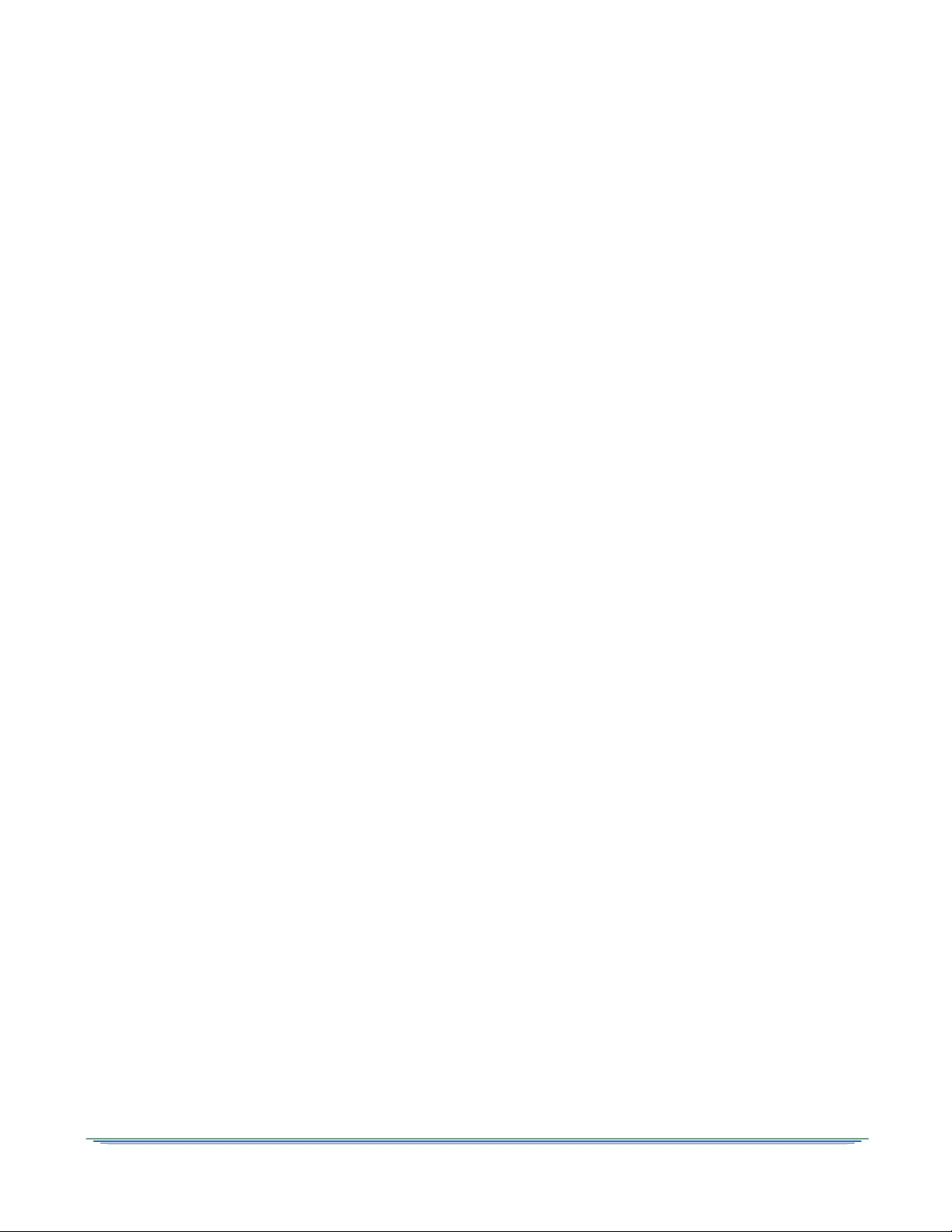
VCT (Virtual Channel Table) Field ........................................................................................ 50
VCN (Virtual Channel Number) Field.................................................................................... 50
PORT Field ........................................................................................................................... 50
Channel Menus ............................................................................................................................ 51
PR Field (DSR-6402, DSR-6403, and DSR-6404 only)........................................................ 51
VCT Field .............................................................................................................................. 51
CHNL Field ........................................................................................................................... 51
Xpndr Field............................................................................................................................ 53
MPEG SELECT Menu.................................................................................................................. 53
PR Field (DSR-6402, DSR-6403, and DSR-6404 only)........................................................ 53
Program Field ....................................................................................................................... 53
AUD1LANG and AUD2LANG Menus........................................................................................... 54
Dspl Field .............................................................................................................................. 55
Left and Right Fields ............................................................................................................. 55
InputMode Field .................................................................................................................... 56
Text Lang Menu ........................................................................................................................... 56
Display Field ......................................................................................................................... 56
Subtitle Field ......................................................................................................................... 57
IP Menus ...................................................................................................................................... 57
10/100 MAC Address Menu ......................................................................................................... 57
10/100 DHCP Menu ..................................................................................................................... 58
DHCP Field ........................................................................................................................... 58
Unit Name Field .................................................................................................................... 58
10/100 IP Address Menu.............................................................................................................. 58
10/100 Subnet Mask Menu .......................................................................................................... 59
10/100 Default Gateway Menu..................................................................................................... 59
Port GigE MAC Address Menu..................................................................................................... 59
GigE IP Address Menu................................................................................................................. 60
GigE Subnet Mask Menu ............................................................................................................. 60
GigE Default Gateway Menu........................................................................................................ 60
GigE TS Mode Menu.................................................................................................................... 61
TS Mode Field....................................................................................................................... 61
DSMCC Field ........................................................................................................................ 61
GigE Output Transport Streams ........................................................................................... 61
GigE Xcoded Dest Addr Menu ..................................................................................................... 62
Xcoded Dest Addr Field ........................................................................................................ 62
Port Field............................................................................................................................... 62
GigE PassThru Dest Addr Menu.................................................................................................. 62
PassThru Dest Addr Field..................................................................................................... 62
Port Field............................................................................................................................... 62
Status Display Menus................................................................................................................... 63
Status0 Menu ............................................................................................................................... 63
Health Field........................................................................................................................... 63
Alarm Trigger Field ............................................................................................................... 63
DSR-6400 Series 9
Page 10
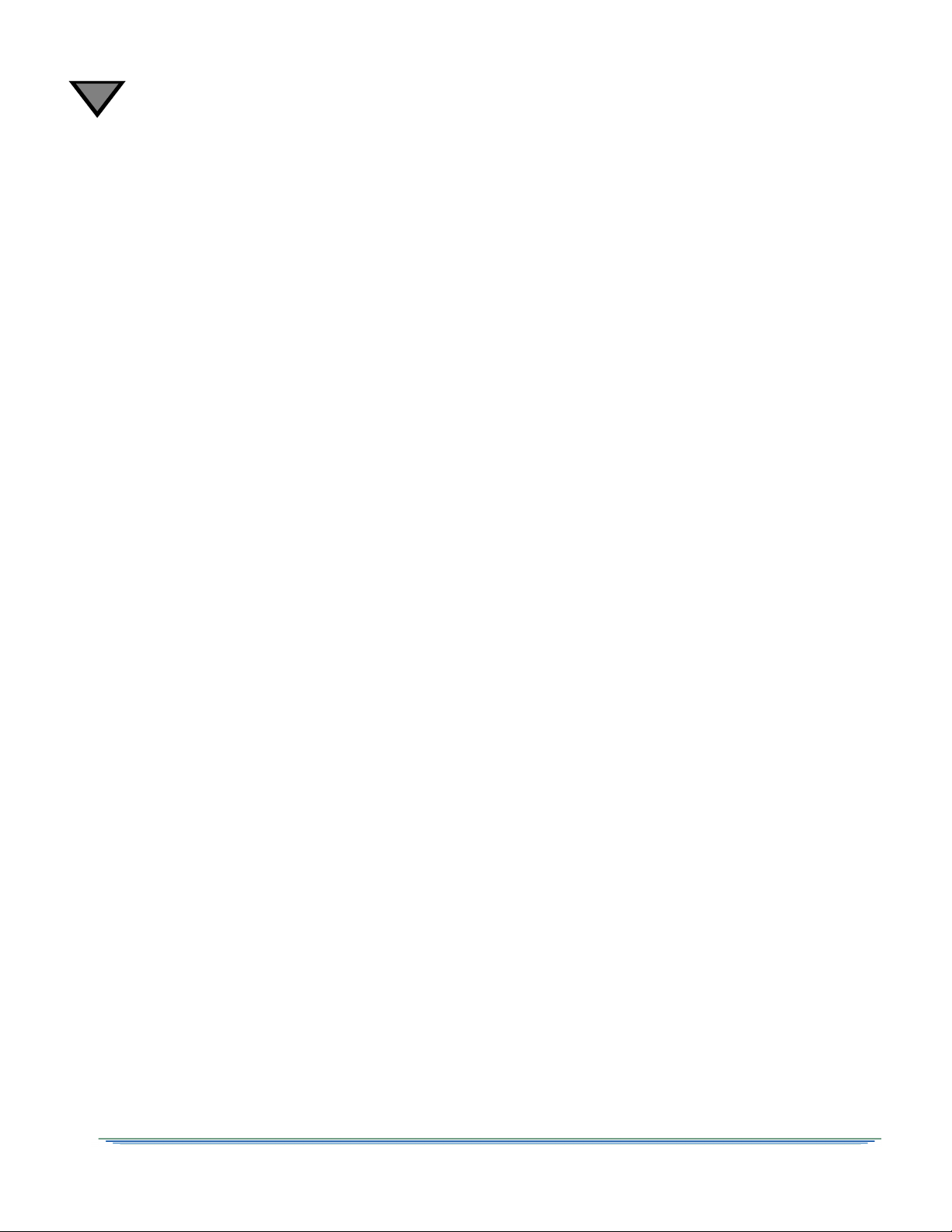
1
Status1 Menu ............................................................................................................................... 64
FrontPanel Field.................................................................................................................... 64
Input Type Field .................................................................................................................... 64
Status2 Menu ............................................................................................................................... 65
Source Field.......................................................................................................................... 65
Channel Field........................................................................................................................ 65
Quality Field .......................................................................................................................... 65
Status3 Menu ............................................................................................................................... 65
Status4 Menu ............................................................................................................................... 66
Sat Field................................................................................................................................ 66
Freq Field.............................................................................................................................. 66
Symb Field ............................................................................................................................ 66
Code Field............................................................................................................................. 66
Format Field.......................................................................................................................... 66
Status5 Menu ............................................................................................................................... 66
Sync Field ............................................................................................................................. 67
Eb/No Field ........................................................................................................................... 67
Authorize State Field............................................................................................................. 67
Status6 Menu ............................................................................................................................... 68
Memory Field ........................................................................................................................ 68
Flash Field............................................................................................................................. 68
Hard Drive Field .................................................................................................................... 68
Status7(SD) Menu........................................................................................................................ 69
PR Field (DSR-6402, DSR-6403, and DSR-6404 only) ........................................................ 69
Vido Frmt Field and Resolution Field.................................................................................... 69
BitRt Field.............................................................................................................................. 69
Status8(SD) Menu........................................................................................................................ 70
PR Field (DSR-6402, DSR-6403, and DSR-6404 only) ........................................................ 70
Aud Field............................................................................................................................... 70
Format Field.......................................................................................................................... 70
Mode Field ............................................................................................................................ 70
BitR Field............................................................................................................................... 70
Status9(HD) Menu........................................................................................................................ 71
PR Field (DSR-6402, DSR-6403, and DSR-6404 only) ........................................................ 71
Vido Fmt Field....................................................................................................................... 71
Resolutn Field ....................................................................................................................... 71
BitRt Field.............................................................................................................................. 71
Status10(HD) Menu...................................................................................................................... 71
PR Field (DSR-6402, DSR-6403, and DSR-6404 only) ........................................................ 72
Aud Field............................................................................................................................... 72
Format Field.......................................................................................................................... 72
Mode Field ............................................................................................................................ 72
BitR Field............................................................................................................................... 72
10
Page 11
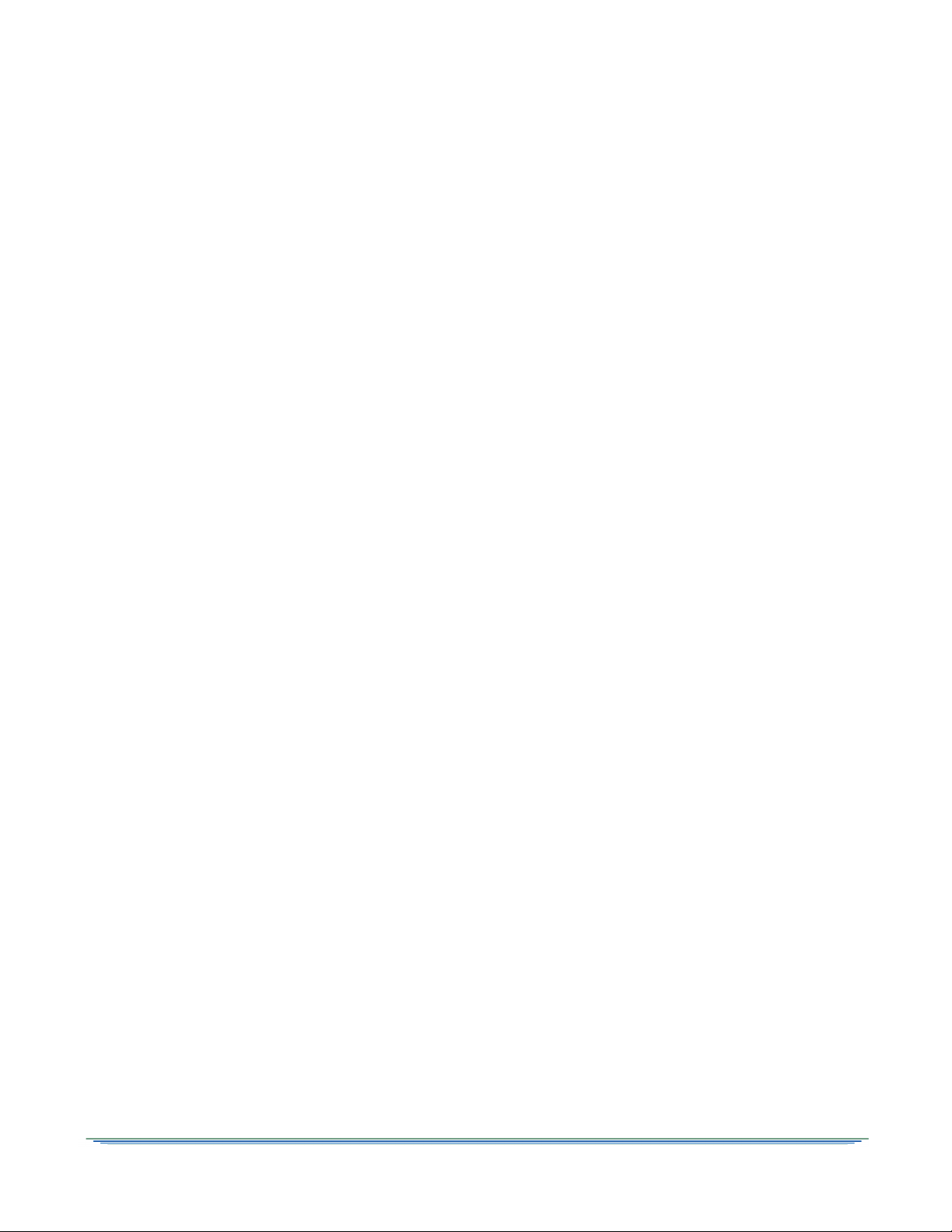
Status11 Menu ............................................................................................................................. 72
Addr Field.............................................................................................................................. 72
Link Field............................................................................................................................... 72
Status12 Menu ............................................................................................................................. 73
Pointer and Quantity Fields................................................................................................... 73
Timestamp and Message Fields ........................................................................................... 74
Status13 Menu ............................................................................................................................. 74
Pointer and Quantity Fields................................................................................................... 74
Timestamp and Message Fields ........................................................................................... 74
Diagnostic Menus......................................................................................................................... 75
Menus Field .......................................................................................................................... 75
Clear Cntrs Field ................................................................................................................... 75
PR Field (DSR-6402, DSR-6403, and DSR-6404 only)........................................................ 75
Unit Address Menu....................................................................................................................... 76
TV Pass Card Menu..................................................................................................................... 76
Audio Test Signal Menu ............................................................................................................... 76
L1/R1 and L2/R2 Fields ........................................................................................................ 77
Video Test Signal Menu ............................................................................................................... 77
Pattern Field.......................................................................................................................... 77
Ad Insertion Test Menu ................................................................................................................ 78
Cue Tone Field ..................................................................................................................... 78
Relay Field ............................................................................................................................ 78
Chapter 4 Product Support ................................................................................................................................ 79
If You Need Help.......................................................................................................................... 79
Calling for Repairs........................................................................................................................ 80
Chapter 5 Downlink/L-Band Frequency Conversion Tables .............................................................................. 81
Chapter 6 Language Abbreviations ................................................................................................................... 83
Chapter 7 Diagnostics........................................................................................................................................ 85
Introduction .................................................................................................................................. 85
Viewing the Fast Fact Diagnostic Screens................................................................................... 86
Fast Facts 1 .......................................................................................................................... 87
Fast Facts 2 .......................................................................................................................... 89
Fast Facts 3 .......................................................................................................................... 90
Fast Facts 4 (Audio 1 and 2)................................................................................................. 92
Fast Facts 5 (10/100 Network).............................................................................................. 93
Fast Facts 5 (Gigabit Ethernet)............................................................................................. 94
Fast Facts 7 (Decoder Address) ........................................................................................... 95
Fast Facts 8 (Inbox) .............................................................................................................. 96
Fast Facts 9 (Archive)........................................................................................................... 97
Chapter 8 DSR-6400 Series Specifications ....................................................................................................... 99
DSR-6400 Series 11
Page 12
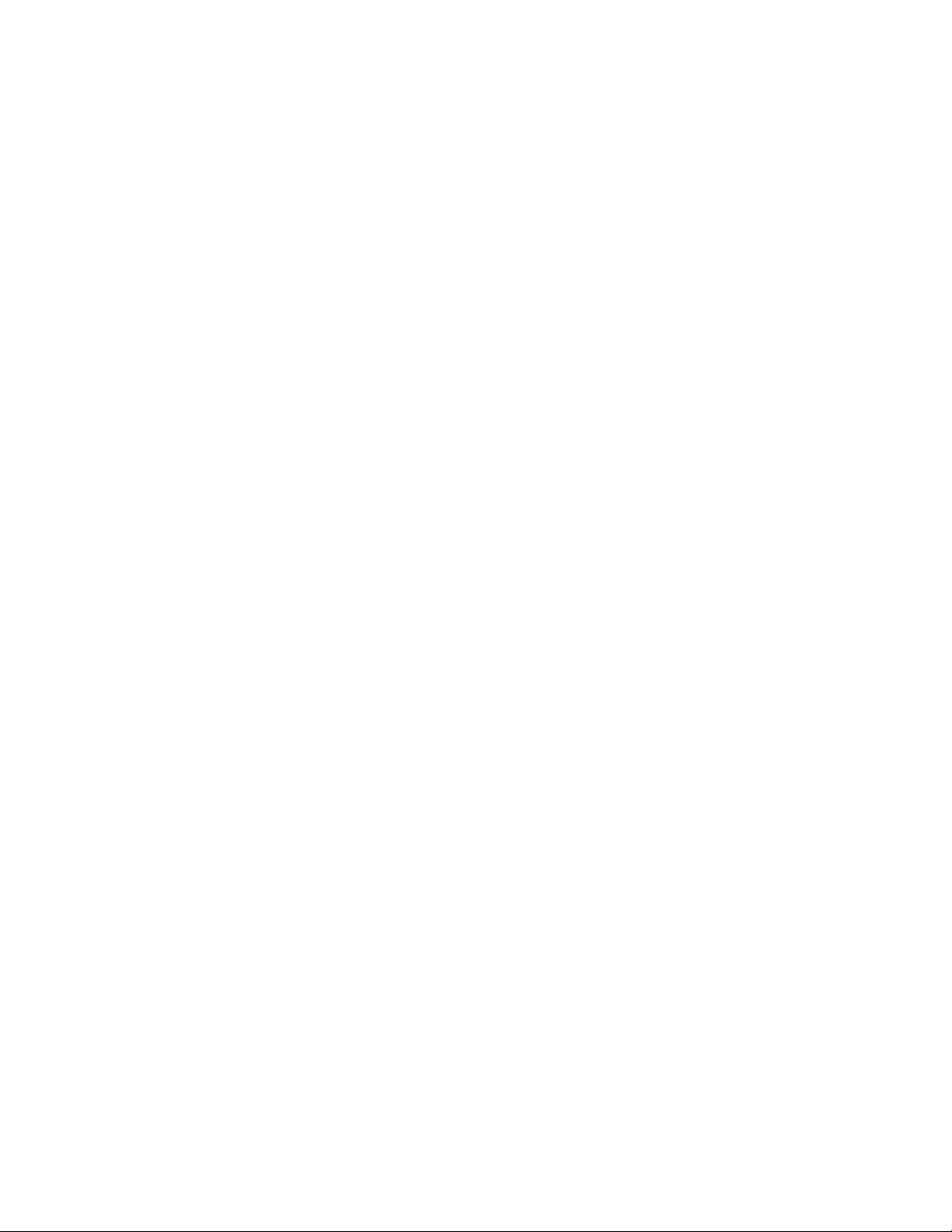
Page 13
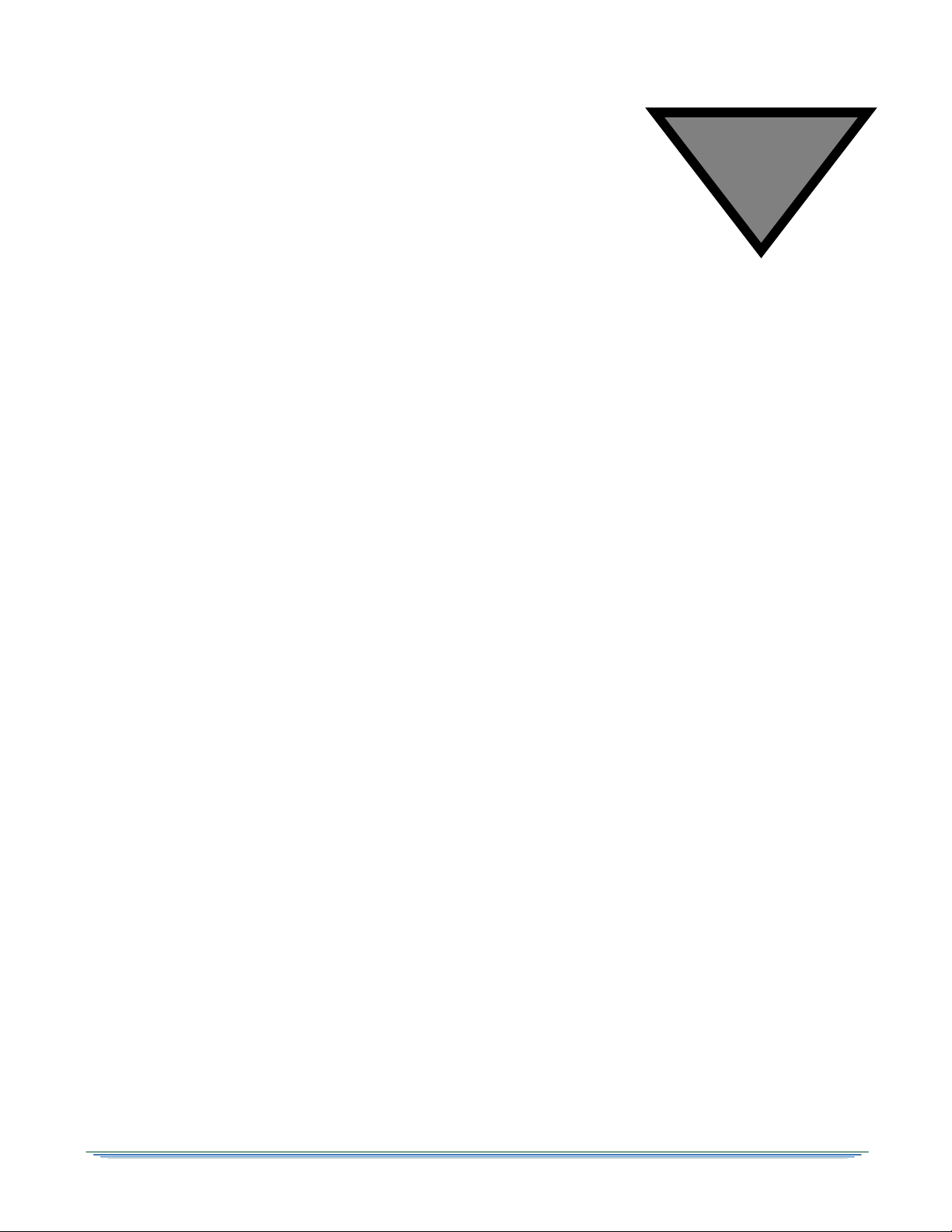
1
Introducing the DSR-6400 Series
The Motorola DSR-6400 Series products are commercial Satellite Receiver/Transcoders, designed for
broadcasters and headend operators for receiving digital satellite services. The DSR-6400 Series units
will process both high-definition and standard-definition video services. After the DSR-6400 Series
units are properly installed and configured, they will be ready to receive authorization and control
information from the satellite signal source provider.
Key Features
• Eight RF inputs
• DC-II QPSK and DVB-S2 demodulation
• DigiCipher-II security
• GigE and ASI inputs and outputs (Digital HD and SD output)
• Two analog composite (SD) video output ports. The second (OSD video) is for diagnostic use.
• VBI reinsertion for Closed Captioning
• Two stereo pair audio output
• DTMF output
• Up to four Form-C relays for ad insertion support
• One Form-C relay for fault alarm indication
• Uplink controlled retunes
• Memory: Configuration is saved in nonvolatile memory.
• A two-line, 40-character front panel with a Liquid Crystal Display (LCD)
DSR-6400 Series 13
Page 14
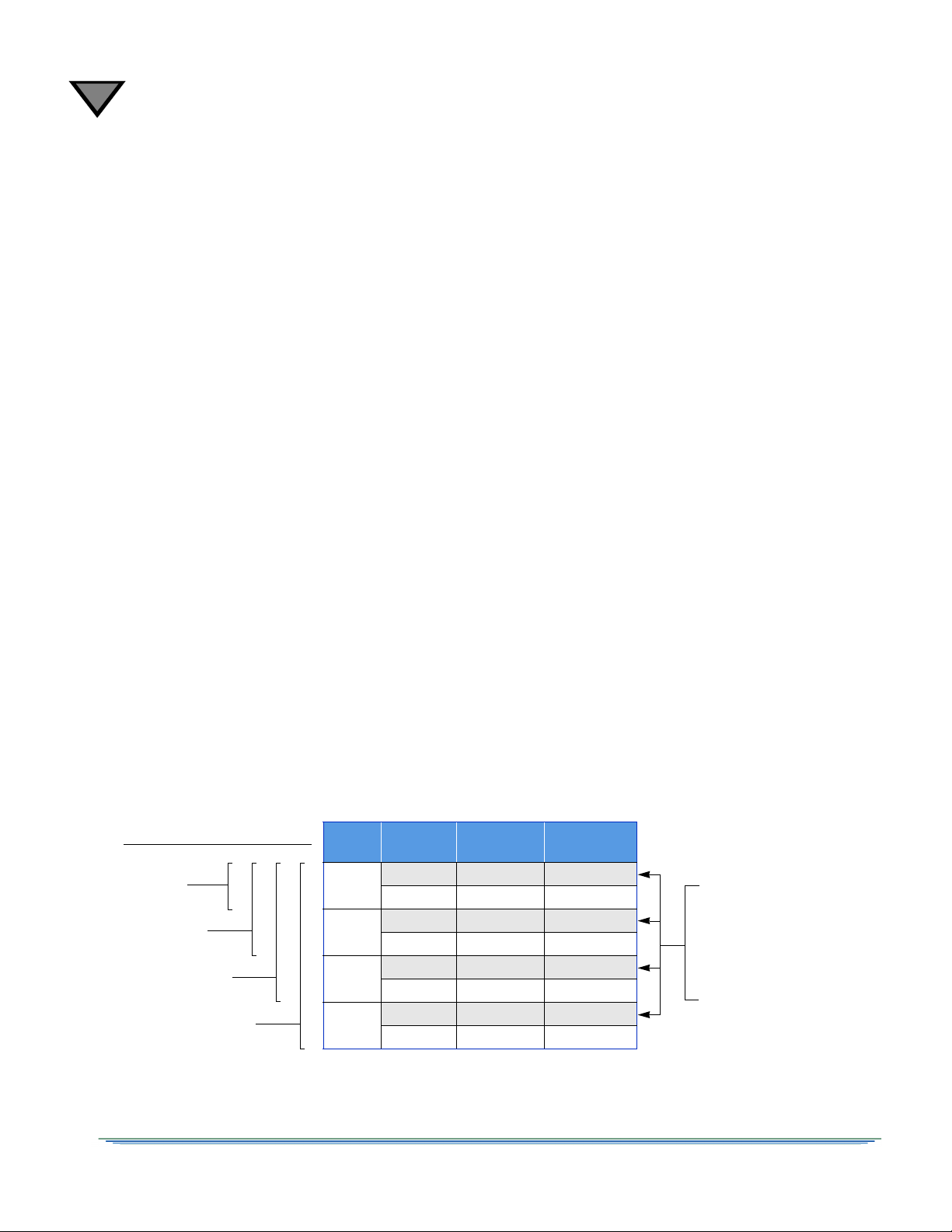
1
Input
Service
Resolution Bit Rate
MPEG
Program ID
1
SD CBR 1
HD VBR or CBR 2
2
SD CBR 3
HD VBR or CBR 4
3
SD CBR 5
HD VBR or CBR 6
4
SD CBR 7
HD VBR or CBR 8
Note: For example, on
a DSR-6404, if all SD
services are disabled in
the transcoded output,
then programs 1, 3, 5,
and 7 will not be output.
DSR-6401
DSR-6402
DSR-6403
DSR-6404
(one processor)
(two processors)
(three processors)
(four processors)
DSR-6400 Series Models
• MPEG-2 HD and/or SD ASI and GigE outputs
• Web Server GUI for remote operation
• Advanced audio processing - Supports pass-through and decoding/decompression of Dolby
AC-3 and pass-through of the Dolby E audio compression algorithm
• Message Mailbox - Supports text message delivery from the uplink for display on the IRD’s
front panel.
• DPI support - Digital (SCTE-35) ad-splicing message support in both broadcast and unitaddressable formats
• DTMF cue tone and Form-C contact closure relay terminals for each processed service
• Scalable service transcoding - shown in Figure 1-1.
Model and Transcoding Capacity
The DSR-6400 Series includes a range of products differentiated by the number of services the units
are able to simultaneously receive and transcode. The DSR-6401 transcodes one service, the DSR6402 transcodes two, the DSR-6403 transcodes three, and the DSR-6404 transcodes four services.
For setup purposes, the DSR-6400 Series introduces the concept of "processor" or PR in the user
interface. A PR number in the user interface identifies the individual service processor path and the
unique configuration settings assigned to (or the status information that pertains to) each programmer service being received in a multi-service unit. Each path transcodes a single service according to
its own unique configuration settings.
The DSR-6400 Series provides service transcoding that processes up to four MPEG-4 HD input
services into four MPEG-2 HD/SD output service pairs (up to eight total services). Figure 1-1 shows
how service capacity varies by model.
14
Figure 1-1: DSR-6400 Series Transcoding
Page 15
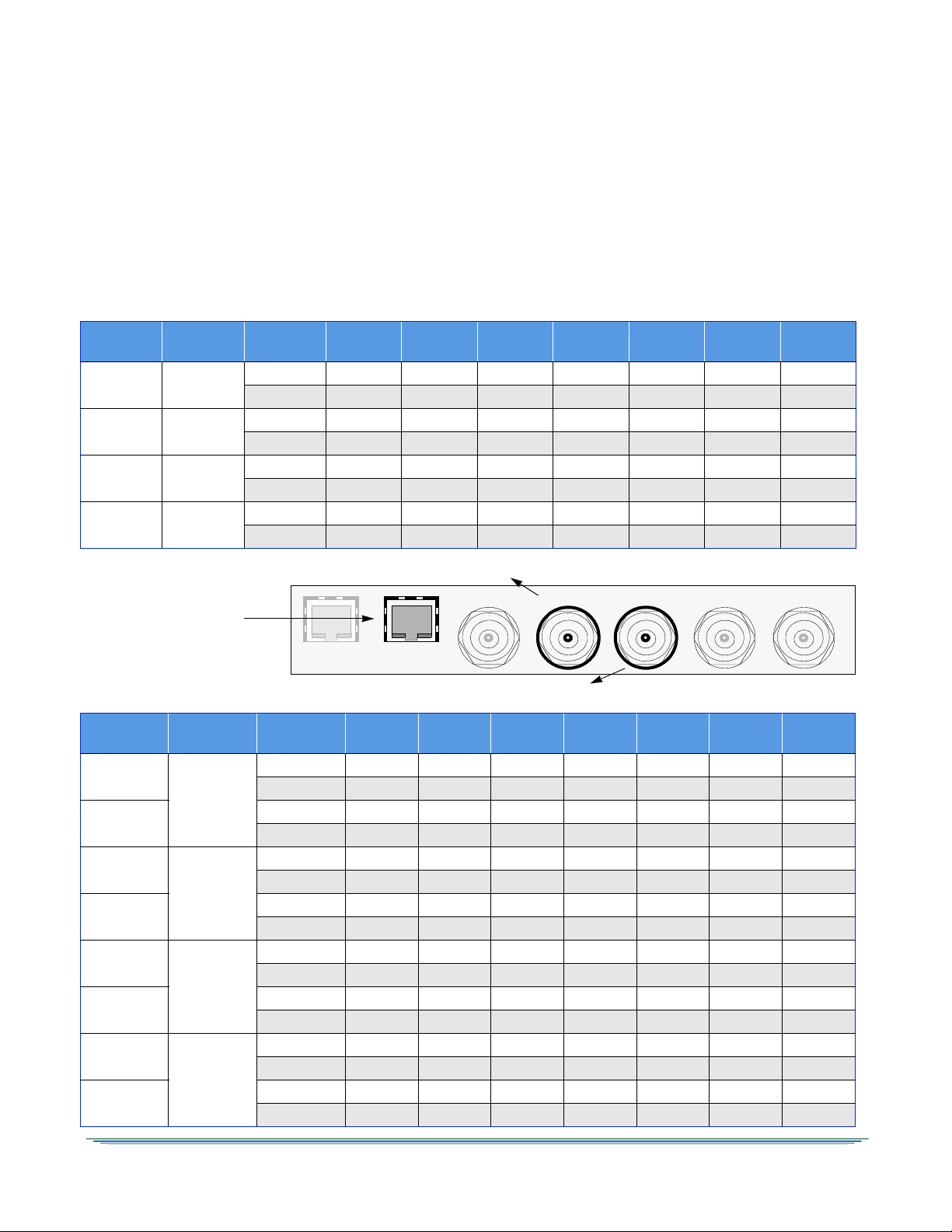
PID Mapping
ETHERNET
10 / 100
ASI IN ASI OUT 1
VIDEO OUT
OSD VIDEO OUT
ASI OUT 2
GIGE
PID Assignments: ASI OUT 1 Port
MPEG
Program
Processor
Path
Number
Format
PMT Video Audio1 Audio2 DPI DSMCC Subtitle
11
Decimal 256 272 288 289 304 320 336
Hex 100 11 0 120 121 130 140 150
22
Decimal 512 528 544 545 560 576 592
Hex 200 210 220 221 230 240 250
33
Decimal 768 784 800 801 816 832 848
Hex 300 310 320 321 330 340 350
44
Decimal 1024 1040 1056 1057 1072 1088 1104
Hex 400 410 420 421 430 440 450
PID Assignments: ASI OUT 2 Port
Program/
Resolution
Transcoded
From
Number
Format
PMT Video Audio1 Audio2 DPI DSMCC Subtitle
1 (SD)
ASI1
Program 1
Decimal 256 272 288 289 304 320 336
Hex 100 110 120 121 130 140 150
2 (HD)
Decimal 512 528 544 545 560 576 592
Hex 200 210 220 221 230 240 250
3 (SD)
ASI1
Program 2
Decimal 768 784 800 801 816 832 848
Hex 300 310 320 321 330 340 350
4 (HD)
Decimal 1024 1040 1056 1057 1072 1088 1104
Hex 400 410 420 421 430 440 450
5 (SD)
ASI1
Program 3
Decimal 1280 1296 1312 1313 1328 1344 1360
Hex 500 510 520 521 530 540 550
6 (HD)
Decimal 1536 1552 1568 1569 1584 1600 1616
Hex 600 610 620 621 630 640 650
7 (SD)
ASI1
Program 4
Decimal 1792 1808 1824 1825 1840 1856 1872
Hex 700 710 720 721 730 740 750
8 (HD)
Decimal 2048 2064 2080 2081 2096 2112 2128
Hex 800 810 820 821 830 840 850
Note: The GIGE port
carries the same PID
mapping information as
the two ASI OUT ports.
The DSR-6400 Series uses a PID mapping scheme for the output services for ASI and GIGE output
ports. The following two tables show each of the individual service components and their assigned PID
values on each MPEG program. These PID values affect the output ports: ASI OUT 1, ASI OUT 2, and
GIGE, as shown below. For multiple instances of the same component type, the unit increments the PID
value by one.
DSR-6400 Series 15
Page 16
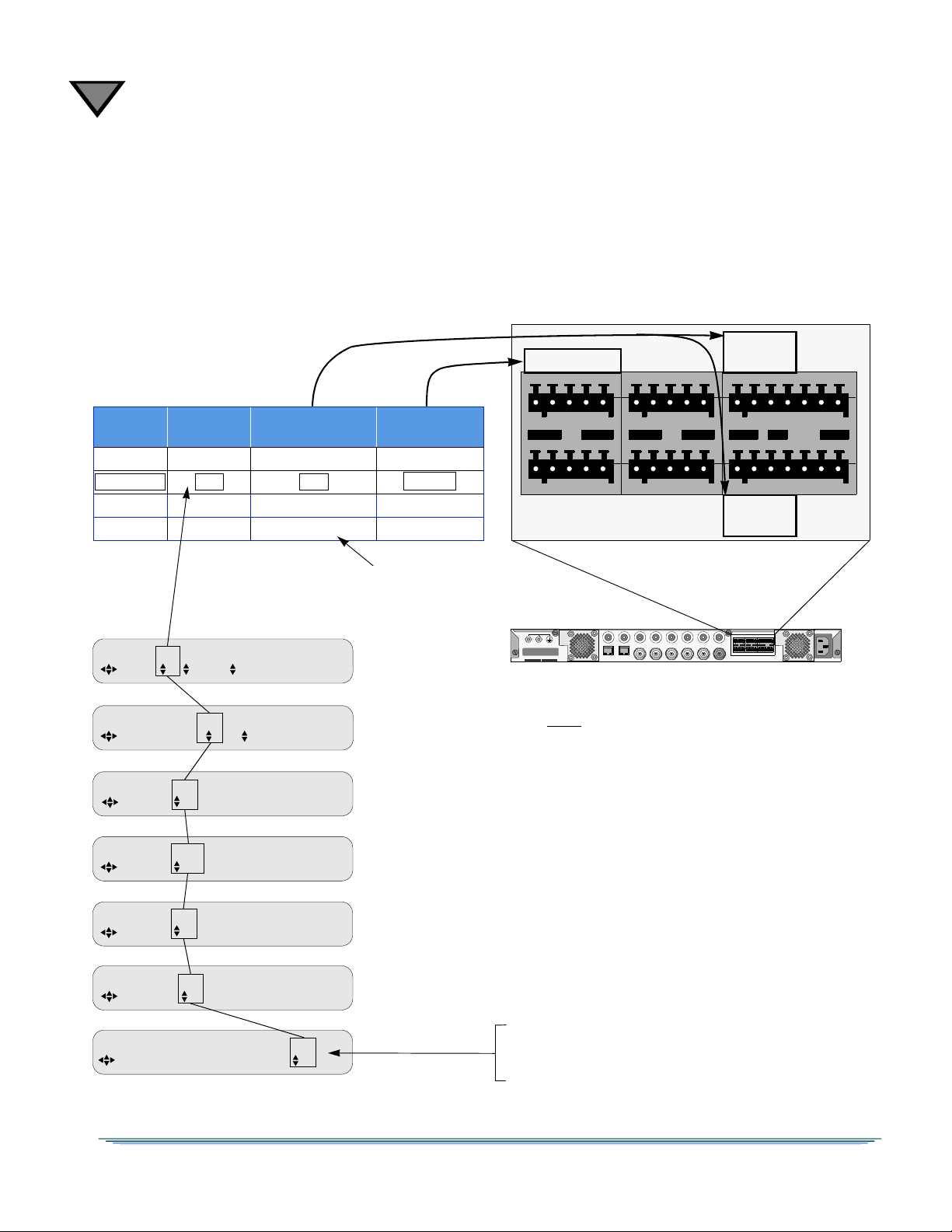
1
Model
Available
PR Fields
Relay
Ports
Cue Tone
Ports
DSR-6401 (none) 1, 2, 3 (See Note.) Q1
DSR-6402 1, 2 1, 2 Q1, Q2
DSR-6403 1, 2, 3 1, 2, 3 Q1, Q2, Q3
DSR-6404 1, 2, 3, 4 1, 2, 3, [4] Q1, Q2, Q3, Q4
If a fourth relay is necessary on a DSR-6404, see
"4th Relay Menu (DSR-6404 only)" on page 42.
E 1 00000 0000 (MPEG mode)
CHANNEL PR VCT CHNL Xpndr
E 1 00000(Not in map)
MPEG SELECT PR Program
E 1 MPEG-2 720x480 6.0M
STATUS7 SD PR Vido Frmt Resolutn BitRt
E 1 0 PSTHRU --- ---
STATUS8 SD PR Aud Format Mode BitR
E 1 MPEG-2 1280x720 18.0M
STATUS9 HD PR Vido Fmt Resolutn BitRt
E 1 0 PSTHRU --- ---
STATUS10 HD PR Aud Format Mode BitR
E Fact 1 No 1
DIAG Menus Clear Cntrs PR
2
2
2
2
2
2
2
SECONDARY AUDIO
RELAY 3
PRIMARY AUDIO
RELAY 2
ALARM
RELAY 1
L+ L- G R+ R-
L+ L- G R+ R- NO CM NC G NO CM NC
NO CM NC G NO CM NCQ1+ Q1- G Q2+ Q2-
Q3+ G Q4+ Q4-
Q3-
Changing any one of the PR fields will change
all PR fields throughout the entire menu system.
Note: The DSR-6401 has one processor and
does not display the PR field on any menu. It also
uses three Relay ports (supporting up to three possible ad insertion choices).
The other models have one dedicated relay for
each processor (supporting only one ad insertion
choice per processor). For more ad insertion
choices, use Cue Tones instead.
Processor / Back Panel Associations
Figure 1-2 shows how Processor numbers (PR) coincide with the Cue Tone ports and Relay ports on the back
panel. For example, a DSR-6402 has two processors. The two services use cue tones Q1 (for Processor 1) and
Q2 (for Processor 2). To execute Ad insertions, the two processors also use Relay port 1 (for Processor 1) and
Relay port 2 port (for Processor 2). Figure 1-2 also shows how all PR fields are linked within the menu system.
16
Figure 1-2: Processor / Back Panel Associations
Page 17
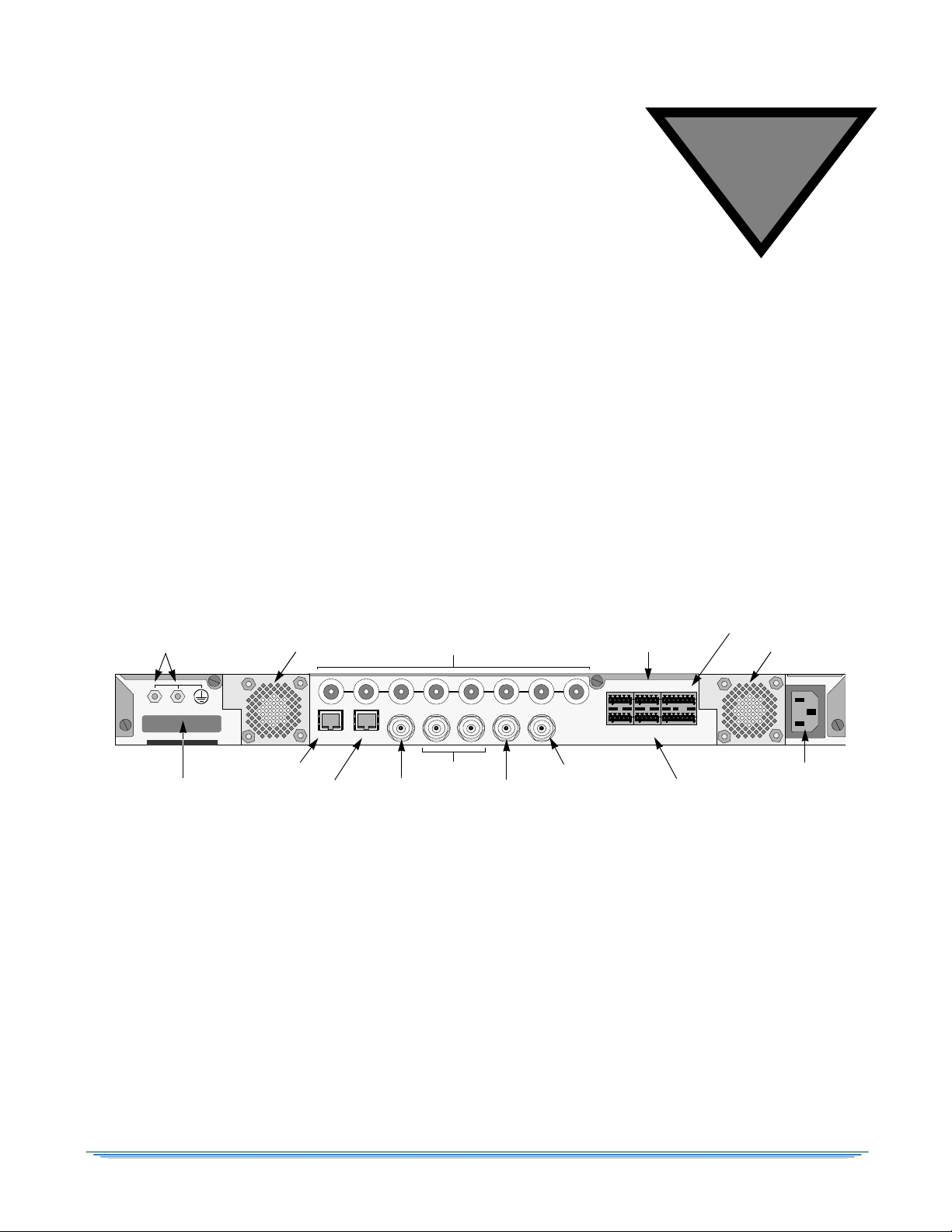
2
123456
TVPass® Card
ETHERNET
10 / 100
RF IN
ASI IN ASI OUT 1 VIDEO OUT
OSD VIDEO OUT
8
ASI OUT 2
7
CAUTION: DISCONNECT P OWER CORD BEFORE SERVICIN G
100-240 VAC, 50 / 60 Hz
SECONDARY AUDIO
RELAY 3
PRIMARY AUDIO
RELAY 2
ALARMRELAY 1
L+ L- G R+ R-
L+ L- G R+ R- NO CM NC G NO CM NC
NO CM NC G NO CM NCQ1+ Q 1- G Q2+Q2-
Q3+ G Q4+ Q4-
L-Band RF Input Ports 1 - 8
Ethernet Port
GigE Port
ASI Out
OSD Video Out
Relay/Alarm
Primary Audio Out
Secondary Audio Out
Power Connector
Fan UnitFan Unit
ASI In
TV Pass Card
Te rm i na l s
Earth Ground
GIGE
Video Out
Q3-
RELAY
CONTACT
RATING 1A
30 VDC
CF
TYPE
1
Connecting the DSR-6400 Series Unit
Unpacking and Connecting the DSR-6400 Series Unit
Cable connections, described in this chapter, are made to the back panel of the unit.
Figure 2-1: DSR-6400 Series Back Panel (Overview)
DSR-6400 Series 17
Page 18
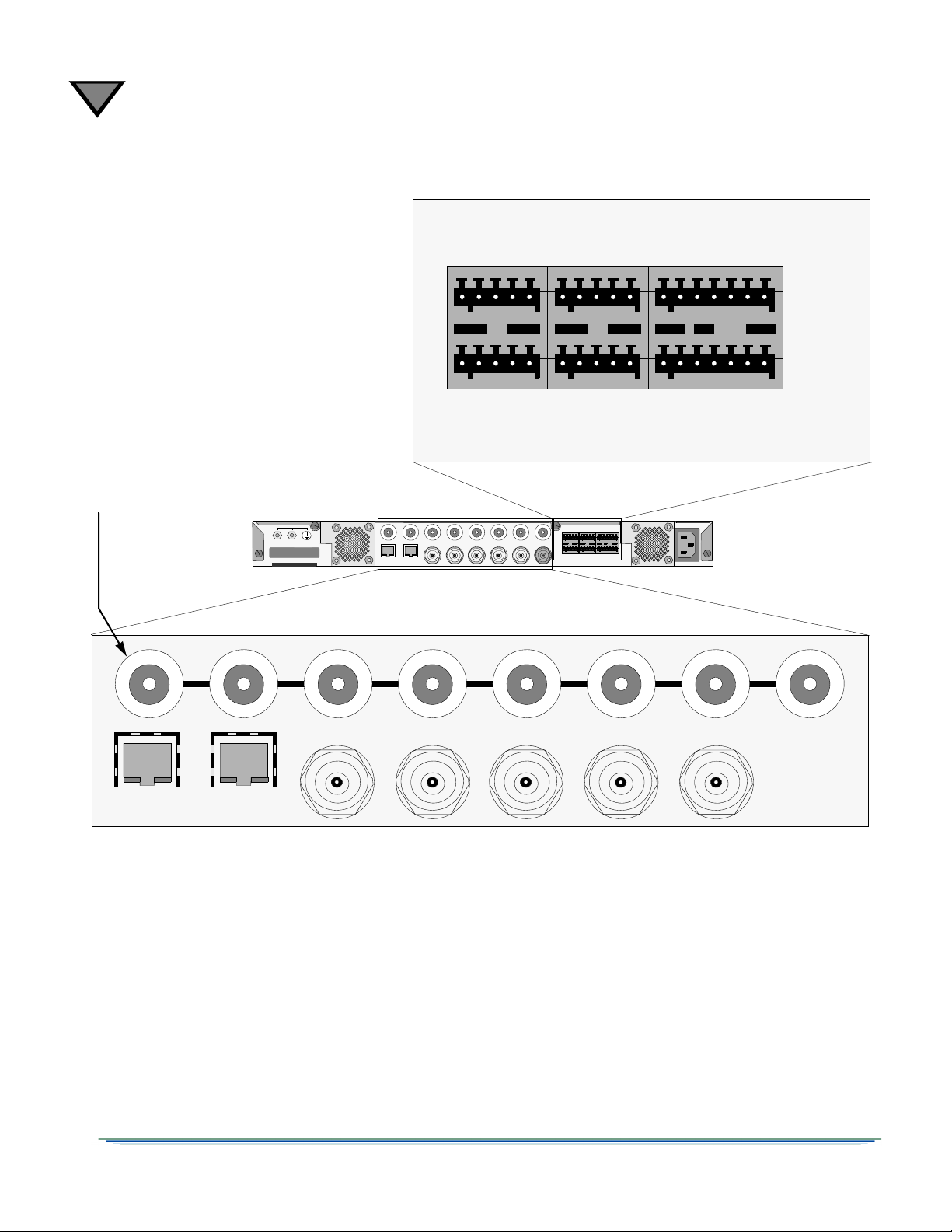
2
12345 6
ETHERNET
10 / 100
RF IN
ASI IN ASI OUT 1
VIDEO OUT
OSD VIDEO OUT
8
ASI OUT 2
7
GIGE
CAUTION: When connecting
any of the eight RF IN ports, the
RF-IN Antenna cable should
only be connected while the unit
is properly grounded and the
shield of the coaxial cable should
be earthed in accordance with
Article 820.93 of the NEC, ANSI/
NFPA 70:2005 or equivalent.
CAUTION: DISCONNECT POWER CORD BEFORE SERVICING
100-240 VAC, 50 / 60 Hz
SECONDARY AUDIO
RELAY 3
PRIMARY AUDIO
RELAY 2
ALARM
RELAY 1
L+ L- G R+ R-
L+ L- G R+ R- NO CM NC G NO CM NC
NO CM NC G NO CM NCQ1+ Q1- G Q2+ Q2-
Q3+ G Q4+ Q4-
Q3-
RELAY
CONTACT
RATING 1A
30 VDC
Note: Additional audio and
data connectors may be ordered
through Phoenix Contact part
numbers 1881354 / 1881370.
Unpacking
The shipping carton contains the DSR-6400 Series unit, quick disconnect terminals, power
cord, mounting brackets, mounting ears, rails, and this Operator Guide.
Figure 2-2: DSR-6400 Series Back Panel (Detailed)
18
Page 19
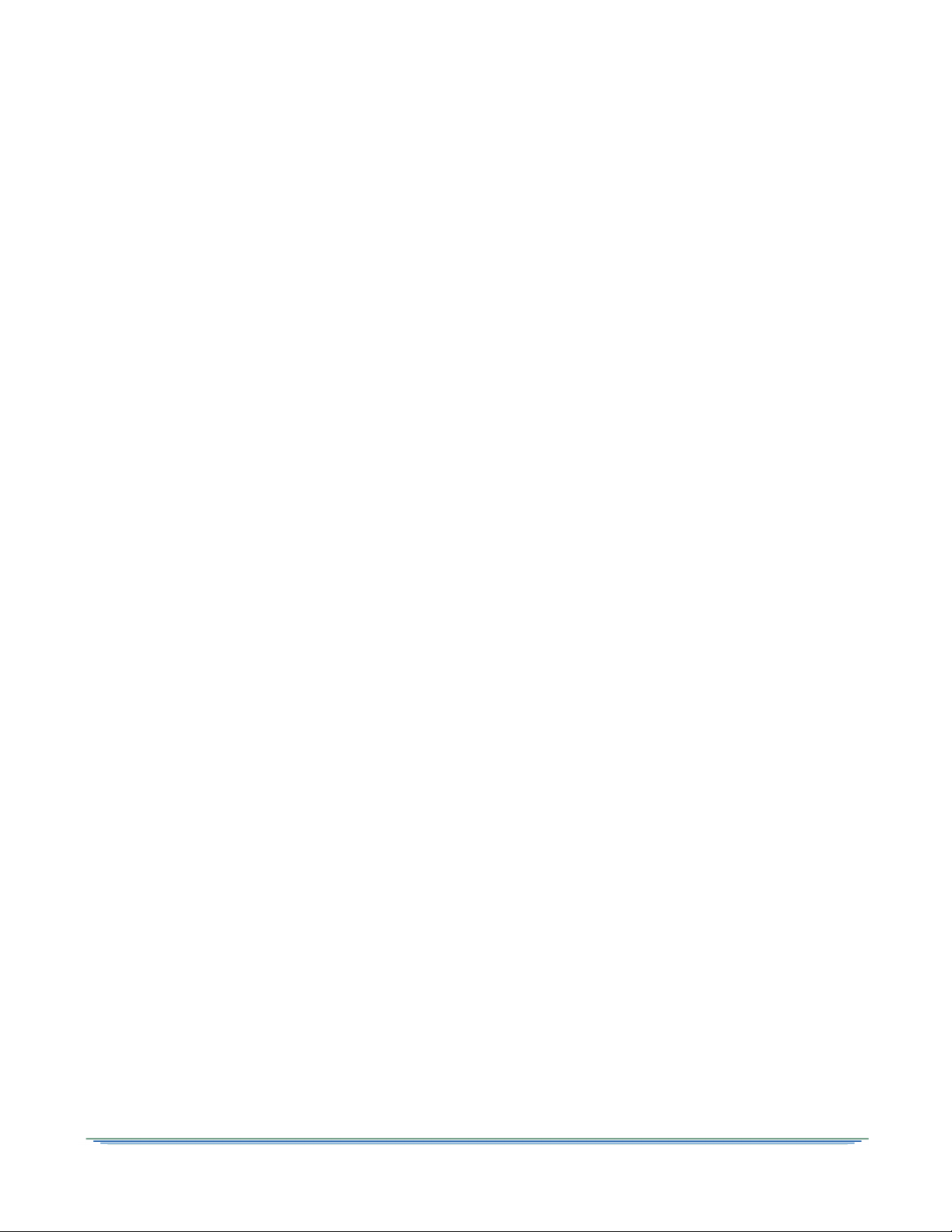
Rack Mounting Guidelines
The DSR-6400 Series unit, with the supplied mounting brackets is designed for installation
in an EIA standard 19-inch (480 mm) equipment rack. Place each unit in a stable and level
position within the rack and ensure that all front enclosure screws are tightened to 14 inlbs. If multiple DSR-6400 Series units are installed in a rack assembly, the operator may
choose to have a certification agency evaluate the condition of the rack.
Mechanical Loading
The mounting rack location should be secure and level to avoid hazardous instability to the
equipment due to uneven loading or weight distribution within the rack.
Ambient Temperature
When installing a DSR-6400 Series unit within a closed or multi-unit rack, the ambient
temperature may be greater than the ambient temperature within the room. Therefore,
verify that the amount of air flow required for safe operation is not compromised
(maximum temperature for the equipment is 40° C). Consideration should be given to the
maximum rated ambient temperature for the unit’s location when planning for cooling and
air circulation. To evacuate the unit’s warm air output from within the mounting rack,
Motorola Mobility recommends the use of a fan on top of the rack.
Circuit Overloading
If the unit is connected to a power strip, rather than a branch circuit’s direct connection, use
special care to ensure that the unit is properly connected. Always consider the affect that
overloading circuits might have on over-current protection and supply wiring. To ensure
that circuits are not overloaded, read the DSR-6400 Series UL regulatory power label on
top of the unit. Check all equipment power/amperage ratings to ensure the mounting rack
power rating is not exceeded.
Earth Ground
Reliable earthing of rack-mounted equipment should be maintained. Particular attention
should be given to supply connections other than direct connections to the branch circuit (e.g.
use of power strips). The RF-IN antenna cable should only be connected while the unit is
properly grounded. The shield of the coaxial cable should be earthed in YP accordance with
Article 820.93 of the NEC (National Electrical Code), ANSI/NFPA 70:2005, or equivalent.
Battery Replacement
Do not replace the lithium battery used in the unit. Instead, return the unit to a Motorola
Mobility authorized service center for replacement with the same or equivalent type
battery as recommended by the manufacturer.
DSR-6400 Series 19
Page 20
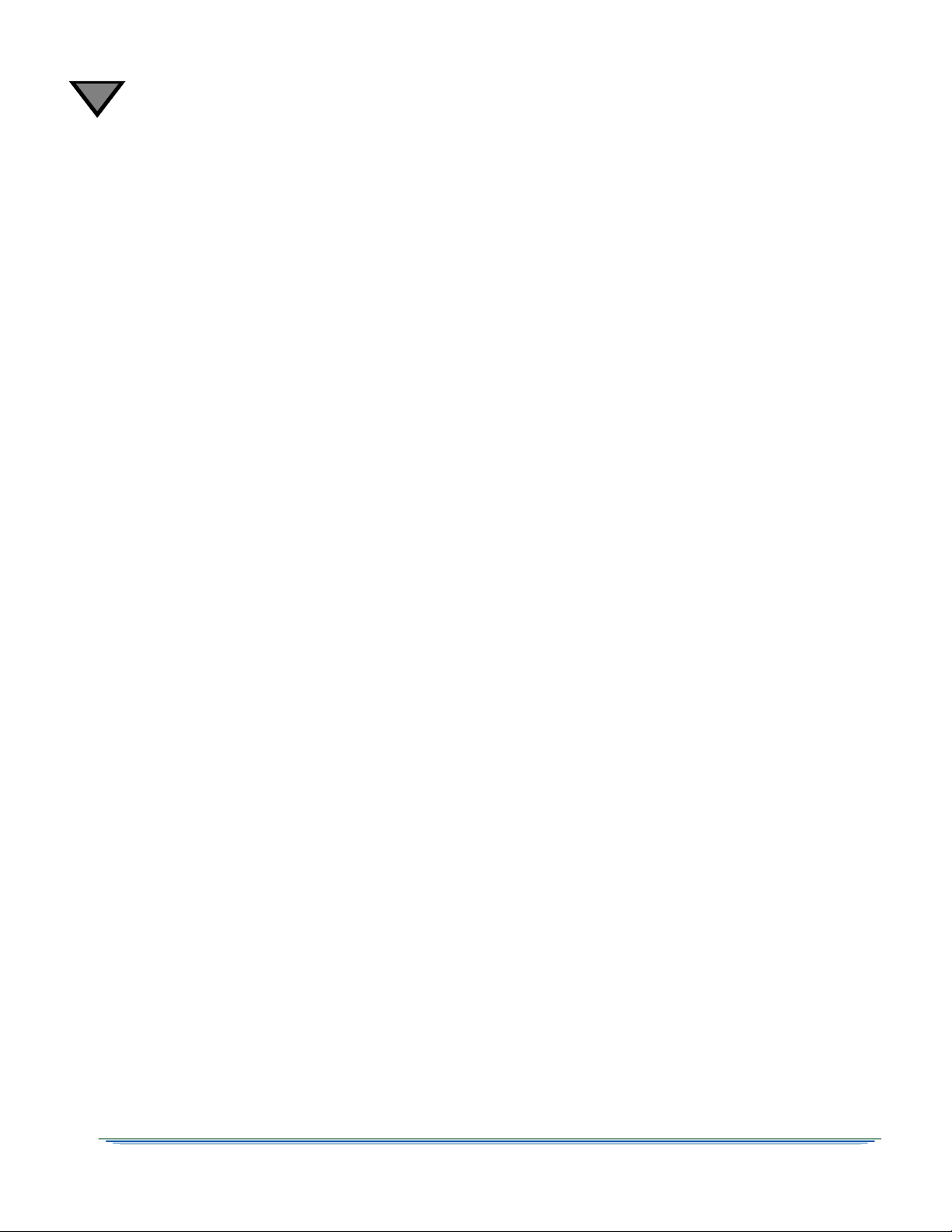
2
Connecting the DSR-6400 Series
To connect a DSR-6400 Series to the GigE signal, see "GigE Input" on page 31.
To connect a DSR-6400 Series to an ASI signal, see "ASI Input" on page 31.
To connect a DSR-6400 Series to an RF signal:
1. Determine which satellite, transponder, Virtual Channel Table (VCT) number, and
Virtual Channel is to be used. Contact the programmer for this system information so
that the desired services can be received.
2. Connect the desired L-Band (satellite antenna LNB or LNB signal splitter) source cable
to RF Input Port 1 through 8, as directed by the programmer.
Note: LNB power can be enabled for RF Input Port 1.
3. To view video and On-Screen Diagnostics (OSD) during installation, connect the OSD
Video Output on the back panel to a 75-ohm video monitor or television with
composite video input (standard definition).
Note: The unit generates time-specific ad insertion cue tones and relays. The
programmer can include these messages in the encoded signal.
4. If cue tones are needed and made available, connect the differential Cue Tone+, Cue Tone-,
and Ground terminals on the unit to the 600-ohm device receiving the tones.
Note: The unit provides an alarm relay that can be used to signal an alarm condition.
To indicate an alarm, the unit provides a short-circuit electrical connection between the
NC and CM terminals and an open-circuit electrical connection between the NO and
CM terminals. With this configuration, the unit is able to signal an alarm, even for the
loss of AC power.
5. Plug the unit into a power source. Verify that the LCD screen is lit.
6. Proceed with the installation using the front panel menus.
7. For details on web server GUI, see "Remote Operation" on page 21.
20
Page 21
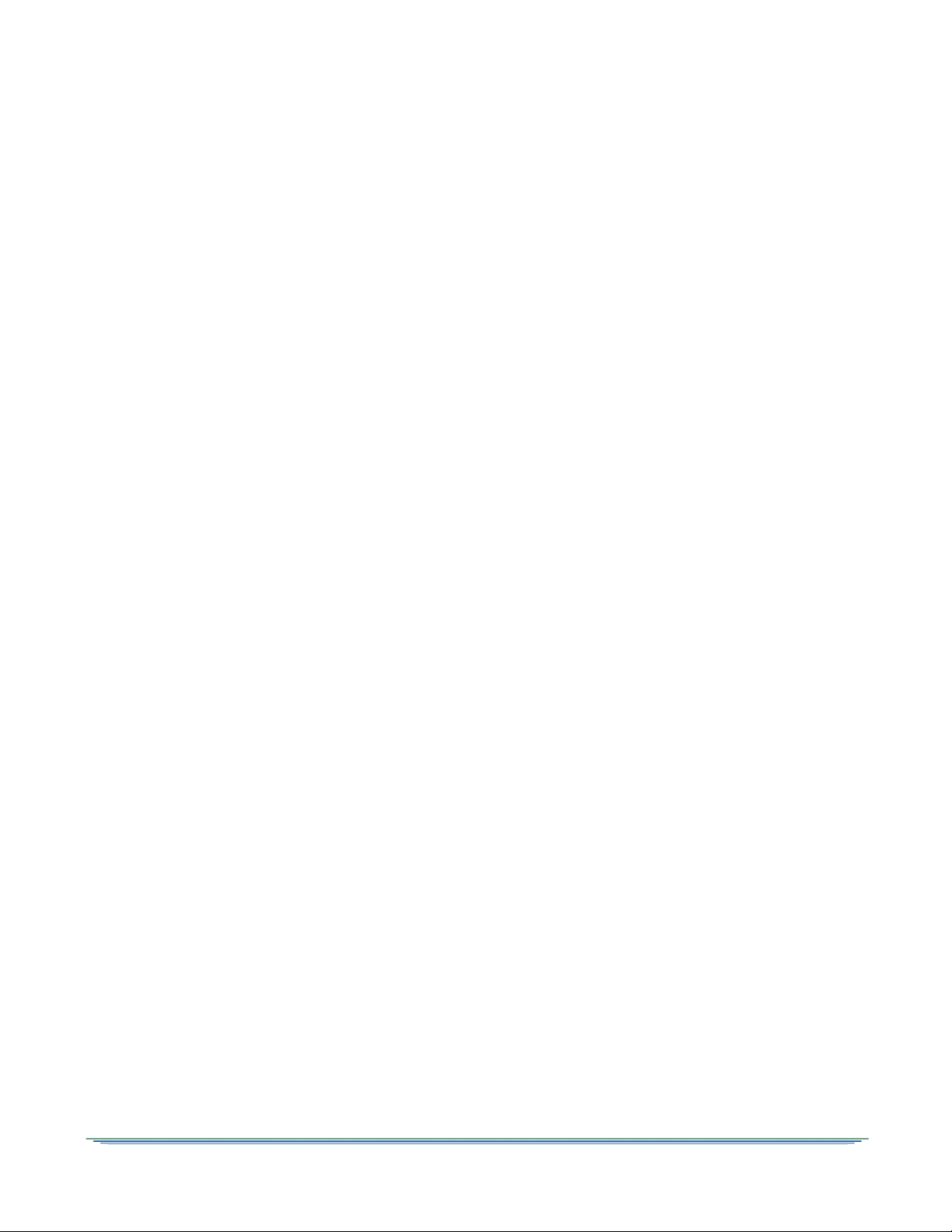
Remote Operation
The DSR-6400 Series decoder can be operated remotely from a web browser. When the
decoder is contacted via an HTTP session from a computer, the decoder’s web server responds
to the HTTP session with a login dialog box that requires the user to login with user name and
password. Once the login is successful, the decoder’s web server then presents the unit’s home
page to the browser.
Some of the IRD configuration settings and control inputs that are accessible through
HTTP include:
• Virtual channel and audio language selection
• Status and device information (e.g., signal strength, alarms, unit address)
• Soft reset (AC power cycle)
• Settings for acquiring a satellite signal (e.g., transponder frequency, input port)
• Video and audio output customizations
• Alarm triggers
• ASI and Ethernet output customizations
• Complete Transcoder configuration (Read-only when set by uplink programmer)
To configure the DSR-6400 Series unit for remote operation
1. Contact your network administrator for the IP Subnet Mask address, unique IP address,
and default gateway address to assign to this decoder.
Caution: By default, all DSR-6400 series units have the same IP address. To use
the unit’s remote operation, each unit on the subnet must be assigned a unique IP
address. Failure to assign a unique IP address to each unit on the subnet will result in
loss of connectivity.
2. To configure the decoder, use the decoder’s arrow buttons on the front panel to perform
the following procedures:
• 10/100 IP Address Menu, page 58
• 10/100 Subnet Mask Menu, page 59
• 10/100 Default Gateway Menu, page 59
3. Use an RJ-45 cable to connect the decoder’s Ethernet 10/100 port to the subnet that will
be used to operate the decoder remotely.
DSR-6400 Series 21
Page 22
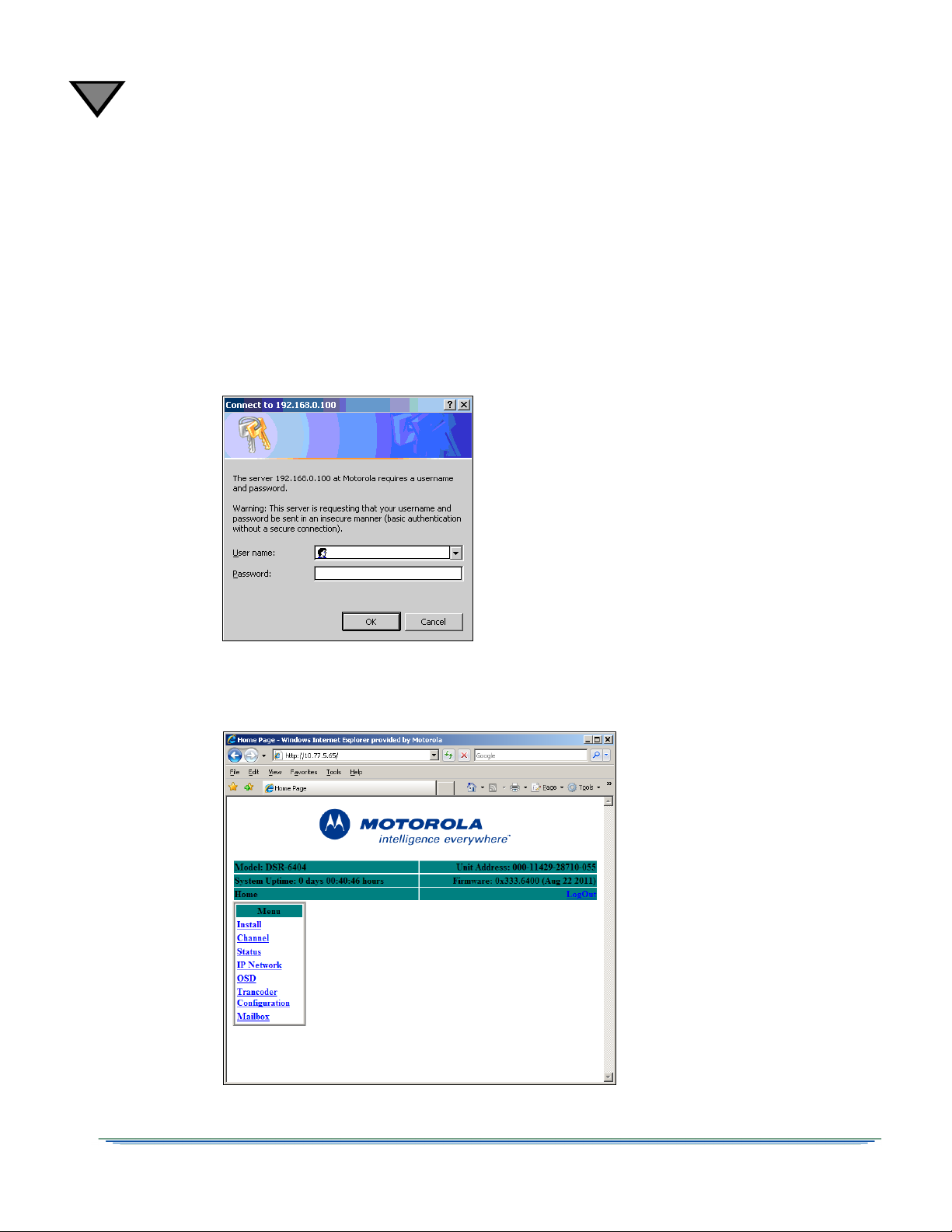
2
Note: The uplink programmer who authorizes
the unit has the option to set the User Name
and Password. If they authorize the unit
without using this option, leave both fields
blank and simply select OK to gain access to
web-based remote operation. (Blank) is the
default User Name and Password.
6401
To operate the DSR-6400 Series decoder remotely
1. Open a browser session, type the decoder’s unique IP address in the address bar, and
press the ENTER key.
For example, if the decoder is configured with IP address 10.11.23.60, then go to the
browser, type: http://10.11.23.60 in the address bar, and press ENTER.
2. When the login dialog box appears (as shown below), enter the User name and Password
and select OK.
22
3. When the Home Page appears (as shown below), use the sidebar menu to access the
decoder’s various settings and control features.
.
Page 23

3
Relay
Alarm
LCD Screen Authorized
Message
Signal
Download
Arrow Buttons ENTER Button
DSR-6400
MESSAGE
Operating the DSR-6400 Series
All operations described in this chapter require use of the front panel, as shown in Figure 3-1.
Figure 3-1: DSR-6400 Series Front Panel
The following list describes the LEDs located on the left and right sides of the LCD screen.
Relay Illuminates when relays are activated.
Alarm Illuminates when the unit enters an alarm state.
Authorized Illuminates when the unit is authorized by the service provider.
Message Illuminates when the unit has a mailbox message from the uplink.
Signal Illuminates when the unit is locked to a valid carrier.
Download Blinks when a firmware download is in progress and illuminates solid when
the unit has successfully received the firmware download and is waiting for
activation by the programmer.
DSR-6400 Series 23
Page 24
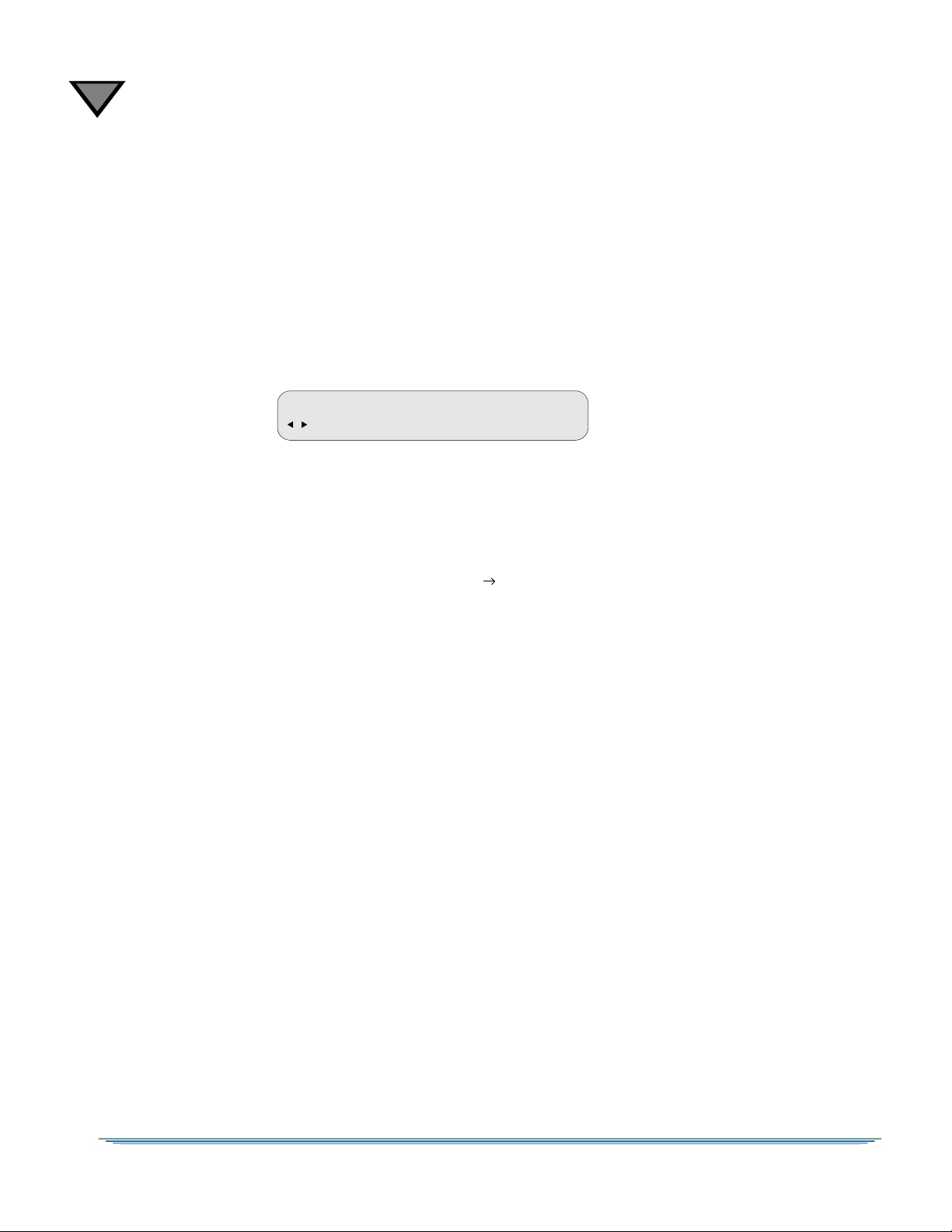
3
E Setting Setting Setting
Menu Name Label Label Label
Using the Front Panel
The front panel LCD screen displays a series of menus that can be used to configure and control
the system. The name of the current menu is always in the upper left corner of the screen for easy
identification.
• Beneath every menu name are symbols representing key presses that are possible from the
current cursor position in the menu. Note that the available keypad moves may change during
the navigation between menu fields.
• The top row, to the right of the menu name, displays the name of each field available within
that menu. These are called field labels and its setting is displayed directly below.
• Beneath each label is the current setting for each field.
• Some fields may be changed by the user and others are for display purposes only. Fields that
can be changed have an arrow indicator ( ) just to the left of the field label. During left/right
navigation, the cursor skips over the labels that cannot be changed.
24
Page 25
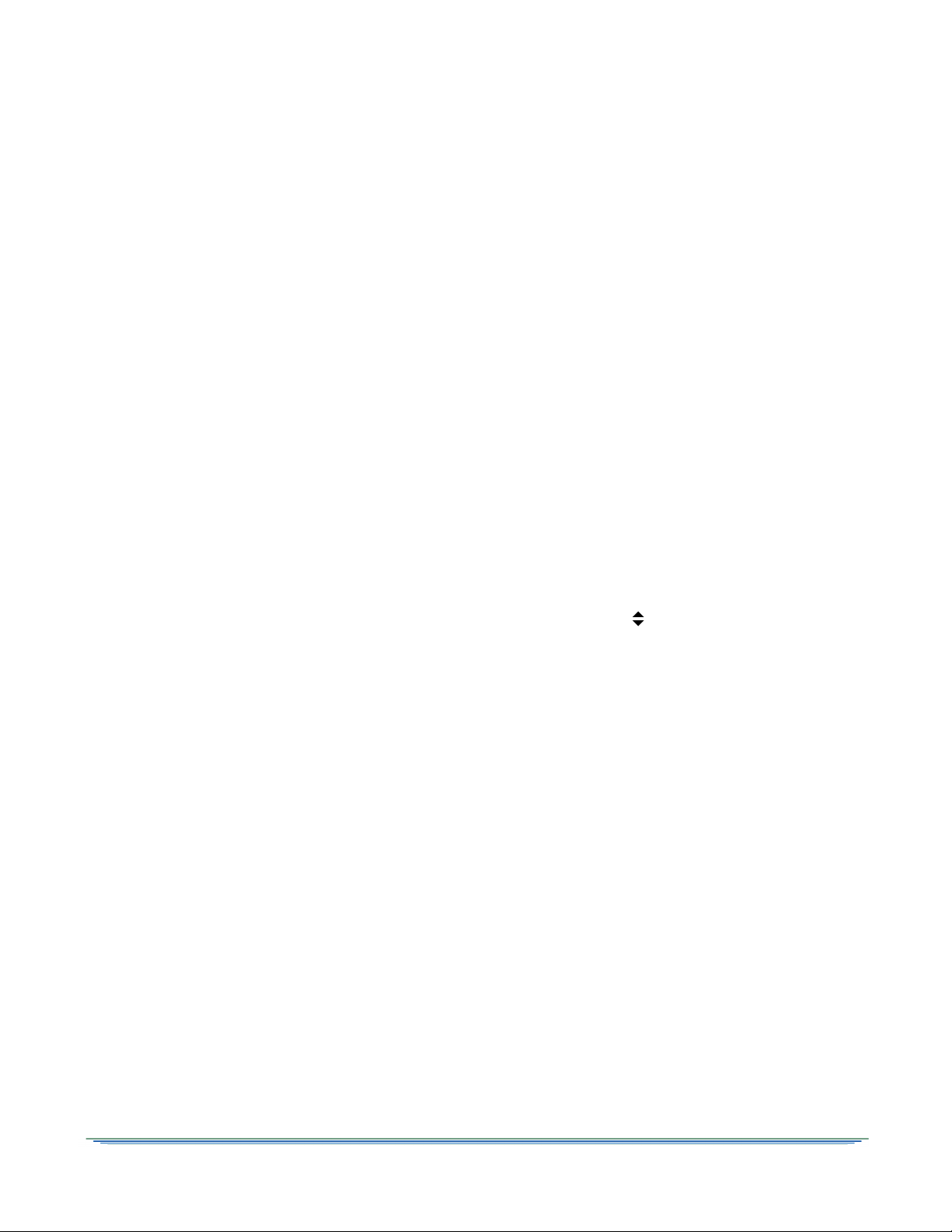
Navigating the Menus
Even though the keypad options shown on the LCD screen may change for each menu and for
each field, the control buttons basically do the same thing. The user may want to practice on a
screen to become familiar with how the buttons work. Notice that:
• Pressing the
causes the cursor to scroll to another menu.
• Pressing ENTER while the cursor is blinking next to the menu name (far left corner) causes
the cursor to scroll to the Main, top-level menu.
• Pressing the
field labels (or the menu name and a field label).
• Pressing the 4 button at the rightmost field label causes the cursor to wrap to the left side
of the screen (to the menu name). Likewise, pressing the button when the cursor is at the
menu name causes the cursor to wrap to the rightmost field label.
• When the cursor is blinking on a field label (top row), pressing ENTER causes the cursor to
move below the label and enter into the field so the setting can be changed.
• When the cursor is below the label, the displayed directional controls in the left corner show what
buttons can be pressed to change the setting in that field. When the symbol is left of the field, this
indicates the ability to select from the available values. Placing the blinking cursor on those arrows
and press the
• To store changes in a field and move back up to the label line, press ENTER.
buttons while the cursor is blinking next to the menu name (far left corner),
buttons while in the top line of the menu causes the cursor to move between
4
buttons to reveal each of the available choices for that field, one at a time.
DSR-6400 Series 25
Page 26
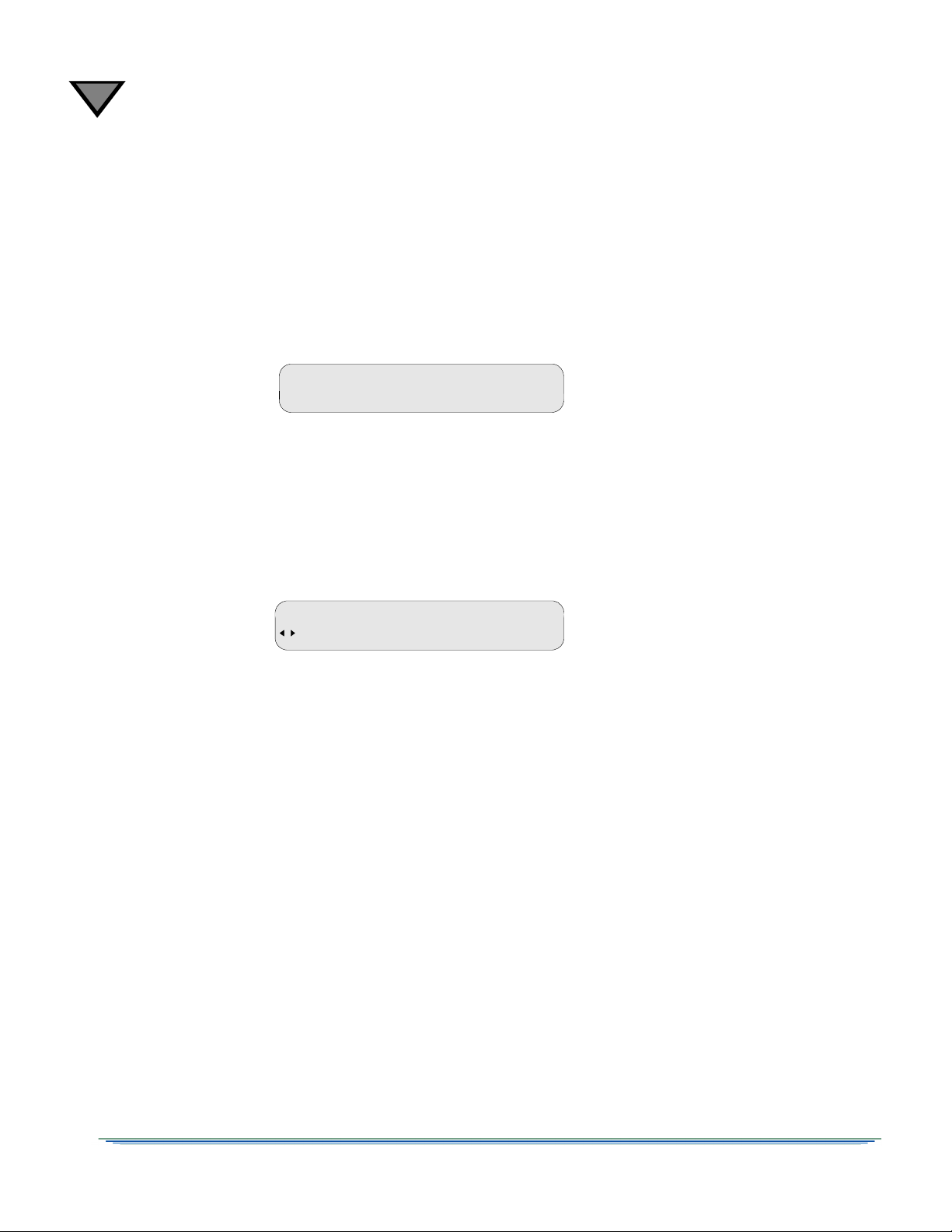
3
Version 0xXXXXX
MOTOROLA DSR-6400
E Install Channel IP Status Diag
DSR-640X
How to Use the Menus
About Menu
The front-panel LCD displays the About menu when the unit is initially plugged in or after a factory
reset. This menu identifies the model (either DSR-6401, DSR-6402, DSR-6403, or DSR-6404) and
the second line displays the DSR-6400 Series’s actual firmware version instead of 0xXXXXX, as
shown below.
This menu is displayed for 10 seconds, then the front-panel LCD displays the Main menu.
Main Menu
This menu is the top-level menu and can be accessed from any other menu by pressing ENTER
while the cursor is blinking next to the menu name. This menu allows the user to select any one of
the five main menu groups: Installation menus, Channel menus, IP menus, Status menus, and
Diagnostic menus.
Note: In the above graphic, the X in DSR-640X designates the exact model (DSR-6401,
DSR-6402, DSR-6403, or DSR-6404).
The unit allows the user to scroll (
) only to menus that are in the same group. To scroll to a
menu that is in a different menu group, return to the main top-level menu and select the desired
menu group. To return to the main top-level menu from any menu, place the cursor in the upper-left
corner and press ENTER.
26
Page 27
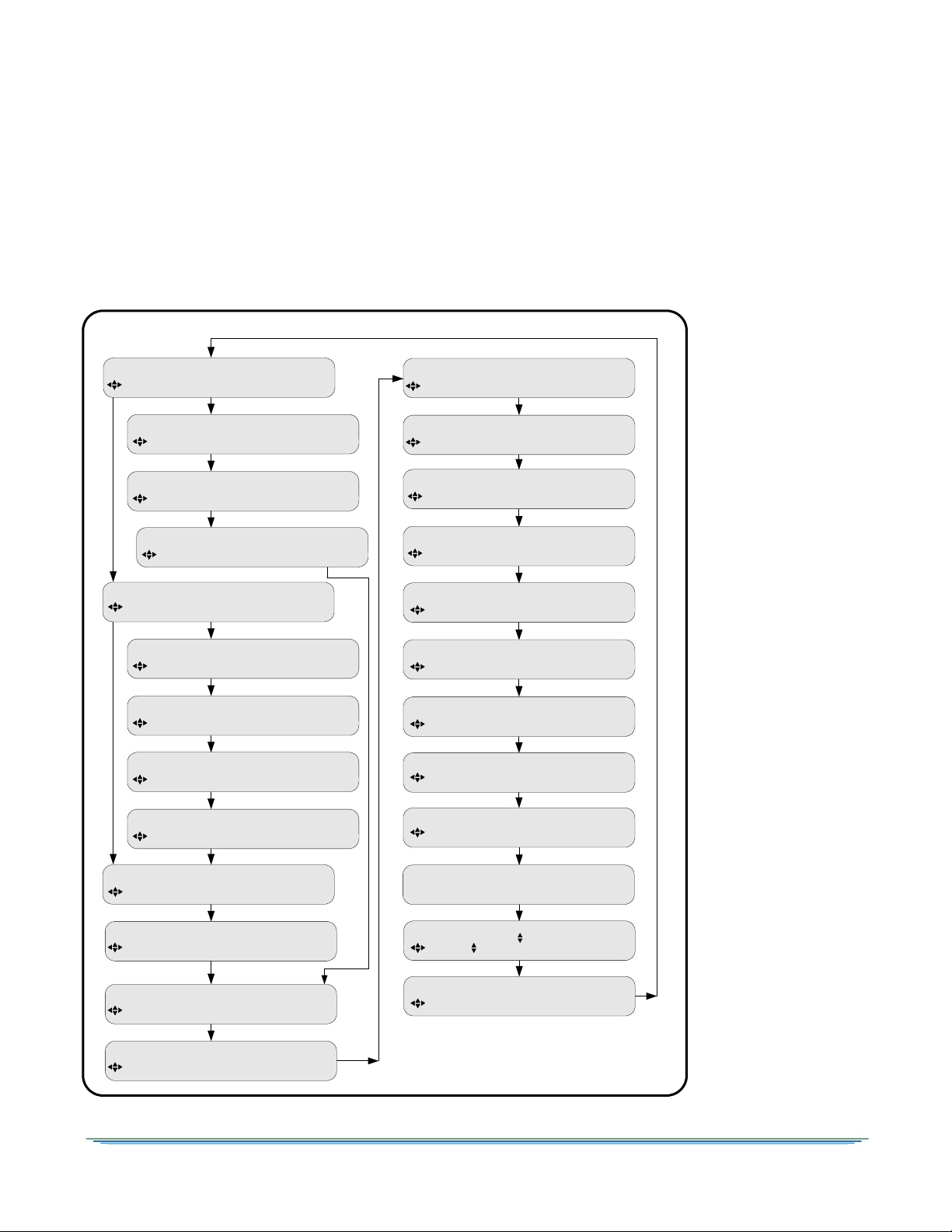
Overview of The LCD Panel Menu Tree
INSTALLATION MENUS
E DCII-AUTO
MODULATION Mode
E Off
PORT CONFIG Port 1 Power
E Joint +00 +00
AUDIO1 GAIN Mode Left Right
E Auto Off
ALARM Trigger Test
E 1 Auto --- ---
PORT ID Mode Sat Polar
E No 0x333 active
RESET Reset Type Code Select
E 18
CORE Contrast
E On
ASI OUTPUT Enable
E Alarm
4th RELAY Config
E 78 108
ASI OUTPUT RATE ASI1 ASI2
E Joint +00 +00
AUDIO2 GAIN Mode Left Right
E ASI In
MANUAL TUNE Input
E GigE In
MANUAL TUNE Input
FIRMWARE Boot:FPGA:High Upgrade
E XXXXXX:XXXXXX:XXXXXX 000000
E 239.001.001.001 00000
GigE Input IP Address Port
E Port 1 Xpndr 01 1430.00
MANUAL TUNE Input Mode Xpndr LFreq
DOWNLOAD File Current Rcvd Total
E 00 of 00 0000 0000 0000
E NTSC PAL-625
VIDEO OUT 525 625
E DVBS2 30.000000
MODULATION Mode Symbol
E 8PSK-TC 01.000000
MODULATION Mode Symbol
E DVB-MAN 01.000000
MODULATION Mode Symbol
E DCII-MAN 19.51 3/4 Comb
MODULATION Mode Sym Code Format
DR MODE VCT VCN PORT
E DISABLED (00000) ---- NA
E Stereo On-Moderate
AUDIO2 AudioMix DialNorm/Compress
E Stereo On-Moderate
AUDIO1 AudioMix DialNorm/Compress
Note: The Modulation,
Port, and Port Config
menus are only present
when one of the RF
ports is selected as the
input within the Manual
Tune menu.
The 4th Relay menu is
only present on a
DSR-6404.
The GigE Input menu is
only present when GigE
is selected as the input.
Pressing ENTER when the cursor is on a menu name causes the cursor to return to the main, top level
menu. The charts on the following pages show the menus organized into five main groups: Installation
menus, Channel selection menus, IP menus, Status menus, and Diagnostic menus.
DSR-6400 Series 27
Page 28
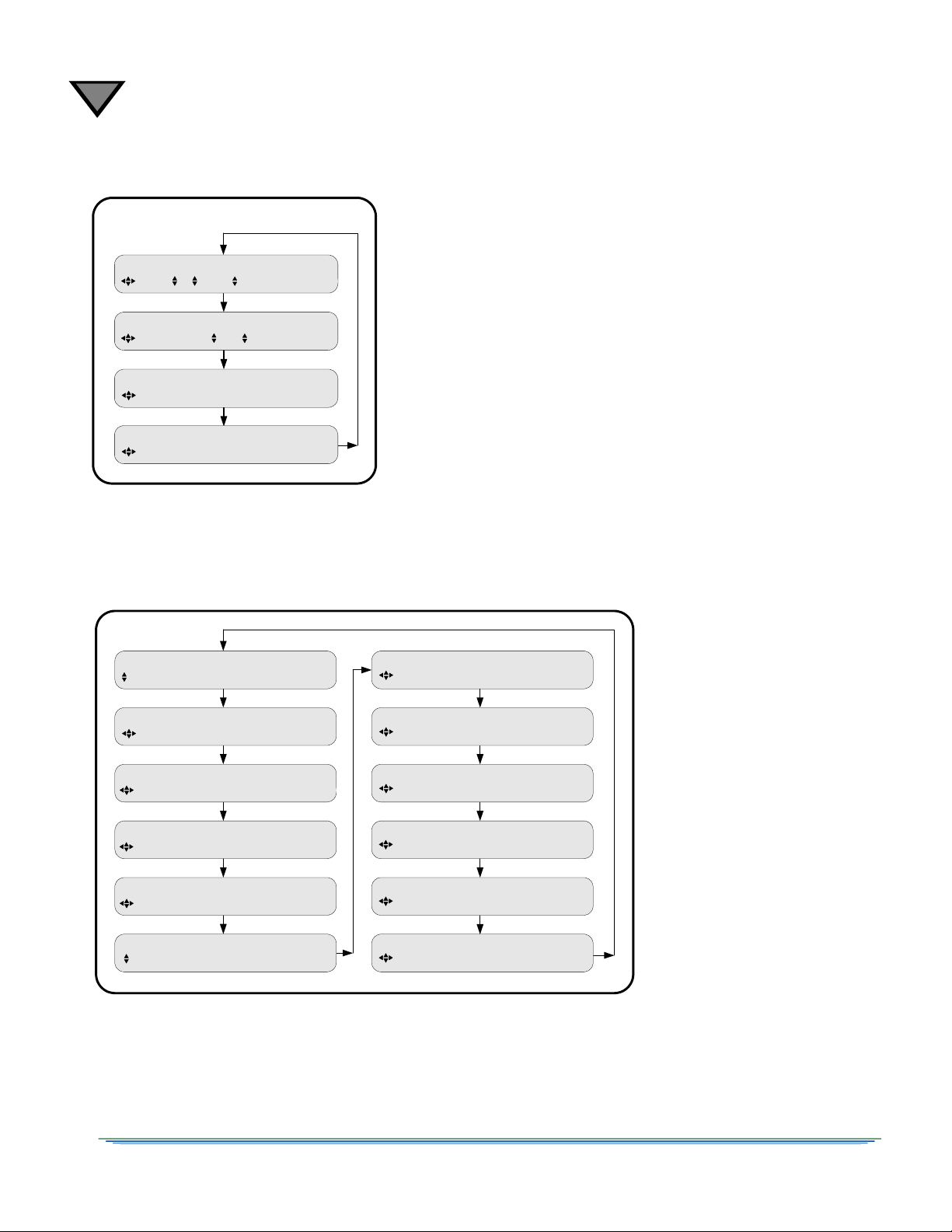
3
Channel Selection Menus
E All def def ---
AUD1LANG Dspl Left Right Inpu tMode
E All def def ---
AUD2LANG Dspl Left Right Inpu tMode
E 1 00000 0000 (MPEG mode)
CHANNEL PR VCT CHNL Xpndr
E 1 00000 (Not in map)
MPEG SELECT PR Program
IP MENUS
E hh:hh:hh:hh:hh:hh
PORT 10/100 MAC Address
E Disable DSR640X-XXXXX
PORT 10/100 DHCP Unit Name
E 192.168.000.100
PORT 10/100 IP Address
E 255.255.255.000
PORT 10/100 Subnet Mask
E 192.168.000.001
PORT 10/100 Default Gateway
PORT GigE MAC Address
E hh:hh:hh:hh:hh:hh
PORT GigE IP Address
E 192.168.054.100
PORT GigE Subnet Mask
E 255.255.255.000
PORT GigE TS Mode DSMCC
E Off Off
PORT GigE Default Gateway
E 192.168.054.002
PORT GigE Xcoded Dest Addr Port
E 192.168.054.201 06100
PORT GigE PassThru Dest Addr Port
E 192.168.054.200 06000
28
Page 29
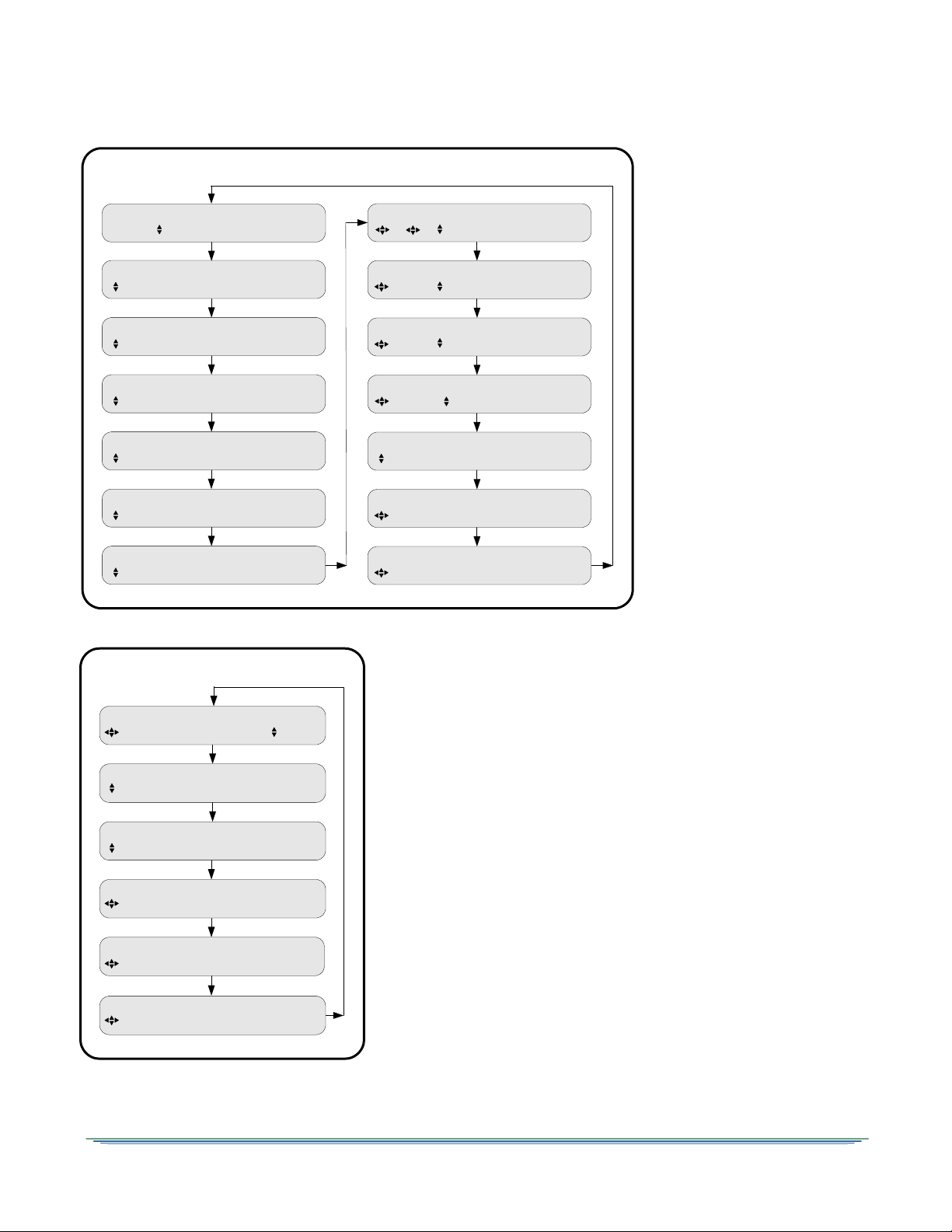
Status Menus
E 8.0MB 450.4MB 14.9GB
STATUS6 Memory Flash Ha rd Drive
E Tuning -2.0 Undefin ed Service
STATUS5 Sync Eb/No Authori ze State
E --- 1430.00 11.71 5/6 Comb
STATUS4 Sat Freq Symb Code Format
E |||||||||||||||||||||| |.......
STATUS3 Signal Quality
E --- ---- ---
STATUS2 Source Channel Q uality
E Local-Control L- Band
STATUS1 FrontPanel Inpu t Type
E ---------- Off
STATUS11 Addr Field Link Field
E 1 MPEG-2 720x480 6.0M
STATUS7 SD PR Vido Frmt Resolutn BitRt
E 1 0 PSTHRU --- ---
STATUS8 SD PR Aud Format Mode BitR
E 1 MPEG-2 1280 x720 18.0M
STATUS9 HD PR Vido Fmt Resolutn BitRt
E 1 0 PSTHR U --- ---
STATUS10 HD PR Aud Format Mode BitR
E
STATUS13 MAIL: ARCHIVE > 0/0
E
STATUS12 MAIL: INBOX > 0/0
E Acq:Alarm Auto
STATUS0 Health Alarm Trigger
Diagnostic Menus
UNIT ADDRESS
E ddd-ddddd-ddddd-ddd
E Not Inserted
TV PASS CARD Status
E Off Off
AUDIO TEST SIGNAL L1/R1 L2/R2
E Off
VIDEO TEST SIGNAL Pattern
E Off Off
AD INSERTION TEST Cue Tone Relay
E Off 1
DIAG Menus PR
DSR-6400 Series 29
Page 30
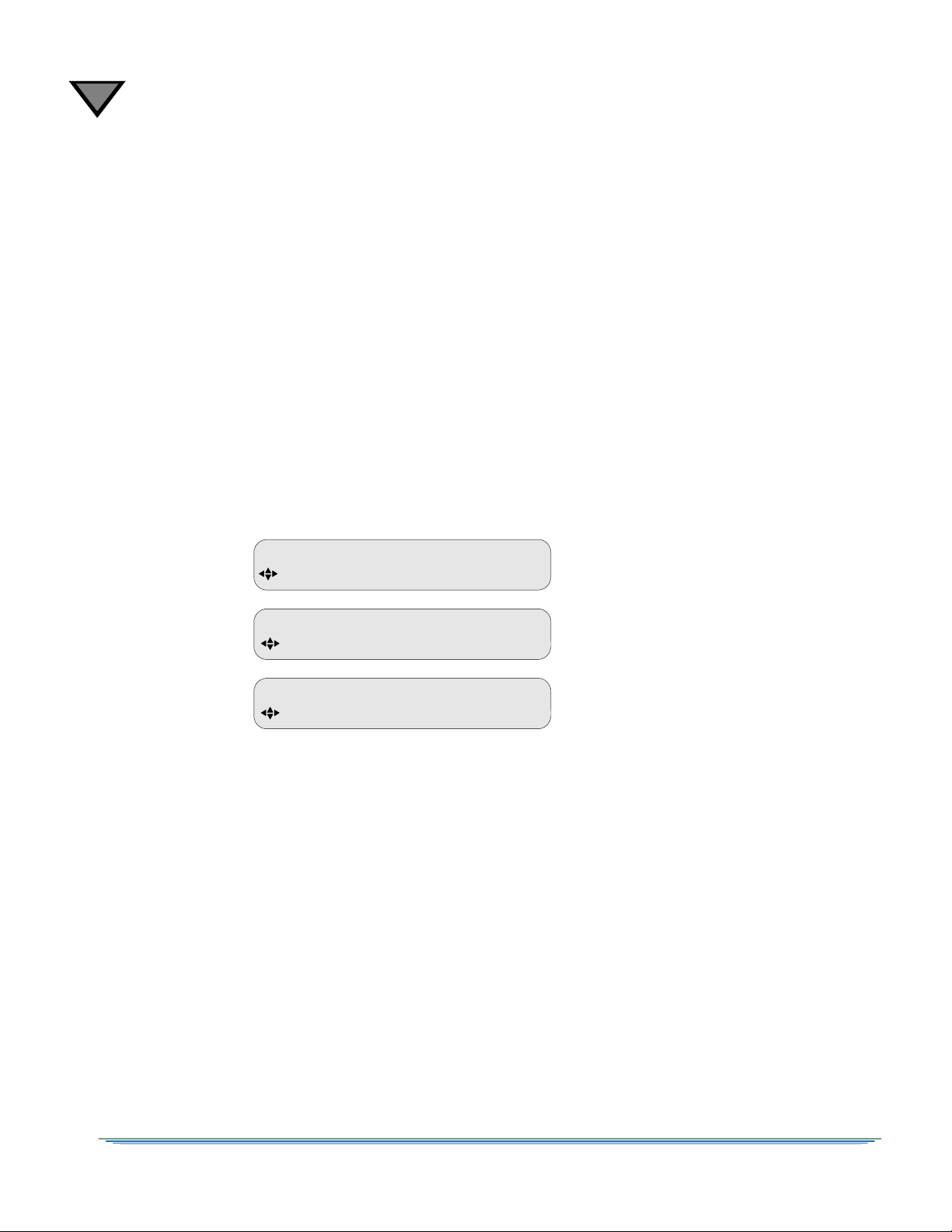
3
E Port 1 Xpndr 01 1430.00
MANUAL TUNE Input Mode Xpndr LFreq
E ASI In
MANUAL TUNE Input
E GigE In
MANUAL TUNE Input
To specify an RF input port, see
"RF Input" on page 32.
To specify the ASI In as the input port,
see "ASI Input" on page 31.
To specify the GigE In as the input port,
see "GigE Input" on page 31.
Installation Menus
The purpose of the installation menus is to configure the ports and choose settings that remain
fixed over time. This section describes in detail each of the Installation menus, fields, and options
displayed on the LCD panel.
Return to the main top-level menu and then select the Installation menu group.
With the blinking cursor at the upper left, press the ENTER button to return to the main top-level
menu. Press the
displays the previously-selected sub-menu.
Manual Tune Menu
Use this menu to begin to acquire a DigiCipher II system signal, by selecting a transponder
frequency for one of the eight L-Band inputs. In addition, this menu allows a user to select the
ASI input or GigE input, as an alternative to RF ports 1 through 8.
buttons until the cursor is at the Install label, and press ENTER. The unit
4
30
Page 31

ASI Input
E ASI In
MANUAL TUNE Input
Press E to continue or to stop
Service will be interrupted
E GigE In
MANUAL TUNE Input
Press E to continue or to stop
Service will be interrupted
Input Field
Use this section to specify the ASI input port. The Input field displays the active input. Press the4
button until the cursor is at the Input label and press ENTER. Press the
In. Press ENTER to confirm the selection and return to the top line of the menu.
The following screen prompts the user to confirm the selection and exit the field.
buttons to scroll to ASI
If you press any arrow button (
MANUAL TUNE menu reappears without any changes. To set the port selection, press ENTER.
Skip to page 38 to set the remaining installation fields.
GigE Input
Input Field
Use this section to specify the GigE input port. The Input field displays the active input. Press the4
button until the cursor is at the Input label and press ENTER. Press the
In. Press ENTER to confirm the selection and return to the top line of the menu.
The following screen prompts the user to confirm the selection and exit the field.
4
) at this point, the Caution screen disappears and the
buttons to scroll to GigE
If you press any arrow button (
MANUAL TUNE menu reappears without any changes. To set the port selection, press ENTER.
DSR-6400 Series 31
4
) at this point, the Caution screen disappears and the
Page 32

3
E 239.001.001.001 00000
GigE Input IP Address Port
E Port 1 Xpndr 01 1430.00
MANUAL TUNE Input Mode Xpndr LFreq
GigE Input IP Addr Field Default: 239.001.001.001
Use the following procedure to set and view the Input GigE IP address of the unit. Press the
buttons until the GigE Input IP Address menu appears. Use this menu to enter an IP address and
Port for the incoming GigE source stream. The address is represented in the common dotteddecimal format. Contact the network administrator for details about configuring the GigE input
port for the desired source stream.
Important: Do not configure the IP Address of the 10/100 and GigE to be on the same subnet.
Press the 4 button until the cursor is at the IP Address label, and press ENTER to move into the
field. Use the arrow buttons (
confirm the selection and exit the field. Skip to page 38 to set the remaining installation fields.
RF Input
Use this section to select one of the eight RF input ports so that the unit can acquire the DigiCipher
II system signal and automatically download network data required for operation.
Because many satellite broadcasters use standard C-band transponder center frequencies,
selecting a transponder number is the default tuning mode. Use the Xpndr option in the Mode
field and edit the Xpndr (transponder) field (described on page 33), for tuning such signals.
4
) to enter the desired address and then press ENTER to
For offset-frequency C-band, fractional transponders, or Ku-band satellite broadcasts, use the
LFreq field in the Mode field (described on page 34), and directly edit the L-band frequency field.
The unit does not actually require any distinction between C-band and Ku-band satellite signals in
order to tune and acquire a compatible signal. However, correct modulation information is
necessary. For details on modulation, see “Modulation Menu” on page 35.
Input Field Default: Port 1
The Input field displays the active input. To select the input:
Press the4 button until the cursor is at the Input label and press ENTER. Press the
scroll to the input that is connected. Unless changed, the unit displays Port 1. Press ENTER to confirm
the selection and return to the top line of the menu. If Port 1 through Port 8 is selected, then use the
arrow buttons (
4
) to specify the other fields (Mode field, Xpndr field, and Lfreq field) as
needed. These three fields are not visible when ASI In or GigE In is selected.
buttons to
32
Page 33

The following screen prompts the user to confirm the selection and exit the field.
Press E to continue or to stop
CAUTION: Service will be interrupted
If you press any arrow button (
4
) at this point, the Caution screen disappears and the
MANUAL TUNE menu reappears without any changes. To set the port selection, press ENTER.
Mode Field Default: Xpndr
The Mode field allows selection of the frequency plan type for the satellite signal to which the
unit is tuned. If the application is a North American C-band satellite center frequency, select the
transponder number in the Xpndr field. Otherwise, set this field to LFreq and also set the new
field (LFreq) as described on page 34. The L Freq option can be used for all satellite LNB signals,
including C-band and Ku-band.
Press the4button until the cursor is on the Mode label. Then press ENTER to move into the field.
There are two choices: Xpndr and L Freq. Press the
Then press ENTER to confirm the selection and exit the field.
If Xpndr is selected, choose a transponder in the Xpndr field. The frequency in the LFreq field is
set automatically and cannot be edited.
If L Freq is selected, the Xpndr field no longer appears because the transponder/ frequency
relationship is not known. Select a transponder frequency between 950 and 2150 MHz in the
LFreq field. This field is not available when Input field is set to either ASI In or GigE In.
Xpndr Field
buttons to display the desired choice.
This field is not available when Input field is set to either ASI In or GigE In. This field is not
available when the Mode field is set to LFreq.
This field allows selection of an initial satellite transponder number and can only be used if the
Xpndr option in the Mode field is selected. Press the 4 button until the cursor is at the Xpndr
label. Then press ENTER to move into the field.
Then press the
transponder/frequency tables are stored in the unit, scroll through the transponder numbers and
notice that the associated frequency (shown in the LFreq field to the right) automatically changed
with the selection (970-1430 MHz). There are 24 transponder options, and when the desired
transponder selection is displayed, press ENTER to confirm selection and move the cursor back
up to the field label.
DSR-6400 Series 33
buttons to select the desired transponder number. Since the associated
Page 34

3
LFreq Field
This field is not available when Input field is set to either ASI In or GigE In. If the Mode field is
set to Xpndr, this field is set automatically and cannot be edited.
If the LFreq option in the Mode field is chosen, use this field, to directly tune the frequency. Press
the4 button until the cursor is at the LFreq label. Then press ENTER to move into the field.
Use the arrow buttons (
4
) to select the desired frequency. Select a frequency between
950 MHz and 2150 MHz and press ENTER to confirm the selection and move the cursor back to
the field label.
For those satellite carriers which are offset (C-band or Ku-Band), use the L Freq option to enter
the exact center frequency of a carrier, rather than using a nearby- but-not-exact C-band
transponder center frequency. Long-term frequency tracking is best if the user enters a precise
carrier center frequency.
Contact the programmer or network operator for details about the satellite, transponder, and frequencies being used.
34
Page 35

Modulation Menu
E DCII-AUTO
MODULATION Mode
E DVBS2 30.000000
MODULATION Mode Symbol
E 8PSK-TC 01.000000
MODULATION Mode Symbol
E DVB-MAN 01.000000
MODULATION Mode Symbol
E DCII-MAN 19.51 3/4 Comb
MODULATION Mode Sym Code Format
This menu is not available when the Manual Tune menu has the Input field set to ASI In or GigE
In. That option is described on page 32.
This menu, together with the Manual Tune menu, allows the user to initially acquire a DigiCipher II
signal. Press the
When the DCII-MAN option is selected, the user must also specify a Symbol/Code/Format
combination. When the Mode field is set to DVBS2, the user must also specify a Symbol Rate (Msps).
buttons until the MODULATION menu appears. Press ENTER to continue.
Mode Field Default: DCII-AUTO
Press the4button until the cursor is at the Mode label, and press ENTER to move into the field.
Press the
mode and press ENTER to exit the field.
Note: In order to receive a DVB-S2 modulated carrier, the unit must be set to DVBS2 mode and
the correct Symbol Rate (Msps) must be entered in the Symbol field. In DCII-MAN mode, the
correct Symbol Rate (Msps) must be entered in the Sym field, Code field, and Format field. If
DCII-AUTO is selected, the unit searches through all available DC-II Symbol/Code/Format
combinations to acquire a signal and then remains locked on that signal.
Symbol / Code / Format Fields Default: 19.51 3/4 Comb
These three field are not available when the Mode field is set to DCII-AUTO. If the Mode field is set to
DCII-MAN, press the 4 button until the cursor is at the Sym label and press ENTER to move into the
field. Use the
unit provides a three-field combination for the Sym field, Code field, and Format field. Select the
combination provided by your programmer and press ENTER to confirm and exit the field.
If the Mode field is set to DVBS2, the Symbol field can be edited to any value up to 33.000000 by
using the arrow buttons (
DSR-6400 Series 35
buttons to display the options: DCII-AUTO, DCII-MAN, or DVBS2. Select a
buttons to scroll through the combinations. Each time a
4
) to edit each digit.
button is pressed, the
Page 36

3
E 1 Auto --- ---
PORT ID Mode Sat Polar
Port Menu
Use this menu to configure RF In ports (Port 1 through Port 8). This menu is not available when the
Manual Tune menu has the Input field set to ASI In or GigE In. That option is described on page 32.
Because the unit has eight RF input ports that can potentially be used to switch and tune signals
from multiple satellite antenna, the unit demands there be an accurate association of the port with
the Satellite and Polarity designators programmed in the Uplink encoder system(s) to which we
plan to downlink from on each port.
Because accuracy is critical, a default Auto mode automatically updates the Sat (Satellite) and Polar
(Polarity) fields for the one port that is currently being tuned. This automatic population of the fields
occurs upon entry of acceptable channel information.
To ensure success in getting initial authorization, decryption, and output, leave this menu
unchanged in Auto mode (as shown below).
If the Uplink Signal Provider gives detailed instructions, set the Mode field to Manual and set the
Sat (Satellite) field and Polar (Polarity) field. Any mismatch between what is entered into these
fields and the Uplink encoder Satellite and Polarity designations for the services will prevent
authorization decryption and service output. Satellite names and polarity designators for a given
service do not necessarily reflect actual satellite names or even the correct polarity of the actual
signal. These values are set within the provider’s encoder system.
ID Field Default: 1
Use this field to choose which port to configure (1 through 8). Press the 4 button until the cursor
is at the ID field, press ENTER to move into the field. Use the
press ENTER to confirm the selection and exit the field.
Mode Field Default: Auto
Use the Mode field to select the mode for port setup. Press the 4 button until the cursor is at the Mode
label, and press ENTER to move into the field. Press the
(either AUTO and MANUAL) and press ENTER to confirm the selection and exit the field.
buttons to choose a port and
buttons to choose the desired mode
36
Page 37

Sat Field Default: ---
E Off
PORT CONFIG Port 1 Power
If the Mode field is set to Manual, use this field to select a satellite name for the designated port.
This field is not editable when the Mode field is set to Auto. Press the4 button until the cursor is
at the Sat label. Press ENTER to move into the field.
If the unit has locked to a signal (check the front-panel SIGNAL LED), the unit will download the
satellite name(s) used by the provider. Leaving the blinking cursor on the up/down symbol ( )
left of the field, use the
buttons to reveal the downloaded satellite name(s). Press ENTER to
select one and exit the field.
If the unit is not locked to a signal and the provider has instructed specific port programming, use the
buttons to select the character position to be changed. Then use the
4
through the character choices and press ENTER to confirm selection and exit the field.
This field displays dashes (---) when the port is not related to a satellite.
Polar Field Default: ---
If the Mode field is set to Manual, use this field to select a polarity for the designated port. Press the 4
button until the cursor is at the Polar label. Press ENTER to move into the field and press the
buttons to display the options: H/LHP (Horizontal/Left-Hand Polarity) or V/RHP (Vertical/RightHand Polarity). Select a polarity and press ENTER button to confirm the selection and exit the field.
buttons to scroll
Port Config Menu
Use this menu to configure Low Noise Block (LNB) power for RF In Port 1. This menus is not
available when the Input field is set to either ASI In or GigE In.
Port 1 Power Field Default: OFF
Use this field to direct power to the external Low Noise Block (LNB). Press the 4 button until the
cursor is at the Port 1 Power label, and press ENTER to move into the field. Press the
display the options: OFF and ON. When the ON option is selected, the unit supplies 16-22 VDC on the
RF In Port 1 antenna input connector, as shown in Figure 2-2 on page 18.
buttons to
DSR-6400 Series 37
Page 38

3
E Stereo On-Moderate
AUDIO1 AudioMix DialNorm/Compress
E Stereo On-Moderate
AUDIO2 AudioMix DialNorm/Compress
Press E to continue or to stop
CAUTION: Check audio language selection
Audio1 and Audio2 Menus
Use these menus to customize the back-panel analog audio outputs (Phoenix connectors). Press
the
AudioMix Field Default: Stereo
Important: If the audio input mode is stereo and you are connecting to a mono modulator, you
must set this field to Mono.
This field allows selection of the audio processing options. Press the 4 button until the cursor is
at the AudioMix label, and press ENTER to move into the field. Press the
the options:
buttons until the Audio1 or Audio2 menu appears (shown below).
buttons to display
Stereo Stereo output on both left and right channels
Dual Mono Mono output on both left and right channels that can each be assigned to a
unique language
Mono Duplicate mono output on both left and right channels
Surround Enhanced stereo with surround pass-through
Caution: If Dual Mono is selected, a caution screen appears. If Dual Mono is selected and then
changed to another option, the caution screen appears again. This caution message denotes possible
conflicts between this menu and the language selection menus that could mute the audio. By
pressing ENTER (ignoring the caution), the unit changes to Dual Mono, and uses the language
previously selected for Mono (or Stereo) for both left and right channels.
If it is necessary to select a single language for Mono, Dual Mono, or Stereo output, see
"AUD1LANG and AUD2LANG Menus" on page 54.
38
Page 39

DialNorm/Compress Field Default: On-Moderate
DialNorm is an abbreviation for Dialog Normalization. This field enables or disables dialog
normalization and allows control of the degree of audio level compression. Press the 4 button
until the cursor is at the DialNorm/Compress label, and press ENTER to move into the field.
Press the
buttons to display the options:
On-Moderate Enables dialog normalization. The degree of compression is moderate,
which provides some reduction and amplification of the audio signal, but
the thresholds are wider apart, providing moderate dynamic range of the
audio signal.
On-Off Enables dialog normalization. Compression is not used and provides full
dynamic range of the audio signal.
Off-Off Disables dialog normalization. Compression is not used and provides full
dynamic range of the audio signal.
On-Heavy Enables dialog normalization. The degree of compression is heavy, which
reduces the louder audio signals and boosts the softer signals using tighter
compression thresholds, in order to eliminate dramatic fluctuations in the
audio signal level and suppress dynamic range of the audio signal.
Press ENTER to confirm the selection and exit the field.
Note: When dialog normalization is enabled, the audio levels for speech are normalized to a
constant level for all channels. The volume of the dialogue is thus raised or lowered to a level that
is appropriate for the background sound track.
DSR-6400 Series 39
Page 40

3
E Joint +00 +00
AUDIO1 GAIN Mode Left Right
E Joint +00 +00
AUDIO2 GAIN Mode Left Right
Audio1 and Audio2 Gain Menus
These menus allow adjustment of the audio signal output level from +00 to -20 dB, in 1 dB
increments. Press the
AUDIO2 GAIN).
The user may adjust the output levels of the left and right channels jointly. The output level of the
right channel tracks the setting for the left channel when the output levels are adjusted jointly.
Mode Field Default: Joint
buttons until the desired menu appears (either AUDIO1 GAIN or
Note: The Mode field is not editable.
This field is associated with the Audio Gain port and is always set to Joint. This means, both
channels are configured jointly using the Left field settings as the control for both audio channels.
Left and Right Fields Default: +00
Note: The Right field is not editable.
The Left field allows adjustment of the output level of the Left and Right audio signals. Press the
button until the cursor is at the Left label, and press ENTER to move into the field. Use the
4
buttons to simultaneously adjust the output level for the Left and Right audio signals from
+00 to -20 dB, in 1 dB increments.
Press ENTER to confirm the selections.
40
Page 41

Alarm Menu
E Auto Off
ALARM Trigger Test
Use this menu to choose which alarm condition will activate an alarm. Press the button until
the Alarm menu is located (shown below).
The alarm can be activated for any of the following conditions:
• The unit’s tuner loses lock when the input is RF.
• The unit cannot lock to the ASI input when the input is ASI.
• The unit is unable to render video.
• The unit is not authorized to access the selected service.
• The unit loses power.
• The unit’s GigE Port Link state is inactive when the Input field (described on page 32) is
set to GigE In.
Trigger Field Default: Auto
The Trigger field allows the user to select the trigger condition to activate an alarm on the IRD.
When the alarm is activated, the Alarm LED illuminates and the alarm relay indicates an alarm
condition.
Press the 4 button until the cursor is at the Trigger label, and press ENTER to move into the field.
Press the
buttons to display the five options:
Disabled Disables the IRD alarm feature.
Auto Enables all triggers for an IRD alarm.
Auto+HDD Alarm is triggered when the IRD detects a hard drive fault.
No Signal Alarm is triggered when the IRD loses the incoming signal.
No Video Alarm is triggered when the IRD loses analog video output.
No Auth (Authorization) Alarm is triggered when the IRD is not authorized to access a
selected service.
Press ENTER to select the desired option and exit the field.
Test Field Default: Off
Note: The Test field returns to the default value (Off) when the field is exited.
The Test field provides an IRD alarm test when this field is set to On. Press the
display the two options: Off or On.
buttons to
Press ENTER to select the option shown and exit the field.
DSR-6400 Series 41
Page 42

3
E Alarm
4th RELAY Config
E On
ASI OUTPUT Enable
4th Relay Menu (DSR-6404 only)
Use this menu to repurpose the Alarm Relay (on the back panel) for use as the fourth contact
closure output. To pins are labeled NO, CM, and NC and are located below the ALARM label, as
shown in on page 16.
Config Field Default: Alarm
Use the Config field to choose the purpose of the fourth relay. Press the 4 button until the cursor
is at the Config label, and press ENTER to move into the field. Press the
the two options:
Alarm Enables alarm functionality for the fourth relay and disables ad
insertion functionality.
buttons to display
Ad Insertion Enables ad insertion functionality for the fourth relay and disables
alarm functionality.
ASI Output Menu
Press the
ASI OUT 1 on the back panel.
Enable Field Default: On
Note: The ASI OUT 1 on the back panel can be disabled by control information from the Uplink
Programmer (Broadcast Network Controller [BNC]).
Use this field to enable or disable the ASI OUT 1 on the back panel. The ASI OUT 2 on the back
panel is not affected by this setting and always remains enabled. When ASI output is disabled by
the BNC, this field is not editable and displays Lock Off. Otherwise, if the BNC enables the ASI
output, this field is editable with the default value (On). Press the
options (On and Off).
buttons until the ASI Output menu appears. Use this menu to configure the digital
buttons to display the
Note: For PID values associated with ASI output ports, see "PID Mapping" on page 15.
42
Page 43

ASI Output Rate Menu
E 78 108
ASI OUTPUT RATE ASI1 ASI2
Press the
buttons until the ASI Output Rate menu appears. Use this menu to designate the
unit’s ASI output rate.
Note: The unit has two ASI output ports on the back panel:
ASI OUT 1: The unit passes-through only the input MPEG programs that the unit is processing
(refer to the Channel Menus). In either case, the processed programs are decrypted.
ASI OUT 2: The unit also converts selected input MPEG-4 programs to both an MPEG-2 HD
(High Definition) program and an MPEG-2 SD (Standard Definition) program. These input
programs are selected using the Channel menus.
ASI1 Field Default: 78
To select the data rate (Mbps) of the ASI OUT 1 on the back panel, press the 4 button until the
cursor is at the ASI1 label, and press ENTER to move into the field. Press the
display the options: 19.5, 39, and 78.
Note: The unit formats the ASI OUT 1 on the back panel in either the byte mode or the packet
mode. The unit automatically selects one of the two format modes for the best compatibility with
the devices receiving the ASI output.
Byte Mode The unit formats the ASI output in the byte mode when the selected ASI
output data rate is 54 Mbps or less.
Packet Mode The unit formats the ASI output in the packet mode when the selected ASI
output data rate is greater than 54 Mbps.
buttons to
ASI2 Field Default: 27 (DSR-6401); 54 (DSR-6402); 81 (DSR-6403); 108 (DSR-6404)
To select the data rate (Mbps) of the ASI OUT 2 on the back panel, press the 4 button until the
cursor is at the ASI2 label, and press ENTER to move into the field. Press the
display the options: 27, 54, 81, and 108.
Note: The unit formats the ASI OUT 2 on the back panel in either the byte mode or the packet
mode. The unit automatically selects one of the two format modes for the best compatibility with
the device that is receiving the ASI output.
Byte Mode The unit formats the ASI output in the byte mode when the selected ASI
Packet Mode The unit formats the ASI output in the packet mode when the selected ASI
DSR-6400 Series 43
output data rate is 54 Mbps or less.
output data rate is greater than 54 Mbps.
buttons to
Page 44

3
E No 0x333 active
RESET Reset Type Code Select
Press E to continue or to stop
CAUTION: IRD memory will be reset
Factory Default reset in progress..
Press E to continue or to stop
CAUTION: Reset will interrupt service
Press E to continue or to stop
Power Cycle reset in progress. . .
Press E to continue or to stop
Power Cycle reset in progress. . .
Reset Menu
Use this menu to execute factory defaults, perform power cycle resets, view the current code
version, and activate a different code version. Press the
Reset Type Field Default: No
Press the 4 button until the cursor is at the Reset Type label, and press ENTER to move into the
field. Press the
Factory Defaults Option
Use the Factory Defaults option to reset the system to the programming values originally set by the
factory firmware.
CAUTION: Selecting this reset option deletes all defined setups and downloaded information.
This operation interrupts service output, so use it carefully.
buttons to display the options: No, Factory Defaults, or Power Cycle.
buttons until the Reset menu appears.
Press ENTER. The following caution message appears and indicates that all programming will be
lost if the action proceeds.
Press any arrow button (
press ENTER to proceed. The following message displays.
Power Cycle Option
The Power Cycle option reboots the unit without losing internal user setup information or downloaded
network information. Pressing ENTER causes the following caution message to appear.
Press any arrow button (
ENTER to proceed. The following message displays
4
4
) to back out of the field and leave it unchanged. Otherwise,
) to back out of the field and leave it unchanged, or press
:
44
Page 45

Code Select Field Default: 0xnnn active
E No 0x333 active
RESET Reset Type Code Select
E No -----
RESET Reset Type Code Select
The unit can hold one or two version of code. Initially, the unit has just one version of code and that
code is active and running inside the unit. When the unit receives and stores a second code version
via a broadcast code download, the second code version is saved in memory, but is not activated.
When code is pushed out to the unit, it is assigned a planned activation time. This is when the unit
will automatically deactivate the original code version, install the newer code version, and reboot
the unit with the new version code activated and running.
Use the Code Select field to perform two necessary operations:
• Manually upgrade the unit to a newer code version, prior to the scheduled activation time
• Manually revert the unit to a previous code version that is still resident on the unit
Press the 4 button until the cursor is at the Code Select label, and press ENTER to move into the field.
Use the
buttons to display the various options within this field. The following four bullets
describe how to use the Code Select field to perform the necessary operations.
• The Active selection (shown below) is not an executable option. However, it does display the
current code version number that is active and running on the unit. The active selection
always shows a code version number followed by the word: active.
In this example, 0x333 represents the code version number that is currently running on this unit.
Note: Choosing Active and pressing ENTER does not execute any changes on the unit.
Choosing this selection and pressing ENTER will only return the cursor to the Code Select label.
• The two selections (five dashes as shown below and the five dashes followed by “available”) are
not executable options. If either of these messages appear, it indicates the absence of a second code
version on this unit. This means this unit cannot be reverted or upgraded to another code version
until a new broadcast code download is received.
Note: Choosing ----- and pressing ENTER (or choosing ----- available and pressing ENTER)
does not execute any changes on the unit. Choosing this selection and pressing ENTER will only
return the cursor to the Code Select label.
• Available Option - This option is an executable option. If this option is listed in the unit’s menu
system, this means the unit has an additional code version resident on the unit, but it is not
currently active. The code version will either be a previous code version number or a newer
code version.
DSR-6400 Series 45
Page 46

3
E No 0x333 active
RESET Reset Type Code Select
E No 0x332 available
RESET Reset Type Code Select
This example shows the active code is 333.
If “available” is preceded by a smaller value
than the active code value, then selecting this
option will revert the unit to the previous code
version. If it is necessary to revert a unit to a
previous code version, this is typically
performed manually, using the front-panel
buttons. (A previous code version can also be
installed by a broadcast countermand
command, if the version is available.) For
details, see "To manually activate an
available code version (either revert or
upgrade)" on page 47.
E No 0x333 active
RESET Reset Type Code Select
E No 0x334 available
RESET Reset Type Code Select
This example shows the active code is 333.
If “available” is preceded by a larger value
than the active code value, then selecting this
option will upgrade the unit to the newer code
version. Typically, the newer code will be
activated automatically at the scheduled
activation time. If it is necessary to manually
upgrade this unit, see "To manually activate
an available code version (either revert or
upgrade)" on page 47.
E No 0x400 loading
RESET Reset Type Code Select
Upgrade has not finished loading.
The following example shows a unit at version 0x333 that could be reverted to version 0x332.
The following example shows a unit at version 0x333 that could upgraded to version 0x334.
• The Loading message is not an executable option. If a code broadcast download is currently
in progress, the menu system will temporarily display a loading message, as shown below.
When the code download process is complete, the new code version is stored in the unit, the
loading message is removed from the menu system, and the new code version is placed in the
menu system and labeled “available.” The new code version will be executed at its planned
activation time, unless the operator chooses to upgrade the unit manually, before the planned
activation time.
Note: Choosing this option and pressing ENTER does not execute any changes on the unit.
Choosing this selection before the code download is complete will cause the unit to display
the following warning message and will return the cursor to the Code Select label.
46
Page 47

To manually activate an available code version (either revert or upgrade)
E 18
CORE Contrast
E NTSC PAL-625
VIDEO OUT 525 625
Important: Use caution when executing the Available option. Once the Available option is
selected and ENTER is pressed, the unit will make the specified code version as the current
active version and will then perform an automatic reboot.
1. Press the
2. Press the ENTER button.
3. When the warning message appears, press ENTER to activate the specified
buttons to specify the Available option.
code version.
Or, if it is necessary to abort this process, press any arrow button (
of the field and leave the unit unchanged.
Important: If the unit is being reverted to an older code version, the ----- selection (five
dashes) will now replace the Available option within the menu system, and more importantly,
the unit cannot return to the former code version. At this point, the only way to activate
another code version is to wait for the next code download broadcast.
Core Menu
Press the
Contrast Field Default: 18
buttons until the Core menu appears. Use this menu to change the LCD contrast.
4
) to back out
To adjust the front-panel LCD contrast, press the 4 button until the cursor is at the Contrast label,
and press ENTER to move into the field. Use the arrow buttons (
and 30, with 0 representing the least contrast and 30 the most contrast. Adjust the contrast so that the
LCD panel can be read clearly. Press ENTER to confirm the selection and exit the field.
Video Out Menu
Press the
output format. When the input to the uplink encoder is 525-line, the 525 field selects the unit analog
video output, either NTSC or PAL-M. When the input to the uplink encoder is 625-line, the 625
field selects the unit analog video output, either PAL 625 or PAL-N.
DSR-6400 Series 47
buttons until the VIDEO OUT menu appears. Use this menu to modify the video
) to select a value between 0
Page 48

3
Press E to continue or to stop
CAUTION: Change will interrupt service
Press E to continue or to stop
CAUTION: Change will interrupt service
FIRMWARE Boot:FPGA:High Upgrade
E XXXXXX:XXXXXX:XXXXX 000000
525 Field Default: NTSC
Press the 4 button until the cursor is at the 525 label, and press ENTER to move into the field.
This field allows selection of the output format for 525-line video as either NTSC or PAL-M. Use
the
buttons to specify the desired option and press ENTER to confirm the selection.
Pressing ENTER causes the following caution message to appear.
Press any arrow button (
4
) to back out of the field and leave it unchanged, or press
ENTER to proceed.
625 Field Default: PAL-625
Press the 4 button until the cursor is at the 625 label, and press ENTER to move into the field.
This field allows selection of the output format for 625-line video as PAL-625 or PAL-N. Use the
buttons to specify the desired option and press ENTER to confirm the selection. Pressing
ENTER causes the following caution message to appear.
Press any arrow button (
4
) to back out of the field and leave it unchanged, or press
ENTER to proceed.
Firmware Menu
Press the
release information, which is equivalent to the product version number. This menu cannot be
changed, but since the firmware is periodically updated, this menu confirms that the update was
successful. This menu is used most commonly in troubleshooting. The High version value (shown
below) is the current firmware version.
buttons until the Firmware menu appears. This menu displays the unit's firmware
Boot:FPGA:High Field
This field displays the version of boot, FPGA, and the high code. The boot code is loaded at the
factory. The FPGA and high codes may be upgraded to later versions by a download that is
delivered over the satellite signal from either the L-band or ASI input. The code versions are
represented by a six-digit hexadecimal number. This field is non-editable.
48
Page 49

Upgrade Field
DOWNLOAD File Current Rcvd Total
E 00 of 00 0000 0000 0000
This read-only field displays the firmware code version that is set to be downloaded and activated
(pending download). This field displays 000000 when no upgrade is in process. Pending upgrades
are installed with an automatic activation and activation reboot that is scheduled by the system that
is providing the upgrade.
Important: Do not reboot/power cycle a unit in an attempt to activate the code ahead of the
scheduled activation time. This will flush the upgrade from memory and restart the process.
Download Menu
Press the
of the current code download. This menu is used most commonly in troubleshooting.
During a background code download, the unit collects the upgrade code in the background while
concurrently decoding video and audio services. This menu may be selected anytime before, during,
and after a background code download.
File Field
The File field consists of two sub-fields. The first sub-field is editable and selects, by index, a
download file for monitoring. The second sub-field is non-editable and indicates the total number
of files that have been downloaded and/or are available to be downloaded.
Current Field
This non-editable field pertains to the file selected in the File field and indicates the ID for the
current segment received by the unit during the download of the file.
Rcvd Field
buttons until the DOWNLOAD menu appears. Use this menu to monitor the status
This non-editable field indicates the number of segments that the unit has received for the file
selected in the File field.
Total Field
This non-editable field displays the ID for the last segment of the file selected in the File field.
Note: When the unit completes the download process, all counters on this menu are reset to 0.
DSR-6400 Series 49
Page 50

3
DR MODE VCT VCN PORT
E DISABLED (00000) ---- NA
DR Menu (Acquisition Recovery)
Use this menu to review the Acquisition Recovery map. This menu is used most commonly in
troubleshooting. Press the
MODE Field Default: DISABLED
This non-editable field displays the DR modes:
DISABLED Acquisition Recovery is off.
CHANNEL The unit uses the virtual channel (provided by the uplink) to search
for a live channel.
XPNDR The unit uses the currently-defined transponder definitions from the
uplink provider to search for a live frequency.
buttons until the DR menu appears.
VCT (Virtual Channel Table) Field Default: (00000)
This non-editable field displays the Acquisition Recovery map’s Virtual Channel Table (VCT) number
(0 to 65535) that is currently specified by the uplink programmer (BNC). If the VCT is not available,
the unit displays (00000).
VCN (Virtual Channel Number) Field Default: ----
If this field is non-editable. The four dashes (----) designate that no virtual channels are currently
being provided from the uplink provider.
If the MODE field displays CHANNEL and the uplink provider is providing one or more valid
maps, then this field displays the selection icon ( ). Use the up and down buttons (
the list of channels that are currently being supplied by the uplink provider.
PORT Field Default: NA
This non-editable field displays one of the following three messages:
NA The VCT is either not available or the uplink provider set it to 00000.
NOT DEFINED The decoder is not available to map a VCT or a configured port.
This means the channel’s port is not configured.
1,X0(20),H Input port number (1-8) that is associated with the specified
(example) channel (followed by a comma), the Satellite name,
the Satellite ID within brackets, (followed by a comma),
the polarity specified with either H (for Horizontal)
or V (for Vertical).
) to view
50
Page 51

Channel Menus
E 1 00000 0000 (MPEG mode)
CHANNEL PR VCT CHNL Xpndr
Press any button to continue
Channel configured by uplink
Press the
buttons until the Channel menu appears. Use this menu to view or select active
VCTs, Virtual Channels, and their corresponding transponder names.
PR Field (DSR-6402, DSR-6403, and DSR-6404 only) Default: 1
The PR (processor) field does not appear on a DSR-6401. Press the4button until the cursor is at the
PR label, and press ENTER to move into the field. Press the
available processor values. Press ENTER to confirm the selection and exit the field. Each PR number
has its own VCT and Channel (CHNL) fields, for manual assignment to each processor path.
Note: Changing this value will change all other PR fields throughout this unit’s menu system to
the same value that is set here.
VCT Field
Use this field to select a Virtual Channel Table (VCT) number. Contact the program provider for
the correct VCT number to enter for that encoder system. Press the 4 button until the cursor is at
the VCT label, and press ENTER to move into the field. While ensuring that the cursor remains
on the up/down symbol ( ), press the
buttons to scroll throughout the available VCTs. (If
the network has four VCTs, then only four VCTs appear in this field.) Press ENTER to confirm
the selection and exit the field.
buttons to scroll through the
This field also provides a second method for entering the VCT. To edit the field, use the
buttons to select the digit to change and then, while the cursor is on that digit, press the
buttons to display the required value. Repeat this process for each applicable digit. Press ENTER
to confirm the selection and exit the field.
If the following message appears after pressing ENTER, this field is currently under uplink
control and cannot be changed from the front panel. Press any button to continue. If a unit is
under uplink channel control, this field and CHNL field become read-only.
CHNL Field
Use the Channel field to select the Virtual Channel for the output service. The unit supports
channel values from 0000 to 4095. Press the 4 button until the cursor is at the Channel label, and
press ENTER to move into the field. While ensuring that the cursor remains on the up/down
symbol ( ), press the
VCT contains twenty-four Virtual Channels, then only twenty-four Virtual Channels appear in
this field.) Press ENTER to confirm the selection and exit the field.
buttons to scroll through the available Virtual Channels. (If the chosen
4
DSR-6400 Series 51
Page 52

3
Press any button to continue
Channel configured by uplink
Press E to continue or to stop
CAUTION: Changing to DCII selection mode
E 1 00000 0000 (MPEG mode)
CHANNEL PR VCT CHNL Xpndr
Press E to continue or to stop
CAUTION: Channel dddd not present
This field also provides a second method for entering the Virtual Channel(s). To edit the field, use
the
buttons to select the digit to change and then, while the cursor is on that digit, press the
4
buttons to display the required value. Repeat this process for each applicable digit. Press
ENTER to confirm the selection and exit the field.
If you are attempting to edit the configuration and the following message appears after pressing
ENTER, this field is currently under uplink control and cannot be changed from the front panel.
Press any button to continue. If a unit is under uplink channel control, this field and VCT field
become read-only.
If the unit’s configuration can be edited, the following caution messages appear:
• A caution message is displayed when changing from an MPEG program number selection to a
Virtual Channel (DCII Selection Mode).
Press any arrow button (
4
) to back out of the field and leave it unchanged. Otherwise,
press ENTER to proceed.
• If a Virtual Channel is selected that is not in the chosen VCT, then a warning message, “Not in
map” is displayed to the right of the Virtual Channel.
• Virtual Channels have designated satellite and polarity attributes. The unit cannot decode the
chosen Virtual Channel until a port is set up with the applicable satellite and polarity
information. For more details, see "Port Menu" on page 36. The unit uses these satellite and
polarity attributes to determine which RF port to use. However, if a Virtual Channel is selected
that does not match the satellite and polarity attributes of any port, then the unit is unable to
determine which port to use and the following caution message is displayed.
Press any arrow button (
4
) to back out of the field and leave it unchanged. Otherwise,
press ENTER to proceed.
52
Page 53

Xpndr Field
E 1 00000(Not in map)
MPEG SELECT PR Program
Press any button to continue
Channel configured by uplink
This non-editable field displays the current (Xpndr) transponder name (alpha/numeric) that is
downloaded. If a Virtual Channel is selected that is not in the chosen VCT, then a warning message,
(Not in map) is displayed to the right of the Virtual Channel. This field serves as a label or identifier
for the signal source.
MPEG SELECT Menu
Use this menu as an alternative to VCT and Channel (DCII Selection Mode) by specifying the
MPEG program number(s). Press the
MPEG program number can be used instead of a Virtual Channel, but only if the unit is already
tuned to the appropriate L-band, ASI, or GigE input signal.
buttons until the MPEG SELECT menu appears. The
PR Field (DSR-6402, DSR-6403, and DSR-6404 only) Default: 1
The PR (processor) field does not appear on a DSR-6401. Press the4button until the cursor is at
the PR label, and press ENTER to move into the field. Press the
the available processor values. Press ENTER to confirm the selection and exit the field. Each PR
number has its own Program field for manual assignment to each processor path.
Note: Changing this value will change all other PR fields throughout this unit’s menu system to
the same value that is set here.
Program Field
Press the4button until the cursor is at the Program label, and press ENTER to move into the
field. While ensuring that the cursor remains on the up/down symbol ( ), press the
to scroll throughout the available MPEG programs. (If the current L-band or ASI input signal
contains four MPEG programs, then only four MPEG programs appear in this field.) Press
ENTER to confirm the selection and exit the field.
This field also provides a second method for selecting the MPEG program(s). Use the
to select the digit to change and then, while the cursor is on that digit, press the
display the required value. Repeat this process for each applicable digit. Press ENTER to confirm
the selection and exit the field.
If you are attempting to edit the configuration and the following message appears after pressing
ENTER, this field is currently under uplink control and cannot be changed from the front panel.
Press any button to continue.
buttons to scroll throughout
4
buttons to
buttons
buttons
DSR-6400 Series 53
Page 54

3
Press E to continue or to stop
CAUTION: Changing to MPEG selection mode
Press E to continue or to stop
CAUTION: Program ddddd does not exist
E All eng00 eng00 ---
AUD1LANG Dspl Left Right InputMode
E All eng00 eng00 ---
AUD2LANG Dspl Left Right InputMode
If the unit’s configuration can be edited, the following caution messages appear:
• A caution message is displayed when changing from a Virtual Channel (DCII Selection Mode)
to a MPEG program number (MPEG Selection Mode). Press any arrow button (
4
) to
back out of the field and leave it unchanged. Otherwise, press ENTER to proceed.
• A caution message displays when an MPEG program number is selected which does not exist
within the acquired source signal or transport stream.
Press any arrow button (
4
press ENTER to proceed.
AUD1LANG and AUD2LANG Menus
CAUTION: Making changes to this menu will briefly interrupt all MPEG2 service outputs (ASI Out
2 and GigE). When turned on, the ad insertion signals can be sent to the local headed equipment.
These menus (Audio1 and Audio2 Language) have three fields to modify and view the status of
the language for the Audio1 and Audio2 outputs. Also, use this menu to view the mode of the
audio signal as it is received from the programmer and before any subsequent down mixing that
the unit may perform. Press the
or AUD2LANG).
These menus also govern and display the audio tracks used when transcoding to MPEG2 video
output via ASI OUT 2 output port and transcoded GigE output port. Up to two audio tracks are
passed with each transcoded service (i.e., AUD1LANG and AUD2LANG).
) to back out of the field and leave it unchanged. Otherwise,
buttons until the desired menu appears (either AUD1LANG
54
Page 55

Dspl Field Default: All
Recommended
Press the 4 button until the cursor is at the Dspl (Display) label, and press ENTER to move into the
field. Select the option that applies to the Left and Right. There are three options: All, Avail, and
Status. Press the
• All Use the arrow button (
buttons to specify the desired option.
4
) to enter the three-letter code in the Left field. It may be
necessary to select languages that are not functional at this time, but will be functional in
the future. Press ENTER to confirm the selection and exit the field.
• Avail Use the Available option to scroll only through the languages present within the source,
while the cursor is in the Left (which matches the Right field). If the active service has
only three languages, as listed for the Virtual Channel or program, only three appear. If
the user changes the service, the available languages may also change. Press ENTER to
confirm the selection and exit the field.
• Status Use the Status option to view the actual audio language. The actual language can
differ from the chosen language. This may occur when the user’s choice for language
is unavailable. The bullets in the next topic describe the rules that govern which
language is used.
Left and Right Fields
Press the 4 button until the cursor is at the Left label, and press ENTER to move into the field. If the
Dspl field is set to All and the AudioMix field (described on page page 38) is set to Dual Mono, then
Left and Right will have separately editable fields. Otherwise, they are controlled together as a pair
from the Left field alone.
Also use these fields to set the language through the following three options:
Any language, if the language is set to All.
The currently available languages, if the Dspl is set to Avail.
def (default), if the Dspl field is set to either All or Avail. Press the
desired option. Press ENTER to confirm the selection and exit the field.
The following bullets describe the rules that govern which language is used:
• If def (default) is selected, the Audio 1 and Audio 2 outputs default to the first and second
language, respectively, that is listed for the service.
• If the AudioMix field (described on page 38) is set to Surround, Stereo, or Mono and the
user’s choice for language is not available, the audio output is the default language.
• If the AudioMix field (described on page 38) is set to Dual Mono and a language pair is not
available that matches the user’s choice for Left and Right languages, the unit selects and
outputs the first occurrence of the Left language choice. The system cannot take a Left from
one audio pair and a Right from another. If there is no match for the Left language choice, the
unit uses the default language.
buttons to specify the
DSR-6400 Series 55
Page 56

3
Implemented
In Future
Release
TEXT LANG Display
E Off
Recommended
• There is an interaction between the Language (Lang) menu and the AudioMix field (described
on page 38): If the user had previously selected Stereo or Mono in the AudioMix field and a
specific language as the audio output in the Lang menu, but later changes the AudioMix menu
setting to Dual Mono, the Dual Mono changes in this menu to the same language specified for
both Dual Mono channels and a caution screen displays. After changing the AudioMix menu
to Dual Mono, reselect the languages desired here, in this menu.
• If the user previously selected Dual Mono in the AudioMix field with two different languages
as audio outputs in the Language menu, but later selects Stereo, Stereo Surround, or Mono in
the AudioMix field, the output in this Language menu defaults to the first occurrence of a
specified language (the one defined for the Left channel first, then for Right channel if there is
no match for the Left). In this case, the same caution screen appears.
InputMode Field
This read-only field indicates the incoming audio mode of the active service.
Text Lang Menu
Use this menu to modify and view the status of the language of the video subtitles. Press the
buttons until the Text Lang (Text Language) menu appears.
Display Field Default: Off
Press the 4 button until the cursor is at the Display label and press ENTER to move into the field.
This field has the following four options:
Off This option disables subtitles. Press ENTER to confirm the selection and exit the field.
Status Use this option to view the actual text language. The actual language can differ from the
chosen language when the user’s choice for language is unavailable. The bullets at the
bottom of page 55 describe the rules that govern which language is used. Press ENTER
to confirm the selection and exit the field.
Avail Use the Available option to scroll through the languages supported by the system
while the cursor is in the field. Furthermore, selection of this option allows you to
scroll through only the languages available for the active service. (If the active
service has only three languages, as listed for the Virtual Channel or program, only
three appear. If the user changes the service, the number of languages may also
change.) Press ENTER to confirm the selection and exit the field.
56
All Use this option to enter the desired subtitle language in the Subtitle field which may
or may not be present in that service. You may wish to select languages that are not
functional at this time, but will be functional in the future. Press ENTER to confirm
the selection and exit the field.
Page 57

Subtitle Field Default: def
TEXT LANG Display Subtitle
E All def
E hh-hh-hh-hh-hh-hh
PORT 10/100 MAC Address
Press the 4 button until the cursor is at the Subtitle label, and press ENTER to move into the field.
Use one of the following options to set the language:
• If the Display is set to All, use the Subtitle field to specify any language. Use the arrow button
(
4
) to enter the three-letter code.
• If the Display is set to Avail, the Subtitle field can display the currently available languages.
Press the
buttons to specify the desired option. Press ENTER to confirm the selection and
exit the field.
Note: If the Display field is set to Status, use the read-only Subtitle field to view the current language.
IP Menus
Use the IP menus to configure the 10/100 and GigE ports.
10/100 MAC Address Menu
Use the following procedure to view the 10/100 MAC address for the left Ethernet port on the
back panel of the unit. Press the
menu displays the Ethernet port’s MAC address. The address is represented in a hexadecimal
format and it is not editable.
buttons until the 10/100 MAC Address menu appears. This
DSR-6400 Series 57
Page 58

3
E Disable DSR640X-XXXXX
PORT 10/100 DHCP Unit Name
E 192.168.000.100
PORT 10/100 IP Address
10/100 DHCP Menu
Press the
buttons until the Port 10/100 DHCP menu appears. The front panel screen displays
the DHCP and Unit Name fields. DHCP (Dynamic Host Configuration Protocol) allows the Satellite Multiplex Decrypter to obtain a set of IP parameters from a DHCP server. The DHCP server
ensures that all these IP addresses are unique. This automates and facilitates the unit's access to the
network. The management of the IP address pool, in this case, is handled by the server, and not by a
human administrator.
DHCP Field Default: Disable
Move into the field and choose either Enable or Disable.
Unit Name Field Default: DSR-640X-XXXXX
The Unit Name is fully editable. It is placed into the outgoing DHCP request and is used for registration. The Unit Name, in most cases, is only a suggestion to the DHCP server and may be updated with
a different name upon receiving the DHCP registration reply. If an updated name is received from a
DHCP server, the Unit Name will be adjusted to show this change and will replace the user-entered
name. The default name is DSR640X-XXXXX. The XXXXX is the unit’s unique five-digit address.
10/100 IP Address Menu
Use the following procedure to set and view the IP address for the left Ethernet port on the back
panel of the unit. Press the
enter an IP address for the Ethernet port. The address is represented in the common dotteddecimal format. Contact the network administrator for details about configuring the Ethernet port
for operation on your local network.
Important: Do not configure the IP Address of the 10/100 and GigE to be on the same subnet.
Press the 4 button until the cursor is at the IP Address label, and press ENTER to move into the
field. Use the arrow buttons (
confirm the selection and exit the field.
58
Default: 192.168.000.100
buttons until the IP Address menu appears. Use this menu to
4
) to enter the desired address and then press ENTER to
Page 59

10/100 Subnet Mask Menu
E 255.255.255.000
PORT 10/100 Subnet Mask
E 192.168.000.001
PORT 10/100 Default Gateway
PORT GigE MAC Address
E hh:hh:hh:hh:hh:hh
Use the following procedure to set and view the Subnet Mask address for the left Ethernet port on
the back panel of the unit. Press the
mask is represented in the common dotted-decimal format. Contact the network administrator for
details about configuring the Ethernet port for operation on your local network.
Press the 4 button until the cursor is at the Subnet Mask label, and press ENTER to move into the
field. Use the arrow button (
4
the selection and exit the field.
10/100 Default Gateway Menu
Default: 255.255.255.000
buttons until the Subnet Mask menu appears. The subnet
) to enter the desired address and then press ENTER to confirm
Use the following procedure to set and view the Default Gateway address for the left (10/100)
Ethernet port on the back panel. Press the
appears. The IP Gateway is an address that is represented in the common dotted-decimal format.
Contact the network administrator for details about configuring the Ethernet port for operation on
your local network.
Press the 4 button until the cursor is at the 10/100 Default Gateway label, and press ENTER to
move into the field. Use the arrow buttons (
press ENTER to confirm the selection and exit the field.
Port GigE MAC Address Menu
To view the GigE MAC address for the right Ethernet port on the back panel, press the
buttons until the Port GigE menu appears. The address is represented in a hexadecimal format and
it is not editable.
Default: 192.168.000.001
buttons until the 10/100 Default Gateway menu
4
Default: hh:hh:hh:hh:hh:hh
) to enter the desired gateway address and
DSR-6400 Series 59
Page 60

3
PORT GigE IP Address
E 192.168.054.100
PORT GigE Subnet Mask
E 255.255.255.000
PORT GigE Default Gateway
E 192.168.054.002
GigE IP Address Menu
Use the following procedure to set and view the GigE IP output address for the right Ethernet port
on the back panel of the unit. Press the
address is represented in the common dotted-decimal format. Contact the network administrator
for details about configuring the GigE port for operation on your local network.
Important: Do not configure the IP Address of the 10/100 and GigE to be on the same subnet.
Press the4button until the cursor is at the IP Address label, and press ENTER to move into the
field. Use the arrow buttons (
confirm the selection and exit the field.
GigE Subnet Mask Menu
4
Default: 192.168.054.100
buttons until the GigE IP Address menu appears. The
) to enter the desired address and then press ENTER to
Default: 255.255.255.000
Use the following procedure to set and view the GigE Subnet Mask for the right Ethernet port on
the back panel of the unit. Press the
GigE subnet mask is represented in the common dotted-decimal format.
Contact the network administrator for details about configuring the GigE port for operation on
your local network.
Press the4button until the cursor is at the Subnet Mask label, and press ENTER to move into the
field. Use the arrow button (
4
confirm the selection and exit the field.
GigE Default Gateway Menu
Use the following procedure to set and view the GigE Default Gateway address for the right
Ethernet port on the back panel of the unit. Press the
Gateway Address menu appears. The GigE Default Gateway is an address that is represented in
the common dotted-decimal format. Contact the network administrator for details about
configuring the GigE port for operation on your local network.
buttons until the GigE Subnet Mask menu appears. The
) to enter the desired address and then press ENTER to
Default: 192.168.054.002
buttons until the GigE Default
60
Page 61

Press the 4 button until the cursor is at the GigE Default Gateway label, and press ENTER to
PORT GigE TS Mode DSMCC
E Off Off
move into the field. Use the arrow buttons (
ENTER to confirm the selection and exit the field.
GigE TS Mode Menu
4
) to enter the desired address and then press
Press the
buttons until the Port GigE TS Mode menu appears. Use this menu to select which
transport streams are routed to the GigE port and if the DSMCC data is also routed to the GigE port.
TS Mode Field Default: Off
Press the 4 button until the cursor is at the TS Mode label, and press ENTER to move into the
field. Press the
buttons to choose one of the four options: Off, Transcoded, Passthru, or
Transcoded+Passthru. When Passthru is selected, a copy of the ASI OUT 1 transport stream is
routed to the GigE port. When Transcoded is selected, a copy of the ASI OUT 2 transport stream
is routed to the GigE port. When Transcoded+Passthru is selected, a copy of both ASI OUT 1 and
ASI OUT 2 are routed to the GigE port. Press ENTER to confirm the selection and exit the field.
DSMCC Field Default: Off
DSMCC data is IP data that is carried in the MPEG stream from the programmer. It is part of a
programmer service and different programmer services may carry the same or different DSMCC
data. The unit extracts the DSMCC data and outputs it as an IP stream from the GigE port.
Press the 4 button until the cursor is at the DSMCC label, and press ENTER to move into the field.
Press the
buttons to choose either Off or On. When On is selected, the unit outputs only the
DSMCC data from the first processor path (PR1). DSMCC data is not usually continuous, and so
the unit only outputs DSMCC data when DSMCC data is present in the programmer service that is
handled by the first processor. DSMCC data from other processor paths 2, 3, or 4 is disregarded.
Press ENTER to confirm the selection and exit the field. When Off is selected, the unit does not
output DSMCC data.
GigE Output Transport Streams
Transcoded and Passthru transport streams are separate and unique streams that can share the one
physical GigE output port. The next two Port GigE IP menus described in this section provide a way
to route each of these streams.
Note: For PID values associated with the GIGE output port, see "PID Mapping" on page 15.
DSR-6400 Series 61
Page 62

3
PORT GigE Xcoded Dest Addr Port
E 192.168.054.201 06100
PORT GigE PassThru Dest Addr Port
E 192.168.054.200 06000
GigE Xcoded Dest Addr Menu
Use this menu to set the GigE transcoded destination address and the associated port. This menu
is only operational if the TS Mode field is set to either Transcoded or Transcoded+Passthru. Press
the
Xcoded Dest Addr Field Default: 192.168.054.201
Press the 4 button until the cursor is at the Xcoded Dest Addr label, and press ENTER to move into
the field. Use the arrow button (
the selection and exit the field.
Port Field Default: 06100
Press the 4 button until the cursor is at the Port label, and press ENTER to move into the field.
Use the arrow button (
selection and exit the field.
buttons until the Port GigE Xcoder Dest Addr menu appears.
) to enter the desired address and press ENTER to confirm
4
4
) to enter the desired value and then press ENTER to confirm the
GigE PassThru Dest Addr Menu
Use this menu to set the GigE pass through destination address and the associated port. This menu
is only operational if the TS Mode field is set to either Passthru or Transcoded+Passthru. Press the
buttons until the Port GigE PassThru Dest Addr menu appears.
PassThru Dest Addr Field Default: 192.168.054.200
Press the 4 button until the cursor is at the PassThru Dest Addr label, and press ENTER to move
into the field. Use the arrow button (
4
to confirm the selection and exit the field.
Port Field Default: 06000
Press the 4 button until the cursor is at the Port label, and press ENTER to move into the field.
Use the arrow button (
4
) to enter the desired value and then press ENTER to confirm the
selection and exit the field.
) to enter the desired address and then press ENTER
62
Page 63

Status Display Menus
E Acq:Alarm Auto
STATUS0 Health Alarm Trigger
Status display menus provide information regarding the current status of the unit. These fields are
not editable, and the displayed information is either (1) the result of changes in an installation or
channel selection menu, or (2) a parameter the unit reports as part of its operation.
Status0 Menu
Press the
Health Field
This status-only field displays the following status conditions. Press the 4 button until the cursor is at
the Health label, and press ENTER. Use the
indicators. The unit displays the OK or Alarm status of each health indicator.
Acq Acquisition indicates whether the unit is locked to the incoming signal
Auth Authorization indicates whether the unit has authorization (OK) or not
Xcdr Indicates whether the transcoding status of all programs is OK or whether
HDD Indicates whether the memory storage device is properly functioning
buttons until the Status0 menu appears.
(OK) or not (Alarm).
(Alarm) to process all of the selected programs.
one or more transcoding processors have detected an alarm condition.
(OK) or not (Alarm).
buttons to scroll through the following health
Video Indicates whether the unit is able to render analog composite video (OK)
Fan Indicates whether all fans are operating (OK) or not (Alarm).
Alarm Trigger Field
The Alarm Trigger field is non-editable and displays the alarm trigger condition that is entered in
the Trigger Field in the Alarm Menu (described on page 41).
DSR-6400 Series 63
or not (Alarm).
Page 64

3
E Local-Control L-Band
STATUS1 FrontPanel Input Type
Status1 Menu
Press the
FrontPanel Field
This status-only field displays whether the user is able to control the unit completely from the
front panel or whether some front-panel functions are disabled. When this field displays LocalControl, this means the panel is not locked and the local user has access to all menu functions. All
menus and fields operate as described in this manual. When Locked-Out is displayed, access to
front-panel control is disabled by the Uplink Programmer.
Input Type Field
This status-only field displays the input connector on which the active signal is received. This
field displays one of three messages:
• L-Band This designates the input source (from RF Port 1 to RF Port 8 on the back panel).
• ASI This designates the input source is from ASI In port on the back panel.
• GigE-In This designates the input source is from GigE In port on the back panel.
buttons until the Status1 menu appears.
64
Page 65

Status2 Menu
E --- ---- ---
STATUS2 Source Channel Quality
E |||||||||||||||||||||||.......
STATUS3 Signal Quality
This menu only applies to RF input. Press the
screen displays the source name, channel number, and the signal quality of the incoming signal.
Source Field
This status-only field displays the source name, which was entered by the programmer or network
operator at the encoder/uplink to identify the source. Dashes are displayed when no information
is available.
Channel Field
This status-only field displays the selected Virtual Channel number (from the Channel menu).
Dashes are displayed when no information is available.
Quality Field
This status-only field displays a number from 1 to 100 so that the quality level of the signal can be
judged. The signal quality is also displayed as a large bar graph in the Status3 menu. If it is 35 or
less, take action at your site to increase the dish size or improve the Low Noise Block (LNB) to
prevent occasional loss of output.
buttons until the STATUS2 menu appears. This
Status3 Menu
This menu only applies to RF input. Press the
screen displays the quality level of the signal as a large bar graph that expands to fill the entire LCD
screen. The following example shows the quality at about 75.
DSR-6400 Series 65
buttons until the STATUS3 menu appears. This
Page 66

3
E --- 1430.00 11.71 5/6 Comb
STATUS4 Sat Freq Symb Code Format
E Tuning -2.0 Undefined Service
STATUS5 Sync Eb/No Authorize State
Status4 Menu
This menu only applies to RF input. Press the
screen displays the satellite name and signal tuning characteristics.
Sat Field
This status-only field displays the satellite name from the downloaded network information.
Dashes (---) are displayed when no information is available.
Freq Field
This status-only field displays the downlink frequency of the L-band signal. This may be different
from the frequency that was initially set in the Manual Tune menu.
Symb Field
This status-only field displays the symbol rate (megasymbols per second) of the L-band signal.
Dashes (---) indicate that no information is available.
Code Field
buttons until the STATUS4 menu appears. This
This status-only field displays the code rate (Error Control Coding for Forward Error Correction)
of the L-band signal.
Format Field
This status-only field displays the format of the L-band signal. The field displays either Comb
(Combined) or Split. Dashes (---) are displayed when no information is available.
Status5 Menu
This menu only applies to RF input. Press the
screen displays the sync, Eb/No, and authorization state of the unit.
buttons until the STATUS5 menu appears. This
66
Page 67

Sync Field
This status-only field displays the acquisition Sync state. The Sync state can be either Locked
or Tuning.
Eb/No Field
This status-only field displays a value from 0.0 to 35.0 that designates a measurement of the
signal-to-noise ratio.
Authorize State Field
This status-only field displays the authorization state of the currently-selected channel. This field
indicates how the Satellite Multiplex Receiver/Transcoder is authorized. If the Authorization State is
Not Authorized, the field will alternate, and display a reason why it is not authorized (e.g., Missing
Map). Table 3-1 describes each authorization state.
Table 3-1: Authorization States
Authorize State Description
Missing Map Incorrect Virtual Channel Table Number
Undefined Channel Incorrect Virtual Channel Number
Undefined Service Incorrect Service Number
Unencrypted Service is not Encrypted
Unknown Unknown State
No Program Rekey Program Rekey Message is Missing
No Working Key Working Key Epoch Message is Missing
No Event Blackout Event Blackout Message is Missing
No Category Key Missing Category Key is Missing
Old Category Seq Old Category Sequence in Program Rekey Message
Subscrb With Tape Subscribed With Taping
Subscrb w/o Tape Subscribed Without Taping
Bad Seed Chksum Bad Seed Checksum
Not Subscribed Not Subscribed
Regional Blackout Regional Blackout
Event Blackout Event Blackout
Circular Blackout Circular Blackout
DSR-6400 Series 67
Page 68

3
E 8.0MB 450.4MB 14.9GB
STATUS6 Memory Flash Hard Drive
Status6 Menu
Press the
memory, flash memory, and hard drive memory.
Memory Field
This status-only field displays the amount of free volatile memory in MB units that is available
for use by the operating system.
Flash Field
This status-only field displays the amount of free non-volatile memory in MB units that is
available for use by the operating system.
Hard Drive Field
This status-only field displays the amount of free space in GB units that is available for use by the
operating system.
buttons until the STATUS6 menu appears. This screen displays the unit’s volatile
68
Page 69

Status7(SD) Menu
E 1 MPEG-2 720x480 6.0M
STATUS7 SD PR Vido Frmt Resolutn BitRt
Press the
buttons until the Status7 SD menu appears. This screen displays the video encoding
configuration for the SD program.
PR Field (DSR-6402, DSR-6403, and DSR-6404 only) Default: 1
The PR (processor) field does not appear on a DSR-6401. Press the4button until the cursor is at
the PR label, and press ENTER to move into the field. While ensuring that the cursor remains on
the up/down symbol ( ), press the
buttons to scroll throughout the available processor
values. Press ENTER to confirm the selection and exit the field.
Note: Changing this value will change all other PR fields throughout this unit’s menu system to
the same value that is set here.
Vido Frmt Field and Resolution Field
These fields indicates the video compression standard and the display resolution of the transcoded
video. This is represented as the number of distinct pixels in the horizontal dimension and the
number of scan lines.
Note: The Video Resolution field does not include a designation for (p) progressive or
(i) interlaced to denote the scan type for the SD video.
BitRt Field
The Bit Rate field indicates the data rate of the transcoded video.
DSR-6400 Series 69
Page 70

3
E 1 0 PSTHRU --- ---
STATUS8 SD PR Aud Format Mode BitR
Status8(SD) Menu
Press the
buttons until the Status8 SD menu appears. This screen displays the audio encoding
configuration for the transcoded SD program.
PR Field (DSR-6402, DSR-6403, and DSR-6404 only) Default: 1
The PR (processor) field does not appear on a DSR-6401. Press the4button until the cursor is at
the PR label, and press ENTER to move into the field. While ensuring that the cursor remains on
the up/down symbol ( ), press the
buttons to scroll throughout the available processor
values. Press ENTER to confirm the selection and exit the field.
Note: Changing this value will change all other PR fields throughout this unit’s menu system to
the same value that is set here.
Aud Field Default: 0
Use the Aud (Audio) field to choose which audio channel to display the status. Press the 4 button
until the cursor is at the Audio field, then use the
buttons to choose the first audio channel (0)
or the second audio channel (1). Press ENTER to confirm the selection and exit the field.
Format Field
This field is always set to PSTHRU (pass-through) and cannot be changed.
Mode Field
The Mode field indicates the mode (stereo or mono) of the audio for the selected audio channel.
Dashes (---) designate no information is available.
BitR Field
The BitR (Bit Rate) field indicates the data rate of the transcoded audio. Dashes (---) designate no
information is available.
70
Page 71

Status9(HD) Menu
E 1 MPEG-2 1280x720 18.0M
STATUS9 HD PR Vido Fmt Resolutn BitRt
E 1 0 PSTHRU --- ---
STATUS10 HD PR Aud Format Mode BitR
This screen displays the video encoding configuration for the transcoded HD program. Press the
buttons until the Status9 HD menu appears.
PR Field (DSR-6402, DSR-6403, and DSR-6404 only) Default: 1
The PR (processor) field does not appear on a DSR-6401. Press the4button until the cursor is at
the PR label, and press ENTER to move into the field. While ensuring that the cursor remains on
the up/down symbol ( ), press the
values. Press ENTER to confirm the selection and exit the field.
Note: Changing this value will change all other PR fields throughout this unit’s menu system to
the same value that is set here.
buttons to scroll throughout the available processor
Vido Fmt Field
The Video field indicates the format of the incoming video, either MPEG-2 or MPEG-4.
Resolutn Field
The Video Resolution field is read-only and indicates the display resolution of the transcoded
video. This is represented as the number of distinct pixels in the horizontal dimension and the
number of scan lines.
Note: The Video Resolution field does not include a designation for (p) progressive or
(i) interlaced to denote the scan type for the HD video.
BitRt Field
The BitRt (Bit Rate) field indicates the data rate of the transcoded video.
Status10(HD) Menu
This screen displays the audio encoding configuration for the transcoded HD program. Press the
buttons until the Status10 HD menu appears.
DSR-6400 Series 71
Page 72

3
E ---------- Off
STATUS11 Addr Field Link Field
PR Field (DSR-6402, DSR-6403, and DSR-6404 only) Default: 1
The PR (processor) field does not appear on a DSR-6401. Press the4button until the cursor is at
the PR label, and press ENTER to move into the field. While ensuring that the cursor remains on
the up/down symbol ( ), press the
buttons to scroll throughout the available processor
values. Press ENTER to confirm the selection and exit the field.
Note: Changing this value will change all other PR fields throughout this unit’s menu system to
the same value that is set here.
Aud Field Default: 0
Use the Audio field to choose which audio channel to display the status. Press the 4 button until
the cursor is at the Audio field, then use the
buttons to choose the first audio channel (0) or
the second audio channel (1). Press ENTER to confirm the selection and exit the field.
Format Field
This field is always set to PSTHRU (pass-through) and cannot be changed.
Mode Field
The Mode field indicates the mode (stereo or mono) for the selected audio channel. Dashes (---)
designate no information is available.
BitR Field
The BitR (Bit Rate) field indicates the data rate of the transcoded audio. Dashes (---) designate no
information is available.
Status11 Menu
This status-only screen displays the multicast IP Address and Link status of the GigE input when
receiving a transport stream input. Press the
Addr Field
This status-only field displays the multicast IP address (range 224.000.000.000 to
239.255.255.255) that is currently used to receive an input transport stream in the common
dotted-decimal format. Dashes (---) designate no information is available.
buttons until the Status11 menu appears.
Link Field
This status-only field indicates the connection speed (10, 100, or 1000 Mbps) of the GigE port.
Off indicates that there is no connection to an Ethernet network.
72
Page 73

Status12 Menu
E
STATUS12 MAIL: INBOX > 0/0
E 11/04/2011 21:17:50: A code download
STATUS12 MAIL: INBOX > 2/5
will be the last download until we can
is scheduled for 11/07/11 at 17:00. This
Press E to continue or to stop
Do you want to mark message as read?
The mail messages are typically sent from the Uplink Provider and are usually about network issues
(e.g., scheduled blackouts and code downloads). These messages can also be reviewed from the Fast
Facts 8 OSD screen (described on page 96). Press the
To view the messages remotely from the units web browser, see "Remote Operation" on page 21.
Use the Status12 menu to view the Inbox mail messages along with their delivery timestamp. To
move into the field, press 4 and use the
buttons until the Status12 menu appears.
buttons to scroll through the mail messages.
If it is necessary to view an entire message, press ENTER and use the
through the message, two lines at a time.
To exit the message and return to the Status12 Menu, press ENTER.
When the following message appears, choose to either move the message to the Archive list
(press ENTER) or keep it in the Inbox (press any arrow button [
press and ENTER.
Pointer and Quantity Fields
The unit displays two values separated by a slash ( / ). The first value is the Pointer field and this is the
message number being display on the front panel. The second value is the Quantity field and this is the
number of mail messages that are currently in the Inbox. For example,
currently being displayed and a total of 5 messages are currently in the Inbox.
buttons to scroll
4
]). To exit the menu,
2/5 indicates that message 2 is
Note: The unit will maintain up to 300 mail messages between the Status12 menu (Inbox mail
messages) and Status13 menu (Archived messages). For example, when the 301st message
arrives, the oldest message is then automatically purged. The unit, therefore, maintains the most
recent 300 mail messages. Performing a factory reset will delete all messages from the decoder.
DSR-6400 Series 73
Page 74

3
E 11/04/2011 21:17:50: A code download
STATUS12 MAIL: INBOX > 2/5
E
STATUS13 MAIL: ARCHIVE > 0/0
E 11/01/2011 21:17:50: A blackout is
STATUS13 MAIL: ARCHIVE > 4/7
Timestamp and Message Fields
When a message is being displayed (as shown below), the menu’s second line displays a
timestamp showing the date and time that the message was received at the decoder. A colon (:)
separates the timestamp from the first few words of the message.
Status13 Menu
The messages in this menu are the mail messages that were originally in the Inbox (Status 12) and
were manually moved to this location, the archive box (Status 13). Press the
the Status13 menu appears. These messages can also be reviewed from the Fast Facts 9 OSD
screen (described on page 97). To view the messages remotely using the units web browser, see
"Remote Operation" on page 21.
buttons until
Use the Status13 menu to view archived mail messages, two lines at a time. To do this, press 4
and use the
buttons to scroll through the archived mail messages. If it is necessary to view
an entire message, press ENTER and use the
lines at a time. To exit the message, press ENTER. To exit the menu, press and ENTER.
Pointer and Quantity Fields
The unit displays two values separated by a slash ( / ). The first value is the Pointer field and this is
the message number being display on the front panel. The second value is the Quantity field and this
is the number of mail messages that are currently in the archive. For example, 2/5 indicates that
message 2 is currently being displayed and a total of 5 messages are currently in the archive.
Note: The unit will maintain up to 300 mail messages between the Status12 menu (Inbox mail
messages) and Status13 menu (Archived messages). For example, when the 301st message
arrives, the oldest message is then automatically purged. The unit, therefore, maintains the most
recent 300 mail messages. Performing a factory reset will delete all messages from the decoder.
Timestamp and Message Fields
When a message is being displayed (as shown below), the menu’s second line displays a
timestamp showing the date and time the message was moved to the archive. A colon (:) separates
the timestamp from the first few words of the message.
buttons to scroll through the message, two
.
74
Page 75

Diagnostic Menus
E Off 1
DIAG Menus PR
E Fact 1 No 1
DIAG Menus Clear Cntrs PR
Use the unit's diagnostic menu to acquire information for troubleshooting purposes. The menus
also provide test waveforms and use other diagnostic information displayed on an NTSC
television monitor connected through the back panel’s Video and OSD Video port. Press the
buttons until the DIAGNOSTIC menu appears.
Menus Field Default: Off
Use the Menus field to enable or disable the on-screen diagnostics. Press the4button until the
cursor is at the MENUS label, and press ENTER to move into the field. Press the
scroll to the desired screen. Press ENTER to confirm the selection and exit the field.
Notice that if the Menus field is set to any option other than Off, Diag F, or Diag G; the Clear Cntrs
(Clear Counters) field also appears.
buttons to
Use the
buttons to choose the desired option (Fast Facts 1 through 5 or Diag A through Diag G)
and press ENTER to confirm the selection and exit the field. For more information about Fast Facts
screens, see "Diagnostics" on page 85.
Clear Cntrs Field
Use this field to reset selected counters to zero. This field is primarily for use with hotline troubleshooting, and it is recommended that it be used only when so directed and does not affect the unit’s operation, but it may give misleading troubleshooting results. To clear counters, press the4button until the
cursor is at the Clear Cntrs label, and press ENTER to move into the field. Press the button to select
Yes and press ENTER to reset the counters to zero and return the field to No.
PR Field (DSR-6402, DSR-6403, and DSR-6404 only) Default: 1
The PR (processor) field does not appear on a DSR-6401. Press the4button until the cursor is at
the PR label, and press ENTER to move into the field. While ensuring that the cursor remains on
the up/down symbol ( ), press the
buttons to scroll throughout the available processor
values. Press ENTER to confirm the selection and exit the field.
Note: Changing this value will change all other PR fields throughout this unit’s menu system to
the same value that is set here.
DSR-6400 Series 75
Page 76

3
UNIT ADDRESS
E ddd-ddddd-ddddd-ddd
E Not Inserted
TV PASS CARD Status
E Off Off
AUDIO TEST SIGNAL L1/R1 L2/R2
Unit Address Menu
Press the
buttons until the UNIT ADDRESS menu appears. This read-only menu displays the
unit's 16-digit electronic address (range: 000-00000-00000-000 to 999-99999-99999-999). The
program provider uses this address to identify a specific unit for authorization and retune
messages. The display enables the user to view the address from the front panel rather than
reading the label on the back panel.
TV Pass Card Menu
The unit does not initially require a TV Pass Card®, but if one is required, the program provider
typically supplies one. The program provider uses the TV Pass Card address and unit address to
identify a specific unit for authorization messages. Press the
menu appears.
Use this menu to view the TV Pass Card address from the front panel of the unit. There are three
Status field options:
buttons until the TV Pass Card
• Not Inserted
• xxx-xxxxx-xxxxx-xxx (a unique TV Pass Card address, range: 000-00000-00000-000 to
999-99999-99999-999)
• xxx-xxxxx-xxxxx-xxx Needs Mating
Audio Test Signal Menu
Use this menu to validate audio connection by transmitting internally-generated audible tones to the
audio output ports.
Caution: This selection replaces audio.
76
Page 77

L1/R1 and L2/R2 Fields Default: Off
E Off
VIDEO TEST SIGNAL Pattern
Use the appropriate field (either L1/R1 or L2/R2) to choose one of the following test tones:
• 1000
• 4040, 3960 (two tones)
At the completion of the test, press ENTER to disable the test, exit the field, and return the field to
the default setting (Off).
Video Test Signal Menu
Press the
buttons until the Video Test Signal menu appears. Use the full-field video test
signal to display different test patterns by selecting options within the Pattern field. This affects
both video ports (Video and OSD Video).
Caution: This selection replaces video.
Pattern Field Default: Off
Press the4button until the cursor is at the Pattern label, and press ENTER to move into the field.
Press the
NTSC/PAL M Test Pattern Options
Color Bar
IRE 100 Ramp
NTSC 7 Comb
Red Field
buttons to display the test patterns. Choose from the options listed below:
NTSC 7 Comp
5 Step Stair
Unmod Y Ramp
Off (Default)
Test signals override any active service component, and the unit displays diagnostics over the
video test patterns if diagnostics are enabled. For details, see "Menus Field" on page 75. To
disable the selected video test signal, return to the Off setting or press ENTER to exit the field.
DSR-6400 Series 77
Page 78

3
E Off Off
AD INSERTION TEST Cue Tone Relay
Ad Insertion Test Menu
Ad insertion signals are generated by the unit, but controlled by the uplink programmer. Local
cable companies use ad insertion signals to control and to queue the insertion of commercials in
cable headends. There are two ways to provide ad insertion. One is a dedicated digital DTMF
differential output for cue tones. The other way is to use a dedicated contact closure relay. Use the
Ad Insertion Test menu to turn on and off the cue tones and the relays.
CAUTION: During this test, live ad insertion may be interrupted. When turned on, the ad
insertion signals can be sent to the local headed equipment.
Press the
Cue Tone Field Default: Off
buttons until the Ad Insertion Test menu appears.
Use this field to turn on and off the cue tone test. Press the4button until the cursor is at the Cue Tone
label, and press ENTER to move into the field. Press the
and Off. If On is selected, the unit generates a DTMF code (0-9*#ABCD) on the cue tone output
ports. This field returns to the default value (Off) when ENTER is pressed to exit the field.
Relay Field Default: Off
Use the Relay field to individually turn On and Off each of the ad insertion relays located on the unit’s
back panel. Press the4button until the cursor is at the Relay label and press ENTER to move into the
field. Press the
buttons to display the options. Depending on which DSR-6400-series model is
being used, you will see one or more of the following options: Off, Relay1 On, Relay2 On, and Relay3
On. This field returns to the default value (Off) when ENTER is pressed to exit the field. To add a
fourth relay for a DSR-6404, see "4th Relay Menu (DSR-6404 only)" on page 42.
Note: To review how the back panel cue tone and relay signal connections relate to the unit’s
processor paths and the processor fields (PR1, PR2, PR3, and PR4), see Figure 1-2 on page 16.
buttons to display the two options: On
78
Page 79

If You Need Help
For assistance with your Motorola Mobility product, use one of the following channels:
4
Product Support
• Technical Assistance Center (TAC) provides access to technicians 24 hours a day, 7 days a
week for all products. Contact the TAC at 888-944-HELP (888-944-4357) or dial direct
847-725-4011.
• Motorola Online (MOL), mobilityonline.motorola.com, provides technical documentation and
low-priority issue creation and tracking. (PON and BSR users see Extranet Support below.)
• DigitalCM, digitalcm.motorola.com, provides software downloads and release updates.
(PON users see Extranet Support below).
• Learning Portal, www.motorolatraining.com, provides self-paced product training and
descriptions of instructor-led classes. In many cases, training can be given at your location.
• Extranet Support provides technical publications for PON (FTTx) users at
compass.motorola.com/go/ftth and software downloads and technical publications for BSR
users at bsr.motorola.com. For assistance with Motorola Mobility products only, contact the
Motorola Mobility Technical Response Center (TRC), 24 hours a day, 7 days a week.
DSR-6400 Series 79
Page 80

4
Calling for Repairs
If repair is necessary, call Motorola Mobility’s authorized repair vendor, World Wide Digital at
1-800-227-0450 or 1-956-541-0600 for shipping address and a Return for Service Authorization
(RSA) number before sending the unit for repair. The RSA number must be prominently
displayed on all equipment cartons and shipping label. World Wide Digital is open from 8:00 AM
to 5:00 PM Central Time, Monday through Friday.
When shipping equipment for repair, follow these steps:
1. Pack the unit securely.
2. Enclose a note describing the exact problem.
3. Enclose a copy of the invoice to verify the warranty status.
4. Label all cartons and shipping labels with the RSA number.
80
Page 81

5
Downlink/L-Band Frequency
Conversion Tables
A distributor or programmer can provide the latest L-band frequency plans at purchase time. Use the
formulas in Table 5-1 and Table 5-2 to perform calculations for both C-band and Ku-band transponders,
or for installing a new satellite.
Table 5-1: Calculation for C-Band Transponders (Using 3,740 MHz Downlink Frequency)
Example calculation if
Formula for converting a C-band Frequency to an L-band Frequency
5,150 MHz <minus> Frequency Downlink (DL) <equals> Frequency (L-band) 5,150 MHz
downlink frequency is
3,740 MHz
-3,740 MHz
1,410 MHz
Table 5-2: Calculation for Ku-Band Transponders (Using 12,019 MHz Downlink Frequency)
Example calculation if
Formula for converting a Ku-band Frequency to an L-band Frequency
Frequency Downlink (DL) <minus> 10,750 MHz <equals> Frequency (L-band) 12,019 MHz
DSR-6400 Series 81
downlink frequency is
12,019 MHz
-10,750 MHz
1,269 MHz
Page 82

Page 83

6
Language Abbreviations
This list of languages is recommended to system operators as the appropriate identifiers for audio,
subtitle, and text information. Refer to Language Menu operation.
Language Abbreviation Language Abbreviation
Arabic ara Egyptian egy
Armenian arm English eng
Balinese ban Esperanto epo
Basque baq Faroese fao
Batak (Indonesian) btk Finnish fin
Bengali ben French fre
Bhojpuri bho German ger
Bulgarian bul Greek gre
Burmese bur Gujarati guj
Catalan cat Hebrew heb
Chinese chi Hindi hin
Croatian scr Hiri Motu hmo
Cue (Tones) cue Hungarian hun
Czech cze Indonesian ind
Danish dan Interlingua ina
Dutch dut Iranian ira
Irish iri Philippine (Other) phi
DSR-6400 Series 83
Page 84

6
Language Abbreviation Language Abbreviation
Italian ita Polish pol
Panjabi pan Portuguese por
Japanese jpn Rajasthani raj
Javanese jav Romanian rum
Kashmiri kas Russian rus
Korean kor Samoan smo
Kurdish kur Scots sco
Latin lat Sindhi snd
Malay may Spanish spa
Mandar mdr Swahili swa
Marathi mar Swedish swe
Miscellaneous mis Tagalog tgl
Mongolian mon Tamil tam
Nepali nep Thai tha
Norwegian nor Urdu urd
Otomian Lang. oto Vietnamese vie
Pahlavi pal Welsh wel
Persian per
84
Page 85

7
Diagnostics
Introduction
The Fast Facts screens are used as a method of viewing information and diagnostic data associated
with the unit. Information about these screens is described here for documentation purposes only.
Notes:
1. Hexadecimal numbers are displayed with none or more leading zeros (0) to pad to their
individual field width.
2. Decimal numbers are right-justified in their individual display rectangle and are not padded
with leading zeros (0).
3. Decimal numbers may be displayed with or without a trailing decimal point to distinguish them
from hexadecimal numbers. The default is no trailing decimal point.
DSR-6400 Series 85
Page 86

7
E Off 1
DIAG Menus PR
E Diag E No 1
DIAG Menus Clear Cntrs PR
Fast Facts 1 (General Information) [page 87]
Fast Facts 2 (RF Port Configuration) [page 89]
Fast Facts 3 (Video Information) [page 90]
Fast Facts 4 (Audio1 and 2 Information) [page 92]
FF1
FF2
FF3
FF4
Figure 8-1: Fast Fact Diagnostic Screens
Fast Facts 5 (10/100 Ethernet Port Information) [page 93]
Fast Facts 5 (GigE Port Information) [page 94]
FF5
FF5
NOTE: To move
between these two
screens, use the
4
buttons.
Fast Facts 7 (Decoder Address) [page 95]
FF7
Fast Facts 8 (Inbox) [page 96]
FF8
Fast Facts 9 (Archive) [page 97]
FF9
Viewing the Fast Fact Diagnostic Screens
The diagnostic screens (Figure 8-1) are available via the On-Screen Display (OSD) video out
using a video monitor connected to the OSD Video Out port on the back of the unit.
To view the OSD diagnostic screens, press the buttons on the front of the unit until the
Diagnostic menu appears, and press ENTER to access the Diagnostic menu on the unit.
Press the 4 button to navigate to the Menus field and press ENTER to move into the field.
Use the buttons to choose one of the Fast Fact Diagnostic screens.
Note: Pressing ENTER while viewing a particular OSD diagnostic screen allows for the
continued display of the OSD diagnostic information while allowing the user to navigate thru
other front-panel menus.
86
Page 87

Fast Facts 1
Unit = 225-03177-05987-128
Firmware = 000148 00017C
Encryption = N/A
VC # = 0132
VCT ID = 0002
Eb/No = -2.0
Sat/Xpndr = T6/7
Polarization = Horz
FEC Rate = 3/4
A B
C
D
E
G H
J
K
L
Service # = 00003
F
Fast Facts 1 (PRX)
Signal Quality = 58
Symbol Rate = 10.51 Msps
Frequency = 1310.00 MHz
Auth State = Undefined Service
Signal State = Searching
Virtual Network = 7
M
O
N
P
I
GigE IP = 000.000.000.000
Q
NOTE: The value after PR
designates the processor that is
currently specified within the
menu system. For example,
PR2 designates that Processor
2 is specified. To view Fast
Facts for another processor,
change any PR field within the
menu system to the desired
processor number. The (PRX)
designation does not appear on
a DSR-6401.
A
B
C
D
E
F
G
H
I
J
The Fast Facts 1 screen displays general information relating to the basic functionality of the unit.
Field Name Definition
Unit Displays the 16-digit unit address on the screen.
VC# Displays the Virtual Channel number.
Firmware Displays the firmware version in the boot sector of ROM and the
VCT ID Displays the current VCT ID.
Encryption Displays if the current service is encrypted or not.
Service Displays the service number for the current program.
Auth State If the current service is encrypted, this field displays the current
Eb/No Shows the Signal to Noise (Eb/No) of the signal.
Signal State Shows the received signal state. It can either be Locked or
Sat/Xpndr Displays the satellite name and transponder number. If the
DSR-6400 Series 87
application section.
authorization state of the IRD.
Searching, depending on whether the IRD is locked to a signal,
or not.
satellite name is null, then the satellite number is used.
Page 88

7
K
L
M
N
OPQ
Field Name Definition
Signal Quality Displays the signal quality, if the signal is DigiCipher II.
Otherwise, it displays the Signal Strength. Both values are normalized to be between 0 and 100%.
Polarization Displays the polarization for the currently tuned-to transponder,
either:
Horz Horizontal
Vert Vertical
Symbol Rate Displays the current symbol rate.
FEC Rate Displays the Forward Error correction (FEC) coding rate.
Frequency Displays the current RF frequency.
Virtual Network Displays the DSR-6400 Series’s currently tuned-in Virtual
Network.
GigE IP Displays the current GigE input IP address. If 000.000.000.000
is displayed, the GigE input IP address is not actively receiving a
transport stream through its GigE input port.
The GigE input IP address is displayed when the decoder is
actively receiving a transport stream through its GigE input port.
Otherwise 000.000.000.000 is displayed.
88
Page 89

Fast Facts 2
Port 1 + G7(14) Vert ................. Defined
Port 2 - ---(-) --- ................. Undefined
Fast Facts 2
A B C
D E
Port 3 - ---(-) --- ................. Undefined
Port 4 - ---(-) --- ................. Undefined
Port 5 - ---(-) --- ................. Undefined
Port 6 - ---(-) --- ................. Undefined
Port 7 - ---(-) --- ................. Undefined
Port 8 - ---(-) --- ................. Undefined
A
B
C
D
E
The Fast Facts 2 screen displays the DSR-6400 Series’s port configuration.
Field Name Definition
Port Number The port number being described (Port 1 through Port 8).
Active Status + Indicates the port is active.
- Indicates the port is inactive.
Satellite Name The name of the current satellite. The Satellite ID is displayed
within brackets.
Polarization
The polarity transponder associated with the port, either:
Horz Horizontal
Vert Vertical
Configuration Status The configuration status of the port, either: Defined, Undefined,
or Not Supported.
DSR-6400 Series 89
Page 90

7
0x0000
0x0000
A B
C
D
E
F
G H
I
J
K
L
M N
O
P
(PRX)
NOTE: The value after PR
designates the processor
that is currently specified
within the menu system. For
example, PR2 designates
that Processor 2 is specified.
To view Fast Facts for
another processor, change
any PR field within the menu
system to the desired processor number. The (PRX)
designation does not appear
on a DSR-6401.
A
B
C
D
E
F
G
H
I
Fast Facts 3
The Fast Facts 3 screen displays information relating to video information.
Field Name Definition
Video Locked An indication of video lock status. Yes denotes the video for the unit is being
received and locked. No denotes the video is not being received.
Monitor Displays the current output format of the video display.
Video PID Displays the current Program Identification (PID) number for the video.
Window Dimensions Displays the current dimensions of the video display:
PCR Pid Displays the current Program Clock Reference (PCR) PID.
Width x Height,
Xpos : Ypos (or mute)
Aspect Mode Displays the current aspect mode for the incoming video.
Source Format Displays the source format: either Interlaced or Progressive.
Video Setup Displays the indication if the video setup (pedestal) is active, either Yes or No.
Resolution Displays the Horizontal Size x Vertical Size of the received video.
90
Page 91

Field Name Definition
J
K
L
M
N
O
P
Film Mode Displays the indication of Film Mode activation. Either Yes (active) or
No (inactive).
Aspect Ratio Displays the aspect ratio of the video within the transport stream.
Video Mute Count
Displays the current video mute count.
(VMC)
Frame Rate Displays the frame rate code of the stream.
PTS : FIFO Displays the video Presentation Time Stamp (PTS) followed by the Picture FIFO
Depth Count.
Chroma Ratio Displays the Chrominance format for the video within the transport stream.
Video Rate Displays the rate (in Mbps) of the video within the transport stream.
DSR-6400 Series 91
Page 92

7
A
B
C
D
E
F
G
H
A
B
C
D
E
F
G
H
(PRX)
------
InputChans = [unlocked]
I
I
InputChans = [unlocked]
Downmix = Unknown Downmix = Unknown
NOTE: The value after PR designates the processor that is currently specified within the menu
system. For example, PR2 designates that Processor 2 is specified. To view Fast Facts for
another processor, change any
PR field within the menu system
to the desired processor number.
The (PRX) designation does not
appear on a DSR-6401.
A
B
C
D
E
F
GHI
Fast Facts 4 (Audio 1 and 2)
The Fast Facts 4 screen displays information relating to audio information. There are two columns of
information displayed. The left column is for the first audio program, and the right column is for the second audio program.
Field Name Definition
Audio Locked Displays the indication of audio lock status for both audio programs. If yes, then
Audio Pid Displays the current Audio PID for both audio programs.
PCR Pid Displays the current PCR PID for both audio programs.
Type Displays the audio stream type: MPEG, AAC, AC3, etc.
Sample Rate Displays the sampling rate (in kHz) of both audio programs.
InputChans Displays the incoming audio mode of the active service.
Language Preference Displays the preferred language setting for both audio programs.
Language Status Displays the language status for both audio programs.
Downmix Displays the audio processing type: Stereo, Surround, Mono (Mono output on
the audio for the unit is being received and locked. If No, then the audio is not
being received.
left channel), or Dual Mono (Mono output on both left and right channels).
92
Page 93

Fast Facts 5 (10/100 Network)
A
B
C
D
Fast Facts 5
(10/100 Ethernet)
Network Status = Link Up
Address Type = Manually Configured
MAC Address = 00:09:0E:CC:70:55
IP Address = 010.077.005.066
Subnet Mask = 255.255.254.000
Gateway = 010.077.004.001
E
F
A
BCD
E
F
The Fast Facts 5 screen displays information relating to the Ethernet port (left RJ-45 port on back of
unit) configuration.
Note: To move between the two Fast Fact 5 screens, use the
4
buttons.
Field Name Definition
Network Status Displays connectivity status (either Link Up or Link Down).
Address Type Displays address type.
MAC Address Displays the MAC address of the unit.
IP Address Displays the current IP address of the unit.
Subnet Mask Displays the current subnet mask of the unit.
Gateway Displays the current gateway of the unit.
DSR-6400 Series 93
Page 94

7
A
B
C
D
E
Fast Facts 5
(Gigabit Network)
Network Status = Link Down
MAC Address = 00:09:0E:CC:70:55
IP Address = 010.077.005.066
Subnet Mask = 255.255.254.0
Gateway = 010.077.004.201
Output Mode = Disable
Pass-Thru = 192.168.054.700: 6000
Transcoded = 192.168.054.201: 6100
F
G
H
ABCDE
F
G
H
Fast Facts 5 (Gigabit Ethernet)
The Fast Facts 5 (Gigabit Ethernet) screen displays information relating to Gigabit
Ethernet port (right RJ-45 port on back of unit) configuration.
Note: To move between the two Fast Fact 5 screens, use the
4
buttons.
Field Name Definition
Network Status Displays the connectivity status (either Link Up or Link Down).
MAC Address Displays the MAC Address of the GigE port.
IP Address Displays the IP address of the GigE port.
Subnet Mask Displays the Subnet Mask of the GigE port.
Gateway Displays the Gateway of the GigE port.
Output Mode Displays type of MPEG streams that are output from the GigE port. This could
Pass-Thru Displays the GigE IP address and port to where the pass-through MPEG stream
Transcoded Displays the GigE IP address and port to where the transcoded MPEG stream
be off, pass-through, transcoded, or both pass-through and transcoded.
is sent.
is sent.
94
Page 95

Fast Facts 7 (Decoder Address)
M16: 0112,7FFE,0F77
Fast Facts 7
A
M24: 00000A,00000B,00000C,00000D
(Decoder Address)
B
A
B
The Fast Facts 7 screen displays the decoder’s address information.
Field Name Definition
Multicast Addresses The unit displays one to three16-bit multicast addresses as defined by the
Uplink Provider. Each address is separated with a comma.
Multicast Address(es) The unit displays from one to four 24-bit multicast addresses. Each address is
separated with a comma.
The DSR-6401 displays only one address, the DSR-6402 displays two
addresses, the DSR-6403 displays three addresses, and the DSR-6404 displays four addresses.
.
DSR-6400 Series 95
Page 96

7
299 91102
C D
G
F
1 812 2757094246
1/04/2011 17:38:05: A code download is
scheduled for 11/07/11 at 17:00. This
will be the last download until we can
look at future enhancements.
E
Fast Facts 8
(INBOX)
Note: The unit will maintain up to
300 mail messages between the
Inbox mail messages (Fast Facts 8)
and the Archived messages (Fast
Facts 9). For example, when the
301st message arrives, the oldest
message is then automatically
purged. The unit, therefore, maintains the most recent 300 mail messages. Performing a factory reset
will delete all messages from the
decoder and reset the Message Drop
Count field ( ) to 0.
B
267 35
A B
ABC
D
E
F
G
Fast Facts 8 (Inbox)
The Fast Facts 8 screen displays the unit’s current user-selected message from the list of all arrived messages within the Inbox.
Field Name Definition
Number of Inbox
Messages
Message Drop
Count
Message Number Displays the message number that is currently being displayed from the Inbox. To
Page ID Message Page ID. This number is a running count of the mail messages that were
CRC Message’s Cyclic Redundancy Check (CRC) value code.
.
Received Time Displays the date and time at which this message was received at the decoder.
Message Text Displays the text message.
96
Displays the number of messages (0 to 300) that are currently in the Inbox. For
more details, see the above note.
Indicates the number of messages that were dropped due to a system overflow. A
system overflow occurs when the 300-message maximum is exceeded, as
described in the above note.
If 0 appears in this field, no Inbox messages have been dropped since the mostrecent factory reset. If 1 appears in this field, 301 messages have arrived since the
most-recent factory reset and the oldest message was automatically purged. If 2
appears in this field, 302 messages have arrived and the two oldest messages were
automatically purged. Etc.
display a different message, use the
If it is necessary to move the message to the archive and exit the message, press
ENTER and ENTER again to confirm the move. To exit the message without moving it to the archive, press ENTER and any arrow button (
buttons to scroll through the messages.
4
4
).
sent from the BNC (uplink provider).
The time is shown in GPS, as defined at the uplink. The time stamp is followed by
a colon (:).
Page 97

Fast Facts 9 (Archive)
Note: The unit will maintain up to 300
mail messages between the Inbox mail
messages (Fast Facts 8) and the Archived
messages (Fast Facts 9). For example,
when the 301st message arrives, the oldest
message is then automatically purged. The
unit, therefore, maintains the most recent
300 mail messages. Performing a factory
reset will delete all messages from the
decoder and reset the Message Drop
Count field ( ) to 0.
B
Fast Facts 9
(ARCHIVE)
33 35
A B
C
D
G
F
1 293 3371920703
12/27/2011 17:38:05: A blackout is
scheduled for 11/01/11 at 15:00.
E
12/27/2011 21:19:35
H
A
B
CAD
E
F
G
H
The Fast Facts 9 screen displays the unit’s current user-selected message from the list of all messages within
the Archive. Messages appear in this list after being moved here from the Inbox screen (Fast Facts 8).
Field Name Definition
Number of Archived
Messages
Message Drop
Count
Displays the number of messages (0 to 300) that are currently in the Archive. For
more details, see the above note.
Indicates the number of messages that were dropped due to a system overflow. A
system overflow occurs when the 300-message maximum is exceeded, as
described in the above note. If 0 appears in this field, no Archive messages have
been dropped since the most-recent factory reset. If 1 appears in this field, 301
messages have arrived since the most-recent factory reset and the oldest message was automatically purged. If 2 appears in this field, 302 messages have
arrived and the two oldest messages were automatically purged. Etc.
Message Number Displays the message number that is currently being displayed from the Archive.
To display a different message, use the
buttons to scroll through the mes-
4
sages. If a 1 appears in this field, it designates the message was moved to the
archive before all other archived messages. If this value is the same value as the
field for Number of Archived Messages ( ), it designates the message is the
most-recently archived message.
To exit the message, press ENTER.
Page ID Message Page ID. This number is a running count of the mail messages that
were sent from the BNC (uplink provider).
CRC Message’s Cyclic Redundancy Check (CRC) value code.
Received Time Displays the date and time at which this message was received at the decoder.
Message Text Displays the text message.
Archived Time Display the date and time at which this message was moved to the Archive. The
The time is shown in GPS, as defined at the uplink.
time is shown in GPS, as set up from the uplink.
DSR-6400 Series 97
Page 98

.
Page 99

8
DSR-6400 Series Specifications
RF
Input Frequency Range 950 to 2150 MHz
Input RF Level -25 to -65 dBm
RF Port Impedance 75 Ohms
RF Port Return Loss 12 dB minimum
Port-to-Port Isolation 40 dB minimum
Transmission Standard
DVB-S2 Symbol Rates: 3 to 33 Msps
8PSK Code Rates: 3/5, 2/3, 3/4, 5/6, 8/9, 9/10
QPSK Code Rates: 1/2, 3/5, 2/3, 3/4, 4/5, 5/6, 8/9, 9/10
DigiCipher II Symbol Rates: 3.25, 4.88, 7.32, 9.76, 11.7, 14.6,
19.5, 29.7 Msps
QPSK Code Rates: 5/11, 1/2, 3/5, 2/3, 3/4, 4/5, 5/6, 7/8
Video
Video Level 1.0V p-p compliant with RS-250C
Video Output Impedance 75 Ohms
Chrominance-luminance Delay Line ±26 nsec
Differential Gain 4%
Differential Phase 1.5 degrees
DSR-6400 Series 99
Page 100

8
Audio
Two pairs Four channels
Peak Audio Level +20 dBm analog (0 dBFS)
Analog Output Level Adjustable over the range of 0/-20 dB in 1 dB steps
Frequency Response +
Total Harmonic Distortion 0.25% at 1 KHz
Connectors
RF In F-type connector (Qty 8)
Video Out BNC connector (Qty 1)
OSD Video Out BNC connector (Qty 1)
Alarm Terminal block (Qty 1)
Cue Tone (Labeled: Q1/2/3/4+ and Q1/2/3/4-) Terminal block (Qty 4)
Audio Out Terminal block (Qty 2)
Contact Closure (Labeled: Relay 1, 2, and 3) Terminal block (Qty 3)
ASI In BNC connector (Qty 1)
ASI Out BNC connector (Qty 2)
Compact Type 1 Flash CF connector (Qty 1)
1 dB, 20 Hz to 20 KHz
100
TV Pass Card TV Pass Card connector (Qty 1)
Ethernet 10/100 RJ-45 connector (Qty 1)
Ethernet GigE RJ-45 connector (Qty 1)
Electrical
DSR-6401 100 to 240 VAC, 50/60Hz, 1.5A maximum, 341 Btu/hr
DSR-6402 100 to 240 VAC, 50/60Hz, 2A maximum, 512 Btu/hr
DSR-6403 100 to 240 VAC, 50/60Hz, 3A maximum, 853 Btu/hr
DSR-6404 100 to 240 VAC, 50/60Hz, 3.5A maximum, 1020 Btu/hr
LNB Power on RF Port 1 16 to 22 VDC, 450mA maximum
