Page 1

DSR405
User Guide
Page 2
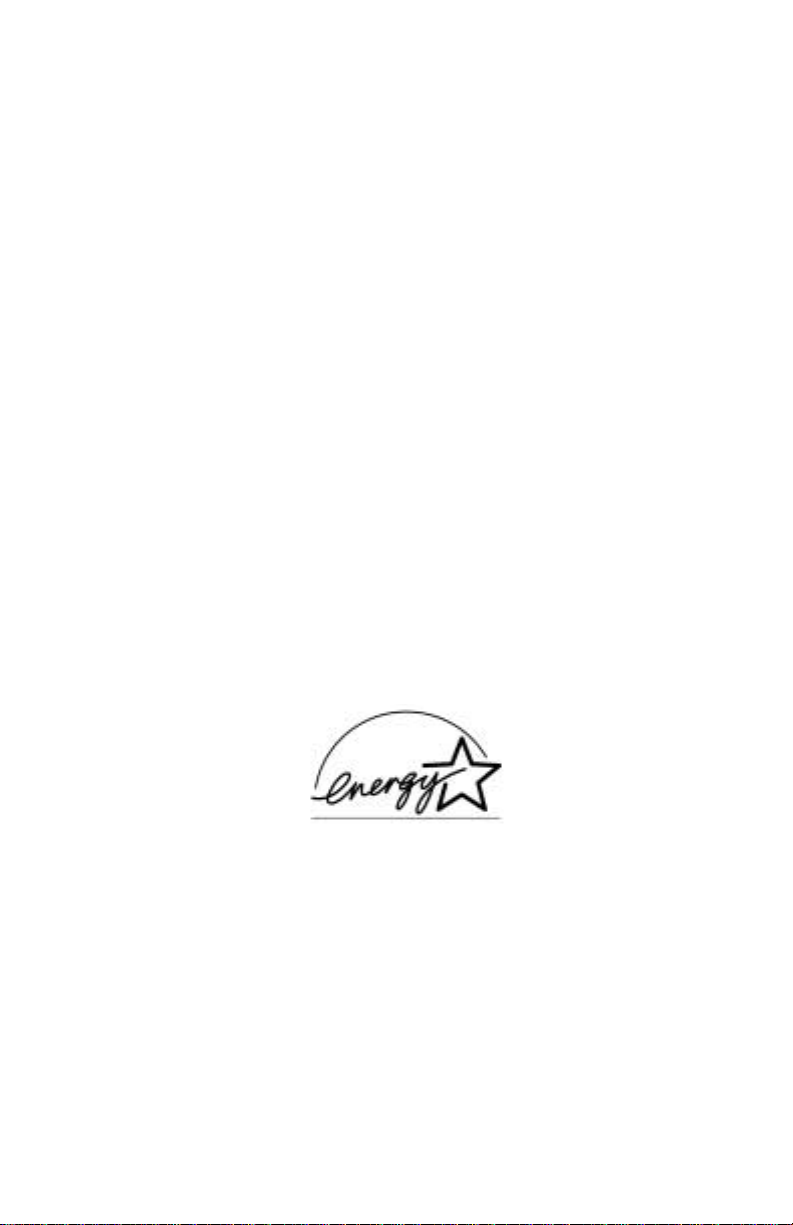
This user guide is for use with DSR405 DigitalSatellite Receivers
Publication #488043-002
Rev A
All RightsReserved
General Instrument Corporation doing business as the
Broadband Communications Sector of Motorola,Inc. (MotorolaBCS)
6450 Sequence Dr.
San Diego, California92121
Internet: http//www.mot.com
Copyright © 2003 Motorola, Inc.
All rights reserved. No partof this publication may be reproducedin any form or by any
means or used to make any derivative work (such as translation, transformation or
adaptation) without writtenpermission from Motorola, Inc.
Motorolareserves therightto revise this publication and to makechangesin content from
time to time without obligation on the part of Motorola to provide notification of such
revisionorchange. M otorola provides this guide withoutwarranty of any kind, either
implied or expressed, including but not limited to, the implied warranties of
merchantability and fitnessfora particular purpose. Motorolamay make improvements
or changes in the product(s) described in this manual at anytime.
Page 3
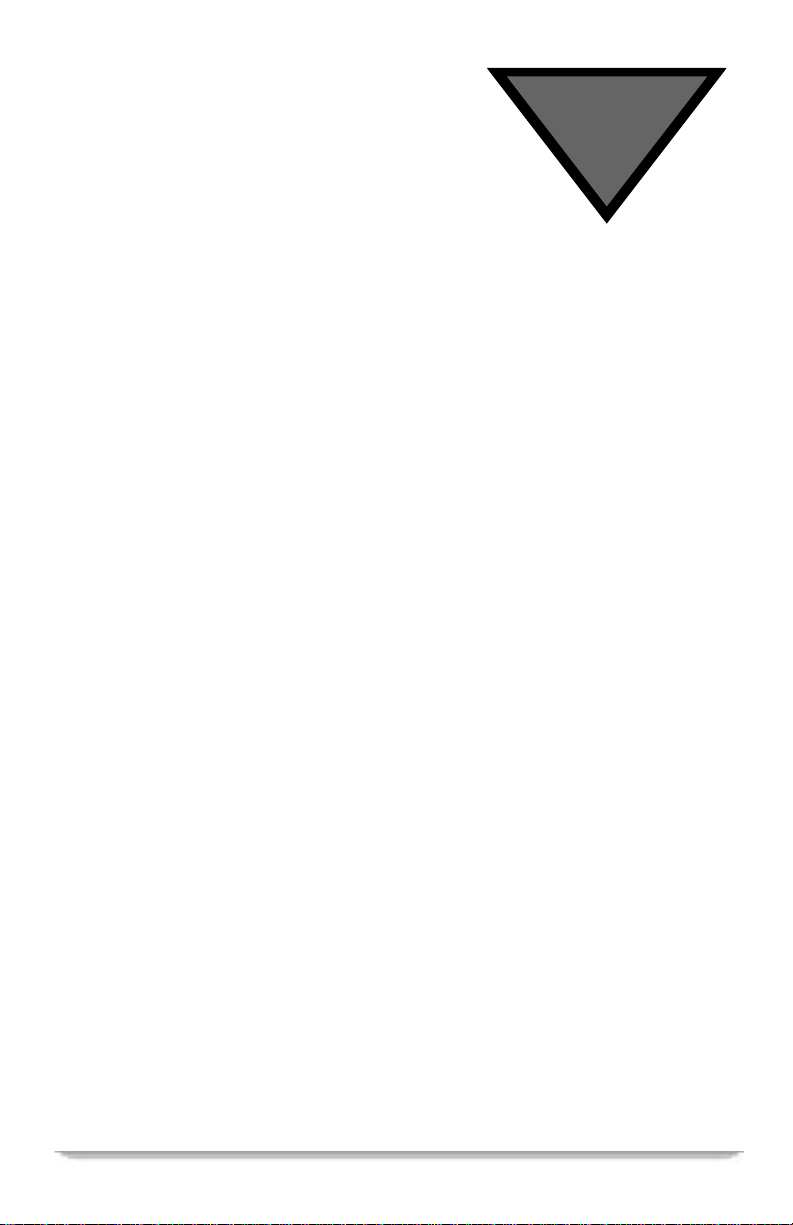
Regulatory Information
Programming Copyright Notice
Use ofthis device mayviolate Section605 of theCommunications Actof 1934,as amended, if that use
consists of the unauthorized interception and divulgence of radio communications for one’s own benefit
where there is noentitlement to its receipt.
Changes or modifications to this device not expressly approved by the party responsible for compliance
with FCC regulations (the manufacturer) could void the user’s authority to operate theequipment.
Resale of signals received from broadcast satellites is explicitly regulated. In anyuse or application
involving resale or distribution, the user should verify compliance with current laws, regulations, and
approved procedures for use. Where required, local and federal licensing or franchise authorizationis the
sole responsibility of the user.
Export of this device requires a valid export license issued by the U.S. Department of Commerce.
FCC-Required Notification of Service
The Impulse Pay-Per-View system is designed to be used on standard device telephone lines. The Impulse
Pay-Per-View connectsto the telephone line by means ofa standard jackcalled theUSOC RJ11C.
Connection to telephone company-provided co in service (central officeimplemented systems) is
prohibited. Connectionto party line service issubject to State tariffs.
Telephone Company Procedures
In order for your telephone company to provide service to you, it may occasionally be necessary for them
to make changesin their equipment, operations, or procedures. If these changes affect your service or the
operation of your equipment, the telephone company should give you notice, in writing, to allow you to
make any changesnecessary to maintain uninterruptedservice.
If you haveany questions about your telephone line, such as how many pieces of equipment you can
connect to it, your telephone company should provide this information upon request.
In certain circumstances, it may benecessary for your telephone company to requestinformation from
you concerning the equipment which you have connected to your telephone line. Upon request of your
telephone company, provide theFCC registrationnumber andthe Ringer Equivalence Number(REN) of
the equipment which is connected to your line; both of these items are listed onthe equipment label. The
sum of allthe REN’s onyour telephone line should beless than five in orderto assure proper service from
DSR405 User Guide i
Page 4
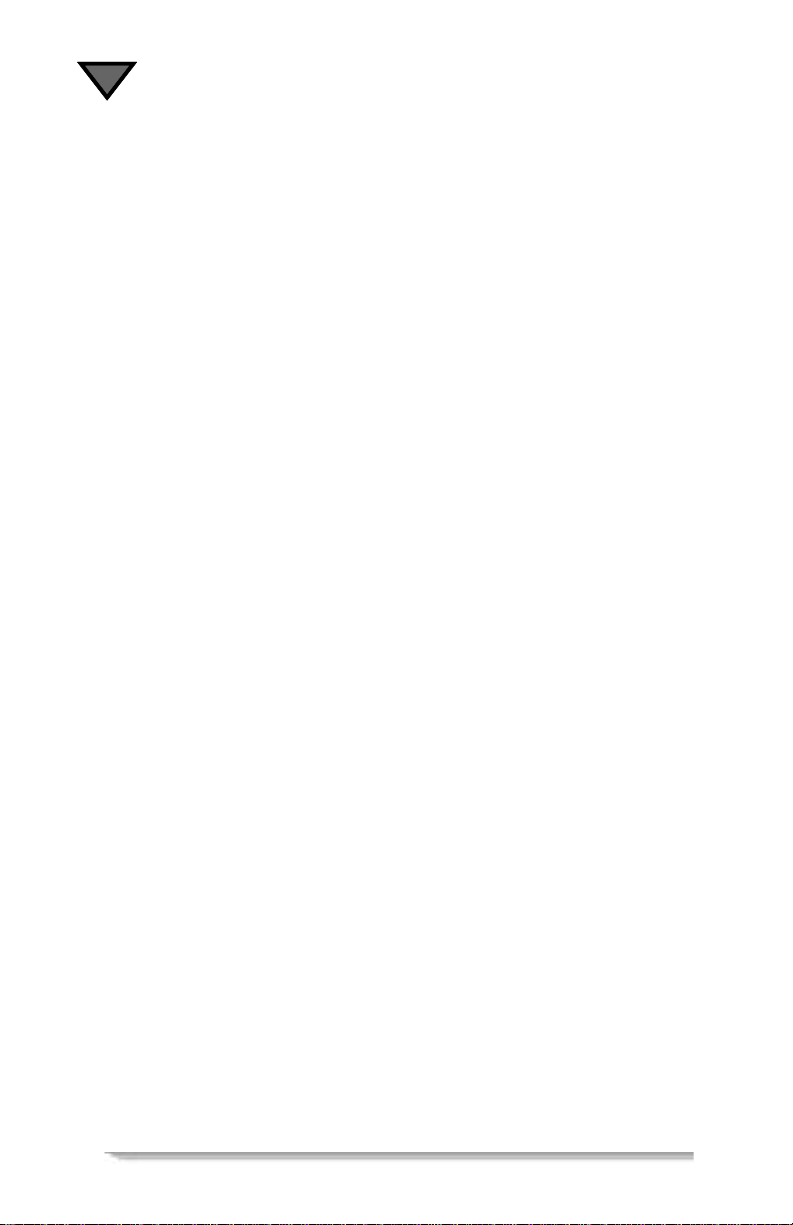
your telephonecompany. Insome cases, a sum of five maynot be usable on a given line. NOTE: The
REN for the Digital Entertainment Receiver with Impulse Pay-Per-View is 0.3B.
If Problems Arise
If any ofyour telephone equipmentis notoperatingproperly,you shouldimmediately remove itfrom your
telephone line, asit may cause harmto the telephonenetwork. If yourtelephonecompany notes a
problem, they may temporarily discontinue service. When practical,they will notify you inadvance of
thisdisconnection. If advance notice is not feasible,you shouldbe notifiedas soonas possible. When you
are notified, you should be giventhe opportunity to correct the problem and informed ofyour right to file
a complaint with the FCC.
FCC Certified
This equipment has been tested and found to comply with the limits for a Class B digital device,pursuant
to Part 15 of the FCCRules. These limits are designed to provide reasonable protection against harmful
interference ina residential installation. Thisequipment generates, uses, andcan radiate radio frequency
energy and, if not installed and usedin accordance with the in structions, may cause harmful interference
to radio communications. However,there is no guarantee that interference will not occur in a particular
installation.
FCC Part 68
This equipmentcomplieswith Part68 ofthe FCC rules. Located on theequipment isa labelthat contains,
among other information, the FCC registration number and Ringer Equivalence Number(REN). If
requested, this information must be provided to the telephone company.
The REN is used to determine the quantity of devices which may be connected to the telephone line.
Excessive REN’s on the telephone line may result in the devicesnot ringing in response to an incoming
call. In most,but not all areas, th e sum of the REN’sshould not exceed five(5.0). To becertain of the
number of devices that may be connected to the line, as determined by the total REN’scontact the
telephone company to determine the maximum REN for the calling area.
This equipment cannot be used on the telephone company-provided coin service. Connection to party line
service is subjectto state tariffs.
If this equipment causes harm to the telephone network, the telephone company will notify you in
advance that temporary discontinuance ofservice may be required. If advance notice isn’t practical, the
telephone company will notify youas soon aspossible.Also youwill be advised of your rightto file a
complaint with theFCC if you believe itis necessary.
The telephone company may make changes in its facilities, equipment, operations, or procedures that
could affectthe operation of the equipment. If this happens, the telephone company will provideadvance
notice in orderfor you to make the necessary modifications in order to maintain uninterrupted service.
If trouble is experienced with this equipment, please contact:
Motorola Broadband Communications Sector
6450 SequenceDr.,San Diego,CA 92121
1-888-436-4678
If the troubleis causing harm to the telephone network, the telephonecompany may request you to
removethe equipment fromthe network until theproblem is resolved.
ii
Page 5
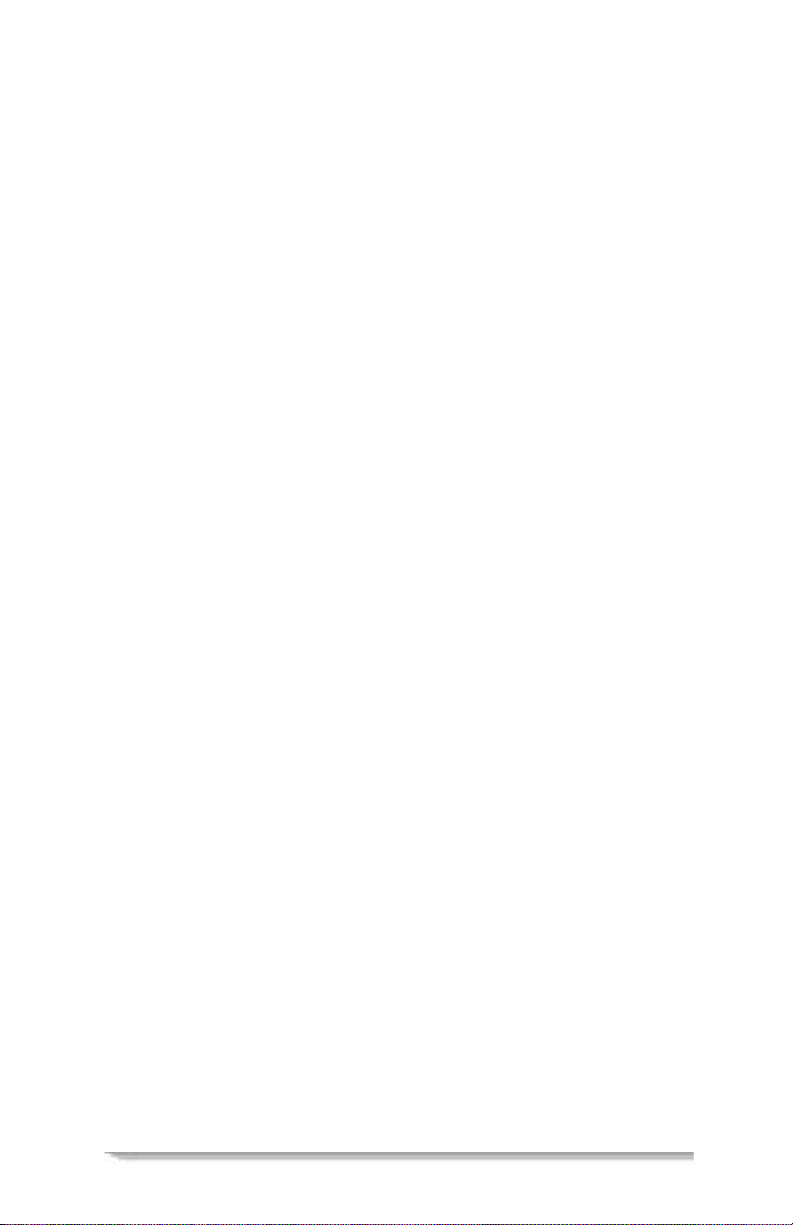
RegulatoryInformation
This equipment uses the followingUSOC jacks: RJ11C
It is recommended that the customer install an AC surgearrester in the AC outlet to which this device is
connected. This is to avoiddamagingthe equipment caused by locallighteningstrikesand otherelectrical
surges.
This equipment isHearing-AidCompatible (HAC).
The telephone consumer Protection Act of 1991 makes it unlawful for any person to use a computer or
other electronicdevice, including fax machines,to send any message unlesssuch message clearly
contains in a margin at thetop or bottom of each transmitted page or on the first pageof the transmission,
the date and time that it issent and an identification of the business orother entity, or other individual
sending the message and the telephone number of the sending machine or suchbusiness, other entity, or
individual. (The telephone number provided may not be a 900number orany other number forwhich
charges exceedlocal or long-distance transmissioncharges.)
User Instructions
If this equipment does cause interference to radioor television reception, which canbe determined by
turning the equipment off and then on, the user is encouraged to try to correct the interference by one or
more of the following measures:
- Reorient or relocate the receiving antenna.
- Increase the distance between the equipment and receiver.
- Connect the equipment into a different outlet so that the equipment and receiver are on
different branch circuits.
- Consult thedealer or an experienced radio/TV technician forhelp.
Changesor modificationsnot expressly approved by Motorolacould void theuser’s right tooperate the
equipment and/or theequipmentwarranty.
Equipment Attachment Limitations
Note: This product was FCC certified under test conditions that included the use of shielded I/O cables
and connectors between system components. Tocomply withFCC regulations, theuser must useshielded
cables and connectors and install them properly.
CP-01, Part 1, Section 10.1 . "NOTICE: The Canadian Department of Communicationslabel
identifies certifiedequipment. This certification meansthat the equipment meets certain
telecommunications network protective, operational and safety requirements. The Department does not
guarantee the equipment willoperate to the user’ss atisfaction.
Before installing this equipment, users should ensure that it ispermissible to beconnected to the facilities
of the localtelecommunications company.The equipment must also beinstalled using an acceptable
method of connection. Insome cases, the company’s insidewiring associated with a single line individual
service may be extended bymeans of a certified connector assembly (telephone extension cord). The
customer should be aware that compliance with the above conditions may not prevent degradation of
service in some situations.
Repairs to certified equipment should be made by an authorized Canadian maintenance facility designated
by the supplier.Any repairs or alterations made by theuser to this equipment, or equipmentmalfunctions,
may give the telecommunication company cause to request the user to disconnect the equipment.
DSR405 User Guide iii
Page 6
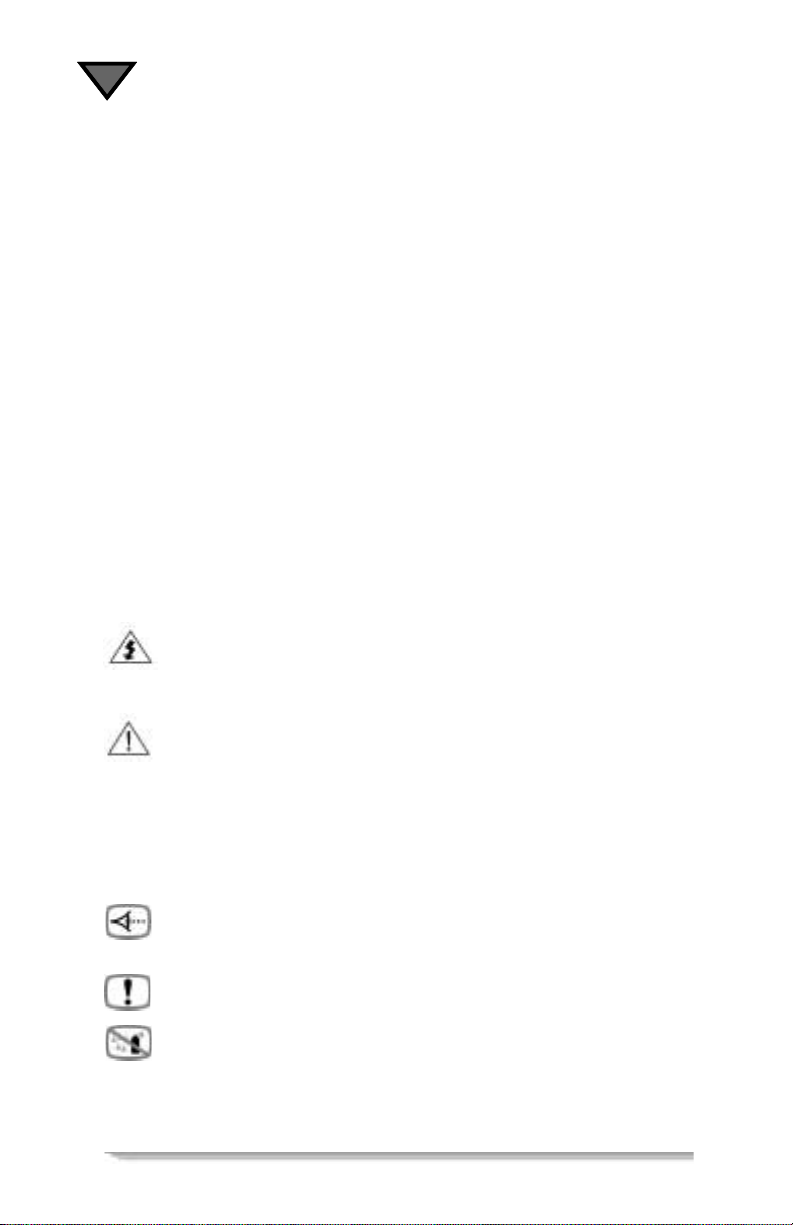
Users should ensure for their own protection that the electrical ground connections of the power utility,
telephone lines, and internal metallic water pipe system, if present, are connected together. This
precaution may beparticularly important in rural areas.
CAUTION: Users should not attempt to make suchconnections themselves, but should contact the
appropriate electricinspection authority, or electrician, as appropriate.
NOTICE: The RingerEquivalence Number (REN) assigned to each terminal device providesan
indication of the maximum number of terminals allowed to be connected to atelephone interface. The
termination on aninterface may consist ofany combination of devices subjectonly to therequirement that
the sum ofthe Ringer Equivalence Numbers of all thedevices does not exceed 5.
The standard connecting arrangement (telephonejack type) for this eq uipment is CA11A.
The Ringer Equivalence Number (REN) of this device is 0.3.
Operation Precautions
WARNING: To reduce therisk of fire or electric shock, do not expose thisunit torain or moisture.
Do not open the unit. Refer servicing to qualified personnel only.
CAUTION: To prevent electric shock, do not use this (polarized) plug with an extension cord
receptacle or otheroutlet unless the bladescan be fully inserted toprevent blade exposure.
ATTENTION: Pour éviter les chocs électriques, ne pas utiliser cette fiche (polarisée) avec la prise
d’une rallonge ou de toutautre prise de courant si les lames de la fiche nepeuvent être inséréesá fond.
Lightning Flash Icon. The lightning flash with arrowhead symbol within an
equilateral triangle is intended to alert theuser to the presenceof un-insulated “dangerous
voltage” within the product’s housing that maybe strong enough to constitute a risk of
electric shock to persons.
Exclamation Point Icon. The exclamation point within an equilateral triangle is
intended to alert the user to the presence of important operating and maintenance (servicing)
instructions in the literature accompanyingthe appliance.
This digitalapparatus doesnot exceed theClass A/Class B(whichever is applicable) limitsfor radio noise
emissions from digital apparatus as set out in theRadio Interference Regulations of the Canadian
Department ofCommunications.
Important Safeguards
Read, Follow and Keep Instructions. Before you operate the unit, read and
follow all of the safetyand operating instructions. Keep the safety and operating instructions
for future reference.
Heed Warning.Pay attention to all warnings onthe equipment and in the operating
instructions.
Cleaning. Do not use liquid cleaners or aerosol clean ers. Use a damp clothto clean the
outside of the unit. Do not open the unit for cleaning or any other reason.
iv
Page 7
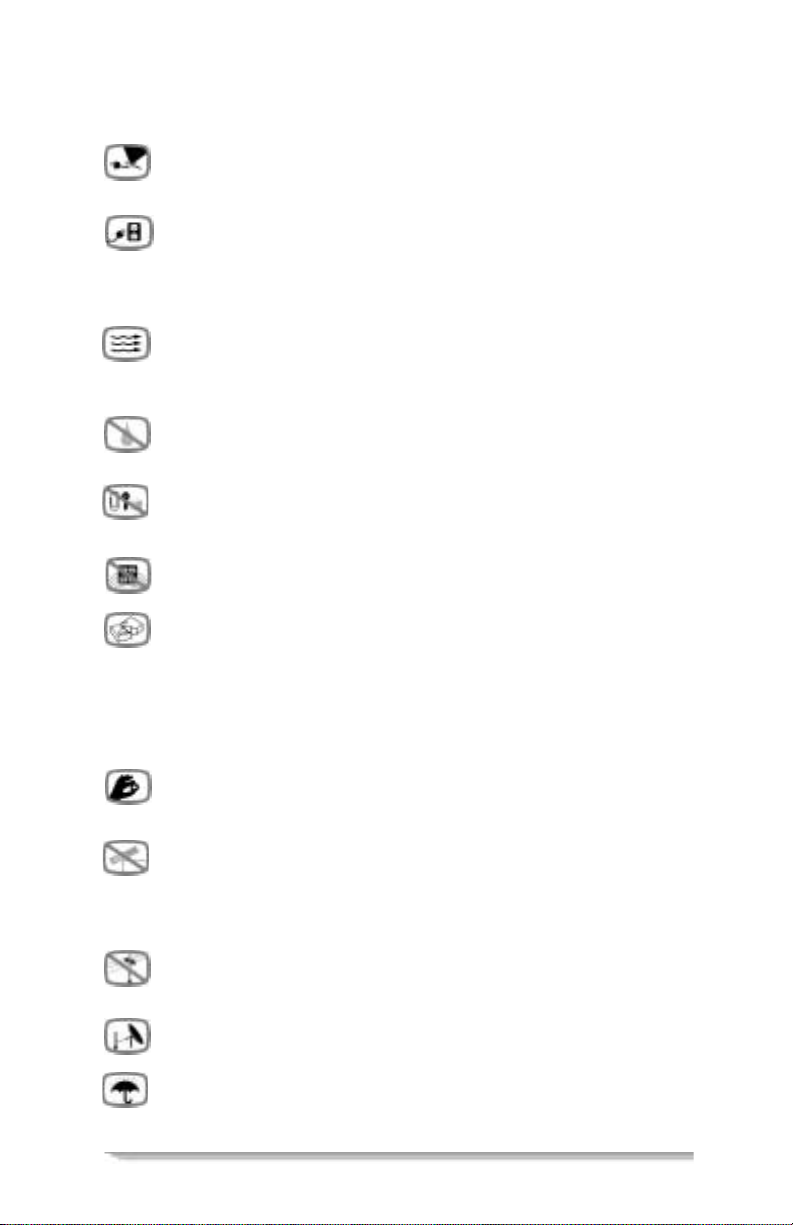
RegulatoryInformation
Power Cord Protection. Place power supply cords so that they are notwalked on or
pinched by items placed on or against them.Pay particular attention to the cords where they
join the plug,near convenience receptacles, and where they exit from theequipment.
Power Sources/Grounding. Operate the equipment from the type of power source
indicated on the marking label. This product has a polarized alternating-current line plug as a
contact your electrician to replace your obsoleteoutlet. Do not try tochange the plug or defeat its safety
purpose.
safety feature. This plug fits into the power outlet only one way. If the plug doesnot fit,
Ventilation. Donot blockor coverthe slots and openings of the unit. They provide
ventilation and protect it from overheating. Never place the unit oncarpeting, which it may
block ventilation through the bottom slots. Never place the unit near a source of heat or in a
built-in installation rack unless there is proper ventilation.
Do Not Operate near Water. Do notuse this product near water, for example,near a
bath tub, wash bowl,kitchensink, swimming pool, laundry tub,in a wetbasement,or in
similar situations.
Objects or Liquid in the Unit. Never push any object into this unit through any of
its openingsbecause they may touch dangerous voltagepoints or short outthe parts.This could
cause a fire or any electrical shock. Donot spill liquid of any kind on the unit.
Overloading.Donot overload power outletsor extension cords. Thiscan result ina risk of
fire or electricalshock.
DamageRequiring Service. Unplugthis equipment from thepower source, and
contact a qualified service provider if any of the following situations occurs:
- If thepower supply cord or plug isdamaged.
- If liquid or objects have fallen into the unit.
- If the unit became wet from rain orwater.
- If theunit wasdropped ordamaged.
- If theunit’sperformance changes.
Service. Do not try to service this product yourself. If you open or remove the cover, you
may be exposed to dangerous voltage or other hazards and may void the unit’s warranty.
Contact a qualified service providerfor all service.
Mounting and Placement. Do notplace this product onan unstable surface suchas a
cart, stand,tripod, bracket,or table. It mayfall, causing serious injury toa child, adult, or tothe
unit itself. Tomount the unit, follow the manufacturer’s instructions, and use a mounting
accessory recommended by the manufacturer.Do not place this productdirectly on wood or simulated
wood surfaces becausethese surfaces may bedamaged.
Power Lines. Do not locate the satellite antennasystem near overhead power lines,
electrical light or power circuits, or where itcan fall into power lines or circuits. When
installing a satellite antenna system, avoid dangerous contact with power lines or circuits.
Outdoor Antenna Grounding. To provide some protection against voltage surges,
lightning, and built-up static charges, make sure that the satellite antenna isproperly grounded.
Outdoor Cable Protection. Protect alloutdoor connections frommoisture.During
installation, treat all ofthe cable connectors onyour LNB withcoax seal, even ifthe connection
DSR405 User Guide v
Page 8

is installedunder a weatherproof cover.Internal heating can draw moisture orcondensation into the
covering of theunit and affect its operation. Do not use silicone sealbecause it has a tendency to form air
pockets.
Replacement Parts. If your receiver requires repairs, contact your equipment provider,
who will be able to assistyou.
SafetyCheck. After the unitis serviced orrepaired, ask the service technician toperform
safety checks to find out if the unit is in proper operating condition.
Lightning.To protectthe product from damage caused bylightning and powerline surges,
unplugit from the walloutlet and disconnect it from theantenna or cable s ystem before a
lightning storm orif the unit willbe leftunattended orunusedfor a long period oftime. Once a
storm passes, reconnect all antennacables to the correct connectors. If you live in anarea that has many
lightning storms, buy polarized surge protectors and surge protectors for the power line,telephone line,
and RF cableto protect your system from damage. Neverattempt to conn ect or disconnect any wires
during a thunderstorm or lightning storm.
Safeguard Instructions
1. Forthe groundwire, useNo. 10 AWG (5.3mm2) copper,No. 8 AWG (8.4mm2) aluminum, No.17
AWG (1.0mm2) copper-clad steel orbronze wire,or larger.
2. Secure the antenna lead-in wire and ground wires to the house with stand-off insulators spaced 4 ft.
(1.22mm)to 6 ft.(1.83mm) apart.
3. Mount theantenna discharge unit as closeas possible tothe place wherethe lead-in enters the house.
4. Use a jumper wire thatis no smaller thanNo. 6 AWG(13.3mm2) copper,or the equivalent,when
usinga separateantenna groundingelectrode. SeeNEC Section810-21(1).
5. In areas that areheavily prone tolightningstorms install a lightningrod mountedto the top of the
antenna on the back side. Installa grounds trap (2AWG, or larger,of copperw ire) from the lightning
rod to the rest of the antennaground system.
6. Section 810of the NationalElectricalCode, ANSI/NFPA No.70-1984, providesinformation about
the following items:
- Proper grounding of the mast and supporting structure.
- Grounding ofthe lead-in wireto the antenna discharge unit.
- Size of grounding conductors.
- Location of antenna-discharge unit.
- Connectiontogroundingelectrodes.
- Requirement for thegrounding
electrode.
Note to the system installer: The purpose of th is
reminder is to call your attention to Article 82040 of the NEC that provides guidelines for
propergroundingand, in particular, specifies
that the cableground shall be connected to the
grounding systemof the building,as close to the
point of cable entry as practical. The illustration
is an example of antenna grounding according to
the National Electrical Code Section 810, "Radio and TelevisionEquipment." Check your local building
and electrical codes for other restrictionson antennagrounding.
vi
Page 9
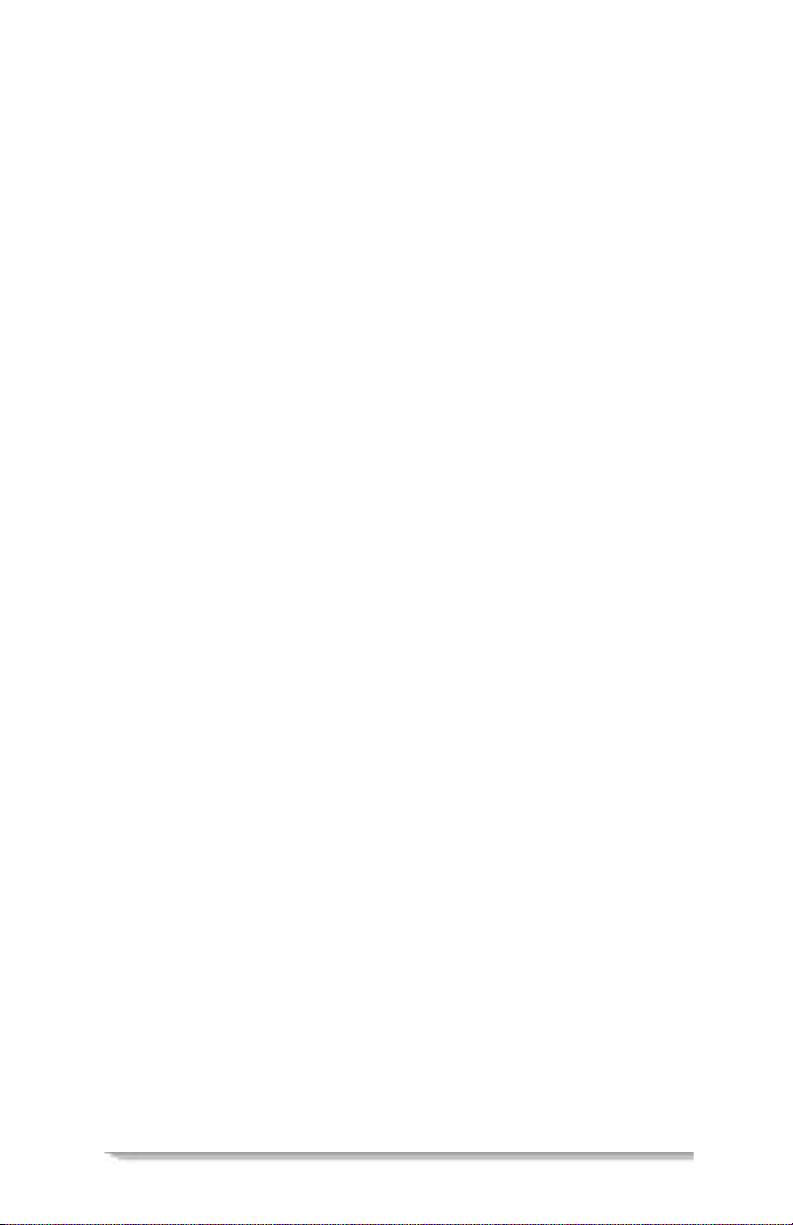
RegulatoryInformation
ATTENTION
®
This consumer unit is intendedforthe decoding of DigiCipher
II television
signals for consumeruse. Possession of this device does not enableor entitlethe
possessor to receive DigiCipher II television signals. Contact program providers
to obtain appropriateauthorization.
WARN ING
The unauthorizedmodification of any decoder and the sale and use of any such
decoderis prohibitedbylaw.Any such modification oralterationofthis productor
any unauthorized reception of television programmingcould subject the user and/
or seller and/or party modifying the decoder to fines, imprisonment and civil
damages.
Copyright© 2003 Motorola, Inc.
MOTOROLA, the Stylized M Logo, TVPass and DigiCipher are registered in the
US Patent & Trademark Office. Dolby Digital, ProLogic,AC-3and the double-D
symbol are registered trademarks of DolbyLaboratories Licensing Corporation.
All other productor service names are the property of their respective owners.
Certain thirdparty trademarks are used throughout this manual for explanatory
purposes only. The depictionof any third party trademark in typed form, or
graphicalform,i n thismanual should not be taken to imply any relationship,
sponsorship, endorsement, license betweenMotorola, Inc. and the owner of such
third party trademark, or any other affiliation. Such trademarks, and graphical
representations thereto, include NBC, Bravo, History Channel, CBS, WGN,
Lifetime, A&E, HGTV, E SPN, Fox, ESPN2, CNN, Discovery, PBS, CMT,
Playboy, TMN, “National Geographic: On Assignment”, “Blind Faith”, “Art and
Racing”, “Defiance”, “Doug”, “HeyArnold!”, “Ace Ventura”, “Fatal Affair”,
“Bravo!”,“Authors”,“TheAvengers”,“Interiors”,“House”,“Build”,“ESPN
Now”, “Rodeo”, “Automovilismo”, “American Muscle”, “CNN/Sports Illustrated
Sports News”, “The Sixth Sense”, “DiscoveryKids”, “Discovery Science”,
Discovery Health” and are the property of their respective owners. Further, any
other third party trademarks not listed herein are the property of their respective
owners. © Motorola, Inc. 2003
Covered under one or more U.S. patents: DES. 399840, DES. 407071,4613901,
4634808, 4712238, 4792973, 4823399, 4864615, 4888592, 4908859, 4933898,
4975951, 5068724, 5081680, 5083293, 5091782, 5093720, 5111504, 5144664,
5216295, 5216374, 5216503, 5313215, 5345408, 5376968, 5398237, 5406228,
5485577, 5497112, 5517250, 5530400, 5537420, 5565922,5566089, 5579348,
5580203, 5594794, 5598415, 5638128, 5671276, 5675387, 5699124, 5703877,
5717461, 5742623, 5754659, 5771239, 5801753, 5844620.
DSR405 User Guide vii
Page 10
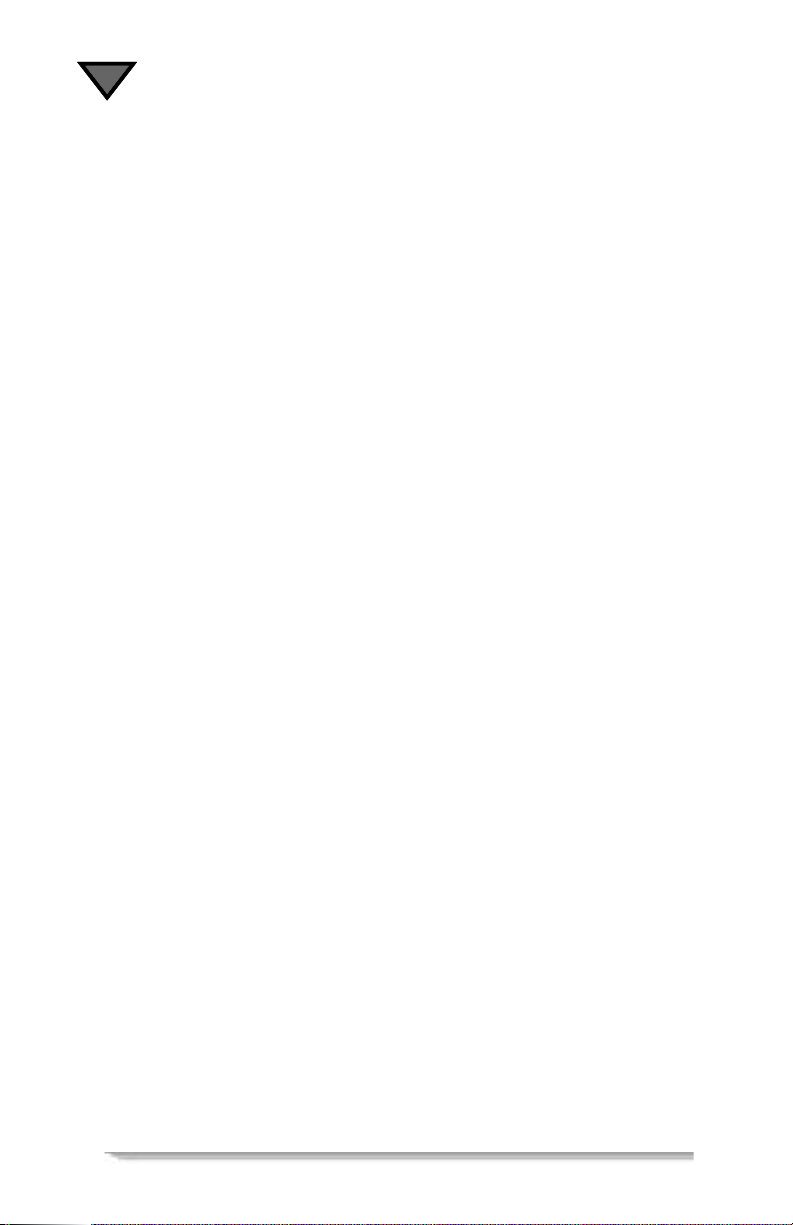
viii
Page 11
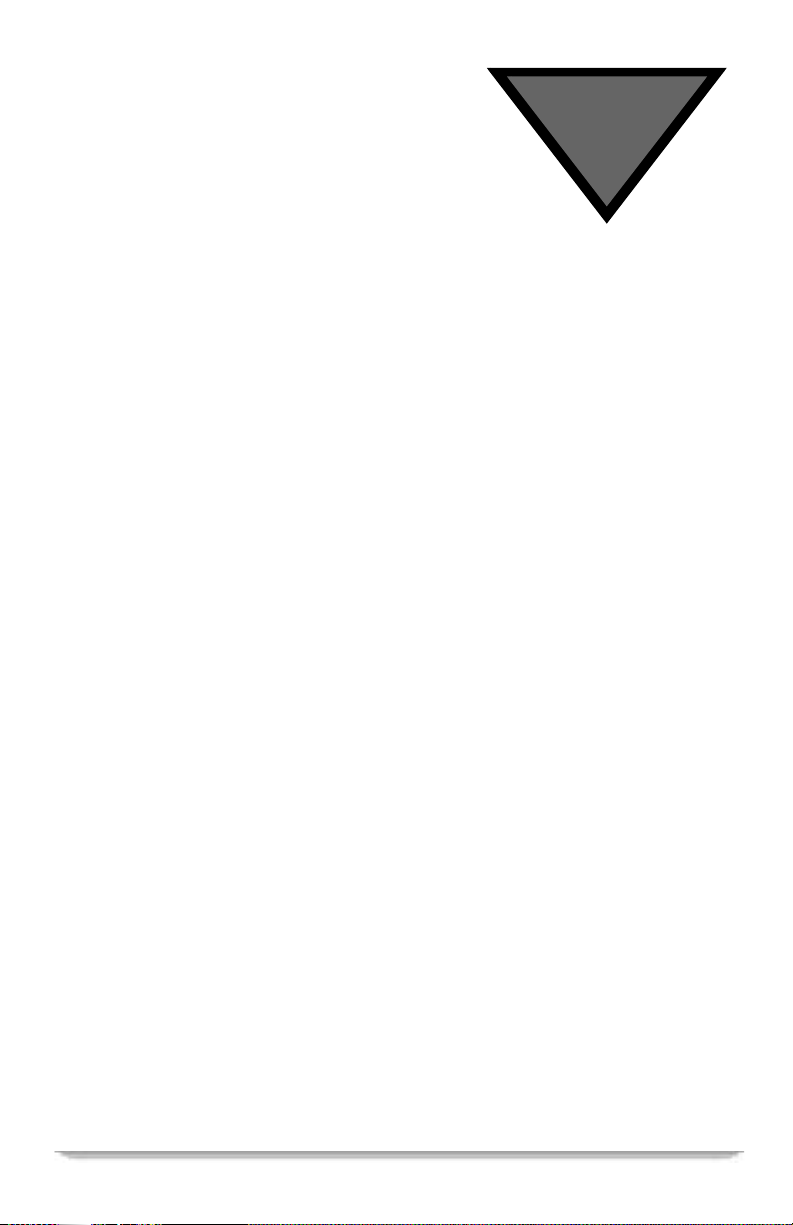
TOC
Regulatory Information ...............................................................i
Programming Copyright Notice ........................................................... i
FCC-Required Notification of Service .................................................i
Telephone Company Procedures ..........................................................i
If Problems Arise ................................................................................. ii
FCC Certified ...................................................................................... ii
FCC Part 68 ......................................................................................... ii
User Instructions ......................................................................................... iii
Equipment Attachment Limitations ........................................................... iii
Operation Precautions .................................................................................iv
Important Safeguards .......................................................................... iv
Safeguard Instructions .................................................................................vi
Using Your Remote ....................................................................1
Key Functions ...............................................................................................2
Programming the Remote Control ................................................................4
If Your Three-Digit Code is not in the Tables (Scanning) ...........................5
Programming the Master Power Feature ......................................................5
Verifying Your TV, VCR and AUX Mode Codes .......................................6
If You Have More Than One Satellite Receiver ..........................................6
Replacing the Remote Control Batteries ......................................................7
"Remote Energy Saver" ................................................................................7
TV Codes ( To program AUX, press TV mode key) ....................................7
Cable Boxes (To p rogram AUX, press VCR mod e key) ...........................10
DVD Codes (To program AUX, press VCR mode key) ............................10
VCR Codes (To program AUX, press VCR mode key) ............................1 0
Using Your Receiver ................................................................13
Front Panel Key Descriptions .....................................................................13
Back Panel Connections .............................................................................15
Installation ................................................................................17
Guidelines for Installing the System Yourself ...........................................17
Equipment You May Need .........................................................................17
Assemble and Mount the Satellite Dish .....................................................18
Overview of Pointing the Satellite Dish ............................................ 18
Initial Adjustment to the LNBF ..................................................................19
DSR405 User Guide ix
Page 12
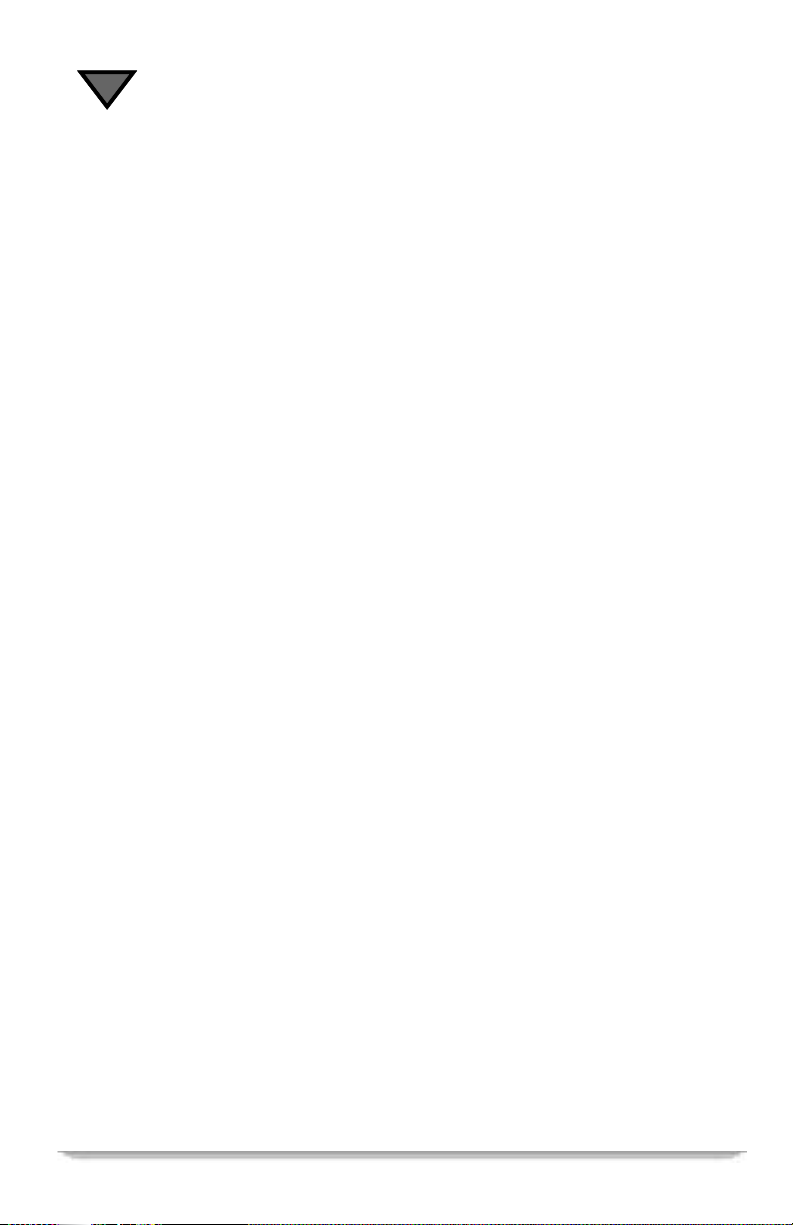
TOC
Initial Adjustment to the Elevation Setting ................................................19
Initial Adjustment to the Compass
Direction Setting .........................................................................................20
Connecting the Satellite Dish, Receiver, and TV .......................................21
Using the Menus .........................................................................................21
Choosing the Menu Language ....................................................................22
Acquiring a Signal ......................................................................................22
Overview of Fine-Tuning (Peaking) the Signal .........................................23
Fine-Tuning the LNBF Setting ...................................................................24
Fine-Tuning the Elevation Setting ..............................................................24
Fine-Tuning the Compass Direction Setting ..............................................24
Authorizing Your Receiver ........................................................................25
Completing the Receiver Connections to
Your Entertainment System .......................................................................25
Connections to Audio/Video Monitor ........................................................26
Connections to Audio/Video Monitor and VCR ........................................26
Additional Features ....................................................................................27
Viewing and Language Settings .................................................................27
Audio Settings ............................................................................................28
Installation Settings ....................................................................................28
System Status ..............................................................................................29
Caller ID .....................................................................................................29
Authorization Screens ................................................................................30
TVPass Card ...............................................................................................30
Watching TV ..............................................................................31
How to Select Menu Options .....................................................................31
Headers .............................................................................................. 31
Banners .......................................................................................................32
Info Banner ........................................................................................ 32
Browse Banner .................................................................................. 33
Caller Announcement Banner ........................................................... 33
Interactive Program
Guide (IPG) ................................................................................35
How to Display the Guide ..........................................................................35
How to Use the Guide ....................................................................... 35
Guide Screen ..................................................................................... 36
How to Display a Future Day and Time on the Guide ...................... 36
How to View the Guide by Interests ................................................. 37
Detailed Program Information ........................................................... 37
Setting a Timer for a Future Program ................................................ 37
Interests and Favorites ............................................................39
How to Display and Use the Interests Menu ..................................... 39
x
Page 13
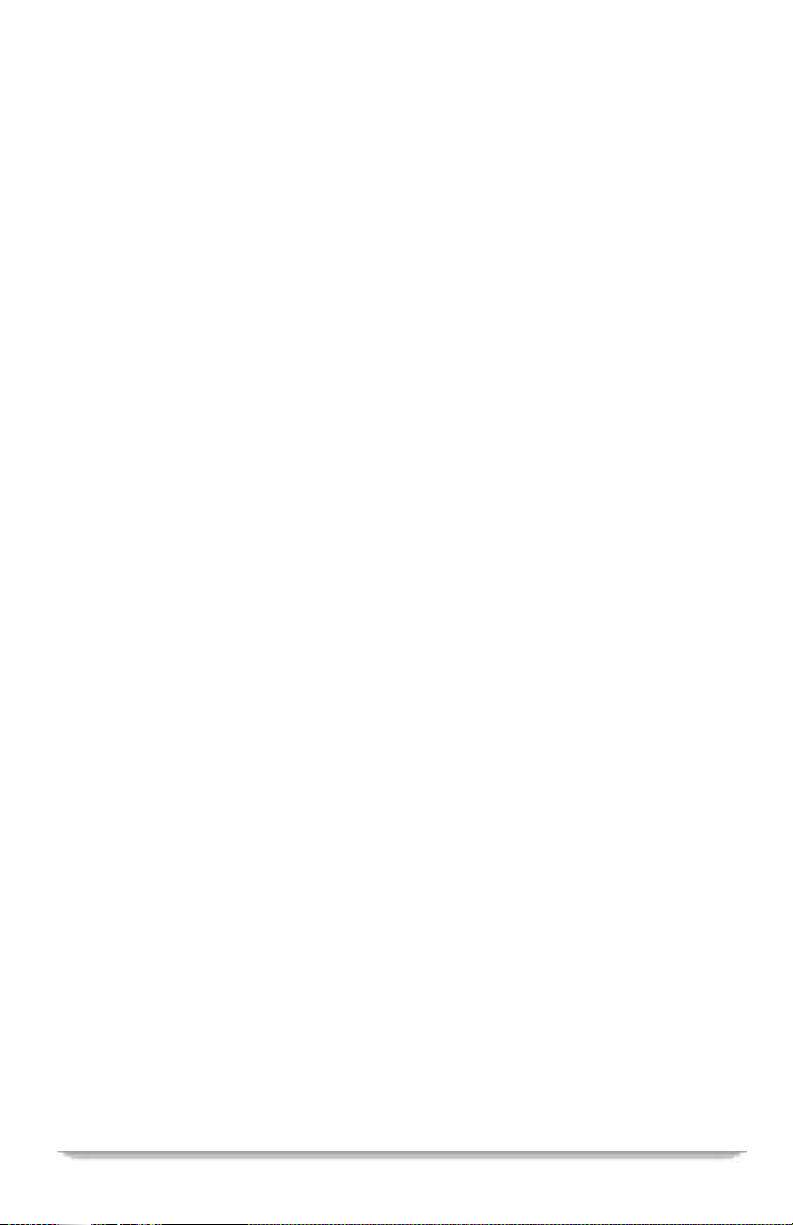
Pay-Per-View Events ................................................................41
Purchasing Instant Pay-Per-View (IPPV) Events .......................................41
How to Purchase an IPPV Event ................................................................42
Purchase Screen ................................................................................. 42
How to Cancel a Purchase ................................................................. 43
Purchase the Next Program ............................................................... 43
Purchase a Future Program ................................................................ 43
Changes in Purchase Options ............................................................ 43
How to Purchase a Program While Viewing an IPPV Program .......43
How to Display Your Purchase History ............................................ 44
Purchase List ..................................................................................... 44
Account Status ...................................................................................44
Credit Message .................................................................................. 44
Low Credit Message .......................................................................... 44
No Dial Tone Screen ......................................................................... 45
Telephone Line Busy .........................................................................46
Unsuccessful
Reportback ......................................................................................... 46
Options ......................................................................................47
How to Display and Use the Options Menu ...............................................47
Opening Your Mail .....................................................................................48
How to Display the Mailbox Menu ................................................... 48
Mailbox Menu ................................................................................... 48
Mailbox Message Screen ................................................................... 49
Erase or Keep Message Screen .......................................................... 49
Setting a Future Day and Time for the Guide ................................... 49
Setting Favorite Channels ...........................................................................50
How to Display the Favorite Channels Menu ................................... 50
Favorite Channels Menu .................................................................... 50
To assign a channel to the Favorites A, B, C or D list: ..................... 51
Setting Parental Controls & Passwords ......................................................51
How to Display the Parental Control Menu ...................................... 51
Parental Control Menu Options ......................................................... 51
Setting Timers ............................................................................................54
How to Display the Timers Menu ..................................................... 54
How to Use the Timers Menu ........................................................... 55
Change Timer/Erase Timer Prompt Screen ....................................... 55
Maximum Number of Timers ............................................................ 55
Before a Timer Executes ................................................................... 56
How to Use the Set Timer Menu ....................................................... 56
How to Set Each Timer Option ......................................................... 56
Setting a Timer for Next Year ........................................................... 56
If You Press the GO BACK Key ....................................................... 57
DSR405 User Guide xi
Page 14
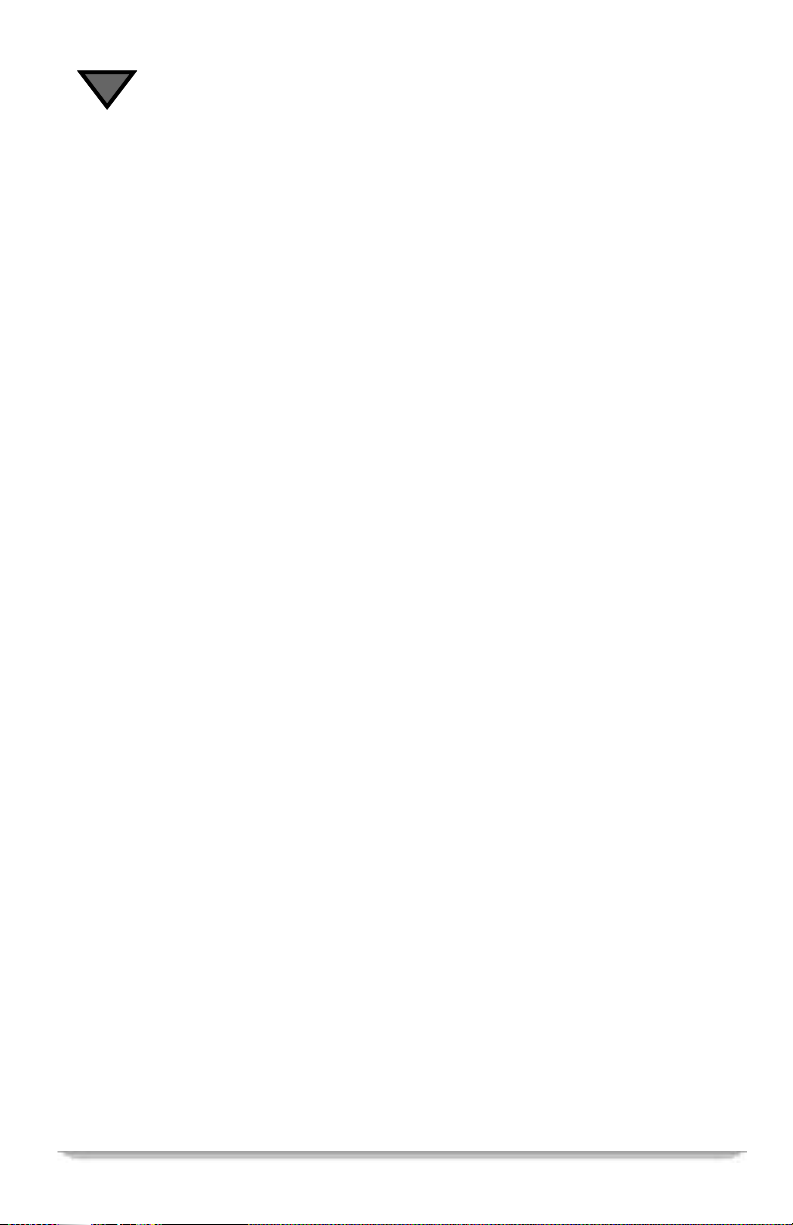
TOC
How to Use the Confirm Timer Menu .............................................. 57
Setting a Timer Using the Guide ....................................................... 58
How to Cancel a Timer ...................................................................... 58
If New Settings Conflict with Previous Settings ............................... 58
List Purchases .............................................................................................58
Change System Settings .............................................................................59
Viewing and Language Settings ........................................................59
Audio Settings ................................................................................... 60
Installation Settings ....................................................................................61
System Status ..............................................................................................62
Authorization Screens ................................................................................62
Caller ID .....................................................................................................62
Call History ....................................................................................... 63
Enter Names ...................................................................................... 63
Caller Announcement Banner ........................................................... 64
Specificatio ns ...........................................................................65
Input ............................................................................................................65
L-Band Input .....................................................................................65
Antenna Input .................................................................................... 65
Video ..........................................................................................................65
Composite Video ............................................................................... 65
DigiCipher II (Digital) System .......................................................... 65
Component Video (DigiCipher II System Only) ............................... 66
Remodulator Output ...................................................................................66
Audio ..........................................................................................................66
DigiCipher II (Digital) System .......................................................... 66
Remote Control ................................................................................. 66
Physical/Environmental ..................................................................... 66
xii
Page 15
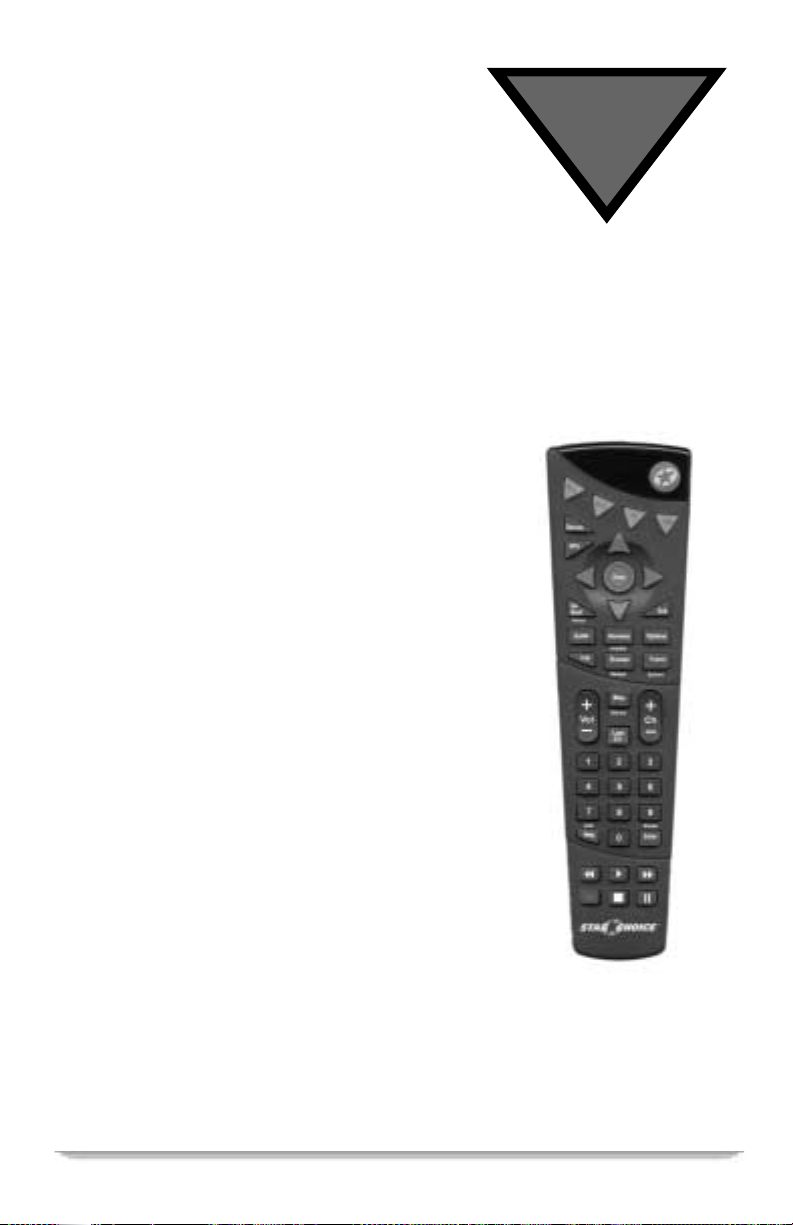
Using Your Remote
All around the world, people just like you are enjoying
entertaining, educational, and informational programming
with the DSR405 digital satellite receiver. In addition to
offering outstanding picture and sound quality, your
receiver comes with a remote controlthatcanbe
programmedto operate your receiver, TV, VCR and
auxiliaryequipment.
A Word About Modes. To enable the remote control to
operateyour receiver,your TV, and yourVCR,it may have
as many a s four main modes of operation: SAT mode, TV
mode, VCR mode and AUX mode. This means that when
you press the SAT, TV, VCR or AUX keys on the remote
control,youenable it to controleachof these devices, one
at a time. Naturally, some of the remote controlkeys have
more than one function, depending upon which mode you
are using at the time. Keep thisin mind as you read the
descriptions for each remote controlkey. Also keep in
mind that someSAT functions are availableonly within
SAT mode.Among these special functions are access to
the menus through the OPTIONS key, use of the
Interactive Program Guide (IPG) throughthe GUIDE key,
and the ability to select a satellite by using the SAT key.
If You Misplace the Remote Control. If you ever
misplace the remote control and need to use the various
menus, just pressthe MENU key on the Front Panel and a
specialMenuscreen will appear.
1
DSR405 User Guide 1
Page 16
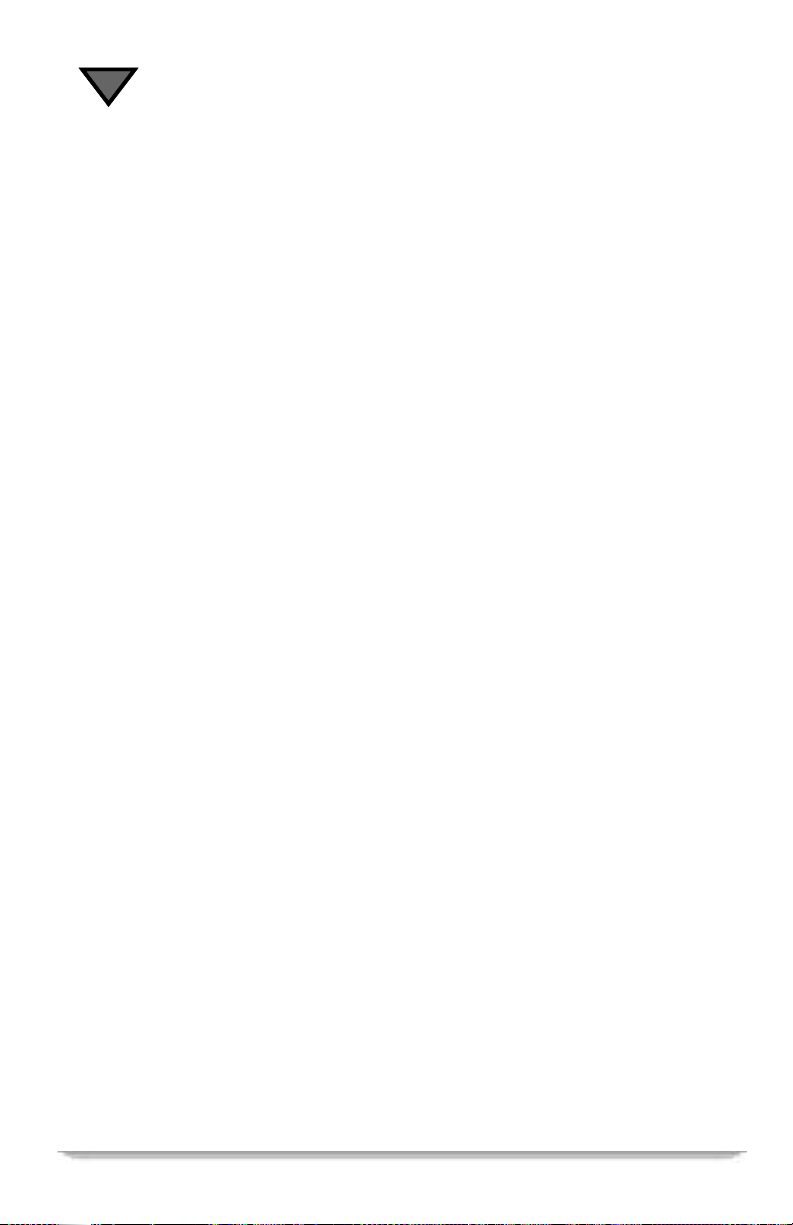
1
Key Functions
Power. To turn the component on or off.
Mode. To change the remote from control of the satellite to control of the TV.
SAT(mode). To change the remote to SAT mode so it can control the receiver for
viewing satellite and cable TV signals as well as the OPTIONS menu.
TV(mode). To change the remote to TV mode so it can controlthe TV.
VCR(mode). To change the remote to VCR mode to control the VCR.
AUX(mode). To change the remote to AUX mode to control auxiliary
components.
Source. To control the input source to your satellite receiver, your TV, your VCR
or your auxiliary components.
- In SAT mode,it shiftsbetween satellite or cable and antenna input.
- In TV mode, it shiftsbetween auxiliary antenna and video sources.
- In VCR mode, it shifts between TV input and VCR input.
- In AUX mode, it allows input from auxiliary components.
PPV. To display the current Pay-Per-View selections.
Options. To exit any menu and display the Options menu.
Interests. To exitany menuand display the Interests menu. Press it again to
remove the Interests menu and return to watching a program.
Browse. To view program information for channels and times other than the
currentchannel and time while continuing to view a program.Press GO BACK to
return to watchinga program. Press ENTER to go to the program located in the
Browse banner.
Guide. To display the Interactive Program Guide (IPG). Press it again to return to
program viewing.
Go Back. To return to the previous menu.
Enter. For convenience, there are two ENTER keys. If you are using a menu,
pressENTERt o select a highlightedoption. In SAT mode press ENTER to tunein
the channel whose numbersyou have alreadypressed.
Arrow Keys. Tohighlight selections frommenuscreens. Alsoused in the Browse
banner to navigatebetween listings.
Exit. To exit any menu and watch a program or to display a program information
if you are already watching a program.
Future. To display a program banner for what’s on in the future while you are
watching a program.
Last Ch. To returnto the last channel viewed.
2
Page 17
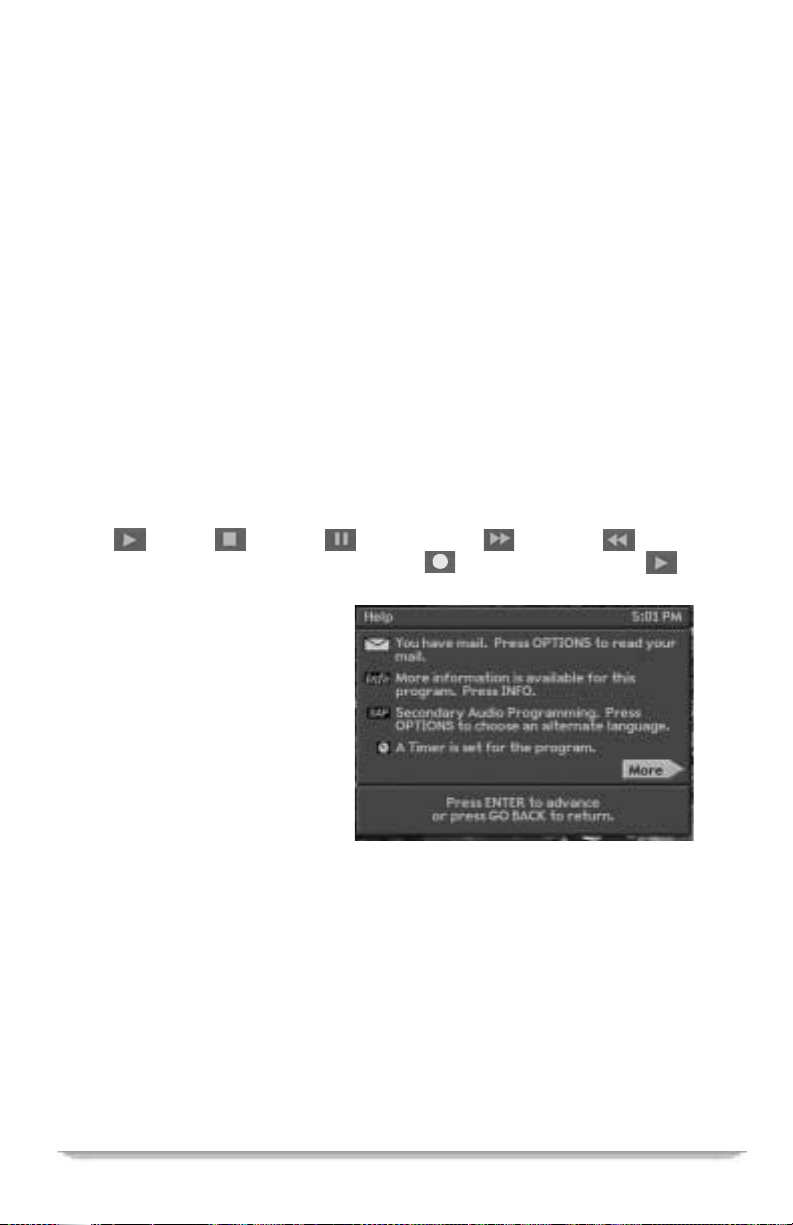
UsingYourRemote
Info. To display detailed information about the current program or a highlighted
program in the Guide. Press it againto turn the information off.
Vol. To raise or lower the volume level.
Mute. To mute the TV sound.
Chan. If you are using a menu, presstochangechannels without removingthe
menu. If you are using the Guide, press to move one page up or down.
Number Keys. These keysoperate in different ways, depending upon which
mode you are in:
- While using the menus, press these keys to select a numbered option.
- If you are watching a program, press these keys and ENTER to change
channels. If the channel has three numbers, it will tune in immediately
afteryou enter the thirdnumber. Generallyspeaking,cable TV channels
(analog)arenumbered 1-99, and satelliteTV channels are assigned
numbers 100 and above.
VCR Keys. The remote control has separate keys that operate the VCR’s play
( ), stop ( ), pause ( ), fast-forward ( ), rewind ( ), and
recordfunctions.Press and hold therecord ( )button then pressplay ( )
to perform the record function.
Help. To display the help
screens. Press it again to turn off
the help screens and return to
watching a program.If you
occasionally forget what an icon
(symbol) means or how to use
one of the satellite receiver
features,just pressthe HELP key
to display the Help messages.
Press the ENTER key to display
each successive Help screen.
Some screens provide explanationsthathelp you to use receiver features.
If you forget what certain keys or icons mean,just look them up by displaying this
screen.
DSR405 User Guide 3
Page 18
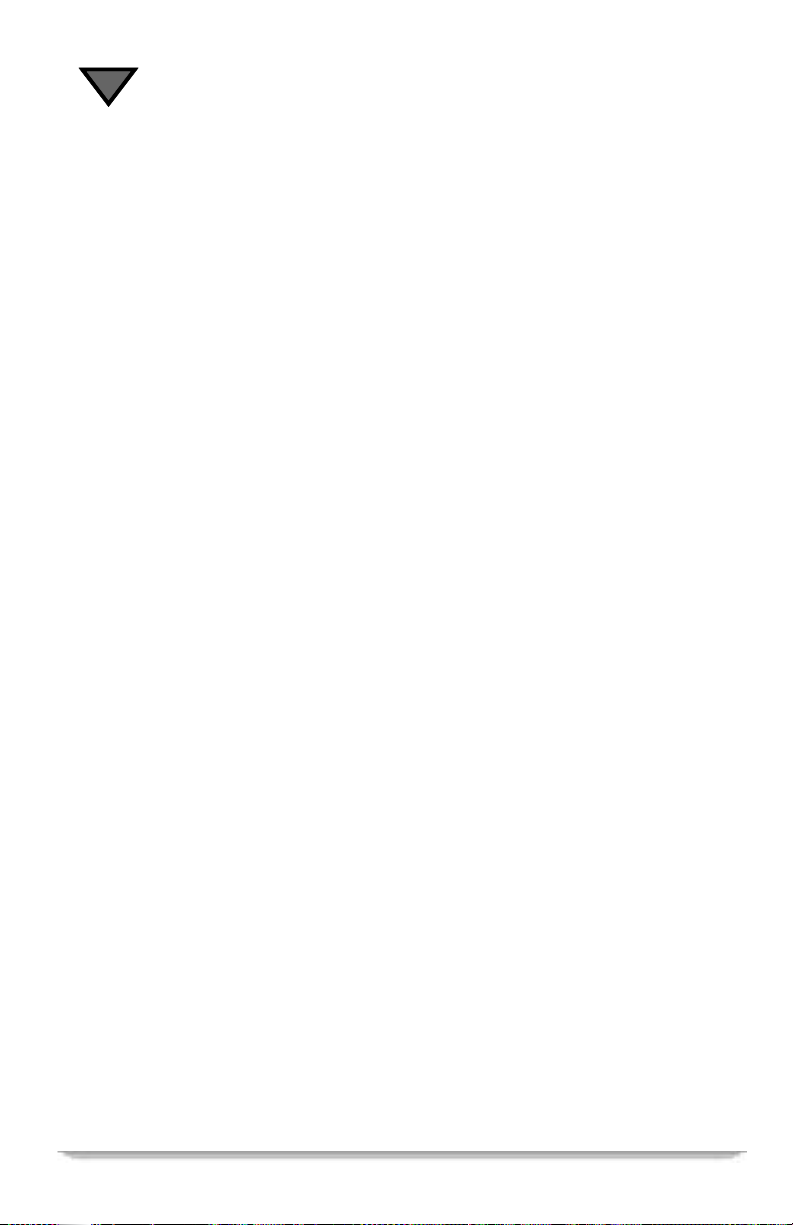
1
Programming the Remote Control
The remotecontrol is set at the factoryto control all of the satellite receiver
functions, but touseit to operateyour TV, VCR and auxiliary components as well,
you must "program" it for the brand you own. Follow these instructions to
program the remote to control your TV, VCR and auxiliary (AUX) components.
1. Turn on the connected c omponent for programming.
2. Use the table thatappears later in this section to find the brand of TV,
VCR or auxiliary component.
3. After the manufacturer’s brand name is a three-digit code number (or
several three-digit codes).
4. Press and hold the TV, VCR or AUX key on the remote control for at
least three seconds or until the light on your remote flashes.
5. If you are programming the TV or VCR key, continue with step 6. If
you are programming the AUX key, first press the SAT, TV or VCR
mode key to specify the type of device to be controlled before
proceeding with step 6.
6. When the light flashes, key in the first of the three-digit codes (listed
in the table) for your component using the number keys on the remote
control. Make sure to do this accuratelyand without a long delay.If
programming the AUX key for a satellite receiver use one of the
following SAT codes: 000, 001, 002, or 003.
7. If the remote control "accepts" the code, you will see several rapid
flashes of the light. If it does not flash, repeat steps 4, 5 and 6. After
the remote control acceptsthe code, press the POWER key on the
remote control to make sure the remote control is able to turn your
component off. This m eans it is functioning properly.
8. If your component does not respond to the remote control POWER
key, even though it has "accepted" the manufacturer’s code, repeat
steps 4, 5, and 6 using the s econd three-digit code from the table. If
this does not work, try the third code, etc., until the remote control
accepts the code and your component respondsto the POWER key.
NOTE: Some cable box brands are also programmable using these instructions.
Check the table that appearslater in this section for applicable cable box brands
and codes.You will presstheTVkeytoprogram your cable box. Your remote can
only accept a TV or cable box code for this programming step.
4
Page 19
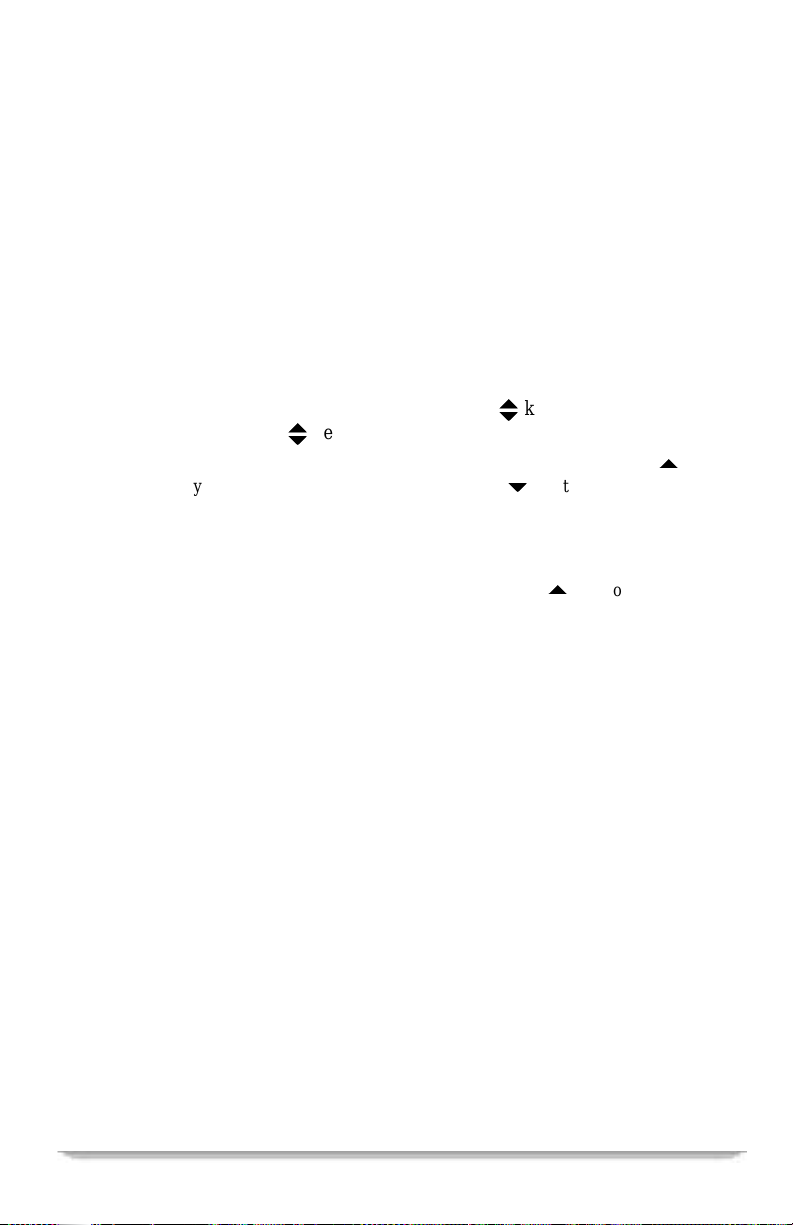
UsingYourRemote
If Your Three-Digit Code is not in the Tables (Scanning)
If you try to program your remote control using the three-digit codes, and the
remotecontrol does not work correctly, you may be able to find a code thatworks
by using the "scanning" process.
1. Turn on the TV or the VCR-depending upon whether you wish to
program the remote control for your TV or for your VCR.
2. Press the TV key (or VCR key) for at least three seconds or until the
LED blinks.
3. The following steps explain how to "scan" through the TV (or VCR)
codes stored in your remote control using the
notbelitwhilethe
- While pointingtheremote control at your TV (or VCR), press the
key to scan upward to the next code. (Use the6keytoreturntothe
previouscode.)
- If the transmittedcode is the correct one, your TV (or VCR) will turn
off,responding as if its POWER key were pressed.
- If your TV (or VCR) does not respond, depress the
next code. When your TV (or VCR) turns on oroff as a result of the
transmitted code, you will know that you have found the correct code.
- When you have found the correct code (power to your TV or VCR is
toggledon or off), press the ENTER key. This will store the
manufacturer’scode. The LED will then flash rapidly several timesand
turn off.
NOTE:Ifyour TV is notlisted inthe tablesand/or thecodes foryourbrand are not
accepted by the remote, you will needto use theremote originally manufactured
for your unit.
keys are depressed.
v
keys. (The L ED will
v
keytotrythe
5
5
Programming the Master Power Feature
If you wish to control the power on/off function of your satellite receiver, VCR,
TV, and all c onnected equipment with a single press of the POWER key on your
remote control, you can enable (or disable) the remote control’s Master Power
featureby following these steps:
• Press the SAT key on the remote control for at least three seconds or until the
light on the key blinks.
• Press the POWER key on the remote. The light will remain on steady. Press the
power key a second time, and the light on the remote will blink on and off
briefly,which indicates thatthe remote has acceptedthe Master Power
command.
DSR405 User Guide 5
Page 20
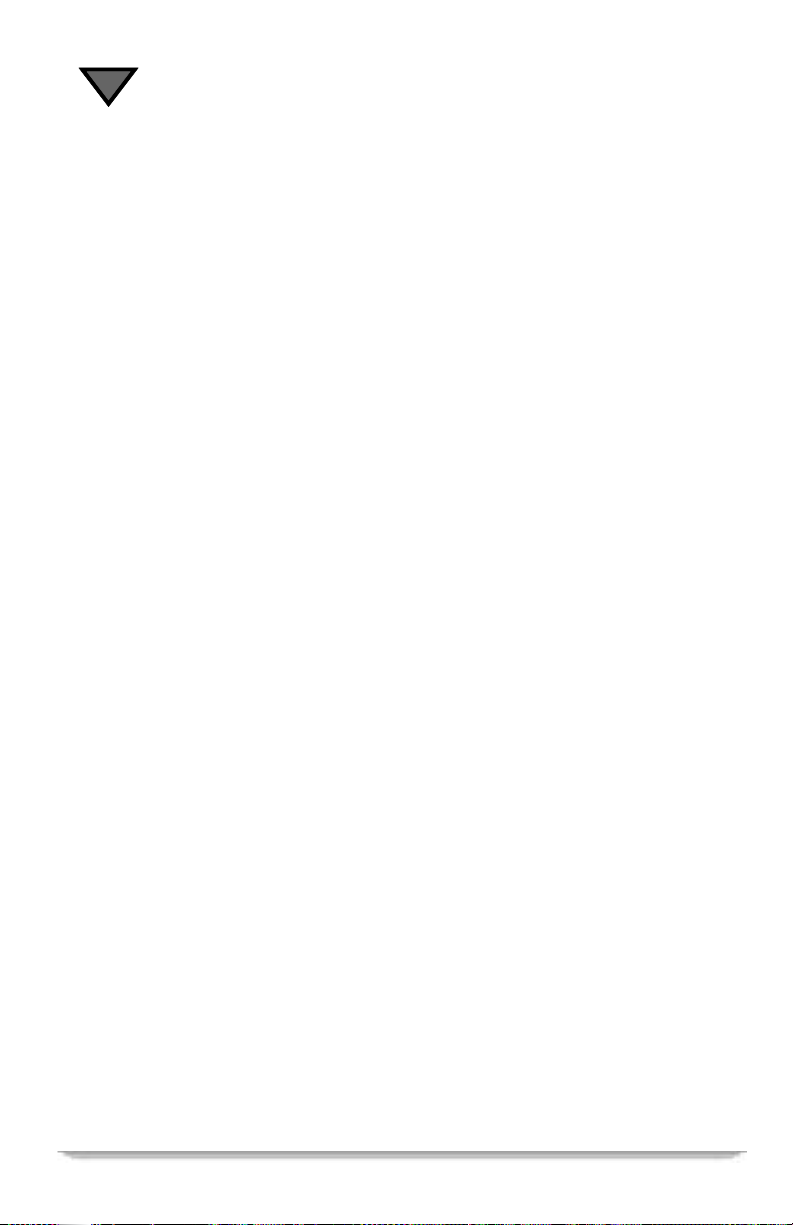
1
Verifying Your TV, VCR and AUX Mode Codes
You can verify theaccept ed programmingcodes for eachmodeby followingthese
steps.
1. Press the TV, VCR, AUX key for at least three seconds or until the
LED blinks.
2. Press the "INFO" key.
3. The LED will blink, indicatingthecode of your TV, VCR or auxiliary
component in the following sequence. For example, if your TV code
is for a Tandy brand TV (code 105) the blink pattern will be:
- Pause>long blink "1;"
- Pause>short blink "0;"
- Pause>long blink, long blink, long blink, long blink, long blink"5."
A zero in the code will always be represented by a short blink.
4. For the AUX mode only, after the code is verified the appropriate
mode key will blink to indicate the component being controlled.
If You Have More Than One Satellite Receiver
If you have more than one satellite receiver,you may want to prevent the remote
controlsfromaffecting the other receivers. To prevent this kind of interference,
you must"pair" eachremote controlwithone receiver. In order to do this,you will
have to assign a new "address" to each pair of remote controls and receivers so
that each pair functions independently of the others.If you have two or more
receivers, see Chapter 10 for information about the procedure for changing
addresses.
6
Page 21
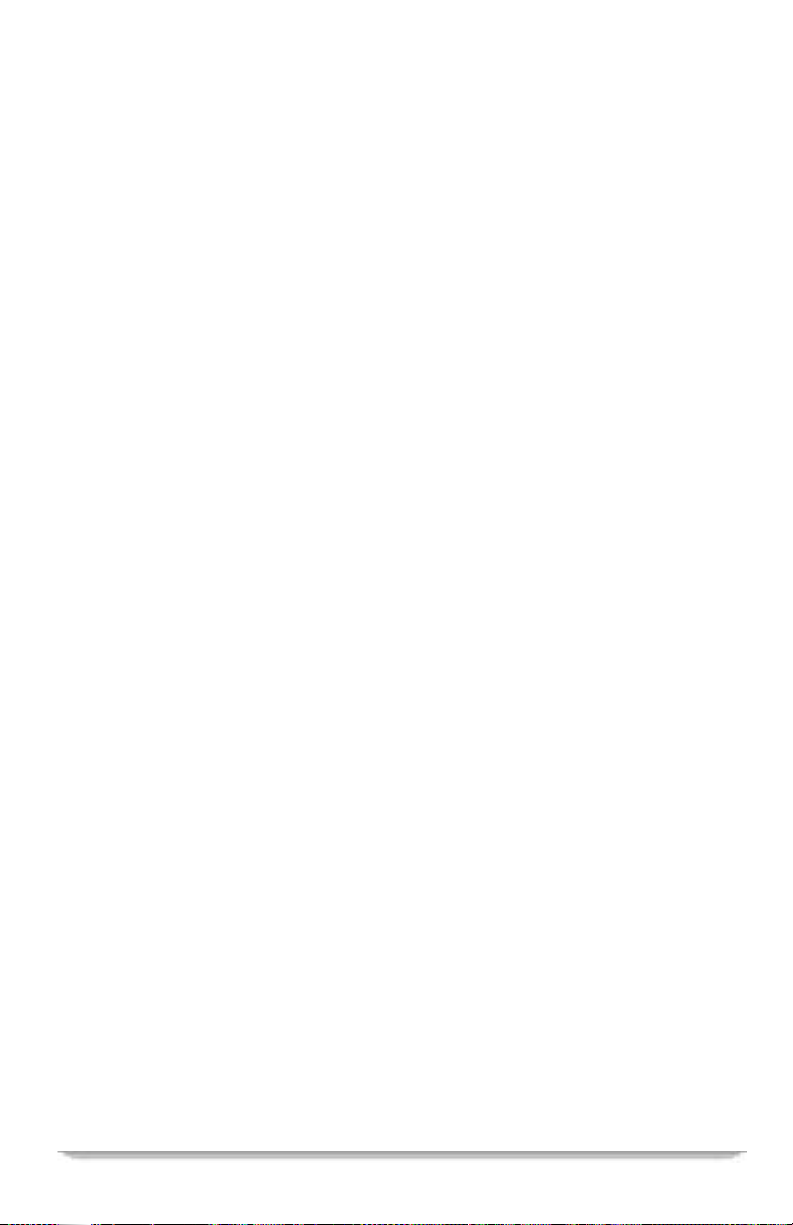
UsingYourRemote
Replacing the Remote Control Batteries
When the remote control batteries are worn out (discharged), the remote will stop
working. Replacethebatteries as soon as possible to retain your programmed
codes. Once you remove the batteries from the compartment, you must replace
them within two hours to retain yourprogrammable features. The remote control
for this unit may be powered by two AA batteries. Use only high quality, noncorrosivebatteries designed for useinelectronicequipment. Rememberto replace
both batteries at the same time. T o replace the batteries:
- Remove the cover by pressing down the back panel indentation and
removing the panel off the remote control.
- Position each battery in the battery compartment so that the flat base (-)
is againstthespring and so that the raised contact (+) is againstthe
terminal. Make sure the batteriesare securely seated.
- Replace the cover.
"Remote Energy Saver"
If you misplace your remote (i.e., it is stuck in your couch), and a key is
inadvertently pressed, the remote willautomatically turn itself off after three
minutes.
TV Codes (To program AUX, press TV mode key)
Admiral ..................................................................018,090,125
A-Mark...................................................................120,224,225
Aiwa........................................................................090,251
Akai..............................................................000,032,070,149,172
Amstrad.........................................................................033
Anam.........................................................005,009,021,041,120,121
AnamNational....................................................................211
AOC...................................................005,006,019,020,120,140,163,173
Archer...........................................................................120
ASA............................................................................047
AudioDynamics...................................................................234
Audiovox ........................................................................120
Bell&Howell ....................................................................018
Broksonic...................................................005,144,172,173,174,219,226
Candle ........................................................ 006,022,023,025,163,213
Capehart.........................................................................019
Centurion....................................................................192,194
Citizen . . . . . . . . . . . . . . . .. . . . . . . . . . . . . . .006,016, 018,022,023,024,025,026,144, 163,202,213,224
Concerto..................................................................005,023,213
Contec ...............................................................041,091,185,227
Coronado .................................................................... 224,225
Craig........................................................................021,041
Crown...........................................................................026
Curtis Mathes . . . . . . . . . . . . . . . . . . . . . . . . . . . 006,016,018,026,059,125,163,172,192,194,202,224,231
DSR405 User Guide 7
Page 22
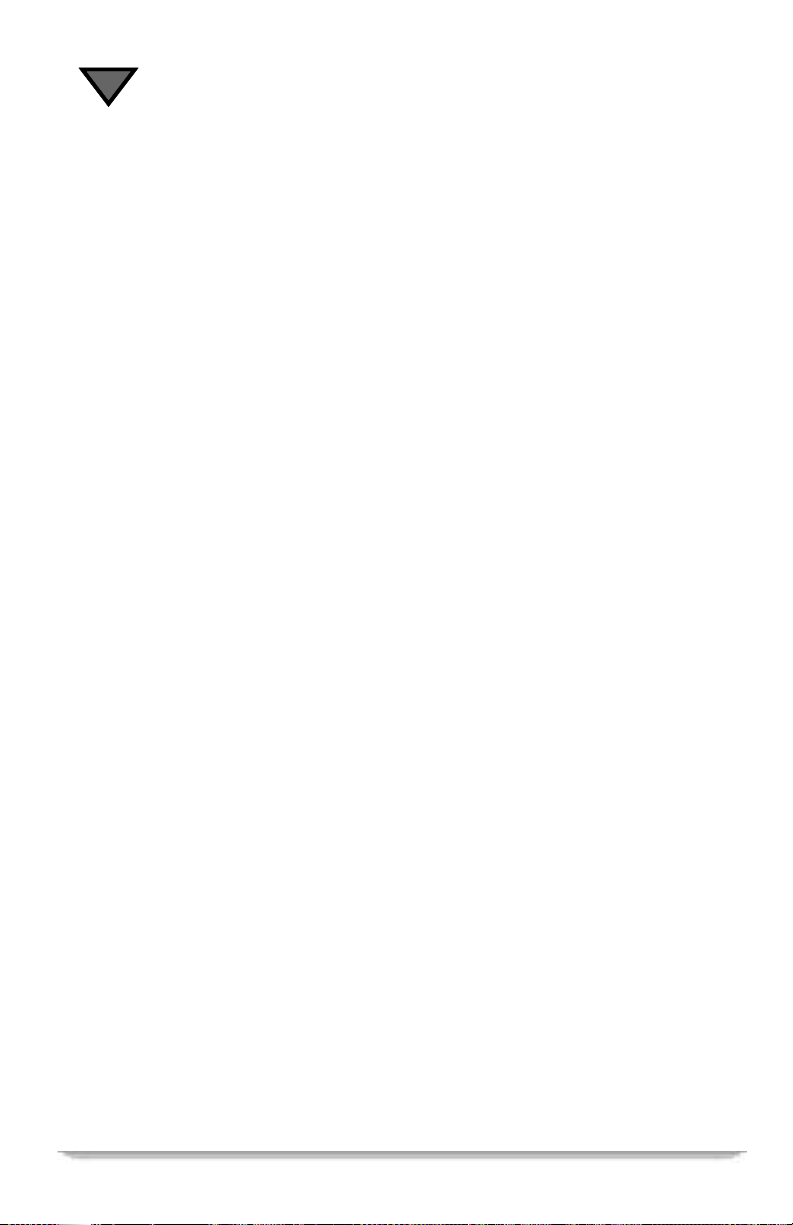
1
CXC............................................................................041
Daewoo ...........................005,024,026,029,030,031,032,130,172,214,215,224,233,252
Daytron...............................................................026,192,194,224
DBX............................................................................234
Dimensia ........................................................................125
Dumont..........................................................................047
Electrohome...............................................................026,149,224
Emerson. . . .. . . .. . . .. . . .. . . .. . . . . . . 017,023,026,028,033,034,035,037,038,039,041,122,141,143,
...........................144,172,176,187,203,204,205,219,222,223,224,225,226,227,251,253
Envision.........................................................................163
Fisher.............................................................042,090,099,216,217
Fujitsu. . . . . . . . . . . . . . .. . . . . . .. . . . . . . . . . . . . . . .. . . . . . .. . . . . . . . . . . . . . . .. . . . . .. . . . 034,187
Funai.................................................................034,041,187,251
Futuretech........................................................................041
GE . . . . . . . . . . . . . . .. . . .. 003,008,009,023,043,044,125,130, 134,147,172,195,206,207,211,228,231
Goldstar . . . . . . . . . . . . . . . . . . . . 005,023,026,045,046,088,172,173,194, 213,223,224,225,230,234,254
Grundig .........................................................................047
Hallmark.........................................................................023
HarmonKardon...................................................................234
Hinari.......................................................................034,187
Hitachi..............................................018,023,026,048,049,050,051,052,053
......................................... 054,055,116,126,142,172,185,213,224,225,231,251
Infinity...................................................................010,066,151
JBL......................................................................010,066,151
JCPenny.............................................003,005,006,014,016,026,043,044,096
.........................................125,134,163,172,194,206,207,223,224,231,232,234
Jensen...........................................................................056
JVC...........................................................057,058,059,060,186,234
Kawasho.........................................................................061
Kenwood ....................................................................006,251
Kloss........................................................................ 022,110
KMC........................................................................224,225
KTV.......................................................... 026,039,041,172,224,225
Lloytron.........................................................................224
Lodgenet.........................................................................018
Logik ...........................................................................018
Luxman .....................................................................023,213
LXI . . . . . .. . . . . . . . . . . . . . . . . . . . . . 003,010,066,090,117,125,129,131,134,172,173,194,223,251,254
Magnavox. . . . . . . . . . . .. . . . . . . . . . . 000,006,008,010,017,020,025,027,028,066,067,068,110,144,151
..................................154,163,164,167,172,173,175,192,194,218,224,225,231,251
Majestic .........................................................................018
Marantz .............................................006,010,066,068,088,149,163,172,234
Marta ...........................................................................223
Matsui.......................................................................032,109
Memorex ......................................................018,032,090,223,232,251
MGA . . . . . . . . . . . . .. . . . . . . . . . . . . . . . . . . .004,005,006,023,034,071,072,149,163,172,187,192,194
Mitsubishi. . . . . . . . . . . .. . . . . . . . . . . 004,005,023,034,070,071,072,122,123,149,172,173,187,192,194
MTC...................................................005,006,016,023,031,163,202,213
NAD........................................................................ 002,117
NEC . . .. . . .. . . . . . . . . . . . . . . .. . . .. . .005,006,007,023,028,090,144,163,172,173,191,192,194,213
National ........................................................011,151,190,195,196,211
Nikkai........................................................................113,118
Onwa...........................................................................041
Optimus.........................................................................232
Optonica.........................................................................129
Orion .......................................................................219,226
Osume ..........................................................................091
Panasonic . . .. . . . . . . . . . . . . . . . . . . . . . . . . . . . . . .008,009,010,011,012,066,151,195,196,211,231,232
Philco. . . .. . . .. . . . . . . . . . . .. . . .. . . . .. . . .005,006,025,067,068,110,151,163,172,218,224,225,251
Philips. . . . . . . . . . . . . . .. . . . . . .. . . . . . . . . . . . . . . .. . . . . . .. . 005,010,025,027,066,068,088,146,151
8
Page 23
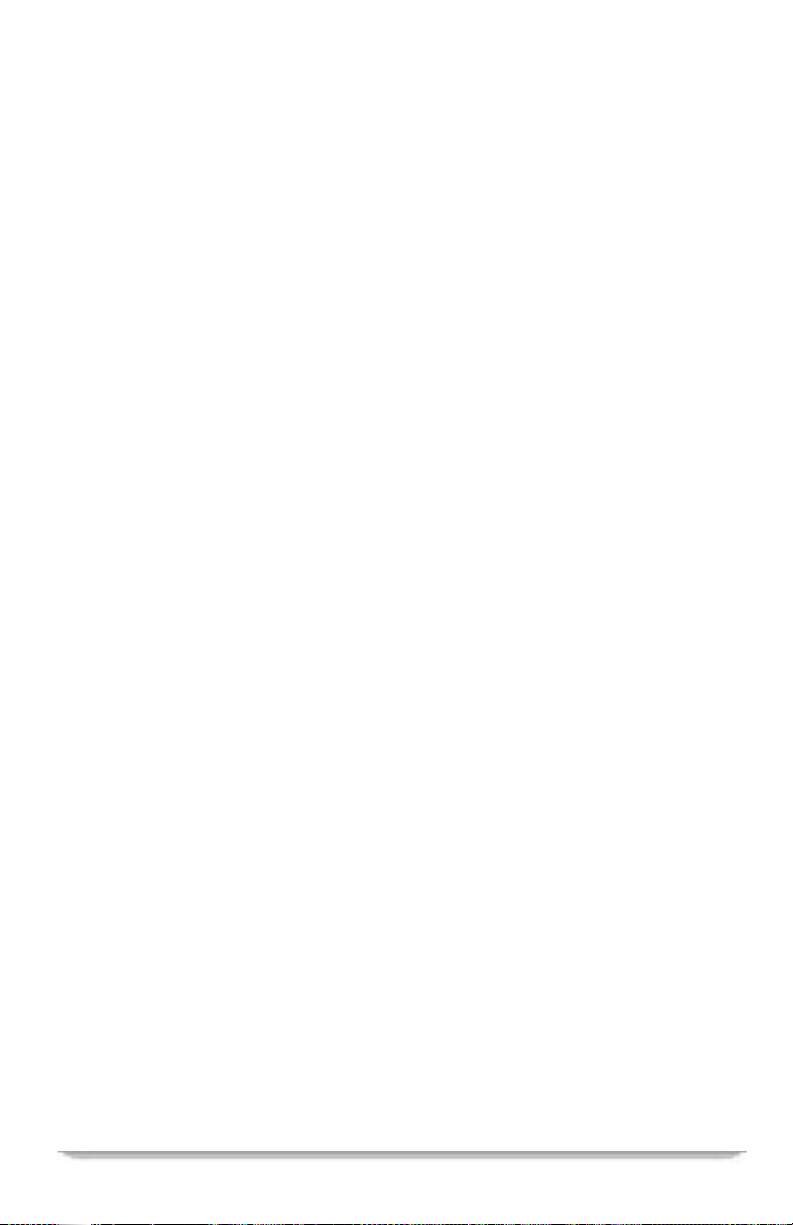
UsingYourRemote
...........................................................163,164,218,220,223,225,251
Pioneer............................................................002,008,048,051,076
Portland ...........................................................005,026,172,224,225
Proscan...................................................................125,147,172
Proton......................................................006,013,019,023,026,172,224
Pulsar...........................................................................001
Quasar ........................................................ 008,009,195,211,231,232
RadioShack...................................... 026,041,112,141,173,194,224,229,230,232
RCA.........................................003,005,008,014,048,078,079,080,082,084,085
................................................ 086,087,125,130,134,147,172,210,231,251
Realistic.........................................035,041,090,141,194,222,223,224,229,251
SAA............................................................................145
Saba.....................................................................051,116,142
Saisho....................................................................032,033,109
Sampo.............................................................006,019,163,192,194
Samsung......................................... 005,006,016,023,026,032,088,112,163,172
................................................ 173,192,194,202,213,221,224,225,229,233
Sansui...........................................................................219
Sanyo...............................................042,089,090,091,092,109,194,216,217
Scott.........................................026,034,037,041,093,173,187,192,194,224,233
Sears.....................................003,023,034,042,090,096,098,099,101,102,104,117
.........................................125,131,134,151,187,194,202,216,217,223,224,225
Sharp ......................................................026,091,129,141,200,224,225
Signature ....................................................................018,251
Sony................................................................. 000,109,119,122
Soundesign.........................................................023,025,041,172,251
Spectricon........................................................................120
SSS.........................................................................005,041
Supra .......................................................................022,023
Sylvania . . . . . . . . . . . . . . . . . . . .. . . . 006,010,025,066,068,110,112,151,163,172,173,192,194,229,251
Symphonic................................................................132,179,251
Tandy.................................................................112,113,129,251
Tatung.......................................................................009,211
Teac ............................................................................251
Technics.....................................................................008,032
Techwood....................................................................023,213
Teknika..........................................004,005,016,018,022,023,024,025,026,034
......................................... 041,072,114,149,151,187,202,213,223,224,225,251
Telerent......................................................................018,224
Teletech .........................................................................032
Thomson..................................................................051,116,142
TMK.....................................................................023,172,213
Toshiba................................016,017,047,090,096,117,118,131,180,201,202,216,233
Totevision.................................................................026,223,224
Universal .............................................................043,044,206,207
VectorResearch...............................................................006,234
Victor...........................................................................057
VideoConcepts ............................................................070,234,251
Vidtech...............................................................005,023,172,173
Viking...........................................................................022
Wards...............................................005,006,018,023,034,043,044,067,068
.................................. 119,125,141,151,163,172,173,187,192,194,206,207,224,251
Westinghouse.....................................................................090
Yamaha...............................................................005,006,234,251
Yorx........................................................................192,194
Zenith.........................................................001,018,178,219,223,251
Zonda...........................................................................120
DSR405 User Guide 9
Page 24
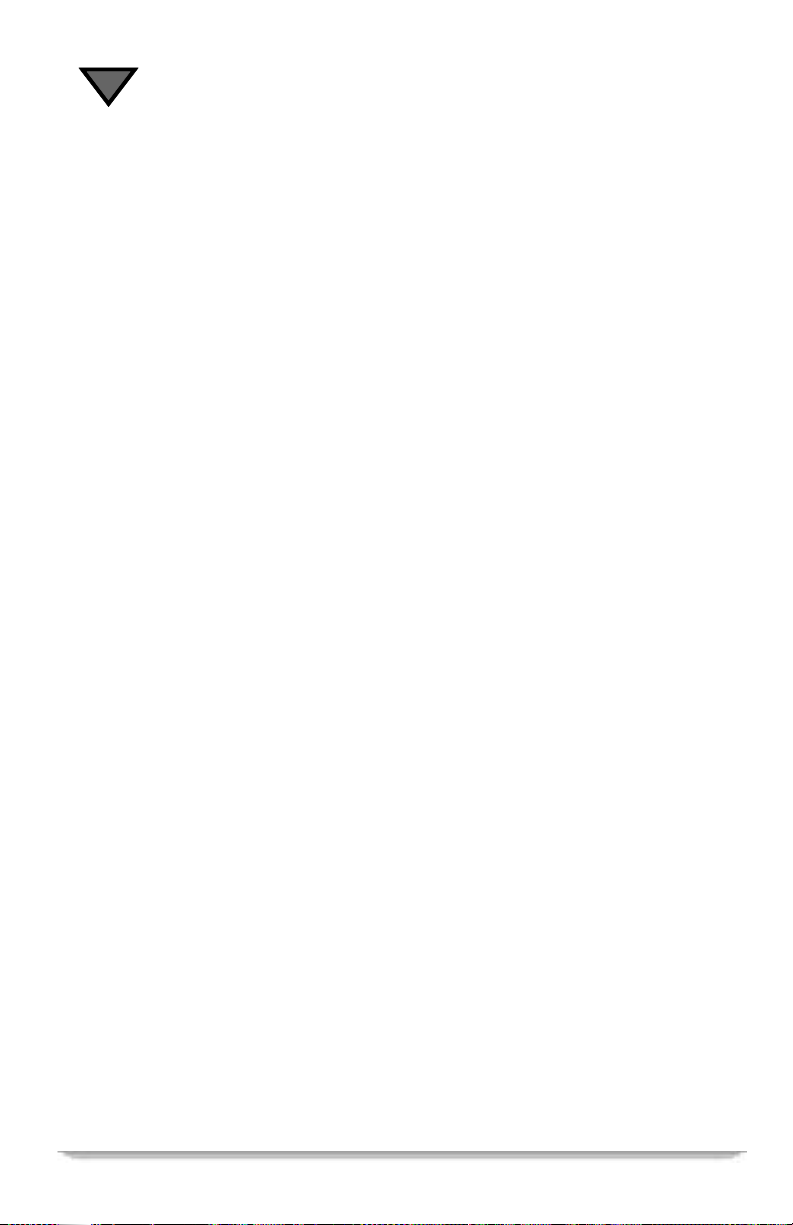
1
Cable Boxes (To program AUX, press VCR mode key)
GeneralInstrument............................................... 235,236,238,241,242,243
Jerrold..................................................... 235,236,237,238,241,242,243
Panasonic.................................................................... 249,250
Pioneer...................................................................244,245,246
ScientificAtlant...............................................................239,240
Spruce...........................................................................249
Starcom .........................................................................235
Tocom....................................................................241,242,243
Videoway........................................................................248
Zenith.......................................................................247,248
DVD Codes (Toprogram AUX, press VCR mode key)
Denon................................................................222,223,224,239
Fisher...........................................................................236
Funai............................................................................225
GeneralElectric...............................................................249,250
Goldstar .........................................................................221
Hitachi..........................................................................226
Kenwood ....................................................................227,253
Magnavox......................................................228,229,230,231,232,252
Mitsubishi.............................................................228,230,233,234
NAD............................................................................228
Onkyo...........................................................................230
Panasonic...............................................235,236,237,238,239,240,241,242
Philips. . . . . . . . . . . . . . .. . . . . . .. . . . . . . . . . . . . . . .. . . . . . .. . . . . . . . . . . . . . . .. . . . . .. 229,230,231
Pioneer...................................................................228,243,244
Proscan...............................................................246,249,250,251
Quasar ..........................................................................236
RCA.......................................................245,246,247,248,249,250,251
RadioShack......................................................................225
Samsung.........................................................................230
Sharp ...........................................................................253
Sony..........................................................215,216,217,218,219,220
Technics..................................................................236,237,240
Toshiba...............................................................230,243,252,253
Yamaha...................................................................239,254,255
Zenith....................................................................221,230,252
VCR Codes (To program AUX, press VCR mode key)
Aiwa........................................................................088,202
Akai.....................................008,013,,014,015,016,018,019,020,145,157,198,210
Alba............................................................................046
Amstrad..................................................................... 088,214
ASA............................................................................065
AudioDynamics............................................................030,093,210
Broksonic.................................................................008,059,148
Bush............................................................................089
Cannon..........................................................................054
Canon.........................................................022,042,056,080,092,093
Capehart.....................................................................043,046
Citizen ...............................................................056,091,092,093
Craig.....................................................................044,082,091
10
Page 25

UsingYourRemote
CurtisMathes..........................................................054,092,105,184
Daewoo ....................................................... 034,046,093,150,204,206
Daytron......................................................................046,206
DBX.....................................................................030,093,210
Dimensia ........................................................................105
Dual............................................................................210
Dumont..........................................................................049
Dynatch.....................................................................088,214
Electrohome......................................................................109
Emerson................................ 005,006,008,009,010,011,012,059,068,088,090,109
................................................ 132,190,192,193,198,204,211,212,213,214
Ferguson.........................................................................210
Finlandia.........................................................................049
Finlux................................................................049,065,088,214
Fisher.............................................................048,049,081,082,084
Funai........................................................................ 088,214
GeneralElectric................................... 025,050,051,052,053,054,091,105,133,184
GoVideo .............................................................057,058,164,186
Goldstar ...........................................................030,033,056,092,102
Goodmans ...................................................................085,089
Graetz...........................................................................210
Granada.....................................................................049,081
Grundig .........................................................................065
Harman/Kardon............................................................... 030,069
Hinari...........................................................................089
Hitachi.......................................036,037,038,040,041,088,094,095,121,210,214
ITT.........................................................................018,210
InstantReplay.....................................................................184
JCPenney............................................030,052,054,080,081,091,093,094,184
JCL.............................................................................184
Jensen....................................................................... 060,210
JVC.............................................061,062,063,064,081,092,093,122,123,210
Kenwood ..........................................................062,081,092,093,210
Lloyd .......................................................................088,214
Logik ...........................................................................089
Luxor...........................................................................018
Magnavox............................................027,034,054,065,088,111,130,134,136
....................................................137,138,139,141,142,143,158,159,184
Marantz .............................................030,054,065,081,085,092,093,102,184
MEI ........................................................................ 054,184
Memorex ........................................ 033,049,054,066,081,082,085,088,184,214
MGA .............................................................067,068,109,183,211
Minolta..........................................................................094
Mitsubishi...............................................062,067,068,069,070,071,109,124
..................................................................... 125,140,183,211
MTC.....................................................................080,088,214
Multitech . . . . . . . . . . . . . .. . . . . . . . . . . . . . . . . . . . . . .. . . . . . .. . . . . . .. . . . . . . . . . 088,089,091,214
NAD........................................................................073,153
National .........................................................................184
NEC..................................030,031,032,062,081,092,093,100,102,127,128,160,210
Nordmende.......................................................................210
Optonica.....................................................................072,085
Orion ...........................................................................006
Panasonic........................................021,022,023,024,026,054,098,114,129,184
Pentax....................................................................037,092,094
Philco....................................................................054,111,184
Philips. . . . . . . . . . . . . . .. . . . . . .. . . . . . . . . . . . . . . .. . . . . . .. . . . . . . . . . . . 054,065,085,154,155,184
Pioneer........................................................062,073,074,075,076,093
Portland ..................................................................046,093,206
Proscan..........................................................................105
DSR405 User Guide 11
Page 26

1
Pulsar...........................................................................033
Quartz...........................................................................081
Quasar ...................................................................054,078,184
RadioShack.............................................081,082,084,085,109,184,188,214
RCA............................................025,026,027,028,037,091,105,146,147,162
Realistic......................................049,054,080,081,082,084,085,088,184,188,214
Saba............................................................................210
Saisho.......................................................................006,212
Salora....................................................................067,081,183
Samsung....................................................015,034,079,080,091,186,204
Sansui................................................................032,062,093,210
Sanyo.............................................................044,049,081,082,083
SBR ............................................................................065
SchaubLorenz....................................................................210
Schneider........................................................................089
Scott...................................................008,034,059,090,183,204,212,213
Sears..........................................................048,049,081,082,084,094
Sentra...........................................................................046
Sharp ................................................................085,109,130,188
Sony.................................................................000,001,002,003
Sylvania....................................................... 054,067,088,111,183,184
Symphonic.......................................................................214
Tandy.........................................................081,082,084,085,088,109
Tashiko..........................................................................088
Tatung.......................................................................086,210
Teac .....................................................................088,210,214
Teknika............................................................054,087,088,184,214
Telefunken.......................................................................210
Thomson.........................................................................210
Thorn ...........................................................................210
TMK............................................................................006
Toshiba.................................................034,035,067,084,090,183,204,210
Totevision....................................................................080,091
Unitech..........................................................................080
VectorResearch........................................................030,092,093,183
VideoConcepts ............................................................068,092,093
Videosonic.......................................................................091
Wards . . . . . . . . . . . . .. . . . . . . . . . . . . 027,054,080,082,085,088,089,090,09, 109,156,161,184,188,214
Yamaha............................................................030,081,092,093,210
Zenith.......................................................................033,062
12
Page 27

2
Using Your Receiver
Most viewers find it more convenient to use the keys on the remote control rather
than the keys on the front panel of the receiver. But even though therearefar
fewer keyson the receiver,they still allow you to control most receiverfunctions.
After plugging in your receiver, allow it to "warm up" for 30 secondsbefore using
it.
Make sure to tune your TV to Channel 3 or 4 (the channelyou use for your VCR)
whenusingthereceiverifinstructedtodosobyyourinstaller.
1
2
45 637
Front Panel Key Descriptions
1. POWER. Press this key to turn the receiver power on/off andto watchpro-
grams in SAT mode.
2. FRONT PANEL DISPLAY.This area displays a flashing indicator each time
you press a remote control key.
DSR405 User Guide 13
Page 28

2
2a. SIGNAL. An indicatorlights upwhen a satellitesignal ispresent.Green
indicates a good signal. Red indicates no signal.
2b. DOLBY DIGITAL
a signal using Dolby
®
. This indicatorlightsupwhen the unit isreceiving
®
brand AC-3®Digitalencoding.
2c. MAIL. This indicator lights up if youhavean unreadmessage in the
mailbox.
2d. TIMER. A steady light indicates the timer system is set. The indicator
flasheswhenthetimersystem is within two minutes of being activated or if
it is active.
2e. REMOTE. An indicator dot blinks each time you press a key on the
remote control.
3. TVPASS
®
CARD. In the event of certaint ypes of data securityproblems, your
serviceprovider may decideto utilizeanauthorization featurecalled TVPasscard.
This plastic card (smaller than a credit card) fits into a slot on the lower left corner
of the receiver’s front panel.
4. GO BACK. Press this key to return to a previous menu or the last channel
viewed.
5. MENU. Press this keyto display the Menu screen. Pressitagain to turnoffthe
Menu and return to a SAT mode. Press thiskey to controlthereceiver if you
cannot find your remote control.
6. ENTER. Pressthis key to selecta highlighted menu option.
7. ARROW KEYS. Press these keys to highlight selections from menu screens.
The
keys also change the channel.
v
14
Page 29

Using Your Receiver
Back Panel Connections
1. POWER. Provides power to the unit.
2. SATELLITEIN. This terminal receives LNB input.
3. DATA PORT. This port is for future applications and requires a special
connection.
4. ASYNCHRONOUS DATA. This connection is used for data applications.
5. DOLBY DI GITAL AUDIO. Thisoutput provides PCM formatted digital
audio or Dolby AC-3 formatted digital audio when the receiver audio mode is set
to Dolby. When it is set to Dolby the output will be Dolby AC-3 Version 5.1 (six
channel)surround sound when the audio is being sent in that format.
6. OPTICAL AUDIO. This output provides PCM formatteddigital audio or
Dolby AC-3formatted digitalaudio when the receiver audio mode issettoDolby.
When it is set to Dolby the output will be Dolby AC-3 Version 5.1 (six channel)
surround sound when the audio is being sent in that format.
7. AUDIO OUT (R L). These are audio outputs, which may be usedtoconnect
to your TV or VCR. Vol ume levels are not adjustable.
8. TO TV. This is a standard video output terminal.
9. TO VCR. This video output jack may be connected to your VCR input
connections for VCR taping.
10. SVHS. This connection is for Super VHS (SVHS) connections(also called
S-Video).
11. OUT TO TV. This supplies the VHF signal to your TV.
12. CH3 CH4. Thisswitch determinesthe channel (3 or 4) to which you set your
TV to receive satellite broadcasts. The settingshould be the same as theTV
settingfor use with your VCR (usuallychannel 3).
13. ANTENNA IN. This is an off-air antenna terminal.
14. UHF REMOTE. This is the connection for the remotecontrol antenna.This
is an optional upgrade availabl e throughyourdistributor.
15. TO PHONE JACK. This is a telephone jack connection.
DSR405 User Guide 15
Page 30

2
16
Page 31

3
Installation
Guidelines for Installing the System Yourself
If you donothire a professional to install your satellite dishandreceiver, thereare
some basic procedures that you should follow. You should also refer to any
information that was provided with your purchase about the dish, mounting
hardware, and specific adjustments to make for your geographic location.
Equipment YouMay Need
We recommend using the following tools:
• Drill and various drill bits
• Wrenches
• Screwdrivers
• Compass
• Plumb line and bubble level
• Signal level meter
• You will also need the information suppliedwithyour system.
• The telephone number for the company that provides your programming
subscription
• The channel map download channel
• The authorization channel
DSR405 User Guide 17
Page 32

3
• Instructions on how toproperly adjust your satellite dish for your geographic
location:
- How to adjust the "hands-of-the-clock" position of the LNBF
(feedhorn) on your satellite dish
- How to adjust the elevation setting for your satellite dish
- How to adjust the compass direction settingfor your satellite dish
Assemble and Mount the Satellite Dish
It is important to followall localbuilding and electricalcodes and avoid contact
with any power lines, lights, and power circuits when you install the satellite dish.
• Place the satellite dish within 25m (75 ft.) of the receiver if possible.
• Make sure the dish will have a clear line of sight to the satelliteall year round.
Refer to the information supplied withyoursystem for the elevationand
compass direction.
• Note the locationofnearby buildings, fences,trees, and futuretreegrowth that
will interfere with a clear line-of-sight between the satellite dish and satellite.
• Avoidlocations exposed to highwind,soot or ashesfrom a chimneyorvent, or
locations where people, vehicles, or animals will jostle the dish.
• Mount the dish on a solid, stable surface ifyoudonotmount it on a metal pole
cemented securely into the ground. The satellitedish must be in a true, upright
positionthat is perpendicular to the ground in all directions.
• Make sure you have easy, safe, year-round access to the mounting location.
• Make sure to properly ground the dish and coaxial cable.
Assembleandmountthedishaccordingtoinstructions.
Overview of Pointing the Satellite Dish
The receiver uses signals that are broadcastfrom a satellite located in a stationary
orbit 22,500 miles above the equator. It is important to accurately point your
satellite dishatt he satelliteor you maylosethe signal during inclementweather or
when minor interference is present. When you point the satellite dish, you will be
concernedwithup to three kinds of adjustments dependingupon your geographic
location:
• First, if your satellite transmits signals eitherhorizontally or vertically, you
must adjust the position of the LNBF so thatit is properlyaligned to receive
these horizontal or vertical signals.
• Second, adjust the elevation of the satellite dish.
• Third, adjust the compass direction.
18
Page 33

Installation
Initial Adjustment to the LNBF
You will need to mount and make aninitial adjustment to thelownoiseblock feed
(LNBF or feedhorn)so thatit is in the correct position for the city (or geographic
location) in which you live. Refer to the information supplied with your system.
While youare facing thefront of the satellite dish,mount the LNBF inthe housing
as indicated in the instructionsforyour dish. If necessary, loosen the clamp
screw(s).
• As you look at the LNBF,tryto think of its position in termsofthe handsof a
clock.Inparticular,try to think oftheLNBF's F connector(thepoint where the
wires attach) as the hour hand pointingto one of the numbers on the face of a
clock. Point the LNBF as indicated in your instructions.
• Once you have correctlypointed the LNBF, tighten the LNBF clamp screw(s),
but don't tighten them completely.You may need to make a slight adjustment
lateron.
Initial Adjustment to the Elevation Setting
Now you will need to make an initial adjustment to the elevationsetting of the
satellite dish—the distance above the horizon to which it points. Your dishmountingbracket may have a scale marker.
• Refer to the informationsupplied with your system,and set the elevation that
is appropriate for the city in which you live.
• If the information suppliedwithyoursystem does not list a city within a few
miles of your location, choosethenearest city to your location. Then
determinehow far you are locatedto the north or south of that city. Since the
elevationsetting for your locationwillchange by approximatelyonedegree
for every 160.9 km (100 miles) that you are north or south of the equator, you
can adjust the satellite dish elevation in the following way:
- Add one degree for every 160.9km (100 miles)that your location is
farther away from the equator than the listed city.
- Subtract onedegreefor every 160.9km (100 miles)that yourlocation is
closer to the equator than the listed city.
• Your adjustmentsmustbe accurate within one-half of a degree,which can be
as little as 1 mm (1⁄32"). So use great care in adjusting this setting.
• Once you correctly set the elevation setting, tightenthenut(s) just enough to
hold the dish in place.
DSR405 User Guide 19
Page 34

3
Initial Adjustment to the Compass Direction Setting
To make an initial adjustment to the compass orientation of the satellite:
• Use the wrench to loosen the bolt(s) so that you can turn the satellite dish on
the mounting pole to change its compass direction. Then point the dish so that
it faces directly south (if you are in the Northern Hemisphere) or directly north
(if you are in the Southern Hemisphere).
• Refer to the information supplied with your system, and again find the
compasssetting (alsocalled theazimuth)for thecity nearestto whereyoulive.
It is measured in degrees.
• Turn the satellitedish so that the LNBF support is pointing to the correct
degree setting. To do this, use a compass to determine the correct direction.
Then mark the position for the compass setting about 5 meters (15 feet) away
from the satellite dish. Point the satellite dish as accurately as possibletoward
the marker.
• Choose the nearest city to your location(the sameone you chose when you
adjustedthe LNBF position and the elevation). Then determine how far you
are located to the east or west of that city. Since the compasssetting for your
locationwillchange by approximatelyonedegree for every 160.9 km (100
miles) that youareeastor west of the listed city, you can adjust the satellite
dish compass setting in the following ways:
• If you are located in the Northern Hemisphere:
- If your location is east of the listed city, compensate by moving the dish
clockwise by one degree for every 160.9 km (100 miles) that you are
eastof the listed city.
- If your location is west of the listed city, compensate by moving the
dish counterclockwise by one degree for every 160.9 km (100 miles)
that you are west of the listed city.
• If you are located in the Southern Hemisphere:
- If your location is east of the listed city, compensate by moving the dish
counterclockwiseby one degree for every 160.9 km (100 miles) that
you are east of the listed city.
- If your location is west of the listed city, compensate by moving the
dish clockwise by one degree for every 160.9 km (100 miles) that you
are west of the listed city.
• Tighten the bolt(s) on the mounting pole enough to hold the position in place
so that you can still move it a little at a time. You will fine-tune its position
later.
20
Page 35

Installation
Connecting the Satellite Dish, Receiver, and TV
Complete the following steps, and make sure that the satellite receiver is not
plugged into a power source before you connect any cables to the receiver:
• Connectthe cable from the satellite dish to thesatelliteterminalon the satellite
receiver's back panel. connect the supplied three-wire(red, yellow, and white)
cable from the TV terminal on the satellite receiver's back panel to TV IN (or
coaxial cableto VHF IN) terminalon your TV.
• On the back panel of the satellite receiver, set the CH3 CH4 switch which is
located justabovethe TV terminal— to the same channel that you set on your
TV for use with your VCR.
• Turn on theTVandtuneit to channel 3 or 4 tomatchthe position of theswitch
on the back panel of the satellite receiver.
• Plug the satellite receiver power cord into a standard power outlet. Wait one
minute, and then press the POWER key (green) on the left side of thesatellite
receiver'sfront panel.
Using the Menus
You will be making various
adjustments to your receiver
using the keys on the remote
control or receiver.
If you use the keys on the
remote control to control the
menus, there are two ways to
select a menu option:
•Pressthe
the
56
highlight the optionyou
wish to select. Then press
theENTERkeytoselectit.
• If the options are numbered, simply pressthenumberkey for an option.
You may use the remote control, but if you usethe keys on the front panel of the
receiver, there is only one way to selecta menu option.
• Press the MENU key to first display the Menu screen. Then press the
keys or the
34
key to select the highlightedoption.
34
keys to
keys or
56
keys to highlight an option.Then press the ENTER
DSR405 User Guide 21
Page 36

3
Choosing the Menu Language
To make sure that the menus are displayed in the appropriate language for you,
completethe followingsteps:
• While your receiver is turnedon, aim the remotecontrol at the receiver and
press the OPTIONS key.The Options menu will appear.
• From the Options menu, select option 6 (Change System Settings), and the
System Settings menu will appear.
• Select option 1 (Change
Viewing and Language
Settings), and the
Viewing & Language
Settings menu will
appear.
• Option 3 shows you the
language options
available for the menus.
Press the
the remote to select your
language.
• Once you have chosen a language, press theGO BACK keyuntilyou return to
the Options menu or press the EXIT key to exit and return to watching
programs.
56
keys on
Acquiring a Signal
Complete the following steps to help you acquire a signal:
• Using thenumber keys ontheremote control,tune totheauthorizationchannel
(refer to the information supplied with your system). You should see a banner
with the channel number at the top of the screen.
• Press the OPTIONSkeyon the remote control. The Options menu will appear.
• From the Options menu, select option 6 (Change System Settings), and the
System Settings menu will appear.
• Select option 3 (Change Installation Settings), and on the Installation Settings
menu select option 1 (Tune in SatelliteSignal).
• Look at the value in theboxlabelled Signal. If it is less than 10, make sure that
all connections between the satellite dish LNBF and the satellite receiver are
correct. If the signalstrength remains below 10, adjust the position of the dish
in very tiny increments until you receive a satellitesignal above 10.
22
Page 37

Installation
• Using the number keys on the remote control, enter the Provider ID supplied
by your service provider(refer to the information supplied with your system).
You can use the
• If the satellite dish is pointed at thecorrect satellite,the largefield in the center
of the screenwill turngreenand display the message "Correctsignal found".If
you do not see this message within 5 to 10 minutes, the satellite dish may be
pointed at the incorrect satellite. Try again from the beginningto correctly
positionthesatellite dish before attempting to Fine-Tune (or Peak) the signal.
• If the screen displays the "Correct signalfound." message, do not clear the
screen. Continue with fine-tuningthesignal.
key on the remotecontrol to back up and makecorrections.
3
Overview of Fine-Tuning (Peaking) the Signal
You should have the
assistance of a second person
to monitor the television
screen whileyoucomplete
the adjustments to the
satellite dish in this section.
• While your assistant
watches the Signal
number on the Tune in
Satellite Signal menu (see
previous section,
"Acquiringa Signal"),
you will make fine-tuningadjustments to the LNBF, the elevation, and the
compass setting.
• In addition to using the Signal reading, which appears on the Tune in Satellite
Signal menu on your TV screen, you may wish to use an external signal level
meter to verifythesignal strength while you makefine-tuning adjustments for
the LNBF, elevation, and compass direction setting. As mentioned earlier, do
not try to determine the strengthof the signal by judgingtheclarity of the
picture on the TV. Digital receptioncannotbeadjusted in this manner.
NOTE: Asthes ignal grows stronger,thebar graph for signalstrength willbecome
longer and its color will change from red to green. Also, a beeping tone will
change into a monotone.
DSR405 User Guide 23
Page 38

3
Fine-Tuning the LNBF Setting
This adjustmentisnot neededfor models with circular polarity.
• Rotate the LNBF in a clockwise direction in very small increments. Each time
you move the dish wait five seconds while your assistantchecks theSignal
reading. Determine where the signal begins to weaken and mark the location.
• Rotate the LNBF in a counterclockwise direction in very small increments.
Wait five seconds whileyour assistant checks the Signal reading.Determine
where the signal beginsto weakenand mark the location.
• The optimum position is midway between the two pointsyou marked in the
previous steps. This position should providethe strongest Signal reading.
• Then move the LNBF in and out. Thereis a small adjustmentrange (1-1/2" or
4 cm) to find the best Signal reading for the LNBF.
• Tighten the LNBF clamp screw(s) so that the LNBF cannot move.
Fine-Tuning the Elevation S etting
• Raise the position of the satellite dish in very small, 1 mm (1⁄32") increments.
Each timeyou move thedish, waitfive secondswhile your assistant checksthe
Signal reading on the Installation Settings menu. Markthelocation where the
signal beginsto weaken.
• Lower the position of the satellite dish in very small, 1mm (1⁄32") increments.
Each timeyou move thedish, waitfive secondswhile your assistant checksthe
Signal reading on the Installation Settings menu. Markthelocation where the
signal beginsto weaken.
• The optimum elevation position is midway between the two points you marked
in the previous steps. This position should provide the strongestSignal
reading.
• Tighten the nut(s)on the mountingbracket so that it cannot move up or down.
Fine-Tuning the Compass Direction Setting
• First, turn the satellite dish clockwise in very small, 1 mm (1⁄32") increments.
Each time you turn the dish, wait while your assistant checks the Signal
strengthreading on the Installation Settings menu. Whenthereceiver acquires
the satellite signal, the signal strength will increase. Continueto move the
satellite dish clockwise,and when the signalstrength beginsto decrease, mark
the locationon the mountingpole.
• Next, turn the satellite dish counterclockwisein very small, 1 mm (1⁄32")
24
Page 39

Installation
increments. When the signalstrengthbeginsto decrease, markthelocation on
the mounting pole.
• The optimum compass direction setting is midway between the two points.
• Tighten the bolt(s) on the mounting pole so that it cannot move east or west.
Authorizing Your Receiver
• PresstheEXITkeyontheremotecontrol.Thenpressthenumberkeysforthe
authorization channel.
• Press the OPTIONSkeyon the remote control. The Options menu will appear.
• From the Options menu,
select option 6 (Change
System Settings), and the
System Settings menu
will appear.
• Select option 4 (Check
System Status), and the
System Status menu will
appear. Line A shows
your Unit ID number.
• Telephone the company
that provides your
programming subscription,and ask to authorize your unit.
• When your receiver has receivedtheauthorizationmessagetheTrip Counter
on the Installation Settings menu will advance.
Completing the Receiver Connections to Your Entertainment System
YouwillneedtomakechangestoconnectyourVCR.
• Connect the top/left TV terminalon the back panel of the receivert o the IN
terminalon the VCR. If you had already connected this cabletoyourTV you
must disconnectandconnect it to your VCR.
• Connect the OUT terminal(s) on the VCR to the VHF IN terminal(s) on the
TV.
DSR405 User Guide 25
Page 40

3
Connections to Audio/Video Monitor
Complete the following steps if you only plan to connect the satellite receiver to
an audio/videomonitor:
• Using standard RCA-typeaudio/video cables, connect the top/left TV
(VIDEO output)terminal on the rear panel of the receiver to the video input
terminalon the monitor(or TV using the baseband inputs).
• Using standard RCA-typeaudio/video cables, connect the two bottom/left
speaker(Rand L) terminalsonthe back panelof the receivertothe audio input
terminals on the monitor (or TV using the baseband inputs).
Connections to Audio/Video Monitor and VCR
Completethefollowing steps if you plan to connectthe satellite receiver to an
audio/video monitor and VCR:
• Using standard RCA-typeaudio/video cables, connect the top/right TV
(VIDEO output) terminal on the Rear Panel of the receiver to the video input
terminalon theVCR.
• Using standard RCA-typeaudio/video cables, connect the two bottom/right
SpeakerIcon(R and L) terminalsontheRear Panelof thereceiver totheaudio
input terminals on the VCR.
• Using standard RCA-typeaudio/video cables, connect the audio and video
inputs on the audio/video monitor (or TV using baseband audio/videoinputs)
to the outputs on the VCR.
26
Page 41

Installation
• If your entertainment centeris enabled for DolbyDigital AC-3 Version 5.1(six
channel)surround sound, connect this portto one end of the orangeRCA cable
and the other end of the orange RCA cable to yoursurround processor.
After youcomplete the installationprocedures, you may wish to usethe on-screen
menus to make adjustmentstothesatellite receiver's operation.
Additional Features
Options. The Options menu provides access to all of the on-screenmenus. It
appears when you press the OPTIONS key on the remote control or when you
press the MENU key on the receiver followedby selecting OPTIONS from the
main Menu.
System Settings. The SystemSettings menu provides accesstomenusthat allow
you to adjust the operation of your system.
Viewing and Language Settings
The Channel Information
option allows you to turn the
header (top of screen)and
banner (bottomof screen) on
or off. The default setting is
On.
Subtitles. The Subtitles
option allows you to select
the language for subtitles (if
available for the particular
program)or keepthem turned
off. The default setting is
None.
Language. The Language optionallows you to select the language of the onscreen menus and audio for your programs. The default setting is English.
TV Viewing. The TV Viewing option allows you to select the size of the viewing
area. Select the Standard option if your TV screen is a typical screen with a 4:3
ratioofwidth to height.Select Wideif your TV screenis a wide screen with a 16:9
ratio (asin HDTV’s or digital TV’s). The default settingisStandard.
DSR405 User Guide 27
Page 42

3
Audio Settings
If you are in SAT mode
(digital) broadcast, two
options appearon the Audio
Settings menu.
Audio Connections.Select
option 1 (Audio
Connections),and youwill be
able to select either TV or
HiFi (the default is TV).
Select TV if the receiver’s
AUDIO OUT po rt is
connectedto your TV. Select
HiFi if it is connected to your stereo system.
Satellite Audio. Select option2 and then select Mono, Stereo,Surround or Dolby
Digital (the default is Surround). The Dolby Digital selection will disable other
audio ports.
Installation Settings
Tune in Satellite Signal. This option allowsyou to see the strengthof the signal
your antenna is receiving.
Set VCR Code. Thisoption
allows you to store your VCR
code inyour receiver. When you
use timers and want to record
your favorite program, your
receiverwill control your VCR.
Set Remote ControlAddress.
This option allows you to
controluptofourreceiversina
centralized area, with one or
more remote controls. Each
receiver requires a separate
address. The default address is 000.
On the front panel of your receiver press the Menu button to bring up the Menu
screen.
• Choose Options.
28
Page 43

Installation
• Choose option 6 (Change System Settings).
• Choose option 3 (Installation Settings).
• On the InstallationSettings menu, choose option2 (SetRemote Control
Address). Now follow the instructionsontheRemoteControl Address screen.
• If you have four receivers, you will have to change the addresses on three of
them: they will have addressof 000, 001, 002, and 003.
To program your remote control for each receiver, hold down theSAT key on the
remote control until the light flashes.Once the light begins to flash enter the
desired address.
System Status
This is a view-onlyscreen that displays information aboutthestatus of the
receiver.
Trip Counter. Trip Counter
displaysthe numberof
message updatesfromyour
service provider.
Modem Status.Displays a
number of messages that
describethecurrent modem
status.
Caller ID
When your telephone rings
the CallerID feature allows
you to see who may be
calling. This feature is only
available if Caller ID
functionality is enabled by
your telephone company. See
the "Options" sectionfor
more detailed information.
DSR405 User Guide 29
Page 44

3
Authorization Screens
Sometimes whenyou tune to a program, an Authorization screenwillappear. It
will fade to black after a short time, it will reappear when:
• The channel or program is locked out because of your parental control setting,
which requires you to enter a password. (If you have not set a password, just
press the ENTER key.)
• The receiver is not authorized.
• A subscription is required to receivetheprogram.
• There is a program blackout in your area.
• There is a technical problem.
• You need to insert a TVPass card, or there are problems with your current
TVPass card.
TVPass Card
In theevent of certain typesofdata securityproblems,yourdistributormaydecide
to utilize an authorization feature called TVPass card. This plastic card "module"
fits into a slot on the lower left corner of the receiver’s frontpanel.
30
Page 45

4
Watching TV
Once you become accustomedto the various controlsand features, youwillspend
most of your televisionviewing time enjoying the programs made available
through the satellite receiver. The features described in this section will be
available to you when the remotecontrol is set to SAT mode— in other words,
when you have pressed the SAT key and are viewing various programs.
How to Select Menu Options
As you use the many menus, you will be asked to select various options.When
you see the word select, it is important thatyou understand what to do—whether
you use the remote control or the keys on the Front Panel of the receiver:
If you use the remote control, there are two ways to select a menu option:
1. Press the
ENTER key to select it.
2. If the optionsarenumbered, simplypress the number key foran option. You do
not have to press the ENTER key.
If you use the Front Panel of the receiver,thereisonlyoneway to selecta menu
option. Press the
press the ENTER key to select the highlightedoption.
34
keys or thevkeys to highlight an option.Thenpressthe
34
keys or thevkeys to first highlightan option.Then
Headers
Your viewing screen displays a variety of information about the programs you are
viewing or plan to view. When you tune in a channel, a header appears at the top
of the screen. It displays the following informationfromleftto right:
DSR405 User Guide 31
Page 46

4
• Interests—Until you
identify your viewing
interests (covered later in
this User Guide), nothing
appears ontheleftside of
the header. After you
select an interest such as
movies, sports, Pay Per
View,ormusic/radio, the
name of the interest you
selected will appear on
the left sideof the header.
• Channel name—NBC
W, Bravo
• Channel number—A number from 1 to 999.
• Message—An envelopeiconappears if a message is waiting for you.
• Time—The current time automaticallyappears on the right side of the header.
TM
Network,History ChannelTM,etc.
®
-
Banners
Program banners appear at the bottom of the screen:
On Now banner—When you tune in a channel, this banner displayst he current
program title,start and end times, and rating icon. Press EXITto remove the
banner.
While you are viewing a channel, if you press the FUTURE key, the Browse
Banner displaysthenext program’s title, start and end times, and ratingsicon.
Press EXIT to remove the banner.
Info Banner
To obtain detailedinformation about the current program, press the INFO key.
To obtain detailedprogram informationaboutthe nextprogram on a selected
channel,pressthe INFO key and then press the FUTURE key or the
the On Next Banner is already displayed at the bottom of your screen, just press
the INFO key to display more detailedinformation aboutthe nextprogram. Press
the
keytoreturntotheinformationdisplayforthecurrentprogram.
3
32
4
key. If
Page 47

Watching TV
Browse Banner
Browse is used to view
current program information
whileviewingaprogram.
Browse is also used to view
information for channels and
times other than the current
channel and time. Press GO
BACK to return to watching
a program. Press ENTER to
change channels to the
program locatedinthe
Browse banner or set timers
for future programs.
• Press GO BACK to return to watching a program.
• Press FUTURE to go to a different day and/or time.
•Pressthe
•Pressthe
• Press ENTER to changechannels to the programlocated in theBrowse banner.
• While in Browse, to obtain more detailed information about the program
displayed, press the INFO key.
keys to scroll through the channels.
v
keys to scroll throughthe next or previous program.
34
Caller Announcement Banner
The caller announcement
banner is displayedover
active video whenevera
telephone call is received.
The banner is displayed until
the call is answeredorthe
caller hangsup. If it is
available, the telephone
number and name of the
caller willbedisplayed.
DSR405 User Guide 33
Page 48

4
34
Page 49

5
Interactive Program
Guide (IPG)
The InteractiveProgrm Guide(IPG) provides accessto currentand future program
information while you watch TV. It displays a 90-minute block of scheduled
programs,and can be used as a starting point for purchasing IPPV programs and
settings timers.
How to Display the Guide
• Press the GUIDE key
oncetodisplay6channels
at once.
• Press the GUIDE key a
second time to display 2
channels while watching
TV or press the Guide
key a third time(or press
EXIT)toreturnto
watching TV programs.
• PresstheGOBACKkey
to return to the menu last
viewed.
How to Use the Guide
•Pressthevkeys to display different channels.
•Pressthe
• Enter a particular channelnumber to display that channel at the top of the
screen.
• Press the ENTER key to tune to a current program that is highlighted.If you
DSR405 User Guide 35
keys to scroll backwardand forward by half-hour increments.
34
Page 50

5
press the ENTER key on a future program, a detailed programinformation
banner appears (discussed later in thissection).
• Press the INFO key to display more detailed information.
• Press the CHANNEL + and – keys to page up and down through the Guide.
Guide Screen
The header (top of screen)displays the currentInterests menu setting (sports,
movies, etc.) on the left side and the time on the right. The line below the header
displays the day of the program information being viewed. The rest of the screen
displaysthe channel names and numberson the left and the program namesonthe
right. The Guide screen displays 6 programs at a time.
How to Display a Future Day a nd Time on the Guide
You can always scroll ahead with the Guide, but if you want to immediately look
at program offerings for another day or a specific time,you can jump ahead
without scrolling. To jump to a specific date and time:
• Display the Options menu (presstheOPTIONS keyon the remotecontrol).
• Select option 2 (Guide & Favorites). The Guide & Favorites menu appears.
• Select option 1 (Set a Future Day & Time for the Guide). A Choose Day menu
appears.
• Select whichdayofthe Guide you wouldlike to display.AChoose Time menu
will appear.
• Select the time of day for the Guideprogramming you would like to view.
Short Cut: Press the FUTURE key after pressing GUIDE. You can go directly
to the Choose Day menu.
Press the GUIDE key. The Guide will return to displaying the current day and
time. If you press the GO BACK key, you will return to the previous screen or the
program you were watching.
36
Page 51

Interactive ProgramGuide (IPG)
How to View the Guide by Interests
You canalsofocus the Guide
display to a list of your
favorite channels orto special
programming interests (such
as sports or movies).To
select an interest:
• Press the INTERESTS
key. The Interests menu
will appear.
• Highlightoneof the listed
choices and press the
ENTER key.
• The Guide will appear and display only programs that pertain to the interest
(such as sports) that you haveselected. For example, if you have selected a list
of favorite channels (FavoritesA, B, C or D), the Guide will display only the
list of favorite channels you have selected. (Referto the sectionentitled
"Setting Favorite Channels" to select the channels you want to include in your
Favorites list.)
• Future interest programming by day and time canbe viewedby pressing the
FUTURE key on the remote while in GUI DE.
Detailed Program Information
Press the INFO key to display a program information bannerthat has a detailed
description of the program, ratings,purchasing information, and information
icons.
Setting a Timer for a Future Program
Using the Guide, you can set a timer to automatically display a program at a future
time and date. If you are viewing a programming list for a future date or time on
the Guide, press the ENTER key or the INFO key while a program is highlighted
to display the detailed program information banner. This banner includes a Timer
button. Selectthe Timer button by pressing the ENTER key to display a Confirm
Timer screen. Confirm the Timer by pressing the ENTER key again. You will
return to the Guideand a Timeri con will appear in the lower right corner of the
programcell. Press INFO againor press theGOBACK key to turnoff the detailed
information and return to the Guide. More information on timers is in the section
entitled, "Options: Setting Timers."
DSR405 User Guide 37
Page 52

5
38
Page 53

6
Interests and Favorites
You havethechoice to scan every channel when you "channel surf."Butto help
you locate channelsandshows of specific interest to you, the receiverhasan
Interests menu that helps you to focus your channel surfing.
• By using the Interests
menu, you can quickly
locate programs
according to a particular
theme such as movies,
sports, music/radio, news/
educaton or network
series.
• You can also surf through
four lists of favorite
channels (Favorites A, B,
C andD)and surfonly the
channels on these lists.
How to Display and Use the Interests Menu
• Press the INTERESTS key on the remote control. The Interests menu appears.
• To select an interest (for example,AllPrograms, Favorites A, B, C, D or
Network Series, News/Education, Movies, Sports, Pay Per View, or Music/
Radio), highlightoneof these optionsand press the ENTER key. The Guide
will appear and displaychannels or programs that pertaintothe interest you
selected.Remember that once you have selected one of the options (or
interests) from the Interestsmenu:
A. The informationyou see in the Guide will be limited to programming that
matchesthe interestyou selected.Ifthere is no programming that matches the
interest, a message will appear notifying you of this.
DSR405 User Guide 39
Page 54

6
B. You will notice that while you are watching a program or channel, the left
side of the header will display the interest you selected.If there is no
programming matching the selected interest, a message will appear notifying
you of this.
• Press the INTERESTS key again to display the Interests menu and change
your selection.
1AllPrograms.Each time you turn on the receiver, it automatically returns to
the All Programs setting.Whenthis option is selected, you will be ableto scan for
all programs whilechannel surfing or when you are using the Guide.
2 Favorites A, B, C, D. If you select Favorites A, B, C or D, you will be able to
limit your channel surfing and the Guide information listings to channels that are
listed in the Favorites A, B, C or D lists. If you have not yet made a list of favorite
channels,a messagewillinstruct you to do so.
3Movies.If you select this interest, youwillbe ableto channelsurf exclusively
for movies.
4 News/Education. If you select this interest,you willbe able to channelsurf
exclusively for news/education programs.
5Sports.If you select this interest, you will be able to channel surf exclusively
for sports programs.
6Music.If you select this interest, you will be able to channel surf exclusively
for music/radio programs.
7 Network Series. If you select this interest, you will be able to channel surf
exclusively for network series programs.
8 Pay-Per-View.If you select this interest, you will be able to channel surf
exclusively for Pay-Per-Viw (PPV) programs.
40
Page 55

7
Pay-Per-View Events
Purchasing Instant Pay-Per-View (IPPV) Events
With DSR405 digital satellite
receivers, you have
opportunities to purchase
Pay-Per-View hit movies,
concerts,live sporting events,
or adult entertainment in SAT
mode. You can make a
purchase in two ways: (1)
telephone ahead to the
serviceprovidertopurchasea
Pay-Per-View (PPV)
program, or (2) use the
InstantPay-Per-View (IPPV)
screensto purchaseaprogram throughyour receiver. This sectionexplains how to
purchase IPPV events. The prices shown in these examples are purely for
demonstration. Your receiver must be connected to a telephone jack for IPPV to
operate.
DSR405 User Guide 41
Page 56

7
HowtoPurchaseanIPPVEvent
• Tune to a channel that
displaysIPPV programs.
• Follow thei nstructionson
thePurchasemenu.
Free Preview Period. There
isafreepreviewperiodatthe
beginningof an IPPV event
whenyoucanwatchthe
program without purchasing
it. You can purchasea
program or cancel your
purchase anytime during the
free preview period.
Passwords. You may be asked to enter your password before you can view the
program. If you forgetyourpassword or the system does not accept it, you may
have to call your service provider for assistance.
Videotaping Options. You may be unable to videotape some programs,or you
may have the option of paying a higher price for the opportunityto tape the
program on your VCR.
Purchase Screen
Thereareavarietyof
purchasescreens,butmost of
them havethe following
elements:
• The header(top ofscreen)
will have the screen
name, viewing interest (if
one is selected),channel
name,channelnumber,an
envelope (if you have an
unread message), and the
time.
• If the program is within the free preview period, video will appear in the
middle of the screen.
• The screen will display the program name,the start and end times, icons,
ratings, and the price of the program.
• There will be a purchase button, instructions to press the ENTER key,or
42
Page 57

Pay-Per-ViewEvents
instructionsto callthe program provider.
• Follow any additional instructions. For example,youmay need to enter a
password,or you may be unable to purchase a program for anotherreason.
• Aconfirmationscreenwillappearsothatyoucanverifyyourpurchase.You
may be asked to enter a password and press the ENTER key.
How to Cancel a Purchase
You may only cancela purchased program (that has been confirmed) during the
free preview period.
• Press the FUTURE key. A cancel screen will appear. Press the ENTER keyto
cancel the purchase.
• You may also cancel a program by changing the channel duringthe free
preview period.
Purchase the Next Program
You will be unable to purchasea program if you missa significant portion of it,
but you may be able to purchase the next program. After you purchase the next
program,a countdown timer displayshow much time remains beforetheprogram
begins.
Purchase a Future Program
You canpre-purchase a program that starts hours or days ahead by using timers as
explained in the section entitled "Options: Setting Timers".
Changes in Purchase O ptions
If aprogram provider changesthe purchaseoptionsafter youhavepre-purchaseda
program using a timer,andif the change affectsyour purchase,yourpurchase will
be canceled, and you must buy the program again.
How to Purchase a Program W hile Viewing an IPPV Program
To purchase an IPPV program while you are viewing another IPPV program:
• Press the GUIDE key to display GUIDE screen.
• Select the program you wish to purchase.If the selected show is currently on,
the channel will switchtothe selected program.
• Press the ENTER key, and a miniatureConfirm Purchase screen will appear.
Press the ENTER key to confirm your purchase.
DSR405 User Guide 43
Page 58

7
How to Display Your
Purchase History
The List Purchasesoption
allows you to review a list of
previouslypurchased IPPV
programs
.
• DisplaytheOptionsmenu
(press the OPTIONS key
on the remote control).
• Select option 5 (List
Purchases). The Purchases menu will display a list of purchases. If it displays
more than two programs,presst he
GO BACK key to exit this menu.
keys to scroll through them. Press the
v
PurchaseList
This list shows the date, time, cost, and name of each purchased program. The
most recent purchase is at the top of the list. If you wishtodisplay previous
purchases, press the
that the purchase was reported to the service provider.
keys to scroll through the list. A telephone icon indicates
v
Account Status
If you are qualified to make IPPV purchases,t he Account Status option will
display the word "Active". If the word "Inactive" appears, you cannot purchase
IPPV programs.You will need to call your service provider to discussyour
account if it is Inactive.
Credit Message
Belowthe AccountStatusisa
message that explains your
credit status.
Low Credit Message
This screen will be displayed
on PPV channels only if the
receiver has become low on
IPPV creditor the receiver
has failed its last telephone
reportback attempt. Press
the
button on the remote
4
44
Page 59

Pay-Per-ViewEvents
to attempt an immediate reportback.Please make certain the telephonelineis
connectedtothereceiverandthelineisnotcurrentlyinuse.Ifanimmediate
reportbackisnotdesired, press Enter to buy the show or Go Back, press View or
Exit to return to normal viewing.
The following screen willbe
displayed after the
is pressed from the previous
screen. It willindicate the
current status of the modem
as it attempts to dial out and
perform a reportback.
If your receiverfails to
reportback, the following
screenwill appear.Toattempt
another reportback, press Go
Backonthe remote.Toreturn
tonormalviewing pressView
or Exit.
4
button
No Dial Tone Screen
This screen will be displayed
only if no dial tone is
detectedduring a consumer
initiated reportback attempt.
To attempt another
reportback, press Go Backon
the remote. Toreturn to
normal viewing press View
or Exit.
DSR405 User Guide 45
Page 60

7
Telephone Line Busy
This screen will be displayed
only if the telephone line is
busy during an attempted
reportback. Toattempt
another reportback, press Go
Backonthe remote.Toreturn
tonormalviewing pressView
or Exit.
Thisscreenisdisplayedwhen
a reportback has completed
successfully. The receiver
will be updated with more
credit by the end of the
following day.
Unsuccessful
Reportback
This screen will be displayed
if the receiverhas not been
able to successfully
reportback its IPPV
purchases within its
predetermined time. Pressing
the
button on the remote
4
to attempt a current
reportbackmay solve the
problem.
46
Page 61

How to Display and Use the Options Menu
The Options menu is your
doorway to a series of menu
screens that allow you to set
up various featuresfor
program viewing.There is
one procedure for displaying
the Options menu if you are
using the remote control, and
there is another if you are
using the keys on the Front
Panel of the receiver.
8
Options
If you are using the remote
control, press the OPTIONS key. The Options menu will appear.
If you are using the front panel of the receiver, presstheMENU key. W hen the
Menu screen appears, press the
ENTER key. TheOptions menu will appear.
The following list will giveyou a broad overviewof the menu options and the
featurestheycontrol.
1. Open Your Mail. This option lets you read personal, programming, or
promotional messages. Look for the envelope icon on your viewing screen.
2. Set Guide & Favorites. This option allowsyou to selecta future day and time
for viewing IPG listings. It also allows you to create a list of favorite channels that
can be used for selective channelsurfing and to limit the programs displayedon
the IPG to a particular group.
DSR405 User Guide 47
keys to highlight Options, and then press the
v
Page 62

8
3. Set Parental Control (and Passwords). Parental Control features and
passwords allow you to control the programs, channels, and subject matter that
canbeviewedwithyourreceiver.
4. Set Timers. This option allows you to set a timer to view (or record) a program
at a future time and day up to one year in advance.
5. List Purchases. This list shows the date, time, cost, and name of each
purchased program.
6. Change System Settings. There are a variety of topics availablethrough this
menu option including language, audio,installation and system statussettings.
The Sleep Timer is also locatedunderthis option.
7. View CallerID.This option allows you to turn the Caller ID feature On and
Off, view callsreceived, and enter names you want displayed.
Opening Your Mail
Your receiver is able to display a variety of messages that are sent to it. Some
messages will be displayed on your screen as soon as they arrive, but others are
storedinyour mailbox foryouto retrieve.Ifa message is waitingin your mailbox,
the envelope icon willappearonyourscreen header while you are watching a
program. This feature applies to viewing in SAT mode only.
How to Display the Mailbox Menu
• Press the OPTIONS keyto displaytheOptions Menu.
• Select option 1 (Open Your Mail). The Mailbox menu appears.
Mailbox Menu
The Mailbox menu displays a
list of numbered message
titles, each with a date. If you
wish to read the entire
contents of a message, select
the message(whilethe
message is highlighted, press
the ENTER key), and a
messagescreen will appear
within the Mailbox menu.
48
Page 63

Options
Mailbox Message Screen
The Message screencontains the complete message. Once you read the message
andwishtoeraseit,presseithertheENTERkeyortheGOBACKkey.AnErase
Message prompt screen will appear. Some messages will be automatically erased
after you read them. Such messageswill have the following statement in the
instructions at the bottom of the screen: "This message will erase after being read."
Erase or Keep Message Screen
Whenthe Erase Message
prompt screenappears within
the Mailbox menu, it allows
you to select from two
options.
• Select Erase Message to
erase the message and
returnto the Message List
menu.
• Select Keep Message to
save the message and
returnto the Message List
menu.
Setting a Future D a y and Time for the Guide
If youwantto immediatelylookat program offeringsintheIPG for anotherdayor
a specific time:
• Display the Options menu (presstheOPTIONS keyon the remotecontrol).
• Select option 2 (Guide & Favorites). The Guide & Favorites menu appears.
• Selectoption1(SetaFutureDay&TimefortheGuide).AchooseDaymenu
appears.
• Select whichdayof the Guide you wouldl ike to display. A Choose Timemenu
will appear.
• Select the time of day for the Guide programming you would like to view.
Refer to the section entitled "Guide (IPG)" for more information.
DSR405 User Guide 49
Page 64

8
Setting Favorite Channels
With this option, you can create a list of favorite channels using the Favorite
Channels menu. Once you createthislist you will be able tofocusyourchannel
surfing and find programs more quickly.
How to Display the Favorite ChannelsMenu
• Display the Options
menu.
• Select Option 2 (Set
Guide & Favorites). The
Guideand Favoritesmenu
appears.
• Select Option 2 (Set
Favorite Channels). The
Favorite Channels menu
appears.
Favorite Channels Menu
The Favorite Channels menu
allowsyou to assignchannels
to each of four lists (refer to
thesectionentitled, "Viewing
Interests andFavorites").The
Favorite Channels menu
displaysoptions to set
FavoriteChannelsA, B, C, or
D. Press the
press ENTER or use the
number keys to select which
Favorite Channels list you
would like to modify. When
you select oneofthese optionsthe correspondingFavorites screen willappear, i.e.
FavoritesA. Each of the Favorites menus displays a list showing the name of the
channel and the channelnumber with corresponding buttons running down the
right side of the screen.
v
keys and
50
Page 65

Options
To assign a channel to the Favorites A, B, C o r D list:
•Pressthevkeys to scroll through the list of channels.
•Pressthe
channel.
• Press the ENTER key. A check mark will appear in the box you select. Press
theENTERkeyagainifyouwishtoremovethecheckmark.
• Press GO BACK to return to the Favorite Channels menu.
• Repeat this process to create eachFavorites list.
• Press EXIT to return to view programming.
keys to highlight the box to which you will assign the
34
Setting Parental Cont rols & Passwords
The Parental Control menu enables you to set passwords, lock out certain
channels,andlockoutcertain programs based on their ratingor specific content.
This applies to programs which have a U.S. contentrating.
How to Display the Parental Control Menu
• Display the Options menu.
• SelectOption3(Set
ParentalControl). If a
passwordhas already been
programmed,you will be
asked to enter your
password before you can
haveaccesstothe Parental
Control menu.
Parental Control Menu
Options
1. Set Password. The Set Password optionallowsyouto set a parentalcontrol
passwordthat prevents others from viewing certainchannels andprograms.Italso
preventsthem from purchasing IPPV programs.
• From the Parental Control menu, selectoption 1 (Set Password). The New
Passwordscreen appears.
• Usethenumberkeystoenterapasswordofupto8numbers.Anasterisk(*)
will appear each time you add a number. Press the
and change a number. When you are finished, press the ENTER key.The
Confirm Password screen appears.
DSR405 User Guide 51
key to move to the left
3
Page 66

8
• Re-enter your passwordnumbers and press the ENTER key. The Password
Changedscreen appears, lettingyou know that yourpassword isnoweffective.
Press the GO BACK key to return to the Parental Control menu.
To Set a New Password. If
you wish to change your
password in the future,you
must first enter your current
passwordtogainaccess to
the ParentalControl menu.
From the Parental Control
menu, select option 1 (Set
Password). The New
Passwordscreen appears.
Keyinanewpassword,and
press the ENTER key. When
the Confirm Password screen
appears,re-enter thenew password.A Password Changedscreen will confirm that
your password has been changed.
ToClearYourPassword. If you wish to clear your password so that no
passwords are required to purchase Pay Per View programs or view locked-out
channelsor programs,you must firstenter your current passwordto gain accessto
the ParentalControl menu. From the Parental Control menu, select option 1 (Set
Password). The New Password screen appears. Press the ENTER key without
keying in any numbers. When the ConfirmPassword screen appears,pressthe
ENTER key again without keying in any numbers. A Password Changed screen
will confirm thatyourpassword has been cleared.
2. Set Channel Locks. The Set Channel Locks option allows you to lock out
specificchannels from viewing. Once a channel is locked out, you must use the
parental control password to view programs on the locked out channel.
• Select option 2 (Set
Channel Locks).The
Channel Locks menu
appears.The Channel
Locks menudisplays alist
of channel names,
numbers, and buttons.
Press the
up and down the list of
names.
Select a highlighted
channel(press theENTER
key) to lockit out.A lock
keys to scroll
v
52
Page 67

Options
appearsonthe button.To remove a lock,select a channel that is already locked
(press the ENTER key when it is highlighted).
• Press the GO BACK key to exit this menu. Changes are saved automatically
each time you set a lock.
• When you are channel surfing, the receiver will skip locked out channels.If
you try to directly enter the channel number of the locked-out channel while
channel surfing, the following message will appear: "This channel has been
locked".
3. Set General Rating Locks.TheSetGeneral Rating Locksoption allows you to
lock out programs basedon their general rating— PG, R, NC-17, X, etc.Onceyou
set a general ratinglimit, you must use the parental control password to view
programs with thatrating or a higher rating.
• Select option 3 (Set General Rating Locks). The General Rating Locks menu
appears.
• If you highlight one of the rating boxes on the left side of the menu,a
description of that rating will appear.
• Select a rating to lock out programs matching thatrating. All higher ratings
will alsobeautomaticallylocked out. A closedlocksymbol will appear. If you
select a locked rating, it will be unlocked.
• You may also select No Locks to permit access.
4. Set Content Rating Locks. The SetContent Rating Locksoption allows you to
lock out digitalprograms based on their specificcontent—violence, sexual
material,or offensivelanguage—regardless of theirgeneral rating.Onceyou set a
content rating lock, you must use the parental controlpassword to view programs
thatpossess the locked-outcontent. Thisapplies to programs which havea content
rating.
• Select option 4 (Set Content Rating Locks). The Content Rating Locks menu
appears.
• Listed under each category (Violence, SexualMaterial, or Language) are four
boxes. For example,under the Violence category are: No Locks, GV (graphic
violence),V (violence), and (MV) mild violence. If you highlightone of the
boxes, a full description of the category will appear.
• Select a rating to lock out programs with that rating. All higherratings will be
automatically locked out, and a closed lock icon will appear. If you select a
locked rating,it willbe unlocked.
• You may also select No Locks for each category.
5. Locks. The Locks option allows you to turn off all of the channel and program
locks so that you can view all of the locked out channels and programs. If you set
any new locks after Locks is set to Off,the Locksoption automatically re-sets
DSR405 User Guide 53
Page 68

8
itselfto On.Each time you press the POWER key to turn on the receiver,the
Locks Optionresets itself to On.
Setting Timers
With timers, you can schedule your viewing up to one year in advance—whether
you want to schedule one-time-only events or daily programs.Once you have set
the timer, the receiver will automatically tune to the channel when the program
begins. You can change, erase, and review the timers wheneveryou wish.Make
sure to set your VCR if you wish to make a tape since the receiver will not
automatically program your VCR to tape an event.
Sleep Timer. Sometimes
when you are watching a
program in SAT mode, you
will want to automatically
turn off the pictureandsound
because you planto fall
asleep after a certain amount
of time.
To set the sleep timer:
• Display the Options menu
(press the OPTIONS key
on the remote control).
• Select option 6 (Change System Settings), and the System Settings menu
appears.
• Selectoption5(SleepTimer)tohighlightit.
•Pressthe
program until the sleep timershuts off the picture and sound (shown in hours
and minutes).The maximumtimelimiti s 3 hours.
NOTE: Any time thata sleeptimer is set, the LOCKS option re-sets itselfto On.
See "Setting Parental Controls & Passwords."
keys to set the amount of time you wish to watch and hear a
34
How to Display the Timers Menu
• Display the Options menu.
• Select Option 4 (Set Timers). the Timers menu appears.
54
Page 69

Options
How to Usethe Timers Menu
The Timersmenuhas up to25
timer listings. Each listing
that has already been set
includes the program name,
thedayand timeit begins,and
iconsfor parentalcontrolsand
IPPV programs.
•Pressthe
up and down the listings.
• If you select a Not Used
listing, a Set Timermenu
will appear.
• If you selectalisting thathas alreadybeen set, the ChangeTimer/EraseTimers
prompt screen willappear.
keys to scroll
v
Change Timer/Erase Timer Prompt Screen
The Change Timer/Erase
Timer prompt screen ha s two
options:
• If you select the Change
Timer option, the Set
timer menuwill appear so
that you can change the
timer settings.
• If you select Erase Timer,
The Timersmenu will
reappear, and the listing
will be changed to Not
Used.
A clock icon appears on the right side of the arrow-shaped box if the timer is set
but the program has not yet begun.
Maximum Number o f Timers
The maximum number of timers is twenty-five (25). If all of the timers have been
used you will have to erase an existingtimer before a new timer can be set.
DSR405 User Guide 55
Page 70

8
Beforea Timer Executes
Two minutes beforeatimerexecutes, the Front Panel Timer light willblink, and a
countdown screen will appear. Youmay either: (1) press the GO BACK key to
remove the countdown screen, (2) press the ENTER key to return to the Timers
menu so that you can erase the timer, or (3) wait until the timer executes.
HowtoUsetheSetTimerMenu
If you selected a Not Used listing in the Timers menu, the Set Timermenu
appears. The Set Timer menu allows you to select the frequency for the timer, the
date, the beginning and ending times for the program, and the channel.
Press the
To set each option, press either the
When you are finished setting all ofthetimer options, select the Confirm Timer
arrow to displaytheConfirm Timer menu.
3v4
keys to highlight the variousoptions.
keys or the number keys as indicated.
34
How to SetEach TimerOption
•Pressthe
and ENTER to display the
day of the the program’s
frequency (for example, a
weekly or daily program).
• If Daily, Weekly or Other
is selected, different
screens willappear.
•Pressthe
display the date.
• Press the number keys to
set the time. A timer must
be at least 5 minutes long to activate.
Press the
3v4
34
34
keys
keys to
keys, or the number keys to indicate the channel number.
Setting a Timerfor Next Year
If you set the timer for a month and day that have already passed in the current
year, the receiver will consider the setting to be for the next year on thatdate. For
example, if it is Decemberandyou set a timer for February,yourtimer will
execute in Februaryofthe coming new year.
56
Page 71

Options
If You Press the GO BACK Key
If you press the Go BACK keyfrom the Set Timermenu,a message screenwill
appear. It will instruct you to do eitheroneof the following:
• Cancel your changes by pressing the ENTER key.
• PresstheGOBACKkeyagaintoreturntotheSetTimermenu.
How to Use the Confirm Timer Menu
The top portion of the
ConfirmTimer menu displays
timerinformationfollowed by
up to four options (the IPPV
option does not appear if the
program is not a subscription
program).Some programs
may be scheduled too far in
advance to immediately
determine this information.
1. Select option 1 (Confirm
Timer and Leave) tocomplete
your settings fromthe Set Timer menu and to return to the Timers menu to
complete additional settings. Select this option only after you make sure the other
options on this screenarecorrect.
2. Select option 2 (ChangeTimer) to return to the Set Timer menu and changethe
Timer optionsettings.
3. Option 3 (Approve Purchase) allowsyou to pre-purchase a program before
viewing time.Thisoption only appears if your receiver is IPPV enabled. The
program’s price is not always displayed.
• Select the Yes option to pre-purchase the program.
• If you select the No option, the program will not be pre-purchased. The timer
will be set for the program, but you will have to purchase the program at
viewing time.
• If the program cannot be taped, a no tape icon will appear.
If you have purchased a program or have used parental control featuresto lock
out channels,satellites, or program content,a Password screen will appear. You
will have to enter your password to finish setting the timer. Refer to the section
entitled "Setting Parental Controls and Passwords".
DSR405 User Guide 57
Page 72

8
Setting a Timer Using the Guide
To set a timer while you are using the Guide:
• Highlight a future program.
• Press the INFO key or the ENTER key.
• A Confirm Timer menu will appear (follow the instructions located on the
menu).
How to Cancela Timer
To cancel a timer while it is
executing:
•PressthePOWERkey.
For repeating timers (such
as those used for daily or
weekly programs),
pressingthe POWER key
only cancels the currently
executing event. The timer
for the next repeating
event (the timer for the
next day or week) will be
re-enabled at the start of the next day.
• Erase the timer on the Timers menu. This will cancel single-event and
repeatingeventt imers. Refer to the section entitled "ChangeTimer/Erase
Timer Menu".
If New Settings Conflict with Previous Settings
If yournewtimer settings conflictwith a previouslyset timer (forexample, if both
are set for the same time),a message screen will appear. It will describe the
conflictandask you to do either one of the following:
• Press ENTER to replace the conflicting (previously set) timer with the new
one.
• Press GO BACK so that you can retainthe previously set timerandchange the
settingsof the current timer so that they no longer are in conflict.
List Purchases
This is a view only screen that allows you to review a list of previously purchased
IPPV programsand to verifyyour account status. Refer to the section entitled
"Pay-Per-View Events" for more information regardingthis option.
58
Page 73

Change System Settings
The System Settingsmenu
providesaccess to menus that
allow you to adjust the
operationof your system.
Viewing and Language Settings
The Change Viewing and
Language Settings option
allows you to turn off the
headers and banners, choose
the language for subtitles and
audio, and choose the size of
the viewing area.To use these
options, you will be using the
onscreen menus. Typically,
these settings are selected at
the time of initial installation
by your installer.
Options
• Press the OPTIONSkey on the remote. The Options menu appears.
• Select option 6 (Change System Settings), and the System Settings menu
appears.
• Select Option 1 (Change Viewing and Language Settings). the Viewingand
Language Settings menu will be displayed.
Channel Information. The Channel Information option allows you to turn the
header(top of screen)and banner(bottom of screen) on or off. Selecttheoption of
your choice, On or Off. The defaultsetting is On.
Subtitles. The Subtitles option allows you to select the language for subtitles (if
available for the particular program) or keep them turned off. Select the option of
your choice—None, English, Spanish, or French. The default setting is None.
DSR405 User Guide 59
Page 74

8
Language. theLanguage optionallows you to select thelanguage of the audiofor
your programs.Select the option of your choice—English,Spanish, or French.
The default setting is English.
TV Viewing. The TV Viewing option allows you to select the size of the viewing
area.Selectthe Normal optionifyourTV screen is typicalscreen with 4:3 ratio of
width to height. Select Wide if your TV screen is a wide screen with a 16:9 ratio.
The default setting is Normal.
Audio Settings
Toadjust the audio settings so
that they are correct for the
type of equipment connected
to your receiver, you will be
using the onscreen menus.
Typically, these settings are
selected at the time of initial
installation by your installer.
• Press the OPTIONS key
on the remote. The
Options menu appears.
• From the Options menu,
select option6 (ChangeSystems Settings),and the System Settings menu
appears.
• From the System Settings menu, select option 2 (Change Audio Settings), and
an Audio Settingsmenu will appear.
Audio Settings Menu for SatelliteBroadcasts. On the Audio Settingsmenu
three optionsappear :
• Select option 1 (Audio Connections), and you will be able to select either TV
or Hi Fi (the default is TV), Select TV if the receiver’sAUDIOOUT portis
connected to your TV. Select Hi Fi if it is connected to your stereo system.
• Select option 2 and then select Mono, Stereo, Surround or Dolby Digital (the
default is Surround). The Dolby Digital selection will disable other audio
ports.
60
Page 75

Options
Installation Settings
Tune in Satellite Signal. This
option allows you to see the
strengthof the signal your
antenna is receiving.
Set VCR Code. Some models
will allow you to automatically
controlyourVCRsoitwill
record programs. You will have
to enterthe code of your VCRin
your receiver. You have two
ways to do so: you can enter it
directly, using your remote
control;or you can enter it by scanning through codes on your receiver and
selecting the right code.
Enter VCR Code. This optionallows you to record the number code for your
VCR in your receiver. Look up the code in Section 3.0 of this manual, enter the
numbersvia your remotecontrol, and performa test.
Scan for VCR Code. This option allows you to enter the code by scanning
through a list of VCRs and then choosing the one you want.
Set Remote ControlAddress. This option allows you to control up to four
receivers in a centralized area with one or m ore remote controls. Each receiver
requires a separate address. The default address is 000.
On the front panel of your receiver press the Menu button.
• Choose Options.
• Choose option 6 (Change System Settings).
• Choose option 3 (Installation Settings).
• On the InstallationSettings menu, choose option2 (SetRemote Control
Address). Now follow the instructionsontheRemoteControl Address screen.
• If you have four receivers, you will have to change the addresses on three of
them: they will have addressof 000, 001, 002, and 003.
To program your remote control for each receiver, hold down the SAT key on the
remote control until the light flashes. Once the light begins to flash enter the
desired address (000,001,002, or 003).
DSR405 User Guide 61
Page 76

8
System Status
This is a view-only screen
that displays information
about the status of the
receiver.
Trip Counter. Trip Counter
displaysthe numberof
message updatesfromyour
service provider.
Modem Status.Displays a
number of messages that
describethecurrent modem
status.
Authorization Screens
Sometimes whenyou tune to a program, an Authorization screenwillappear. It
will fade to black after a short time, it will reappear when:
• The channel or program is locked out.
• The receiver is not authorized.
• A subscription is required.
• There is a program blackout.
• You need to insert a TvPass card.
Caller ID
This receiverprovides Caller
ID so you can see who is
calling. When your telephone
rings, the caller’s identification
is displayed on your television
andstoredintothememoryof
the DSR405. This feature is
only available if the Caller ID
featureis enabled by the
telephonecompany. The
receiver providesidentification
of the first caller only, and
cannot identify a second
callingpartywhile the phone is in use.
62
Page 77

Options
1. View CallerHistory.This option displays a list of up to 20 of the last
telephonecalls that you have received.
2. Enter Names. Selection of this option allows you to enter the name you wish
displayedwhen called from a specified telephonenumber.
3. Caller ID. This option allows you to turn the Caller ID feature On or Off .
Call History
The Call History screen
displaysup to the last 20
telephonecalls you have
received, whether they were
answeredor not.The time,date,
number, and name if available,
will be displayed for the last 20
telephonecalls you have
received.Thelatest call is
displayedatthe top of the
screen. Press the
buttons on the remote
ut
control to scroll through the
entire list.
Enter Names
This screen allows you to enter
a namewhich you wouldlike to
be displayed for a particular
callingtelephone number.The
name you enter will override
the name, if any, thathas been
provided by the telephone
company.
1. Select Caller. You can enter
up to 20 namestobeassociated
with 20 different calling
telephonenumbers. Choose
option 1 and use the
2. Name. This option is used for entering the name that is to be displayed when
being called from the specified telephone number. Choose option 2, use the
channel up/down buttons to scroll through the available characters, both upper
DSR405 User Guide 63
buttons to scroll through the list of names.
34
Page 78

8
case and lower case letters are availableas well as numbers, spaces and various
other characters.
3. Number. Thisoptionallowsyou to enter thenumber youwantto associatewith
the nameyou enteredinoption 2 (Name). Ten digits are required.Theyare entered
using the number keys on your remote control.
Caller Announcement Banner
The caller announcement
banner is displayedover
active videowhenevera
telephonecallisreceived.The
banner is displayed until the
call is answeredorthe caller
hangs up.Ifi t is available,the
telephonenumberandname
of the callerwill be displayed.
64
Page 79

Input
L-BandInput
Input frequency 950 to1550 MHz or
950to2150MHz
Input impedance 75 ohm
Input level -65 dBm to -25 dBm
Return loss 8 dB minimum
Demodulator QPSK demodulator
Antenna Input
Connector "F" type, receptacle
Input Impedance 75 ohm
9
Specifications
Video
Composite Video
Output level 1.0 Vp-p ±10% into 75 ohm
Connector Yellowphono, markedVideo out
De-emphasis 525 line CCIR Rec. 405-1
DigiCipher II (Digital) System
Frequency response ±1.0 dB, 1kHz to4.2 MHz
Differential gain 5.0% p-p maximum
Differentialphase 5.0 deg. p-p maximum
S/N 57 dB minimum
(unified weighting 100 kHz HPF ,5MHz LPF)
DSR405 User Guide 65
Page 80

9
Component Video (DigiCipher II System Only)
"S-Video Out"Output Level
Luminance (Y) 1.0 Vpp±15% into75 ohm
Chrominance (C) 286m Vpp ±15% into 75 ohm
Connector 4-contact Mini-DIN, Black
Frequency Response Y ±1.0 dB, 1 kHzto 4.2 MHz
Frequency Response C + 1.25 to-4.25 dB
S/N (Y) 57 dB minimum(unififed weighting 100 kHz HPF, MHz LPF)
(relative to 0 dB at 3.58 MHz)
Remodulator Output
Connector "F" type receptacle,"Out to TV" NTSC & IEC
Impedance 75 ohm
Channel Ch. 3 or 4 (NTSC, North America)
Audio Mono
Audio
Digital stereo Fixed volume output, volume control is from TV only
Optical audio
Optical power output 0.032mw max
Wave length 660nmtyp +/- 30mm
Cablelength 3 meter max (notprovided)
DigiCipher II (Digital)System
Frequency response ±1.0 dB, maximum
20 Hzto 20 kHz
Remote Control
Transmitter Infrared (IR), UHF optional
Batteries 2xAAtype
Range IR: 35ft. max.;UHF: 200ft. max.
Angle ±22 deg. (IR)
Physical/Environmental
Temperature 0 deg. to 40 deg. C ambient
Humidity 95% relative
Dimensions 17" Wx 4" H x13 1/2" D
Weight 5.85 lbs
Power input 115V ±10% AC; 60 Hz nominal; 50W maximum
UL Listed
CSA Certified
66
