Page 1
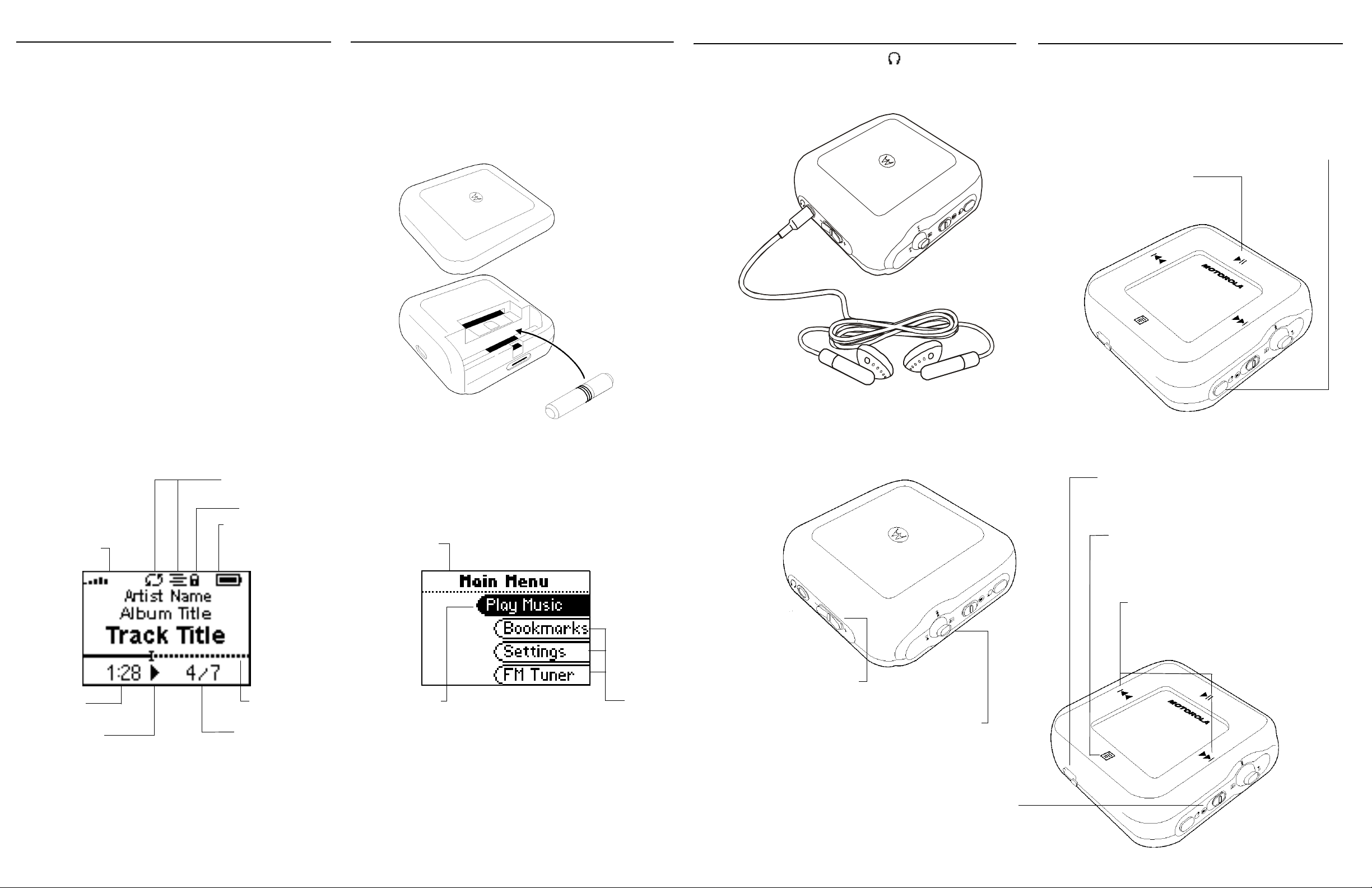
m25 Quick Setup Guide
1 Install the battery
2 Connect the earphones
3 Play
Congratulations on your purchase of the Motorola m25 Digital
Audio Player (Model DAP025). The m25 is a portable player
that provides many hours of MP3 and WMA playback. The m25
features a lighted LCD, a memory expansion slot, stopwatch,
and an FM radio tuner .
Follow steps 1 through 3 to start playing music.
1 Remove the battery compartment cover on the back of the
player.
2 Insert the supplied battery. Be sure the battery is inserted
properly by matching the + and - symbols on the inside of the
battery compartment.
3 Replace the battery compartment cover.
Connect the supplied earphones to the connector on the top
of the m25.
1 Press POWER to turn on the m25.
2 Press PLAY/PAUSE to start listening to music.
POWER
Press to turn on the player. Press and
hold to turn the player off.
PLAY/PAUSE
Press to play or pause playback.
For detailed instructions on using the m25, please see the User
Guide located on the installation CD.
Playback Mode
Playback Options
(Repeat and Shuffle)
Lock Indicator
Battery Indicator
Volume Level
Track Time
Play Indicator
Total Number of Tracks
Progress Bar
Track Number/
Menu Mode
Menu Title
Highlighted
Option
Options
Operating the m25
MINI USB
Connects to supplied
Mini USB cable.
MENU
Press to enter Menu mode. In
Menu mode, press to return to
Playback mode.
FORWARD/REVERSE
Press to skip to the next or previous track.
Press and hold to scan forward or backward.
VOLUME + and -
Press to adjust volume level.
THUMBSTICK
Press to select menu options. Move to navigate menu.
In Playback mode, move to control PLAY/PAUSE,
FORWARD, and REVERSE playback functions
or to enter Menu mode.
LOCK/UNLOCK
Slide into the LOCK position to disable buttons
and prevent accidental operation.
Page 2
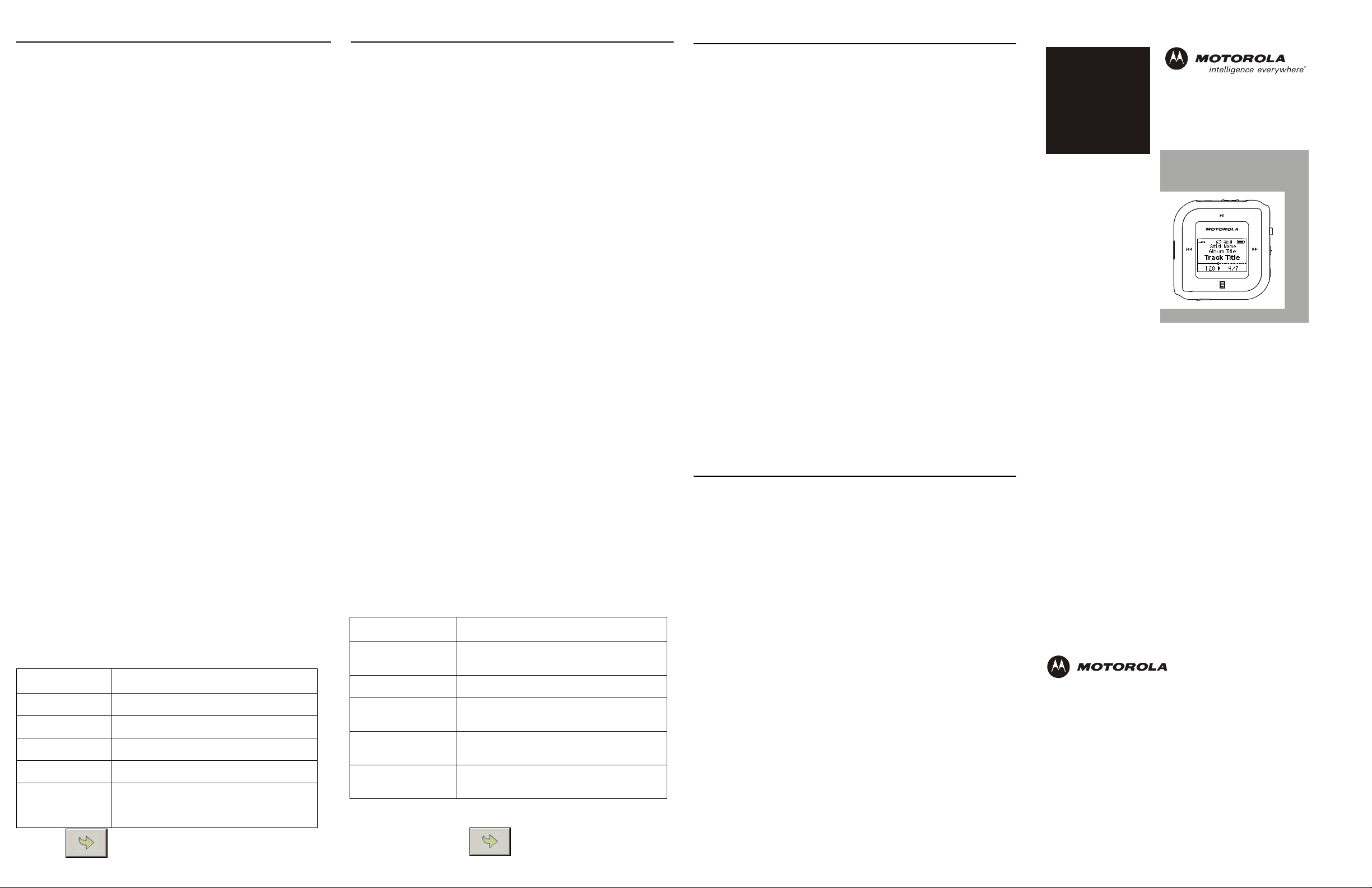
m25 Quick Setup Guide
Install Motorola Music Manager
Connect to the USB port
Follow these steps so you can copy tracks from
CDs and transfer tracks from your computer to
your m25:
• Install Motorola Music Manager on your
computer
• Connect to the USB port
For detailed instructions on using the m25, please see the User
Guide located on the installation CD.
Follow these instructions to load software that enables your
computer to recognize the m25. The installation also loads
Motorola Music Manager, the software application that enables
you to save and manage digital audio files on your computer.
Motorola Music Manager must be installed on computers that use
the Windows
iTunes
®
operating systems.
®
must be installed on computers that use the Macintosh®
operating system. For more information, please see the m25
User Guide on the installation CD.
1 Place the installation CD label-side up into your computer’s
CD-ROM drive. The installation software launches
automatically.
If installation software does not display automatically, follow
these steps to begin the installation manually:
• Double-click the My Computer icon on the Windows
desktop.
• Double-click the CD-ROM icon.
• Double-click the Install icon.
2 Click Motorola Music Manager INSTALL NOW (required)
and follow the on-screen instructions.
3 If prompted, reboot the computer when the installation is
complete.
Before adding new tracks to your m25, you must first connect it to
your computer:
When connected to the USB cable, the m25 cannot play music.
1 Turn on the m25
2 Connect the supplied USB cable to the USB port on the
bottom of the m25.
3 Connect the other end of the USB cable to the USB port on
your computer.
If the Windows Device Driver Wizard is displayed after the USB
cable has been plugged into both the m25 and your computer,
please follow these steps:
1 Confirm the installation CD is in your computer’s CD-ROM
drive.
2 Check the CD-ROM Drives box when the Windows Device
Driver Wizard requests the location of the m25 drivers.
3 Click Next and follow the Windows Device Driver Wizard
instructions.
Quick Start Guide
m25
Digit al Aud io Playe r
Model DAP025
Copying Tracks from CDs
Copying tracks from Audio CDs involves two steps commonly
known as ripping and encoding. Ripping and encoding refe rs to
the process of ripping (copying) audio from a CD and encoding
(saving) the audio content into a compressed digital audio
format like MP3 or WMA.
1 Open Motorola Music Manager.
2 Insert an audio CD into your CD-ROM drive.
3 Click the CD-ROM icon on the Motorola Music Manager
Device List.
4 Use any of the following techniques to select tracks:
Track Type Technique
Single track. • Left-click the track.
Multiple tracks. • Press SHIFT+Click or CTRL+Click.
All tracks. • Press CTRL+A.
No tracks. • Press CTRL+N.
Every track
except for the
current one.
5 Click to begin copying tracks to your computer.
•Select Edit, Invert Selection.
Transfering Tracks to the m25
Transfer tracks from the PC to the m25 with the Motorola Music
Manager by selecting tracks and then transferring them to the
player.
1 Open Motorola Music Manager.
2 Click My Music in the left frame to access tracks. Select
tracks within a category of tracks.
3 Use any of the following techniques to select files:
Track Type Technique
Single track/
album/ artist.
Multiple selections • Press SHIFT+Click or CTRL+Click.
All tracks, albums,
and artists.
No tracks, albums,
or artists.
Every track except
current one.
4 After the tracks have been selected they can b e copied to the
m25 by clicking .
• Left-click the track, album, or artist.
• Press CTRL+A.
• Press CTRL+N.
• Select Edit, Invert Selection.
IMPORTANT SAFETY INSTRUCTIONS
Read and keep these instructions. Follow all instructions. Heed all warnings.
To reduce the risk of fire or electric shock, do not use or operate this apparatus in or near
water or wet locations. Do not spill liquid on this apparatus. Apparatus should not be exposed
to dripping or splashing and no objects filled with liquids, such as vases, should be placed on
the apparatus.
Risk of electric shock—Do not disassemble or modify this apparatus. No user-serviceable
parts are inside. Refer all servicing to qualified service personnel. Servicing is required when
the apparatus has been damaged in any way, such as the when power-supply plug or cord is
damaged, liquid has been spilled or objects have f allen onto the app aratus, the app aratu s has
been exposed to rain or moisture, does not operate normally, or has been dropped. Do not
use in places exposed to strong magnetic or electrostatic fields (close to TV or speakers). Do
not use in places where the humidity is excessively low.
Do not defeat the safety purpose of the polarized-type plug: A polarized plug has two blades
with one wider than the other. The wide blade is provided for your safety. If the provided plug
does not fit into your outlet, consult an electrician for replacement of the obsolet e outlet.
Protect the power cord from being walked on or pinched, p articularly at th e plug, convenience
receptacle, and the point where they exit from the apparatus. Unplug this apparatus during
lightning storms or when unused for long periods of time.
Risk of explosion, damage or battery leakage is possible if the battery is repl aced incorrectly
or by an incorrect type. Never attempt to charge a non-rechargeable alkali ne batt ery. Dispose
of used batteries according to instructions or local laws.
Use of headphones while operating a vehicle is not recommended and is unlawful in some
states and areas. Stop operating this apparatus if you find it disruptive or distracting whil e
operating any type of equipment.
Listening to music at full power over extended periods of time can be damaging to the hearing
of the user.
Do not clean the apparatus with solvents, chem ic a ls or ab r a sive clea ne r s.
If necessary, use a sof t clot h to clean the apparatus.
Only use attachments/accessories specified by the manufacturer.
Visit our website at:
http://www.motorola.com/broadband/consumers
Copyright © 2004 by Motorola, Inc.
All rights reserved. No part of t his publication may be reproduced in any form or by any
means or used to make any derivative work (such as translation, transformation or
adaptation) without written permission from Motorola, Inc.
Motorola reserves the right to revise this publication and to make changes in content
from time to time without obligation on the part of Motorola to provide notification of
such revision or change. Motorola provides this guide without warranty of any kind,
either implied or expressed, including, but not limited to, the implied warranties of
merchantability and fitness for a particular purpose. Motorola may make improvements
or changes in the product(s) described in this manual at any time.
MOTOROLA and the Stylized M Logo are registered in the US Patent & Trademark
Office. Windows is either a trademark or registered trademark in the U.S. and other
countries. iTunes and Macintosh are registe red trad emarks of Apple Comput er, Inc. All
other product or service names are the property of their respective owners.
515650-001
9/04
