Page 1
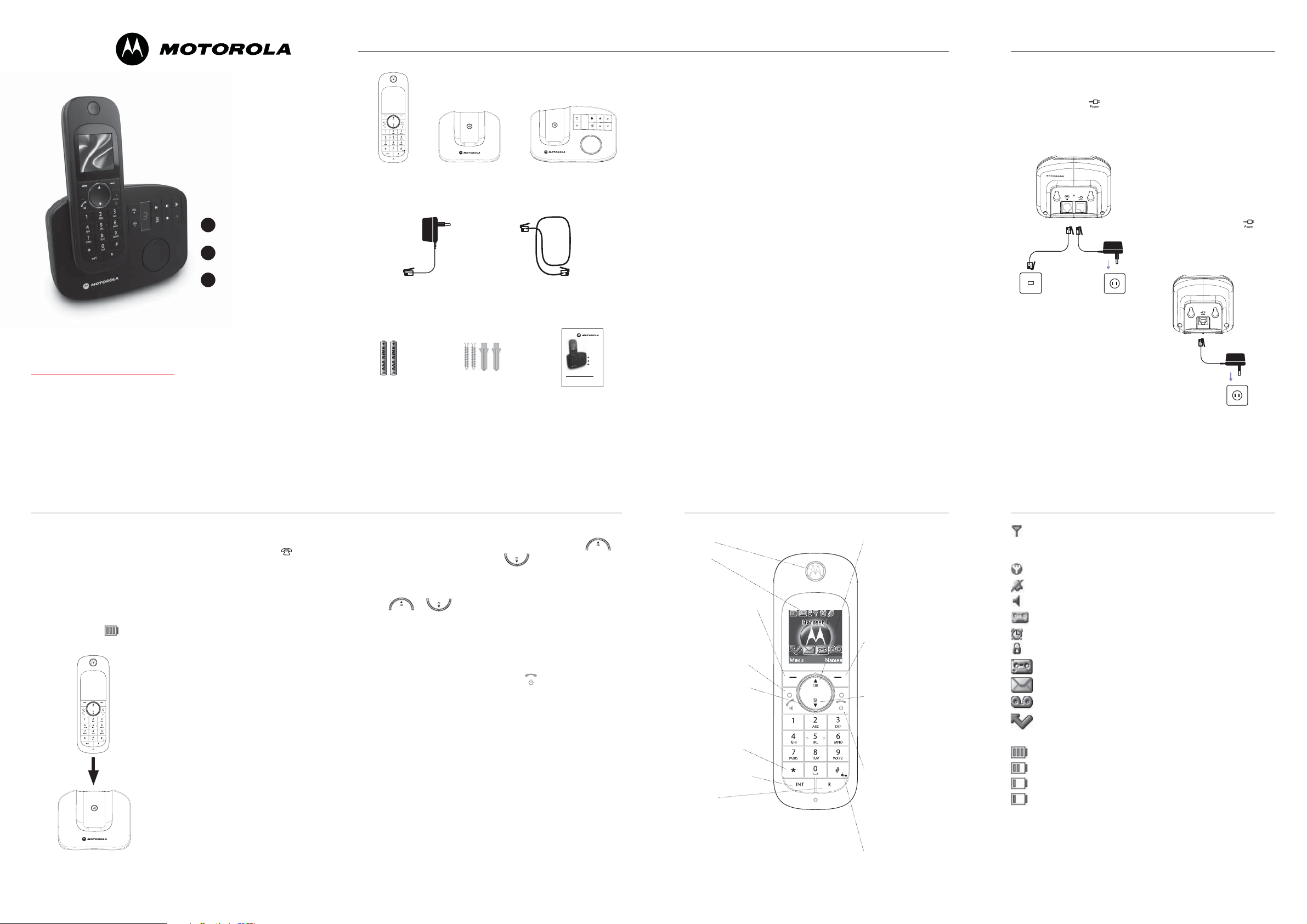
Box Contents Getting started
D1100 / D1110 Series
Quick Start Guide
1 Getting started
2 Using the phone
3 Help
This Quick Start Guide provides all the information you need to get you
started. If you need more detailed instructions, a full user guide is available
to download in PDF format from:
www.motorola.com/cordless-phones
Please consider the environment before printing.
Digital cordless phone D1100
Digital cordless phone with answering machine D1110
handset
Mains power
adaptor for the base
with clear connector
2 x AAA NiMH
rechargeable
batteries
D1101 base or D1111 baseD1101 / D1111
Screws and
wall plugs for
wall mounting
Telephone line cord
This Quick Start Guide provides all the information you need to get you
started. If you need more detailed instructions, a full user guide is available
to download in PDF format from:
www.motorola.com/eu/radios/technicaldocumentation.
Please consider the environment before printing.
Digital cordless phone D1100
Digital cordless phone with answering machine D1110
Quick Start
Guide
D1100 / D1110 Series
Quick Start Guide
1 Getting started
2 Using the phone
3 Help
If you have purchased a multiple
pack you will also have the
following additional items:
D1102/D1112
• 1 x Additional handset and
charger
• 2 x AAA NiMH rechargeable
batteries
• 1 x Mains power adaptor for
charger with red connector.
D1103/D1113
• 2 x Additional handsets and
chargers
• 4 x AAA NiMH rechargeable
batteries
• 2 x Mains power adaptors for
charger with red connector.
D1104/D1114
• 3 x Additional handsets and
chargers
• 6 x AAA NiMH rechargeable
batteries
• 3 x Mains power adaptors for
charger with red connector.
Important
Only use the telephone line cord
supplied. This equipment is not
designed for making emergency
telephone calls when the power
fails. Alternative arrangements
should be made for access to
emergency services.
Warning!
Use only rechargeable batteries.
Step 1. Set up the base
• Plug the mains power cable
(with a clear connector) into
the socket marked on the
underside of the base and plug
the other end into the mains
power wall socket.
• Switch on the power supply
Tip
Position the base at least 1
metre away from other electrical
appliances to avoid interference.
Putting it as high as possible
ensures the best signal.
Important
The base station must be plugged
into the mains power at all times.
Do not connect the telephone line
cord into the wall socket until the
handset is fully charged. Only use
the power and telephone cables
supplied with the product.
Step 2. Connect the charger
(Multi-pack only)
• Plug the mains power cable
(with a red colour connector)
into the socket marked
the underside of the charger
and plug the other end into the
mains power wall socket.
• Switch on the power supply.
on
Getting started
Step 3. Charge the handset
• Insert the 2 x AAA NiMH
batteries supplied into the
handset and slide the battery
compartment into place.
• Place the handset on the
charger and charge for at least
24 hours. When the handset is
fully charged, the
displayed.
icon is
• When the handset is fully
charged, plug the telephone line
cord into the socket marked
on the underside of the base
and plug the other end into the
telephone wall socket.
Warning!
Use only rechargeable batteries.
If non-rechargeable batteries
are used WRONG BATTERY will
be displayed and charging will
be stopped. Please replace with
rechargable batteries.
Handset
Step 4. Select country
• After charging your phone, the
Welcome screen appears.
• A list of countries is displayed in
the Welcome screen.
• Scroll
or to your
country and press Select.
The handset and base will be reset
to load the correct settings and the
standby screen is displayed.
Step 5. Set Date and Time
• Press Menu and scroll or
to Clock & Alarm then
press Select.
• Date & Time is highlighted.
Press Select.
• Enter the date using the format
DD/MM/YY.
• Enter the time in 12 or 24 hour
time format. Press Save.
• Press
or Back until you
return to standby.
NOTE
If you have subscribed to your
network’s Caller Display service, the
date and time is set automatically
for all handsets every time a call is
received.
Your phone is now ready for
use.
Earpiece
Display
Option button
(left)
Press to open the Menu.
Press to select options displayed
on screen.
Talk / Handsfree
In standby mode, press to make
and receive calls.
In talk mode, press to switch
handsfree on and off.
Navigator glow ring
lluminates when the phone is
in use. Flashes to indicate new
event, eg. missed call.
star key
*
Press and hold to switch between
Tone and Pulse dialling.
Int (Intercom)
Used to make internal calls.
R (Recall)
For use with switchboard/PBX.
Redial / Up
In standby, press to open and
scroll through the redial list.
In talk mode, press to adjust the
volume.
In menu mode, press to scroll
through the options.
When storing an entry in the
phonebook, press and hold to
enter a Pause.
Option button (right)
In standby, press to open the
Phonebook menu.
Press to select options displayed
on screen.
Phonebook / Down
In standby, press to open and
scroll through the Names list.
In talk mode, press to adjust the
volume.
In menu mode, press to scroll
through the options.
End call / Power on / off
Press to end a call.
In menu mode, press to return
to standby.
In standby, press and hold to
switch the handset off. When
off, press to switch the handset
back on.
# / Lock
Press and hold to lock the keypad.
To unlock, select Unlock and follow
the on screen instructions.
Display icons
Displayed in standby mode to indicate handset is in range of the
base.
Flashes if you move out of range.
Displayed if ECO Mode is switched on
Handset ringer volume is Off.
Displayed in handsfree talk mode.
Answering machine is On. (for D1110 only)
The alarm is set to On.
The keypad is locked.
You have answering machine (TAM) messages. (for D1110 only)
You have text messages.*
You have voicemail messages.*
You have missed calls.*
The approximate power levels of your battery are indicated as below:
Battery is fully charged.
Battery is partially charged.
Battery is running low.
Battery is almost fully discharged (Red).
* For this feature to work, you must subscribe to your network provider’s
Caller Display service. A quarterly fee may be payable.
NOTE
When the memory for TAM or text messages is full, an exclamation mark
will appear below their corresponding reminder icon.
Page 2
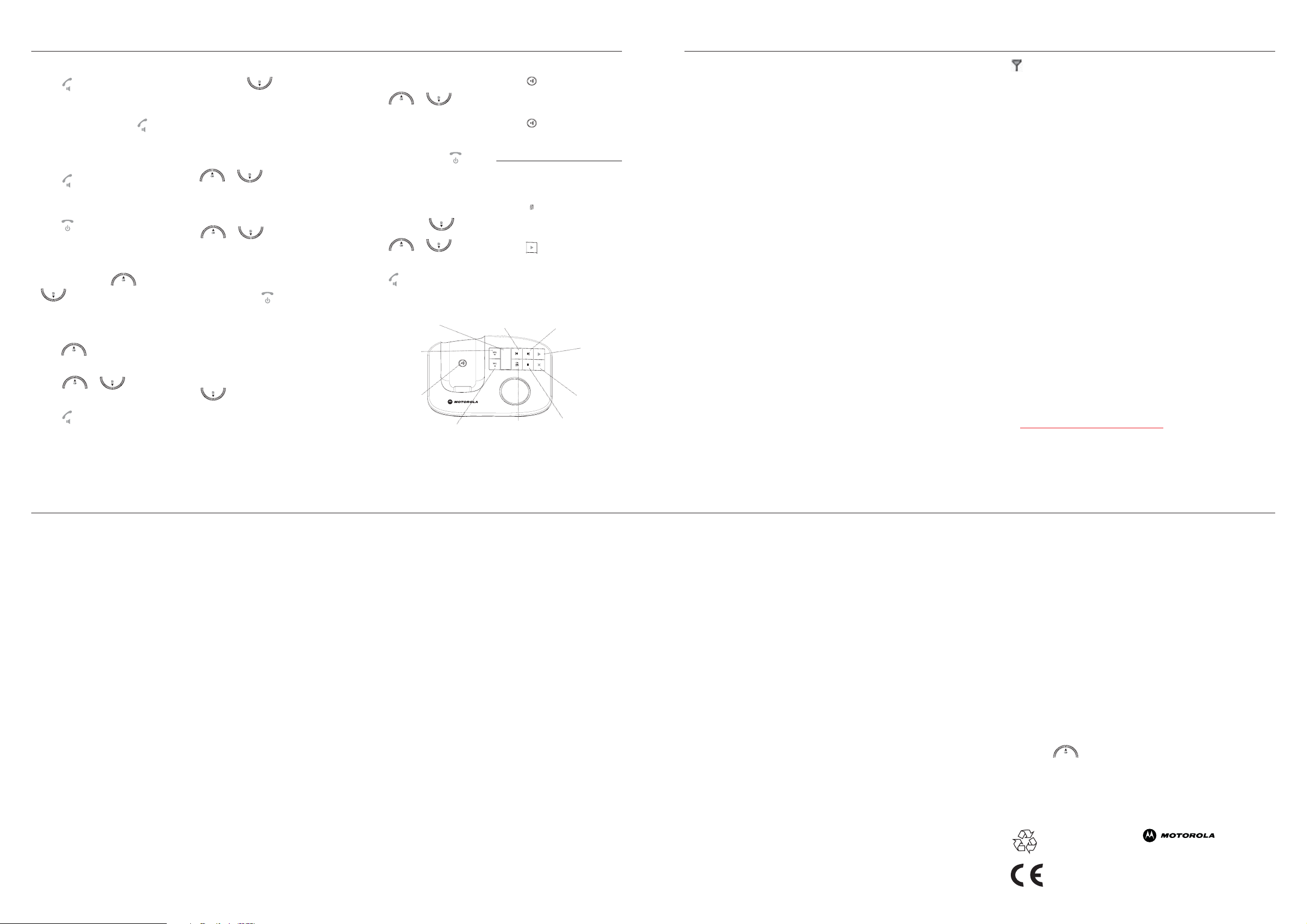
Using the phone
Help
Make a call
• Press and dial the number.
Or
• Dial the number and press
Receive a call
• When the phone rings,
press
.
End a call
• Press .
Adjust earpiece/receiver
volume
• During a call, press or
.
Redial the last number
called
• Press to display the last
number called.
• Scroll
to the number you want.
• Press
or to scroll
to dial.
Change handset ringtone
• Press Menu, scroll to
Settings and press Select.
• Set Handset is highlighted.
Press Select.
.
• Ringtone is highlighted. Press
Select.
• Press
or to
highlight External Call or
Internal Call. Press Select to
confi rm.
• Scroll
or to
highlight the ringtone you want.
• Press Select to confi rm.
• Press Back to return to the
previous menu level or
return to standby.
Store a name and number to
the phonebook
• From standby, press Names. The
phonebook menu is displayed.
• Scroll
press Select.
• Enter the name and press OK.
to Add Entry and
to
• Enter the number and press
Save.
• Scroll
or to the
ringtone you want and press
Select.
• Press Back to return to the
previous menu level or
return to standby.
Dial an entry from the
phonebook
• In standby, press .
• Scroll
entry you want.
•
Press to dial the entry
displayed.
or to the
LED
Indicates when the answering
machine is on or off, and how
many messages you have.
Volume Up
Paging key
Volume Down
Paging/Find handset
• Press on the base. All
• Press
to
For D1110 only
Switch the answering
machine on / off
• Press at the base.
Listen to messages
• Press to play messages.
To operate your answering machine
from the handset and base or by
remote access from another phone,
see the main user guide.
Skip back Skip forward
Answering
machine On/Off
handset registered to the base
will ring.
again to stop ringing.
Play
Delete
Stop
For more solutions, see the full Help section in the main guide.
Phone does not work
• Have you installed the batteries correctly?
• Check that the mains power is correctly connected.
• Use only rechargeable batteries. If non-rechargeable batteries are used
WRONG BATTERY will be displayed and charging will be stopped.
Please replace with rechargable batteries.
No dial tone
• Is the telephone cord of the base plugged into the phone socket?
• Check that the mains power is correctly connected to the base and to
the handset charger(s).
• Only use the telephone cord supplied with the phone.
You have a dial tone, but the phone will not dial out
• You may need to change the dial mode from tone to pulse.
• If you are connected to a switchboard, check whether you need to dial
an access code.
Buzzing noise on my phone or on other electrical equipment
nearby
• Sometimes your phone can interfere with other electrical equipment if
it is placed too close. It is recommended that you place your phone at
least one metre away from electrical appliances or metal obstructions to
avoid any risk of interference.
icon fl ashes
• Is the handset registered correctly to the base?
• Check that the mains power is correctly connected.
• Check that the handset is within range of the base.
No Caller Display number/name displayed
• Have you subscribed to a Caller Display service from your network
provider?
• The caller may have withheld their number.
• An exact name/number match was not found in your directory.
Check that you have stored the full STD dialling code.
Handset does not ring
• The ringer volume may be switched off.
• Check that the mains power is correctly connected.
• Check that the line cord is connected.
• Make sure the handset is registered to the base.
Wall Mounting
• Please refer to the user guide for wall mounting template.
Need more help?
• For a full explanation of all features and instructions, please refer to the
main user guide online at:
www.motorola.com/cordless-phones
General information
Important
This equipment is not designed for making emergency telephone calls when the power fails.
Alternative arrangements should be made for access to emergency services.
This product is intended for connection to analogue public switched telephone networks and
private switchboards in EU.
Safety and Electromagnetic Interference/Compatibility information
• Only use the power supply suitable for this product range. Using an unauthorised power
supply will invalidate your guarantee and may damage the telephone.
• Use only the approved rechargeable batteries supplied.
• Do not open the handset (except to replace the handset batteries) or the base. This could
expose you to high voltages or other risks.
• Radio signal transmitted between the handset and base may cause interference to hearing
aids.
• Your product may interfere with other electrical equipment, e.g. TV and radio sets, clock/
alarms and computers if placed too close. It is recommended that you place your product at
least one metre away from such appliances to minimise any risk of interference.
• All batteries can cause property damage and/or bodily injury such as burns if a conductive
material such as jewellery, keys, or beaded chains touch exposed terminals. The conductive
material may complete an electrical circuit (short circuit) and become quite hot. Exercise
care in handling any charged battery, particularly when placing it inside a pocket, purse, or
other container with metal objects.
• Never dispose of batteries in a fi re. There is a serious risk of explosion and/or the release of
highly toxic chemicals.
• It is recommended that advice from a qualifi ed expert be sought before using this product in
the vicinity of emergency/intensive care medical equipment.
• Medical Devices
• Pacemakers: The Advanced Medical Technology Association (AdvaMed) recommends
that a minimum separation of 15 cms (6 inches) be maintained between a handheld wireless
device and a pacemaker. These recommendations are consistent with those of the U.S. Food
and Drug Administration.
• Persons with pacemakers should: - ALWAYS keep the handheld wireless device more
than 15 cms from their pacemaker when the handheld wireless device is turned ON.
- Not carry the handheld wireless device in the breast pocket.
- Use the ear opposite the pacemaker to minimize the potential for interference.
- Turn the handheld wireless device OFF immediately if you have any reason to suspect
that interference is taking place.
• Hearing Aids Some digital wireless radios may interfere with some hearing aids. In
the event of such interference, you may want to consult your hearing aid manufacturer to
discuss alternatives.
• Other Medical Devices If you use any other personal medical device, consult the
manufacturer of your device to determine if it is adequately shielded from RF energy. Your
physician may be able to assist you in obtaining this information.
Cleaning
• Clean the handset and base (or charger) with a damp (not wet) cloth, or an anti-static wipe.
• Never use household polish as this will damage the product. Never use a dry cloth as this
may cause a static shock.
Environmental
• Do not expose to direct sunlight.
• The handset may become warm when the batteries are being charged or during prolonged
periods of use. This is normal. However, we recommend that to avoid damage you do not
place the product on antique/veneered wood.
• Do not stand your product on carpets or other surfaces which generate fi bres, or place it in
locations preventing the free fl ow of air over its surfaces.
• Do not submerge any part of your product in water and do not use it in damp or humid
conditions, such as bathrooms.
• Do not expose your product to fi re, explosive or other hazardous conditions.
• There is a slight chance your phone could be damaged by an electrical storm. We
recommend that you unplug the power and telephone line cord during an electrical storm.
Product disposal instructions
• European Union (EU) Waste of Electrical and Electronic Equipment (WEEE) directive. The
European Union’s WEEE directive requires that products sold into EU countries must have
the crossed out trashbin label on the product (or the package in some cases). As defi ned
by the WEEE directive, this cross-out trashbin label means that customers and end-users
in EU countries should not dispose of electronic and electrical equipment or accessories
in household waste. Customers or end-users in EU countries should contact their local
equipment supplier representative or service centre for information about the waste
collection system in their country.
• The Waste of Electrical and Electronic Equipment (WEEE) Directive (2002/96/EC) has been
put in place to recycle products using best available recovery and recycling techniques to
minimize the impact on the environment, treat any hazardous substances and avoid the
increasing landfi ll.
Product disposal instructions for residential users
When you have no further use for it, please remove any batteries and dispose of them and the
product per your local authority’s recycling processes. For more information please contact your
local authority or the retailer where the product was purchased.
Product disposal instructions for business users
Business users should contact their suppliers and check the terms and conditions of the
purchase contract and ensure that this product is not mixed with other commercial waste for
disposal.
Warranty Information
The authorized Motorola dealer or retailer where you purchased your Motorola product will
honour a warranty claim and/or provide warranty service. Please return your cordless telephone
to your dealer or retailer to claim your warranty service. Do not return your telephone to
Motorola. In order to be eligible to receive warranty service, you must present your receipt
of purchase or a comparable substitute proof of purchase bearing the date of purchase. The
telephone should also clearly display the serial number. The warranty will not apply if the type
or serial numbers on the product have been altered, deleted, removed, or made illegible.
What Is Not Covered By The Warranty
• Defects or damage resulting from use of the Product in other than its normal and customary
manner or by not following the instructions in this user manual.
• Defects or damage from misuse, accident or neglect.
• Defects of damage from improper testing, operation, maintenance, adjustment, or any
alteration or modifi cation of any kind.
• Breakage or damage to aerials unless caused directly by defects in material or workmanship.
• Products disassembled or repaired in such a manner as to adversely affect performance or
prevent adequate inspection and testing to verify any warranty claim.
• Defects or damage due to moisture, liquid or spills.
• All plastic surfaces and all other externally exposed parts that are scratched or damaged due
to normal use.
• Periodic maintenance and repair or replacement of parts due to normal usage, wear and
tear.
Technical Information
How many telephones can I have?
All items of telephone equipment have a Ringer Equivalence Number (REN), which is used to
calculate the number of items which may be connected to any one telephone line. Your D1101
/ D1111 has a REN of 1. A total REN of 4 is allowed. If the total REN of 4 is exceeded, the
telephones may not ring. With different telephone types there is no guarantee of ringing, even
when the REN is less than 4. Any additional handsets and chargers that you register have a
REN of 0.
R&TTE
This product is intended for use within EU for connection to the public telephone network and
compatible switchboards.
This equipment complies with the essential requirements for the Radio Equipment and
Telecommunications Terminal Equipment Directive 1999/5/EC including compliance with ICNIRP
standard for electromagnetic energy exposure.
Declaration of Conformance
Hereby, Motorola declares that this product is in compliance with the essential requirements
and other relevant provisions of Directive 1999/5/EC.
The Declaration of Conformance for this product range is published on the website:
http://www.motorola.com/rtte
Connecting to a switchboard
This product is intended for use within EU for connection to the public telephone network and
compatible switchboard.
Inserting a pause
With some switchboards, after dialling the access code you may have to wait for a moment
while the switchboard picks up an outside line so you will need to enter a pause in the dialing
sequence.
hold to insert a pause (P) before entering the telephone number. You may
Press and
also need to enter a pause when storing international numbers or charge card numbers.
Recall
You may need to use the recall function if you are connected to a switchboard/PBX (Private
Branch Exchange), contact your PBX supplier for further information.
and all other trademarks indicated as such herein are trademarks of
Motorola, Inc. ® Reg. U.S. Pat. & Tm. Off. © Motorola, Inc. 2008
, the Stylized M Logo
Printed in PRC
Part number 6864526V01
EN version 1.2
