Page 1

Motorola D1000 Series
For D1001, D1002, D1003 and D1004
Digital Cordless Phone
Warning
Use only rechargeable batteries.
Page 2
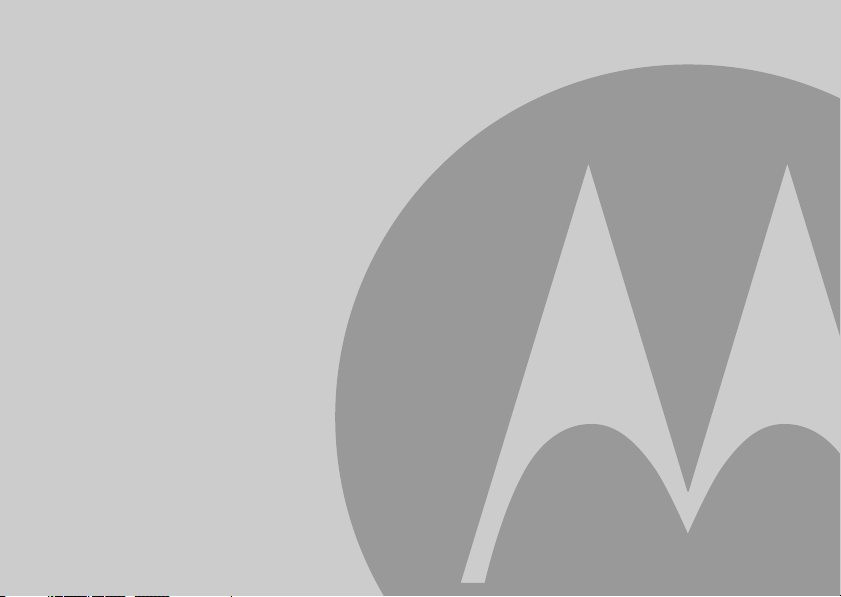
Welcome...
to your new Motorola D1000 Digital Cordless Phone!
• All handsets fully cordless for locating anywhere within range.
• 100 Name and number phonebook.
• Copy phonebook entries between other handsets.
• Caller Display shows you who’s calling and see details of the last 50 callers in a Calls list.
• Register up to 5 handsets to a single base and register each handset with up to 4 different
bases.
• Make internal calls, transfer external calls, hold 3-way conversation between two internal
callers and an external caller.
1
You must subscribe to your network provider’s Caller Display or Call Waiting service for these features to
work. A quarterly fee may be payabl e.
Please note that this equipment is not designed for making emergency telephone calls when the power
fails. Alternative arrangements should be made for access to emergency.
1
Page 3
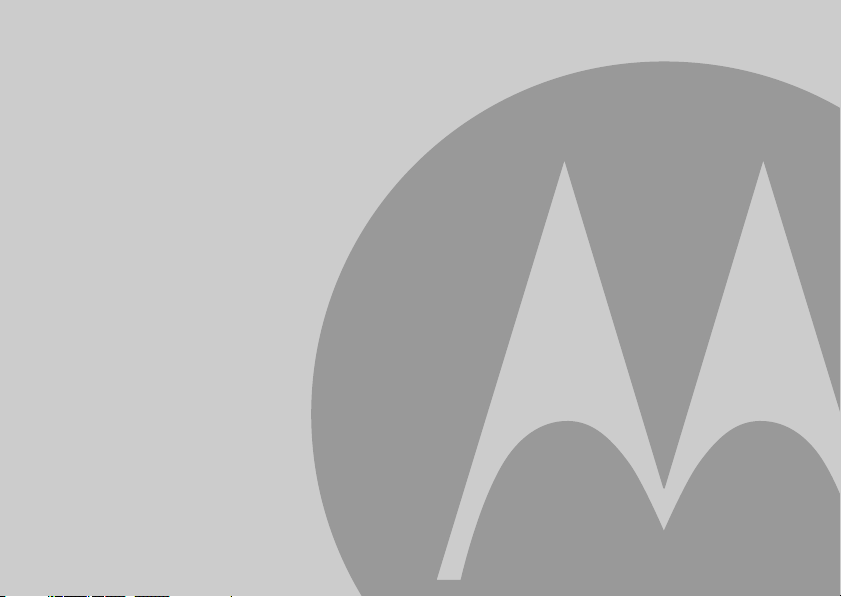
This User Guide provides you with all the information
you need to get the most from your phone.
Before you make your first call you will need to set up
your phone.
Follow the simple instructions in ‘Getting Started’, on the next
few pages.
IMPORTANT
Only use the telephone line cord supplied.
This equipment is not designed for making emergency telephone calls when the power fails. Alternative
arrangements should be made for access to emergency services.
Got everything?
• D1000 handset
• D1000 base
• User guide
• 2 x AAA NiMH rechargeable batteries
• Mains power adapter for the base
• Telephone line cord
If you have purchased a D1000 multiple pack you will also have the following additional items:
• D1000 handset & charger
• 2 x AAA NiMH rechargeable batteries
• Mains power adaptor for the charger
Need help?
If you have any problems setting up or using your D1000, please contact Customer Services on (65) 6841 2668.
Email: support@alcom.com.sg
Alternatively, you may find the answer in the ‘Help’ section at the back of this guide.
Page 4
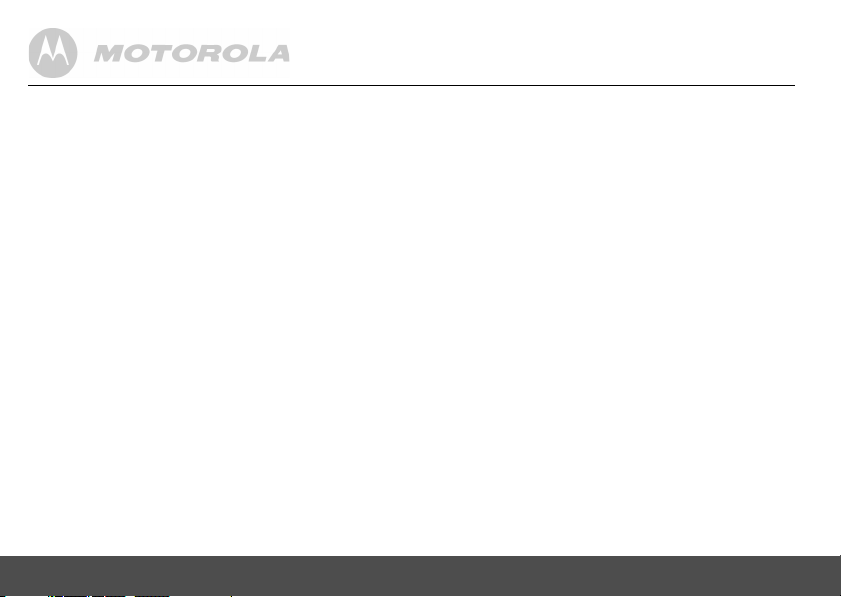
1. Getting started ................................................6
2. Getting to know your phone ..........................9
3. Using the phone............................................14
3.1 Calls................................................................... 14
3.1.1 Make a call ............................................ 14
3.1.2 Pre-dial .................................................. 14
3.1.3 Dial one touch numbers 1 to 9 .............. 14
3.1.4 Call from the phonebook ....................... 14
3.1.5 Call from the calls list ............................ 14
3.1.6 Answer a call ......................................... 14
3.1.7 Adjust volume ....................................... 15
3.1.8 Mute ...................................................... 15
3.1.9 End a call .............................................. 15
3.1.10 Switch handset on/off ............................ 15
3.2 Intercom............................................................. 15
3.2.1 Call another handset ............................. 15
3.2.2 Transfer an external call to
another handset .................................... 16
3.2.3 Three-party conference call .................. 16
4. Phonebook ....................................................16
4.1 View and dial phonebook entries....................... 16
4.2 Store an entry .................................................... 16
4.3 Entering names ................................................. 17
4.4 Character map ................................................... 17
4.5 Enter a pause .................................................... 18
4
4.6 View an entry......................................................18
4.7 Edit an entry .......................................................18
4.8 Delete an entry ...................................................18
4.9 Delete all entries.................................................19
4.10Copy phonebook to another handset .................19
4.11One touch keys ..................................................19
4.12Dial a one touch number ....................................19
4.13Store a phonebook entry as a
one touch number ..............................................19
4.14Delete a one touch number ................................20
5. Caller display and Calls list......................... 20
5.1 Calls list ..............................................................20
5.1.1 View the calls list ...................................21
5.1.2 Dial from the calls list .............................21
5.1.3 Save a number from the calls list
to the phonebook ...................................21
5.1.4 Delete a calls list entry ...........................22
5.1.5 Delete entire calls list .............................22
5.2 Redial .................................................................22
5.2.1 Redial the last number ...........................22
5.2.2 View and dial a number in the
redial list .................................................22
5.2.3 Copy a redial number to the
phonebook .............................................22
5.2.4 Delete a redial list entry .........................22
5.2.5 Delete entire redial list ...........................23
Page 5
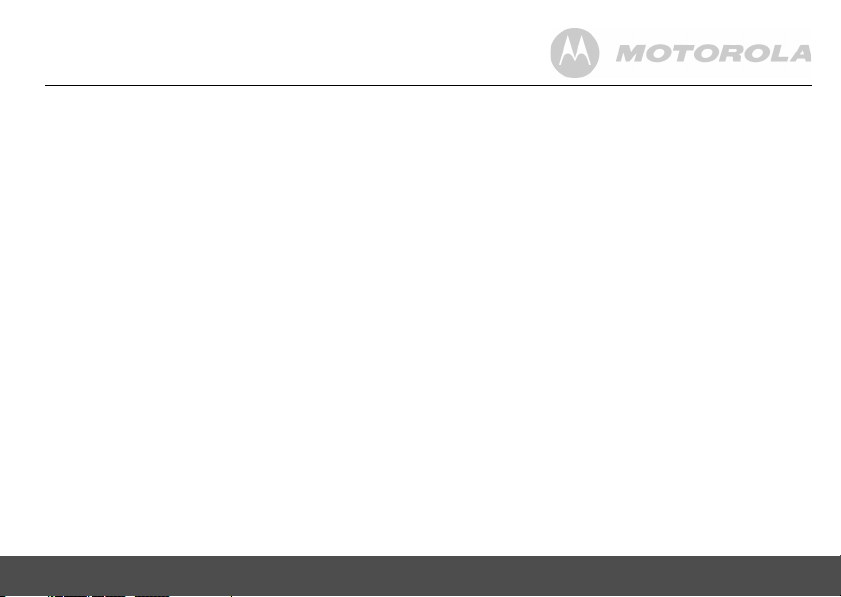
6. Clock & Alarm .............................................. 23
6.1 Set date and time ...............................................23
6.2 Set alarm ............................................................ 24
6.3 Set alarm melody ............................................... 24
7. Personal settings ......................................... 24
7.1 Handset tones....................................................24
7.1.1 Ring volume ........................................... 24
7.1.2 Ring melody ........................................... 24
7.1.3 Group melody ........................................ 25
7.1.4 Key tones on/off ..................................... 25
7.1.5 First ring ................................................. 25
7.2 Handset name....................................................26
7.3 Auto pick up .......................................................26
7.4 Auto hang up ...................................................... 26
7.5 Display language................................................26
7.6 Room Monitor on/off........................................... 26
7.7 Room Monitor..................................................... 27
7.8 Backlight on/off................................................... 27
7.9 Keypad lock........................................................ 27
8. Advanced settings...................................... 28
8.1 Recall time ......................................................... 28
8.2 Dial mode ........................................................... 28
8.2.1 Temporarily switch from Pulse to
Tone dialling ..........................................28
8.3 Call barring......................................................... 28
8.3.1 Switch call barring on/off ....................... 28
8.3.2 Set a number to be barred .................... 29
8.4 Easy call............................................................. 29
8.4.1 Switch easy call on/off ........................... 29
8.4.2 Set the easy call number ....................... 29
8.4.3 Dial an easy number ............................. 30
8.5 Registration ........................................................ 30
8.6 Register a handset.............................................30
8.7 Select a base ..................................................... 31
8.8 Unregister a handset .......................................... 31
8.9 PIN ..................................................................... 31
8.10Reset.................................................................. 31
8.11Default settings .................................................. 32
8.12Auto prefix .......................................................... 32
8.13Country...............................................................32
8.14Intrusion ............................................................. 33
8.15ECO mode ......................................................... 33
9. Help ................................................................34
10. General information .....................................35
11. Wall mounting............................................... 42
5
Page 6
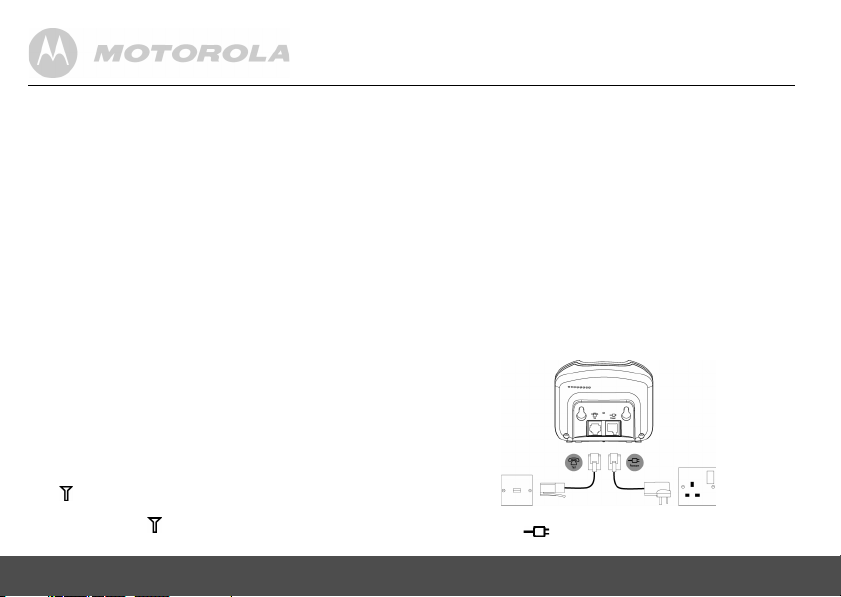
1. Getting started
WARNING
Do not place your D1000 in the bathroom or other humid
areas.
Location
You need to place your D1000 base within 2 metres of the
mains power socket and telephone socket so that the cables
will reach.
Make sure it is at least 1 metre away from other electrical
appliances to avoid interference. Your D1000 works by
sending radio signals between the handset and base. The
strength of the signal depends on where you place the base.
Putting it as high as possible ensures the best signal.
HANDSET RANGE
The D1000 has a range of up to 300 metres outdoors when
there is a clear line of sight between the base and handset.
Any obstruction between the base and handset will reduce
the range significantly. With the base indoors and handset
either indoors or outdoors, the range will normally be up to
50 metres. Thick stone walls can severely affect the range.
SIGNAL STRENGTH
The icon on your handset indicates when you are in
range. When out of range of the base, the screen shows
SEARCHING
6 Getting started
and the flashes.
If you are on a call, the line will hang up if the handset moves
out of range of the base. Move back within in range. The
handset will automatically re-connect to the base.
Setting up
IMPORTANT
The base station must be plugged into the mains power at all
times. Do not connect the telephone line cord into the wall
socket until the handset is fully charged. Only use the power
and telephone cables supplied with the product.
WHICH POWER ADAPTOR?
The power adaptor with a clear connector is for the base unit
and the power adaptor with a red colour connector is for the
charger unit.
Connecting up the base
Plug the mains power cable with the clear connector into the
socket marked on the underside of the base and plug
Page 7
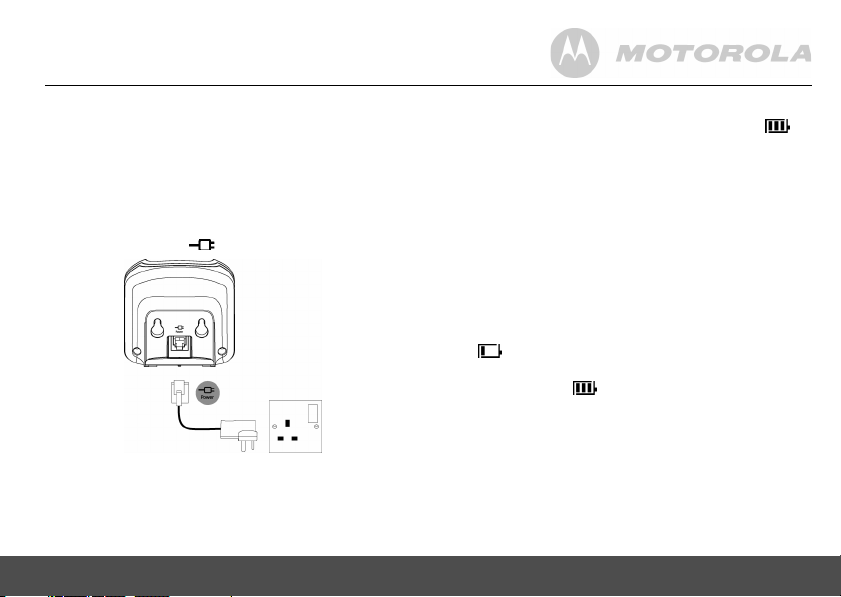
the other end into the mains power wall socket and switch
the power on.
Connecting the handset and charger (Multipack only)
If you have purchased a multiple pack, this process will need
to be carried out for all handsets and chargers:
1.
Plug the mains power cable with the red connector into
the socket marked on the underside of the charger.
2.
Insert the 2 x AAA NiMH batteries supplied into the
handset. Then slide the compartment cover into place.
Getting started 7
3.
Place the handset on the charger to charge for at least
24 hours. When the handset is fully charged the
icon will indicate that it is fully charged.
4.
When the handset is fully charged after 24 hours, plug
the telephone line cord from the large base into the
telephone wall socket.
IMPORTANT
Warning! Use only the approved rechargeable Ni-MH battery
cells (2 x AAA Ni-MH 550mA rechargeable batteries)
supplied with your D1000. Please do not use alkaline or non
rechargeable batteries. It may cause permanent damage to
the product and void the warranty.
BATTERY LOW WARNING
If the icon flashes in the display, you will need to
recharge the handset before you can use it again.
During charging, the icon will scroll in the display.
Once fully charged scrolling will stop.
BATTERY PERFORMANCE
In ideal conditions, fully charged batteries should give up to
10 hours talk time or up to 150 hours standby* time on a
single charge.
*All talk and standby times are approximate and depend on
features selected and usage pattern.
Page 8
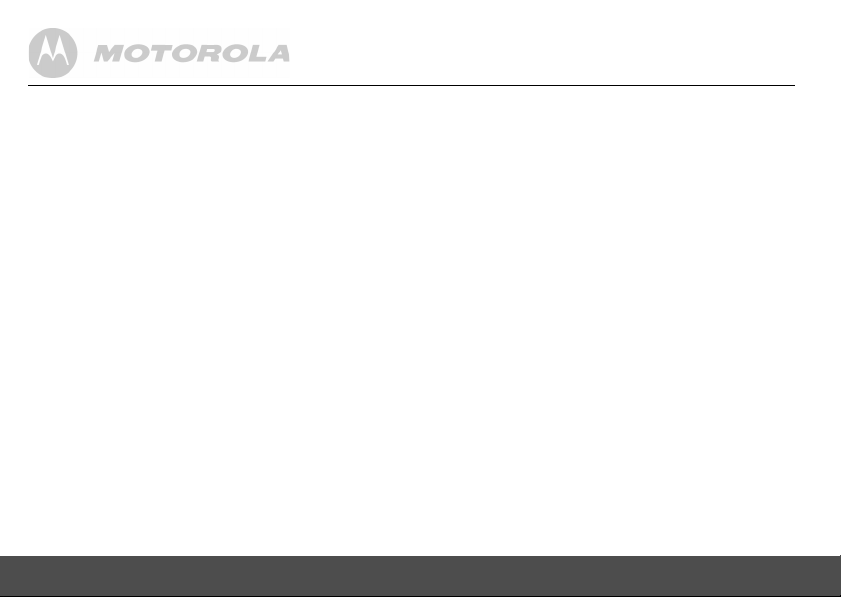
To keep your batteries in the best condition, leave the
handset off the base for a few hours at a time.
Running the batteries right down at least once a week will
help them last as long as possible.
The charge capacity of rechargeable batteries will reduce
with time as they wear out, giving the handset less talk/
standby time. Eventually they will need to be replaced.
After charging your handset for the first time, subsequent
charging time is about 6–8 hours a day. Batteries and
handset may become warm during charging. This is normal.
Setting up your D1000
Welcome screen
1.
WELCOME
is displayed and scrolls in different languages.
m. The country name is shown on the display.
Press
2.
Scroll u or d to your country and press m.
is displayed.
3.
Press OK to confirm.
The handset and base will reset to load the correct
settings. The standby screen is then displayed and your
phone is ready to use.
You can still make and receive calls without first selecting
your country and network operator, however the Welcome
screen will re-appear until you have configured your phone
country settings.
8 Getting started
CONFIRM?
Date and time
Providing you have subscribed to your network’s Caller
Display service, the date and time is set automatically for all
handsets every time a call is received.
If you do not have a Caller Display service you can set the
date and time manually.
Set date and time manually
1.
Press m and scroll d to
Display shows
2.
Enter the date using the format
August.
3.
Press m and enter the time using the 24 hour format
HH:MM
4.
Press m to confirm or > to return to standby.
YOUR D1000 IS NOW READY FOR USE.
DATE & TIME
, e.g. 14:45 for 2:45pm.
CLOCK/ALARM
, then press m.
DD/MM
. Press m.
e.g.
04/ 08
for 4th
Page 9
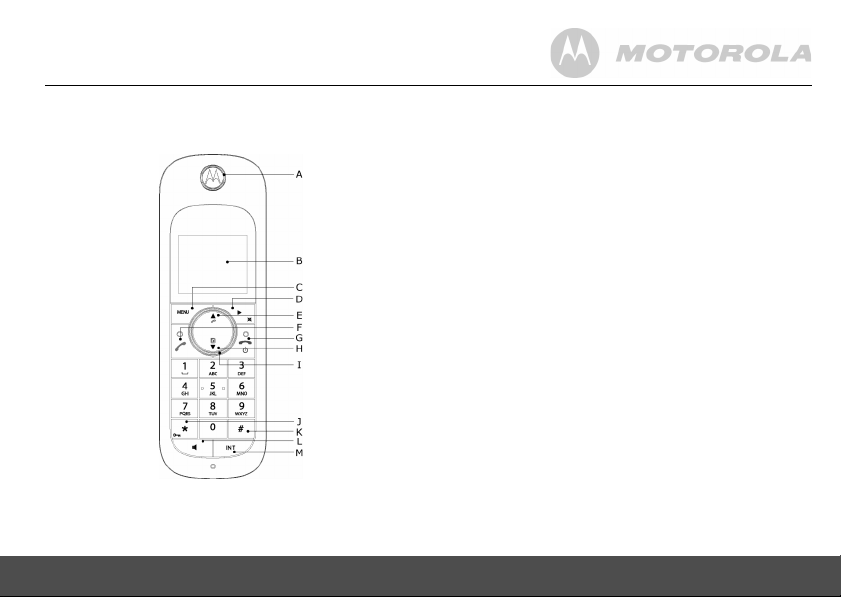
2. Getting to know your phone
Overview of your handset
Getting to know your phone 9
A Earpiece
B Display
See page 10 for an overview of the display icons.
C Menu key
Enter the main menu. Select the option displayed on
screen. Confirm menu option –
D Redial / Scroll right / Clear / Mute
Open the redial list. Scroll to the right.
Delete characters on screen when entering names and
numbers.
Mute / unmute the microphone during a call. Go back to
previous menu level –
E Call log / Scroll Up / Volume up
Open the calls log.
Scroll up through lists and settings.
Increase the earpiece volume during a call.
F Talk / Recall
Make or answer a call.
Use recall (R) functions.
When on an external call, press this key once to get a
fresh dial tone or to access a Call Waiting Line when
you hear the call waiting prompt signal. Press this key
again to toggle between the two calls. Also used with
switchboard / PABX services and some network
services.
G End / Exit / Switch handset on/off
End a call.
When in a menu, go back to standby mode. Press and
hold to switch handset off (when in standby) or on.
OK
is displayed on screen.
BACK
displayed on screen.
Page 10
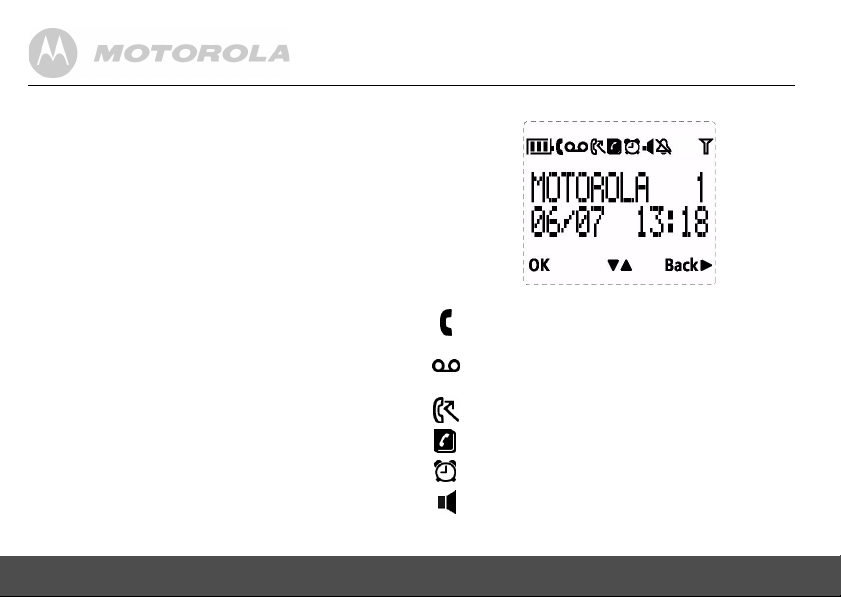
H Phonebook / Scroll Down / Volume down
Open the phonebook.
Scroll down through lists and menus.
Decrease the earpiece volume.
I Navigator glow ring
Illuminates when the phone is in use. Flashes to
indicate new Voicemail.
J * / Keypad lock
Press and hold to lock/unlock the keypad.
During a call, press and hold to switch from pulse
dialling to tone dialling.
Dial a star.
K # / Ringer off / Pause
Press and hold to switch handset ringer on or off.
When dialling or storing a number, press and hold to
enter a pause (P).
Dial a #.
L Loudspeaker key
Activate and deactivate the loudspeaker during a call.
WARNING
Handsfree activation can suddenly increase the volume
in the earpiece to a very high level. Make sure the
handset is not too close to your ear.
M Intercom (at least 2 handsets needed)
In standby mode, use to make an internal call.
During a call, use to transfer an external call to another
handset.
10 Getting to know your phone
Handset display
A Display icons
On when the line is in use.
Flashes when there is an incoming call.
Flashes when you have new voicemail messages.*
Off when you have no new voicemail messages.
Flashes when you have missed calls and new
number(s) are in the Calls list.*
Phonebook is open.
The alarm clock has been set.
Handsfree mode.
Page 11
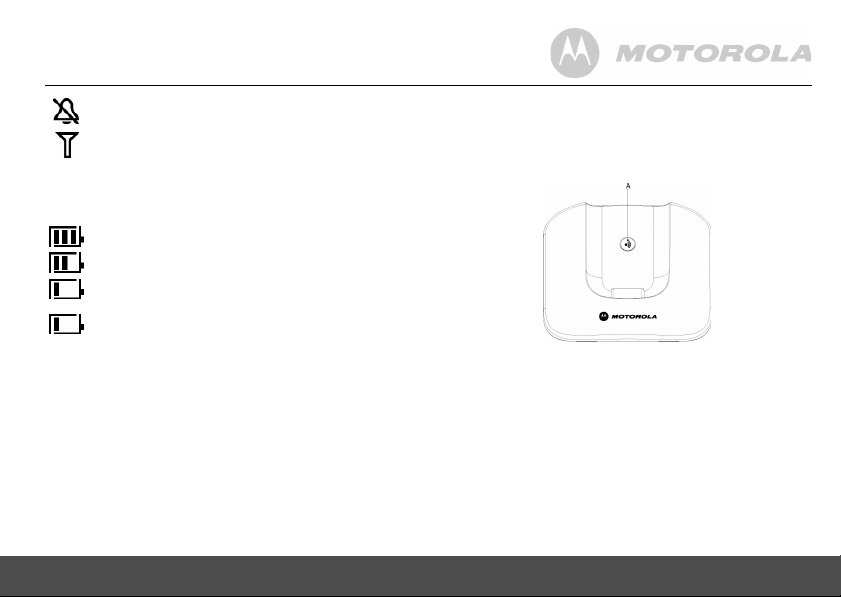
Handset ringer is off.
Steady when the handset is registered and within
range of the base. Flashes when the handset is out
of range or searching for base.
The approximate power levels of your battery are indicated
as below:
Battery is fully charged.
Battery is partially charged.
Battery is running low.
Battery is almost empty. The battery icon will flash
and emit a warning beep every minute during call.
* For this feature to work, you must subscribe to Voicemail
service or Caller ID from your network operator. A
subscription fee may be payable.
B OK displayed
Press the
C ! " displayed
Press
the phonebook or call list when in standby.
Getting to know your phone 11
m key to select and validate a setting
u or d to scroll through the options in a menu, to open
D Back ! displayed
Press
e to go back to the previous menu option, to
cancel an action or to delete a character.
Overview of the base
A Paging key
Paging is a useful way of finding lost handsets.
1.
Press p on the base.
- All handsets ring.
2.
Press p again to cancel the paging call or press any
key on the handset to stop the paging call.
Page 12
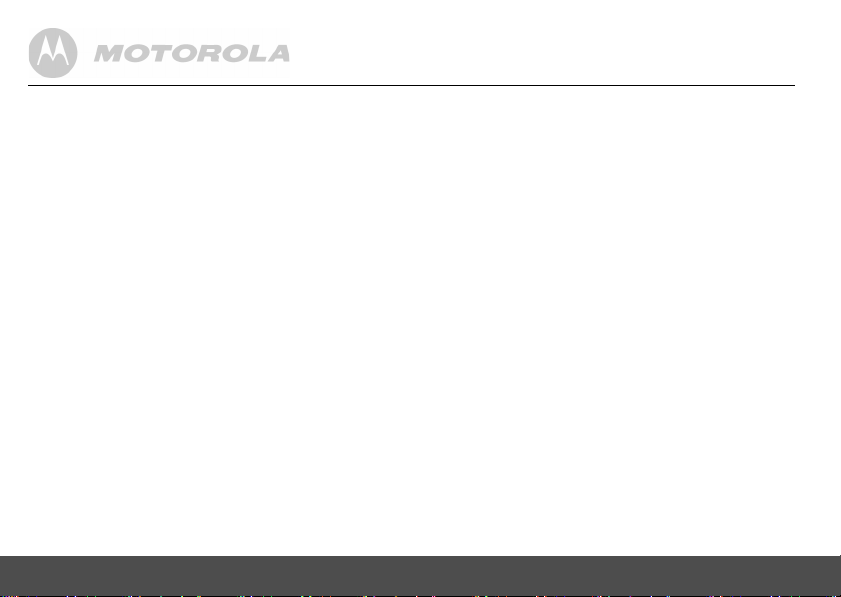
Navigating the menus
The basic steps of navigating through the menu and onscreen options.
1.
From the standby screen, press m.
The main menu is opened.
2.
Use the u or d keys to scroll through the menu.
3.
Soft key options OK and
m to select
option.
BACK
Press
a character or cancel an action.
4.
Press > to return to standby.
If you do not press any button on the handset for 15 seconds
the display will automatically return to standby. It will also
return to standby when the handset is placed on the base or
charger.
12 Getting to know your phone
and go back to previous menu level, correct
BACK
OK
and open a sub-menu or validate an
are displayed. Press
Page 13
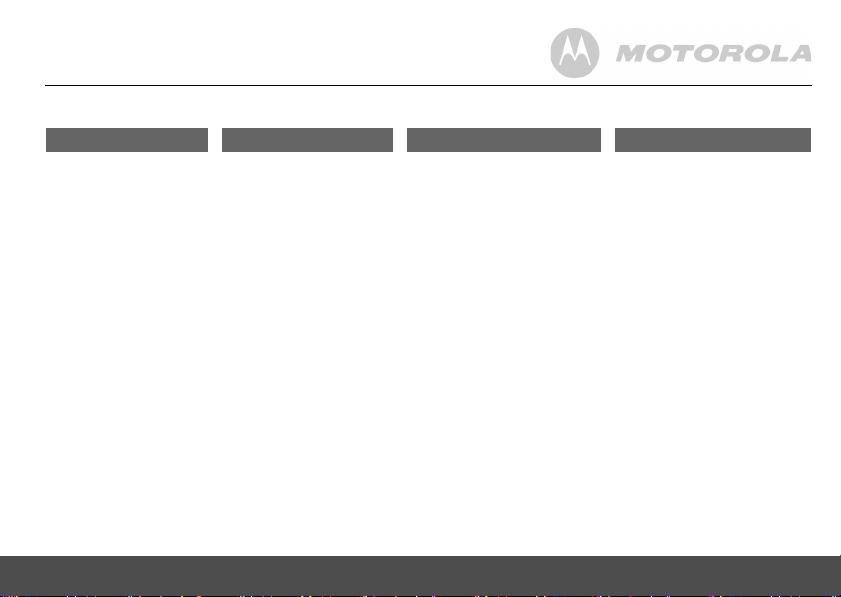
Menu map
PHONEBOOK CLOCK/ALARM PERSONAL SET ADVANCED SET
NEW ENTRY
LIST ENTRY
<NAME>
EDIT ENTRY
DELETE ENTRY
DELETE ALL
DIRECT MEM
PB TRANSFER*
*This option is only available if more than one D1000 handset is registered to the base.
Getting to know your phone 13
DATE & TIME
SET ALARM
ALARM TONE
HANDSET TONE
RING VOLUME
RING MELODY
GROUP MELODY
KEY TONE
FIRST RING
HANDSET NAME
AUTO PICK-UP
AUTO HANG-UP
LANGUAGE
ROOM MONITOR
BACKLIGHT
RECALL TIME
DIAL MODE
CALL BARRING
EASY CALL
REGISTRATION
SELECT BASE
REGIST. BASE
UNREGISTER
PIN
RESET UNIT
PREFIX
SEL. COUNTRY
INTRUSION
ECO MODE
Page 14
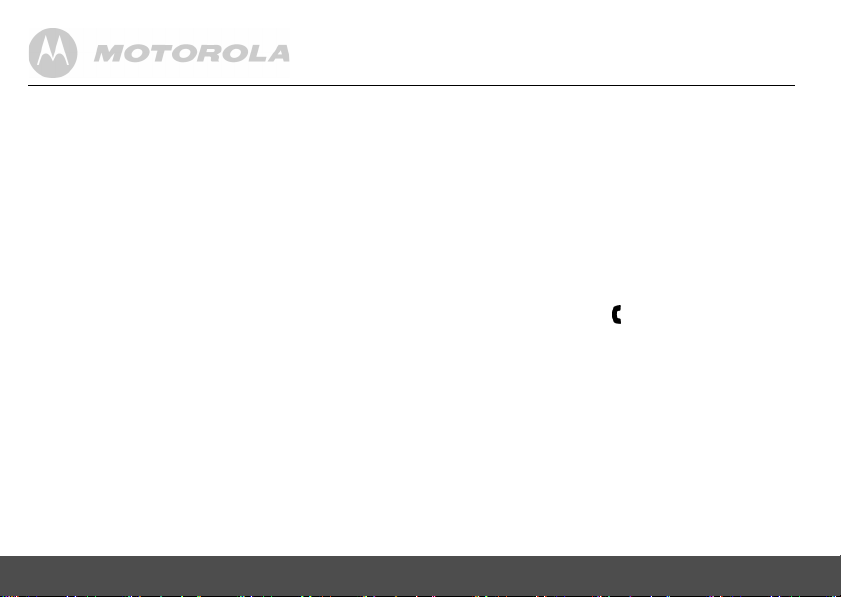
3. Using the phone
3.1 Calls
3.1.1 Make a call
1.
Press <.
2.
Dial the telephone number.
3.1.2 Pre-dial
1.
Enter the phone number (maximum 24 digits). If you
make a mistake press
2.
Press < to dial the phone number entered.
3.1.3 Dial one touch numbers 1 to 9
1.
Press and hold a key from 1 to 9 until the number
is displayed and dialled.
- If no number is stored, you hear a beep.
3.1.4 Call from the phonebook
1.
Press d. The first entry in the phonebook is displayed.
2.
Scroll u or d to the entry you want.
3.
Press < to dial the number.
TIP
Instead of scrolling to browse the phonebook entries, press
the numeric key corresponding to the first letter of the entry
you wish to locate. For example, pressing
entries starting with A. Pressing
entries starting with B, etc...
14 Using the phone
e.
2 will show the
2 again will show the
3.1.5 Call from the calls list
NOTE
You need to subscribe to your network’s Caller Line
Identification service to be able to see the caller’s number in
the calls list. See “Calls list” on page 20 for more details.
1.
Press u to enter
to access
first entry in the call list is displayed.
2.
Scroll u or d to the entry you want.
3.
Press < to dial the number.
CALL LOG
CALL LIST
. Press m to enter
menu. You have the options
CALL LIST
. The
3.1.6 Answer a call
1.
When the phone rings and flashes in the display, press
< or press v to answer the call via the loudspeaker.
WARNING
When the phone is ringing, avoid holding the earpiece too
close to your ear as it may damage your hearing. Handsfree
activation can suddenly increase the volume in the earpiece
to a very high level. Make sure the handset is not too close
to your ear.
NOTE
If you have subscribed to your Network’s Caller Identity
service and assigned a VIP Group to the caller’s number, the
caller’s details are displayed before the phone starts ringing
(see “Store an entry” on page 16 and “Group melody” on
page 25). You can set your phone to give the default
Page 15

ringtone as soon as the call is received then once the caller’s
identity is displayed, the assigned ringtone will start. See
“First ring” on page 25.
TIP
If Auto Pick up mode (see page 26) is on, simply lift up the handset
from its base to answer the call. The default setting is On.
NOTE
An incoming call has priority over other events. Whenever
there is an incoming call, other operations in progress such
as phone settings, menu navigation, etc. will be ended.
3.1.7 Adjust volume
1.
During a call, press u or d to adjust the earpiece or
loudspeaker volume.
- The level is shown in the handset display.
3.1.8 Mute
Mute the microphone so that you can talk to someone else
in the room without your caller hearing you.
1.
During a call, press e.
- The microphone is muted.
2.
Press e again to turn the microphone back on.
3.1.9 End a call
1.
Press >.
After you hang up, the duration the phone is off-hook is
displayed for 5 seconds.
Using the phone 15
NOTE
If auto hang-up is on (see page 26) simply replace the handset
on the base to end the call. The default setting is ON.
3.1.10 Switch handset on/off
1.
Press and hold > until the handset switches off.
2.
Press and hold > again to switch the handset back on.
3.2 Intercom
This feature is only available when there are at least 2
registered handsets. It allows you to make internal calls,
transfer external calls from one handset to another and use
the conference option.
3.2.1 Call another handset
1.
Press I.
• If you have two handsets, the other handset is called
automatically.
• If more than two handsets are registered to the base,
their numbers are displayed, e.g.
of the handset you want to call or press
handsets.
2.
Press > to hang up.
NOTE
If the handset does not belong to D1000/1010 range, this
function may not be available.
2345*
. Enter the number
* to ring all
Page 16

3.2.2 Transfer an external call to another handset
1.
During an external call, press I.
- Your caller is put on hold.
2.
Enter the number of the handset you want to call or
* to ring all handsets.
press
- If there are only two handsets, the other handset is
called automatically.
3.
When the other handset answers, announce the caller
then press
does not answer, press
3.2.3 Three-party conference call
1.
During an external call, press I.
- Your caller is put on hold.
2.
Enter the number of the handset you want to call or
press
- If there are only two handsets, the other handset is
3.
When the other handset answers, announce the call
then press and hold
other handset does not answer, press
your caller again.
4.
Press > to hang up.
16 Phonebook
> to transfer the call. If the other handset
I to talk to your caller again.
* to ring all handsets.
called automatically.
I to connect both calls. If the
I to talk to
4. Phonebook
The D1000 handset phonebook can store up to 100 names
and numbers.
NOTE
Numbers can be up to 24 digits long and names up to 12
characters long. Entries are stored in alphabetical order.
4.1 View and dial phonebook entries
1.
Press d. Display shows the first entry.
2.
Scroll u or d to the entry you want.
Or
To search alphabetically, press
with the first letter of the name, e.g. if the name
begins with N, press
- The display shows the first entry beginning with N. If
required, press
3.
Press < to dial the entry displayed.
6 twice.
u or d to scroll to the exact entry.
4.2 Store an entry
1.
Press m.
2.
Press m.
3.
Press m.
4.
Enter a name and press m.
PHONEBOOK
NEW ENTRY
is displayed.
ENTER NAME
is displayed.
is displayed.
d then press the key
Page 17

5.
Enter a number. Press m to save. Press u or d to
NO GROUP, GROUP A, B
select
confirm.
6.
Press > to return to standby.
NOTE
You can assign individual contacts to specific groups of your
choice. For example, Group A contains phone numbers of all
your co-workers. You can also assign a specific ring melody
to that group (see “Group melody” on page 25). You can
benefit from this feature only if you have subscribed to Caller
Line Identification service from your network provider. If it is
the case, every time someone from that group calls you, you
will hear the designated ringtone for that group.
NOTE
Cancel storing an entry by pressing
the process.
or
C
and press m to
> at any time during
4.3 Entering names
Use the alphanumeric keypad to enter names in the phonebook.
For instance to enter the name Paul
P
Press 7 once
A
Press 2 once
U
Press 8 twice
L
Press 5 three times
Phonebook 17
To enter a space press
Press e to delete a character or press and hold e to
delete all characters.
4.4 Character map
Use the keypad to enter names and characters.
1
Space 1 - < > *
2
ABC2
3
DEF 3
4
GHI 4
5
JKL5
6
MNO6
7
PQRS7
8
TUV8?
9
WXYZ9
0
0-/\#+
1
Page 18

4.5 Enter a pause
If your D1000 is connected to a switchboard, you may need
to enter a pause in a stored number. This gives the
switchboard time to get an outside line. A Pause is normally
stored after the switchboard access code (e.g. 9)
1.
When storing a number, press and hold # until the
display shows P. You can then continue storing the
phone number.
4.6 View an entry
In standby:
1.
Press d.
2.
Enter the first letter of the name to search alphabetically
then scroll
displayed.
3.
Press e to display the number. If there are more
than 12 digits, press
number.
4.
Press > to return to standby.
During a call:
1.
Press m twice to open the phonebook menu.
2.
Enter the first letter of the name you want then scroll u
or
18 Phonebook
u or d to the exact entry. The name is
e again to see the rest of the
d if necessary to the exact name. Press e to
display the number. If there are more than 12 digits,
e again to see the rest of the number.
press
3.
Press > to cancel the phonebook display.
4.
Press > again to end the call.
4.7 Edit an entry
1.
Press d.
2.
Scroll u or d to the entry you want to edit and press
m.
EDIT ENTRY
3.
Edit the name and press m to confirm. Use e to
delete characters.
4.
Press m and edit the number.
5.
Press m to confirm.
6.
Scroll u or d to select
m to confirm.
press
7.
Press > to return to standby.
is dsplayed. Press m again.
NO GROUP, GROUP A, B
or C and
4.8 Delete an entry
1.
Press d.
2.
Scroll to the entry you want to delete and press m.
3.
Scroll d to
4.
Display shows
DELETE ENTRY
CONFIRM?
and press m.
. Press m.
Page 19

5.
Press > to return to standby.
4.9 Delete all entries
1.
Press m twice.
2.
Scroll d to
3.
Display shows
4.
Press > to return to standby.
DELETE ALL
CONFIRM?
and press m.
. Press m.
4.10 Copy phonebook to another handset
1.
Press m twice.
2.
Scroll d to
3.
Scroll u or d to the number of the handset you want the
phonebook copied to. Press
On the receiving handset:
1.
of the sending handset) is displayed.
Press
2. When
return to standby.
NOTE
If an entry with the same name and number is already stored
in the receiving handset, it will not be copied across.
Phonebook 19
PB TRANSFER
and press m.
m.
TRANS. FROM: HANDSET X
(where X is the handset number
m to start the copying process.
DONE!
is displayed on both handsets, press > to
4.11 One touch keys
The keys 1 to 9 enable one touch dialling of entries
stored in the phonebook.
4.12 Dial a one touch number
1.
Press and hold a number key 1 to 9.
- The number is displayed and dialled.
2.
Press > to cancel the dialling and return to standby.
4.13 Store a phonebook entry as a one touch number
1.
Press m twice.
2.
Scroll d to
3.
Press u or d to select
current entry, if any, is displayed.
4.
Press m again to open the options menu.
5.
Press m to
6.
Scroll u or d to the entry you want. Press m to
confirm or
DIRECT MEM
and press m.
KEY 1 - 9
and press m. The
ADD
an entry from the phonebook.
> to return to standby.
Page 20

4.14 Delete a one touch number
1.
Press m twice then scroll u or d to
m.
press
2.
Scroll u or d to select
3.
Press m to display the current entry. Press m
again to open the options menu.
4.
Scroll d to
5.
Display shows
6.
Press > to return to standby.
DELETE
KEY 1- 9
and press m.
CONFIRM?
. Press m.
.
DIRECT MEM
and
5. Caller display and Calls list
If you have subscribed to Caller Line Identification (CLI), and
provided the identity of the caller is not withheld, the number
of the caller will be displayed together with the date and time
of the call (if provided by the network).
NOTE
• If the caller’s number is stored in your phonebook along
with a name, the name will also be displayed.
• If the telephone number is not available for incoming
calls, the handset will display
• Information about incoming calls will vary by country and
network operator. Some operators may charge a
subscription for their Caller Line Identification service.
UNAVAILABLE
.
5.1 Calls list
The calls list contains details of missed and received call.
Details include the date and time of the call. Entries are
displayed in chronological order with the most recent call at
the top of the list.
NOTE
• When the calls list is full, a new call replaces the oldest in
the list.
• The received and missed calls log holds details of up to
50 calls.
• If you receive more than one call from the same number,
only the most recent call is kept in the calls list.
20 Caller display and Calls list
Page 21

When you have missed calls (incoming calls that you haven’t
answered) the icon will be displayed in the display on all
handsets registered to the base.
If one handset is used to view the calls log, the icon on the
other handsets continue to flash (Multipack user only).
5.1.1 View the calls list
1.
Press u to enter
m to enter
- The most recent number or name if stored in the
phonebook is displayed. New calls are marked with
icon flashing.
2.
Scroll u or d through the calls log.
At the end of the log, you will hear a beep.
Press
e to see the number. If the number has more
than 12 digits, press
number.
3.
Press > to return to standby.
NOTE
The icon stops flashing once all new calls have been
viewed.
Caller display and Calls list 21
CALL LOG
CALL LIST
option menu, then press
.
e to see the rest of the
5.1.2 Dial from the calls list
1.
Press u to enter the
m to enter
displayed.
2.
Scroll u or d to the entry you want.
3.
Press < or v to dial.
5.1.3 Save a number from the calls list to the phonebook
1.
Press u then m. The most recent call is displayed.
2.
Scroll u or d to the number you want.
3.
Press m then scroll d to
CALL LOG
CALL LIST
. The most recent call is
option menu, then press
SAVE NUMBER
and press
m.
4.
Press m.
enter the name.
5.
Press m then the number is displayed, the user can
then edit the number if required and must press
save the number (even if has not been edited).
6.
Press u or d to select
press
7.
Display shows
8.
Press > to return to standby.
ENTER NAME
m to confirm.
CONFIRM?
is displayed. Use the keypad to
m to
NO GROUP, GROUP A, B
. Press m to confirm.
or C and
Page 22

2.
5.1.4 Delete a calls list entry
1.
Press u. The most recent call is displayed.
2.
Scroll u or d to the number you want.
3.
Press m then scroll d to
4.
Display shows
5.
Press > to return to standby.
CONFIRM?
DELETE
and press m.
. Press m to confirm.
5.1.5 Delete entire calls list
1.
Press u. The most recent call is displayed.
2.
Scroll u or d to the number you want.
3.
Press m then scroll d to
4.
Display shows
5.
Press > to return to standby.
CONFIRM?
DELETE ALL
and press m.
. Press m to confirm.
5.2 Redial
The D1000 lets you redial any of the last 10 numbers called.
Numbers can be up to 24 digits long.
5.2.1 Redial the last number
1.
Press e. The last number dialled is displayed.
If the number has more than 12 digits, the display shows
! and the cursor blinks. Press
If the number is stored in the Phonebook, the name is
displayed as well.
22 Caller display and Calls list
e to display the rest.
Press < to dial.
5.2.2 View and dial a number in the redial list
1.
Press e. The last number dialled is displayed.
If required, scroll
2.
Press < to dial the number.
u or d to display the number you want.
5.2.3 Copy a redial number to the phonebook
1.
Press e and scroll u or d to the entry you want.
2.
Press m.
3.
Display shows
4.
Enter the name and press m.
5.
Edit the number if required and press m.
6.
Press u or d to select
press
7.
Press > to return to standby.
SAVE NUMBER
m to confirm.
. Press m.
NO GROUP, GROUP A, B
or C and
5.2.4 Delete a redial list entry
1.
Press e. Scroll u or d to display the number you
want.
2.
Press m and scroll d to
3.
Display shows
CONFIRM?
DELETE
then press m.
. Press m to confirm, then
> to return to standby.
Page 23

5.2.5 Delete entire redial list
1.
Press e then press m.
2.
Scroll d to
3.
Display shows
DELETE ALL
CONFIRM?
and press m.
. Press m to confirm. Press
> to return to standby.
6. Clock & Alarm
If you subscribe to your network’s Caller Identification service,
the time on your D1000 may be set automatically each time
you receive a call, depending on your network provider.
You can also set or adjust the time using the Clock & Alarm
menu.
6.1 Set date and time
1.
Press m and scroll d to
Display shows
2.
Enter the date using the format
August.
3.
Press m and enter the time using the 24 hour format
HH:MM
4.
Press m to confirm.
5.
Press > to return to standby.
NOTE
The date and time is retained during a power failure or when
the batteries are discharged.
Clock & Alarm 23
DATE & TIME
, e.g. 14:45 for 2:45pm.
CLOCK/ALARM
, then press m.
DD/MM
. Press m.
e.g.
04/ 08
for 4th
Page 24

6.2 Set alarm
1.
Press m, scroll d to
2.
Scroll d to
3.
Scroll u or d to
SET ALARM
CLOCK/ALARM
and press m.
OFF, ON ONCE
or
ON DAILY
and press m.
and press
m.
4.
If you select
24 hour format
ON ONCE
or
ON DAILY
HH - MM
, enter the time using the
e.g 14:45 for 2:45pm and press
m.
5.
Press > to return to standby. When the alarm goes
off, press any key to stop the ring.
NOTE
Once the alarm is set to on, the icon is displayed.
The alarm will ring at the medium level.
will flash on the display.
6.3 Set alarm melody
There are three alarm ringtones.
1.
Press m and scroll d to
m.
Press
2.
Scroll d to
- Melodies are played.
3.
Scroll u or dand press m.
24 Personal settings
ALARM TONE
and press m.
ALARM ON
CLOCK/ALARM
and the
.
7. Personal settings
7.1 Handset tones
WARNING
When the phone is ringing, avoid holding the earpiece too
close to your ear as it may damage your hearing.
7.1.1 Ring volume
Choose from: Ringer Off, Low, Medium, High, Boost and
Progressive (increasing ring volume).
NOTE
The default setting is High.
1.
Press m, scroll d to
2.
HANDSET TONE
3.
RING VOLUME
4.
Scroll u or d to adjust the ringer volume level.
5.
Press m to save the settings.
6.
Press > to return to standby.
is displayed. Press m.
is displayed. Press m.
7.1.2 Ring melody
Choose from 10 ringer melodies.
1.
Press m, scroll d to
2.
HANDSET TONE
RING MELODY
is displayed. Press m and scroll d to
. Press m.
PERSONAL SET
PERSONAL SET
and press m.
and press m.
Page 25

3.
Press u or d to select the ringtone.
- A sample of the ringtone is played.
4.
Press m to confirm.
5.
Press > to return to standby.
7.1.3 Group melody
To benefit from this feature, you must subscribe to the Caller
Line ldentification service.This menu enables you to select
and set the melodies to be played when there is an external
incoming call from a contact whose name is stored in your
phonebook and is part of a group. You can associate 1 ring
melody to each group. There are three phonebook groups
(Group A, B, C) available for you to organize your contacts.
Each group can be assigned a unique melody.
1.
Press m, scroll d to
2.
HANDSET TONE
GROUP MELODY
3.
Scroll u or d to select:
is displayed. Press m and scroll d to
. Press m.
PERSONAL SET
GROUP A, B
or C, then press
and press m.
m.
4.
Press u or d to select the ringtone you want for the
group and press
5.
Press > to return to standby.
Personal settings 25
m.
7.1.4 Key tones on/off
When you press a key on the handset you hear a beep. You
can switch these beeps on or off.
1.
Press m, scroll d to
2.
HANDSET TONE
KEY TONE
3.
Scroll u or d to select
4.
Press m to confirm.
5.
Press > to return to standby.
is displayed. Press m and scroll d to
. Press m.
PERSONAL SET
ON
or
OFF
.
and press m.
7.1.5 First ring
Your D1000 will automatically detect the Caller identification
(Subscription dependent). If you do not wish to hear the ring
before the caller identification is displayed you can manually
set FIRST RING to OFF. The default setting is ON.
1.
Press m, scroll d to
2.
HANDSET TONE
FIRST RING
3.
Scroll u or d to select
4.
Press m to confirm.
5.
Press > to return to standby.
is displayed. Press m and scroll d to
. Press m.
PERSONAL SET
ON
or
OFF
.
and press m.
Page 26

7.2 Handset name
Personalise your handset, with a name or location for
example Peter or Bedroom. Maximum 10 characters.
1.
Press m, scroll d to
2.
Scroll d to
name is displayed.
3.
Press e to delete the current name.
4.
Enter the name you want – maximum 10 characters and
press
5.
Press > to return to standby.
HANDSET NAME
m to save.
PERSONAL SET
and press m. The current
and press m.
7.3 Auto pick up
With Auto pick up switched on, you can answer a call just by
lifting the handset off the base or charger. If switched off, you
will have to press
is On.
1.
Press m, scroll d to
2.
Scroll d to
3.
Scroll u or d to select
4.
Press m to confirm.
5.
Press > to return to standby.
26 Personal settings
< to answer a call. The default setting
AUTO PICK UP
. Press m.
ON
PERSONAL SET
or
OFF
.
and press m.
7.4 Auto hang up
With Auto hang up switched on, you can end a call just by
replacing the handset on the base or charger. If switched off,
you have to press
1.
Press m, scroll d to
2.
Scroll d to
3.
Scroll u or d to select
4.
Press m to confirm.
5.
Press > to return to standby.
> to hang up. The default setting is On.
AUTO HANG UP
PERSONAL SET
. Press m.
ON
or
OFF
.
and press m.
7.5 Display language
You can change the display language.
1.
Press m, scroll d to
2.
Scroll d to
3.
Scroll u or d to select the language you want.
4.
Press m to confirm.
5.
Press > to return to standby.
LANGUAGE
PERSONAL SET
. Press m.
and press m.
7.6 Room Monitor on/off
Leave one handset in a room and use another handset to
hear sounds in that room.
Page 27

1.
Press m, scroll d to
2.
Scroll d to
3.
Press u or d to select
4.
Press m to confirm.
When switched On, you can leave this handset in the room
you wish to monitor. Only the microphone is on. Anyone in
the room cannot hear you.
ROOM MONITOR
7.7 Room Monitor
1.
Switch a handset’s room monitor mode setting On and
place that handset in the room.
2.
At a second handset, press I and enter the number
of the handset you are using as a room monitor. You can
now hear sounds coming from the room.
TIP
To stop room monitoring at any time, press
NOTE
If you have only registered 2 handsets with the base unit, in
step 2 above Room Monitor will be automatically activated
without entering the handset number.
WARNING
This product is not intended for use as a baby safety device
and is not a substitute for adult supervision.
Personal settings 27
PERSONAL SET
. Press m.
ON
or
OFF
.
and press m.
>.
7.8 Backlight on/off
1.
Press m, scroll d to
2.
Scroll d to
3.
Press u or d to select
4.
Press m to confirm.
BACKLIGHT
PERSONAL SET
. Press m.
ON
or
OFF
.
and press m.
7.9 Keypad lock
Prevent accidental dialling while carrying the handset by
locking the keypad.
1.
Press and hold *.
- The display shows
2.
To unlock the handset, press and hold * again.
NOTE
While the keypad is locked, you can answer incoming calls
as normal.
KEYS LOCKED
.
Page 28

3.
8. Advanced settings
This setting is useful to access certain network and PABX/
switchboard services.
8.1 Recall time
The default D1000 recall time is suitable for your country and
network operator. It is unlikely that you should need to
change this setting unless advised to do so.
1.
Press m, scroll d to
2.
RECALL TIME
3.
Press u or d to select the setting you want:
MEDIUM, LONG
4.
Press m to confirm.
5.
Press > to return to standby.
NOTE
The use of your D1000 cannot be guaranteed on all PABX.
is displayed. Press m.
.
8.2 Dial mode
The default D1000 dialling mode is suitable for your country
and network operator. It is unlikely that you should need to
change this setting unless advised to do so.
1.
Press m, scroll d to
2.
Scroll d to
28 Advanced settings
DIAL MODE
ADVANCED SET
ADVANCED SET
. Press m.
and press m.
SHORT
,
and press m.
Press u or d to select
4.
Press m to confirm.
5.
Press > to return to standby.
8.2.1 Temporarily switch from Pulse to Tone dialling
1.
Press and hold *.
The dial mode will change from Pulse to Tone for the
duration of the call.
8.3 Call barring
Prevent certain numbers from being dialled from your
D1000. Store up to four specific numbers, each up to 4 digits
– for example, international or local prefixes.
Bypass call barring by switching the setting Off or On.
NOTE
If you switch Call barring on,
on your screen in standby mode.
8.3.1 Switch call barring on/off
1.
Press m, scroll d to
2.
Scroll d to
3.
Enter the master PIN (default setting 0000) and press
CALL BARRING
m.
4.
MODE
is displayed. Press m.
TONE or PULSE
BARR MODE ON
ADVANCED SET
. Press m.
.
will be displayed
and press m.
Page 29

5.
Press u or d to select
6.
Press > to return to standby. You can now set the
number (See below).
8.3.2 Set a number to be barred
1.
Press m, scroll d to
2.
Scroll d to
3.
Enter the master PIN (default setting 0000) and press
CALL BARRING
m.
4.
Scroll d to
5.
If necessary, scroll u or d to the next available slot.
6.
Press m and enter the number or prefix you want to
bar. Press
7.
Press > to return to standby.
8.4 Easy call
When activated, this feature allows you to dial a number by
pressing any key on your handset (except
is very useful for access to emergency services.
8.4.1 Switch easy call on/off
1.
Press m, scroll d to
2.
Scroll d to
Advanced settings 29
NUMBER
m to confirm.
EASY CALL
ON
or
OFF
ADVANCED SET
. Press m.
. Press m.
ADVANCED SET
. Press m.
. Press m to confirm.
and press m.
>). This feature
and press m.
3.
Enter the master PIN (default setting 0000) and press
m.
4.
MODE
is displayed. Press m then press u or d to
ON
or
OFF
select
5.
Press > to return to standby.
NOTE
If you switch Easy call on,
your screen in standby mode.
To switch Easy call off again:
1.
Press >.
2.
OFF?
is displayed. Press m to confirm.
. Press m to confirm.
EASY CALL ON
will be displayed on
8.4.2 Set the easy call number
1.
Press m, scroll d to
2.
Scroll d to
3.
Enter the master PIN (Default setting 0000) and press
EASY CALL
ADVANCED SET
. Press m.
and press m.
m.
4.
Scroll d to
5.
Enter the number. Press m to confirm
6.
Press > to return to standby.
NUMBER
. Press m.
Page 30

8.4.3 Dial an easy number
When an easy call number has been stored and the easy call
setting switched on, press any key (apart from
a number.
NOTE
When easy call is switched on, you can still answer any
incoming call as normal.
>), to dial
8.5 Registration
Up to 5 handsets can be registered to one base station.
Additional handsets must be registered to the base before
you can use them.
• The instructions described below apply specifically to
your D1000 handset. If you wish to register another
manufacturer’s handset, the instructions may vary. In this
case, please refer to the manufacturer of the additional
handset.
• The Master PIN is required before you can register or
unregister handsets. The default PIN is
30 Advanced settings
0000
.
8.6 Register a handset
At the base:
1.
Press and hold the p button on the base station for at
least 3 seconds. The base station emits a beep when it
is ready to accept registration. You have 90 seconds in
which to register a handset.
At the handset:
1.
Press m and scroll d to
ADVANCED SET
and press
m.
2.
Scroll d to
3.
If necessary, scroll u or d to display
press
base number is flashing. Enter the number of the base
on which you wish to register your handset.
If you have only 1 base station, press
base stations, press
4.
When the display shows
- When the handset registers with the base, it is
REGISTRATION
m.
BASE 1 2 3 4
and press m.
is displayed and the registered
1 or 2, etc.
PIN
----, enter the base PIN.
assigned a handset number.
REGIST. BASE
1. If you have 2
and
Page 31

8.7 Select a base
You can register your D1000 handset with up to 4 bases.
Once registered, you can switch between bases, for
example, bases at home and at work.
1.
Press m and scroll d to
ADVANCED SET
and press
m.
2.
Scroll d to
3.
SELECT BASE
- The available bases are displayed with the current
4.
Enter the number of the base you want – 1,2,3 or 4 and
press
- When the base is found you hear a beep. If not found,
REGISTRATION
is displayed. Press m.
base number flashing.
m.
the display shows
UNREGISTERED
and press m.
.
8.8 Unregister a handset
1.
Press m and scroll d to
ADVANCED SET
and press
m.
2.
Scroll d to
3.
Enter the 4 digit master PIN and press m.
- Display shows the registered handset numbers.
4.
Scroll u or d to select the handset you want to delete
and press
-
Advanced settings 31
UNREGISTER
m.
UNREGISTERED
and press m.
is displayed on the handset screen.
8.9 PIN
The 4-digit master PIN is used when registering or
unregistering a handset and when changing some settings
on your D1000. The default setting is 0000. You can change
this PIN for more security.
1.
Press m, scroll d to
2.
Scroll d to
3.
Enter the current 4 digit master PIN and press m.
(Default setting 0000).
4.
Enter the new PIN and press m.
NOTE
Make a note of your PIN. If you forget your PIN you will
need to reset your product.
PIN
. Press m.
ADVANCED SET
and press m.
8.10 Reset
This will reset your D1000 to its default settings.
1.
Press m, scroll d to
2.
Scroll d to
3.
CONFIRM?
NOTE
Entries stored in the phonebook are retained. After reset,
depending on your country, the welcome mode setting may
be shown on the handset display.
RESET UNIT
is displayed. Press m.
ADVANCED SET
. Press m.
and press m.
Page 32

8.11 Default settings 8.12 Auto prefix
Handset name Handset
Key tone On
First ring On
Auto pick up On
Auto hang up On
Ringer melody Melody 1
Ringer volume High
Earpiece volume 3
Phonebook Unchanged
Call log Empty
Redial list Empty
Master PIN 0000
Keypad lock Off
Clock 00:00
Alarm Off
Dial mode Tone
32 Advanced settings
You can set the D1000 to detect a dialling number and
replace it with another number. The number to be detected
can be up to 5 digits long. It can be replaced with a number
up to 10 digits.
1.
Press m, scroll d to
2.
Scroll d to
3.
DETECT DIGIT
4.
Enter the number you want to be detected and press
PREFIX
is displayed. Press m.
ADVANCED SET
. Press m.
and press m.
m.
5.
Scroll to
PREFIX NUM
6.
Enter the number you want it replaced with and press
. and press m.
m.
7.
Press > to return to standby.
8.13 Country
If you move to another country you can set your phone to be
compatible with the network settings of that country.
NOTE
If you make a mistake during welcome mode country
selection, you can also reset your country.
Depending on your country, this option may be displayed as
NOT AVAIL
or you country may not be displayed.
Page 33

1.
Press m, scroll d to
2.
Scroll d to
3.
Enter the 4-digit master PIN and press m.
4.
Scroll u or d to display the required country.
5.
Press m to confirm.
SEL. COUNTRY
8.14 Intrusion
When an external call is taking place, another handset
registered to the base can join in, making the call a 3-way
conference, just by pressing
To enable this, Intrusion must be switched On.
1.
Press m, scroll d to
2.
Scroll d to
3.
Scroll u or d to
4.
Press m to confirm.
5.
Press > to return to standby.
INTRUSION
. Press m.
. Press m.
ON
or
OFF
ADVANCED SET
<.
ADVANCED SET
.
and press m.
and press m.
1.
Press m, scroll d to
2.
Scroll d to
3.
Press u or d to highlight
confirm.
- A confirmation beep is emitted and the handset
NOTE
When Eco Mode is set to
reduced.
ECO MODE
display will switch between the handset’s name and
ECO MODE
.
ADVANCED SET
and press m.
ON
ON
, the handset range will be
and press m.
or
OFF
then press m to
8.15 ECO mode
To reduce the level of power emissions, you can select low
power or ECO mode. When the ECO mode is set to
base transmission power will be reduced.
To turn ECO Mode to
Advanced settings 33
ON
or
OFF
:
ON
, the
Page 34

The
9. Help
Charging
The icon is not scrolling when the handset is placed
on the base
• Bad battery contact – move the handset slightly
• Dirty contact – Clean the battery contact with a cloth
moistened with alcohol
• Battery is full – no need to charge
Calls
No dialling tone
• No power – check the connections. Reset the phone:
unplug and plug back in the mains
• Batteries are empty – charge the batteries for at least 24
hours
• You are too far from the base – move closer to the base
• Wrong line cable – use the line cable provided
• Line adaptor (when needed) is not connected to the line cord
– connect the line adaptor (when needed) to the line cord
Poor audio quality
The base is too close to electrical appliances, reinforced
concrete walls or metal doorframes – move the base at least
one metre away from any electrical appliances
34 Help
icon is blinking
• Handset is not registered to the base – register the
handset to the base
• You are too far from the base – move closer to the base
• Switch OFF the Eco mode.
No ring tone
• The ring tone is deactivated.
• Increase the volume.
Caller Line Identification (CLI) service
does not work
Check your subscription with your network operator
Phonebook
A phonebook entry cannot be stored
The phonebook is full. Delete an entry to free memory
Display
No display
• Try recharging or replacing the batteries.
• Try disconnecting and connecting the base power supply.
• If LED is not lit up, then try disconnecting and connecting
the base power supply.
Page 35

Registration
Unable to register another handset
• Maximum number of 5 handsets has been reached.
• The display shows
handset in order to register a new one.
Handset display shows
• Please refer to page 30 of the user guide to re-register
your handset to the base.
SEARCHING
. You must unregister a
NOT REG
Interference
Noise interference on your radio or television
Your base or charger may be too close. Move it as far away
as possible.
General information 35
10.General information
IMPORTANT
This equipment is not designed for making emergency
telephone calls when the power fails. Alternative arrangements
should be made for access to emergency services.
This product is intended for connection to analogue public
switched telephone networks and private switchboards in
Singapore.
Important safety instructions
Follow these safety precautions when using your phone to
reduce the risk of fire, electric shock, and injury to persons
or property:
1.
Keep all slits and openings of the phone unblocked. Do not
set the phone on a heating register or over a radiator. Ensure
that proper ventilation is provided at the installation site.
2.
Do not use while wet or while standing in water.
3.
Do not use this product near water (for example, near a
bath tub, kitchen sink, or swimming pool).
4.
Do not allow anything to rest on the power cord. Place
the power cord so that it will not be walked on.
5.
Never insert objects of any kind into the product vents
as that may result in fire or electric shock.
Page 36

6.
Unplug this product from the wall outlet before cleaning.
Do not use liquid cleaners or aerosol cleaners. Use a
damp cloth for cleaning.
7.
Do not disassemble this product. If service or repair
work is required, contact the customer service helpline
found in this user's Guide.
8.
Do not overload wall outlets and extension cords.
9.
Avoid using during an electrical storm. Use a surge
protector to protect the equipment.
10.
Do not use this phone to report a gas leak, especially if
you are in the vicinity of the gas line.
CAUTION
To reduce the risk of fire, use only the supplied power adaptor.
Unplug this cordless phone immediately from an
outlet if:
• The power cord or plug is damaged or frayed.
• Liquid has been spilled on the product.
• The product has been exposed to rain or water. Do not
retrieve the handset or base until after you have
unplugged the power and phone from the wall. Then
retrieve the unit by the unplugged cords.
• The product has been dropped or the cabinet has been
damaged.
• The product exhibits a distinct change in performance.
36 General information
Installation Guidelines
1.
Read and understand all instructions and save them for
future reference.
2.
Follow all warnings and instructions marked on the product.
3.
Do not install this product near a bath tub, sink, or shower.
4.
Operate this phone using only the power source that is
indicated on the marking label. If you are unsure of the
power supply to your home, consult with your dealer or
local power company.
5.
Do not place this product on an unstable cart, stand, or
table. This product may fall, causing serious damage to
the product.
6.
Adjust only those controls that are covered by the
operating instructions. Improper adjustment of other
controls may result in damage and will often require
extensive work to restore the product to normal operation.
7.
Clean this product with a soft, damp cloth. Do not use
chemicals or cleaning agents to clean this phone.
8.
Use only the power supply that came with this unit.
Using other power supplies may damage the unit.
9.
Because this phone operates on electricity, you should have
at least one phone in your home that could operate without
electricity in the case the power in your home goes out.
Page 37

10.
To avoid interference to nearby appliances, do not place
the base of the phone on or near a TV, microwave oven,
or VCR.
Battery Safety Instructions
• Do not burn, disassemble, mutilate, or puncture the
battery. The battery contains toxic materials that could be
released, resulting in injury.
CAUTION
• There is a risk of explosion if you replace the battery with
an incorrect battery type. Use only the battery pack that
came with your phone or an authorized replacement
recommended by the manufacturer.
• Keep battery packs out of the reach of children.
• Remove battery packs if storing over 30 days.
• Do not dispose of battery packs in fire, which could result
in explosion.
• The rechargeable battery packs that power this product
must be disposed of properly and may need to be
recycled. Refer to your battery’s label for battery type.
Contact your local recycling center for proper disposal
methods.
SAVE THESE INSTRUCTIONS
Cleaning
• Clean the handset and base (or charger) with a damp
(not wet) cloth, or an anti-static wipe.
General information 37
• Never use household polish as this will damage the
product. Never use a dry cloth as this may cause a static
shock.
Environmental
• Do not expose to direct sunlight.
• The handset may become warm when the batteries are
being charged or during prolonged periods of use. This is
normal. However, we recommend that to avoid damage
you do not place the product on antique/veneered wood.
• Do not stand your product on carpets or other surfaces
which generate fibres, or place it in locations preventing
the free flow of air over its surfaces.
• Do not submerge any part of your product in water and
do not use it in damp or humid conditions, such as
bathrooms.
• Do not expose your product to fire, explosive or other
hazardous conditions.
• There is a slight chance your phone could be damaged
by an electrical storm. We recommend that you unplug
the power and telephone line cord during an electrical
storm.
Product disposal instructions
• European Union (EU) Waste of Electrical and
Electronic Equipment (WEEE) directive
The European Union's WEEE directive requires that
products sold into EU countries must have the crossed
Page 38

out trashbin label on the product (or the package in some
cases). As defined by the WEEE directive, this crossedout trashbin label means that customers and end-users
in EU countries should not dispose of electronic and
electrical equipment or accessories in household waste.
Customers or end-users in EU countries should contact
their local equipment supplier representative or service
centre for information about the waste collection system
in their country.
• The Waste of Electrical and Electronic Equipment
(WEEE) Directive (2002/96/EC) has been put in place to
recycle products using best available recovery and
recycling techniques to minimize the impact on the
environment, treat any hazardous substances and avoid
the increasing landfill.
Product disposal instructions for residential users
When you have no further use for it, please remove any
batteries and dispose of them and the product per your local
authority’s recycling processes. For more information please
contact your local authority or the retailer where the product
was purchased.
Product disposal instructions for business users
Business users should contact their suppliers and check the
terms and conditions of the purchase contract and ensure
that this product is not mixed with other commercial waste
for disposal.
38 General information
Consumer Products and Accessories
Warranty
Thank you for purchasing this Motorola branded product
manufactured under license by Suncorp Technologies
Limited, 3001-3005 China Resources Building, 26 Harbour
Road, Wan Chai, Hong Kong. ("Suncorp")
What Does this Warranty Cover?
Subject to the exclusions contained below, SUNCORP
TECHNOLOGIES LTD. warrants that this Motorola branded
product ("Product") or certified accessory ("Accessory") sold
for use with this product that it manufactured to be free from
defects in materials and workmanship under normal
consumer usage for the period outlined below. This Limited
Warranty is your exclusive warranty and is not transferable.
Who is covered?
This warranty extends only to the first consumer purchaser,
and is not transferable.
What will SUNCORP TECHNOLOGIES LTD do?
SUNCORP TECHNOLOGIES LTD or its authorized distributor
at its option and within a commercially reasonable time, will at
no charge repair or replace any Products or Accessories that
does not conform to this limited warranty. We may use
functionally equivalent reconditioned/ refurbished/ pre-owned
or new Products, Accessories or parts.
Page 39

What Other Limitations Are There?
ANY IMPLIED WARRANTIES, INCLUDING WITHOUT
LIMITATION THE IMPLIED WARRANTIES OF
MERCHANTABILITY AND FITNESS FOR A PARTICULAR
PURPOSE, SHALL BE LIMITED TO THE DURATION OF
THIS LIMITED WARRANTY, OTHERWISE THE REPAIR OR
REPLACEMENT PROVIDED UNDER THIS EXPRESS
LIMITED WARRANTY IS THE EXCLUSIVE REMEDY OF
THE CONSUMER, AND IS PROVIDED IN LIEU OF ALL
OTHER WARRANTIES, EXPRESS OF IMPLIED. IN NO
EVENT SHALL MOTOROLA OR SUNCORP
TECHNOLOGIES LTD BE LIABLE, WHETHER IN
CONTRACT OR TORT (INCLUDING NEGLIGENCE) FOR
DAMAGES IN EXCESS OF THE PURCHASE PRICE OF THE
PRODUCT OR ACCESSORY, OR FOR ANY INDIRECT,
INCIDENTAL, SPECIAL OR CONSEQUENTIAL DAMAGES
OF ANY KIND, OR LOSS OF REVENUE OR PROFITS, LOSS
OF BUSINESS, LOSS OF INFORMATION OR OTHER
FINANCIAL LOSS ARISING OUT OF OR IN CONNECTION
WITH THE ABILITY OR INABILITY TO USE THE PRODUCTS
OR ACCESSORIES TO THE FULL EXTENT THESE
DAMAGES MAY BE DISCLAIMED BY LAW.
General information 39
Some jurisdictions do not allow the limitation or exclusion of
incidental or consequential damages, or limitation on the
length of an implied warranty, so the above limitations or
exclusions may not apply to you. This warranty gives you
specific legal rights, and you may also have other rights that
vary from one jurisdiction to another.
Products Covered Length of Coverage
Consumer Products One (1) year from the date of the
Consumer Accessories
(battery, power supply(s)
and line cords)
Consumer Products and
Accessories that are
Repaired or Replaced
products original purchase by the
first consumer purchaser of the
product.
Ninety (90) days from the date
of the accessories original
purchase by the first consumer
purchaser of the product.
The balance of the original
warranty or for ninety (90)
days from the date returned to
the consumer, whichever is
longer.
Exclusions
Normal Wear and Tear. Periodic maintenance, repair and
replacement of parts due to normal wear and tear are
excluded from coverage.
Page 40

Batteries. Only batteries whose fully charged capacity falls
below 80% of their rated capacity and batteries that leak are
covered by this limited warranty.
Abuse & Misuse. Defects or damage that result from: (a)
improper operation, storage, misuse or abuse, accident or
neglect, such as physical damage (cracks, scratches, etc.)
to the surface of the product resulting from misuse; (b)
contact with liquid, water, rain, extreme humidity or heavy
perspiration, sand, dirt or the like, extreme heat, or food; (c)
use of the Products or Accessories for commercial purposes
or subjecting the Product or Accessory to abnormal usage or
conditions; or (d) other acts which are not the fault of
Motorola or SUNCORP TECHNOLOGIES LTD., are
excluded from coverage.
Use of Non-Motorola branded Products and
Accessories. Defects or damage that result from the use of
Non-Motorola branded or certified Products or Accessories
or other peripheral equipment are excluded from coverage.
Unauthorized Service or Modification. Defects or
damages resulting from service, testing, adjustment,
installation, maintenance, alteration, or modification in any
way by someone other than Motorola, SUNCORP
TECHNOLOGIES LTD. or its authorized service centers, are
excluded from coverage.
Altered Products. Products or Accessories with (a) serial
numbers or date tags that have been removed, altered or
40 General information
obliterated; (b) broken seals or that show evidence of
tampering; (c) mismatched board serial numbers; or (d)
nonconforming or non-Motorola branded housings, or parts,
are excluded from coverage.
Communication Services. Defects, damages, or the failure
of Products or Accessories due to any communication
service or signal you may subscribe to or use with the
Products or Accessories is excluded from coverage.
How to Obtain Warranty Service or Other
Information?
To obtain service or information, please call: (65) 6841 2668
Email: support@alcom.com.sg
You will receive instructions on how to ship the Products or
Accessories at your expense, to SUNCORP TECHNOLOGIES
LTD. It is the responsibility of the purchaser to contact the
nearest authorised service center/distributor and bring the
product at the purchaser's risk to that authorised servic e center.
Authorized Repair Center
To obtain service, you must include: (a) the Product or
Accessory; (b) the original proof of purchase (receipt) which
includes the date, place and seller of the Product; (c) if a
warranty card was included in your box, a completed warranty
card showing the serial number of the Product; (d) a written
description of the problem; and, most importantly; (e) your
address and telephone number.
Page 41

Technical Information
How many telephones can I have?
All items of telephone equipment have a Ringer Equivalence
Number (REN), which is used to calculate the number of items
which may be connected to any one telephone line. Your
D1000 has a REN of 1. A total REN of 4 is allowed. If the total
REN of 4 is exceeded, the telephones may not ring. With
different telephone types there is no guarantee of ringing, even
when the REN is less than 4.
Any additional handsets and chargers that you register have
a REN of 0.
R&TTE
This product is intended for use within Singapore for
connection to the public telephone network and compatible
switchboards.
This equipment complies with the essential requirements for
the Radio Equipment and Telecommunications Terminal
Equipment Directive 1999/5/EC including compliance with
ICNIRP standard for electromagnetic energy exposure.
Inserting a pause
With some switchboards, after dialling the access code you
may have to wait for a moment while the switchboard picks
up an outside line so you will need to enter a pause in the
dialing sequence.
Press and hold
telephone number.
You may also need to enter a pause when storing
international numbers or charge card numbers.
# to insert a pause (P) before entering the
Recall
You may need to use the recall function if you are connected
to a switchboard/PABX (Private Automatic Branch
Exchange), contact your PABX supplier for further
information.
Connecting to a switchboard
This product is intended for use within Singapore for
connection to the public telephone network.
General information 41
Page 42

12. Wall mounting
IMPORTANT
Before you wall-mount your D1000, check that you are not
drilling into any hidden wiring or pipes.
Before you drill, make sure the power and telephone line
cables will reach the sockets.
1.
Use the following templates to mark the drilling locations.
• To wall-mount the base, drill two holes in the wall 4.5cm
apart horizontally using an 8mm drill bit.
42 Wall mounting
• To wall-mount the charger, drill two holes in the wall
3.2cm apart horizontally using an 8mm drill bit.
Page 43

2.
Insert the wall plugs if necessary, then insert the screws
leaving about 5mm protruding from the wall on which to
hang the phone.
Wall mounting 43
3.
Pull the base/charger out of the stand and slot the holes
on the back of the base over the screw heads and
gently pull the base/charger down to make sure it is
securely in place.
Page 44

CW
2010.05.03 19:49:52 +08'00'
Signature: ______________________
Printed name & Position: CW Cheung - Chief Technical Officer
Place: 3001-3005 China Resources Building, 26 Harbour Road,
Date: 3
Wan Chai, Hong Kong
rd
May 2010
to which this declaration related is in conformity with the essential requirements of the following
For and on behalf of Suncorp Global Limited,
RF Spectrum: EN301406 v1.5.1
Ecodesign: EC No 278/2009, 6 April 2009
The products are compliant with the following standards:
Safety: EN60950-1:2006
EMC: EN301489-1 v1.6.1 and EN301489-6 v1.2.1
directives of the Council of the European Communities:
Descriptions: DECT phone with telephone answering machine (D100x) and
- R&TTE Directive (1999/5/EC)
- Ecodesign Directive (2005/32/EC)
without telephone answering machine (D101x),
and their multi-handset versions.
Suncorp
Brandname: Motorola
Type: D1001, D1002, D1003, D1004, D1011, D1012, D1013 and D1014
declares that the following products:
Declaration of Conformity (DoC)
Page 45

Manufactured, distributed or sold by Suncorp
Technologies Ltd. , official licensee for this product.
MOTOROLA and the Stylized M Logo are
trademarks or registered trademarks of Motorola
Trademark Holdings, LLC. and are used under
license. All other trademarks are the property of
their respective owners.
© 2012 Motorola Mobility, Inc. All rights reserved.
Version 5 (SG)
