
Warning: Charge the handset for 24 hours before use.
Motorola CL1I
Models: CL101I, CL102I, CL103I and CL104I
Corded Telephone with
Digital Cordless Handset

Welcome...
to your new Motorola CL1I Corded Telephone with Digital Cordless
Handset!
• Dial on the corded base or cordless handset.
• Emergency mode to make calls on the corded base without AC power.
1
• Bright backlit display on the corded base and cordless handset.
• Cordless handset for locating anywhere within range.
• 40 Number phonebook that can be up to 24 digits.
• Time, date and alarm facility.
• Call timer on the display will automatically time the duration of all external calls.
• Speakerphone on the cordless handset for hands-free conversations.
• Hands-free dialling and monitoring for the corded base.
• Caller ID on the corded base and cordless handset shows you who’s calling.
2
• Redial up to 10 of the last numbers called.
• Register up to 4 handsets to the corded base and register each handset to just one
base.
• Make internal calls, transfer external calls, hold 3-way conversation between two
internal callers on handsets and an external caller.
• Choose from 18 dierent polyphonic ringer melodies on the corded base and
cordless handset for external calls.
Need help?
If you have any problems setting up or using your CL1I, please contact Customer
Services on 1800 2700 361.
Alternatively, you may nd the answer in the ‘Help’ section at the back of this guide.
1
Limited functions only.
2
You must subscribe to your network provider’s Caller ID service for this feature to
work. A subscription fee may be payable.

This user guide provides you with all the information you
need to get the most from your phone.
To set up your phone, follow the simple instructions in
‘Getting Started’, on the next few pages.
IMPORTANT
• Only use the telephone line cord supplied.
• Got everything?
• Corded base
• Corded handset and curly cord
• Power adaptor for the base
• Cordless handset & charger
• 2x rechargeable Ni-MH battery cells
• Power adaptor for the charger
• Telephone line cord
• User guide
If you have purchased a CL1I multiple pack you will also have the following additional
items:
• CL1I serial cordless handset and charger
• 2x rechargeable Ni-MH battery cells
• Power adaptor for the charger

4
1. Getting started .....................................................................7
2. Getting to know your phone ..............................................11
Using your corded base ............................................................17
3. Using the phone .................................................................17
3.1 Calls ...............................................................................................................17
3.1.1 Make a call ...........................................................................................17
3.1.2 Preparatory dialling .............................................................................17
3.1.3 End a call .............................................................................................17
3.1.4 Receive a call ......................................................................................17
3.2 Adjust the earpiece volume...........................................................................17
3.3 Hold ................................................................................................................17
3.4 Intercom.........................................................................................................18
3.4.1 Make an internal call ...........................................................................18
3.4.2 Receive an internal call .......................................................................18
3.4.3 Transfer a call .......................................................................................18
3.5 Redial .............................................................................................................18
3.5.1 View or dial an entry ............................................................................18
3.5.2 Copy a Redial list number to the phonebook ....................................19
3.5.3 Delete an entry ....................................................................................19
3.5.4 Delete the entire Redial list .................................................................19
4. Phonebook .........................................................................20
4.1 Store a number ..............................................................................................20
4.2 View or dial an entry.......................................................................................20
4.3 Edit a phonebook entry .................................................................................20
4.4 Delete an entry ..............................................................................................20
4.5 Delete all entries ............................................................................................20
5. Caller ID and the Calls list ..................................................21
5.1 Caller ID .........................................................................................................21
5.2 Calls list ..........................................................................................................21
5.2.1 View the Calls list ................................................................................21
5.2.2 Dial a number in the Calls list .............................................................21
5.2.3 Copy a number to the phonebook ....................................................21
5.2.4 Delete an entry ....................................................................................21
5.2.5 Delete the entire Calls list ...................................................................22
6. Base settings .......................................................................23
6.1 Set the ringer melody ....................................................................................23
6.2 Set the ringer volume ....................................................................................23
6.3 Set the date and time.....................................................................................23
6.4 Set the alarm ..................................................................................................23
6.5 Contrast .........................................................................................................24

5
6.6 Dial mode.......................................................................................................24
6.7 Flash time .......................................................................................................24
6.8 PABX access code .........................................................................................24
6.9 Area code .......................................................................................................24
6.10 Restore default settings .................................................................................25
6.11 Default settings ..............................................................................................26
7. Registration .........................................................................27
7.1 Register an additional handset ......................................................................27
7.2 De-register a handset ....................................................................................27
Using your cordless handset .....................................................28
8. Using the phone .................................................................28
8.1 Switch the cordless handset on / o .............................................................28
8.2 Calls ...............................................................................................................28
8.2.1 Make a call ...........................................................................................28
8.2.2 Preparatory dialling .............................................................................28
8.2.3 End a call .............................................................................................28
8.2.4 Receive a call ......................................................................................28
8.3 Adjust the earpiece volume...........................................................................28
8.4 Mute ...............................................................................................................28
8.5 Intercom.........................................................................................................29
8.5.1 Make an internal call ...........................................................................29
8.5.2 Receive an internal call .......................................................................29
8.5.3 Transfer a call .......................................................................................29
8.5.4 3-way conference call .........................................................................29
8.6 Hands-free speakerphone .............................................................................30
8.6.1 Make a hands-free call ........................................................................30
8.6.2 Answer a call hands-free .....................................................................30
8.6.3 Switch to hands-free during a call ......................................................30
8.7 Redial .............................................................................................................30
8.7.1 View or dial an entry ............................................................................30
8.7.2 Copy a Redial list number to the phonebook ....................................30
8.7.3 Delete an entry ....................................................................................31
8.7.4 Delete the entire Redial list .................................................................31
8.8 Lock / unlock the keypad ..............................................................................31
9. Phonebook .........................................................................32
9.1 Store a number ..............................................................................................32
9.2 View or dial an entry.......................................................................................32
9.3 Edit a phonebook entry .................................................................................32
9.4 Delete an entry ..............................................................................................32
9.5 Delete all entries ............................................................................................32

6
10. Caller ID and the Calls list ..................................................33
10.1 Caller ID .........................................................................................................33
10.2 Calls list ..........................................................................................................33
10.2.1 View the Calls list ..............................................................................33
10.2.2 Dial a number in the Calls list ...........................................................33
10.2.3 Copy a number to the phonebook ..................................................33
10.2.4 Delete an entry ..................................................................................33
10.2.5 Delete the entire Calls list .................................................................34
11. Handset settings .................................................................35
11.1 Set the ringer melody ....................................................................................35
11.2 Set the ringer volume ....................................................................................35
11.3 Set the date and time .....................................................................................35
11.4 Set the alarm ..................................................................................................35
11.5 Contrast .........................................................................................................36
11.6 Auto answer ...................................................................................................36
11.7 Restore default settings .................................................................................36
11.8 Default settings ..............................................................................................37
12. Registration .........................................................................38
12.1 Register an additional handset ......................................................................38
12.2 De-register a handset ....................................................................................38
13. Help .....................................................................................39
14.
General information ............................................................41

7Getting started
1. Getting started
IMPORTANT
Do not place your CL1I in the bathroom or other humid areas.
Location
You need to place your CL1I base within 2 metres of the mains power and telephone
wall sockets so that the cables will reach. The socket-outlet shall be installed near the
equipment and shall be easily accessible.
Make sure that it is at least 1 metre away from other electrical appliances to avoid
interference. Your CL1I works by sending radio signals between the cordless handset and
corded base. The strength of the signal depends on where you place the base. Placing it
as high as possible ensures the best signal.
CORDLESS HANDSET RANGE
The unit has a range of up to 300 metres outdoors when there is a clear line of sight
between the base and handset. Any obstruction between the base and handset will
reduce the range signicantly. With the base indoors and the handset either indoors or
outdoors, the range will normally be up to 50 metres. Thick concrete and stone walls can
severely aect the range.
SIGNAL STRENGTH
The
icon on your handset indicates that you are within range of the base. When out of
range of the base, the
icon bars will reduce until they have disappeared. If you are on a
call, you will hear a warning beep.
The line will hang up if the cordless handset moves out of range of the base. Move closer to
the base. The cordless handset will automatically reconnect to the base.
Setting up
IMPORTANT
The cordless handset to work the base station must be plugged into the mains power at
all times. Do not connect the telephone line cord into the wall socket until the cordless
handset is fully charged. Use only the power adaptor and telephone line cord supplied
with the product.
Connecting the corded base and handset

8 Getting started
1. Plug the telephone line cord into the socket marked on the rear of the base.
2. Plug the power adaptor into the socket marked
on the rear of the base and plug the
other end into the mains power wall socket. Switch on the mains power.
3. Plug the curly cord into the corded handset and the telephone base.
Connecting the charger and charging the cordless handset
1. Plug the power adaptor into the socket marked on the underside of the charger
and plug the other end into the mains power wall socket.
2. Remove the battery cover from the back of the handset and insert the 2 x AAA NiMH
rechargeable batteries supplied. Please note the ‘+’ and ‘-’ markings inside the battery
compartment and insert in the correct direction.
3. Slide the battery cover back into place.
4. If you are charging the batteries for the rst time, place the handset on the charger to
charge for at least 24 hours continuously.
5. When the handset is fully charged,
will appear steady on the display. The display will
show the time and handset number to indicate that it is registered to the base.
Press
down
1
Slide
2
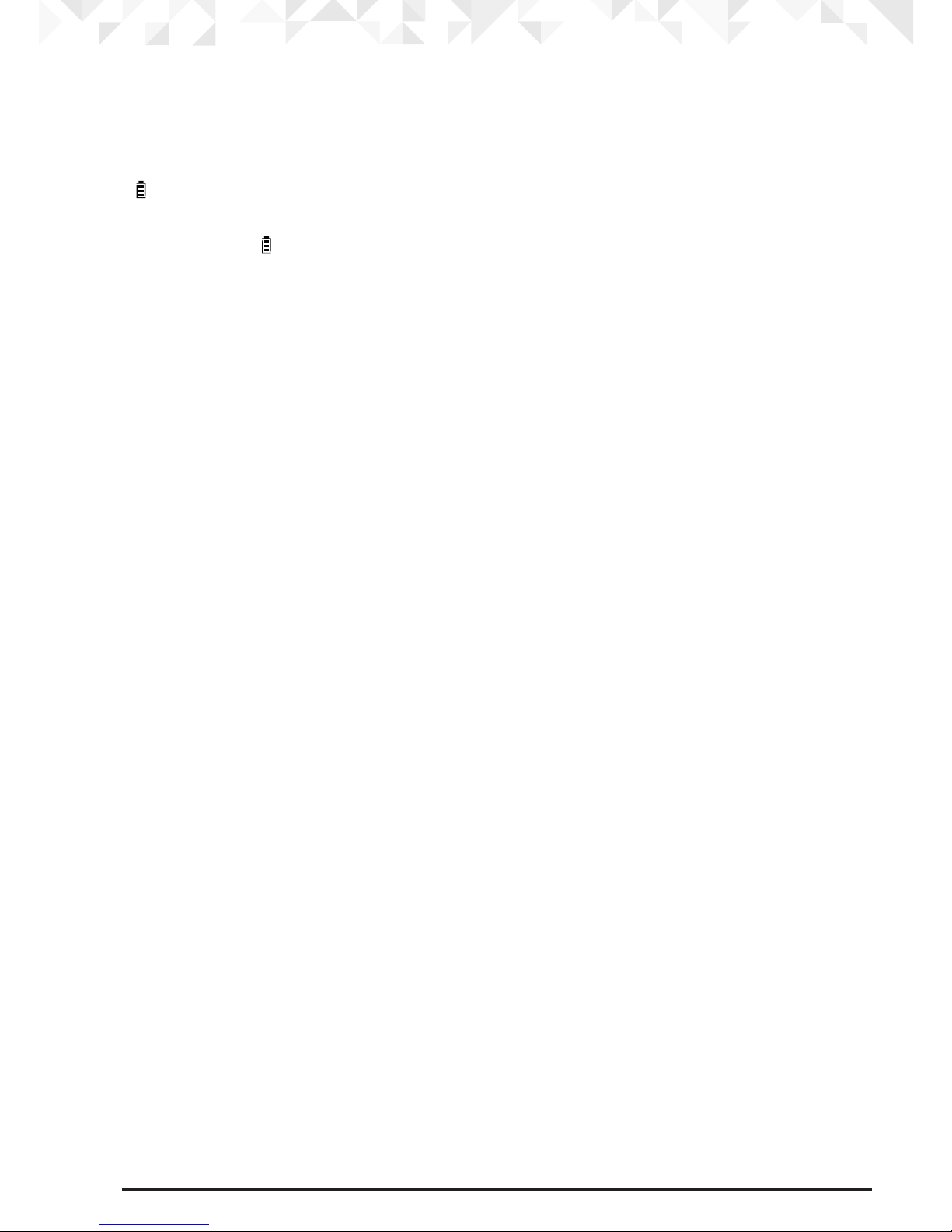
9Getting started
IMPORTANT
Warning! Use only the approved rechargeable Ni-MH battery cells supplied with your
CL1I.
BATTERY LOW WARNING
If
flashes on the display and you hear a warning beep every minute during a call, you
will need to recharge the handset before you can use it again.
When charging,
will scroll on the display.
INTELLIGENT CHARGING
Your CL1I supports Intelligent Charging, this means when the handset is fully charged, the
base will automatically detect this and stop drawing power from the mains to charge the
handset, saving unnecessary power usage.
BATTERY PERFORMANCE
In ideal conditions, fully charged batteries should give up to 7 hours talk time or up to 130
hours standby time on a single charge.
1
Note that new batteries do not reach their full capacity until they have been put to normal
use for several days.
To keep your batteries in the best condition, leave the handset o the charger for a few
hours at a time.
Running the batteries right down at least once a week will help them last as long as
possible.
The charge capacity of rechargeable batteries will reduce with time as they wear out,
giving the handset less talk / standby time. Eventually they will need to be replaced.
After charging your handset for the rst time, subsequent charging time is about 6–8 hours
a day. Batteries and handset may become warm during charging. This is normal.
1
All talk and standby times are approximate and depend on features selected and usage
pattern.
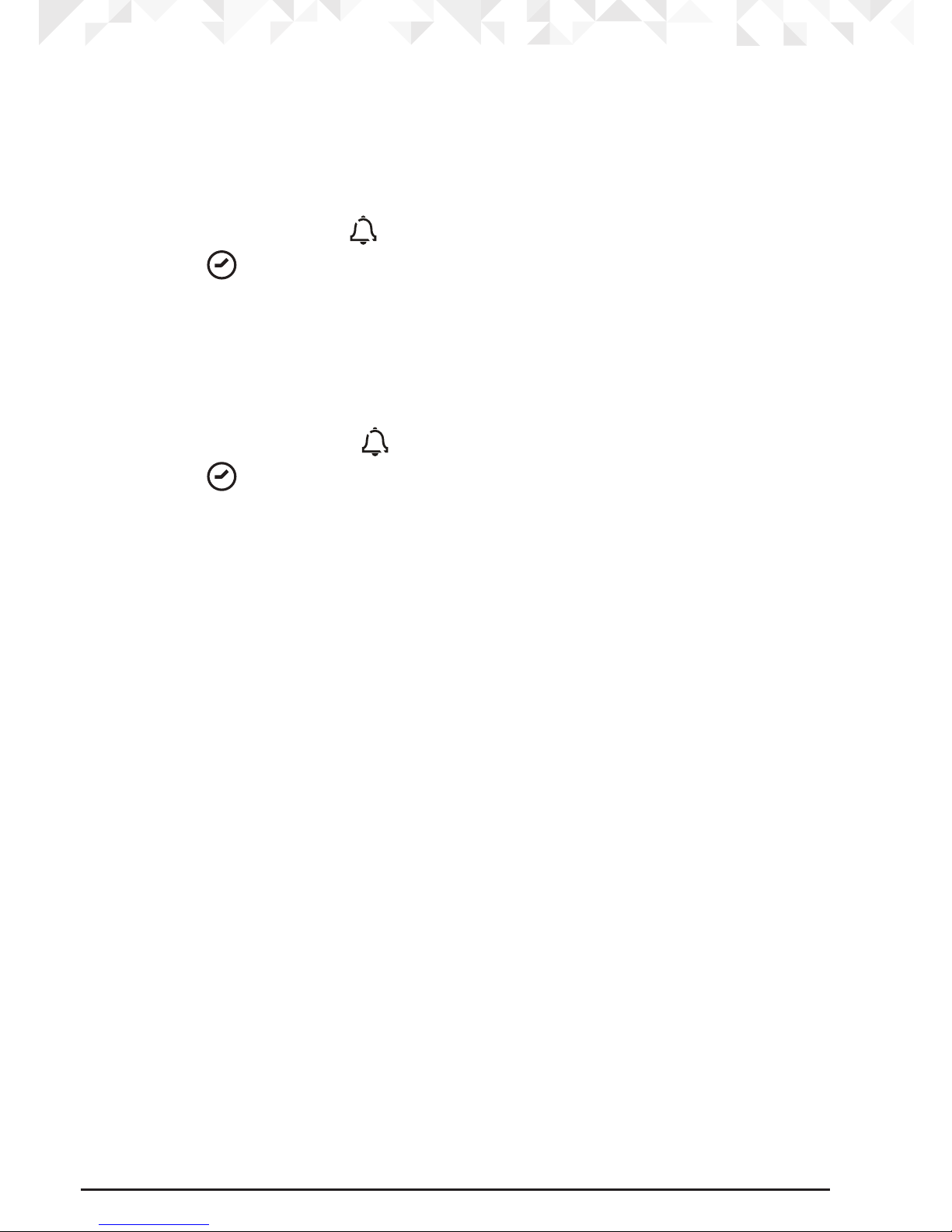
10 Getting started
Date and time
If you have subscribed to a Caller ID service and it is FSK mode, the date and time is set
automatically when you receive your rst call.
If you do not have Caller ID service, you can set the date and time manually.
Set the date and time on the handset
1. Press
m the display shows .
2. Scroll
d
to and press m.
3. The month flashes, using the
U
or d scroll to the correct month and press m.
4. Repeat to enter the day, hour and minute.
5. Press
m to conrm.
Set the date and time on the base
1. Press
M the display shows .
2. Scroll
d
to and press M.
3. The month flashes, using the
U
or d scroll to the correct month and press M.
4. Repeat to enter the day, hour and minute.
5. Press
M to conrm.
Your CL1I is now ready for use.

11Getting to know your phone
2. Getting to know your phone
Overview of your cordless handset
A Earpiece
B
Display
See page 12 for an overview of the display icons.
C Menu / OK / Mute
Press to open the Menu.
Press to select menu options and to conrm a displayed option.
Press to switch mute on / o during a call.
D Talk / Hands-free
Press to make a call.
Press to switch hands-free on or o during a call.
A
B
G
F
E
D
C
I
H
M
J
N
L
K
LNR

12 Getting to know your phone
E Volume down / Scroll down / Redial list
During a call, press to decrease the volume of the caller.
Press to scroll through the menu options, redial list, calls list and phonebook entries.
In standby mode, press to open the redial list.
F * / Keypad lock
Press and hold to lock / unlock the keypad.
G Flash / Back / Delete
During a call press to hang up a call and reconnect to a new line.
Use with switchboard / PABX services and some network services.
Press to go back an option level when in menu mode.
In editing mode, press to delete characters and digits.
When viewing the redial / calls list, press to delete the displayed entry or press and
hold to delete all entries.
H Volume up / Scroll up / calls list
During a call, press to increase the volume of the caller.
Press to scroll through the menu options, redial list, calls list and phonebook entries.
In standby mode, press to open the calls list.
I
Phonebook
In standby mode, press to open the phonebook list.
J End Call / Switch Handset on/o / Exit
Press to end a call.
Press and hold for 3 seconds to switch the handset on / o.
Press to return to standby when in the call list, redial list and phonebook.
K #
Dial a #.
L Intercom
Used to make internal calls and transfer calls to the corded base or other CL1I handsets
registered to the base.
M
Redial / Pause
Press to redial the last number dialled.
When dialling or storing a number press to enter a pause (P).
N Microphone

13Getting to know your phone
Cordless handset display
Indicates signal strength.
Indicates the phone is in use.
Indicates hands-free is activated.
Indicates the mute is switch on.
Alarm is on.
Indicates the phonebook is open.
Indicates the redial list is open.
Indicates there is a missed call.
Indicates the incoming calls list is open.
Indicates the number or position of a number in the calls lists.
Indicates a repeat call.
Battery is fully charged.
Flashes when the battery is almost fully discharged.
Registration mode.
De-register handset mode.
LCD contrast mode.
Ringer is set to o.
Ringer mode.
Date and time mode.

14 Getting to know your phone
Overview of your corded handset
A Earpiece
To listen to your caller.
B Microphone
To speak to your caller.
C Curly cord socket
Where you plug in your curly cord.
Corded base display
On to indicate new voicemail messages.
O when you have no voicemail messages.
1
Local code mode.
Area code mode.
All other corded base display icons are the same as the cordless handset display.
1
For this feature to work, you must subscribe to Caller ID Service from your network
operator. A subscription fee may be payable.
A
B
C

15Getting to know your phone
Overview of the corded base
A Menu / OK
Press to select or conrm a displayed option.
B Intercom
Used to make internal calls and transfer calls to handsets.
C Phonebook
Press to enter the phonebook.
D *
Dial a *.
E Redial / Pause
Press to redial the last number dialled.
When dialling or storing a number press to enter a pause (P).
F Display
See page 14 for an overview of the display icons.
G Volume Up / Calls list / Scroll up
Press to increase the volume of the caller.
In standby mode, press to open the calls list.
Scroll up through the redial list and calls list.
H Flash / Back / Delete
During a call press to hang up a call and reconnect to a new line.
Use with switchboard / PABX services and some network services.
Press to go back an option level when in menu mode.
In editing mode, press to delete characters and digits.
When viewing the redial / calls list, press to delete the displayed entry or press and
hold to delete all entries.
A
B
C
D
E
F
G
H
I
J
M
K
L

16 Getting to know your phone
I Exit
Press to return to standby.
J Hold
During a call press to put the caller on hold.
K Volume Down / Scroll down / Redial list
Press to decrease the volume of the caller.
In standby mode, press to open the redial list.
Scroll down through the redial list and calls list.
L #
Dial a #.
M
Hands-free dialling and monitoring
Activate and deactivate the hands-free dialling and monitoring during / when making
a call.
Navigating the corded base menu
Your CL1I corded base has an easy to use system on the cordless handset and corded
base.
When the base is in standby:
1. Press
M to open the main menu.
2. Then use
U
or d buttons to scroll through the available options.
3. Press
M to validate an option.
4. Press
D to go back to the previous option.
Note
If no buttons are pressed for 60 seconds, the base returns to standby automatically.
Navigating the cordless handset menu
Your CL1I cordless handset has an easy to use system on the cordless handset and corded
base.
When the handset is switched on and in standby:
1. Press
m to open the main menu.
2. Then use
U
or d buttons to scroll through the available options.
3. Press
m to validate an option.
4. Press
R to go back to the previous option.
Note
If no buttons are pressed for 60 seconds, the handset returns to standby automatically.

17Using the phone
Using your corded base
3. Using the phone
NOTE
Your corded base will automatically time the duration of all external calls. The call timer
will immediately display once you take the call. When the call ends, the total duration of
your talk time is shown for 6 seconds.
3.1 Calls
3.1.1 Make a call
1. Lift the handset and dial the number.
3.1.2 Preparatory dialling
1. Dial the number rst. If you make a mistake press
D to delete the last digit.
2. Either lift the handset to dial automatically or press
H to dial over hands-free
dialling and monitoring.
3. Once the call is answered lift the handset to talk.
3.1.3 End a call
1. Place the handset back on the base or press
H to end a hands-free dialling and
monitoring call.
Or:
2. Press
D to end a call and reconnect to a new line.
3.1.4 Receive a call
1. Simply lift the corded handset to answer the call.
NOTE
The hands-free dialling and monitoring function can only be used to listen over the base
speaker, if you wish to talk you must lift the handset.
If during a call you want to activate hands-free dialling and monitoring, press
H and
hang up the handset.
3.2 Adjust the earpiece volume
1. During a call, press
U
or d to increase or decrease the earpiece and hands-free
dialling and monitoring volume. There are 4 levels to choose from.
3.3 Hold
You can place your caller on hold so that you and your caller hear hold music.
1. During a call, press the
h button, the display shows
hoLd
and you and your caller
will hear music.
2. Press
h again to resume your call.

18 Using the phone
NOTE
The hold feature does not mute the call, if you speak very loudly you may still be heard.
If you are using the handset and place a caller on hold, you can place the handset on the
base and the call remains on hold. When you lift the handset again the call will resume
automatically.
3.4 Intercom
3.4.1 Make an internal call
You can make internal calls between the base and handsets.
1. Press
I on the base. If only one handset is registered to the base, that handset will
ring automatically.
2. If 2 or more handsets are registered to the base the display will show all the numbers
of the handsets.
3. Enter the number of the handset you want to call.
3.4.2 Receive an internal call
When you receive an internal call the display shows
HS - X CALL
. (Where X is the handset
number making the internal call).
1. Lift the corded handset to answer the call.
Note
If during an internal call you receive an incoming call, you will hear the alert tone.
Replace the handset and pick up again to answer the call and end the internal call.
3.4.3 Transfer a call
1. Press
I on the base. If only one handset is registered to the base, that handset will
ring automatically.
2. If 2 or more handsets are registered to the base the display will show all the numbers
of the handsets.
3. Enter the number of the handset you want to transfer the call to.
4. When the internal call is answered, place the handset on the base to complete the
transfer.
NOTE
If there is no answer from the handset and you wish to return to your external caller, press
I on the base. Your external call resumes automatically after 30 seconds if there is no
answer.
3.5 Redial
The last 10 entries dialled are stored in the redial list.
3.5.1 View or dial an entry
1. Press d to open the Redial list.

19Using the phone
2. Scroll
U
or d to the entry you want.
3. Either lift the corded handset or press
H to automatically dial the selected number.
If you are on hands-free dialling and monitoring once the call is answered lift the
handset to talk.
NOTE
To call the last number dialled lift the handset or press
H and then press R. If you
are on hands-free dialling and monitoring once the call is answered lift the handset to talk.
3.5.2 Copy a Redial list number to the phonebook
1. Press
d to open the Redial list.
2. Scroll
U
or d to the entry you want to store.
3. Press
P. The display shows .
4. Press
M to conrm.
3.5.3 Delete an entry
1. Press
d to open the Redial list.
2. Scroll
U
or d to the entry you want to delete.
3. Press
D.
4. Press
E to return to standby.
3.5.4 Delete the entire Redial list
1. Press
d to open the Redial list.
2. Press and hold
D for 3 seconds.
3. The display shows
n
O CALL
.

20 Phonebook
4. Phonebook
You can store up to 40 numbers in the corded base. Numbers can be up to 24 digits long.
4.1 Store a number
1. Dial the number using the keypad.
2. Press
P. The display shows .
3. Press
M to conrm.
4.2 View or dial an entry
1. Press P. The rst number in the phonebook is displayed.
2. Scroll
U
or d to the entry you want.
3. Lift the corded handset or press
H to automatically dial the selected number.
If you are on hands-free dialling and monitoring once the call is answered lift the
handset to talk.
4. Or press
E to return to standby.
4.3 Edit a phonebook entry
1. Press P. The rst number in the phonebook is displayed.
2. Scroll
U
or d to the entry you want.
3. Press
M. The last digit of the phone number flashes.
4. Edit the number and press
M.
4.4 Delete an entry
1. Press P. The rst number in the phonebook is displayed.
2. Scroll
U
or d to the entry you want to delete.
3. Press
D.
4. Press
E to return to standby.
4.5 Delete all entries
1. Press P. The rst number in the phonebook is displayed.
2. Press and hold
D for 3 seconds.
3. The display shows
n
O CALL
.

21Caller ID and the Calls list
5. Caller ID and the Calls list
IMPORTANT
To use Caller ID, you must rst subscribe to the service from your network provider. A
subscription fee may be payable.
5.1 Caller ID
If you have subscribed to a Caller ID Service, you will be able to see your caller’s number
on your base (provided it is not withheld) prior to answering the call.
5.2 Calls list
The Calls list stores details of up to 40 calls, including the phone number and date and time
of the call. Press
to see the date and time of the call.
The caller’s details are stored in the Calls list whether or not you have answered the
call. When the list is full, and a new call is received, the oldest entry will be deleted
automatically.
5.2.1 View the Calls list
1. Press
U
to open the Calls list. If there are no calls in the list, the display shows nO
CALL
.
2. Press
U
or d to scroll through the list.
• When you reach the end of the list, the base will beep.
• If the telephone number is longer than 12 digits press
to see the remaining
digits and date and time of the call.
3. Press
E to return to standby.
5.2.2 Dial a number in the Calls list
1. Press U to open the Calls list.
2. Press
U
or d to scroll to the entry you want.
3. Either lift the corded handset or press
H to automatically dial the selected number.
If you are on hands-free dialling and monitoring once the call is answered lift the
handset to talk.
5.2.3 Copy a number to the phonebook
1. Press
U
to open the Calls list.
2. Scroll
U
or d to the entry you want to store.
3. Press
P. The display shows .
4. Press
M to conrm.
5.2.4 Delete an entry
1. Press U to open the Calls list.
2. Scroll
U
or d to the entry you want to delete.

22 Caller ID and the Calls list
3. Press D.
4. Press
E to return to standby.
5.2.5 Delete the entire Calls list
1. Press U to open the Calls list.
2. Press and hold
D for 3 seconds.
3. The display shows
n
O CALL
.

23Base settings
6. Base settings
6.1 Set the ringer melody
You can set dierent ringer melodies for your calls. Choose from 18 dierent ringer
melodies.
You will hear a sample ring as you scroll to each ring melody.
1. Press
M. The display shows
.
2. Press M the display shows
rIn9
.
3. Press
M and scroll
U
or d to select the melody you want.
4. Press
M to conrm.
6.2 Set the ringer volume
You can set dierent ringer volumes for your calls. Choose from 5 levels and o.
1. Press
M. The display shows
.
2. Press M the display shows
rIn9
.
3. Scroll
d to
vOL
and press M.
4. The display shows the current volume level.
5. Scroll
U
or d to the volume you require and press M.
NOTE
When the ringer is set to o
displays on the screen.
6.3 Set the date and time
If you have subscribed to a Caller ID service and it is FSK mode, the date and time is set
automatically on the telephone when you receive your rst call.
If you do not have Caller ID service, you can set the date and time manually.
1. Press
M the display shows .
2. Scroll
d to and press M.
3. The month flashes, using the
U
or d scroll to the correct month and press M.
4. Repeat to enter the day, hour and minute.
5. Press
M to conrm.
6.4 Set the alarm
1. Press M the display shows .
2. Scroll
d to and press M.
3. Scroll
U
or d to select
On /
OFF
.
4. If you select
On scroll
U
or d to the correct hour and press M.

24 Base settings
5. Scroll
U
or d to the correct minute and press M to conrm.
NOTE
Once the alarm is set it will go o daily until it is set to o.
6.5 Contrast
You can change the contrast of your base display. There are 5 levels to choose from.
1. Press
M the display shows .
2. Scroll
d to and press M.
3. Scroll
U
or d to select the contrast you want and press M to conrm.
6.6 Dial mode
Your CL1I is set to tone dialling this is correct for India and should not be changed.
6.7 Flash time
Depending on your country and network operator, your phone has the flash time set as 300
ms. It is unlikely that you need to change this setting unless advised to do so. Your CL1I can
be set to 100/300/600/1000ms.
1. Press
M the display shows .
2. Scroll
d to
FLASh SEtUP
and press M.
3. Scroll
U
or d to select the flash time and press M.
6.8 PABX access code
If the CL1I is connected to a switchboard, you may need to enter a one-digit access code
in the dialling sequence to be able to connect to the outside line.
The access code will be displayed at the beginning of a number on the screen.
1. Press
M the display shows .
2. Scroll
d to and press M.
3. Scroll
U
or d to
On /
OFF
.
4. If you select
O
n
using the keypad enter the access code and press M to conrm.
NOTE
If you want to change the access code just use the keypad to type the new code and it will
overwrite the old code.
6.9 Area code
You can set your local area code into the phone. When a number from that area code calls
only the local number will be displayed and stored. The area code can be up to 4 digits
long.
1. Press
M the display shows .

25Base settings
2. Scroll d to and press M.
3. Scroll
U
or d to
On /
OFF
.
4. If you select
O
n
using the keypad enter the area code and press M to conrm.
NOTE
If you want to change the area code use
D to delete the old number and then use the
keypad to type the new code.
6.10 Restore default settings
You can restore your CL1I to its default (original) settings. All the handsets that are registered
to the base will be retained.
1. Press
M the display shows .
2. Scroll
d to
dEFAULt
and press M.
3. The display shows
dEFAULtIn9
and then the base will restart automatically.

26 Base settings
6.11 Default settings
Base speaker volume 3
Ringer melody Melody 15
Ringer volume 3
Ear volume 2
Calls list Empty
Redial list Empty
Alarm O
Dial mode Tone
Flash time 300 ms

27Registration
7. Registration
You can register up to 4 cordless handsets to your CL1I corded base to extend your phone
system without having to install extension sockets for each new phone.
The CL1I cordless handset comes pre-registered to the base.
If you have purchased an additional handset separately, you must register it to your CL1I
base before it can be used.
7.1 Register an additional handset
1. Press M the display shows .
2. Scroll
d to and press M.
3. The display shows
CodE.
NOTE
The rest of the registration procedure needs to be completed on the cordless handset you
wish to register, see page 38.
You will hear a beep if the registration is successful. The handset is automatically assigned
an available handset number. This number can be seen at the top of the handset display
when there are no new calls. For example for handset 1 it will show H1. Use this number
when making internal calls.
If registration is not successful the rst time, please repeat the process again in case the
base registration period ran out of time. If the base is not found after a few seconds, the
handset returns to standby. Try registering again.
If there are already 4 handsets registered to the base, the registration will fail. You must
de-register another handset before you can register a new one.
7.2 De-register a handset
1. Press M the display shows .
2. Scroll
d to and press M.
3. The display shows the handsets registered to the base.
4. Using the keypad type the handset nubmer you want to delete and press
M.
NOTE
If de-registration is successful the handset will display
UnrE9IStEr.

28 Using the phone
Using your cordless handset
8. Using the phone
NOTE
Your cordless handset will automatically time the duration of all external calls. The
call timer will display after the rst 6 seconds of your call. When the call ends, the total
duration of your talk time is shown for 3 seconds.
8.1 Switch the cordless handset on / o
Press and hold n when in standby mode to switch the handset on or o.
8.2 Calls
8.2.1 Make a call
1. Press
t.
2. Dial the number.
8.2.2 Preparatory dialling
1. Dial the number rst. If you make a mistake press
R to delete the last digit.
2. Press
t to dial.
8.2.3 End a call
1. Press
n, or place the handset back on the charger.
Or:
2. Press
R to end a call and reconnect to a new line.
8.2.4 Receive a call
1. If the handset is o the charger then press t to answer the call.
Or:
2. If the handset is on the charger and auto answer is switched on, lift the handset to
answer the call.
8.3 Adjust the earpiece volume
1. During a call, press
U
or d to increase or decrease the volume. There are 4 levels to
choose from.
8.4 Mute
You can mute your handset so that you can talk to someone nearby without your caller
hearing.
1. During a call, press
m. The display shows and your caller cannot hear you.
2. Press
m again to resume your call.

29Using the phone
8.5 Intercom
8.5.1 Make an internal call
You can make internal calls between the base and handset, or if you have more than one
handset registered to the base, you can make internal calls between two handsets.
1. Press
I on the handset.
2. Enter the number of the base (0) / handset you want to call.
8.5.2 Receive an internal call
When you receive an internal call the display shows
HS - X CALL / Bs CALL
.
1. Press
t to answer the call.
Note
If during an internal call you receive an incoming call, you will hear the alert tone.
Press
n to end the internal call and t to answer the incoming call.
8.5.3 Transfer a call
You can transfer an external call to the base or another handset registered to the base.
1. Press
I on the handset.
2. Enter the number of the base (0) / handset you want to transfer the call to.
3. When the internal call is answered, press
n to complete the transfer.
NOTE
If there is no answer from the other handset / base and you wish to return to your external
caller, press
I
. Your external call resumes automatically after 30 seconds if there is no
answer.
8.5.4 3-way conference call
You can hold a 3-way conference call between 2 internal callers on cordless handsets and
1 external caller.
NOTE
Please be aware you cannot make a 3-way call from the corded base.
During a call with an external caller:
1. Press
I on the handset.
2. Enter the number of the handset you want to join the call.
3. When the handset answers, press
# to connect all three callers and begin the
conference call.
4. If there is no answer from the handset, press
I to return to your external caller.
5. Press
n to end the call.

30 Using the phone
8.6 Hands-free speakerphone
Hands-free lets you talk to your caller without holding the handset. It also enables other
people in the room to listen to the conversation over the loudspeaker.
8.6.1 Make a hands-free call
1. Dial the number and then press
t twice.
is displayed and you will hear the call over the handset loudspeaker.
2. Press
t to switch the call between the earpiece and the loudspeaker.
3. Press
n to end the call.
NOTE
During a hands-free call, press
U
or d to adjust the volume. There are 4 levels to choose
from.
8.6.2 Answer a call hands-free
If the handset is on the charger and auto answer is switched on, lift the handset and press
t
.
If the handset is o the charger or auto answer is switched o, press
t twice to answer
the call.
8.6.3 Switch to hands-free during a call
During a call, press
t to put the call on the loudspeaker.
To switch hands-free o and return the call to the earpiece, press
t again.
8.7 Redial
The last 10 entries dialled are stored in the redial list.
8.7.1 View or dial an entry
1. Press d to open the Redial list.
2. Scroll
U
or d to the entry you want.
3. Press
t to dial the displayed entry or press n to return to standby.
NOTE
To call the last number dialled press t and then press r.
8.7.2 Copy a Redial list number to the phonebook
1. Press d to open the Redial list.
2. Scroll
U
or d to the entry you want to store.
3. Press
p. The display shows .
4. Press
m to conrm.

31Using the phone
8.7.3 Delete an entry
1. Press
d to open the Redial list.
2. Scroll
U
or d to the entry you want to delete.
3. Press
R.
4. Press
n to return to standby.
8.7.4 Delete the entire Redial list
1. Press
d to open the Redial list.
2. Press and hold
R for 3 seconds.
3. The display shows
n
O cALL
.
8.8 Lock / unlock the keypad
You can lock the keypad so that it cannot be operated accidentally while carrying it
around.
1. Press and hold
* for 3 seconds to lock and unlock the keypad.
2. When the keypad is locked if you try to use the handset the display shows
LoC
.
NOTE
When the keypad is locked, you can still answer incoming calls. When the call ends, the
keypad lock comes on again.

32 Phonebook
9. Phonebook
You can store up to 40 numbers in the cordless handset. Numbers can be up to 24 digits
long.
9.1 Store a number
1. Dial the number using the keypad.
2. Press
p. The display shows .
3. Press
m to conrm.
9.2 View or dial an entry
1. Press p. The rst number in the phonebook is displayed.
2. Scroll
U
or d to the entry you want.
3. Press
t to dial or n to return to standby.
9.3 Edit a phonebook entry
1. Press p. The rst number in the phonebook is displayed.
2. Scroll
U
or d to the entry you want.
3. Press
m. The last digit of the phone number flashes.
4. Edit the number and press
m.
Press
R to delete any incorrect digits.
9.4 Delete an entry
1. Press p. The rst number in the phonebook is displayed.
2. Scroll
U
or d to the entry you want to delete.
3. Press
R.
4. Press
n to return to standby.
9.5 Delete all entries
1. Press p. The rst number in the phonebook is displayed.
2. Press and hold
R for 3 seconds.
3. The display shows
n
O cALL
.

33Caller ID and the Calls list
10. Caller ID and the Calls list
IMPORTANT
To use Caller ID, you must rst subscribe to the service from your network provider. A
subscription fee may be payable.
10.1 Caller ID
If you have subscribed to a Caller ID Service, you will be able to see your caller’s number
on your handset (provided it is not withheld) prior to answering the call.
10.2 Calls list
The Calls list stores details of up to 40 calls, including the phone number and date and time
of the call. Press
to see the date and time of the call.
The caller’s details are stored in the Calls list whether or not you have answered the
call. When the list is full, and a new call is received, the oldest entry will be deleted
automatically.
10.2.1 View the Calls list
1. Press
U
to open the Calls list. If there are no calls in the list, the display shows nO CALL
.
2. Press
U
or d to scroll through the list.
• When you reach the end of the list, the handset will beep.
• If the telephone number is longer than 12 digits press
to see the remaining
digits and date and time of the call.
10.2.2 Dial a number in the Calls list
1. Press
U
to open the Calls list.
2. Press
U
or d to scroll to the entry you want.
3. Press
t to dial the displayed entry.
10.2.3 Copy a number to the phonebook
1. Press U to open the Calls list.
2. Scroll
U
or d to the entry you want.
3. Press
p. The display shows .
4. Press
m to conrm.
10.2.4 Delete an entry
1. Press
U
to open the Calls list.
2. Scroll
U
or d to the entry you want to delete.
3. Press
R.
4. Press
n to return to standby.

34 Caller ID and the Calls list
10.2.5 Delete the entire Calls list
1. Press
U
to open the Calls list.
2. Press and hold
R for 3 seconds.
3. The display shows
n
O CALL
.

35Handset settings
11. Handset settings
11.1 Set the ringer melody
You can set dierent ringer melodies for your calls. Choose from 18 dierent ringer
melodies.
You will hear a sample ring as you scroll to each ring melody.
1. Press
m. The display shows
.
2. Press m the display shows
rIn9
.
3. Press
m and scroll
U
or d to select the melody you want.
4. Press
m to conrm.
11.2 Set the ringer volume
You can set dierent ringer volumes for your calls. Choose from 5 levels and o.
You will hear a sample ring as you scroll to each ring volume.
1. Press
m. The display shows
.
2. Press m the display shows
rIn9
.
3. Scroll
d to
vOL
and press m.
4. The display shows the current volume level.
5. Scroll
U
or d to the volume you require and press m.
NOTE
When the ringer is set to o
displays on the screen.
11.3 Set the date and time
If you have subscribed to a Caller ID service and it is FSK mode, the date and time is set
automatically on the handset when you receive your rst call.
If you do not have Caller ID service, you can set the date and time manually.
1. Press
m the display shows .
2. Scroll
d to and press m.
3. The month flashes, using the
U
or d scroll to the correct month and press m.
4. Repeat to enter the day, hour and minute.
5. Press
m to conrm.
11.4 Set the alarm
1. Press m the display shows .
2. Scroll
d to and press m.
3. Scroll
U
or d to select
On /
OFF
.

36 Handset settings
4. If you select
On scroll
U
or d to the correct hour and press m.
5. Scroll
U
or d to the correct minute and press m to conrm.
NOTE
Once the alarm is set it will go o daily until it is set to o.
11.5 Contrast
You can change the contrast of your handset display. There are 5 levels to choose from.
1. Press
m the display shows .
2. Scroll
d to and press m.
3. Scroll
U
or d to select the contrast you want and press m to conrm.
11.6 Auto answer
Your cordless handset is set to answer calls by lifting the handset o the charger. You can
switch this feature o so that calls can only be answered by pressing
t
.
1. Press
m the display shows .
2. Scroll
d to
AUtO AnS
and press m.
3. Scroll
U
or d to select
On /
OFF
and press m.
11.7 Restore default settings
You can restore your CL1I to its default (original) settings. All the handsets that are registered
to the base will be retained.
1. Press
m the display shows .
2. Scroll
d to
dEFAULt
and press m to conrm.

37Handset settings
11.8 Default settings
Key beep On
Ringer melody Melody 15
Ringer volume 3
Hands-free volume 2
Ear volume 2
Calls list Empty
Redial list Empty
Alarm O
Keypad lock O

38 Registration
12. Registration
You can register up to 4 cordless handsets to your CL1I corded base to extend your phone
system without having to install extension sockets for each new phone.
The CL1I cordless handset comes pre-registered to the base.
If you have purchased an additional handset separately, you must register it to your CL1I
base before it can be used.
12.1 Register an additional handset
1. Press m the display shows .
2. Scroll
d to and press m.
3. The display shows
CodE.
NOTE
The rest of the registration procedure needs to be completed on the corded base you wish
to register the handset too, see page 27.
You will hear a beep if the registration is successful. The handset is automatically assigned
an available handset number. This number can be seen at the top of the handset display
when there are no new calls. For handset 1 it will show H1. Use this number when making
internal calls.
If registration is not successful the rst time, please repeat the process again in case the
base registration period ran out of time. If the base is not found after a few seconds, the
handset returns to standby. Try registering again.
If there are already 4 handsets registered to the base, the registration will fail. You must
de-register another handset before you can register a new one.
12.2 De-register a handset
1. Press m the display shows .
2. Scroll
d to and press m.
3. The display shows the handsets registered to the base.
4. Using the keypad type the handset numer you want to delete and press
m.
NOTE
If de-registration is successful the handset will flash between
UnrE9IStEr
and the date and
time.

39Help
13. Help
No dial tone
• Use only the telephone line cord supplied.
• Check that the telephone line cord is connected properly.
• Check that the mains power is connected properly and switched on.
No display on the corded base
• Check that the mains power is connected properly and switched on.
• Reset the base by disconnecting the mains power.
• Leave for a few seconds and reconnect.
No display on the cordless handset
• Check that the batteries are inserted correctly and fully charged. Use only approved
rechargeable batteries supplied.
• Check that the handset is switched on. Press and hold
n.
• Reset the base by removing the batteries and disconnecting the mains power. Wait for
around 15 seconds before connecting it again. Allow up to one minute for the handset
and base to synchronize.
icon flashes
• Handset is out of range. Move closer to the charger.
• Make sure that the handset is registered to the base, see pages 27 and 38.
• Check that the mains power is connected properly and switched on.
Cordless handset keypad does not seem to work
Check that the keypad lock is not on, see page 31.
icon is not scrolling during charge
• Adjust the handset slightly on the base.
• Clean the charging contacts with a cloth moistened with alcohol.
• Check that the mains power is connected properly and switched on.
• The battery is full. When the handset is fully charged,
icon will appear steady on the
display.
No Caller ID
• Check your subscription with your network operator, see pages 21 and 33.
• The caller may have withheld their number.
• The record cannot be found in your phonebook. Check that you have the correct
number stored in your phonebook, with the full area code.
Cannot register a handset to the base
You can register up to a maximum of 4 handsets to a CL1I base. You must de-register a
handset in order to register a new one, see pages 27 and 38.
• Check that you are at least one metre away from other electrical equipment to avoid
interference when registering.

40 Help
Handset does not ring
• The handset ringer volume may be set to O, see page 35.
Base unit does not ring
• The base ringer volume may be set to O, see page 23.
Noise interference on my phone or on other electrical equipment nearby
• Place your CL1I at least one metre away from electrical appliances or any metal
obstructions to avoid any risk of interference.

41General information
14. General information
IMPORTANT
This product is intended for connection to analogue public switched telephone networks
and private switchboards in India.
Important safety instructions
Follow these safety precautions when using your phone to reduce the risk of re, electric
shock, and injury to persons or property:
1. Keep all slits and openings of the phone unblocked. Do not set the phone on a heating
register or over a radiator. Ensure that proper ventilation is provided at the installation
site.
2. Do not use while wet or while standing in water.
3. Do not use this product near water (for example, near a bath tub, kitchen sink, or
swimming pool).
4. Do not allow anything to rest on the power cord. Place the power cord so that it will not
be walked on.
5. Never insert objects of any kind into the product vents as that may result in re or
electric shock.
6. Unplug this product from the wall outlet before cleaning. Do not use liquid cleaners or
aerosol cleaners. Use a damp cloth for cleaning.
7. Do not disassemble this product. If service or repair work is required, contact the
customer service helpline found in this user’s Guide.
8. Do not overload wall outlets and extension cords.
9. Avoid using during an electrical storm. Use a surge protector to protect the
equipment.
10. Do not use this phone to report a gas leak, especially if you are in the vicinity of the gas
line.
CAUTION
To reduce the risk of re, use only the supplied power adaptor.
Unplug this phone immediately from an outlet if:
• The power cord or plug is damaged or frayed.
• Liquid has been spilled on the product.
• The product has been exposed to rain or water. Do not retrieve the handset or base
until after you have unplugged the power and phone from the wall. Then retrieve the
unit by the unplugged cords.
• The product has been dropped or the cabinet has been damaged.
• The product exhibits a distinct change in performance.

42 General information
Installation guidelines
1. Read and understand all instructions and save them for future reference.
2. Follow all warnings and instructions marked on the product.
3. Do not install this product near a bath tub, sink, or shower.
4. Operate this phone using only the power source that is indicated on the marking label.
If you are unsure of the power supply to your home, consult with your dealer or local
power company.
5. Do not place this product on an unstable cart, stand, or table. This product may fall,
causing serious damage to the product.
6. Adjust only those controls that are covered by the operating instructions. Improper
adjustment of other controls may result in damage and will often require extensive
work to restore the product to normal operation.
7. Clean this product with a soft, damp cloth. Do not use chemicals or cleaning agents to
clean this phone.
8. Use only the power supply that came with this unit. Using other power supplies may
damage the unit.
9. Because this phone operates on electricity, you should have at least one phone in your
home that could operate without electricity in the case the power in your home goes
out.
10. To avoid interference to nearby appliances, do not place the base of the phone on or
near a TV, microwave oven, or VCR.
Battery safety instructions
• Do not burn, disassemble, mutilate, or puncture the battery. The battery contains toxic
materials that could be released, resulting in injury.
CAUTION
There is a risk of explosion if you replace the battery with an incorrect battery type.
Use only the battery pack that came with your phone or an authorized replacement
recommended by the manufacturer.
• Keep battery packs out of the reach of children.
• Remove battery packs if storing over 30 days.
• Do not dispose of battery packs in re, which could result in explosion.
• The rechargeable battery packs that power this product must be disposed of properly
and may need to be recycled. Refer to your battery’s label for battery type. Contact
your local recycling centre for proper disposal methods.
SAVE THESE INSTRUCTIONS
Cleaning
• Clean the handset and base (or charger) with a damp (not wet) cloth, or an anti-static

43General information
wipe.
• Never use household polish as this will damage the product. Never use a dry cloth as
this may cause static shock.
Environmental
• Do not expose to direct sunlight.
• The handset may become warm when the batteries are being charged or during
prolonged periods of use. This is normal. However, we recommend that to avoid
damage, do not place the product on antique veneered wood.
• Do not place your product on carpets or other surfaces which generate bres, or place
it in locations preventing the free flow of air over its surfaces.
• Do not submerge any part of your product in water and do not use it in damp or humid
conditions, such as bathrooms.
• Do not expose your product to re, explosives or other hazardous conditions.
• There is a slight chance that your phone could be damaged by an electrical storm. We
recommend that you unplug the power and telephone line cord during an electrical
storm.
Product disposal instructions
Product disposal instructions for residential users
When you have no further use for it, please remove any batteries and dispose of them and
the product according to your local authority’s recycling processes. For more information,
please contact your local authority or the retailer where the product was purchased.
Product disposal instructions for business users
Business users should contact their suppliers and check the terms and conditions of the
purchase contract and ensure that this product is not mixed with other commercial waste
for disposal.
Consumer Products and Accessories Warranty
Thank you for purchasing this Motorola branded product manufactured under license by
Suncorp Technologies Limited, 3001-3005 China Resources Building, 26 Harbour Road,
Wan Chai, Hong Kong. (“SUNCORP”)
What Does this Warranty Cover?
Subject to the exclusions contained below, SUNCORP warrants that this Motorola branded
product (“Product”) or certied accessory (“Accessory”) sold for use with this product
that it manufactured to be free from defects in materials and workmanship under normal
consumer usage for the period outlined below. This Limited Warranty is your exclusive
warranty and is not transferable.
Who is Covered?
This warranty extends only to the rst consumer purchaser, and is not transferable.
What will SUNCORP do?
SUNCORP or its authorized distributor at its option and within a commercially reasonable
time, will at no charge repair or replace any Products or Accessories that does not conform
to this limited warranty. We may use functionally equivalent reconditioned refurbished

44 General information
pre-owned or new Products, Accessories or parts.
What Other Limitations Are There?
ANY IMPLIED WARRANTIES, INCLUDING WITHOUT LIMITATION THE IMPLIED
WARRANTIES OF MERCHANTABILITY AND FITNESS FOR A PARTICULAR PURPOSE,
SHALL BE LIMITED TO THE DURATION OF THIS LIMITED WARRANTY, OTHERWISE
THE REPAIR OR REPLACEMENT PROVIDED UNDER THIS EXPRESS LIMITED
WARRANTY IS THE EXCLUSIVE REMEDY OF THE CONSUMER, AND IS PROVIDED
IN LIEU OF ALL OTHER WARRANTIES, EXPRESS OF IMPLIED. IN NO EVENT SHALL
MOTOROLA OR SUNCORP BE LIABLE, WHETHER IN CONTRACT OR TORT
(INCLUDING NEGLIGENCE) FOR DAMAGES IN EXCESS OF THE PURCHASE
PRICE OF THE PRODUCT OR ACCESSORY, OR FOR ANY INDIRECT, INCIDENTAL,
SPECIAL OR CONSEQUENTIAL DAMAGES OF ANY KIND, OR LOSS OF REVENUE OR
PROFITS, LOSS OF BUSINESS, LOSS OF INFORMATION OR OTHER FINANCIAL LOSS
ARISING OUT OF OR IN CONNECTION WITH THE ABILITY OR INABILITY TO USE THE
PRODUCTS OR ACCESSORIES TO THE FULL EXTENT THESE DAMAGES MAY BE
DISCLAIMED BY LAW.
Some jurisdictions do not allow the limitation or exclusion of incidental or consequential
damages, or limitation on the length of an implied warranty, so the above limitations or
exclusions may not apply to you. This warranty gives you specic legal rights, and you may
also have other rights that vary from one jurisdiction to another.
Products Covered Length of Coverage
Consumer Products One (1) year from the date of the products
original purchase by the rst consumer
purchaser of the product.
Consumer Accessories (battery, power
supply(s) and line cords)
Six (6) months from the date of the
accessories original purchase by the rst
consumer purchaser of the product.
Consumer Products and Accessories that
are Repaired or Replaced
The balance of the original warranty or for
ninety (90) days from the date returned to
the consumer, whichever is longer.
Exclusions
Normal Wear and Tear. Periodic maintenance, repair and replacement of parts due to
normal wear and tear are excluded from coverage.
Batteries. Only batteries whose fully charged capacity falls below 80% of their rated
capacity and batteries that leak are covered by this limited warranty.
Abuse & Misuse. Defects or damage that result from: (a) improper operation, storage,
misuse or abuse, accident or neglect, such as physical damage (cracks, scratches, etc.)
to the surface of the product resulting from misuse; (b) contact with liquid, water, rain,
extreme humidity or heavy perspiration, sand, dirt or the like, extreme heat, or food; (c)
use of the Products or Accessories for commercial purposes or subjecting the Product
or Accessory to abnormal usage or conditions; or (d) other acts which are not the fault of
Motorola or SUNCORP are excluded from coverage.

45General information
Use of Non-Motorola Branded Products and Accessories. Defects or damage that result
from the use of Non-Motorola branded or certied Products or Accessories or other
peripheral equipment are excluded from coverage.
Unauthorized Service or Modication. Defects or damages resulting from service,
testing, adjustment, installation, maintenance, alteration, or modication in any way by
someone other than Motorola, SUNCORP or its authorized service centres, are excluded
from coverage.
Altered Products. Products or Accessories with (a) serial numbers or date tags that
have been removed, altered or obliterated; (b) broken seals or that show evidence of
tampering; (c) mismatched board serial numbers; or (d) nonconforming or non-Motorola
branded housings, or parts, are excluded from coverage.
Communication Services. Defects, damages, or the failure of Products or Accessories
due to any communication service or signal you may subscribe to or use with the Products
or Accessories is excluded from coverage.
How to Obtain Warranty Service or Other Information?
To obtain service or information, please call: 1800 2700 361.
You will receive instructions on how to ship the Products or Accessories at your expense
and risk, to a SUNCORP Authorized Repair Centre.
To obtain service, you must include: (a) the Product or Accessory; (b) the original proof of
purchase (receipt) which includes the date, place and seller of the Product; (c) if a warranty
card was included in your box, a completed warranty card showing the serial number of
the Product; (d) a written description of the problem; and, most importantly;
(e) your address and telephone number.
Connecting to a switchboard
This product is intended for use within India for connection to the public telephone
network.
Recall
You may need to use the recall function if you are connected to a switch. Contact your
PABX supplier for further information.

Manufactured, distributed or sold by Suncorp
Technologies Ltd., oicial licensee for this
product. MOTOROLA and the Stylized M Logo are
trademarks or registered trademarks of Motorola
Trademark Holdings, LLC. and are used under
license. All other trademarks are the property of
their respective owners. © 2015 Motorola Mobility
LLC. All rights reserved.
Version 3 (EN)
