Page 1

CEP400
TETRA Portable Terminal
Basic User Guide
Bedienungsanleitung
Guide d'utilisation
Guía básica del usuario
Algemene gebruikershandleiding
When printed by Motorola
Page 2

1
2
3
4
5
6
7
8
9
10
21
12
13
14
15
16
17a
18
17b
19
20
11
MENU
Page 3

Contents
Safety Information . . . . . . . . . . . . . . . . . . . . . . . . . . . . . 4
Disposal Information . . . . . . . . . . . . . . . . . . . . . . . . . . . . . . . . . 4
Copyright Information . . . . . . . . . . . . . . . . . . . . . . . . . . . . . . . . 4
Icon Conventions . . . . . . . . . . . . . . . . . . . . . . . . . . . . . . . . . . . 5
CEP400 Overview . . . . . . . . . . . . . . . . . . . . . . . . . . . . . . 6
Controls and Indicators . . . . . . . . . . . . . . . . . . . . . . . . . . . . . . . 6
Audio Signal Tones . . . . . . . . . . . . . . . . . . . . . . . . . . . . . . . . . . 8
Periodic Alert . . . . . . . . . . . . . . . . . . . . . . . . . . . . . . . . . . . 10
Key, Knob, and Button Overview . . . . . . . . . . . . . . . . . . . . . . . 10
On-Off/End/Home Key . . . . . . . . . . . . . . . . . . . . . . . . . . . 10
Soft Keys . . . . . . . . . . . . . . . . . . . . . . . . . . . . . . . . . . . . . . 11
Menu Key . . . . . . . . . . . . . . . . . . . . . . . . . . . . . . . . . . . . . 11
Rotary Knob . . . . . . . . . . . . . . . . . . . . . . . . . . . . . . . . . . . 11
Emergency Button . . . . . . . . . . . . . . . . . . . . . . . . . . . . . . 11
Function Keys . . . . . . . . . . . . . . . . . . . . . . . . . . . . . . . . . . 12
Speaker Control Key . . . . . . . . . . . . . . . . . . . . . . . . . . . . . 13
Volume Adjustment Mode . . . . . . . . . . . . . . . . . . . . . . . . . 13
Audio Profile . . . . . . . . . . . . . . . . . . . . . . . . . . . . . . . . . . . 13
Howling Suppression . . . . . . . . . . . . . . . . . . . . . . . . . . . . 13
The LED Status Indicator . . . . . . . . . . . . . . . . . . . . . . . . . . . . . 14
To Enter the Menu Items . . . . . . . . . . . . . . . . . . . . . . . . . . . . . . 14
To Return to the Previous Level . . . . . . . . . . . . . . . . . . . . . . . . 14
To Exit the Menu Items . . . . . . . . . . . . . . . . . . . . . . . . . . . . . . . 14
List of Menu Items . . . . . . . . . . . . . . . . . . . . . . . . . . . . . . . . . . . 15
The Display . . . . . . . . . . . . . . . . . . . . . . . . . . . . . . . . . . . . . . . . 18
Status Icons . . . . . . . . . . . . . . . . . . . . . . . . . . . . . . . . . . . 18
Menu Icons . . . . . . . . . . . . . . . . . . . . . . . . . . . . . . . . . . . . 20
Inbox Icons . . . . . . . . . . . . . . . . . . . . . . . . . . . . . . . . . . . . 20
Contact Icons . . . . . . . . . . . . . . . . . . . . . . . . . . . . . . . . . . 21
Outbox Icons . . . . . . . . . . . . . . . . . . . . . . . . . . . . . . . . . . . 21
English
1
Page 4
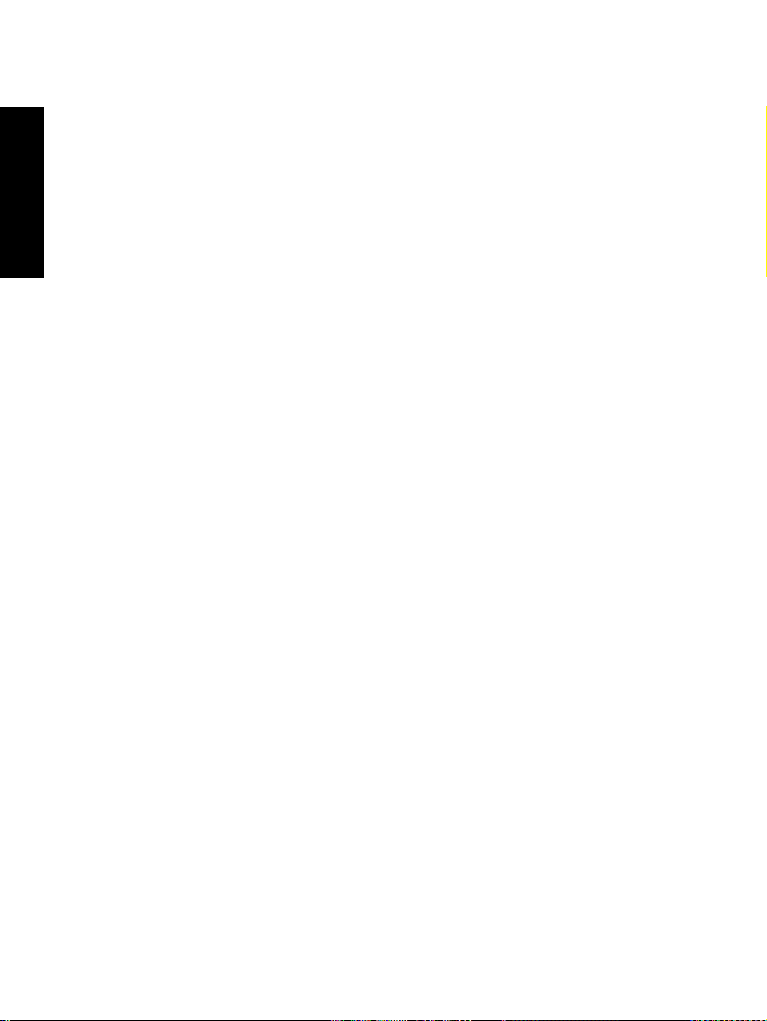
Getting Started . . . . . . . . . . . . . . . . . . . . . . . . . . . . . . . . 22
Battery . . . . . . . . . . . . . . . . . . . . . . . . . . . . . . . . . . . . . . . . . . . . 22
English
Powering On/Off (On-Off/End/Home Key) . . . . . . . . . . . . . . . . 24
Powering On (Emergency Button) . . . . . . . . . . . . . . . . . . . . . . 24
Powering On with Transmit Inhibit (TXI) Active . . . . . . . . . . . . . 24
Unlocking the CEP400 . . . . . . . . . . . . . . . . . . . . . . . . . . . . . . . 25
Locking/Unlocking the Keypad . . . . . . . . . . . . . . . . . . . . . . . . . 25
Selecting TMO or DMO Operation . . . . . . . . . . . . . . . . . 26
Entering TMO or DMO . . . . . . . . . . . . . . . . . . . . . . . . . . . . . . . 26
Group Calls . . . . . . . . . . . . . . . . . . . . . . . . . . . . . . . . . . . 27
Favorite Folders . . . . . . . . . . . . . . . . . . . . . . . . . . . . . . . . . . . . 27
Selecting a Group . . . . . . . . . . . . . . . . . . . . . . . . . . . . . . . . . . . 28
Selecting a Folder . . . . . . . . . . . . . . . . . . . . . . . . . . . . . . . . . . . 29
TMO Group Calls . . . . . . . . . . . . . . . . . . . . . . . . . . . . . . . . . . . 29
DMO Group Calls . . . . . . . . . . . . . . . . . . . . . . . . . . . . . . . . . . . 30
Installing the Battery . . . . . . . . . . . . . . . . . . . . . . . . . . . . . 22
Replacing the Battery . . . . . . . . . . . . . . . . . . . . . . . . . . . . 22
Charging the Battery . . . . . . . . . . . . . . . . . . . . . . . . . . . . . 23
Battery Capacity Information . . . . . . . . . . . . . . . . . . . . . . . 23
Attaching the Antenna . . . . . . . . . . . . . . . . . . . . . . . . . . . . 24
Selecting the “My Groups” Folders . . . . . . . . . . . . . . . . . . 27
Adding a Group (TMO/DMO) . . . . . . . . . . . . . . . . . . . . . . 27
Deleting a Group (TMO/DMO) . . . . . . . . . . . . . . . . . . . . . 27
Deleting Favorite Folder . . . . . . . . . . . . . . . . . . . . . . . . . . 28
Using the Rotary Knob . . . . . . . . . . . . . . . . . . . . . . . . . . . 28
Using the Navigation Key . . . . . . . . . . . . . . . . . . . . . . . . . 28
Using Alphabetic Search . . . . . . . . . . . . . . . . . . . . . . . . . . 28
Using Folder Search . . . . . . . . . . . . . . . . . . . . . . . . . . . . . 28
Making a TMO Group Call . . . . . . . . . . . . . . . . . . . . . . . . 29
Receiving a TMO Group Call . . . . . . . . . . . . . . . . . . . . . . 29
Receiving a TMO Broadcast Call . . . . . . . . . . . . . . . . . . . 29
Making a DMO Group Call . . . . . . . . . . . . . . . . . . . . . . . . 30
Receiving a DMO Group Call . . . . . . . . . . . . . . . . . . . . . . 30
Exiting DMO . . . . . . . . . . . . . . . . . . . . . . . . . . . . . . . . . . . 30
2
Page 5
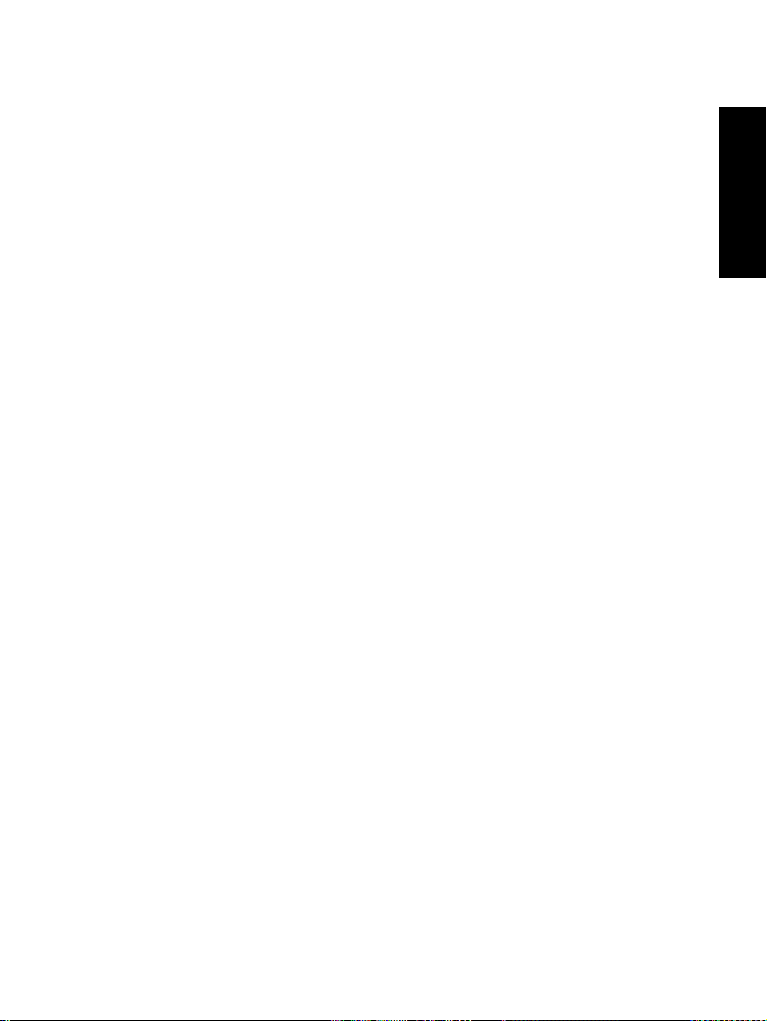
Private, Phone, and PABX Calls . . . . . . . . . . . . . . . . . . 31
Creating a Contact . . . . . . . . . . . . . . . . . . . . . . . . . . . . . . . . . . 31
How to Dial . . . . . . . . . . . . . . . . . . . . . . . . . . . . . . . . . . . . . . . . 31
Dialing a Number . . . . . . . . . . . . . . . . . . . . . . . . . . . . . . . 31
Dialing via the Contact List . . . . . . . . . . . . . . . . . . . . . . . . 32
Private Call . . . . . . . . . . . . . . . . . . . . . . . . . . . . . . . . . . . . . . . . 32
Making a Private Call . . . . . . . . . . . . . . . . . . . . . . . . . . . . 32
Receiving a Private Call . . . . . . . . . . . . . . . . . . . . . . . . . . 33
Phone and PABX Calls . . . . . . . . . . . . . . . . . . . . . . . . . . . . . . . 33
Making a Phone or PABX Call . . . . . . . . . . . . . . . . . . . . . 33
Emergency Mode . . . . . . . . . . . . . . . . . . . . . . . . . . . . . . 34
Entering or Exiting Emergency Mode . . . . . . . . . . . . . . . . . . . . 34
Sending an Emergency Alarm . . . . . . . . . . . . . . . . . . . . . . . . . 34
Hot Microphone Feature . . . . . . . . . . . . . . . . . . . . . . . . . . . . . . 35
Making an Emergency Group Call . . . . . . . . . . . . . . . . . . . . . . 36
Silent Emergency Mode . . . . . . . . . . . . . . . . . . . . . . . . . . . . . . 36
Messages . . . . . . . . . . . . . . . . . . . . . . . . . . . . . . . . . . . . 37
Sending a Status Message . . . . . . . . . . . . . . . . . . . . . . . . . . . . 37
Sending a User-defined Message . . . . . . . . . . . . . . . . . . . . . . . 37
Sending a Predefined Message . . . . . . . . . . . . . . . . . . . . . . . . 37
Handling New Incoming Text Messages . . . . . . . . . . . . . . . . . . 37
Handling Unread (New) Messages . . . . . . . . . . . . . . . . . . . . . . 38
Tips & Tricks . . . . . . . . . . . . . . . . . . . . . . . . . . . . . . . . . . 39
Quick Reference Guide . . . . . . . . . . . . . . . . . . . . . . . . . 43
English
© Motorola Inc., 2009
MOTOROLA and the stylized M Logo are registered in the
U.S. Patent and Trademark Office. All other product or service
names are the property of their respective owners.
3
Page 6
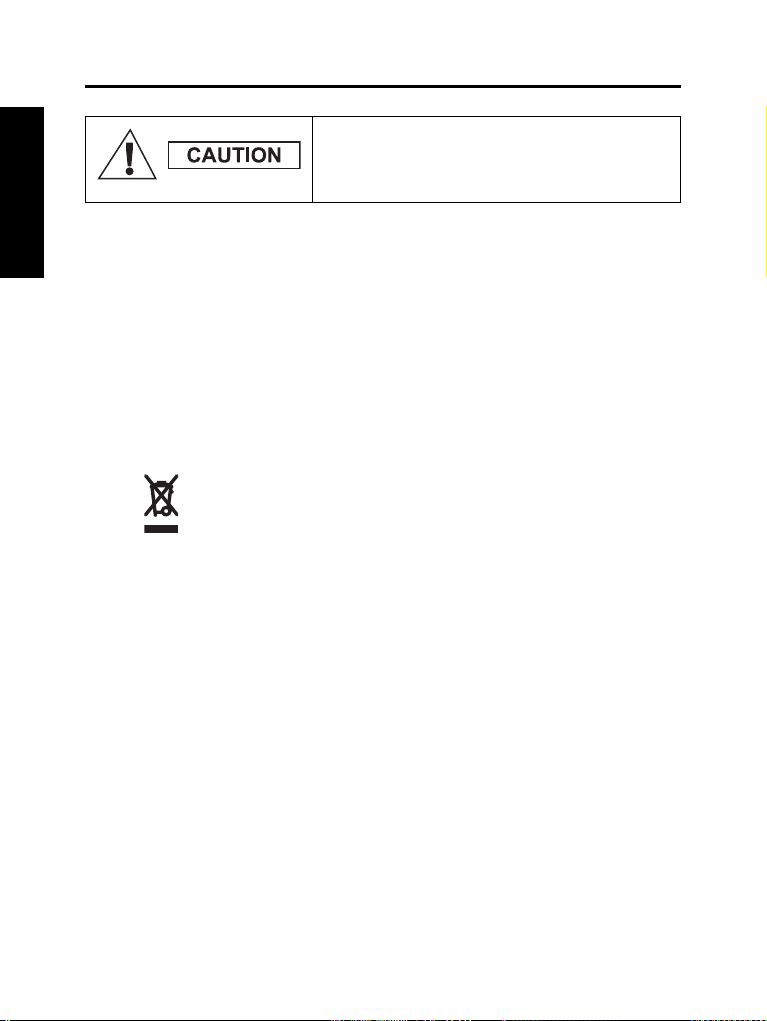
Safety Information
English
Disposal Information
Before using these products, read the operating
instructions for safe usage contained in the
Product Safety and RF Exposure booklet
6864117B25.
The CEP400 is restricted to occupational use only to satisfy ICNIRP
RF energy exposure requirements. Before using the products, read
the RF energy awareness information and operating instructions in
the Product Safety and RF Exposure booklet (Motorola Publication
part number
exposure limits.
Keep this User Guide and the Product Safety and RF Exposure
booklet in a safe place and make it available to other operators in
case the accessories are passed on to other people.
WEEE directive, this cross-out trashbin label means that customers
and end-users in EU countries should not dispose of electronic and
electrical equipment or accessories in household waste.
Customers or end-users in EU countries should contact their local
equipment supplier representative or service centre for information
about the waste collection system in their country.
6864117B25) to ensure compliance with RF energy
The European Union Waste of Electrical and Electronic
Equipment directive requires that products sold into EU
countries must have the crossed out trashbin label on the
product (or the package in some cases). As defined by the
Copyright Information
The Motorola products described in this manual may include
copyrighted Motorola computer programs stored in semiconductor
memories or other mediums. Laws in the United States and other
countries preserve for Motorola certain exclusive rights for
copyrighted computer programs, but not limited to, including the
exclusive right to copy or reproduce in any form the copyrighted
computer program.
4
Page 7

Accordingly, any copyrighted Motorola computer programs
contained in the Motorola products described in this manual may not
be copied, reproduced, modified, reverse-engineered, or distributed
in any manner without the express written permission of Motorola.
Furthermore, the purchase of Motorola products shall not be
deemed to grant either directly or by implication, estoppel, or
otherwise, any licence under the copyrights, patents, or patent
applications of Motorola, except for the normal non-exclusive
licence to use that arises by operation of the law in the sale of
a product.
This document is copyright protected. Duplications for the purpose
of the use of Motorola products are permitted to an appropriate
extent. Duplications for other purposes, changes, additions or other
processing of this document are not permitted. Only this
electronically-saved document is considered to be the original.
Duplications are considered merely copies. Motorola, Inc., and its
subsidiaries and affiliates do not vouch for the correctness of such
kinds of copies.
Icon Conventions
The document set is designed to give the reader more visual cues.
The following graphic icons are used throughout the documentation
set. These icons and their associated meanings are described
below.
The signal word Warning with the associated
safety icon implies information that,
if disregarded, could result in death or serious
injury, or serious product damage.
English
The signal word Caution with the associated
safety icon implies information that, if
disregarded, may result in minor or moderate
injury, or serious product damage.
The signal word Caution may be used without the
safety icon to state potential damage or injury that is not
related to the product.
Notes contain information more important than the surrounding text,
such as exceptions or preconditions. They also refer the reader
elsewhere for additional information, remind the reader how to
complete an action (when it’s not part of the current procedure, for
instance), or tell the reader where something is located on the
screen. There is no warning level associated with a Note.
5
Page 8

CEP400 Overview
English
Controls and Indicators
The numbers below refer to the illustration on the inside front cover.
Number Description
1
Antenna
2
LED (Indicator)
Top Microphone
3
Activated during Simplex, high-audio calls such as Group Calls.
External Antenna Connector
Used with the digital car kit to connect the RF signal to the external
4
antenna.
(At the back of the CEP400)
Grayscale Display *
5
Provides alphanumeric text and images within 130 x 130 pixels
with backlight, scalable fonts, and contrast.
Menu Key
6
Used to enter the main menu and the context sensitive menu.
On-Off/End/Home Key
• Press and hold to turn the CEP400 On/Off.
7
• Press to end calls.
• Press to return to the Home display (idle screen).
Audio Accessory Connector
8
(At the side of the CEP400)
9
Sensor for keypad backlight On/Off
Bottom Microphone
10
Activated during Simplex and Duplex, low-audio calls such as
Phone Calls.
Accessory Connector
11
Provides connection for accessories.
(At the base of the CEP400)
Speaker Control Key
12
Selects earpiece (low audio), PHF (low audio) or speaker (high
audio).
13
Speaker
6
Page 9

Number Description
Four Way Navigation Key
Press up, down, left or right for list scrolling, while moving around
14
the menu hierarchy, or for alphanumeric text editing.
You can enter digits using the Navigation Up and Downs keys.
Send Key
15
Used to initiate or answer Duplex calls (such as Phone Calls),
or send status and text messages.
Soft Key(s)
16
Press to select the option that appears in the display directly
above the left or right soft key.
Programmable Side Keys 1 and 2
Default programming: upper Side key activates/deactivates
17
Backlight; lower Side key activates Screen Saver.
(See also No. 19)
Push-To-Talk Button (PTT)
Press and hold this side button to talk in Simplex calls, release it to
18
listen.
Press to send status and text messages.
19
Earpiece
Programmable Rotary Knob
Default programming: “Dual” – Press the knob to toggle between
20
“volume” and “list”. Side keys (No. 17) operate as programmed.
You can enter digits using the Rotary Knob.
Emergency Button (on top of the CEP400)
Press and hold to enter Emergency Mode, and send Emergency
21
Alarms (as programmed). When the CEP400 is Off, press and
hold to power on in Emergency Mode or in normal mode (as
programmed).
*) Color display is available on your CEP400 as a software
orderable feature.
English
Before using your CEP400 for the first time, remove the plastic lens
protector from the display, and charge the battery overnight to
ensure battery is initialised to its full capacity.
Take care to clean the bottom connector frequently and particularly
prior to the programming procedure e.g. with a soft brush (do not
use fluids).
7
Page 10

Audio Signal Tones
= High Tone; = Low Tone;
English
Description Typ e Repeated
Idle
• Back to Home display
• Back to rotary volume
use when rotary scroll
timer expires
• Back to coverage
• Back to full service
Clear to send Once
Bad key press Once
• Good key press
• CEP400 self-test fails at
power up
• From out-of-service to
in-service
Once
Once
In Call
Call clear warning Once
Call waiting tone while
Phone or Private Call are
pending.
Data connected or
Data disconnected
Talk Permit sounds upon
pressing the PTT
Talk permit without
gateway sounds upon
pressing PTT. The tone
indicates the gateway is
no longer available
• Talk prohibit
• System busy
• Time-out timer expire
• Called CEP400 not
available or busy
Every 6 seconds,
until a call is
terminated
Once
Once (Normal Tone)
Once (Short Tone)
Twice
Once
Until you release the
PTT.
8
Page 11

Description Typ e Repeated
Call disconnected or
failed due to network
Wrong number dialed No tone
DMO (Direct Mode)
Entering
DMO Exiting Once
Local site trunking —
Entering/Exiting
Phone ring back
(sending)
Phone busy Every 0.5 seconds
Status message sent to
the dispatcher or failed
Once
Once
Once
Every three
seconds, until the
called user answers
or call is rejected
Twice
Incoming Calls
Status message
acknowledged by the
dispatcher
Your CEP400 received a
Group Call without
gateway (setup only)
High-priority Group Call
received
Emergency Alarm sent or
received
Emergency Alarm failed Four times
Four times
Once
Once
Twice
English
Emergency Call received Once
Phone ring, Duplex
Private Call (reception)
Private Call received
Private Call ringing to the
caller
According to the Ring Style
sub-menu setting.
According to the Ring Style
sub-menu setting.
Until you answer or
the call is rejected
Until you answer or
the call is rejected
Until the call is
answered
9
Page 12
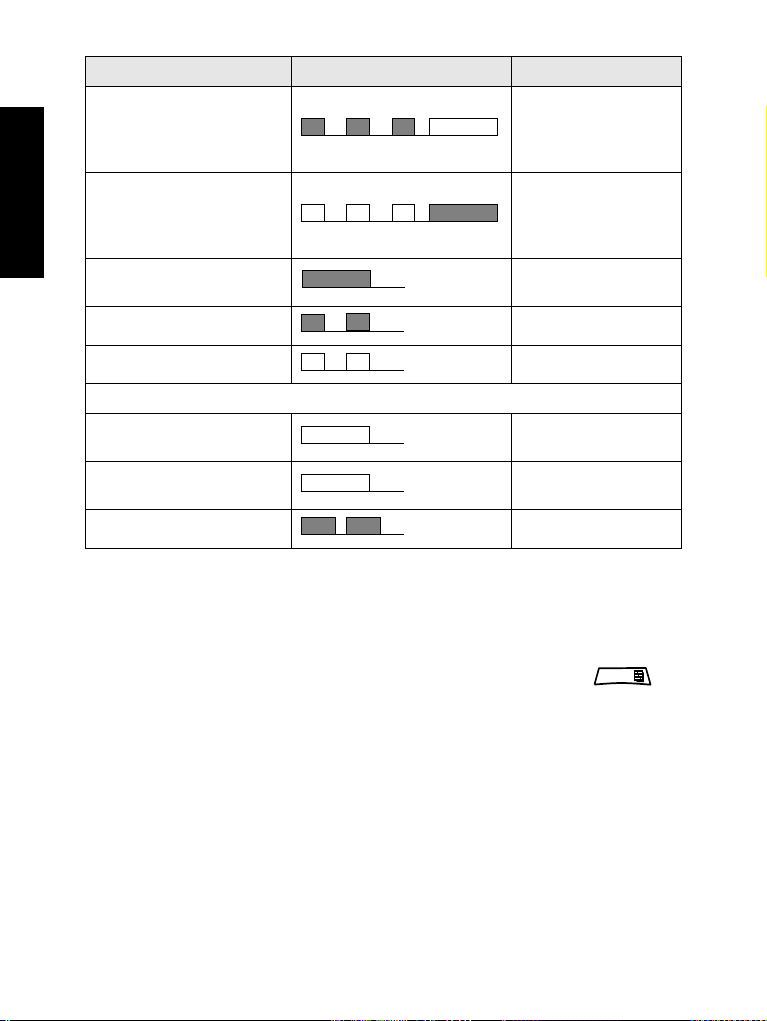
English
MENU
Periodic Alert
Description Typ e Repeated
Simplex Private
Pre-emptive Priority Call
(PPC) ring
Duplex Private PPC ring
Limited service
New mail received Once
New Group Call Once
Every 4 seconds,
until the call is
answered or
rejected.
Every 4 seconds,
until the call is
answered or
rejected.
Once, upon entering
limited service.
General
Volume setting (earpiece,
keypad, speaker)
Volume setting (ringer)
Transmit Inhibit (TXI)
Continuous
While setting the
volume.
Once
Periodic alert indicates the missed calls and the unread messages.
For each indication the unread message tone is played with the
orange LED color.
This feature can be disabled/enabled by the user. Press
and select > Setup > Tones > Periodic Alert also to set the period
of time between the indications.
Key, Knob, and Button Overview
On-Off/End/Home Key
• Press and hold to turn the CEP400 On/Off.
• Press to end calls.
• Press to return to the Home display.
10
Page 13

Soft Keys
MENU
Press or to select the option that appears in the display
directly above the left or right soft key.
Menu Key
Menu key has two functions. Press to enter:
• The menu (when not in the menu). The CEP400 menus allow
you to control your CEP400 settings.
• Context sensitive menu (when icon is on and while not on
Idle screen) to view a list of items for the current menu.
Rotary Knob
The Service Provider can program the Rotary knob to one of the
following uses:
1. Dual control – the knob is used as both a volume control and to
scroll through lists. Press the knob to toggle between volume and
list control (default programming).
2. List control – the knob is used to scroll lists (e.g. Talk group lists)
or menu items. In this case volume control is always via the Side
keys.
3. Volume control – the knob is used only as a volume control; turn
clockwise to increase the audio volume level.
Press and hold the Rotary knob to lock it, press and hold it again to
unlock. Powering Off also unlocks a locked Rotary knob.
Soft Numeric Keypad
Using the Soft Numeric Keypad you are able to enter PIN, PUK,
Private Numbers and editing contact names using the Rotary Knob
or Navigation Key.
English
Emergency Button
Press and hold this button to enter Emergency Mode.
When the CEP400 is powered down, press and hold this
button to power On in Emergency Mode or in standard mode
(as programmed).
11
Page 14

Function Keys
English
Side Keys
For information on the function assigned to each Side and
Navigation Key please refer to your Service Provider.
The required time you need to press function keys to activate a onetouch function is set as default to 1 second. This time may be set,
however, by your Service Provider.
The Rotary knob and Side key programming are paired:
Rotary Knob Programming Side Key Programming
Dual control
Programmed to a one-touch
function
List control
Volume control
: Volume Up
: Volume Down
Programmed to a one-touch
function
When the Rotary knob is programmed to volume control or dual
control, the Side keys support the one-touch feature that allows you
to select or activate commonly used features by pressing and
holding a single key. By default, the upper Side key is set to
“Backlight On/Off” and the lower Side key is set to “Screen Saver
On”. Please check with your Service Provider.
Navigation Key
The CEP400 supports the one-touch feature that allows you to
select or activate commonly used features by pressing and holding
an assigned key.
One Touch Private Call
The CEP400 supports the one-touch private call if it is set by the
Service Provider. User can dial the last group call originator number
via pressing the assigned one touch private call button.
Direct Private Number Dialing
The CEP400 supports the direct private number one-touch dialing
(using the Rotary Knob or Navigation Key).
You can activate the Direct Private Number Dialing by pressing the
assigned one touch button. The default setting is the Right
Navigation Key. Refer to your Service Provider for details.
12
Page 15

Speaker Control Key
MENU
MENU
MENU
Press to activate the earpiece (low audio), PHF (low audio) or
speaker (high audio), depending on the menu settings.
Type of Call Menu Setting Key Use
Menu > Setup > Audio
Simplex call
(Group*/Private)
Duplex call
(Private/Phone/
PAB X)
* In an Emergency Group Call, the voice sounds from the speaker regardless
of the speaker setting.
> Audio Toggle > Spkr Cntrl
Menu > Setup > Audio
> Audio Toggle
>AlwaysLoud
--------
Speaker On/Off for Group
and Private Calls
Speaker On/Off for Private
Call
Controls speaker/earpiece
of the on-going call
Volume Adjustment Mode
The Service Provider can enable Volume Adjustment Mode feature.
All the settings regarding Individual mode are adjustable
and retained even if the user switches back to Common mode.
In Common mode the user adjusts all the Volumes at the same
time.
To change the volume setting or settings, press >Setup
> Set Volume.
English
Audio Profile
An audio profile is a profile that adjusts the audio parameters of the
terminal to fit its current operating environment.
To select an Audio Profile, press and select Setup > Audio
> Audio Profile. Scroll and choose your required template.
Howling Suppression
Howling Suppression is a mode of operation that eliminates howling
effect.
To enable or disable Howling Suppression, press and select
Setup > Audio > Howling Supr. Scroll and choose respectively
Enabled or Disabled.
13
Page 16

The LED Status Indicator
MENU
English
To Enter the Menu Items
To Return to the Previous Level
To Exit the Menu Items
The LED indicator shows the states of your CEP400.
Indicator Status
Solid green In use
Flashing green In service
Solid red Out of service
Flashing red Connecting to a network/Entering DMO
Solid orange
First solid then
flashing orange
No indication Switched off
1. Press .
2. Scroll to the required item, press Select or to select.
Press Back or .
Press .
Transmit Inhibit (TXI) in service /
Channel busy in DMO
Incoming call
Your CEP400 may exit if no key press is detected for a time-out
period.
14
Page 17

List of Menu Items
Messages
Contacts
Security
Setup
See next page
Inbox
Outbox
Templates
Predefined
Send Status
<Name 1>
<Name 2>
...
PIN Protect
Change Code
Keylock
Air Encrypt
K Validity
TMSCK Validity
Covert Mode
On
Off
On/Off
Vibrate
Vibrate
Ring Style
Set Volume
Language
Vibe then Ring
Vibe Only
Ring Only
Details...
English
Deutsch
Français
Español
Nederlands
Svenska
Pусский
Italiano
...
<User Defined>
Duplex
Simplex
<9 styles>
<10 styles>
On
Off
Duplex Calls
Simplex Calls
Group Call
Vibrate Messages
Vibe then Ring
Vibe Only
Ring Only
Vibe then Ring
Vibe Only
Ring Only
Vibe then Ring
Vibe Only
Ring Only
Vibe On
Vibe Off
English
15
Page 18

English
Setup
(cont’d)
Audio
Tones
Display
Time & Date
Energy Economy
EE Status
EE Selection
Display
Set
System Update
Time & Date
Time only
Date Only
Off
Format Time
Format Date
Set Time
Time Offset
Set Date
Off
Time only
Time & Offset
On
Off
See next page
Format
Flip Display
Text Size
Screen Saver
Backlight
Wallpaper
Contrast
Howling Supr
Audio Profile
Profile 1
...
Keypad Tone
Talk Permit
Clear to send
All Tones
Periodic Alert
On
Off
On
Off
Enabled
Disabled
No Tone
Short Tone
Normal Tone
On
Off
On
Off
Tone On
Tone Off
Alert
Period
Zoom
Standard
Auto
Disabled
Auto
Disabled
Semi Auto
Volume Adj. Mode
Audio Toggle
Always Loud
Spkr Cntrl
Individual
Common
List of Menu Items (Cont’d)
16
Page 19

List of Menu items (Cont’d)
More...
My Info
Networks
Location
Networks Sel
Trunked Mode
Direct Mode
TXI Mode
Position
Interface
Group Setup
My Groups
My Private Num
My Phone Num
Scan
Recent Calls
Accuracy
Dialed
Received
Missed
[New Group]
Scanning
On/Off
Select List
Active List
Scan Lists
<40 lists>
<FolderName>
Activate
Deactivate
On
Off
Medium
High
<Time>
N:<Latitude>
E:<Longitude>
Sats Used:<Tracked satellites>
Home Only
Select Net
English
This is the standard menu layout. Your Service Provider may
enable/disable some menu items or change their names.
17
Page 20

The Display
English
Status Icons
When you use your CEP400, icons appear on the display to indicate
the following conditions.
Status icons appear when your phone is engaged in certain
activities or when you have activated certain features.
Status Icon Description
Trunked Mode Operation (TMO)
Signal Strength
Allows you to check signal strength. More bars indicate a
stronger signal.
No Service
Scan
Indicates scanning is activated in the CEP400.
Direct Mode Operation (DMO)
Signal Strength
Indicates an incoming Direct Mode Group Call.
Direct Mode
Displayed when the CEP400 is in Direct Mode.
DMO Gateway
Indicates that gateway is selected. The icon has three states:
Solid – while the CEP400 is synchronised with the gateway.
Flashing – while the CEP400 is not synchronised or during
attachment.
No icon – during a terminal to terminal and repeater call.
DMO Repeater
Displayed when the repeater option in DMO is selected. This
icon has three states:
Solid – while the terminal has detected the repeater (i.e., when
the terminal receives a presence signal).
Blinking – while the terminal has not detected the repeater or
during attachment.
No icon – during a terminal to terminal and gateway call.
General Icons
18
Page 21

Status Icon Description
All Tones Off / Duplex & Simplex Ring Muted
Indicates that all alert tones are off in the CEP400 or both
Simplex Ring volume is set to 0 and Duplex Ring volume is set
to 0.
Simplex Ring Muted
Indicates that Simplex Ring volume is set to 0 and Duplex Ring
volume is set to more then 0.
Duplex Ring Muted
Indicates that Duplex Ring volume is set to 0 and Simplex Ring
volume is set to more then 0.
Vibrate On
Indicates that the CEP400 will vibrate to alert you of an
incoming call.
Vibrate then Ring
Indicates that the CEP400 will vibrate then ring to alert you of
an incoming call.
Speaker Off (Low Audio)
Indicates that the audio will sound through the earpiece. (See
detailed explanation of Speaker Control key.)
Low Audio
Indicates that the audio mode is changed to low.
High Audio
Indicates that the audio mode is changed to high.
Earpiece Connected
Indicates that the earpiece is connected.
Battery Strength
Shows the charge in your battery. Full icon is full charge.
Emergency
Appears while the CEP400 is in Emergency Mode.
List Scrolling
Displayed to indicate that the Rotary knob use is list scrolling,
as long as this use is selected.
New Message Has Arrived
Indicates a new message just arrived.
New Message(s) in Inbox
Indicates that you have unread messages in your inbox.
English
19
Page 22

Menu Icons
MENU
English
The following icons make it easy to identify the menu items at first
glance.
Menu Icon Description
Main Menu Items/Context Sensitive Menu
Appears above if the main menu items/context
sensitive menu are active.
Messages
• Send status messages,
• Send text messages (free text or according to user defined or
predefined templates),
• Receive messages in inbox.
Contacts
Add, search, edit, or erase entries in the contact list.
Security
Lets you turn On/Off and verify security features, and change
passwords.
Setup
Allows you to customise your CEP400.
More...
Contains more customisable menu items.
Scroll Bar
Indicates navigation among items that occupy more than one
screen. If all items appear in one screen, the scroll bar is
empty.
Inbox Icons
The following icons indicate the status of messages in the inbox.
Inbox Icon Description
Unread (New) Message
Indicates that you have not read the message yet.
Read (Old) Message
Indicates that you have read the message.
Sender Information in Message View
Indicates sender information (name or number).
20
Page 23

Inbox Icon Description
Time and Date Stamp in Message View
Indicates the time and date of message arrival.
Delivery Status Received
Indicates delivery status for Store & Forward messages.
Contact Icons
In the contact list display, the following icons may appear next to the
contact numbers to indicate the type of stored number.
Contact Icon Description
Private ID Number
Mobile Phone Number
Home Phone Number
Work Phone Number
PABX Number
Other Phone Number
Pickers
Indicate more than one number is stored with the contact.
Outbox Icons
In the Outbox submenu those three icons indicate the process
of sending the Store & Forward messages. For more information
please contact your Service Provider.
English
Outbox Icon Description
Delivery in Progress
Delivery Accomplished
Delivery Failed
Only Store & Forward messages are stored in Outbox.
21
Page 24
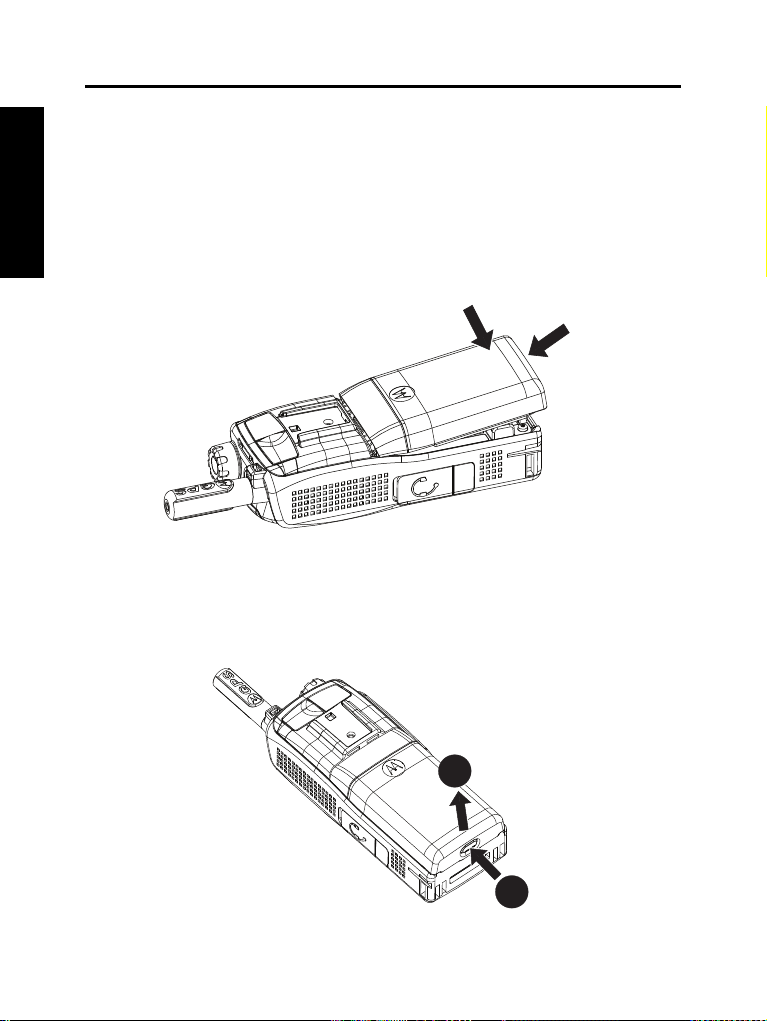
Getting Started
English
Battery
Installing the Battery
Replacing the Battery
1. Remove the battery from its protective clear plastic case.
2. Insert the battery top into the compartment as illustrated.
3. Carefully press the battery bottom downward until it clicks into
place.
1. To remove the battery, push the latch on the bottom.
2. Lift the bottom of the battery out.
3. Replace the battery.
22
2
1
Page 25

Charging the Battery
Battery Capacity
Battery Charge Progress
Empty
Full Empty Full
Motorola approved chargers provide optimum performance. Other
chargers may not fully charge your Motorola Lithium-Ion battery or
may reduce the life of the battery.
The CEP400 can be either On or Off during charging.
1. Insert the connector on the charger into the socket at the base of
the CEP400. Select the required plug adapter (UK or European
type) and connect to the charger. Then plug the charger into a
suitable mains socket.
2. The CEP400 displays the Charger Connected message only if
the CEP400 is On when connecting the charger. If the CEP400
is Off, the display shows an icon of the battery in charging.
The Battery icon shows the charging status (see below).
Battery Capacity Information
Information Description
Green icon Full (50% – 100% capacity)
Yellow icon Middle (20% – 50% capacity)
English
Red icon Low (10% – 20% capacity)
Empty icon Very low (5% – 10% capacity)
Low battery message Less than 5% capacity
23
Page 26

Attaching the Antenna
MENU
Turn the CEP400 Off before installing or removing the antenna.
English
Powering On/Off (On-Off/End/Home Key)
Powering On (Emergency Button)
Insert the bottom of the antenna into the screw-in base on the top of
the CEP400. Turn clockwise until snug. Do not force.
To power On, press and hold . Your CEP400 performs a selfcheck and registration routine. After successful registration, the
CEP400 is in service.
To power Off, press and hold . You will hear a beep and the
Powering Off message is displayed.
Press and hold the Emergency button to power On. The CEP400
will power On in Emergency Mode or in standard mode
(as programmed).
Powering On with Transmit Inhibit (TXI) Active
Transmit Inhibit is a feature allowing you to switch off transmission
before entering a Radio Frequency (RF) sensitive area. To activate
this feature, press and select More... > Networks
> TXI Mode > Activate.
Pressing the Emergency button, even if
Transmit Inhibit is activated, causes the
CEP400 to transmit immediately. The CEP400
must NOT be within the RF sensitive area when
entering Emergency Mode.
24
Page 27
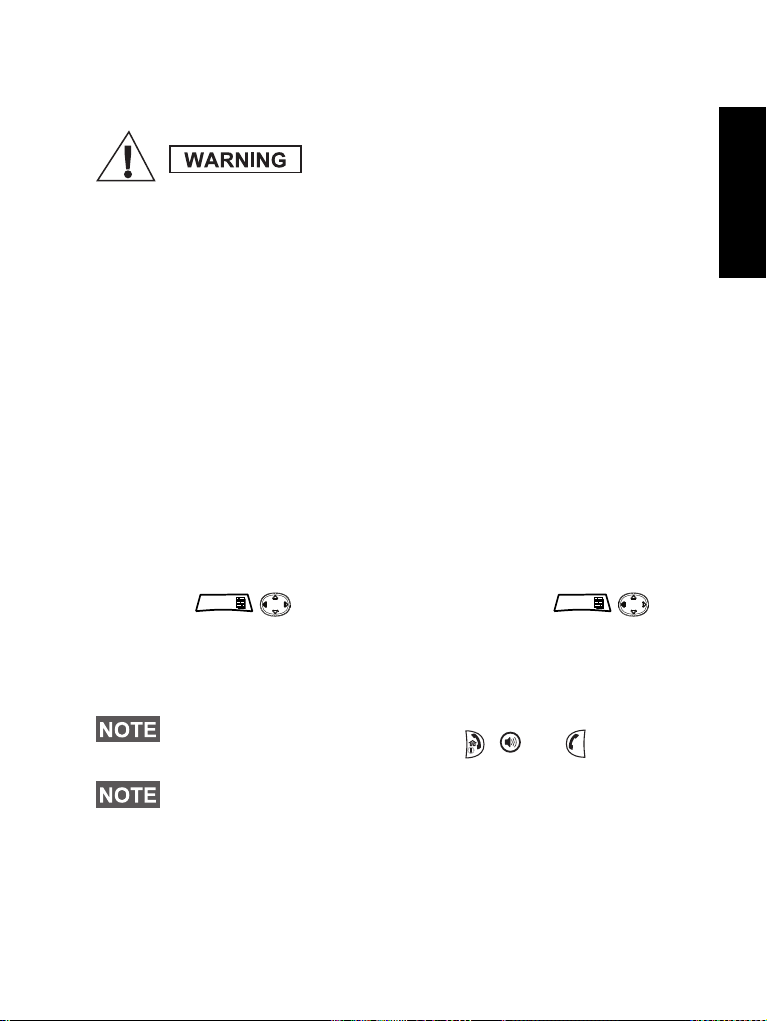
The TXI Mode remains active at power On. You will be asked
MENU
MENU
whether to leave the TXI Mode On or not.
Ensure you have left the RF sensitive area
before deactivating Transmit Inhibit.
Press the Yes soft key to deactivate the TXI Mode. If the CEP400
was previously used in Trunked Mode, it will register to the network.
If the CEP400 was previously used in Direct Mode, it will remain in
Direct Mode.
Press No in Trunked Mode and the CEP400 powers down; press
No in Direct Mode and you remain in Direct Mode with TXI selected.
Unlocking the CEP400
Your CEP400 may be locked at power up.
To unlock the CEP400 after powering on, enter the code at the
prompt using the Rotary Knob or Navigation Key. The CEP400
enters the default Home display.
The unlock code is originally set to 0000. Your Service Provider may
change this number before you receive your terminal.
Locking/Unlocking the Keypad
To prevent accidental key/button presses:
Press to lock the keypad. Press again
unlock. Service Provider can choose the notification for the Keypad
lock and if to lock the PTT.
•
When there is an incoming call and the keypad with PTT are locked,
you can still use the PTT, Rotary knob, , , and .
English
to
The Emergency button is not locked. Pressing the Emergency
button unlocks the keypad.
25
Page 28

Selecting TMO or DMO Operation
MENU
MENU
English
Entering TMO or DMO
Enter TMO or DMO in one of the following ways:
• From the Home display press Optns and select Direct Mode if
the CEP400 is in TMO.
• From the Home display press Optns and select Trunked Mode if
the CEP400 is in DMO.
• Press and select More... > Networks > Trunked Mode if
the CEP400 is in DMO.
• Press and select More... > Networks > Direct Mode if
the CEP400 is in TMO.
• Press the TMO/DMO one-touch button (if programmed by your
Service Provider).
You can make and receive the following types of calls when the
CEP400 operates in Trunked Mode:
• Group Calls
• Private Calls
• Phone Calls
• PABX Calls – local (office) extension calls
• Emergency Calls
• Emergency Private Calls.
You can make and receive Group and Private Calls
CEP400 operates in Direct Mode. This includes Emergency Group
Calls.
The CEP400 returns to the Home display when there is no activity
for a few seconds.
Your terminal can alert you of an incoming call. Select the alert
settings in the Vibrate menu and Tones menu items.
when the
26
Page 29

Group Calls
MENU
MENU
MENU
A Group Call is a communication between you and others in a
group. A group is a pre-defined set of subscribers enabled to
participate in and/or invoke a Group Call.
Groups are organized in maximum three folders. Each folder may
contain folders and several groups.
Favorite Folders
You can organise your favorite groups into three folders.
Selecting the “My Groups” Folders
Default name for the first favorite folder is “My Groups”.
From the Home display, press to quickly access the folders.
Adding a Group (TMO/DMO)
1. Press and select More... > Group Setup > My Groups
> <FolderName> > [New Group].
2. Select a group by alphabetic search (“TMO/DMO by abc”). Enter
up to 12 characters of the group name. Or select a group by
folder search (“TMO/DMO by Folder”). Select the folder and
select the group. The group is added to the “My Groups” folder.
Deleting a Group (TMO/DMO)
1. Press and select More... > Group Setup > My Groups
> <FolderName>.
2. Highlight talkgroup name that you want to delete and select
Delete.
To delete all the groups press and select Delete All. This
option is available only if the Service Provider enables it.
3. Press Yes to confirm.
English
27
Page 30

Deleting Favorite Folder
MENU
MENU
English
Selecting a Group
Using the Rotary Knob
Using the Navigation Key
Using Alphabetic Search
1. Press and select More... > Group Setup > My Groups.
2. Highlight a group folder name and press .
3. Select Delete Folder.
4. Press Yes to confirm.
You cannot delete the last favorite folder.
When you navigate in the Favorite folders and select a DMO group,
your terminal will switch between TMO and DMO (and vice-versa).
(If programmed)
From the Home display, press shortly on the Rotary knob and rotate
until the requested group appears.
Group selection occurs:
• After a time-out
• Or, by pressing Select (if configured by your Service Provider)
From the Home display, scroll left or right until the requested group
appears. Then press Select to confirm selection.
From the Home display, press Optns. Select a group by abc search
(“TG by abc”). Scroll through groups sorted by alphabetic order.
Press Select to enter the group.
Even if the talkgroup exist in couple folders, alphabetic search
displays it once.
Using Folder Search
From the Home display, press Optns. Select a group by folder
search (“TG by Folder”). Select the folder and select the group.
Selecting a Folder
From the Home display, press Optns. Select Folder, and select the
28
Page 31

desired folder. The display shows the last selected group in that
folder.
TMO Group Calls
In TMO the CEP400 is used with your Service Provider’s
infrastructure.
Making a TMO Group Call
1. From the Home display and if this is the required group, press
and hold the PTT.
2. Wait for the talk permit tone and then speak into the microphone.
Release the PTT button to listen.
When you start a call, all members of the selected group who have
their units turned on, will receive the Group Call.
If you are in an on-going Group Call and wish to make a new call,
press to ignore the current call. Start the new call
The No Group message is displayed when you are out of the
normal coverage area of your selected group. You must then select
a new group that is valid for your working location.
Receiving a TMO Group Call
Unless it is engaged in a call, your CEP400 will receive the Group
Call. To answer the call, press and hold PTT.
Your CEP400 shows the group name and the caller’s private
number or alias if previously stored in your contact list.
Receiving a TMO Broadcast Call
The Broadcast Call (also called Site Wide Call) is a high-priority
Group Call from the console operator (or dispatcher) to all users.
The CEP400s are configured to monitor a Broadcast Call, but users
cannot talk back.
The Broadcast Call pre-empts an on-going Group Call that has the
same (or lower) call priority.
English
.
DMO Group Calls
In DMO the CEP400 can be used without your Service Provider’s
infrastructure.
DMO allows communication with other terminals also operating in
29
Page 32

English
Making a DMO Group Call
Receiving a DMO Group Call
Exiting DMO
DMO, which are on the same frequency and group as your CEP400.
In DMO it is only possible to place the following call types: Group
Calls, Emergency Group Calls, Private and Private Simplex Calls.
When you start a call, the members of the selected group who have
their units turned on will receive the Group Call.
In DMO the CEP400 can communicate with the trunking system
(and vice-versa) if the Gateway option is enabled in the CEP400.
1. Enter Direct Mode by pressing Optns and selecting Direct
Mode.
2. Make sure that you have selected the required group. Press and
hold the PTT button.
3. Wait for the talk permit tone and then speak into the microphone.
Release the PTT button to listen.
You can receive a DMO Group Call only when your CEP400 is
in DMO.
Unless it is engaged in a call, your CEP400 will receive the Group
Call. To answer the call, press and hold PTT.
Your CEP400 shows the group name and the caller’s private
number or alias if previously stored in your contact list.
To exit DMO, press Optns and select Trunked Mode.
30
Page 33

Private, Phone, and PABX Calls
MENU
If you are in an on-going Group Call wish to make a new call,
press to ignore the current call. Dial the number
.
Creating a Contact
1. From the Home display using Direct Private Number Dialing One-
Touch Button enter the number editor.
2. Enter the number using the Rotary Button or Navigation Key.
3. Press and select Store Number.
4. In the Store to list select [New Contact].
5. Enter name using the Rotary Knob or Navigation Key.Press Ok
to confirm.
6. Press / and select the type of stored number (such as
Private).
OR
• Press Change, the display shows 6 type selections.
• Press / to choose a type of stored number.
• Press Select, the display returns to Contact Details screen.
7. Continue to enter other types and numbers, as you may keep
several numbers (Private, Mobile, Home, Work, PABX, Other) for
the same person under the same contact name.
8. When finished, press Done. Press Back to return to Home
display.
How to Dial
Dialing a Number
1. From the Home screen using Direct Private Number Dialing One-
Touch Button enter the number editor.
2. Dial the number using the Rotary Knob or Navigation Key.
English
3. Press PTT or depending on the call type.
31
Page 34

Dialing via the Contact List
English
Private Call
Making a Private Call
You can also use the contact list to select a number you previously
stored. Press Contcs and search the stored number by scrolling
( or ) or by entering up to 12 characters of the contact
name using alphabetic search. If the contact has more than one
number, use / to select the number.
A Private Call, also called Point-to-Point or individual call, is a call
between two individuals. No other terminal can hear the
conversation. This call can be:
• a Duplex call (if the system allows) in TMO, or
• a standard Simplex call in TMO or DMO.
1. From the Home display press and hold Direct Private Number
Dialing One-Touch Button, then enter the number.
OR
From the Contact List select a number.
2. For a Simplex call, press and release the PTT button. You will
hear a ringing tone. Wait for the called person to answer your call.
Press and hold PTT. Wait for the talk permit tone (if configured)
before talking, and release the PTT when listening.
For a Duplex call, press and release . You will hear a ringing
tone. Wait for the called person to answer your call.
3. To end the call, press . If the called person ends the call, the
Call Ended message is displayed.
While Transmit Inhibit is activated, an incoming Private Call is
indicated, but you cannot answer the call.
Receiving a Private Call
1. The CEP400 switches to the incoming Private Call. The display
shows the caller’s identity.
2. To answer an incoming Simplex call, press PTT. To answer an
incoming Duplex call (indicated by Spkr/Erpc soft keys),
press or green receiver button.
32
Page 35

3. To end the call, press .
Your terminal can alert you of an incoming call. Select the alert
settings in the Vibrate menu and Tones menu items.
Phone and PABX Calls
The Phone Call allows you to call a landline telephone number or a
cellular mobile phone number.
The Private Automatic Branch Exchange (PABX) Call allows you
to call local (office) extension numbers. This type of call needs to be
activated by your Service Provider.
In this publication we use “phone number” when referring to these
numbers.
While Transmit Inhibit is activated, an incoming Phone or PABX Call
is indicated, but you cannot answer the call.
Making a Phone or PABX Call
1. From the Home display press and hold Direct Private Number
Dialing One-Touch Button, then enter the number.
OR
From the Contact List select a number.
2. Proceed as for making and receiving Duplex Private Calls.
English
33
Page 36

Emergency Mode
English
Entering or Exiting Emergency Mode
Sending an Emergency Alarm
You can send and receive Emergency Group Calls in
Trunked Mode or in Direct Mode. If your terminal is configured
to operate through a gateway, Emergency calls can be placed
through the gateway.
You can initiate an Emergency Group Call to and receive it from:
• selected group (TMO and DMO) (if tactical emergency)
• pre-defined group (if non-tactical emergency).
Contact your Service Provider to know which is the selected mode.
Your Service Provider will configure the Emergency Alarm and Hot
Microphone features.
Emergency calls will be allocated emergency priority in the system.
To enter Emergency Mode, press and hold the Emergency button
at the top of the CEP400.
The required time you need to press the Emergency button is set to
default to 0.5 seconds. The time can be configured by your Service
Provider.
Pressing the Emergency button activates one or more services.
Contact Service Provider for more information.
To exit Emergency Mode, press and hold Exit. Your terminal will
switch to the Home display.
Your CEP400 will send an Emergency Alarm to the dispatcher
(if configured by your Service Provider):
• Automatically, upon entering Emergency Mode.
• If you press the Emergency button again while the CEP400 is in
Emergency Mode.
After sending the alarm, the display will show one of the following
delivery reports:
• Alarm Sent
• Alarm Failed
In both cases, the display returns within a few seconds to the main
screen of the Emergency Mode.
34
Page 37

Due to no delivery confirmation in DMO, Alarm Sent information
confirms only sending the alarm.
Pressing the Emergency button, even if
Transmit Inhibit is activated, causes the
CEP400 to transmit immediately. The CEP400
must NOT be within the RF sensitive area when
entering Emergency Mode.
The Emergency Alarm is a special status message sent to the
dispatcher monitoring the selected group. This can be used in
dispatch systems to highlight emergency calls.
Some systems do not support the Emergency Alarm feature when
the user is in a “Local Area Service” area.
Hot Microphone Feature
If the Hot Microphone feature was programmed into your CEP400
by your Service Provider, you can make an Emergency Group Call
and talk to the dispatcher (and members of your group) without the
need to press and hold the PTT.
The microphone will stay open for a time period (programmed by
your Service Provider). The microphone will stay open until:
• the Hot microphone time period expires
• you press PTT during the Hot Microphone period
• you press the End key
At the end of the Hot Microphone the Emgcy Mic Ended message
will be displayed and the CEP400 returns to the Emergency Mode.
The Hot Microphone feature is disabled and PTT operation returns
to normal.
If required you can resume Hot Microphone by pressing the
Emergency button again. Also your Service Provider is able to
resume Hot Mic without user interaction by setting Alternating Hot
Mic feature.
Hot Microphone feature is available in DMO and TMO mode.
English
35
Page 38

Making an Emergency Group Call
MENU
English
Silent Emergency Mode
• Hot Microphone enabled – to initiate an Emergency Group Call,
press and hold Emergency Button.
• Hot Microphone disabled – to initiate an Emergency Group Call,
press and hold Emergency Button. When the display has
changed to Emergency Group Call hold PTT and wait for talk
permit tone (if configured) and talk. Release the PTT to be able to
listen.
Silent Emergency Mode needs to be enabled by the Service
Provider to be able to use it.
To enter Silent Emergency Mode, press Emergency button.
Silent Emergency Mode provides no audible and visible indication.
All of the key tones are switched off.
To exit the Silent Emergency mode:
• press simultaneously with
• press both Side Programmable Keys simultaneously
36
Page 39
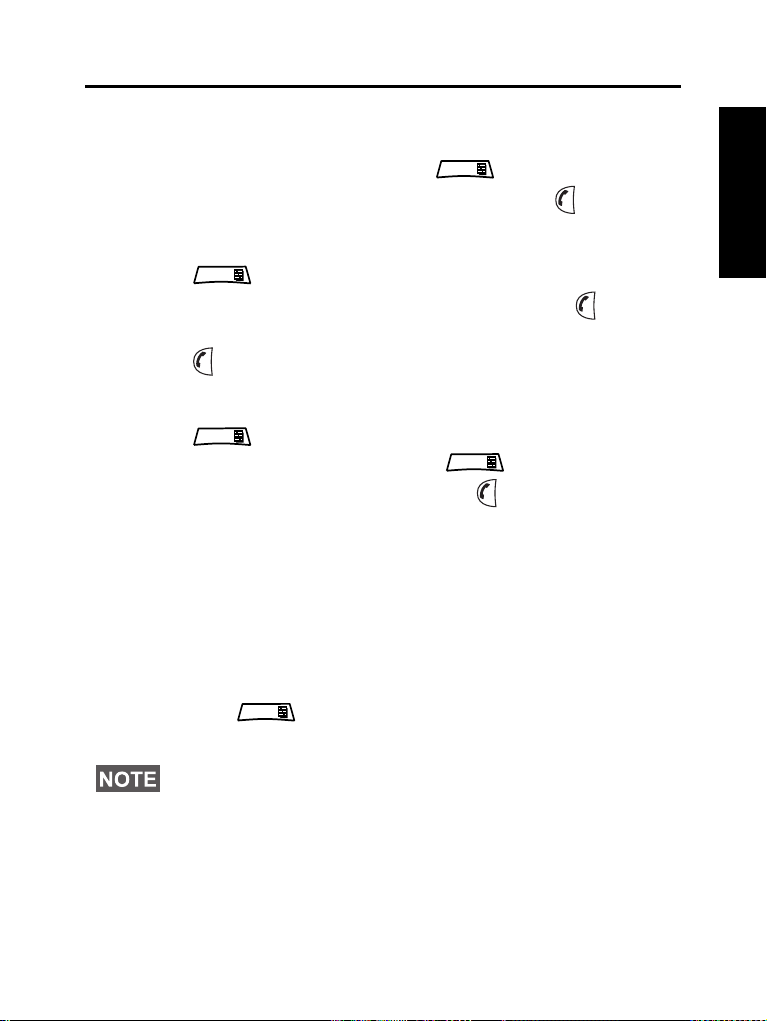
Messages
MENU
MENU
MENU
MENU
MENU
Sending a Status Message
Select the desired group, then press and select
Messages > Send Status. Select status and press or PTT.
Sending a User-defined Message
Press and select Messages > Templates. Scroll and
choose your required template. Select Send, or press or PTT.
Select your mail recipient or enter number. Select Send, or
press or PTT to send the message.
Sending a Predefined Message
Press and select Messages > Predefined. Scroll and
choose your required template. Press and select View to
view the message. Select Send, or press or PTT to send the
message.
Handling New Incoming Text Messages
Your CEP400 will alert you of an incoming message and enter the
inbox automatically, if there is no on-going activity in the terminal.
Scroll to the message and select Read soft key. To read a long
message, press More to read the next page and Back to return to
the previous page.
Then press and select to Store / Delete / Delete All /
Forward.
For Long Text Messages Store and Forward options are not
available.
English
37
Page 40

Handling Unread (New) Messages
MENU
MENU
English
Press and select Messages > Inbox. Scroll to the message
and select Read soft key. To read a long message, press More to
read the next page and Back to return to the previous page.
Press and select to Store / Delete / Delete All / Reply /
Refresh.
Message contains up to 1000 characters.
It is possible to send the message to more then one user. Pick the
group from the contact list on your CEP400.
38
Page 41
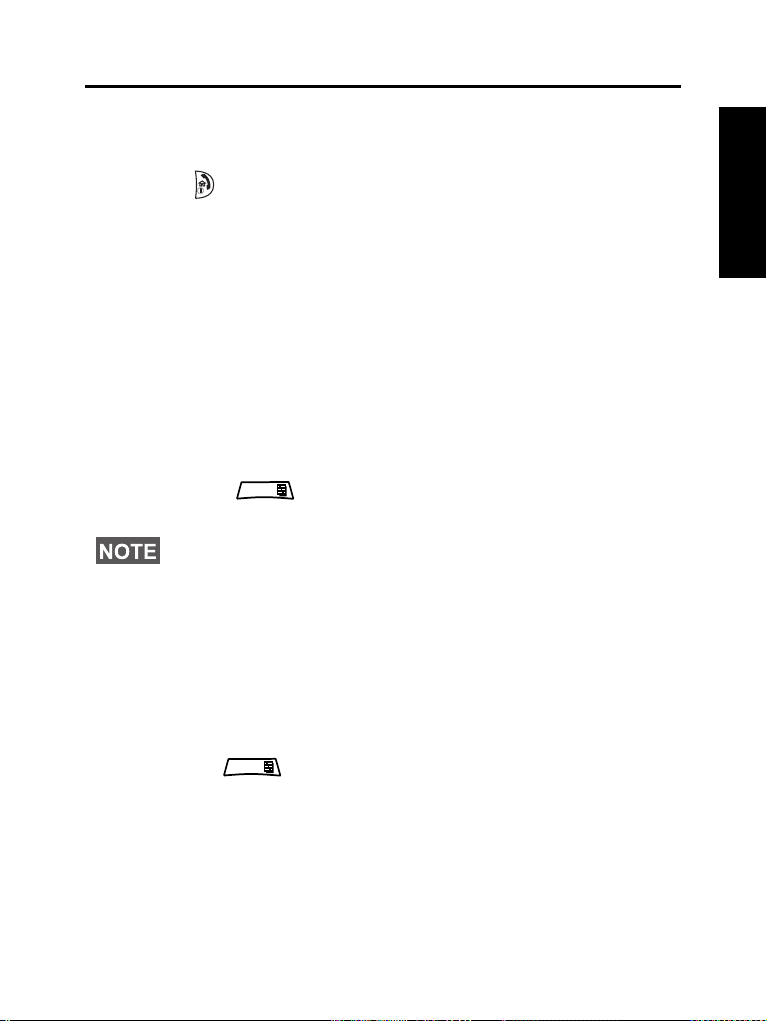
Tips & Tricks
MENU
MENU
Home Key
Not sure where you are? Want to get back to Home display?
Press .
Backlight Control
You can either disable backlight (covert operation) or have it
automatically turned on, by pressing any key. Third option is semiauto, which means that only switching on the radio, pressing
assigned button to the backlight feature and charging can trigger
backlight.
The backlight remains on until the pre-programmed timer runs out.
High/Low Audio Control
You can control audio routing (speaker/earpiece/PHF) for any
Private or Group Call via the dedicated Speaker Control key.
However, you can define via the menu to have all Group Calls in
high audio ( > Setup > Audio > Audio Toggle
>AlwaysLoud).
High/Low audio control is switched via One Touch Button. Contact
your service provider for more information.
Unified Contact List
You can keep several numbers (Private, Mobile, Home, Work,
PABX, Other) for the same person under the same contact name.
You can create up to 1000 contacts, and have a total of 1000 private
numbers and 1000 phone numbers.
Text Size
You can see the text on the display in two sizes: Standard or
Zoomed ( >Setup >Display >Text Size).
Group Capacity
Your Service provider can program up to 2048 groups for Trunked
Mode, and up to 1024 groups for Direct Mode.
Flexible Folders
You can ask your Service Provider to define how many groups will
be in each folder (up to 256 folders).
English
39
Page 42

English
MENU
MENU
MENU
“My Groups” Folders
You can select any group (TMO or DMO) and add it to your personal
folder.
In the Home display, press to quickly access your “My Groups”
folders.
Options (in the Home Display)
You can easily change folder, select groups, switch between TMO
and DMO (and vice-versa), and other functions via the Home
display Options.
Easy Navigation while in Menu
When scrolling up/down menu items, try also right/left scrolling.
(This will select the item or return to previous level.)
Flipped Display On/Off
When this feature is activated, the contents of the display are flipped
upside down. This feature is particularly useful if you have to wear
the CEP400 on the shoulder, belt, or lapel and at the same time
wish to read the display upside down.
To activate/deactivate, press and select Setup > Display
> Flip Display. Or press and hold the pre-programmed one-touch
button.
Dialed Call List – Quick Access
From the Home display press to access the list of the last dialed
calls.
Automatic Scrolling via Navigation Key
In a list press and hold or for automatic scrolling.
Recent Calls Menu – Quick Access
From the Home display press .
Setting Time & Date
Time and date are synchronized by the infrastructure. When not
within the infrastructure signal range you can set the values
manually.
• To set time press and select Setup > Time & Date > Set
>Set Time. Enter time using navigation key.
• To set date press and select Setup > Time & Date > Set
>Set Date. Enter date using navigation key.
40
Page 43

• To automatically set date and time press and select
MENU
Setup > Time & Date > System Update. Pick one out of three
options accordingly to your needs:
• Off – System Update is turned off
• Time only – time is updated
• Time & Offset –the time is updated automatically according
to the current time zone when user is in TMO mode. In DMO
mode the radio is using its internal clock.
Toggling between Talkgroups
You can switch the last two talkgroups in any mode and between the
modes. For example when you are in TMO and would like to switch
to the last Talkgroup that was in DMO, press and hold One Touch
Button. It works in both ways and in one mode. After powering off,
the radio remembers your two last Talkgroups.
English
41
Page 44
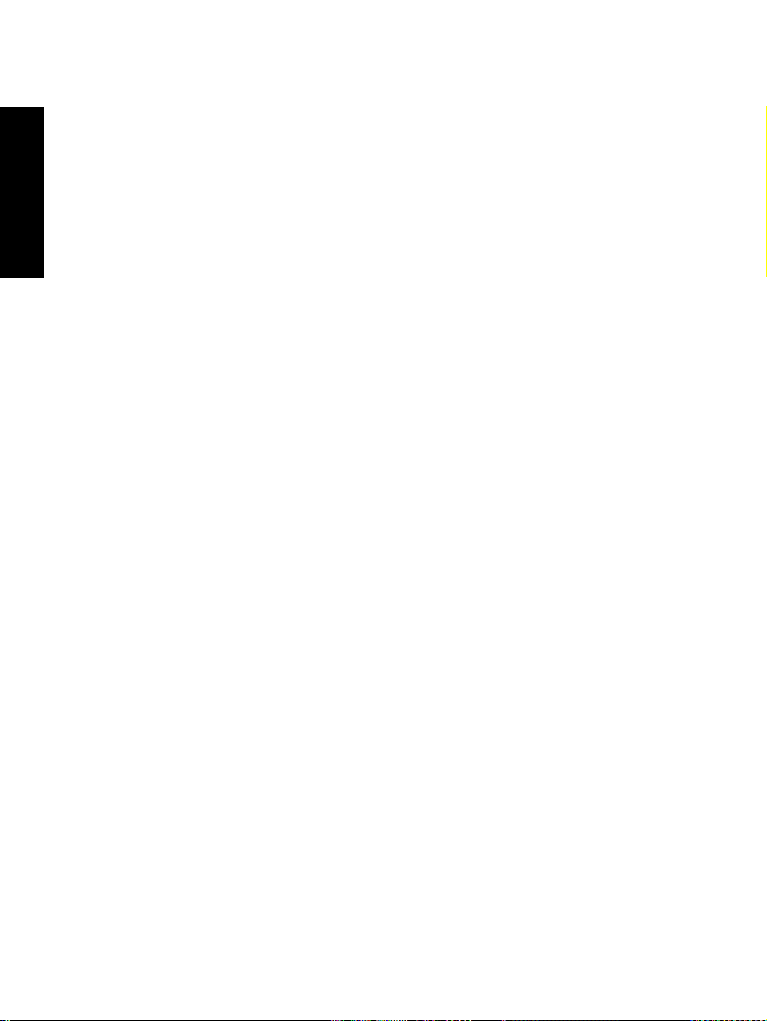
English
42
Page 45

Quick Reference Guide
MENU
Earpiece
Antenna
LED
Top Mi cr op ho ne
External Antenna
Connector
(at the back)
Display
Menu key
On-Off/End/
Home Key
Audio Accessory
Connector
Bottom
Microphone
Backlight Sensor
Accessory Connector
(at the base)
Speaker Control
Key
Speaker
Four-Way
Navigation Key
Send Key
Soft Keys (2)
Programmable
Side Key
PTT Button
Programmable
Side Key
Rotary Knob
(on top)
Key
(on top)
MENU
Turning the CEP400 On/Off
To power the CEP400 on/off, press and
hold .
CEP400
Using the CEP400 Menu System
• To enter the menu, press .
• To scroll through the menu, press
or .
• To select a menu item, press Select
soft key or .
• To return to previous level, press Back
or .
• To exit the menu items, press .
Selecting Trunked/Direct Mode
Operation
• Your terminal may be configured with a
One-touch button to switch between
TMO/DMO. Contact your Service
Provider for more information.
• From the Home display press Optns,
select Trunked Mode/Direct Mode.
Making a TMO Group Call
From the Home display navigate to
the desired group. Press Select soft key
(if configured). Press and hold PTT. Wait
for the talk permit tone (if configured)
and talk. Release PTT to listen.
Making a DMO Group Call
Enter DMO. Navigate to the desired
group. Press Select soft key
(if configured). Press and hold PTT.
Wait for the talk permit tone
(if configured) and talk. Release PTT
to listen.
Making a TMO Emergency Group Call
Enter TMO. Press and hold the
Emergency button. Emergency alarm is
sent automatically. Press and hold PTT.
Wait for the talk permit tone (if configured)
and talk. Release PTT to listen. If using
“Hot Mic” feature, wait for the “Emgncy
Mic On” message to appear on the
display and talk without pressing PTT.
To exit Emergency Mode, press and hold
Exit soft key.
Making a DMO Emergency Group Call
Enter DMO. Press and hold the
Emergency button. Press and hold PTT.
Wait for the talk permit tone (if configured)
and talk. Release PTT to listen. To exit
Emergency Mode press and hold Exit
soft key.
Making a TMO Simplex Private Call
From the Home display using Direct
Private Number Dialing One-Touch
Button enter the number editor. Dial a
number using the Rotary Knob or
Navigation Key. Press and release PTT.
Ringing sounds. Called party answers.
Wait for the called party to finish
speaking. Press and hold PTT. Wait for
the talk permit tone (if configured) and
talk. Release PTT to listen. Press to
terminate call.
English
Page 46

English
MENU
MENU
MENU
MENU
Making a DMO Simplex Private Call
Enter DMO. From the Home display
using Direct Private Number Dialing
One-Touch Button enter the number
editor. Dial a number using the Rotary
Knob or Navigation Key. Press and
hold PTT. Wait for the talk permit tone
(if configured) and talk. Release PTT
to listen. Press to terminate call.
Making a Duplex Private Call/Phone/
PABX Call
From the Home display using Direct
Private Number Dialing One-Touch
Button enter the number editor. Dial
a number using the Rotary Knob or
Navigation Key. Press and release .
Ringing sounds. Called party answers.
Press to terminate call.
Answering a Call
Your CEP400 switches to the incoming
call and alerts you of the incoming call.
To answer the call, press for Phone/
PABX/Duplex Private calls or press PTT
for all other calls.
Sending a Status Message
Select the desired group, then press
and select Messages > Send
Status. Select status and
press or PTT.
Tips & Tricks
•Home Key
Not sure where you are? Want to get
back to Home display? Press .
• Backlight Control
You can disable backlight (covert
operation), have it automatically turned
on by any key pressed or Semi Auto
which turns on the radio by charging and
pressing assigned button.
You can also press the upper Side key just to turn On/Off the backlight (if
configured).
• High/Low Audio Control
You can control audio routing (speaker /
earpiece) for any Private or Group Call
via the dedicated speaker control key.
However, you can define via the menu
to have all Group calls in high audio
( > Setup > Audio > Audio
Toggle).
• Howling Suppression
You can enable the Howling Suppression
to eliminate the howling effect
( >Setup >Audio
> Howling Supr).
• Unified Contact List
You can keep several numbers (Private,
Mobile, Home, Work, PABX, Other) for
the same person under the same
contact name.
• Text Size
You can see the text on the display in
two sizes: Normal or Zoomed
( > Setup > Display
> Text Size).
• “My Groups” Folder
You can select any group (TMO or DMO)
and add it to your personal folder.
In the Home display, press to quickly
access your “My Groups” folder.
