Page 1
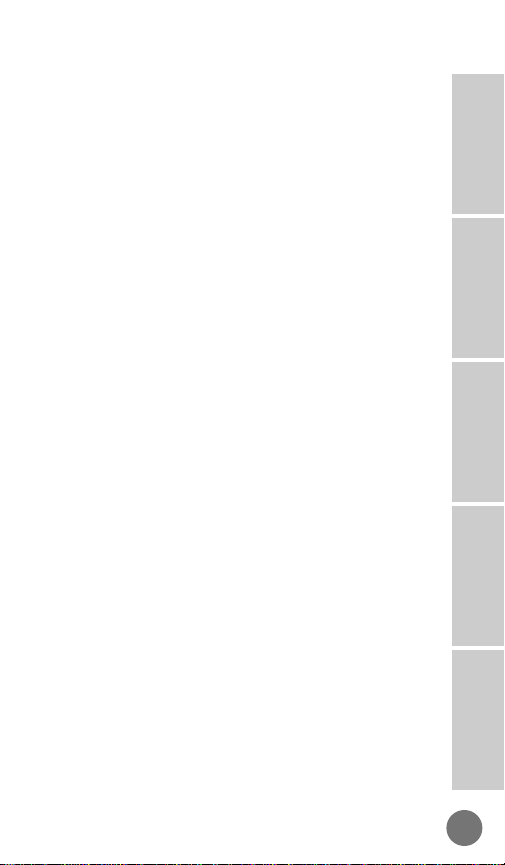
Introduction ...............................................................4
Essential Information...........................................6
Package Content Options ..................................11
Phone Overview ................................................12
Preparing Battery for Initial Use ........................16
Attaching the Battery.........................................17
Removing the Battery........................................17
Basic Operation ......................................................19
Turning Phone On.............................................19
Turning Phone Off.............................................21
Signal Strength Indicator...................................21
Battery Level Indicator.......................................22
Internal E•P™ Rapid Charger ...........................23
Placing a Telephone Call...................................25
Ending a Telephone Call....................................25
Automatic Redial ...............................................26
Answering Calls .................................................27
Unanswered Call Indicator ................................28
Volume Controls................................................29
Super Speed Dial ..............................................30
Turbo Dial..........................................................30
Scratchpad Memory ..........................................30
Display Last Ten Numbers Dialed.....................31
Advanced Information ............................................33
Main Menu Overview.........................................33
Phone Book ......................................................37
Recall by Name.........................................38
Recall by Memory Location.......................40
Store a Phone Number and Name............42
Pause Dialing/Memory Linking ..................47
Calling Card Dialing...................................50
Edit a Memory Location.............................55
Display Own Phone Number.....................60
Number Preference...................................61
Call Timers ........................................................63
Display Individual Call Timer.....................63
1
MICRO T•A•C ELITE
Introduction
Basic
Operation
Advanced
Information
Accessory
Options Reference
Page 2
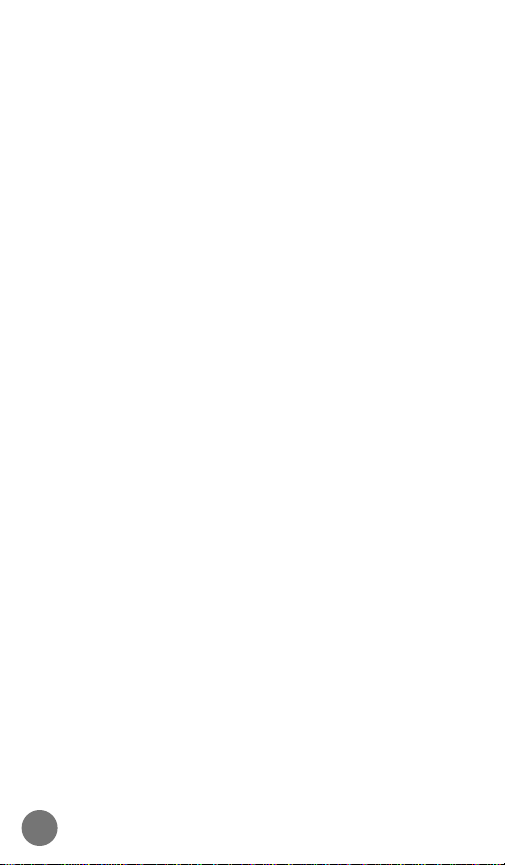
Resettable Timer .......................................64
Cumulative Timer.......................................65
To Reset Timer..........................................66
Automatic Display of Individual Call Timer...67
One Minute Audible Timer (optional).........68
Programmable Repeating
Audible Timer (optional) ............................69
Programmable Single
Audible Timer (optional) ............................71
Tone Control .....................................................73
Ringer or Vibrator Selection......................74
Select Ringer Style ....................................76
Keypad Tones ............................................78
Scratchpad Tones ......................................79
Reminder Beeps (optional)........................80
Lock/Security Features .....................................82
Theft Alarm................................................82
Automatic Electronic Lock.........................84
Manual Electronic Lock .............................85
Emergency Call.........................................86
Secure Options Sub-menu........................88
View Lock Code ....................................89
Change Lock Code................................91
Service Level.........................................92
Master Reset.........................................95
Master Clear..........................................97
Phone Options ................................................100
Change Telephone Number.....................100
System Mode...........................................102
Feature Review .......................................105
Call Options Sub-menu ...........................106
PIN Code Activation............................107
Delayed Call Placement (optional)......109
Call Receive (optional).........................111
Automatic Hands-Free.........................112
Multiple Key Answer............................113
Automatic Answer................................115
2
Page 3
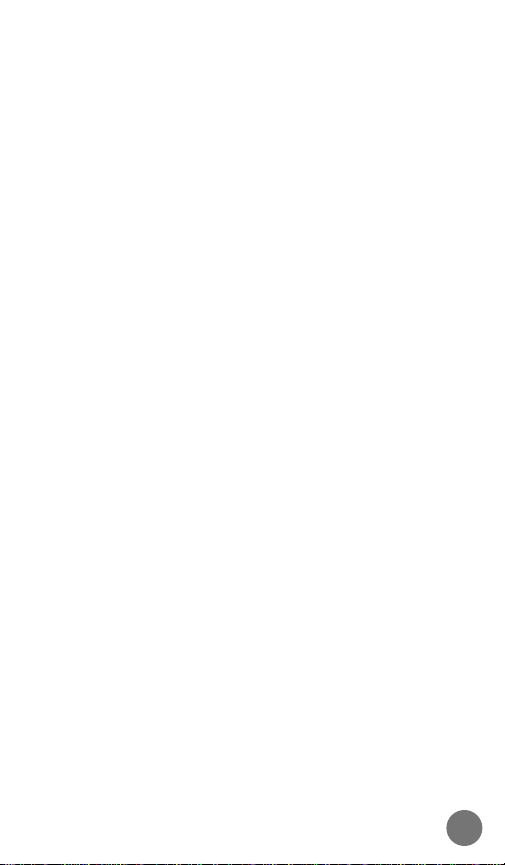
Battery Options Sub-menu ......................116
Voice Operated Transmission
(VOX) (optional)...................................117
Extended Talk......................................118
System Options Sub-menu......................119
Display System Identification (SID).....120
Message..........................................................122
Answering Machine Sub-menu ...............122
Play New Message(s) .........................124
Play All Messages...............................127
Play Greeting Announcement..............130
Record Greeting Announcement .........131
Answering Machine Options....................133
Select Answering Machine and
DTMF Callback Message....................134
Set Number of Rings
for Answering Machine ........................137
Answering Machine Speaker Control..139
Digital Message Sub-menu .....................141
DTMF Callback Message....................142
Accessory Options ...............................................146
Batteries...........................................................146
Desktop Chargers............................................148
Travel Charger.................................................153
Miscellaneous Accessories..............................154
Reference ..............................................................157
The Cellular System........................................157
Service Area....................................................157
Weak Signal Alert............................................157
Roaming ..........................................................158
Switchhook and Enhanced System Services..159
Troubleshooting...............................................159
Index................................................................160
Patent Information...........................................163
3
MICRO T•A•C ELITE
Page 4
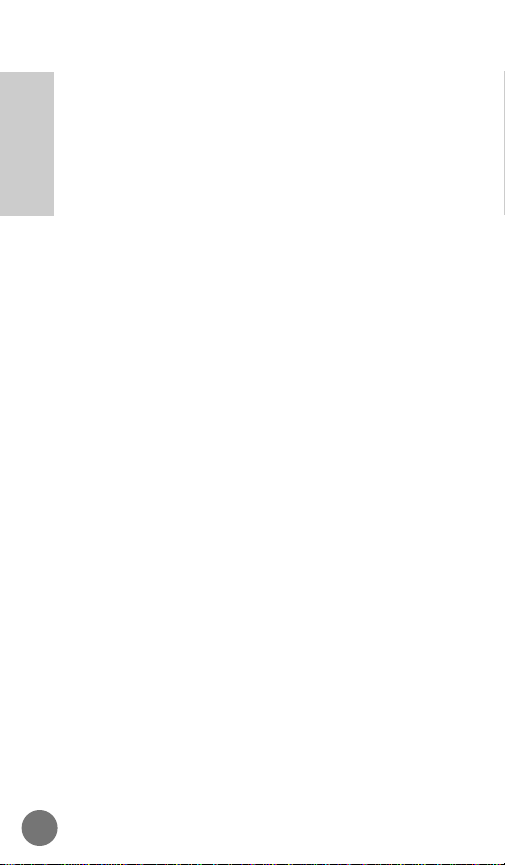
Introduction
The MICRO T•A•C ELITE represents the state-of-theart in personal cellular telephones today. The listing
below shows just a few of the exceptional features
that the MICRO T•A•C ELITE telephone contains.
• VibraCall™ on select models
• Answering machine on select models
• Headset jack for Hands-Free operation on select
models
• Internal E•P™ Rapid Charger
• User-friendly icon-driven menu interface
• Dedicated battery level indicator
• Dedicated signal strength indicator
• Two-line (seven characters each) dot matrix LED
display
• 99 memories
•Turbo Dial™ (nine one-touch speed dial locations)
• ‘Pager-like’ feature on select models
• Displayed and audible call timers
• Two-system registration
Remember, these are just a few of the great features
that your MICRO T•A•C ELITE provides to meet your
business and personal needs. In addition, a number
of accessory options are available to help you tailor
your cellular system to your individual preferences.
These include special accessories just for your
vehicle, items to make traveling with your phone
easier than ever, battery chargers that will get you
going in a flash and more.
To cover all these features properly, we will take you
through a logical step-by-step learning process that
explains everything you need to know about using your
4
Introduction
Page 5
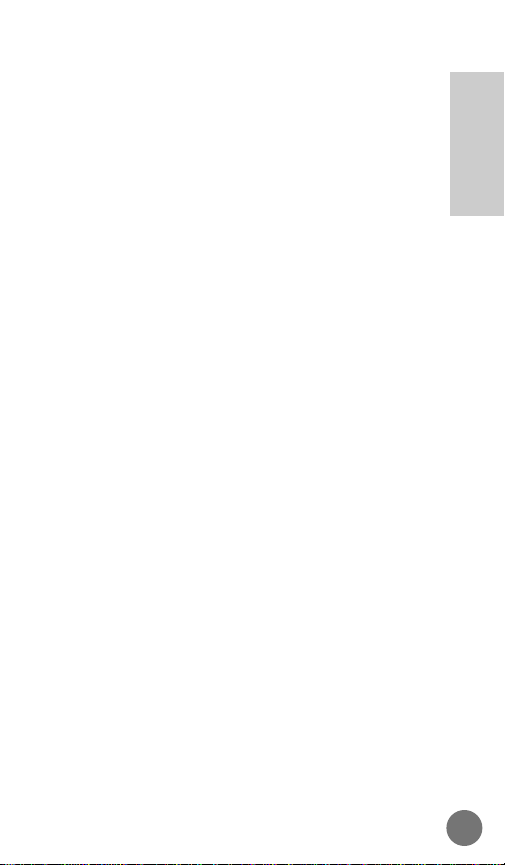
new telephone. For easy reference the tabs at the edge
of the manual mark the different categories into which
the telephone’s features have been grouped. To help
you become familiar with your telephone’s features, we
suggest that you experiment with them as you progress
through this manual. However, before you begin, please
read the following safety information before operating
your new MICRO T•A•C ELITE cellular phone.
5
MICRO T•A•C ELITE
Introduction
Page 6
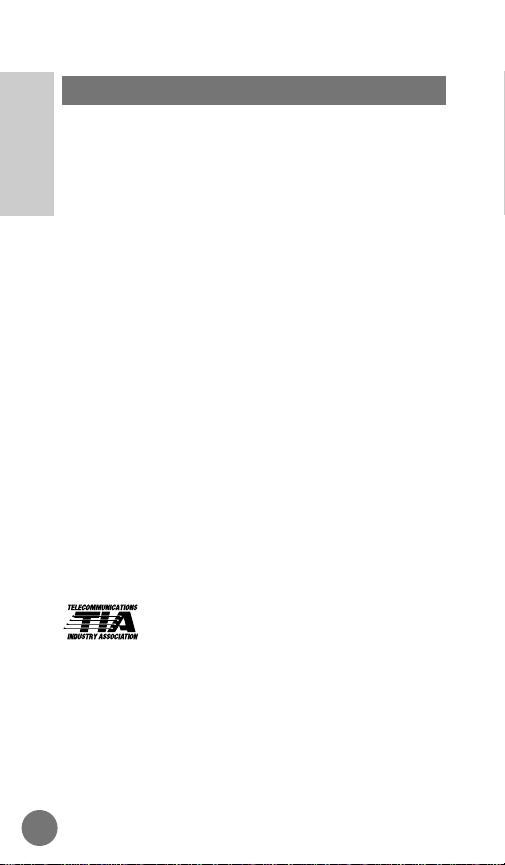
General Precautions and Safety
IMPORTANT
Read This Information Before Using Your
MICRO T•A•C ELITE Personal Cellular Telephone
First introduced in 1984, the hand-held portable cellular
telephone is one of the most exciting and innovative
electronic products ever developed. With it you can stay
in contact with your office, your home, emergency
services, and others.
For the safe and efficient operation of your phone,
observe these guidelines.
Your cellular telephone is a radio transmitter and
receiver. When it is ON, it receives and also sends out
radio frequency (RF) energy. The phone operates in the
frequency range of 824 MHz to 894 MHz and employs
commonly used frequency modulation (FM) techniques.
When you use your phone, the cellular system handling
your call controls the power level at which your phone
transmits. The power level can range from 0.006 of a
watt to 0.6 of a watt.
Exposure to Radio Frequency Energy
In 1991, the Institute of Electrical and Electronics
Engineers (IEEE), and in 1992, the
American National Standards Institute
(ANSI), updated the 1982 ANSI Standard
for safety levels with respect to human exposure to RF
energy. Over 120 scientists, engineers and physicians
from universities, government health agencies and
industry, after reviewing the available body of research,
developed this updated Standard. In March, 1993, the
U.S. Federal Communications Commission (FCC)
proposed the adoption of this updated Standard.
Essential Information
6
Introduction
Page 7
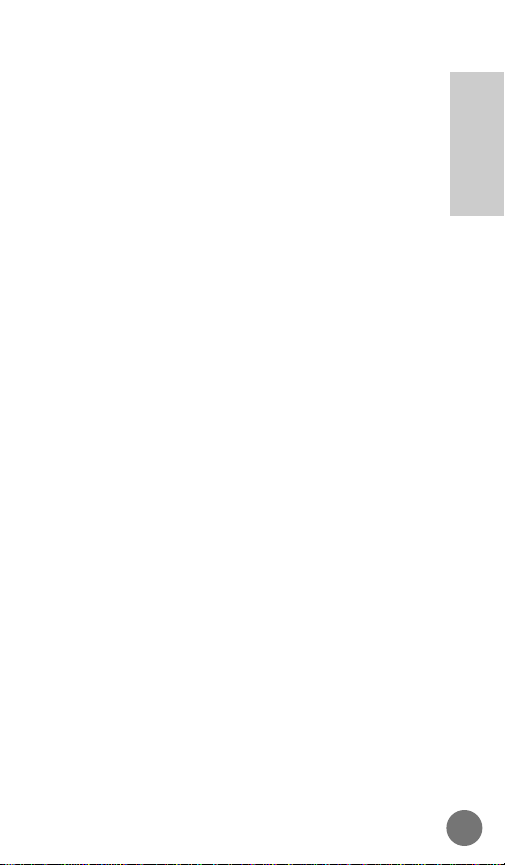
The design of your phone complies with this updated
Standard. Of course, if you want to limit RF exposure
even further than the updated ANSI Standard, you may
choose to control the duration of your calls and operate
your phone in the most power efficient manner.
Efficient Phone Operation
For your phone to operate at the lowest power level,
consistent with satisfactory call quality, please observe
the following guidelines:
If your phone has an extendible antenna, extend it fully.
Some models allow you to place a call with the antenna
retracted. However, your phone operates more
efficiently with the antenna fully extended. Hold the
phone as you would any other telephone. While
speaking directly into the mouthpiece, position the
antenna up and over your shoulder.
Do not hold the antenna when the phone is “IN USE.”
Holding the antenna affects call quality and may cause
the phone to operate at a higher power level than
needed.
Antenna Care and Replacement
Do not use the phone with a damaged antenna. If a
damaged antenna comes into contact with the skin, a
minor burn may result. Replace a damaged antenna
immediately; take your phone to a qualified service
center for repair.
Use only the supplied or approved antenna. Nonapproved antennas, modifications, or attachments could
impair call quality, damage the phone, and violate FCC
regulations.
7
MICRO T•A•C ELITE
Introduction
Page 8
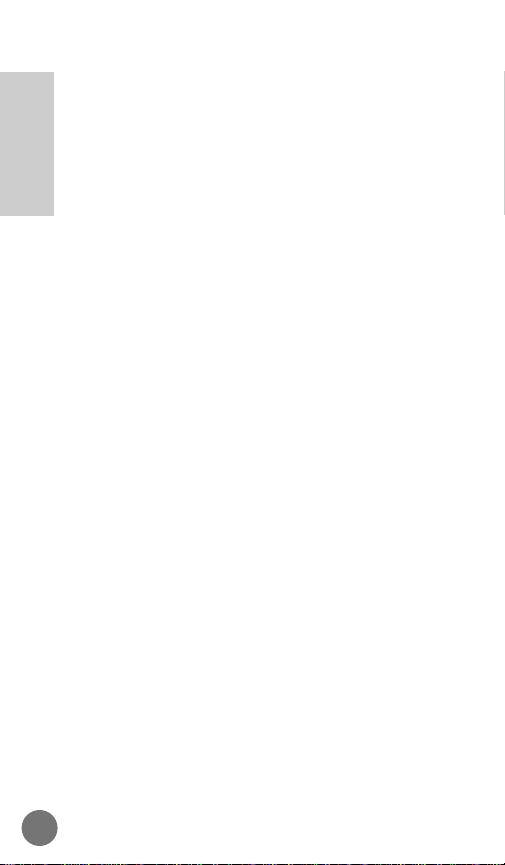
Batteries
CAUTION: All batteries can cause property damage,
injury or burns if a conductive material, such as jewelry,
keys or beaded chains, touches exposed terminals. The
material may complete an electrical circuit (short circuit)
and become quite hot. Exercise care in handling any
charged battery, particularly when placing it inside your
pocket, purse, or other container with metal objects. To
protect against a short circuit when the battery is
detached from the phone, your batteries contain internal
short circuit protection and are packed in a protective
battery cover; please use this cover for storing your
batteries when not in use.
Driving
Check the laws and regulations on the use of cellular
telephones in the areas where you drive. Some
jurisdictions prohibit your using a cellular telephone
while driving a vehicle. Even if your jurisdiction does not
have such a law, we strongly suggest that, for safety
reasons, the driver use extreme caution when operating
the cellular telephone while the vehicle is in motion.
Always obey them. Also, when using the phone while
driving, please:
•give full attention to driving,
•use hands-free operation, if available, and
•pull off the road and park before making or answering
a call if driving conditions so require.
Electronic Devices
Most modern electronic equipment is shielded from RF
energy. However, RF energy from cellular telephones
may affect inadequately shielded electronic equipment.
RF energy may affect improperly installed or
inadequately shielded electronic operating and
entertainment systems
in motor vehicles. Check with the manufacturer or its
representative to determine if these systems are
8
Introduction
Page 9
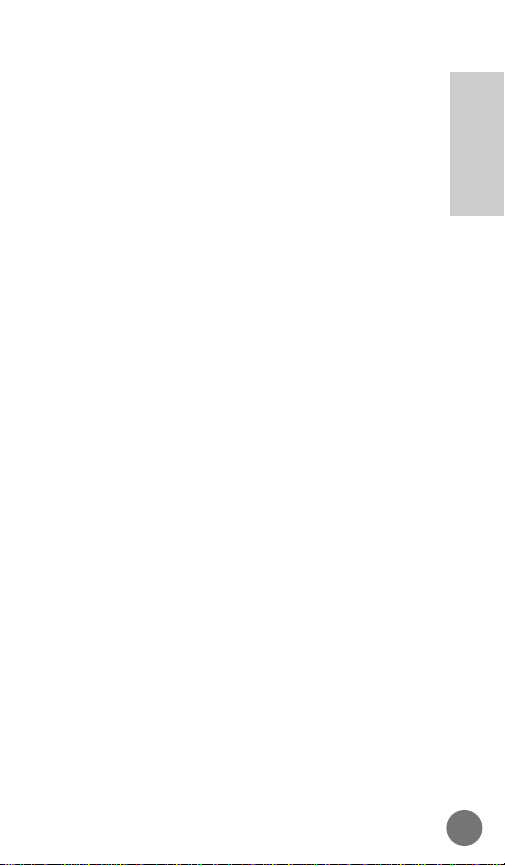
adequately shielded from external RF energy. You
should also check with the manufacturer of any
equipment that has been added to your vehicle.
Consult the manufacturer of any personal medical
devices (such as pacemakers, hearing aids, etc.) to
determine if they are adequately shielded from external
RF energy.
Turn your phone OFF in health care facilities when any
regulations posted in the areas instruct you to do so.
Hospitals or health care facilities may be using
equipment that could be sensitive to external RF energy.
Aircraft
Turn your phone OFF before boarding any aircraft.
• Use it on the ground only with crew permission.
• Do not use it in the air.
To prevent possible interference with aircraft systems,
U.S. Federal Aviation Administration (FAA) regulations
require you to have permission from a crew member
to use your phone while the plane is on the ground.
To prevent interference with cellular systems, FCC
regulations prohibit using your phone while the plane
is in the air.
Children
Do not allow children to play with your phone. It is not a
toy. Children could hurt themselves or others (by poking
themselves or others in the eye with the antenna for
example). Children also could damage the phone, or
make calls that increase your telephone bills.
Blasting Areas
To avoid interfering with blasting operations, turn your
unit OFF when in a “blasting area” or in areas posted:
“Turn off two-way radio.” Construction crews often use
remote control RF devices to set off explosives.
9
MICRO T•A•C ELITE
Introduction
Page 10
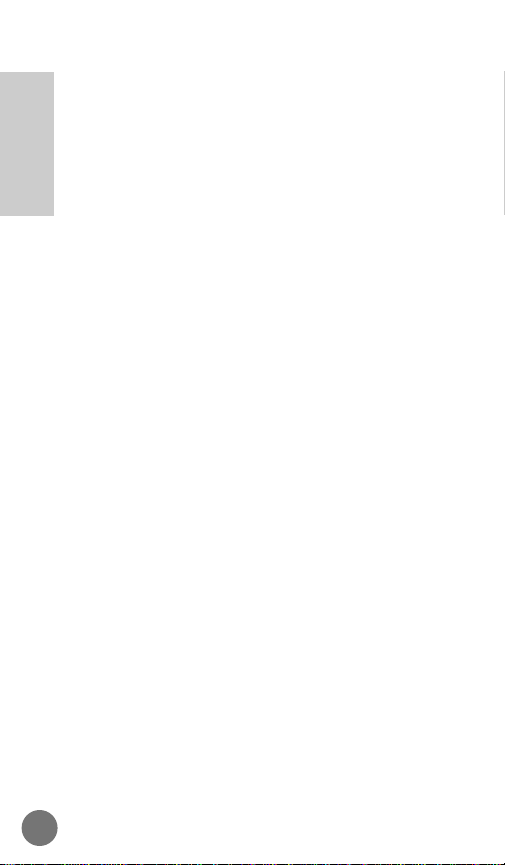
Potentially Explosive Atmosphere
Turn your phone OFF when in any area with a
potentially explosive atmosphere. It is rare, but your
phone or its
accessories could generate sparks. Sparks in such
areas could cause an explosion or fire resulting in bodily
injury or even death.
Areas with a potentially explosive atmosphere are often,
but not always, clearly marked. They include fueling
areas such as gas stations; below deck on boats; fuel or
chemical transfer or storage facilities; areas where the
air contains chemicals or particles, such as grain, dust,
or metal powders; and any other area where you would
normally be advised to turn off your vehicle engine.
Do not transport or store flammable gas, liquid or
explosives in the compartment of your vehicle which
contains your phone or accessories.
Vehicles using liquefied petroleum gas (such as
propane or butane) must comply with the National Fire
Protection Standard (NFPA-58). For a copy of this
standard, contact the National Fire Protection
Association, One Batterymarch Park, Quincy, MA
02269, Attn: Publication Sales Division.
10
Introduction
Page 11
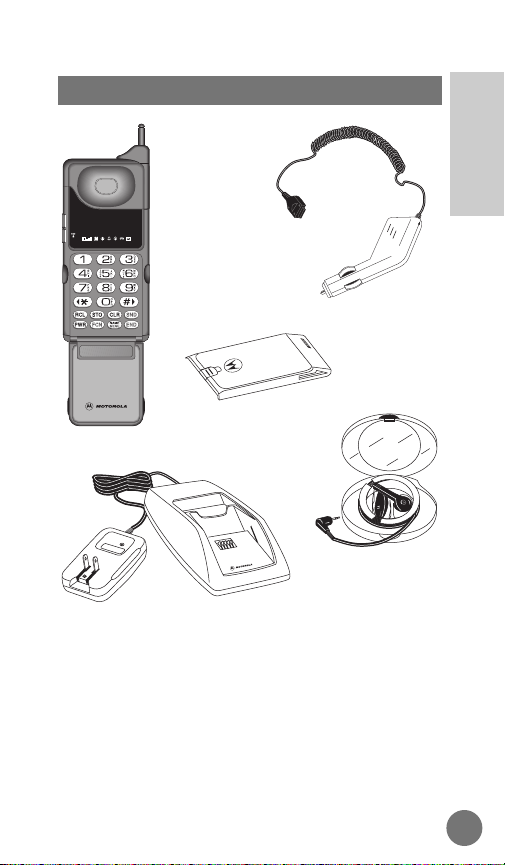
NOTE
Accessories packaged with your phone may vary.
Telephone
Standard Battery
Hands-Free
Earpiece and
Microphone
Cigarette Lighter
Adaptor
IU
NS
Rm
MICRO T•A•C ELITE
IntelliCharge
E•P Desktop Rapid
Charger
TM
Package Content Options
11
MICRO T•A•C ELITE
Introduction
Page 12
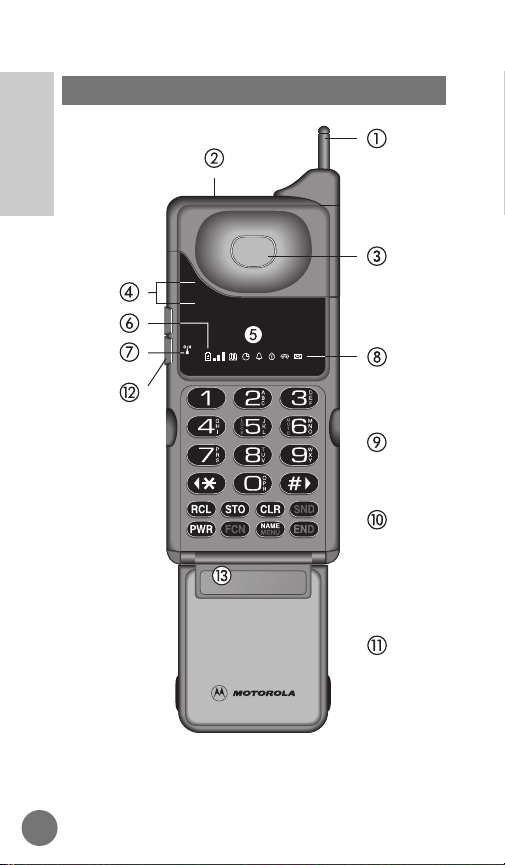
IU
NS
Rm
MICRO T•A•C ELITE
Phone Overview
12
Introduction
Page 13
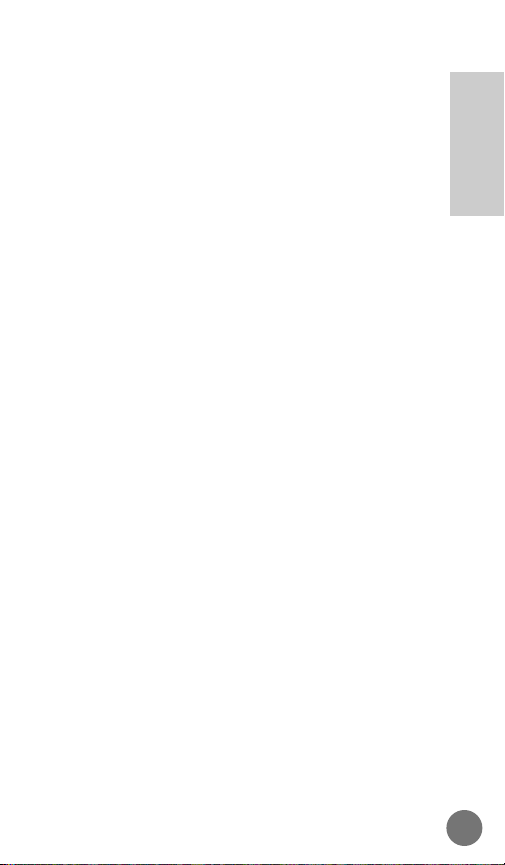
a Retractable Antenna
Extend for optimum performance.
b Headset Jack (on select models)
c Earpiece
d Status Indicators
Flash or light steadily to alert you to different
conditions.
IU
(In Use) - Flashes while a call is in progress.
NS
(No Service) - Flashes if the unit is beyond the
range of a cellular service area. Lights steadily
while the phone is off but directly connected to an
external charging unit (Ultra Saver II or AC power
supply). While lit, calls cannot be placed or
received.
Rm
(Roam) - Indicates when phone is accessing a
service area outside of your home system. Flashes
slowly if phone is roaming on a home type system,
and flashes quickly if phone is roaming on a nonhome type system.
e Alphanumeric Display
(Two-Line, Seven-Character)
Displays phone number, name, memory location
number, help and other messages. Some
information will require viewing sequentially
displayed messages.
f Battery Level Indicator
Lights to indicate the amount of charge remaining
in your battery. The greater the number of
segments lit, the greater the capacity remaining in
your battery. A lighted battery icon only (no bar
segments) indicates a low battery. The battery level
indicator will display any time a key is pressed or
the flip is opened. The battery level indicator flashes
when the internal charger is charging the attached
battery.
13
MICRO T•A•C ELITE
Introduction
Page 14
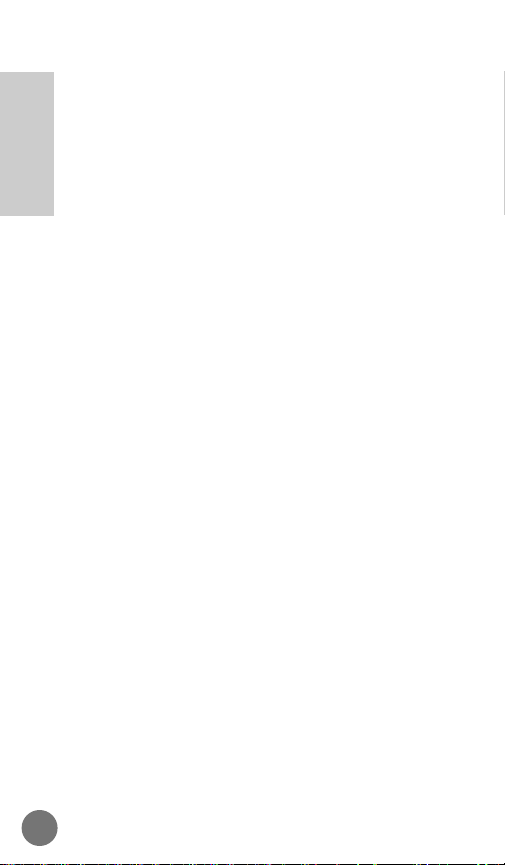
Due to the nature of many batteries, your battery
could remain at charge level 3 for most of its cycle,
and then quickly pass through levels 2 and 1
before turning off.
NOTE
For details on how the battery meter
operates with certain accessory batteries, see the
Batteries section on page 146.
g Signal Strength Indicator
Lights momentarily and then flashes to indicate the
signal strength. The higher the level of LEDs
displayed, from 0 (no signal) to 5 (strongest), the
better the chances of successfully making and
receiving calls. Indicator will light momentarily any
time a key is pressed or the flip opened.
h Menu Icons
Your MICRO T•A•C ELITE Cellular Phone has an
icon-driven menu interface. Six icons appear at the
bottom of the display and can be highlighted to
access sets of menu features:
ˆ Phone book features (recall, store, and edit
numbers in memory).
˜ Call timer features.
¯ Ringer and keypad tone features.
˘ Lock and dialing restriction features.
¸ Phone, call, battery, and system options.
˝ Message service features and digital
answering machine on select models.
i Alphanumeric Keypad
Dials phone numbers, programs features, or scrolls
through the menu.
14
Introduction
Page 15
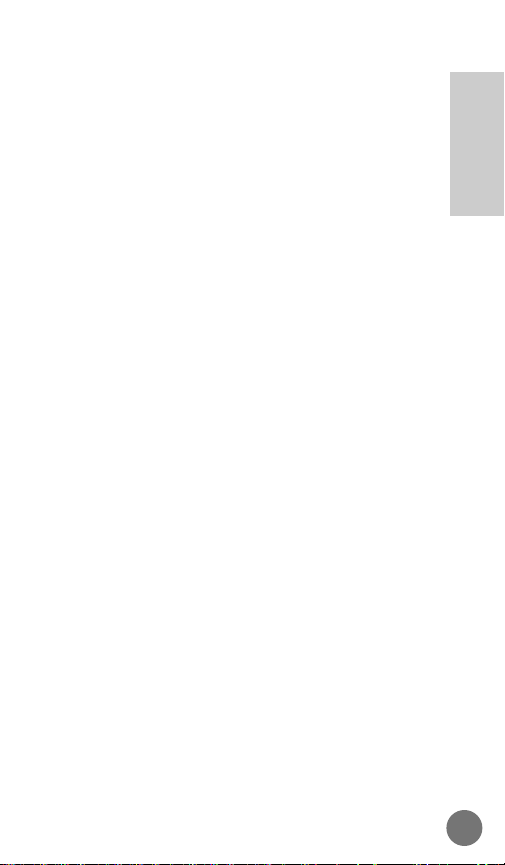
j Function Keys
‰ Recalls stored number entries.
Ø Used to store to memory locations. When in
the Menu Features, this key may be used to
select or turn on features.
Á (on select models) Used as Ø above,
also used to retrieve messages from the
internal answering machine.
Ç Removes characters from display. When in
the Menu Features, this key may be used to
turn off features.
Í Places or answers calls.
∏ Turns the phone on and off.
Ï Used to enter Menu Feature Selection.
Å Accesses memory or Menu Features.
´ Ends calls or exits features.
k Mouthpiece Flip
Open to receive a call, close to end a call.
l Volume Controls
Controls volume level.
m Connector Port (bottom back of phone)
Provides the connection for the charger, vehicular
accessories, and data accessories.
15
MICRO T•A•C ELITE
Introduction
Page 16
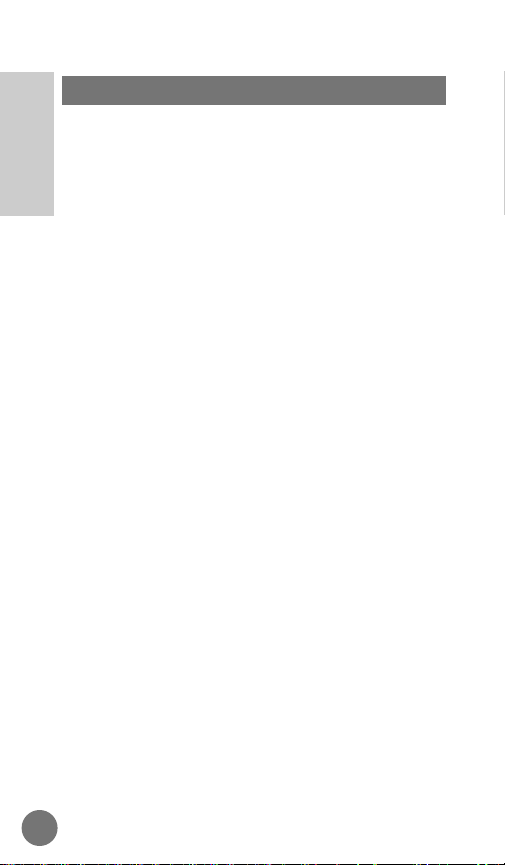
The Nickel Cadmium, Nickel Metal Hydride or Lithium
Ion battery supplied with your telephone must be fully
charged before placing your phone into service. The
batteries are shipped from the factory in a discharged
state in order to extend the life of the battery. It is
recommended that you charge new batteries
overnight, but not longer than 24 hours, using a
Motorola-approved charger. For optimum
performance, we recommend you use Motorolaapproved batteries, chargers, and other accessories
with your phone.
Motorola desktop chargers for the MICRO T•A•C
ELITE line of products are dual pocket chargers. The
charger’s front pocket can charge a battery while
attached to the phone or charge a battery on its own.
The charger’s rear pocket will charge any size battery
by itself. See Accessory Options on page 146 for
additional detailed information on the various chargers
and charging times.
WARNING
Battery may explode if disposed of in fire.
CAUTION
To avoid damage to the batteries, do not
place them anywhere that might cause the battery
terminals to short together.
Preparing Battery for Initial Use
16
Introduction
Page 17
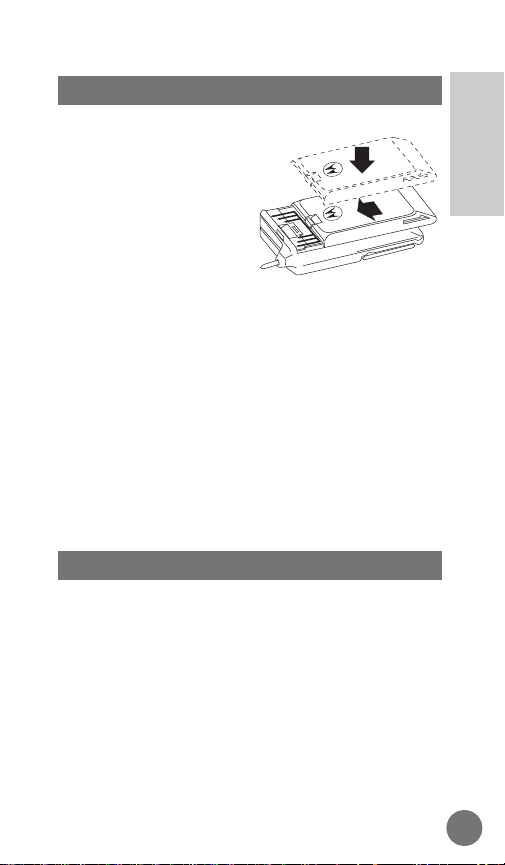
1. Place the
battery on the
phone so that
its grooves
align. Align
the top of the
battery with
the line on the back of the phone
right below the arrows
(approximately 1" from top of
phone). When properly aligned, the
battery will fall into the grooves.
2. Slide upward in the direction of the
arrows on the back of the phone
until it clicks into place. Do NOT
attempt to slide battery on from
bottom of phone.
Standard Method
1. Turn your telephone off.
2. Depress the latch button on the rear
of the battery while sliding the
battery pack downward until it
stops.
3. Lift the battery off.
Removing the Battery
Attaching the Battery
17
MICRO T•A•C ELITE
Introduction
Page 18
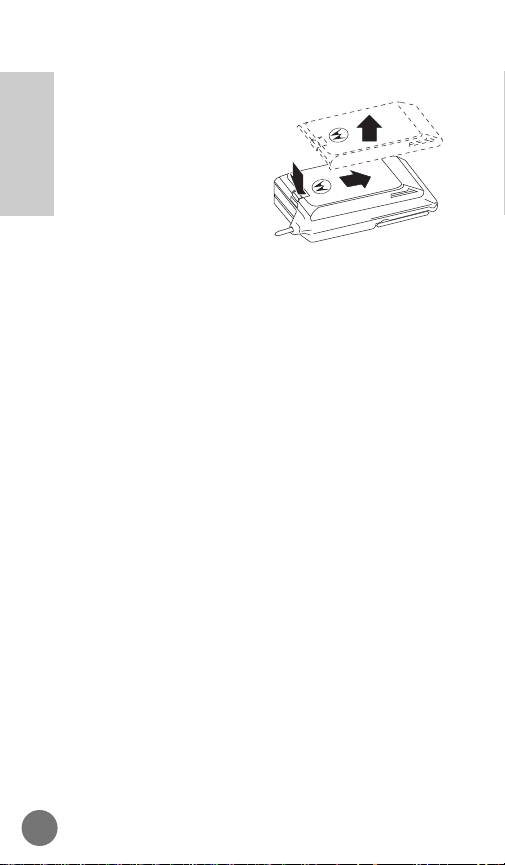
Quick Change Battery Removal/Replacement
The quick change method
allows you to remove your
telephone battery at any time
and replace it with a charged
spare battery during a
telephone call.
This is especially useful if
you receive the low battery
warning, flashing battery symbol, or audible tone
during a call. Simply remove the battery from the
telephone, put on the spare battery, and press ∏.
This will return you to your telephone call. The phone
will not go through the normal start-up self tests
described on page 19. You will have only three
seconds to complete this action before your telephone
call is terminated. It is a good idea to practice this
procedure a few times before using it on an actual
call. Advise the party on the other end of the call
before beginning this procedure.
18
Introduction
Page 19
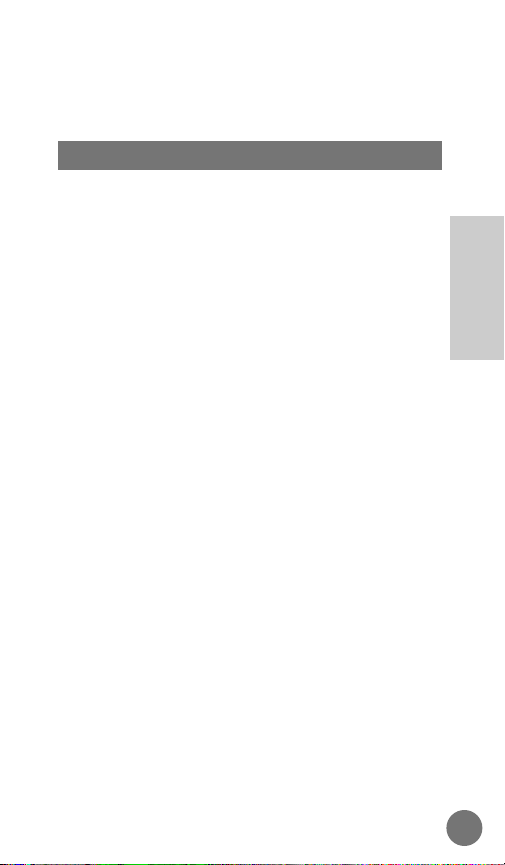
Basic Operation
1. Extend antenna for optimal
performance.
2. Press ∏ once.
3. Check the status indicators and
display messages before placing a
call.
on
will display, and both the battery level and signal
strength indicator will be active. If
Locked
displays,
enter your three-digit unlock code. (See View Lock
Code on page 89, Change Lock Code on page 91,
Automatic Electronic Lock on page 84, and Manual
Electronic Lock on page 85 for more information.)
Start-Up Self Tests
Each time the telephone is turned on, it performs a
series of self tests, sounds a tone, and vibrates, if the
phone has the VibraCall™ feature and it is selected,
and lights all display positions, status indicators and
menu icons to check their operation. The keypad,
signal strength indicator, and battery level indicator
will light, as they will any time a key is pressed, the
mouthpiece flip is opened, or either volume button is
pressed.
Turning Phone On
19
MICRO T•A•C ELITE
Basic
Operation
Page 20
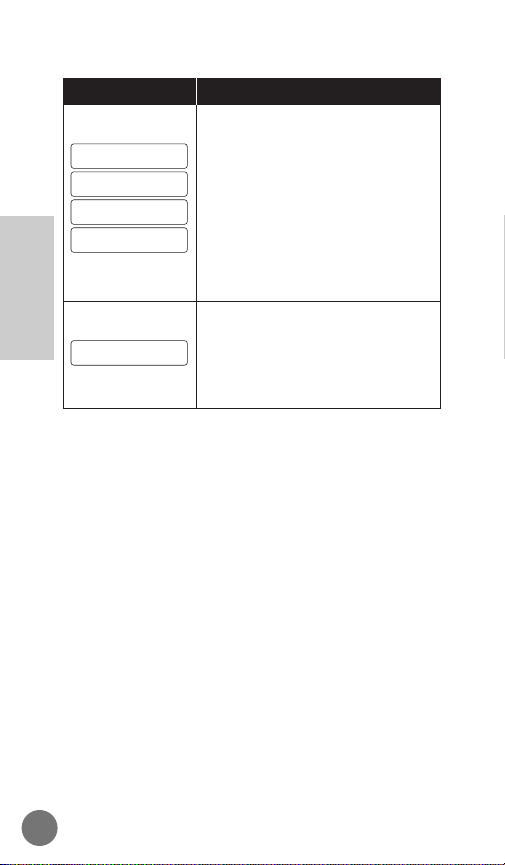
If no key is pressed within eight seconds:
• The display will blank to conserve the battery level.
• The keypad backlight will extinguish to conserve the
battery level.
• The signal strength indicator will continually flash up
to the strongest level available, instead of displaying
it constantly.
Your MICRO T•A•C ELITE cellular phone provides
you with menu access to features which allow you to
view your own telephone number and switch to your
second phone number, if so equipped. Additionally,
you may lock your phone to prevent unauthorized
use.
For more information on these features, see:
Display Own Phone Number on page 60,
Change Telephone Number on page 100,
Automatic Electronic Lock on page 84, and
Manual Electronic Lock on page 85.
•
If your phone is programmed
for two cellular systems, one of
these messages will display
upon power up.
•
These are reminders as to
which system and phone
number are currently in use.
(See page 100 for more
information.)
•
Indicates that the phone has
been locked and cannot place
or answer calls until unlocked.
(Emergency Dial will allow for
calls to be placed while locked.)
B1
B2
A2
A1
Locked
ExplanationMessage
20
Basic
Operation
Page 21
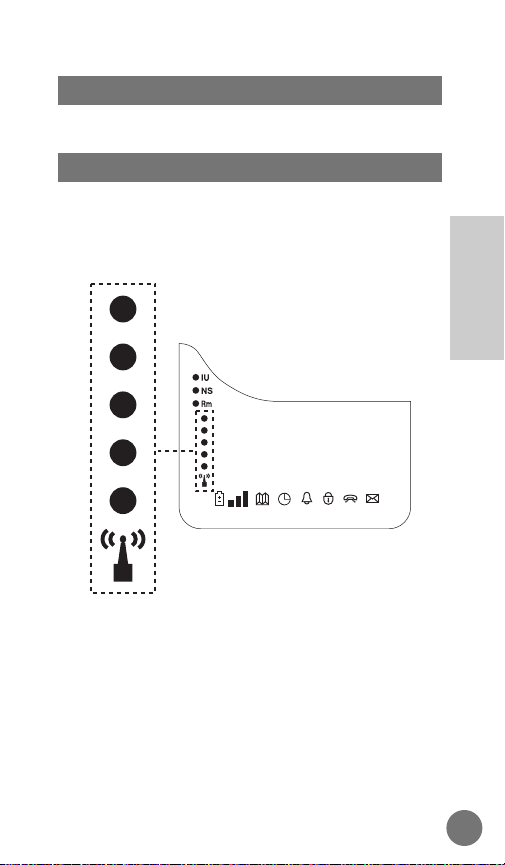
1. Press ∏ again to turn phone off.
The Signal Strength Indicator (SSI) represents the
relative strength of the signal received by your phone.
The SSI is displayed as a column of five LED lights on
the left side of the telephone display.
The relative signal strength received may fluctuate for
a number of reasons, including your location within a
coverage area, buildings, tunnels, parking garages
and other obstructions, and atmospheric conditions.
The higher the level displayed, the stronger the signal
being received by your phone.
To best utilize the SSI, you should familiarize yourself
with the relative signal strength levels and their
associated call placement and call-in-progress
qualities. If no Signal Strength LEDs are lit, your red
Signal Strength Indicator
Turning Phone Off
21
MICRO T•A•C ELITE
Basic
Operation
12 3 4 5 67
1234567
Page 22
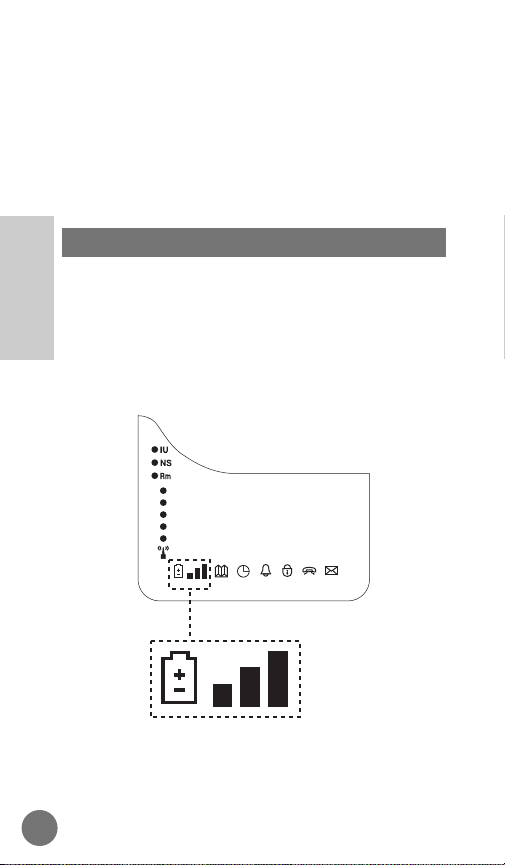
NS
(No Service) LED above the Signal Strength
Indicator will flash. This indicates that you are
currently in an area where you cannot make or
receive cellular phone calls.
When the display is on, all LEDs will light. When the
display goes blank to save power, one LED will flash
at a time up to the level of signal strength received.
The Battery Level Indicator (BLI) represents the
current strength of the battery being used. You can
use this to estimate the amount of battery capacity
remaining. The BLI is displayed as a three-level bar
graph following the battery symbol in the lower left of
the display. To view after display blanks, press any
key or open the flip.
Variables such as temperature, battery age, and
charging conditions may affect battery level.
Battery Level Indicator
22
Basic
Operation
12 3 4 5 67
1234567
Page 23
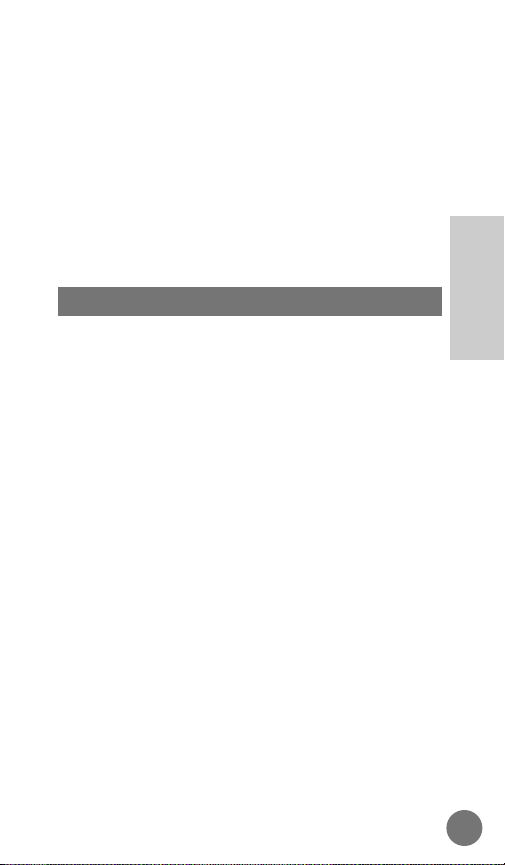
Low battery power is indicated by a short dual tone
repeated periodically, Low Bat being displayed, and no
bars of the battery level indicator being displayed. If
the message is ignored, the phone will automatically
turn itself off as the battery approaches discharge or if
a call is attempted.
EXPERIENCED USER Access:
In addition to the dedicated battery meter, you can
view the same information in the display by pressing
Ï, ›.
The MICRO T•A•C ELITE is equipped with an internal
E•P rapid charger. The internal E•P, or ‘Expert
Performance’, charging system allows you to charge
the battery attached to the phone. Matching the E•P
internal charger with an E•P battery takes advantage
of the Expert Performance charging system. The E•P
charging system provides a ‘smart’ charge in which
the E•P battery ‘talks’ to the E•P charger to help
achieve both optimal charge capacity and life (number
of charge/discharge cycles) for your battery. The
internal charger will also charge non-E•P batteries.
Simply plug either the AC power supply or the Ultra
Saver II cigarette lighter adapter into the receptacle
on the bottom of your phone. (In some vehicles, the
ignition must be on in order to charge the phone using
the cigarette lighter adapter.) While recharging, the
phone can be used. With the phone on or off, the
Battery Level Indicator will flash to indicate the
charger is actively charging the attached battery. The
three level bar graph will indicate the charge level of
the battery. When the three level bar graph reaches
the third bar, the Battery Level Indicator will stop
flashing and remain on, indicating that the battery is
approaching fully charged status.
Internal E•P™ Rapid Charger
23
MICRO T•A•C ELITE
Basic
Operation
Page 24
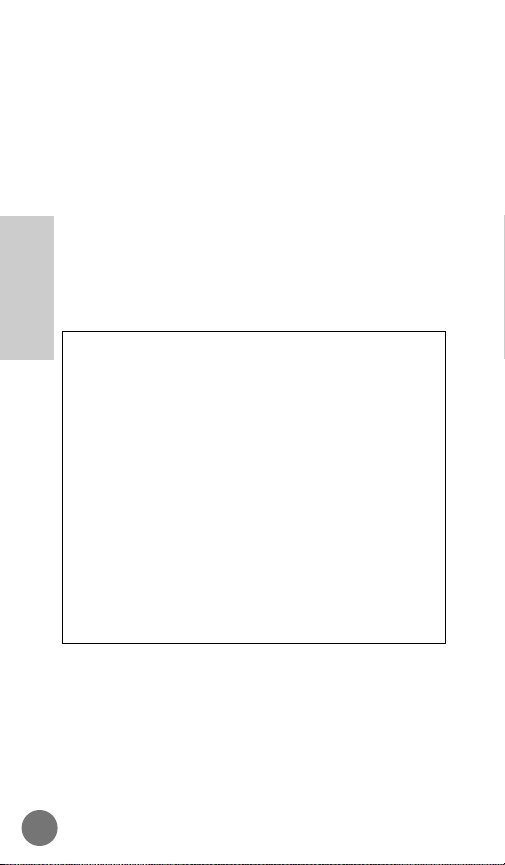
The AC power supply or Ultra Saver II cigarette lighter
adapter will power the phone without attaching a
battery.
Some Motorola batteries, like the alkaline battery
pack, will not charge. When external power is
supplied and a battery that will not charge is attached,
the Battery Level Indicator extinguishes to inform you
that the charger is not attempting to charge the
attached battery.
See Accessory Options on page 146 for additional
information.
Approximate Charge Times
Operating the phone extends the time required to
recharge the battery.
The actual time required to charge a battery is a
function of the battery’s depth of discharge, number of
charge/discharge cycles, temperature, etc.
Battery
Standard
Standard XT
TalkPAK
TalkPAK XT
Standard
Standard XT
TalkPAK
TalkPAK XT
Standard
Standard XT
TalkPAK
Technology
Ni Cd
Ni Cd
Ni Cd
Ni Cd
Ni MH
Ni MH
Ni MH
Ni MH
Li Ion E•P
Li Ion E•P
Li Ion E•P
Charged to
90% Capacity
Within…
1 hr.
1.5 hr.
2 hrs.
2 hrs.
1 hr.
1.5 hr.
2 hrs.
2 hrs.
4 hrs.
4 hrs.
4 hrs.
24
Basic
Operation
Page 25
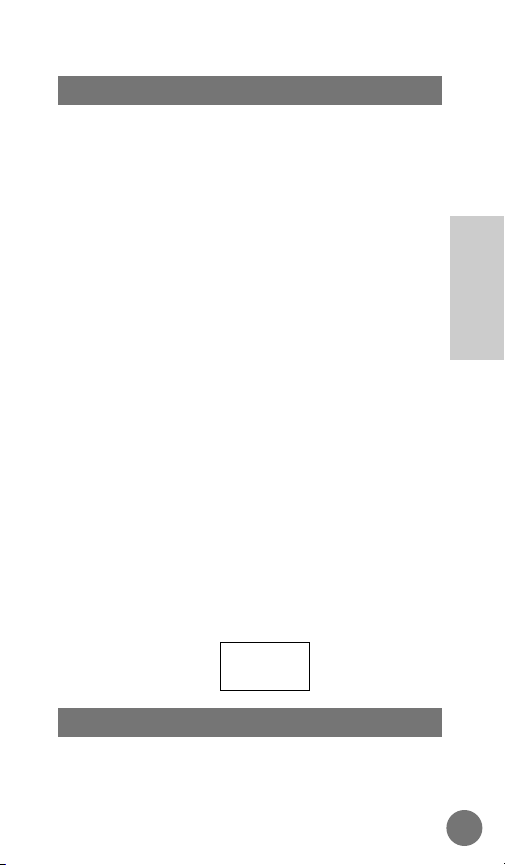
To place a call, your phone must be turned on,
unlocked, and in service (NS, No Service indicator, is
NOT illuminated).
1. With power on and antenna extended,
enter the entire telephone number
using the numeric keys.
Clearing Errors
To clear the last digit entered, press
and quickly release Ç.
To clear the entire entry, press and
hold Ç until the entire entry is
erased.
Phone numbers up to 32 digits long
may be dialed, but only the last 14
digits will display. Overflow digits can
be reviewed by pressing ‰. The
phone will take you back to the
beginning of the phone number, then
flash digits until the end of the
number is reached.
2. Press Í. The display will show:
1. Press ´.
OR
Ending a Telephone Call
Dialing
5551212
Placing a Telephone Call
25
MICRO T•A•C ELITE
Basic
Operation
Page 26
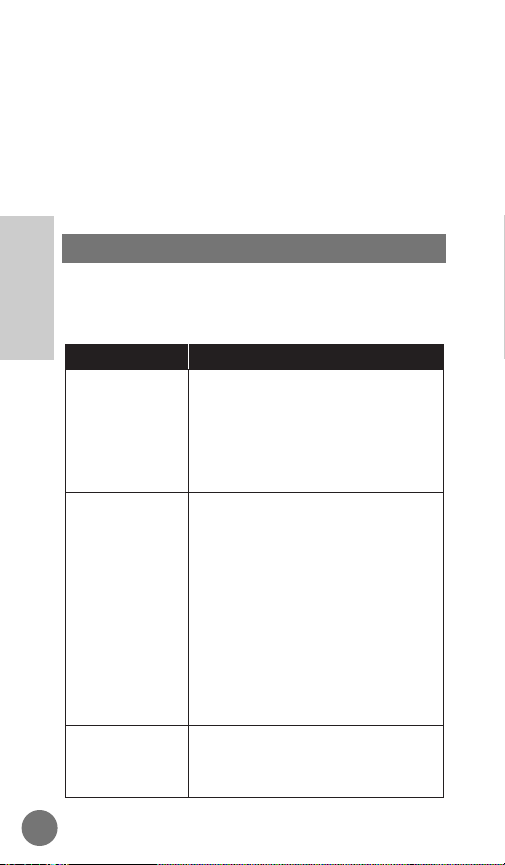
Close the flip.
Your phone will remember the last
number in the display. If you
receive a busy signal when you call,
you may avoid re-entering the
number by simply pressing Í to redial.
Unsuccessful Call Attempts
If you hear one of the following signals, you have not
successfully completed your call.
Cellular System Busy
Press Í again before ending
the unsuccessful call to attempt to
automatically redial the number,
or press ´ and try the call
again.
Cellular System Could Not
Complete the Call
You may have tried to place a call
before the signal strength
indicators were visible to let you
know that your phone was fully
operational, your phone may be
blocked, or you may be in an area
where service is not available.
Press Í to automatically redial
the number, or press ´ and try
the call again.
The Called Party’s Line Is Busy
Press ´ and try the call again
later.
Fast
Busy
(Reorder
Signal)
System
Busy
Alternating
High/Low
Tone
(Intercept)
No
Service
Busy
Signal
Tone/Display
Description
Automatic Redial
26
Basic
Operation
Page 27
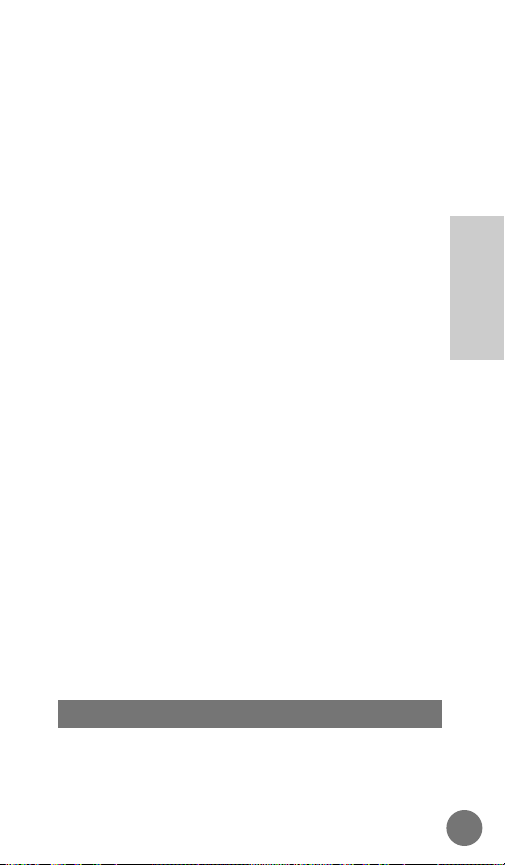
Automatic Redial only works when the cellular system
is busy, not if the person you have called is currently
using their phone.
To Select Automatic Redial:
1. Before ending the unsuccessful call,
press Í. Redial will display.
Your telephone will make the call
attempt continuously over the next
four minutes. As a connection is
made, the phone will ring once to
alert you so that you may lift the
phone to your ear and begin
conversation. If your phone has the
VibraCall™ feature and you have it
selected, the phone will vibrate
when the connection is made.
There is no need to press Í
after the ring or vibration; simply
listen for the called party to answer.
2. If the call is still unsuccessful,
reactivate by pressing Í again.
To Cancel Automatic Redial:
1. Press ´.
Automatic redial will also cancel
when phone is turned off.
To answer a call, your phone must be powered on,
unlocked, and in service (NS, No Service, indicator is
NOT illuminated).
Answering Calls
27
MICRO T•A•C ELITE
Basic
Operation
Page 28
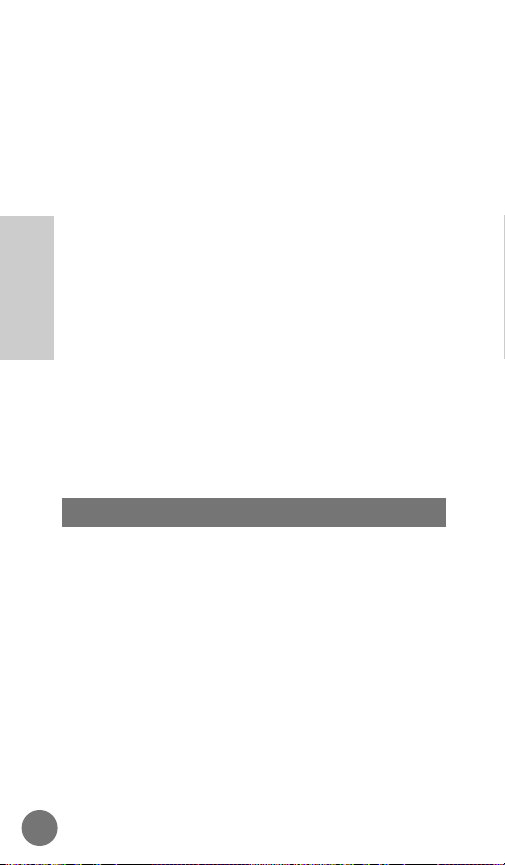
1. Extend the antenna and…
…press Í.
OR
…open the flip.
OR
…if you have Multiple Key Answer
enabled, after one complete ring
cycle, press any of the numeric
keys on the keypad of your
telephone.
See Multiple Key Answer on page
113 for more information.
NOTE
If you have the Auto Answer feature activated,
the telephone will automatically answer after two ring
cycles. See Automatic Answer on page 115 for more
information.
While your phone is on, incoming calls not answered
will result in Call XX being displayed, where XX is the
number of calls not answered. The message will be
displayed any time a key is pressed or the flip is
opened until the message is erased. The message
must be erased before making or receiving a call.
The display will show Call XX where XX is the number
of calls received but not answered.
To Erase Message:
1. Press Ç or ´.
Unanswered Call Indicator
28
Basic
Operation
Page 29
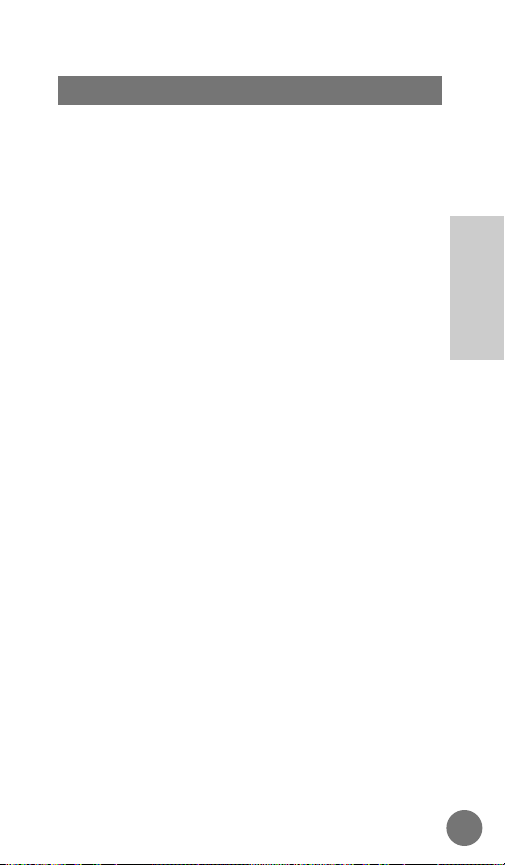
To Adjust Earpiece Volume:
1. Open mouthpiece flip.
2. Press and hold either volume
button located on the left side of the
phone to raise or lower the earpiece
volume level. The speaker will
present the current volume as you
change levels.
To Adjust Ringer Volume:
1. Open mouthpiece flip.
2. Press Ï.
3. Press and hold either volume
button located on the left side of the
phone to raise or lower the ringer
volume level. The standard ringer
will sound at the current volume as
you change levels.
Volume Meter
The volume meter represents the current volume
setting and will display whenever you adjust the
earpiece or ringer volume.
The volume level is displayed as a bar graph following
the letter V at the left side of the display. The V alone
represents the lowest volume setting with each
additional bar representing a higher volume setting.
Muting the Microphone:
Press Ï, fl to switch the microphone off during
a conversation.
Volume Controls
29
MICRO T•A•C ELITE
Basic
Operation
Page 30
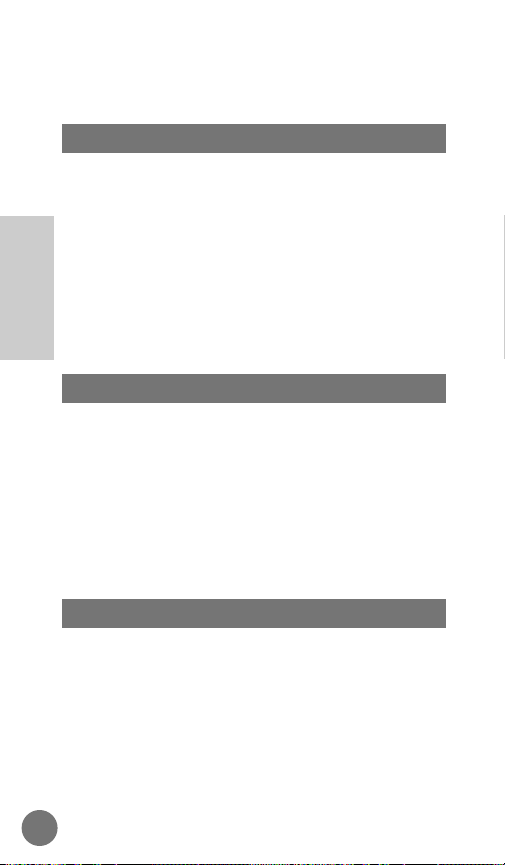
NOTE
The word ‘MUTE’ is printed in blue on fl as
a reminder.
Super Speed Dial allows you to easily access
telephone numbers that you have stored in the
cellular telephone’s phone book. Once information is
stored in locations 1-99, Super Speed Dialing allows
you to place a call without pressing ‰.
1. Enter the memory location number
and press Í.
NOTE
Do not attempt the sequence ‚, Í. This
will place a call to the local operator.
⁄-· all function as Turbo Dial keys. The phone
numbers stored in these memory locations can be
dialed simply by pushing and holding the selected key
for approximately one second. There is no need to
push Í. When the Emergency Call feature is
enabled (see Emergency Call on page 86 for more
information) and a number is stored in memory
location 01, a call can be placed from that location
even if the phone is locked.
Your MICRO T•A•C ELITE phone comes equipped
with an automatic memory feature that allows you to
enter a number into the keypad during a conversation
and then initiate a call to that number after ending the
current conversation by simply pressing Í. You
may also enter and store phone numbers directly into
your phone book during a call.
Scratchpad Memory
Turbo Dial
Super Speed Dial
30
Basic
Operation
Page 31

For example, if during a phone conversation, your
party gives you another number to call, simply enter
this number into the keypad. Advise your party that
they will hear tones as you enter the number. To call
the phone number in the Scratchpad at the end of the
current conversation, press ´ (to end the current
call) and Í (to initiate the new call). If you choose
to enter the number directly into your phone book
during the call, just enter the number into the keypad
and press Ø. This will take you automatically to
step 7 of the Store a Phone Number and Name
feature of the Phone Book sub-menu (see Store a
Phone Number and Name on page 42 for more
information).
This Scratchpad will retain the last telephone number
present in the display.
Note that you can turn off the tones heard in the
Scratchpad with the Scratchpad Tones On/Off feature
in the Tone Controls menu (see Scratchpad Tones on
page 79 for more information). Use of this feature will
allow you to hear the tones, but your called party will
not.
1. Press ‰, ‚, ‚. The display
will show the name or number of
the last person called as being
stored in L0’. The second to last
number dialed is stored in L1’, and
so on.
2. Press £ to scroll in reverse order
through the last ten dialed numbers.
Display Last Ten Numbers Dialed
31
MICRO T•A•C ELITE
Basic
Operation
Page 32

3. To place a call to the number, press
Í when it appears in the display.
This feature allows you to refer to or redial any of the
last ten phone numbers to which calls were placed.
The numbers are stored in the order placed and
always represent the ten most recent calls.
Successive calls to the same number are stored only
once, and all are retained when the unit is shut off.
32
Basic
Operation
Page 33

Advanced Information
This cellular phone offers a user-friendly method to
access menu features in your phone. All features in
this telephone are grouped under one of six different
Menu Headings which are available in the Main Menu.
Information in the display will provide assistance while
moving through this menu.
Following is a list of the six feature Menu Headings.
This list provides the name of each feature within the
six Menus. Take some time to become familiar with
each of the Menu Headings and their associated
features; their grouping will allow you to quickly learn
how to access features and further simplify their use.
ˆ Phone Book
Recall Stored Number by Name
Recall Stored Number by Location
Store Number into Memory
Edit Memory Information
Display Own Phone Number
Number Preference
˜ Call Timers
Display Individual Call Timer
Resettable Timer
Cumulative Timer
Reset Timer
Automatic Display of Individual Call Timer
One-Minute Audible Timer
Programmable Repeating Audible Timer
Programmable Single Audible Timer
Main Menu Overview
33
MICRO T•A•C ELITE
Advanced
Information
Page 34

¯ Tone Controls
Ringer or Vibrator Select (on select models)
Adjusting Ringer Style
Keypad Tones
Scratchpad Tones
Reminder Beeps
˘ Lock/Security
Theft Alarm
Automatic Electronic Lock
Emergency Call
Secure Options
• View Lock Code
• Change Lock Code
• Service Level Restrictions
• Master Reset
• Master Clear
¸ Phone Options
Change Number
System Mode
Feature Review
Call Options
• PIN Activation
• Delayed Call Placement
• Call Receive
• Auto Hands-Free
• Multiple Key Answer
• Auto Answer
Battery Options
Voice Operated Transmission (VOX)
Extended talk
System Options
Display System Identification (SID)
˝ Message Reception (on select models)
Answering Machine
• Play New Message(s)
• Play All Message(s)
• Play Greeting Announcement
34
Advanced
Information
Page 35

• Record Greeting Announcement
• Answering Machine Options
• Select Answering Machine and
DTMF Callback Message
• Set Number of Rings
for Answering Machine
• Answering Machine Speaker Control
Digital Message
• DTMF Callback Message
Feature Access
To Enter the Main Menu:
1. Press Ï, Å.
All six icons will light in the display
and ˆ will blink. You may now
scroll through the Menu Headings
and make selections as detailed
below.
To Select Menu Headings:
2. Press • or £ to move forward
or backward through the menu
headings.
The current icon will blink and the display will provide
the name of that menu heading as you move through
the available categories.
3. When the desired menu heading is
indicated in the display, press Ø.
This will allow you to access menu
features grouped under that heading.
To Select Features within the Menu:
Access to Menu Features is the same as access to
the appropriate Menu Heading.
35
MICRO T•A•C ELITE
Advanced
Information
Page 36

4. Press • or £ to move forward
or backward through the menu
features.
The current feature name will be present in the
display (as well as current status where appropriate)
as you move through the menu features.
5. When the desired Menu Feature is
indicated in the display, press Ø
to activate the feature (or sub-menu
where appropriate) or Ç to
deactivate the feature.
Some features may prompt you for more information,
such as your six-digit security code.
To Exit Feature Selection and
Return to the Main Menu:
To return to the Main Menu Headings to make a
different feature selection:
1. Press • or £ to move forward
or backward through the menu
features until To Main Menu is
displayed.
2. Press Ø to return to the Main
Menu and the Menu Headings.
To Exit All Menu Operations:
1. Press ´.
This will allow you to completely exit the Main Menu
to make calls, etc.
36
Advanced
Information
Page 37

Phone Book
To Enter Phone Book Menu Features:
1. Press Ï, Å. The display will
show:
ˆ will flash on the display.
2. Press Ø. You can now scroll
through the menu features within
Phone Book.
3. Press • or £ to scroll.
4. Press Ø to select the desired
feature.
Your MICRO T•A•C ELITE Cellular Phone has its own
internal phone book which allows you to store up to
99 frequently called names and numbers in their own
memory locations. Once you have entered this
information it will be very easy for you to look up
telephone numbers by the desired name and
immediately make calls.
Features are arranged by their expected frequency of
use. As a consequence, features which allow you to
access your Phone Book are placed before the lesser
used features which allow you to enter and edit
information into your Phone Book.
Before setting up your Phone Book, we suggest you
read the rest of this section to become familiar with
Phone
Book
37
MICRO T•A•C ELITE
Advanced
Information
Page 38

the ways in which you will access and use it. Initially,
you will want to pay special attention to how to enter
new information into your Phone Book.
Direct Access
1. Press Å.
2. Press £ to scroll to the correct
memory entry.
OR
Press the first letter of the name
you wish to recall from memory and
then scroll. See page 45 for more
information on alpha entry. Press
‰ if you wish to see the
associated telephone number and
memory location.
Menu Access
1. Press Ï, Å. The display will
show:
2. Press Ø. The display will show:
3. Press Ø. The display will show:
Enter
1st Ltr
Rcl By
Name
Phone
Book
Recall by Name
38
Advanced
Information
ˆ
Phone Book
Page 39

4. Enter the first letter of the name you
wish to recall from memory. (See
Details on Entering Names on page
45 for more information.)
5. Press £ to scroll to the correct
memory entry.
If no entries exist with that first
letter, the display will show:
where X is the letter chosen. After a
moment, the phone will display the
next alphabetical memory name
entry.
Press • or £ to scroll to the
desired memory location.
To Make a Call Once a
Telephone Number Has Been Located:
6a. Press Í to call the phone
number associated with the
displayed name. Press ´ to end
the call.
To Recall the Telephone Number
and Memory Location:
6b. Press ‰ to display the additional
information stored in the memory
location.
Recall by name will allow you to scroll through your
Phone Book alphabetically by name. Only phone
No X’s
39
MICRO T•A•C ELITE
Advanced
Information
Phone Book
ˆ
Page 40

numbers stored with a name may be accessed within
this feature.
During a phone call, pressing ‰ to view additional
information (such as the associated telephone number
and memory location) is permissible, but you must
press ‰ and another location number or Å when
finished if you wish to resume scrolling by names.
Pressing ´ while scrolling will cancel scrolling, but
not end the call.
Direct Access
1. Press ‰ and the two-digit
memory location to be recalled.
Menu Access
1. Press Ï, Å. The display will
show:
2. Press Ø.
3. Press £ to scroll to the Recall by
Memory Location feature. The
display will show:
4. Press Ø. The display will show:
Locatn
––
Rcl By
Locatn
Phone
Book
Recall by Memory Location
40
Advanced
Information
ˆ
Phone Book
Page 41

5. Enter the two-digit memory location
to be displayed.
If no information is stored in the
chosen memory location, the phone
will show only the location number
in the display.
Press • or £ to scroll to
additional locations.
To Make a Call Once a
Telephone Number Has Been Located:
6a. Press Í to call the phone
number in the memory location
being displayed. Press ´ to end
the call.
To Recall Additional Information:
6b. Press ‰ to display the additional
information stored in the memory
location.
During a phone call you must press
‰ and another location number
or Å to resume scrolling by
memory location, otherwise
pressing ´ will end the call.
This feature will allow you to scroll through your
Phone Book numerically by memory location to review
telephone numbers and to recall the name associated
with each.
41
MICRO T•A•C ELITE
Advanced
Information
Phone Book
ˆ
Page 42

Direct Access
1. Enter the phone number and press
Ø. The display will show:
2. Enter the two-digit location number
or press • for the next available
location in your phone book. The
display will show:
3. Enter the name using the letters
shown on the numeric keys. (For
more information on entering
letters, see Details on Entering
Names on page 45.)
4. Press Ø.
Menu Access
1. Press Ï, Å. The display will
show:
2. Press Ø.
Phone
Book
Alpha
or STO
Locatn
__
Store a Phone Number and Name
42
Advanced
Information
ˆ
Phone Book
Page 43

3. Press £ to scroll to the Store a
Phone Number feature. The display
will show:
4. Press Ø. The phone will display:
5. Enter the number to be stored.
NOTE
You may enter pauses as
well as link memory locations at this
point. For this advanced
functionality, see Pause Dialing/
Memory Linking on page 47 for
more information.
6. Press Ø. The phone will display:
7. Enter the desired two-digit memory
location.
If you prefer, you can press •.
This will place the information in the
first available location of your phone
book.
OR
Locatn
––
Enter
Number
Store
Number
43
MICRO T•A•C ELITE
Advanced
Information
Phone Book
ˆ
Page 44

You can enter the first digit of the
memory location (the ‘decade’),
followed by •. This will place the
information in the first available
location of the requested decade.
Remember, ⁄-· all function
as Turbo Dial keys.
The display will show:
8. Enter the name using the letters
shown on the numeric keys.
For further instructions on entering
letters, see Details on Entering
Names on page 45.
9. Press Ø once you are finished
entering the name.
The phone will confirm storage by
displaying:
and then displaying the phone
number and name stored. The
phone will then return to step 4 on
page 43 for the next entry.
NOTE
If
XX Full
appears in the
display, you already have
Stored
At XX
Alpha
or STO
44
Advanced
Information
ˆ
Phone Book
Page 45

information in this memory location.
See Memory Protect on page 46 for
more information.
10. Press ´ to exit the menu.
WARNING
It is suggested that you
do not use memory location 99 if
you intend to use the Delayed Call
feature (see Delayed Call
Placement on page 109 for more
information).
The Phone Book will direct you through the steps
necessary to enter the telephone number, location,
and name for future reference.
Details on Entering Names
When the display shows Alpha or STO, you can enter
letters and numbers using your numeric keypad. For
example, ‘A’is at the first press of ¤, ‘B’ is at the
second press of ¤, and ‘C’ is at the third press of
¤. To move to the next letter in a name or to add a
space, press £. To erase an incorrect character,
press • or Ç.
45
MICRO T•A•C ELITE
Advanced
Information
Phone Book
ˆ
Page 46

Memory Protect
The Phone Book has an automatic memory protect
feature which prevents the accidental overwriting and
loss of previously stored names and numbers in
memory. If you attempt to store a number or name in
a location that already contains an entry, the phone
will display:
and the name/number in that memory location, where
XX is the location number selected. The display will
then show the number and alternate between the
previously stored name and
where XXXXXXX is the currently stored phone number.
If you wish to save to that location, thereby overwriting
and erasing the old information, press Ø.
XXXXXXX
Change?
XX Full
46
Advanced
Information
ˆ
Phone Book
A
D
G
J
M
P
T
W
# Of Presses
B
E
H
K
N
Q
U
X
C
F
I
L
O
R
V
Y
Key
¤
‹
›
fi
fl
‡
°
·
4321
S
Z
Page 47

If you wish to store the entry in an alternate location,
press Ç. The phone display will again show:
Enter the new desired location and press Ø.
Again, if you prefer, you can enter •. This will
place the information in the first available location of
your phone book. Or you can enter the first digit of the
memory location (the ‘decade’), followed by •. This
will place the information in the first available location
of the requested decade.
The phone will confirm the information is now held in
the new location.
In addition to storing simple telephone numbers in
your Phone Book as indicated above, you may also
use pauses to link memory locations to allow your
cellular phone to call a number and then wait for
appropriate requests before transmitting DTMF tone
information. This functionality can be especially useful
for accessing Voice Mail systems, banking via phone,
accessing credit card information, etc.
By including pauses between linked memory locations
you can have your phone dial a telephone number
and then wait for your response before continuing to
transmit.
To Create Pauses and Link Memory Locations:
1. Press Ï, Å. The display will
show:
Phone
Book
Pause Dialing/Memory Linking
Locatn
– –
47
MICRO T•A•C ELITE
Advanced
Information
Phone Book
ˆ
Page 48

2. Press Ø.
3. Press £ to scroll to the Store a
Phone Number feature. The display
will show:
4. Press Ø. The phone will display:
5. Enter the first group of numbers into
the keypad.
6. Press Ï, Í. The display will
show:
7. Press Ø to insert a pause.
8. Enter the next group of numbers. If
this is an account number or access
code such as your PIN number, the
system may also require a * or # to
confirm that data entry is complete.
If required, also enter these key
sequences here.
9. Repeat steps 6 through 8 for as
many groups of numbers as you
wish, up to a maximum of 32 digits,
including pauses.
Insert
Pause o
Enter
Number
Store
Number
48
Advanced
Information
ˆ
Phone Book
Page 49

Continue with step 6 in the Store a Phone Number
and Name sequence.
EXAMPLE
To create a linked memory sequence to
access your current bank account balance from your
bank’s automated system, follow this example.
Your bank’s telephone number is 555-1000 and it is
stored in location 5. Your account number is 358767.
Your PIN number is 3566. Your bank also requires
pressing £ after every entry.
1. Enter the phone number of the
bank fi, fi, fi, ⁄, ‚, ‚,
‚ - or recall it from location 05 ‰, ‚, fi.
2. Create a pause - Ï, Í.
3. Press Ø.
4. Enter your account number and the
required # sign - ‹, fi, °,
‡, fl, ‡, £.
5. Create another pause - Ï, Í.
6. Press Ø.
7. Enter your PIN number and the
required # sign - ‹, fi, fl,
fl, £.
8. To store the linked sequence in
your Phone Book, press Ø, and
continue as per step 6 of the Store
a Phone Number sequence.
49
MICRO T•A•C ELITE
Advanced
Information
Phone Book
ˆ
Page 50

To later access this sequence, recall its location from the
Phone Book and press Í. Listen for the automated
message to ask you to enter your account number
followed by £. Since you have included this information
after the first pause, simply press Í again. Listen for the
automated message to ask you to enter your PIN number
followed by £. Again, you have already included this
information, after the second pause, so press Í. Your
bank now provides you with the requested information.
NOTE
Do not add your PIN code to the linked
sequence. The phone will automatically insert the PIN
code when placing a linked call. Follow the
instructions on page 107.
To Enter Your Calling Card Number into Memory:
1. Enter your calling card access
phone number (typically this is a 1800 phone number or a 0). If a 0,
skip to step 5.
2. Press Ï, Í. The display will
show:
3. Press Ø to insert a pause.
4. Press ‚ if necessary. Long
distance carriers typically require that
a 0 be placed before the number
that you are calling.
Insert
Pause o
Calling Card Dialing
50
Advanced
Information
ˆ
Phone Book
Page 51

5. Press Ï, Í. The display will
show:
6. Press £ to select the insert
number prompt. The display will
show:
This will be used to create a marker
for the spot for the phone number
that you wish to call. This number
will automatically be inserted into
the sequence when you make a
call.
7. Press Ø to store the ‘N
character.
8. Press Ï, Í, Ø to insert
another pause, as in steps 2 and 3
above. o will display where the
pause is inserted.
9. Enter your calling card PIN number.
10. Press Ø. The phone will display:
11. Enter the desired two-digit memory
location for the entire sequence.
Locatn
––
Insert
Num ’N
Insert
Pause o
51
MICRO T•A•C ELITE
Advanced
Information
Phone Book
ˆ
Page 52

The display will show:
12. Enter the name using the letters
shown on the numeric keys.
For further instructions on entering
letters, see Details on Entering
Names on page 45.
13. Press Ø once you are finished
entering the name. The phone will
confirm storage by displaying:
and then displaying the number
sequence and name stored.
If XX Full appears in the display,
you already have information in this
memory location. See Memory
Protect on page 46 for more
information.
14. Press ´ to exit the menu.
To Make a Call Using
Your Stored Calling Card Information:
1. Recall and send the calling card
information location. The display will
Stored
At XX
Enter
Name
52
Advanced
Information
ˆ
Phone Book
Page 53

show:
This is the prompt to enter the
telephone number that you wish to
call. Note that no call has been
made at this point.
For more information on sending
information from the Phone Book,
see Recall by Memory Location on
page 40 or Recall by Name on
page 38.
2. Enter and send the telephone
number that you wish to call,
including the area code. To do this
you may either:
a. Enter the number manually and
press Í.
b. Enter the two-digit memory location
to retrieve the desired number and
press Í. If you would first like to
display the stored number, press
‰ before pressing Í.
c. Recall the number from memory
and press Í.
See Recall by Memory Location on
page 40 or Recall by Name on
page 38 for more information.
Enter
Number
53
MICRO T•A•C ELITE
Advanced
Information
Phone Book
ˆ
Page 54

3. The call is now initiated. The first
group of numbers will be
transmitted. After waiting for the
system response, press Í to
send the second group of numbers.
If a third group is required for your
credit card, wait for the next system
response and press Í again.
This feature provides you with a convenient method
for saving your calling card calling information in the
Phone Book. You can then readily place calls without
having to enter your credit card information every time
you place a calling card call. Your calling card number
can conveniently be sent to a phone number stored in
any memory location or you can dial the phone
number through the keypad. The only requirement is
that the number you wish to call must include the area
code.
For your protection, you may want to put this
information in locations 1-10 and enable Service Level
Restriction 8 to hide access to this information. This
will allow you to access the information, but not allow
anyone to view your calling card number. See Service
Level on page 92 for more information.
To Erase an Existing Entry Entirely:
1. Recall the name from memory by
name.
2. Press Ç. The display will show:
3. Press Ø to clear the number and
any associated name.
Clear?
54
Advanced
Information
ˆ
Phone Book
Page 55

OR
Press ´ to exit without deleting
the entry.
NOTE
Do not add your PIN code to the linked
sequence. The phone will automatically insert the PIN
code when placing a linked call. Follow the
instructions on page 107.
1. Press Ï, Å. The display will
show:
2. Press Ø.
3. Press £ to scroll to the edit
feature. The display will show:
4. Press Ø to select this feature.
In order to edit currently existing
information, you will need to recall
the phone number that you wish to
edit from memory. The display
requesting its location will show:
By
Locatn
Edit
Phone
Book
Edit a Memory Location
55
MICRO T•A•C ELITE
Advanced
Information
Phone Book
ˆ
Page 56

5. Press Ø if you wish to access
the stored information via its
location, then continue with step 6a.
OR
Press £ until the display shows
if you wish to access the stored
information via the associated
name. Press Ø and continue
with step 6b.
6a. The display will show:
Enter the memory location you wish
to edit.
If no information is stored in the
chosen memory location, the phone
will display the location number with
no associated entry.
Press • or £ to scroll to the
desired location.
Continue with step 8.
6b. The display will show:
Enter
1st Ltr
Locatn
––
By
Name
56
Advanced
Information
ˆ
Phone Book
Page 57

Enter the first letter of the name you
wish to edit.
The display will show the first name
beginning with that letter. If there
are no names beginning with the
selected letter, the phone will first
inform you by displaying:
where X is the letter chosen. After a
moment, the phone will display the
next alphabetical memory name
entry.
Press • or £ to scroll to the
desired name.
When scrolling by name, any stored
numbers which have no
accompanying stored name cannot
be accessed. Press Ø to display
the phone number associated with
the name and continue with step 7.
7. Press Ø when the desired
location is displayed to confirm that
this is the phone book number that
you wish to edit. The associated
name will be displayed briefly.
Continue with step 8.
No X’s
57
MICRO T•A•C ELITE
Advanced
Information
Phone Book
ˆ
Page 58

8. Press Ç to back through and
erase each digit if you are editing
the phone number.
Press and hold Ç if you desire to
completely erase the current entry.
Enter the correct digits and press
Ø.
The display will show the name
associated with the telephone
number.
9. Press Ø. The display will show:
where XX is the currently selected
location.
If you wish to change the location of
the entry, press Ç to back
through each of the two digits, and
enter the desired location.
If you wish to keep the information
in the current location, or if you
intend to erase the entire location,
simply press Ø to continue.
Note that if you change the location,
the old information in the original
location will be unchanged. If you
wish to delete this older information,
you will have to also edit this
Locatn
XX
58
Advanced
Information
ˆ
Phone Book
Page 59

location when you are finished
transferring information to the new
location.
The display will show the name
associated with the telephone
number.
10. If you wish to change the name in
this location, press Ç to back
through and erase each character.
Enter the correct characters and
press Ø.
If you have not changed the phone
book location, or if you have
changed to another phone book
location which already has
information, the phone will inform
you that this location is already full,
display the previous information and
ask if you wish to overwrite the
current information onto this
location.
If you intend to erase an existing
entry, you will still get this prompt to
overwrite the old entry with no
information.
11. Press Ø if you wish to overwrite
the current location.
59
MICRO T•A•C ELITE
Advanced
Information
Phone Book
ˆ
Page 60

Press Ç if you do not wish to
overwrite the current data, and the
phone will again prompt you for a
location number.
Enter the new two-digit location
number and press Ø.
Direct Access
1. Press ‰, £.
Menu Access
1. Press Ï, Å. The display will
show:
2. Press Ø.
3. Press £ to scroll to display own
phone number feature. The display
will show:
4. Press Ø. The active phone
number of your phone will display.
After six seconds, the display will
revert to that shown in step 3.
5. Press ´ to exit the menu.
This feature will allow you to display your cellular
phone’s currently active phone number. If you have
My
Number
Phone
Book
Display Own Phone Number
60
Advanced
Information
ˆ
Phone Book
Page 61

multiple phone numbers, you may switch to your other
phone number with the Change Number feature under
the Phone Options Menu. See Phone Options on
page 100 for more information.
1. Press Ï, Å. The display will
show:
2. Press Ø.
3. Press £ to scroll to the Number
Preference feature. The display will
show:
or, if the feature is turned off, the
display will show:
4. Press Ø to turn the feature on, or
Ç to turn the feature off.
5. Press ´ to exit the menu.
This feature will allow you to select whether the phone
number or name is first displayed when entries are
directly recalled from your Phone Book. With Number
Preference on, the phone number is displayed first
and you must press ‰ to then see the associated
name. With Number Preference off, the name is
Number
Pref Off
Number
Pref On
Phone
Book
Number Preference
61
MICRO T•A•C ELITE
Advanced
Information
Phone Book
ˆ
Page 62

displayed first and you must press ‰ to see the
associated number.
EXPERIENCED USER Access:
Press Ï, Å, ⁄, ¤. Feature will
automatically display as in step 3 above.
62
Advanced
Information
ˆ
Phone Book
Page 63

Call Timers
To Enter Call Timer Menu Features:
1. Press Ï, Å to enter the menu.
2. Press £ and scroll to the Call
Timer Features sub-menu. The
display will show:
˜ will flash on the display.
3. Press Ø. You can now scroll
through the menu features within
Call Timers.
4. Press • or £ to scroll.
5. Press Ø to select the desired
feature.
Direct Access
1. Press ‰, £, £.
Menu Access
1. Press Ï, Å to enter the menu.
2. Press £ and scroll to the Call
Timer Features sub-menu. The
Display Individual Call Timer
Timers
63
MICRO T•A•C ELITE
Advanced
Information
Page 64

display will show:
3. Press Ø. The display will show:
This timer accumulates the air-time in minutes (XX)
and seconds (YY) of the most recent call. It
automatically resets before a new call is placed and
when the phone is turned off.
This feature cannot be selected, but can be viewed at
any time. Additionally, you may select to have this
timer always appear during a phone call by accessing
the Automatic Display of Individual Call Timer feature.
See Automatic Display of Individual Call Timer on page
67 for more information.
EXPERIENCED USER Access:
Press Ï, Å, ›, fi. Feature will
automatically display the individual call time.
Direct Access
1. Press ‰, £, £, £.
Menu Access
1. Press Ï, Å to enter the menu.
2. Press £ and scroll to the Call
Timer Features sub-menu. The
display will show:
Timers
Resettable Timer
Indiv
XX YY
Timers
64
Advanced
Information
˜
Call Timers
Page 65

3. Press Ø.
4. Press £ to scroll to the
Resettable Timer feature. The
display will show:
where XXXXX is the time displayed
in minutes.
This feature displays a timer which will continue to
accumulate until it is reset by the user through the
Reset Timer feature. See Reset Timer on page 66 for
more information.
EXPERIENCED USER Access:
Press Ï, Å, ›, fl. Feature will
automatically display as in step 4 above.
Direct Access
1. Press ‰, £, £, £, £.
Menu Access
1. Press Ï, Å to enter the menu.
2. Press £ and scroll to the Call
Timer Features sub-menu. The
display will show:
3. Press Ø.
4. Press £ to scroll to the
Cumulative Timer feature. The
Timers
Cumulative Timer
Resetbl
XXXXX
65
MICRO T•A•C ELITE
Advanced
Information
Call Timers
˜
Page 66

display will show:
where XXXXX is the time displayed
in minutes.
This is a non-resettable timer which accumulates the
phone’s total air time in minutes, starting with the
initial factory setting of 00000.
EXPERIENCED USER Access:
Press Ï, Å, ›, ‡. Feature will
automatically display as in step 4 above.
1. Press Ï, Å to enter the menu.
2. Press £ and scroll to the Call
Timer Features sub-menu. The
display will show:
3. Press Ø.
4. Press £ to scroll to the Reset
Timer feature. The display will
show:
5. Press Ø. After a moment, the
phone will confirm that the timer
Reset
Timer
Timers
To Reset Timer
Cumul
XXXXX
66
Advanced
Information
˜
Call Timers
Page 67

has been reset by displaying:
6. Press ´ to exit the feature
menu.
NOTE
The Reset Timer feature will not appear if the
Resettable Timer is currently set to 00000.
EXPERIENCED USER Access:
Press Ï, Å, ›, ‹ to go directly to this
feature (if any time has accumulated), or press Ï,
‚, ‡, Ç. In this case, the feature will NOT be
displayed, but will automatically reset the timer.
1. Press Ï, Å to enter the menu.
2. Press £ and scroll to the Call
Timer Features sub-menu. The
display will show:
3. Press Ø.
4. Press £ to scroll to the
Automatic Display of Individual Call
Timer feature. The display will
show:
Indiv
TimrOff
Timers
Automatic Display of
Individual Call Timer
Resetbl
00000
67
MICRO T•A•C ELITE
Advanced
Information
Call Timers
˜
Page 68

or, if the feature is turned on, the
display will show:
5. Press Ø to turn the feature on, or
Ç to turn the feature off.
6. Press ´ to exit the menu.
This feature is used to automatically display the
Individual Display Timer to show accumulated time in
minutes and seconds during and after each call.
EXPERIENCED USER Access:
Press Ï, Å, ›, °. Feature will
automatically display as in step 4 above.
1. Press Ï, Å to enter the menu.
2. Press £ and scroll to the Call
Timer Features sub-menu. The
display will show:
3. Press Ø.
4. Press £ to scroll to the One
Minute Audible Timer feature. The
display will show:
or, if the feature is turned on, the
One Min
TimrOff
Timers
One Minute Audible Timer (optional)
Indiv
Timr On
68
Advanced
Information
˜
Call Timers
Page 69

display will show:
5. Press Ø to turn the feature on, or
Ç to turn the feature off.
6. Press ´ to exit the menu.
This feature provides an audible beep ten seconds
before the end of every minute during a telephone
call. This audible beep is not heard by the party on
the other end of the telephone call.
EXPERIENCED USER Access:
Press Ï, Å, ›, ›. Feature will
automatically display as in step 4 above.
NOTE
The One Minute Audible Timer feature is
available on select models.
1. Press Ï, Å to enter the menu.
2. Press £ and scroll to the Call
Timer Features sub-menu. The
display will show:
3. Press Ø.
Timers
Programmable Repeating
Audible Timer (optional)
One Min
Timr On
69
MICRO T•A•C ELITE
Advanced
Information
Call Timers
˜
Page 70

4. Press £ to scroll to this feature.
The display will show:
or, if the feature is turned on, the
display will show:
5. Press Ø to turn the feature on, or
Ç to turn the feature off.
When turning the Repeating Audible
Timer on, the display will show:
6. Enter the number of seconds you
desire between audible timer repeat
beeps. The display will show:
7. Press Ø. The phone will confirm
entry by displaying:
where XXX is the entered number of
seconds between beeps.
8. Press ´ to exit the menu.
Set At
XXXSecs
Beep At
–––Secs
Enter
Seconds
Repeat
Timr On
Repeat
TimrOff
70
Advanced
Information
˜
Call Timers
Page 71

This feature provides an audible beep at a userselectable interval from 11-999 seconds during a
telephone call. Similar to the One Minute Audible
Timer, this beep will be heard 10 seconds before the
end of each interval. This audible beep is not heard by
the party on the other end of the telephone call.
EXPERIENCED USER Access:
Press Ï, Å,›, ⁄. Feature will
automatically display as in step 4 on page 70.
NOTE
The Programmable Audible Timer feature is
available on select models.
1. Press Ï, Å to enter the menu.
2. Press £ and scroll to the Call
Timer Features sub-menu. The
display will show:
3. Press Ø.
4. Press £ to scroll to this feature.
The display will show:
or, if the feature is turned on, the
display will show:
Single
Timr On
Single
TimrOff
Timers
Programmable Single
Audible Timer (optional)
71
MICRO T•A•C ELITE
Advanced
Information
Call Timers
˜
Page 72

5. Press Ø to turn the feature on, or
Ç to turn the feature off.
When turning the Single Audible
Timer on, the display will show:
6. Enter the number of seconds you
desire before hearing the audible
beep. The display will show:
7. Press Ø to set. The phone will
confirm entry by displaying:
where XXX is the entered number of
seconds before the single beep.
8. Press ´ to exit the menu.
This feature provides an audible beep once at a userselectable time from 11-999 seconds during a
telephone call. Similar to the One Minute Audible
Timer, this beep will be heard 10 seconds before the
time programmed. This audible beep is not heard by
the party on the other end of the telephone call.
EXPERIENCED USER Access:
Press Ï, Å, ›, ¤. Feature will
automatically display as in step 4 on page 71.
NOTE
The Programmable Single Audible Timer
feature is available on select models.
Set At
XXX Sec
Beep At
––– Sec
Enter
Seconds
72
Advanced
Information
˜
Call Timers
Page 73

Tone Control
To enter Tone Control menu features:
1. Press Ï, Å.
2. Press £ and scroll to the Tone
Control sub-menu. The display will
show:
¯ will flash on the display.
3. Press Ø. You can now scroll
through the menu features within
Tone Control.
4. Press • or £ to scroll.
5. Press Ø to select the desired
feature.
Your MICRO T•A•C ELITE allows you to control the
tones of your phone, from choosing one of nine
different ringer styles (and VibraCall™ on select
models) to silencing the keypad completely. Tone
Controls may be accessed in the following menu. To
adjust volume, see Volume Controls on page 29 for
more information.
Tone
Control
73
MICRO T•A•C ELITE
Advanced
Information
Page 74

Direct Access
1. Press Ï, ° to toggle between
Ring Only and Vibrate Only modes.
Menu Access
1. Press Ï, Å.
2. Press £ and scroll to the Tone
Control sub-menu. The display will
show:
3. Press Ø. The display will show:
4. Press Ø to select. The currently
active Ring or VibraCall™ setting
will be displayed.
5. Press • or £ to scroll through
the other settings. Ringer or
Vibrator selection settings are:
The phone alerts you of an
incoming call using VibraCall™, the
vibration alert, for three cycles and
then flashing Call in the display.
Vibrate
Only
Ring Or
Vib Sel
Tone
Control
Ringer or Vibrator Selection
74
Advanced
Information
¯
Tone Control
Page 75

The phone alerts you of an
incoming call in the standard mode
using an audible ringer.
The phone alerts you of an
incoming call using the vibration
mode for the first three cycles and
then using the audible ring tone.
The phone silently alerts you of an
incoming call with Call flashing in
the display. The ring tone is muted
and the vibrator is off.
Exits you from this feature and returns
you to the top level of the menu.
6. Press Ø to select the desired
setting.
7. Press ´ to exit the menu.
The MICRO T•A•C ELITE’s VibraCall™ option is
Motorola’s exclusive silent vibration alert mode. When
activated, the phone will noticeably vibrate to alert you
of an incoming call. Pressing either volume key will
To Main
Menu
RingOff
Vib Off
Ring On
Vib On
Ring
Only
75
MICRO T•A•C ELITE
Advanced
Information
Tone Control
¯
Page 76

stop the vibration without answering the call. This
feature is an ideal solution for situations when ringing
may not be appropriate, or in a noisy environment
where ringing might not be heard. This feature may be
used either with or without the ringer also being
active. By following the key sequence above you may
select notification of an incoming call via ringer only,
vibrate only, vibrate three times then ring, or via silent
visual alert. The VibraCall™ option is on select
models only.
NOTE
The letters ‘VIB’ are printed in blue on ° as
a reminder, if your phone is so equipped.
EXPERIENCED USER Access:
Press Ï, Å, ‹, ‚ or Ï, Å, ‹, ⁄
to automatically take you to the beginning of the
feature as displayed in step 3 on page 74.
1. Press Ï, Å.
2. Press £ and scroll to the Tone
Control sub-menu. The display will
show:
3. Press Ø.
4. Press £ to scroll to the Ringer
Style feature. The display will show:
where X is the number of the
selected ringer (1-9).
Ringer
Style x
Tone
Control
Select Ringer Style
76
Advanced
Information
¯
Tone Control
Page 77

5. Press Ø to select this feature.
The selected ringer will sound as an
example of this ringer style.
The display will show:
6. Press ⁄-· to sample the
different ringer styles.
OR
Press • or £ to scroll through
the ringer styles.
The display will show the number of
the selected ringer style.
7. Press Ø to select the desired
ringer style. The display will show:
where X is the number of the ringer
style selected.
8. Press ´ to exit the menu.
This feature allows you to access one of nine different
ringer styles. When this feature is selected, the phone
will provide a brief sample of that ringer style or
vibrate accordingly if a vibrate mode is selected.
Ringer X
Set
Select
1-9
77
MICRO T•A•C ELITE
Advanced
Information
Tone Control
¯
Page 78

1. Press Ï, Å.
2. Press £ and scroll to the Tone
Control sub-menu. The display will
show:
3. Press Ø.
4. Press £ to scroll to the Keypad
Tones feature. The display will
show:
or, if the Keypad Tones are off, the
display will show:
5. Press Ø to turn the feature on, or
Ç to turn the feature off.
6. Press ´ to exit the menu.
The Keypad Tones are the tones that you hear when
you press any key on the phone and may be turned
off using this feature. These tones are not transmitted
across the line to the party at the other end of the
connection (although they may be heard if you are
also using the optional Hands-Free vehicular
accessories).
Keypad
ToneOff
Keypad
Tone On
Tone
Control
Keypad Tones
78
Advanced
Information
¯
Tone Control
Page 79

The Keypad Tones are useful in providing audible
feedback of a key press. This can be especially
helpful in situations with other attentional
requirements where you cannot always look at the
keypad or display to confirm a key press.
EXPERIENCED USER Access:
Press Ï, Å, ‹, ¤. Feature will
automatically display the current status as in step 4 on
page 78.
1. Press Ï, Å.
2. Press £ and scroll to the Tone
Control sub-menu. The display will
show:
3. Press Ø.
4. Press £ to scroll to the
Scratchpad Tones feature. The
display will show:
or, if the Scratchpad Tones are off,
the display will show:
5. Press Ø to turn the feature on, or
Ç to turn the feature off.
Scrpad
ToneOff
Scrpad
Tone On
Tone
Control
Scratchpad Tones
79
MICRO T•A•C ELITE
Advanced
Information
Tone Control
¯
Page 80

6. Press ´ to exit the menu.
NOTE
For access to telephone
connections where PIN numbers
are required such as voice mail and
paging systems, you may need to
temporarily transmit the DTMF
tones. If you need to transmit these
tones during a call while
Scratchpad Tones are off, enter the
digits and press ‰, Í.
This feature allows you to turn the Scratchpad Tones
on or off. These are the tones that are sent to the
cellular system to access such things as voice mail,
pagers, telephone banking, etc. These tones are
heard by any party on the other end of the
connection, even if you are using the Scratchpad
Memory. See Scratchpad Memory on page 30 and
above for more information. With the Scratchpad
Tones off and the Keypad Tones on, you will hear the
tones, but the called party will not. See Keypad Tones
on page 78 for more information.
EXPERIENCED USER Access:
Press Ï, Å, ‹, ‹. Feature will
automatically display the current status as in step 4 on
page 79.
1. Press Ï, Å.
2. Press £ and scroll to the Tone
Control sub-menu. The display will
Reminder Beeps (optional)
80
Advanced
Information
¯
Tone Control
Page 81

show:
3. Press Ø.
4. Press £ to scroll to the
Reminder Beeps feature. The
display will show:
or, if the Reminder Beeps are off,
the display will show:
5. Press Ø to turn the feature on, or
Ç to turn the feature off.
6. Press ´ to exit the menu.
Reminder Beep is an audible message to alert the
user that they have received a short message. It will
beep every two minutes until the new messages are
read.
Your cellular carrier may offer enhanced features,
such as short messaging. Ask your cellular service
provider if this is supported in your system. If short
messaging is not supported in your system, reminder
beep selection will have no effect.
NOTE
The Reminder Beeps feature is available on
select models.
Remind
MsgOff
Remind
Msg On
Tone
Control
81
MICRO T•A•C ELITE
Advanced
Information
Tone Control
¯
Page 82

Lock/Security
Features
To Enter Lock/Security Menu Features:
The MICRO T•A•C ELITE comes equipped with
several features designed to help prevent
unauthorized use of your cellular phone and any
information you have stored in it.
1. Press Ï, Å.
2. Press £ and scroll to the
Lock/Secure sub-menu. The display
will show:
˘ will flash on the display.
3. Press Ø. You can now scroll
through the menu features within
Lock/Security.
4. Press • or £ to scroll.
5. Press Ø to select the desired
feature.
1. Press Ï, Å.
2. Press £ and scroll to the
Lock/Secure sub-menu. The display
Theft Alarm
Lock
Secure
82
Advanced
Information
Page 83

will show:
3. Press Ø.
4. Press £ to scroll to the Theft
Alarm feature. The display will
show:
or, if the Theft Alarm is on, the
display will show:
5. Press Ø to turn the feature on, or
Ç to turn the feature off.
When turning the Theft Alarm on,
the display will show:
6. Press £ to view the previously
stored number (if any). If that
number is the number you wish to
have called, proceed to step 7.
OR
If you wish to enter a different
phone number, press Ç. The
Enter
Number
Theft
Alrm On
Theft
AlrmOff
Lock
Secure
83
MICRO T•A•C ELITE
Advanced
Information
Lock/Security Features
˘
Page 84

display will again show:
Enter the number you wish to have
called.
7. Press Ø. The phone will confirm
that the theft alarm has been set by
displaying:
8. Press ´ to exit the menu.
A high-pitched power-up tone will
sound to inform the user that the
theft alarm feature is enabled when
the phone is turned on.
With this feature activated, if an unauthorized person
turns on the phone and does not enter the unlock
code within 30 seconds, an alert call will be made to a
pre-selected, user programmed number. The alert call
will send a high-pitched alarm tone notifying the
person that answers the call of the unauthorized use.
The Theft Alarm is reset before each use.
EXPERIENCED USER Access:
Press Ï, Å, ⁄, ›. Feature will
automatically display the current status as in step 4 on
page 83.
1. Press Ï, Å.
Automatic Electronic Lock
Alarm
Set
Enter
Number
84
Advanced
Information
˘
Lock/Security Features
Page 85

2. Press £ and scroll to the
Lock/Secure sub-menu. The display
will show:
3. Press Ø.
4. Press £ to scroll to the Auto
Lock feature. The display will show:
or, if the Automatic Lock is on, the
display will show:
5. Press Ø to turn the feature on, or
Ç to turn the feature off.
6. Press ´ to exit the menu.
This feature will automatically lock the cellular phone
each time the phone is turned off.
EXPERIENCED USER Access:
Press Ï, Å, ⁄, fi. Feature will
automatically display the current status as in step 4,
above.
To Lock Your Phone:
1. Press Ï, fi (hold fi for at
least two seconds).
Manual Electronic Lock
Auto
Lock On
Auto
LockOff
Lock
Secure
85
MICRO T•A•C ELITE
Advanced
Information
Lock/Security Features
˘
Page 86

NOTE
The word “LOCK” is printed
in blue on fi as a reminder.
The display will show:
2. Press Ø to confirm. The display
will show:
to confirm the feature setting.
NOTE
The phone will remain on
after the phone has been locked.
To Unlock Your Phone:
1. Enter your three-digit unlock code.
1. Press Ï, Å.
2. Press £ and scroll to the
Lock/Secure sub-menu. The display
will show:
3. Press Ø.
4. Press £ to scroll to the
Emergency Call feature. The
display will show:
Lock
Secure
Emergency Call
Locked
Lock?
86
Advanced
Information
˘
Lock/Security Features
Page 87

or, if the Emergency Call Message
is turned off, the display will show:
5. Press Ø to turn the feature on, or
Ç to turn the feature off.
6. Press ´ to exit the menu.
This feature will enable the phone to display Emergcy
when Turbo Dialing from memory location 01 and
allow a call to be placed from that location even if the
phone is locked. Automatic Redial cannot be used in
this instance. If this feature is turned off, Turbo Dialing
from memory location 01 will still work but the phone
must be unlocked and Emergcy will not be displayed.
We recommend that if you desire to use this feature
that personal numbers be accessed only through
¤-·, and memory location 01 be reserved for
either a local emergency number, a special cellular
emergency number, or the phone number of a close
friend or relative that you would like to contact in case
of emergency.
Please be advised that:
1. Not all cellular systems will allow access to
conventional emergency numbers.
2. Some cellular systems have their own emergency
numbers.
NOTE
If you have enabled the Theft Alarm, the phone
must be unlocked before attempting the call. See
Theft Alarm on page 82 for more information.
Emergcy
CallOff
Emergcy
Call On
87
MICRO T•A•C ELITE
Advanced
Information
Lock/Security Features
˘
Page 88

Similarly, if any service levels that prohibit dialing from
the keypad or from memory location 01 are enabled,
the call will not be placed. If the first or second digit of
your lock code is 1, a call may be placed when
unlocking your phone if you press and hold ⁄ too
long. See Service Level on page 92 for more information.
EXPERIENCED USER Access:
Press Ï, Å, ¤, ·. Feature will
automatically display the current status as in step 4 on
page 86.
To Enter the Secure Options:
1. Press Ï, Å to enter the menu.
2. Press £ to scroll to the
Lock/Secure features sub-menu.
The display will show:
3. Press Ø to select the
Lock/Secure features.
4. Press £ to scroll to the Secure
Options. The display will show:
5. Press Ø to select. The display
will show:
Code
––––––
Secure
Options
Lock
Secure
Secure Options Sub-menu
88
Advanced
Information
˘
Lock/Security Features
Page 89

6. Enter your six-digit security code.
The display will show * for each
digit entered.
If correct code is entered the
display will show:
If an incorrect code is entered the
display will show:
The display will then return to step
4 above. Press Ø and try
entering the security code again.
You can scroll through the menu
features within Secure Options after
entering the proper security code.
Your telephone offers several forms of security against
unauthorized use. These require either your three-digit
lock code, or the six-digit security code. The factory
programmed lock code is 123 and the factory
programmed security code is 000000.
1. Press Ï, Å to enter the menu.
2. Press £ to scroll to the
Lock/Secure features sub-menu.
View Lock Code
Code
Invalid
View
LocCode
89
MICRO T•A•C ELITE
Advanced
Information
Lock/Security Features
˘
Page 90

The display will show:
3. Press Ø to select the
Lock/Secure features.
4. Press £ to scroll to the Secure
Options. The display will show:
5. Press Ø to select. The display
will show:
6. Enter your six-digit security code.
The display will show:
7. Press Ø. The display will show:
where XXX is the lock code currently
active in your phone.
After six seconds, the display will
revert to that shown in step 6.
This allows you to view the three-digit lock code
currently active in your phone.
LocCode
XXX
View
LocCode
Code
––––––
Secure
Options
Lock
Secure
90
Advanced
Information
˘
Lock/Security Features
Page 91

EXPERIENCED USER Access:
Press Ï, Å, fi, fi. This will automatically
display the Secure Options sub-menu as in step 4
under Lock/Secure sub-menu above.
1. Press Ï, Å to enter the menu.
2. Press £ to scroll to the
Lock/Secure features sub-menu.
The display will show:
3. Press Ø to select the
Lock/Secure features.
4. Press £ to scroll to the Secure
Options. The display will show:
5. Press Ø to select. The display
will show:
6. Enter your six-digit security code.
7. Press • or £ to scroll to the
Change Unlock Code feature. The
Code
––––––
Secure
Options
Lock
Secure
Change Lock Code
91
MICRO T•A•C ELITE
Advanced
Information
Lock/Security Features
˘
Page 92

display will show:
8. Press Ø. The display will show:
9. Enter the new three-digit lock code.
The phone will confirm the entry by
displaying:
where XXX is the new lock code
active in your phone.
10. Press ´ to exit menu.
This allows you to change the three-digit lock code.
EXPERIENCED USER Access:
Press Ï, Å, fi, ›. This will automatically
display the Secure Options sub-menu as in step 4
under Lock/Secure sub-menu on page 91.
1. Press Ï, Å to enter the menu.
2. Press £ to scroll to the
Lock/Secure features sub-menu.
The display will show:
Lock
Secure
Service Level
Changed
To XXX
Enter
Code–––
Change
LocCode
92
Advanced
Information
˘
Lock/Security Features
Page 93

3. Press Ø to select the
Lock/Secure features.
4. Press £ to scroll to the Secure
Options. The display will show:
5. Press Ø to select. The display
will show:
6. Enter your six-digit security code.
7. Press • or £ to scroll to the
Service Level feature. The display
will show:
where X is the service level
presently set.
8. Press Ø.
9. Press • or £ to scroll through
the service levels.
The display will show the number of
the selected service level and
provide a brief description.
Service
Level X
Code
––––––
Secure
Options
93
MICRO T•A•C ELITE
Advanced
Information
Lock/Security Features
˘
Page 94

Service levels are:
Phone will place call only from
memory locations 1-10. No keypad
dialing. No memory edit or storage.
If locations 1-10 are cleared, no
outgoing calls can be made. No
access to alphabetic memory. No
turbo or emergency dial.
1
2
3
4
5
6
7
8
Description
Level
Mem
1-10
Mem
Only
Keypd
Only
Std
Setting
Local
Only
NoSto
1-10
Allow
Range
Hide
Turbo
Display
Message
No edit, storage, or recall to
memory locations 1-10.
Phone will place calls from all
memory locations. No keypad
dialing; no memory edit or storage.
No turbo or emergency dial.
Keypad dialing only. No memory
dialing, edit or storage. No access
to alphabetic memory. No turbo
or emergency dial.
No restrictions (standard setting).
Seven-digit (local) dialing only.
DTMF tones will not be
transmitted at this level (to
prevent Calling Card calls).
Full keypad and memory dialing.
No edit or storage to memory
locations 1-10. Memory cannot
be changed.
See
note on
page
95
Phone will only place calls from
within a selected memory range.
No access to alphabetic memory.
No memory edit allowed. No
turbo or emergency dial.
94
Advanced
Information
˘
Lock/Security Features
Page 95

10. Press Ø to select the desired
service level.
11. Press ´ to exit the menu.
NOTE
If level 7 is selected, the
display will show:
Enter the range of memory
locations from which calls will be
allowed. (If only one digit is entered,
press Ø.) For example, if you
want memory locations 01 through
66 to work, press fl, fl. The
display will show:
to confirm the allowed range.
This allows you to change the service level. Service
levels are set to restrict call placement (such as when
lending the unit to another person).
EXPERIENCED USER Access:
Press Ï, Å, fi, ⁄. This will automatically
display the Secure Options sub-menu as in step 4
under Lock/Secure sub-menu on page 93.
1. Press Ï, Å to enter the menu.
2. Press £ to scroll to the
Lock/Secure features sub-menu.
Master Reset
1-66
Allowed
Range
1-––
95
MICRO T•A•C ELITE
Advanced
Information
Lock/Security Features
˘
Page 96

The display will show:
3. Press Ø to select the
Lock/Secure features.
4. Press £ to scroll to the Secure
Options. The display will show:
5. Press Ø to select. The display
will show:
6. Enter your six-digit security code.
7. Press • or £ to scroll to the
Master Reset feature.
The display will show:
8. Press ´ to exit the menu if you
do not wish to activate the Master
Reset.
Press Ø if you still wish to reset
all user-selectable settings back to
the factory settings. The display will
Master
Reset
Code
––––––
Secure
Options
Lock
Secure
96
Advanced
Information
˘
Lock/Security Features
Page 97

show:
9. Press ´ to exit the menu.
This allows you to reset all of the user-selectable
options back to the standard (factory) settings. Note
that once begun, this feature cannot be canceled or
reversed.
EXPERIENCED USER Access:
Press Ï, Å, fi, ¤. This will automatically
display the Secure Options sub-menu as in step 4
under Lock/Secure sub-menu on page 96.
1. Press Ï, Å to enter the menu.
2. Press £ to scroll to the
Lock/Secure features sub-menu.
The display will show:
3. Press Ø to select the
Lock/Secure features.
4. Press £ to scroll to the Secure
Options. The display will show:
Secure
Options
Lock
Secure
Master Clear
Std
Setting
97
MICRO T•A•C ELITE
Advanced
Information
Lock/Security Features
˘
Page 98

5. Press Ø to select. The display
will show:
6. Enter your six-digit security code.
7. Press • or £ to scroll to the
Master Clear feature. The display
will show:
8. Press ´ to exit the menu if you
do not wish to activate the Master
Clear.
Press Ø if you still wish to
activate the Master Clear feature.
The display will show:
while the phone is:
a.resetting all menu settings back
to their factory shipment settings,
b.clearing resettable timer,
c.and clearing all memory
locations.
9. Press ´ to exit the menu.
This allows you to reset all of the user-selectable
options back to the standard (factory) settings, clear
Busy
Master
Clear
Code
––––––
98
Advanced
Information
˘
Lock/Security Features
Page 99

the resettable timer, and clear all Phone Book
information. Note that once begun, this feature cannot
be canceled or reversed.
EXPERIENCED USER Access:
Press Ï, Å, fi, ‹. This will automatically
display the Secure Options sub-menu as in step 4
under Lock/Secure sub-menu on page 97.
99
MICRO T•A•C ELITE
Advanced
Information
Lock/Security Features
˘
Page 100

Phone Options
To Enter Phone Options Menu Features:
1. Press Ï, Å.
2. Press £ and scroll to the Phone
Options menu. The display will show:
¸ will flash on the display.
3. Press Ø. You can now scroll
through the menu features within
Phone Options.
4. Press • or £ to scroll.
5. Press Ø to select the desired
feature.
Direct Access
1. Press ‰, £, Ø, to switch to
your other phone number.
Menu Access
1. Press Ï, Å.
2. Press £ and scroll to the Phone
Options menu. The display will show:
Phone
Options
Change Telephone Number
Phone
Options
100
Advanced
Information
