Motorola C650 Owner's Manual

Welcome
Welcome to the world of Motorola digital wireless
communications! We are pleased that you have chosen the
Motorola C650 GSM wireless phone.
Menu Key
Left Soft Key
Perform function
in lower left
display.
Send Key
Make & answer
calls.
Accessory
Connector
032338o
5-Way Navigation
Key
Scroll through
menus & lists.
Right Soft Key
Perform function
in lower right
display.
Power & End Key
Turn phone on/off, end
calls, exit menu system.
Headset Jack
Power Connector
1

Personal Communications Sector
(852) 2506-3888 (Hong Kong)
www.motorola.com.hk (Hong Kong)
MOTOROLA and the Stylized M Logo are registered in the US Patent &
Trademark Office.
Java and all other Java-based marks are trademarks or registered
trademarks of Sun Microsystems, Inc. in the U.S. and other countries.
All other product or service names are the property of their respective
owners.
© Motorola, Inc., 2004.
Software Copyright Notice
The Motorola products described in this manual may include copyrighted
Motorola and third-party software stored in semiconductor memories or
other media. Laws in the United States and other countries preserve for
Motorola and third-party software providers certain exclusive rights for
copyrighted software, such as the exclusive rights to distribute or
reproduce the copyrighted software. Accordingly, any copyrighted
software contained in the Motorola products may not be modified, reverseengineered, distributed, or reproduced in any manner to the extent
allowed by law. Furthermore, the purchase of the Motorola products shall
not be deemed to grant either directly or by implication, estoppel, or
otherwise, any license under the copyrights, patents, or patent
applications of Motorola or any third-party software provider, except for the
normal, non-exclusive, royalty-free license to use that arises by operation
of law in the sale of a product.
2

Menu Map
Main Menu
n
Phonebook
s
Recent Calls
• Received Calls
• Dialled Calls
• Notepad
• Call Times
• Call Cost*
• Data Times
• Data Volumes
e
Messages
• New Message
• Message Inbox
•Voicemail
• Browser Msgs
• Info Services
• Quick Notes
•Outbox
• Drafts
• MMS Templates
É
Office Tools
•Calculator
• Datebook
• Shortcuts
•Alarm Clock
• Chat
• Dialling services
• Voice Dial
•Fixed Dial
•Quick Dial
• SIM Applications*
Q
Games & Apps
á
WebAccess
•Browser
• Web Shortcuts
• Stored Pages
•History
•Go To URL
• Browser Setup
• Web Sessions
h
Multimedia
• Themes
• Camera
• Pictures
• Sounds
• MotoMixer
•Videos
ã
IM
• Log in
• Offline convs.
• Offline settings
•Help
w
Settings
• (see next page)
* optional features
This is the standard main
menu layout. Menu
organization and feature
names may vary on your
phone. Not all features may
be available on your phone.
3

Settings Menu
l
Personalise
• Home screen
• Main Menu
• Colour Style
•Greeting
• Wallpaper
• Screen Saver
•Quick Dial
t
Ring Styles
•Style
• style Detail
• Ring Lights
• Event Lights
H
Call Divert
• Voice Calls
•Fax Calls
• Data Calls
• Cancel All
• Divert Status
U
In-Call Setup
•In-Call Timer
• Call Cost Setup*
• My Caller ID
•Answer Options
• Call Waiting
Z
Initial Setup
• Time and Date
•1-Touch Dial
• Display Timeout
• Backlight
•Scroll
• Language
• Contrast
•DTMF
•Master Reset
• Master Clear
m
Phone Status
•My Tel. Numbers
• Credit Info/Available*
• Active Line
• Battery Meter
S
Headset
• Auto Answer
• Voice Dial
J
Car Settings
• Auto Answer
• Auto Handsfree
• Power-off Delay
• Charger Time
j
Network
• New Network
• Network Setup
• Available Networks
• My Network List
•Service Tone
• Call Drop Tone
u
Security
• Phone Lock
• Lock Keypad
• Lock Application
•Fixed Dial
• Call Barring
• SIM PIN
•New Passwords
•Certificate Mgmt
c
Java Settings
•Java System
• Delete All Apps
• App Vibration
• App Volume
• App Backlight
• DNS IP
* optional features
4
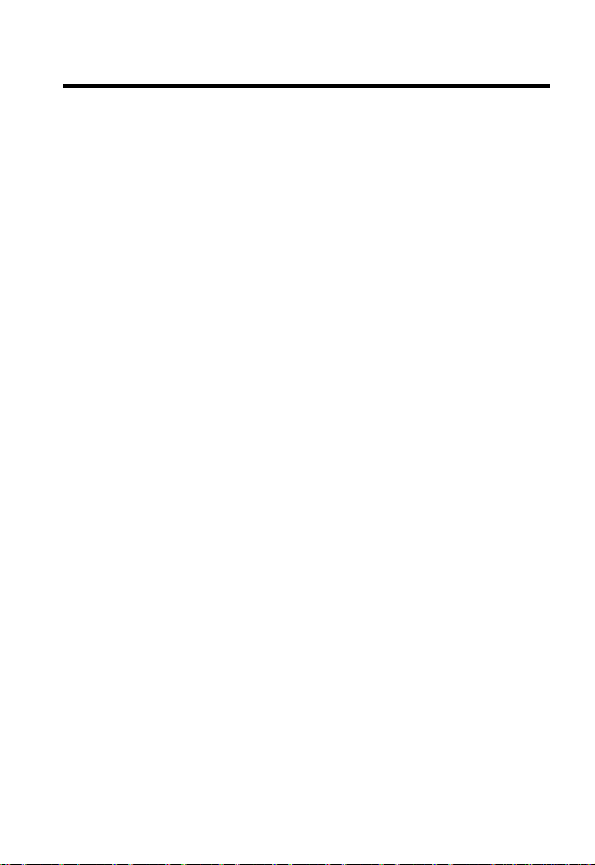
Contents
Menu Map
Safety and General Information
Getting Started
About This Guide. . . . . . . . . . . . . . . . . . . . . . . . . . . . . . 16
Installing the SIM Card . . . . . . . . . . . . . . . . . . . . . . . . . 16
Battery Use . . . . . . . . . . . . . . . . . . . . . . . . . . . . . . . . . . 17
Installing the Battery . . . . . . . . . . . . . . . . . . . . . . . . . . . 18
Installing a Lanyard . . . . . . . . . . . . . . . . . . . . . . . . . . . . 19
Charging the Battery . . . . . . . . . . . . . . . . . . . . . . . . . . . 20
Turning Your Phone On . . . . . . . . . . . . . . . . . . . . . . . . . 21
Adjusting Volume. . . . . . . . . . . . . . . . . . . . . . . . . . . . . . 21
Making a Call. . . . . . . . . . . . . . . . . . . . . . . . . . . . . . . . . 21
Answering a Call . . . . . . . . . . . . . . . . . . . . . . . . . . . . . . 22
Viewing Your Phone Number . . . . . . . . . . . . . . . . . . . . 22
Highlight Features
Taking and Sending a Photo . . . . . . . . . . . . . . . . . . . . . 23
Sending a Multimedia Message . . . . . . . . . . . . . . . . . . 25
Receiving a Multimedia Message . . . . . . . . . . . . . . . . . 27
Playing Video Clips . . . . . . . . . . . . . . . . . . . . . . . . . . . . 28
Using Ring Lights . . . . . . . . . . . . . . . . . . . . . . . . . . . . . 29
Using Event Lights . . . . . . . . . . . . . . . . . . . . . . . . . . . . 30
Learning to Use Your Phone
Using the Display . . . . . . . . . . . . . . . . . . . . . . . . . . . . . 31
Using the 5-Way Navigation Key. . . . . . . . . . . . . . . . . . 36
Using Menus . . . . . . . . . . . . . . . . . . . . . . . . . . . . . . . . . 37
Entering Text . . . . . . . . . . . . . . . . . . . . . . . . . . . . . . . . . 39
Changing a Code, PIN, or Password. . . . . . . . . . . . . . . 49
Locking and Unlocking Your Phone. . . . . . . . . . . . . . . . 50
. . . . . . . . . . . . . . . . . . . . . . . . . . . . . . . . . . . . . 3
. . . . . . . . . . . . . . . . . . . 10
. . . . . . . . . . . . . . . . . . . . . . . . . . . . . . . . 16
. . . . . . . . . . . . . . . . . . . . . . . . . . . . . 23
. . . . . . . . . . . . . . . . . . . . . 31
5

If You Forget a Code, PIN, or Password . . . . . . . . . . . . . 51
Using the Phonebook . . . . . . . . . . . . . . . . . . . . . . . . . . . 52
Setting Up Your Phone
Storing Your Name and Phone Number . . . . . . . . . . . . . 55
Setting the Time and Date . . . . . . . . . . . . . . . . . . . . . . . 55
Setting a Ring Style . . . . . . . . . . . . . . . . . . . . . . . . . . . . 55
Setting a Wallpaper Image . . . . . . . . . . . . . . . . . . . . . . . 56
Setting a Screen Saver Image . . . . . . . . . . . . . . . . . . . . 57
Setting Display Colour . . . . . . . . . . . . . . . . . . . . . . . . . . 58
Adjusting the Backlight . . . . . . . . . . . . . . . . . . . . . . . . . . 58
Setting Display Timeout . . . . . . . . . . . . . . . . . . . . . . . . . 59
Calling Features
Changing the Active Line . . . . . . . . . . . . . . . . . . . . . . . . 60
Redialling a Number . . . . . . . . . . . . . . . . . . . . . . . . . . . 60
Using Automatic Redial. . . . . . . . . . . . . . . . . . . . . . . . . . 60
Using Caller ID . . . . . . . . . . . . . . . . . . . . . . . . . . . . . . . . 61
Cancelling an Incoming Call . . . . . . . . . . . . . . . . . . . . . 62
Turning Off a Call Alert . . . . . . . . . . . . . . . . . . . . . . . . . . 62
Calling an Emergency Number. . . . . . . . . . . . . . . . . . . . 62
Dialling International Numbers . . . . . . . . . . . . . . . . . . . 63
Viewing Recent Calls . . . . . . . . . . . . . . . . . . . . . . . . . . . 63
Returning an Unanswered Call. . . . . . . . . . . . . . . . . . . . 65
Using the Notepad . . . . . . . . . . . . . . . . . . . . . . . . . . . . . 65
Attaching a Number . . . . . . . . . . . . . . . . . . . . . . . . . . . . 66
Calling With Speed Dial . . . . . . . . . . . . . . . . . . . . . . . . . 66
Calling With 1-Touch Dial . . . . . . . . . . . . . . . . . . . . . . . . 67
Using Voicemail . . . . . . . . . . . . . . . . . . . . . . . . . . . . . . . 67
Using Call Waiting. . . . . . . . . . . . . . . . . . . . . . . . . . . . . . 68
Putting a Call On Hold . . . . . . . . . . . . . . . . . . . . . . . . . . 69
Transferring a Call. . . . . . . . . . . . . . . . . . . . . . . . . . . . . . 69
Messages
Setting Up the Message Inbox . . . . . . . . . . . . . . . . . . . . 71
6
. . . . . . . . . . . . . . . . . . . . . . . . . . . . . . . . . . . . . 71
. . . . . . . . . . . . . . . . . . . . . . . . . . . 55
. . . . . . . . . . . . . . . . . . . . . . . . . . . . . . . . 60

Sending a Text Message. . . . . . . . . . . . . . . . . . . . . . . . 73
Sending a Quick Note Text Message . . . . . . . . . . . . . . 75
Sending a Multimedia Message . . . . . . . . . . . . . . . . . . 75
Using MMS Templates . . . . . . . . . . . . . . . . . . . . . . . . . 79
Viewing the Status of Sent Messages. . . . . . . . . . . . . . 83
Tips For Sending Messages . . . . . . . . . . . . . . . . . . . . . 84
Receiving a Message . . . . . . . . . . . . . . . . . . . . . . . . . . 85
Reading, Locking, or Deleting a Message. . . . . . . . . . . 86
Storing an Object from a Message . . . . . . . . . . . . . . . . 88
Reading Browser Messages . . . . . . . . . . . . . . . . . . . . . 89
Reading Information Service Messages . . . . . . . . . . . . 89
Using Instant Messaging . . . . . . . . . . . . . . . . . . . . . . . . 95
Using Chat. . . . . . . . . . . . . . . . . . . . . . . . . . . . . . . . . . . 99
Setting Up Your Phonebook
Creating a Phonebook Entry . . . . . . . . . . . . . . . . . . . . 105
Creating a Group Mailing List . . . . . . . . . . . . . . . . . . . 108
Storing a PIN Code With a Phone Number . . . . . . . . . 109
Recording a Voice Name For a Phonebook Entry. . . . 111
Dialling a Phonebook Entry . . . . . . . . . . . . . . . . . . . . 112
Storing Longer Numbers . . . . . . . . . . . . . . . . . . . . . . . 112
Editing a Phonebook Entry . . . . . . . . . . . . . . . . . . . . . 114
Deleting a Phonebook Entry . . . . . . . . . . . . . . . . . . . . 114
Sorting the Phonebook List . . . . . . . . . . . . . . . . . . . . . 115
Setting the Primary Number for a Phonebook Entry. . 116
Using Phonebook Category Views . . . . . . . . . . . . . . . 117
Copying Phonebook Entries . . . . . . . . . . . . . . . . . . . . 121
Checking Phonebook Capacity . . . . . . . . . . . . . . . . . . 123
Setting 1-Touch Dial Preference . . . . . . . . . . . . . . . . . 123
Personalising Your Phone
Personalising a Ring Style. . . . . . . . . . . . . . . . . . . . . . 125
. . . . . . . . . . . . . . . . . . . . . 104
. . . . . . . . . . . . . . . . . . . . . . 125
7

Activating Ringer IDs . . . . . . . . . . . . . . . . . . . . . . . . . . 125
Setting Ringer or Keypad Volume. . . . . . . . . . . . . . . . . 126
Setting Reminders . . . . . . . . . . . . . . . . . . . . . . . . . . . . 127
Setting a Personal Greeting . . . . . . . . . . . . . . . . . . . . . 127
Setting Display Text. . . . . . . . . . . . . . . . . . . . . . . . . . . . 127
Selecting the Clock View . . . . . . . . . . . . . . . . . . . . . . . 128
Personalising Soft Keys and Menu Icons . . . . . . . . . . . 129
Setting the Menu View . . . . . . . . . . . . . . . . . . . . . . . . . 129
Personalising the Menu. . . . . . . . . . . . . . . . . . . . . . . . . 130
Setting the Menu Language . . . . . . . . . . . . . . . . . . . . . 130
Setting Menu Scroll Behaviour . . . . . . . . . . . . . . . . . . . 130
Resetting All Options . . . . . . . . . . . . . . . . . . . . . . . . . . 131
Clearing All Stored Information. . . . . . . . . . . . . . . . . . . 131
Creating and Using Shortcuts. . . . . . . . . . . . . . . . . . . . 131
Getting More Out of Your Phone
Making a Conference Call. . . . . . . . . . . . . . . . . . . . . . . 136
Diverting Calls . . . . . . . . . . . . . . . . . . . . . . . . . . . . . . . . 136
Barring Calls . . . . . . . . . . . . . . . . . . . . . . . . . . . . . . . . . 138
Using Fixed Dialling . . . . . . . . . . . . . . . . . . . . . . . . . . . 139
Using Quick Dialling . . . . . . . . . . . . . . . . . . . . . . . . . . . 140
Using DTMF Tones . . . . . . . . . . . . . . . . . . . . . . . . . . . . 140
Monitoring Phone Use . . . . . . . . . . . . . . . . . . . . . . . . . 142
Using Handsfree Features . . . . . . . . . . . . . . . . . . . . . . 151
Making Data and Fax Calls. . . . . . . . . . . . . . . . . . . . . . 154
Adjusting Network Settings . . . . . . . . . . . . . . . . . . . . . . 157
Monitoring Battery Charge . . . . . . . . . . . . . . . . . . . . . . 162
Personal Organizer
Datebook. . . . . . . . . . . . . . . . . . . . . . . . . . . . . . . . . . . . 164
Alarm Clock. . . . . . . . . . . . . . . . . . . . . . . . . . . . . . . . . . 172
Calculator . . . . . . . . . . . . . . . . . . . . . . . . . . . . . . . . . . . 175
. . . . . . . . . . . . . . . . . . . . . . . . . . . . . 164
. . . . . . . . . . . . . . . . . . 136
8

Security
News and Entertainment
Troubleshooting
Specific Absorption Rate Data
Index
. . . . . . . . . . . . . . . . . . . . . . . . . . . . . . . . . . . . . 178
Locking the SIM Card . . . . . . . . . . . . . . . . . . . . . . . . . 178
Locking and Unlocking Applications . . . . . . . . . . . . . . 180
. . . . . . . . . . . . . . . . . . . . . . . 182
Micro-Browser . . . . . . . . . . . . . . . . . . . . . . . . . . . . . . . 182
Phone Themes . . . . . . . . . . . . . . . . . . . . . . . . . . . . . . 187
Using Photos and Pictures . . . . . . . . . . . . . . . . . . . . . 189
Using Video Clips . . . . . . . . . . . . . . . . . . . . . . . . . . . . 191
Games and Applications . . . . . . . . . . . . . . . . . . . . . . . 193
Editing Sounds with MotoMixer . . . . . . . . . . . . . . . . . . 197
Creating Ring Tones . . . . . . . . . . . . . . . . . . . . . . . . . . 201
Camera . . . . . . . . . . . . . . . . . . . . . . . . . . . . . . . . . . . . 206
SIM Applications . . . . . . . . . . . . . . . . . . . . . . . . . . . . . 207
. . . . . . . . . . . . . . . . . . . . . . . . . . . . . . 208
. . . . . . . . . . . . . . . . . . 215
. . . . . . . . . . . . . . . . . . . . . . . . . . . . . . . . . . . . . . . . 217
9

Safety and General Information
IMPORTANT INFORMATION ON SAFE AND EFFICIENT OPERATION.
READ THIS INFORMATION BEFORE USING YOUR PHONE.
The information provided in this document supersedes the general safety
information in user guides published prior to December
Exposure To Radio Frequency (RF) Energy
Your phone contains a transmitter and a receiver. When it is ON, it
receives and transmits RF energy. When you communicate with your
phone, the system handling your call controls the power level at which
your phone transmits.
Your Motorola phone is designed to comply with local regulatory
requirements in your country concerning exposure of human beings to RF
energy.
Operational Precautions
To assure optimal phone performance and make sure human exposure to
RF energy is within the guidelines set forth in the relevant standards,
always adhere to the following procedures.
External Antenna Care
Use only the supplied or Motorola-approved replacement antenna.
Unauthorized antennas, modifications, or attachments could damage the
phone.
Do NOT hold the external antenna when the phone is IN USE. Holding
the external antenna affects call quality and may cause the phone to
operate at a higher power level than needed. In addition, use of
unauthorized antennas may result in non-compliance with the local
regulatory requirements in your country.
1, 2002.
10

Phone Operation
When placing or receiving a phone call, hold your phone as you would a
wireline telephone.
Body-Worn Operation
To maintain compliance with RF energy exposure guidelines, if you wear a
phone on your body when transmitting, always place the phone in a
Motorola-supplied or approved clip, holder, holster, case, or body harness
for this phone, if available. Use of accessories not approved by Motorola
may exceed RF energy exposure guidelines. If you do not use one of the
body-worn accessories approved or supplied by Motorola, and are not
using the phone held in the normal use position, ensure the phone and its
antenna are at least 1
transmitting.
Data Operation
When using any data feature of the phone, with or without an accessory
cable, position the phone and its antenna at least 1
from your body.
Approved Accessories
Use of accessories not approved by Motorola, including but not limited to
batteries and antenna, may cause your phone to exceed RF energy
exposure guidelines. For a list of approved Motorola accessories, visit our
website at
www.Motorola.com
inch (2.5 centimeters) from your body when
inch (2.5 centimeters)
.
RF Energy Interference/Compatibility
Note:
Nearly every electronic device is susceptible to RF energy
interference from external sources if inadequately shielded, designed, or
otherwise configured for RF energy compatibility. In some circumstances
your phone may cause interference.
Facilities
Turn off your phone in any facility where posted notices instruct you to do
so. These facilities may include hospitals or health care facilities that may
be using equipment that is sensitive to external RF energy.
11

Aircraft
When instructed to do so, turn off your phone when on board an aircraft.
Any use of a phone must be in accordance with applicable regulations per
airline crew instructions.
Medical Devices
Pacemakers
Pacemaker manufacturers recommend that a minimum separation of
6
inches (15 centimeters) be maintained between a handheld wireless
phone and a pacemaker.
Persons with pacemakers should:
•
ALWAYS keep the phone more than 6 inches (15 centimeters) from
your pacemaker when the phone is turned ON.
•
NOT carry the phone in the breast pocket.
•
Use the ear opposite the pacemaker to minimize the potential for
interference.
•
Turn OFF the phone immediately if you have any reason to suspect
that interference is taking place.
Hearing Aids
Some digital wireless phones may interfere with some hearing aids. In the
event of such interference, you may want to consult your hearing aid
manufacturer to discuss alternatives.
Other Medical Devices
If you use any other personal medical device, consult the manufacturer of
your device to determine if it is adequately shielded from RF energy. Your
physician may be able to assist you in obtaining this information.
Use While Driving
Check the laws and regulations on the use of phones in the area where
you drive. Always obey them.
When using your phone while driving, please:
12

•
Give full attention to driving and to the road.
•
Use hands-free operation, if available.
•
Pull off the road and park before making or answering a call if driving
conditions so require.
Responsible driving best practices may be found at the Motorola website:
www.Motorola.com/callsmart.
Operational Warnings
For Vehicles With an Air Bag
Do not place a phone in the area over an air bag or in the air bag
deployment area. Air bags inflate with great force. If a phone is placed in
the air bag deployment area and the air bag inflates, the phone may be
propelled with great force and cause serious injury to occupants of the
vehicle.
Potentially Explosive Atmospheres
Turn off your phone prior to entering any area with a potentially explosive
atmosphere. Do not remove, install, or charge batteries in such areas.
Sparks in a potentially explosive atmosphere can cause an explosion or
fire resulting in bodily injury or even death.
Note:
The areas with potentially explosive atmospheres referred to above
include fueling areas such as below decks on boats, fuel or chemical
transfer or storage facilities, areas where the air contains chemicals or
particles, such as grain, dust, or metal powders. Areas with potentially
explosive atmospheres are often but not always posted.
Blasting Caps and Areas
To avoid possible interference with blasting operations, turn OFF your
phone when you are near electrical blasting caps, in a blasting area, or in
areas posted “Turn off electronic devices.” Obey all signs and instructions.
13

Batteries
Batteries can cause property damage and/or bodily injury such as burns if
a conductive material such as jewelry, keys, or beaded chains touch
exposed terminals. The conductive material may complete an electrical
circuit (short circuit) and become quite hot. Exercise care in handling any
charged battery, particularly when placing it inside a pocket, purse, or
other container with metal objects.
and chargers.
Your battery or phone may contain symbols, defined as follows:
Symbol Definition
032374o
Important safety information will follow.
Use only Motorola original batteries
032376o
032375o
032377o
Li Ion BATT
032378o
Your battery or phone should not be disposed of in a
fire.
Your battery or phone may require recycling in
accordance with local laws. Contact your local
regulatory authorities for more information.
Your battery or phone should not be thrown in the
trash.
Your phone contains an internal lithium ion battery.
Seizures/Blackouts
Some people may be susceptible to epileptic seizures or blackouts when
exposed to flashing lights, such as when watching television or playing
video games. These seizures or blackouts may occur even if a person
never had a previous seizure or blackout.
If you have experienced seizures or blackouts, or if you have a family
history of such occurrences, please consult with your doctor before
playing video games on your phone or enabling a flashing-lights feature
on your phone. (The flashing-light feature is not available on all products.)
14

Parents should monitor their children's use of video game or other
features that incorporate flashing lights on the phones. All persons should
discontinue use and consult a doctor if any of the following symptoms
occur: convulsion, eye or muscle twitching, loss of awareness, involuntary
movements, or disorientation.
To limit the likelihood of such symptoms, please take the following safety
precautions:
•
Do not play or use a flashing-lights feature if you are tired or need
sleep.
•
Take a minimum of a 15-minute break hourly.
•
Play in a room in which all lights are on.
•
Play at the farthest distance possible from the screen.
Repetitive Motion Injuries
When you play games on your phone, you may experience occasional
discomfort in your hands, arms, shoulders, neck, or other parts of your
body. Follow these instructions to avoid problems such as tendonitis,
carpal tunnel syndrome, or other musculoskeletal disorders:
•
Take a minimum 15-minute break every hour of game playing.
•
If your hands, wrists, or arms become tired or sore while playing,
stop and rest for several hours before playing again.
•
If you continue to have sore hands, wrists, or arms during or after
play, stop playing and see a doctor.
15

European Union Directives Conformance Statement
Hereby, Motorola declares that this product is in compliance with
•
The essential requirements and other relevant provisions of
Directive 1999/5/EC
•
All other relevant EU Directives
IMEI: 350034/40/394721/9
0168
Type: MC2-41H14
The above gives an example of a typical Product Approval Number.
You can view your product's Declaration of Conformity (DoC) to Directive 1999/5/
EC (the R&TTE Directive) at www.motorola.com/rtte - to find your DoC, enter the
product Approval Number from your product's label in the "Search" bar on the
Web site.
Product
Approval
Number
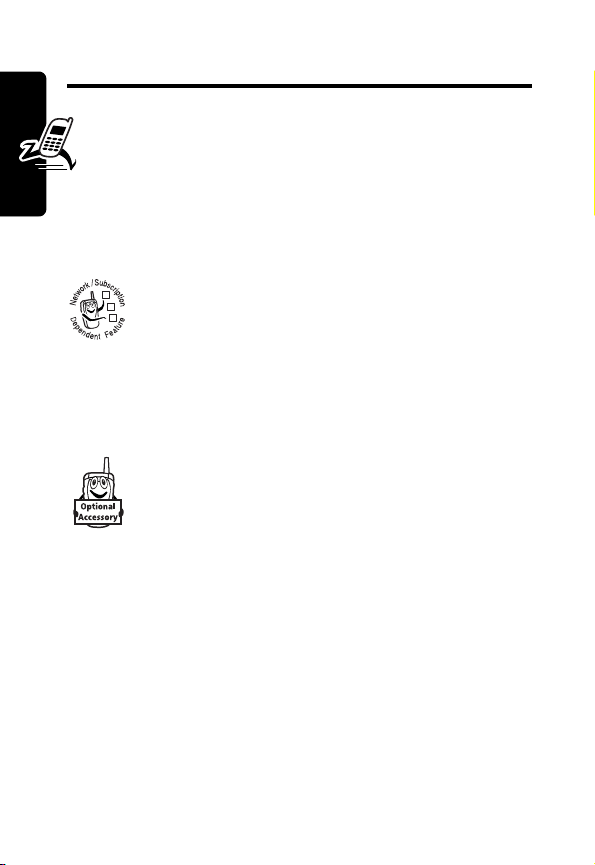
Getting Started
About This Guide
This guide describes the basic features of your
Motorola wireless phone.
Optional Features
This label identifies an optional network, SIM
032380o
card, or subscription-dependent feature that may
not be offered by all service providers in all
Getting Started
for more information.
Optional Accessories
geographical areas. Contact your service provider
This label identifies a feature that requires an
optional Motorola Original™ accessory.
Installing the SIM Card
Your SIM (Subscriber Identity Module) card contains your
phone number, service details, and phonebook/message
memory.
Caution:
exposing your SIM card to static electricity, water, or dirt.
Do not bend or scratch your SIM card. Avoid
16

032339o
1 2
032342o
Getting Started
032343o
3 4
032342o
Battery Use
Battery performance depends on many factors, including
your wireless carrier’s network configuration; signal
strength; the temperature at which you operate your
phone; the features and/or settings you select and use;
items attached to your phone’s accessory connector; and
your voice, data, and other application usage patterns.
Caution:
objects to contact or short-circuit the battery terminals.
To maximize your battery’s performance:
•
To prevent injuries or burns, do not allow metal
Always use Motorola Original batteries and battery
chargers. The phone warranty does not cover damage
17

caused from using non-Motorola batteries and/or
battery chargers.
•
New batteries or batteries that have been stored
for a long time may require a longer charge time.
•
Maintain the battery at or near room temperature
when charging.
•
Do not expose batteries to temperatures below -10°C
(14°F) or above 45°C (113°F). Always take your
phone with you when you leave your vehicle.
•
When you do not intend to use a battery for a while,
store it uncharged in a cool, dark, dry place, such as a
Getting Started
refrigerator.
•
Batteries gradually wear down and require longer
charging times. This is normal. If you charge your
battery regularly and notice a decrease in talk time or
an increase in charging time, then it is probably time
to purchase a new battery.
The rechargeable batteries that power this phone
must be disposed of properly and may need to be
recycled. Refer to your battery’s label for battery
type. Contact your local recycling center for proper
disposal methods.
Warning:
may explode.
Never dispose of batteries in a fire because they
Installing the Battery
Your phone is designed to use only Motorola
Original batteries and accessories. We recommend
18

that you store batteries in their protective cases when not
in use.
032339o
1 2
032340o
3
032341o
Installing a Lanyard
You can attach a lanyard to your
phone to help you carry it.
To install a lanyard, remove the back
cover and loop the lanyard
underneath the cover release button.
Reinstall the back cover with the
lanyard passing through the slots at
the top edge of the cover.
032371o
Getting Started
19

Charging the Battery
New batteries are shipped partially charged. Before
you can use your phone, you need to install and charge
the battery as described below. Some batteries
perform best after several full charge/discharge cycles.
Action
1
Plug the travel
charger into the
bottom of your
phone.
Getting Started
2
Plug the other end of the travel charger into the
appropriate electrical outlet.
3
When your phone indicates
the travel charger.
Tip:
You can safely leave the travel charger connected to
your phone after charging is complete. This will not
damage the battery.
032345o
Charge Complete
, remove
20

Turning Your Phone On
Action
1
Press and hold O
for 2 seconds to
turn on the phone.
2
If necessary, enter your SIM card PIN code and
press
OK
(+) to unlock the SIM card.
Caution:
in a row, your SIM card is disabled and your phone
displays SIM Blocked.
3
If you enter an incorrect PIN code 3 times
If necessary, enter your 4-digit unlock code and
press
OK
(+) to unlock the phone.
032346o
Power
Key
Adjusting Volume
Press left or right on the 5Way Navigation key (S) to
increase or decrease volume
during a call.
5-way
Navigation
Key
032352o
Getting Started
Making a Call
Press To
1
keypad keys dial the phone number
21

Press To
2
N
3
O
make the call
end the call and “hang up” the
phone when you are finished
Answering a Call
When you receive a call, your phone rings and/or vibrates
and displays an incoming call message.
Press To
1
N
2
ANSWER
O
Getting Started
or
answer the call
(-)
end the call and “hang up” the
phone when you are finished
Viewing Your Phone Number
To view your phone number from the home screen, press
M #
While you are on a call, press M >
Note:
card to use this feature. To store your phone number on
the SIM card, see page
number, contact your service provider.
.
Your phone number must be stored on your SIM
55. If you do not know your phone
My Tel. Numbers
.
22

Highlight Features
You can do much more with your phone than make and
receive calls! This section describes some of your
phone’s highlight features.
Taking and Sending a Photo
To activate your phone’s camera:
Find the Feature
The active viewfinder image appears on your display.
Press S : to
zoom in or out
on image.
Press
S
bc to
decrease or
increase
image
brightness.
Return to previous
screen.
Point the camera lens at the photo subject, then:
M
>
Multimedia
032348o
IMAGE
AREA
032348o
BACK CAPTURE
M
Press
to open sub-menu.
>
Camera
Take a photo.
Highlight Features
23

Press To
1
CAPTURE
(+) take a photo
2
STORE
(+) view storage options
or
DISCARD
(-) delete the photo and return to the
3
S
4
SELECT
Highlight Features
Press M to open the
active. The
Option Description
Go to Pictures
Auto-Timed capture
Delete All
Pictures Setup
View free space
(+) perform the storage option of your
Pictures Menu
If you choose to store the photo,
continue to step
active viewfinder
scroll to
Apply as Wallpaper
Apply as Screen Saver
choice
Pictures Menu
can include the following options:
View pictures and photos stored
on your phone.
Set a timer for the camera to take
a photo.
Delete all pictures.
Open the setup menu to adjust
picture settings.
See how much memory remains
for storing pictures.
Send in Message, Store Only
3.
, or
when the camera is
,
24

Sending a Multimedia Message
A
Multimedia Messaging Service
032380o
message contains one or more slides with text
and embedded media objects (including
photos, pictures, animations, sounds, voice
records, and/or video clips). You can send the
multimedia message to other wireless phone users, and to
email addresses.
(MMS)
Highlight Features
Find the Feature
Press To
1
keypad keys enter slide text
2
M
3
S
4
SELECT
(+) display a list of items you can
5
S
6
SELECT
(+) select the file type
7
S
8 SELECT (+
) insert the file
M
open the
scroll to
insert
scroll to
Sound, Video
or
Contact Info
highlight the file you want
To add another slide to the
message, continue.
To send the message, go to
step
14.
>
Messages
> New
>
New Multimedia Msg
MMS Menu
Insert
Picture, Voice Record
, New Page,
Message
,
Quick Note
,
25

Press To
9
M
10
S
11
SELECT
(+) display a list of items you can
12
S
13
SELECT
(+) insert a new slide after the
14OK (+) store the message
15
Highlight Features
S
16
SELECT
(+) select
or
open the
new slide
scroll to
insert
scroll to
current slide
Repeat steps 1 to 8 to enter
contents for the new slide.
scroll to a
•
•
•
[New Ph.book Entry]
number/address
MMS Menu
Insert
New Page
Highlight
enter 1 or more phone
numbers and/or email
addresses.
Highlight
[New Ph.book Entry]
a number/address and
add it to the phonebook.
Or highlight an existing
phonebook entry.
[One Time Entry]
Send To
option:
[One Time Entry]
and enter a
to insert a
to
to enter
or
26

Press To
ADD
(+) add a phonebook entry to the
list of recipients
17
DONE
(-) store the numbers/addresses
18
S
scroll to
Subject
032380o
19
CHANGE
(-) select
20
keypad keys enter the subject
21OK (+) store the subject
22
SEND
(+) send the message
Subject
Receiving a Multimedia
Message
When you receive a multimedia message,
032380o
your phone displays the r (message waiting)
indicator and a
sounds an alert.
Press To
READ
(+) open the message
Multimedia messages that you receive can contain
different media objects:
•
Photos, pictures, and animations are displayed as you
read the message.
New Message
notification, and
Highlight Features
27

•
A sound file or video clip begins playing when its slide
is displayed.
•
Attached files are appended to the message. To open
the attachment, highlight the file indicator/filename
and press
file or video clip), or
phonebook or datebook entry, or unknown file type).
VIEW
(+) (image file type),
OPEN
(+) (object such as
PLAY
(+) (sound
Playing Video Clips
Highlight Features
You can download video clips with the micro-browser, and
send and receive video clips in multimedia messages.
To play a video clip stored on your phone:
Find the Feature
Press To
1
S
2
PLAY
(+) start video clip playback
28
M
>
Multimedia
scroll to the video clip
>
Videos
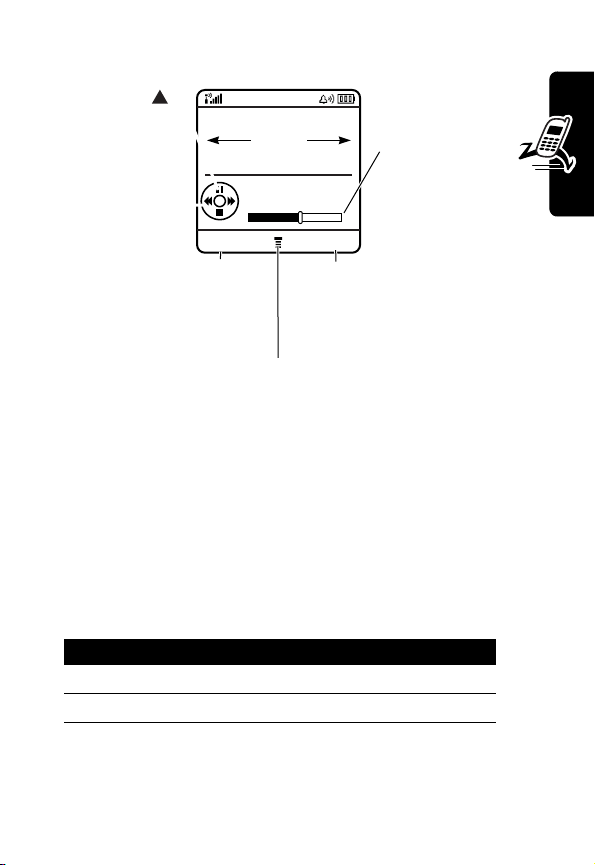
The video clip displays in the video clip playback screen.
Press S
to pause or play
the video.
Press
032349o
VIDEO
AREA
BACK PAUSE
Return to
previous
screen.
M
Pause to play
the video clip.
to open sub-menu.
Timer
indicates %
played.
Using Ring Lights
Set up your phone to display a light pattern (in addition to
or instead of a ring/vibrate alert) when you receive an
incoming call. To select a light pattern:
Find the Feature
Press To
1
S
2
SELECT
(+) select the light pattern
The same light pattern displays for all incoming calls. You
can use the light ID feature to display a distinctive light
pattern when you receive calls from phonebook entries in
M
>
Settings
>
Ring Styles
>
Ring Lights
scroll to the light pattern
Highlight Features
29
