Page 1

Page 2

Welcome...
to your new Motorola C6I Digital Cordless Phone!
• All handsets are fully cordless for locating anywhere within range.
• 50 Name and Number phonebook.
Page 3
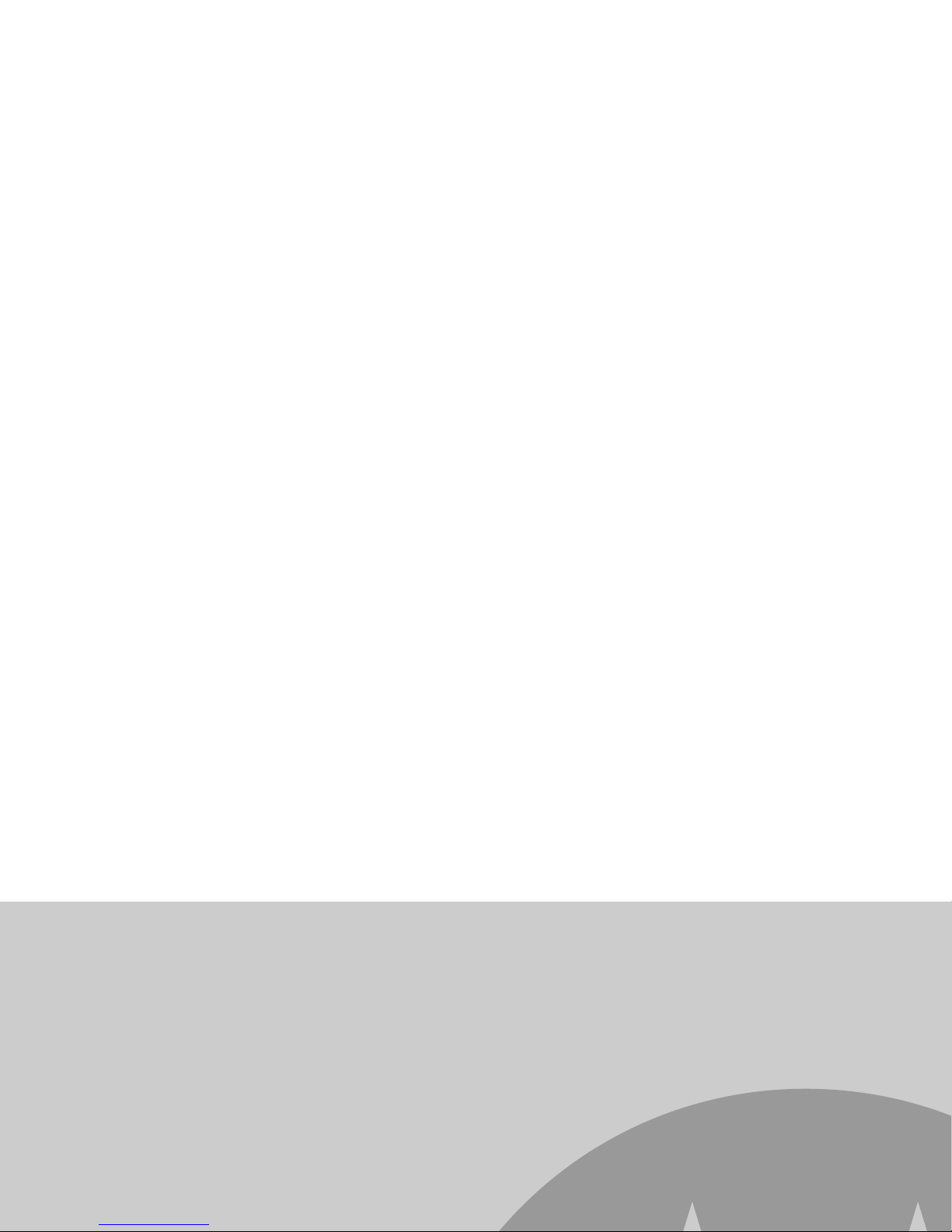
IMPORTANT
• 2 x rechargeable Ni-MH battery cells
This User Guide provides you with all the information
you need to get the most from your phone.
Before you make your first call, you need to set up your phone.
Follow the simple instructions in ‘Getting Started’, on the next
few pages.
Page 4

1. Getting started ................................................6
2. Getting to know your phone ..........................9
3. Using the phone............................................13
3.1 Switch the handset on / off ................................ 13
3.2 Calls................................................................... 13
3.9.3 Delete an entry ......................................16
3.9.4 Delete the entire Redial list ....................16
3.10Paging/Find handset ..........................................16
4. Phonebook setting ....................................... 17
4.1 Store a name and number..................................17
4.2 View or dial an entry...........................................17
Page 5

6.7 Emergency default .............................................23
6.8 Area code setting ............................................... 23
6.9 Default settings .................................................. 23
7. Clock & alarm ............................................... 24
7.1 Set the date ........................................................ 24
7.2 Set the time ........................................................ 24
Page 6
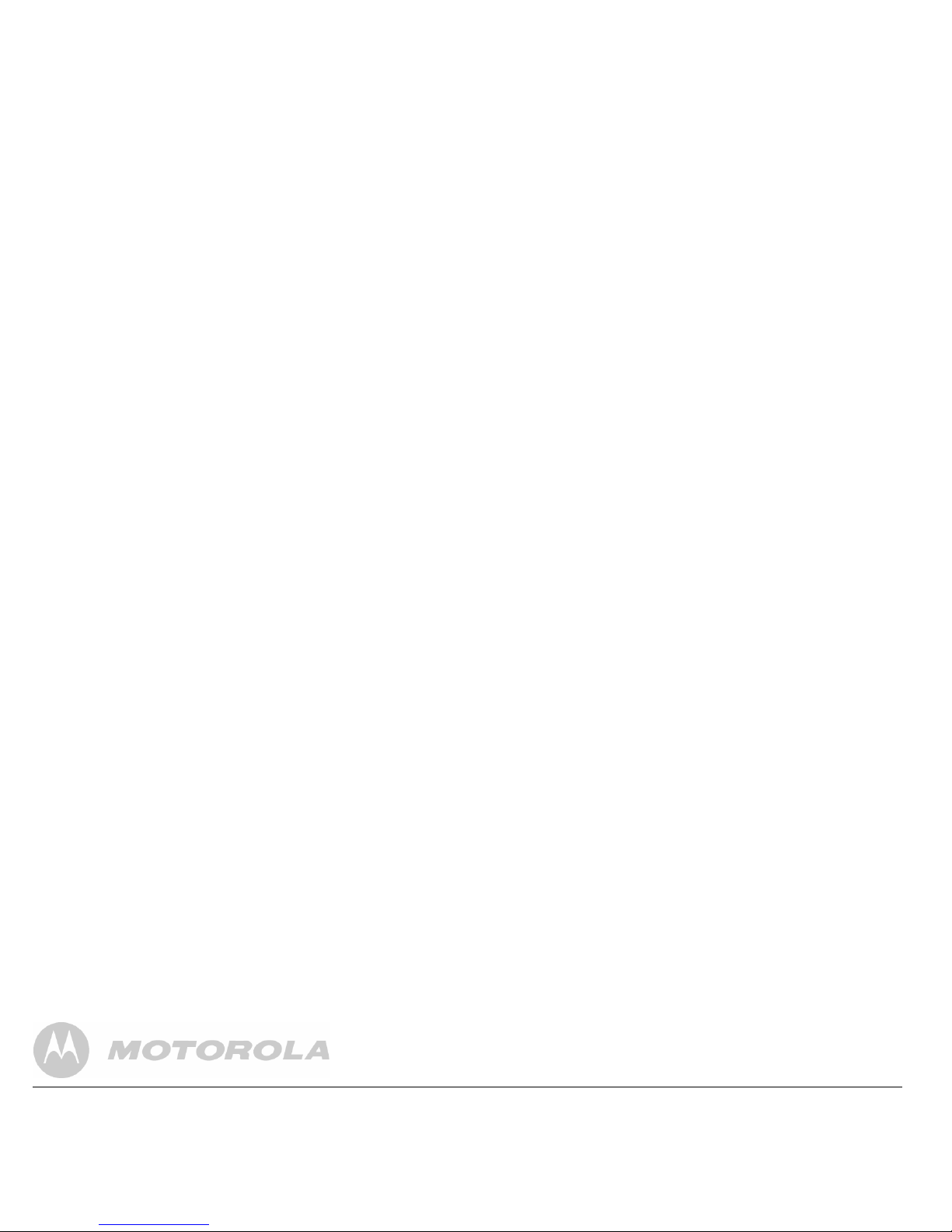
1. Getting started
WARNING
Do not place your C6I in the bathroom or other humid areas.
Location
You need to place your C6I base within 2 metres of the
The line will hang up if the handset moves out of range of the
base. Move closer to the base. The handset will
automatically reconnect to the base.
Setting up
IMPORTANT
The base station must be plugged into the mains power at all
Page 7

2. Plug the power adaptor with RED connecter into the
socket marked
on the underside of the base and
plug the other end into the mains power wall socket.
Switch on the mains power.
Installing and charging the handset
1. Remove the battery cover from the back of the handset
Page 8

BATTERY LOW WARNING
If icon flashes on the display and you hear a warning
beep every minute during a call, you will need to recharge
the handset before you can use it again.
When charging, icon will scroll on the display.
BATTERY PERFORMANCE
Set the date manually
1. Press m, scroll d to
DATE-TIME
and press m.
The display shows
DATE SET
.
2. Press
m to select.
3. Enter the date (e.g. 12/08/11 for 12th of August, 2011)
Page 9

2. Getting to know your phone
Overview of your handset
A Earpiece
B Display
See page 10 for an overview of the display icons.
C Secrecy / Clear / Back
During a call, press to switch Secrecy on/off, page 14.
In menu mode, press to return to previous menu or press
and hold to return to standby.
In editing mode, press to delete characters and digits.
Page 10

H Hands-free
During a call, press to switch hands-free on and off, page 13.
I Talk / End call
Press to make, receive and end calls, page 13.
J # / Keypad lock
Press and hold to lock the keypad, page 21.
To unlock, press any and follow the on screen instructions.
Display icons
Flashes to indicate an incoming external call
External call in progress
Flashes to indicate an incoming internal call
Page 11

Keypad is locked
Displayed number is longer than 12 digits
The approximate power levels of your battery are indicated
as follows:
Battery is fully charged
APaging
In standby mode, press to ring the handset(s).
Press and hold to enter registration mode when registering
handsets.
Navigating the menus
Your phone has an easy to use menu system.
Page 12

Menu map
PHONEBOOK SETUP HANDSET DATE - TIME REGISTER
ADD ENTRY
MODIFY ENTRY
DELETE ENTRY
BASE VOLUME
BASE MELODY
DEL HANDSET
BEEP
INT RING VOL
EXT RING VOL
DATE SET
CLOCK SET
ALARM SET
SELECT BASE
REG BASE
Page 13

3. Using the phone
Note
Your handset will automatically time the duration of all
external calls. The call timer will display after the first 15
seconds of your call. When the call ends, the total duration
of your talk time is shown for 5 seconds.
2. When finished the conversation, , press the
< to hang
up.
NOTE
If you prefer to press
< when you lift up the handset to
answer a call, you will need to switch Auto answer off.
3.2.4 End calls
Page 14

3.3.2 Answer a call hands-free
When the phone rings, press S to answer the call.
3.3.3 Switch to hands-free during a call
1. During a call, press S to put the call on the
loudspeaker.
2. To switch hands-free off and return the call to the
3.5 Secrecy mode
You can mute your handset so that you can talk to someone
nearby without your caller hearing.
1. During a call, press
n. The display shows
MUTED
and
your caller cannot hear you.
2. Press
n again to resume your call.
Page 15

3.7.2 Receive an internal call
1. When you receive an internal call, icon flashes and
the handset number that is calling you is displayed.
2. Press
< to answer the call.
3.7.3 Transfer a call
You can transfer an external call to another handset
During a call with an external caller:
1. Press I followed by the handset number (1-4) that
you want to establish a conference call.
2. When the other handset answers, press
# to connect
all three callers to begin the conference call.
icon is displayed.
Page 16
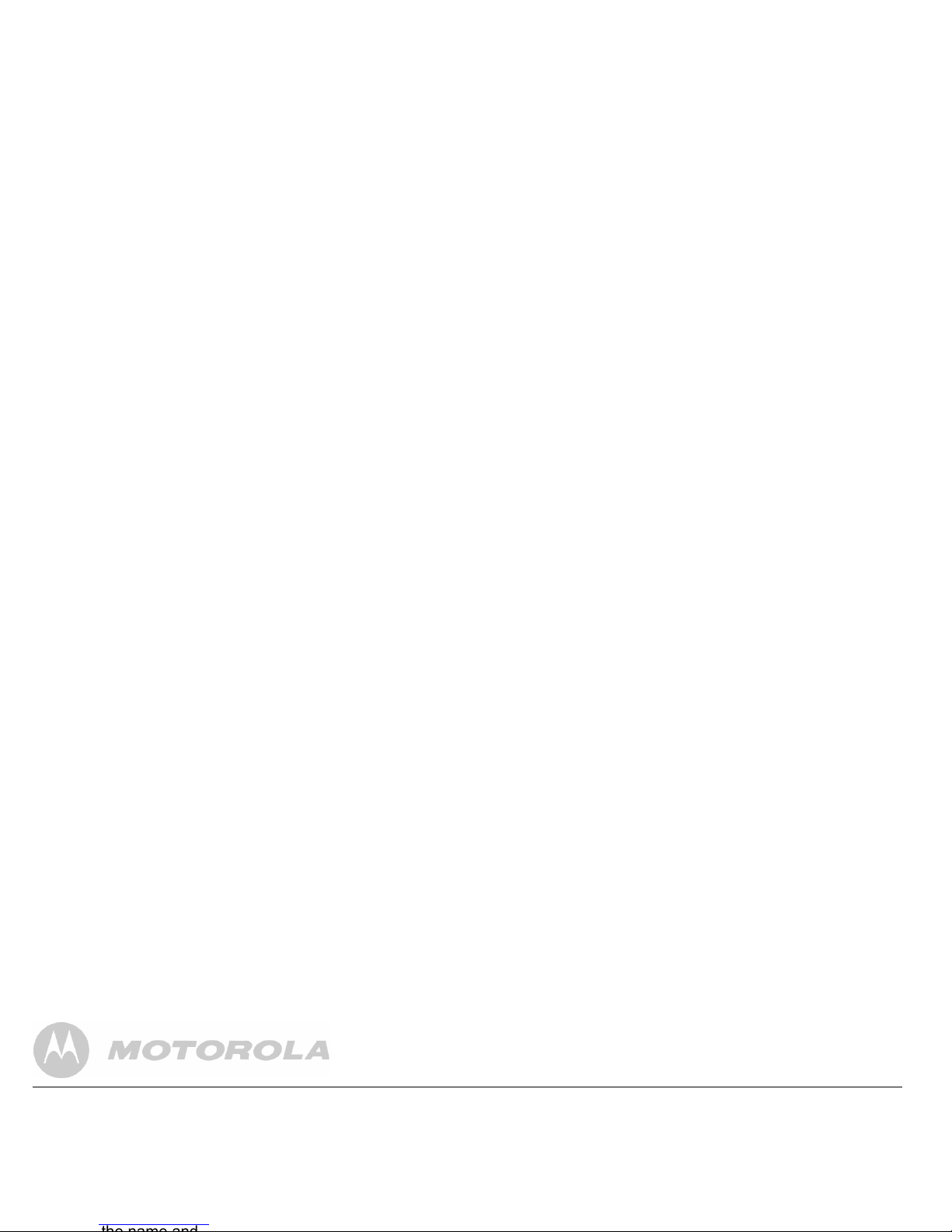
3.9.2 Copy a Redial list number to the phonebook
1. Press u to open the Redial list.
2. Scroll
u or d to the entry you want.
3. Press
m. The display shows
ADD ?
.
4. Press
m again. The display shows
NAME ?
.
3.10 Paging/Find handset
You can alert a handset user that they are wanted or locate
a missing handset. Paging calls cannot be answered by a
handset.
1. Press
p on the base. All handsets registered to the
base will ring.
Page 17
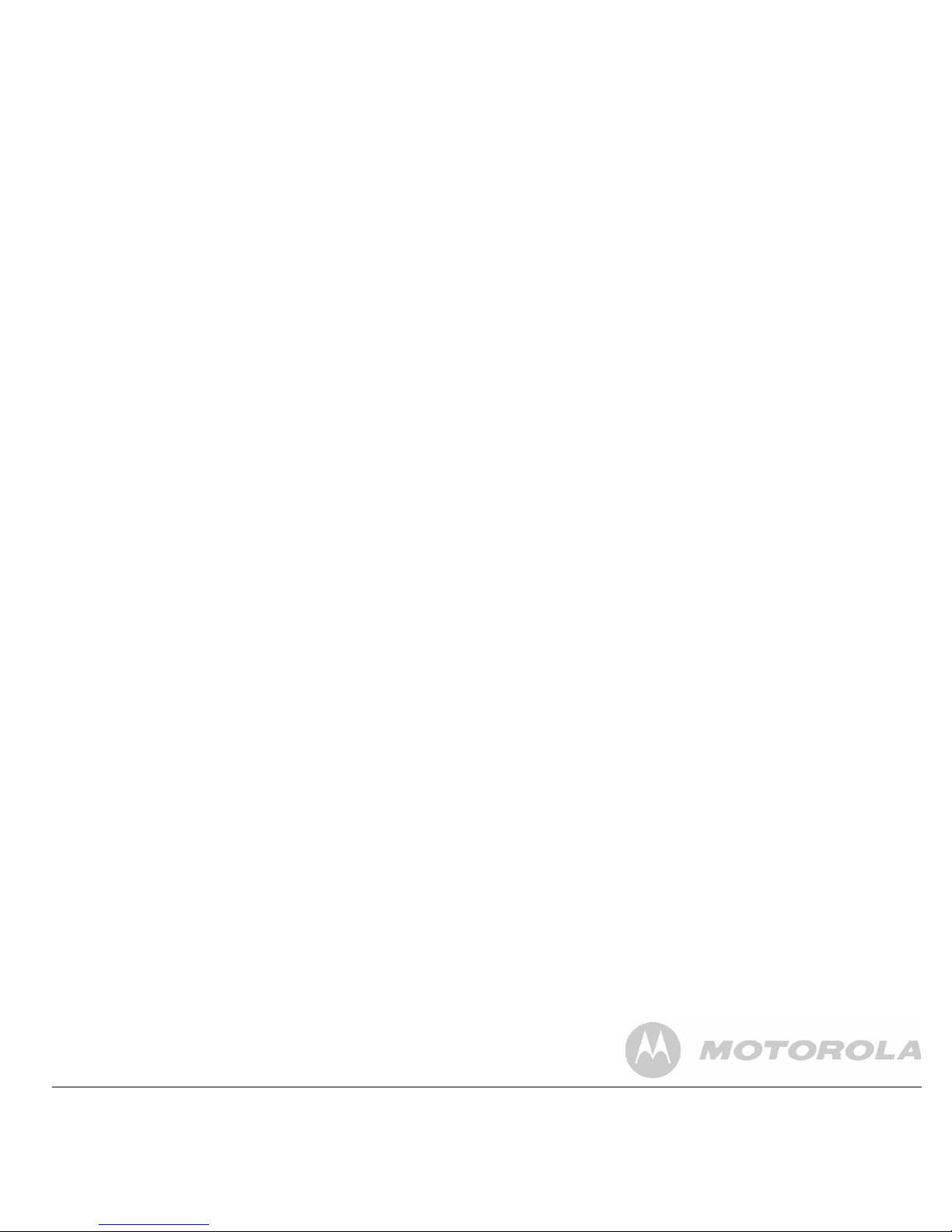
4. Phonebook setting
You can store up to 50 names and numbers in the
phonebook. Names can be up to 16 characters long and
number up to 24 digits. You can also select different ringer
melodies for the phonebook entries.
7. Enter the next name and number entry that you wish to
store in your phonebook or press
B to return to
standby.
ENTERING NAMES
Use the keypad letters to enter names, e.g. to store TOM:
Press
8 once to enter T.
Page 18

2. Scroll u or d to the entry you want. Press < to dial or
B to return to standby.
Note
When the name is displayed, you can switch between the
name and number by pressing
m.
4.3 Edit a name and number
4.4 Delete an entry
1. Press m. The display shows
PHONEBOOK
.
2. Press
m to select.
3. Scroll
d to
DELETE ENTRY
and press m.
4. Scroll
u or d to the entry you want to delete, or search
Page 19
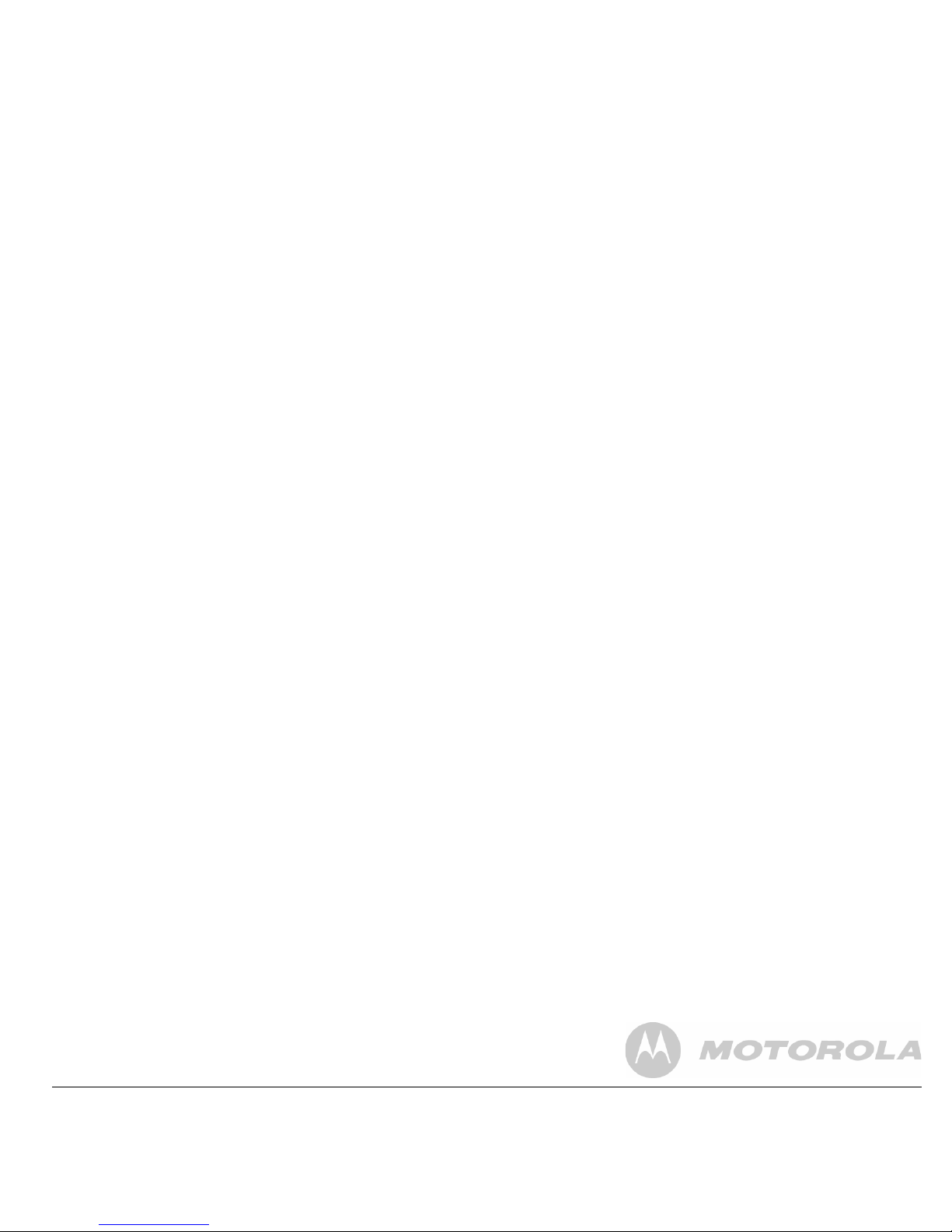
5. Handset settings
5.1 Handset ringer volume
You can adjust the ring volume and set different volume
levels for your internal and external calls. Choose from 5
volume levels or Off.
3. Press
u or d to select the ringer melody (1 - 10).
4. Press
m to confirm n to return to the previous
menu.
Note
Calls from the numbers that you have stored in the
phonebook will ring using the ringer melody you have set
Page 20
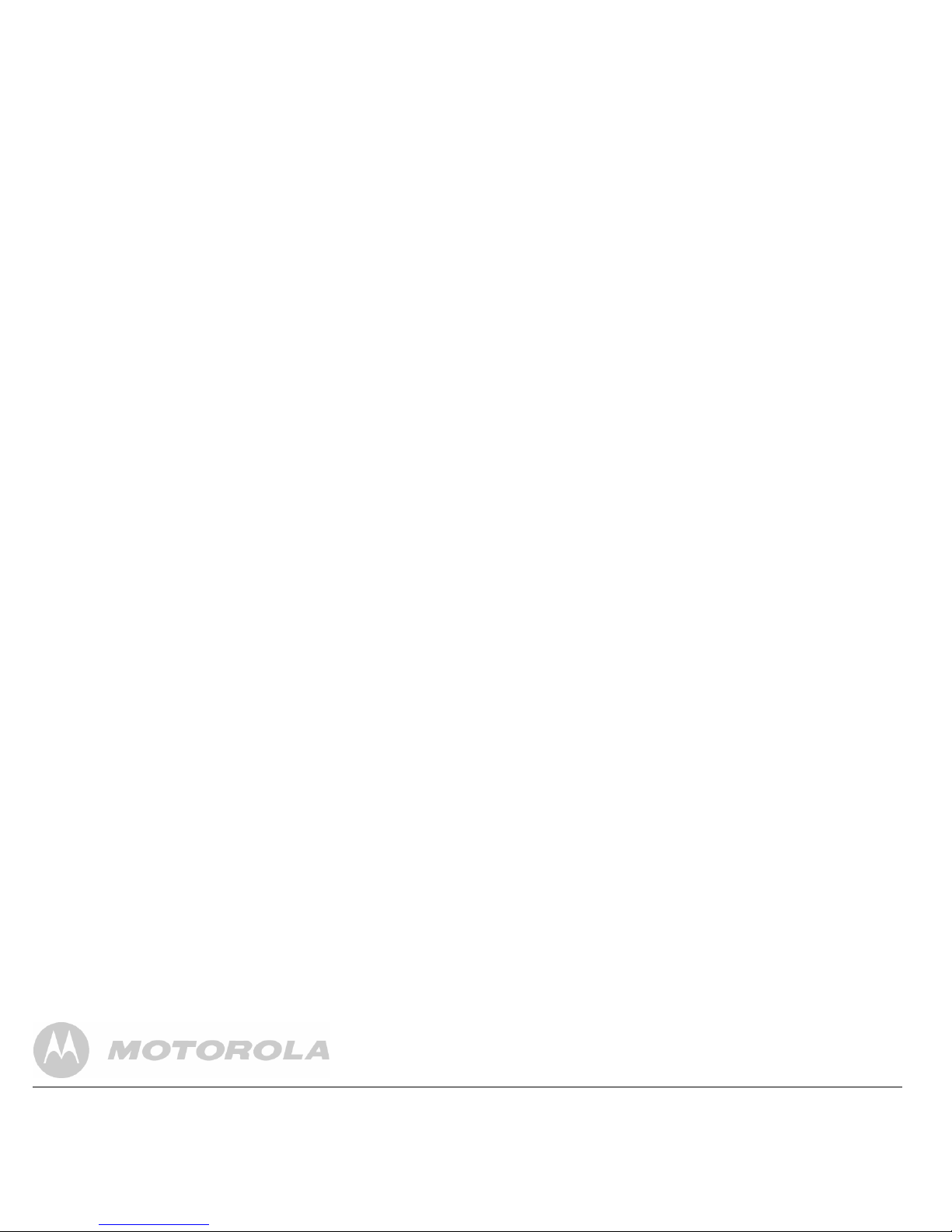
3. Enter the new handset name and press m to confirm.
Note
The handset name will only be displayed for approximately
30 seconds when no button is pressed. If you make a
mistake, press
n to delete the last character or digit. See
“ENTERING NAMES” and “WRITING TIPS”.
5.7 Battery low warning beep
When the battery is almost fully discharged, you will hear a
warning beep every minute during a call. You can switch
these beeps on or off.
1. Press
m, scroll d to
HANDSET
and press m.
The display shows
BEEP
.
Page 21
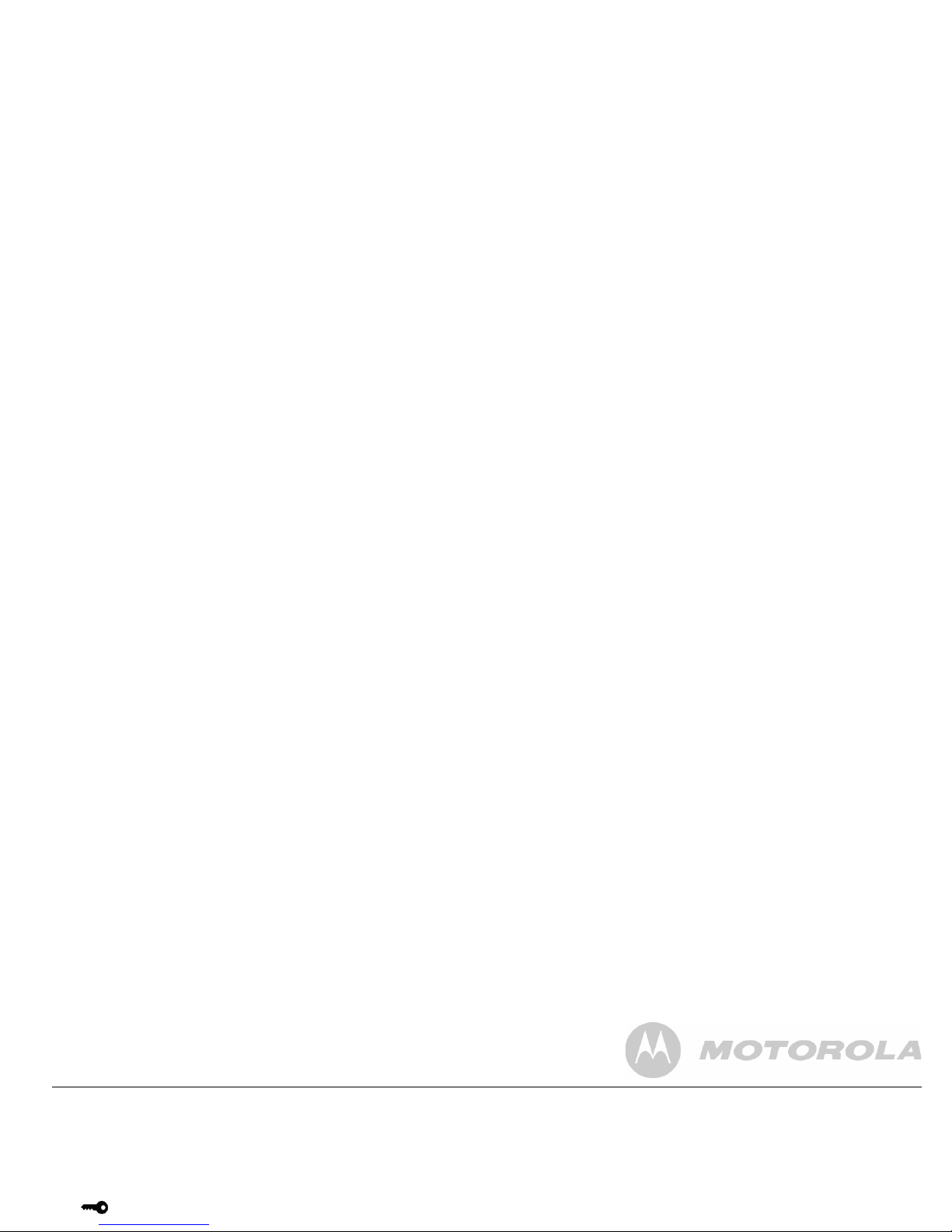
5.9 Keypad lock/unlock
You can use the menu to lock the keypad.
1. Press
m, scroll d to
HANDSET
and press m.
2. Scroll
d to
KEYLOCK ?
and press m to confirm.
icon is displayed.
6. Base settings
6.1 Base ringer volume
Choose from 5 volume levels or Off.
1. Press
m, scroll d to
SETUP
and press m. The display
shows
BASE VOLUME
.
Page 22
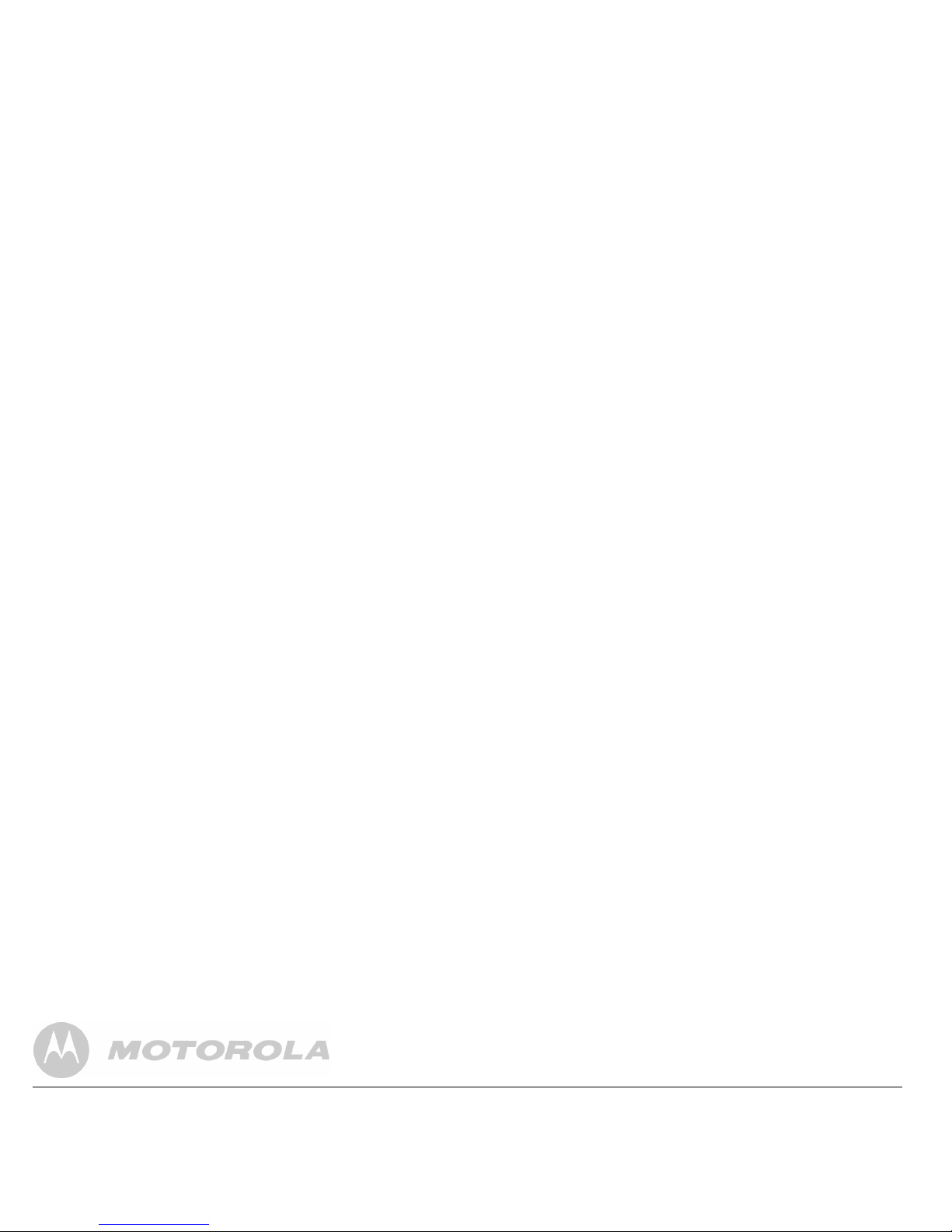
6.3 Change base PIN code
Some functions are protected by a 4 digit PIN code which
must be entered if you want to change the settings. The
default PIN is 0000. You can change this to your own
preferred number.
When you enter a PIN, the digits are shown as
****
.
6.5 Flash setting
Depending on your country and network operator, your
phone has the flash time set as 600 ms (FLASH 2). It is
unlikely that you need to change this setting unless advised
to do so.
1. Press
m, scroll d to
SETUP
and press m.
Page 23

3. Enter the 4 digit PIN code (default = 0000) and press
m. The display shows
CONFIRM?
.
4. Press
m to confirm or B to return to the previous
menu. Your phone will restart automatically.
6.7 Emergency default
The handset will filter the local area code (set by user) while
receiving or calling back the local number.
6.9 Default settings
Low battery beeps ON
Out of range warning beeps ON
Page 24
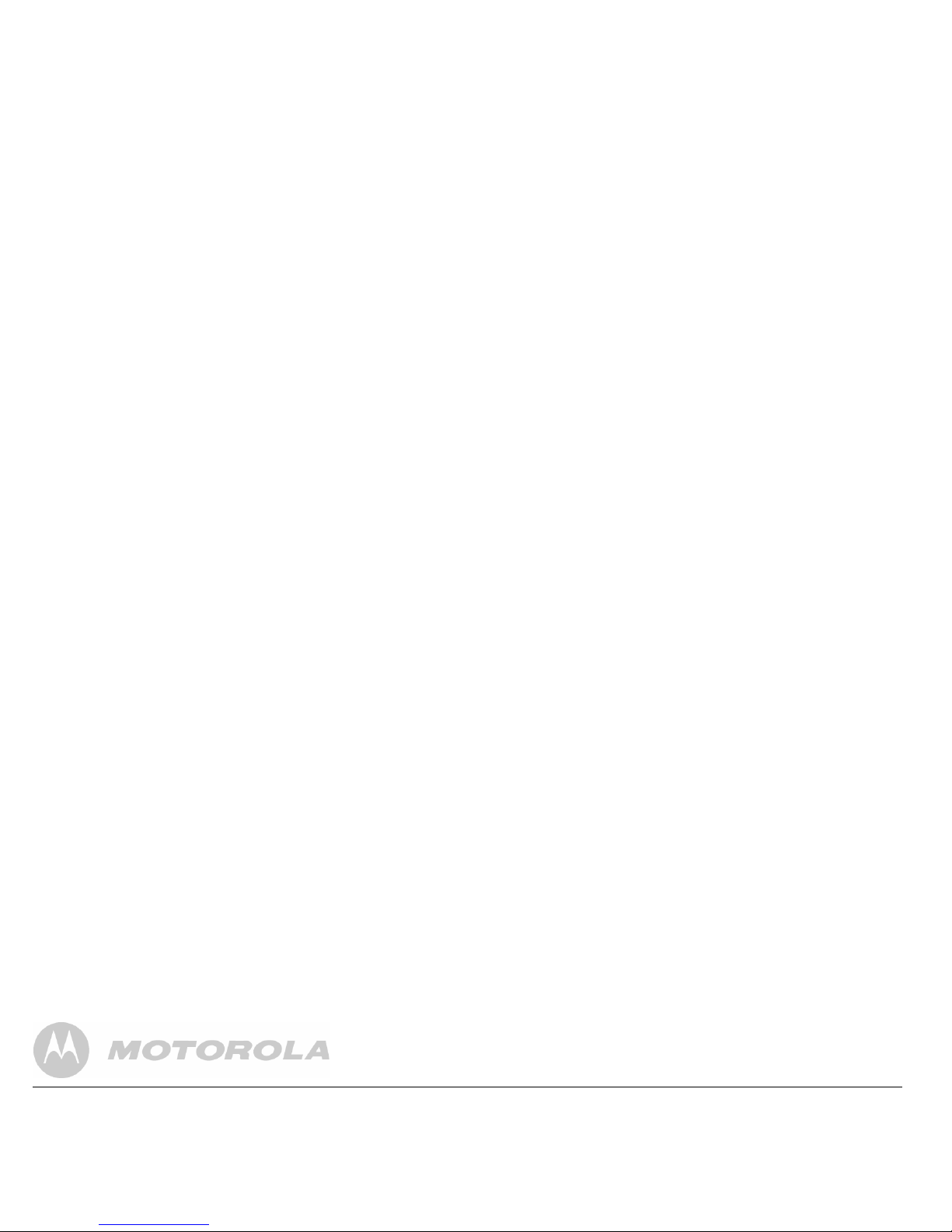
7. Clock & alarm
If you have subscribed to Caller Display service, the date
and time will be set on all your handsets whenever a call is
received. You can also manually set the date and time on the
individual handsets.
3. Press
u or d to select
ON
or
OFF
and press m to
confirm.
4. If you select
ON
, enter the time in 24 hour format (e.g.
07--30 for 7:30am) and press
m to confirm.
7.4 Switch off alarm ring
Page 25

8. Caller Display and the Calls list
IMPORTANT
To use Caller Display, you must first subscribe to the service
from your network provider. A subscription fee may be
payable.
8.1 Caller Display
If you have subscribed to a Caller Display Service, you will
be able to see your caller’s number on your handset
(provided it is not withheld) prior to answering the call. The
display can show the first 12 digits or characters of the phone
numbers and names. If your caller’s name and number are
Page 26

8.2.1 View the Calls list
1. Press d to open the Calls list. If there are no calls in the
list, the display shows
EMPTY
.
2. Press
u or d to scroll through the list.
• If the call was answered, icon is displayed as you
scroll to the entry.
8.2.3 Add "0" during call back
1. Make sure the phone is off (Not in talk mode).
2. Press
d to access the call list.
3. Press the
u or d to select the desired Number which
you want dial out with
0 in the beginning of the CID
number.
Page 27

7. Press u or d to select the ringer melody you want and
press
m. The number is stored.
NOTE
See “ENTERING NAMES” and “WRITING TIPS”.
8.2.5 Delete an entry
1. Press d to open the Calls list.
9. Using additional handsets
You can register up to four handsets to your base to extend
your phone system without having to install extension
sockets for each new phone.
Each handset can be registered with up to four bases. You
Page 28

3. Enter the base number (1 - 4). The base numbers that
are already in use flashes. The display shows
SEARCHING...
.
4. When the handset finds the base signal, the display
shows
SEARCHING...X
, where X indicates the base
identification number.
1. Press
m, scroll d to
REGISTER
and press m. The
display shows
SELECT BASE
.
2. Press
m. All the bases that your handset has been
registered to will be displayed, e.g.
BASE 1 2 3 4
. The
currently selected base number flashes.
Page 29

10. Help
No dial tone
• Use only the telephone line cord supplied.
• Check that the telephone line cord is connected properly.
• Check that the mains power is connected properly and
switched on.
icon is not scrolling during charge
• Adjust the handset slightly on the base.
• Clean the charging contacts with a cloth moistened with
alcohol.
• Check that the mains power is connected properly and
switched on.
• The battery is full. When the handset is fully charged,
Page 30

Handset does not ring
• The handset ringer volume may be set to Off.
Base unit does not ring
• The base ringer volume may be set to Off.
• Noise interference on my phone or on other electrical
equipment nearby.
11. General information
IMPORTANT
This equipment is not designed to make emergency telephone
calls when the power fails. Alternative arrangements should be
made for access to emergency services.
Page 31

6. Unplug this product from the wall outlet before cleaning.
Do not use liquid cleaners or aerosol cleaners. Use a
damp cloth for cleaning.
7. Do not disassemble this product. If service or repair
work is required, contact the customer service helpline
found in this user's Guide.
8. Do not overload wall outlets and extension cords.
Installation Guidelines
1. Read and understand all instructions and save them for
future reference.
2. Follow all warnings and instructions marked on the
product.
3. Do not install this product near a bath tub, sink, or
Page 32
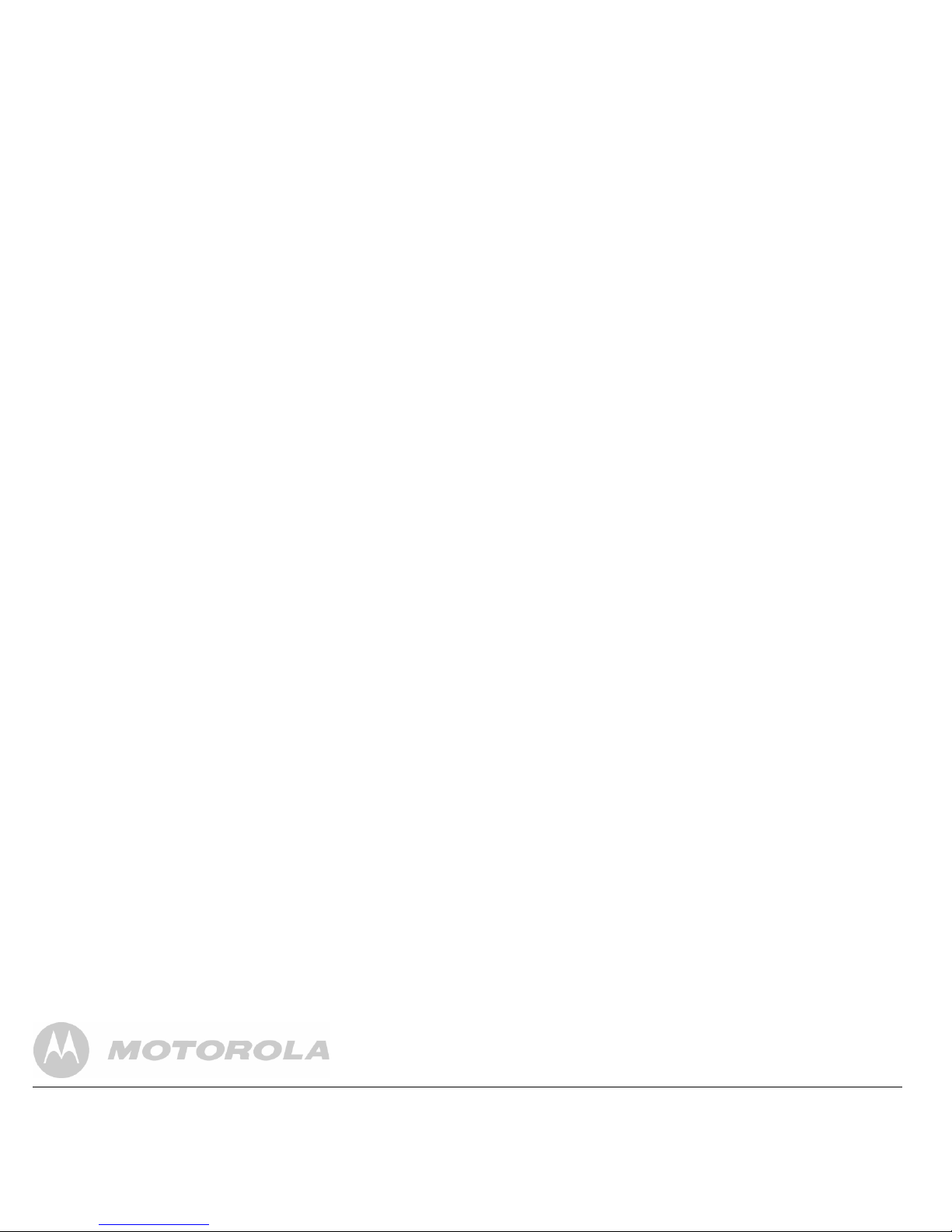
10. To avoid interference to nearby appliances, do not place
the base of the phone on or near a TV, microwave oven,
or VCR.
Battery Safety Instructions
• Do not burn, disassemble, mutilate, or puncture the
battery. The battery contains toxic materials that could be
• Never use household polish as this will damage the
product. Never use a dry cloth as this may cause static
shock.
Environmental
• Do not expose to direct sunlight.
• The handset may become warm when the batteries are
Page 33

your local authority’s recycling processes. For more
information, please contact your local authority or the retailer
where the product was purchased.
Product disposal instructions for business users
Business users should contact their suppliers and check the
terms and conditions of the purchase contract and ensure
What will SUNCORP do?
SUNCORP or its authorized distributor at its option and within
a commercially reasonable time, will at no charge repair or
replace any Products or Accessories that does not conform to
this limited warranty. We may use functionally equivalent
reconditioned/ refurbished/ pre-owned or new Products,
Accessories or parts.
Page 34
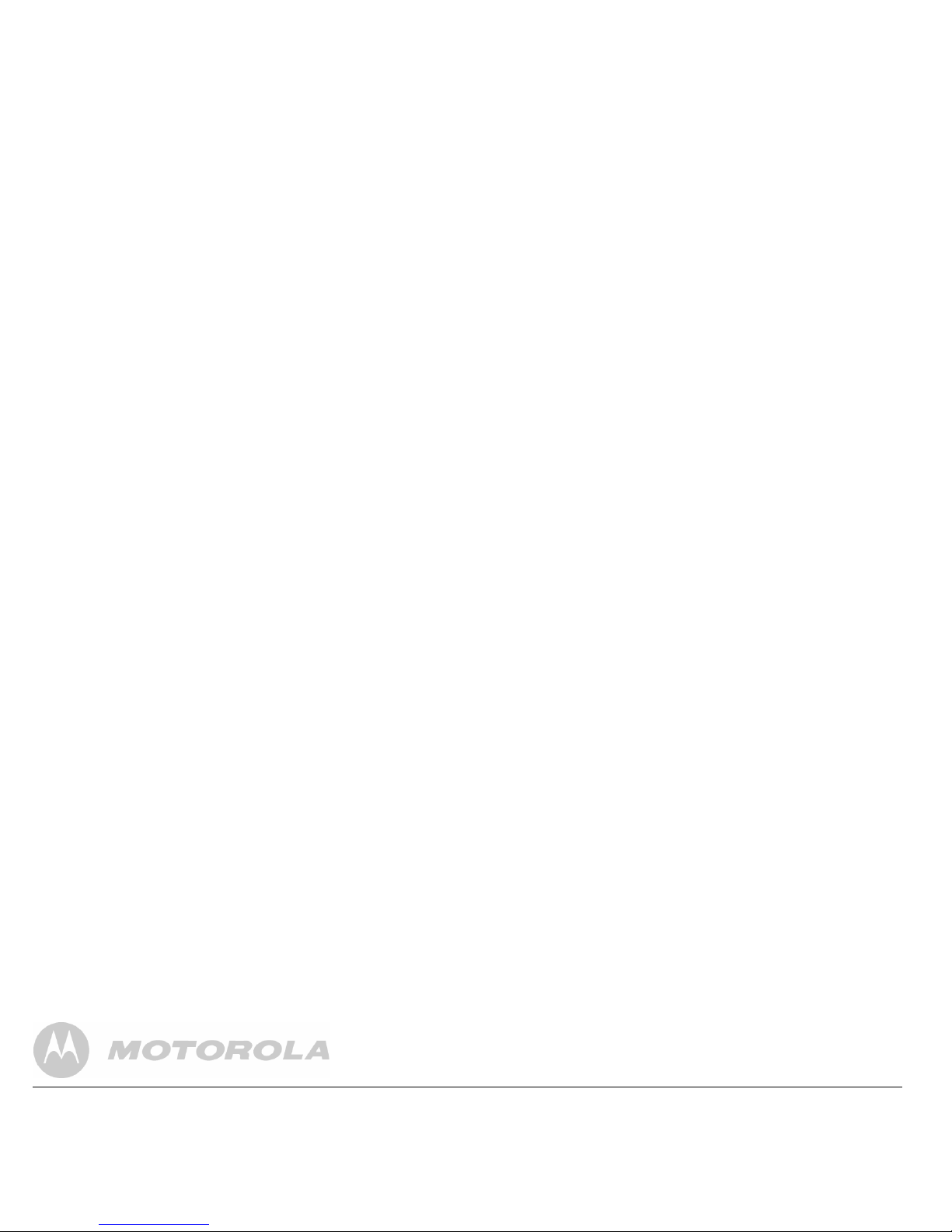
TO THE FULL EXTENT THESE DAMAGES MAY BE
DISCLAIMED BY LAW.
Some jurisdictions do not allow the limitation or exclusion of
incidental or consequential damages, or limitation on the
length of an implied warranty, so the above limitations or
exclusions may not apply to you. This warranty gives you
Exclusions
Normal Wear and Tear. Periodic maintenance, repair and
replacement of parts due to normal wear and tear are
excluded from coverage.
Batteries. Only batteries whose fully charged capacity falls
below 80% of their rated capacity and batteries that leak are
Page 35
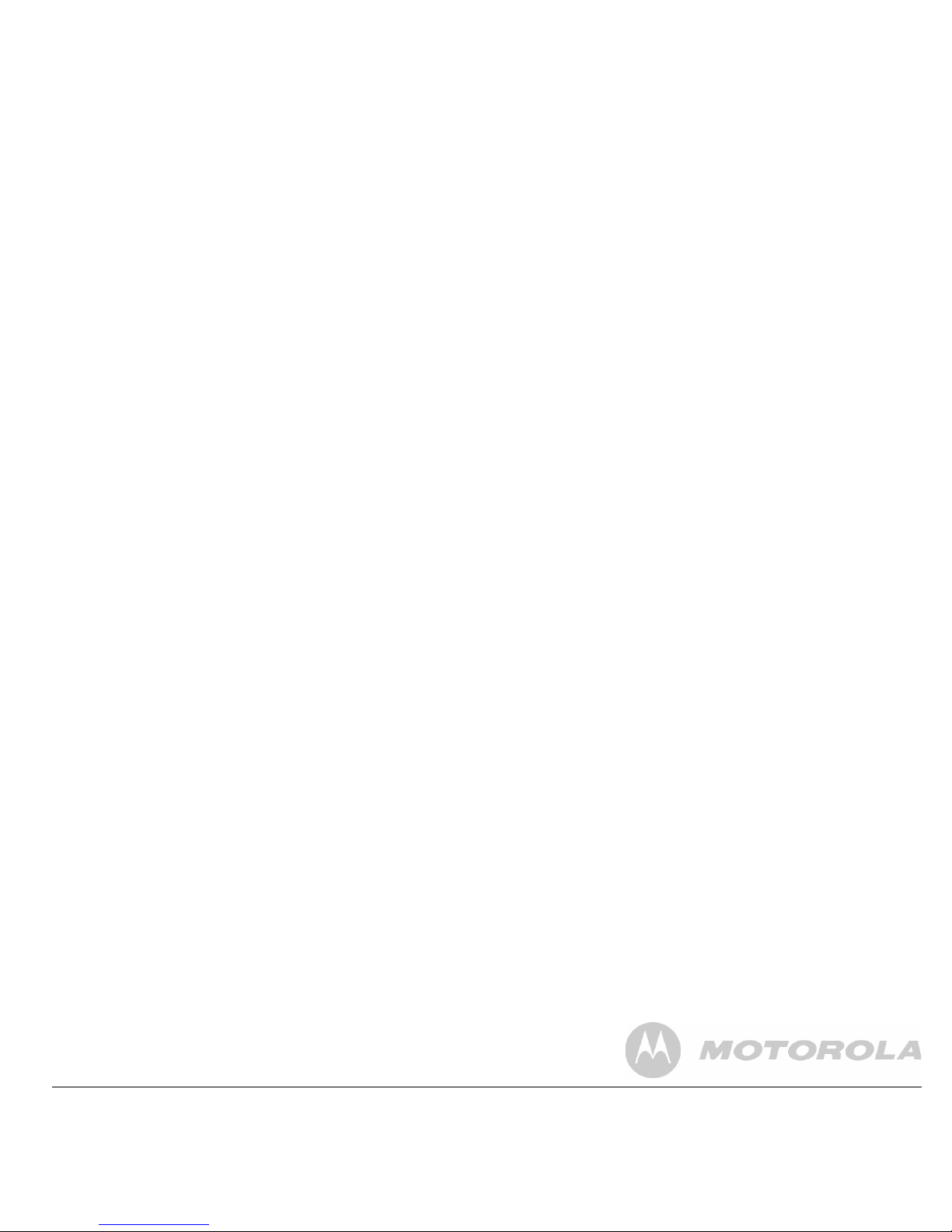
Altered Products. Products or Accessories with (a) serial
numbers or date tags that have been removed, altered or
obliterated; (b) broken seals or that show evidence of
tampering; (c) mismatched board serial numbers; or (d)
nonconforming or non-Motorola branded housings, or parts,
are excluded from coverage.
Technical Information
How many telephones can I have?
All items of telephone equipment have a Ringer Equivalence
Number (REN), which is used to calculate the number of
items which may be connected to any one telephone line.
Your C6I has a REN of 1. A total REN of 4 is allowed. If the
Page 36

