Page 1
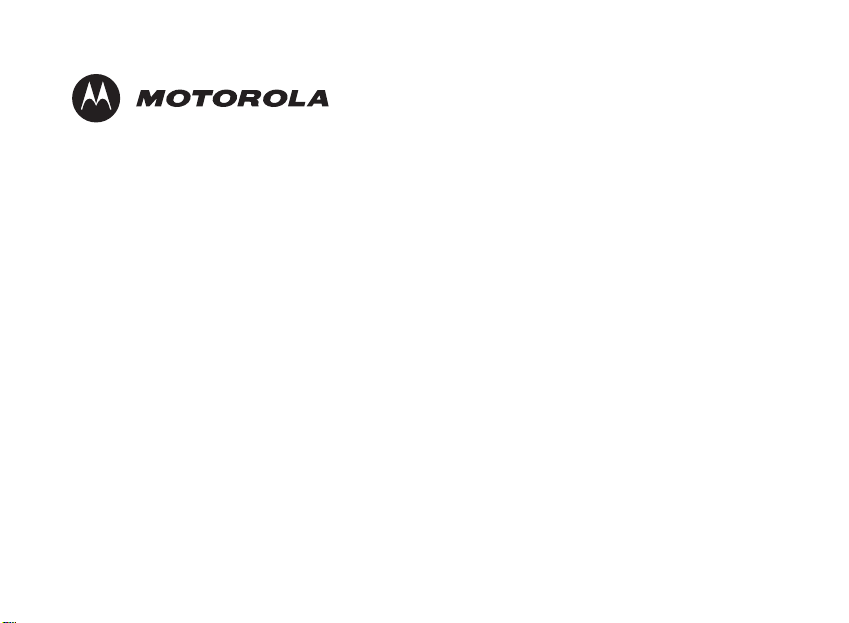
C51 Series
Série C51
Communication System
Bluetooth
Accessoire Bluetooth
Numérique 5,8 GHz
Model Family: SD7505
Famille du modèle : SD7505
®
Mobile Phone Link
®
de téléphones mobiles en réseau
Users Guide
Guide de l'utilisateur
Page 2
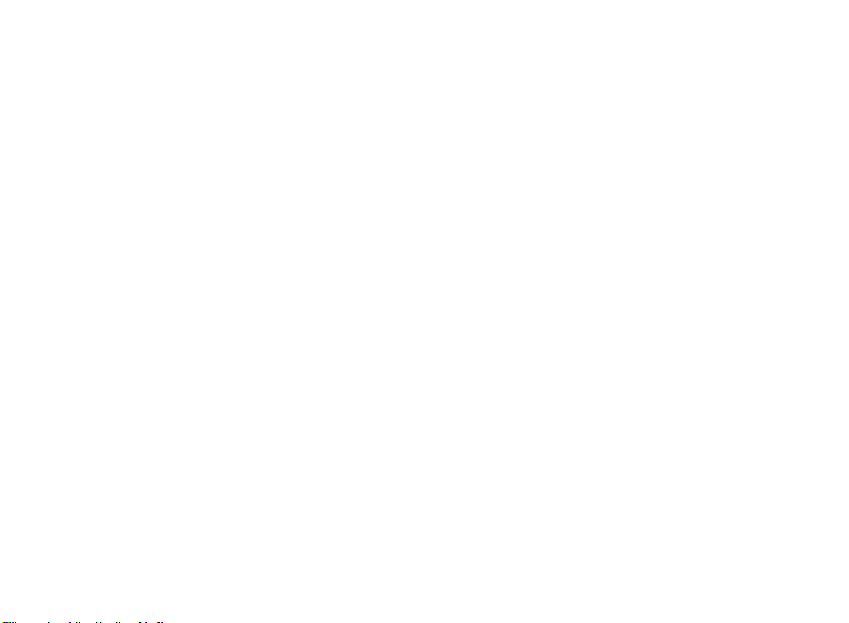
For a copy of a large-print version of this guide, or for
product-related questions, please visit us online:
www.motorola.com/cordless
Or contact us at:
1-800-353-2729 U.S.A.
1-800-461-4575 Canada
1-888-390-6456 TTY (Text Telephone)
Motorola reserves the right to revise this publication and to make changes in content from time to time
without obligation on the part of Motorola to provide notification of such revision or change.
MOTOROLA PROVIDES THIS GUIDE WITHOUT WARRANTY OF ANY KIND, EITHER IMPLIED OR
EXPRESS, INCLUDING, BUT NOT LIMITED TO, THE IMPLIED WARRANTIES OF MERCHANTABILITY
AND FITNESS FOR A PARTICULAR PURPOSE. Motorola may make improvements or changes in the
product(s) described in this manual at any time.
MOTOROLA and the Stylized M logo are registered in the U.S. Patent and Trademark Office. All other
product or service names are the property of their respective owners.
© Motorola, Inc. 2006
Page 3
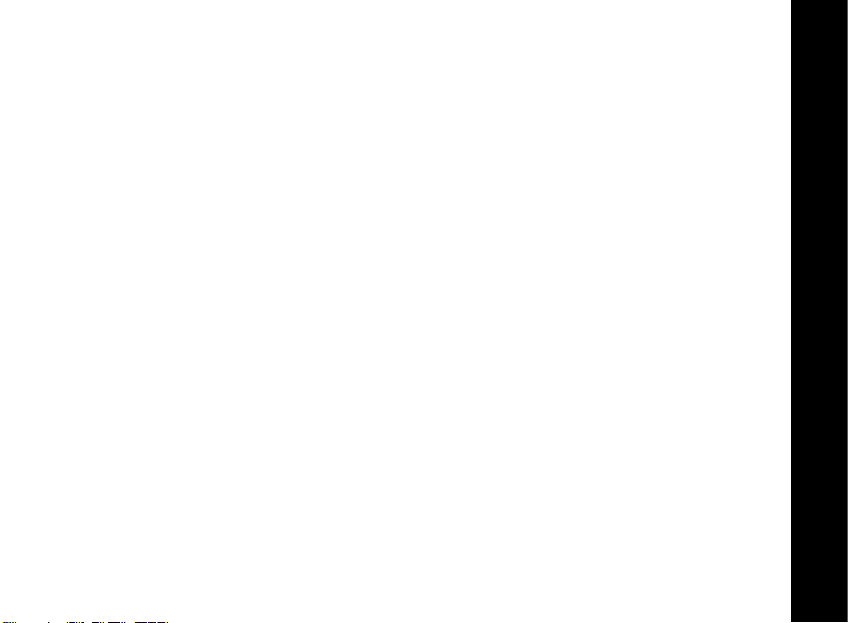
Table of Contents
Regulatory Information ......................................................................................................iii
Important Safety Instructions...........................................................................................vii
Welcome ...............................................................................................................................1
SD7505 Overview..........................................................................................................2
Bluetooth Overview .......................................................................................................3
Summary of the Key SD7505 Indicators........................................................................5
Getting Connected in Three Quick Steps ..........................................................................7
Step 1: Register Your SD7505 to Your C51 Cordless Phone Base................................7
Step 2: Choose a Location for Your SD7505 .................................................................9
Step 3: Pair Your Mobile Device to Your SD7505 ........................................................10
Using Your C51 to Answer Mobile Device Calls .............................................................11
Assigning a Unique Ring Tone for Mobile Device Calls ...............................................11
Using Your Answering Machine for Mobile Device Calls ............................................12
Using Your C51 to Place Mobile Device Calls..................................................................13
Changing the Default Line............................................................................................14
SD7505 User Guide
i
Page 4
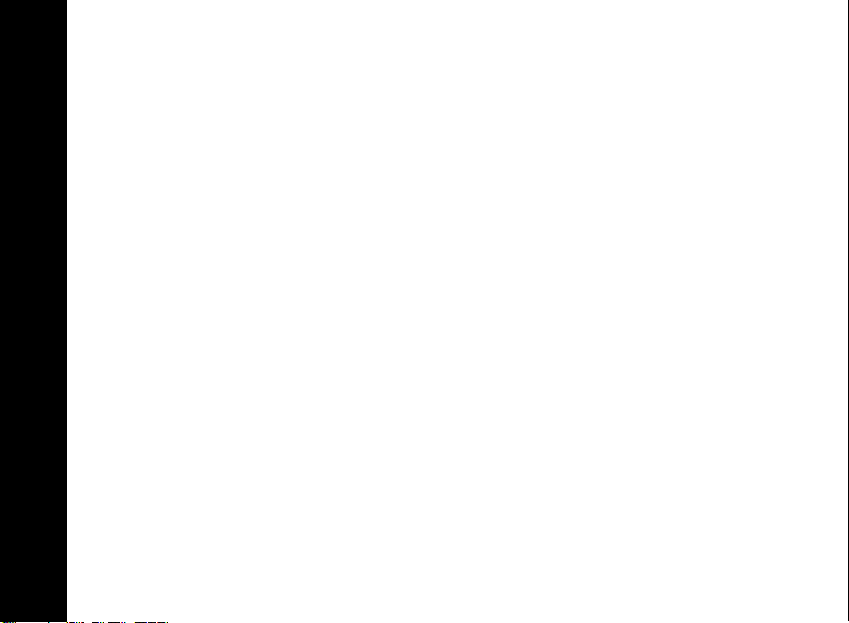
Managing Bluetooth Connections ................................................................................... 15
Disconnecting Your Mobile Device and SD7505 ......................................................... 15
Connecting Your Mobile Device and SD7505.............................................................. 16
Enabling Automatic Bluetooth Connections ................................................................17
Transferring a Wireless Call to Your C51 System........................................................ 18
Transferring a SD7505 Call to Your Mobile Device...................................................... 18
Naming Your SD7505 ........................................................................................................ 19
Entering Alphanumeric Characters ..............................................................................20
Pairing Additional Devices to Your SD7505 ....................................................................21
Using the Device Connector .............................................................................................22
SD7505 Mobile Device Connector Features ............................................................... 22
SD7505 Mobile Device Connector Indicators.............................................................. 23
Charging Your Compatible Mobile Phone....................................................................24
SD7505 User Guide
Downloading a Phonebook from a Compatible Mobile Phone ....................................24
Troubleshooting................................................................................................................. 27
Warranty ............................................................................................................................. 31
ii
Page 5
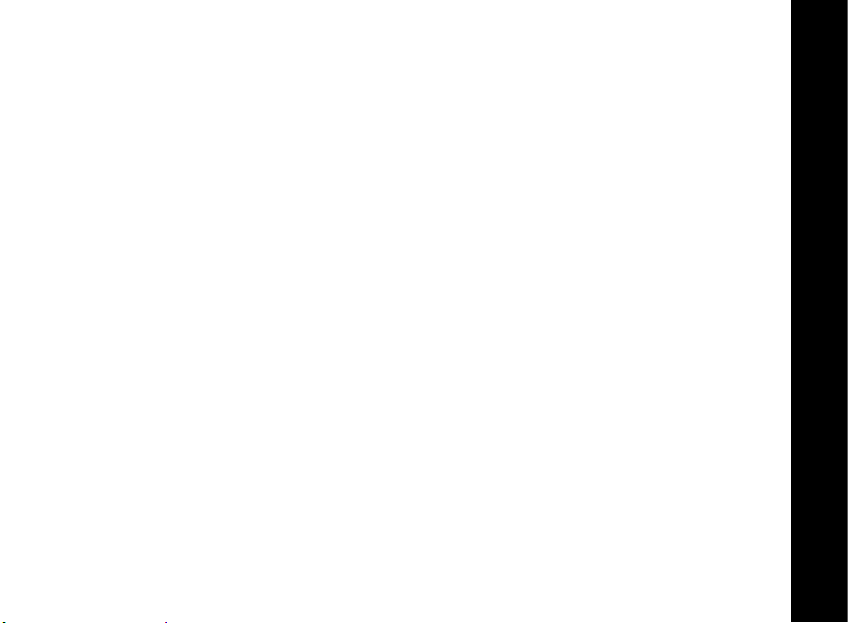
Regulatory Information
FCC Compliance Part 15 Subpart B
Note: This equipment has been tested and found to comply with the limits for a Class B
digital device, pursuant to part 15 of the FCC Rules. These limits are designed to provide
reasonable protection against harmful interference in a residential installation. This
equipment generates, uses, and can radiate radio frequency energy and, if not installed and
used in accordance with the instructions, may cause harmful interference to radio
communications. However, there is no guarantee that interference will not occur in a
particular installation. If this equipment does cause harmful interference to radio or
television reception, which can be determined by turning the equipment off and on, the
user is encouraged to try to correct the interference by one or more of the following
measures:
• Reorient or relocate the receiving antenna.
• Increase the separation between the equipment and receiver.
• Connect the equipment into an outlet on a circuit different from that to which the
receiver is connected.
• Consult the dealer or an experienced radio/TV technician for help.
CAUTION: Changes or modifications not expressly approved by Motorola for compliance
could void the user’s authority to operate the equipment.
SD7505 User Guide
iii
Page 6
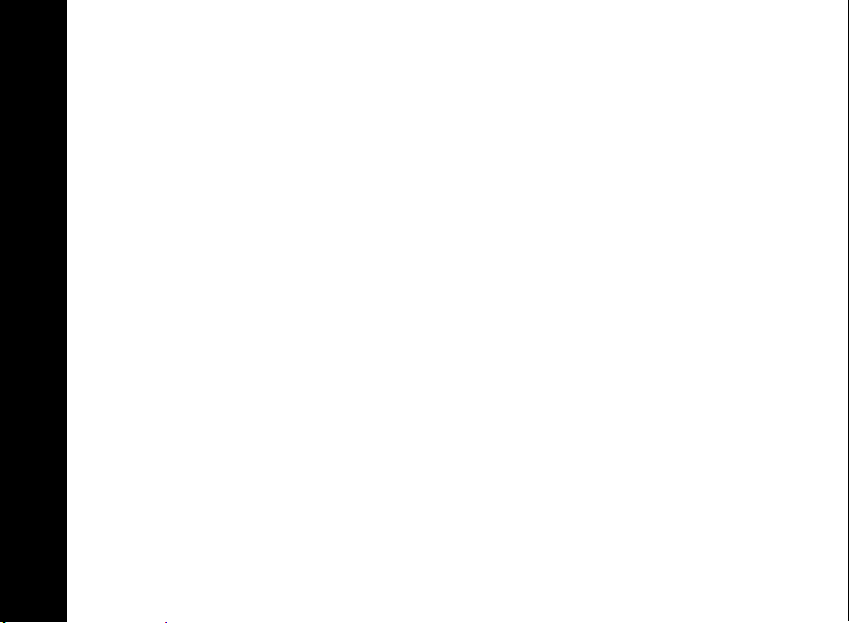
This device complies with part 15 of the FCC Rules. Operation is subject to the following
two conditions: (1) This device may not cause harmful interference, and (2) this device
must accept any interference received, including interference that may cause undesired
operation.
FCC Certification
This product contains a radio transmitter and accordingly has been certified as compliant
with 47 CFR Part 15 of the FCC Rules for intentional radiators. Products that contain a radio
transmitter are labeled with FCC ID and the FCC logo.
FCC Declaration of Conformity
Motorola Inc., Connected Home Solutions, 101 Tournament Drive, Horsham, PA 19044,
1-215-323-1000, declares that the SD7505 Bluetooth
CFR Parts 2 and 15 of the FCC rules as a Class B digital device.
Canadian Compliance
This Class B digital apparatus complies with Canadian ICES-003. Cet appareil numérique de
la classe B est conforme á la norme NMB-003 du Canada.
SD7505 User Guide
®
Mobile Phone Link complies with 47
iv
Page 7
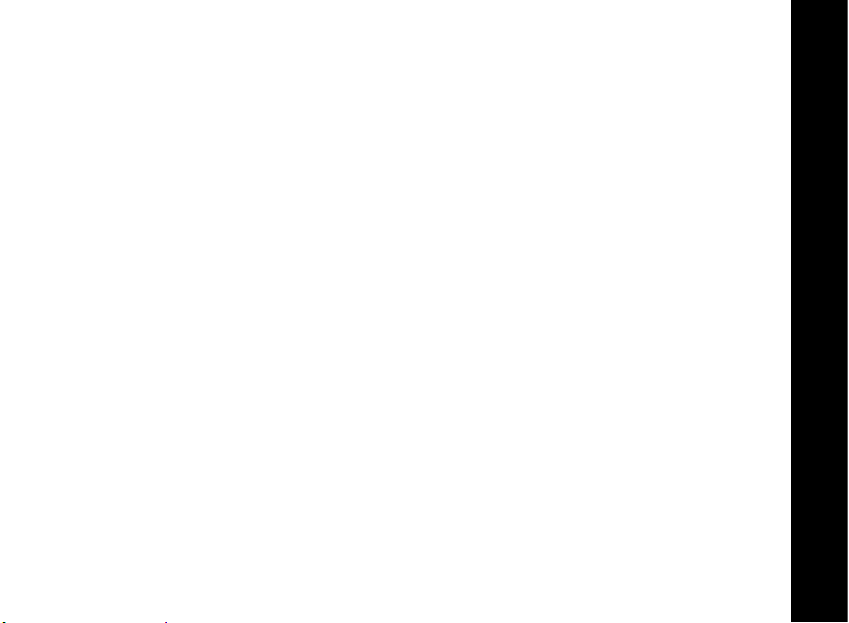
Industry Canada CS-03 Declaration of Conformity
This product meets the applicable Industry Canada technical specifications. The Ringer
Equivalence Number (REN) is an indication of the maximum number of devices allowed to
be connected to a telephone interface. The termination on an interface may consist of any
combination of devices subject only to the requirement that the sum of the RENs of all the
devices does not exceed five.
If this equipment does cause harmful interference to radio or television reception, which
can be determined by turning the equipment on and off, the user is encouraged to try to
correct the interference with one or more of the following measures: Reorient or relocate
the receiving antenna (that is, the antenna for the radio or television that is "receiving" the
interference). Reorient or relocate and increase the separation.
WARNING: TO PREVENT FIRE OR SHOCK HAZARD, DO NOT EXPOSE THIS PRODUCT
TO RAIN OR MOISTURE. THE UNIT MUST NOT BE EXPOSED TO DRIPPING OR
SPLASHING. DO NOT PLACE OBJECTS FILLED WITH LIQUIDS, SUCH AS VASES, ON
THE UNIT.
CAUTION: THIS PRODUCT WAS QUALIFIED UNDER TEST CONDITIONS THAT
INCLUDED THE USE OF THE SUPPLIED CABLES BETWEEN SYSTEMS COMPONENTS.
TO ENSURE REGULATORY AND SAFETY COMPLIANCE, USE ONLY THE PROVIDED
POWER AND INTERFACE CABLES AND INSTALL THEM PROPERLY.
SD7505 User Guide
v
Page 8
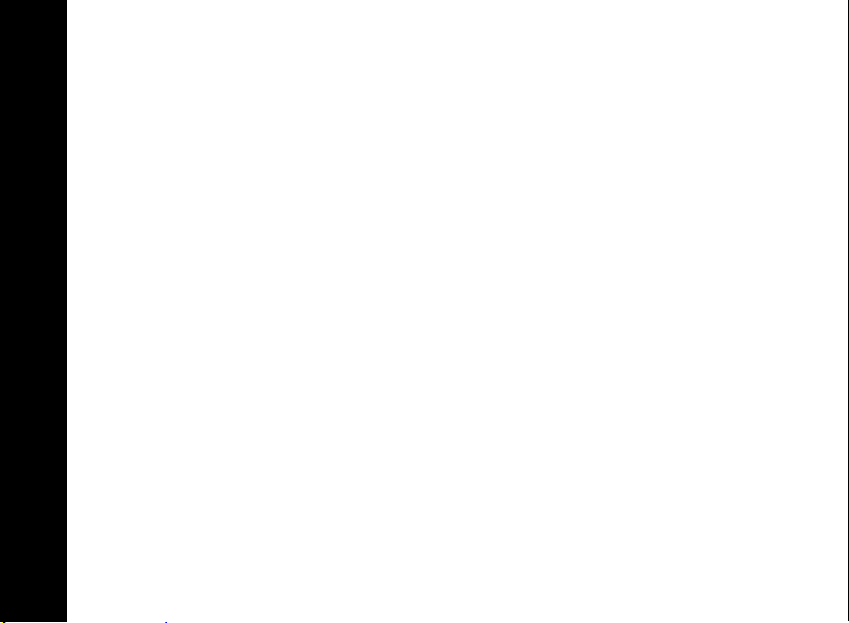
CAUTION: DIFFERENT TYPES OF CORD SETS MAY BE USED FOR CONNECTIONS TO
THE MAIN SUPPLY CIRCUIT. USE ONLY A MAIN LINE CORD THAT COMPLIES WITH
ALL APPLICABLE PRODUCT SAFETY REQUIREMENTS OF THE COUNTRY OF USE.
CAUTION: INSTALLATION OF THIS PRODUCT MUST BE IN ACCORDANCE WITH
NATIONAL WIRING CODES AND CONFORM TO LOCAL REGULATIONS.
CAUTION: DO NOT OPEN THE UNIT. DO NOT PERFORM ANY SERVICING OTHER THAN
THAT CONTAINED IN THE INSTALLATION AND TROUBLESHOOTING INSTRUCTIONS.
REFER ALL SERVICING TO QUALIFIED SERVICE PERSONNEL.
CAUTION: CHANGES AND MODIFICATIONS NOT EXPRESSLY APPROVED BY
MOTOROLA FOR COMPLIANCE COULD VOID USER’S AUTHORITY TO OPERATE THE
EQUIPMENT.
SD7505 User Guide
vi
Page 9

Important Safety Instructions
When using your telephone equipment, basic safety precautions should always be followed to
reduce the risk of fire, electric shock, and injury, including the following:
1. Read and understand all instructions.
2. Follow all warnings and instructions marked on the product.
3. Unplug this product from the wall outlet before cleaning. Do not use liquid or aerosol
cleaners. Use a damp cloth for cleaning.
4. Do not use this product near water (for example, near a bathtub, kitchen sink, or swimming
pool).
5. Do not place this product on an unstable surface, such as a table, shelf, or stand. The
product may fall, causing serious damage.
6. Slots and openings in the back or bottom of the base unit and handset are provided for
ventilation. To protect them from overheating, these openings must not be blocked by
placing the product on a soft surface such as a bed, sofa, or rug. This product should never
be placed near or over a radiator or heat register. This product should not be placed in any
area where proper ventilation is not provided.
7. This product should be operated only from the type of power source indicated on the
marking label. If you are not sure of the type of power supply in your home, consult your
dealer or local power company.
8. Do not allow anything to rest on the power cord. Do not install this product where the cord
may have anyone walking on it.
9. Never push objects of any kind into this product through slots in the base or handset, as
they may touch dangerous voltage points or short out parts that could result in a risk of fire
or electric shock.
SD7505 User Guide
vii
Page 10
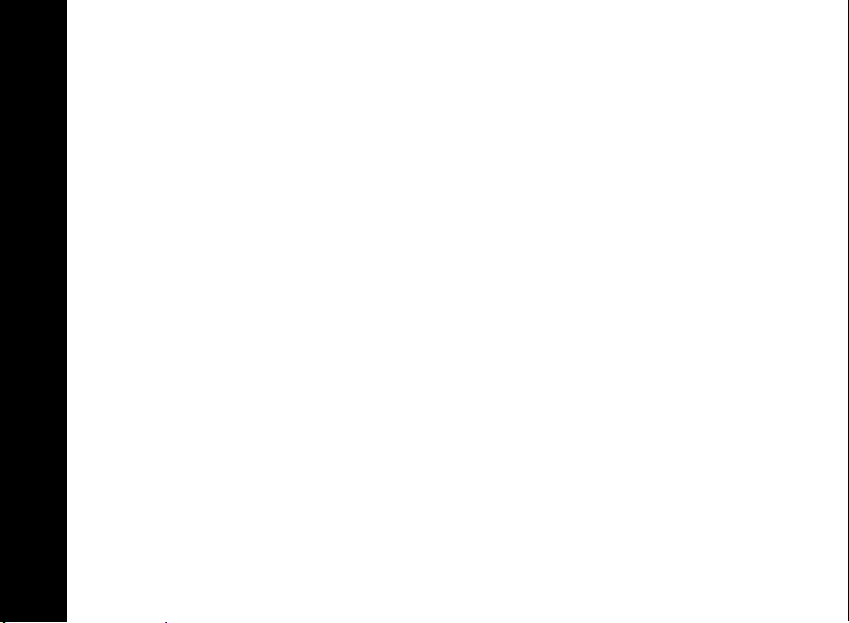
10. Never spill liquid of any kind on the product.
11. To reduce the risk of electric shock, do not disassemble this product, but take it to an
authorized service facility. Opening or removing parts of the base or handset other than
specified access doors may expose you to dangerous voltages or other risks. Incorrect
reassembling can cause electric shock when the product is subsequently used.
12. Do not overload wall outlets and extension cords, as this can result in the risk of fire or
electric shock.
13. Unplug this product from the wall outlet and refer servicing to an authorized service facility
under the following conditions:
• When the power supply cord or plug is damaged or frayed.
• If liquid has been spilled onto the product.
• If the product has been exposed to rain or water.
• If the product does not operate normally by following the operating instructions. Adjust
only those controls that are covered by the operating instructions, as improper
adjustment of other controls may result in damage and often requires extensive work
by an authorized technician to restore the product to normal operation.
• If the product has been dropped and the base and/or handset has been damaged.
• If the product exhibits a distinct change in performance.
14. Avoid using a telephone (other than cordless) during an electrical storm. There is a remote
risk of electric shock from lightning.
15. Do not use the telephone to report a gas leak in the vicinity of the leak.
SD7505 User Guide
16. Only put the handset of your telephone next to your ear when it is in normal talk mode.
viii
Page 11
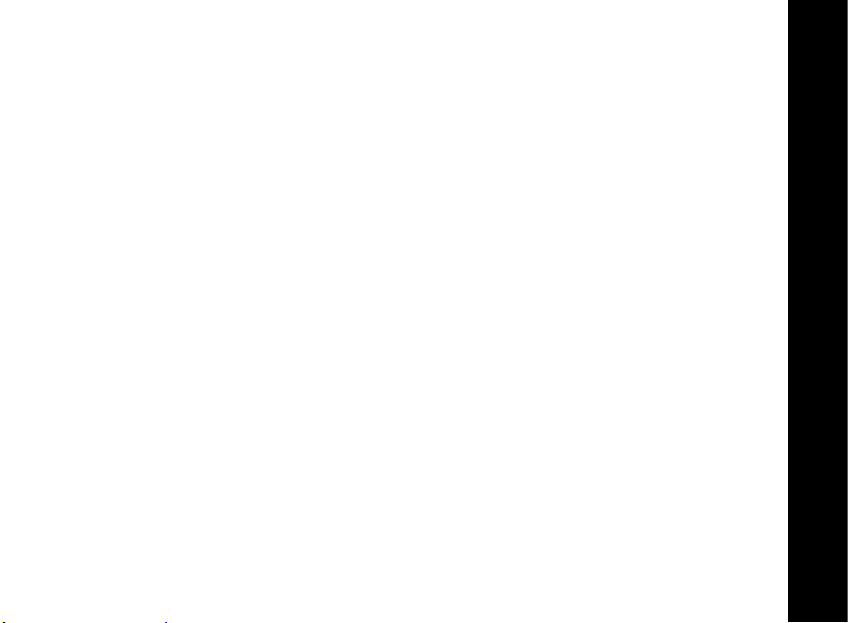
Welcome
Congratulations on your purchase of a Motorola SD7505. Please check the contents listing
on the product packaging to ensure that your purchase includes each of the listed items.
Product registration is an important step toward enjoying your new Motorola product.
Registering helps to facilitate warranty service and permits us to contact you should your
Motorola product require an update or other service. Registration is not required for
warranty coverage.
To register your product online, visit:
http://broadbandregistration.motorola.com
Product registration is not available in Canada.
Please retain your original dated sales receipt for your records. For warranty service of your
Motorola product, you will need to provide a copy of your dated sales receipt to confirm
warranty status.
SD7505 User Guide
1
Page 12
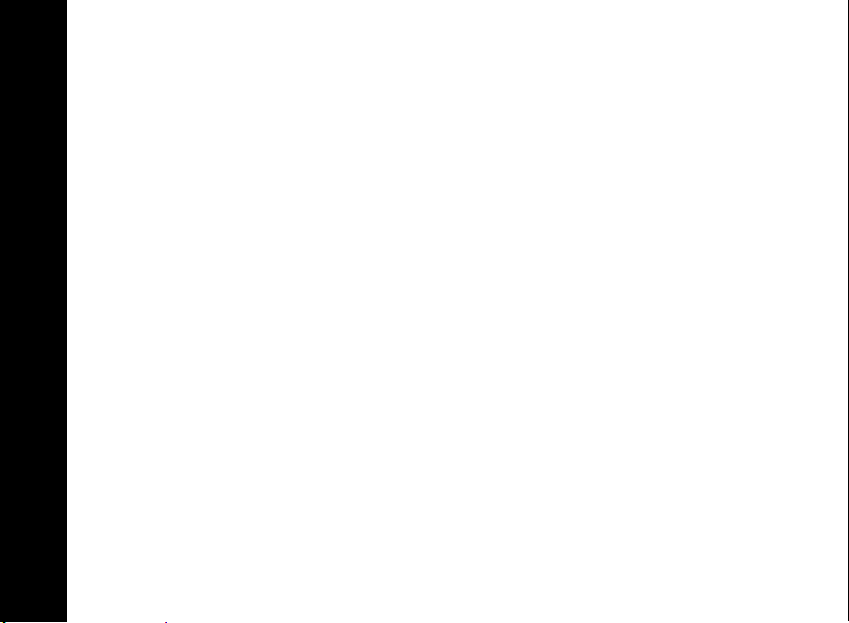
SD7505 Overview
With your new SD7505 you can use your C51 Communication System to place and answer
calls using your mobile phone service. You have the flexibility to use wireless minutes at
home, even while you set down your mobile device to charge.
The Bluetooth
SD7505 without wires or cables.
When connected to the SD7505, your mobile device is available to C51 cordless handsets
throughout your home. Your C51 cordless system views your mobile device as another
telephone line for placing and receiving calls.
®
wireless technology in your mobile device enables a connection to your
SD7505 User Guide
2
Page 13
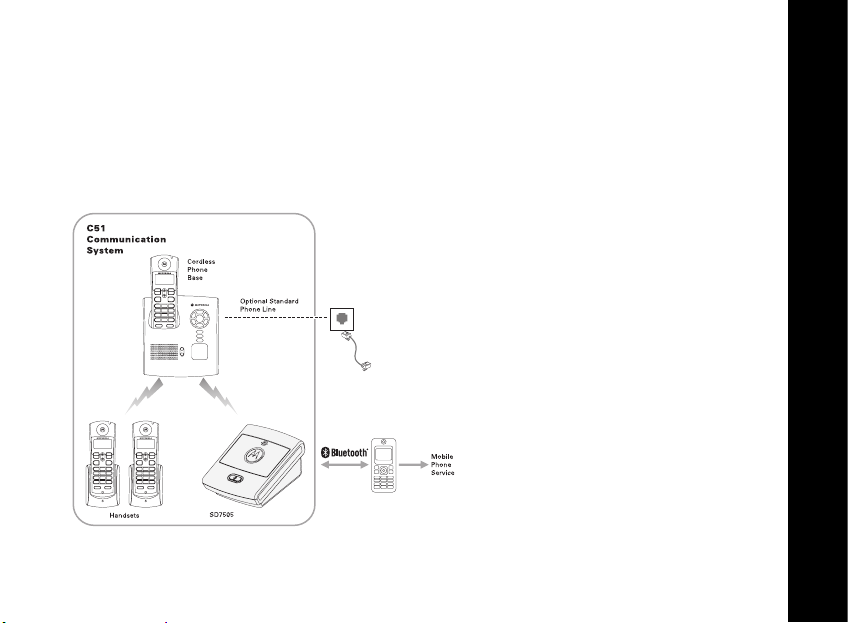
Bluetooth Overview
Bluetooth is a short range wireless technology that connects devices over a distance of up
to 10m (33 ft) under ideal conditions. As with many wireless technologies, performance
may vary due to environmental conditions (i.e., obstructions or interfering signals). For
optimum performance, it is strongly recommended that your Bluetooth-equipped mobile
device be kept as close to your SD7505 as possible.
SD7505 User Guide
3
Page 14
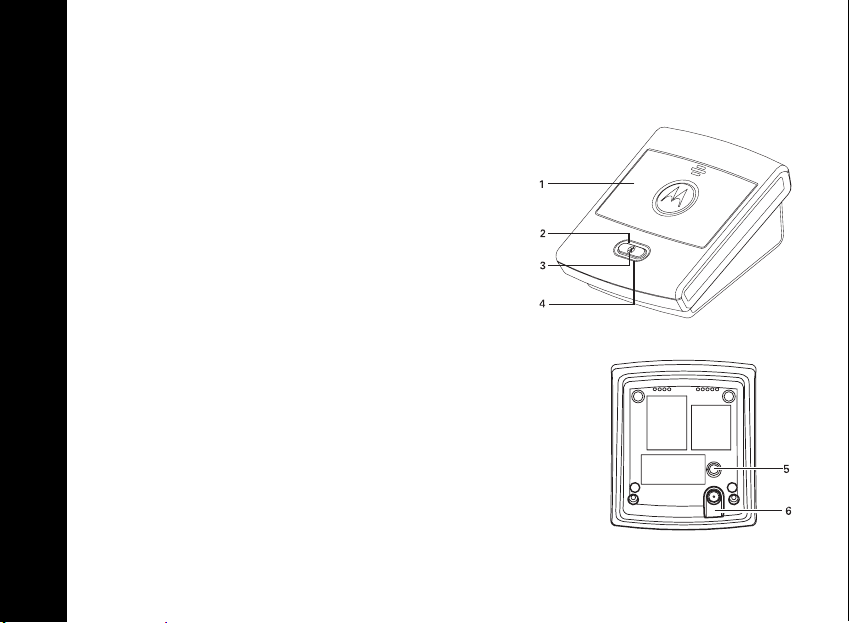
SD7505 Key Features
1. Device Cover
2. Bluetooth Button
• Manages Bluetooth connections to mobile
3. Bluetooth LED
4. Registration LED
5. Registration Button
6. Power supply port
devices
• A blue LED indicates the status of Bluetooth
connections to mobile devices. The LED
resides behind the Bluetooth Button.
• A red or green LED indicates the status of
registration with your C51 cordless phone
base. The LED resides in the ring
surrounding the Bluetooth Button.
• Registers the SD7505 to a C51 cordless phone base.
SD7505 User Guide
4
Page 15
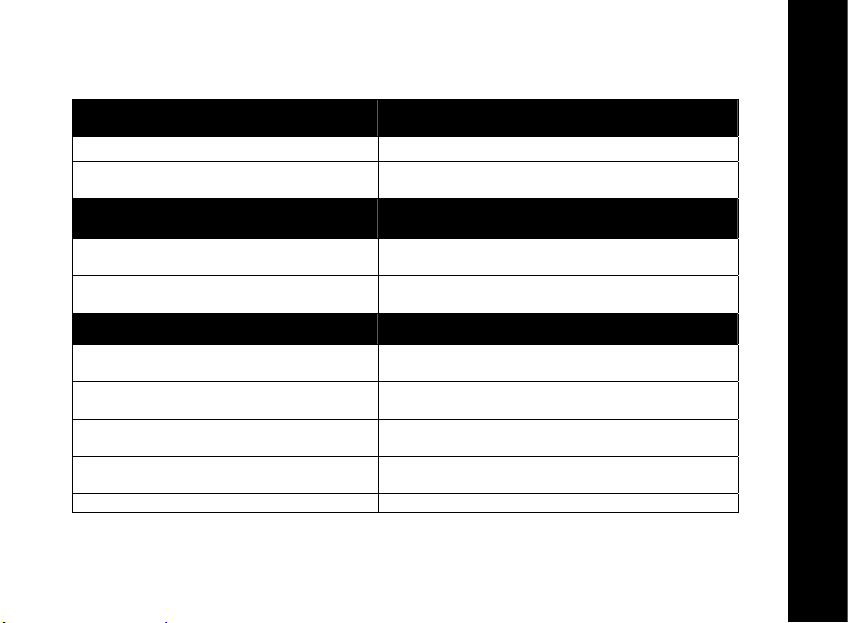
Summary of the Key SD7505 Indicators
After you power up your SD7505, if the
Registration LED is… Then the SD7505 is…
Red and flashing Not registered to a C51 cordless phone base.
Green and on for approximately 10
seconds
After pressing the Registration Button,
if the Registration LED is…
Green and flashing Ready to be registered to a C51 cordless phone
Green and on for 3 seconds Successfully registered to the C51 cordless phone
If the Bluetooth LED is… Then the SD7505 is…
On In pairing mode and attempting the initial
Flashing (10 rapid flashes) Successfully paired or connected to your mobile
Blinking every three seconds Connected to a mobile device and in
Flashing every six seconds Connected to a mobile device and on an
Off Not connected to a mobile device.
Already registered to a C51 cordless phone base,
and is completing the initialization process.
Then the SD7505 is…
base.
base.
connection with your mobile device.
device.
standby mode.
active call.
SD7505 User Guide
5
Page 16
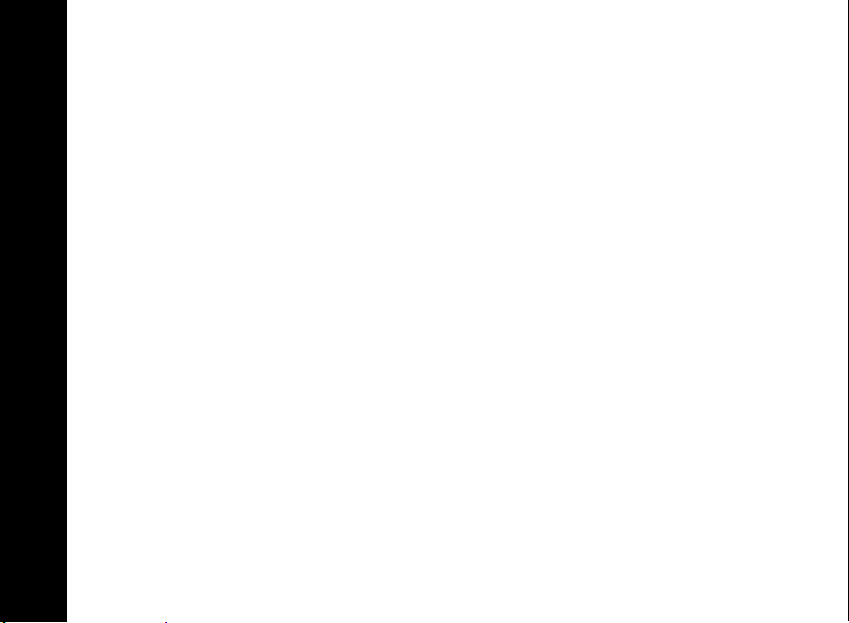
How to Use this Guide
This guide makes use of two fonts to distinguish between FUNCTIONS and
FEATURES/OPTIONS.
• FUNCTION keys are found on a device (e.g., handset, base unit, etc.) and allow
you to perform actions such as placing calls (ON/FLASH), ending calls
(OFF/CANCEL), and connecting to (CONNECT TO) different devices.
•
FEATURES/OPTIONS are only visible on a handset or base unit display and allow you
to access menus such as,
FEATURES/OPTIONS font, use the softkeys to access the feature menu and to see
the available options.
The left and right softkeys are located above the REDIAL and DELETE keys on
your handset and some base units. Use the softkeys to select features and
options that appear on the display directly above the corresponding softkeys.
SD7505 User Guide
Ringer, Alarm Clock, and Phonebook. When you see the
6
Page 17
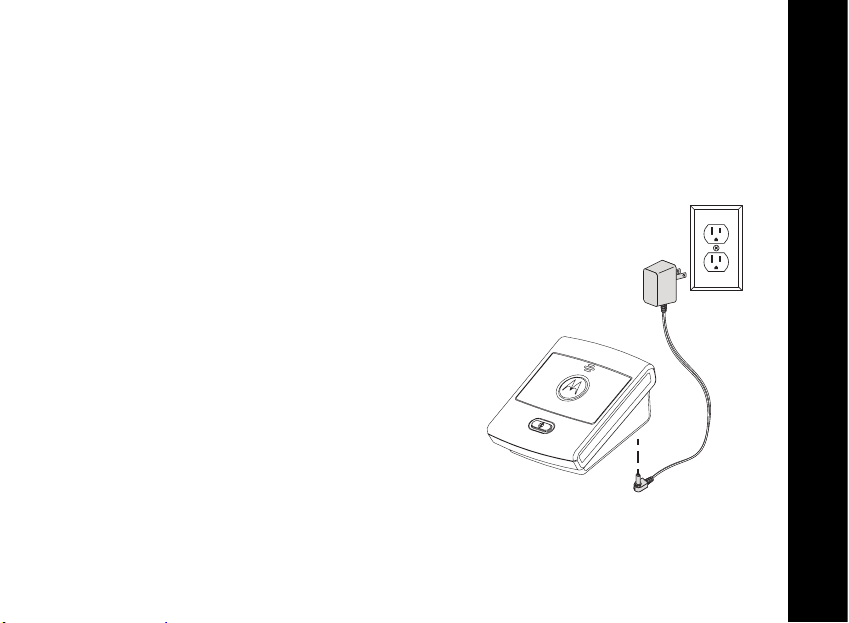
Getting Connected in Three Quick Steps
Step 1: Register Your SD7505 to Your C51 Cordless
Phone Base
During the registration process keep your SD7505 and your C51 cordless phone base
within sight of each other. After registration is complete, you can relocate your SD7505.
1. Remove any stickers or inserts, if present, from
the SD7505.
2. Insert the power supply cord into the SD7505, and
plug the power adapter into an electrical outlet.
The Registration LED flashes red.
NOTE: Your SD7505 does not require a phone cord.
3. Press and hold the SD7505 Registration Button
(located on the bottom of the unit) until the
Registration LED flashes green.
SD7505 User Guide
7
Page 18
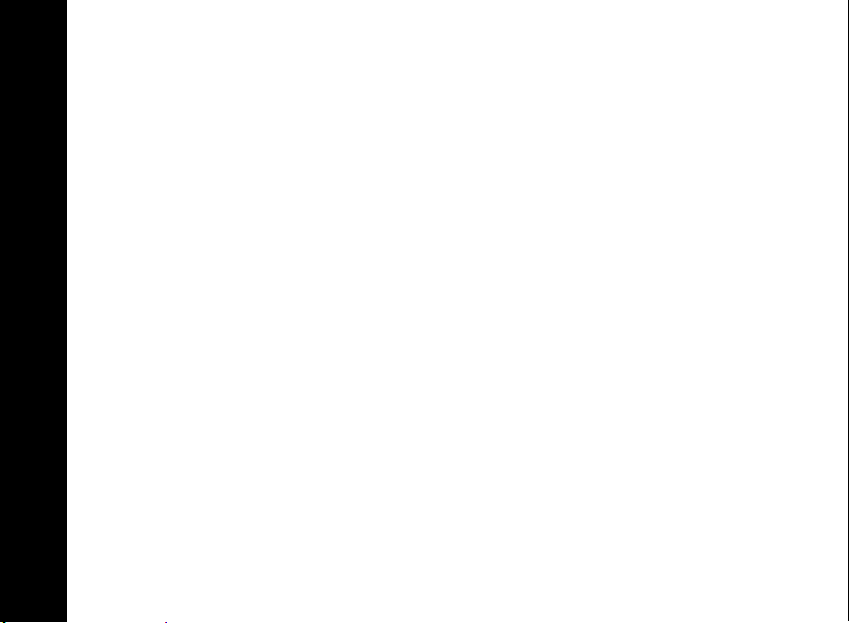
4. Press and hold the PAGE button on the cordless phone base. The In-Use LED flashes.
Release the button when the SD7505 Registration LED turns a solid green.
Registration is complete when the:
• Cordless phone base LED stops flashing, and the
• SD7505 Registration LED turns off, after being solid green for
approximately 3 seconds.
5. Check for your SD7505 by pressing CONNECT TO on a cordless handset or the
cordless phone base, and scrolling through the list of available devices. Celldock-X (X
represents the alpha-numeric order in which the device was registered) should appear
in the list. If you do not see your SD7505, repeat steps 3 and 4.
NOTE: Celldock is a friendly default name used for the SD7505. You can change this name
to one of your choosing; see "Naming Your SD7505" on page 19.
SD7505 User Guide
8
Page 19
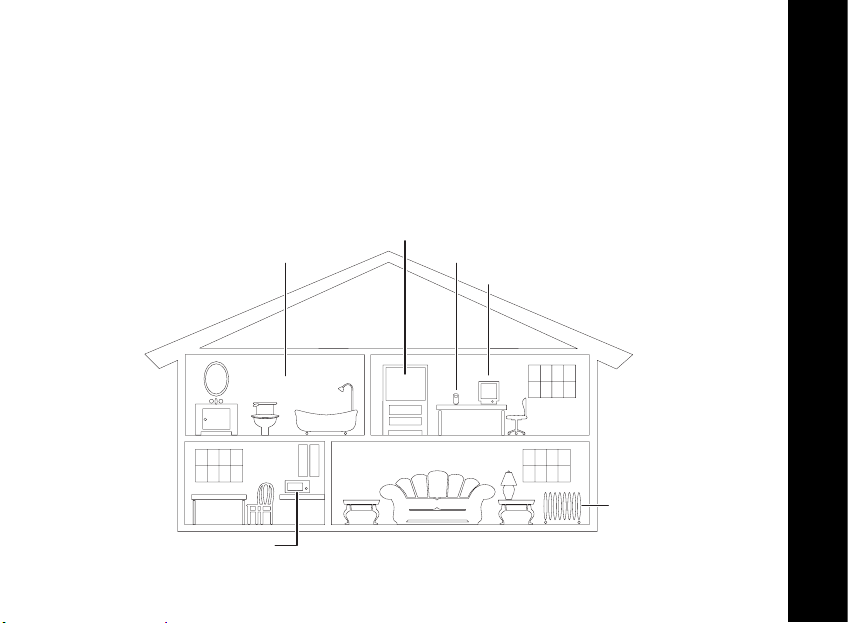
Step 2: Choose a Location for Your SD7505
After registering your SD7505, you can move it to a more convenient location. For optimum
performance, select a location where your SD7505 and your mobile device are kept as
close as possible, even when your mobile device is charging.
Make certain that the new location allows your mobile device to send and receive a clear
signal for incoming/outgoing calls.
Avoid excessive moisture,
extremely low temperatures,
and dust
Avoid microwave ovens
Avoid television sets and
other electronic equipment
Avoid other cordless telephones
Avoid personal computers
Avoid heat sources,
such as radiators, air ducts,
and direct sunlight
SD7505 User Guide
9
Page 20
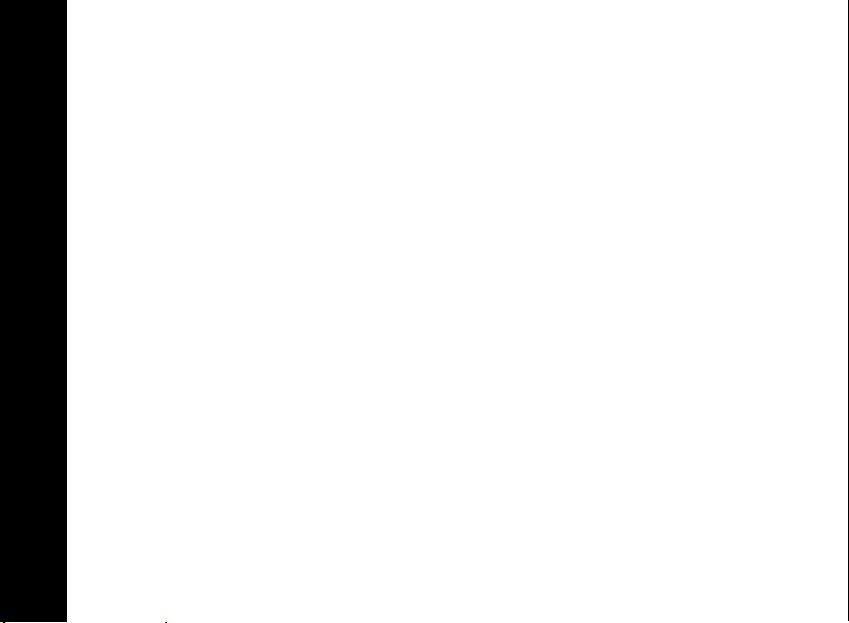
Step 3: Pair Your Mobile Device to Your SD7505
You must pair your SD7505 and mobile device before you can make your first Bluetooth
connection. “Pairing” creates a trusted link between devices equipped with Bluetooth
wireless technology, and allows your mobile device to remember your SD7505’s ID.
After your SD7505 and mobile device are paired, they can connect to each other whenever
they are in range.
1. Power up your mobile device.
2. Press and hold the Bluetooth Button on the SD7505 until the Bluetooth LED turns a
solid blue (approximately 4 seconds). The SD7505 is in “pairing mode” while the
Bluetooth LED is a solid blue. Your SD7505 will remain in “pairing mode” for 60
seconds or until pairing is successful.
3. Enable the Bluetooth feature on your mobile device, and set it to look for available
devices. After your mobile device detects the SD7505, you may be prompted to enter
a password (or PIN) to “pair” or “bond” with the SD7505; enter 0000. Pairing is
complete when the SD7505 Bluetooth LED rapidly flashes 10 times. If your SD7505
times out before pairing is successful (the Bluetooth LED goes off), repeat steps 2
and 3.
SD7505 User Guide
After a successful pairing, your mobile device and SD7505 automatically establish a
Bluetooth connection. The Bluetooth LED will blink once every 3 seconds as long as that
connection is in place.
10
Page 21
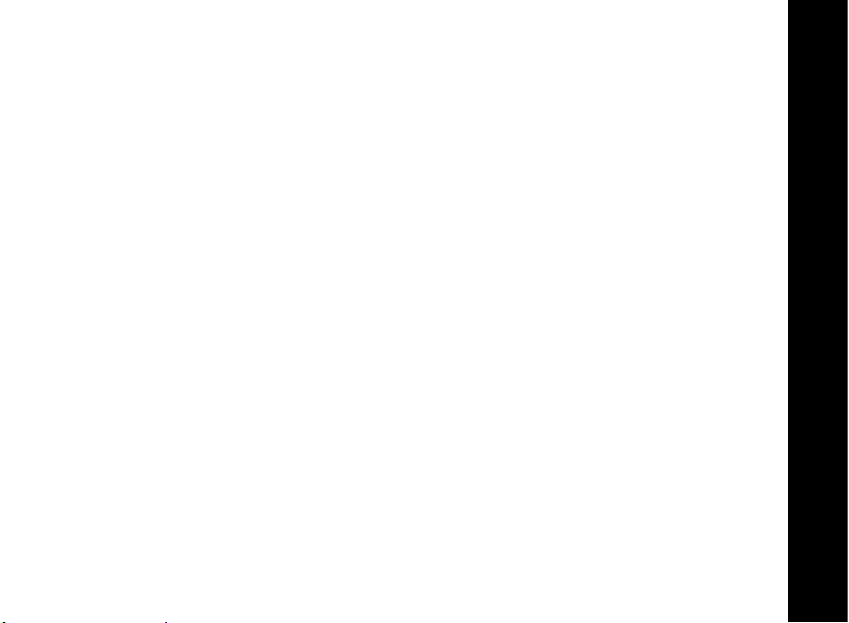
Using Your C51 to Answer Mobile Device Calls
Whenever your mobile device has a Bluetooth connection to the SD7505, any call received
by your mobile device will ring your C51 cordless handsets and cordless phone base.
Your cordless handsets and cordless phone base will display the name of the SD7505 as
the line on which the incoming call is being received. To answer a call, press ON/FLASH
from any C51 cordless handset or cordless phone base.
NOTE: While a call is active on the mobile device line, the SD7505 Bluetooth LED changes
from blinking every three seconds to flashing every six seconds.
Assigning a Unique Ring Tone for Mobile Device Calls
You can further distinguish an incoming call as a mobile device call by assigning a unique
ring tone at your C51 cordless handsets and cordless phone base.
1. Press
2. Scroll to and select
3. Scroll to your SD7505 and press
4. Scroll to the desired ring tone and press
5. Press
MENU from any C51 cordless handset or cordless phone base.
Ringer.
CHANGE.
DONE.
EXIT or OFF/CANCEL to return to the standby screen.
SD7505 User Guide
11
Page 22
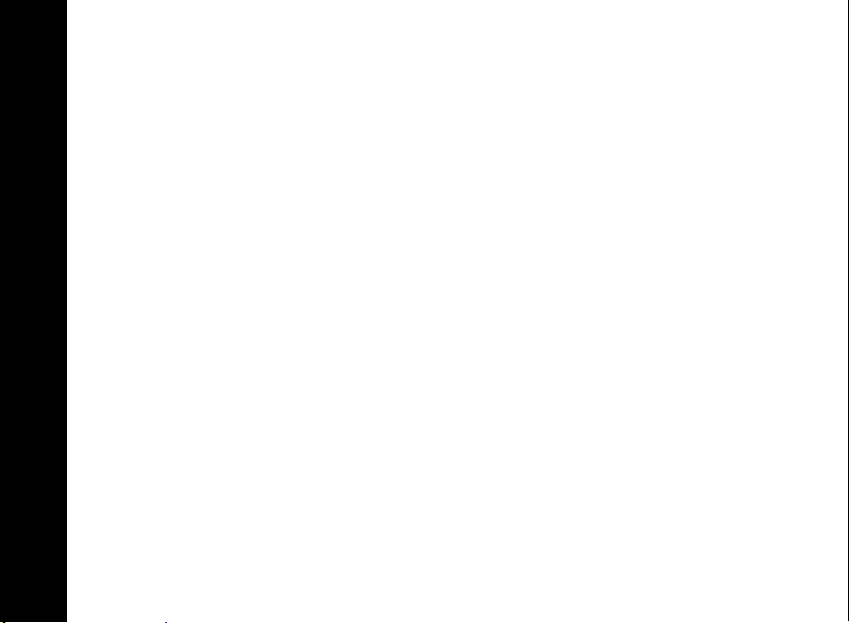
Using Your Answering Machine for Mobile Device Calls
If your C51 cordless phone base includes an answering machine, by default it will ignore
calls received through your SD7505. The calls are forwarded to your mobile voice mail
service.
You can have your C51 answering machine pick up SD7505 calls just like a call on your
home phone line.
1. Press
2. Scroll to and select
3. Scroll to and select your SD7505.
4. Scroll to and select
5. Scroll to and select
6. Press
To ensure that your answering machine will pick up mobile device calls, make sure that the
answering machine pick-up time is faster than your mobile voice mail service.
MENU from any C51 cordless handset or cordless phone base.
Setup Devices.
Answer Machine.
ON.
EXIT or OFF/CANCEL to return to the standby screen.
SD7505 User Guide
12
Page 23
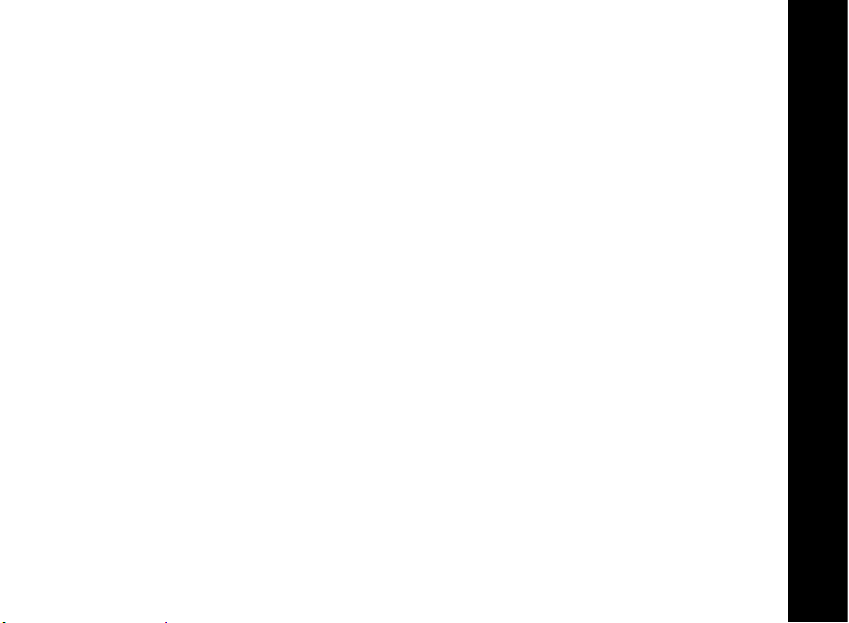
Using Your C51 to Place Mobile Device Calls
The CONNECT TO feature of your C51 system allows you to choose a line for your
outbound calls. Your default line for outbound calls is your home telephone line (“
”). Your C51 system gives you the option to temporarily or permantly change the
Line
default line to your SD7505.
To temporarily CONNECT TO your mobile device, instead of the
1. Press CONNECT TO from any C51 cordless handset or cordless phone base.
2. Scroll to and select your SD7505. Your C51 cordless handset or cordless phone
base will now display the name of the SD7505, instead of
NOTE: If left idle for 60 seconds, the line reverts back to the
Once connected to the SD7505, you can place a call through your mobile device, by:
• Dialing the number you want to call, and pressing ON/FLASH.
• Choosing a phone number from a call log, and pressing ON/FLASH.
• Choosing a phone number from a
NOTE: While a call is active on the mobile device line, the SD7505 Bluetooth LED flashes
every six seconds instead of blinking every three seconds.
make calls through your mobile device.
PRIVATE or SHARED phonebook, and pressing
ON/FLASH.
Base Line:
Base Line. You can now
Base Line setting.
Base
SD7505 User Guide
13
Page 24
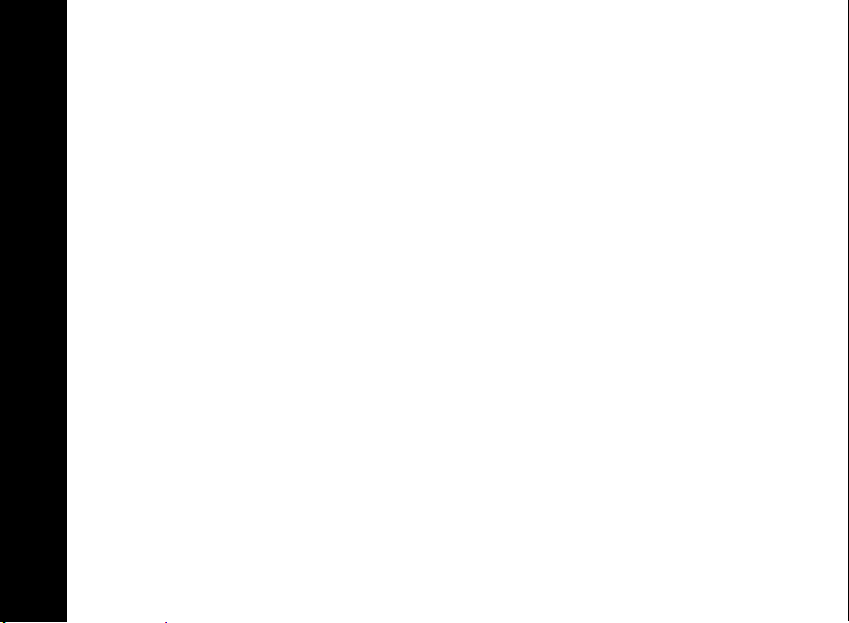
Changing the Default Line
If you wish to automatically CONNECT TO your mobile device for outbound calls, change
your default line to the SD7505.
1. Press
2. Scroll to and select
3. Scroll to and select your SD7505.
4. Press
MENU from any C51 cordless handset or cordless phone base.
Default Line.
EXIT or OFF/CANCEL to return to the standby screen.
SD7505 User Guide
14
Page 25
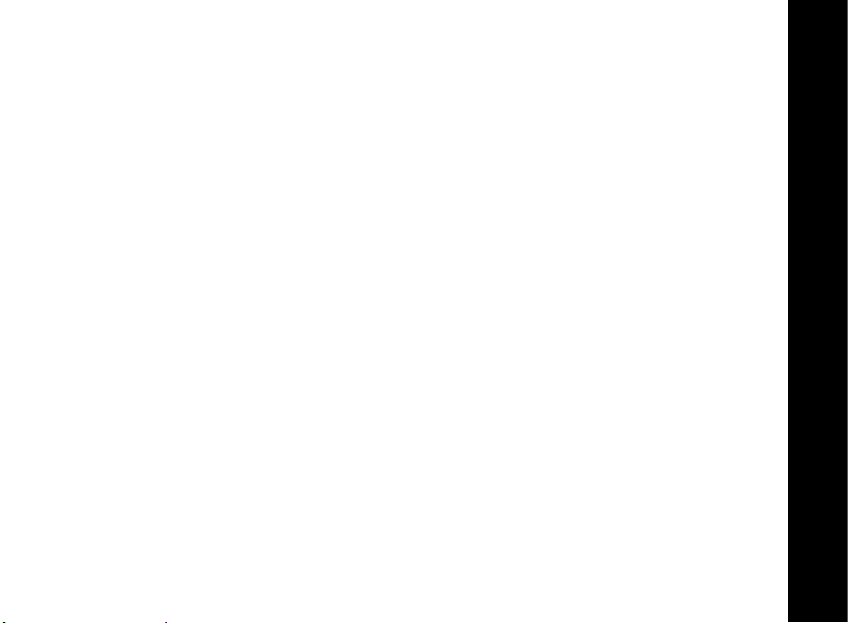
Managing Bluetooth Connections
Disconnecting Your Mobile Device and SD7505
To disconnect your mobile device from your SD7505, you can:
• Use your mobile device to drop the connection,
• Turn off the Bluetooth feature of your mobile device, or
• Take your mobile device beyond the Bluetooth range of the SD7505.
Once the connection is dropped, the SD7505 Bluetooth LED turns off completely.
NOTE: If you enable the automatic
Connections”), your SD7505 will re-connect to your mobile device until the Bluetooth
feature is turned off or your mobile device is taken out of range.
BT Connection (see “Enabling Automatic Bluetooth
SD7505 User Guide
15
Page 26
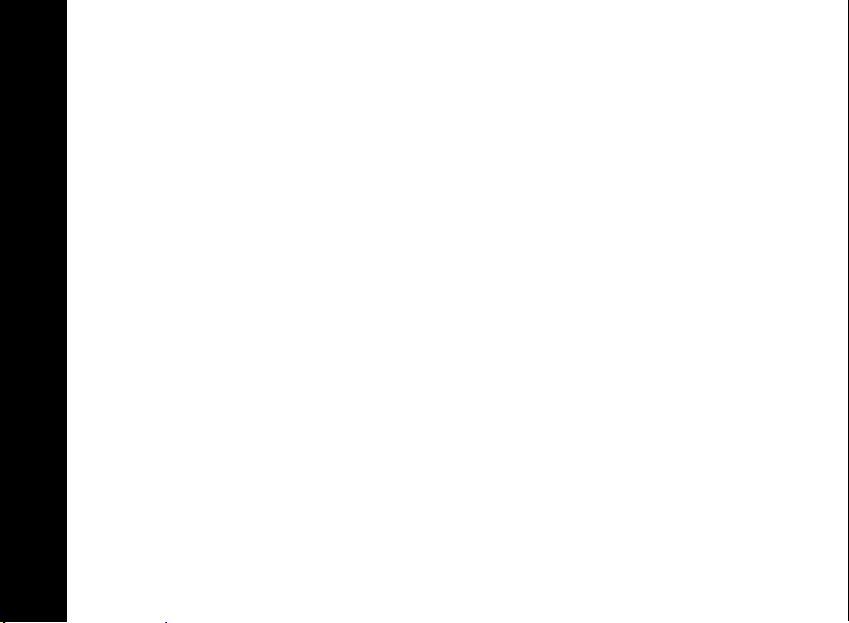
Connecting Your Mobile Device and SD7505
Once your mobile device is paired to your SD7505, you can easily create a Bluetooth
connection whenever the two devices are within range by:
• Using your mobile device to select the SD7505 from its list of paired devices,
OR
• Pressing the Bluetooth Button on the SD7505.
NOTE: The Bluetooth feature of your mobile device must be turned on and available, in
order to connect with your SD7505.
The SD7505 Bluetooth LED rapidly flashes 10 times to confirm that a connection is
established, and blinks once every three seconds as long as a connection stays in place.
SD7505 User Guide
16
Page 27
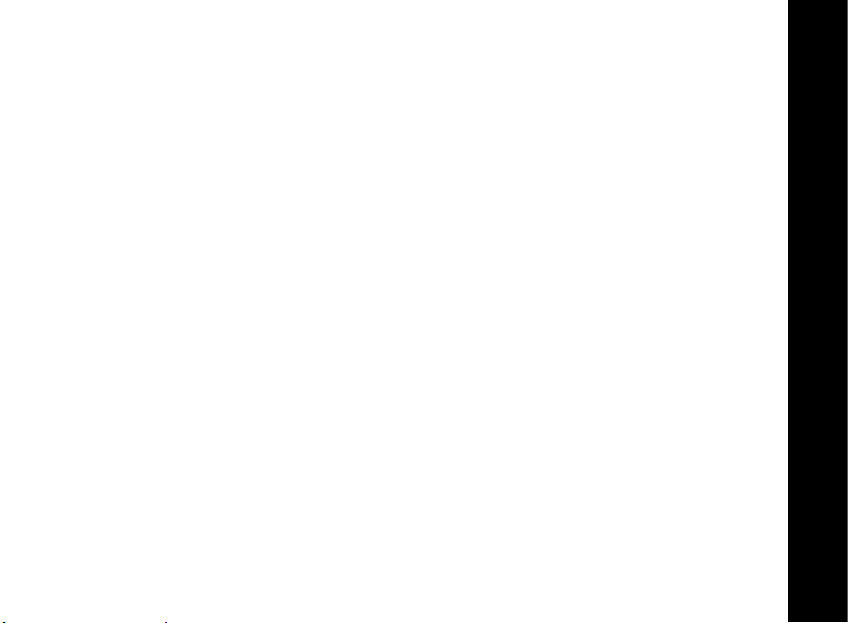
Enabling Automatic Bluetooth Connections
You can choose to have your SD7505 automatically connect to your mobile device
whenever you bring it in range:
1. Press
2. Scroll to and select
3. Scroll to and select your SD7505.
4. Scroll to and select
5. Scroll to and select
6. Press
NOTES:
• The Bluetooth feature of your mobile device must still be turned on and available
• With automatic connections, if you are on a call with your mobile device when
The SD7505 Bluetooth LED rapidly flashes 10 times to confirm that a connection is
established, and blinks once every 3 seconds as long as a connection stays in place.
MENU from any C51 cordless handset or cordless phone base.
Setup Devices.
BT Connection.
Auto.
EXIT or OFF/CANCEL to return to the standby screen.
in order to connect with your SD7505.
you bring it in range of the SD7505, the SD7505 will automatically “grab” the call
and route it to your cordless system.
SD7505 User Guide
17
Page 28

Transferring a Wireless Call to Your C51 System
If you are using your mobile device when you come home, you can transfer that call to your
C51 cordless system, simply by making a Bluetooth connection to your SD7505.
Once the connection is created, your C51 cordless handsets and cordless phone base will
ring, and you can pick up your call right where you left off.
NOTE: With some mobile devices, an additional step may be required to transfer audio to
your C51 system. If the audio for your call is not transferred to your C51 handset, your
mobile device may require you to “Transfer Audio,” or “Send Audio.”
Transferring a SD7505 Call to Your Mobile Device
If you are using your mobile device through your SD7505 when you want to leave home,
you can transfer the active call to your mobile device, simply by dropping the Bluetooth
connection with your SD7505.
Once the connection is dropped, your C51 cordless handsets and cordless phone base
drop off the call, and you can pick up your call on your mobile phone, right where you left
off.
SD7505 User Guide
18
Page 29

Naming Your SD7505
Once your SD7505 is registered to your C51 cordless phone base, it is assigned a default
name “Celldock-X.” The X is a letter assigned based on how many devices you have
registered to your cordless phone base.
When you pair or connect your mobile device to the SD7505, this will also be the name
that appears in a Bluetooth devices list.
If you wish, you can assign a friendly name to your SD7505 as follows:
1. Press
2. Scroll to and select
3. Scroll to and select your SD7505.
4. Scroll to and select
5. Enter a name for your SD7505 using the keypad. Use
6. Press
MENU from any C51 cordless handset or cordless phone base.
Setup Devices.
Name cell dock.
BACKSP, or DELETE to edit
the name. (See the table on the following page for the number key presses
required to enter alphanumeric characters).
DONE after entering the SD7505 name.
SD7505 User Guide
19
Page 30

Entering Alphanumeric Characters
• Pressing the
• An underscore indicates that lower case characters are active.
• A box indicates that upper case (Shift) characters are active.
SD7505 User Guide
* key toggles between shift/no shift.
Button
1 space
2 A a B b C c ( [ 2
3 D d E e F f ) ] 3
4 G g H h I i + @ 4
5 J j K k L l / \ 5
6 M m N n O o ' . 6
7 P p Q q R r S s 7
8 T t U u V v ? ! 8
9 W w X x Y y Z z 9
1
Number of Key Presses
2 3 4
_
— & * $ , : 1
5
20
Page 31

Pairing Additional Devices to Your SD7505
Your SD7505 can store pairing information for up to three different mobile devices that
have Bluetooth wireless technology. These mobile devices are stored in a “Paired Device
List” in memory in chronological order.
When an attempt to pair to more than three devices is made, the oldest paired device is
removed from the list.
Any of the three paired devices can initiate a Bluetooth connection to your SD7505.
**REMEMBER** Your SD7505 remembers the last device it was connected to and will
look for that device when it is in range. This is true for automatic or manual connections.
If you wish to connect another device that you have paired to your SD7505, you must
initiate the connection from that device.
1. Turn on the Bluetooth feature in your mobile device.
2. Use your mobile device to select the SD7505 from its list of paired devices.
SD7505 User Guide
21
Page 32

Using the Device Connector
(select Motorola phones only)
Your SD7505 includes a mobile device connector that is compatible with a select number
of Motorola Bluetooth-equipped mobile phones: A630, V551, V555, V557, V600, V710,
E815, or ROKR E1. Go to
With a compatible phone, you can use the SD7505 mobile device connector to download
phonebook data and to charge your mobile phone.
SD7505 Mobile Device Connector Features
1. Device Cover
2. Mode Switch
3. Future expansion port (currently unused)
4. Mobile Device Connector
SD7505 User Guide
www.motorola.com/cordless for any additional listings.
22
Page 33

SD7505 Mobile Device Connector Indicators
When you are downloading a
phonebook from the mobile device,
if the Registration LED is… Then the SD7505 is…
Red and flashing once Indicating that a mobile device is properly
inserted onto the Mobile Device Connector.
Green and flashing Downloading the phonebook from the
mobile device.
Green and on Finished with a successful phonebook
download.
Red and on Indicating that the phonebook cannot be
downloaded, because a mobile device is not
properly inserted onto the Mobile Device
Connector.
SD7505 User Guide
23
Page 34

Charging Your Compatible Mobile Phone
Place your phone onto the SD7505’s Mobile Device Connector. The SD7505 connector is
adjustable. Slide the connector upward or back to support the design of your mobile phone.
Your mobile phone will indicate that it is charging. The SD7505 will not indicate that the
mobile phone is charging.
Downloading a Phonebook from a Compatible Mobile
Phone
The phonebook of your mobile device can be downloaded into your SD7505, where it is
stored as a SHARED phonebook. You can access the downloaded phonebook entries using
any C51 cordless handset, when you CONNECT TO the SD7505.
NOTES: While a phonebook is downloading, Bluetooth connections are unavailable; calls
cannot be placed or answered using the SD7505 during the download.
To download a phonebook:
1. Place your mobile phone onto the SD7505’s Mobile Device Connector.
SD7505 User Guide
2. Slide the SD7505 Mode Switch to the right position (marked by the phonebook
icon).
24
Page 35

After a few seconds, the SD7505 Registration LED flashes once in red, to confirm that a
mobile device is inserted onto the Mobile Device Connector. Once the download begins,
the Registration LED is green and flashes slowly.
The phonebook download is complete when the SD7505 Registration LED turns a solid
green. Slide the SD7505 mode switch back to the left position (marked by the Bluetooth
icon) to re-establish your Bluetooth connection.
NOTE: When the mode switch is moved to the left position, the SD7505 Registration LED
is solid green for approximately 5 seconds, while the SD7505 re-initializes. After the LED
turns off, an Automatic or Manual Bluetoooth connection can be made.
If the SD7505 Registration LED turns a solid red during the download, slide the mode
switch back to the left position, check the seating of the mobile phone, and retry.
NOTE: Each new phonebook download overwrites the previous download.
Downloaded phonebook entries retain name and phone number information only. Other
fields (e.g., number type, etc.) are not copied to the SD7505.
SD7505 User Guide
25
Page 36

If a phonebook entry includes multiple phone numbers, multiple records are created, one
for each phone number. Phonebook downloads can transfer up to 250 entries.
A downloaded phonebook cannot be modified by a C51 cordless handset. Downloaded
phonebook entries can only be viewed by a C51 cordless handset. The SD7505 phonebook
can only be updated by performing a new download from the mobile phone.
SD7505 User Guide
26
Page 37

Troubleshooting
The suggestions below should solve most problems you might encounter while using your
SD7505. If you still have difficulty after trying these suggestions, visit us on the web at
www.motorola.com/cordless.
Your SD7505 will not connect to your mobile device.
• Make sure the Bluetooth feature is turned on in your mobile device.
• Make sure your mobile device is paired to the SD7505.
• Make sure your SD7505 is not already connected to another Bluetooth device.
• Your mobile device may only be able to connect with one Bluetooth device at a time.
If so, make sure that it is not already connected to another Bluetooth device.
• If you have paired multiple mobile devices to your SD7505, the SD7505 can only
attempt a connection to the device to which it was last connected. Try initiating the
connection from the mobile device. If it is one of the devices in the SD7505 Paired
Device List, the connection will be established.
• If all else fails, it may be that the Bluetooth pairing was obsoleted or deleted by your
mobile device or your SD7505.
SD7505 User Guide
27
Page 38

You are using Automatic Bluetooth connection with multiple mobile devices, and
having difficulty switching the SD7505 connection between the devices.
• In Automatic connections, your SD7505 is always looking to connect with the last
device to which it was connected. As a result, it may be difficult to “sneak in” with
another device and request a connection. If you plan to regularly switch between
multiple mobile devices, consider using Manual Bluetooth connections.
You tried to put the SD7505 in Bluetooth pairing mode (by pressing and holding the
Bluetooth Button), but it connected to a mobile device instead.
• When set for Manual Bluetooth connections, a short press of the Bluetooth Button
attempts a connection to the mobile device to which the SD7505 was last connected.
If that mobile device is available and in range, that connection will be established prior
to the SD7505 going into pairing mode. Try temporarily turning off the last-connected
mobile device, or turning off the Bluetooth feature of that device, in order to pair a
new mobile device to the SD7505.
You tried to make a call through the SD7505, but got the message “Call Failed: No
Line Exists.”
• Make sure that a Bluetooth connection exists between the SD7505 and the mobile
SD7505 User Guide
device. The Bluetooth LED should blink every 3 seconds.
• Make sure that the mode switch is in the left position (marked by the Bluetooth logo).
28
Page 39

You tried to make a call through the SD7505, or configure the SD7505, but got the
message “Call Failed”.
• Make sure your SD7505 is connected to power. If it is connected to a mobile device,
the Bluetooth LED will blink every 3 seconds.
• Try moving your SD7505 closer to your C51 cordless phone base, to make sure it has
a solid wireless link to the rest of your C51 system.
• If neither of the above resolves the problem, try re-powering the SD7505. It is
possible that the wireless link between the SD7505 and C51 cordless phone base
may have been temporarily disrupted.
You wanted to make a call through the SD7505, but it dialed out on the Base Line
instead.
• Your CONNECT TO the SD7505 may have timed out after 60 seconds of inactivity.
• Consider changing your default line to the SD7505, if you want to make calls regularly
through the SD7505.
You get noise or static while on SD7505 calls.
• Make sure you have good wireless coverage where your mobile device is located.
• Trying moving your mobile device as close as possible to your SD7505. While
Bluetooth range can be up to 10m (33 ft) under ideal conditions, obstructions or
interference can reduce effective performance. Minimizing the distance between the
mobile device and SD7505 can reduce exposure to obstructions or interference.
SD7505 User Guide
29
Page 40

Your mobile device rang when it received a call, but your C51 system did not.
• Make sure that a Bluetooth connection exists between the SD7505 and the mobile
device. The Bluetooth LED should blink every 3 seconds.
• Make sure that the mode switch is in the left position (marked by the Bluetooth logo).
• Make sure that your cordless handset or cordless phone base ringer is turned on.
You were on a call through the SD7505, but the call dropped.
• Make sure that a Bluetooth connection exists between the SD7505 and the mobile
device. The Bluetooth LED should blink every 3 seconds.
• Try moving the mobile device as close as possible to the SD7505. While Bluetooth
range can be up to 10m (33 ft) under ideal conditions, obstructions or interference can
reduce effective performance. Minimizing the distance between the mobile device
and SD7505 can reduce exposure to obstructions or interference.
You tried to transfer a call from your mobile device to your cordless phone, but after
you picked up the call there was no audio.
• Your mobile device may require you to specifically request that audio be transferred to
a connected accessory. The command for transferring audio will vary by mobile device
(e.g., “Transfer Audio,”“Send Audio,” etc.); select the respective command for your
SD7505 User Guide
30
mobile device model.
You tried to download the phonebook from your mobile device, but the Registration
LED turned red.
• Make sure your mobile device is properly seated on the Mobile Device Connector.
Page 41

Warranty
Motorola Limited Warranty for Consumer Products, Accessories, and Software Purchased in the
United States or Canada
What Does this Warranty Cover?
Subject to the exclusions contained below, Motorola, Inc. warrants its cordless telephones ("Products"),
Motorola-branded or certified accessories sold for use with these Products ("Accessories"), and Motorola
software contained on CD-ROMs or other tangible media and sold for use with these Products
("Software") to be free from defects in materials and workmanship under normal consumer usage for the
period(s) outlined below. This limited warranty is a consumer's exclusive remedy, and applies as follows
to new Motorola Products, Accessories, and Software purchased by consumers in the United States or
Canada, which are accompanied by this written warranty:
Products and Accessories as defined above, unless otherwise provided for below. Length of coverage:
one (1) year from the date of purchase by the first consumer purchaser of the product unless otherwise
provided for below.
• Products and Accessories that are Repaired or Replaced. Length of coverage: The
balance of the original warranty or for ninety (90) days from the date returned to the
consumer, whichever is longer.
• Software. Applies only to physical defects in the media that embodies the copy of the
software (e.g. CD-ROM, or floppy disk). Length of coverage: ninety (90) days from the date
of purchase.
SD7505 User Guide
31
Page 42

Exclusions
Normal Wear and Tear. Periodic maintenance, repair, and replacement of parts due to normal wear and
tear are excluded from coverage.
Batteries. Only batteries whose fully charged capacity falls below 80% of their rated capacity and
batteries that leak are covered by this limited warranty.
Abuse & Misuse. Defects or damage that result from: (a) improper operation, storage, misuse or abuse,
accident or neglect, such as physical damage (cracks, scratches, etc.) to the surface of the product
resulting from misuse; (b) contact with liquid, water, rain, extreme humidity or heavy perspiration, sand,
dirt or the like, extreme heat, or food; (c) use of the Products or Accessories for commercial purposes or
subjecting the Product or Accessory to abnormal usage or conditions; or (d) other acts which are not the
fault of Motorola, are excluded from coverage.
Use of Non-Motorola Products and Accessories. Defects or damage that result from the use of NonMotorola branded or certified Products, Accessories, Software or other peripheral equipment are
excluded from coverage.
Unauthorized Service or Modification. Defects or damages resulting from service, testing,
adjustment, installation, maintenance, alteration, or modification in any way by someone other than
Motorola, or its authorized service centers, are excluded from coverage.
SD7505 User Guide
Altered Products. Products or Accessories with (a) serial numbers or date tags that have been
removed, altered, or obliterated; (b) broken seals or that show evidence of tampering; (c) mismatched
board serial numbers; or (d) nonconforming or non-Motorola housings, or parts, are excluded from
coverage.
32
Page 43

Communication Services. Defects, damages, or the failure of Products, Accessories or Software due
to any communication service or signal you may subscribe to or use with the Products, Accessories or
Software is excluded from coverage.
Software Embodied in Physical Media. No warranty is made that the software will meet your
requirements or will work in combination with any hardware or software applications provided by third
parties, that the operation of the software products will be uninterrupted or error free, or that all defects
in the software products will be corrected.
Software NOT Embodied in Physical Media. Software that is not embodied in physical media (e.g.
software that is downloaded from the internet), is provided "as is" and without warranty.
Who is Covered
This warranty extends to the first end-user purchaser only.
What will Motorola Do?
Motorola, at its option, will at no charge repair, replace any Products that does not conform to this
warranty. We may use functionally equivalent reconditioned/refurbished/pre-owned or new Products,
Accessories or parts. No data, software, or applications added to your Product, Accessory or Software,
including but not limited to personal contacts, games, and ringer tones, will be reinstalled. To avoid
losing such data, software and applications please create a back up prior to requesting service.
SD7505 User Guide
33
Page 44

How to Get Warranty Service or Other Information
In the USA, call In Canada, call:
1-800-353-2729 1-800-461-4575
TTY 1-888-390-6456 TTY 1-888-390-6456
For accessories and software, please call the telephone number designated above for the product with
which they are used. You will receive instructions on how to ship the Products, Accessories, or
Software, at your expense, to a Motorola Authorized Repair Center. To obtain service, you must include:
(a) a copy of your receipt, bill of sale, or other comparable proof of purchase; (b) a written description of
the problem; (c) the name of your service provider, if applicable; (d) the name and location of the
installation facility (if applicable); and, most importantly, (e) your address and telephone number.
What Other Limitations Are There?
ANY IMPLIED WARRANTIES, INCLUDING WITHOUT LIMITATION THE IMPLIED WARRANTIES OF
MERCHANTABILITY AND FITNESS FOR A PARTICULAR PURPOSE, SHALL BE LIMITED TO THE
DURATION OF THIS LIMITED WARRANTY; OTHERWISE, THE REPAIR OR REPLACEMENT AS
PROVIDED UNDER THIS EXPRESS LIMITED WARRANTY IS THE EXCLUSIVE REMEDY OF THE
CONSUMER, AND IS PROVIDED IN LIEU OF ALL OTHER WARRANTIES, EXPRESS OF IMPLIED. IN
NO EVENT SHALL MOTOROLA BE LIABLE, WHETHER IN CONTRACT OR TORT (INCLUDING
NEGLIGENCE), FOR DAMAGES IN EXCESS OF THE PURCHASE PRICE OF THE PRODUCT,
ACCESSORY, OR SOFTWARE, OR FOR ANY INDIRECT, INCIDENTAL, SPECIAL, OR CONSEQUENTIAL
DAMAGES OF ANY KIND, OR LOSS OF REVENUE OR PROFITS, LOSS OF BUSINESS, LOSS OF
SD7505 User Guide
34
INFORMATION OR DATA, SOFTWARE OR APPLICATIONS OR OTHER FINANCIAL LOSS ARISING
OUT OF OR IN CONNECTION WITH THE ABILITY OR INABILITY TO USE THE PRODUCTS,
ACCESSORIES, OR SOFTWARE TO THE FULL EXTENT THESE DAMAGES MAY BE DISCLAIMED BY
LAW.
Page 45

Some states and jurisdictions do not allow the limitation or exclusion of incidental or consequential
damages, or limitation on the length of an implied warranty, so the above limitations or exclusions may
not apply to you. This warranty gives you specific legal rights, and you may also have other rights that
vary from state to state or from one jurisdiction to another.
Laws in the United States and other countries preserve for Motorola certain exclusive rights for
copyrighted Motorola software, such as the exclusive rights to reproduce and distribute copies of the
Motorola software. Motorola software may only be copied into, used in, and redistributed with the
Products associated with such Motorola software. No other use, including without limitation
disassembly of such Motorola software or exercise of the exclusive rights reserved for Motorola, is
permitted.
SD7505 User Guide
35
Page 46

Pour obtenir une copie imprimée grand format de ce
guide ou pour toute question concernant nos produits,
visitez notre site web :
www.motorola.com/cordless
ou appelez-nous aux numéros :
1-800-353-2729 aux États-Unis
1-800-461-4575 au Canada
1-888-390-6456 ATS (téléphone textuel)
Motorola se réserve le droit de revoir ce guide et d'en modifier le contenu de temps à autre sans
obligation de notifier de telles révisions ou modifications. MOTOROLA FOURNIT CE DOCUMENT SANS
AUCUNE GARANTIE IMPLICITE NI EXPLICITE, Y COMPRIS MAIS NON DE FAÇON LIMITATIVE, LES
GARANTIES IMPLICITES DE QUALITÉ MARCHANDE OU D'ADAPTATION À UN USAGE PARTICULIER.
Motorola peut apporter des améliorations ou des modifications au(x) produit(s) décrit(s) dans ce manuel
à tout moment.
MOTOROLA et le M stylisé sont des marques déposées auprès de l'U.S. Patent and Trademark Office.
Tous les autres noms de produits ou de services sont la propriété de leurs détenteurs respectifs.
© Motorola, Inc. 2006
Page 47

Table des matières
Informations sur la réglementation ...........................................................................iii
Instructions importantes sur la sécurité .................................................................vii
Félicitations........................................................................................................................ 1
Vue d'ensemble du SD7505 ........................................................................................2
Vue d'ensemble du Bluetooth.....................................................................................3
Résumé des principaux témoins du SD7505 .............................................................5
Se connecter en trois étapes rapides .........................................................................7
Étape 1 : Enregistrer le SD7505 sur la base de téléphone sans fil C51....................7
Étape 2 : Choisir un emplacement pour le SD7505 ...................................................9
Étape 3 : Coupler l'appareil mobile avec le SD7505................................................10
Utilisation du C51 pour répondre à des appels destinés à
l'appareil mobile .............................................................................................................
Attribuer une sonnerie unique aux appels destinés à l'appareil mobile...............11
Utilisation du répondeur pour des appels destinés à l'appareil mobile ...............12
Utilisation du C51 pour appeler depuis l'appareil mobile .................................. 13
Modification de la ligne par défaut...........................................................................14
11
Guide de l'utilisateur du SD7505
i
Page 48

Gestion des connexions Bluetooth ........................................................................... 15
Déconnexion de l'appareil mobile et du SD7505 .................................................... 15
Connexion de l'appareil mobile et du SD7505 ........................................................ 16
Autoriser les connexions Bluetooth automatiques.................................................17
Transfert d'un appel reçu sur l'appareil sans fil vers le système C51................... 18
Transfert d'un appel reçu sur le SD7505 vers l'appareil mobile............................ 18
Renommer le SD7505 ................................................................................................... 19
Saisie de caractères alphanumériques ....................................................................20
Couplage d'appareils supplémentaires au SD7505.............................................. 21
Utilisation du connecteur d'appareils ...................................................................... 22
Fonctionnalités du connecteur d'appareil mobile du SD7505 ...............................22
Témoins du connecteur d'appareil mobile du SD7505 ..........................................23
Charge de votre téléphone mobile compatible....................................................... 24
Téléchargement d'un répertoire depuis un téléphone mobile compatible ..........24
Dépannage........................................................................................................................ 27
Garantie............................................................................................................................. 31
Guide de l'utilisateur du SD7505
ii
Page 49

Informations sur la réglementation
Conformité au paragraphe 15, sous-section B, de la
réglementation de la FCC
Remarque : ce matériel a été testé et respecte les limitations concernant les équipements
numériques de classe B, conformément au chapitre 15 de la réglementation de la FCC. Ces
limitations sont définies afin de fournir une protection raisonnable contre des interférences
dommageables en cas d'installation domestique. Cet équipement génère, utilise et peut
émettre des fréquences radioélectriques et causer, en cas d'installation et d'utilisation non
conformes aux instructions, des interférences préjudiciables aux communications radio.
Toutefois il n'existe aucune garantie que ces interférences n'interviendront pas dans une
installation particulière. Si cet équipement génère effectivement des interférences
dommageables à la réception radio ou télévision, ce qui peut être vérifié en l'éteignant et
en le rallumant, il est recommandé à l'utilisateur d'essayer de corriger les interférences par
l'une ou plusieurs des mesures suivantes :
• réorienter l'antenne réceptrice ou la changer de place;
• éloigner l'équipement du récepteur affecté;
• brancher l'équipement sur un circuit d'alimentation différent de celui du récepteur;
• demander l'assistance du distributeur ou d'un technicien radio/TV expérimenté.
Attention : toute modification non expressément approuvée par Motorola risque d'annuler
l'autorisation donnée à l'utilisateur de faire fonctionner cet équipement.
Guide de l'utilisateur du SD7505
iii
Page 50

Cet appareil est conforme aux dispositions figurant au paragraphe 15 de la réglementation
de la FCC. Son utilisation est soumise aux deux conditions suivantes : (1) cet appareil ne
doit pas causer d'interférences dommageables, et (2) cet appareil doit supporter toute
interférence reçue, y compris des interférences pouvant entraîner un fonctionnement non
souhaité.
Certification FCC
Ce produit contient un émetteur radio et, en conséquence, a été certifié conforme à la
section 47 CFR, paragraphe 15 de la réglementation de la FCC en matière d'équipements
générant un rayonnement. Les produits contenant un émetteur radio présentent une
étiquette contenant l'identification FCC et le logo FCC.
Déclaration de conformité à la réglementation de la FCC
Motorola, Inc., Connected Home Solutions, 101 Tournament Drive, Horsham, PA 19044,
1-215-323-1000, déclare que l'appareil de liaison de téléphones mobiles Bluetooth
SD7505 est conforme aux normes de la section 47 CFR, paragraphes 2 et 15 de la
réglementation de la FCC relative aux appareils numériques de classe B.
Conformité canadienne
Cet appareil numérique de classe B est conforme à la norme ICES-003 du Canada. Cet
appareil numérique de classe B est conforme à la norme NMB-003 du Canada.
Guide de l'utilisateur du SD7505
®
modèle
iv
Page 51

Déclaration de conformité CS-03 d'Industrie Canada
Ce produit respecte les critères techniques d’Industrie Canada. L’indice REN (Ringer
Equivalence Number, ou indice d’équivalence de sonnerie) indique le nombre maximal
d'appareils que l’on est autorisé à connecter à une interface téléphonique. La terminaison
d'une interface peut se composer de toute combinaison d'appareils, la seule exigence
étant que l’indice REN total de tous ces appareils ne dépasse pas cinq.
Si cet équipement génère effectivement des interférences dommageables à la réception
radio ou télévision, ce qui peut être vérifié en l'éteignant et en le rallumant, il est
recommandé à l'utilisateur d'essayer de corriger les interférences par l'une ou plusieurs
des mesures suivantes : réorienter ou déplacer l'antenne réceptrice (c'est-à-dire l'antenne
de radio ou de télévision qui « reçoit » les interférences); rréorienter ou déplacer
l'équipement et accroître la distance de séparation.
AVERTISSEMENT : POUR PRÉVENIR TOUT RISQUE D'INCENDIE OU DE COURTCIRCUIT, N'EXPOSEZ PAS CET APPAREIL À L'EAU NI À L'HUMIDITÉ. L'UNITÉ NE DOIT
PAS ÊTRE EXPOSÉE À DES GOUTTES D'EAU OU À DES ÉCLABOUSSURES. NE PLACEZ
SUR L'UNITÉ AUCUN OBJET CONTENANT DU LIQUIDE, (VASES, ETC.).
ATTENTION : CE PRODUIT A ÉTÉ CERTIFIÉ DANS DES CONDITIONS D'ESSAI AVEC
UTILISATION DES CÂBLES FOURNIS ENTRE LES COMPOSANTS DU SYSTÈME. PAR
CONFORMITÉ AUX OBLIGATIONS RÉGLEMENTAIRES ET DE SÉCURITÉ, UTILISEZ
UNIQUEMENT LES CÂBLES D'ALIMENTATION ET D'INTERFACE FOURNIS, ET
INSTALLEZ-LES CORRECTEMENT.
Guide de l'utilisateur du SD7505
v
Page 52

ATTENTION : DIFFÉRENTS TYPES DE CÂBLAGE SONT POSSIBLES POUR LE
RACCORDEMENT AU CIRCUIT D'ALIMENTATION PRINCIPAL. UTILISEZ UNIQUEMENT
UN CÂBLE D'ALIMENTATION PRINCIPALE CONFORME À TOUTES LES EXIGENCES DE
SÉCURITÉ LOCALES.
ATTENTION : L'INSTALLATION DE CE PRODUIT DOIT ÊTRE CONFORME AUX CODES
DE CÂBLAGE NATIONAUX ET AUX RÉGLEMENTATIONS LOCALES.
ATTENTION : NE CHERCHEZ PAS À OUVRIR CET APPAREIL. N'EFFECTUEZ AUCUNE
OPÉRATION D'ENTRETIEN AUTRE QUE CELLES INDIQUÉES DANS LES INSTRUCTIONS
D'INSTALLATION ET DE DÉPANNAGE. FAITES APPEL À DU PERSONNEL QUALIFIÉ
POUR TOUTE OPÉRATION D'ENTRETIEN.
ATTENTION : TOUTE MODIFICATION NON EXPRESSEMENT APPROUVÉE PAR
MOTOROLA RISQUE D'ANNULER L'AUTORISATION DONNÉE À L'UTILISATEUR DE
FAIRE FONCTIONNER CET ÉQUIPEMENT.
Guide de l'utilisateur du SD7505
vi
Page 53

Instructions importantes sur la sécurité
Lorsque vous utilisez votre équipement téléphonique, suivez toujours les consignes de sécurité
pour réduire les risques d'incendie, de choc électrique et de blessures, et notamment les
éléments suivants :
1. Assurez-vous de lire et de bien comprendre toutes les directives.
2. Respectez toutes les mises en garde et instructions indiquées sur le produit.
3. Débranchez l'appareil de la prise de courant avant de le nettoyer. N’utilisez pas de nettoyant
liquide ou en aérosol et utilisez un linge humide pour le nettoyage.
4. N’utilisez pas ce produit près de l’eau (une baignoire, un évier ou une piscine, par exemple).
5. Ne placez pas l'appareil sur une surface instable (par exemple une table, une étagère ou un
support). Il pourrait être sérieusement endommagé en cas de chute.
6. Les fentes et les ouvertures à l'arrière ou sur le fond de la base et du combiné servent à
aérer les appareils. Pour éviter toute surchauffe, ne bloquez pas ces ouvertures en plaçant
le produit sur une surface souple telle qu'un lit, un sofa ou une couverture. Ne placez jamais
ce produit près ni au-dessus d'un radiateur ou d'une chaufferette. Ne placez pas ce produit
dans un lieu insuffisamment aéré.
7. Veillez à utiliser uniquement le type de source d'alimentation indiqué sur l'étiquette du
produit avant toute utilisation. Si vous n'êtes pas sûr du type d'alimentation de votre
domicile, consultez votre fournisseur ou la compagnie d'électricité locale.
8. Ne posez rien sur le câble d’alimentation. N'installez pas le produit là où le câble
d’alimentation risque d'être piétiné.
9. N'introduisez jamais d'objets dans l'appareil par les ouvertures de la base ou du combiné,
car ils pourraient entrer en contact avec des points de tension dangereux ou court-circuiter
des pièces, ce qui pourrait causer un incendie ou des chocs électriques.
Guide de l'utilisateur du SD7505
vii
Page 54

10. Ne versez jamais de liquide sur l'appareil.
11. Pour éviter tout risque d'électrocution, ne démontez pas cet appareil et apportez-le dans un
atelier de réparation agréé. Ouvrir la base ou le combiné ou en retirer certaines pièces
autres que les couvercles d'accès spécifiés peut vous exposer à des tensions électriques
dangereuses ou à d'autres risques. Un réassemblage incorrect de l'appareil peut provoquer
un choc électrique lors de son utilisation ultérieure.
12. Évitez toute surcharge des prises électriques murales ou des rallonges car cela présente un
risque d'incendie ou de choc électrique.
13. Débranchez l'appareil de la prise murale et confiez la réparation à un atelier de réparation
autorisé dans les situations suivantes :
• lorsque la fiche ou le cordon d'alimentation est endommagé,
• lorsqu'un liquide a été répandu sur le produit,
• si l'appareil a été exposé à la pluie ou à l'eau,
• si l'appareil ne fonctionne pas normalement quand vous suivez le mode d'emploi. Ne
réglez que les commandes dont le réglage est décrit dans le mode d'emploi, car un
mauvais réglage des autres commandes nécessite souvent un travail considérable de
la part d'un technicien autorisé, afin de rétablir le fonctionnement normal de l'appareil.
• si l'appareil est tombé et que la base et/ou le combiné ont été endommagés,
• si le produit a subi une modification de rendement importante.
14. Évitez d'utiliser un téléphone (autre qu'un modèle sans fil) pendant un orage. Les éclairs
peuvent occasionnellement présenter un risque de choc électrique.
15. En cas de fuite de gaz, n'utilisez pas votre téléphone à proximité de cette fuite pour alerter
les services compétents.
16. En mode de conversation normal, seul le combiné de votre téléphone doit être placé près
Guide de l'utilisateur du SD7505
de votre oreille.
viii
Page 55

Félicitations
Félicitations ! Vous venez de faire l’acquisition d’un appareil Motorola SD7505. À la
livraison, veuillez vous assurer que l'appareil que vous avez acheté contient tous les
éléments répertoriés.
L'enregistrement du produit est une démarche importante pour apprécier pleinement votre
nouveau produit Motorola. L'enregistrement nous aide à faciliter le service de garantie et
nous permet de vous contacter si votre produit Motorola a besoin d'une mise à jour ou
d'un autre service. L'enregistrement n'est pas nécessaire pour la couverture de la garantie.
Pour enregistrer votre produit sur Internet, consultez notre site Web :
http://broadbandregistration.motorola.com
L'enregistrement du produit n'est pas disponible au Canada.
Veuillez conserver votre reçu original indiquant la date d’achat du produit. Pour obtenir le
service couvert par la garantie pour votre produit Motorola, vous devrez fournir une copie
du reçu indiquant la date d’achat du produit afin de confirmer l’état de la garantie.
Guide de l'utilisateur du SD7505
1
1
Page 56

Vue d'ensemble du SD7505
Avec votre nouveau SD7505, vous pouvez désormais utiliser votre système de
communication C51 pour appeler et recevoir des appels par l'intermédiaire de votre service
de téléphonie mobile. Même lorsque vous mettez votre appareil mobile en charge, vous
avez toujours la possibilité de l'utiliser chez vous,sans fil, pendant quelques minutes.
La technologie sans fil Bluetooth
à votre SD7505 sans fil ni câble.
Lorsque vous êtes connecté au SD7505, votre appareil mobile est disponible pour les
combinés sans fil C51 de votre domicile. Votre système sans fil C51 reconnaît alors votre
appareil mobile comme une autre ligne téléphonique pour appeler et recevoir des appels.
®
de votre appareil mobile vous permet de vous connecter
Guide de l'utilisateur du SD7505
2
Page 57

Vue d'ensemble du Bluetooth
Le Bluetooth est une technologie sans fil de courte portée qui connecte des appareils dans
un périmètre de 10 m (33 ft) dans des conditions idéales. Comme c'est souvent le cas avec
les technologies sans fil, les performances dépendent des conditions environnementales
(par exemple des obstructions ou des interférences). Pour des performances optimales,
nous vous conseillons de conserver votre appareil mobile équipé du Bluetooth aussi près
que possible du SD7505.
Guide de l'utilisateur du SD7505
3
3
Page 58

Fonctionnalités principales du SD7505
1. Couvercle de l'appareil
2. Bouton Bluetooth
• Établit des connexions Bluetooth avec les
3. DEL du Bluetooth
4. DEL d'enregistrement
5. Bouton d'enregistrement
6. Port d'alimentation
appareils mobiles.
• Une DEL bleue indique la présence de
connexions Bluetooth avec des appareils
mobiles. La DEL est située derrière le bouton
Bluetooth.
• Une DEL rouge ou verte indique l'état de
l'enregistrement avec la base de téléphone
sans fil C51. La DEL est située dans le cercle qui
entoure le bouton Bluetooth.
• Enregistre le SD7505 à une base de téléphone sans
fil C51.
Guide de l'utilisateur du SD7505
4
Page 59

Résumé des principaux témoins du SD7505
Après avoir mis le SD7505 sous tension, si
la DEL d'enregistrement est... Alors le SD7505…
Rouge et clignotante N'est pas enregistré sur une base de téléphone sans
Verte et allumée pendant environ 10
secondes
Après avoir appuyé sur le bouton
d'enregistrement, si la DEL
d'enregistrement est… Alors le SD7505…
Verte et clignotante Est prêt pour l'enregistrement sur une base de
Verte et allumée pendant 3 secondes Est enregistré avec succès à la base de téléphone
Si la DEL Bluetooth est… Alors le SD7505…
Allumée Est en mode de couplage et tente la connexion initiale
Clignotante (10 clignotements rapides) Est couplé ou connecté avec succès à votre appareil
Clignote toutes les trois secondes. Est connecté à un appareil mobile et est en
Clignote toutes les six secondes. Est connecté à un appareil mobile et reçoit un
Éteinte N'est pas connecté à un appareil mobile.
fil C51.
Est déjà enregistré à une base de téléphone sans fil
C51 et termine le processus d'initialisation.
téléphone sans fil C51.
sans fil C51.
avec votre appareil mobile.
mobile.
mode veille.
appel actif.
Guide de l'utilisateur du SD7505
5
5
Page 60

Utilisation de ce guide
Ce guide utilise deux polices différentes pour distinguer les FONCTIONS des
FONCTIONNALITÉS/OPTIONS.
• Les touches de FONCTION se situent sur l'appareil (par exemple le combiné, la
base, etc.) et permettent d'effectuer des actions telles qu'effectuer des appels
(ON/FLASH), terminer des appels (OFF/CANCEL [Éteint/Annuler]), et se
connecter à différents appareils (CONNECT TO [Connexion]).
• Les
Guide de l'utilisateur du SD7505
6
FONCTIONNALITÉS/OPTIONS sont uniquement visibles sur l'affichage d'un combiné
ou d'une base et permettent d'accéder à des menus tels que
Alarm Clock [Réveil] et Phonebook [Répertoire]. Lorsque vous voyez la police de
caractères utilisée pour les
programme pour accéder au menu des fonctionnalités et consulter les options
disponibles.
Les touches programme gauche et droite sont situées au-dessus des touches
REDIAL [Recomposer] and DELETE [Supprimer] sur votre combiné et sur
certaines bases. Ces touches permettent de sélectionner les fonctionnalités et
options qui s'affichent directement au-dessus des touches programme
correspondantes.
FONCTIONNALITÉS/OPTIONS, utilisez les touches
Ringer [Sonnerie],
Page 61

Se connecter en trois étapes rapides
Étape 1 : Enregistrer le SD7505 sur la base de
téléphone sans fil C51.
Pendant le processus d'enregistrement, veillez à ce que le SD7505 et la base de téléphone
sans fil C51 soient tous deux visibles. Lorsque l'enregistrement est terminé, vous pouvez
déplacer le SD7505.
1. Enlevez tout autocollant ou toute languette du
SD7505, le cas échéant.
2. Connectez le cordon d'alimentation au SD7505 et
l'adaptateur secteur à une prise de courant. La
DEL d'enregistrement clignote en rouge.
REMARQUE : le SD7505 ne nécessite pas de cordon
de téléphone.
3. Appuyez sur le bouton d'enregistrement (situé sur
le dessous de l'unité) et maintenez-le enfoncé
jusqu'à ce que la DEL clignote en vert.
Guide de l'utilisateur du SD7505
7
7
Page 62

4. Appuyez sur le bouton PAGE de la base de téléphone sans fil et maintenez-le
enfoncé. La DEL signalant que l'appareil est en service clignote. Relâchez le bouton
lorsque la DEL d'enregistrement du SD7505 reste allumée en vert.
L'enregistrement est terminé lorsque :
• la DEL de la base de téléphone sans fil ne clignote plus et que
• la DEL d'enregistrement du SD7505 s'allume en vert pendant environ
3 secondes et s'éteint.
5. Vérifiez le bon fonctionnement de votre SD7505 en appuyant sur la touche
CONNECT TO [Connexion] d'un combiné sans fil ou de la base de téléphone sans fil
et en faisant défiler la liste des appareils disponibles. Celldock-X [Cellulaire-X] (X étant
l'ordre alphanumérique dans lequel l'appareil a été enregistré) doit apparaître dans
cette liste. Si le SD7505 ne s'affiche pas, répétez les étapes 3 et 4.
REMARQUE : Celldock est le nom par défaut du SD7505. Vous pouvez changer ce nom
pour un nom de votre choix. Pour cela, consultez « Renommer le SD7505 » à la page 19.
Guide de l'utilisateur du SD7505
8
Page 63

É
Étape 2 : Choisir un emplacement pour le SD7505
Guide de l'utilisateur du SD7505
Après avoir enregistré le SD7505, vous pouvez le déplacer vers un emplacement plus
pratique. Pour des performances optimales, choisissez un emplacement où le SD7505 et
l'appareil mobile sont le plus proche possible l'un de l'autre, même lorsque ce dernier est
en charge.
Assurez-vous que ce nouvel emplacement permet à votre appareil mobile d'envoyer et de
recevoir un signal clair pour les appels entrants/sortants.
Éviter une humidité excessive,
des températures extrêmement
basses et la poussière.
Éviter la proximité de télévisions ou
d'autres équipements électroniques
Éviter la proximité d'autres téléphones sans fil
viter la proximité d'ordinateurs
Éviter les sources de chaleur
comme les radiateurs, les conduites
d'air chaud et l'exposition au soleil
à micro-ondes
Choisir un emplacement central Éviter la proximité de fours
9
9
Page 64

Étape 3 : Coupler l'appareil mobile avec le SD7505
Vous devez coupler votre SD7505 et l'appareil mobile avant la première connexion en
Bluetooth. Le « couplage » crée une liaison sécurisée entre des appareils équipés de
technologie sans fil Bluetooth et permet à votre appareil mobile de mémoriser l'identifiant
du SD7505.
Après avoir couplé le SD7505 et l'appareil mobile, ceux-ci peuvent se connecter l'un à
l'autre dès qu'ils sont à portée.
1. Mettez votre appareil mobile sous tension.
2. Appuyez sur le bouton Bluetooth du SD7505 et maintenez-le enfoncé jusqu'à ce que
la DEL Bluetooth s'allume en bleu (environ 4 secondes). Le SD7505 est en « mode
couplage » lorsque la DEL Bluetooth est bleue. Le SD7505 restera en « mode
couplage » pendant 60 secondes ou jusqu'à ce que le couplage soit réussi.
3. Activez la fonctionnalité Bluetooth sur votre appareil mobile et lancez une recherche
des appareils disponibles. Après avoir détecté le SD7505, votre appareil mobile vous
demandera d'entrer un mot de passe (ou un code PIN) pour « se coupler » ou « se
lier » avec lui. Entrez 0000. Le couplage est terminé lorsque la DEL Bluetooth du
SD7505 clignote rapidement 10 fois. Si le SD7505 dépasse le délai avant que le
couplage soit réussi (la DEL Bluetooth s'éteint), répétez les étapes 2 et 3.
Après un couplage réussi, votre appareil mobile et votre SD7505 établissent
Guide de l'utilisateur du SD7505
10
automatiquement une connexion Bluetooth. La DEL Bluetooth clignote alors toutes les
3 secondes pendant toute la durée de la connexion.
Page 65

Utilisation du C51 pour répondre à des appels
destinés à l'appareil mobile
Chaque fois que votre appareil mobile est connecté en Bluetooth avec le SD7505, tout
appel qu'il reçoit déclenche une sonnerie sur les combinés et la base de téléphone sans
fil C51.
Les combinés et la base de téléphone sans fil affichent alors le nom du SD7505 comme la
ligne téléphonique recevant l'appel entrant. Pour répondre à l'appel, appuyez sur
ON/FLASH sur l'un des combinés ou sur la base de téléphone sans fil C51.
REMARQUE : lorsque que vous êtes en communication sur la ligne de l'appareil mobile, la
DEL Bluetooth du SD7505 ne clignote plus toutes les 3 secondes mais toutes les
6 secondes.
Attribuer une sonnerie unique aux appels destinés à
l'appareil mobile
Vous pouvez aussi distinguer les appels entrants destinés à l'appareil mobile en leur
attribuant une sonnerie unique sur les combinés et la base de téléphone sans fil.
1. Appuyez sur
2. Faites défiler jusqu'à l'option
3. Faites défiler jusqu'à votre SD7505 et sélectionnez
4. Faites défiler jusqu'à la sonnerie désirée et appuyez sur
5. Appuyez sur
veille.
MENU sur l'un des combinés ou sur la base de téléphone sans fil C51.
Ringer [Sonnerie] et sélectionnez-la.
CHANGE [Modif.].
DONE [Terminé].
EXIT [Sortir] ou OFF/CANCEL [Éteint/Annuler] pour retourner à l'écran de
Guide de l'utilisateur du SD7505
11
11
Page 66

Utilisation du répondeur pour des appels destinés à
l'appareil mobile
Si la base de téléphone sans fil C51 est équipée d'un répondeur, elle ignore par défaut les
appels reçus par l'intermédiaire du SD7505. Les appels sont alors transférés vers le service
de messagerie vocale de votre mobile.
Vous pouvez configurer votre répondeur C51 pour qu'il prenne en charge les appels reçus
sur le SD7505 comme n'importe quel appel reçu sur la ligne téléphonique de votre foyer.
1. Appuyez sur
fil C51.
2. Faites défiler jusqu'à
3. Faites défiler jusqu'au SD7505 et sélectionnez-le.
4. Faites défiler jusqu'à l'option
5. Faites défiler jusqu'à l'option
6. Appuyez sur
Pour vous assurer que le répondeur prenne en charge les appels destinés à l'appareil
mobile, veillez à ce que le délai de réponse du répondeur soit inférieur à celui de votre
service de messagerie vocale.
Guide de l'utilisateur du SD7505
l'écran de veille.
MENU sur l'un des combinés ou sur la base de téléphone sans
Setup Devices [Prop. appareils] et sélectionnez cette option.
Answer machine [Répondeur] et sélectionnez-la.
ON [Activé] et sélectionnez-la.
EXIT [Sortir] ou OFF/CANCEL [Éteint/Annuler] pour retourner à
12
Page 67

Utilisation du C51 pour appeler depuis
l'appareil mobile
La fonctionnalité CONNECT TO [Connexion] de votre système C51 vous permet de choisir
la ligne pour les appels sortants. La ligne par défaut des appels sortants est celle de votre
domicile («
permanente le SD7505 en tant que ligne par défaut, si vous le désirez.
Pour vous connecter temporairement à votre appareil mobile, au lieu de la
REMARQUE : si vous n'utilisez pas l'appareil dans les 60 secondes, la
redevient la ligne active.
Une fois connecté au SD7505, vous pouvez effectuer un appel à partir de l'appareil mobile :
• en composant le numéro que vous souhaitez appeler et en appuyant sur ON/FLASH,
• en choisissant un numéro de téléphone dans le journal des appels et en appuyant sur
• en choisissant un numéro de téléphone dans le répertoire
REMARQUE : lorsque que vous êtes en communication sur la ligne de l'appareil mobile, la
DEL Bluetooth du SD7505 ne clignote plus toutes les 3 secondes mais toutes les
6 secondes.
ligne de la base »). Votre système C51 permet d'établir de façon temporaire ou
ligne de la base :
1. Appuyez sur CONNECT TO [Connexion] depuis l'un des combinés ou la base de
téléphone sans fil C51.
2. Faites défiler jusqu'au SD7505 et sélectionnez-le. Votre combiné ou votre base
de téléphone sans fil C51 affiche alors le nom du SD7505, au lieu de la
base
. Vous pouvez à présent effectuer des appels depuis votre appareil mobile.
ligne de
ligne de la base
ON/FLASH,
PRIVÉ ou PARTAGÉ et en
appuyant sur ON/FLASH.
Guide de l'utilisateur du SD7505
13
13
Page 68

Modification de la ligne par défaut
Si vous souhaitez que la fonction CONNECT TO [Connexion] provoque la connexion
automatique à votre appareil mobile pour les appels sortants, définissez la ligne du SD7505
comme ligne par défaut.
1. Appuyez sur
fil C51.
2. Faites défiler jusqu'à l'option
3. Faites défiler jusqu'au SD7505 et sélectionnez-le.
4. Appuyez sur
l'écran de veille.
MENU sur l'un des combinés ou sur la base de téléphone sans
Default line [Ligne par défaut] et sélectionnez-la.
EXIT [Sortir] ou OFF/CANCEL [Éteint/Annuler] pour retourner à
Guide de l'utilisateur du SD7505
14
Page 69

Gestion des connexions Bluetooth
Déconnexion de l'appareil mobile et du SD7505
Pour déconnecter votre appareil mobile du SD7505, vous pouvez :
• utiliser votre appareil mobile pour abandonner la connexion,
• éteindre la fonctionnalité Bluetooth sur votre appareil mobile, ou
• mettre votre appareil mobile hors de portée Bluetooth du SD7505.
Une fois la connexion abandonnée ou perdue, la DEL Bluetooth du SD7505 s'éteint
complètement.
REMARQUE : si vous activez l'option
(consultez « Autoriser les connexions Bluetooth automatiques »), le SD7505 se connecte
de nouveau à l'appareil mobile jusqu'à ce que la fonctionnalité Bluetooth soit éteinte ou
que l'appareil mobile soit hors de portée.
BT Connection [Connexion Bluetooth] automatique
Guide de l'utilisateur du SD7505
15
15
Page 70

Connexion de l'appareil mobile et du SD7505
Une fois que votre appareil mobile est couplé au SD7505, et que les deux appareils ne sont
pas hors de portée, vous pouvez facilement établir une connexion Bluetooth :
• en utilisant votre appareil mobile pour sélectionner le SD7505 depuis la liste des
appareils couplés,
OU
• en appuyant sur le bouton Bluetooth du SD7505.
REMARQUE : pour vous connecter au SD7505, la fonctionnalité Bluetooth de votre
appareil mobile doit être activée et disponible.
La DEL Bluetooth du SD7505 clignote rapidement 10 fois pour confirmer qu'une connexion
a été établie, puis clignote toutes les 3 secondes aussi longtemps qu'une connexion est
active.
Guide de l'utilisateur du SD7505
16
Page 71

Autoriser les connexions Bluetooth automatiques
Vous pouvez choisir d'établir une connexion automatique entre le SD7505 et l'appareil
mobile dès que celui-ci entre dans le périmètre de portée :
1. Appuyez sur
C51.
2. Faites défiler jusqu'à
3. Faites défiler jusqu'au SD7505 et sélectionnez-le.
4. Faites défiler jusqu'à l'option
sélectionnez-la.
5. Faites défiler jusqu'à l'option
6. Appuyez sur
l'écran de veille.
REMARQUES :
• la fonctionnalité Bluetooth de votre appareil mobile doit être encore activée et
disponible pour vous connecter au SD7505.
• Avec les connexions automatiques, si vous êtes déjà en communication sur votre
appareil mobile lorsque vous entrez dans le périmètre de portée du SD7505,
celui-ci « récupérera » automatiquement l'appel et le transférera vers votre
système sans fil.
La DEL Bluetooth du SD7505 clignote rapidement 10 fois pour confirmer qu'une connexion
a été établie, puis toutes les 3 secondes aussi longtemps qu'une connexion est active.
MENU sur l'un des combinés ou sur la base de téléphone sans fil
Setup Devices [Prop. appareils] et sélectionnez cette option.
BT Connection [Connexion Bluetooth] et
Auto [Auto] et sélectionnez-la.
EXIT [Sortir] ou OFF/CANCEL [Éteint/Annuler] pour retourner à
Guide de l'utilisateur du SD7505
17
17
Page 72

Transfert d'un appel reçu sur l'appareil sans fil vers le
système C51
Si vous êtes en communication sur votre appareil mobile quand vous rentrez chez vous,
vous pouvez transférer cet appel vers le système sans fil C51 en établissant une connexion
Bluetooth avec le SD7505.
Une fois la connexion établie, les combinés et la base de téléphone sans fil C51 sonnent et
vous pouvez reprendre l'appel là où vous l'avez laissé.
REMARQUE : avec certains appareils mobiles, une étape supplémentaire est nécessaire
pour transférer le son vers le système C51. Si le son pour cet appel n'est pas transféré vers
votre combiné C51, votre appareil mobile peut vous demander d'utiliser les options
« Transfer Audio » [Transfert Audio] ou « Send Audio » [Envoi Audio].
Transfert d'un appel reçu sur le SD7505 vers l'appareil
mobile
Si vous êtes en communication sur votre appareil mobile par l'intermédiaire du SD7505
lorsque vous voulez quitter votre domicile, vous pouvez transférer l'appel en cours vers
votre appareil mobile en abandonnant simplement la connexion Bluetooth avec le SD7505.
Une fois la connexion abandonnée, les combinés et la base de téléphone sans fil C51
abandonnent l'appel et vous pouvez le reprendre sur votre appareil mobile là où vous l'avez
Guide de l'utilisateur du SD7505
laissé.
18
Page 73

Renommer le SD7505
Une fois que votre SD7505 est enregistré sur la base de téléphone sans fil C51, le nom
« Celldock-X » [Cellulaire-X] lui est attribué par défaut. Le X est une lettre attribuée en
fonction du nombre d'appareils enregistrés sur la base de téléphone sans fil.
Lorsque vous couplez ou connectez votre appareil mobile au SD7505, c'est ce nom qui
apparaît également dans une liste d'appareils Bluetooth.
Si vous le souhaitez, vous pouvez donner un nom plus convivial au SD7505 de la manière
suivante :
1. Appuyez sur
fil C51.
2. Faites défiler jusqu'à
3. Faites défiler jusqu'au SD7505 et sélectionnez-le.
4. Faites défiler jusqu'à
5. Saisissez un nom pour le SD7505 à l'aide du clavier. Utilisez
arrière] ou DELETE [Supprimer] pour modifier le nom (consultez le tableau de la
page suivante pour connaître le nombres d'enfoncements requis pour saisir les
caractères alphanumériques).
6. Appuyez sur
MENU sur l'un des combinés ou sur la base de téléphone sans
Setup Devices [Prop. appareils] et sélectionnez cette option.
Name cell dock [Nom cellulaire] et sélectionnez cette option.
BACKSP [Retour
DONE [Terminé] après avoir saisi le nom du SD7505.
Guide de l'utilisateur du SD7505
19
19
Page 74

Saisie de caractères alphanumériques
• Appuyer sur la touche
inversement.
• Un caractère de soulignement indique que l'écriture en minuscule est active.
• Un carré indique que l'écriture en majuscule est active.
Guide de l'utilisateur du SD7505
Touche
1 espace
2 A A B B C C ( [ 2
3 D D E E F F ) ] 3
4 G G H H I I + @ 4
5 J J K K L L / \ 5
6 M M N N O O ' . 6
7 P P Q Q R R S S 7
8 T T U U V V ? ! 8
9 W W X X Y Y Z Z 9
* permet de passer des minuscules aux majuscules et
Nombre d’enfoncements des touches
1
_
2 3 4
— & * $ , : 1
5
20
Page 75

Couplage d'appareils supplémentaires au
SD7505
Votre SD7505 peut stocker les informations de couplage de trois appareils mobiles
différents équipés de technologie Bluetooth. Ces appareils mobiles sont mis en mémoire
dans la « liste des appareils couplés » par ordre chronologique.
Lorsque vous essayez de coupler plus de trois appareils, l'appareil couplé enregistré en
premier disparaît de cette liste.
Chacun des trois appareils couplés peut établir une connexion Bluetooth avec le SD7505.
**RAPPEL** : le SD7505 garde en mémoire le dernier appareil connecté et cherchera à
établir une connexion avec cet appareil dès qu'il se trouve à portée. Ceci est vrai pour les
connexions automatiques et manuelles.
Si vous souhaitez connecter un autre appareil que vous avez couplé avec le SD7505, vous
devez initier la connexion depuis cet appareil.
1. Activez la fonctionnalité Bluetooth sur votre appareil mobile.
2. Utilisez votre appareil mobile pour sélectionner le SD7505 dans la liste des
appareils couplés.
Guide de l'utilisateur du SD7505
21
21
Page 76

Utilisation du connecteur d'appareils
(certains téléphones Motorola uniquement)
Votre SD7505 est équipé d'un connecteur d'appareil mobile compatible uniquement avec
un certain nombre de téléphones mobiles Motorola équipés en Bluetooth : A630, V551,
V555, V557, V600, V710, E815, ou ROKR E1. Consultez le site
www.motorola.com/cordless pour toute liste supplémentaire.
Avec un téléphone compatible, vous pouvez utiliser le connecteur d'appareil mobile du
SD7505 pour télécharger des données de répertoire et charger votre téléphone mobile.
Fonctionnalités du connecteur d'appareil mobile du
SD7505
1. Couvercle de l'appareil
2. Interrupteur de changement de mode
3. Port d'extension future (actuellement
inutilisé)
4. Connecteur d'appareil mobile
Guide de l'utilisateur du SD7505
22
Page 77

Témoins du connecteur d'appareil mobile du SD7505
Lorsque vous téléchargez un
répertoire depuis votre appareil
mobile, si la DEL d'enregistrement
est...
Rouge et clignote une fois Indique qu'un appareil mobile est
correctement inséré dans le connecteur
d'appareil mobile.
Verte et clignotante Télécharge le répertoire depuis l'appareil
mobile.
Verte et allumée A terminé avec succès le téléchargement du
répertoire.
Rouge et allumée Indique que le répertoire ne peut pas être
téléchargé parce qu'un appareil mobile n'est
pas correctement inséré dans le connecteur.
Alors le SD7505…
Guide de l'utilisateur du SD7505
23
23
Page 78

Charge de votre téléphone mobile compatible
Placez votre téléphone sur le connecteur d'appareil mobile du SD7505. Le connecteur du
SD7505 est réglable. Faites glisser le connecteur vers le haut ou vers l'arrière selon le
modèle de votre téléphone mobile.
Votre téléphone mobile vous indique qu'il est en charge. Le SD7505 n'indique pas que le
téléphone mobile est en charge.
Téléchargement d'un répertoire depuis un téléphone
mobile compatible
Le répertoire de votre appareil mobile peut être téléchargé sur le SD7505 où il est mis en
mémoire en tant que répertoire PARTAGÉ. Vous pouvez accéder aux entrées du répertoire
téléchargé depuis n'importe quel combiné sans fil C51 lorsque vous vous connectez au
SD7505 avec l'option CONNECT TO.
REMARQUES : pendant le téléchargement d'un répertoire, les connexions Bluetooth ne
sont pas disponibles, aucun appel ne peut être passé ou reçu par l'intermédiaire du
SD7505.
Pour télécharger un répertoire :
1. Placez votre téléphone mobile sur le connecteur d'appareil mobile du SD7505.
Guide de l'utilisateur du SD7505
24
2. Faites glisser l'interrupteur de changement de mode vers la position de droite
(signalée par l'icône du répertoire).
Page 79

Après quelques secondes, la DEL d'enregistrement du SD7505 clignote une fois en rouge
pour confirmer qu'un appareil mobile est inséré dans le connecteur d'appareil mobile.
Lorsque le téléchargement commence, la DEL d'enregistrement clignote lentement en
vert.
Le téléchargement du répertoire est terminé lorsque la DEL d'enregistrement du SD7505
s'allume en vert en continu. Repositionnez l'interrupteur de changement de mode du
SD7505 sur la position de gauche (signalée par l'icône Bluetooth) pour rétablir la connexion
Bluetooth.
REMARQUE : lorsque vous déplacez l'interrupteur de changement de mode vers la
gauche, la DEL d'enregistrement du SD7505 s'allume en vert pendant environ 5 secondes,
le temps que le SD7505 se réinitialise. Après extinction de la DEL, une connexion
Bluetooth automatique ou manuelle peut être établie.
Si la DEL d'enregistrement du SD7505 s'allume en rouge pendant le téléchargement,
ramenez l'interrupteur de changement de mode vers la position de gauche, vérifiez le
positionnement du téléphone mobile et essayez de nouveau.
REMARQUE : chaque nouveau répertoire téléchargé écrase le téléchargement précédent.
Les entrées du répertoire téléchargé contiennent uniquement les noms et les numéros de
téléphone. D'autres champs (type de numéro, etc.) ne sont pas copiés dans le SD7505.
Guide de l'utilisateur du SD7505
25
25
Page 80

Si une entrée du répertoire comprend plusieurs numéros de téléphone, plusieurs
enregistrements sont créés, un pour chaque numéro de téléphone. Les téléchargements
de répertoire peuvent transférer jusqu'à 250 entrées.
Un répertoire téléchargé ne peut pas être modifié depuis un combiné sans fil C51. Vous ne
pouvez consulter les entrées d'un répertoire téléchargé qu'avec un combiné sans fil C51.
Le répertoire du SD7505 peut uniquement être mis à jour en téléchargeant à nouveau le
répertoire depuis le téléphone mobile.
Guide de l'utilisateur du SD7505
26
Page 81

Dépannage
Les suggestions ci-dessous doivent pouvoir régler la plupart des problèmes que vous
pourriez rencontrer lors de l'utilisation du SD7505. Si ces suggestions ne permettent pas
de régler le problème, allez sur notre site Web : www.motorola.com/cordless.
Le SD7505 ne se connecte pas à l'appareil mobile.
• Assurez-vous que la fonctionnalité Bluetooth est activée sur votre appareil mobile.
• Assurez-vous que votre appareil mobile est couplé avec le SD7505.
• Assurez-vous que le SD7505 n'est pas déjà connecté à un autre appareil Bluetooth.
• L'appareil mobile ne peut peut-être se connecter qu'à un seul appareil Bluetooth à la
fois. Si c'est le cas, assurez-vous qu'il n'est pas déjà connecté à un autre appareil
Bluetooth.
• Si vous avez plusieurs appareils mobiles couplés avec le SD7505, celui-ci peut
uniquement tenter une connexion à l'appareil auquel il était précédemment connecté.
Essayez d'établir la connexion depuis votre appareil mobile. Si celui-ci fait partie de la
liste des appareils couplés du SD7505, la connexion sera établie.
• Si tout cela échoue, le couplage Bluetooth a peut-être été rendu obsolète ou a été
supprimé par l'appareil mobile ou le SD7505.
Guide de l'utilisateur du SD7505
27
27
Page 82

Vous utilisez une connexion Bluetooth automatique avec plusieurs appareils mobiles
et vous rencontrez des difficultés lorsque vous basculez la connexion du SD7505
entre les différents appareils.
• Dans le cas de la connexion automatique, le SD7505 cherche toujours à se connecter
au dernier appareil auquel il était connecté. Ainsi, il devient difficile de se « faufiler »
avec un autre appareil et de demander une connexion. Si vous prévoyez de basculer
régulièrement entre différents appareils mobiles, utilisez plutôt les connexions
Bluetooth manuelles.
Vous avez essayé de mettre le SD7505 en mode de couplage Bluetooth (en appuyant
et en maintenant enfoncé le bouton Bluetooth) mais il s'est connecté à un appareil
mobile.
• Quand il est défini pour les connexions Bluetooth manuelles, un enfoncement bref du
bouton Bluetooth initie une connexion du SD7505 au dernier appareil auquel il était
connecté. Si cet appareil mobile est disponible et à portée, cette connexion est
établie avant que le SD7505 ne passe en mode de couplage. Essayez d'éteindre
temporairement le dernier appareil mobile connecté ou de désactiver la fonctionnalité
Bluetooth de cet appareil pour pouvoir coupler un nouvel appareil mobile au SD7505.
Vous avez essayé d'appeler par l'intermédiaire du SD7505 mais le message « Call
Failed: No Line Exists » [Échec appel : pas de ligne] s'affiche.
• Assurez-vous qu'une connexion Bluetooth existe entre le SD7505 et l'appareil mobile.
La DEL Bluetooth doit clignoter toutes les 3 secondes.
• Assurez-vous que l'interrupteur de changement de mode est bien sur la position de
Guide de l'utilisateur du SD7505
gauche (signalée par le logo Bluetooth).
28
Page 83

Vous avez essayé d'appeler par l'intermédiaire du SD7505 ou de configurer le
SD7505, mais le message « Call Failed » [Échec appel] s'affiche.
• Assurez-vous que le SD7505 est sous tension. S'il est connecté à un appareil mobile,
la DEL Bluetooth clignote toutes les 3 secondes.
• Essayez de rapprocher le SD7505 de la base de téléphone sans fil C51 pour assurer
une liaison sans fil solide avec le reste du système C51.
• Si aucune des solutions ci-dessus ne résout le problème, essayez d'éteindre et de
rallumer le SD7505. Il est possible que la liaison sans fil entre le SD7505 et la base de
téléphone sans fil C51 ait été momentanément interrompue.
Vous avez voulu effectuer un appel par l'intermédiaire du SD7505, mais l'appel est
intervenu sur la ligne de la base.
• Vous avez peut-être dépassé les 60 secondes limites du processus CONNECT TO
[Connexion] du SD7505.
• Si vous prévoyez d'appeler régulièrement par l'intermédiaire du SD7505, modifiez
votre ligne par défaut pour celle du SD7505.
Des interférences ou des parasites perturbent les appels effectués par l'intermédiaire
du SD7505.
• Assurez-vous que votre appareil mobile se trouve à un emplacement où la couverture
sans fil est bonne.
• Essayez de rapprocher le plus possible l'appareil mobile du SD7505. La portée
Bluetooth peut aller jusqu'à 10 m (33 ft) dans des conditions idéales mais des
obstructions ou des interférences peuvent néanmoins réduire les performances
réelles. Minimiser la distance entre l'appareil mobile et le SD7505 peut réduire
l'exposition aux obstructions et aux interférences.
Guide de l'utilisateur du SD7505
29
29
Page 84

Votre appareil mobile sonne lorsqu'il reçoit un appel mais le système C51 ne sonne pas.
• Assurez-vous qu'il existe une connexion Bluetooth entre le SD7505 et l'appareil
mobile. La DEL Bluetooth doit clignoter toutes les 3 secondes.
• Assurez-vous que l'interrupteur de changement de mode est bien sur la position de
gauche (signalée par le logo Bluetooth).
• Assurez-vous que la sonnerie du combiné sans fil ou de la base de téléphone sans fil
est activée.
Vous étiez en communication par l'intermédiaire du SD7505 mais l'appel a été coupé.
• Assurez-vous qu'il existe une connexion Bluetooth entre le SD7505 et l'appareil
mobile. La DEL Bluetooth doit clignoter toutes les 3 secondes.
• Essayez de rapprocher le plus possible l'appareil mobile du SD7505. La portée
Bluetooth peut aller jusqu'à 10 m (33 ft) dans des conditions idéales mais des
obstructions ou des interférences peuvent néanmoins réduire les performances
réelles. Minimiser la distance entre l'appareil mobile et le SD7505 peut réduire
l'exposition aux obstructions et aux interférences.
Vous avez essayé de transférer un appel depuis votre appareil mobile vers votre
téléphone sans fil mais après avoir décroché, il n'y avait pas de son.
• Votre appareil mobile nécessite peut-être une requête spéciale pour transférer le son
vers un accessoire connecté. La commande de transfert de son peut varier selon le
modèle de l'appareil mobile (par exemple « Transfer Audio » [Transfert Audio], « Send
Audio » [Envoi Audio], etc.). Sélectionnez la commande appropriée de votre appareil
mobile.
Vous avez essayé de télécharger le répertoire de votre appareil mobile mais la DEL
d'enregistrement s'est allumée en rouge.
Guide de l'utilisateur du SD7505
• Assurez-vous que votre appareil mobile est correctement positionné dans le
connecteur d'appareil mobile.
30
Page 85

Garantie
Garantie limitée de Motorola pour les produits de grande distribution, les accessoires et les logiciels
achetés aux États-Unis ou au Canada
Couverture de la garantie
Sous réserve des exclusions décrites ci-dessous, Motorola, Inc. garantit que ses téléphones sans fil
(ci-après nommés « Produits »), les accessoires certifiés ou de marque Motorola vendus pour l'usage
avec les Produits (ci-après nommés « Accessoires »), ainsi que les logiciels Motorola contenus sur les
CD-ROM ou tout autre support matériel vendus pour l'usage avec les Produits (ci-après nommés
« Logiciels »), sont exempts de défauts de fabrication ou de main d'œuvre dans des conditions
d'utilisation normales et pour la ou les périodes mentionnées ci-dessous. Cette garantie limitée
constitue le recours exclusif du consommateur quant aux nouveaux Produits, Accessoires et Logiciels
Motorola achetés par les consommateurs au Canada ou aux États-Unis et accompagnés d'une garantie
écrite, et s'applique de la manière suivante :
Produits et Accessoires tels que définis ci-dessus, sous réserve d’autres dispositions dans la présente
garantie. Durée de la couverture : un (1) an à compter de la date d’achat par le premier utilisateur final du
Produit, sous réserve d’autres dispositions dans la présente garantie.
• Produits et accessoires réparés ou remplacés. Durée de la couverture : la garantie est
valide pour la durée restante de la garantie originale ou pour quatre-vingt-dix (90) jours à
compter de la date de retour au consommateur, la durée la plus longue prévalant.
• Logiciel. La garantie s'applique uniquement aux défauts physiques du support contenant la
copie du logiciel (CD-ROM ou disquette). Durée de la couverture : quatre-vingt-dix (90) jours
à compter de la date d’achat.
Guide de l'utilisateur du SD7505
31
31
Page 86

Exclusions
Usure normale. L’entretien périodique, les réparations et le remplacement de pièces rendus
nécessaires par l’usure normale ne sont pas couverts par la garantie.
Piles. Seules les piles dont la pleine capacité est inférieure à 80 % de la capacité normale ainsi que les
piles qui coulent sont couvertes par cette garantie limitée.
Usage anormal et abusif. Les défectuosités ou dommages résultant de ce qui suit : (a) l’utilisation ou
le rangement inappropriés, l’usage anormal ou abusif, les accidents ou la négligence, comme les
dommages physiques (fissures, égratignures, etc.) à la surface du Produit découlant d’une mauvaise
utilisation ; (b) le contact avec des liquides, l’eau, la pluie, l’humidité extrême ou une forte transpiration,
le sable, la saleté ou toute chose semblable, la chaleur extrême ou la nourriture ; (c) l’utilisation de
produits ou d’accessoires à des fins commerciales ou à toutes fins soumettant le produit ou l’accessoire
à un usage ou des conditions hors du commun ; et (d) tout autre acte dont Motorola n’est pas
responsable ne sont pas couverts par la garantie.
Utilisation de produits et accessoires autres que Motorola. Les défectuosités ou dommages
résultant de l’utilisation de produits, d’accessoires, de logiciels ou de tout autre périphérique non
certifiés ou de marque autre que Motorola ne sont pas couverts par la garantie.
Réparations ou modifications non autorisées. Les défectuosités ou dommages résultant de la
réparation, de l’essai, du réglage, de l’installation, de l’entretien, du changement ou de la modification,
de quelque manière que ce soit, par toute entité autre que Motorola ou ses centres de service autorisés
ne sont pas couverts par la garantie.
Produits modifiés. Les Produits ou Accessoires dont : (a) le numéro de série ou l’étiquette de date a
été enlevé, modifié ou oblitéré, (b) le sceau est brisé ou affiche des signes évidents de manipulation, (c)
les numéros de série des cartes ne correspondent pas, et (d) les pièces ou le boîtier sont de marque
autre ou non conformes à Motorola ne sont pas couverts par la garantie.
Guide de l'utilisateur du SD7505
32
Page 87

Services de communication. Les défectuosités, dommages ou défaillances du Produit, de l’Accessoire
ou du Logiciel causés par tout service de communication ou signal auquel vous êtes abonné ou que
vous utilisez avec le Produit, l’Accessoire ou le Logiciel, ne sont pas couverts par la garantie.
Logiciel contenu sur un support matériel. Motorola ne garantit pas que le logiciel satisfera à vos
exigences ou fonctionnera en combinaison avec tout équipement ou application logicielle fourni par un
tiers, que le fonctionnement du logiciel ne présentera aucune erreur ou que toutes les défectuosités du
Logiciel seront corrigées.
Logiciel NON contenu sur un support matériel. Tout logiciel non fourni sur support matériel (par
exemple les logiciels téléchargés à partir d’Internet) est offert « tel quel » et sans garantie.
Qui est couvert
Cette garantie ne couvre que l'utilisateur d'origine.
Engagement de Motorola
Motorola réparera ou remplacera, à sa discrétion et sans frais, tout Produit non conforme à la présente
garantie. Des Produits, Accessoires ou pièces remis à neuf, reconstruits ou de seconde main
fonctionnellement équivalents peuvent être utilisés. Aucun logiciel, données ou application ajouté à
votre Produit, Accessoire ou Logiciel, y compris mais sans s’y limiter, les contacts personnels, les jeux
et les sonneries, ne sera réinstallé. Pour éviter de perdre de tels logiciels, données ou applications,
veuillez créer une copie de secours avant de demander le service.
Guide de l'utilisateur du SD7505
33
33
Page 88

Comment obtenir le service sous garantie
Aux États-Unis, appelez le : Au Canada, appelez le :
1-800-353-2729 1-800-461-4575
ATS (téléphone textuel)
1-888-390-6456
Dans le cas des accessoires et logiciels, veuillez composer le numéro de téléphone indiqué
précédemment et demander de l’aide pour le produit avec lequel l’accessoire ou le logiciel est utilisé.
On vous indiquera comment procéder à l’expédition, à vos frais, des Produits, Accessoires ou Logiciels à
un centre de réparation Motorola autorisé. Pour obtenir le service, vous devez fournir : (a) une copie du
reçu, de l’acte de vente ou toute autre preuve d’achat comparable ; (b) une description écrite du
problème ; (c) le nom de votre fournisseur de services ; (d) le nom et l’adresse du détaillant (le cas
échéant) ; et surtout, (e) votre adresse et numéro de téléphone.
Les autres limitations.
TOUTE GARANTIE IMPLICITE, Y COMPRIS MAIS NON DE FAÇON LIMITATIVE, LES GARANTIES
IMPLICITES DE QUALITÉ MARCHANDE OU D'ADAPTATION À UN USAGE PARTICULIER, EST
LIMITÉE À LA DURÉE DE CETTE GARANTIE LIMITÉE ; FAUTE DE QUOI TOUTE RÉPARATION OU
TOUT REMPLACEMENT DANS LE CADRE DE CETTE GARANTIE EXPRESSE LIMITÉE SONT SOUS LA
RESPONSABILITÉ EXCLUSIVE DU CONSOMMATEUR, ET SE SUBSTITUENT À TOUTE AUTRE
GARANTIE, EXPRESSE OU IMPLICITE. MOTOROLA NE POURRA EN AUCUN CAS ÊTRE POURSUIVIE
EN RESPONSABILITÉ CONTRACTUELLE OU DÉLICTUELLE (Y COMPRIS LA NÉGLIGENCE) POUR
DES DOMMAGES EXCÉDANT LE PRIX D'ACHAT DU PRODUIT, DE L'ACCESSOIRE OU DU LOGICIEL,
NI POUR TOUT DOMMAGE INDIRECT, ACCIDENTEL, SPÉCIAL OU CONSÉCUTIF DE QUELQUE
SORTE QUE CE SOIT, NI POUR TOUTE PERTE DE REVENUS OU DE PROFITS, TOUT PRÉJUDICE
COMMERCIAL, TOUTE PERTE D'INFORMATIONS OU DE DONNÉES, DE LOGICIELS OU
D'APPLICATIONS OU D'AUTRES PERTES FINANCIÈRES RÉSULTANT, DIRECTEMENT OU
Guide de l'utilisateur du SD7505
INDIRECTEMENT, DE LA CAPACITÉ OU L'INCAPACITÉ À UTILISER LES PRODUITS, ACCESSOIRES
OU LOGICIELS DANS TOUTE L'ÉTENDUE QUE LA LOI PEUT DONNER À CES DOMMAGES.
ATS (téléphone textuel)
1-888-390-6456
34
Page 89

Certains États et certaines juridictions ne permettant pas la limitation ou l'exclusion de dommages
accidentels ou consécutifs, ni la limitation de la durée d'une garantie implicite, les limitations ou
exclusions ci-dessus peuvent donc ne pas vous concerner. Cette garantie vous donne des droits
spécifiques et vous pouvez également disposer d'autres droits variables selon les États ou les
juridictions.
Les lois aux États-Unis et dans d'autres pays donnent certains droits exclusifs à Motorola pour les
logiciels Motorola tels que les droits exclusifs de reproduction et de distribution de copies des logiciels
Motorola. Les logiciels Motorola peuvent uniquement être copiés, utilisés et redistribués avec les
Produits associés à de tels logiciels Motorola. Aucun autre usage, y compris, mais sans s'y limiter, le
désassemblage de tels logiciels Motorola ou l'exercice des droits exclusifs réservés à Motorola, n'est
autorisé.
Guide de l'utilisateur du SD7505
35
35
Page 90

Communication System
Bluetooth® Mobile Phone Link
Accessoire Bluetooth de téléphones mobiles en réseau
Numérique 5,8 GHz
Model Family: SD7505
Famille du modèle : SD7505
529245-002-a
06/06
