Page 1
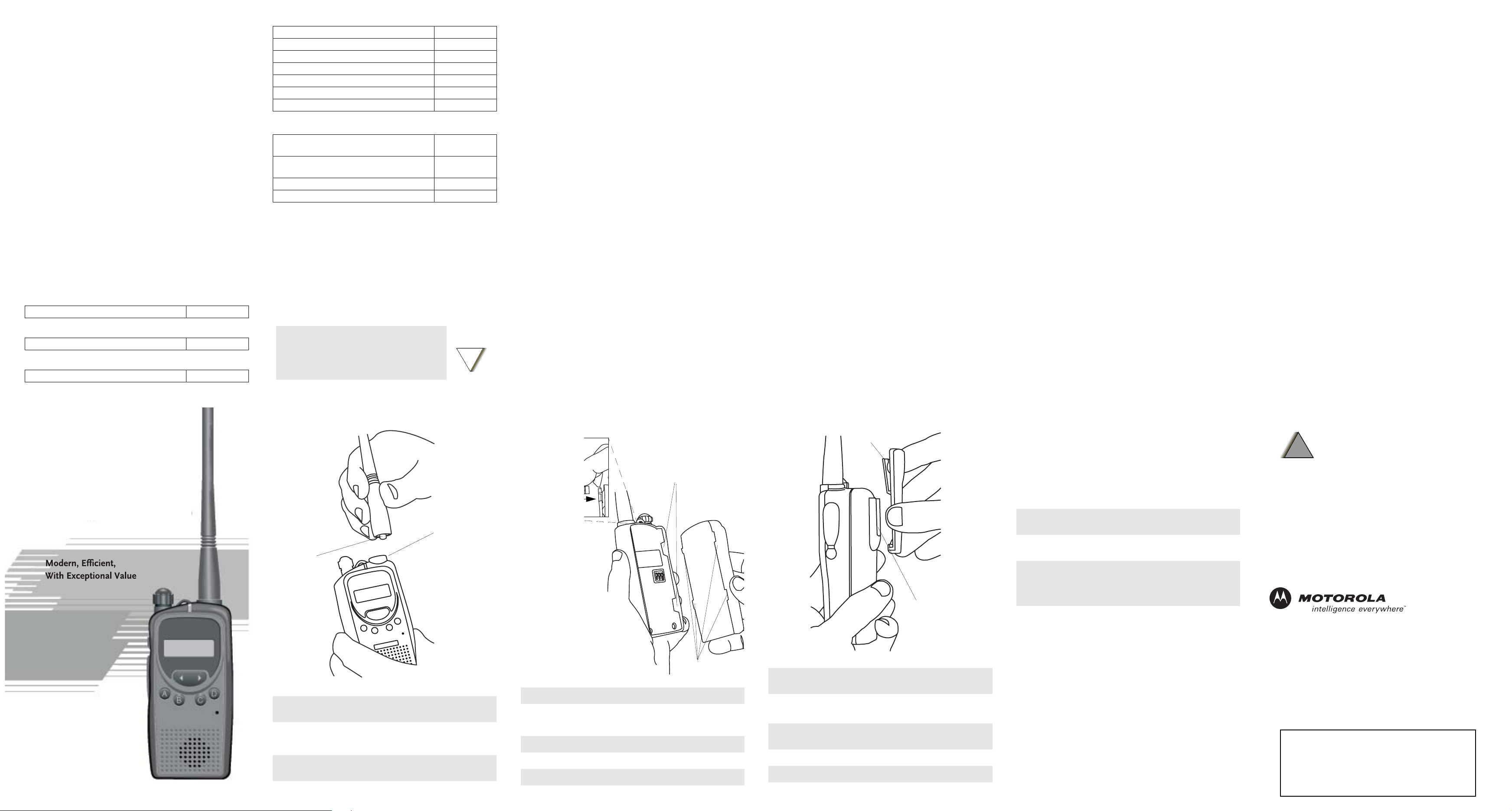
* Hands-free VOX-compatible audio accessories
RLN4940 Slow Desktop Charger Kit
Chargers
HLN9714 2.5-in. Belt Clip
Carry Accessories
PMNN4063 NiMH Rechargeable 7.2V Battery
Battery
(ships with VHF model radio)
(ships with UHF model radio)
ATTENTION!
radio.
Safety and RF Exposure booklet enclosed with your
instructions for safe usage contained in the Product
Before using this product, read the operating
56518* Earpiece with Boom Microphone
56517 Earpiece with In-Line PTT Microphone
53866 Earbud with Clip PTT and Microphone
53865* Headset with Swivel Boom Microphone
53863* Earpiece with Microphone
53862 Remote Speaker Microphone
53815* Lightweight Headset with Boom Microphone
Audio Accessories
NAD6502 146-174 MHz, Heliflex Antenna
NAE6483 403-520 MHz, Whip Antenna
PMAD4028 148-174 MHz, Helical Antenna, 15cm
PMAE4011 435-480 MHz, Helical Antenna, 10cm
Antennas
two-way radio. Many of the available accessories are listed below.
There are a number of accessories to enhance the productivity of your
Accessories
energy exposure limits.
Publication part number 68P81095C98) to ensure compliance with RF
Safety and RF Exposure booklet enclosed with your radio (Motorola
energy awareness information and operating instructions in the Product
energy exposure requirements. Before using this product, read the RF
This radio is restricted to occupational use only to satisfy FCC RF
C a u t i o n
!
Product Safety and RF Exposure Compliance
prohibited.
distributed is subject to government regulations and may be
Note: Use of this radio outside the country where it was intended to be
could violate FCC rules.
etc.) not authorized by the FCC equipment authorization for this radio
Replacement of any transmitter component (crystal, semiconductor,
certified by an organization representative of the user of those services.
maintenance and repairs in the private land mobile and fixed services as
person certified as technically qualified to perform transmitter
adjustments should be made only by or under the supervision of a
should not be made. To comply with FCC requirements, transmitter
void the user’s authority granted by the FCC to operate this radio and
Changes or modifications not expressly approved by Motorola may
1-800-448-6686.
radio frequency, please call Motorola Product Services at
frequency(ies) you can operate on. For questions on determining your
Before filling out your application, you must decide which
3060006 Request form 000601 Request form 000601
3060001, 3060003, or: http://www.fcc.gov
Request forms 3000159, 1-800-418-3676 1-888-225-5322
1-202-418-0177 1-800-418-FORM 1-888-CALL-FCC
Demand system at: hotline at: Contact the FCC at:
Contact the Fax-On- Call the FCC forms FCC license:
Faxed: Mailed: Questions regarding
information:
To obtain these FCC forms, please use the following contact
and Remittance Form 159.
Application is made available on FCC Forms 601, schedules D and H,
license issued by the FCC.
In order to transmit on these frequencies, you are required to have a
that are regulated by the Federal Communications Commission (FCC).
AX™ Series professional two-way radios operate on radio frequencies
FCC Licensing Information
AXTM Series
Two-Way Business Radio
Attaching and Removing the Antenna
Antenna Connector
Threaded End
of Antenna
To Attach Antenna
1. Fasten the antenna to the radio by placing the threaded end of
the antenna into the Antenna Connector.
2. Rotate the antenna clockwise until tight.
To Remove Antenna
1. Turn the antenna in a counter-clockwise direction until it disengages from the radio.
Attaching and Removing the Battery
Battery
Clasp
To Attach Battery
1. Fit the battery slots with the grooves on the radio.
2. Slide the battery upwards until a click is heard.
To Remove Battery
1. Slide the battery clasp away from the radio.
2. Slide the battery downwards.
3. Pull the battery away from the radio.
Grooves
Battery Slots
Attaching and Removing the Belt Clip
Release Tab
Mounting Grooves
To Attach Belt Clip
1. Align mounting rails of the radio with the grooves of the belt
clip.
2. Slide the belt clip downwards until it clicks into place.
To Remove Belt Clip
1. Insert the end of a key between the release tab and the back
surface of the radio.
2. Lift the release tab.
3. Slide the belt clip upwards.
Charging your Radio
Your AX Series radio comes with a charging base and transformer.
Important Note: For instructions and safety information, please read
the Charger Safety Instruction pamphlet (Motorola publication part
number 6881098C01) enclosed with your charger.
Note: The charger base accommodates either a stand-alone battery or
the radio with battery attached. If you charge the radio with battery
attached, make sure that the radio is OFF.
1. Insert the transformer connector into the socket on the back
of the charger base.
2. Plug the opposite end of the connector into the AC wall
outlet.
3. Insert either a stand-alone battery or a radio with battery into
the charging pocket.
When the battery or the radio with battery is seated properly
in the pocket, the LED on the charger lights red.
The battery is fully charged after approximately 13 hours. The LED
remains lit until you remove the battery or the radio from the charger.
Choking Hazard – Small Parts!
!
!
W A R N I N G
MOTOROLA and the Stylized M logo are registered in the U.S.
Patent and Trademark Office. All other product or service
names are the property of their respective owners.
© 2004 Motorola, Inc.
Printed in U.S.A. All Rights Reserved.
Motorola, Inc.
8000 W. Sunrise Boulevard, Plantation FL 33322
Not for children under three years.
This product is not to be used as a
toy or plaything.
Motorola® AX™ Series
*6880309R86*
6880309R86-O
Proof of Purchase
Page 2
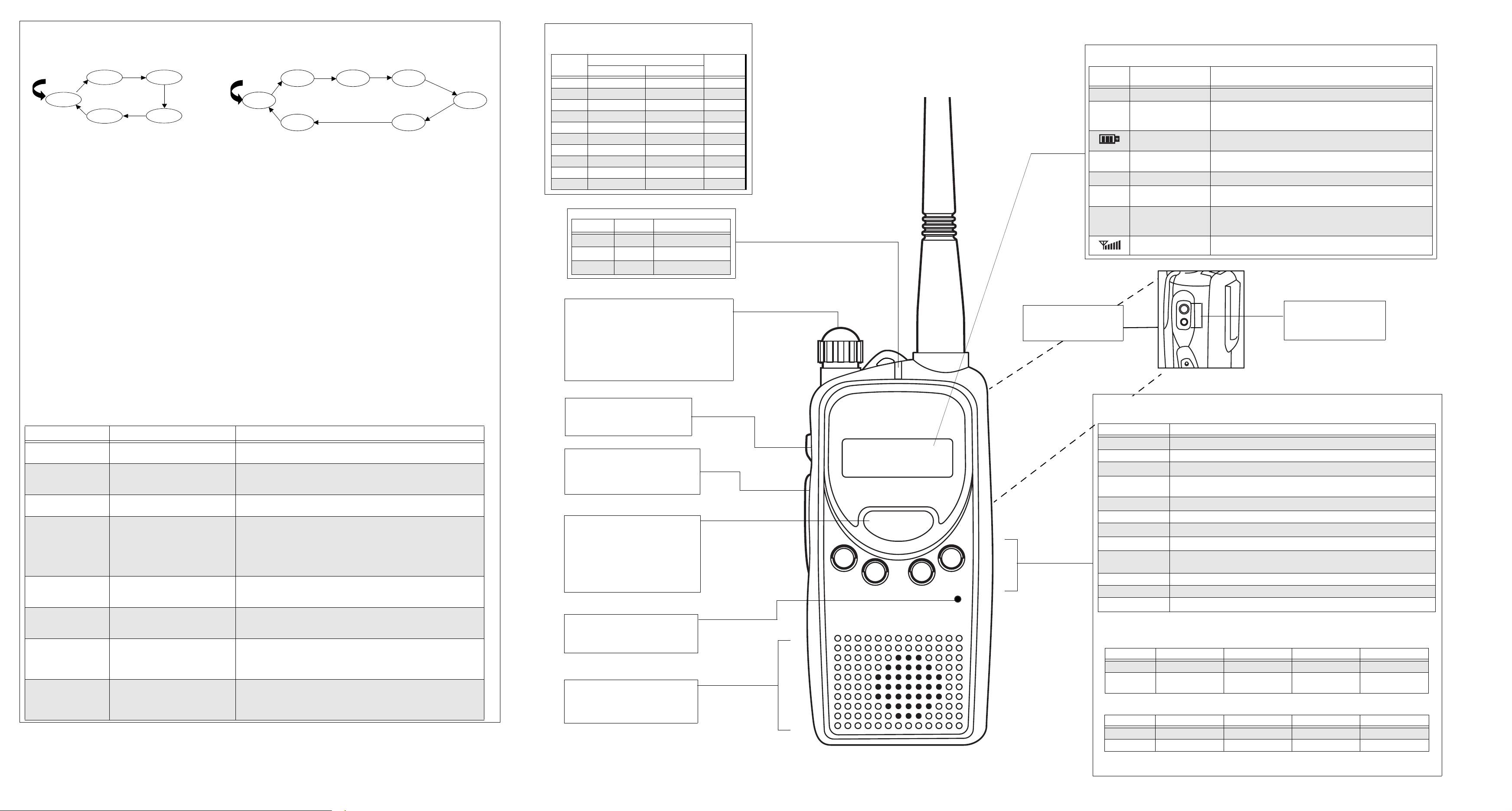
Scan
Scan allows you to monitor multiple channels and receive calls that are transmitted on them. Two types of scan are supported: Normal
Scan and Priority Scan.
Normal Scan searches all channels sequentially in the radio’s scan list, whereas Priority Scan allocates 50% of the scanning time to the
Priority Channel (the first channel in the designated scan list).
Start
Ch. 1
Ch. 2
Normal Scan
Home
Ch. 3
Ch. 4
Start
Ch. 1
Ch. 2
Ch. 1
Channel 1 Prioritized
Home
Ch. 3
Ch. 1
Ch. 4
During scan, when activity is detected that meets the unsquelch condition, the radio stops scanning and switches to that channel; the
G indicator is illuminated, and the channel number is displayed. When no activity is detected for a pre-set time, the radio resumes
scanning.
If your radio has switched to a non-priority channel during priority scan, it still checks for activity on the priority channel. If activity is
detected there, the radio switches to the priority channel.
The radio transmits on the Prime Channel, if PTT is pressed during scanning. If the radio has stopped scanning, and changed to a
particular channel, all transmit and receive activity is performed on that channel.
• Press the Scan button to begin channel scanning. The G indicator blinks to indicate that the radio is scanning. The LCD Screen
shows the Prime Channel where the scan began.
• Press thebutton to scan the channels in incremental order, and thebutton to scan in the opposite order.
• Press Scan button to stop scanning.
Deleting a Nuisance Scan Channel
A channel with unwanted activity is called a Nuisance Channel. You can remove a Nuisance Channel from the scan list temporarily. To
remove a Nuisance Channel
• Press the Nuisance Channel Delete button, when your radio stops on a Nuisance Channel. A high-pitched tone is heard.
You cannot remove the Prime or Priority Channel from the scan list. If attempted, a low-pitched tone is heard, and no action is taken.
To reinstate the deleted channel(s) into the scan list, restart scan, or simply turn off your radio and turn it on again.
Programming Mode
This mode allows you to change feature parameters to enhance the use of your radio.
Entering Programming Mode
If your radio is turned on, turn it off. Press and hold the Monitor button, and turn on your radio. A ringing tone is heard, indicating that your
radio is in Programming Mode. The K indicator illuminates and RW is displayed.
Exiting Programming Mode
Turn off the radio, to exit Programming Mode.
Refer to this table for the frequencies and codes for your radio:
Frequency/Code Table
Channel
1 464.5000 151.6250 67.0
2 464.5000 151.6250 77.0
3 464.5000 151.6250 88.5
4 464.5000 151.6250 179.9
5 464.5000 151.6250 None
6 464.5500 151.9550 67.0
7 464.5500 151.9550 82.5
8 464.5500 151.9550 94.8
9 464.5500 151.9550 179.9
10 464.5500 151.9550 None
Frequency (MHz)
AXU4100–UHF AXV5100–VHF
Code (Hz)
LED Indicators
LED Color
Red Illuminated Radio is transmitting.
Red
Green Illuminated Radio is receiving.
State Indication
Blinking Battery voltage is low.
On/Off and Volume Knob
• If the radio is off, turn this knob clockwise to turn
the radio on.
• If the radio is on, turn this knob counter-clockwise
to turn the radio off.
• Turn this knob clockwise to increase the volume.
• Turn this knob counter-clockwise to decrease the
volume.
LCD Screen
• Displays selected channel, programming parameters, status messages and any error or information messages.
LCD
Indicator
L
J
B
C
K
H
Programming Port
• Lower port of the radio.
• Used to program your radio.
Description Function
Keypad lock indicator Illuminates when your keypad is locked.
Talkaround indicator Illuminates when you are not transmitting through the repeater. Extinguishes
Battery level indicator Shows remaining charge in battery based on how many bars are displayed.
Power level indicator “L” illuminates to indicate radio transmits in low power; “H” illuminates to
Monitor indicator Illuminates when monitoring a selected channel.
Programming Mode
indicator
Scan indicator Blinks, without the dot, when scan is activated. Illuminates when there is
Signal Strength Indicator Shows the signal strength. Six bars indicate the strongest signal.
when you are transmitting using the repeater offset/user-defined transmit
frequency.
indicate radio transmits in high power.
Illuminates when in Programming Mode.
some activity on a non-priority channel. Illuminates, with dot blinking,
indicates that there is some activity on the priority channel.
Accessory Connector
• Used to connect compatible
accessories to your radio.
Accessing Programming Mode Parameters
Press PTT to scroll forward or the Monitor button to scroll backwards through the features available in the Programming Mode. Press the
button to scroll through the parameters for each feature.
Feature Range Remarks
Squelch Level
(SQL-XX)
Scan List 1
(SCANLST1)
Time Out Timer
(TOT-XXX)
Battery Saver
(BS-XXXX)
Battery Type
(BT-XXXX)
Alert Tone Volume
(BEEP-X)
Prime Channel Select
(PRM-XXX)
Backlight Select
(LGT-XXXX)
SQL-00, …, SQL-15 Select low level when you need to receive very weak
signal, and select high level when the communications distance is near.
1-01-XXX, …,
1-16-XXX,
XXX denotes channel number.
Up to 16 members per scan list. First member is assigned as Priority Channel,
if Priority Scan is started. When scanning is started, only these 16 members
will be scanned.
TOT-OFF, TOT-001, …, TOT-010 This determines the maximum duration (in minutes) that you can transmit
continuously.
BS-OFF,
BS-NORM,
BS-ENH
Battery Saver helps to extend your battery life. When enabled, it turns off
radio receiver circuitry periodically when no activity is detected. BS-NORM
(Normal) turns off the radio less frequently; select this if you want to save battery, but expect a Selective Call. BS-ENH (Enhanced) turns off the receiver
for a longer duration; select this if you want to maximize battery saving and
do not expect to receive any Selective Call.
BT-NIMH,
BT-NICD,
Selects the type of battery that your radio uses: NIMH (Nickel Metal
Hydride), NICD (Nickel Cadmium) or ALK (Alkaline).
BT-ALK
BEEP-OFF, BEEP-1,
BEEP-2,
Selects the alert tone volume needed. Select BEEP-OFF, if you require quiet
operation, or BEEP-3, if working in a noisy environment.
BEEP-3
PRM-OFF, PRM-001, ….,
PRM-XXX,
XXX denotes the highest channel
The Prime Channel is the channel that you wish to spend most of your time
monitoring. The radio will always switch back to the Prime Channel if it is
idle for more than the pre-programmed hang-time in other channel.
number supported by your model.
LGT-AUTO, LGT-TOGL Selecting LGT-TOGL makes the Backlight button a toggle to control the ON/
OFF status of the LCD backlight. Selecting LGT-AUTO causes the backlight
to automatically extinguish, if there is no keypress for more than 5 seconds.
Pressing the Backlight button prolongs illumination time.
Monitor Button
• Used to monitor the channel for any
activity; squelch is disabled.
Push-to-Talk (PTT) button
• Press and speak to microphone to send
message.
• Release and listen to receive messages.
Button
• Used to select a channel in Normal
Mode.
• Used to select a parameter in Programming Mode.
• Used to change the scanning direction.
Microphone
• Speak into the microphone when sending message.
Speaker
• You will hear received messages through
the speaker.
A
B
C
D
Programmable Buttons (A, B, C, D)
• Used to select various functions. These functions can be assigned as a short press (press and release) or a
long press (press and hold for 1 second).
Button Function
Channel Alias
Backlight Toggles backlight display between On and Off.
Keypad Lock
Nuisance Channel
Delete
PL/DPL Enable
Prime Channel Quick move to the pre-programmed “Prime” channel
Power Select
1
Scan
Squelch Level
Talkaround Enables or disables radio to transmit in Talkaround mode.
No Operation No function is programmed to this button.
Alert Tone Volume
1. Parameter values are preserved, even after the radio is turned off.
2. Turning off the radio or changing the channel restores this setting to the default value of the active channel.
1
1
2
1
1
• The default functions programmed to your radio are described in the table below.
Press Type Button A Button B Button C Button D
Short Press Prime Channel Scan On/Off Power Select Backlight On/Off
Long Press Channel Alias Nuisance Channel
• Although your radio is programmed with default functions, you have the ability to re-program the radio’s
programmable buttons. You may want to write down the new functions in the table below.
Press Type Button A Button B Button C Button D
Short Press
Long Press
Toggles display between Channel Number and Channel Alias.
Locks or unlocks all buttons except PTT, Monitor and On/Off/Volume Knob.
Removes unwanted channel(s) temporarily from scan list during scan.
Enables or disables radio from requiring matching PL/DPL to unsquelch.
Selects required power level: High or Low.
Starts or stops channel scan.
Selects desired squelch level. Use the button to choose desired level (Level 0 will
unsquelch radio unconditionally, whereas Level 15 will set tightest squelch).
1
Selects the alert tone volume needed for quiet operations or a noisy environment.
No operation Kepad Lock
Delete
