Motorola 92FT4835, 92FT4829, 92FT4830, 92FT4836 User Manual
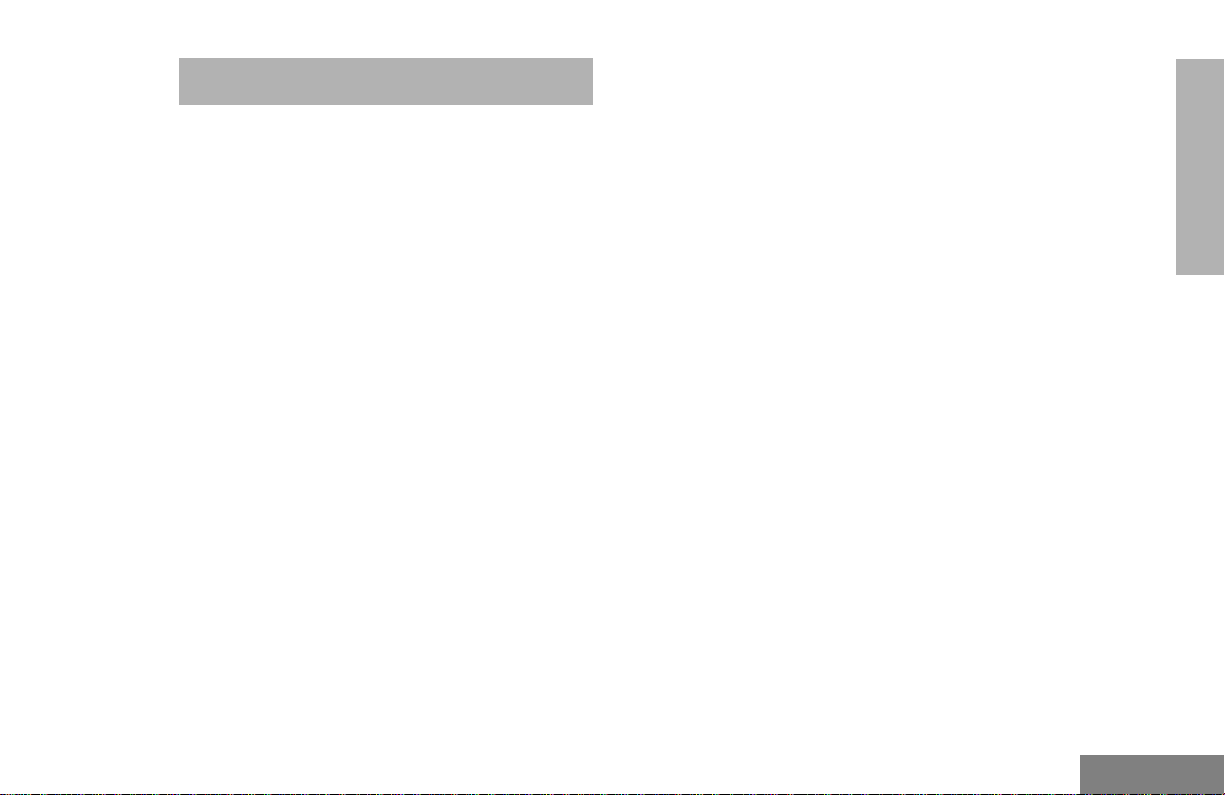
CONTENTS
Computer Software Copyrights . . . . . . . . . . 3
Radio Overview . . . . . . . . . . . . . . . . . . . . . 5
Parts of the Radio . . . . . . . . . . . . . . . . . . . . 5
Optional Enhanced DTMF (Keypad)
Microphone (RMN4026). . . . . . . . . . . . . 6
On/Off/Volume Knob . . . . . . . . . . . . . . . 7
Channel Selector/Menu Navigation
Buttons. . . . . . . . . . . . . . . . . . . . . . . . . . 7
LED Indicators . . . . . . . . . . . . . . . . . . . . 7
Programmable Buttons . . . . . . . . . . . . . 7
Push-to-Talk (PTT) Button . . . . . . . . . . 10
Microphone . . . . . . . . . . . . . . . . . . . . . 10
Menu Keys . . . . . . . . . . . . . . . . . . . . . . 10
Use with Enhanced DTMF Microphone
(RMN4026). . . . . . . . . . . . . . . . . . . . . . 11
LCD Screen . . . . . . . . . . . . . . . . . . . . . 13
Audio Indicators for Programmable
Buttons . . . . . . . . . . . . . . . . . . . . . . . . . . . 14
Getting Started . . . . . . . . . . . . . . . . . . . . 15
Turning the Radio On or Off . . . . . . . . . . .15
Adjusting the Volume . . . . . . . . . . . . . . . . 15
Selecting a Zone . . . . . . . . . . . . . . . . . . . . 16
Selecting a Radio Channel . . . . . . . . . . . . 16
Sending a Call . . . . . . . . . . . . . . . . . . . . . 17
Receiving a Call . . . . . . . . . . . . . . . . . . . . 17
CONTENTS
Radio Calls . . . . . . . . . . . . . . . . . . . . . . . 19
Making a Selective Call . . . . . . . . . . . . . . 19
Receiving a Selective Call . . . . . . . . . . . . 19
Sending a Call Alertª Page. . . . . . . . . . . 20
Receiving a Call Alert Page . . . . . . . . . . . 20
Radio Check . . . . . . . . . . . . . . . . . . . . . . . 21
Sending a Status . . . . . . . . . . . . . . . . . . . 21
Sending a Message . . . . . . . . . . . . . . . . . 22
Receiving a Message . . . . . . . . . . . . . . . . 23
Sending an Emergency Alert . . . . . . . . . . 23
Receiving Selective Radio Inhibit . . . . . . . 24
Editing a Radio Call List . . . . . . . . . . . . . . 24
Repeater or Talkaround Mode . . . . . . . . . 25
Setting the Power Level . . . . . . . . . . . . . . 25
Name and Call/Message Tone Tagging . . 26
Scan . . . . . . . . . . . . . . . . . . . . . . . . . . . . . 29
Starting or Stopping Scan. . . . . . . . . . . . . 29
Talkback . . . . . . . . . . . . . . . . . . . . . . . . . . 30
Deleting a Nuisance Channel . . . . . . . . . . 30
Restoring a Channel to the
Scan List . . . . . . . . . . . . . . . . . . . . . . . 30
1
English
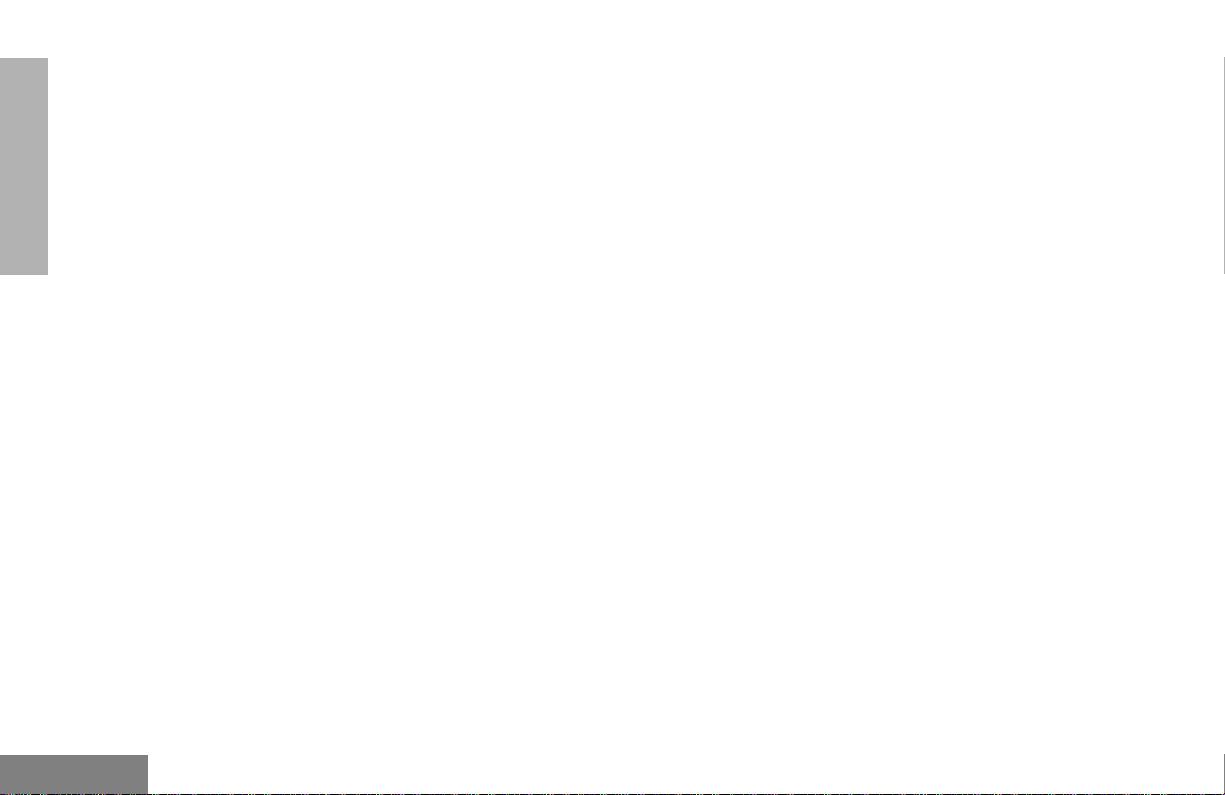
CONTENTS
Editing a Scan List . . . . . . . . . . . . . . . . . . 30
Adding or Deleting Channels in
a Scan List. . . . . . . . . . . . . . . . . . . . . . 31
Prioritizing a Channel in a Scan List . . 32
Setting Priority Channels. . . . . . . . . . . 32
Phone. . . . . . . . . . . . . . . . . . . . . . . . . . . . 35
Making a Phone Call . . . . . . . . . . . . . . . . 35
Modifying the Phone List . . . . . . . . . . . . . 36
Adding an Entry (when using the
keypad microphone only) . . . . . . . . . . 36
Deleting an Entry. . . . . . . . . . . . . . . . . 37
Editing an Entry (when using the
keypad microphone only) . . . . . . . . . . 38
Editing an Access/Deaccess Code
(when using the keypad microphone
only). . . . . . . . . . . . . . . . . . . . . . . . . . . 39
Audio/Tone Settings. . . . . . . . . . . . . . . . 41
Utilities. . . . . . . . . . . . . . . . . . . . . . . . . . . 43
Setting the Time . . . . . . . . . . . . . . . . . . . . 45
Displaying the Time . . . . . . . . . . . . . . . . . 46
Selecting the Display Language . . . . . . . . 46
Safety and Warranty . . . . . . . . . . . . . . . 47
Safe and Efficient Operation of
Motorola Two-Way Radios. . . . . . . . . . . . 47
Exposure to Radio Frequency
Energy. . . . . . . . . . . . . . . . . . . . . . . . . 47
Electromagnetic Interference/
Compatibility. . . . . . . . . . . . . . . . . . . . . . . 48
Operational Warnings . . . . . . . . . . . . . . . 48
Vehicles with an Air Bag . . . . . . . . . . . 48
Potentially Explosive Atmospheres. . . 48
Blasting Caps and Blasting Areas. . . . 49
Mobile Radio Operation and
EME Exposure . . . . . . . . . . . . . . . . . . 49
Mobile Antenna Installation. . . . . . . . . 50
Control Station Operation. . . . . . . . . . . . . 50
Limited Warranty . . . . . . . . . . . . . . . . . . . 50
Accessories . . . . . . . . . . . . . . . . . . . . . . 55
Audio . . . . . . . . . . . . . . . . . . . . . . . . . . . . 55
Mounting . . . . . . . . . . . . . . . . . . . . . . . . . 55
Antennas . . . . . . . . . . . . . . . . . . . . . . . . . 56
Control Station . . . . . . . . . . . . . . . . . . . . . 56
English
2
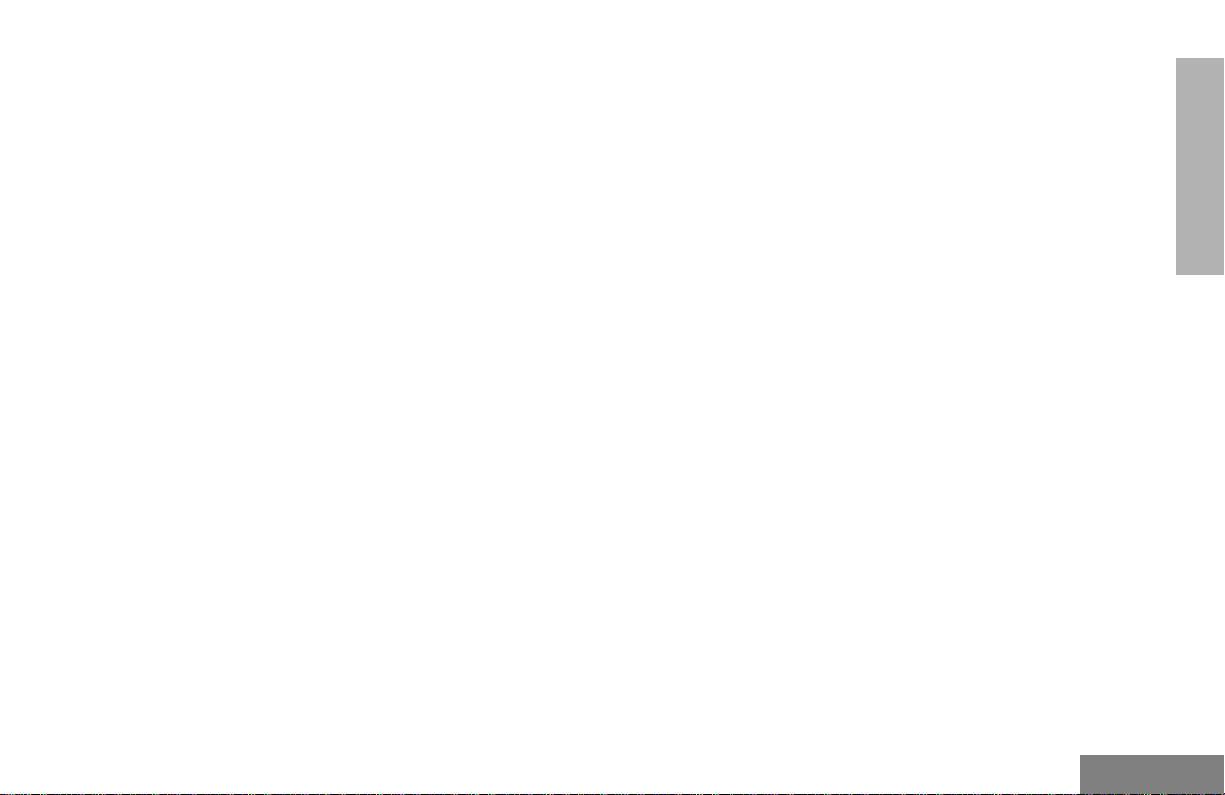
COMPUTER SOFTWARE COPYRIGHTS
The Motorola products described in this
manual may include copyrighted Motorola
computer programs stored in semiconductor
memories or other media. Laws in the United
States and other countries preserve for
Motorola certain exclusive rights for
copyrighted computer programs including, but
not limited to, the exclusive right to copy or
reproduce in any form the copyrighted
computer program. Accordingly, any
copyrighted Motorola computer programs
contained in the Motorola products described
in this manual may not be copied, reproduced,
modiÞed, reverse-engineered, or distributed in
any manner without the express written
permission of Motorola. Furthermore, the
purchase of Motorola products shall not be
deemed to grant either directly or by
implication, estoppel, or otherwise, any license
under the copyrights, patents or patent
applications of Motorola, except for the normal
non-exclusive license to use that arises by
operation of law in the sale of a product.
CONTENTS
3
English
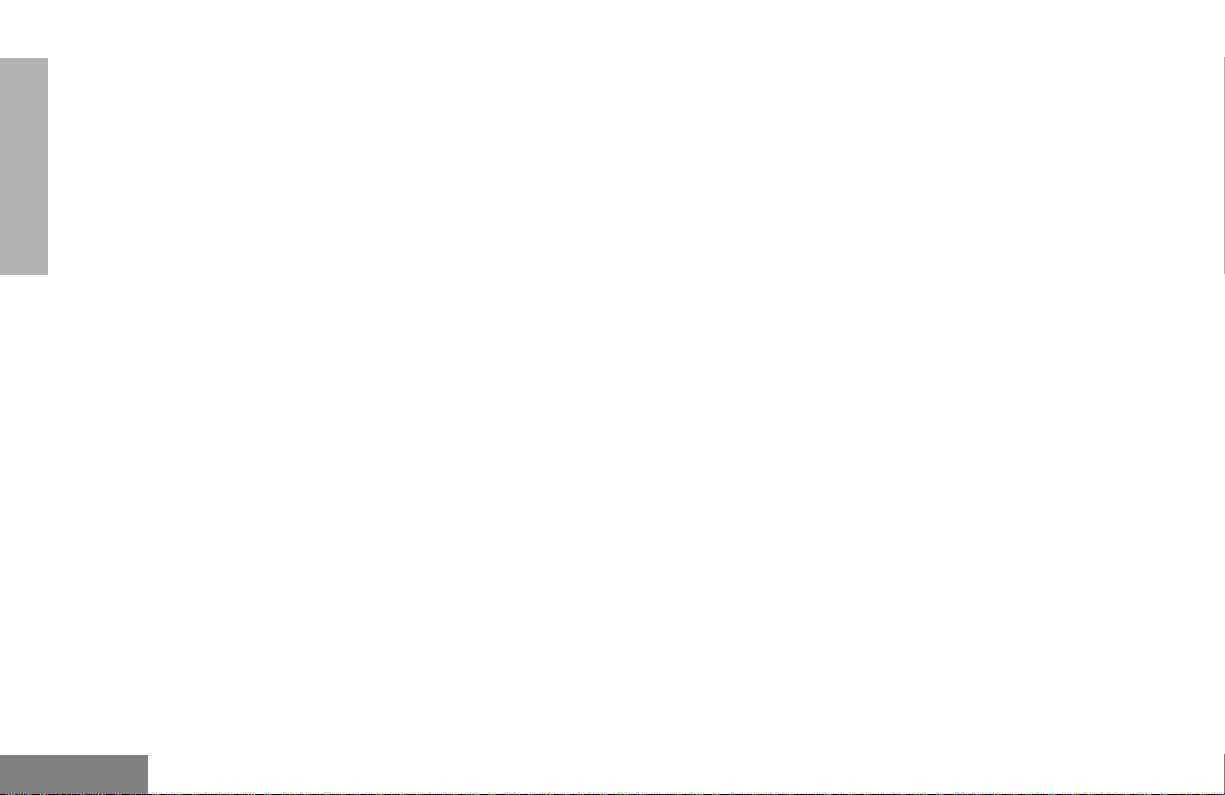
CONTENTS
Notes
English
4
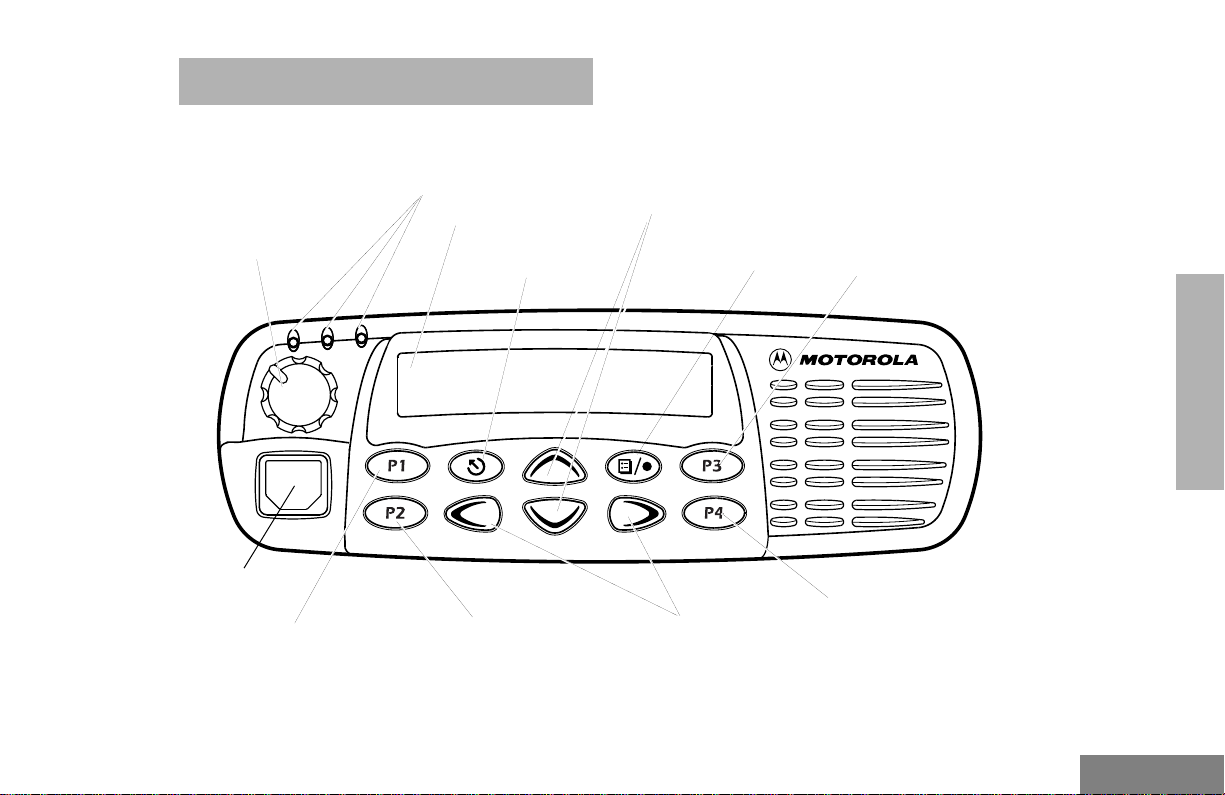
RADIO OVERVIEW
PARTS OF THE RADIO
Red/Yellow/Green
LED Indicators
On/Off/Volume
Knob
Accessory
Connector
Programmable
Button 1 (P1)
(Interchangeable)
Programmable
(Interchangeable)
LCD Screen
Menu Exit/Escape
Button
Button 2 (P2)
Channel Selector/
Menu Navigation Buttons
(Up/Down)
Menu Enter/Select
Button
Editing
Buttons
(Left/Right)
Programmable
Button 3 (P3)
(Interchangeable)
RADIO OVERVIEW
Programmable
Button 4 (P4)
(Interchangeable)
5
English
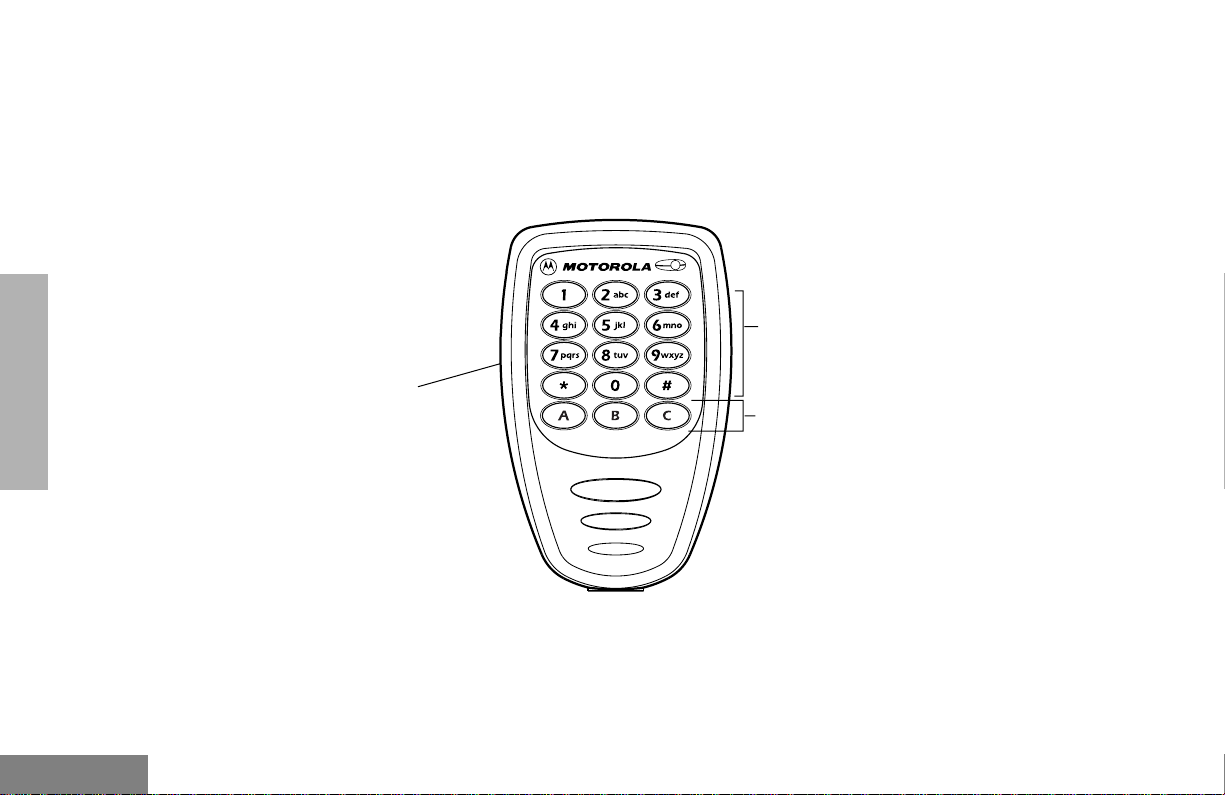
Optional Enhanced DTMF (Keypad) Microphone (RMN4026)
Your radio may be ordered with an optional
DTMF (Dual-Tone Multi-Frequency)
microphone that has a direct entry keypad.
This keypad microphone has three buttons
(A, B, C) below the keypad that can be
programmed to conveniently activate select
radio features.
Keypad
RADIO OVERVIEW
English
Push-to-Talk
(PTT) button
Programmable
Buttons
(A, B, C)
6
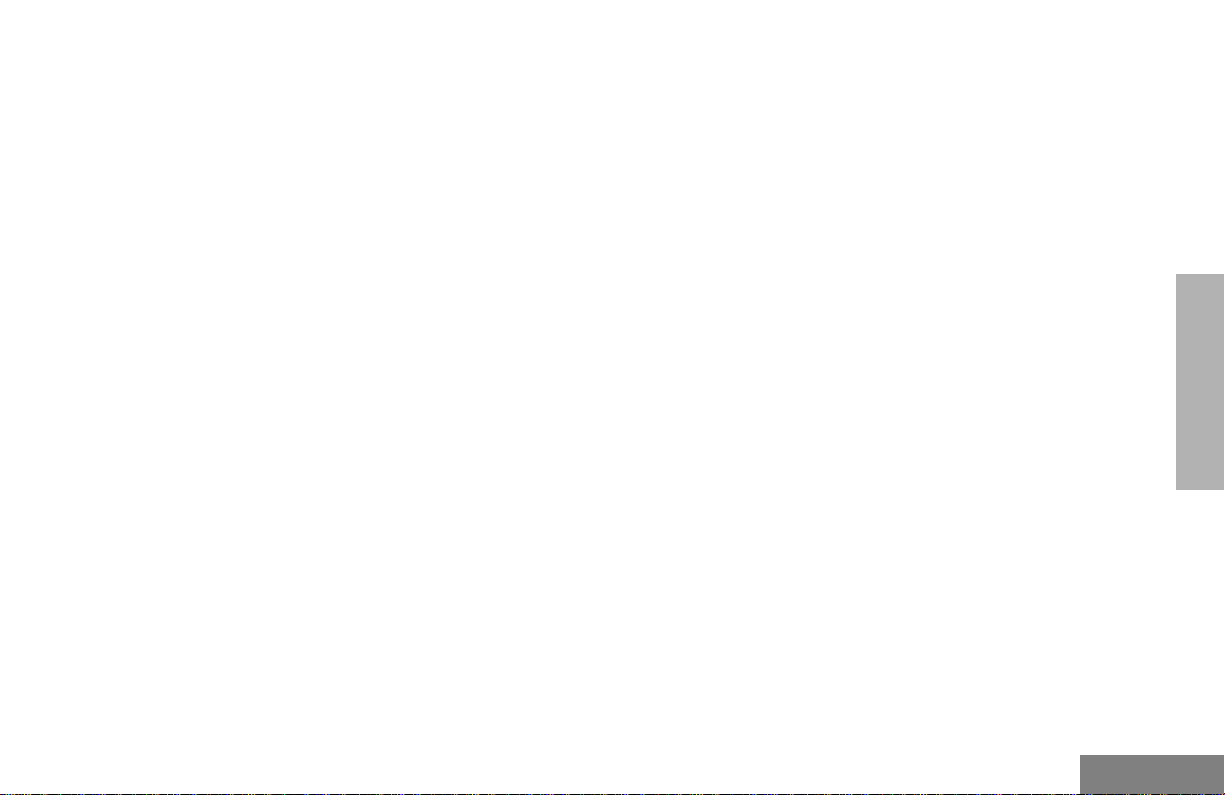
On/Off/Volume Knob
Turns the radio on or off, and adjusts the
radioÕs volume.
Channel Selector/Menu Navigation Buttons
y or z
Used for channel scrolling. When in menu
mode, used for menu navigation.
LED Indicators
Indicates channel, scan, and monitor status, as
well as receipt of a selective call.
Programmable Buttons
Your radio has several programmable buttons.
Your dealer can program these buttons as
shortcuts to various radio features.
Check with your dealer for a complete list of
functions your radio supports.
Programmable buttons include the
i
, and
j
buttons (see page 5).
g, h
Some buttons can access up to two features,
depending on the type of button press:
¥
short press
releasing the programmable buttons
¥
long press
programmable buttons for a period of time
(at least 1 1/2 seconds)
¥
hold down
the programmable buttons while checking
status or making adjustments
A summary of programmable radio features
and corresponding page references appears
beginning on page 8.
In the ÒButtonÓ column, have your dealer record
the name of the programmable button next to
the feature that has been programmed to it.
The dealer can use the abbreviations (P1, P2,
P3, P4) shown in the radio illustration on
,
page 5.
Also, where appropriate, have your dealer
indicate whether the button press requires a
short press, a long press, or needs to be held
down.
Ñquickly pressing and
Ñpressing and holding the
Ñpressing and holding down
RADIO OVERVIEW
7
English
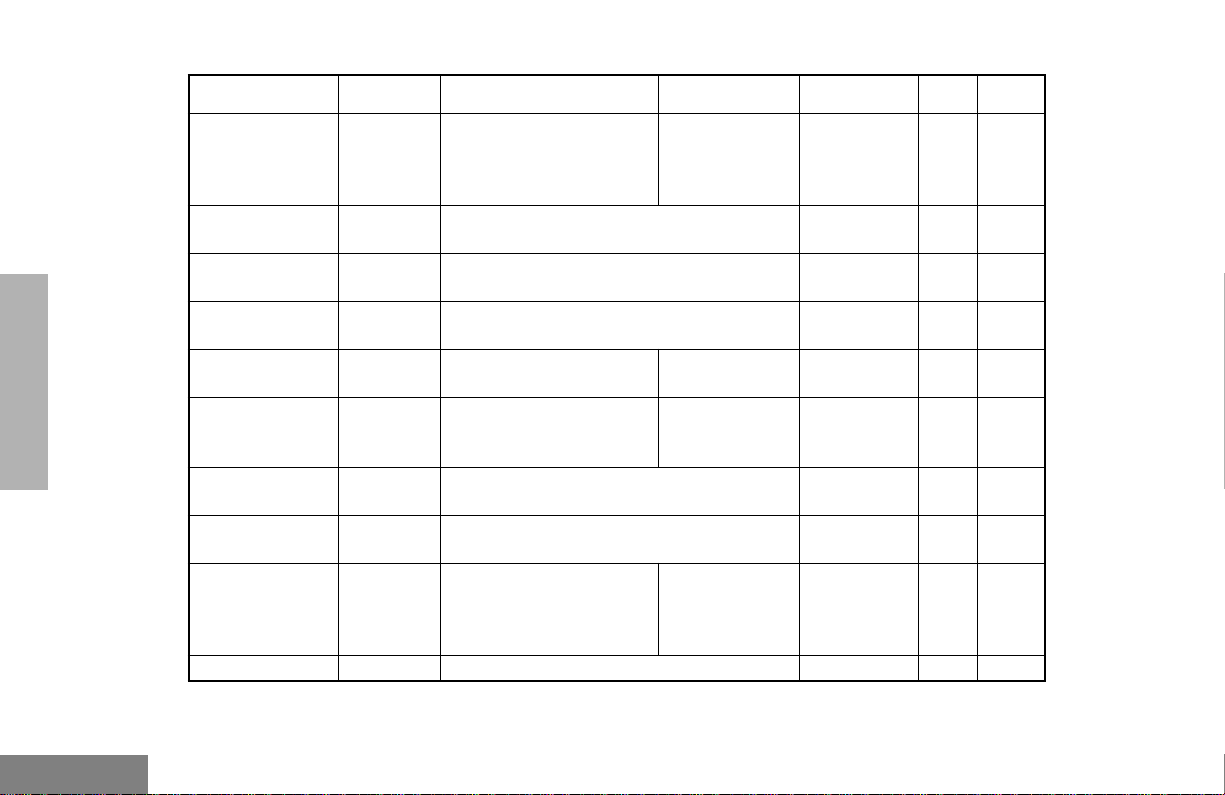
RADIO OVERVIEW
Function Indicator Short Press Long Press
Volume Set Ñ Ñ Ñ
Home Revert Ñ
Direct Channel
Access
Direct Zone
Access
PRTT (Priority
Request- to-Talk)
Ñ
Ñ
Ñ
Takes you directly to a pre-programmed
zone/channel combination.
Toggle the direct access channel feature.
(DTMF microphone required.)
Direct entry to zone selection menu.
(DTMF microphone required).
Sends a priority access
request to the dispatcher.
Cancel
Emergency
E
Initiate Emergency Alert.
Emergency
status.
Power Level
Repeater/
Talkaround
B
J
Toggle transmit power level between High
and Low.
Toggle between using a repeater or
transmitting directly to another radio.
Delete a
Scan/Nuisance
Channel Delete
G
Toggle scan on and off.
nuisance
channel while
scanning.
Phone
This function is activated by
D
Access Phone Mode.
EITHER
a short OR a long press, but not both.
Hold Down
Page Button
Sound a tone
for adjusting
your radioÕs
15
volume level.
Ñ16
Ñ16
Ñ16
Ñ17
Ñ23
Ñ25
Ñ25
Ñ 29-30
Ñ35
English
8
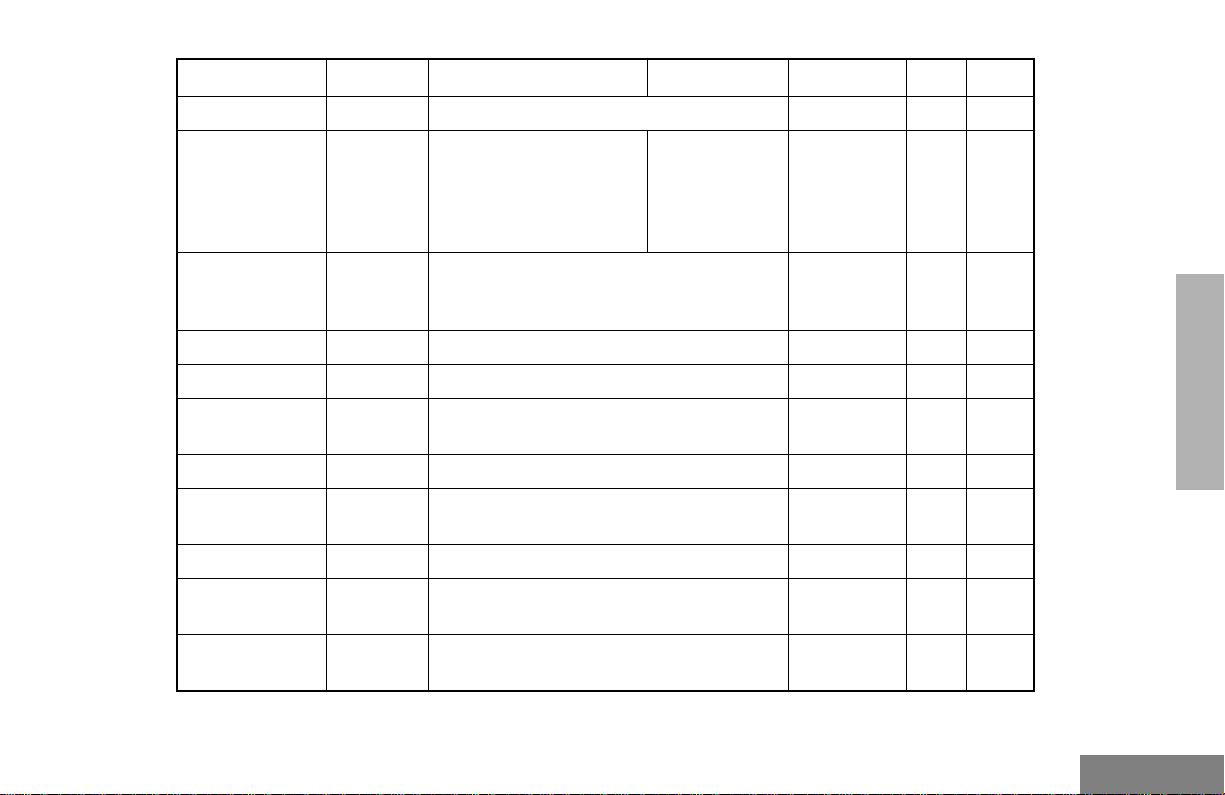
Function Indicator Short Press Long Press
Speed Dial Ñ Access your phone list directly.
Toggle silent monitor
Turn on open
squelch
monitor.
Monitor
operation (also turn off
C
open squelch monitor
when it has been
activated).
Hold Down
Page Button
Ñ35
ÑÑ
Option Board
(if one is
N
installed)
Radio Call Ñ Access the radio call menu.
Toggle between activating and deactivating
the option board.
Light Ñ Adjust brightness level (off/low/med/high).
Auxiliary
Control (1/2)
Ñ
Status Ñ Direct entry to the status menu.
One-Touch
Status
Ñ
Message Ñ Direct entry to the message menu.
One-Touch
Message
Ñ
Horn and Lights Ñ
This function is activated by
Activates or deactivates a pin on the
accessory connector.
(See your dealer.)
Immediately sends a preprogrammed
status.
Immediately sends a preprogrammed
message.
Toggles external alarm feature or cancels a
triggered alarm.
EITHER
a short OR a long press, but not both.
ÑÑ
RADIO OVERVIEW
ÑÑ
ÑÑ
ÑÑ
ÑÑ
ÑÑ
ÑÑ
ÑÑ
ÑÑ
9
English
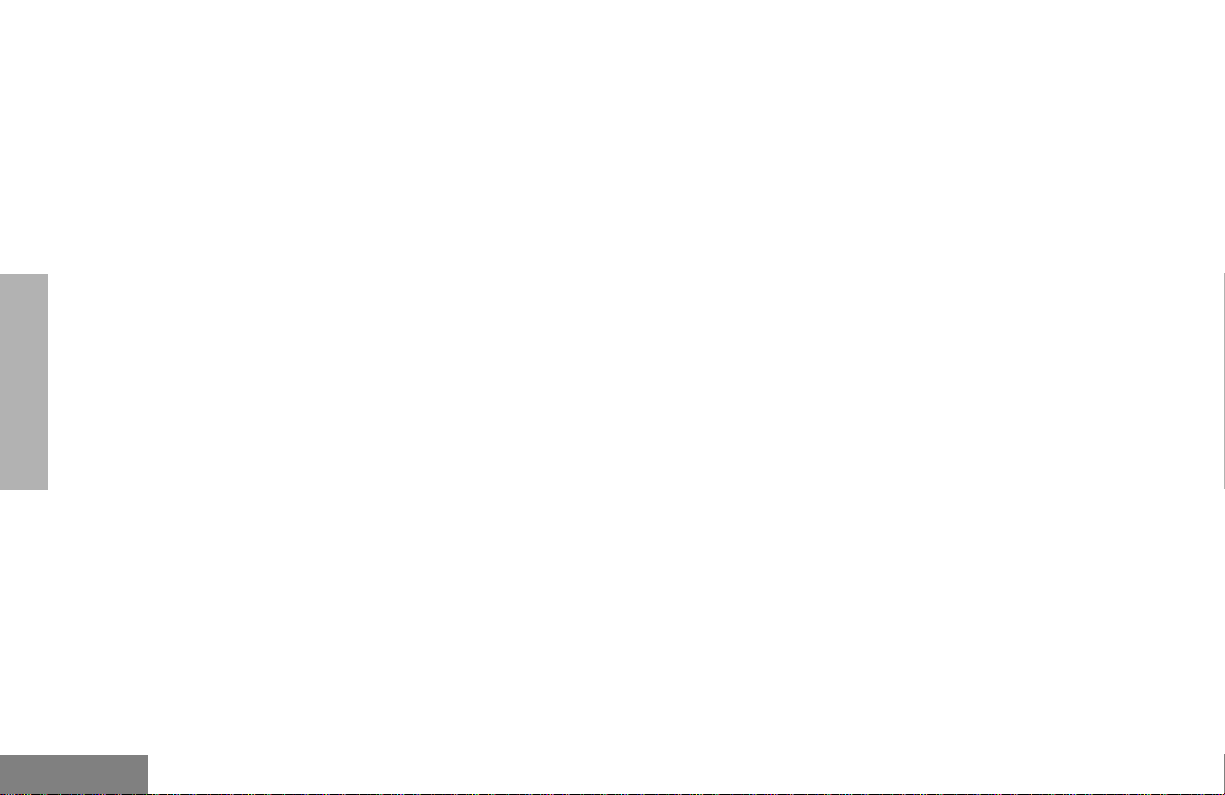
Push-to-Talk (PTT) Button
Press and hold down this button to talk;
release it to listen.
Microphone
Hold the microphone 1 to 2 inches (2.5 to 5
cm) from your mouth, and speak clearly into it.
Menu Keys
Exit
Up
Menu/
Select
tyu
vzw
Left
Down Right
Up Key
Used for channel scrolling. When in Menu
Mode, used for menu navigation.
Right Key
Moves the cursor right or inserts a space when
editing.
Left Key
Moves the cursor left or used as a backspace
key when editing.
y
v
and
w
Down Key
z
RADIO OVERVIEW
English
Menu/Select Key
Used to enter Menu Mode. When in Menu
Mode, this key is also used to make menu
selections.
Exit Key
Used to move to the previous Menu level (short
press) or to exit Menu Mode (long press).
10
t
u
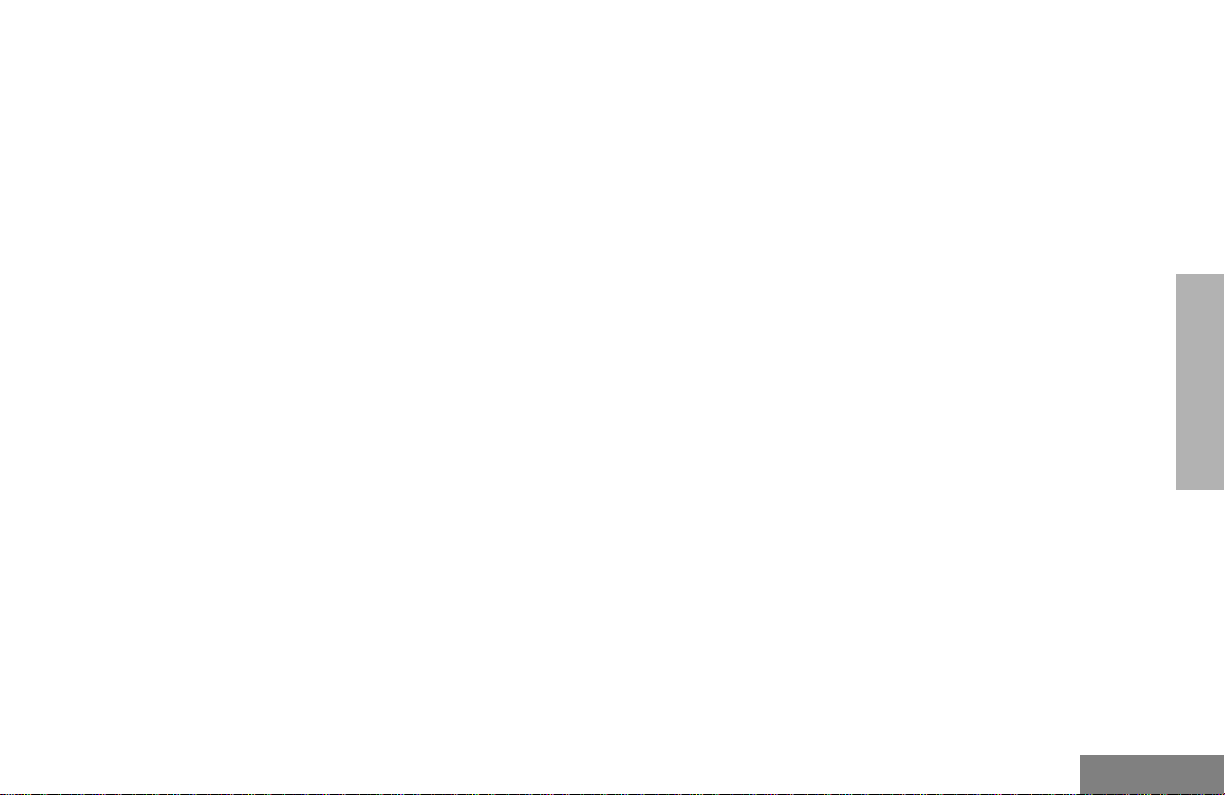
Use with Optional Enhanced DTMF
Microphone (RMN4026
)
123
456
789
*0#
A
***
These keys are used to:
¥ Dial a phone number
¥ Make a radio call
¥ Enter information when programming radio
lists
¥ Directly access preprogrammed features
Each key can generate several different
characters. For example, to enter the character
ÒC,Ó press the
following table.)
B
2
C
key three times. (Refer to the
RADIO OVERVIEW
11
English
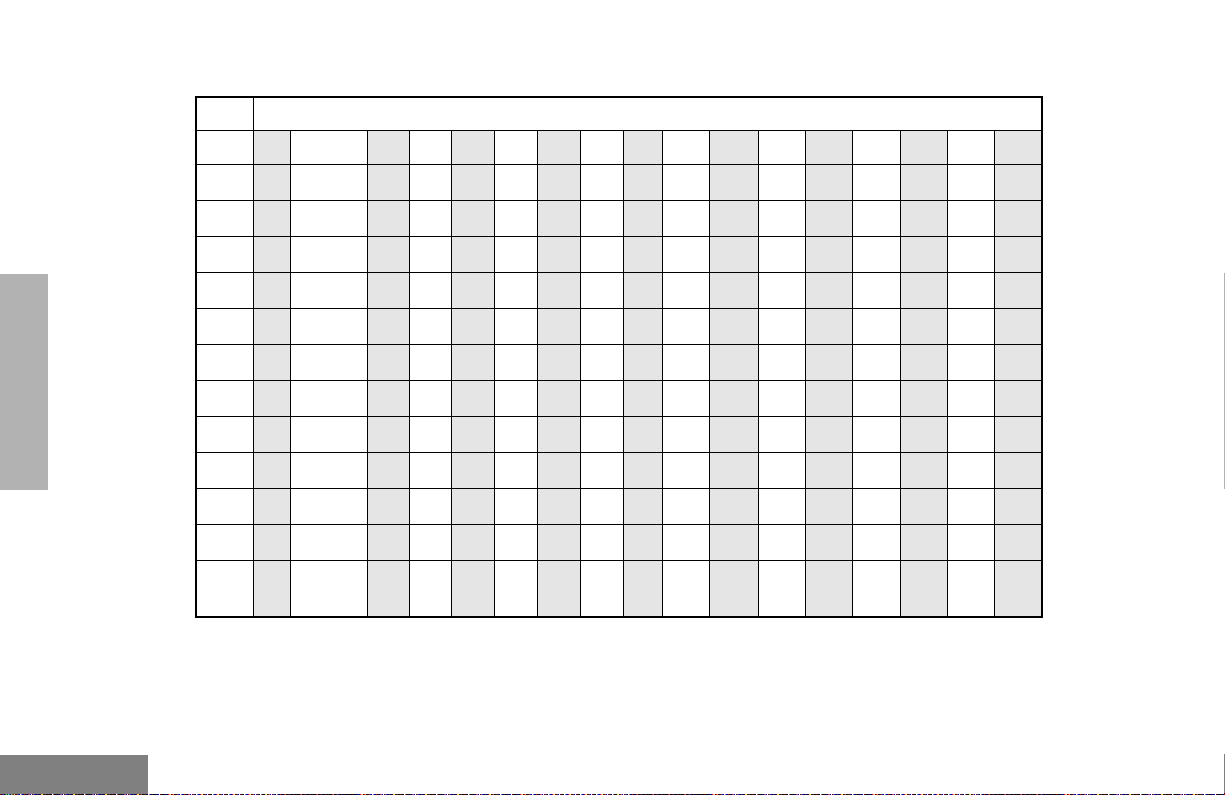
Entering Characters Using the Keypad
Number of Times Key is Pressed
12 34567891011 12 13 14 15 16 17
Key
0( )<>
0
1&%# *
1
ABC2 abc2Ëç 傈‡‰•
2
DE F3de f3éƒ æ•Ž•‘
3
GH I4gh i4íê “’”•
4
RADIO OVERVIEW
English
5
6
7
8
9
*
#
12
JKL5 jkl5
MN O6mno6„ñ îï–˜—™š
PQRS 7pqrs7
TUV8 tuv8ôò ó•œ
WX YZ9wxyz9 Y
*/+-=
Blank
#
Space
-.!?ÕÓ,; :
y
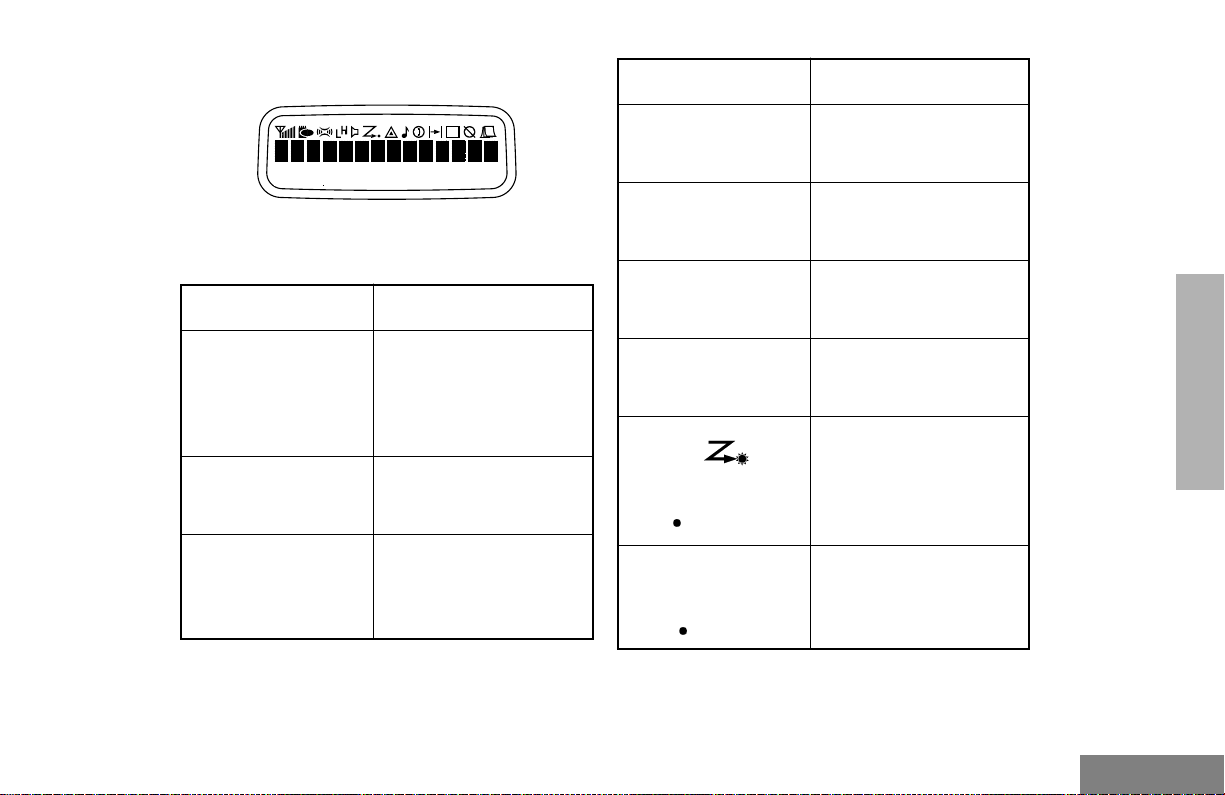
LCD Screen
Symbol Indication
The top screen row displays radio status
information:
Symbol Indication
A
Companding
B
Power Level
C
Carrier Squelch
(CSQ)
The Companding
feature is activated.
When in narrow band,
this feature improves
audio quality.
Low Power Ò R Ò or High
Power Ò S Ò is activated.
The radio is on a CSQ
channel, monitor is
active, or the
microphone is off-hook.
D
Phone
E
Emergency
F
Call Received
G
Scan
Priority 1 Scan
( ßashing)
H
Priority 2 Scan
( steady)
Phone Mode is
selected.
An Emergency Alert is
being sent.
A Selective Call or Call
Alert has been received.
The Scan feature is
active.
During Scan, indicates
that the scan has locked
on to a priority 1
channel.
During Scan, indicates
that the scan has locked
on to a priority 2
channel.
RADIO OVERVIEW
13
English
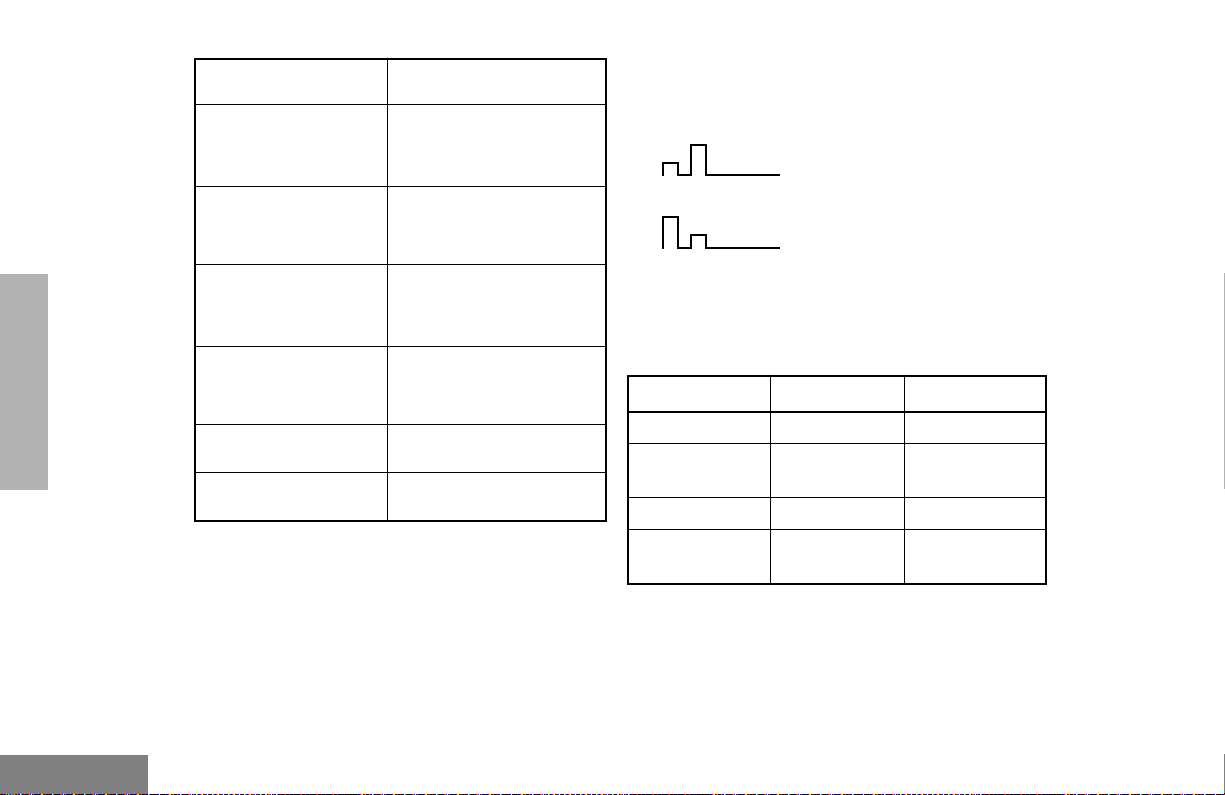
Symbol Indication
J
Talkaround
The radio is not
transmitting through a
repeater.
AUDIO INDICATORS FOR PROGRAMMABLE BUTTONS
Low-High Tone
RADIO OVERVIEW
English
K
Programming Mode
M
Signal Strength
N
Option Board
Q
L
14
The radio is in Program
List editing mode.
Indicates signal
strength. The more bars,
the stronger the signal.
Option board is enabled.
Not currently assigned.
Not currently assigned.
High-Low Tone
In addition to having associated visual
indicators, some programmable buttons use
tones to indicate one of two modes:
Button Low-High Tone High-Low Tone
Scan Start scan Stop scan
Power Level
Option Board Enabled Disabled
Repeater/
Talkaround
High power
selected
Does not use
repeater
Low power
selected
Uses repeater
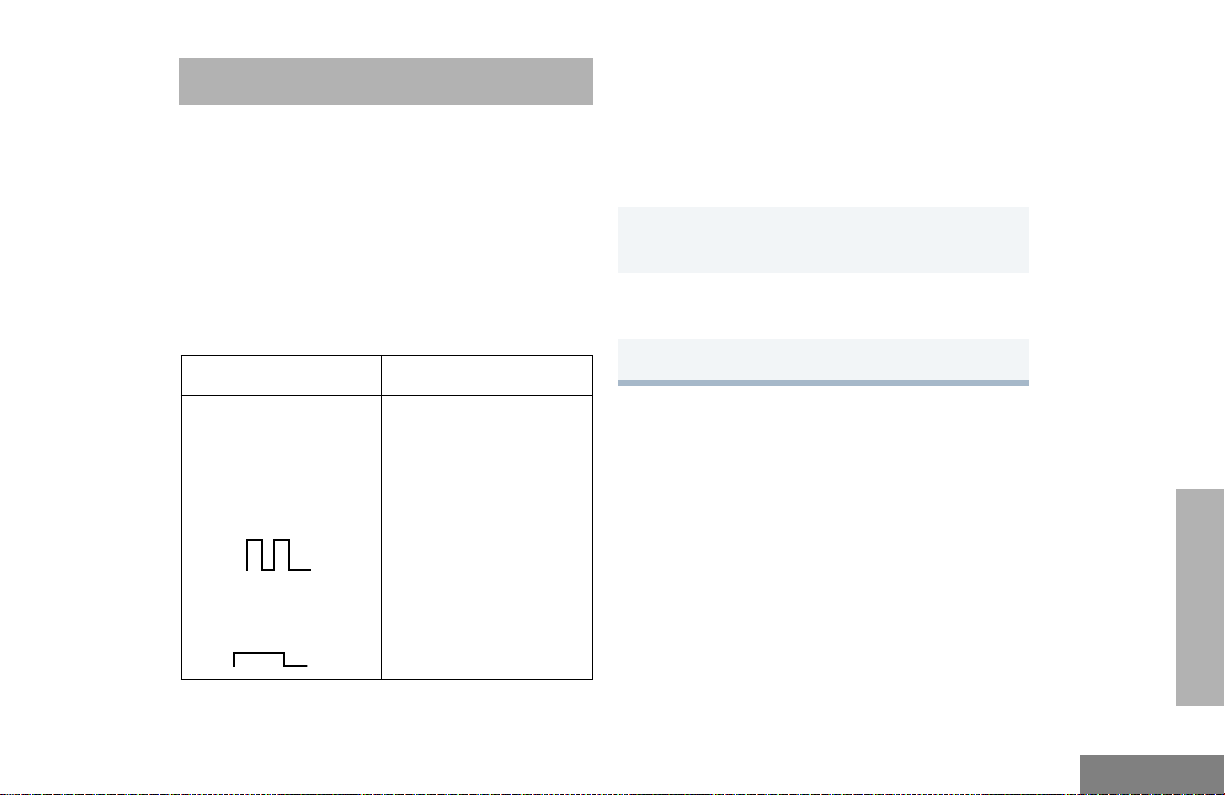
GETTING STARTED
TURNING THE RADIO ON OR OFF
ADJUSTING THE VOLUME
Turn the On/Off/Volume Control knob
clockwise to increase the volume, or
counterclockwise to decrease the volume.
ÐorÐ
1 Hold down the Volume Set button (see
page 8). You will hear a continuous tone.
2 Turn the On/Off/Volume Control knob to the
desired volume level.
ON OFF
Push the On/Off/
Volume Control knob
until you hear a click.
If power-up is
successful, you will
hear the Self-Test Pass
Tone.
If the radio fails to
power up, you will hear
the Self-Test Fail
Tone .
3 Release the Volume Set button.
Push the On/Off/
Volume Control knob
until you hear a click and
the display clears.
GETTING STARTED
15
English
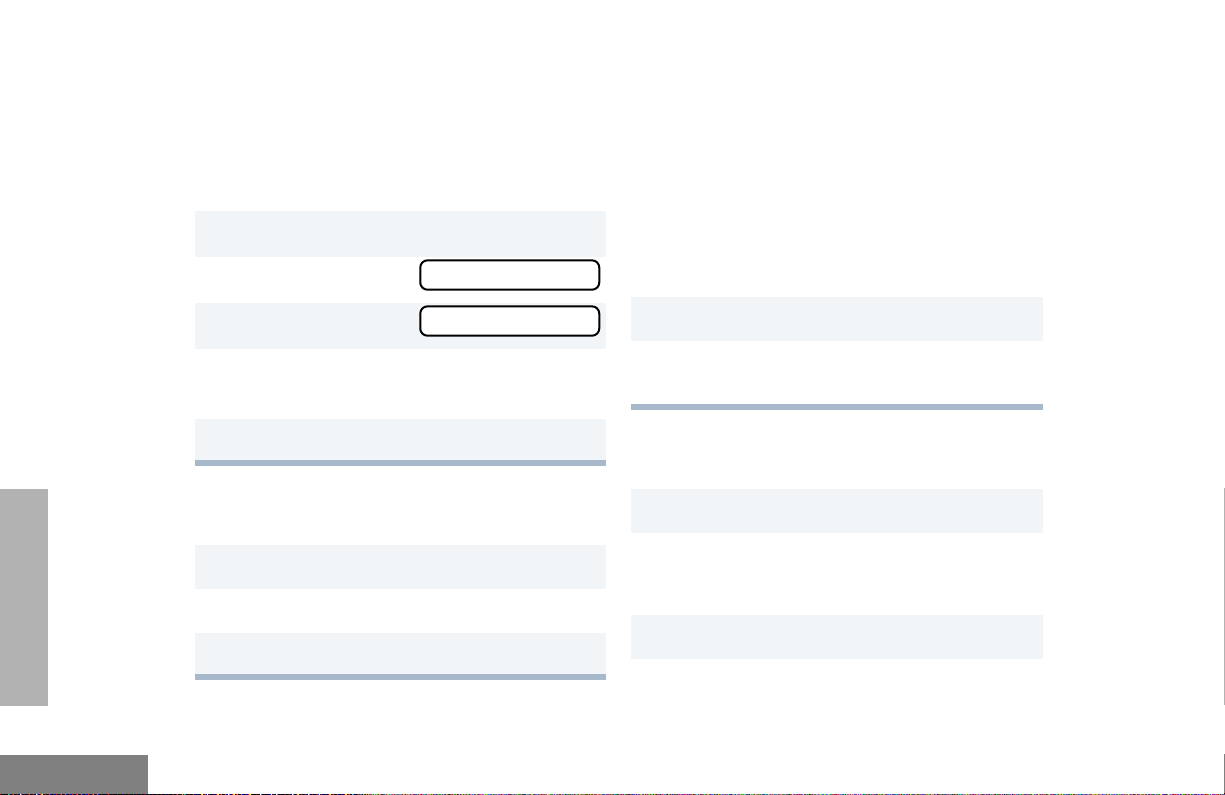
SELECTING A ZONE
SELECTING A RADIO CHANNEL
GETTING STARTED
A zone is a group of up to 16 channels. Before
you can access a channel in a zone, you must
select the zone in one of two ways:
Method 1
1
u to enter Menu Mode.
ee
2
y or z until
3
u to select
4
y or z until you see the desired zone
name.
5 u to select the zone.
ZZZZoooonnnnee
ZZZZoooonnnnee
ee
Method 2 (if programmed by your dealer [see
pages 8 -9]).
1 Press the Direct Zone Access button.
2
y or z until you reach the desired zone.
3 u to select the zone.
Your radio offers 128 channels (8 zones of 16
channels each).
Note: Due to government regulations, some
channels may not be programmed.
See your dealer for more information.
There are three ways to select a channel:
Method 1
1 Select the appropriate Zone, if required.
2
y or z until you reach the desired
channel, shown on LCD display.
Method 2 (if programmed by your dealer [see
pages 8 -9]).
1 Press the Home Revert button.
Method 3 (if programmed by your dealer [see
pages 8 -9]).
1 Press the Direct Channel Access button.
English
16
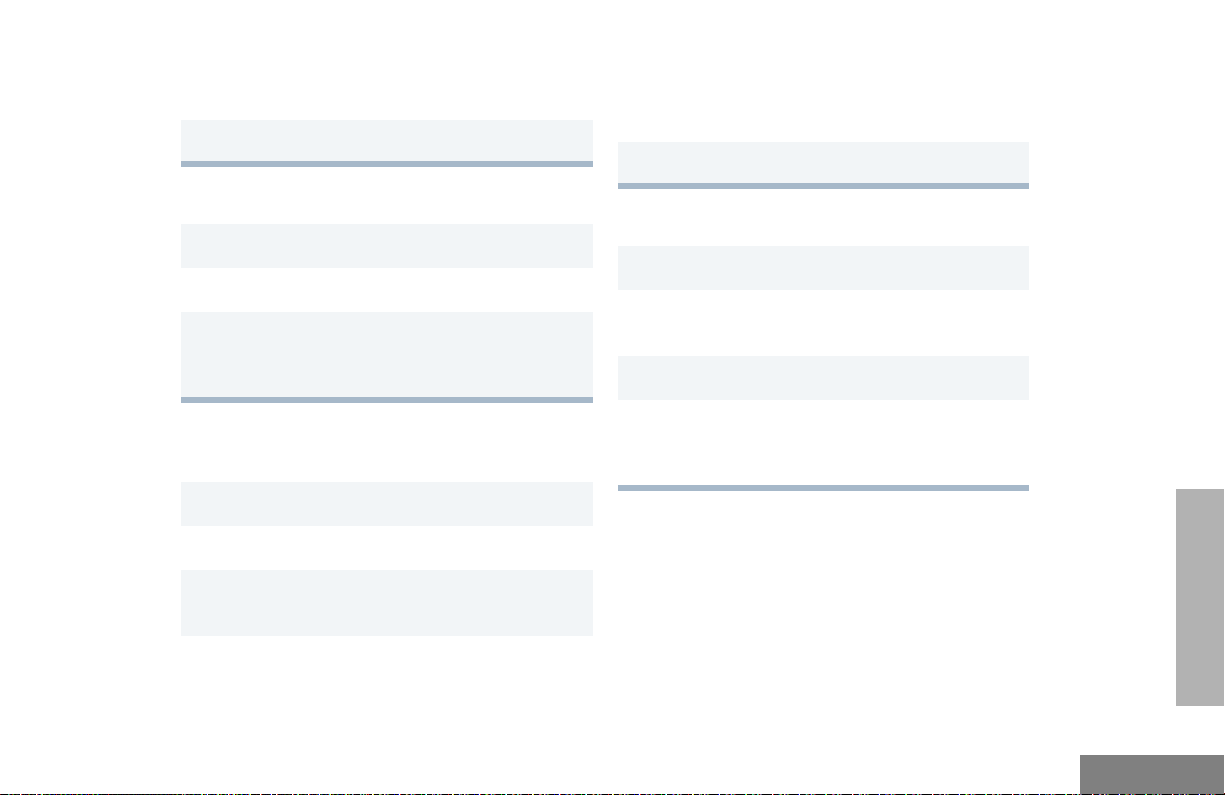
2 Enter the desired channel using the DTMF
keypad microphone.
3 u to conÞrm your selection.
SENDING A CALL
1 Turn your radio on.
2 y or z to select the desired channel.
3 Hold the microphone vertically 1 to 2 inches
(2.5 to 5 cm) from your mouth. Press the PTT
to talk; release it to listen.
4 Hold the microphone vertically 1 to 2 inches
(2.5 to 5 cm) from your mouth. Press the PTT
to talk; release it to listen.
5 Release the PTT to listen.
RECEIVING A CALL
1 Turn your radio on.
2 Adjust the radioÕs volume, if necessary (see
page 15).
3 Select the desired channel.
If your system uses the request-to-talk feature,
use the following method to send a call:
1 Turn your radio on.
2 y or z to select the desired channel.
3 Press the PTT (for priority requests to talk, the
PRTT button) and wait for the talk permit tone.
4 Hold the microphone vertically 1 to 2 inches
(2.5 to 5 cm) from your mouth. Press the PTT
to talk; release it to listen.
GETTING STARTED
17
English
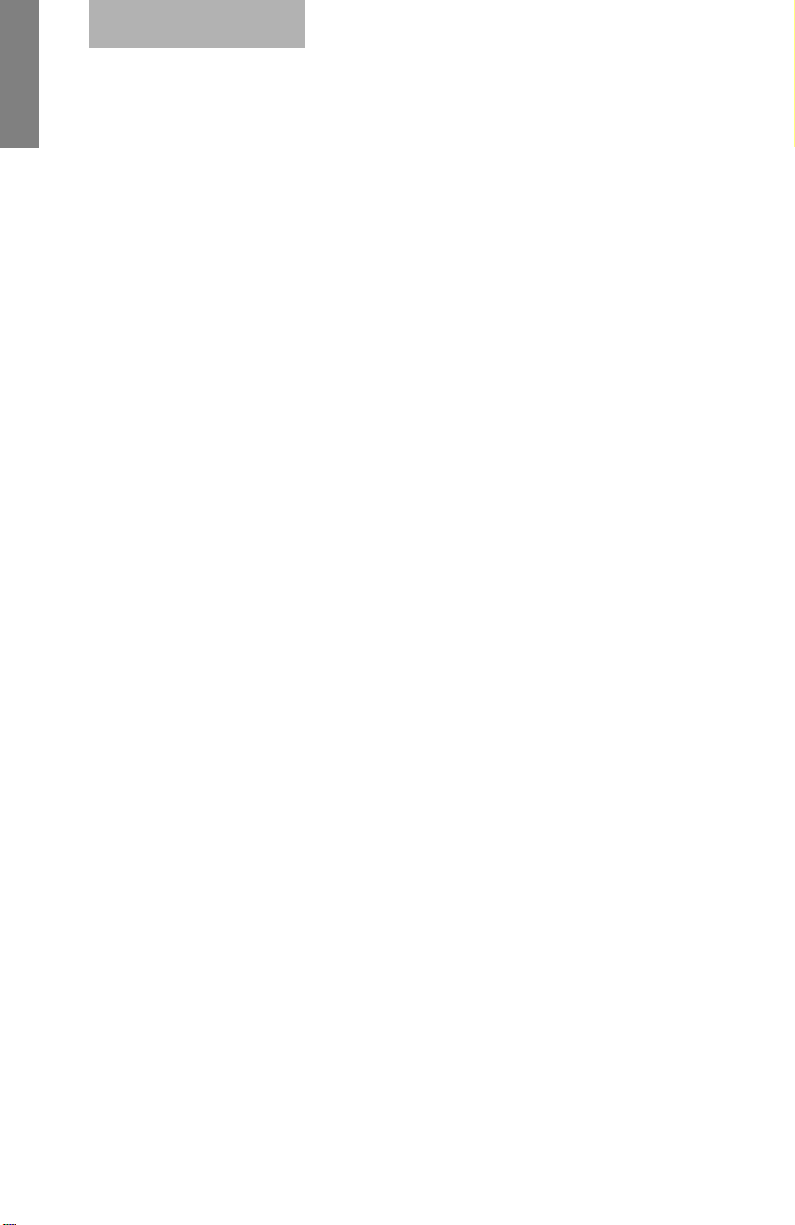
English
GETTING STARTED
18
Notes
