
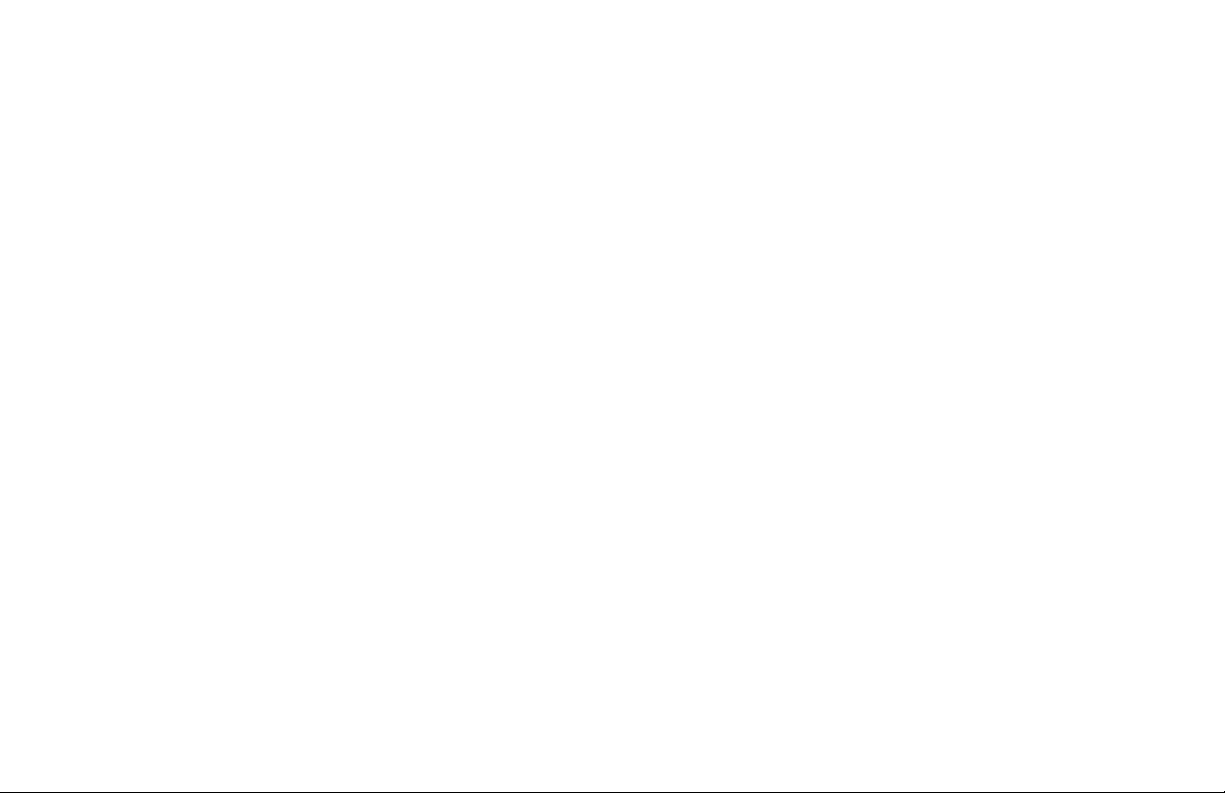
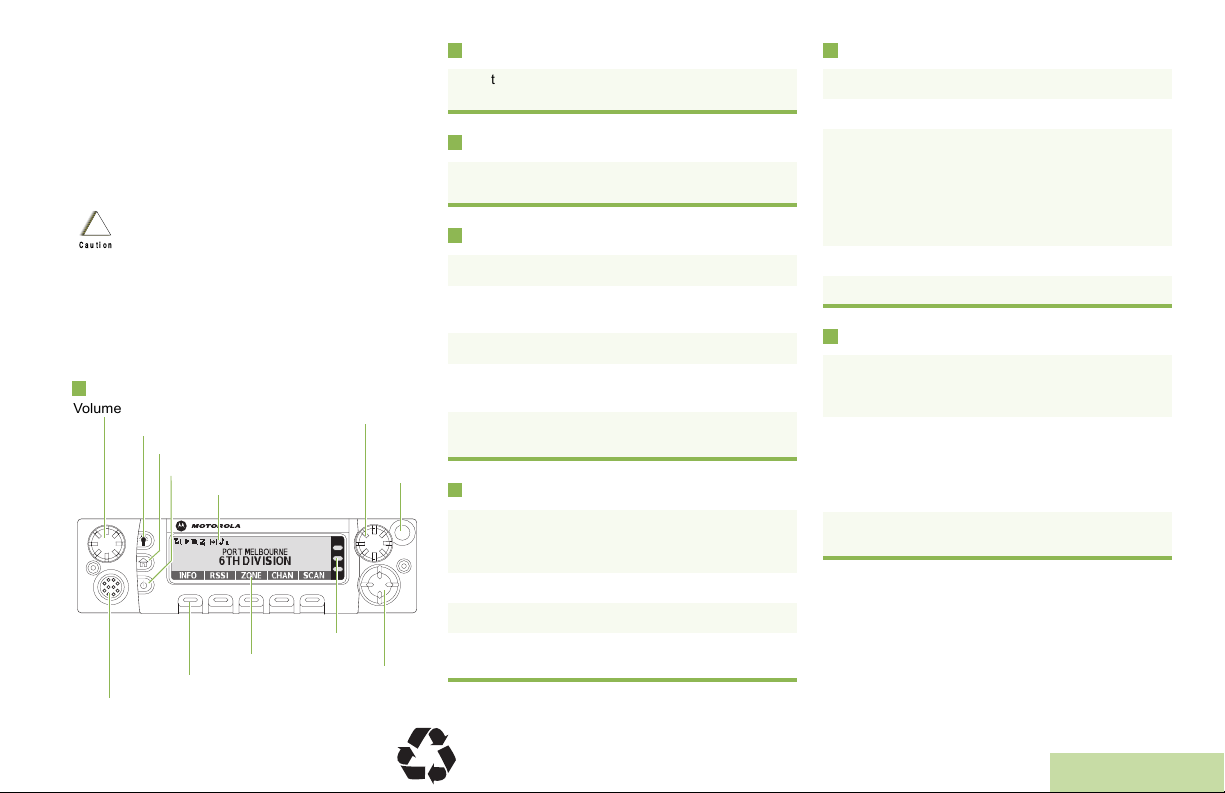
m
_
ASTRO® APX™ 7500 Series
O5 Control Head
Digital Mobile Radio
Quick Reference Card
Product Safety and RF Exposure Compliance
Before using this product, read the operating
instructions for safe usage contained in the Product
!
Safety and RF Exposure booklet enclosed with your
Caution
radio.
This radio is restricted to occupational use only to satisfy FCC RF
energy exposure requirements. Before using this product, read
the RF energy awareness information and operating instructions
in the Product Safety and RF Exposure booklet enclosed with
your radio (Motorola Publication part number 6881095C98) to
ensure compliance with RF energy exposure limits.
Radio Controls
Volume Knob
Dim Button
Home Button
Accessory Port (Microphone)
© 2009 by Motorola, Inc. All Rights Reserved. 10/09
1301 E. Algonquin Rd., Schaumburg,
IL 60196-1078, U.S.A.
ATTENTION!
Power On/Off Button
Indicators
LED Indicators
Menu Entries
Menu Select Button
Mode Knob
Orange
Button
______
Navigation
Button
Radio On/Off
Press the Power On/Off button to toggle the power on
or off.
Adjusting Volume
Turn the Volume Knob clockwise to increase volume or
counterclockwise to decrease the volume.
Selecting a Zone
1 > or < to ZONE.
2 Press and hold the PTT button. Speak clearly into
the microphone.
3 > or < button until the desired zone is displayed.
4 Press H or the PTT button to confirm the selected
zone number.
5 Press the PTT button to begin transmitting on the
displayed zone channel.
Selecting a Channel
1 Press and hold > to scroll to CHAN and press the
Menu Select button directly below CHAN. The
display shows the current zone and channel.
2 Rotate the Mode knob to the desired channel.
3 Press H or the PTT button to confirm the channel.
4 Press the PTT button to transmit on the displayed
zone channel.
Receiving and Transmitting
1 Take the control head off hook.
2 Select zone/channel.
3 Listen for a transmission.
OR
Turn the Vol ume Knob.
OR
> or < to MON then press the Menu Select button
directly below MON and listen for activity.
4 Adjust volume, if necessary.
5 Press the PTT button to transmit; release to receive.
Sending an Emergency Alarm
1 Press the preprogrammed Emergency button. A
tone sounds and the display alternates EMERGENCY
and the home display.
2 A dispatcher acknowledgment ACK RECEIVED
display follows.
AND, Trunking Only:
A high-pitched tone indicates that the alarm has been
received by the trunked system’s central controller.
3 Press and hold the emergency button or the PTT
button to return to normal operation.
To exit emergency at any time, press and hold the
Emergency button.
*PMLN5592A*
PMLN5592A
English
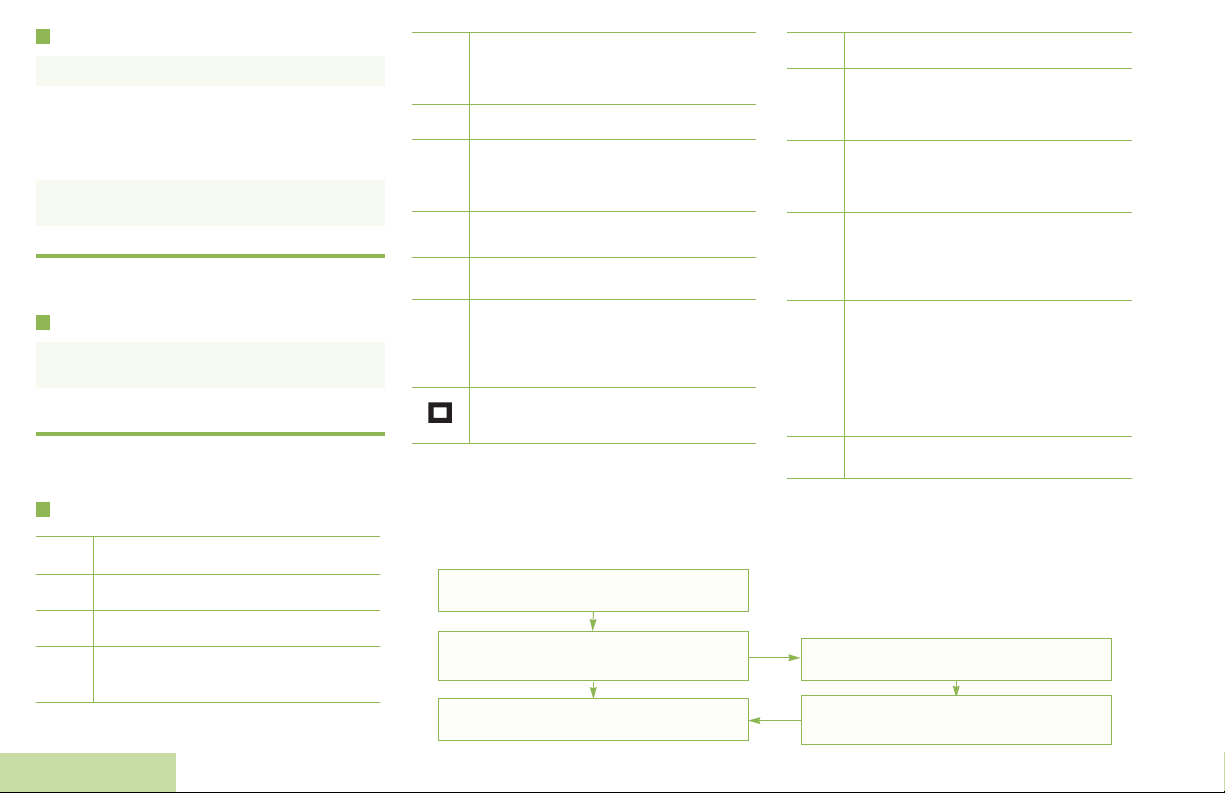
Sending an Emergency Call (Trunking Only)
F
1 Press preprogrammed Emergency button.
2 A tone sounds and the display alternates
EMERGENCY and the home display.
OR
A talk prohibited tone sounds when the selected
channel does not support emergency.
3 Press and hold the PTT button. Speak clearly into
the microphone.
4 Release the PTT to end the transmission.
To exit emergency at any time, press and hold the
Emergency button.
Sending a Silent Emergency Alarm
1 Press the preprogrammed Emergency button to
activate the silent alarm feature.
2 The display does not change; the LED does not light
up, and there is no tone.
If silent emergency alarm is used with emergency call,
pressing the PTT button exits the silent mode and
initiates the emergency call.
Display Status Icons
Receiving a call or data.
u
Transmitting a call or data.
t
Received an Individual Call.
The more stripes, the stronger the signal
strength for the current site (trunking only).
V
Direct radio-to-radio communication or
O
communication through a repeater.
On = Direct
Off = Repeater
This channel is being monitored.
M
Voice muting the affiliated trunking talkgroup
or selected conventional channel.
K
On = Enabled
Off = Disabled
HOR .
L = Radio is set at Low power.
H = Radio is set at High power.
Scanning a scan list.
i
Blinking dot = Detects activity on the
j
Steady dot = Detects activity on the Priority-
Radio is in the view or program mode.
On steady = View mode.
Blinking = Program mode.
Priority-One Channel during
scan.
Two Channel during scan.
Menu Navigation
< or > to Menu Entry.
g directly below Menu Entry to
select.
The vote scan feature is enabled.
k
On = Secure operation.
Off = Clear operation.
m
Blinking = Receiving an encrypted voice
On = AES Secure operation.
Off = Clear operation.
l
Blinking = Receiving an encrypted voice
On = Location feature enabled, and location
G
Off = Location feature disabled.
Blinking = Location feature enabled, but
On = User is currently associated with the
n
Off = User is currently not associated with
Blinking = Device registration or user
Data activity is present.
o
call.
call.
signal available.
location signal unavailable.
radio.
the radio.
registration with the server
failed due to an invalid
username or pin.
< or > to scroll through sub-list.
English
H to exit.
g directly below Menu Entry to
select.
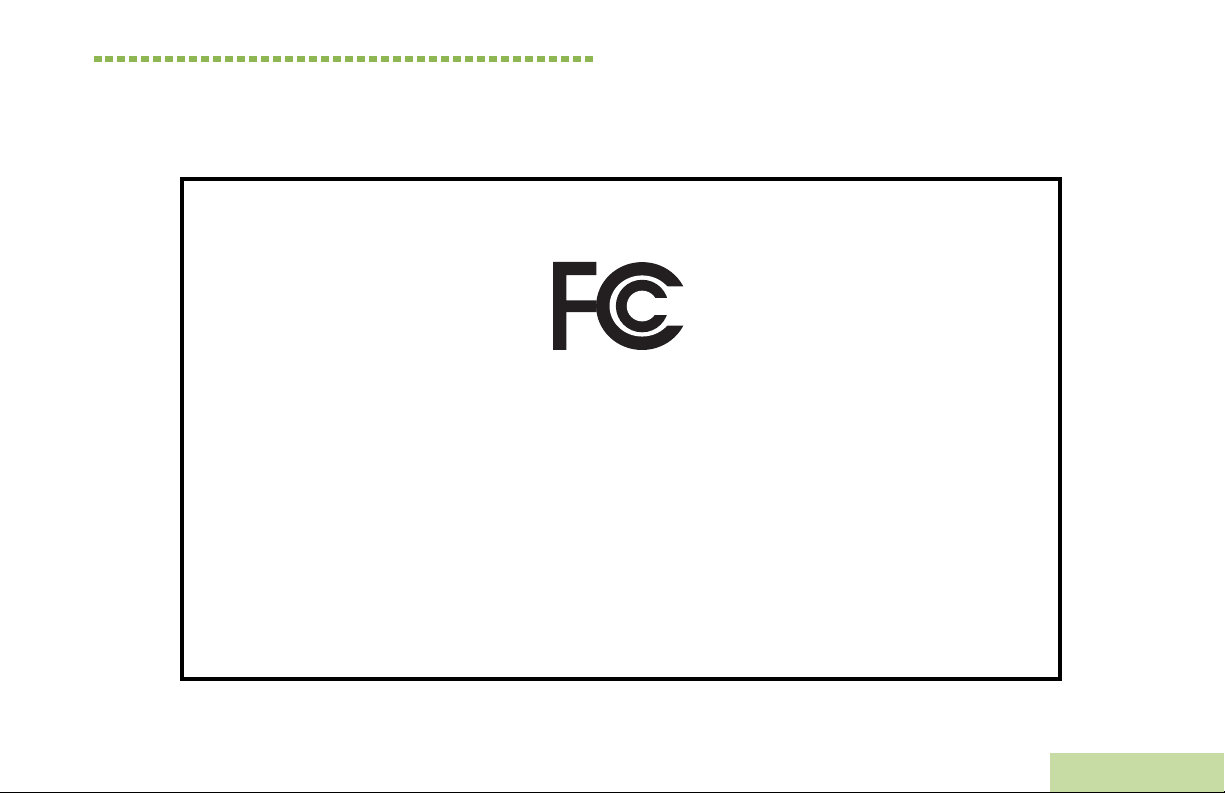
Declaration of Conformity
This declaration is applicable to your radio only if your radio is labeled with the FCC logo shown below.
DECLARATION OF CONFORMITY
Per FCC CFR 47 Part 2 Section 2.1077(a)
Responsible Party
Name: Motorola, Inc.
Address: Motorola, Inc. 1301 E. Algonquin Rd.Schaumburg, IL60196-1078, U.S.A.
Phone Number: 1-800-927-2744
Hereby declares that the product:
Model Name: APX 7500
conforms to the following regulations:
FCC Part 15, subpart B, section 15.107(a), 15.107(d) and section 15.109(a)
Class B Digital Device
As a personal computer peripheral, this device complies with Part 15 of the FCC Rules. Operation is subject to the
following two conditions:
1. This device may not cause harmful interference, and
2. This device must accept any interference received, including interference that may cause undesired operation.
Declaration of Conformity
English
i
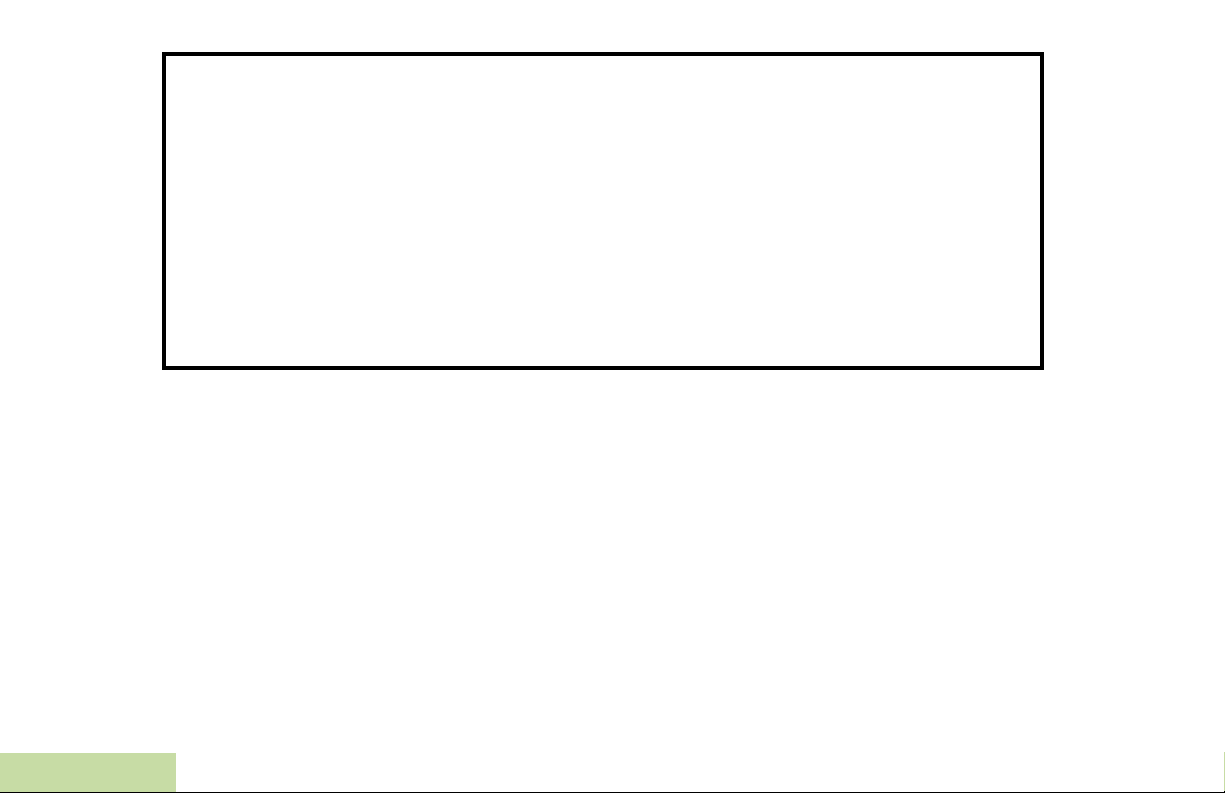
Note: This equipment has been tested and found to comply with the limits for a Class B digital device, pursuant to part
15 of the FCC Rules. These limits are designed to provide reasonable protection against harmful interference in a
residential installation. This equipment generates, uses and can radiate radio frequency energy and, if not
installed and used in accordance with the instructions, may cause harmful interference to radio communications.
However, there is no guarantee that interference will not occur in a particular installation.
If this equipment does cause harmful interference to radio or television reception, which can be determined by
turning the equipment off and on, the user is encouraged to try to correct the interference by one or more of the
following measures:
• Reorient or relocate the receiving antenna.
• Increase the separation between the equipment and receiver.
• Connect the equipment into an outlet on a circuit different from that to which the receiver is connected.
• Consult the dealer or an experienced radio/TV technician for help.
Declaration of Conformity
ii
English
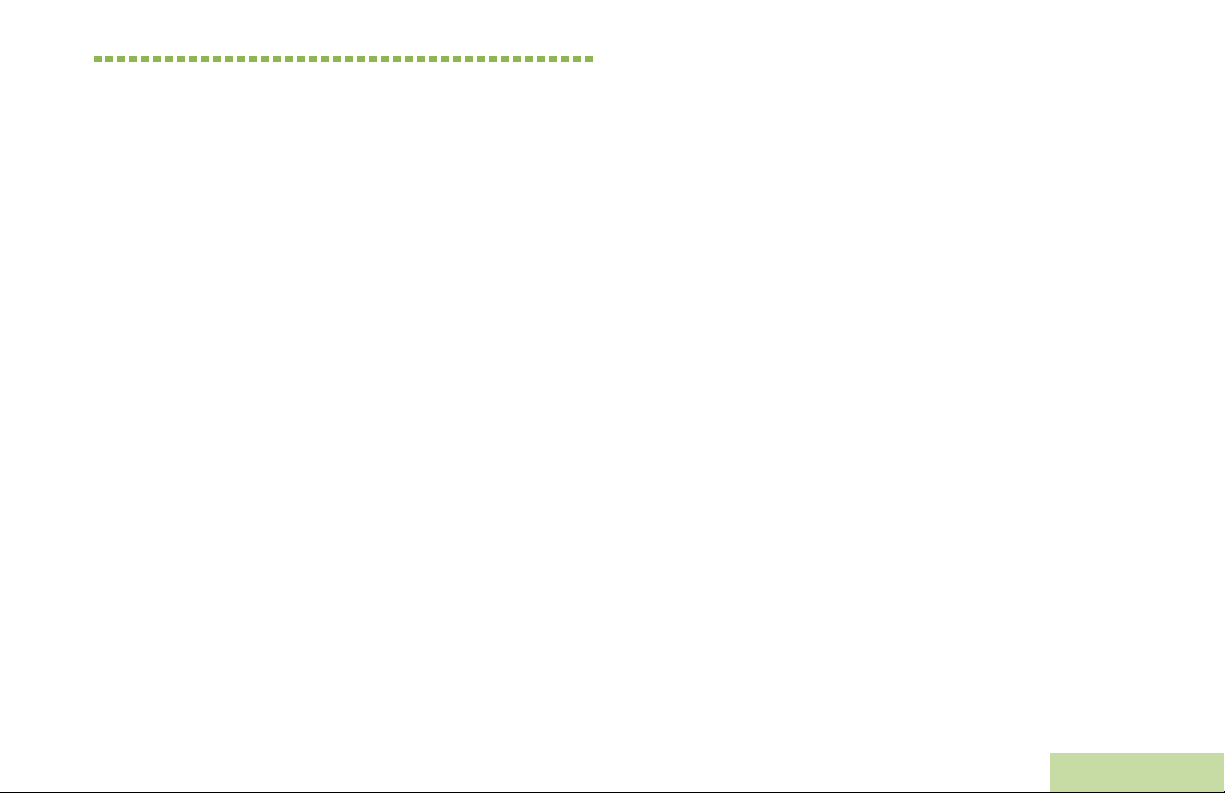
Contents
This User Guide contains all the information you need
to use the APX
™ 7500 Series Digital Mobile Radios.
Preparing Your Radio for Use . . . . . . . . . . . . . .3
Turning On the Radio . . . . . . . . . . . . . . . . . . . . . . . . 3
Validating Compatibility During Power Up . . . . . . . . 4
Adjusting the Volume . . . . . . . . . . . . . . . . . . . . . . . . 4
Contents
Declaration of Conformity . . . . . . . . . . . . . . . . . .i
Important Safety Information . . . . . . . . . . . . . .ix
Product Safety and RF Exposure Compliance . . . . ix
Software Version . . . . . . . . . . . . . . . . . . . . . . . .ix
Computer Software Copyrights . . . . . . . . . . . . x
Documentation Copyrights . . . . . . . . . . . . . . . . x
Disclaimer . . . . . . . . . . . . . . . . . . . . . . . . . . . . . . x
Getting Started . . . . . . . . . . . . . . . . . . . . . . . . . . 1
How to Use This User Guide . . . . . . . . . . . . . . . . . . 1
Notations Used in This Manual . . . . . . . . . . . . . . . . . 1
What Your Dealer/System Administrator
Can Tell You . . . . . . . . . . . . . . . . . . . . . . . . . . . . . . 2
Identifying Radio Controls . . . . . . . . . . . . . . . . .5
Radio Parts and Controls . . . . . . . . . . . . . . . . . . . . . 5
O5 Control Head and Microphone . . . . . . . . . . . . . 5
Programmable Features . . . . . . . . . . . . . . . . . . . . . . 6
Assignable Radio Functions . . . . . . . . . . . . . . . . . . 6
Assignable Settings or Utility Functions . . . . . . . . . . 8
Accessing the Preprogrammed Functions . . . . . . . . 9
Using the Menu Select Buttons . . . . . . . . . . . . . . . . 9
Using the Advance Programmable Buttons . . . . . . . 9
Using the Navigation Buttons . . . . . . . . . . . . . . . . 10
Home Button . . . . . . . . . . . . . . . . . . . . . . . . . . . 10
Data Feature Button . . . . . . . . . . . . . . . . . . . . . . . 10
4-Way Navigation Button . . . . . . . . . . . . . . . . . . . 10
Volume Knob . . . . . . . . . . . . . . . . . . . . . . . . . . . . 10
Mode Knob . . . . . . . . . . . . . . . . . . . . . . . . . . . . 10
Using the Keypad . . . . . . . . . . . . . . . . . . . . . 11
Keypad Characters – Uppercase Mode . . . . . . . . . 11
Keypad Characters – Lowercase Mode . . . . . . . . . 12
Keypad Characters – Numeric Mode . . . . . . . . . . . 13
Keypad Characters – Hexadecimal Mode . . . . . . . 14
English
iii
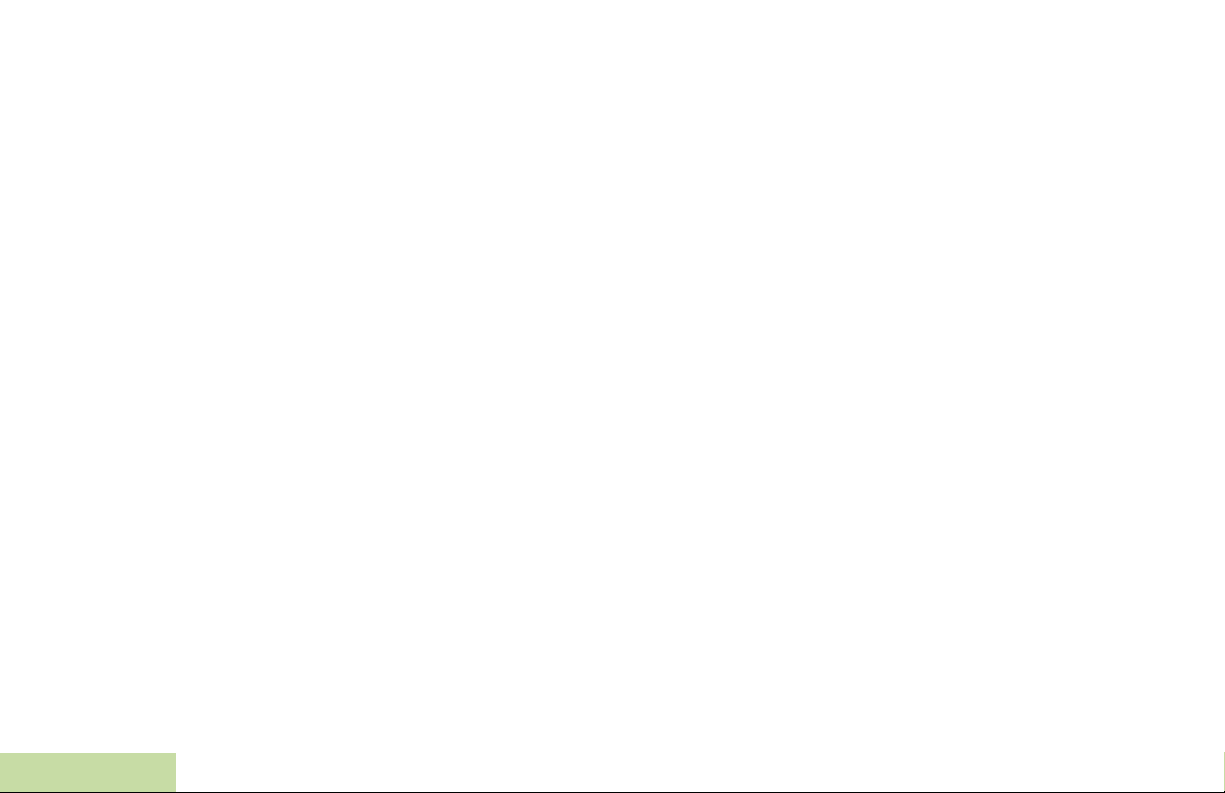
Push-To-Talk (PTT) Button . . . . . . . . . . . . . . . . . 15
Identifying Status Indicators . . . . . . . . . . . . . .15
Status Icons . . . . . . . . . . . . . . . . . . . . . . . . . . . . . . 16
Text Messaging Service (TMS) Icons . . . . . . . . . . 18
Status Icons . . . . . . . . . . . . . . . . . . . . . . . . . . . . . . 18
TMS Menu Options . . . . . . . . . . . . . . . . . . . . . . 19
LED Indicator . . . . . . . . . . . . . . . . . . . . . . . . . . . . 20
Intelligent Lighting Indicators . . . . . . . . . . . . . . . 21
Alert Tones . . . . . . . . . . . . . . . . . . . . . . . . . . . . . 22
General Radio Operation . . . . . . . . . . . . . . . . .25
Selecting a Zone . . . . . . . . . . . . . . . . . . . . . . . . . . 25
Selecting a Radio Channel . . . . . . . . . . . . . . . . . . . 26
Receiving and Responding to a Radio Call . . . . . . 26
Receiving and Responding to a Talkgroup Call . . . 27
Receiving and Responding to a Private Call
(Trunking Only) . . . . . . . . . . . . . . . . . . . . . . . . . . . . 27
Receiving and Responding to a Telephone Call . . 28
Making a Radio Call . . . . . . . . . . . . . . . . . . . . . . . . 29
Contents
Making a Talkgroup Call . . . . . . . . . . . . . . . . . . . . . 29
Making a Private Call (Trunking Only) . . . . . . . . . . 30
Making a Telephone Call . . . . . . . . . . . . . . . . . . . . 31
iv
Repeater or Direct Operation . . . . . . . . . . . . . . . . . 32
Monitoring Features . . . . . . . . . . . . . . . . . . . . . . . . 32
Monitoring a Channel . . . . . . . . . . . . . . . . . . . . . . .32
Conventional Mode Operation . . . . . . . . . . . . . . . .33
Advanced Features . . . . . . . . . . . . . . . . . . . . . 34
Advanced Call Features . . . . . . . . . . . . . . . . . . . . . 34
Calling a Phone Not in the List . . . . . . . . . . . . . . . .34
Receiving and Making a Selective Call
(Conventional Only) . . . . . . . . . . . . . . . . . . . . . . . .35
Receiving a Selective Call . . . . . . . . . . . . . . . . . . .35
Making a Selective Call . . . . . . . . . . . . . . . . . . . . .35
Using the Talkgroup Call Feature (Conventional
Operation Only) . . . . . . . . . . . . . . . . . . . . . . . . . . . .36
Selecting a Talkgroup . . . . . . . . . . . . . . . . . . . . . . .36
Sending a Status Call . . . . . . . . . . . . . . . . . . . . . . .37
Using the Dynamic Regrouping Feature
(Trunking Only) . . . . . . . . . . . . . . . . . . . . . . . . . . . .37
Requesting a Reprogram . . . . . . . . . . . . . . . . . . . .38
Classifying Regrouped Radios . . . . . . . . . . . . . . . .38
Multiple Control Head Features . . . . . . . . . . . . . . . 39
Multiple Control Head Features . . . . . . . . . . . . . . .39
Setting the Initial Control Head’s ID . . . . . . . . . . . .39
All Active Mode . . . . . . . . . . . . . . . . . . . . . . . . . . . .40
Intercom Feature in All Active Mode . . . . . . . . . . .40
One Active Mode . . . . . . . . . . . . . . . . . . . . . . . . . . .40
English
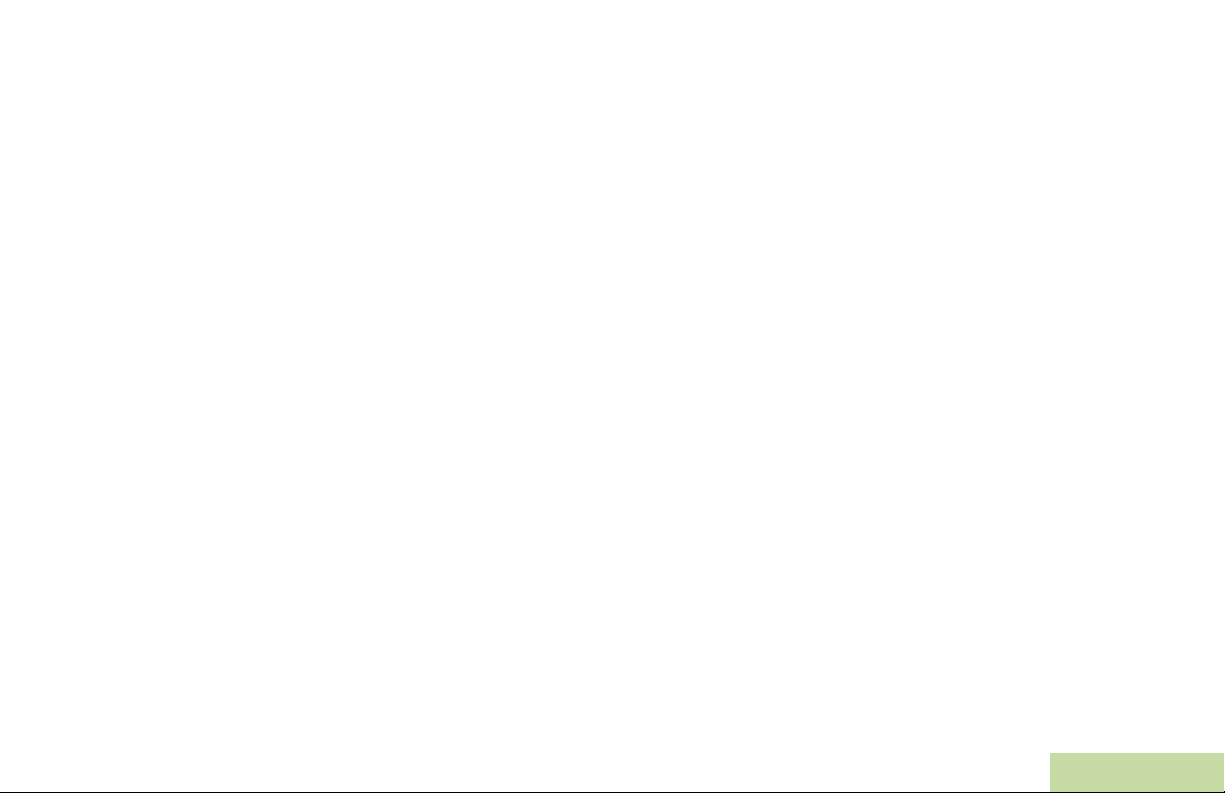
Contacts . . . . . . . . . . . . . . . . . . . . . . . . . . . . . . . . . 42
Making a Private Call from Contacts . . . . . . . . . . . .42
Adding a New Contact Entry . . . . . . . . . . . . . . . . . .44
Deleting a Contact Entry . . . . . . . . . . . . . . . . . . . . .45
Adding a Contact to a Call List or Phone List . . . . .45
Editing a Contact in a Call List or a Phone List . . . .46
Editing an Entry Alias . . . . . . . . . . . . . . . . . . . . . . .46
Editing as Entry ID . . . . . . . . . . . . . . . . . . . . . . . . .46
Editing a Call Type . . . . . . . . . . . . . . . . . . . . . . . . .47
Scan Lists . . . . . . . . . . . . . . . . . . . . . . . . . . . . . . . . 48
Viewing a Scan List . . . . . . . . . . . . . . . . . . . . . . . . .48
Editing the Scan List . . . . . . . . . . . . . . . . . . . . . . . .48
Changing the Scan List Status . . . . . . . . . . . . . . . .49
Viewing and Changing the Priority Status . . . . . . . .50
Scan . . . . . . . . . . . . . . . . . . . . . . . . . . . . . . . . . . . . 50
Turning Scan On or Off . . . . . . . . . . . . . . . . . . . . . .50
Turning Scan On While Disregarding the
Squelch Code (Conventional Channels Only) . . . . .51
Transmitting While the Scan is On . . . . . . . . . . . . .51
Radio Programmed for Talkback Scan . . . . . . . . . 51
Radio Programmed for Non-Talkback Scan . . . . .51
Deleting a Nuisance Channel . . . . . . . . . . . . . . . . .52
Restoring a Nuisance Channel . . . . . . . . . . . . . . . .52
Changing Priorities Status While Scan is On . . . . .52
Restoring Priorities in a Scan List . . . . . . . . . . . . . .53
Hang Up (HUB) . . . . . . . . . . . . . . . . . . . . . . . . . . . .53
Call Alert Paging . . . . . . . . . . . . . . . . . . . . . . . . . . 53
Receiving a Call Alert Page . . . . . . . . . . . . . . . . . . 54
Sending a Call Alert Page . . . . . . . . . . . . . . . . . . . 54
In-Call User Alert . . . . . . . . . . . . . . . . . . . . . . . . . . 55
Emergency Operation . . . . . . . . . . . . . . . . . . . . . . . 56
Sending an Emergency Alarm . . . . . . . . . . . . . . . . 56
Sending an Emergency Call (Trunking Only) . . . . 57
Sending an Emergency Alarm with Emergency
Call . . . . . . . . . . . . . . . . . . . . . . . . . . . . . . . . . . . . . 57
Sending a Silent Emergency Alarm . . . . . . . . . . . . 58
Special Considerations for Emergencies . . . . . . . . 58
Automatic Registration Service (ARS) . . . . . . . . . . 59
Selecting or Changing ARS Mode . . . . . . . . . . . . . 59
Accessing the User Login Feature . . . . . . . . . . . . . 60
Logging In as a User . . . . . . . . . . . . . . . . . . . . . . . 60
Logging Out . . . . . . . . . . . . . . . . . . . . . . . . . . . . . 61
Text Messaging Service (TMS) . . . . . . . . . . . . . . . . 62
Accessing TMS Feature . . . . . . . . . . . . . . . . . . . . 62
Composing and Sending a New Text Message . . . 63
Sending a Quick Text Message . . . . . . . . . . . . . . . 64
Using the Priority Status and Request Reply
Features . . . . . . . . . . . . . . . . . . . . . . . . . . . . . . . . . 66
Appending or Removing a Priority Status to
a Text Message . . . . . . . . . . . . . . . . . . . . . . . . . . 66
Appending or Removing a Request Reply to
a Text Message . . . . . . . . . . . . . . . . . . . . . . . . . . 66
Contents
v
English
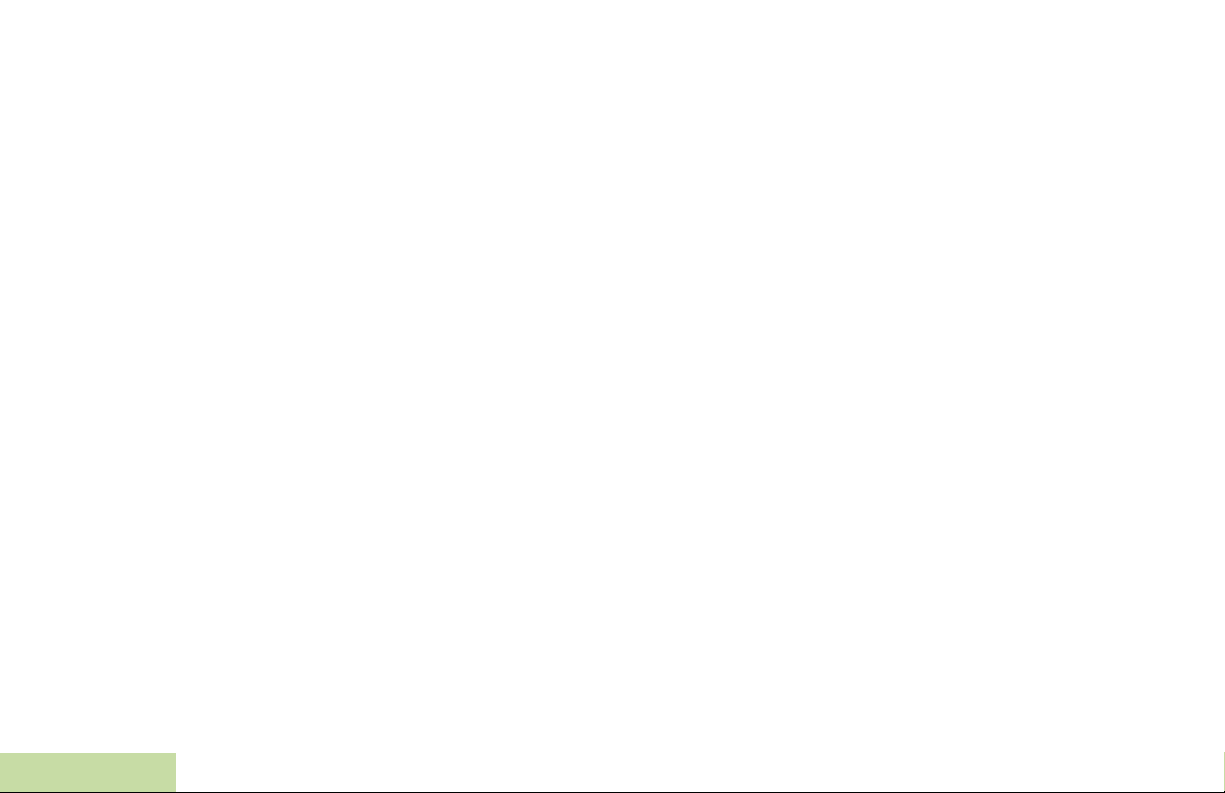
Contents
vi
Appending a Priority Status and a Reply
Request to a Text Message . . . . . . . . . . . . . . . . . . 66
Removing a Priority Status and a Reply
Request from a Text Message . . . . . . . . . . . . . . . . 67
Managing Text Messages . . . . . . . . . . . . . . . . . . . 67
Receiving a Text Message . . . . . . . . . . . . . . . . . . 67
Viewing a Text Message from the Inbox . . . . . . . . 68
Replying to a Received Text Message . . . . . . . . . 69
Accessing the Drafts Folder . . . . . . . . . . . . . . . . . . 70
Managing Sent Text Messages . . . . . . . . . . . . . . . 70
Viewing a Sent Text Message . . . . . . . . . . . . . . . . 70
Sending a Sent Text Message . . . . . . . . . . . . . . . 71
Deleting Text Messages . . . . . . . . . . . . . . . . . . . . 72
Secure Operations . . . . . . . . . . . . . . . . . . . . . . . . . 72
Managing Encryption . . . . . . . . . . . . . . . . . . . . . . . 72
Loading a Single Encryption Key . . . . . . . . . . . . . . 72
Loading the Group Encryption Keys . . . . . . . . . . . 73
Using the Multikey Feature . . . . . . . . . . . . . . . . . . 73
Selecting an Encryption Key (Conventional Only) . 74
Enabling Secure Transmission . . . . . . . . . . . . . . . 74
Accessing the Secure Feature . . . . . . . . . . . . . . . 74
Selecting a Keyset . . . . . . . . . . . . . . . . . . . . . . . . . 75
Erasing the Selected Encryption Keys . . . . . . . . . . 75
Requesting an Over-the-Air Rekey . . . . . . . . . . . . 76
The Global Positioning System (GPS) . . . . . . . . . . 76
Understanding the GPS Feature . . . . . . . . . . . . . . 76
Enhancing GPS Performance . . . . . . . . . . . . . . . . 77
The Outdoor Location Feature (Using GPS) . . . . . .77
Accessing the Outdoor Location Feature . . . . . . . .78
Saving a Waypoint . . . . . . . . . . . . . . . . . . . . . . . . .79
Viewing a Saved Waypoint . . . . . . . . . . . . . . . . . . .80
Editing the Alias of a Waypoint . . . . . . . . . . . . . . . .80
Editing the Coordinates of a Waypoint . . . . . . . . . .81
Deleting a Single Saved Waypoint . . . . . . . . . . . . .82
Deleting All Saved Waypoints . . . . . . . . . . . . . . . .82
Measuring the Distance and Bearing from
a Saved Waypoint . . . . . . . . . . . . . . . . . . . . . . . . .83
Using the Location Feature While in Emergency
Mode . . . . . . . . . . . . . . . . . . . . . . . . . . . . . . . . . . .83
Trunking System Controls . . . . . . . . . . . . . . . . . . . 84
Using the Failsoft System . . . . . . . . . . . . . . . . . . . .84
Going Out-of-Range . . . . . . . . . . . . . . . . . . . . . . . .84
SmartZone® . . . . . . . . . . . . . . . . . . . . . . . . . . . . . .85
Using Site Trunking Feature . . . . . . . . . . . . . . . . . .85
Locking and Unlocking a Site . . . . . . . . . . . . . . . . .85
Viewing and Changing a Site . . . . . . . . . . . . . . . . .86
Viewing the Current Site . . . . . . . . . . . . . . . . . . . . .86
Changing the Current Site . . . . . . . . . . . . . . . . . . .86
Trunked Announcement . . . . . . . . . . . . . . . . . . . . .87
Initiating an Announcement . . . . . . . . . . . . . . . . . .87
Utilities . . . . . . . . . . . . . . . . . . . . . . . . . . . . . . . . . . 88
Viewing Recent Calls List . . . . . . . . . . . . . . . . . . . .88
Selecting the Power Level . . . . . . . . . . . . . . . . . . . .88
Selecting a Radio Profile . . . . . . . . . . . . . . . . . . . . .89
English
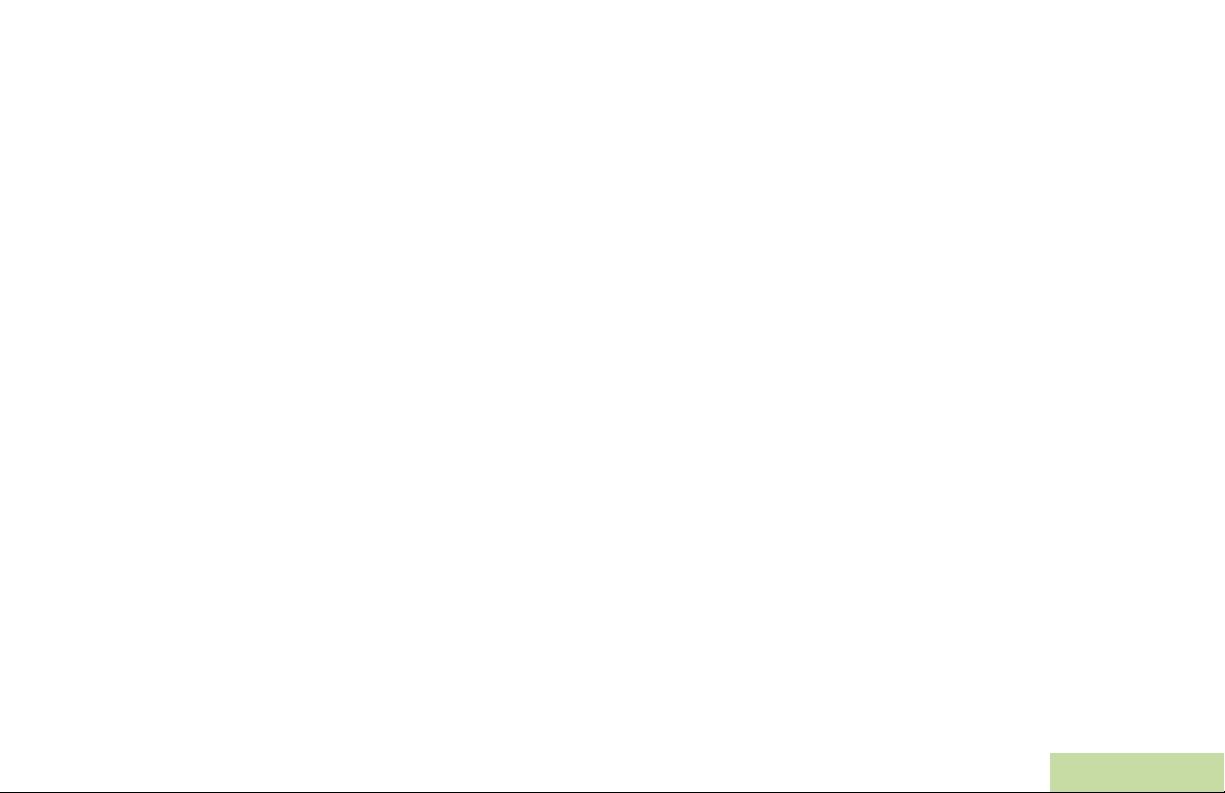
Controlling the Display Backlight . . . . . . . . . . . . . . .89
Turning Keypad Tones On or Off . . . . . . . . . . . . . .90
Turning Voice Mute On or Off . . . . . . . . . . . . . . . . .90
Using the Time-Out Timer . . . . . . . . . . . . . . . . . . . .91
Using the Conventional Squelch Operation
Features . . . . . . . . . . . . . . . . . . . . . . . . . . . . . . . . .91
Analog Options . . . . . . . . . . . . . . . . . . . . . . . . . . .92
Digital Options . . . . . . . . . . . . . . . . . . . . . . . . . . . .92
Using the PL Defeat Feature . . . . . . . . . . . . . . . . . .92
Using the Digital PTT ID Feature . . . . . . . . . . . . . .92
Using the Smart PTT Feature
(Conventional Only) . . . . . . . . . . . . . . . . . . . . . . . .93
Accessing General Radio Information . . . . . . . . . . .93
Accessing Radio Information . . . . . . . . . . . . . . . . .93
Viewing IP Information . . . . . . . . . . . . . . . . . . . . . .94
Viewing Control Assignments . . . . . . . . . . . . . . . .95
Optional External Alarms (Horn and Lights) . . . . . .95
Non-Permanent Horn and Lights . . . . . . . . . . . . . .95
Permanent Horn and Lights . . . . . . . . . . . . . . . . . .96
Changing the Selected Alarms . . . . . . . . . . . . . . .96
Receiving a Call While Alarms are Turned On . . . .97
Turning Off Non-Rearmable External Alarms . . . .97
Turning Off Rearmable External Alarms . . . . . . . .97
Voice Announcement . . . . . . . . . . . . . . . . . . . . . . .98
Helpful Tips . . . . . . . . . . . . . . . . . . . . . . . . . . . .99
Accessories . . . . . . . . . . . . . . . . . . . . . . . . . . .100
Antennas . . . . . . . . . . . . . . . . . . . . . . . . . . . . . . . . 100
Audio . . . . . . . . . . . . . . . . . . . . . . . . . . . . . . . . . . . 101
Control Station . . . . . . . . . . . . . . . . . . . . . . . . . . . 101
Footswitches and PTTs . . . . . . . . . . . . . . . . . . . . 102
Direct Entry Keypad and Siren . . . . . . . . . . . . . . . 102
Microphones . . . . . . . . . . . . . . . . . . . . . . . . . . . . . 103
Motorcycle . . . . . . . . . . . . . . . . . . . . . . . . . . . . . . . 103
Mounting Solution . . . . . . . . . . . . . . . . . . . . . . . . . 104
Power/CAN Cables . . . . . . . . . . . . . . . . . . . . . . . 104
Programming/Accessory Cables . . . . . . . . . . . . . . 105
Appendix: Maritime Radio Use in the VHF
Frequency Range . . . . . . . . . . . . . . . . . . . . . .106
Special Channel Assignments . . . . . . . . . . . . . . . 106
Emergency Channel . . . . . . . . . . . . . . . . . . . . . . 106
Non-Commercial Call Channel . . . . . . . . . . . . . . 106
Operating Frequency Requirements . . . . . . . . . . . 107
Contents
vii
English
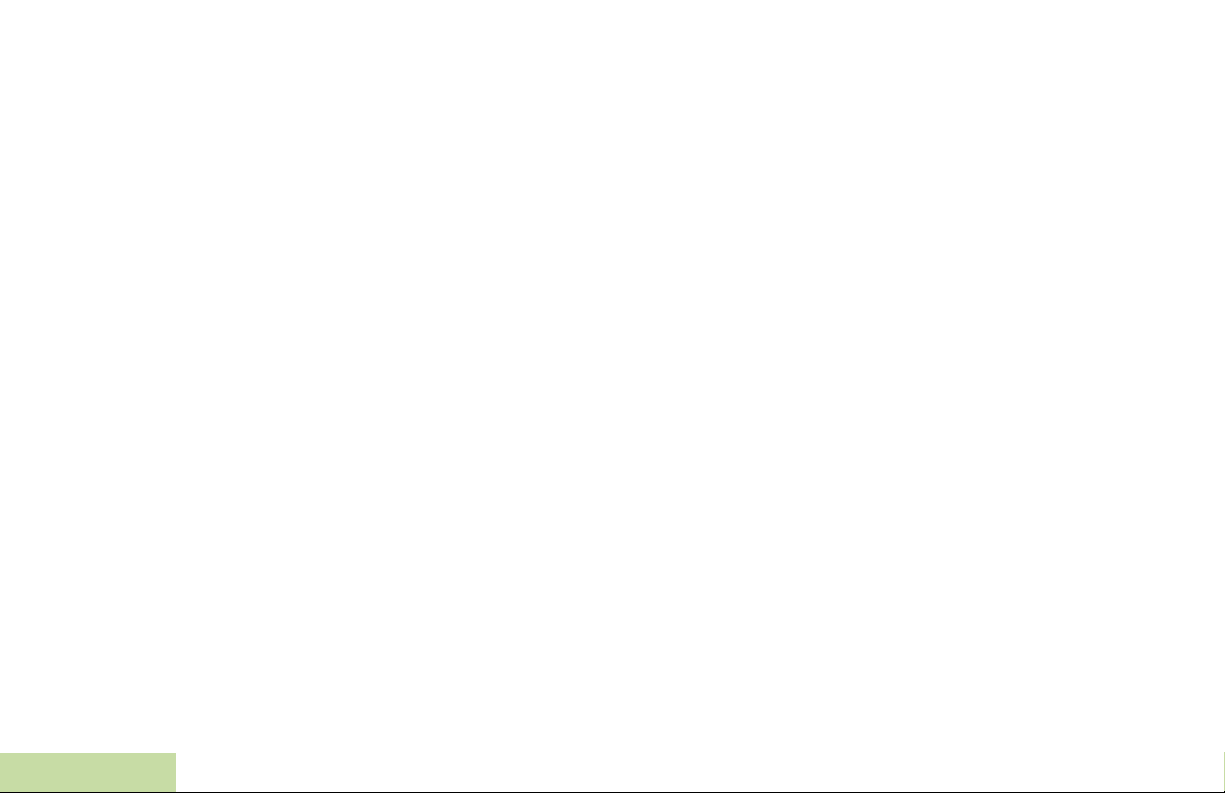
Glossary . . . . . . . . . . . . . . . . . . . . . . . . . . . . .109
Commercial Warranty and Service . . . . . . . .113
Contents
viii
English
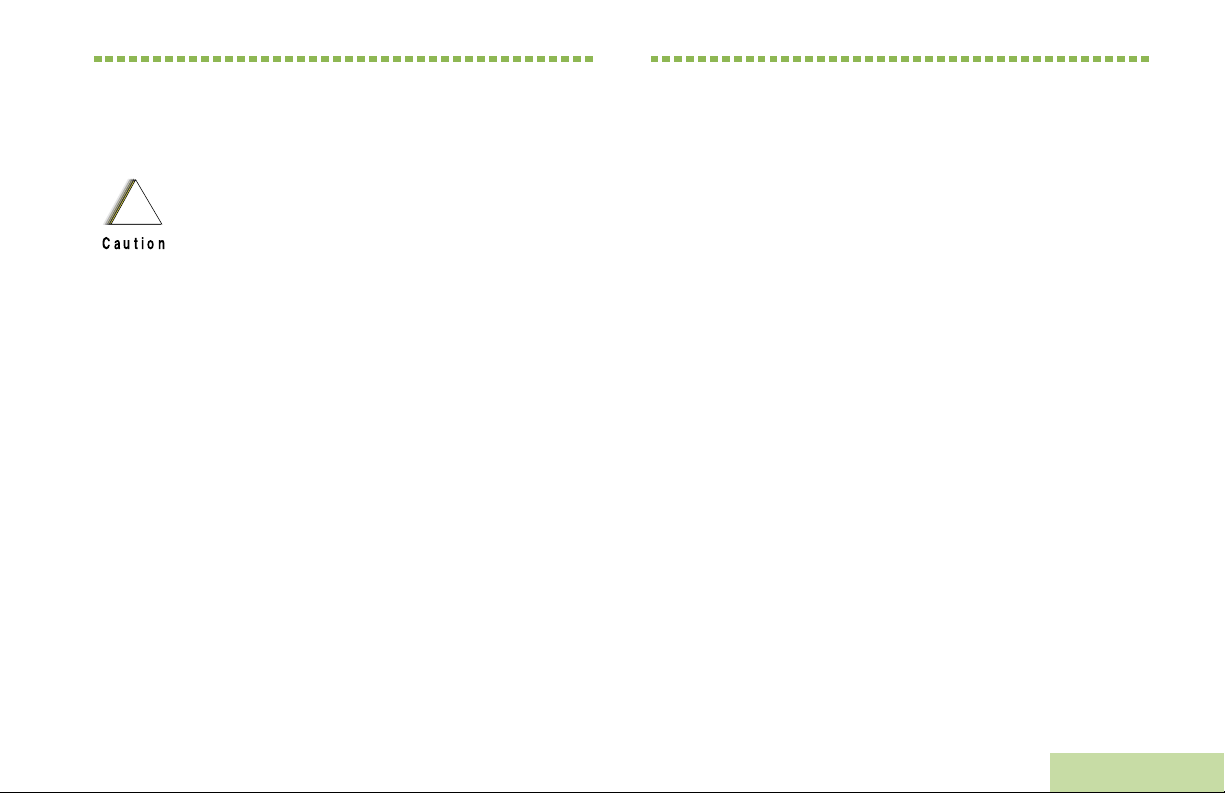
Important Safety Information
Product Safety and RF Exposure Compliance
Before using this product, read the operating
!
Caution
This radio is restricted to occupational use only to
satisfy FCC RF energy exposure requirements.
Before using this product, read the RF energy awareness
information and operating instructions in the Product
Safety and RF Exposure booklet enclosed with your radio
(Motorola Publication part number 6881095C99) to
ensure compliance with RF energy exposure limits.
For a list of Motorola-approved antennas and other
accessories, visit the following website:
http://www.motorola.com/governmentandenterprise
instructions for safe usage contained in the
Product Safety and RF Exposure booklet
enclosed with your radio.
ATTENTION!
Software Version
Important Safety Information
All the features described in the following sections are
supported by the radio's software version R02.00.00 or
later.
Accessing Radio Information on page 93 to determine
your radio's software version.
Check with your dealer or system administrator for more
details of all the features supported.
English
ix
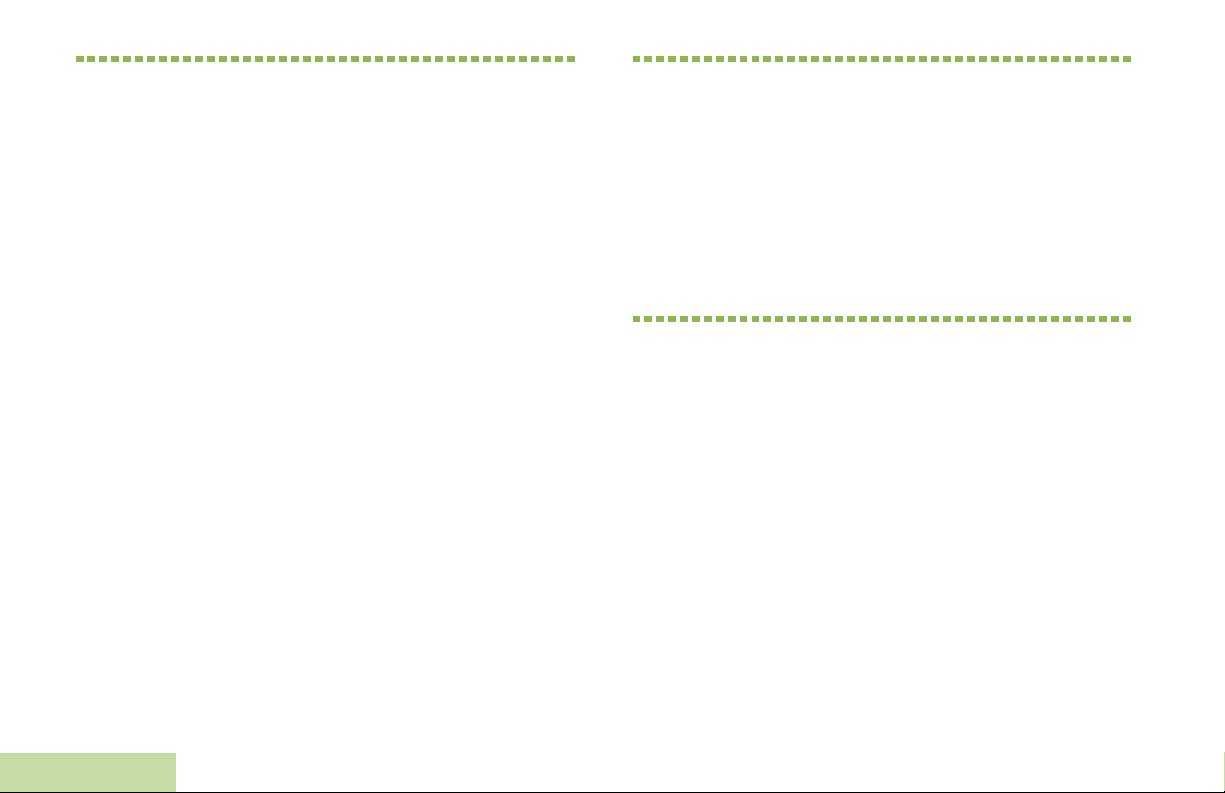
Computer Software Copyrights
Documentation Copyrights
The Motorola products described in this manual may
include copyrighted Motorola computer programs stored
in semiconductor memories or other media. Laws in the
United States and other countries preserve for Motorola
certain exclusive rights for copyrighted computer
programs including, but not limited to, the exclusive right
to copy or reproduce in any form the copyrighted
computer program. Accordingly, any copyrighted
Motorola computer programs contained in the Motorola
products described in this manual may not be copied,
reproduced, modified, reverse-engineered, or distributed
in any manner without the express written permission of
Motorola. Furthermore, the purchase of Motorola
products shall not be deemed to grant either directly or by
implication, estoppel, or otherwise, any license under the
copyrights, patents or patent applications of Motorola,
except for the normal non-exclusive license to use that
arises by operation of law in the sale of a product.
Computer Software Copyrights
No duplication or distribution of this document or any
portion thereof shall take place without the express
written permission of Motorola. No part of this manual
may be reproduced, distributed, or transmitted in any
form or by any means, electronic or mechanical, for any
purpose without the express written permission of
Motorola.
Disclaimer
The information in this document is carefully examined,
and is believed to be entirely reliable. However, no
responsibility is assumed for inaccuracies. Furthermore,
Motorola reserves the right to make changes to any
products herein to improve readability, function, or
design. Motorola does not assume any liability arising out
of the applications or use of any product or circuit
described herein; nor does it cover any license under its
patent rights, nor the rights of others.
x
English
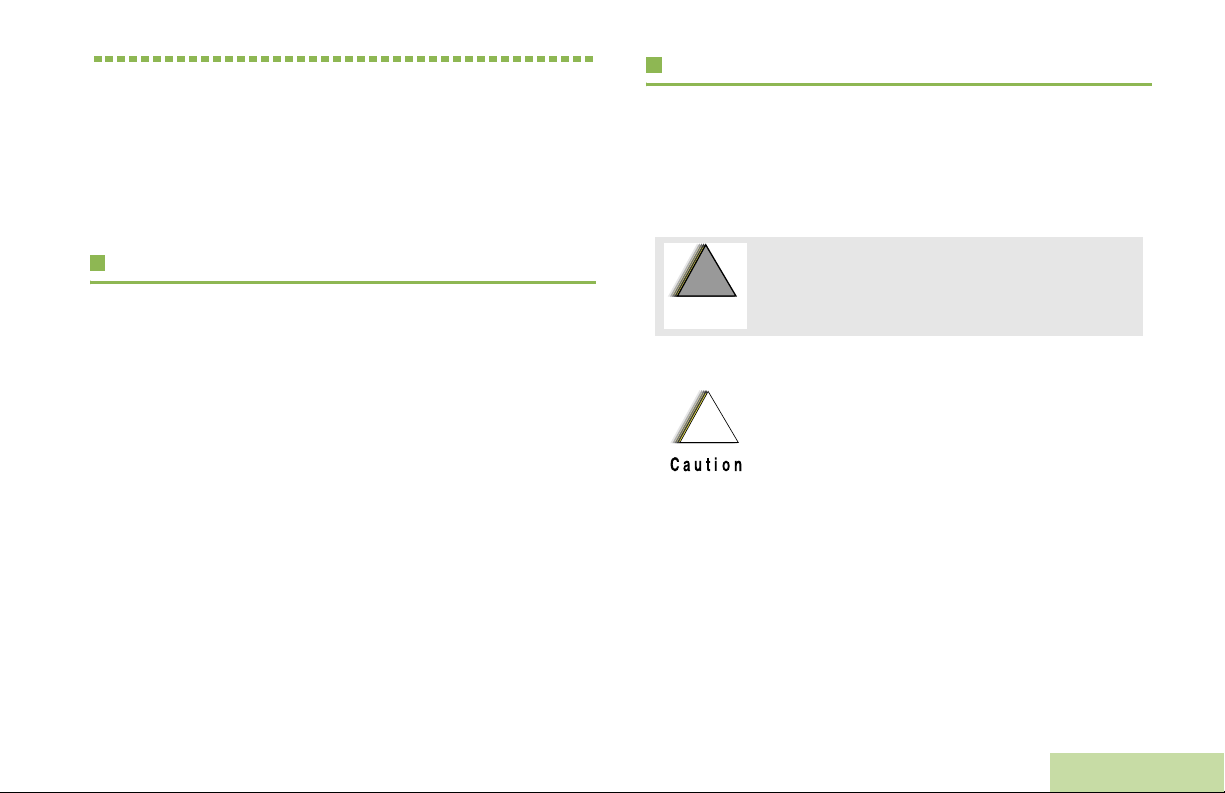
Getting Started
Take a moment to review the following:
How to Use This User Guide. . . . . . . . . . . . . . . . . . . . . page 1
Notations Used in This Manual . . . . . . . . . . . . . . . . . . . page 1
What Your Dealer/System Administrator Can Tell You . page 2
Notations Used in This Manual
Throughout the text in this publication, you will notice the use of
WARNING, Caution, and Note. These notations are used to
emphasize that safety hazards exist, and the care that must be
taken or observed.The following special notations identify
certain items:
Getting Started
How to Use This User Guide
This User Guide covers the basic operation of the APX™ 7500
Mobiles.
However, your dealer or system administrator may have
customized your radio for your specific needs. Check with your
dealer or system administrator for more information.
An operational procedure, practice, or condition,
!
!
W A R N I N G
!
Caution
Note:
etc., which may result in injury or death if not
carefully observed.
An operational procedure, practice, or
condition, etc., which may result in damage
to the equipment if not carefully observed.
An operational procedure, practice, or condition,
etc., which is essential to emphasize.
1
English
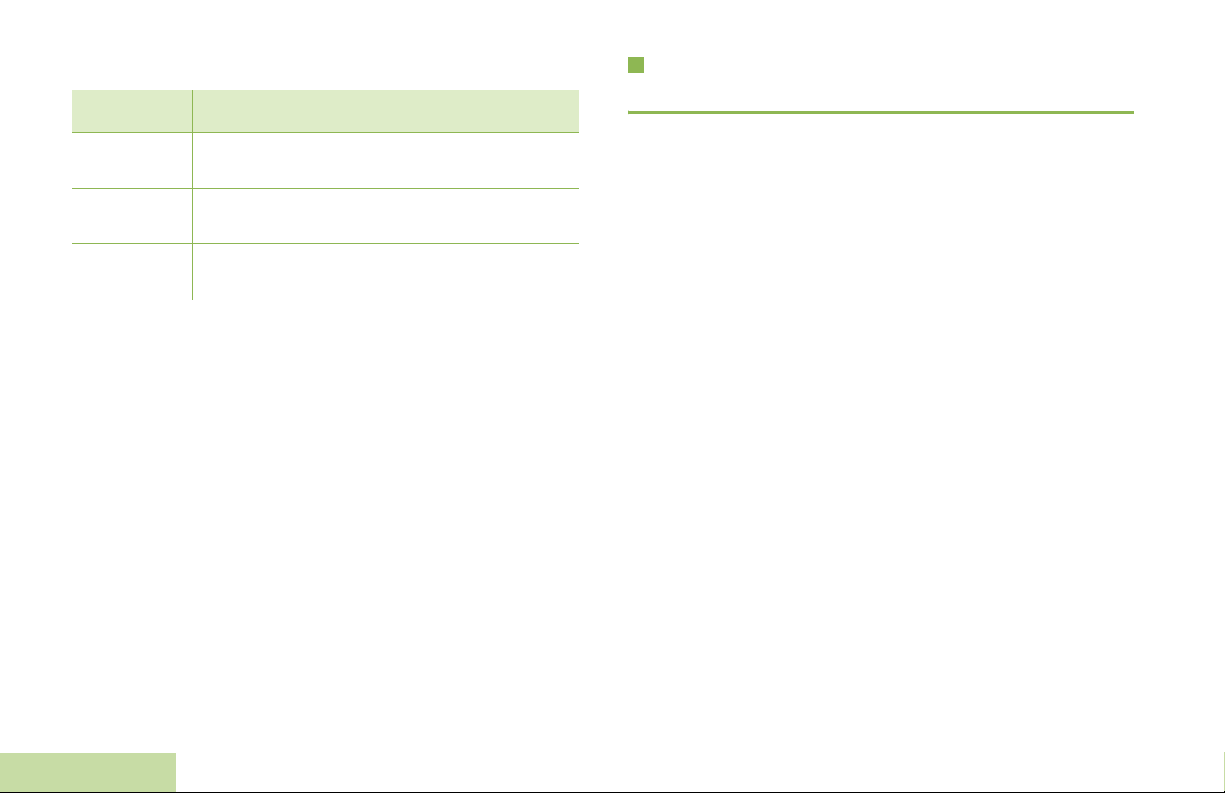
Home button
Getting Started
Example Description
Buttons and keys are shown in bold print or as
or
H
PHONE
>
an icon.
Menu entries are shown similar to the way they
appear on the radio’s display.
This means “Press the right side of the 4-way
Navigation button.”
What Your Dealer/System Administrator
Can Tell You
You can consult your dealer or system administrator about the
following:
• Is your radio preprogrammed with any preset conventional
channels?
• Which buttons have been programmed to access other
features?
• What optional accessories may suit your needs?
2
English
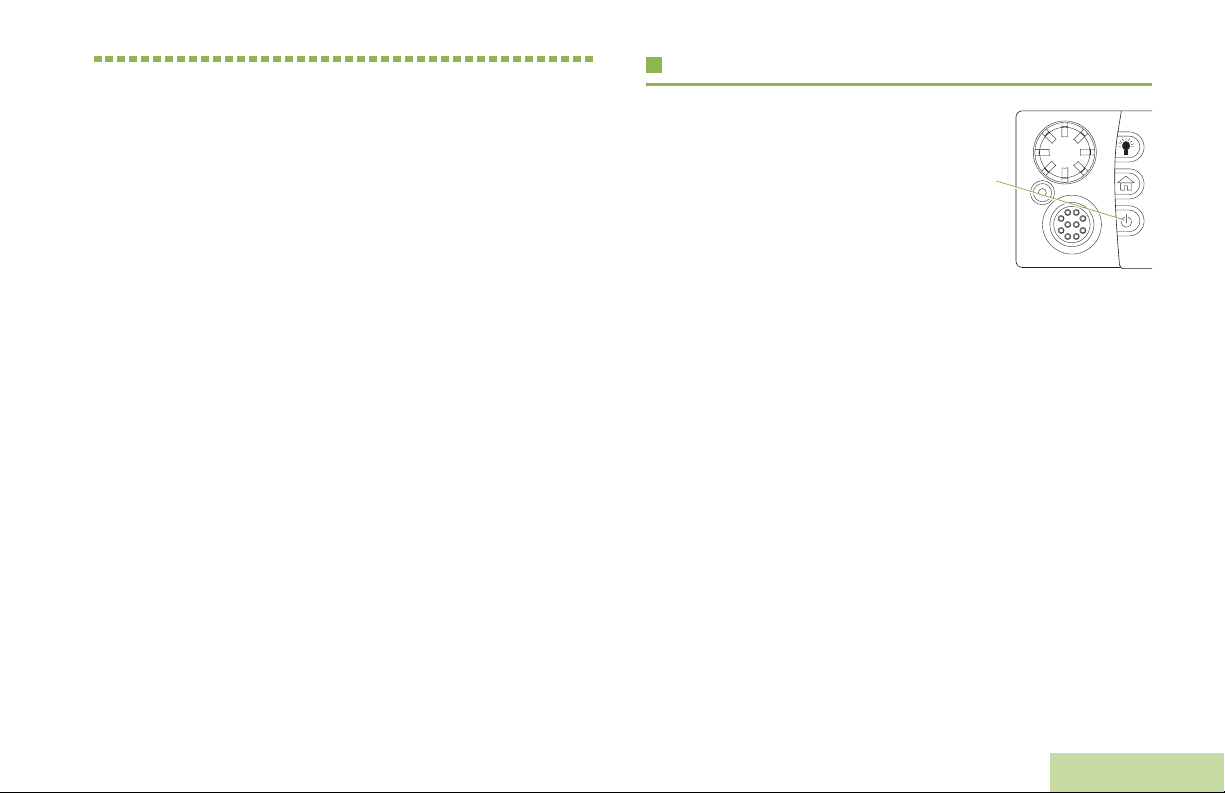
Preparing Your Radio for Use
Turning On the Radio . . . . . . . . . . . . . . . . . . . . . . . . . . page 3
Validating Compatibility During Power Up . . . . . . . . . page 4
Adjusting the Volume. . . . . . . . . . . . . . . . . . . . . . . . . . . page 4
Turning On the Radio
Press the Power On/Off Button
briefly to power on the radio.
After a short time, the red, yellow
and green LEDs light up. The
display then shows Zone and
channel text, and menu items
display on the screen.
The backlight will turn on to the last selected dim level.
Note: Pressing the Power On/Off Button before the LED
lights up will be ignored.
If FAIL ##/## appears in the display, the radio will not
function until the condition has been corrected.
If ERROR ##/## appears, some non-critical data has
been changed. If either of these displays appear, if the
display goes blank, or if the unit appears to be locked
up, see Helpful Tips on page 99 for more information.
If CH MISMATCH appears, means that either the
Control Head has been connected to an incompatible
transceiver, or vice versa.
If your radio does not power up, contact your dealer.
To turn off the radio, press the Power On/Off Button after the
LEDs light up.
Power On/
Off Button
Preparing Your Radio for Use
3
English

Validating Compatibility During Power Up
The radio validates and updates the software and hardware of
your control head(s) during power up. Follow the procedure
below when your radio runs this task.
Procedure:
1 The display shows MAINTENANCE MODE REMOTE DEVICE;
promptly followed by other maintenance statuses.
2 The display shows UPDATE DONE PLEASE RESET upon
completion.
OR
The display shows UPDATE FAILED PLEASE RESET when it
fails to update.
3 Press the Power On/Off Button to reset. The radio runs the
usual power up operation if the software updates are
complete.
OR
The radio runs the Maintenance Mode if the updates are not
complete and repeat step 1.
Note: If SW INCOMPLETE appears, use Flashport Recovery
Tool to update the control heads before you power on
the radio again.
Preparing Your Radio for Use
Adjusting the Volume
To increase the volume,
rotate the Volume Knob
clockwise to increase the
volume.
To decrease the volume,
rotate the Volume Knob
counterclockwise.
Volume Knob
4
English

Identifying Radio Controls
Take a moment to review the following:
Radio Parts and Controls . . . . . . . . . . . . . . . . . . . . . . . page 5
O5 Control Head and Microphone . . . . . . . . . . . . . . . page 5
Programmable Features . . . . . . . . . . . . . . . . . . . . . . . . page 6
Assignable Radio Functions . . . . . . . . . . . . . . . . . . . page 6
Assignable Settings or Utility Functions. . . . . . . . . . . page 8
Accessing the Preprogrammed Functions. . . . . . . . . . . page 9
Using the Menu Select Buttons . . . . . . . . . . . . . . . . . page 9
Using the Advance Programmable Buttons. . . . . . . . page 9
Using the Navigation Buttons. . . . . . . . . . . . . . . . . . page 10
Using the Keypad . . . . . . . . . . . . . . . . . . . . . . . . . . . . page 11
Keypad Characters – Uppercase Mode. . . . . . . . . . page 11
Keypad Characters – Lowercase Mode. . . . . . . . . . page 12
Keypad Characters – Numeric Mode. . . . . . . . . . . . page 13
Keypad Characters – Hexadecimal Mode . . . . . . . . page 14
Push-To-Talk (PTT) Button . . . . . . . . . . . . . . . . . . . . . page 15
Radio Parts and Controls
O5 Control Head and Microphone
Volume Knob
16
1
*These controls/buttons are programmable.
Dim Button
15
Home Button
14
Power On/Off Button
13
Indicators
12
Menu Entries
3
Menu Select Button*
2
Accessory Port (Microphone)
11
5
LED Indicators
4
Mode Knob
Orange Button*
10
9
Navigation
Button
Push-to-Talk
(PTT) Button
Accy No-Dot
8
Button (Purple)*
Accy 1-Dot
7
Button*
Accy 2-Dot
6
Button*
Identifying Radio Controls
English
5

Programmable Features
Navigation
Button
22
(Microphone)
Data Feature
Button*
Home Button
(Microphone)
*This button is programmable.
Note: The microphone is not part of a radio. It is an optional
Keypad
Buttons
accessory.
17
18
19
Cancel Button
21
(
2
)
Okay/Select
20
Button (
Identifying Radio Controls
Any references in this manual to a control that is
“preprogrammed” means that the control must be programmed
by a dealer or a qualified radio technician using the radio’s
programming software, in order to assign a feature to that
control.
3
)
The programmable buttons can be programmed as shortcuts to
radio functions or preset channels/groups depending on the
duration of a button press:
• Press – Pressing and releasing rapidly.
• Long press – Pressing and holding for the programmed
duration (between 0.25 seconds and 3.75 seconds).
• Hold down – Keeping the button pressed.
Assignable Radio Functions
Call Alert – Allows the radio to function like a pager, or to verify
if a radio is active on the system.
Call Response – Allows you to answer a private call or phone
call.
Channel – Selects a channel.
Contacts – Selects the Contacts menu.
6
English

Dynamic Priority (Conventional Only) – Allows any channel
in a scan list (except for the Priority-One channel) to temporarily
replace the Priority-Two channel.
Emergency – Depending on the programming, initiates or
cancels an emergency alarm or call.
Information – Displays the basic radio information, IP-related
information, and buttons or switches control mapping.
Intercom – Enables users of multiple control heads to talk to
each other via the control heads in a multi-control head setup.
Internet Protocol Address – Displays the Internet Protocol (IP)
address, device name, and status of the radio.
Location – Determines the current location (latitude, longitude,
time and date), and also the distance and bearing to another
location. Or, turns the GPS functionality on or off for all
locations.
Message – Enters the current message list.
Monitor (Conventional Only) – Monitors a selected channel
for all radio traffic until function is disabled.
Multiple Private Line (Conventional Only) – Selects the
Multiple Private Line lists.
Nuisance Delete – Temporarily removes an unwanted channel,
except for priority channels or the designated transmit channel,
from the scan list.
One Touch 1 – 4 – Launches a specific feature with one single
button-press. You can setup as much as four separately
programmed buttons for four different features.
Phone – Allows you to make and receive calls similar to
standard phone calls.
Private Call (Trunking Only) – Allows a call from an individual
radio to another individual radio.
Radio Profiles – Allows for easy access to a set of
preprogrammed visual and audio settings of the radio.
Recent Calls – Allows for easy access to the list of calls
recently received or made.
Rekey Request – Notifies the dispatcher that you want new
encryption keys.
Repeater Access Button (RAB) (Conventional Only) –
Allows to manually send a repeater access codeword.
Reprogram Request (Trunking Only)
that you want a new dynamic regrouping assignment.
Request-To-Talk (Conventional Only) – Notifies the
dispatcher that you want to send a voice call.
Scan – Toggles scan on or off.
Secure/Clear – Toggles secure transmission on or off.
Selective Call (Conventional Only) – Calls an assigned radio.
– Notifies the dispatcher
Identifying Radio Controls
English
7

Site Display (Trunking Only) – Views the current site or
enable a site search for SmartZone operation.
Site Lock/Unlock (Trunking Only) – Toggles between lock and
unlock mode when using the SmartZone option.
Status – Sends data calls to the dispatcher about a predefined
status.
Talkaround/Direct (Conventional Only) – Toggles between
using a repeater and communicating directly with another radio.
Talkgroup (Conventional Only) – Allows a call from an
individual radio to a group of radios.
Text Messaging Service (TMS) – Selects the text messaging
menu.
TMS Quick Text – Selects a predefined message.
User – Automatically registers with the server.
Zone Down – Toggles downward through the zones in the
radio.
Zone Select – Allows selection from a list of zones.
Zone Up – Toggles upward through the zones in the radio.
Assignable Settings or Utility Functions
Dim – Changes the display brightness.
Front/Rear – Switches one of two control heads to be active at
one time.
Horns/Lights – Toggles horns and lights feature on or off.
Low Power – Toggles transmit power level between high and
low.
Voice Announcement – Audibly indicates the current feature
mode, Zone or Channel the user has just assigned.
Voice Mute – Toggles voice mute on or off for the channels
which have enabled In-Call User Alert. When Voice Mute is
active, the radio remains muted to all conventional dispatch
calls and affiliated trunking group calls.
Identifying Radio Controls
8
English

Accessing the Preprogrammed Functions
You can access various radio functions through one of the
following ways:
• A short or long press of the relevant programmable buttons.
OR
• Use the Menu Select Button (g).
Using the Menu Select Buttons
The Menu Select Buttons allow to access the menu entries of
features.
Note: Check with your dealer or system administrator for the
list of features activated in your radio.
Your radio may be preprogrammed differently from the following
example, but the steps for selecting a channel may appear as
shown below:
• Press the Menu Select button (g) directly below CHAN.
Menu Select Button
Using the Advance Programmable Buttons
This feature is to help you to shorten the process of applying
certain common features.
Orange Button*
Menu Select Button*
Accy No-Dot Button
(Purple)*
Accy 1-Dot Button*
Accy 2-Dot Button*
* These programmable buttons support the One Touch Button feature.
(Quick Access) One Touch Button – Enters a menu with a
short press on the preprogrammed One Touch button. Features
assigned to these buttons are Call, Call Alert, Phone, Repeater
Access, MDC RTT Button Access, Status and Message.
Identifying Radio Controls
9
English

Using the Navigation Buttons
Home Button
The H button returns you to the home (default) display. In most
cases, this is the current mode.
For selected radio features, the
user-edited radio settings or information before returning you to
the Home screen.
Note: Some features do not require you to press
the Home screen. Refer to the individual feature
sections in this manual for further details on saving
user-edited radio settings or information.
H button also can revert to home channel. Check with
The
your dealer or system administrator for more information.
Data Feature Button
Use this button to access data-related features, such as the
Text Messaging Service (TMS) feature screen.
H button is also used to save
H to go to
Identifying Radio Controls
4-Way Navigation Button
Use this button to scroll up, down, left or right.
Press and release one of the button to scroll from one entry to
the next one. Press and hold one of the button to have the radio
toggles through the list automatically (release the button to
stop).
Volume Knob
Use this Vol u me K nob to adjust the volume of the speakers by
turning it clockwise or counterclockwise.
Mode Knob
Use this Mode Knob to scroll through the channels by turning it
clockwise or counterclockwise.
10
English

Using the Keypad
You can use the 3 x 4 alphanumeric keypad on the keypad microphone (see Microphones on page 103) to access your radio’s
features. The keypad functions in a manner similar to a standard telephone keypad when entering numeric digits. When the keypad is
used to edit a list, each key can generate different characters of the alphabet. The tables below show the number of times a key needs
to be pressed to generate the required character.
Keypad Characters – Uppercase Mode
Number of Times Key is Pressed
Key123456789101112131415161718192021
1
2
3
4
5
6
7
8
9
0
*
#
1. ,?! ;@_-*#&$/+=\“ ‘()
ABC
DEF
GH I
JKL
MNO
PQRS
TUV8
WXY Z
Toggle between mixed case mode, uppercase mode, and lowercase mode.
Space
Toggle between numeric and letter mode.
Identifying Radio Controls
11
English

Keypad Characters – Lowercase Mode
Number of Times Key is Pressed
Key123456789101112131415161718192021
1
2
3
4
5
6
7
8
9
0
*
#
1. ,?! ;@_-*#&$/+=\“ ‘()
abc
de f
gh i
jkl
mn o
pqr s
tuv
wxyz
Toggle between mixed case mode, uppercase mode, and lowercase mode.
Space
Toggle between numeric and letter mode.
Identifying Radio Controls
12
English

Keypad Characters – Numeric Mode
Number of Times Key is Pressed
Key123456789101112131415161718192021
Identifying Radio Controls
1
2
3
4
5
6
7
8
9
0
*
#
1. ,?! ;@_-*#&$/+=\“ ‘()
2
3
4
5
6
7
8
9
0
Space
Toggle between numeric and letter mode.
13
English

Keypad Characters – Hexadecimal Mode
Number of Times Key is Pressed
Key123456789101112131415161718192021
1
2
3
4
5
6
7
8
9
0
*
#
1
2ABC
3DEF
4
5
6
7
8
9
0
Not applicable
Not applicable
Identifying Radio Controls
14
English

Push-To-Talk (PTT) Button
The PTT button on the side of the
microphone serves two basic
purposes:
• While a call is in progress, the
PTT button allows the radio to
transmit to other radios in the
call.
Press and hold down PTT
button to talk. Release the PTT
button to listen.
The microphone is activated
when the PTT button is pressed.
• While a call is not in progress, the PTT button is used to make
a new call. See Making a Radio Call on page 29 for more
information.
PTT
Button
Identifying Status Indicators
Identifying Status Indicators
Your radio indicates its operational status through the following:
Status Icons . . . . . . . . . . . . . . . . . . . . . . . . . . . . . . . . .page 16
Text Messaging Service (TMS) Icons. . . . . . . . . . . . . .page 18
Status Icons . . . . . . . . . . . . . . . . . . . . . . . . . . . . . . .page 18
TMS Menu Options. . . . . . . . . . . . . . . . . . . . . . . . . .page 19
LED Indicator . . . . . . . . . . . . . . . . . . . . . . . . . . . . . . . .page 20
Intelligent Lighting Indicators . . . . . . . . . . . . . . . . . . . .page 21
Alert Tones . . . . . . . . . . . . . . . . . . . . . . . . . . . . . . . . . .page 22
15
English

Status Icons
Direct
The liquid crystal display (LCD) of your radio shows the radio
status, text entries, and menu entries.
The following are the icons that appear on the radio’s display.
Receiving
u
t
F
V
Radio is receiving a call or data.
Transmitting
Radio is transmitting a call or data.
Call Received
Radio has received an Individual Call.
Received Signal Strength Indicator (RSSI)
The number of bars displayed represents the
received signal strength for the current site, for
trunking only. The more stripes in the icon, the
stronger the signal.
Identifying Status Indicators
N
M
K
H
or .
i
• On = Radio is currently configured for direct
radio-to-radio communication (during
conventional operation only).
• Off = Radio is connected with other radios
through a repeater.
Monitor (Carrier Squelch)
Selected channel is being monitored (during
conventional operation only).
In-Call User Alert
• On = The feature is enabled. Voice muting of
the affiliated trunking talkgroup or selected
conventional channel is activated.
• Off = The feature is disabled. Voice muting of
the affiliated trunking talkgroup or selected
conventional channel is deactivated.
Power Level
• L = Radio is set at Low power.
• H = Radio is set at High power.
Scan
Radio is scanning a scan list.
16
English

j
k
m
l
Priority Channel Scan
• Blinking dot = Radio detects activity on
channel designated as
Priority-One.
• Steady dot = Radio detects activity on channel
designated as Priority-Two.
View/Program Mode
Radio is in the view or program mode.
• On steady = View mode
• Blinking = Program mode
Vote Scan Enabled
The vote scan feature is enabled.
Secure Operation
• On = Secure operation.
• Off = Clear operation.
• Blinking = Receiving an encrypted voice call.
AES Secure Operation
• On = AES Secure operation.
• Off = Clear operation.
• Blinking = Receiving an encrypted voice call.
G
n
o
{
Location Signal
• On = Location feature is enabled, and location
signal is available.
• Off = Location feature is disabled.
• Blinking = Location feature is enabled, but no
location signal is available.
User Login Indicator (IP Packet Data)
• On = User is currently associated with the
radio.
• Off = User is currently not associated with the
radio.
• Blinking = Device registration or user
registration with the server failed due to an
invalid username or pin.
Data Activity
Data activity is present.
Hexadecimal
Indicates that the text entry is currently in
hexadecimal mode.
Identifying Status Indicators
17
English

Text Messaging Service (TMS) Icons
This feature allows you to send and receive text messages. See
Text Messaging Service (TMS) on page 62 for more
information.
Status Icons
The following icons appear on the radio’s display for TMS
features:
Inbox Full
,
[
Z
r
Identifying Status Indicators
The Inbox is full.
Message Sent
The text message is sent successfully.
Message Unsent
The text message cannot be sent.
Unread Message
• User receives a new message.
• The selected text message in the Inbox has
not been read.
]
3/6
I
P
;
p
Read Message
The selected text message in the Inbox has been
read.
Message Index
Indicates the index of the current message the
user is viewing.
Example: If the user is looking at the third
message out of a total of 6 messages in the
Inbox folder, the icon is displayed as the icon on
the left column.
Priority Status
• The “Priority” feature is toggled on before the
message is sent.
• Messages in the Inbox folder are flagged with
“Priority”.
Request Reply
• The “Request Reply” feature is toggled on
before the message is sent.
• Messages in the Inbox folder are flagged with
“Request Reply”.
18
English

q
2
1
3
}
Priority Status and Request Reply
• User is composing a message with a priority
status and a request for a reply.
• Messages in the Inbox folder are flagged with
”Priority” and “Request Reply”.
Numeric
Indicates that the text entry is currently in
numeric mode.
Mixed Case
Indicates that the text entry is currently in normal
text mode.
Uppercase
Indicates that the text entry is currently in
uppercase mode.
Lowercase
Indicates that the text entry is currently in
lowercase mode.
TMS Menu Options
Menu Option Description/Function
INBX
COMP Brings you to the compose screen.
DRFT Brings you to the saved message screen.
SENT Brings you to the sent messages screen.
BACK
EDIT
SAVE
RPLY Replies to a message.
DEL
NEW Creates a new message.
LIST
IMPT
RQRP
Brings you to your incoming messages
screen.
Brings you back to the previous menu
screen.
Edits a draft message or key in a target
address.
Saves the messages you have edited to the
Draft folder.
Deletes a message or a character text during
editing mode.
Brings you to the predefined messages
screen.
Toggles the “Priority Status” icon on or off for
an outgoing message.
Toggles “Request Reply” icon on or off for an
outgoing message.
Identifying Status Indicators
19
English

Menu Option Description/Function
CURR Deletes the current selected message.
ALL
YES
NO Cancel the delete all messages options.
EXIT Exits to the Home screen.
OPTN Brings you to the Options main screen.
SEL Selects a predefined message or address.
SEND Sends the message.
Identifying Status Indicators
20
Selects to delete all the messages in the
current folder.
Deletes all the messages in the current
folder.
LED Indicator
LED indicator shows the operational status of your radio.
Red LED
Yellow LED
Green LED
Solid red – Radio is transmitting.
Rapidly blinking red – Radio has failed the self test upon
powering up or encountered a fatal error.
Solid yellow – Channel is busy.
Blinking yellow – Radio is receiving a secured transmission.
Solid green – Radio is powering up, or is on a non-priority
channel while in the Scan List Programming mode.
Blinking green – Radio is receiving an individual or telephone
call, or is on a Priority-Two channel while in the Scan List
Programming mode.
Rapidly blinking green – Radio is on a Priority-One channel
while in the Scan List Programming mode.
English

Intelligent Lighting Indicators
This feature temporary changes the radio’s display backlight color and the alert text background color to help signal that a radio event
has occurred.
Note: This feature must be preprogrammed by a qualified radio technician.
Backlight Event When
Orange Emergency Alerts
Red Critical Alerts
Green Call Alerts
The radio initiates an emergency alarm or call.
The radio receives an emergency alarm or call.
The radio is out of range.
The radio enters failsoft mode.
The radio is unable to establish a full connection with the system.
The radio receives a private call.
The radio receives a phone call.
The radio receives a call alert.
The radio receives a selective call.
Identifying Status Indicators
21
English

Alert Tones
An alert tone is a sound or group of sounds. Your radio uses alert tones to inform you of your radio’s conditions. The following table
lists these tones and when they occur.
You Hear Tone Name Heard
Radio Self Test Fail When radio fails its power-up self test.
Reject When an unauthorized request is made.
Short,
Low-Pitched
Tone
Long,
Low-Pitched
Tone
A Group of
Low-Pitched
Ton es
Time-Out Timer Warning Four seconds before time out.
No ACK Received When radio fails to receive an acknowledgment.
Individual Call
Warning Tone
Time-Out Timer
Timed Out
Talk Prohibit/PTT Inhibit (When PTT button is pressed) transmissions are not allowed.
Out of Range (When PTT button is pressed) the radio is out of range of the system.
Invalid Mode When radio is on an unpreprogrammed channel.
Busy When system is busy.
When radio is in an individual call for greater than 6 seconds without any activity.
When the Time-Out Timer has expired.
Identifying Status Indicators
22
English

You Hear Tone Name Heard
Valid Key-Press When correct key is pressed.
Radio Self Test Pass When radio passes its power-up self test.
Short,
Medium-Pitched
Tone
Long,
Medium-Pitched
Tone
A Group of
Medium-Pitched
Ton es
Clear Voice At beginning of a non-coded communication.
Priority Channel
Received
Emergency Alarm Entry When entering the emergency state.
Central Echo When central controller has received a request from a radio.
Volume Set When volume is changed on a quiet channel.
Emergency Exit When exiting the emergency state.
Failsoft When the trunking system fails.
Automatic Call Back When voice channel is available from previous request.
Talk Permit (When PTT button is pressed) verifying system accepting transmissions.
Keyfail When encryption key has been lost.
Console Acknowledge When status, emergency alarm, or reprogram request ACK is received.
Received Individual Call When Call Alert or Private Call is received.
Call Alert Sent When Call Alert is received by the target radio.
Site Trunking When a SmartZone trunking system fails.
When activity on a priority channel is received.
Identifying Status Indicators
23
English

You Hear Tone Name Heard
Ringing
Gurgle Dynamic Regrouping (When the PTT button is pressed) a dynamic ID has been received.
Unique,
Low-Pitched
Chirp
Unique,
High-Pitched
Chirp
Identifying Status Indicators
Fast Ringing When system is searching for target of Private Call.
Enhanced Call Sent When waiting for target of Private Call to answer the call.
Phone Call Received When a land-to-mobile phone call is received.
New Message When a new message is received.
Priority Status When a priority message is received.
24
English

General Radio Operation
Once you understand how your APX 7500 O5 CH Mobile is
configured, you are ready to use your radio.
Use this navigation guide to familiarize yourself with the basic
Call features:
Selecting a Zone . . . . . . . . . . . . . . . . . . . . . . . . . . . . . page 25
Selecting a Radio Channel . . . . . . . . . . . . . . . . . . . . . page 26
Receiving and Responding to a Radio Call. . . . . . . . . page 26
Making a Radio Call . . . . . . . . . . . . . . . . . . . . . . . . . . page 29
Repeater or Direct Operation . . . . . . . . . . . . . . . . . . . page 32
Monitoring Features. . . . . . . . . . . . . . . . . . . . . . . . . . . page 32
Selecting a Zone
A zone is a group of channels.
Note: Your radio must be preprogrammed to allow you to use
these features.
Procedure:
1 > or < to ZONE.
2 Press the Menu Select button directly below ZONE. The
display shows the current zone and channel.
3 > or < button until the desired zone is displayed.
4 Press H or the PTT button to confirm the selected zone
number.
5 Press the PTT button to begin transmitting on the displayed
zone channel.
General Radio Operation
25
English

Selecting a Radio Channel
Receiving and Responding to a Radio Call
26
A channel is a group of radio characteristics, such as transmit/
receive frequency pairs.
Use the following procedure to select a channel.
Note: Your radio must be preprogrammed to allow you to use
this feature. If you select a channel that is not within
the preprogrammed band, the radio indicates that it is
on an unsupported frequency with both audio and
visual warnings.
Consult a qualified radio technician for the right choice
between the following methods.
Procedure:
Rotate the Mode knob until the display shows the desired
channel.
OR
1 Press and hold > to scroll to CHAN and press the Menu
Select button directly below CHAN. The display shows the
current zone and channel.
2 Rotate the Mode knob to the desired channel.
3 Press H or the PTT button to confirm the channel.
General Radio Operation
4 Press the PTT button to transmit on the displayed zone
channel.
Once you have selected the required channel and/or zone, you
can proceed to receive and respond to calls.
Red LED
Yellow LED
Green LED
You see solid red while the radio is transmitting, and solid
yellow when the radio is receiving a transmission (conventional
mode only). There is no LED indication when the radio receives
a transmission in trunking mode.
If the radio is receiving a secure transmission, the LED blinks
yellow.
English

Receiving and Responding to a Talkgroup Call
To receive a call from a group of users, your radio must be
configured as part of that talkgroup.
Procedure:
When you receive a talkgroup call (while on the Home screen),
depending on how your radio is preprogrammed:
1 ASTRO Conventional Only:
The LED lights up solid yellow. The display shows the
talkgroup alias or ID, and the caller alias or ID.
OR
Trunking Only:
The display shows the caller alias or ID.
2 Hold the microphone vertically 1 to 2 inches (2.5 to 5.0 cm)
from your mouth.
3 Press the PTT button to respond to the call. The LED lights
up solid red.
4 Release the PTT button to listen.
See Making a Talkgroup Call on page 29 for details on making
a Talkgroup Call.
Receiving and Responding to a Private Call
(Trunking Only)
A Private Call is a call from an individual radio to another
individual radio.
These one-to-one calls between two radios are not heard by
others in the current talkgroup. The calling radio automatically
verifies that the receiving radio is active on the system and can
display the caller ID.
Note: If the feature inactivity timer is enabled, your radio
automatically exits the feature when your radio is left
idle long enough for the time to expire. You will hear
the Menu Inactive Exit Tone upon feature exit.
Procedure:
When you receive a Private Call:
1 You hear two alert tones and the LED blinks green. The
display shows CALL RECEIVED and the caller alias or ID.
2 Press the Menu Select button directly below RESP within 20
seconds after the call indicators begin.
3 During the call, the display shows the caller alias (name), if it
is in the call list.
OR
During the call, the display shows the caller ID (number), if
the caller’s name is not in the call list.
General Radio Operation
27
English

4 Press and hold the PTT button to talk. Release the PTT
button to listen.
5 Press H to hang up and return to the Home screen.
Receiving and Responding to a Telephone Call
This feature allows you to receive calls similar to standard
phone calls from a landline phone.
28
Note: If you press PTT button before pressing the Menu
Select button directly below RESP, your conversation
will be heard by all members of the talk group.
If 20 seconds pass before you press the Menu Select
button directly below the RESP, you will not respond
privately to the call just received. Instead, you initiate a
Private Call.
See Making a Private Call (Trunking Only) on page 30 for
details on making a Private Call.
General Radio Operation
Note: If the feature inactivity timer is enabled, your radio
automatically exits the feature when your radio is left
idle long enough for the time to expire. You will hear
the Menu Inactive Exit Tone upon feature exit.
Procedure:
1 You hear a telephone-type ringing and the LED blinks green.
The backlight of the screen turns green. The display shows
PHONE CALL and the call received icon blinks.
2 Press the Menu Select button directly below RESP.
3 Press and hold the PTT button to talk. Release the PTT
button to listen.
4 Press H or the Menu Select button directly below EXIT to
hang up and return to the Home screen.
See Making a Telephone Call on page 31 for details.
English

Making a Radio Call
You can select a zone, channel, subscriber ID, or talkgroup by
using:
• The preprogrammed Zone menu
• The Mode Knob
• A preprogrammed One Touch button
• The Contacts list (see Contacts on page 42).
Note: If the feature inactivity timer is enabled, your radio
automatically exits the feature when your radio is left
idle long enough for the time to expire. You will hear
the Menu Inactive Exit Tone upon feature exit.
Making a Talkgroup Call
To make a call to a group of users, your radio must be
configured as part of that talkgroup.
Procedure:
1 > or < to TGRP and press the Menu Select button directly
belowTGRP.
The display shows the last-selected talkgroup.
Press the Menu Select button directly below SEL.
OR
Rotate the Mode Knob to select the channel with the
desired talkgroup.
2 Hold the microphone vertically 1 to 2 inches (2.5 to 5.0 cm)
from your mouth.
3 Press the PTT button to make the call.
4 ASTRO Conventional Only:
The LED lights up solid red. The display shows the
talkgroup alias or ID.
OR
Trunking Only:
The LED lights up solid red.
5 Speak clearly into the microphone.
6 Release the PTT button to listen.
General Radio Operation
29
English

Making a Private Call (Trunking Only)
This feature allows you to send an individual Call Alert or page if
there is no answer from the target radio. Your radio must be
preprogrammed to allow you to use this feature.
Procedure:
Press the preprogrammed Quick Access (One-Touch)
Enhanced Private Call button to dial the preprogrammed ID
and proceed to Step 5.
OR
Follow the procedure below.
1 > or < to CALL.
2 Press the Menu Select button directly below CALL. The
display shows the last transmitted or received.
3 Press the Menu Select button directly below CNTS to scroll
through and select the required ID.
OR
Press the Menu Select button directly below LIST to go to
the first number of the call list.
OR
> or < to the required ID.
OR
Use the keypad to enter the required ID.
4 Press the PTT button to start the Private Call.
General Radio Operation
5 A telephone-type ringing sounds if the receiving unit is in
service. The display shows CALLING...<NUMBER> or
CALLING...<ALIAS>.
6 Hold the microphone vertically 1 to 2 inches (2.5 to 5.0 cm)
from your mouth.
7 When you are connected, the display shows the ID of the
target radio. Press and hold the PTT button to talk. Release
the PTT button to listen.
OR
If no acknowledgment is received, the display shows NO
ACKNOWLEDGE.
OR
If the target radio does not respond before the time out, the
display shows NO ANSWER.
8 Press H to return to the Home screen.
See Sending a Call Alert Page on page 55 for more
information.
30
English

Making a Telephone Call
This feature allows you to make calls similar to standard phone
calls to a mobile or landline phone.
Procedure:
Press the preprogrammed Quick Access (One-Touch) Phone
Call button to dial the preprogrammed phone number and
proceed to Step 5.
OR
Follow the procedure below.
1 > or < to PHON.
2 Press the Menu Select button directly below PHON. The
display shows the last transmitted phone number.
3 Press the Menu Select button directly below CNTS to scroll
through and select the required ID.
OR
Press the Menu Select button directly below LIST to go to
the first number of the call list.
OR
> or < to the required phone number.
OR
Use the keypad to enter the required phone number.
4 Press and release the PTT button to dial the phone number.
6 When your call is answered, press the PTT button to talk.
7 Release the PTT button to listen.
8 Press H to return to the Home screen.
See Alert Tones on page 22 for more information if your call is
NOT answered.
General Radio Operation
5 Hold the microphone vertically 1 to 2 inches (2.5 to 5.0 cm)
from your mouth.
31
English

Repeater or Direct Operation
Monitoring Features
The REPEATER operation increases the radio’s range by
connecting with other radios through a repeater. The transmit
and receive frequencies are different.
The DIRECT or “talkaround operation” allows you to bypass the
repeater and connect directly to another radio. The transmit and
receive frequencies are the same.
Procedure:
Press the preprogrammed Repeater/Direct switch to toggle
between talkaround and repeater modes.
OR
Follow the procedure below.
1 > or < to DIR.
2 Press the Menu Select button directly below DIR.
3 The display shows REPEATER MODE if the radio is currently
in Repeater mode.
OR
The display shows DIRECT MODE and the Talkaround icon if
the radio is currently in Direct mode (during conventional
operation only).
You can repeat step 2 to toggle between the two modes. Once
General Radio Operation
in Direct Mode, press PTT button to start conversation with the
radios nearby.
Radio users who switch from analog to digital radios often
assume that the lack of static on a digital channel is an
indication that the radio is not working properly. This is not the
case.
Digital technology quiets the transmission by removing the
“noise” from the signal and allowing only the clear voice or data
information to be heard.
Monitor a channel to ensure the channel is clear before
transmitting.
Monitoring a Channel
Procedure:
Lift the microphone off hook.
Conventional Modes Only:
1 Listen for activity on that channel.
2 Adjust the Vo lume knob if necessary.
3 If you hear no activity, press and hold the PTT button to start
your conversation.
OR
32
English

Trunked Modes Only:
1 Press the PTT button.
2 If you hear two, short, high-pitched tones, or if you hear no
tone and the t indicator lights steadily, then proceed with
your message.
3 Release the PTT button to receive (listen).
if you are not in the range of the system, you may hear a
continuous low-pitched tone and the display shows
RANGE
.
OUT OF
Conventional Mode Operation
This feature allows you to monitor channel traffic on
conventional channels by defeating the coded squelch. Thus
you can to listen to another user active on the channel. This
way, you may be prevented from talking over someone else’s
conversation.
Note: This feature must first be enabled by a qualified radio
technician or system administrator.
Procedure:
Take the control head off hook. (This is the same as monitor on.
You hear all channel traffic.)
OR
1 At Home mode where the default zone and channel are
being displayed, > or < button to MON.
2 Press the Menu Select button directly below MON
momentarily to activate monitoring. The display shows
MONITOR ON.
3 Press the Menu Select button to deactivate the monitoring.
The display shows MONITOR OFF.
General Radio Operation
MONITOR ON
monitoring. Pressing the Menu Select button again turns
monitor off and you don’t hear all channel traffic.
If you try to transmit on a receive-only channel, you hear an
invalid tone until you release the PTT button.
shown on the display indicates that the radio is
English
33

Advanced Features
Advanced Call Features
Use this navigation guide to learn more about advanced
features available with your radio:
Advanced Call Features . . . . . . . . . . . . . . . . . . . . . . . page 34
Multiple Control Head Features . . . . . . . . . . . . . . . . . page 39
Contacts . . . . . . . . . . . . . . . . . . . . . . . . . . . . . . . . . . . page 42
Scan Lists . . . . . . . . . . . . . . . . . . . . . . . . . . . . . . . . . . page 48
Scan . . . . . . . . . . . . . . . . . . . . . . . . . . . . . . . . . . . . . . page 50
Call Alert Paging . . . . . . . . . . . . . . . . . . . . . . . . . . . . . page 53
Emergency Operation . . . . . . . . . . . . . . . . . . . . . . . . . page 56
Automatic Registration Service (ARS) . . . . . . . . . . . . page 59
Text Messaging Service (TMS) . . . . . . . . . . . . . . . . . . page 62
Secure Operations . . . . . . . . . . . . . . . . . . . . . . . . . . . page 72
The Global Positioning System (GPS) . . . . . . . . . . . . page 76
Trunking System Controls. . . . . . . . . . . . . . . . . . . . . . page 84
Utilities. . . . . . . . . . . . . . . . . . . . . . . . . . . . . . . . . . . . . page 88
Advanced Features
Calling a Phone Not in the List
1 > or < to PHON.
2 Press the Menu Select button directly below PHON.
3 Enter the desired phone number from the optional keypad
microphone. The display updates as the numbers are
entered.
4 Press 3 button on the keypad microphone to make the call.
5 Press and hold the PTT button to talk. Release the PTT
button to listen.
6 Press H or Menu Select button directly below PHON to exit.
34
English

Receiving and Making a Selective Call
(Conventional Only)
This feature allows you to receive a call from or to call a specific
individual. It is intended to provide privacy and to eliminate the
annoyance of having to listen to conversations that are of no
interest to you.
Receiving a Selective Call
Procedure:
1 When you receive a Selective Call, you hear two alert tones
and the LED lights up solid yellow. The call received icons
blink and the display alternates between CALL RECEIVED
and the home display.
2 The speaker unmutes.
3 Hold the microphone vertically 1 to 2 inches (2.5 to 5.0 cm)
from your mouth.
4 Press and hold the PTT button to talk. Release the PTT
button to listen.
Note: If you press PTT button before pressing the Menu
Select button directly below CALL, your conversation
will be heard by all members of the talk group.
If 20 seconds pass before you press the Menu Select button
CALL
directly below the
just received. Instead, you initiate a Selective Call. See Making
a Selective Call on page 35.
Making a Selective Call
Procedure:
Press the preprogrammed Quick Access (One-Touch)
Selective Call button to dial the preprogrammed ID and
proceed to Step 4.
OR
Follow the procedure below.
, you will not respond privately to the call
1 > or < to CALL.
2 Press the Menu Select button directly below CALL. The
display shows the last transmitted or received ID.
3 Press the Menu Select button directly below CNTS to scroll
through and select the required ID.
OR
Press the Menu Select button directly below LIST to go to
the last number dialed.
OR
> or < to the required ID.
OR
Use the keypad to enter the required ID.
Advanced Features
35
English

4 Hold the microphone vertically 1 to 2 inches (2.5 to 5.0 cm)
from your mouth.
5 Press and hold the PTT button to start the Selective Call.
The display shows the ID of the target radio.
6 Release the PTT button to listen.
7 Press H to return to the Home screen.
If you do not press H button to hang up, your radio will remain
in Selective Call state with the other unit. You will miss all
subfleet traffic and incoming phone calls.
Using the Talkgroup Call Feature (Conventional
Operation Only)
This feature allows you to define a group of conventional
system users so that they can share the use of a conventional
channel.
Note: Encryption keys are associated to talkgroups. When
talkgroups are enabled, encryption keys are changed
by changing the active talkgroup. See Secure
Operations on page 72 for more information.
Selecting a Talkgroup
Procedure:
Advanced Features
1 > or < to TGRP.
2 Press the Menu Select button directly below TGRP. The
display shows the last talkgroup that was selected and
stored.
3 > or < to PSET for the preset preprogrammed talkgroup.
OR
> or < to the required talkgroup.
OR
Use the keypad to enter the number of the corresponding
talkgroup in the list.
4 Press the Menu Select button directly below SEL to save
the currently selected talkgroup and return to the Home
screen.
5 If the encryption key associated to the new talkgroup is
erased, a momentary key fail tone sounds and the display
shows KEY FAIL.
OR
If the encryption key that is associated to the new talkgroup
is not allowed, a momentary key fail tone sounds and the
display shows ILLEGAL KEY.
6 Press H or the PTT button to exit.
36
English

Sending a Status Call
This feature allows you to send data calls to the dispatcher
about a predefined status.
Each status can have up to a 14-character name. A maximum
of eight status conditions is possible.
Note: If the feature inactivity timer is enabled, your radio
automatically exits the feature when your radio is left
idle long enough for the time to expire. You will hear
the Menu Inactive Exit Tone upon feature exit.
Procedure:
Press the preprogrammed Status button and proceed to Step
3.
OR
Follow the procedure below.
1 > or < to STS.
2 Press the Menu Select button directly below STS.
3 The display shows the last acknowledged status call, or the
first status in the list.
4 > or < to the required status.
OR
Use the keypad to enter a number corresponding to the
location in the status list.
5 Press the PTT button to send the status. The display shows
PLEASE WAIT.
6 When the dispatcher acknowledges, four tones sound and
the display shows ACK RECEIVED. The radio returns to
normal dispatch operation.
OR
If no acknowledgment is received, a low-pitched tone
sounds and the display shows NO ACKNOWLEDGE.
7 Press H to return to the Home screen.
No traffic is heard on trunked channels while Status Calls is
selected. If the radio detects no Status Call activity for six
seconds, an alert tone sounds until you press
button.
Using the Dynamic Regrouping Feature (Trunking
Only)
This feature allows the dispatcher to temporarily reassign
selected radios to a single special channel so they can
communicate with each other. This feature is typically used
during special operations and is enabled by a qualified radio
technician.
You will not notice whether your radio has this feature enabled
until a dynamic regrouping command is sent by the dispatcher.
H or the PTT
Advanced Features
37
English

Note: If you try to access a zone or channel that has been
reserved by the dispatcher as a dynamically regrouped
mode for other users, an invalid tone sounds.
Procedure:
1 When your radio is dynamically regrouped, it automatically
switches to the dynamically regrouped channel. A “gurgle”
tone sounds and the display shows the dynamically
regrouped channel’s name.
2 Press the PTT button to talk. Release PTT button to listen.
When the dispatcher cancels dynamic regrouping, the radio
automatically returns to the zone and channel that you were
using before the radio was dynamically regrouped.
Requesting a Reprogram
This feature lets you notify the dispatcher that you want a new
dynamic regrouping assignment.
Procedure:
Press the preprogrammed Reprogram Request button to send
reprogram request to the dispatcher and proceed to Step 3.
OR
Follow the procedure below.
1 > or < to RPGM.
Advanced Features
2 Press the Menu Select button directly below RPGM to send
reprogram request to the dispatcher.
38
3 The display shows REPROGRAM RQST and PLEASE WAIT.
4 If you hear five beeps, the dispatcher has acknowledged the
reprogram request. The display shows ACK RECEIVED and
the radio returns to the Home screen.
OR
If the dispatcher does not acknowledge the reprogram
request within six seconds, a low-pitched alert tone sounds
and the display shows NO ACKNOWLEDGE.
Try again or press
screen.
Classifying Regrouped Radios
The dispatcher can classify regrouped radios into either of two
categories: Select Enabled or Select Disabled.
H to cancel and return to the Home
• Select-enabled radios are free to change to any available
channel, including the dynamic-regrouping channel, once the
user has selected the dynamic-regrouping position.
• Select-disabled radios cannot change channels while
dynamically regrouped. The dispatcher has forced the radio
to remain on the dynamic-regrouping channel.
The Scan or Private Call feature cannot be selected while your
radio is Select Disabled.
English

Multiple Control Head Features
Multiple Control Head Features
This feature allows a transceiver to control as many as four O5
control heads. You can use the CAN cables to connect in any
configuration that does not exceed 131 feet (40 meters) in
combined length. Refer the O5 Control Head Installation
Manual (HLN6947) for further information.
The Multiple Control Head (MCH) feature consists of 2 modes
that can be programmed via Customer Programming Software
(CPS):
• All Active mode
• One Active mode
Note: If two or more control heads are connected to the
system before enabling the MCH feature in the CPS,
the radio will display EXTRA CH or CH ID # ERR. Both
errors are FATAL.
Setting the Initial Control Head’s ID
This feature allows you to setup the control head in the Front
Panel Programming (FPP) mode. During the setup, the control
heads are defined as Control Head Number 1, Control Head
Number 2, Control Head Number 3 and Control Head Number
4.
Procedure:
1 Press the Power button to power off the radio.
2 Press and hold the left-most Menu Select button and the
emergency button simultaneously.
3 While continuing to depress these two buttons, press the
Power button to power on the radio and the control head.
4 The radio and the control head will power on into FPP
mode. The display shows control head’s ID number.
5 Turn the Mode knob to change the control head’s ID
number.
6 Press the Power button to power off the radio and exit FPP
mode.
7 Repeat steps 1 to 5 above to set the ID number for the rest
of the attached control heads.
Advanced Features
39
English

All Active Mode
The All Active mode enables all connected control heads
attached to the radio to operate concurrently with each other.
When you activate a feature on one control head, the rest of the
control heads will have the same activated features and
indicators on their respective display.
Note: The multiple control head feature allows only control
heads of the same type to be connected. Upon power
up, if a control head of a different type is connected to
the radio, the radio reports the FATAL error CH
MISMATCH on the display of all attached control
heads.
Intercom Feature in All Active Mode
The intercom feature allows one control head user to talk to
another control head user in a Multiple Control Head
configuration. At any given time, when a control head being
operated has priority for the intercom call, all other control
heads are blocked until the active control head releases PTT
button.
This can be made on any attached control head. This feature
only applies to control heads in the All Active mode.
Procedure:
Advanced Features
1 Press the Menu Select button directly below INTC to
activate the intercom feature of any of the control heads.
40
2 Press the PTT button to initiate an intercom transmission.
All control heads that are attached will receive the same
intercom call.
3 The display of the control heads receiving the intercom call
shows the alias/ID number of the transmitting control head.
4 Press the Menu Select button directly below EXIT to
deactivate the intercom feature.
OR
Press H to deactivate the intercom feature.
The intercom feature also deactivates when user initiates a
mode change. If the radio is on an emergency channel,
pressing of the
footswitch button on any control head also deactivates the
intercom feature.
One Active Mode
The One Active mode enables only one control head to be
visibly active at a time in a two control head system.
Note: In the One Active mode, if more than two control heads
The active control head commands the system normally while
the inactive control head is in remote mode with its display
shows REMOTE.
EMERGENCY
are present upon power up, the radio shows a FATAL
error EXTRA CH on the display of all attached control
heads.
button or the emergency
English

The Volume knob, DIM button, Front/Rear (F/R) softkey and
Emergency button remain active on the inactive control head,
while all other controls are disabled. Emergency footswitch and
VIP inputs remain active on the inactive control head. The VIP
input control head is configurable in the CPS and VIP should be
attached to the control head selected in the CPS.
Note: Only two (2) control heads are supported in the one
active mode.
Transceiver
Z1
CHAN
ZONE
PWR
SQL
Active Radio
REMOTE
F/R
Non-Active Radio
Follow the procedure below to change the command between
the two control heads.
Procedure:
Press the Menu Select button directly below F/R.
OR
Press the Menu Select button preprogrammed user button on
the keypad microphone.
Advanced Features
41
English
