Motorola 6700 Quick reference guide
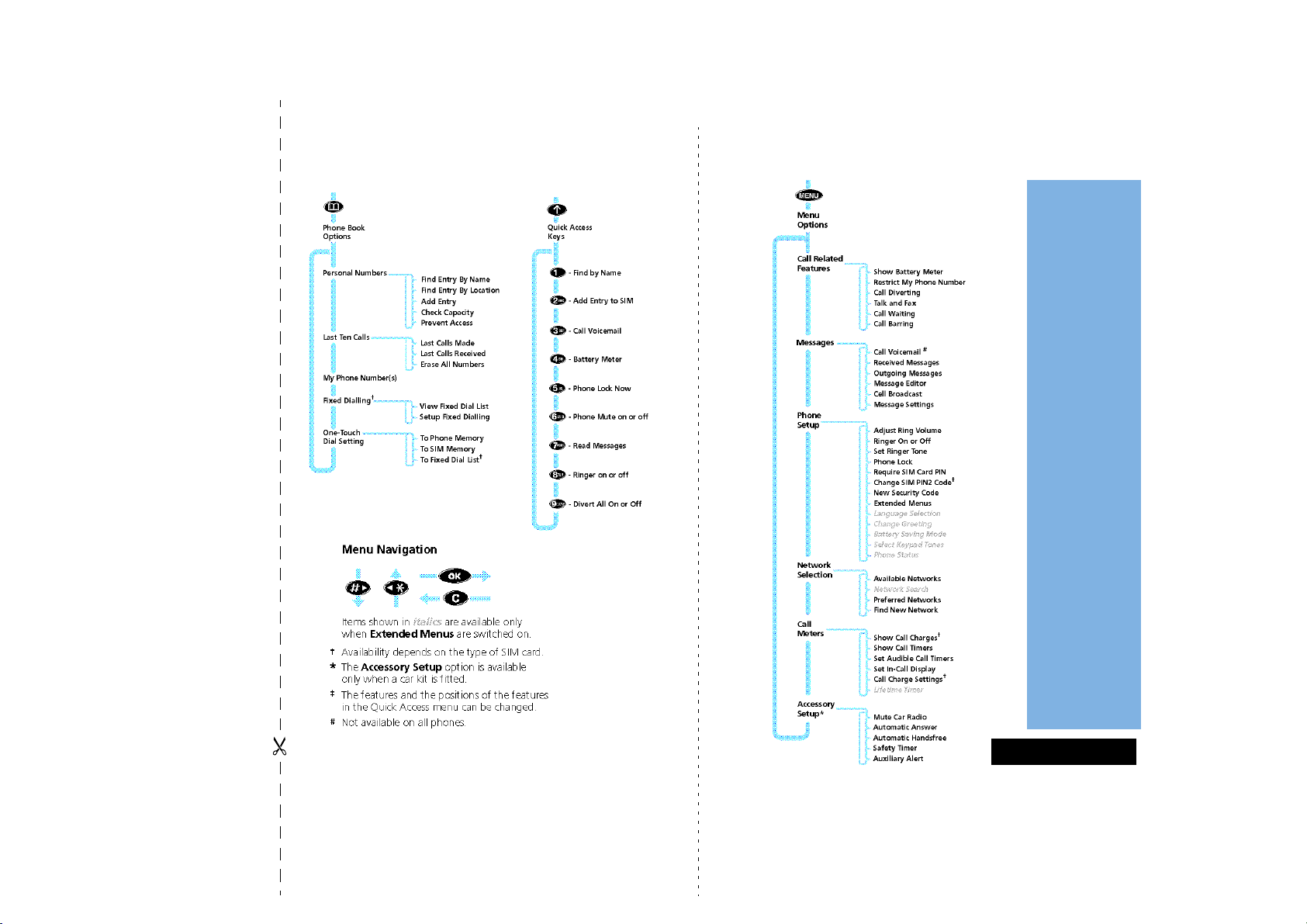
English
Phone Book
Menu
Menu
‡
Options MenuQuick Access
Quick Reference
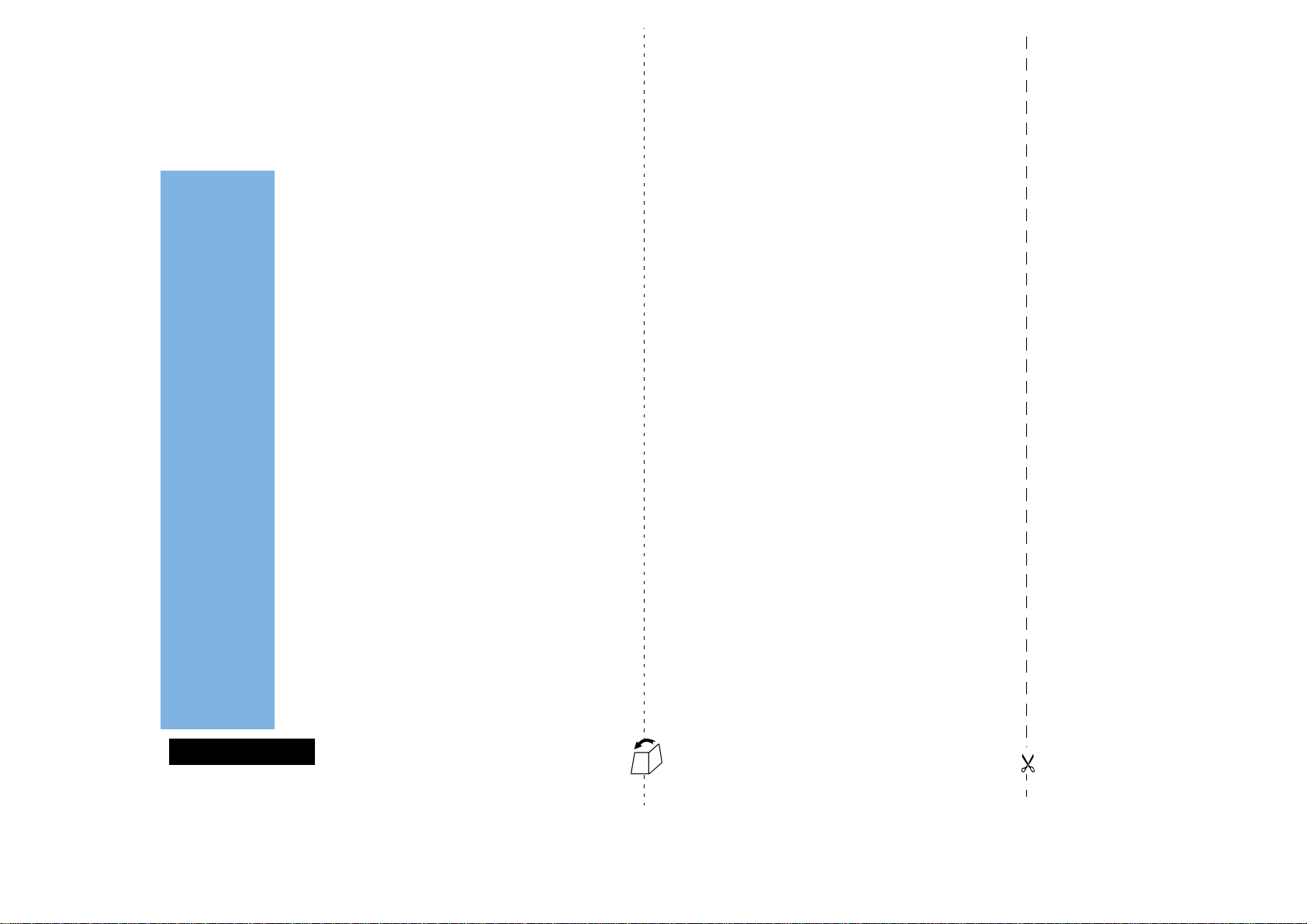
English
Special Keys
S Press to turn phone on and off.
F Press and hold for 3 seconds to direct dial your
voicemail (not available on all phones).
O Press to accept call, setting, option,...
Q Press to access the Phone Book menu.
E Press to access the Quick Access features.
M Press to access the Options menu.
C Press to reject call, setting, option,...
<# Move backward and forward through the entries.
Locking the Keypad
Press <# simultaneously to lock the keypad.
Making a Call
Enter Phone No. O.
Receiving a Call
Press O.
Ending a Call
Press O.
Making an Emergency Call
Enter 112O. The call will be directed to a central
emergency operator.
Muting the Phone
Press MMO to mute the phone during a call. Press
MMO again to deactivate the mute.
Redialling the Last Number Called
1
Press O to display the last number dialled.
2 Press O to call the number.
One-Touch Dialling
Press and hold the appropriate digit key 1 to 9.
Storing Numbers in the Phone Book
1
Press and hold Q to access the Phone Book.
2 Press O to select phone memory, or MO to select
SIM card memory.
3 Enter Phone No., then Name, then Location.
Dialling Phone Book Numbers
Enter Location #O.
Quick Reference

English
Introduction
Congratulations on your purchase of a cellular telephone from Motorola, the world
leader in cellular technology.
All Motorola cellular telephones are manufactured to exacting specifications and
world-class quality standards, and are designed to withstand the harshest
environmental conditions. Our commitment to Total Customer Satisfaction and over
sixty five years of experience in personal communications mean you can depend
upon the quality of this Motorola product.
This cellular telephone incorporates Personality™. Unique to Motorola, Personality™
removes the complexity of cellular communications by guiding you through the
features and presenting you with simple choices every step of the way. Personality™
also allows you to personalise the way you use your phone - for example, different
ringer tones, a phone book and network selection preferences - all presented with
clarity and simplicity. In this manual, each of the Personality™ features is identified
with an O symbol to indicate that it is customisable to meet your requirements.
This cellular telephone has been designed for use with the worldwide GSM (Global
System for Mobile communications) network. By using digital communications
methods, your phone provides a number of advantages over traditional cellular
systems:
• Superior speech quality is attained without the usual background noises and
interference.
• Your conversation may be encrypted for security. Conversations cannot be
eavesdropped using scanning equipment when the signal is encrypted.
• You are not restricted to use within one country.
Your subscriber number is not contained within the phone as with other systems.
Instead, a 'Smart Card' known as a SIM (Subscriber Identity Module) is supplied by
your Cellular Service Provider. All call billing is made to the subscriber number on the
card whether it is used in this or any other GSM unit.
!Before you use your phone, please see the ‘Your Battery’ section for important
information on charging a new battery.
A All phones are not available in all countries.
Introduction
1

English
Understanding this Manual
Many of your phone options are accessed by a simple menu
system. A full description of the menus and how to move around
them is covered in the later section
manual describes the use of each menu item, it will be assumed
that you are familiar with the menu system.
Menu Navigation. When the
Key Presses
Key presses are represented in this manual using symbols so that
you may locate and use the required sequence quickly. A
sequence of key presses may be shown as follows:
MOC
This means that you should press the M key followed by the
O key and then the C key, in sequence, not
simultaneously.
AThe key shapes represented in this manual may differ from the
keys on your phone.
Entering Information
When you are requested to enter information, such as the
number of the phone you wish to call, this is represented in bold
type. For example:
Phone No. - enter the required telephone number.
PIN Code - enter your Personal Identification Number.
Unlock Code - enter your unlock code.
Location - enter the Phone Book location number.
Prompts and Messages
Your phone responds to key presses by displaying either easy to
understand prompts that guide you to the next action, or simple
messages confirming that your action is complete. Prompts and
messages are represented in this manual in LCD style, for
example:
Enter PIN or Completed.
Other Symbols
You will find the following symbols used throughout this manual:
AA Note contains additional information which is relevant to
the feature/item.
! A Caution contains important additional information which
is relevant to the efficient and/or safe usage of your phone.
O This symbol indicates that the feature is a Personality™
feature that can be customised to meet your requirements.
L This symbol indicates a short key sequence for the feature.
2
Introduction
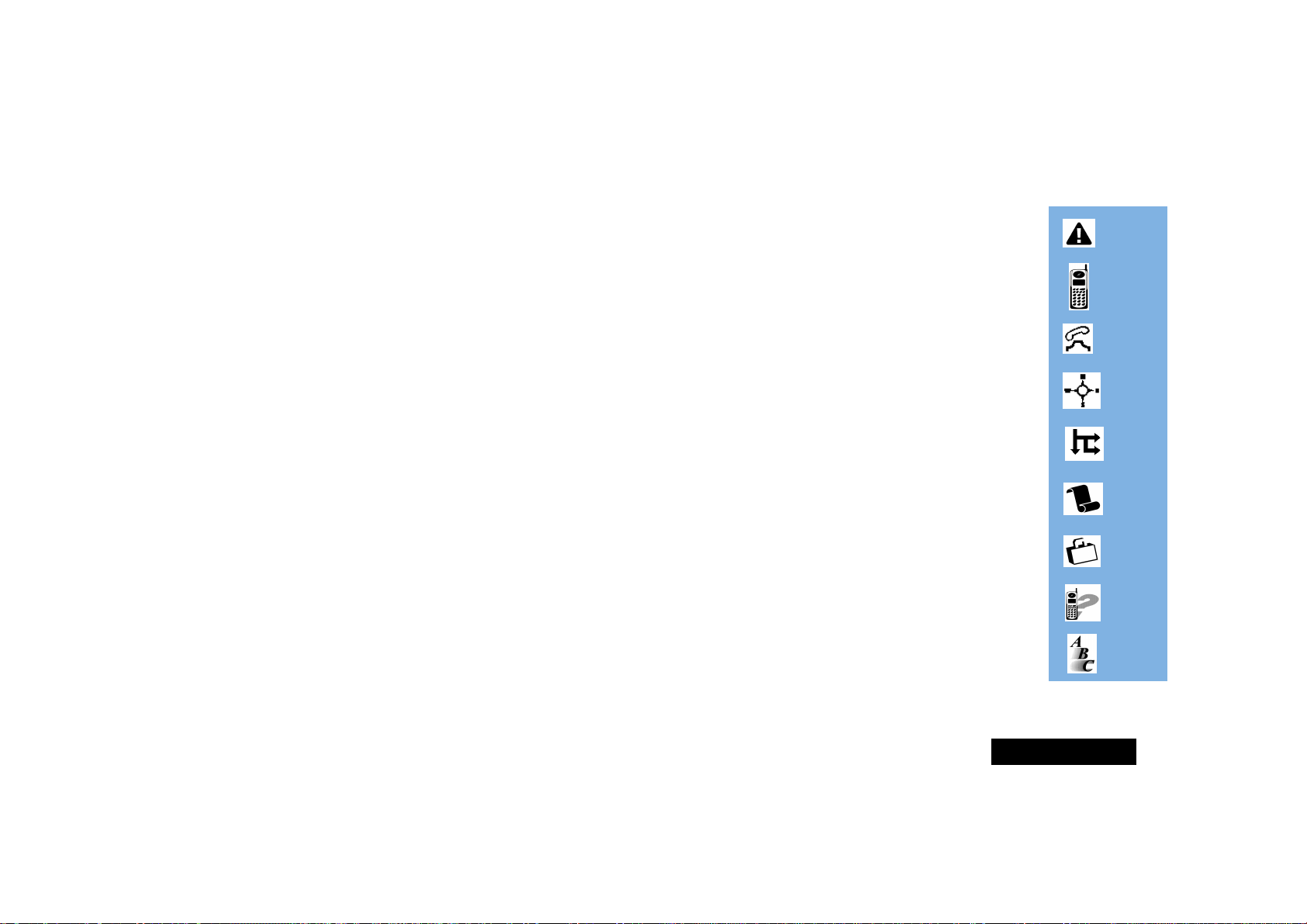
English
Contents
Safety
Important information for the efficient and safe operation of your phone................................................................................5
About Your Phone, Battery and SIM Card
Introduces your phone, explains how to charge and maintain batteries and explains about your SIM Card ..........................9
Making and Receiving Phone Calls
Explains how to call a number, how to redial and how to accept a call.....................................................................................17
Menu Navigation
Explains how to access and use the phone’s menus .................................................................................................................... 23
Menu Summary
Provides illustrations of the menu trees .......................................................................................................................................27
Using the Features
Provides an explanation of the Phone Book Menu (p.29), the Options Menu (p.36)
and the Quick Access Menu (p.59) and how to use them............................................................................................................29
Accessories
Details the accessories available for use with your phone..........................................................................................................63
What To Do If...
Helps you to solve any problems that may occur.........................................................................................................................65
Index
A comprehensive index .................................................................................................................................................................67
The Manufacturer reserves the right to make changes in technical and product specifications without prior notice.
Contents
3

English
4
Contents
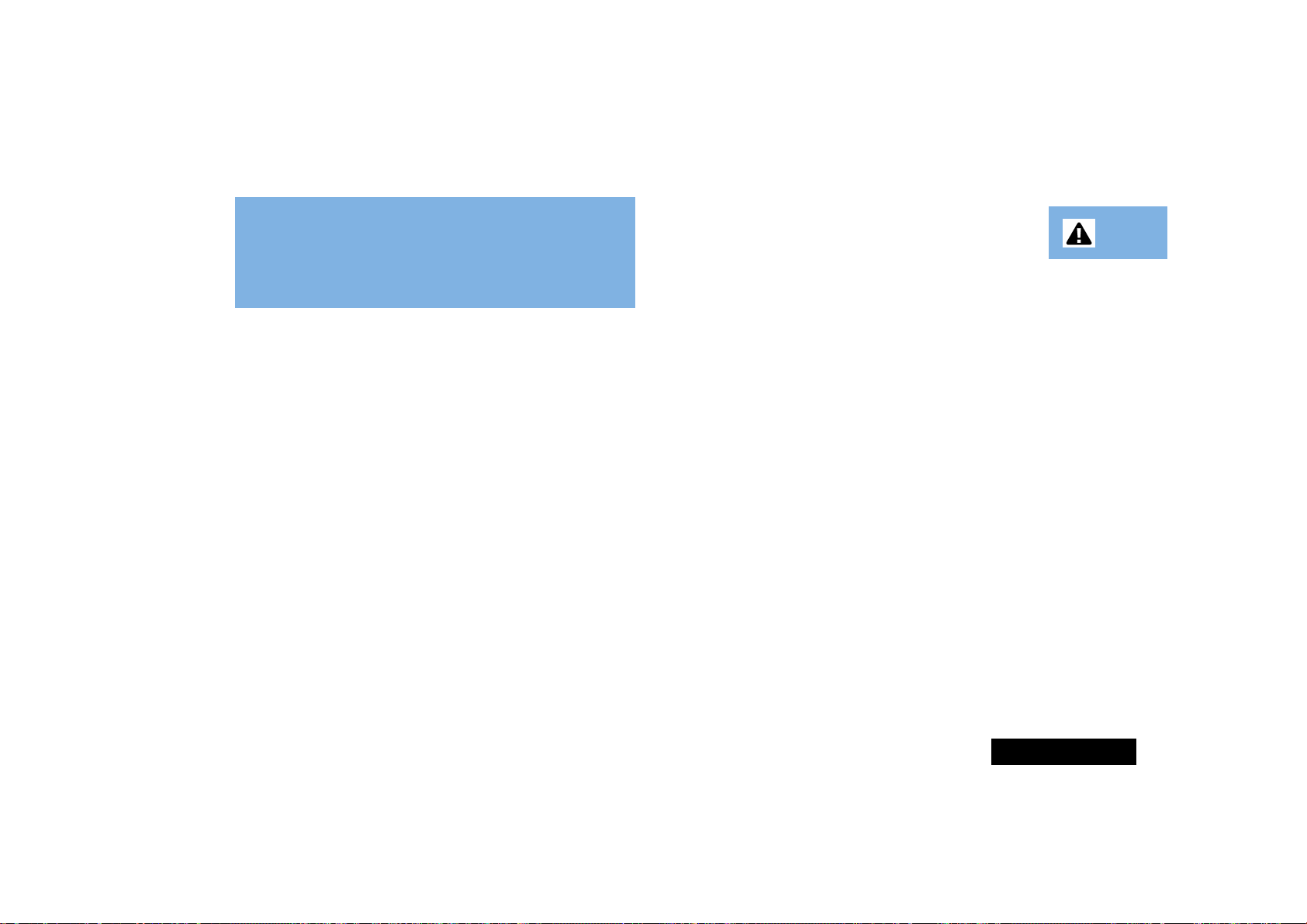
English
Safety
IMPORTANT
For the efficient and safe operation of
your GSM Cellular Telephone,
Read this information before use.
Your GSM cellular telephone is one of the most exciting and innovative
electronic products ever developed. With it you can stay in contact with your
office, your home, emergency services, and others, wherever service is
provided.
General
Your cellular telephone utilizes the GSM standard for cellular technology. GSM
is a newer radio frequency (“RF”) technology than the current FM technology
that has been used for radio communications for decades. The GSM standard
has been established for use in the European Community and elsewhere.
Your cellular telephone is actually a low power radio transmitter and receiver.
It sends out and receives radio frequency energy. When you use your cellular
telephone, the cellular system handling your call controls both the radio
frequency and the power level of your cellular telephone.
Exposure To RF Energy
There has been some public concern about possible health effects of using
cellular telephones. Although research on health effects from RF energy has
focused for many years on the current RF technology, scientists have begun
research regarding newer radio technologies such as GSM. After existing
research had been reviewed, and after compliance to all applicable safety
standards had been tested, it has been concluded that the product is fit for
use.
If you are concerned about exposure to RF energy there are things you can do
to minimize exposure. Obviously, limiting the duration of your calls will reduce
your exposure to RF energy. In addition, you can reduce RF exposure by
operating your cellular telephone efficiently by following the below guidelines.
Efficient Phone Operation
For your phone to operate at the lowest power level, consistent with
satisfactory call quality:
If your phone has an extendable antenna, extend it fully. Some models allow
you to place a call with the antenna retracted. However, your phone operates
more efficiently with the antenna fully extended.
Hold the phone as you would any other telephone. While speaking directly
into the mouthpiece, position the antenna up and over your shoulder.
Do not hold the antenna when the phone is “IN USE”. Holding the antenna
affects call quality and may cause the phone to operate at a higher power level
than needed.
Antenna Care and Replacement
Do not use the phone with a damaged antenna. If a damaged antenna comes
into contact with the skin, a minor burn may result. Replace a damaged
antenna immediately. Consult your manual to see if you may change the
antenna yourself. If so, use only a manufacturer-approved antenna.
Otherwise, have your antenna repaired by a qualified technician.
Use only the supplied or approved antenna. Unauthorised antennas,
modifications or attachments could damage the phone and may contravene
local RF emission regulations or invalidate type approval.
Driving
Check the laws and regulations on the use of cellular telephones in the areas
where you drive. Always obey them. Also, when using your phone while
driving, please:
• give full attention to driving,
• use hands-free operation, if available, and
• pull off the road and park before making or answering a call if driving
conditions so require.
Safety
5

English
Electronic Devices
Most electronic equipment, for example in hospitals and motor vehicles, is
shielded from RF energy. However, RF energy may affect some malfunctioning
or improperly shielded electronic equipment.
Blasting Areas
To avoid interfering with blasting operations, turn your unit OFF when in a
“blasting area” or in areas posted: “turn off two-way radio”. Construction
crews often use remote control RF devices to set off explosives.
Vehicle Electronic Equipment
Check with your vehicle manufacturer's representative to determine if any on
board electronic equipment is adequately shielded from RF energy.
Medical Electronic Equipment
Consult the manufacturer of any personal medical devices (such as
pacemakers, hearing aids, etc.) to determine if they are adequately shielded
from external RF energy.
Turn your phone OFF
the area instruct you to do so. Hospitals or health care facilities may be using
RF monitoring equipment.
in health care facilities when any regulations posted in
Aircraft
Turn your phone OFF before boarding any aircraft.
• Use it on the ground only with crew permission.
• Do not use in the air.
To prevent possible interference with aircraft systems, Federal Aviation
Administration (FAA) regulations require you to have permission from a crew
member to use your phone while the plane is on the ground. To prevent
interference with cellular systems, local RF regulations prohibit using your
phone whilst airborne.
Children
Do not allow children to play with your phone. It is not a toy. Children could
hurt themselves or others (by poking themselves or others in the eye with the
antenna, for example). Children could damage the phone, or make calls that
increase your telephone bills.
Potentially Explosive Atmospheres
Turn your phone OFF when in any area with a potentially explosive
atmosphere. It is rare, but your phone or its accessories could generate sparks.
Sparks in such areas could cause an explosion or fire resulting in bodily injury
or even death.
Areas with a potentially explosive atmosphere are often, but not always,
clearly marked. They include fuelling areas such as petrol stations; below decks
on boats; fuel or chemical transfer or storage facilities; and areas where the air
contains chemicals or particles, such as grain, dust, or metal powders.
Do not transport or store flammable gas, liquid, or explosives, in the
compartment of your vehicle which contains your phone or accessories.
Before using your phone in a vehicle powered by liquefied petroleum gas
(such as propane or butane) ensure that the vehicle complies with the relevant
fire and safety regulations of the country in which the vehicle is to be used.
Safety
6
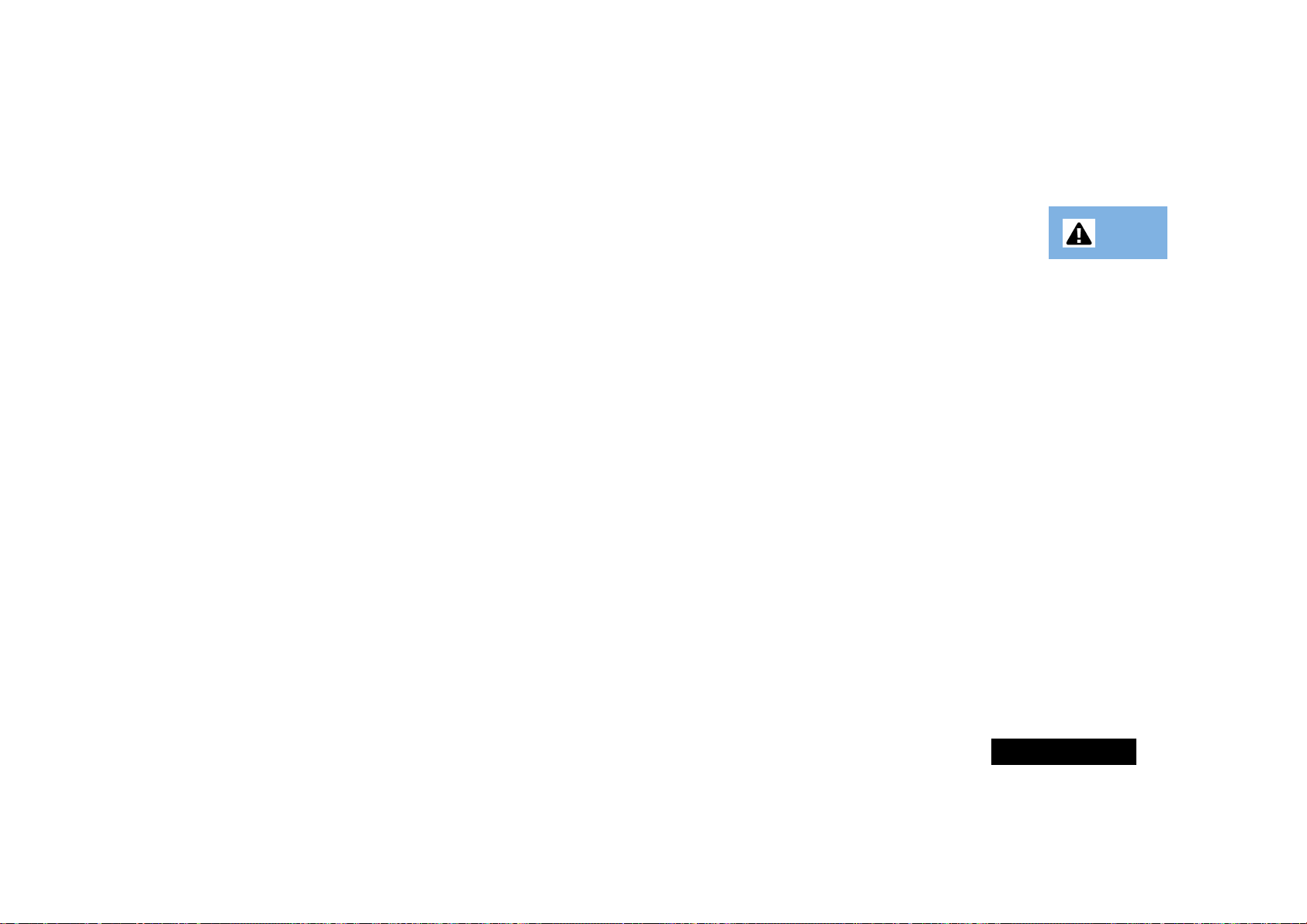
English
Safety Standards
Battery Safety
This Cellular Telephone complies with
all applicable RF safety standards.
This cellular telephone meets the standards and recommendations for the
protection of public exposure to RF electromagnetic energy established by
governmental bodies and other qualified organisations, such as the following:
• Verband Deutscher Elektroingenieure (VDE) DIN-0848
• Directives of the European Community, Directorate General V in
Matters of Radio Frequency Electromagnetic Energy
• National Radiological Protection Board of the United Kingdom. GS-
11, 1988.
• American National Standards Institute (ANSI)/IEEE. C95. 1-1992
• National Council on Radiation Protection and Measurements
(NCRP). Report 86
• Department of Health and Welfare Canada, Safety Code 6.
• To prevent injury or burns, do not allow metal objects to contact or short
circuit the battery terminals.
• Make sure that the battery terminals do not touch greasy objects.
• Do not immerse the battery in water, or dispose of in a fire.
• Ensure that the battery is disposed of using the proper facilities.
• If you need to replace the battery, make sure that you use only the
approved battery type.
• The use of other types of batteries might affect your phone and in such
cases the manufacturer assumes no liability.
Safety
7

English
European Union Directives
Conformance Statement
This product is in conformance with the requirements
of the applicable EU Council Directives.
Declarations of Conformance with the requirements
are located at:
Motorola Ltd.
European Cellular Subscriber Division
Midpoint, Alençon Link
Basingstoke, Hampshire RG21 7PL
United Kingdom
Safety
8
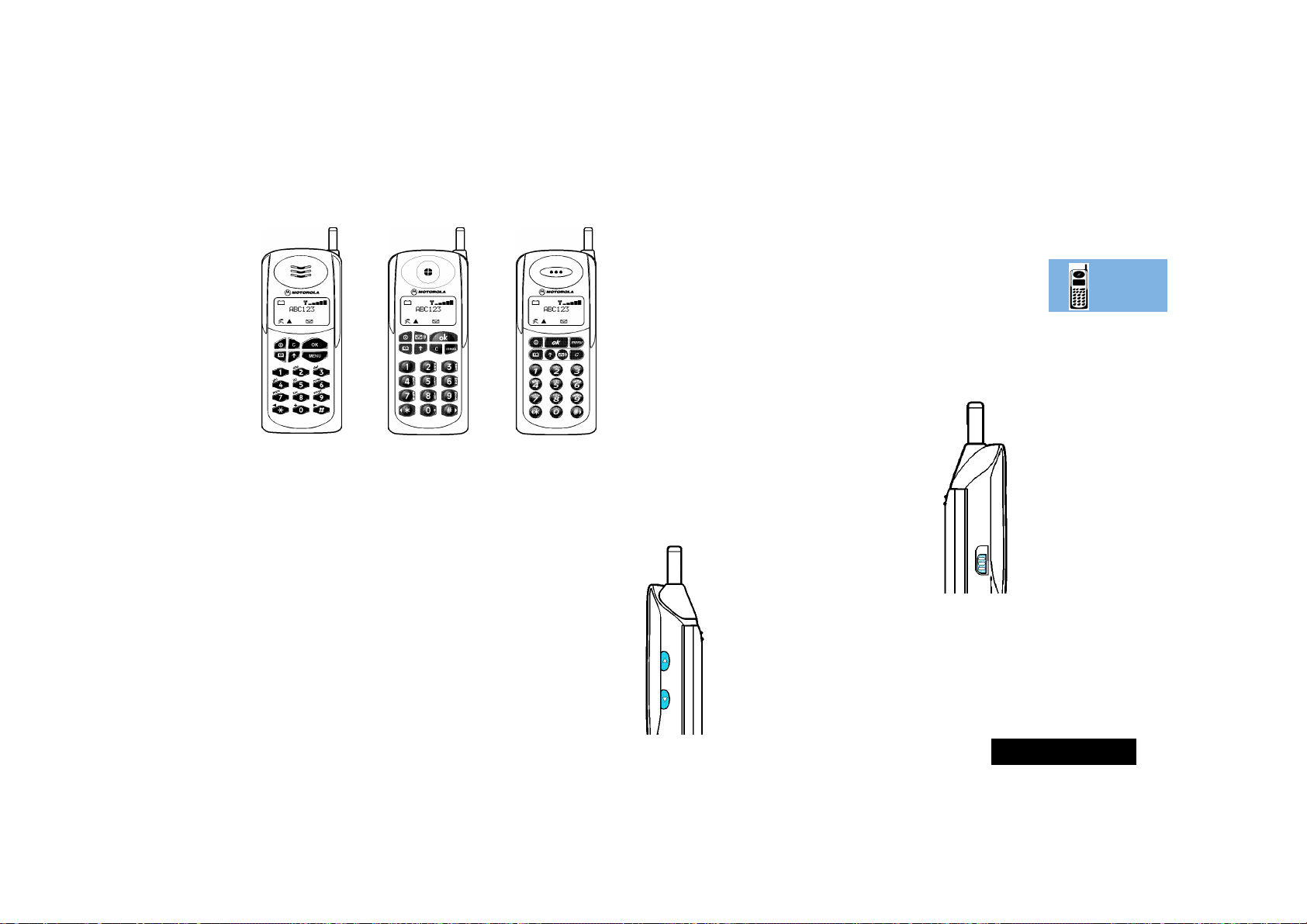
English
About Your Phone, Battery and SIM Card
Special Keys
S Turns the phone on and off.
F Press and hold for 3 seconds to direct dial your
voicemail (not available on all phones).
O Accept call, setting, option.
Q Access the Phone Book menu.
E Access the Quick Access menu
M Access the Options menu.
C Reject call, setting, option.
<# Move backward and forward through the entries.
A All phones are not available in all countries.
Locking the Keypad
To prevent accidental usage of the phone it is possible to lock the
keypad. To activate the lock press the * and # keys
simultaneously.
You will be able to answer an incoming call by pressing the
O key. The lock will stay on when the call is finished.
To remove the keypad lock press the * and # keys
simultaneously.
For full details on how to protect your SIM
card and phone from unauthorised use see
‘Phone Setup Menu’ in the
Features section.
Using The
SIM Card Release
The SIM card release button is on the left
hand side of your phone. To remove the SIM
card, slide this button down
toward the base of the phone
and pull the SIM card out.
Volume Buttons
The buttons on the right hand side of your phone
adjust the earpiece and keypad tone volume levels.
Volume is increased with the upper button and
decreased with the lower button.
About Your Phone, Battery and SIM Card
9

English
The Display
The Liquid Crystal Display (LCD) on your phone can display two
rows of twelve alphanumeric characters as well as useful
information symbols.
The various elements of the display are as follows:
ABC123 Characters are used to display messages and
telephone numbers.
q Battery Charge Indicator.
rxSignal Strength. The more segments displayed in
the bar graph, the better the signal strength.
k In Use. Displayed when a call is in progress.
l Roam. Displayed when you are registered on a
system other than your home system:
On for preferred networks.
Flashing for non-preferred networks.
o Short Message Service. Displayed when the phone
has received a message. The symbol will flash when
your message storage area is full.
Low Temperature Use
The liquid crystal display screen used in your phone will behave
differently at extremely low temperatures. You may notice that
the display responds slowly to key presses; this is to be expected
and does not affect the phone operation in any way.
Low Battery Warning
When the battery level is low and only a few minutes of talk time
remain, a warning signal (two double beeps) will sound, the
battery symbol q will begin to flash slowly, and Low Battery
will be displayed.
When the battery is completely discharged, your phone will turn
off.
Looking After Your Phone
• Never leave your phone or battery in extreme temperatures
(over 60°C), for example behind glass in very hot, direct
sunlight.
• To clean your phone, use a moistened or antistatic cloth. Do
not use a dry or electrostatically charged cloth.
About Your Phone, Battery and SIM Card
10

English
Your Battery
Charging a New Battery
To ensure maximum battery performance, it is recommended
that a new battery (or battery that has not been used for several
months) be charged for at least 14 hours before use.
A A new battery will require several full charge/discharge cycles
in order to achieve its optimum performance.
A A new battery, or a battery that has not been used for several
months, may cause a premature fully charged indication on
the charger. Ignore this indication and let the battery charge
for several more hours, remove and re-insert the battery into
the charger, and charge for an additional 14 hours.
Important Battery Information
To ensure that you enjoy maximum battery life and use your
battery to it's fullest capacity:
• Always use Motorola approved battery chargers.
• For the best results, Li-Ion batteries should be charged using
the E•P Desktop Charger.
• The battery should be at or near room temperature when
charging.
• Once a week, allow your battery to discharge completely
before recharging (to fully discharge, leave your phone on
until it turns itself off).
!Do not leave the battery connected to any charger for longer
than 24 hours.
Battery Performance and Maintenance
Performance figures are dependent upon the DTX and DRX
modes supported by your Cellular Service Provider.
• Best battery performance will be achieved when you regularly
charge and discharge batteries as instructed in this manual.
• Battery performance is greatly affected by the coverage of the
GSM network.
• Set Battery Saving Mode to On (see ‘Phone Setup Menu’)
and/or Frequency of Search to Slow or Medium (see
‘Network Selection Menu’).
• Keep the antenna fully extended whenever possible to ensure
maximum signal strength.
• The performance of your batteries will gradually reduce if used
substantially.
• If left unused, a fully charged battery will discharge itself in
approximately one month.
• When not in use, store your battery uncharged in a cool, dark
and dry place.
About Your Phone, Battery and SIM Card
11
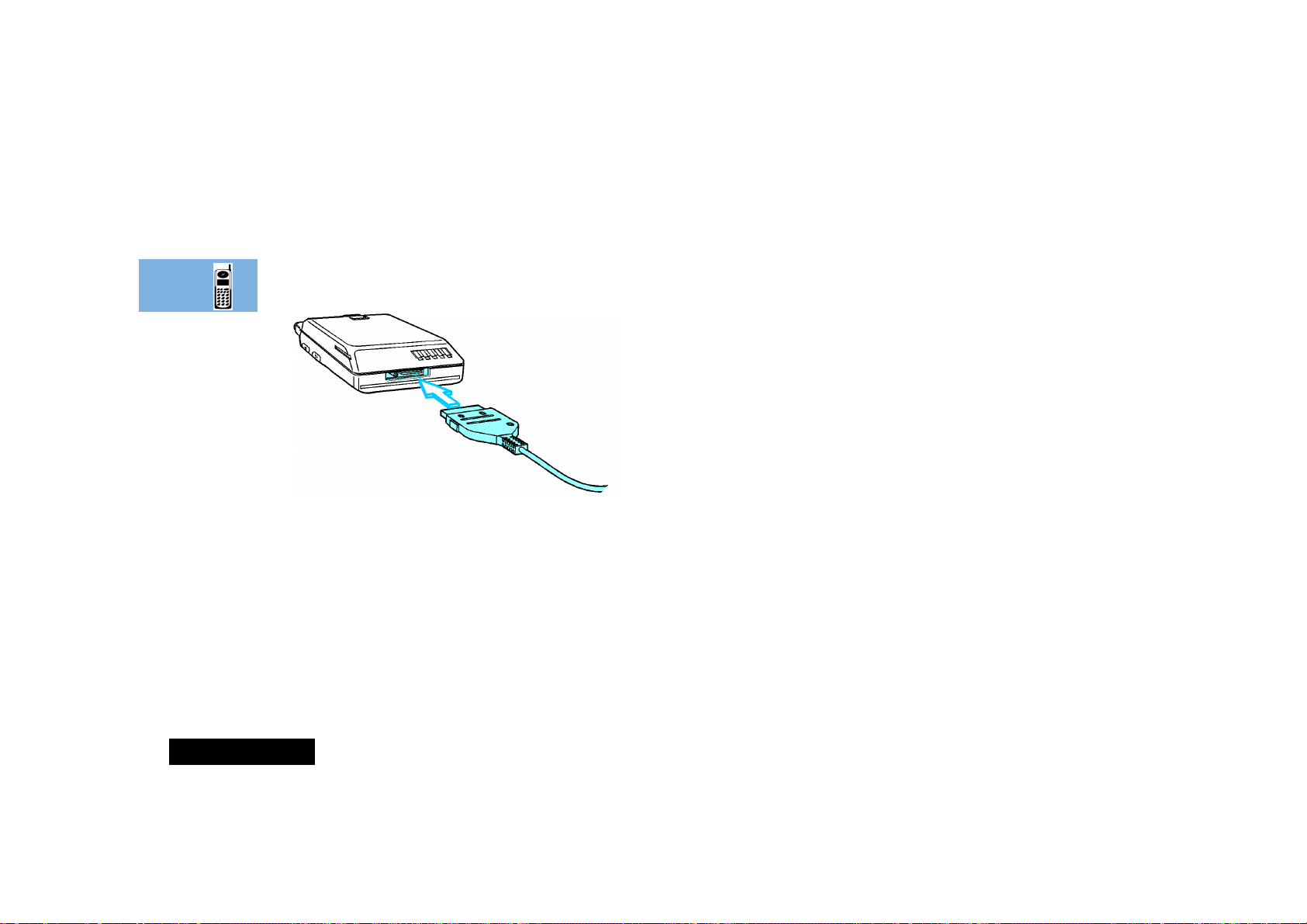
English
Charging Your Battery
Your travel charger can be connected directly to your phone for
convenient battery charging while travelling, at home or in the
office.
!You must ensure that the mains voltage of the country to
which you are travelling matches your travel charger ratings.
1 Fit the battery to your phone.
2 Switch off your phone.
3 Connect the travel charger to the base of your phone (see
diagram). This switches the phone on and begins charging the
battery. The q symbol will not be displayed as your phone is
not operating on battery power.
You can display the current charging status by pressing the
power key.
When the battery is about 90% charged, the message Fast
Charging Complete will be displayed.
AIf the display is completely blank when the travel charger is
connected, the battery is not being charged.
Typical charge times for achieving a 90% charge level using the
travel charger are:
Battery Type Charge Time
Slim 500 mAh NiMH 1 hour
Slim 600 mAh NiMH 1 hour
!The battery will continue to slow charge until fully charged.
Do not leave the battery connected to the travel charger for
more than 24 hours.
A For maximum NiMH battery charging, you should double the
charge time.
A Charge times will increase if you make or receive phone calls
while charging.
Charging Your Battery with the
Overnight Desktop Charger
Typical charge times for achieving a 90% charge level using the
Overnight Desktop Charger are:
Battery Type Charge Time
Slim 500 mAh NiMH 9 hours
Slim 600 mAh NiMH 10 hours
A The battery will continue to slow charge until fully charged.
A For maximum NiMH battery charging, you should double the
charge time.
About Your Phone, Battery and SIM Card
12
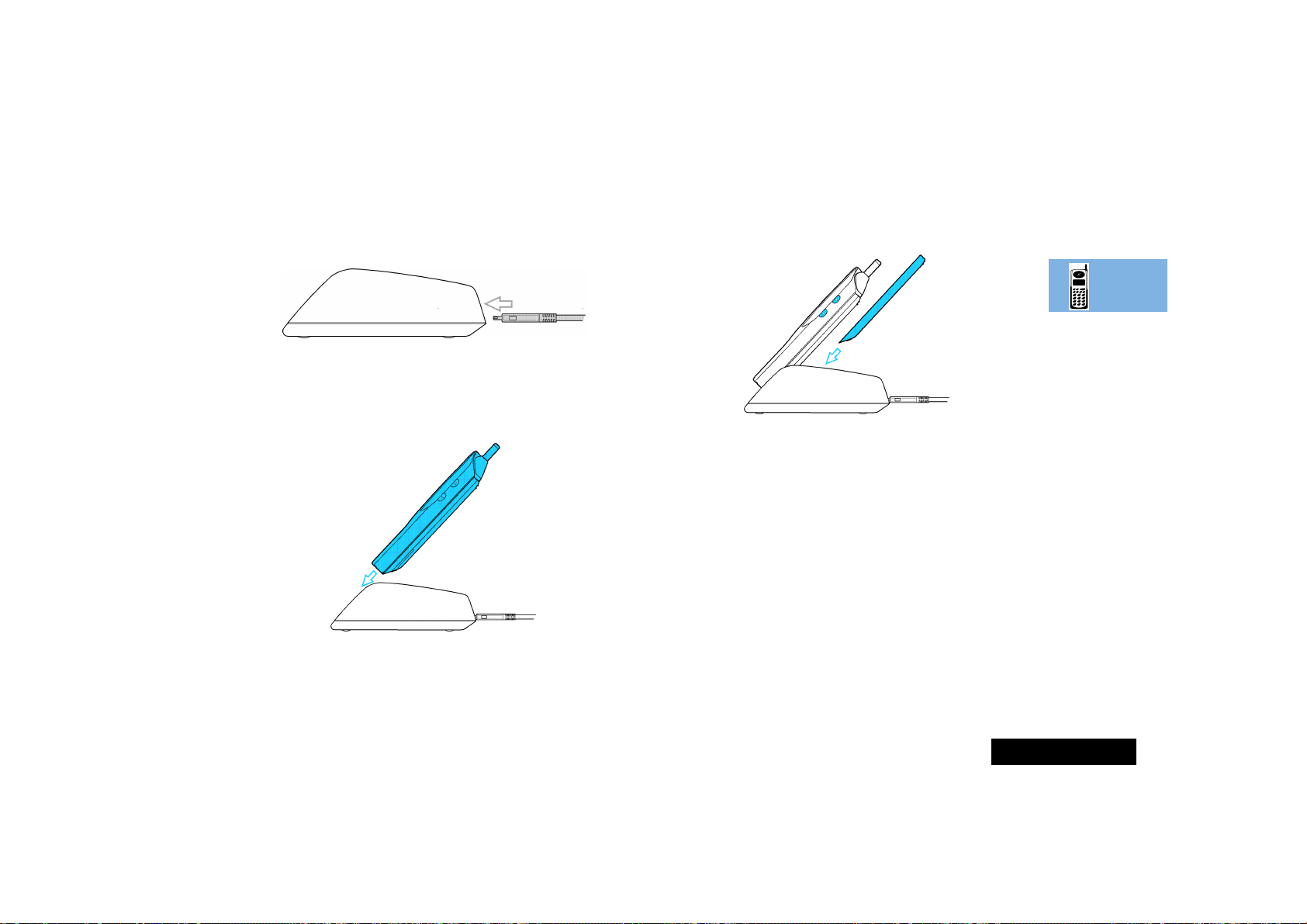
English
Desktop Charger Power Supply
The Overnight Desktop Charger is used with a wall adapter. The
wall adapter is plugged into a standard mains socket and the
lead then plugged into the socket at the rear of the desktop
charger.
Inserting Your Phone into the Charger
Tilt your phone back until it rests at the same angle as the cut
away front panel of the charger. Next, guide your phone into
place in the front slot, until the lower indicator lights up.
Inserting a Spare Battery into the Charger
If you wish to insert a spare battery at the same time as charging
your phone, slide the battery into the rear slot, at the angle
shown, until the upper indicator lights up.
AIt is normal for batteries to become warm during charging.
Charger Indicators
The Overnight Desktop Charger has two yellow indicators at the
front to indicate that the unit or batteries are properly inserted
and charging. The lower indicator represents the front slot, while
the upper indicator represents the rear slot. When both slots are
being used, both batteries will charge at the same time.
About Your Phone, Battery and SIM Card
13
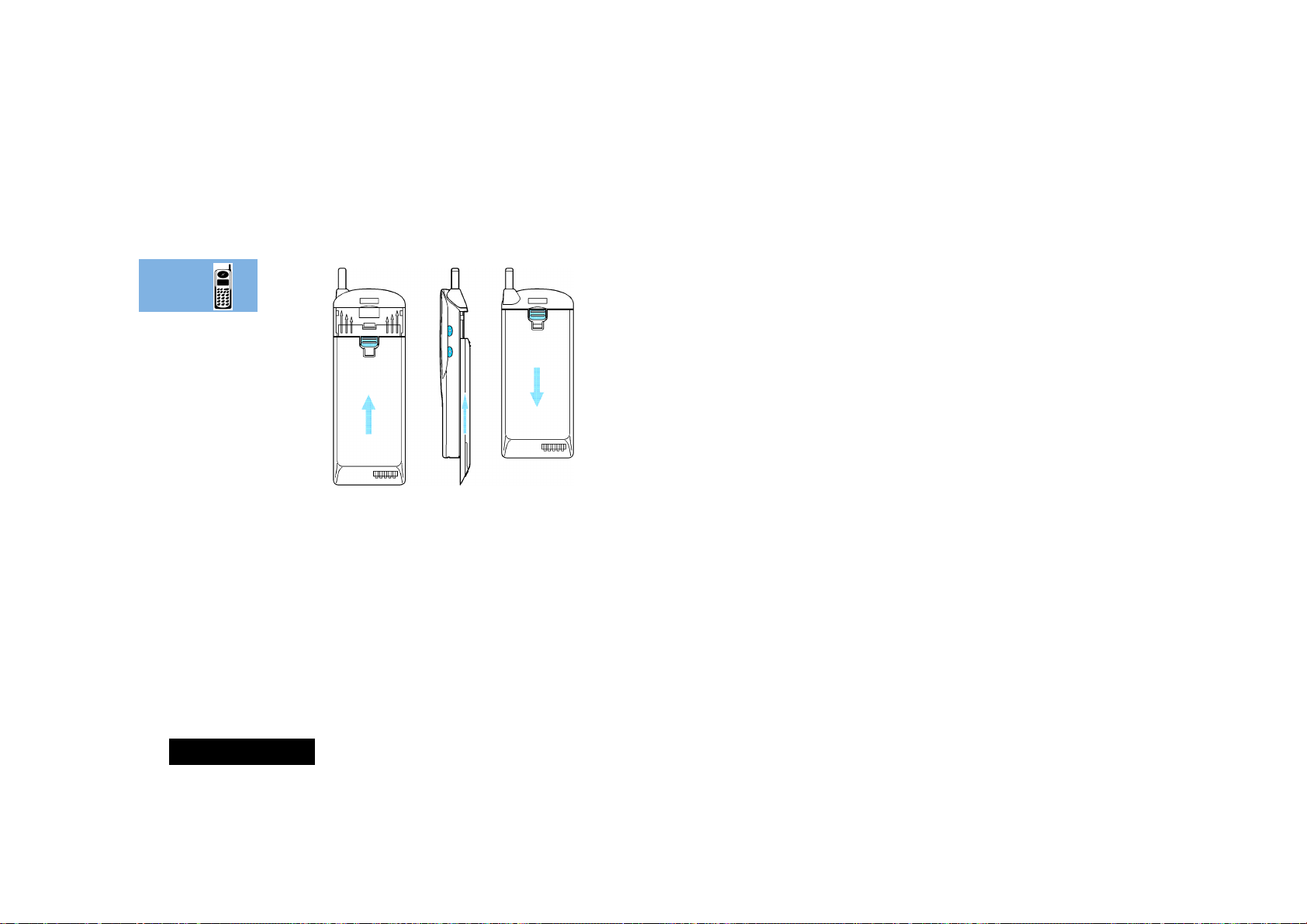
English
Fitting Your Battery
Place the battery onto the rear of the phone just below the
marked arrow indicators. Next, slide the battery upwards on the
phone's moulded runners, until it locks into place.
Removing Your Battery
!Switch off your phone before removing the battery. Failure to
do so may damage your phone memory.
Press the release catch inwards and simultaneously slide the
battery downwards, until it reaches the end of it's travel. Next,
pull the battery away from the rear of the phone.
About Your Phone, Battery and SIM Card
14

English
Your SIM Card
Your credit card sized SIM (Subscriber Identity Module) card was
supplied by your Cellular Service Provider when you bought your
phone. You will not be able to make or receive calls if you do not
have a SIM card inserted in your phone.
A Some networks allow you to make emergency calls without a
SIM card inserted.
The SIM card is a ‘Smart Card’ that contains your phone number,
service details and memory for storing Phone Book numbers and
messages. You can therefore use your SIM card in someone else’s
GSM phone and you will be charged for the call.
Like a bank or credit card, you should keep your SIM card secure.
Do not bend or scratch your card and avoid exposure to static
electricity or water.
!Switch off your phone before inserting or removing the SIM
card. Failure to do so may damage the memory on your SIM
card.
SIM Card Insertion
Switch off your phone by pressing the S key and insert the
SIM card into the slot in the base of the phone, as shown.
If the SIM card is inserted the wrong way round, or damaged, the
Check Card message may be displayed. Remove the SIM card,
check that it is the right way round and then re-insert it into the
phone.
If either of the Bad Card See Supplier or Blocked See
Supplier messages are displayed, then you will need to contact
your Cellular Service Provider.
SIM Card Removal
Switch off your phone and push the release button towards the
base of the phone. Pull the SIM card out.
About Your Phone, Battery and SIM Card
15

English
About Your Phone, Battery and SIM Card
16

English
Making and Receiving Phone Calls
Switching the Phone On and Off
To switch the phone on or off press the S key.
If you switch the phone on and there is no SIM card inserted, you
will be asked to insert one. Once inserted, the phone will check
that the SIM card is valid.
A number of messages will then be displayed:
• A greeting message - which can be changed by you.
• Enter PIN - a request to enter the SIM card PIN code (if
required).
• Enter Phone Unlock Code - a request to enter the phone
unlock code (if required).
• Searching... followed by a network name - as the phone
searches and then finds a suitable network to connect to.
Entering Your SIM Card PIN Code
To enter the PIN code, enter Pin Code O.
As you type in each digit of the PIN code a * character will be
displayed.
If you make a mistake, press and release the C key to remove
the last digit. Holding the C key down will remove the entire
entry.
When the PIN code is complete press the O key.
If the PIN code entered is incorrect, the warning message Wrong
PIN will be displayed, followed by Enter PIN.
!If the PIN number is entered incorrectly three times in a row,
your phone will automatically lock-up and the Blocked
message will be displayed. See ‘Unblocking Your Phone’ for
details on unblocking your phone.
The PIN code can be changed, see ‘Change SIM PIN Code’ in the
Options Menu section for more details.
OEntering Your Unlock Code
If your phone displays the message Enter Phone Unlock
Code you must enter your unlocking code by entering Unlock
Code O.
The unlock code is a four digit number which is set at
manufacture to 1234. The code can be changed, see ‘Change
Unlock Code’ in the Options Menu section for more details.
If you forget your unlock code, press the M key. This will
display the ‘Change Unlock Code’ option. Press O, Security
Code , enter a new unlock code, and press O.
Making and Receiving Phone Calls
17

English
Making a Phone Call
To make a phone call, your phone must be switched on,
unlocked and have the antenna fully extended.
It will not be possible to make a phone call unless you are in an
area where there is a GSM service. When a service has been
found, a series of rising bars, x, will show the signal
strength.
There are a number of different ways to make a phone call:
• Using the digit keys.
• Using automatic redial.
• Redialling the last number called.
• One-touch dialling a Phone Book entry*.
• Dialling a Phone Book entry*.
• Calling an embedded number in a message.
A*Your phone contains a 'phone book' that can be used to
store names and telephone numbers. See the Phone Book
Menu section for further details.
The simplest method of making a phone call is to enter the
number using the digit keys then press O.
A If you make a mistake, press and release the C key to
remove the last digit. Holding the C key down will remove
the entire number.
Your phone will then attempt to make the phone call. The display
will show Calling to show the call attempt is being made. If
the call is not answered, pressing O, at this point will end the
attempt.
When the phone call is answered, the display will change to
Connected for a few seconds, followed by End Call?.
To end your call press O.
Automatic Redial
If your call attempt does not succeed, the message Redial? will
be displayed for five seconds. Pressing O at this point will
automatically redial the phone number.
When the call is answered, you will hear a short ring tone.
The maximum number of redial attempts is set by your Cellular
Service Provider. If the phone call cannot be connected within
this maximum, the message Redial Failed will be shown.
Making and Receiving Phone Calls
18
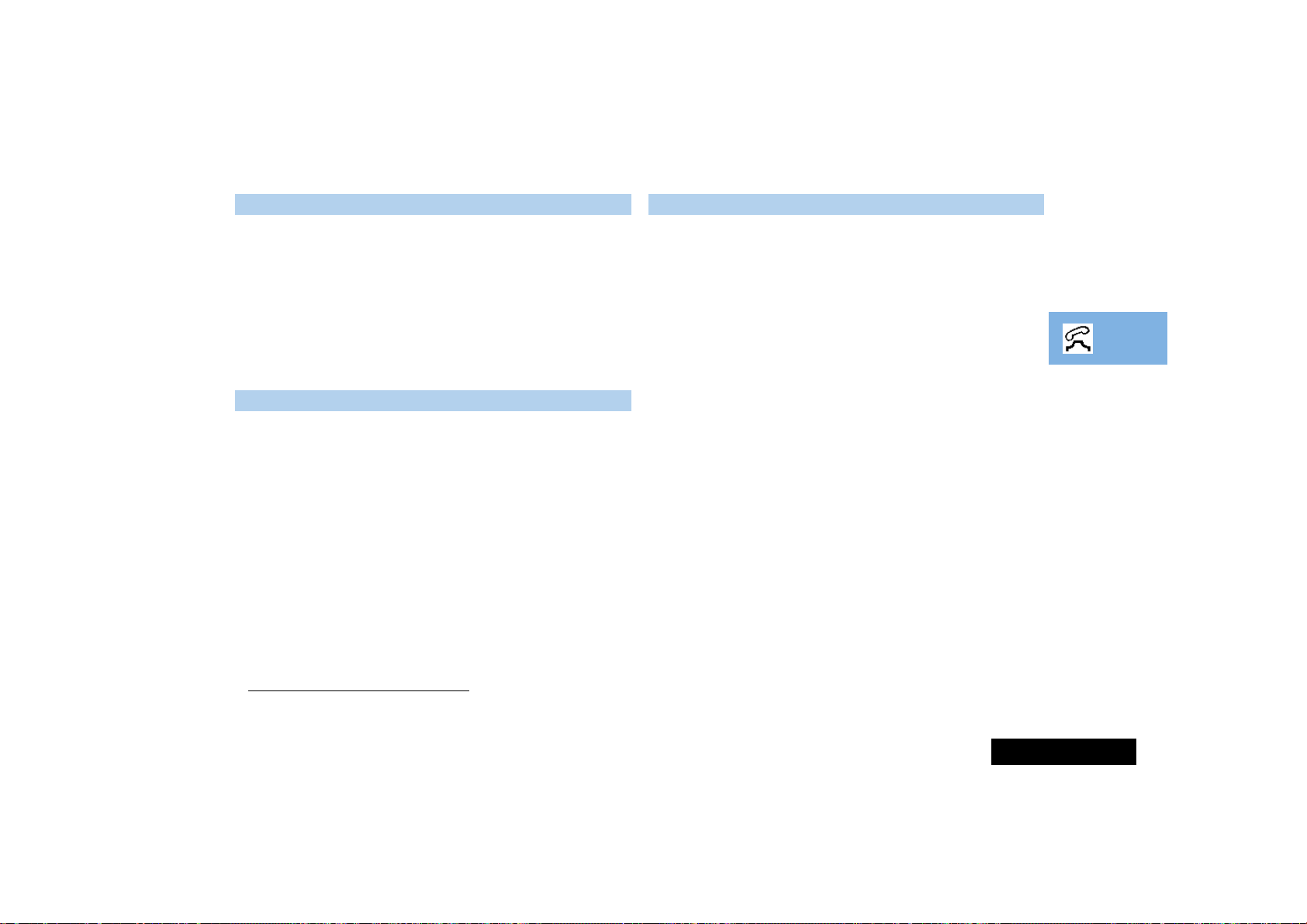
English
Redialling the Last Number Called
L When in standby mode, press OO.
Alternatively, you can retrieve the last number dialled using the
‘Last Ten Calls’ feature in the Phone Book menu.
OOne-Touch Dialling Phone Book Numbers
To quickly retrieve and dial a number stored in the first nine
locations of your Phone Book
1
, press and hold the appropriate
digit key. For example, pressing and holding 2 will dial the
phone number stored in location 2 of your Phone Book.
A You do not need to press O to call the number.
ODialling Phone Book Numbers
L Location #O
Alternatively you can:
1 Press Q Location. For example Q23 will retrieve
the phone number stored in location 23 of your Phone Book.
If you don’t know the exact location, you can enter a random
location and then use the < and > keys to scroll to the
number you want.
2 Press O to call the number.
Calling an Embedded Number in a Message
Details on how to call a number embedded in a message are
given in the Messages Menu section.
O Dialling your Voicemail
L Press the F key.
Not available on all phones.
You can designate one of your phone book numbers as a direct
dial number. To call the designated number, press the F key
for three seconds.
To enter your voicemail phone number or change an existing
number, select the 'Voicemail Number' option in the 'Message
Settings' sub-menu.
International Phone Calls
To make an international phone call press and hold the 0 key.
After a couple of seconds the international dialling prefix + will
appear in the display, this allows you to call from any country
without knowing the local international access code.
Now enter the country code, followed by the phone number. The
country code follows the conventional format, 49 for Germany,
44 for the UK, 46 for Sweden, etc.
Just like a conventional international call, remove the leading '0'
of the area code when you dial.
1. The Phone Book entries that you are able to access will depend on the
One-Touch Dial Setting option in the Phone Book menu.
Making and Receiving Phone Calls
19

English
Inserting Pauses Into Phone Numbers
To obtain a three second 'pause' character in a phone number,
press and hold the * key for a couple of seconds, the pause
symbol Ü will appear.
The pause character produces a three second delay whenever it is
used. However, the first pause character in a phone number is a
special case, it will not begin its delay until the call is answered.
Pause - A Working Example.
If, for example, you have a tone-based voicemail system on
555-6911, with a mailbox number 1066 and password 2001.
Then you may dial the following number:
5556911Ü1066Ü2001O.
The first part of the number would be used to call the voicemail
system.
When the call is answered the first pause will produce a delay of
three seconds before the tones for 1066 are sent to select the
mailbox.
There will be a second pause of three seconds before the tones
for 2001 are sent as the password.
GSM Emergency Calls
The worldwide GSM network provides a standard number, 112,
to dial in cases of emergency.
Provided that your phone has found a network, you will be able
to make an emergency call. The call can be made regardless of
any security codes and, depending on the network, with or
without a SIM card inserted.
The emergency call will be directed to a central emergency
operator.
To dial the GSM emergency number, press 112O.
While the emergency call is being made and connected, the
display will show Emergency.
Making and Receiving Phone Calls
20

English
Receiving a Phone Call
To receive a phone call:
• Your phone must be switched on and unlocked.
• You must be in an area where there is GSM service.
• Your Call Diversion and Call Barring settings should not be set
to divert or bar incoming calls.
When your phone receives a call, it will ring and the display will
show the Call message (if you have Caller Line Identification,
the caller’s name or number will be displayed instead).
To answer the call, press O. If the signal strength is weak
then extend your antenna.
If you do not wish to answer a call you can either:
Press and release the C key. If you have enabled the
'Detailed Diverting - If Busy' option in the Options Menu, the
caller will be diverted to the forwarding number, otherwise
the caller will hear the busy tone.
or
Press and hold the C key. This will reject the incoming call.
No call divert option will be offered.
If your phone rings and you do not answer it, the message
Unanswered Call will be displayed to show you that a call
attempt was received.
Ending a Phone Call
To end a phone call, press O.
Making and Receiving Phone Calls
21
