Moog EXVF5C-1, EXPF5C-1, EXVF5C12-1, EXPF5C12-1, EXVF5C-2 Installation And Operation Instructions Manual
...Page 1

Installation and Operation Instructions
Before attempting to connect or operate this product,
please read these instructions completely.
EXO Fixed HD Camera System
High Denition Camera Systems for Harsh Environments
EXVF5C-1...................12x optical zoom, Vandal resistant with wall / pole mount, 24Vac or PoE power input
EXPF5C-1...................12x optical zoom, Pressurized with wall / pole mount, 24Vac or PoE power input
EXVF5C12-1...............12x optical zoom, Vandal resistant with wall / pole mount, 12Vdc power input
EXPF5C12-1...............12x optical zoom, Pressurized with wall / pole mount, 12Vdc power input
© 2013, Moog Inc. All Rights Reserved
Moog Inc.
Sensor and Surveillance Systems
3650 Woodhead Drive, Northbrook, IL. USA 60062
+1.847.498.0700 Fax: +1.847.498.1258 www.moogS3.com
81-I N 5 518 111913
Page 2

IMPORTANT SAFEGUARDS SAFETY PRECAUTIONS
avvertire l’utente alla presenza delle istruzioni importanti nella
MADEIN
BUY AMERICA COMPLIANT • COUNTRY OF ORIGIN U.S.A.
1 Read these instructions.
2 Keep these instructions.
3 Heed all warnings
4 Follow all instructions.
5 Do not use this apparatus near water.
6 Clean only with damp cloth.
7 Do not block any of the ventilation openings. Install in accordance with the
manufacturers instructions.
8 Cable Runs- All cable runs must be within permissible distance.
9 Mounting - This unit must be properly and securely mounted to a supporting
structure capable of sustaining the weight of the unit.
Accordingly:
a. This installation should be made by a qualied service person and should conform
to all local codes.
b. Care should be exercised to select suitable hardware to install the unit, taking into
account both the composition of the mounting surface and the weight of the unit.
10 Do not install near any heat sources such as radiators, heat registers, stoves, or other
apparatus ( including ampliers) that produce heat.
11 Do not defeat the safety purpose of the polarized or grounding-type plug. A
polarized plug has two blades with one wider than the other. A grounding type
plug has two blades and a third grounding prong. The wide blade or the third
prong are provided for your safety. When the provided plug does not t into your
outlet, consult an electrician for replacement of the obsolete outlet.
12 Protect the power cord from being walked on or pinched particularly at plugs,
convenience receptacles, and the point where they exit from the apparatus.
13 Only use attachment/ accessories specied by the manufacturer.
14 Use only with a cart, stand, tripod, bracket, or table specied by the manufacturer,
or sold with the apparatus. When a cart is used, use caution when moving the cart/
apparatus combination to avoid injury from tip-over.
15 Unplug this apparatus during lighting storms or when unused for long periods of time.
16 Refer all servicing to qualied service personnel. Servicing is required when the
apparatus has been damaged in any way, such as power-supply cord or plug is
damaged, liquid has been spilled of objects have fallen into the apparatus, the
apparatus has been exposed to rain or moisture, does not operate normally, or
has been dropped.
Be sure to periodically examine the unit and the supporting structure to make sure that the integrity
of the installation is intact. Failure to comply with the foregoing could result in the unit separating
from the support structure and falling, with resultant damages or injury to anyone or anything struck
by the falling unit.
CAUTION: TO REDUCE THE RISK OF
ELECTRIC SHOCK, DO NOT REMOVE
COVER ( OR BACK). NO USER- SERVICE-
ABLE PARTS INSIDE. REFER SEVICING
TO QUALIFIED SERVICE PERSONNEL.
The lightning ash with an arrowhead symbol,
within an equilateral triangle, is intended to
alert the user to the presence of non-insulated
“dangerous voltage” within the product’s
enclosure that may be of sufcient magnitude
to constitute a risk to persons.
Este símbolo se piensa para alertar al usuario a la presencia
del “voltaje peligroso no-aisIado” dentro del recinto de los
productos que puede ser un riesgo de choque eléctrico.
Ce symbole est prévu pour alerter I’utilisateur à la presence
“de la tension dangereuse” non-isolée dans la clôture de
produits qui peut être un risque de choc électrique.
Dieses Symbol soll den Benutzer zum Vorhandensein der
nicht-lsolier “Gefährdungsspannung” innerhalb der
Produkteinschließung alarmieren die eine Gefahr des
elektrischen Schlages sein kann.
Este símbolo é pretendido alertar o usuário à presença “di
tensão perigosa non-isolada” dentro do cerco dos produtos
que pode ser um risco de choque elétrico.
Questo simbolo è inteso per avvertire I’utente alla presenza
“di tensione pericolosa” non-isolata all’interno della
recinzione dei prodotti che può essere un rischio di scossa
elettrica
.
The exclamation point within an equilateral
triangle is intended to alert the user to
presence of important operating and
maintenance (servicing) instructions in the
literature accompanying the appliance.
UNPACKING
Unpack carefully. Electronic components can be
damaged if improperly handled or dropped. If an item
appears to have been damaged in shipment, replace
it properly in its carton and notify the shipper.
Be sure to save:
1 The shipping carton and packaging material.
They are the safest material in which to make future
shipments of the equipment.
2 These Installation and Operating Instructions.
Este símbolo del punto del exclamation se piensa para
alertar al usuario a la presencia de instrucciones importantes
en la literatura que acompaña la aplicación.
Ce symbole de point d’exclamation est prévu pour alerter
l’utilisateur à la presence des instructions importantes dans
la littérature accompagnant l’appareil.
Dieses Ausruf Punktsymbol soll den Benutzer zum
Vorhandensein de wichtigen Anweisungen in der Literatur
alarmieren, die das Gerät begleitet.
Este símbolo do ponto do exclamation é pretendido alertar o
usuário à presença de instruções importantes na literatura
que acompanha o dispositivo.
Questo simbolo del punto del exclamaton è inteso per
letteratura che accompagna l'apparecchio.
SERVICE
If technical support or service is needed, contact us at
the following number:
CAUTION
RISK OF ELECTRIC SHOCK
DO NOT OPEN
TECHNICAL SUPPORT
AVAILABLE 24 HOURS
1- 800-554 -1124
Page 3
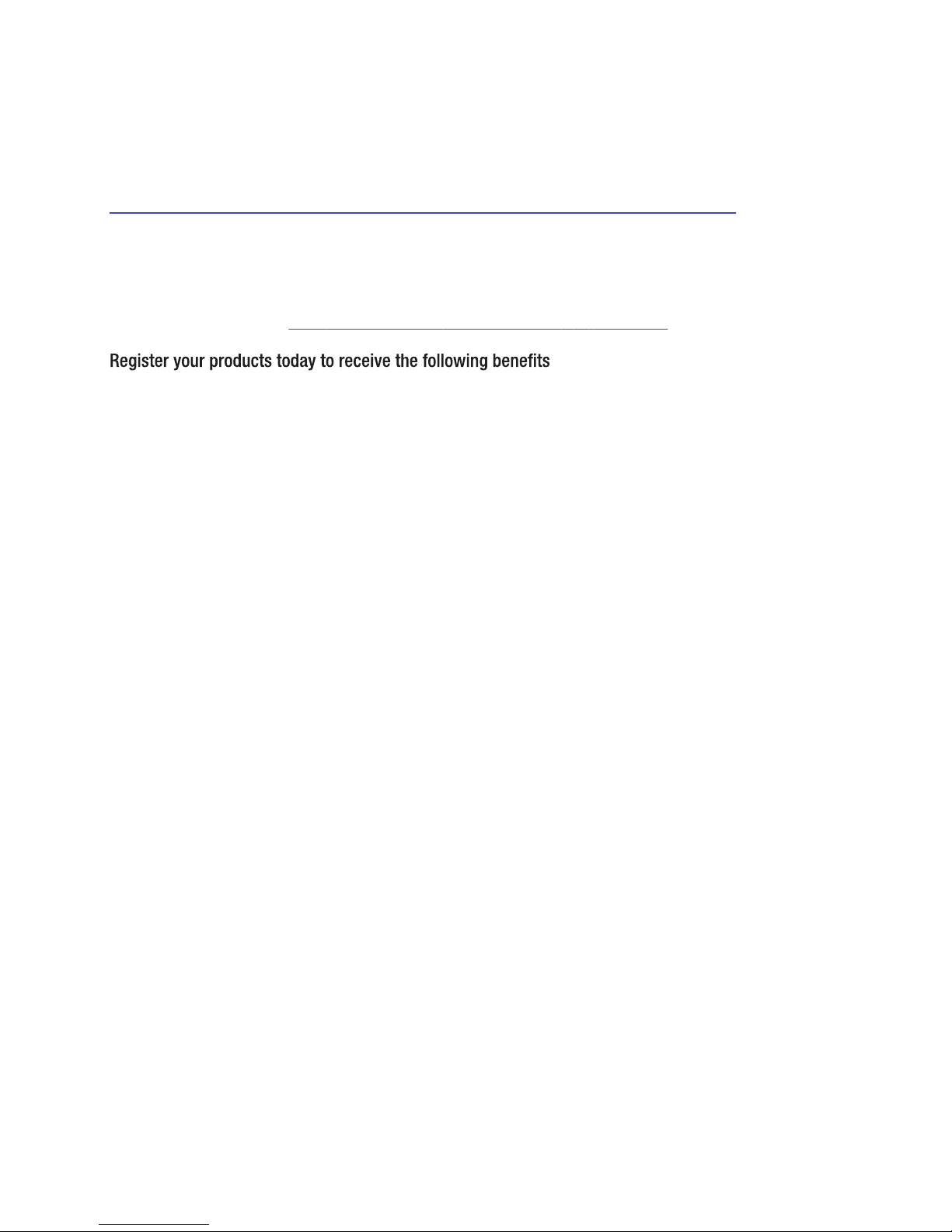
Product Warranty Registration
Register Your Products Online
www.moogS3.com/technical-support/product-registration
Moog values your patronage. We are solely committed to providing you with the highest quality products and
superior customer service. With 3-Year and 5-Year warranties (depending on the product purchased) we stand
behind every product we sell.
See full warranty details at www.moogS3.com/technical-support/warranty-plan/
:
• Simple and Trouble-Free RMA process
• Product / software updates
• Special promotions
• Eliminate the need to archive purchase documents such as receipts, purchase orders, etc.
Page 4
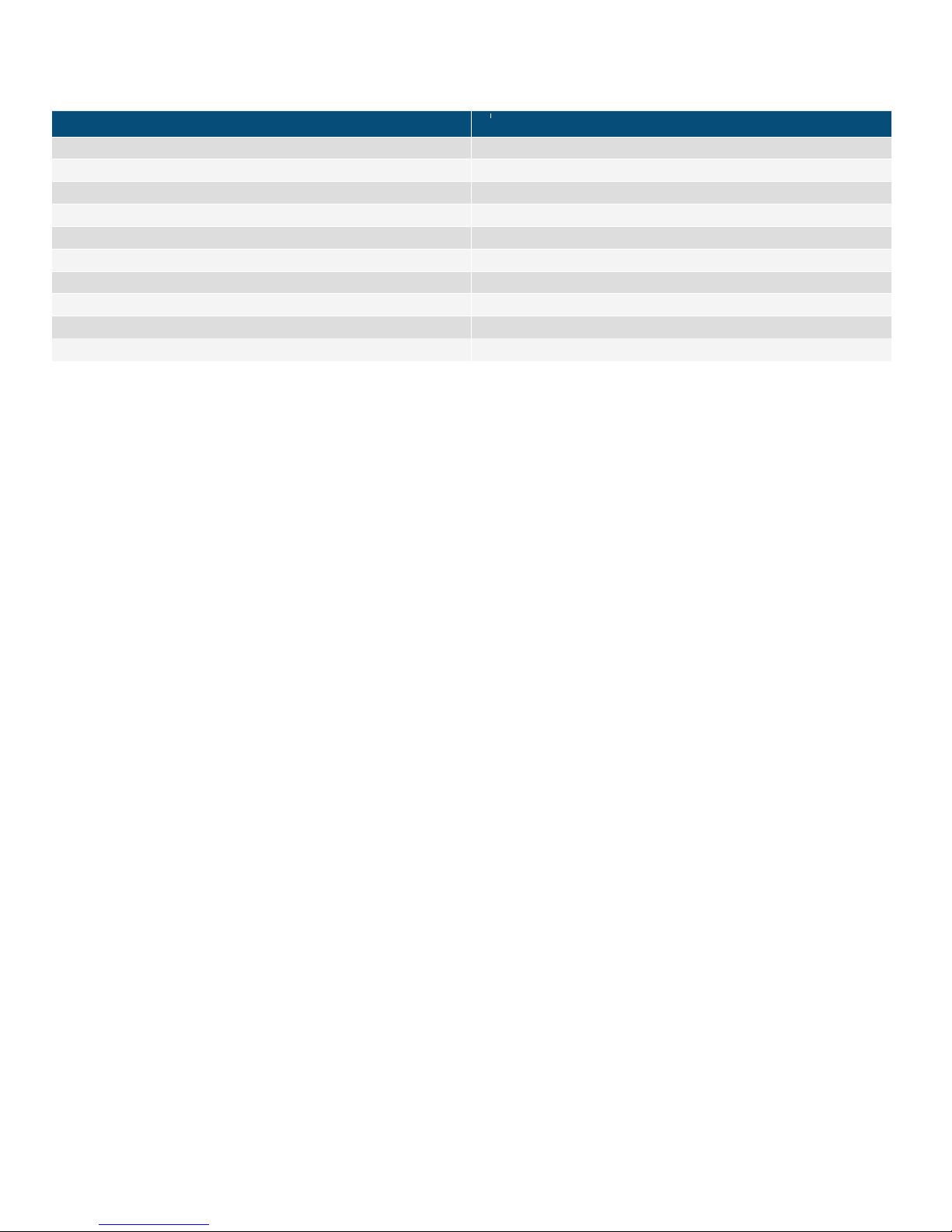
Limited Warranty for Moog Products
MANUFACTURER HEREBY DISCLAIMS ANY REPRESENTATIONS OR WARRANTY THAT THE PRODUCT IS COMPATIBLE WITH ANY COMBINATION OF NON-MANUFACTURER
THE LIABILITY OF Manufacturer, IF ANY, AND PURCHASER’S SOLE AND EXCLUSIVE REMEDY FOR DAMAGES FOR ANY CLAIM OF ANY KIND WHATSOEVER, REGARDLESS
OF THE LEGAL THEORY AND WHETHER ARISING IN TORT OR CONTRACT, SHALL NOT BE GREATER THAN THE ACTUAL PURCHASE PRICE OF THE PRODUCT WITH RESPECT
Moog - Decatur Operations, subsequently referred to as “Manufacturer,” warrants these products to be free from defects in material or workmanship as follows:
PRODUCT CATEGORY PARTS \ LABOR
All Enclosures and Electronics Five (5) Years
Accessory Brackets Five (5) Years
Controllers Three (3) Years
Power Supplies / IR Illuminators Three (3) Years
™
Poles / PolEvators
Warrior Series
SView Series
DeputyDome
EXO Series
EXO Series
During the labor warranty period, to repair the Product, Purchaser will either return the defective product, freight prepaid, or deliver it to Manufacturer at Moog Decatur
Operations, 2525 Park Central Boulevard, Decatur, Georgia, 30035. The Product to be repaired is to be returned in either its original carton or a similar package affording
an equal degree of protection with a RMA # (Return Materials Authorization number) displayed on the outer box or packing slip. To obtain a RMA# you must contact our
Technical Support Team at 800.554.1124, extension 101. Manufacturer will return the repaired product freight prepaid to Purchaser. Manufacturer is not obligated to
provide Purchaser with a substitute unit during the warranty period or at any time. After the applicable warranty period, Purchaser must pay all labor and/or parts charges.
The limited warranty stated in these product instructions is subject to all of the following terms and conditions.
TERMS AND CONDITIONS
1. NOTIFICATION OF CLAIMS: WARRANTY SERVICE: If Purchaser believes that the Product is defective in material or workmanship, then written notice with an explanation
of the claim shall be given promptly by Purchaser to Manufacturer. All claims for warranty service must be made within the warranty period. If after investigation,
Manufacturer determines the reported problem was not covered by the warranty, Purchaser shall pay Manufacturer for the cost of investigating the problem at its then
prevailing per incident billable rate. No repair or replacement of any Product or part thereof shall extend the warranty period of the entire Product. The specic warranty on
the repaired part only shall be in effect for a period of ninety (90) days following the repair or replacement of that part or the remaining period of the Product parts warranty,
whichever is greater.
/ CamEvator Three (3) Years
™
™
™
, NiteTrac™, Igloo Dome, PurgeDome
™
Dome and Fixed Camera Systems* Three (3) Years 6 months if used in auto scan / tour operation
™
GeminEye Visible and Thermal Camera Systems One (1) Year
/ Q-View
™
Three (3) Years
Three (3) Years 6 months if used in auto scan / tour operation
™
Three (3) Years 6 months if used in auto scan / tour operation
2. EXCLUSIVE REMEDY: ACCEPTANCE: Purchaser’s exclusive remedy and Manufacturer’s sole obligation is to supply (or pay for) all labor necessary to repair any Product
found to be defective within the warranty period and to supply, at no extra charge, new or rebuilt replacements for defective parts.
3. EXCEPTIONS TO LIMITED WARRANTY: Manufacturer shall have no liability or obligation to Purchaser with respect to any Product requiring service during the warranty
period which is subjected to any of the following: abuse, improper use, negligence, accident, or acts of God (i.e., hurricanes, earthquakes), modication, failure of the
end-user to follow the directions outlined in the product instructions, failure of the end-user to follow the maintenance procedures recommended by the International Security
Industry Organization, written in product instructions, or recommended in the service manual for the Product. Furthermore, Manufacturer shall have no liability where a
schedule is specied for regular replacement or maintenance or cleaning of certain parts (based on usage) and the end-user has failed to follow such schedule; attempted
repair by non-qualied personnel; operation of the Product outside of the published environmental and electrical parameters, or if such Product’s original identication
(trademark, serial number) markings have been defaced, altered, or removed. Manufacturer excludes from warranty coverage Products sold AS IS and/or WITH ALL FAULTS
and excludes used Products which have not been sold by Manufacturer to the Purchaser. All software and accompanying documentation furnished with, or as part of the
Product is furnished “AS IS” (i.e., without any warranty of any kind), except where expressly provided otherwise in any documentation or license agreement furnished with
the Product. ANY COST ASSOCIATED WITH REMOVAL OF DEFECTIVE PRODUCT AND INSTALLATION OF REPLACEMENT PRODUCT IS NOT INCLUDED IN THIS WARRANTY.
4. PROOF OF PURCHASE: The Purchaser’s dated bill of sale must be retained as evidence of the date of purchase and to establish warranty eligibility.
DISCLAIMER OF WARRANTY
EXCEPT FOR THE FOREGOING WARRANTIES, MANUFACTURER HEREBY DISCLAIMS AND EXCLUDES ALL OTHER WARRANTIES, EXPRESS OR IMPLIED, INCLUDING, BUT
NOT LIMITED TO ANY AND/OR ALL IMPLIED WARRANTIES OF MERCHANTABILITY, FITNESS FOR A PARTICULAR PURPOSE AND/OR ANY WARRANTY WITH REGARD TO ANY
CLAIM OF INFRINGEMENT THAT MAY BE PROVIDED IN SECTION 2-312(3) OF THE UNIFORM COMMERCIAL CODE AND/OR IN ANY OTHER COMPARABLE STATE STATUTE.
PRODUCTS OR NON-MANUFACTURER RECOMMENDED PRODUCTS PURCHASER MAY CHOOSE TO CONNECT TO THE PRODUCT.
LIMITATION OF LIABILITY
TO WHICH SUCH CLAIM IS MADE. IN NO EVENT SHALL MANUFACTURER BE LIABLE TO PURCHASER FOR ANY SPECIAL, INDIRECT, INCIDENTAL, OR CONSEQUENTIAL
DAMAGES OF ANY KIND INCLUDING, BUT NOT LIMITED TO, COMPENSATION, REPLACEMENT LABOR COSTS, REIMBURSEMENT, OR DAMAGES ON ACCOUNT OF THE LOSS
OF PRESENT OR PROSPECTIVE PROFITS OR FOR ANY OTHER REASON WHATSOEVER.
Page 5
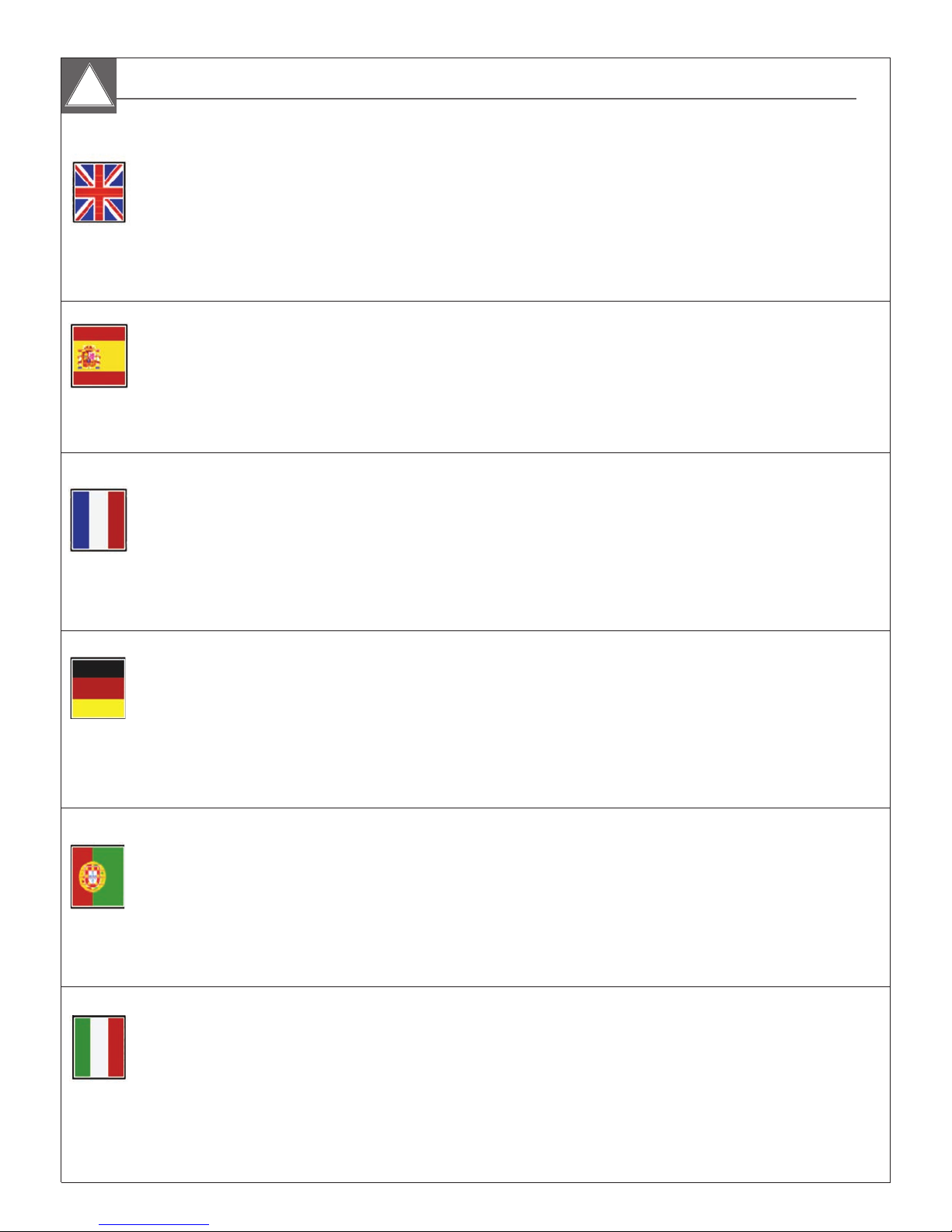
Electrical Specifications
!!
Power Input:
- 24VAC model 30W max. (with heater)
- PoE IEEE 802.3-AT
English
Español
- 12VDC model 18W max. (with heater)
Entrada de energía:
- 24VAC modelos 30W max. (con calefacción)
- PoE IEEE 802.3-AT
- 12VDC modelos 18W max. (con calentador)
EXO Fixed
The Fixed EXO HD Camera System is designed to accept (3)
different power inputs. They are:
1). PoE - (Factory Ready - EX*F5C-1 models)
2). 24 Volt AC - (Factory Ready - EX*F5C-1 models)
3). 12 Volt DC – (Factory Ready - EX*F5C12-1 models)
PoE Midspan Sold Separately:
MS30WA
30 W midspan, 802.3at compliant, 100-240Vac Input,
3 prong power plug.
El fijo EXO sistema de cámaras HD está diseñada para recibir (3)
entradas de energía diferentes. Ellos son:
1). PoE - (Factory Ready - EX * 1 F5C los modelos)
2). 24 voltios de CA - (Factory Ready - EX * 1 F5C los modelos)
3). 12 Volt DC - (Factory Ready - EX-1 * F5C12 modelos)
PoE Midspan se vende por separado:
MS30WA
30 W midspan, 802.3af compatible, 100-240V de entrada,
3 enchufe clavijas.
Français
Deutsch
Portuguese
Entrada de energía:
- 24VAC modèles 30W max. (con calefacción)
- PoE IEEE 802.3-AT
- 12VDC modèles 18W max. (con calentador)
Entrada de energía:
- 24VAC Modelle 30W max. (con calefacción)
- PoE IEEE 802.3-AT
- 12VDC Modelle 18W max. (con calentador)
Entrada de energía:
- 24VAC modelos 30W max. (con calefacción)
- PoE IEEE 802.3-AT
- 12VDC modelos 18W max. (con calentador)
Le système de caméra HD EXO fixe est conçu pour accepter (3)
différentes entrées d'alimentation. Ils sont les suivants:
1). PoE - (usine Ready - EX * Les modèles F5C-1)
2). 24 Volt AC - (usine Ready - EX * Les modèles F5C-1)
3). 12 Volt DC - (usine Ready - EX * F5C12-1 modèles)
Injecteur PoE vendu séparément:
MS30WA
30 W mi-portée, 802.3at conforme, 100-240VAC Input,
3 broches prise d'alimentation.
Die Feste EXO HD Camera System wurde entwickelt, um (3)
unterschiedlichen Eingangsleistungen zu akzeptieren. Es sind dies:
1). PoE - (Fabrik Ready - EX * F5C-1-Modelle)
2). 24 Volt AC - (Fabrik Ready - EX * F5C-1-Modelle)
3). 12 Volt DC - (Fabrik Ready - EX * F5C12-1-Modelle)
PoE Midspan Separat erhältlich:
MS30WA
30 W midspan, 802.3at-konform, 100-240VAC Eingang,
3 Zinken Netzstecker.
O EXO Sistema de Câmera HD fixo é projetado para aceitar (3)
entradas de energia diferentes. Eles são:
1). PoE - (Fábrica de Pronto - EX * F5C-1 modelos)
2). 24 Volt AC - (Fábrica de Pronto - EX * F5C-1 modelos)
3). 12 Volts DC - (Fábrica de Pronto - EX * F5C12-1 modelos)
PoE Midspan vendido separadamente:
MS30WA
30 W midspan, 802.3at compatível, 100-240V de entrada,
3 plugue pinos.
Entrada de energía:
- 24VAC modelli 30W max. (con calefacción)
- PoE IEEE 802.3-AT
- 12VDC modelli 18W max. (con calentador)
Italiano
Il sistema di telecamere fisse EXO HD è progettato per accettare (3)
ingressi di potenza differenti. Essi sono:
1). PoE - (Fabbrica Pronti - EX * F5C-1 modelli)
2). 24 Volt AC - (Fabbrica Pronti - EX * F5C-1 modelli)
3). 12 Volt DC - (Fabbrica Pronti - EX * F5C12-1 modelli)
Midspan PoE venduti separatamente:
MS30WA
30 W midspan, 802.3at compliant, 100-240Vac Input,
3 spina tripolare.
Page 6
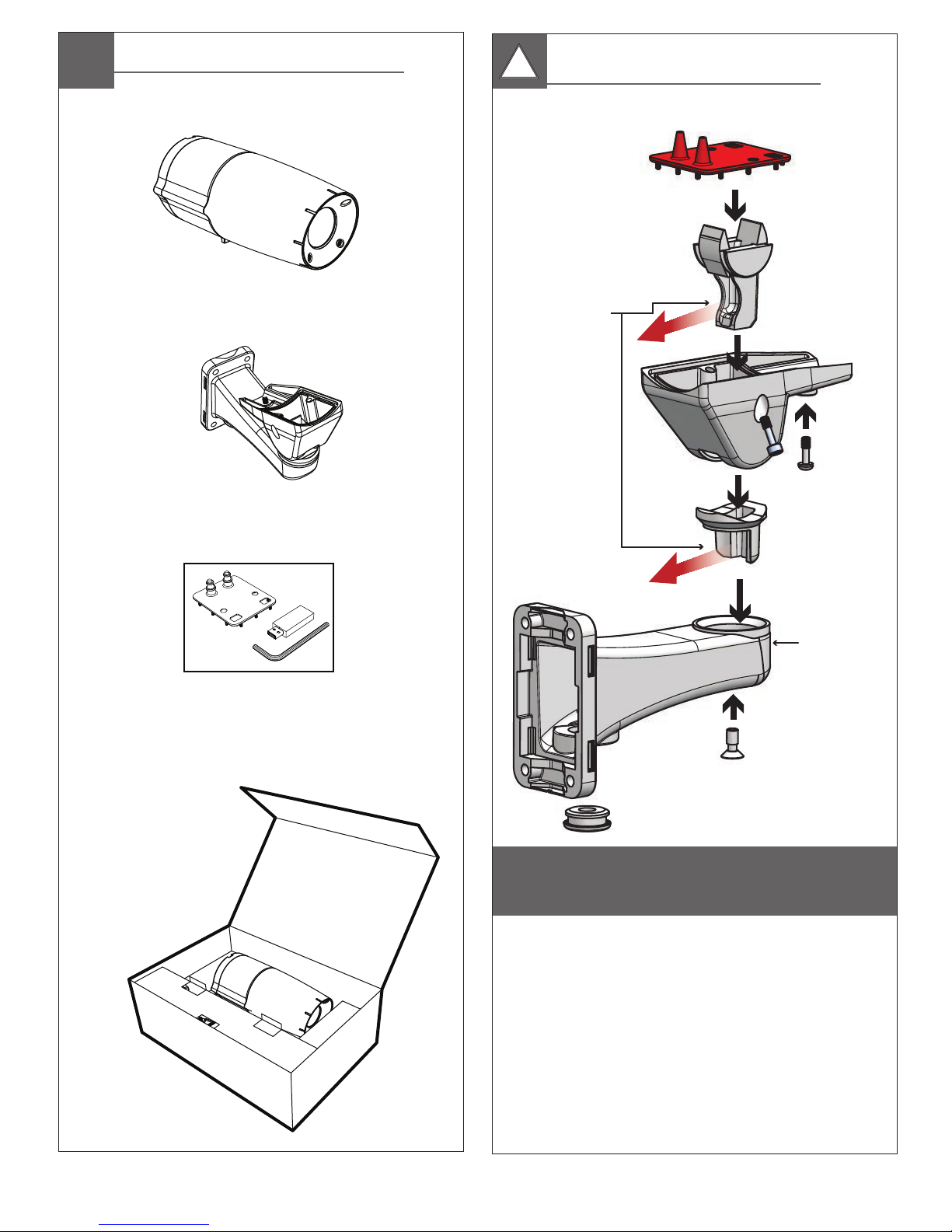
Contents of Box
Main Camera
Wall Mount
(mount varies based on application)
Proper Assembly
!!
of Mounting Bracket
Wiring Access Holes:
Must be rear facing
EXO Fixed
Hardware Packet:
Mount Gasket
Screws
Base Mount
CAUTION: When assembling the mounting bracket,
make sure all the wiring access holes are facing
towards the rear of the base mount.
• PRECAUCIÓN: Al montar la consola de montaje, cerciórese de que todos los
agujeros de acceso del cableado son revestimiento hacia la parte posterior del portal
bajo del acceso de los montaje.
• ATTENTION : En assemblant le support, assurez-vous que toutes les ouvertures
d'accès de câblage sont revêtement vers l'arrière du portail bas d'accès de bâtis.
• VORSICHT: Wenn Sie die Schienenplatte zusammenbauen, stellen Sie sicher, dass
alle VerdrahtungsZugangslöcher Einfassung in Richtung zur Rückseite des niedrigen
Einfassungszugangsportals sind.
• CUIDADO: Ao montar o suporte, certique-se que todos os furos de acesso da ação
são revestimento para a parte traseira do portal baixo do acesso das montagens.
• ATTENZIONE: Nel montare il montaggio - la staffa, si assicura che tutti i fori di
accesso dei collegamenti siano rivestimento verso la parte posteriore del portale
basso di accesso dei supporti.
Suggested Hardware for the Mounting Holes: (4) 5/16” - 18 (or M8 for metric) x minimum 1 ¼” Hex Head Bolt
• (4) 5/16” Flat Washer • (4) 5/16” Lock Washer
Page 7
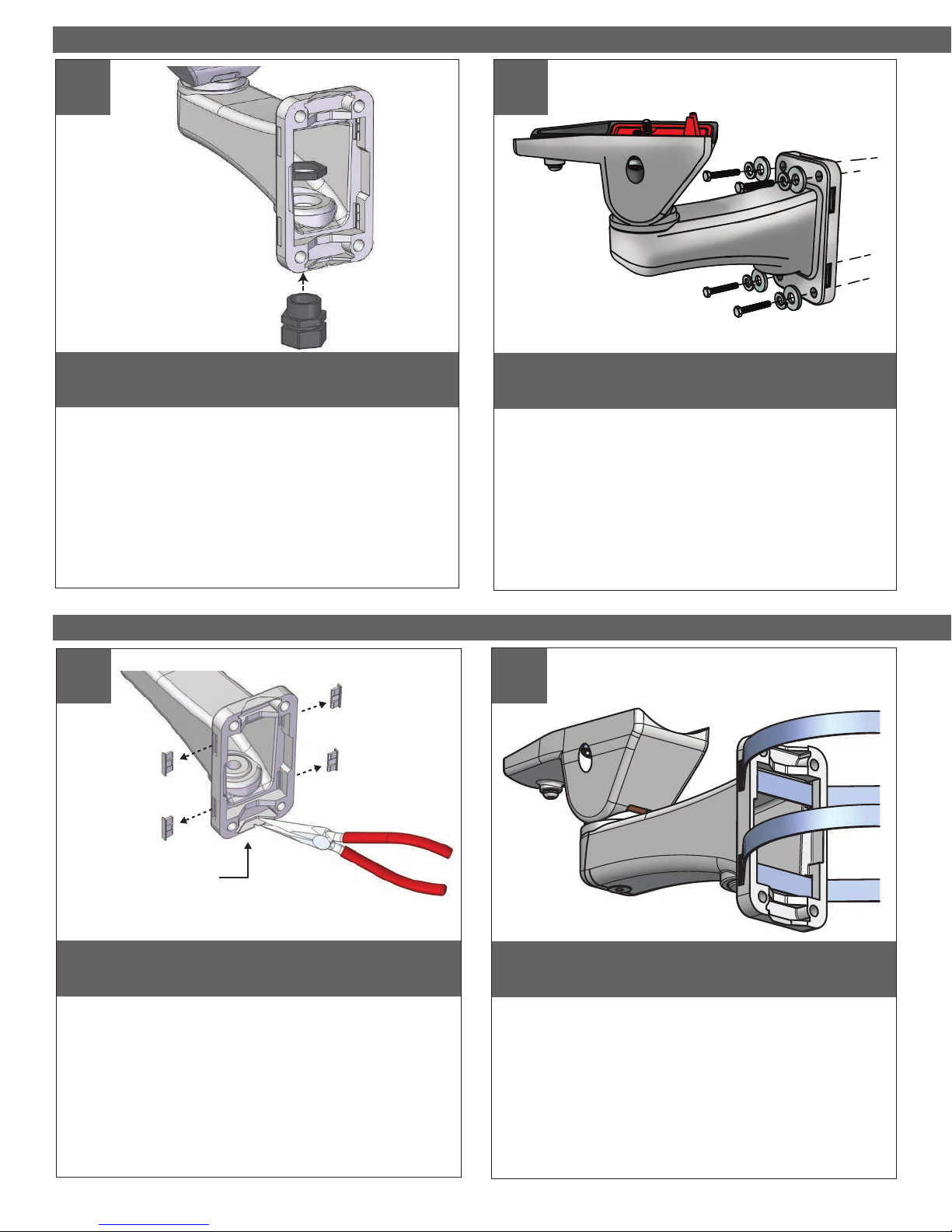
Attach mount to wall with suitable hardware (not provided).
• Ate el montaje a la pared con el hardware conveniente (no proporcionado).
• Attachez le bâti au mur avec le matériel approprié (non fourni).
• Bringen Sie Einfassung zur Wand mit der verwendbaren Hardware an (nicht bereitgestellt).
• Una a montagem à parede com a ferragem apropriada (não fornecida).
• Attacchi il supporto alla parete con ssaggi adatti (non forniti).
If attaching to pole, rst break away tabs with pliers and remove
(4) strap plugs.
• Si atan al poste, el primeros rompen lejos lengüetas con los alicates y quitan (4) los enchufes
de la correa.
• Si attachant au poteau, les premiers cassent loin des étiquettes avec des pinces et enlèvent
(4) des prises de courroie.
• Bei der Befestigung zum Pfosten, brechen erste weg Vorsprünge mit Zangen und entfernen
(4) Bügelstecker.
• Se unindo ao pólo, o primeiros quebram afastado abas com alicates e removem (4) plugues
da cinta.
• Se attaccando al palo, i primi rompono via le linguette con le pinze e rimuovono (4) la cinghia
tappa.
TAB
WALL MOUNTING
1
If running wire through a conduit to the housing mount, rst install
appropriate ttings to the mount base.
• Si se ejecuta a través de un cable de conducto a la carcasa de montaje, primero instale los
accesorios adecuados para la base de montaje.
• Si vous utilisez le câble dans un conduit à la monture logement, installez d'abord raccords
appropriés à la base de monture.
• Wenn Laufen Draht über eine Leitung mit dem Gehäuse montieren, installieren Sie zuerst
geeignete Armaturen an der Halterung Basis.
• Se você estiver executando o através de um canal para a montagem de habitação, primeiro
instale acessórios apropriados à base de montagem.
• Se l'esecuzione del lo attraverso un condotto al monte degli alloggi, prima installare raccordi
appropriati per la base di montaggio.
2
POLE MOUNTING
3
4
Thread straps (not provided) through the mount as shown.
• Pase las correas (no incluidos) a través del soporte como se muestra.
• Sangles de la discussion (non fournies) dans le support comme indiqué.
• Themen-Riemen (nicht mitgeliefert) durch die Halterung wie gezeigt.
• Correias do Tópico (não fornecidos) através da montagem imediata.
• Cinghie di discussione (non in dotazione) attraverso il supporto come illustrato.
Page 8
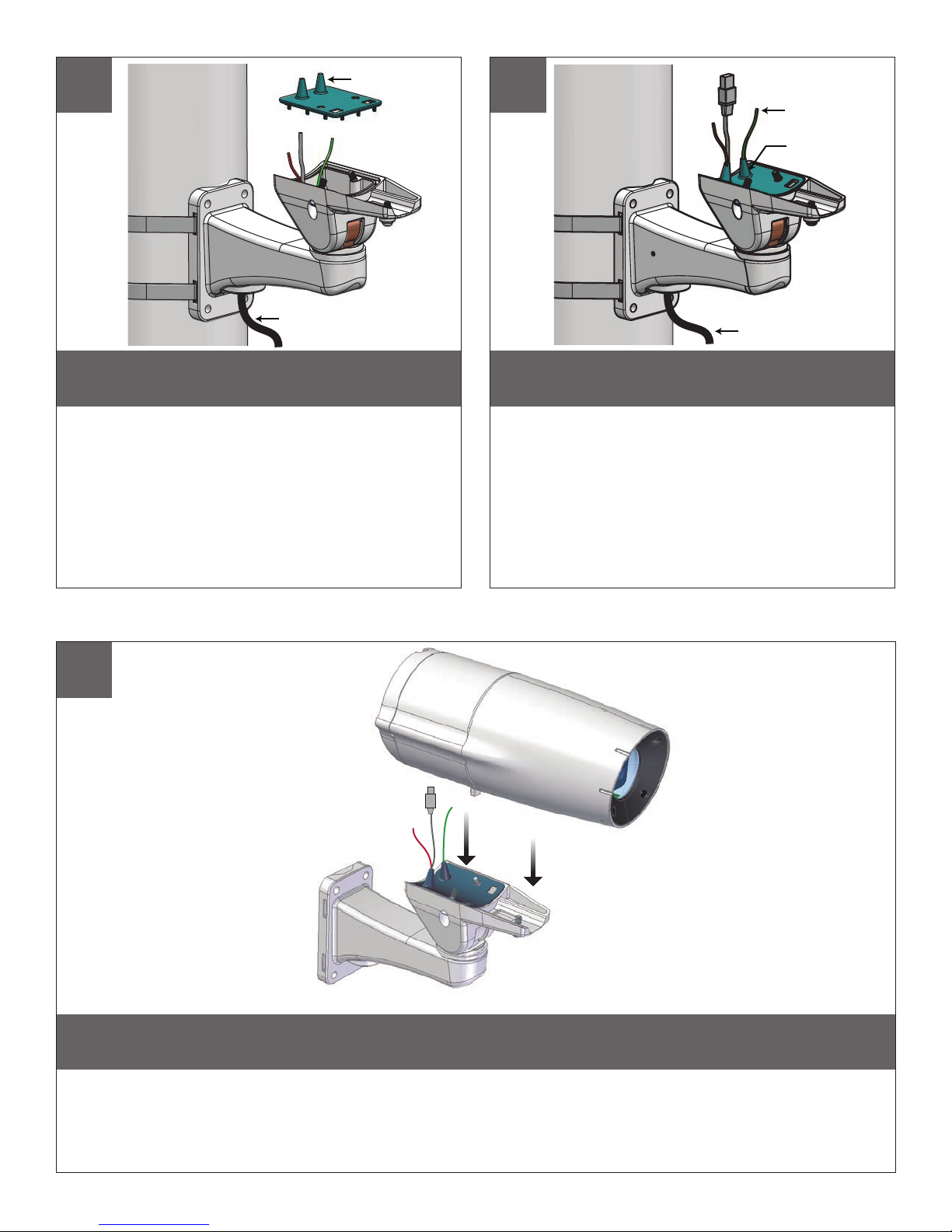
Pole or Wall Mount (Use Steel Straps to Mount to Pole)
Gasket Nipples
5
6
Crimp
Cable Ties
Cable
Pierce the gasket nipples (as needed). Place the gasket as shown.
Pass wires without connectors thru gasket and nipples.
• Alimente el cable a través del soporte, perfore las entrerroscas de la junta (según lo necesitado).
Coloque la junta como se muestra.
• Alimentez le câble par la parenthèse, percez les mamelons de garniture (comme nécessaire).
Placez la garniture comme montrée.
• Ziehen Sie Kabel durch Haltewinkel ein, durchbohren Sie die Dichtungsnippel (wie gebraucht).
Setzen Sie die Dichtung wie gezeigt.
• Alimente o cabo através do suporte, perfure os bocais da gaxeta (como necessário). Coloc a
gaxeta como mostrada.
• Alimenti il cavo tramite la staffa, perfori gli ugelli della guarnizione (come stato necessario).
Disponga la guarnizione come indicata.
7
Cable
Crimp the connectors as needed. Then use cable ties
on the nipples to secure, leave an extra 2” of cable.
• Crimp los conectores según sea necesario. A continuación, utilice bridas para cables en los
pezones para asegurar, deje un 2 extra "del cable.
• Sertir les connecteurs si nécessaire. Ensuite, utiliser des attaches câbles sur les mamelons
pour sécuriser, laisser un 2 supplémentaire "de câble.
• Crimp die Anschlüsse je nach Bedarf. Dann nutzen Sie Kabelbindern an den Brustwarzen zu
sichern, lassen einen zusätzlichen 2 "Kabel.
• Cravar os conectores conforme necessário. Em seguida, use abraçadeiras nos mamilos para
garantir, deixe um 2 extra "de cabo.
• Crimpare i connettori se necessario. Quindi utilizzare fascette sui capezzoli per ssare, lasciare
un 2 in più "di cavo.
Place the camera on the bracket, carefully feed the wires and connectors through the housing and into the rear cavity.
Use the provided captive screws and the 5mm Allen key (included) to mount.
• Coloca la carcasa en el soporte, se alimentan cuidadosamente los cables y conectores a través del alojamiento y dentro de la cavidad trasera. Use los tornillos suministrados y la llave Allen de 5 mm (incluido) para montar.
• Placer le boîtier sur le support, nourrir soigneusement les câbles et les connecteurs à travers le boîtier et dans la cavité arrière. Utilisez les vis imperdables fournies et la clé Allen de 5mm (inclus) pour monter.
• Legen Sie das Gehäuse auf der Konsole, es vorsichtig die Kabel und Stecker durch das Gehäuse und in den hinteren Hohlraum. Verwenden Sie die mitgelieferten unverlierbaren Schrauben und die 5mm
Inbusschlüssel (im Lieferumfang) zu montieren.
• Colocar a caixa do suporte, com cuidado alimentar os os e ligações através do invólucro e para dentro da cavidade traseira. Use os parafusos fornecidos ea chave Allen de 5 mm (incluído) para montar.
• Posizionare la custodia sulla staffa, fare avanzare i cavi e connettori attraverso l'alloggiamento e nella cavità posteriore. Utilizzare le viti fornite e la chiave Allen da 5 mm (in dotazione) per montare.
Page 9

8
FACING REAR OF CAMERA
DATA
INPUT/
OUTPUT
DETAIL
M
STEP
1
(B- Completely loosen)
(A- Slightly loosen)
OTHER
DETAIL
POE
N
STEP
2
RJ45 / PoE Input
Power Select Switch
POWER INPUT
Alarm
in2
Alarm
in1
Detail M
Speaker Audio
(+)
Ground
Line
in
Detail N*
Ground24Vac
AC (NEU)
12Vdc
* NOTE: Power input is set at the factory.
EX*F5C-1 models are factory set to 24Vac or PoE input.
EX*F5C12-1 models are factory set to 12Vdc input (ONLY).
DC (-)
Make all nal connections in the rear cavity. To do so, rotate the rear cover by slightly loosing the screw marked (A) and completely loosing the
screw marked (B). Then, make all of the necessary wiring connections. If using 24Vac (or 12Vdc for 12V model) ensure the power select switch
is turned to “OTHER”. If using a PoE device to power the unit, ensure the power select switch is turned to “POE” (24Vac models only).
• Haga todas las conexiones nales en la cavidad trasera. Para ello, gire la tapa trasera ligeramente perder el tornillo con la marca (A) y perder por completo el tornillo con la marca (B). A continuación, hacer que
todas las conexiones de cableado necesarias. Si utiliza 24Vac (o 12Vdc para el modelo 12V) garantizar el selector de alimentación está en la posición "OTRO". Si se utiliza un dispositivo PoE para alimentar la
unidad, asegúrese que el interruptor de selección de alimentación está en la posición "POE" (Sólo 24Vac modelos).
• Assurez-vous que toutes les connexions nales dans la cavité arrière. Pour ce faire, faites pivoter le couvercle arrière en perdre un peu la vis marquée (A) et de perdre complètement la vis marquée (B). Ensuite,
faire tous les raccordements nécessaires. Si vous utilisez 24Vac (ou 12V pour le modèle 12V) assurer le sélecteur d'alimentation est mis à "AUTRE". Si vous utilisez un dispositif PoE pour alimenter l'appareil
s'assurer que le sélecteur d'alimentation est mis à «POE» (24Vac modèles uniquement).
• Stellen Sie alle Verbindungen in der letzten hinteren Hohlraum. Um dies zu tun, drehen Sie den hinteren Deckel durch leichtes Lösen Sie die Schraube (A) gekennzeichnet und vollständig verlieren die Schraube
markiert (B). Dann machen Sie alle notwendigen Kabelverbindungen. Bei Verwendung 24Vac (oder 12Vdc für 12V-Modell) sicherzustellen, dass die Power-Select-Schalter auf "OTHER" drehte. Wenn ein
PoE-Gerät, um das Gerät sicher, dass das Power-Select-Schalter auf "POE" eingeschaltet ist (24Vac Modelle).
• Faça todas as conexões nais na cavidade traseira. Para fazer isso, rodar a tampa traseira ligeiramente por afrouxar o parafuso assinalados com (A) e afrouxar o parafuso completamente marcadas (B). Então,
faça todas as ligações que são necessárias. Se estiver usando 24Vac (ou 12Vdc para o modelo 12V) assegurar o interruptor de seleção é ligada a "outro". Se estiver usando um dispositivo PoE para ligar a
unidade, certique-se a chave seletora de energia está voltada para "POE" (Apenas 24VAC modelos).
• Effettuare tutti i collegamenti nali nella cavità posteriore. Per fare ciò, ruotare il coperchio posteriore leggermente allentando la vite contrassegnata (A) e di sciogliere completamente la vite contrassegnata (B).
Poi, fare tutti i collegamenti necessari. Se utilizzando 24Vac (o 12Vdc per il modello 12V) garantire il selettore di accensione su "ALTRO". Se si utilizza un dispositivo PoE per alimentare l'unità, assicurarsi che
l'interruttore di selezione si accende di "POE" (Solo 24Vac modelli).
AC (Live)
DC (+)
Page 10
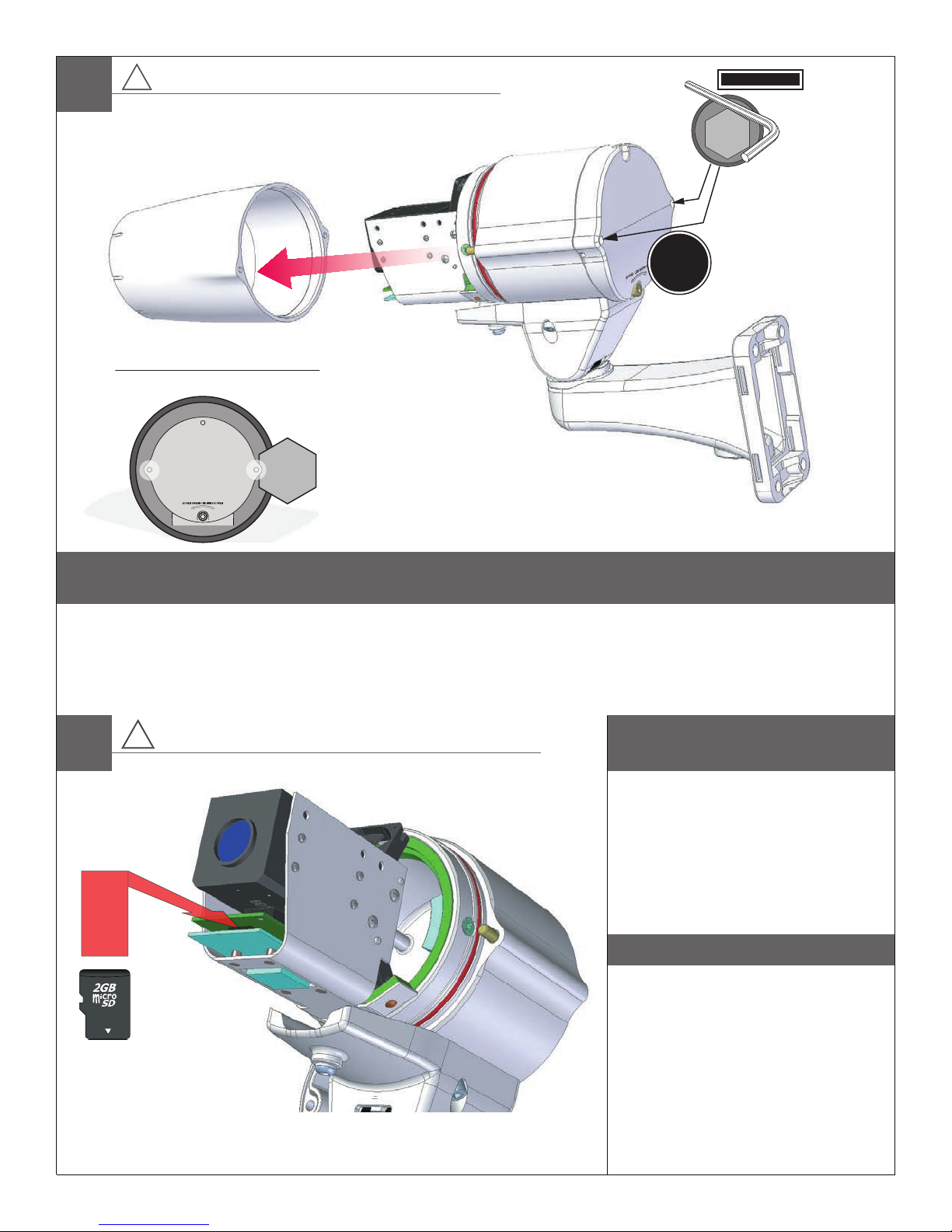
9A
To Access the Micro SD Card Slot:
!!
FIRST: MAKE SURE UNIT IS POWERED OFF COMPLETELY
USE FORCE TO SPERATE
________DETAIL A___________
FACING REAR OF ENCLOSURE
ALLEN
WRENCH
HOLE
SLOTS
See
DETAIL A
Loosen (2) screws
5mm
Allen
Wrench
Thoroughly loosen the (2) captive screws (shown in DETAIL A) with provided 5mm Allen Key (included) to remove the front part of the camera system.
• Completamente aoje los dos (2) tornillos (que se muestra en detalle A) con la llave Allen de 5 mm suministrado (incluido) para quitar la parte frontal del sistema de cámaras.
• Complètement desserrer l'(2) vis imperdables (représenté en détail A) avec fourni 5mm Clé Allen (inclus) pour retirer la partie avant du système de caméra.
• Gründlich lockern die (2) unverlierbaren Schrauben (im Detail gezeigt A) versehen mit 5mm Inbusschlüssel (im Lieferumfang enthalten), um den vorderen Teil des Kamera-System zu entfernen.
• Completamente soltar a (2) parafusos (mostrados em detalhe A) fornecido com cinco milímetros Chave Allen (incluído) para remover a parte da frente do sistema de câmera.
• Accuratamente allentare la (2) viti di ssaggio (mostrato in dettaglio A) fornito con 5 millimetri chiave a brugola (inclusa) per rimuovere la parte anteriore del sistema di telecamere.
The micro SD card slot is found at the front of
B
!!
FIRST: MAKE SURE UNIT IS POWERED OFF COMPLETELY
the camera, just under the camera on the lower
board.
• Inserte la tarjeta SD.
• Insérez la carte SD.
• Legen Sie die SD-Karte.
• Insira o cartão SD.
• Inserire la scheda SD.
To Access the Micro SD Card Slot:
Recommended micro SD card sizes
MIN: 2GB
MAX: 32GB
* Recommended Class 10 rated card
Page 11
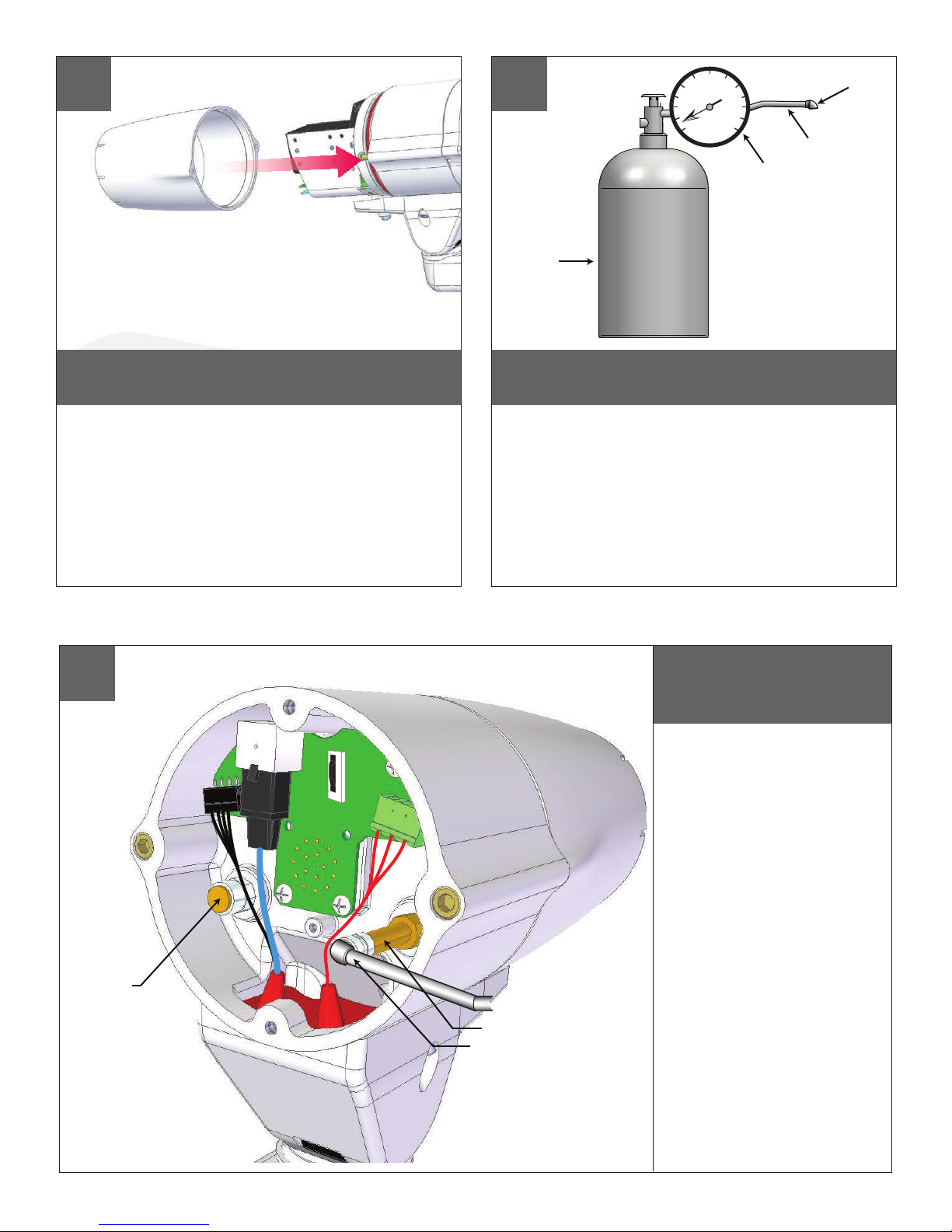
Pressurize the Unit (NOT required for the Non-Pressurized Vandal Unit)
C
Reinstall front of enclosure and tighten the (2) screws from
step 9A.
• Vuelva a instalar delante del gabinete y apriete los (2) tornillos del paso 9A.
• Réinstaller l'avant de l'enceinte et serrer les vis (2) de l'étape 9A.
• Installieren Sie vor der Gehäuse und ziehen Sie die (2) Schrauben aus Schritt 9A.
• Installieren Sie vor der Gehäuse und ziehen Sie die (2) Schrauben aus Schritt 9A.
• Reinstallare Frontale della custodia e stringere le (2) viti dal passo 9A.
10
Nitrogen
Tank
150
200
100
50
250
PSI
300
0
Regulator
Air Chuck
Hose
When pressurizing unit be sure to set the gauge or regulator
slightly above the housing pressure target of 5-7psi (0.35-0.5bar).
• Al presurizar la unidad esté seguro de jar el calibrador o el regulador levemente
sobre la blanco de la presión de la cubierta de 5-7psi (0.35-0.5bar).
• En pressurisant l'unité soyez sûr de placer la mesure ou le régulateur légèrement
au-dessus de la cible de pression de logement de 5-7psi (0.35-0.5bar).
• Wenn Sie Maßeinheit unter Druck setzen, seien Sie sicher, die Lehre oder den
Regler über das Gehäusedruckziel von 5-7psi (0.35-0.5bar) etwas einzustellen.
• Ao pressurizar a unidade seja certo ajustar ligeiramente o calibre ou o regulador
acima do alvo da pressão da carcaça de 5-7psi (0.35-0.5bar).
• Nel pressurizzare l'unità sia sicuro regolare un po'il calibro o il regolatore sopra
l'obiettivo di pressione dell'alloggiamento di 5-7psi (0.35-0.5bar).
Pressurize the Unit Cont.
11
Over Relief Valve
(5-7psi)
Place the air chuck on the ll valve
and begin lling with inert gas such
as nitrogen until pressure relief
valve opens.
• Coloque la tirada del aire en la válvula del tanque y
comience a llenar hasta que la válvula de descarga
de presión se abra.
• Placez le mandrin d'air sur la valve de réservoir et
commencez à remplir jusqu'à ce que la valve de
décompression s'ouvre.
• Setzen Sie die Luftklemme auf das Behälterventil
und fangen Sie an zu füllen, bis Druckablassventil
sich öffnet.
• Coloc o mandril do ar na válvula do tanque e
comece a encher-se até que a válvula de escape de
pressão abra.
• Disponga il mandrino dell'aria sulla valvola del carro
armato e cominci a riempire no a che la valvola
limitatrice della pressione non si apra.
Pressure Fill Schraeder Valve
Air Chuck
Page 12
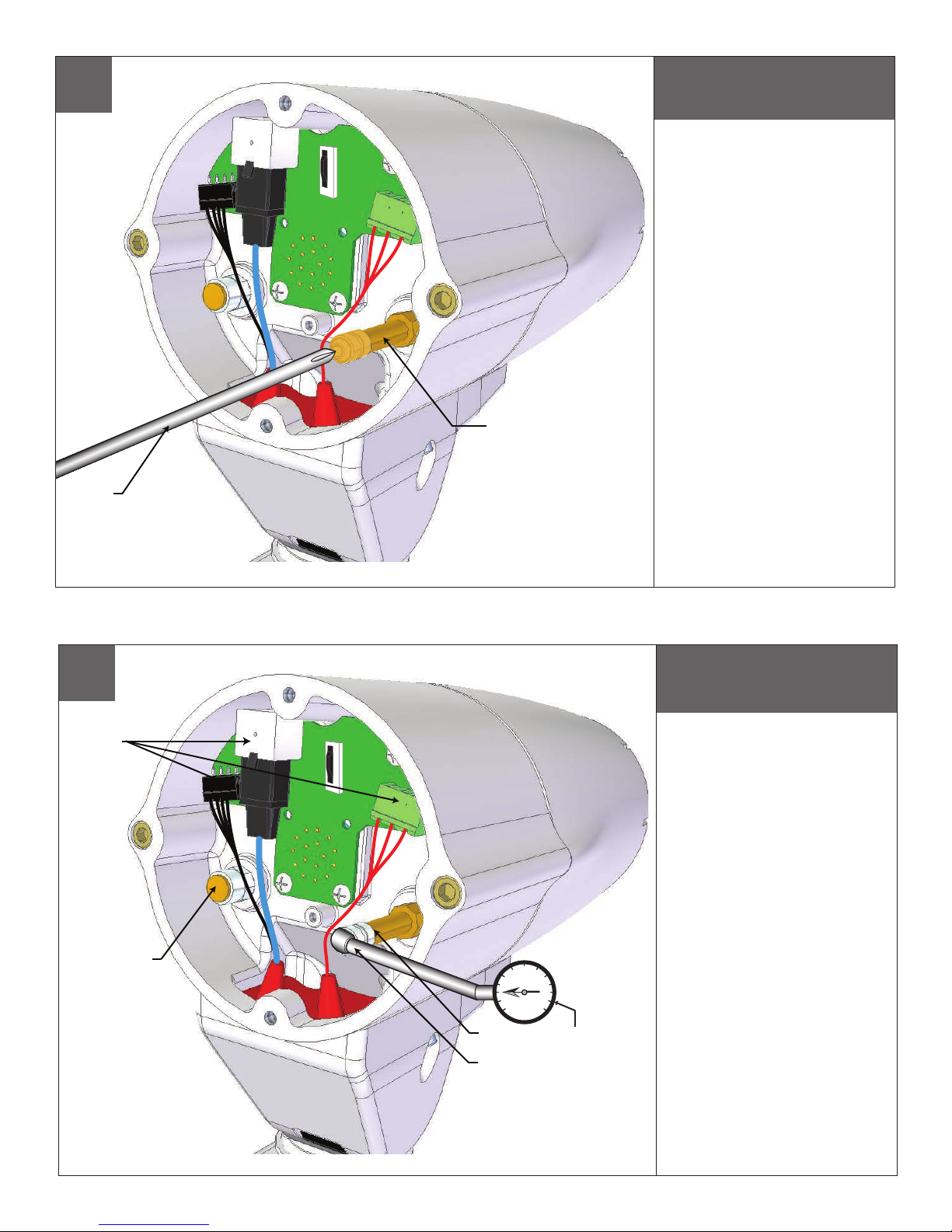
12
Depress to Purge
Depress the ll valve. Drain all air
from the housing and repeat 3 times
to remove all moisture.
• Presione la válvula del terraplén. Salga todo el aire
de la cubierta y de la repetición 3 veces de quitar
toda la humedad.
• Enfoncez la valve de sufsance. Évacuez tout l'air le
logement et la répétition 3 fois d'enlever toute
l'humidité.
• Drücken Sie das Fülleventil nieder. Lassen Sie alle
Luft aus dem Gehäuse und der Wiederholung 3mal,
alle Feuchtigkeit zu entfernen ab.
• Comprima a válvula da suciência. Saia todo o ar da
carcaça e da repetição 3 vezes remover toda a
umidade.
• Deprima la valvola del materiale di riempimento.
Tolga tutta l'aria dall'alloggiamento e dalla
ripetizione 3 volte rimuovere tutta l'umidità.
Pressure Fill Schraeder Valve
13
Connectors
Over - Pressure
Relief Valve
10
5
0
Fill Valve
Air Chuck
15
20
25
PSI
30
Pressure Gauge
After purging and relling, check
the housings pressure. It should be
around 5-7psi (0.35-0.5bar).
• Después de purgar y de rellenar, compruebe la
presión de las cubiertas. Debe estar alrededor de
5-7psi (0.35-0.5bar).
• Après la purge et le remplissage, vériez la pression
de logements. Elle devrait être autour de 5-7psi
(0.35-0.5bar).
• Nachdem Sie bereinigt haben und wieder gefüllt
haben überprüfen Sie den Gehäusedruck. Er sollte
um 5-7psi (0.35-0.5bar) sein.
• Após a remoção e o reenchimento, veric a pressão
das carcaças. Deve ser em torno de 5-7psi
(0.35-0.5bar).
• Dopo l'eliminazione dell'inceppo ed il riempimento,
controlli la pressione degli alloggiamenti. Dovrebbe
essere intorno a 5-7psi (0.35-0.5bar).
NOT INCLUDED
Page 13

RP30
REAR BODY ASSEMBLY
T
14
Depress to Purge
If the pressure in housing is more
than 5-7psi, drain the valve until
you reach the specied level of
5-7psi.
• Si la presión en la vivienda es más que el 5-7 psi,
la válvula de desagüe hasta que llegue al nivel
especicado de 5-7 psi.
• Si la pression dans le logement est plus que 5-7 psi,
vidanger le robinet jusqu'à ce que vous atteignez le
niveau spécié de 5-7 psi.
• Wenn der Druck im Gehäuse ist mehr als 5-7psi,
lassen Sie das Ventil, bis Sie die angegebene Höhe
der 5-7psi erreichen.
• Se a pressão na carcaça é mais do que 5 7psi,
escorra a válvula até chegar ao nível especicado
de 5-7psi.
• Se la pressione nel contenitore è superiore a 5-7psi,
la valvola di scarico no a raggiungere il livello
specicato di 5-7psi.
Pressure Fill Schraeder Valve
Replacement Parts List
EXO Fixed HD Camera
RP30-VL4489 (PRESSURIZED)
-VL4464 (VANDAL RESISTANT)
FRONT BODY ASSEMBLY
with WINDOW included
RP40-EXFF01 (PRESSURIZED)
RP40-EXFF02 (VANDAL RESISTANT)
WINDOW
WALL MOUNT ASSEMBLY
CONTACT MOOG FOR REPAIR/REPLACEMENT
EXFRP01
EXFRV01
WALL MOUNT GASKE
RP96-GK3880
RP40-PFHWMG
Page 14
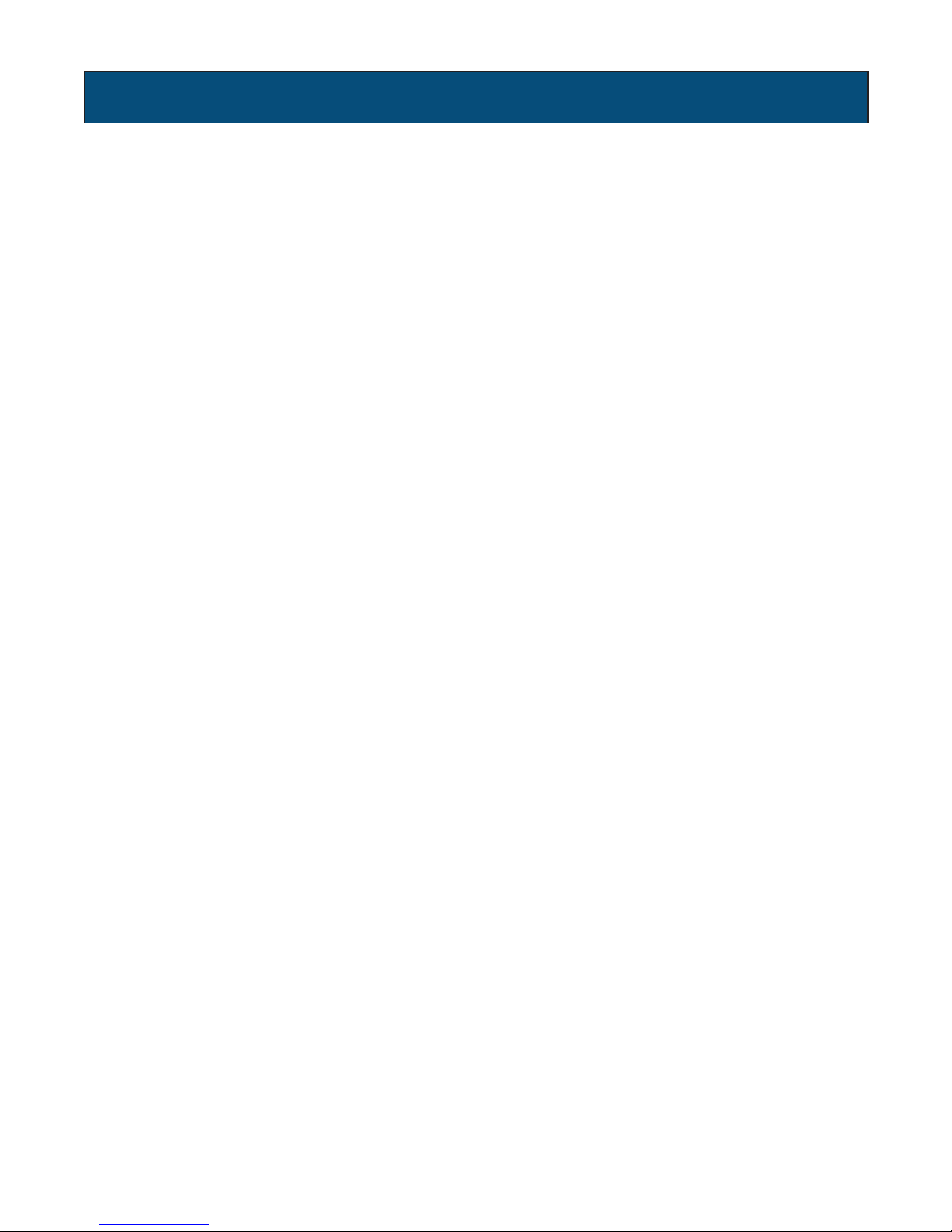
TABLE OF CONTENTS
Software Sections
Moog Discovery Tool ...................................................... ..................................................................................................... 1.0.0
Using the Moog EXO Web Application ............................. ..................................................................................................... 2.0.0
System Status ............................................................... ..................................................................................................... 2.1.0
System Conguration ..................................................... ..................................................................................................... 2.2.0
Conguration / Date Time ............................................... ..................................................................................................... 2.2.1
Conguration / Network .................................................. ..................................................................................................... 2.2.2
Conguration / Network / DHCP ...................................... ..................................................................................................... 2.2.3
Conguration / Network / Host Name Conguration-NPT .. ..................................................................................................... 2.2.4
Conguration / Network / HTTP ....................................... ..................................................................................................... 2.2.5
Conguration / Network / API - Bonjour ........................... ..................................................................................................... 2.2.6
Conguration / Network / SNMP Conguration ................. ..................................................................................................... 2.2.7
Conguration / Network / RTSP Conguration .................. ..................................................................................................... 2.2.8
Conguration / Network / Multicast ................................. ..................................................................................................... 2.2.9
Conguration / Video In .................................................. ..................................................................................................... 2.3.0
Conguration / Video In / Video Input ............................... ..................................................................................................... 2.3.1
Conguration / Video In / Sensor ..................................... ..................................................................................................... 2.3.2
Conguration / Video In / Video Compression ................... ..................................................................................................... 2.3.3
Conguration / Video In / Point to Point ............................ ..................................................................................................... 2.3.4
Conguration / Video In / Text Overlay .............................. ..................................................................................................... 2.3.5
Conguration / Video In / Motion Detection ...................... ..................................................................................................... 2.3.6
Conguration / Video In / Privacy Zones ........................... ..................................................................................................... 2.3.7
Conguration / Audio In .................................................. ..................................................................................................... 2.3.8
Conguration / Audio Out ............................................... ..................................................................................................... 2.3.9
Conguration / Recording ............................................... ..................................................................................................... 2.4.0
Conguration / User Accounts ......................................... ..................................................................................................... 2.4.1
Maintenance ................................................................. ..................................................................................................... 3.0.0
Live Viewer .................................................................... ..................................................................................................... 4.0.0
Live Viewer Pan / Tilt and Presets ................................... ..................................................................................................... 4.1.0
Recording ..................................................................... ..................................................................................................... 5.0.0
Performing Batch Firmware Update ................................ ..................................................................................................... 6.0.0
Point to Point Connections .............................................. ..................................................................................................... 7.0.0
Troubleshooting Guide .................................................... ..................................................................................................... 8.0.0
Page 15

SOFTWARE SETUP
1.0.0 Moog Discovery Tool
By factory default, the Moog EXO Camera is congured in DHCP. If you are not using a DHCP server it will automatically allocate itself
an APIPA (Automatic Private IP Addressing) address in the range 169.254.0.1 to 169.254.255.254 with subnet mask 255.255.0.0.
Initial device network conguration is done via the Moog Discovery Tool (MDT), a tool provided by Moog that can be found on the
company’s web site and on the ash drive supplied with each camera system. The ash drive also contains a copy of Microsoft
Silverlight 5. Both programs should be installed on the your local server.
The MDT plays 3 important roles:
1. Discovery of all Moog EXO Cameras
2. Allows for remote conguration of the IP address and subnet mask
3. Permits batch rmware upgrade of all common EXO devices
Note: Silverlight is a free plug in and is required to interface with the Moog EXO Web brower.
Once your device is installed on your network and powered up, launch MDT from any computer on the network and the following window will be
displayed:
The MDT supports 2 ways to discover a device. The rst way doesn’t need any conguration and uses the Bonjour discovery protocol.
In order to be able to discover a device via Bonjour, the network must support multicast delivery.
If it is not the case, you can use the second way, which is the Unicast Discovery. The Unicast Discovery can be congured by using the
“Unicast Discovery” conguration form. This conguration form is available via the Admin / Unicast Discovery menu option.
Page 16

To congure the Unicast Discovery, add one or more IP address ranges. The Unicast Discovery tries to reach a device at a specic IP
address in the congured ranges. The discovery can be a long process if the range of IP addresses is large and the device is at the end
of the range. To accelerate the discovery, add several small ranges of IP addresses. The ping timeout option can be increased for a high
latency network.
The MDT will display as many devices as it discovers on the network
If no DHCP server was able to assign an IP address to a Moog EXO Camera, it will appear in the MDT device list with an APIPA address
(169.254.*.*). If a Moog EXO Camera displays an APIPA address it must be congured with a valid IP address before it can be remotely
congured by selecting assign IP address from the selection list and conguring the TCP / IP settings.
Page 17

To assign IP Address, update rmware, or congure Moog web interface, right click on highlighted serial number / Mac Address.
Assign IP Address(es)
Once the IP information is set, the Silverlight web application served by the EXO Camera can be launched from the MDT or directly in your
web browser by typing the device’s IP address in the address bar. You can start to use your networked video management system for nal
system conguration or you can congure advanced parameters using the Moog EXO web based management.
Page 18

2.0.0 Using the Moog EXO Web Application
Application
When entering the Web Application, the following window will be displayed. You will be asked a username and password. The default User name and
Password is ‘admin’.
(To reset the user name and password see / Congurations / User Accounts)
Page 19
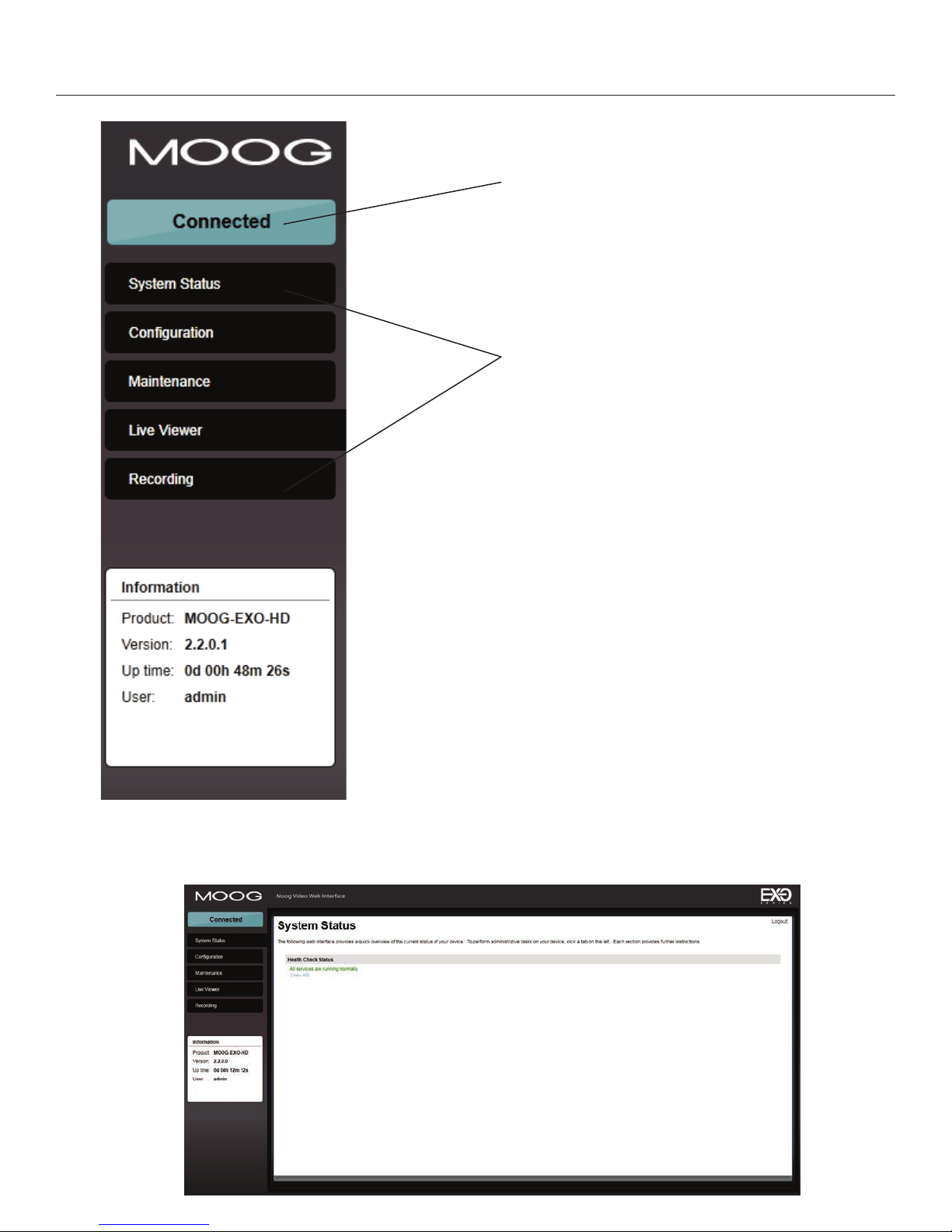
2.1.0 System Status
Status Window
Main Menu Tabs
System Status - 2.1.0
Conguration - 2.2.0
Maintenance - 3.0.0
Live Viewer - 4.0.0
Recording - 5.0.0
Upon successfully logging into the web interface, a welcome screen will be displayed. The welcome screen shows general device health
status as well as rmware version and system uptime.
Page 20

2.2.0 System Conguration
Conguration / System
Under the Conguration section, select the System tab to perform the following operations:
• View product model information, current rmware version and serial number.
• Specify a custom name; this name can be used by third-party software to display a selected name for the device.
Enable edge recording by checking the “Use Recorder Module” checkbox. Disabling edge recording will accelerate
the device’s boot time.
To enable edge recording an SD card must be added to the camera interface card, located in the EXO system device.
-
SD cards are not provided as a standard feature. Directions for installing the SD card are provided in the rst section
of this installer manual. Edge recording set up is done through the Recording Tab in the Live Viewer EXO screen.
Note: Recording menu will only be displayed when user recorder module check box is selected. You must save,
and then reboot to complete selection.
SD Card: Use 2GB to 32 GB Micro SD Card of class 6 or above. You must make sure the card is formatted to
FAT32 or EXT3.
Page 21

2.2.1 Conguration / Date Time
Under the Conguration section, select the Date Time tab to perform the following operations:
• Set the time zone in which the device is operating.
• Manually set the current date and time for the device’s internal clock.
• Note: For an accurate time stamp, you must sync UTC Time.
2.2.2 Conguration / Network
Conguration / Network
Page 22

2.2.3 Conguration / Network / DHCP
Under the Conguration section, select the Network tab to perform the following operations:
• Set the camera’s IP parameters; DHCP or static IP information.
• Congure an NTP server to allow the device to automatically update its internal clock using an NTP server.
2.2.4 Conguration / Network / Host Name Conguration-NPT
NPT Server- use when desiring to have local network time as default, to do so you must enter the IP address on the local NPT server
used on the network.
2.2.5 Conguration / Network / HTTP
• Change the device’s HTTP conguration, Note: Avoid changing these settings unless absolutely necessary.
Page 23

NOTE:
2.2.6 Conguration / Network / API- Boujour
To control the EXO Camera system with a VMS software system, you must enable the required Network APIs. Enable PSIA
•
or GENETEC API depending on which VMS platform you intend to use with the device. Disabling any unrequired APIs will
accelerate boot time.
• Note: ONVIF standard is built in and does not require activation. If using ONVIF you do not need to select an API.
• Set Bonjour discovery protocol settings.
• Modify SNMP settings to match with any SNMP software you wish to use for monitoring the device.
2.2.7 Conguration / Network / SNMP Conguration
2.2.8 Conguration / Network / RTSP Conguration
2.2.9 Conguration / Network / Multicast
If using Mulitcast output, Insert Multicast start IP, and select start port.
Page 24

2.3.0 Conguration / Video In
2.3.1 Conguration / Video In / Video Input
Under the Conguration section, select the Video In tab to perform the following operations:
Digital format – choices are, 720 50fps, 720 60fps.
2.3.2 Conguration / Video In / Sensor
Congure camera bloc / sensor parameters. These parameters will also be saved to the camera bloc itself if possible:
Use the narrow pull down function for vertical and horizontal rotation of the image.
Page 25

Congure video compression parameters for any of the three available codec instances (Primary H.264, Secondary H.264 and MJPEG). Most VMS
software solutions will interact with these parameters and thus it is suggested to leave these at default values in the web interface.
VBR aggressiveness however is unique to Moog EXO Cameras and proposes various levels (disabled to aggressive) of motion triggered rate control.
The more aggressive the setting, the more variation motion will have on the rate control. It is strongly suggested to disable VBR aggressiveness for low
bit rate scenarios (below 1Mbps) as this parameter may negatively affect perceived video quality.
2.3.3 Conguration / Video In / Video Compression
➞
Set Quantization (QP) level to desired rate. The higher the number the greater the compression. (16 very low, 51 very high)
Frame Rate - Allows you to specify the frame rate to be used by the codec.
Allows you to choose between Variable Bit Rate and Constant Bit Rate. The rst option will instruct the H.264
Rate Control -
Min/Max QP -
VBR Aggressiveness -
codec to dynamically adjust the bit rate in order to meet both the target quality (QP) and frame rate settings.
The second option will instruct the H.264 codec to prioritize target bit rate and vary quality (QP) rst and frame
rate as a last resort.
This parameter allows you to specify the compression range that the codec will use to determine image quality
during compression. In order to force a specic quality setting, you can set the minimum and maximum to the
same value. The lower the value, the better the quality will be.
This parameter allows you to specify if the codec should take into account the level of motion in the image for bit
rate calculations. You can select from Conservative, Moderate and Aggressive options for this setting. Using the
Conservative option, the codec will allow bit rate to drop up to ¾ of the congured target bit rate when no motion
is detected in the image. Using the Moderate option, the codec will allow bit rate to drop up to ½ of the congured
target bit rate when no motion is detected in the image. Using the Aggresive option, the codec will allow bit rate to
drop up to ¼ of the congured target bit rate when no motion is detected in the image. You can disable this feature
by selecting the disabled option.
Page 26

2.3.4 Conguration / Video In / Point to Point
Congure point to point video connections (up to three) for creating persistent video streams from the encoder to
•
a network endpoint.
2.3.5 Conguration / Video In / Text Overlay
To insert a text overlay:
• There are (2) available strings (Text blocks). Select string.
• Select string size.
• For string position click mouse inside string position box.
o Text bar will appear on video image.
o If you wish to relocate, simply click in desired position.
o Type desired text into String Text Box.
o Press Save Button.
Text Box
Page 27

2.3.6 Conguration / Video In / Motion Detection
Select from 1 of 4 available regions:
• With mouse click on region position box.
• Bring mouse pointer to view window and drag box around area for motion detection.
• Select desired Frame Count, Sensitivity and Thresholds.
• Press “Save” button to store information.
• You can select up to (4) separate “Motion” windows.
- Frame count: Number of frames required to trigger motion
- Sensitivity: No sensitivity, 100 MAX sensitivity
- Threshold: % of image required to trigger, both thresholds must have a value; “off” value must be lower than “on”.
Page 28

2.3.7 Conguration / Video In / Privacy Zones
Privacy Zones are used to block out video in areas view is not permitted or desired.
To add a Privacy Zone:
• Select the Zone to be identied with privacy area. There are up to 16 zones available.
• With the mouse, click on Privacy Zone Position Box.
• Move mouse pointer over the Image Window, click and draw a box on the area you wish to see video.
• Press the “Save” button to store.
Page 29

2.3.8 Conguration / Audio In
Under the Conguration section, select the Audio In tab to perform the following operations:
• Congure audio input compression parameters.
•
Congure point to point audio connections (up to three) for creating persistent audio streams from the encoder to
a network endpoint.
Page 30

2.3.9 Conguration / Audio Out
Under the Conguration section, select the Audio Out tab to perform the following operations:
• Congure audio output parameters.
• Congure a point to point audio connection for receiving a persistent audio stream from a network endpoint.
Page 31

2.4.0 Conguration / Recording
Page 32

Note: Recording Menu will NOT be visible unless activated; see 2.20 System conguration.
• Grooming mode; Select method to remove les from full SD card. (Chronological will remove old les rst.)
Page 33

2.4.1 Conguration / User Accounts
Under the Conguration section, select the User Accounts tab to perform the following operations:
• Select the web interface’s authentication method. A dual passphrase is made available for additional security.
• Manage user accounts which have access to the device.
User Roles:
Administrator: All is available
Superuser: All is available except the user management
Poweruser: All is available except the user management and the recording
User:
Only access basic operations: system information, live video (no position controls), date time management
and password change
Page 34

3.0.0 Maintenance
This section describes how to update your Moog EXO Cameras to newer rmware versions from the web application.
1. To nd the latest le go to http://videolarm.com/technical-support/software-rmware-downloads/.
2. Click on “EXO Camera Firmware” - click, save le.
3. Navigate to your device’s web application using your favorite web browser.
4. Click on the Maintenance tab.
Click on the Update button, locate downloaded rmware. You will be asked for the rmware update le; please select the
5.
.iof le which was provided by Moog.
6. You will see the following messages indicating the status of the update:
o Firmware upload in progress... (100%)
• Lasts around 95 seconds.
o Firmware uploaded. Saving to internal storage... (0%)
• Lasts around 45 seconds.
o Validating and decompressing rmware... (0%)
• Lasts around 105 seconds.
o Firmware ready for installation. Rebooting device... (0%)
• Web page will disconnect from device until device has rebooted.
• You will be prompted for login once the device is up again.
• Lasts around 110 seconds.
o Testing rmware stability... (26%)
• Lasts 120 seconds.
o Firmware update complete. (100%)
Page 35

Use Live View for:
• Live Camera View
• Start and Stop Recording
• Camera Control
• Setting Presets
• Adjust View Scale
4.0.0 Live Viewer
To enable live you must activate by pressing the “Play” button.
To adjust viewing scale for 1024 x 768 monitor, press smaller view.
Play Button
Page 36

4.1.0 Live Viewer Pan / Tilt and Presets
Lens Control
Preset
Controls
• Speed Control: To increase speed, slide control knob to the right.
• Lens Funtion: Use +/- buttons to update Iris, Zoom and Focus.
• Preset Functions.
o First Select Preset Number.
o Then position Camera and lens to desired position.
o Press “Set” to save Preset.
o For additional presets, repeat process.
o To clear, select desired preset and press “clear”.
Home Position: Move the camera to desired position, press "Set Home Position" – Camera will use this as the default start
•
up position.
Page 37

5.0.0 Recording
To activate recording mode you must go to Conguration / System / Use Recorder Mode. Click “Use Recorder Mode” checkbox. This will
activate addional Recording controls in the recording window. You must “Save” and then “Reboot” after making this change.
> Select Video Input
> Select Date of the Recording
Then select the led clip you wish to view
Note: You must have either VLC Player or Windows Media Player installed.
Page 38

6.0.0 Performing Batch Firmware Update
This section describes how to perform a batch update of multiple Moog EXO Camera devices to newer rmware versions from the MDT.
The batch rmware update works by starting a rmware update session. Only one session at time is allowed and only 20 devices can be
selected by session.
From the MDT, select one or more devices of the same type.
By using the right mouse button on the selected devices, choose the “Firmware Update” menu option.
Page 39

To start a rmware update session, choose the “.iof” le corresponding to the new rmware by clicking to the “Select File …” button.
75%
Once selected, click the “Start” button.
Once started, the “Firmware Update Session” window shows the progress of the rmware update. This window can be closed at any
moment without losing the current session.
Page 40

If closed, the progress of the current session can be followed by reopening the “Firmware Update Session” window by clicking the button
from the “Tools” toolbar.
Once done, clear the current session from the “Firmware Update Session” window and restart a new session if needed.
7.0.0 Point to Point Connections
Point-to-point connections between a Moog EXO Camera and a Decoder can be congured using the device’s web application.
In the Moog EXO web application, in the Conguration section, go to the Video In tab. Scroll down all the way to the bottom of the conguration page.
The last 3 sections are named Point to Point 1, 2 and 3.
Here’s a quick overview of the settings available for a connection:
• Enabled: Indicates whether this connection is to be used.
• Description: Free-form user description of the connection, not used by the device.
Encoder: Indicates which video feed is to be sent over the point-to-point connection. Possible values include «Primary H.264 » and
•
«Secondary H.264». These values refer to the encoders congured in previous sections of the same web page.
Destination IP: Address where to send the video. This is usually the address of a Decoder. The destination can also be a multicast
•
group address. DNS names are not yet supported, only IP addresses.
• Destination Port: Network port where to send the video. This value must match the port value in the Decoder.
Once all the settings have been set, click on Save at the bottom of the page to apply them. The Moog EXO Camera then creates or updates the
connection as needed.
8.0.0 Troubleshooting Guide
• Device does not seem to boot-up
o Verify that a power supply is connected to the device.
• Cannot discover the device or communicate via the network
Dynamic discovery of the Moog Camera requires multicast networking to be supported by your network and switch equipment.
o
(Bonjour protocol)
o Make sure you have connected the device to your network.
