Page 1
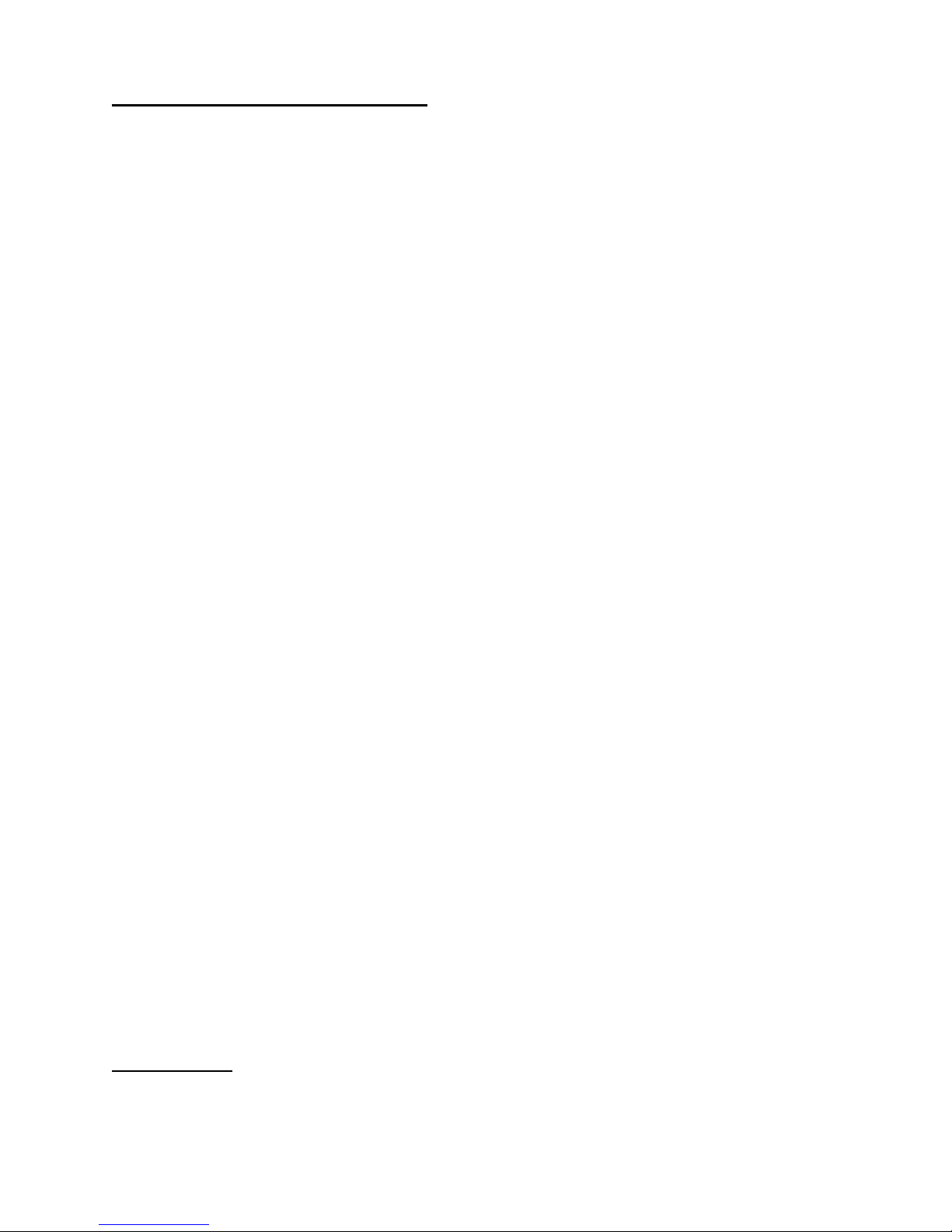
EP-2M MIDI BASS PEDALS
Before you try to make any changes please read this
manual, but go ahead if you are familiar with the
buttons and menus on most synths, you won‘t hurt
anything, but be careful if you program any Special
events, they need further reading.
DO NOT CARRY YOUR BASS PEDALS BY THE
KEYBOARD PEDALS. REMEMBER, IT’S A
MUSICAL INSTRUMENT AND YOU WILL LIKELY
CAUSE PEDAL MISALIGNMENT OR DAMAGE.
These Bass Pedals have been designed with the
performer in mind. They are the result of much work
and you will find that in time, the true potential is
endless.
Please note, for those who just want to plug in and
get started. 110V AC SUPPLY ONLY
In it's 'ready to go' state, you will find that the Bass
Pedals play;
* On Midi Channel 1
* The Keyboard sending notes C0 to C1
* The 2 RED LED buttons sending program changes
20 and 53, Fretless #5 and Electric2 #6 on an Alesis
Nanobass
* The front three YELLOW LED buttons are assigned
to be (from right to left);
OCTAVE up/down, and will transpose the keyboard
up by 1 octave. This is an internal Special function.
HOLD on/off. This is an internal Special function.
MONO on/off. This is an internal Special function.
* The rear YELLOW and GREEN buttons are to
select a MEMORY and return to PLAY (See Memory
Select Menu).
* The right Controller will increase or decrease the
Effect on an Alesis Nanobass (CC#12).
* The left Controller (if fitted) will increase or
decrease the Modulation (CC# 1).
* If an Expression Pedal is connect to the rear pedal
jack of the Bass Pedals it will control the Volume (CC#
7).
You can re-program every button (except for PLAY and
MEMORY), key and controller on your Bass Pedals to
perform any midi function if you prefer, but read the
rest of this manual before starting.
The Menu System
All settings are performed with a MENU system, which
is navigated using the DOWN and UP buttons to choose
a Menu Item, and the MENU button to enter that Menu
item.
The STORE/CURSOR button becomes the CURSOR
button whilst a MENU is Selected, otherwise it is the
STORE button.
Holding down the STORE button for 2 seconds will
save the settings.
The CURSOR button is used, once you are within the
desired MENU item, to move the cursor to the required
parameter, while the DOWN/UP buttons will alter that
parameter.
For those who have synths and keyboards, you will find
this a normal set up.
Here is a description of the menu system.
If you do not see a Menu Item on the bottom line of
the screen, press the MENU button to exit the
current Menu item and return to MENU Selection.
Use the DOWN/UP buttons to scroll through the
various items on the Menu.
---------------------------------------------------------
PLAY
Press the MENU button to enter the PLAY section.
You can also enter the PLAY Menu by pressing the
Yellow PLAY button at anytime.
In this menu, five different display pages are selectable
by the DOWN/UP buttons.
Page 1 shows the current memory, the Controller mode
and the controller status on the top line. The bottom line
displays the last used button, key or controller. Go
ahead and press things to see what happens.
Page 2 shows an overview of the Controllers on the top
line, (move the controller and see the display move) and
button/keys on the bottom line, (press notes and buttons
and see the effect).
Page 3 shows the current memory, the Controller mode
and the sent midi message, as would be found in a midi
implementation chart found at the back of most
manuals, on the top row, and shows the status of either
keys/buttons or controllers on the bottom row.
Page 4 shows an overview of just the Controllers.
Page 2
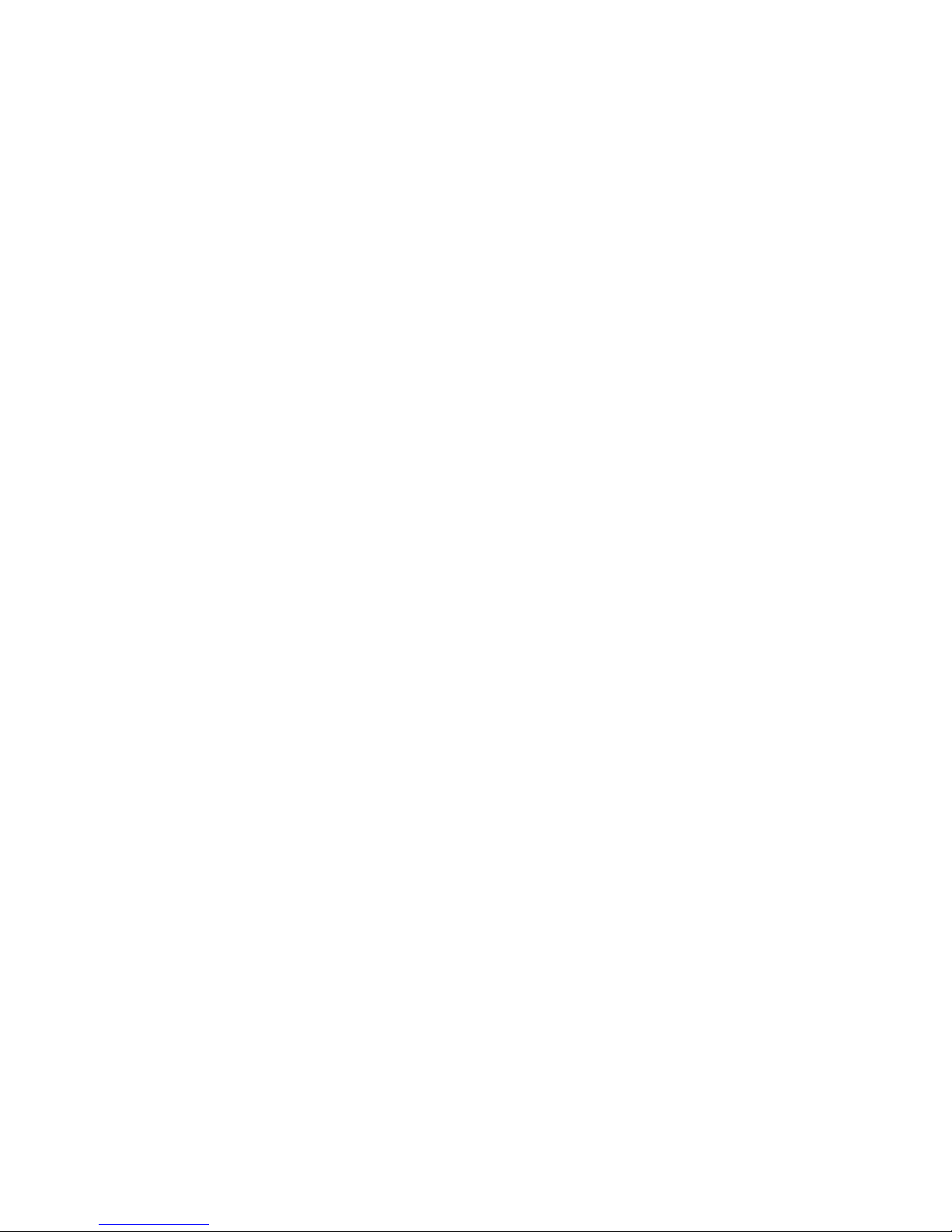
Page 5 shows midi time code, if it is sent to the Midi In.
The bottom line displays the last used button, key or
controller.
---------------------------------------------------------
MEMORY SELECT
Press the MENU button to enter the SELECT
MEMORY section. You can also enter this Menu at any
time by pressing the Green MEMORY button.
NOTE :
This unit is capable of storing 16 different setups in
memories 1 - 16.
Here you are able to recall the memory number with the
DOWN/UP Menu buttons or jump directly to a memory
with the 13 Notes and 3 Yellow buttons.
The lowest note C is Memory 1, highest note C is
Memory 13. The 3 Yellow buttons are Memories 14, 15
and 16 and their LEDs will flash to show if those
memories are currently selected.
For live use, you may find Memories 14-16 useful to
use, as they have LED indicators.
Memory recall is immediate upon moving to a memory.
No further buttons need to be pressed but you must exit
this menu before normal operation is resumed. The 16
buttons only become memory selectors, whilst in the
SELECT MEMORY Menu.
Once selected, all Editing and Storing will apply to the
selected memory.
You can enter this Menu by Pressing the Green
MEMORY button at any time, and then selecting a
memory with either the DOWN/UP buttons or the 13
notes and three Yellow buttons.
You can EXIT this Menu by pressing the Yellow PLAY
button to return to the PLAY Menu.
---------------------------------------------------------------
GLOBAL CHANNEL
Press the MENU button to enter the GLOBAL
CHANNEL section.
This is a Global Midi Channel that will override the
individually set midi channels for each button or
controller.
When -- is displayed, the Global Channel is off and all
events will be sent with the defined midi channels
stored in that memory.
Use the DOWN/UP buttons to select a global MIDI
channel which will be used for all buttons and
controllers.
------------------------------------------------------------
CONTROL MODE
Press the MENU button to enter the CONTROLLER
MODE section.
Use the DOWN/UP buttons to select a mode for all
controllers.
Normal Mode:
In this mode the current position of the Controller is the
value sent by midi.
Pass Mode :
In this mode nothing happens until you pass the last
used setting. An UP or DOWN arrow symbol appears
instead of the parameter bar to indicate which direction
the controller must be moved to pass the previous value.
The normal value bar appears when the value is
"passed".
Additive Mode:
In this mode the controller will add or subtract from the
previous value.
To counteract this situation, you have to turn the
Controller fully up or down to sync it with the minimum
or maximum parameter value.
Motorize Mode:
This mode is for models with moving faders and is of
little use in this model.
------------------------------------------------------------
EDIT MEMORY NAME
Press the MENU button to enter the MEMORY NAME
section.
In this menu page the memory name of the current
selected memory can be edited.
Use the CURSOR button to move the cursor and the
DOWN/UP buttons to change the character. There is
no need to store the memory name as changes are
immediate.
------------------------------------------------------------
EDIT KEY/BUTTN.
Press the MENU button to enter the EDIT
KEY/BUTTN. menu.
In this menu page the events assigned to the buttons
and controllers can be edited directly.
Page 3
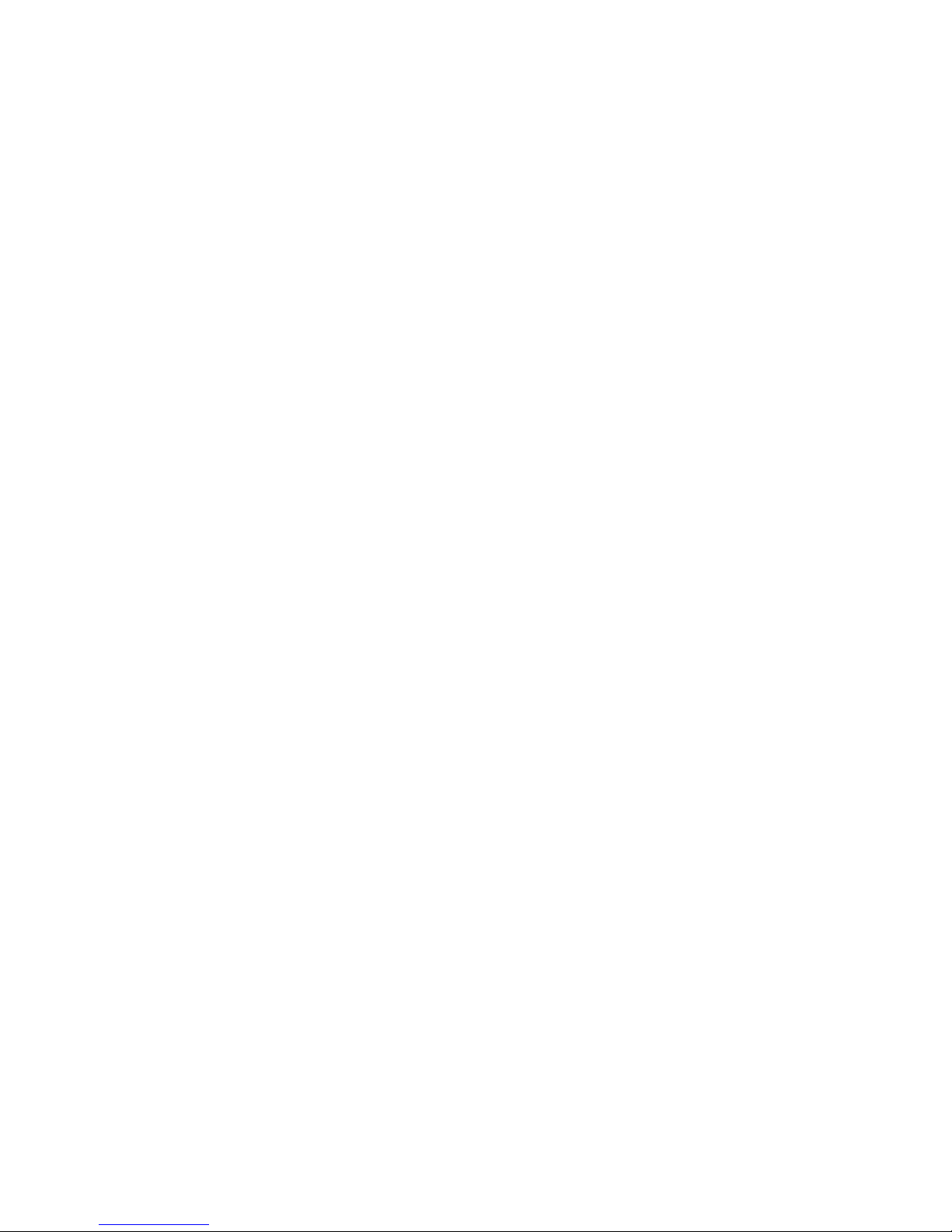
Select the button or Controller by moving/pressing it,
then use the CURSOR button select the parameter and
the DOWN/UP buttons to change the value.
The top line shows the button or controller number,
whilst the Parameters are all on the bottom line. The
parameters are :
Midi Channel (1-16) (Except for Functions)
Midi Event (Note, Prog, CC, etc.)
Midi Event First Value (Note#, CC# etc.)
Midi Event Second Value (note velocity, controller max
value etc.)
Mode for buttons (^=OnOff O=OnOnly T=Toggle)
There are 7 midi event types to choose. They are;
Note Off - The old message for turning a note off.
Note On - play a Note or end a note.
AftTouch - Aftertouch,
CC# - Controller number,
Prog. Chg - Program Change,
ChnPress - Channel Pressure,
Pitchbnd - Pitchbend,
Function - Internal Function Events.
The first 6 events are normal midi events, and should be
familiar to most users.
Function Events
Function Events are internal events within the pedals.
Most of them are for future use for continued
innovation, but here is an explanation of the ones that
are currently used. All Functions are assigned by a
number in the parameter immediately following the
event type.
All Function events MUST be on channel 1. If you
forget this you WILL get unpredictable events.
Event #00 - Sequencer Control
These events send a System Realtime message to
control midi sequencers. The messages and their
functions are as follows.
The parameters are the Function channel, Event Type,
Function # (00 in this case), Control number and Mode.
Move the cursor to the first parameter and make sure it
is Function channel 1. Move the cursor to the Second
parameter and change it to Function, move the cursor to
the parameter after the Function name and edit it to be
00. Move the cursor to the next parameter and choose
the realtime number listed below.
0A send MIDI Start (from the beginning)
0B send MIDI Continue
0C send MIDI Stop
All other System Realtime messages are not useful for
this purpose so entering other numbers than those listed
above will not accomplish anything.
The last parameter is the mode and 0 for OnOnly is
necessary to make sure the is no value sent when you
release the button.
Event #01 - Midi Volume Aux 1
This event is used to select Sending a second volume
message along with a Foot controller if it is assigned to
Controller #7 (volume). The parameters are Function
channel, Event Type, Function # (09 in this case), Midi
channel and Mode.
Move the cursor to the first parameter and make sure it
is Function channel 1. Move the cursor to the Second
parameter and change it to Function, move the cursor to
the parameter after the Function name and edit it to be
01.
Move the cursor to the next parameter and choose the
Midi Channel (1 - 16) for the second device that you
wish to send Volume. If you leave this at 0 nothing will
happen (0=Off). Don’t get confused about the first
parameter (Function Channel) and the Event Value
being the Midi Channel on which to send the Aux
Volume message.
NOTE : the number is in Hexadecimal - see above for
an explanation.
The last parameter is the mode and T for toggle is
necessary, this will toggle between 0 (off) and the value
you select, in other words, switch the function On and
Off.
Events #02, #03, #04 - Midi Volume Aux 2, 3, 4
These events are used to Send a third, fourth and fifth
volume message along with a Foot controller if it is
assigned to Controller #7. They are identical to the Midi
Volume Aux 1 described above, except the Function
number parameter following the word Function will be
#02, 03 and 04 respectively. The parameters are
Function channel, Event Type, Function # (02, 03 or 04
in these cases), Midi channel and Mode.
If you assign 4 buttons to Functions #01 thru #04, you
can switch on/off the sending of volume to 4 extra
devices on individual midi channels, from one foot
controller.
Event #05 - Program Advance A
This event is used to perform a program advance
function. The parameters are Function channel, Event
Type, Function # (05 in this case), Midi channel and
Page 4

Mode.
Move the cursor to the first parameter and make sure it
is Function channel 1. Move the cursor to the Second
parameter and change it to Function, move the cursor to
the parameter after the ‘Function’ event name and edit it
to be 05. Move the cursor to the next parameter and
choose the Midi Channel (1 - 16) on which you wish to
advance the Program numbers.
The last parameter is the mode and O for OnOnly is
necessary, this will ensure that no value sent when you
release the button.
See Function Event #0D for creating and resetting start
numbers for this function.
Events #06 #07 - Program Advance B & C
These events are used to send Program Advances on a
second and third Midi Channel. They are identical to the
Program Advance A described above, except the
Function number parameter following the word
Function will be #6 and #7 respectively. The parameters
are Function channel, Event Type, Function # (06 or 07
in these cases), Midi channel and Mode.
You can assign up to 3 buttons to Function #5 thru #7 to
perform Program Advances on 3 individual midi
channels.
See Function Event #0D for creating and resetting start
numbers for this function.
Event #08 - Transpose & Amount On/Off
This event is used to perform the internal transpose,
primarily for an Octave button. The parameters are
Function channel, Event Type, Function # (08 in this
case), Transpose Amount and Mode.
Move the cursor to the first parameter and make sure it
is Function channel 1. Move the cursor to the Second
parameter and change it to Function, move the cursor to
the parameter after the ‘Function’ event name and edit it
to be 08. Move the cursor to the next parameter and
choose the amount to transpose, according to the details
below.
NOTE : the number is in Hexadecimal - 00 to FF (count
0 to 9, then A to F, total 16). For example 0C is 12, so
will transpose 12 notes and will give you an octave up,
16 is 24 notes up and will give 2 octaves up.
You can set this second parameter to produce both up or
down transposes as follows.
Transpose Up.
00 = no effect
01 = 1 half step up
02 = 2 half steps up
03 = 3 half steps up
..........
09 = 9 half steps up
0A = 10 half steps up
0B = 11 half steps up
0C = 12 half steps up (ie 1 octave)
etc. up to 3F (about 5 octaves up)
Transpose Down
40 = no effect
41 = 1 half step down
42 = 2 half steps down
43 = 3 half steps down
...........
49 = 9 half steps down
4A = 10 half steps down
4B = 11 half steps down
4C = 12 half steps down (ie 1 octave)
etc. up to 7F (about 5 octaves down)
The last parameter is the mode and T for toggle is
necessary, this will toggle between 0 and the value you
select, in other words, switch the function On and Off.
Event #09 - Doubling & Interval On/Off
This event is used to perform doubling of the played
note at an interval of your choice. The parameters are
Function channel, Event Type, Function # (09 in this
case), Interval Amount and Mode.
Move the cursor to the first parameter and make sure it
is Function channel 1. Move the cursor to the Second
parameter and change it to Function, move the cursor to
the parameter after the Function name and edit it to be
09.
Move the cursor to the next parameter and choose the
interval for the second note. If you leave this as 0
nothing will happen.
NOTE : the number is in Hexadecimal - see above for
an explanation.
The last parameter is the mode and T for toggle is
necessary, this will toggle between 0 and the value you
select, in other words, switch the function On and Off.
Event #0A - Auto Volume On/Off
This event is to switch on and off auto volume. This will
activate the sending of the current volume setting
(assuming you have a controller set to controller #7)
after every Program Change on the same midi channel.
This will ensure that all sounds chosen will always be
the volume that you are currently set at, rather than any
pre-programmed volume in the keyboard/synth.
The parameters are the Function channel, Event Type,
Event # (0A in this case), Switch On Value (any number
except 0 to switch the function on) and Mode.
Page 5

Move the cursor to the first parameter and make sure it
is Function channel 1. Move the cursor to the Second
parameter and change it to Function, move the cursor to
the parameter after the Function name and edit it to be
0A. Move the cursor to the next parameter and choose
any number, 1 will do fine. If you leave this as 0
nothing will happen.
The last parameter is the mode and T for toggle is
necessary, this will toggle between 0 and the value you
select, in other words, switch the function On and Off.
Event #0B - Mono Triggering On/Off
With this function, the pedals will force the synth to
play only the current note and cancel all others. This is
useful for live work where it's harder to be accurate and
will eliminate the accidental 2 notes together. Also you
can choose or edit a sound that has a natural sustain
envelope (rather than use midi sustain) and use this
Mono function to ensure the single note playing.
The parameters are the Function channel, Event Type,
Function # (0B in this case), Switch On Value (which
will be any number except 0 to switch the function on)
and Mode.
Move the cursor to the first parameter and make sure it
is Function channel 1. Move the cursor to the Second
parameter and change it to Function, move the cursor to
the parameter after the Function name and edit it to be
0B. Move the cursor to the next parameter and choose
any number, 1 will do fine. If you leave this as 0
nothing will happen.
The last parameter is the mode and T for toggle is
necessary, this will toggle between 0 and the value you
select, in other words, switch the function On and Off.
NOTE - On some synths this will NOT override the
Sustain controller command correctly. Some synths will
allow chords until the next single note.
Event #0C - Hold On/Off
With this function, the pedals will hold a note until you
press the next note. It's a bit like sustain (controller #64)
except it is dealt with internally and works with all
sounds. This function will only allow one note at a time
to play. You can think of this as monophonic sustain.
The parameters are the Function channel, Event Type,
Function # (0C in this case), Switch On Value (any
number except 0 to switch the function on) and Mode.
Move the cursor to the first parameter and make sure it
is Function channel 1. Move the cursor to the Second
parameter and change it to Function, move the cursor to
the parameter after the Function name and edit it to be
0C. Move the cursor to the next parameter and choose
any number, 1 will do fine. If you leave this as 0
nothing will happen.
The last parameter is the mode and T for toggle is
necessary, this will toggle between 0 and the value you
select, in other words, switch the function On and Off.
Event #0D - Program Advance Reset
This function will Set the start numbers for Program
Advances A, B and C.
The parameters are the Function channel, Event Type,
Function # (0D in this case), Program Number and
Mode.
Move the cursor to the first parameter and make sure it
is Function channel 1. Move the cursor to the Second
parameter and change it to Function, move the cursor to
the parameter after the Function name and edit it to be
0D. Move the cursor to the next parameter and choose
the first number for the Program Advance Functions.
You can Program as many buttons with this function as
you want to create start points for your Program
Advances.
The last parameter is the mode. There are two modes
that can be used here. O for OnOnly, will set the
Program Advance to the Event Value number, every
time you press the button. T for toggle will Toggle
between the Event Value number and 0 which may be
useful if you arrange your programs accordingly.
No program changes are sent with this function, the new
Start Number will be sent when you next press a
Program Advance Button
Event #0E - Midi Sustain Aux 1
This event is used to select Sending a second sustain
message along with any button assigned to Controller
#64. The parameters are Function channel, Event Type,
Function # (09 in this case), Midi channel and Mode.
Move the cursor to the first parameter and make sure it
is Function channel 1. Move the cursor to the Second
parameter and change it to Function, move the cursor to
the parameter after the Function name and edit it to be
01.
Move the cursor to the next parameter and choose the
Midi Channel (1 - 16) for the second device that you
wish to send Sustain. If you leave this at 0 nothing will
happen (0=Off). Don’t get confused about the first
parameter (Function Channel) and the Event Value
being the Midi Channel on which to send the Aux
Sustain message.
NOTE : the number is in Hexadecimal - see above for
an explanation.
Page 6

The last parameter is the mode and T for toggle is
necessary, this will toggle between 0 (off) and the value
you select, in other words, switch the function On and
Off.
Event #0F, #10 - Midi Sustain Aux 2, 3
These events are used to Send a third and fourth sustain
message along with the Foot Pedal if it is assigned to
Controller #64. They are identical to the Midi Sustain
Aux 1 described above, except the Function number
parameter following the word Function will be #02 and
#03 respectively. The parameters are Function channel,
Event Type, Function # (0F or 10 in these cases), Midi
channel and Mode.
If you assign 3 buttons to Events #0E thru #10, you can
switch on/off the sending of Sustain to 3 extra devices
on individual midi channels, from one button.
Event #11 to #4F - Play a Four note Chord.
These events are used to play a four note chord,
according to the Chord Library Chart. The parameters
are Function channel, Chord # (any number from 11 to
4F), Chord Velocity and Mode.
Move the cursor to the first parameter and make sure it
is Function channel 1. Move the cursor to the Second
parameter and change it to Function, move the cursor to
the parameter after the Function name and edit it to be
the number of the chord you want assigned to the
key/button as shown on the Chord Library Chart.
Move the cursor to the next parameter and choose the
velocity for the chord (1 = minimum, 7F = maximum).
If you leave this as 0 nothing will happen.
Press the MENU button to enter the EDIT CONT.
NAME section.
In this menu page the names and number formats can be
edited for every Controller.
Select the Controller by moving it, then use the
CURSOR button to select the parameter and the
DOWN/UP buttons to change the value.
When the cursor is on the name fields, the up/down
buttons will change the character, pressing the cursor
button again will advance to the next character.
When the cursor is on the last parameter to the UP of
the LCD screen you can change the numbering display
format for the controller. Use the Down/Up buttons to
change the mode and move the desired controller to see
the display you will get.
For example you may not want the normal 0-127
numbers and would prefer -64 to +64 with 0 as center,
to better display Dry/Wet reverb mix or Pitch-bend.
There are these options;
Override (just show “Controller #??” and numbers in
decimal)
Hexadecimal 00 to 7F
Hexadecimal Centered -40 to +3F
Decimal 0 to 127
Decimal Centered -64 to +63
Hexadecimal with Indicator 00-7F
Hexadecimal Centered with Indicator -40 - +3F
Decimal with Indicator 0-127
Decimal 64 Centered with Indicator -64 - +63
NOTE : the number is in Hexadecimal, 40 = 64, 7F =
max, 01 = min.
The last parameter is the mode and ^ for On/Off is
necessary, this will play as a keyboard should (on when
pressed, off when released).
When you play the chords, the HOLD function will hold
the chord, and the Transpose Function will alter the
pitch of the whole chord.
You will also find that you can also play/add single
notes as well as the chord, if you have keys assigned to
Note On.
Make sure all these Function functions are on
Function channel 1, the other Function channels are
reserved for future use.
-----------------------------------------------------
EDIT CONTROLLER NAME
-----------------------------------------------------------
COPY MEMORY
Press the MENU button to enter the COPY MEMORY
section.
In this menu the current memory can be copied to
another memory. If the current memory is not the one
you want to copy, go to the MEMORY SELECT section
to select the current memory, then return to this section.
The target memory can be selected with the DOWN/UP
buttons.
Hold the STORE button for 2 seconds to start the copy
procedure.
----------------------------------------------------------
Page 7

MIDI CONFIG.
Press the MENU button to enter the MIDI CONFIG.
section.
Page 1 : The MIDI merger allows incoming data
received at the MIDI IN to be merged with the Pedal
data transmitted to the MIDI OUT. This means that the
MIDI OUT will be both a MIDI THRU and a MIDI
OUT at the same time.
Note: To-COM option is for larger systems involving
huge organs and pipes and should be ignored in this
Model.
--------------------------------------------------------------
SEND SYSEX.
Press the MENU button to enter the SEND SYSEX.
section.
This menu is for saving your memories to a System
Exclusive storage device or your computer, for safety
backup or transferring a memory to another of the same
device.
In this menu the device ID can be selected. This is only
useful if you have more than one Pedal unit and don‘t
want to send a memory dump to the wrong unit by
mistake. If you do set the device ID when sending data,
only a unit with the same device ID will receive it. Bear
this in mind if you try to put back a memory and wonder
why it is not working.
Press STORE to start the System Exclusive memory
dump of the current memory.
---------------------------------------------------------------
Here is a list of all the available controller numbers.
Chord Chart
Page 8

Chord
Chord
Chord
Chord
11 C Maj
31
C 7
12 C#Maj
32
C#7
13 D Maj
33
D 7
14 D#Maj
34
D#7
15 E Maj 35 E 7
16 F Maj 36 F 7
17 F#Maj
37
F#7
18 G Maj
38
G 7
19 G#Maj
39
G#7
1A A Maj
3A
A 7
1B A#Maj
3B
A#7
1C B Maj 3C B 7
1D
C sus4
3D
C dim
1E
C#sus4
3E
C#dim
1F
D sus4
3F
D dim
20
D#sus4
40
D#Aug5
21 C min
41
C min7
22 C#min
42
C#min7
23 D min
43
D min7
24 D#min
44
D#min7
25 E min
45
E min7
26 F min 46 F min7
27 F#min
47
F#min7
28 G min
48
G min7
29 G#min
49
G#min7
2A A min
4A
A min7
2B A#min
4B
A#min7
2C B min
4C
B min7
2D
E sus4
4D
C Aug5
2E
F sus4
4E
C#Aug5
2F
F#sus4
4F
D Aug5
30
G sus4
D#dim
Use 3D
G#dim
Use 3F
E dim
Use 3E
A dim
Use 3D
F dim Use 3F
A#dim
Use 3F
F#dim
Use 3D
B dim
Use 3F
G dim
Use 3E
E Aug5
Use 3D
G#Aug5
Use 3D
F Aug5
Use 3E
A Aug5
Use 3E
F#Aug5
Use 3F
A#Aug5
Use 3F
G Aug5
Use 40
B Aug5
Use 40
#
name
#
NOTE:-
name
Diminished Chords. There are really only 3 diminished
chords, so use the 3 diminished chords at 3D, 3E & 3F
to obtain the following chords.
Augmented Chords. There are really only 4
Augmented Chords, so use the augmented chords at
3D, 3E, 3F, 40 to obtain the following chords.
This chart shows you the Function Numbers to use to
assign a 4 note chord to a Button. You will see that
there is a pattern to the system, almost all C chords end
in 1, G chords end in 8 etc. You will soon get used to
the numbering system.
If you need any help, email Keith at
basspedals
@yahoo.co.uk
If it’s an emergency call Keith on 1-209-476-7196
