Monster Beats Solo, Beats Solo by dr.dre Quick Start Manual
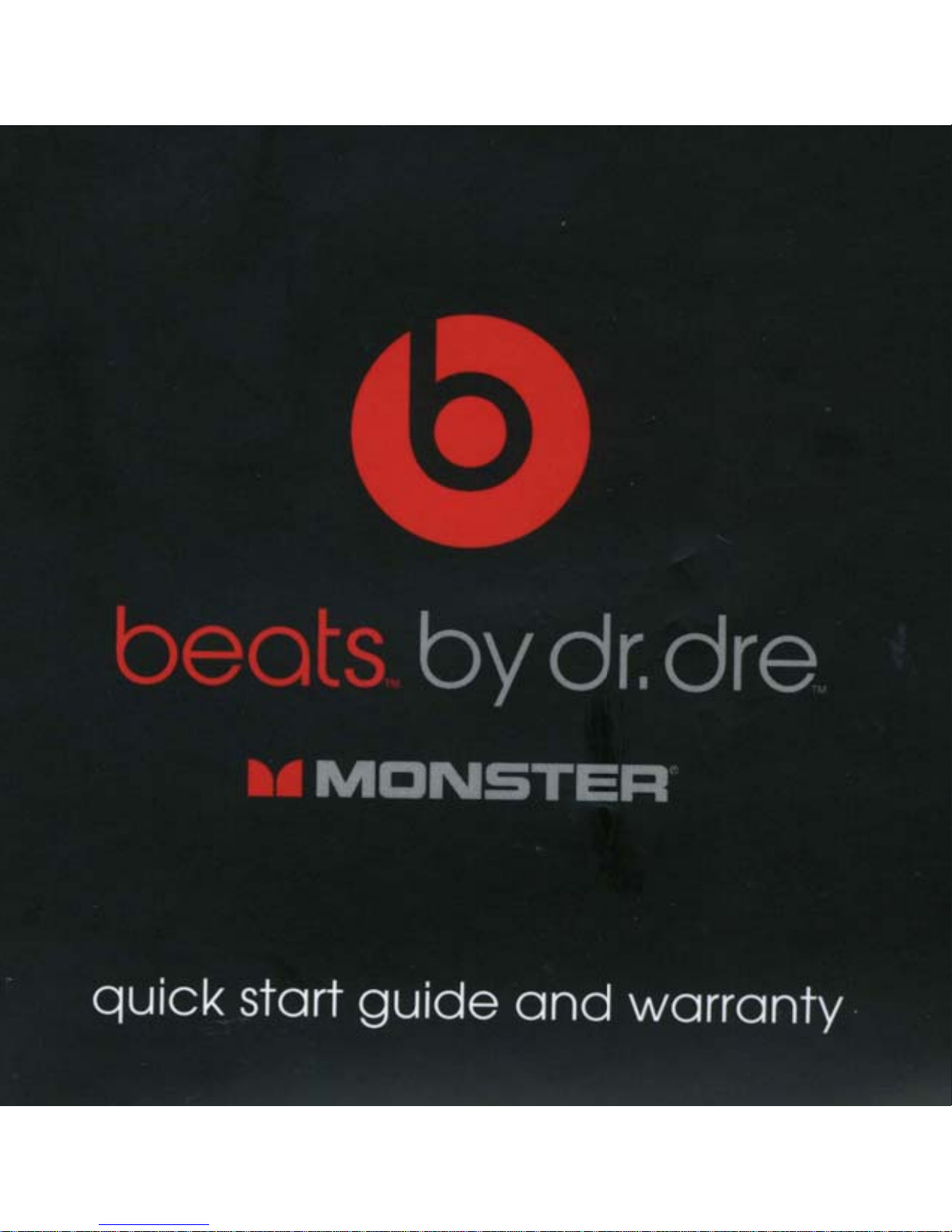
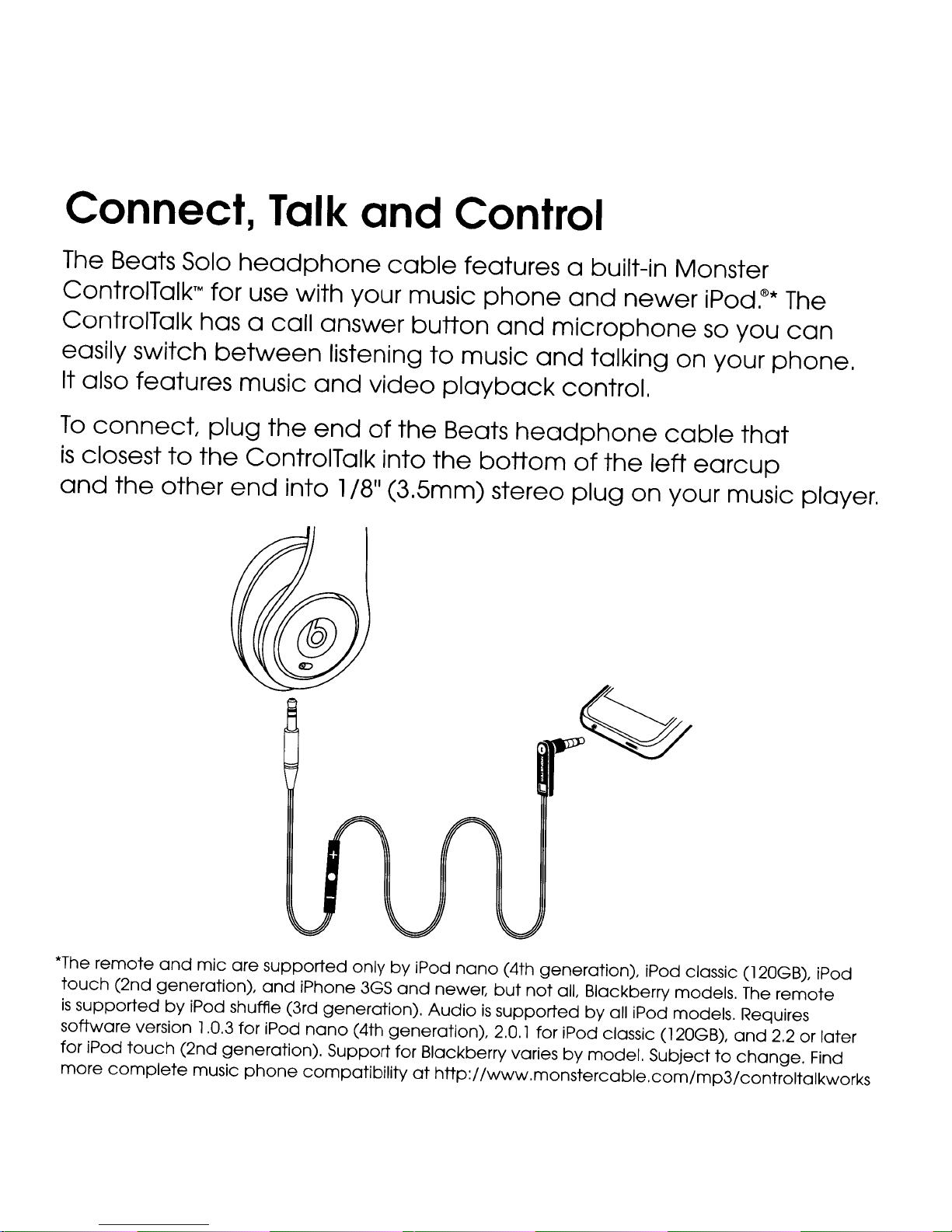
Connect, Talk
Connect, Talk
and
and
Control
Control
The Beats Solo
The Beats Solo
ControlTalk™
ControlTalk™
ControlTalk has a call answer
ControlTalk has a call answer
easily switch
easily switch
It also features music
It also features music
To
connect
To
connect
is
closest
is
closest
and
and
the
the
to
to
other
other
headphone
headphone
for use with your music
for use with your music
between
between
plug
plug
the
the
the
the
ControlTalk into
ControlTalk into
end
end
listening
listening
and
and
end
end
into 1/8" (3.5mm) stereo
into 1/8" (3.5mm) stereo
cable
cable
video
video
of
of
button
button
to
to
playback
playback
the
the
Beats
Beats
the
the
features a built-in Monster
features a built-in Monster
phone
phone
and
and
music
music
bottom
bottom
headphone
headphone
and
and
microphone
microphone
and
and
control.
control.
of
of
plug
plug
newer
newer
talking
talking
the
the
on
on
iPod.®*
iPod.®*
so
you
so
you
on
your
on
your
cable
cable
left
earcup
left
earcup
your music player.
your music player.
that
that
The
The
can
can
phone.
phone.
*The
remote
*The
remote
touch
touch
is
supportedbyiPod shuffle (3rd
is
supportedbyiPod shuffle (3rd
software version 1,0.3 for iPod
software version 1,0.3 for iPod
for iPod
for iPod
more
more
complete
complete
and
mic
and
(2nd generation),
(2nd generation),
touch
touch
(2nd
(2nd
are
mic
are
generation). Supportfor Blackberry variesbymodel.
generation). Supportfor Blackberry variesbymodel.
music
music
supported
supported
and
and
phone
phone
iPhone
iPhone
nano
nano
compatibilityathttp://www.monstercable.com/mp3/controltalkworks
compatibilityathttp://www.monstercable.com/mp3/controltalkworks
onlybyiPod
onlybyiPod
3GS
and
3GS
and
generation).
generation).
(4th generation),
(4th generation),
nano
nano
newer,
newer,
Audioissupportedbyall iPod models. Requires
Audioissupportedbyall iPod models. Requires
(4th generation), iPod classic (120GB), iPod
(4th generation), iPod classic (120GB), iPod
but
not
aiL
but
not
2.0.1
for iPod classic (120GB),
2.0.1
for iPod classic (120GB),
Blackberry models.
aiL
Blackberry models.
Subjecttochange.
Subjecttochange.
The
The
and
and
remote
remote
2,2orlater
2,2orlater
Find
Find
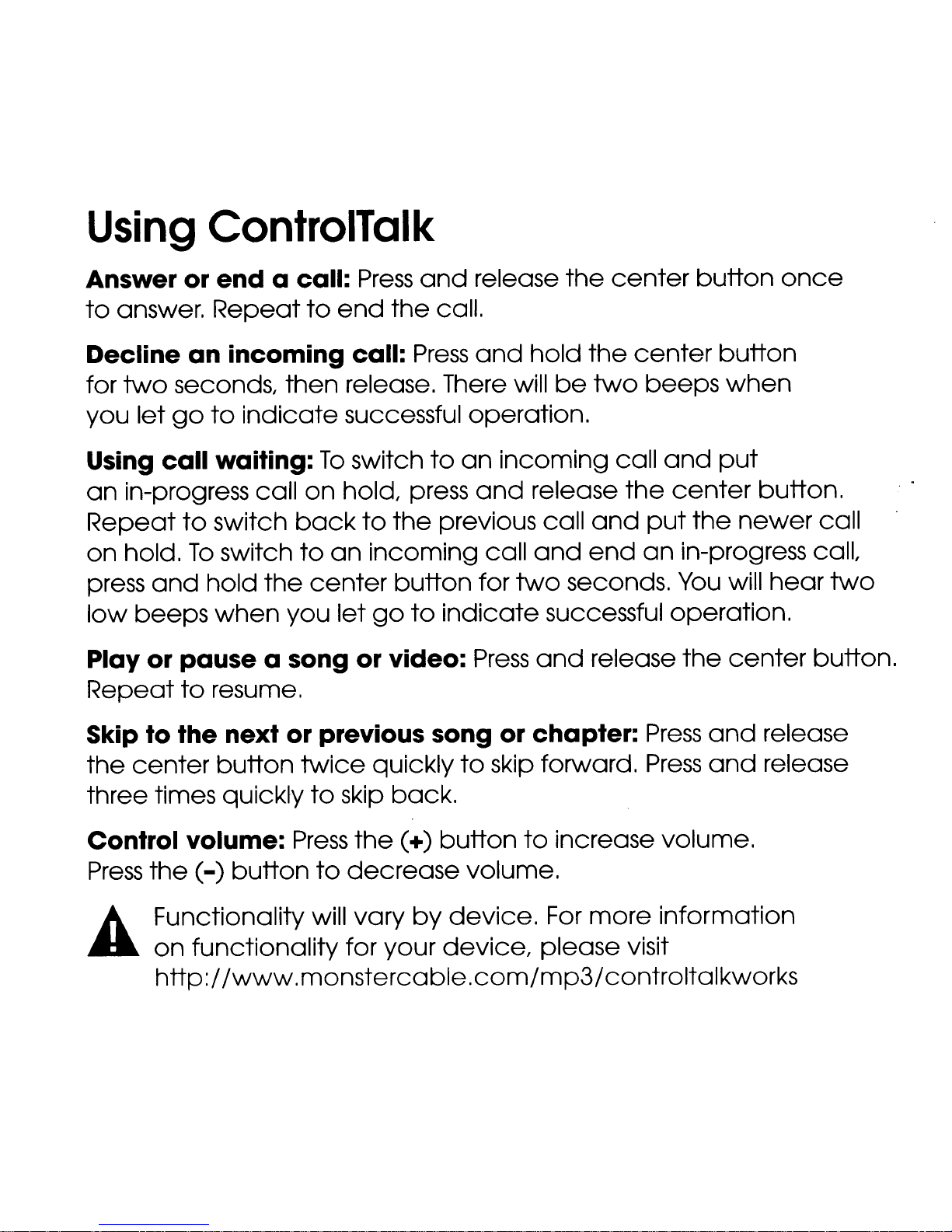
Using
Using
ControlTalk
ControlTalk
Answer or end a call:
Answer or end a call:
to
answer.
to
answer.
Decline
Decline
for
two
for
two
you
you
Using call waiting:
Using call waiting:
an
an
Repeat
Repeat
on
on
press
press
low
low
Play or pause a song or video:
Play or pause a song or video:
Repeat
Repeat
let
let
in-progress call
in-progress call
hold.
hold.
and
and
beeps
beeps
Repeat
Repeat
an
incoming call:
an
incoming call:
seconds,
seconds,
go
to
go
to
to
To
To
to
to
indicate
to
indicate
switch
switch
switch
switch
hold
hold
when
when
resume.
resume.
then
then
the
the
you
you
to
to
on
on
back
back
to
to
center
center
Press
Press
end
end
release. There will
release. There will
successful operation.
successful operation.
To
switch
To
switch
hold, press
hold, press
to
to
an
incoming
an
incoming
let
go
let
go
and
and
the
call.
the
call.
Press
Press
to
to
the
previous call
the
previous call
button
button
to
indicate
to
indicate
release
release
and
and
an
incoming
an
incoming
and
and
call
call
for
two
for
two
Press
Press
the
center
the
center
hold
hold
release
release
and
and
and
and
the
center
the
center
be
two
be
two
and
and
end
end
seconds.
seconds.
successful operation.
successful operation.
release
release
beeps
beeps
call
call
the
the
put
put
an
an
button
button
button
button
when
when
and
and
center
center
put
put
the
newer
the
newer
in-progress call,
in-progress call,
You
You
the
the
will
will
center
center
once
once
button.
button.
call
call
hear
hear
two
two
button.
button.
Skip to the next or previous song or chapter:
Skip to the next or previous song or chapter:
the
center
the
center
three times quickly
three times quickly
Control volume:
Control volume:
Press
Press
A Functionality will
A Functionality will
a
a
the
the
on
on
http://www.monstercable.com/mp3/controltalkworks
http://www.monstercable.com/mp3/controltalkworks
button
button
(-)
button
(-)
button
functionality
functionality
twice
twice
to
to
Press
Press
to
to
quickly
quickly
skip
skip
back.
back.
the
(+)
the
(+)
decrease
decrease
vary
vary
for your
for your
by
by
to
skip forward.
to
skip forward.
button
button
volume.
volume.
device.
device.
device,
device,
to
increase volume.
to
increase volume.
For
more
For
more
please visit
please visit
Press
Press
Press
Press
information
information
and
and
and
and
release
release
release
release
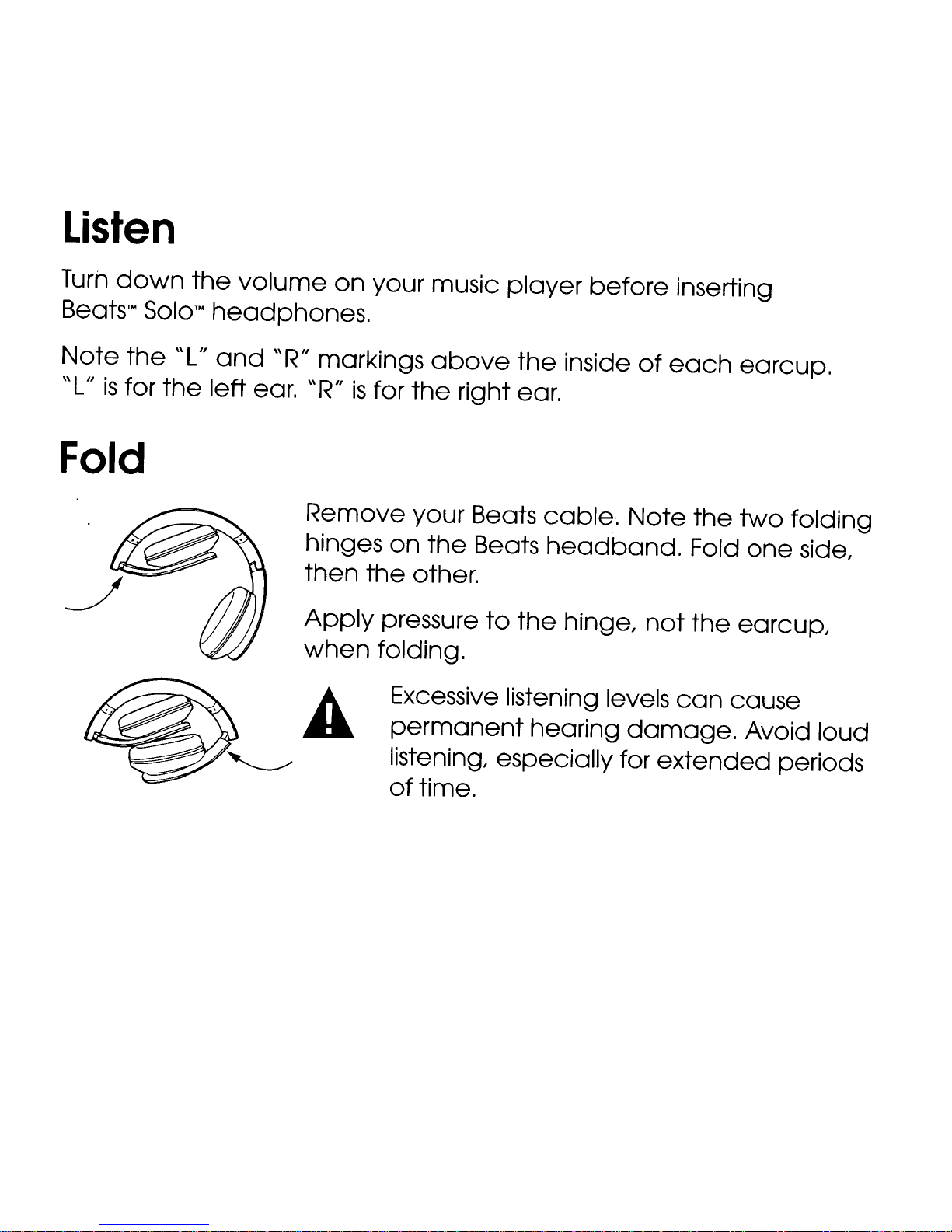
Listen
Listen
Turn
Turn
Beats
Beats
Note
Note
"L"isfor
"L"isfor
Fold
Fold
down
down
n
n
,
,
the
the
Solo'"
Solo'"
"L"
"L"
the
the
the
the
volume
volume
headphones.
headphones.
and
and
left ear.
left ear.
"R" markings
"R" markings
"R/Iisfor
"R/Iisfor
Remove
Remove
hinges
hinges
then
then
Apply
Apply
when
when
on
your music
on
your music
on
on
the
the
pressure
pressure
folding.
folding.
Excessive listening levels
Excessive listening levels
permanent
permanent
player
player
above
above
the
the
right ear.
right ear.
your Beats
your Beats
the
the
other.
other.
the
the
Beats
Beats
to
to
before
before
inside
inside
cable.
cable.
headband.
headband.
the
the
hinge,
hinge,
hearing
hearing
inserting
inserting
of
each
of
each
Note
Note
damage.
damage.
not
not
the
the
Fold
Fold
the
the
can
can
earcup,
earcup,
two
two
earcup,
earcup,
cause
cause
folding
folding
one
one
Avoid loud
Avoid loud
side,
side,
listening, especially for
listening, especially for
of
time.
of
time.
extended
extended
periods
periods
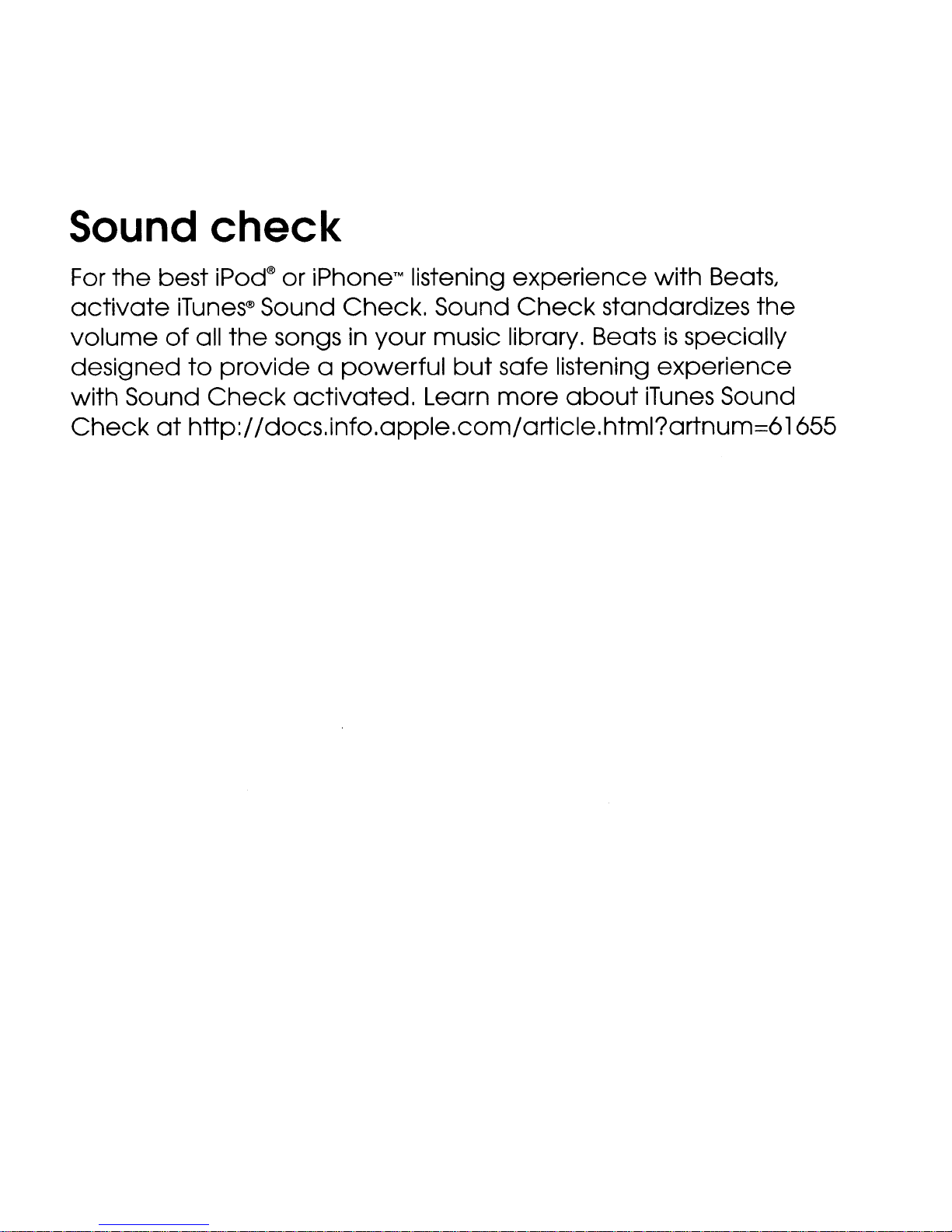
Sound
Sound
For
For
the
the
best
best
check
check
iPod®
iPod®
or
iPhone™
or
iPhone™
listening
listening
experience
experience
with Beats,
with Beats,
activate
activate
volume
volume
designed
designed
with Sound
with Sound
Check
Check
iTunes®
iTunes®
of
of
at
at
Sound
Sound
all
the
all
the
to
provide
to
provide
Check
Check
http://docs.info.apple.com/article.html?artnum=61655
http://docs.info.apple.com/article.html?artnum=61655
songs in your music library. Beatsisspecially
songs in your music library. Beatsisspecially
activated.
activated.
Check.
Check.
a
powerful
a
powerful
Sound
Sound
but
but
Learn
Learn
Check
Check
safe listening
safe listening
more
more
standardizes
standardizes
about
about
experience
experience
iTunes
iTunes
Sound
Sound
the
the
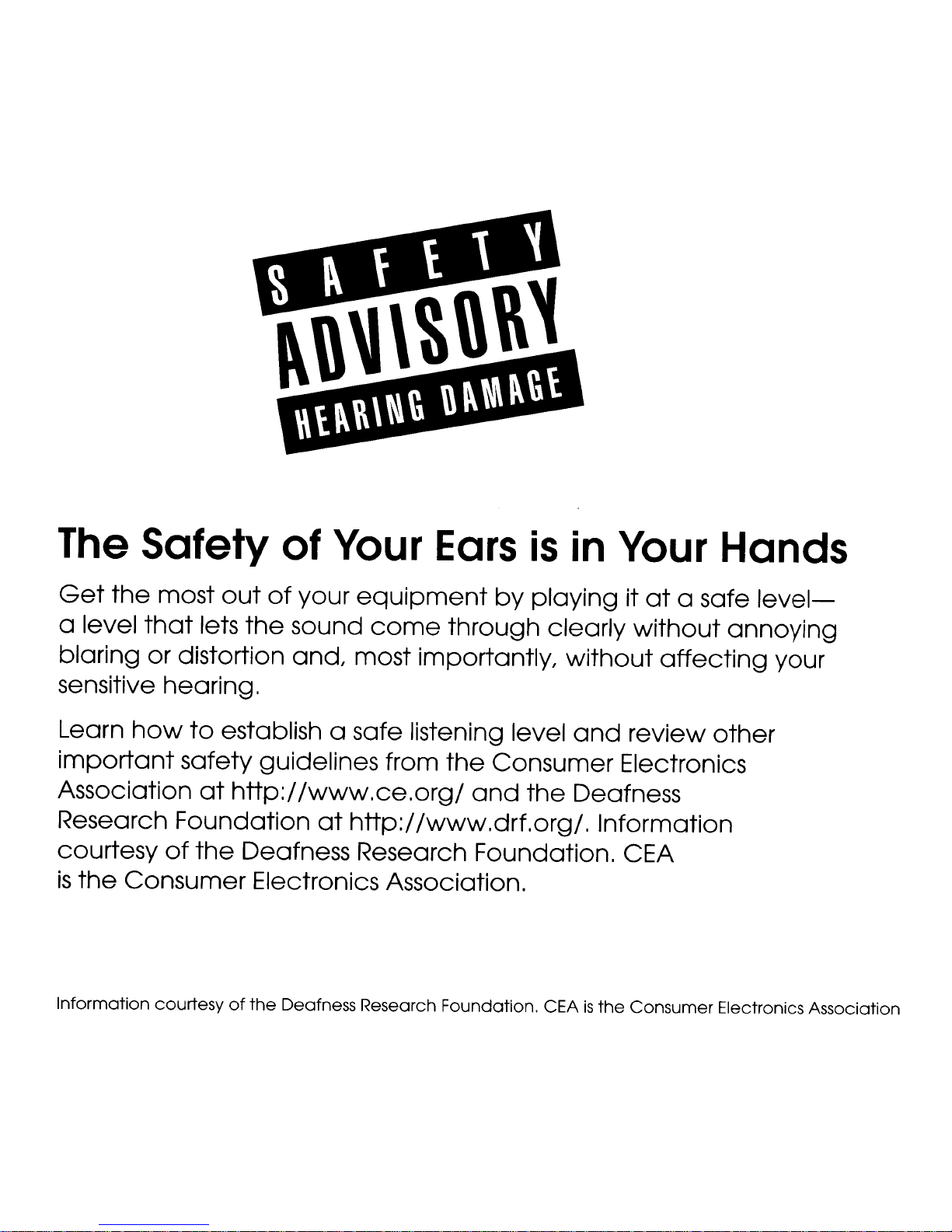
The
The
Safety
Safety
of
of
Your Ears
Your Ears
is
is
in
in
Your
Your
Hands
Hands
Get
Get
a level
a level
blaring or distortion
blaring or distortion
sensitive hearing.
sensitive hearing.
Learn
Learn
important
important
Association
Association
Research Foundation
Research Foundation
courtesy
courtesy
is
is
Information
Information
the
most
the
most
that
that
how
how
of
of
the
Consumer Electronics Association.
the
Consumer Electronics Association.
courtesyofthe
courtesyofthe
out
of
out
lets
the
lets
the
to
establish a safe listening level
to
establish a safe listening level
safety guidelines from
safety guidelines from
at
http://www.ce.org/
at
http://www.ce.org/
the
Deafness Research Foundation. CEA
the
Deafness Research Foundation. CEA
your
of
your
sound
sound
and,
and,
Deafness Research Foundation. CEAisthe
Deafness Research Foundation. CEAisthe
equipment
equipment
come
come
most importantly,
most importantly,
the
the
at
http://www.drf.org/.
at
http://www.drf.org/.
by
by
through
through
Consumer Electronics
Consumer Electronics
and
and
playingitat
playingitat
clearly
clearly
without
without
and
and
the
Deafness
the
Deafness
without
without
review
review
Information
Information
Consumer Electronics Association
Consumer Electronics Association
a safe
a safe
annoying
annoying
affecting
affecting
other
other
level-
level-
your
your
