Monarch 9416 User Manual
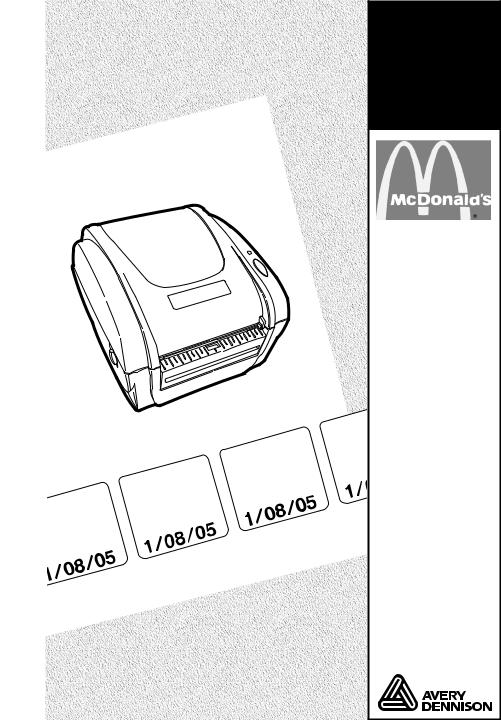
Equipment
Manual
Monarch®
9416® Printer
|
|
|
|
|
|
|
|
|
|
|
|
|
|
|
|
|
|
|
|
|
|
|
|
|
|
|
|
|
|
|
|
|
/ |
|
|
|
|
|
|
|
|
|
|
|
|
|
|
|
|
|
|
|
|
|
|
|
|
|
|
|
|
|
|
|
|
|
|
|
|
|
H |
|
|
|
|
|
|
|
|
|
|
|
|
|
|
|
|
|
|
|
|
|
|
|
|
|
|
|
|
|
|
|
|
|
|
|
|
IS |
|
|
|
|
|
|
|
|
|
|
|
|
|
|
|
|
|
|
|
|
|
|
|
|
|
|
|
|
|
|
|
|
|
|
N |
|
|
|
|
|
|||
|
|
|
|
|
|
|
|
|
|
|
|
|
|
|
|
|
|
|
|
|
|
|
|
|
|
|
|
|
DA |
|
|
IN |
|
|
|
|
|
|
|
|
|
|
|
|
|
|
|
|
|
|
|
|
|
|
|
|
|
|
|
|
|
|
|
|
|
|
|
FF |
|
|
|
|
|
||
|
|
|
|
|
|
|
|
|
|
|
|
|
|
|
|
|
|
|
|
|
|
|
|
|
|
|
|
|
U |
|
H/ |
|
|
|
|
|
|
|
|
|
|
|
|
|
|
|
|
|
|
|
|
|
|
|
|
|
|
|
|
|
|
|
H/ |
|
|
|
M |
|
|
|
|
|
|
|
|
|
|
|
|
|
|
|
|
|
|
|
|
|
|
|
|
|
|
|
|
|
|
|
|
|
|
|
|
NIS |
|
|
|
|
: |
||||
|
|
|
|
|
|
|
|
|
|
|
|
|
|
|
|
|
|
|
|
|
|
|
|
|
|
|
|
DA |
|
|
IL |
|
|
|
B |
||
|
|
|
|
|
|
|
|
|
|
|
|
|
|
|
|
|
|
|
|
|
|
|
|
IS |
|
|
|
NEC |
LO |
|
E |
Y |
|||||
|
|
|
|
|
|
|
|
|
|
|
|
|
|
|
|
|
|
|
|
|
N |
|
|
|
|
PA |
|
|
|
|
|
|
|
||||
|
|
|
|
|
|
|
|
|
|
|
|
|
|
|
|
|
|
|
A |
|
|
|
|
|
|
|
|
|
|
|
|
S |
|
|
|||
|
|
|
|
|
|
|
|
|
|
|
|
|
|
|
|
|
|
|
D |
|
|
|
|
IN |
|
|
|
|
|
|
|
T |
U |
|
|
|
|
|
|
|
|
|
|
|
|
|
|
|
|
|
|
|
|
|
|
|
|
|
|
|
|
|
|
|
|
|
|
S |
|
|
|
|
|||
|
|
|
|
|
|
|
|
|
|
|
|
|
|
|
|
|
|
|
|
|
|
FF |
|
|
|
|
|
|
U |
|
|
|
|
|
|||
|
|
|
|
|
|
|
|
|
|
|
|
|
|
|
|
|
|
|
|
U |
|
|
|
|
|
|
M |
|
|
|
|
|
|
||||
|
|
|
|
|
|
|
|
|
|
|
|
|
|
|
|
|
|
|
M |
|
|
|
/ |
|
|
|
|
|
|
|
|
|
|
|
|
|
|
|
|
|
|
|
|
|
|
|
|
|
|
|
|
|
/ |
|
|
|
|
|
|
ISH |
|
|
|
|
: |
|
|
|
|
|
|
|
|
||
|
|
|
|
|
|
|
|
|
|
|
|
|
|
|
|
|
|
DAN |
|
|
LO |
|
|
|
|
|
|
|
|
|
|
|
|||||
|
|
|
|
|
|
|
|
|
|
|
|
|
|
|
|
|
|
|
|
|
|
|
|
|
|
Y |
|
|
|
|
|
|
|
|
|||
|
|
|
|
|
|
|
|
|
|
|
|
|
|
H |
|
|
|
|
|
|
|
|
IL |
|
|
B |
|
|
|
|
|
|
|
|
|
||
|
|
|
|
|
|
|
|
|
|
|
|
|
IS |
|
|
|
|
|
|
NEC |
|
|
E |
|
|
|
|
|
|
|
|
|
|
||||
|
|
|
|
|
|
|
|
|
|
N |
|
|
|
|
|
PA |
|
|
|
|
|
|
|
|
|
|
|
|
|
|
|
||||||
|
|
|
|
|
|
|
|
|
A |
|
|
|
|
|
|
|
|
|
|
|
|
|
|
|
S |
|
|
|
|
|
|
|
|
|
|
||
|
|
|
|
|
|
|
|
|
D |
|
|
|
|
N |
|
|
|
|
|
|
|
|
|
T |
U |
|
|
|
|
|
|
|
|
|
|
|
|
|
|
|
|
|
|
|
|
|
|
|
|
|
FI |
|
|
|
|
|
|
|
|
|
S |
|
|
|
|
|
|
|
|
|
|
|
|
||
|
|
|
|
|
|
|
|
|
|
|
F |
|
|
|
|
|
|
|
|
|
U |
|
|
|
|
|
|
|
|
|
|
|
|
|
|||
|
|
|
|
|
|
|
|
|
U |
|
H/ |
|
|
|
|
|
|
M |
|
|
|
|
|
|
|
|
|
|
|
|
|
|
|||||
|
|
|
|
|
/ |
|
|
|
M |
|
|
|
|
|
|
|
|
|
|
|
|
|
|
|
|
|
|
|
|
|
|
|
|
|
|
|
|
|
|
|
|
|
|
|
|
NIS |
L |
|
|
Y |
|
|
|
|
|
|
|
|
|
|
|
|
|
|
|
|
|
|
|||||||
|
|
|
|
|
|
|
|
DA |
|
|
|
|
|
|
|
|
|
|
|
|
|
|
|
|
|
|
|
|
|
|
|
|
|||||
|
|
|
|
|
H |
|
|
|
|
|
|
IL |
O |
|
|
B |
: |
|
|
|
|
|
|
|
|
|
|
|
|
|
|
|
|
|
|
||
|
|
|
|
IS |
|
|
|
|
|
NEC |
|
|
|
E |
|
|
|
|
|
|
|
|
|
|
|
|
|
|
|
|
|
|
|
|
|||
|
N |
|
|
|
|
PA |
|
|
|
|
|
|
|
|
|
|
|
|
|
|
|
|
|
|
|
|
|
|
|
|
|
|
|||||
A |
|
|
|
|
|
|
|
|
|
|
|
|
|
|
S |
|
|
|
|
|
|
|
|
|
|
|
|
|
|
|
|
|
|
|
|
||
D |
|
|
|
IN |
|
|
|
|
|
|
|
|
|
T |
U |
|
|
|
|
|
|
|
|
|
|
|
|
|
|
|
|
|
|
|
|
|
|
|
|
|
|
|
|
|
|
|
|
|
S |
|
|
|
|
|
|
|
|
|
|
|
|
|
|
|
|
|
|
|
|
|
|
||||
|
|
FF |
|
|
|
|
|
|
|
U |
|
|
|
|
|
|
|
|
|
|
|
|
|
|
|
|
|
|
|
|
|
|
|
|
|||
U |
|
H/ |
|
|
|
|
M |
|
|
|
|
|
|
|
|
|
|
|
|
|
|
|
|
|
|
|
|
|
|
|
|
|
|||||
M |
|
|
|
|
|
|
|
|
|
|
|
|
|
|
|
|
|
|
|
|
|
|
|
|
|
|
|
|
|
|
|
|
|
|
|
|
|
NIS |
O |
|
|
|
: |
|
|
|
|
|
|
|
|
|
|
|
|
|
|
|
|
|
|
|
|
|
|
|
|
|
|
|
|
||||
DA |
|
|
|
|
|
|
|
|
|
|
|
|
|
|
|
|
|
|
|
|
|
|
|
|
|
|
|
|
|
|
|
|
|
|
|
||
|
|
|
|
ILL |
|
|
Y |
|
|
|
|
|
|
|
|
|
|
|
|
|
|
|
|
|
|
|
|
|
|
|
|
|
|
|
|
||
|
|
|
EC |
|
|
E |
B |
|
|
|
|
|
|
|
|
|
|
|
|
|
|
|
|
|
|
|
|
|
|
|
|
|
|
|
|
|
|
AN |
|
|
|
|
|
|
|
|
|
|
|
|
|
|
|
|
|
|
|
|
|
|
|
|
|
|
|
|
|
|
|
|
|
||||
P |
|
|
|
|
|
S |
|
|
|
|
|
|
|
|
|
|
|
|
|
|
|
|
|
|
|
|
|
|
|
|
|
|
|
|
|
|
|
|
|
|
|
|
T U |
|
|
|
|
|
|
|
|
|
|
|
|
|
|
|
|
|
|
|
|
|
|
|
|
|
|
|
|
|
|
|
|
|
|
|
|
S |
|
|
|
|
|
|
|
|
|
|
|
|
|
|
|
|
|
|
|
|
|
|
|
|
|
|
|
|
|
|
|
|
|
|
|
|
U |
|
|
|
|
|
|
|
|
|
|
|
|
|
|
|
|
|
|
|
|
|
|
|
|
|
|
|
|
|
|
|
|
|
|
M |
|
|
|
|
|
|
|
|
|
|
|
|
|
|
|
|
|
|
|
|
|
|
|
|
|
|
|
|
|
|
|
|
|
|
|||
TC941XMCD Rev. AE 8/07 |
©2007 Paxar Americas, Inc. All rights reserved. |
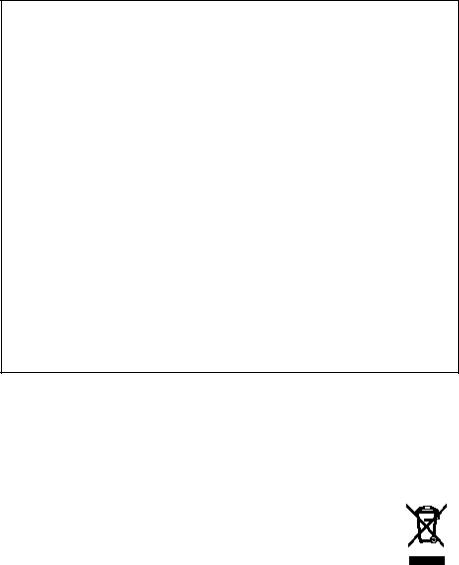
Each product and program carries a respective written warranty, the only warranty on which the customer can rely. Paxar reserves the right to make changes in the product, the programs, and their availability at any time and without notice. Although Paxar has made every effort to provide complete and accurate information in this manual, Paxar shall not be liable for any omissions or inaccuracies. Any update will be incorporated in a later edition of this manual.
©2005 Paxar Americas, Inc. All rights reserved. No part of this publication may be reproduced, transmitted, stored in a retrieval system, or translated into any language in any form by any means, without the prior written permission of Paxar Americas, Inc.
WARNING
This equipment has been tested and found to comply with the limits for a Class A digital device, pursuant to Part 15 of the FCC Rules. These limits are designed to provide reasonable protection against harmful interference when the equipment is operated in a commercial environment. This equipment generates, uses, and can radiate radio frequency energy and, if not installed and used in accordance with the instruction manual, may cause harmful interference to radio communications. Operation of this equipment in a residential area is likely to cause harmful interference in which case the user will be required to correct the interference at his own expense.
CANADIAN D.O.C. WARNING
This digital apparatus does not exceed the Class A limits for radio noise emissions from digital apparatus set out in the Radio Interference Regulations of the Canadian Department of Communications.
Le présent appareil numérique n’émet pas de bruits radioélectriques dépassant les limites applicables aux appareils numériques de la classe A prescrites dans le Réglement sur le brouillage radioélectrique édicte par le ministère des Communications du Canada.
Trademarks
MONARCH and 9416 are registered trademarks of Paxar Americas, Inc.
Paxar is a trademark of Paxar Corporation.
McDonald’s is a registered trademark of McDonald’s Corporation.
Microsoft, Windows, NT, and Office are either registered trademarks or trademarks of Microsoft Corporation in the United States and/or other countries.
Other products are trademarks or registered trademarks of their respective companies and are hereby acknowledged.
Paxar Americas, Inc.
170 Monarch Lane
Miamisburg, Ohio 45342
T A B L E O F C O N T E N T S
GETTING STARTED |
1-1 |
Using This Manual ....................................................... |
1-1 |
Audience .................................................................... |
1-2 |
Unpacking the Freshness System .................................. |
1-2 |
Connecting the Printer’s Power Supply .......................... |
1-3 |
Reading the Indicator Light ........................................... |
1-5 |
Loading Labels ............................................................ |
1-6 |
Calibrating the Supply ................................................ |
1-11 |
Checking the Die Cut Sensor ...................................... |
1-11 |
USING THE KEYPAD |
2-1 |
Connecting the Keypad’s Power Supply ......................... |
2-1 |
Connecting the Communication Cable ............................ |
2-3 |
About the Keypad ........................................................ |
2-4 |
Setting up the McDonald’s System ................................. |
2-5 |
Setting the Date and Time ............................................ |
2-5 |
Processing the Product ................................................ |
2-7 |
Printing a Use First Label ............................................. |
2-8 |
Using the Stop Printing Function ................................... |
2-8 |
Future Upgrades .......................................................... |
2-8 |
CARE AND MAINTENANCE |
3-1 |
Clearing Label Jams .................................................... |
3-1 |
Cleaning the Printhead ................................................. |
3-2 |
Cleaning the Platen Roller and Printer ........................... |
3-2 |
TROUBLESHOOTING |
4-1 |
i
USING THE UPDATE UTILITY |
5 |
-1 |
Before You Begin ......................................................... |
5 |
-2 |
Editing the Overlay ....................................................... |
5 |
-3 |
Changing a Key’s Color ............................................. |
5 |
-6 |
Defining Custom Colors ............................................. |
5 |
-8 |
Deleting a Key .......................................................... |
5 |
-9 |
Printing the Overlay.................................................... |
5-11 |
|
Updating the Keypad .................................................. |
5-12 |
|
Communication Settings .......................................... |
5-13 |
|
SPECIFICATIONS |
A-1 |
|
Printer Specifications .................................................. |
A-1 |
|
ii

G E T T I N G S TA R T E D |
|
1 |
Use this system for product freshness.
The system consists of a Monarch 9416 printer and a keypad with the McDonald’s Freshness application.
U s i n g T h i s M a n u a l
Following is a summary of the contents of this manual.
|
Chapter |
Contents |
1 |
Getting Started |
Unpacking and installing the |
|
|
printer and loading supplies. |
2 |
Using the Keypad |
Configuring the system, setting |
|
|
the date and time, and |
|
|
processing products. |
3 |
Care & |
Clearing label jams and cleaning |
|
Maintenance |
the printer. |
4 |
Troubleshooting |
Common problems and their |
|
|
solutions. |
5 |
Using the Update |
Editing the keypad overlay and |
|
Utility |
updating the keypad settings. |
A |
Specifications |
Printer specifications. |
|
|
|
Getting Started 1-1
A u d i e n c e
This Equipment Manual is for the person who prints and applies labels.
This chapter includes information about
♦unpacking the freshness system
♦connecting the printer’s power supply
♦reading the printer’s indicator light
♦loading labels.
Information in this document supercedes information in previous versions. Check our Web site
(www.paxar.com) for the latest documentation and release information.
U n p a c k i n g t h e F r e s h n e s s S y s t e m
After you unpack the system, you should have the following:
♦9416 printer and power supply
♦power strip
♦communications cable
♦keypad and AC adapter (depends on kit ordered).
For missing items, service, technical assistance or ordering labels, please call the number on the back of this manual.
Keep all packaging material in case you need to move or return the system.
1-2 Equipment Manual
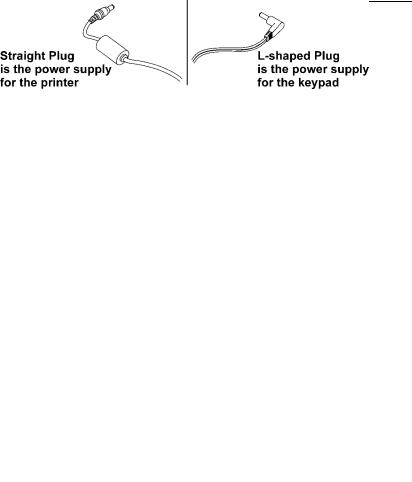
C o n n e c t i n g t h e P r i n t e r ’ s P o w e r S u p p l y
Do not touch the electrical connectors while setting up the printer. Electrostatic discharge can damage or destroy the printhead or electronic components.
To connect the power supply to the printer:
1. Place the printer on a table in a location that allows easy access to the front of the printer.
Note: Never operate the printer resting on its side or upside down.
2. Turn off the printer. Press the power switch on the back of the printer to the off (O) position.
3. Place the power supply in a suitable location, preferably on a table, near an electrical outlet.
4. Plug the three-hole end of the AC adapter cable into the three-pronged outlet in the printer’s power supply.
Caution: The printer’s power supply uses a different voltage than the keypad.
To connect the wrong power supply could permanently damage the keypad or the printer.
Getting Started 1-3

5. Plug the round end of the power supply cable into the socket at the back of the printer.
6. Plug the three-pronged end of the AC adapter cord into a grounded electrical outlet.
Warning: The printer and power supply should never be operated in a location where either one can get wet. Personal injury could result.
1-4 Equipment Manual
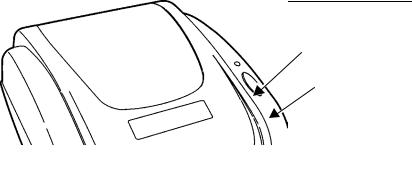
R e a d i n g t h e I n d i c a t o r L i g h t
The indicator light monitors the printer's status.
Indicator Light
Feed Button
Indicator Light |
Description |
GREEN |
Printer is on and ready to use. |
FLASHING |
Printer is paused. Press the FEED |
GREEN |
button to resume printing. |
FLASHING RED |
Printer error condition. See Chapter |
|
4, “Troubleshooting” for error |
|
conditions and solutions. |
ORANGE |
The printer is detecting the labels. |
No light |
Printer is off. Make sure the power |
|
supply is connected properly. |
|
See "Connecting the Power Supply" |
|
earlier in this chapter. |
Getting Started 1-5
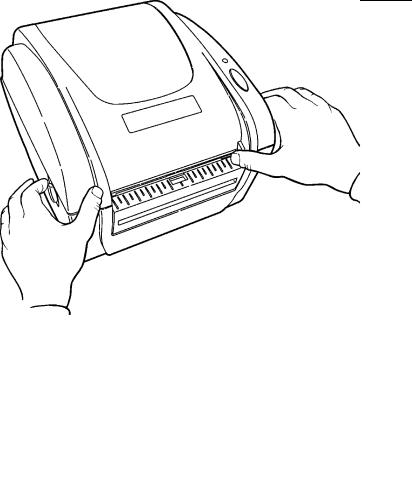
L o a d i n g L a b e l s
If you run out of labels while printing, do not turn off the printer when reloading the labels. You may lose your data. The printer resumes printing when reloaded.
1. Remove and discard the tape from a new roll of labels.
2. Press the cover release levers located on both sides of the printer towards the front of the printer to release the cover.
3. Lift open the cover.
1-6 Equipment Manual
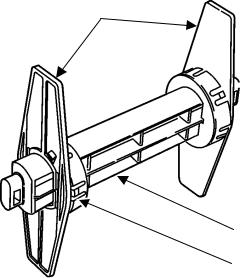
4. Remove a supply holder guide from one end of the supply holder. The supply holder is normally attached with a line to the inside of the printer.
Supply Holder Guides
Supply Holder
1.5” Supply Core
Adapter
5. Slide a roll of labels onto the supply holder.
If the core diameter on your roll of labels is 1-inch in diameter, remove the 1.5-inch supply core adapters from the supply holder guides.
6. Slide the supply holder guide back onto the end of the supply holder.
Getting Started 1-7
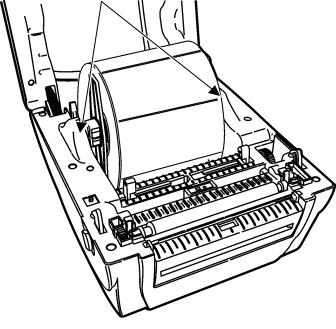
7. Insert the ends of the supply holder into the slots in the supply roll mount.
Supply Roll Mount
Note: The plastic line attaching the supply holder to the printer should be tucked down out of the way of the supply holder and supply holder guides. Otherwise, the plastic line may wrap around the supply holder or get caught on the supply holder guides.
1-8 Equipment Manual
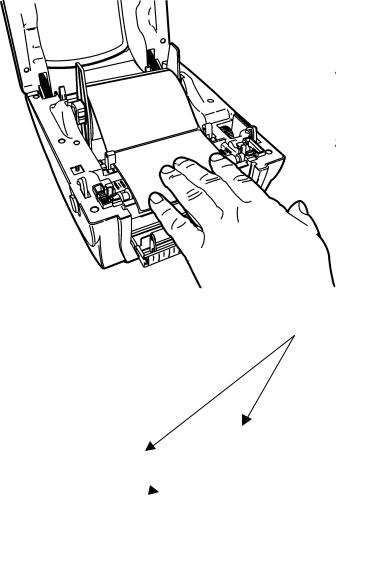
8. Turn the dial to adjust the supply guides to their widest position.
Supply Guides
9. Feed the labels, printing side up, under the supply guides and over the platen roller.
Supply Guides
Platen
Roller 
Getting Started 1-9
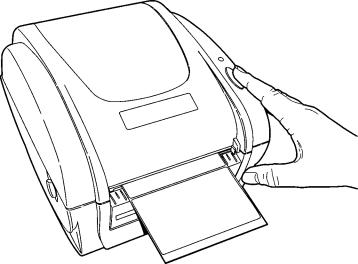
10. Press the labels under the supply guides.
11. Turn the dial to adjust the supply guides so that they barely touch the edges of the label backing paper.
12. Close the cover until it locks in place.
13. Press the FEED button. The indicator light should be GREEN.
14. Calibrate the supply if printing stops and the indicator light turns RED or the labels do not properly advance. See “Calibrating the Supply,” for more information.
1-10 Equipment Manual
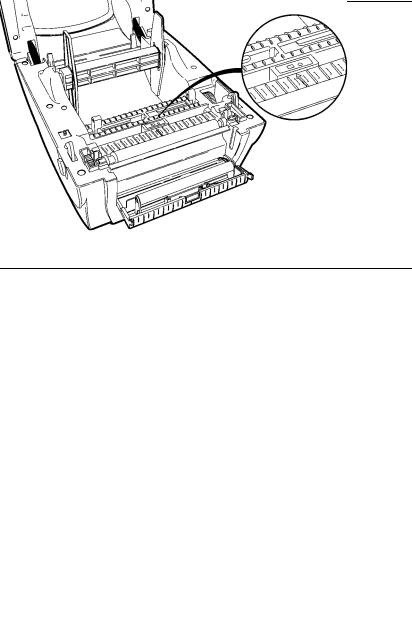
C a l i b r a t i n g t h e S u p p l y
1. Turn off the printer.
2. Press and hold the FEED button while turning on the printer.
3. Release the FEED button after the indicator light starts flashing ORANGE. The printer calibrates the die cut sensor, measures the label length, and prints the test labels.
4. To resume normal printing, turn off the printer, wait two seconds, then turn it back on again.
If the supply does not calibrate, make sure the die cut sensor has not been accidentally moved.
C h e c k i n g t h e D i e C u t S e n s o r
After loading supplies, make sure you did not accidentally move the die cut sensor. The die cut sensor senses and calibrates the supply. For your supplies, make sure the die cut sensor is in the detented position and the middle of the square lens lines up with the arrow inside the printer.
Sensor set for die cut supplies
Getting Started 1-11
