Page 1
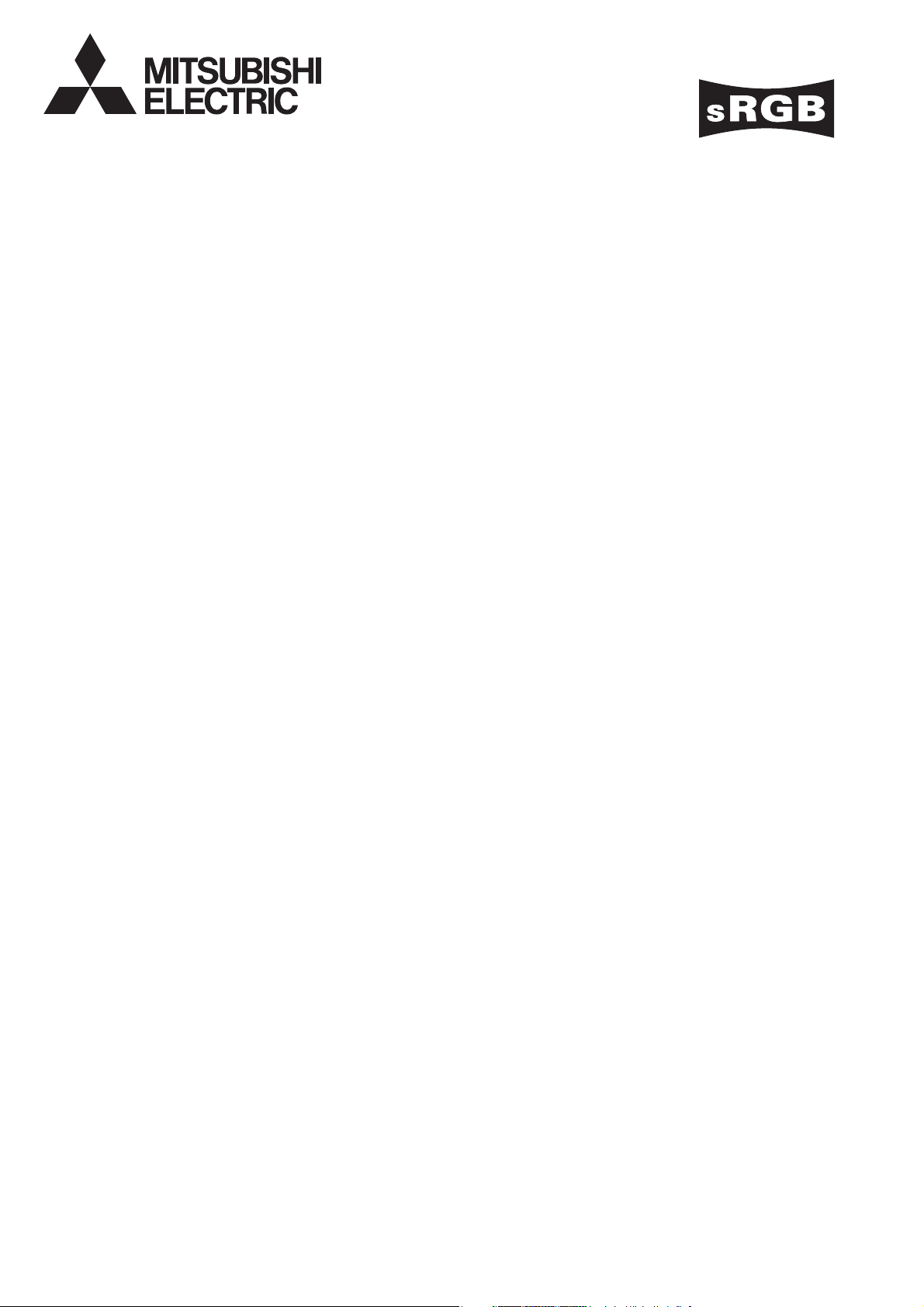
LCD PROJECTOR
MODEL
HL650U
User Manual
HL650
This User Manual is important to you.
Please read it before using your projector.
Page 2
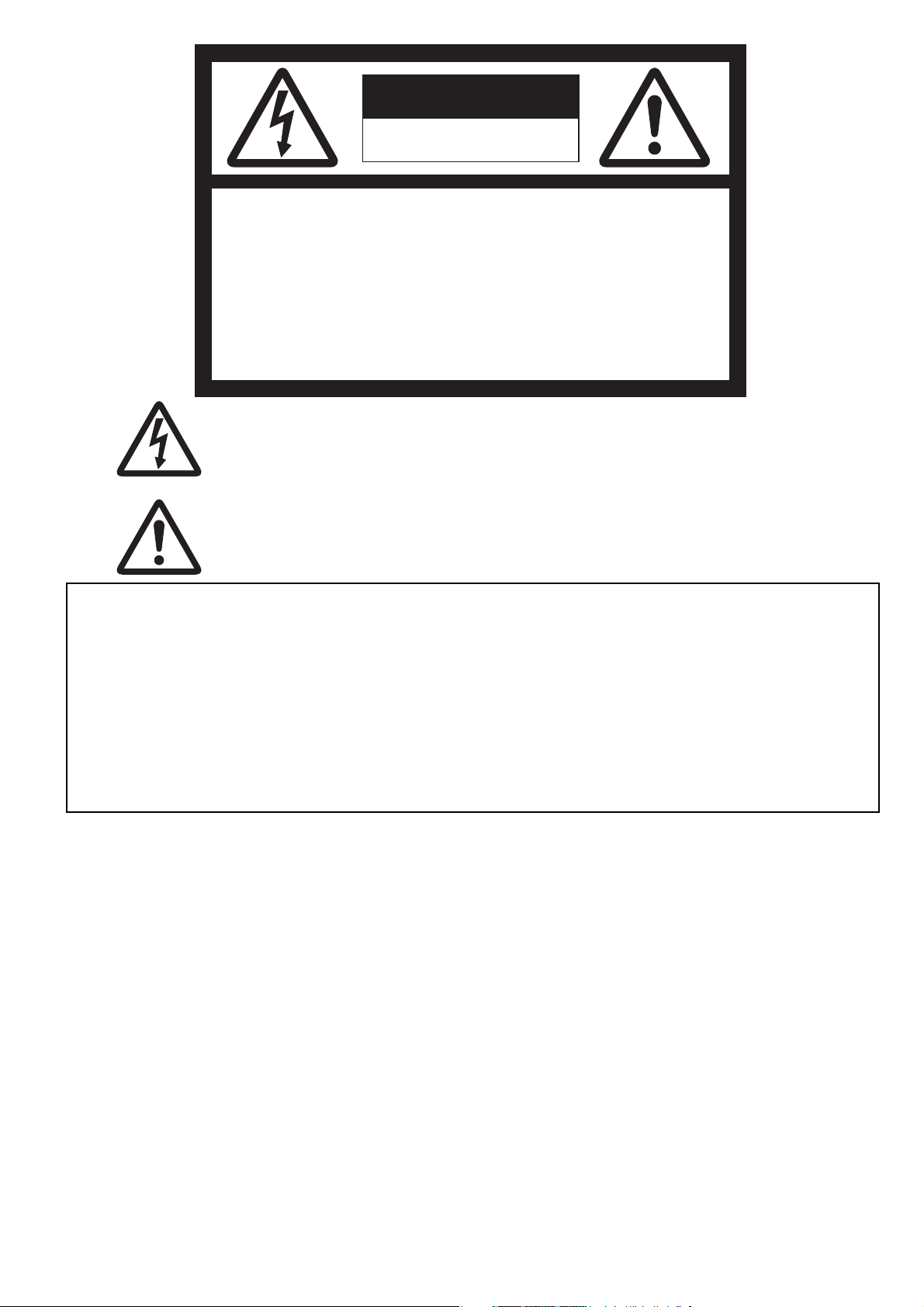
CAUTION
RISK OF ELECTRIC SHOCK
DO NOT OPEN
CAUTION
: TO REDUCE THE RISK OF ELECTRIC
SHOCK, DO NOT REMOVE COVER (OR BACK)
NO USER-SERVICEABLE PARTS INSIDE
REFER SERVICING TO QUALIFIED SERVICE
PERSONNEL.
The lightning fl ash with arrowhead symbol within an equilateral triangle is intended to alert
the user to the presence of uninsulated “dangerous voltage” within the product’s enclosure
that may be of suffi cient magnitude to constitute a risk of electric shock.
The exclamation point within an equilateral triangle is intended to alert the user to the
presence of important operating and maintenance (servicing) instructions in the literature
accompanying the appliance.
WARNING:
TO PREVENT FIRE OR SHOCK HAZARD, DO NOT EXPOSE THIS APPLIANCE TO RAIN OR MOISTURE.
CAUTION:
TO PREVENT ELECTRIC SHOCK, DO NOT USE THIS (POLARIZED) PLUG WITH AN EXTENSION CORD,
RECEPTACLE OR OTHER OUTLET UNLESS THE BLADES CAN BE FULLY INSERTED TO PREVENT BLADE
EXPOSURE.
NOTE:
SINCE THIS PROJECTOR IS PLUGGABLE EQUIPMENT, THE SOCKET-OUTLET SHALL BE INSTALLED NEAR THE
EQUIPMENT AND SHALL BE EASILY ACCESSIBLE.
WARNING
Use the attached specifi ed power supply cord. If
you use another power supply cord, it may cause
interference with radio and television reception.
Use the attached RGB cable and RS-232C cable and
the shielded LAN cable with this equipment so as to
keep interference within the limit of a FCC Class B
device.
This apparatus must be grounded.
DO NOT LOOK DIRECTLY INTO THE LENS WHEN
THE PROJECTOR IS IN THE POWER ON MODE.
CAUTION
Not for use in a computer room as defi ned in the
Standard for the Protection of Electronic Computer/
Data Processing Equipment, ANSI/NFPA 75.
When using the projector in Europe:
COMPLIANCE NOTICE
This projector complies with the requirements of
the EC Directive 2004/108/EC “EMC Directive” and
2006/95/EC “Low Voltage Directive”.
The electro-magnetic susceptibility has been chosen
at a level that gains proper operation in residential
areas, on business and light industrial premises and
on small-scale enterprises, inside as well as outside of
the buildings. All places of operation are characterised
by their connection to the public low voltage power
supply system.
WARNING
Use the attached RGB cable and RS-232C cable and
the shielded LAN cable with this equipment so as to
keep interference within the limits of an EN55022 Class
B device.
Please follow WARNING instructions.
EN-2
Page 3
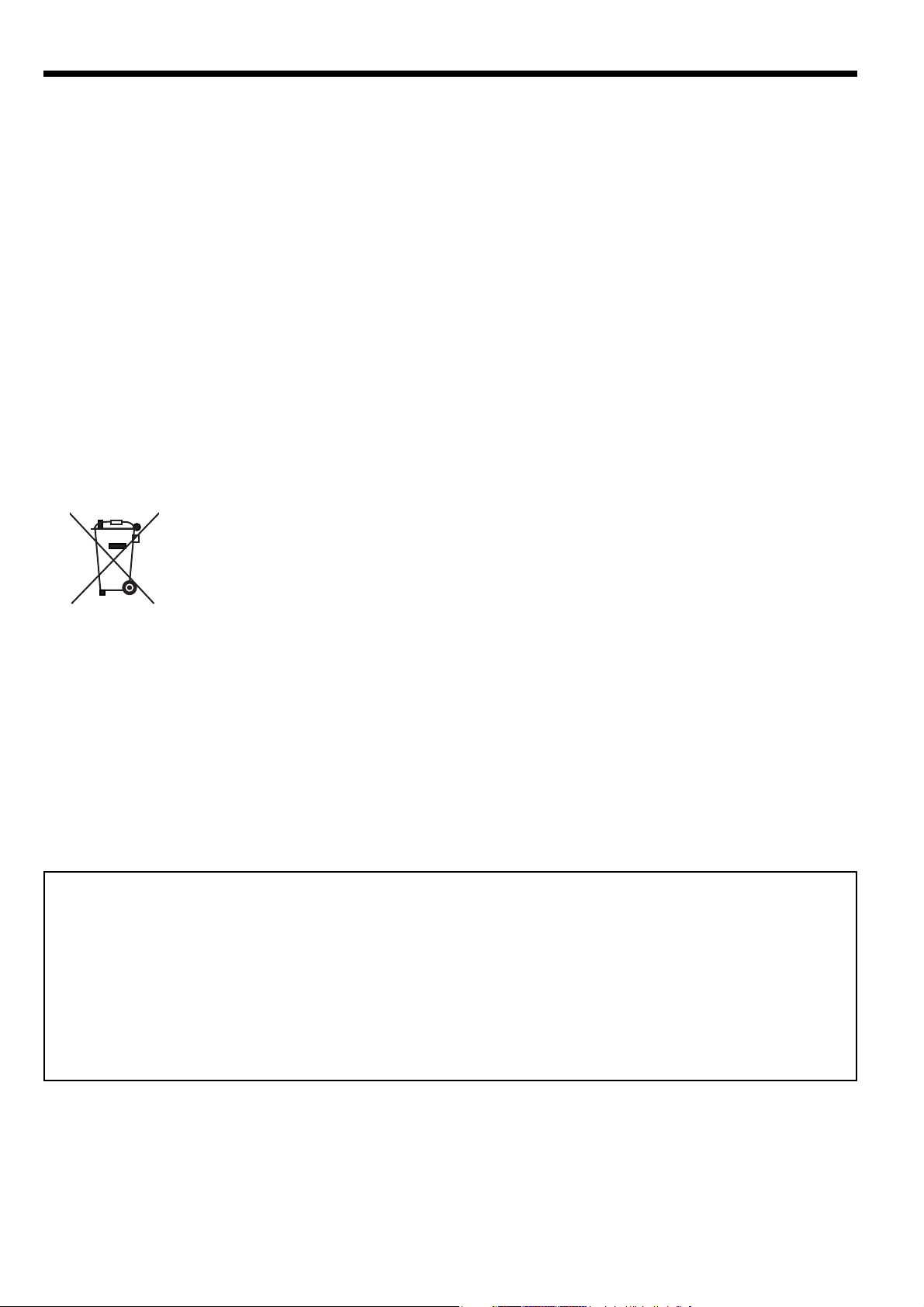
Contents
Important safeguards ........................................................................................................................4
Preparing your projector ....................................................................................................................6
Using the remote control ...................................................................................................................9
Setting up your projector .................................................................................................................10
Viewing computer images ...............................................................................................................13
Viewing video images ......................................................................................................................17
Menu operation ...............................................................................................................................22
Adjusting projected images .............................................................................................................28
Advanced features ..........................................................................................................................32
Indicators .........................................................................................................................................37
Replacing the lamp .........................................................................................................................38
Maintenance ....................................................................................................................................40
Troubleshooting ...............................................................................................................................41
Specifi cations ..................................................................................................................................44
Note: This symbol mark is for EU countries only.
This symbol mark is according to the directive 2002/96/EC Article 10
Information for users and Annex IV.
Your MITSUBISHI ELECTRIC product is designed and manufactured with high quality materials and components
which can be recycled and reused.
This symbol means that electrical and electronic equipment, at their end-of-life, should be disposed of separately from
your household waste.
Please, dispose of this equipment at your local community waste collection/recycling centre.
In the European Union there are separate collection systems for used electrical and electronic product.
Please, help us to conserve the environment we live in!
Declaration of Conformity
Model number: HL650U
Trade name: MITSUBISHI ELECTRIC
Responsible party: Mitsubishi Digital Electronics America, Inc.
9351 Jeronimo Road, Irvine, CA 92618 U.S.A
Telephone number: +1-(949) 465-6000
This device complies with Part 15 of the FCC Rules. Operation is subject to the following two conditions:
(1) this device may not cause harmful interference, and
(2) this device must accept any interference received, including interference that may cause undesired operation.
Trademark, Registered trademark
• The trademark of PJLink is trademark applied for registration or registered trademark in Japan, the United States,
and other countries and areas.
• Other brand or product names are trademarks or registered trademarks of their respective holders.
EN-3
Page 4
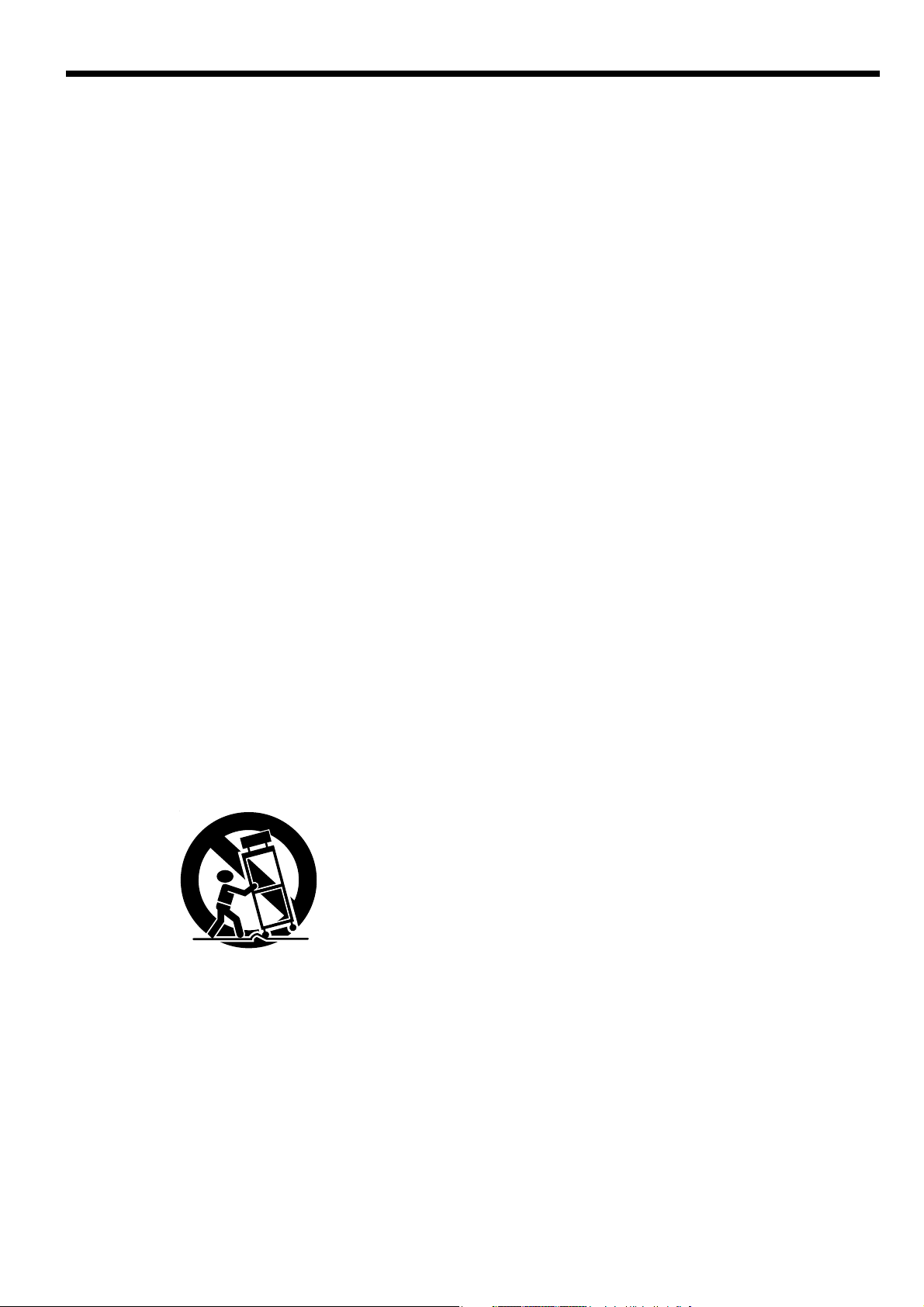
Important safeguards
Please read all these instructions regarding your
projector and retain them for future reference. Follow
all warnings and instructions marked on the projector.
1. Read instructions
All the safety and operating instructions should be
read before the appliance is operated.
2. Retain instructions
The safety and operating instructions should be
retained for future reference.
3. Warnings
All warnings on the appliance and in the operating
instructions should be adhered to.
4. Instructions
All operating instructions must be followed.
5. Cleaning
Unplug this projector from the wall outlet before
cleaning it. Do not use liquid aerosol cleaners. Use
a damp soft cloth for cleaning.
6. Attachments and equipment
Never add any attachments and/or equipment
without the approval of the manufacturer as such
additions may result in the risk of fi re, electric
shock or other personal injury.
7. Water and moisture
Do not use this projector near water or in contact
with water.
8. Accessories
Do not place this projector on an unstable cart,
stand, tripod, bracket or table. Use only with a
cart, stand, tripod bracket, or table recommended
by the manufacturer or sold with the projector.
Any mounting of the appliance should follow
the manufacturer’s instructions and should use
a mounting accessory recommended by the
manufacturer.
An appliance and cart combination should be
moved with care. Quick stops, excessive force and
uneven surfaces may cause the appliance and cart
combination to overturn.
9. Ventilation
Slots and openings in the cabinet are provided
for ventilation, ensuring reliable operation of the
projector and to protect it from overheating. Do not
block these openings or allow them to be blocked
by placing the projector on a bed, sofa, rug, or
bookcase. Ensure that there is adequate ventilation
and that the manufacturer’s instructions have been
adhered to.
10. Power sources
This projector should be operated only from the
type of power source indicated on the marking
label. If you are not sure of the type of power,
please consult your appliance dealer or local
power company.
11. Power-cord protection
Power-supply cords should be routed so that
they are not likely to be walked on or pinched
by items placed upon or against them. Pay
particular attention to cords at plugs, convenience
receptacles, and points where they exit from the
appliance. Do not put the power cord under a
carpet.
12. Overloading
Do not overload wall outlets and extension cords
as this can result in a fi re or electric shock.
13. Objects and liquids
Never push objects of any kind through openings
of this projector as they may touch dangerous
voltage points or short-out parts that could result
in a fi re or electric shock. Never spill liquid of any
kind on the projector.
14. Servicing
Do not attempt to service this projector by yourself.
Refer all servicing to qualifi ed service personnel.
15. Damage requiring service
Unplug this projector from the wall outlet and refer
servicing to qualifi ed service personnel under the
following conditions:
(a) If the power-supply cord or plug is damaged.
(b) If liquid has been spilled, or objects have fallen
into the projector.
(c) If the projector does not operate normally after
you follow the operating instructions. Adjust
only those controls that are covered by the
operating instructions. An improper adjustment
of other controls may result in damage and
may often require extensive work by a qualifi ed
technician to restore the projector to its normal
operation.
(d) If the projector has been exposed to rain or
water.
(e) If the projector has been dropped or the
cabinet has been damaged.
(f) If the projector exhibits a distinct change in
performance - this indicates a need for service.
16. Replacement parts
When replacement parts are required, be sure
that the service technician has used replacement
parts specifi ed by the manufacturer or parts
having the same characteristics as the original
part. Unauthorized substitutions may result in fi re,
electric shock or other hazards.
17. Safety check
Upon completion of any service or repair to this
projector, ask the service technician to perform
safety checks determining that the projector is in a
safe operating condition.
EN-4
Page 5
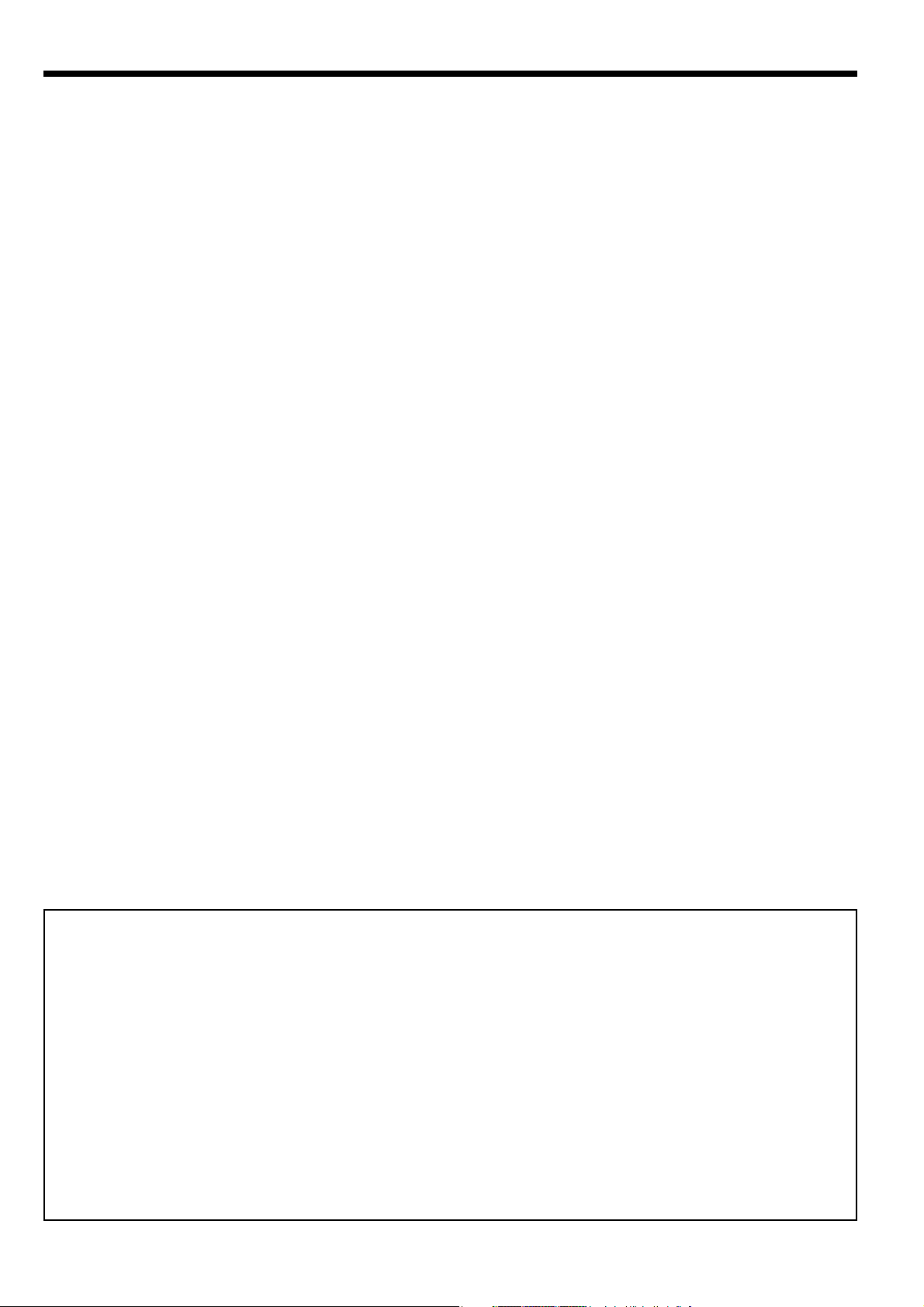
Important safeguards (continued)
WARNING:
Unplug immediately if there is something
wrong with your projector.
Do not operate if smoke, strange noise or odor comes
out of your projector. It might cause fi re or electric
shock. In this case, unplug immediately and contact
your dealer.
Never remove the cabinet.
This projector contains high voltage circuitry. An
inadvertent contact may result in an electric shock.
Except as specifi cally explained in the User Manual do
not attempt to service this product by yourself. Please
contact your dealer when you want to fi x, adjust or
inspect the projector.
Do not modify this equipment.
It can lead to fi re or electric shock.
Do not keep using the damaged projector.
If the projector is dropped and the cabinet is damaged, unplug the projector and contact your dealer
for inspection. It may lead to fi re if you keep using the
damaged projector.
Do not face the projector lens to the sun.
It can lead to fi re.
Use correct voltage.
If you use incorrect voltage, it can lead to fi re.
Do not place the projector on uneven
surface.
Place the projection on a leveled and stable surface
only. Please do not place equipment on unstable
surfaces.
Do not look into the lens when it is
operating.
It may hurt your eyes. Never let children look into the
lens when it is on.
Do not unplug the power cord during operation.
It can lead to lamp breakage, fi re, electric shock or
other trouble. It is best to wait for the fan to turn off
before turning the main power off.
Do not touch the air outlet grille and
bottom plate, which become hot.
Do not touch them or put other equipment in front
of the air outlet grille. The air outlet grille and bottom
plate, when heated, may cause injury or damage to
other equipment. Also, do not set the projector on the
desk which is easily affected by heat.
Do not look into the air outlet grille when
projector is operating.
Heat, dust, etc. may blow out of it and hurt your eyes.
Do not block the air inlet and outlet grilles.
If they are blocked, heat may be generated inside the
projector, causing deterioration in the projector quality
and fi re.
Do not use fl ammable solvents (benzene,
thinner, etc.) and fl ammable aerosols near
the projector.
Flammable substances may ignite causing fi re or
breakdown because the temperature inside the projector rises very high while the lamp is illuminating.
Place of installation
For safety’s sake, refrain from setting the projector
at any place subjected to high temperature and high
humidity. Please maintain an operating temperature,
humidity, and altitude as specifi ed below.
• Operating temperature: between +41°F (+5°C) and
+95°F (+35°C)
• Operating humidity: between 30% and 90%
• Never put any heat-producing device under the
projector so that the projector does not overheat.
• Do not attach the projector to a place that is
unstable or subjected to vibration.
• Do not install the projector near any equipment that
produces a strong magnetic fi eld. Also refrain from
installing near the projector any cable carrying a
large current.
• Place the projector on a solid, vibration free surface;
otherwise it may fall, causing serious injury to a
child or adult, and serious damage to the product.
• Do not stand the projector; it may fall, causing
serious injury and damage to the projector.
• Slanting the projector more than ±10°(right and
left) or ±15°(front and rear) may cause trouble or
explosion of the lamp.
• Do not place the projector near air-conditioning
unit or heater to avoid hot air to the exhaust and
ventilation hole of the projector.
COMPLIANCE NOTICE OF FCC
This equipment has been tested and found to comply with the limits for a Class B digital device, pursuant to Part
15 of the FCC Rules. These limits are designed to provide reasonable protection against harmful interference in a
residential installation. This equipment generates, uses and can radiate radio frequency energy and, if not installed
and used in accordance with the instructions, may cause harmful interference to radio communications. However,
there is no guarantee that interference will not occur in a particular installation. If this equipment does cause
harmful interference to radio or television reception, which can be determined by turning the equipment off and on,
the user is encouraged to try to correct the interference by one or more of the following measures:
• Reorient or relocate the receiving antenna.
• Increase the separation between the equipment and receiver.
• Connect the equipment into an outlet on a circuit different from that to which the receiver is connected.
• Consult the dealer or an experienced Radio/TV technician for help.
Changes or modifi cations not expressly approved by Mitsubishi could void the user’s authority to operate this
equipment.
COMPLIANCE NOTICE OF INDUSTRY CANADA
This Class B digital apparatus complies with Canadian ICES-003.
EN-5
Page 6
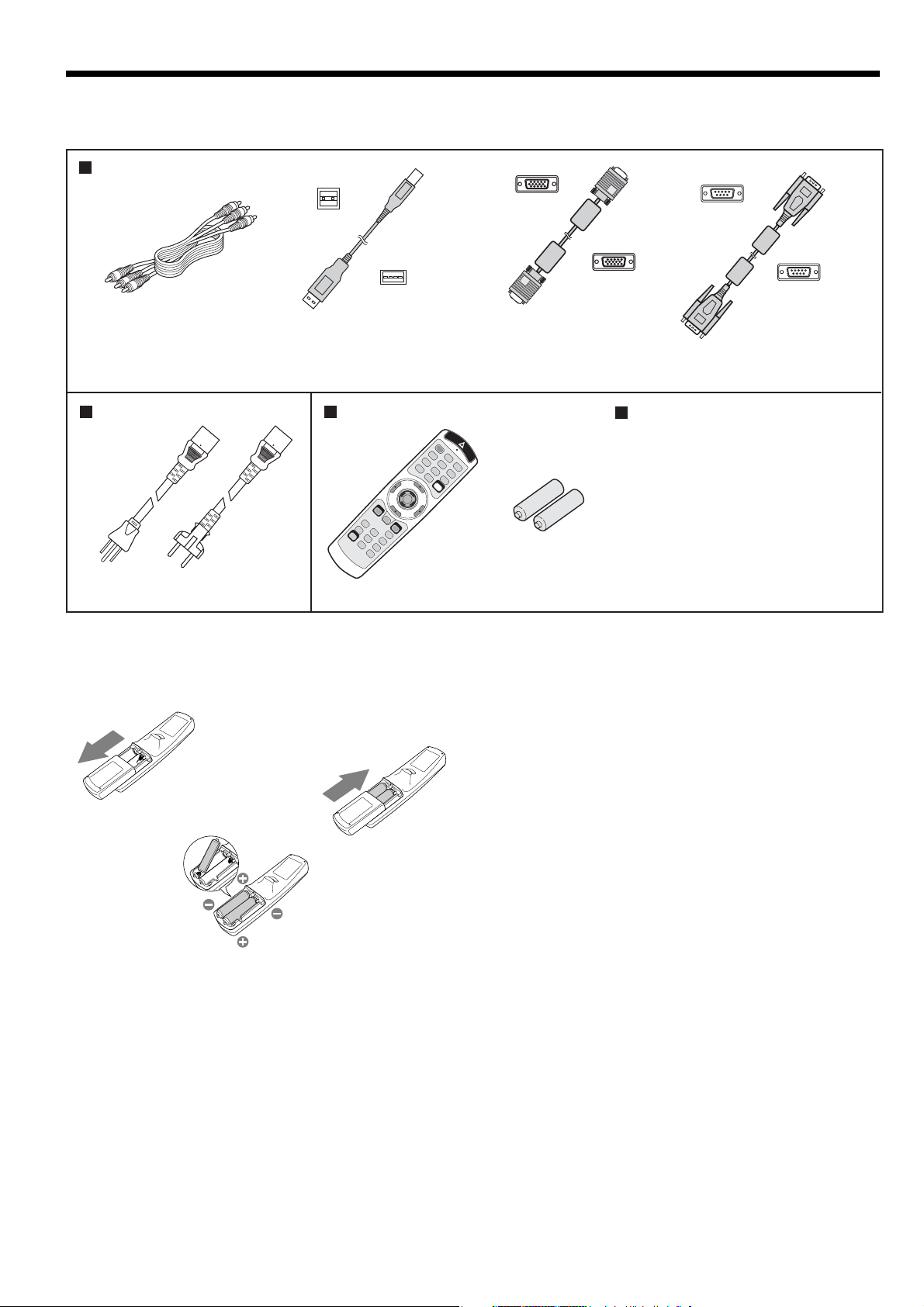
Preparing your projector
Checking accessories
The following accessories are provided with this projector. Check to be sure that all of the accessories are packed in
the package.
Cables
USB 4-pin
(type B)
-pin
USB 4
(type A)
Audio/Video cable
(246C381-10)
USB cable
(246C509-10)
Power supply parts Remote control parts
Mini D-SUB
15-pin
Mini D-SUB
15-pin
RGB cable for PC
(246C521-10)
Others
D-SUB
9-pin
D-SUB
9-pin
RS-232C cable
(246C548-10)
• Used for projector control
by computer.
• Lens cap (Attached to the
projector)
• Lamp replacement tray
( 857C106-10)
• CD-ROM (919C133-80)
• Safety Manual/
Quick Start up (871D393-80)
Power cord (two)
(246C483-10, 246C383-20)
Remote control
(290P136-10)
R6P (size-AA)
battery (two)
Important:
• The attached power cords are to be used exclusively for this product. Never use them for other products.
Inserting the batteries into the remote control
1. Remove the rear lid of the remote control.
1
3
2
Caution:
• Use of a battery of wrong type may cause explosion.
• Only Carbon-Zinc or Alkaline-Manganese Dioxide type batteries should be used.
• Dispose of used batteries according to your local regulations.
• Batteries may explode if misused. Do not recharge, disassemble, or dispose of them in fi re.
• Be sure to handle the batteries according to the instructions.
• Load the batteries with its positive (+) and negative (-) sides correctly oriented as indicated on the remote control.
• Keep batteries out of reach of children and pets.
• Remove the batteries, if the remote control is not used for a long time.
• Do not combine a new battery with an old one.
• If the solution of batteries comes in contact with your skin or clothes, rinse with water. If the solution comes in
contact with your eyes, rinse them with water and then consult your doctor.
2. Check the polarity (+), (-) of the batteries, and set them
correctly, inserting their (-) side fi rst.
• If the battery is inserted from the (+) side fi rst, inserting
the (-) side is diffi cult because the coil spring end hits on
the battery side. If the battery is forced to insert in this
way, the outer label of the battery may get ripped and it
may cause a short-circuit and heating.
3. Attach the rear lid.
Important:
• Use two size-AA batteries (R6P).
• Replace the 2 batteries with new ones when the remote
control is slow to operate.
EN-6
Page 7
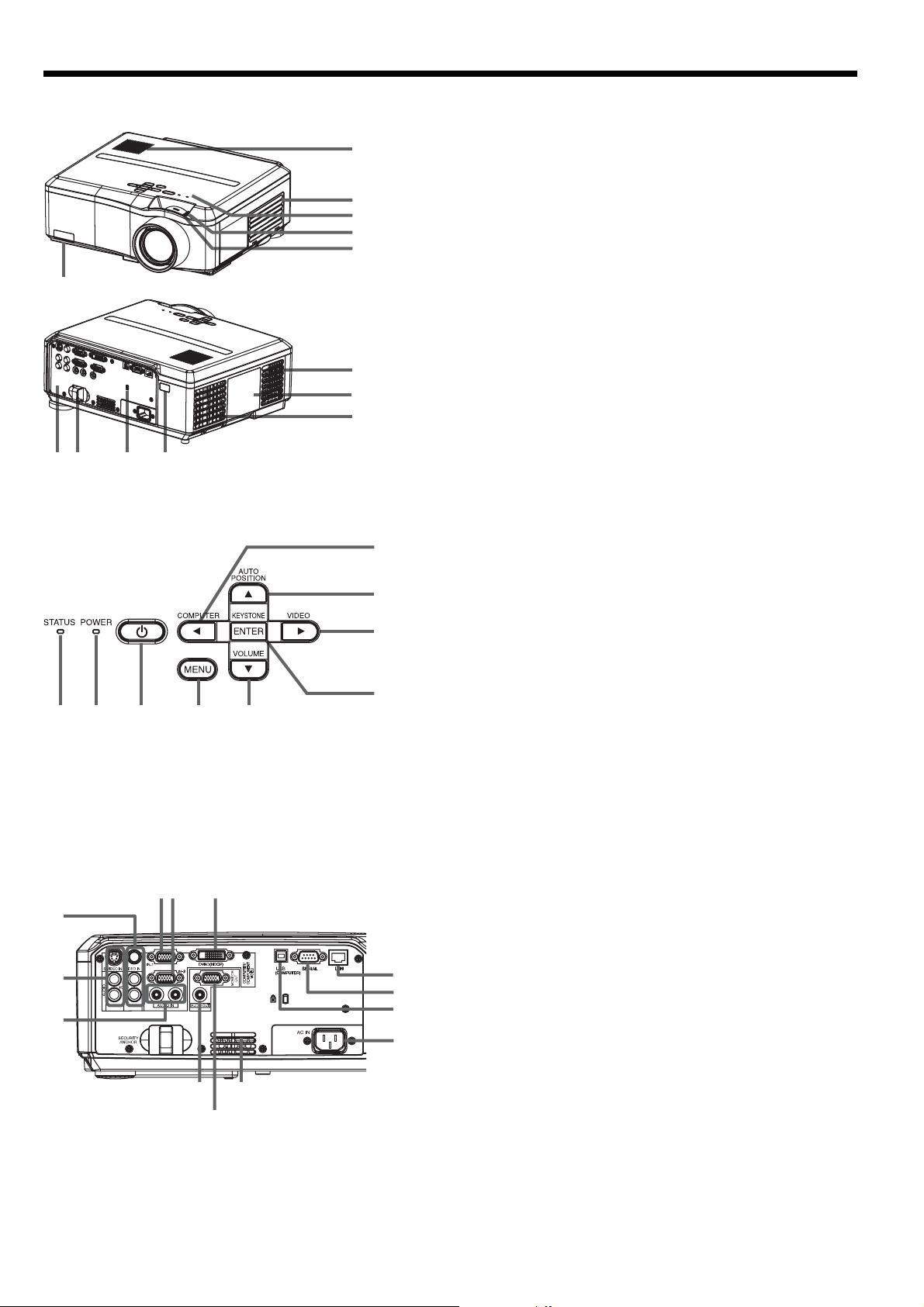
Preparating your projector (continued)
Overview
1 Speaker
1
2
3
4
5
6
7
8
9
11 101213
2 Air inlet grille/Filter cover
3 Control area
4 ZOOM ring
5 FOCUS ring
6 Remote control sensor (Front)
7 Air outlet grille
8 Lamp cover
9 Air outlet grille
10 Remote control sensor (Rear)
11 Kensington Security Lock Standard connector
12 Lock bar (SECURITY ANCHOR)
13 Terminal board
Caution:
Do not replace the lamp immediately after using the projector
because the lamp would be extremely hot and it may cause
burns.
• Attach a chain, etc. to this lock bar to anchor the projector.
Control area
1
2
3
4
6789
Important:
• While the menu or the screen for the keystone adjustment or password entry is being displayed or image capturing is being executed, the COMPUTER, VIDEO, AUTO POSITION and VOLUME buttons function as the W, X, S
and T buttons respectively.
• While the menu is on the screen, the KEYSTONE button functions as the ENTER button.
5
1 COMPUTER/W button
2 AUTO POSITION/S button
3 VIDEO/X button
4 KEYSTONE/ENTER button
5 VOLUME/T button
6 MENU button
7 POWER button
8 POWER indicator
9 STATUS indicator
Terminal board
1 COMPUTER/COMPONENT VIDEO IN-1 terminal (Mini
D-SUB 15-pin)
2 COMPUTER/COMPONENT VIDEO IN-2 terminal (Mini
D-SUB 15-pin)
3 COMPUTER/COMPONENT VIDEO DVI-D (HDCP) termi-
nal (DVI-D 24-pin)
4 LAN terminal
5 SERIAL terminal (D-SUB 9-pin)
6 USB (COMPUTER) terminal
7 Power jack
8 Air inlet grille
9 MONITOR OUT terminal (Mini D-SUB 15-pin)
10 AUDIO OUT terminal (Mini jack)
11 AUDIO IN-1 and AUDIO IN-2 terminals (Mini jack)
• The AUDIO IN-1 terminal is used for both COMPUTER 1
and DVI input.
12 S-VIDEO IN terminal and audio input terminals
13 VIDEO IN terminal and audio input terminals
13
12
11
12 3
10
4
5
6
7
8
9
EN-7
Page 8
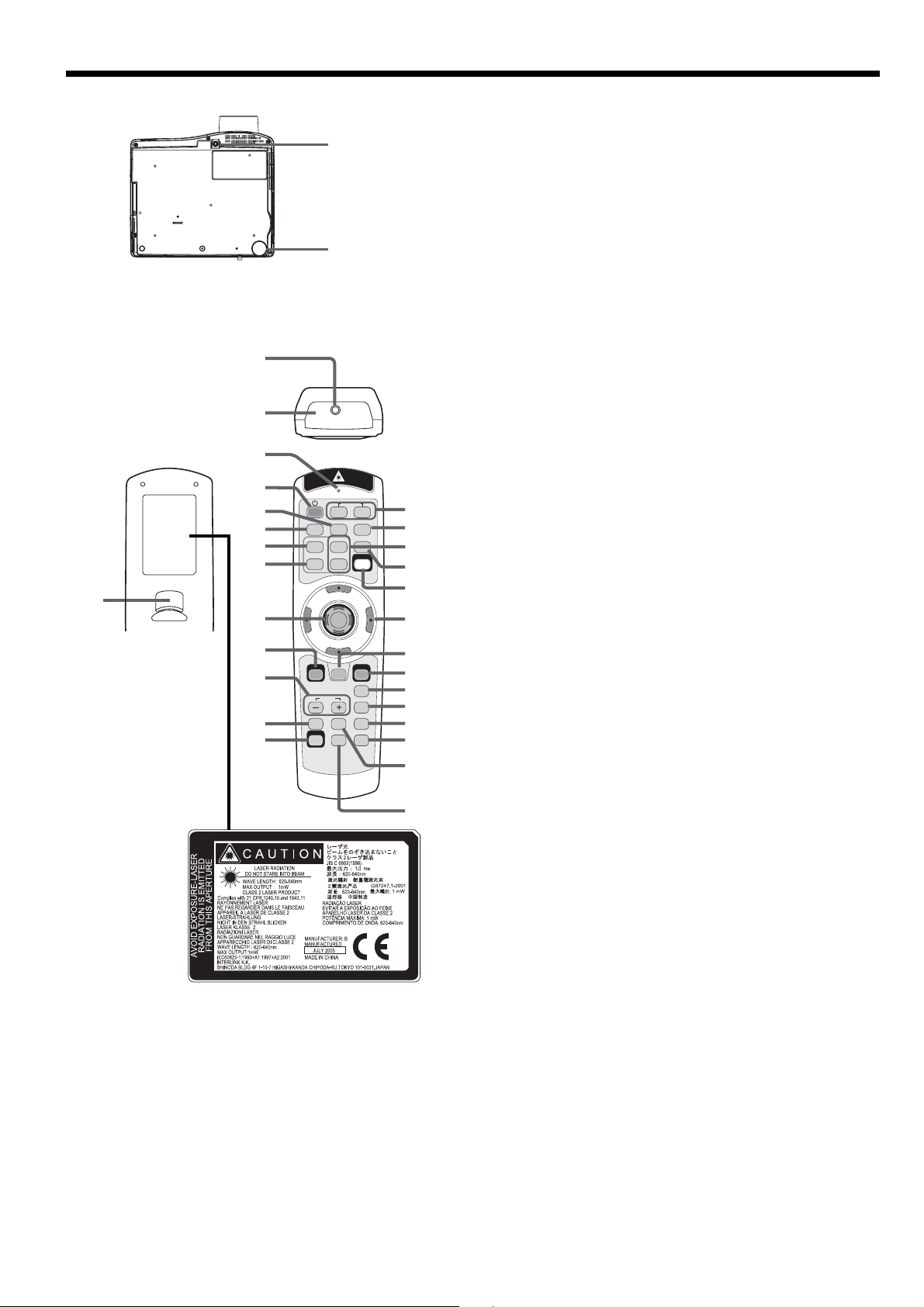
Preparating your projector (continued)
Bottom side
1
2
1 Adjustment foot (for vertical position)
2 Adjustment foot (for horizontal position)
Remote control
1 Laser aperture
2 Transmission window
3 Indicator
4 POWER button
1
5 VIDEO button
6 DVI-D (HDCP) button
7 HOME button
2
8 END button
9 Mouse pointer
10 MENU button
3
11 + , - (VOLUME) buttons
12 WALL SCREEN button
28
4
5
6
7
8
9
VIDEO S-VIDEO
DVI-D(HDCP)
HOME PageUP
END PageDOWN
1
COMPUTER
2
AUTO POSITION
LASER
27
26
25
24
23
22
13 CE (Color Enhancer) button
14 MUTE button (Audio/Video)
15 EXPAND button
16 STILL button
17 PinP button
18 ASPECT button
19 KEYSTONE button
20 ENTER button
21 R-CLICK button
22 Direction buttons
10
11
12
13
MENU
WALL SCREEN
CE
VOLUME
R-CLICK
EXPAND
MUTE
ENTER
KEYSTONE
ASPECT
PinP
STILL
21
20
19
18
17
16
15
23 LASER button
24 AUTO POSITION button
25 PageUP and PageDOWN buttons
26 S-VIDEO button
27 COMPUTER 1, 2 buttons
28 L-CLICK button
• The + and - buttons are used in the KEYSTONE
adjustment and the EXPAND mode in addition to
the volume control.
14
• The direction buttons are used for the keystone
adjustment and fi ne adjustment (W and X buttons
only).
• Pressing the LASER button emits a laser beam.
Even when you keep holding down the LASER button, it is emitted only one minute. To keep emitting
it longer, press the LASER button again.
• You can disable the LASER button to prevent laser
radiation due to misuse of the button.
How to disable the LASER button
While holding the LASER button down, press the T
button 3 times.
How to enable the LASER button
While holding the LASER button down, press the S
button 3 times.
• Whenever the batteries are replaced, the LASER
button is enabled.
About the laser beam
This remote control is a Class 2 laser product. (Max. output: 1 mW, Wavelength: 620-640 nm)
Beam Divergence: 6 m distance about 10.0 mm x 10.0 mm (±6.0 mm)
Caution:
• Pressing the LASER button on the remote control emits a laser beam. Do not look into the laser beam directly. Do
not point the laser beam at anyone. Looking at the laser beam directly may damage eyesight.
• Use of controls or adjustments or procedures other than those specifi ed herein may result in hazardous radiation exposure.
• This remote controller cannot be repaired.
EN-8
Page 9

Using the remote control
Operational range of the remote control
Front of projector
30° 30°
Operate the remote
control within a distance
of 10 m (30 feet) from the
projector, pointing the
light beam at the remote
control photo-sensor
(front or rear) of the
projector.
Rear of projector
30°30°
• Keep the remote control photo-sensor out of direct
sunlight or fl uorescent lamp light.
• Keep the remote control photo-sensor at least 2 m (6
feet) away from fl uorescent lamps. Otherwise, the
remote control may malfunction.
• If there is an inverter-operated fl uorescent lamp
near the remote control, the remote control operation may become unstable.
• When you use the remote control too close to the
remote control sensor, the remote control may not
work correctly.
Reception angle
Vertical directions
20°
10°
Vertical directions (ceiling mount)
20°
When operating the remote control, keep the distance
from the remote control to the projector via the screen
within about 5 m (15 feet). The operable range of the
remote control, however, depends on the characteristics
of the screen.
20°
10°
20°
EN-9
Page 10

Setting up your projector
Setting up the screen
Install the screen perpendicularly to the projector. If the screen can not be installed in such a way, adjust the
projection angle of the projector. (See below.)
• Install the screen and projector so that the projector’s lens is placed at the same height and horizontal position of
the screen center.
• Do not install the screen where it is exposed to direct sunlight or lighting. Light directly refl ecting on the screen
makes the projected images whitish and hard to view.
Basic setup
Determine the distance from the screen to the projector according to the size of the images to be projected. (See
page 12.)
W
A
B
A=B
• Depending on the installation conditions, warm air that is emitted from the exhaust vents may fl ow into the intake
vent, causing the projector to display “TEMPERATURE!!” and then stop projecting images.
Adjusting the projection angle
This projector is provided with 2 feet for adjusting
the projection angle on the bottom surface. Adjust
the projection angle depending on the position of
the projector.
Adjustment of the vertical position of the
projector
For the best projection, project images on a fl at
screen installed at 90 degrees to the fl oor. If
necessary, tilt the projector using the adjustment
foot (for the vertical position) on the bottom of the
projector.
Screen
1. Tilt up the projector to the appropriate angle.
2. Rotate the adjustment foot (for the vertical
position) for fi ne adjustment.
After using the projector:
3. Put the adjustment foot (for the vertical position)
back into the projector.
Adjustment of the horizontal position of the
projector
Adjust the horizontal position of the projector with
the adjustment foot (for the horizontal position) on
the bottom.
Adjustment foot (for the
vertical position)
When projected images are distorted to a
trapezoid:
When the screen and the projector are not placed
perpendicularly to each other, projected images
become trapezoidal. If you cannot make the
projector and the screen perpendicular to each
other by mechanical adjustments, adjust keystone.
(See page 21.)
• When the keystone adjustment is applied, the
correct aspect ratio may not be obtained.
• When the keystone adjustment is applied, the
resolution lowers. In addition, vertical stripes appear and straight lines bend in images with complicated patterns. To prevent such symptoms,
keep the screen and the projector perpendicular
to each other as much as possible.
• Though the projected image may be distorted
momentarily when you change the setting value
of the keystone adjustment, such symptom is not
a malfunction.
• Though the projected image may be distorted
depending on the setting value of the keystone
adjustment and the type of the input signal, such
symptom is not a malfunction. In such a case,
adjust the setting value within the range where
the projected image is not distorted.
EN-10
Page 11

Setting up your projector (continued)
Front projection, ceiling mounting
For ceiling mounting, you need the ceiling mount kit
designed for this projector. Ask a specialist for installation. For details, consult your dealer.
• The warranty on this projector does not cover any
damage caused by use of any non-recommended
ceiling mount kit or installation of the ceiling mount
kit in an improper location.
• When using the projector mounted on the ceiling,
set IMAGE REVERSE in the INSTALLATION menu to
MIRROR INVERT. See page 24.
• When the projector is mounted on the ceiling, images may appear darker than those projected in
the case of tabletop mounting. This isn’t a product
malfunction.
• Ask your installation specialist to provide a breaker.
When you do not use the projector, be sure to shut
down the main power by the breaker.
• Do not install the projector where the exhaust vents
are exposed to air emitted by an air conditioning.
Such installation may cause a breakdown.
• Do not install the projector near a fi re alarm because
it emits hot air from its exhaust vents.
Rear projection
Ask a specialist for installation. For details, consult
your dealer.
Caution:
• Placing the projector directly on a carpet impairs
ventilation by the fans, causing damage or failure.
Put a hard board under the projector to facilitate
ventilation.
• Place the projector at least 50 cm (or 20 inches)
away from the wall to prevent the air inlet grille and
the air outlet grilles that emit hot air from being
blocked.
• Do not use the projector in the following locations
and manners, which may cause fi re or electric
shock.
• In a dusty or humid place.
• In a sideways position, or with the lens facing
down.
• Near a heater.
• In an oily, smoky, or damp place such as a kitchen.
• In direct sunlight.
• Where the temperature rises high, such as in a
closed car.
• Where the temperature is lower than +41ºF (or
+5ºC) or higher than +95ºF (or +35ºC ).
Important:
• We don’t recommend using the projector at an altitude of 1500 meters or higher. Use at an altitude of
1500 meters or higher may affect the projector’s life.
Wall screen
This function is to reproduce natural color tone when
images are projected directly onto a wall. You can select from BEIGE, LIGHT BLUE, LIGHT GREEN, PINK,
BLACK BOARD and OFF depending on the wall to be
used.
1. Display the INSTALLATION menu. (See page 23 for
menu setting.)
opt.
• For rear projection, set IMAGE REVERSE in the INSTALLATION menu to MIRROR. See page 24.
INSTALLATION
WALL SCREEN
LAMP MODE
BEIGE
STANDARD
2. Press the S or T button to select WALL SCREEN.
3. Press the W or X button to select the color closest
to that of the screen on which images are projected.
• When projecting images on a screen or white
wall, select OFF.
• When OFF or BLACK BOARD is selected,
adjustment of the color density is unavailable.
4. Press the ENTER button.
LIGHT BLUE 1
5. Press the W or X button to adjust the color density.
• As an alternative method for selecting WALL
SCREEN, press the WALL SCREEN button on the
remote control.
EN-11
Page 12
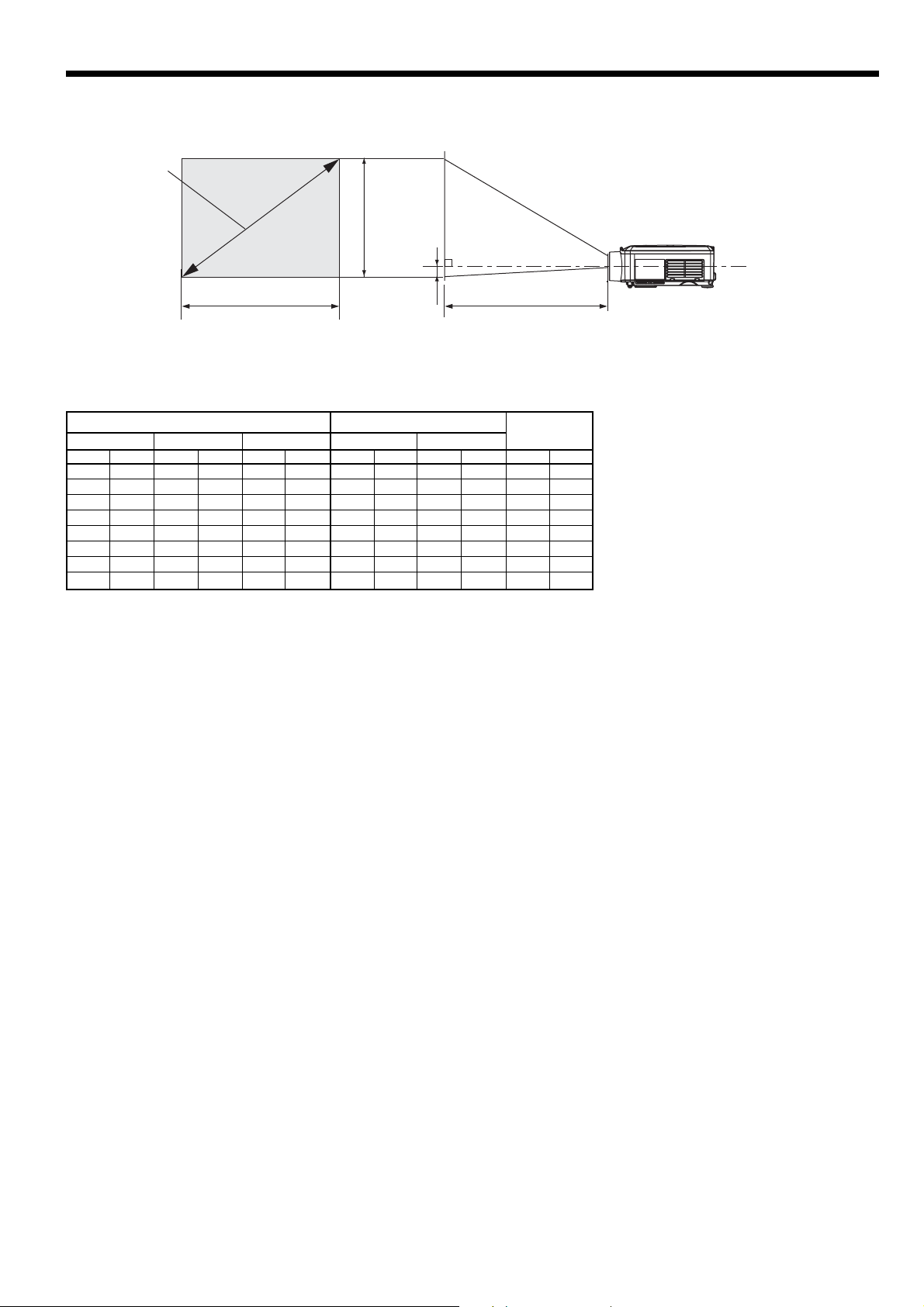
Setting up your projector (continued)
Screen size and projection distance
Refer to the following table to determine the screen size.
Screen size
A
Hd
(Height of the
projected image)
B
(Width of the projected image)
When the aspect ratio of the screen is 4:3
Screen size
4:3 Diagonal size Height A Width B Shortest (Wide) Longest (Tele) Hd
inch cm inch cm inch cm inch m inch m inch cm
40 102 24 61 32 81 46 1.2 56 1.4 2.4 6
60 152 36 91 48 122 70 1.8 85 2.2 3.6 9
80 203 48 122 64 163 94 2.4 114 2.9 4.8 12
100 254 60 152 80 203 118 3.0 142 3.6 6.0 15
150 381 90 229 120 305 177 4.5 215 5.5 9.0 23
200 508 120 305 160 406 237 6.0 287 7.3 12.0 31
250 635 150 381 200 508 297 7.5 359 9.1 15.0 38
300 762 180 457 240 610 357 9.1 - - 18.0 46
• The above fi gures are approximate and may be slightly different from the actual measurements.
Projection distance (L)
Center of the lens
Projection distance (L)
EN-12
Page 13
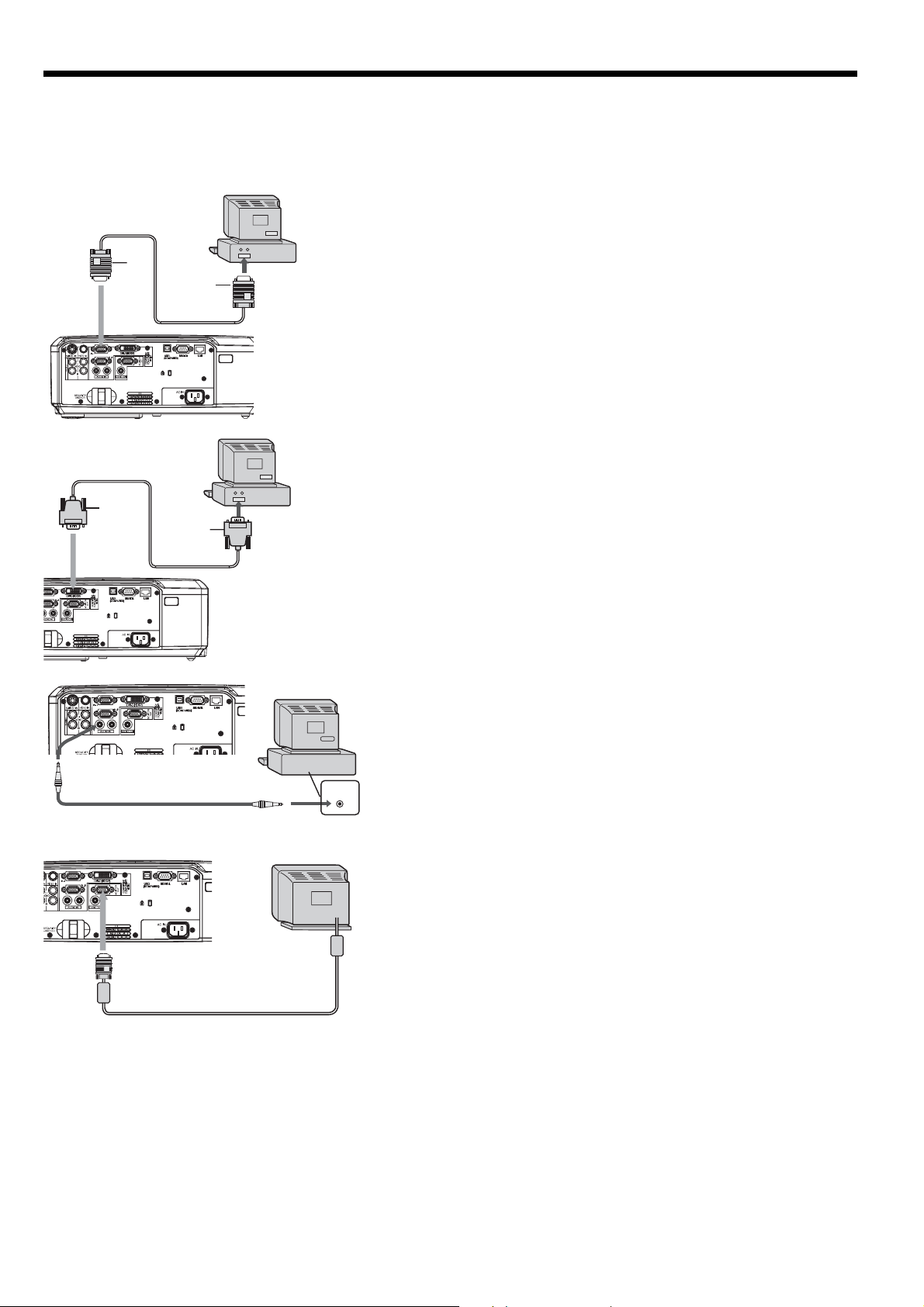
Viewing computer images
A. Connecting the projector to a computer
Preparation:
• Make sure that the power of the projector and that of the computer are turned off.
• When connecting the projector to a desktop computer, disconnect the RGB cable that is connected to the monitor.
COMPUTER/COMPONENT
VIDEO IN-1/IN-2
1
2
Computer
To monitor port
RGB cable
For analog connection:
1. Connect one end of the supplied RGB cable to the
COMPUTER/COMPONENT VIDEO IN-1/IN-2 terminal of
the projector.
2. Connect the other end of the RGB cable to the monitor
port of the computer.
• Additional devices, such as a conversion connector and an
analog RGB output adapter, are required depending on the
type of the computer to be connected.
COMPUTER/COMPONENT
VIDEO DVI-D (HDCP)
1
AUDIO IN-1/IN-2
PC audio cable (option)
2
Computer
To DVI
DVI cable
(option)
Monitor
Computer
AUDIO OUT
For digital connection:
1. Connect one end of a commercially available DVI cable
to the COMPUTER/COMPONENT VIDEO DVI-D (HDCP)
terminal of the projector.
2. Connect the other end of the DVI cable to the DVI terminal
of the computer.
For audio connection:
• This projector uses stereo pin jack for its audio input. Check
the type of the audio output terminal of the connected
computer and prepare a proper cable for connection. Some
computers don’t have the audio output terminal.
• When the audio cable is connected to the AUDIO OUT terminal, the speaker output is muted.
To PC audio
output
For monitor connection:
1. Connect the RGB cable from the monitor to the MONITOR
OUT terminal of the projector.
MONITOR OUT
RGB cable
• Use of a long cable may decrease the quality of projected images.
• Images may not be projected correctly, depending on the type of the connected computer.
• Also read the instruction manual of the equipment to be connected.
• Contact your dealer for details of connection.
EN-13
Page 14
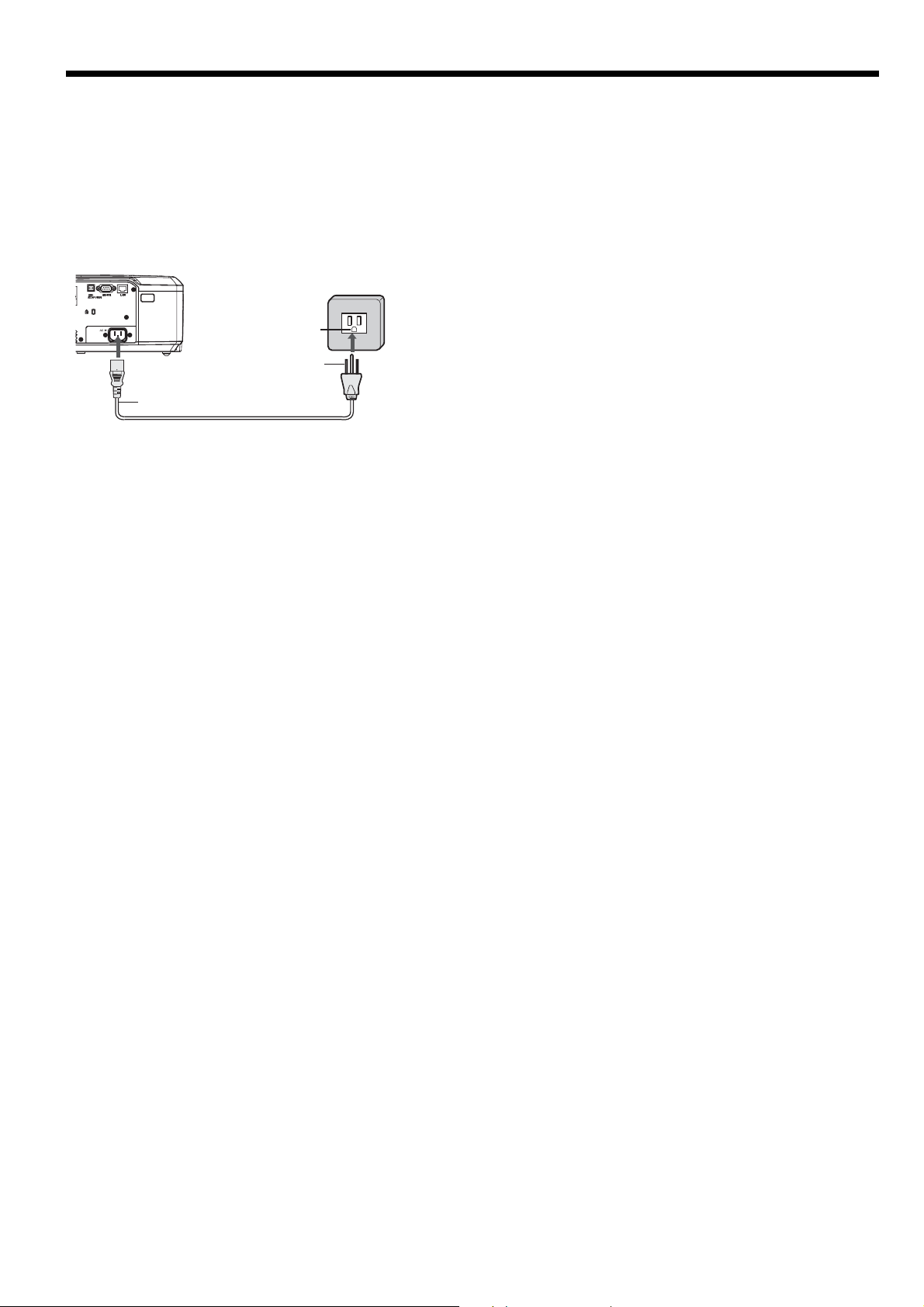
Viewing computer images (continued)
About DDC
The COMPUTER/COMPONENT VIDEO IN-1 terminal of this projector complies with the DDC1/2B standard and the
COMPUTER/COMPONENT VIDEO DVI-D (HDCP) terminal complies with the DDC2B standard. When a computer
supporting this standard is connected to this terminal, the computer will automatically load the information from this
projector and prepare for output of appropriate images.
• After connecting a computer supporting this standard to this terminal, plug the power cord of the projector in the
wall outlet fi rst, and then boot up the computer.
B. Plugging the power cord
1. Plug the attached power cord into the power cord inlet of
this projector.
Earthing
terminal
2
1
Power cord (example)
2. Plug the other end of the power cord into a power outlet.
• The power cords for use in the U.S. and Europe are included with this projector. Use the appropriate one for your
country.
• This projector uses the power plug of 3-pin grounding type. Do not take away the grounding pin from the power
plug. If the power plug doesn’t fi t your wall outlet, ask an electrician to change the wall outlet.
• The provided power cord for the U.S. is rated at 120 V. Never connect this cord to any outlet or power supply
using other voltages or frequencies than rated. If you use a power supply using other voltage than rated, prepare
an appropriate power cord separately.
• Use 100-240 V AC 50/60 Hz to prevent fi re or electric shock.
• Do not place any objects on the power cord or do not place the projector near heat sources to prevent damage to
the power cord. If the power cord should be damaged, contact your dealer for replacement because it may cause
fi re or electric shock.
• Do not modify or alter the power cord. If the power cord is modifi ed or altered, it may cause fi re or electric shock.
Caution:
• Plug in the power cord fi rmly. When unplugging, hold and pull the power plug, not the power cord.
• Do not plug in or out the power cord with your hand wet. It may cause electric shock.
EN-14
Page 15
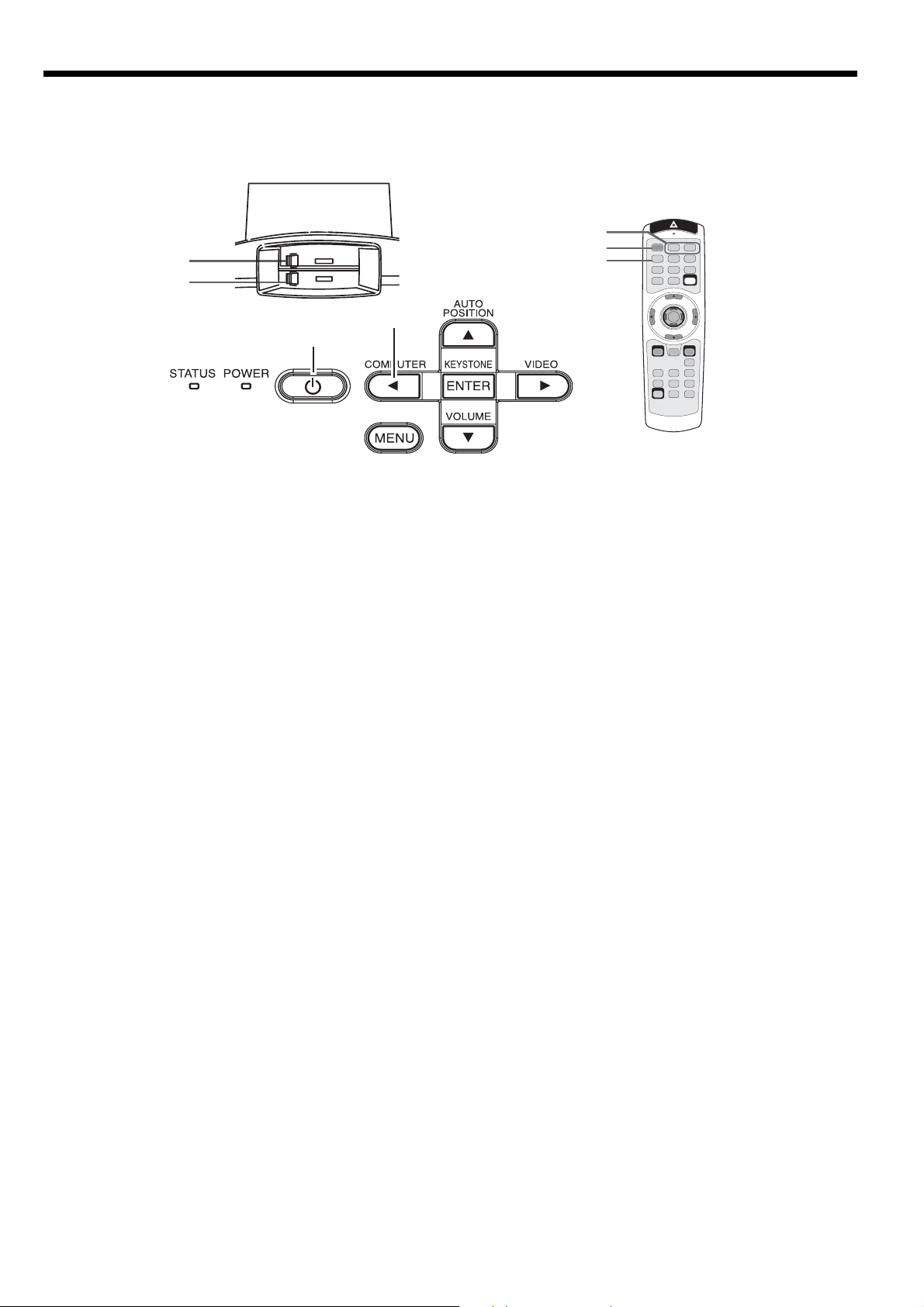
Viewing computer images (continued)
C. Projecting images
Preparation:
• Remove the lens cap.
• Turn on the power of the connected computer.
COMPUTER 1, 2 buttons
FOCUS ring
ZOOM ring
COMPUTER button
POWER button
POWER button
DVI-D(HDCP) button
1. Confi rm the POWER indicator lights up red.
• If the projector was turned off before the lamp was cooled down suffi ciently last time, the fan may start rotating
and the POWER button may not work after the power cord is plugged. (The STATUS indicator blinks green.)
After the fan stops rotating, press the POWER button to turn back on the POWER indicator.
2. Press the POWER button.
• It may take about 1 minute for the lamp to light up.
• The lamp fails to light up on rare occasions. In such a case, wait for a few minutes and then try again.
• Do not cover the lens with the lens cap while the lamp is on. Do not strip off the aluminium sheet inside the
lens cap.
After the POWER button is pressed, the image may fl icker before the lamp becomes stable. This is not a prod-
•
uct malfunction.
• Regardless of the setting of LAMP MODE in the INSTALLATION menu, the STANDARD lamp mode is activated
by default whenever the projector is turned on. When LAMP MODE has been set to LOW, the lamp mode
changes from STANDARD to LOW about 1 minute after turn-on.
• The projector starts warming up when the POWER button is pressed. During the warm-up process, images
may appear dark and no commands are accepted.
• By blinking red, the STATUS indicator indicates that the lamp should be replaced soon. Replace the lamp when
the STATUS indicator blinks red. (See page 37.)
3. Select an input source.
• Press the COMPUTER button on the projector or the COMPUTER 1, COMPUTER 2 or DVI-D(HDCP) button on
the remote control that is corresponding to the terminal in use.
• The input source is switched from COMPUTER1 to COMPUTER2 to DVI at every press of the COMPUTER
button on the projector.
• The projector automatically selects the appropriate signal format. The selected signal format is displayed on
the screen.
• The COMPUTER, COMPUTER 1, COMPUTER 2 and DVI-D(HDCP) buttons don’t function while the menu is
being displayed.
• Though it may take some time before an image is displayed on the screen depending on the type of the input
signal, such symptom is not a malfunction.
• Images may not be projected in the correct position, depending on the type of the input signal. In such a case,
press the AUTO POSITION button. (See page 16.)
• When COMPUTER1 or COMPUTER2 is chosen as the source, images supplied from the computer may fl icker.
Press the W or X button on the remote control to reduce fl icker, if it occurs.
4. Adjust the position of the projector to keep an appropriate projection distance with which images are projected in
their specifi ed sizes.
5. Adjust the position of the projector so that the projector and the screen are perpendicular to each other. (See page 10.)
• When the projector cannot be positioned perpendicularly to the screen, adjust the projection angle. (See page 10.)
6. Adjust the size of the projected image by turning the ZOOM ring.
7. Adjust the focus by turning the FOCUS ring.
Repeat steps 4 to 7, if necessary.
Important:
• When a 16:9 image is kept displayed for a long time before displaying 4:3 image, the afterimages of the black bars
may appear on the 4:3 image screen. (See page 42.)
EN-15
Page 16

Viewing computer images (continued)
POWER button
POWER button
To stop projecting:
8. Press the POWER button.
• A confi rmation message is displayed.
• To cancel the procedure, leave the projector for a while or press the MENU button.
9. Press the POWER button.
• The lamp goes out and the projector goes into a standby mode. In this standby mode, the STATUS indicator
blinks green.
10. Wait about 2 minutes.
• During this period of 2 minutes in the standby mode, the intake fan and exhaust fan rotate to cool the lamp.
• The lamp can’t be lit again for 1 minute after turned off for safety purpose. It will take another 1 minute for the
STATUS indicator to go out. If you want to turn on the projector again, wait until the indicator goes out, and
then press the POWER button.
• The air outlet fans rotate faster as the temperature around the projector rises.
• Do not unplug the power cord while the STATUS indicator is blinking. Unplugging the power cord immediately
after use may cause a breakdown.
• Though the fans make loud sounds during cooling, such symptom is not a malfunction.
11. Unplug the power cord from the outlet.
• The POWER indicator will go out.
• If the power cord should be unplugged accidentally while either the air inlet fan or the air outlet fans are operating or the lamp is on, allow the projector to cool down for 10 minutes with the power off. To light the lamp
again, press the POWER button. If the lamp doesn’t light up immediately, repeat pressing the POWER button 2
or 3 times. If it should still fail to light up, replace the lamp.
• Cover the lens with the lens cap to protect it from dust.
• If necessary, disconnect the cables from the computer after unplugging the power cord.
AV mute
The video and audio signals are temporarily muted when the MUTE button is pressed. To cancel muting, press the
MUTE button again.
• It takes several seconds before muting is completely canceled.
• If MUTE MODE in the INSTALLATION menu is set to IMAGE, the splash screen will appear when the MUTE button
is pressed.
• You can alter the splash screen optionally. See page 32.
• The audio from the AUDIO OUT terminal is also muted by pressing the MUTE button.
AUTO POSITION button
When the image supplied from the computer is displaced, carry out the following procedure.
1. Project a bright image containing as many texts and characters as possible.
2. When the screen saver has been enabled, disable it.
3. Press the AUTO POSITION button.
The projector automatically makes optimum positional settings for the input signal.
• If the projected image is still displaced even after pressing the AUTO POSITION button several times, refer to
the procedure to adjust computer images. (See pages 30 and 31.)
• When you carry out this procedure with a dark image, the image may be displaced.
When connecting to a notebook computer:
When the projector is connected to a notebook computer, images may not be projected in some cases. In such
cases, set the computer so that it can output signals externally. The setting procedure varies depending on the type
of the computer. See the instruction manual of your computer.
Example of the setting procedure for external output
Press the [Fn] key and any of the keys [F1] to [F12] at the same time. (The key to be pressed depends on the type of
the computer you use.)
EN-16
Page 17

3
Viewing video images
A. Connecting the projector to video equipment
Preparation:
• Make sure that the power of the projector and that of the video equipment are turned off.
Connecting to a video player, etc.
S-video cable (option)
To S-VIDEO
1
IN terminal
1
2
To S-video
output
terminal
Video player, or the like
To audio
output
terminals
4
To VIDEO
IN terminals
To audio input
terminals
Video player, or the like
2
To audio
output
terminals
4
To audio input
terminals
3
To video
output
terminal
Audio/video
cable
Audio/video
cable
1. Connect one end (yellow) of the supplied audio/video cable
to the VIDEO IN terminal of the projector.
2. Connect one end (white and red) of the supplied audio/
video cable to the audio input terminals (L/MONO, R) of the
projector.
3. Connect the other end (yellow) of the audio/video cable to
the video output terminal of the video equipment.
4. Connect the other end (white and red) of the audio/video
cable to the audio output terminals (L, R) of the video
equipment.
When the video equipment is equipped with the S-video
output terminal, make the connection as follows.
1. Connect one end of a commercially available S-video cable
to the S-VIDEO IN terminal of the projector.
2. Connect the other end of the S-video cable to the S-video
output terminal of the video equipment.
3. Connect one end (white and red) of the supplied audio/
video cable to the audio input terminals (L/MONO, R) of the
projector.
4. Connect the other end (white and red) of the supplied
audio/video cable to the audio output terminals (L, R) of the
video equipment.
For audio connection:
1. Connect one end of an audio cable to the AUDIO OUT
terminal of the projector.
2. Connect the other end (white and red) of the audio cable to
the audio input terminals (L, R) of the audio equipment.
• When the audio cable is connected to the AUDIO OUT terminal, the speaker output is muted.
AUDIO OUT
Audio cable (option)
To audio
input
terminals
• When connecting a monophonic video device, use the white (L) terminal to connect the audio cable. (The same
audio signal is output from the channels L and R of the AUDIO OUT terminal.)
• Also read the instruction manual of the equipment to be connected.
• Contact your dealer for details of connection.
When a TV tuner or VCR is connected:
When you use this projector with a TV tuner or VCR connected, no image may appear or a message of NO SIGNAL
may appear on the screen when you change the channel via any channel that is not being received. In such a case,
set the channels of the TV tuner or VCR again. To avoid such symptom, use the TV tuner or VCR with its channel skip
function (that is a function not to display channels that are not being received) enabled.
EN-17
Page 18

Viewing video images (continued)
Projector + DVD player or HDTV decoder
Some DVD players have an output connector for 3-line fi tting (Y, CB, CR). When connecting such DVD player with this
projector, use the COMPUTER/COMPONENT VIDEO
B G R
HD/CS VD
No connection
BNC-RCA connector (option)
IN-1/IN-2 terminal.
Mini D-SUB 15 pin-BNC
Conversion cable (option)
COMPUTER/COMPONENT VIDEO
IN-1/IN-2
Audio cable (option)
AUDIO IN-1/IN-2
To audio output terminals
DVD player
CB(PB) Y CR(PR)
or HDTV decoder
• The terminal’s names Y, PB, and PR are given as examples of when a HDTV decoder is connected.
• The terminal’s names vary depending on the connected devices.
• Use a Mini D-SUB 15-pin-BNC conversion cable for connection.
• Image may not be projected correctly with some DVD players.
• When connecting a HDTV decoder having RGB output terminals, set COMPUTER INPUT to RGB in the SIGNAL menu.
Connecting to video equipment having a DVI-D terminal
You can project high-quality images by connecting the DVI-D terminal of this projector to video equipment having a
DVI-D output terminal. In addition, this projector supports HDCP and is able to receive encrypted digital video data
that are output from DVD players.
Equipment having a
DVI-D terminal
To DVI-D terminal
To audio output
terminals
Audio cable (option)
To audio input
terminals
COMPUTER/COMPONENT
VIDEO DVI-D (HDCP)
DVI cable (option)
• For connection to the DVI-D terminal, use a commercially available DVI cable.
• Select DVI as the input source.
• Only RGB signals are supported. Component video signals are not supported.
• HDCP (High-bandwidth Digital Content Protection), developed by Intel Corporation, is a method to encrypt digital
video data for the purpose of copy protection.
• When DVI is selected as the input source, settings of COLOR, TINT, FINE SYNC., TRACKING, HOLD, etc. are
unavailable.
• Use AUDIO IN-1 terminal for audio input.
When you connect this projector and a DVI-Digital device (such as a DVD player) via the DVI-D (HDCP)
terminal, black color may appear dark and deep, depending on the type of the connected device.
• This depends on the black level setting of the connected device. There are 2 kinds of methods to digitally transfer
image data, in which different black level settings are employed respectively. Therefore, the specifi cations of the
signals output from DVD players differ, depending on the type of the digital data transfer method they use.
• Some DVD players are provided with a function to switch the methods to output DVI-digital signals. When your
DVD player is provided with such function, set it as follows.
EXPAND or ENHANCED → NORMAL
• See the users guide of your DVD player for details.
• When your digital device does not have such function, set INPUT LEVEL to ENHANCED in the ADVANCED
MENU of the IMAGE menu of this projector, or adjust the black color by viewing the image.
B. Plugging in the power cord
Plug the power cord in the same way as in the case of “Viewing computer images.” (See page 14.)
EN-18
Page 19

Viewing video images (continued)
C. Projecting images
Preparation:
• Remove the lens cap.
• Turn on the power of the connected video equipment.
FOCUS ring
ZOOM ring
POWER button
DVI-D (HDCP) button
COMPUTER button
POWER button
VIDEO button
COMPUTER1, 2 buttons
S-VIDEO button
VIDEO button
1. Confi rm the POWER indicator lights up red.
• If the projector was turned off before the lamp was cooled down suffi ciently last time, the fan may start rotating
and the POWER button may not work after the power cord is plugged. (The STATUS indicator blinks green.)
After the fan stops rotating, press the POWER button to turn back on the POWER indicator.
2. Press the POWER button.
• It may take about 1 minute for the lamp to light up.
• The lamp fails to light up on rare occasions. In such a case, wait for a few minutes and then try again.
• Do not cover the lens with the lens cap while the lamp is on. Do not strip off the aluminium sheet inside the
lens cap.
After the POWER button is pressed, the image may fl icker before the lamp becomes stable. This is not a prod-
•
uct malfunction.
• Regardless of the setting of LAMP MODE in the INSTALLATION menu, the STANDARD lamp mode is activated
by default whenever the projector is turned on. When LAMP MODE has been set to LOW, the lamp mode
changes from STANDARD to LOW about 1 minute after turn-on.
• The projector starts warming up when the POWER button is pressed. During the warm-up process, images
may appear dark and no commands are accepted.
• By blinking red, the STATUS indicator indicates that the lamp should be replaced soon. Replace the lamp when
the STATUS indicator blinks red. (See page 37.)
3. Select an input source.
• Press the VIDEO button on the projector or the VIDEO or S-VIDEO button on the remote control that is
corresponding to the terminal in use.
• The input source is switched between VIDEO and S-VIDEO at every press of the VIDEO button on the projector.
• The VIDEO and S-VIDEO buttons don’t function while the menu is being displayed.
• Though it may take some time before an image is displayed on the screen depending on the type of the input
signal, such symptom is not a malfunction.
• Some images become easier to view when the setting of aspect ratio is changed. (See page 21.)
• When projecting images from a DVD player that is connected to the COMPUTER/COMPONENT VIDEO DVID(HDCP) terminal, press the COMPUTER button on the projector to select DVI or press the DVI-D (HDCP)
button on the remote control.
• When projecting images from a DVD player that is connected to the COMPUTER/COMPONENT VIDEO IN-1/
IN-2 terminal, press the COMPUTER button on the projector or the COMPUTER 1 or COMPUTER 2 button on
the remote control.
4. Adjust the position of the projector to keep an appropriate projection distance with which images are projected in
their specifi ed sizes.
5. Adjust the position of the projector so that the projector and the screen are perpendicular to each other. (See page 10.)
• When the projector cannot be positioned perpendicularly to the screen, adjust the projection angle. (See page 10.)
6. Adjust the size of the projected image by turning the ZOOM ring.
7. Adjust the focus by turning the FOCUS ring.
Repeat steps 4 to 7, if necessary.
EN-19
Page 20

Viewing video images (continued)
POWER button
POWER button
To stop projecting:
8. Press the POWER button.
• A confi rmation message is displayed.
• To cancel the procedure, leave the projector for a while or press the MENU button.
9. Press the POWER button.
• The lamp goes out and the projector goes into a standby mode. In this standby mode, the STATUS indicator
blinks green.
10. Wait about 2 minutes.
• During this period of 2 minutes in the standby mode, the intake fan and exhaust fan rotate to cool the lamp.
• The lamp can’t be lit again for 1 minute after turned off for safety purpose. It will take another 1 minute for the
STATUS indicator to go out. If you want to turn on the projector again, wait until the indicator goes out, and
then press the POWER button.
• The air outlet fans rotate faster as the temperature around the projector rises.
• Do not unplug the power cord while the STATUS indicator is blinking. Unplugging the power cord immediately
after use may cause a breakdown.
• Though the fans make loud sounds during cooling, such symptom is not a malfunction.
11. Unplug the power cord from the outlet.
• The POWER indicator will go out.
• If the power cord should be unplugged accidentally while either the air inlet fan or the air outlet fans are oper-
ating or the lamp is on, allow the projector to cool down for 10 minutes with the power off. To light the lamp
again, press the POWER button. If the lamp doesn’t light up immediately, repeat pressing the POWER button 2
or 3 times. If it should still fail to light up, replace the lamp.
• Cover the lens with the lens cap to protect it from dust.
Volume from the speaker
Press the VOLUME + or - button to change the volume from the speaker.
The volume control bar will appear on the screen.
VOLUME 15
• The volume control bar will disappear about 10 seconds after the VOLUME button is released.
• The VOLUME buttons don’t function while the menu selection bar or the menu is being displayed.
• When a high-level audio signal, such as a DVD audio signal, is supplied to the AUDIO IN terminals, the output from
the speaker may be distorted.
• When the audio cable is connected to the AUDIO OUT terminal, the speaker output is muted.
• The volume of the audio from the AUDIO OUT terminal is also changed by pressing the VOLUME buttons.
• The volume of the audio from the AUDIO OUT terminal varies within the range between 0 and 32.
EN-20
Page 21

Viewing video images (continued)
Setting the aspect ratio
You can change the aspect ratio of the input video signal (or the ratio of width to height of the image). Change the
setting according to the type of the input video signal.
How to change the settings:
With the remote control:
1. Press the ASPECT button.
• Every time the ASPECT button is pressed, the aspect mode changes from AUTO to 16:9, to REAL, to FULL,
and back to AUTO.
With the FEATURE menu:
ASPECT
opt.
AUTO
(See page 23 for menu setting.)
1. Display the FEATURE menu.
2. Select ASPECT by pressing the S or T button.
FEATURE
3. Select your desired aspect ratio by pressing the W or X button.
When 16:9 is selected.
4. Press the ENTER button.
5. Select your desired position (CENTER, UPPER or LOWER) by pressing the W or X button.
To cancel the menu:
6. Press the MENU button.
Important:
• When a 16:9 image is kept displayed for a long time before displaying 4:3 image, the afterimages of the black bars
may appear on the 4:3 image screen. (See page 42.)
When projected images are distorted to a trapezoid:
To correct vertical and horizontal keystone distortion, press the KEYSTONE button on the projector or the remote
control to display KEYSTONE, and adjust the image by pressing the X, W, S, or T button (or VOLUME + or - button
on the remote control).
In the following cases (for front projection):
Press the
button.
X
Important:
Press the W
button.
Press the
(or -)
T
button.
• You can correct the vertical and horizontal keystones at the same time. However, their adjustment ranges are
limited in such correction.
• When the keystone adjustment is carried out, the adjustment value is indicated. Note that this value doesn’t mean
a projection angle.
• The allowable range of the adjustment value in the keystone adjustment varies depending on the installation
conditions.
• When the keystone adjustment takes effect, the resolution decreases. In addition, stripes may appear or straight
lines may bend in images with complicated patterns. They are not due to product malfunctions.
• Noise may appear on the screen during the keystone adjustment because of the type of the video signal being
projected and the setting values of the keystone adjustment. In such cases, set the keystone adjustment values in
the range where the image is displayed without noise.
• When the keystone adjustment is carried out, the image may not be displayed correctly because of the type of
input signal.
• When horizontal and vertical keystone adjustments are performed in combination, the adjustable range becomes
narrower than in the case when they are performed separately.
• When the keystone adjustment is performed, the displayed image may be distorted.
• Depending on the installation conditions of the projector and the screen, a perfect rectangular image and the
proper aspect ratio may not be obtained.
Press the
(or +)
S
button.
EN-21
Page 22

Menu operation
• Menus are not displayed when no signal is supplied to the projector.
IMAGE
INSTALLATION
FEATURE
SIGNAL
INFORMATION
COLOR ENHANCER AUTO
CONTRAST ±30
BRIGHTNESS ±30
COLOR TEMP.
COLOR ±10
TINT ±10
SHARPNESS ±5
ADVANCED MENU
WALL SCREEN
LAMP MODE
AUTO POWER ON ON, OFF
AUTO POWER OFF
IMAGE CAPTURE
MEMORY CALL AUTO, MEMORY 1 , MEMORY 2
RESOLUTION (MEMORIZE )
HORIZ.POSITION
VERT.POSITION 0 - 999
COMPUTER INPUT
HORIZONTAL FREQUENCY
SETUP
SPLASH SCREEN
IMAGE REVERSE
ASPECT
PASSWORD FUNCTION
MENU POSITION 1 (Upper left), 2(Lower right)
VIDEO SIGNAL AUTO, NTSC, PAL, SECAM, 4.43NTSC, PAL-M, PAL-N, PAL-60
SETUP
LANGUAGE
RESET ALL OK
FINE SYNC. 0 - 31
TRACKING
OVER SCAN
LAMP TIME (LOW)
RESOLUTION
VERTICAL FREQUENCY
SYNC. TYPE
HOLD
USER
INPUT
*2 *3 *8
*2 *3 *8
*1 *9
*1
*1
*2 *3
*5
*2 *3
*8
*8
*3 *8
*3
*2
*3 *8
PRESENTATION
STANDARD
THEATER
sRGB
USER
STANDARD
LOW
HIGH
*2
*2
*2
*1
*4
*7
*2
USER
NOISE REDUCTION
OK
BEIGE
LIGHT BLUE
LIGHT GREEN
PINK
BLACK BOARD
OFF
STANDARD, LOW
OFF, 5, 10, 15, 30, 60 min
BACK COLOR
SIZE
CAPTURE
ON , OFF
BLUE, BLACK, IMAGE BACK COLOR
BLACK, IMAGE MUTE MODE
OFF, MIRROR, INVERT, MIRROR INVERT
AUTO
16:9
REAL
FULL
DISPLAY INPUT
AUTO, OFFCINEMA MODE
AUTO, OFF, 3.75%, 7.5%
ON, OFFSCART INPUT
, English, Español, Deutsch, Français, Italiano, , , ,
*2 *3
Horizontal Pixels x Vertical Lines
0 - 999
0 - 9999
AUTO, RGB, YCBCR / YPBPR
100 - 90%
OFF
ON
OK
GLAY, RED, GREEN, BLUE, BLACK, WHITE, RED 50%, GREEN 50%, BLUE 50%
x1, x4, FULL
CENTER, UPPER, LOWER
*6
*6
*6
*6
CLAMP POSITION
CLAMP WIDTH 1 - 63
GAMMA MODE DYNAMIC, NATURAL, DETAIL
RGB-COLOR ±10
RGB-TINT ±10
CONTRAST R ±30
CONTRAST G ±30
CONTRAST B ±30
BRIGHTNESS R ±30
BRIGHTNESS G ±30
BRIGHTNESS B
*2
ON, OFF
CTI
INPUT LEVEL ±5
1 - 5
1 - 5
1 - 5
1 - 5
GO
BEGIN 0 - 99
END 0 - 99
VERT. SYNC
LPF
SHUTTER(U)
SHUTTER(L)
SHUTTER(LS)
SHUTTER(RS)
*2
ON, OFF
(for analog signal input)
ENHANCED, NORMAL
(for digital signal input)
VERTICAL FREQUENCY
HORIZONTAL FREQUENCY
HORIZ. PIXELS
VERT. LINES
*3 *8
*3 *8
*3 *8
1 - 255
AUTO, OFF
ON, OFF
±30
EXECUTE
CANCEL
0 - 20
0 - 20
0 - 20
0 - 20
* 1: Not available when COLOR ENHANCER is set to sRGB.
* 2: Not available with certain signals.
* 3: Not available when the input signal is from the VIDEO IN or S-VIDEO IN terminal.
* 4: Available only when the input signal is TV60, TV50, 480i or 576i.
* 5: Available only when the input signal is from the COMPUTER/COMPONENT VIDEO IN-1 terminal.
* 6: Setting range differs depending on the input signals.
* 7: Available only when the input signal is from the VIDEO IN or S-VIDEO IN terminal.
* 8: Not available when the source is DVI.
* 9: Selectable when WALL SCREEN is set to other than OFF.
EN-22
LOCK
UNLOCK OK
OK , MENU ACCESS , SPLASH ID SCREEN
640 - 1920
350 - 1200
OK
OK
*6
*6
Page 23

Menu operation (continued)
How to set the menus:
Following describe how to set AUTO POWER OFF
time.
4. Press the S or T button to select an item to adjust.
AUTO POWER
ON
AUTO POWER
OFF
OFF
OFF
1. Press the MENU button.
opt.
IMAGE
2. Press the W or X button to select a menu to use.
opt.
INSTALLATION
3. Press the ENTER button (or T button).
opt.
INSTALLATION
WALL SCREEN
BEIGE
5. Set the selected item by pressing the W or X button.
AUTO POWER
ON
AUTO POWER
OFF
OFF
30min
To cancel the menu:
6. Press the MENU button several times.
Important:
• When the MENU button doesn’t function, unplug
the power cord from the wall outlet. Wait about 10
minutes, plug the power cord in, and try again.
• After selecting the items marked with
, press the
ENTER button.
Available settings in the menus
Set the following items on their relevant menus.
1. IMAGE menu IMAGE - ADVANCED menu
opt.
IMAGE
COLOR
ENHANCER
CONTRAST
BRIGHTNESS
COLOR TEMP.
COLOR
TINT
SHARPNESS
ADVANCED MENU
AUTO
0
0
STANDARD
0
0
0
OK
IMAGE
ADVANCED MENU
ITEM SETTING FUNCTION
COLOR ENHANCER AUTO Select to optimize the settings automatically depending on the input
PRESENTATION Select to make the displayed image look bright and crisp.
STANDARD Select to make the displayed image look natural.
THEATER This option, suitable for viewing movies, makes the displayed image look
sRGB Select to give priority to the color reproducibility.
USER Select to set the gamma curve or adjust the color intensity or color
CONTRAST ±30 Use to adjust the contrast of the projected image. (See page 28.)
BRIGHTNESS ±30 Use to adjust the brightness of the projected image. (See page 28.)
COLOR TEMP. 4 options Use to adjust the color temperature. (See page 29.)
COLOR ±10 Use to adjust the color thickness of the projected image. (See page 28.)
TINT ±10 Use to adjust the color tint of the projected image. (See page 28.)
SHARPNESS ±5 Use to adjust the sharpness of the projected image. (See page 28.)
ADVANCED MENU
NOISE REDUCTION ON / OFF Use to reduce noise and roughness in the image when noisy video signal
CTI ON / OFF Use to correct smeared color boundaries.
INPUT LEVEL ±5 For analog signal input: The input level of video signal differs among
ENHANCED / For digital signal input: When a digital signal is input, ENHANCED and
NORMAL
opt.
NOISE REDUCTION
CTI
INPUT LEVEL
signal. (Select this option for normal use.)
soft and smooth.
• When COLOR ENHANCER is sRGB, COLOR TEMP., COLOR, TINT
balance as desired. (See page 29.)
• COLOR TEMP. is unavailable when WALL SCREEN in the INSTALLA-
• When the COMPUTER1, COMPUTER2 or DVI is selected as the input
• When the COMPUTER1, COMPUTER2 or DVI is selected as the input
• TINT is available only when the NTSC signal is input.
is input.
devices to be connected. High input level causes solid white in displayed
image and low input level causes displayed image to get dark. Use this
menu to adjust the input level of analog video signal.
NORMAL are switchable. (See page 18.)
ON
ON
0
and WALL SCREEN can’t be adjusted.
TION menu is set to other than OFF.
source, COLOR can’t be adjusted.
source, TINT can’t be adjusted.
EN-23
Page 24

Menu operation (continued)
2. INSTALLATION menu
opt.
INSTALLATION
WALL SCREEN
LAMP MODE
AUTO POWER
ON
AUTO POWER
OFF
IMAGE
CAPTURE
SPLASH
ON
SCREEN
BACK COLOR
MUTE MODE
IMAGE
REVERSE
ITEM SETTING FUNCTION
WALL SCREEN OFF / BEIGE / Select any option depending on the color of the wall on which images are
LIGHT BLUE
LIGHT GREEN
PINK
LAMP MODE STANDARD Select this option when you want to view images in a well-lit room.
LOW Select to moderate the intensity of the lamp. The operating sound is
AUTO POWER ON ON / OFF When ON is chosen, the lamp is automatically lit when the power cord is
AUTO POWER OFF OFF / 5-60min Use to set the time elapsed before the projector enters the stand-by
IMAGE CAPTURE Use to capture the screen for the splash screen. (See page 32.)
SPLASH SCREEN ON / OFF Choose ON to display the splash screen when the power is turned on.
BACK COLOR BLUE / BLACK / IMAGE Use to select the background from among BLUE, BLACK and IMAGE,
MUTE MODE BLACK / IMAGE Use to choose the background, either BLACK, or IMAGE, which will be
IMAGE REVERSE OFF Select when viewing images from the front with the projector installed on
MIRROR Select when viewing images projected from the behind of the screen with
INVERT Select when viewing images projected from the behind of the screen with
MIRROR INVERT Select when viewing images from the front with the projector installed on
• Regardless of the setting of LAMP MODE in the INSTALLATION menu, the STANDARD lamp mode is activated by default
whenever the projector is turned on. When LAMP MODE has been set to LOW, the lamp mode changes from STANDARD to
LOW about 1 minute after turn-on.
• WALL SCREEN is unavailable when COLOR ENHANCER is set to sRGB.
• You can’t set IMAGE CAPTURE and SPLASH SCREEN when PASSWORD FUNCTION in the FEATURE menu has been set to
SPLASH ID SCREEN to enable the password lock.
• When you continue projection for a long time with BACK COLOR or MUTE MODE set to IMAGE, an afterimage may persist on
the screen. (See page 42.)
BEIGE
STANDARD
OFF
OFF
SETUP
ON
BLUE
BLACK
OFF
/ projected. When selecting any option other than BLACK BOARD, you can
/ make fi ne adjustment of color tone (1 to 5). (See page 11.)
/ BLACK BOARD
reduced and the lamp lifetime becomes longer.
• When the lamp mode is switched, the projected image may fl icker.
• Frequent switching of the lamp mode may damage the lamp.
plugged in the wall outlet. Choose ON when using the projector mounted
on the ceiling.
• The projector is in the stand-by mode when the lamp is off. Use the
remote control to turn on the lamp.
mode when there is no signal input from the source.
• The splash screen can be changed. (See page 32.)
which will be displayed when there is no signal input from the source.
When IMAGE is selected, the splash screen will be displayed.
displayed when the MUTE button is pressed. When IMAGE is chosen, the
splash screen will be displayed.
the fl oor.
the projector installed on the fl oor.
the projector installed on the ceiling.
the ceiling.
EN-24
Page 25

Menu operation (continued)
3. FEATURE menu
opt.
FEATURE
ASPECT
PASSWORD
FUNCTION
MENU POSITION
CINEMA MODE
?
VIDEO SIGNAL
SETUP
SCART INPUT
A
LANGUAGE
Ë
RESET ALL
ITEM SETTING FUNCTION
ASPECT AUTO Select to change the aspect ratio automatically depending on the input
16:9
REAL Select to project images in their original size as input.
FULL
PASSWORD FUNCTION Use to enable or cancel the password lock. See page 33 for details.
MENU POSITION 2 options Use to change the position of the menu.
CINEMA MODE AUTO The fi lm mode will be automatically activated when a fi lm source signal is
OFF The fi lm mode will not be activated.
VIDEO SIGNAL 8 options When AUTO is selected, the appropriate video format is automatically
SETUP AUTO Select to change the SETUP mode automatically.
OFF Select to make black lighter.
3.75% / 7.5% Select to make black thicker.
SCART INPUT ON / OFF Choose ON when connecting the projector with a device equipped with
LANGUAGE 10 languages Use to select the language used in the menus.
RESET ALL OK
• CINEMA MODE can be adjusted only when a TV60, TV50, 480i or 576i signal is being displayed.
• When SCART INPUT is set to ON, nothing is output to the external monitor.
• When SCART INPUT is set to ON, normal computer signals aren’t projected.
• Use a SCART-BNC (or SCART-Mini D-SUB 15-pin) cable (option) when connecting this projector with an AV device equipped
with the SCART terminal.
• Some AV devices equipped with the SCART terminal aren’t compatible with this projector.
AUTO
DISPLAY
INPUT
1.
AUTO
AUTO
AUTO
OFF
English
OK
signal. (Select this option for normal use.)
This option allows you to select the display position of squeezed (or
horizontally compressed) images stored on DVD discs. By pressing the
ENTER button, you can select the display position among CENTER,
UPPER, and LOWER.
Select to project images in full size (1400 x 1050 pixels) irrespective of
type of input signal.
input.
selected depending on the input signal. If the image isn’t displayed
correctly, select the desired video format manually.
• When 7.5% is chosen, the brightness is decreased by the set-up cancel function for the U.S. Choose OFF when the image is dark.
the SCART terminal that can output RGB signal. SCART terminal is used
mainly in Europe. Choose OFF normally. (Available only for the input signal
from the COMPUTER/COMPONENT VIDEO IN-1 terminal.)
Use to reset the settings of the menu (excluding IMAGE CAPTURE,
PASSWORD FUNCTION and LANGUAGE) to the factory setting values.
EN-25
Page 26

Menu operation (continued)
4. SIGNAL menu
opt.
SIGNAL
A
MEMORY CALL AUTO
U
H
RESOLUTION
V
(MEMORIZE )
HORIZ. POSITION 0
VERT.POSITION 0
FINE SYNC. 0
TRACKING 0
COMPUTER
R G B
R G B
INPUT
OVER SCAN
HOLD
USER
1024x768
RGB
100%
OFF
OK
SIGNAL - RESOLUTION (MEMORIZE) menu
opt.
SIGNAL
RESOLUTION (MEMORIZE)
VERTICAL
FREQUENCY
HORIZONTAL
FREQUENCY
HORIZ. PIXELS
VERT. LINES
EXECUTE
CANCEL
75.04 Hz
60.02 KHz
1024
768
OK
OK
SIGNAL - USER menu
SIGNAL
USER
opt.
CLAMP
POSITION
CLAMP WIDTH 1
VERT. SYNC AUTO
?
LPF OFF
SHUTTER(U) 0
SHUTTER(L) 0
SHUTTER(LS) 0
SHUTTER(RS) 0
1
4. SIGNAL menu
ITEM SETTING FUNCTION
MEMORY CALL AUTO / MEMORY 1 / Use to select the setting of RESOLUTION (MEMORIZE) already saved.
MEMORY 2
Impossible to select if no setting has been saved. AUTO is selected by default.
It optimizes the signal format automatically depending on the type of video
signal supplied from the computer. Press the ENTER button to clear the
setting already saved.
RESOLUTION (MEMORIZE
) The current resolution is displayed. To change the current setting, press the
ENTER button to display the RESOLUTION (MEMORIZE) menu. The new
setting can be saved to MEMORY 1 or MEMORY 2.
VERTICAL FREQUENCY - The vertical frequency of the currently projected video signal is displayed.
HORIZONTAL FREQUENCY
-
The horizontal frequency of the currently projected video signal is displayed.
HORIZ. PIXELS 640-1920 The number of horizontal pixels of the currently projected video signal is
displayed. When you change the current setting, select EXECUTE, and then
press the ENTER button, the image is automatically adjusted according to
the resolution you set. The adjustment result can be saved to MEMORY 1 or
MEMORY 2.
VERT. LINES 350-1200 The number of vertical pixels of the currently projected video signal is
displayed. When you change the current setting, select EXECUTE, and then
press the ENTER button, the image is automatically adjusted according to
the resolution you set. The adjustment result can be saved to MEMORY 1 or
MEMORY 2.
EXECUTE OK
Press the ENTER button to start the automatic adjustment. At the completion
of the automatic adjustment, a message is displayed and you can save the
adjustment result to MEMORY 1 or MEMORY 2.
CANCEL OK
The process to change the current resolution is canceled and the SIGNAL
menu is displayed.
HORIZ. POSITION 0-999 Use to adjust the horizontal position of the projected image.
VERT. POSITION 0-999 Use to adjust the vertical position of the projected image.
FINE SYNC. 0-31 Use to eliminate fl ickering or blur, if appears, viewing the projected image.
TRACKING 0-9999 Use to eliminate vertical wide stripes, if appears, viewing the projected image.
COMPUTER INPUT AUTO The proper setting is automatically selected.
RGB Select this option when connecting the projector to high defi nition video
equipment having R, G, and B output terminals.
Y
BCR
C
/YPBPR Select this option when connecting the projector to a DVD player or other
device having Y, C
B
, and CR (or Y, PB, and PR) component video output
terminals.
OVER SCAN 100%-90% Use to adjust the display area of projected image.
HOLD OFF / ON
Use to adjust the image when fl agging occurs near the top of the screen.
USER
CLAMP POSITION 1-255 Use to correct solid white or solid black in the projected image.
CLAMP WIDTH 1-63 Use to correct solid black in the projected image.
VERT.SYNC AUTO / OFF Use to adjust the image when its motion doesn’t run smoothly. Select AUTO
for normal use.
LPF ON / OFF Use to select whether or not to enable the LPF.
SHUTTER(U) 0-20 Use to adjust the image when noise appears on the top part of the image.
SHUTTER(L) 0-20 Use to adjust the image when noise appears on the bottom part of the image.
SHUTTER(LS) 0-20 Use to adjust the image when noise appears on the left half of the image.
SHUTTER(RS) 0-20 Use to adjust the image when noise appears on the right half of the image.
• Though horizontal strips may appear on the enlarged projected image, such symptom is not a malfunction.
• When you change the horizontal or vertical position to a large extent, noise may appear.
• The adjustable range of the vertical position varies depending on the type of the input signal. Though the image may stay in the same
position even when the setting value is changed, such symptom is not a malfunction.
• SHUTTER will not work correctly during keystone adjustment.
• When you increase the setting value of OVER SCAN, noise may appear on the screen.
• See pages 30 and 31 for the detailed setting procedure.
Important:
• You can set the IMAGE, SIGNAL, SIGNAL-RESOLUTION (MEMORIZE) and SIGNAL-USER menus only when the signal is supplied.
EN-26
Page 27

Menu operation (continued)
5. INFORMATION menu
opt.
INFORMATION
LAMP TIME (LOW)
0 H
INPUT
RESOLUTION
VERTICAL
FREQUENCY
HORIZONTAL
FREQUENCY
RGHVB
SYNC. TYPE 5wire
COMPUTER2
1024x768
75.04 Hz
60.02 KHz
5. INFORMATION menu
ITEM DESCRIPTION
LAMP TIME (LOW) This item shows a lamp operating time (hour) calculated based on that LAMP MODE is LOW.
• When the LAMP MODE is STANDARD, this item shows a longer lamp operating time than
the actual time. (See page 38 for the interval of lamp replacement.)
• When the lamp operating time is 0 to 10 hours, “0H” is displayed. The lamp operating time
exceeding 10 hours is indicated by the actual hours.
• When the lamp operating time reaches 3750 hours, the bar turns to yellow. When it reaches
4750 hours, the bar turns to red.
INPUT Indicates the name of the terminal to which the currently projected video signal is being input.
RESOLUTION Indicates the resolution of the currently projected video signal.
VERTICAL FREQUENCY Indicates the vertical frequency of the currently projected video signal.
HORIZONTAL FREQUENCY Indicates the horizontal frequency of the currently projected video signal.
SYNC. TYPE Indicates the type of the sync signal for the currently projected video signal.
EN-27
Page 28

Adjusting projected images
To adjust the brightness (CONTRAST and BRIGHTNESS):
You can make adjustments for the brightness of the projected image using the menu.
(See page 23 for menu setting.)
1. Display the IMAGE menu.
2. Select CONTRAST or BRIGHTNESS by pressing the S or T button.
3. Adjust the selected item by pressing the W or X button.
To cancel the menu:
4. Press the MENU button.
CONTRAST
Select to adjust the contrast of the image. Every time the X button is pressed, the image becomes brighter and more
defi ned. Every time the W button is pressed, the image becomes darker and less defi ned.
BRIGHTNESS
Every time the X button is pressed, the image becomes brighter. Every time the W button is pressed, the image
becomes darker.
To adjust the color (COLOR and TINT):
You can adjust the color of the projected image using the menu.
(See page 23 for menu setting.)
1. Display the IMAGE menu.
2. Select COLOR or TINT by pressing the S or T button.
• COLOR or TINT is unavailable when COMPUTER1, COMPUTER2 or DVI is selected as the input source.
• TINT is available only when the NTSC signal is input.
3. Adjust the selected item by pressing the W or X button.
To cancel the menu:
4. Press the MENU button.
COLOR
Use to adjust the color thickness of the projected image. Every time the X button is pressed, the color becomes
thicker. Every time the W button is pressed, the color becomes lighter.
TINT
Use to adjust the tint of the projected image. Every time the X button is pressed, the image appears more greenish.
Every time the W button is pressed, the image appears more reddish.
To sharpen or soften the projected image (SHARPNESS):
You can adjust the sharpness of the projected image using the menu.
(See page 23 for menu setting.)
1. Display the IMAGE menu.
2. Select SHARPNESS by pressing the S or T button.
3. Adjust the selected item by pressing the W or X button.
To cancel the menu:
4. Press the MENU button.
EN-28
Page 29

Adjusting projected images (continued)
To adjust the tone of white (COLOR TEMP.):
You can select a preset color temperature (white tone) using the menu.
(See page 23 for menu setting.)
1. Display the IMAGE menu.
2. Select COLOR TEMP. by pressing the S or T button.
3. Select your desired color temperature by pressing the W or X button.
To cancel the menu:
4. Press the MENU button.
To adjust the tone of white (To customize the color temperature):
To customize (and store) the color temperature to your preference, carry out the following procedure.
(See page 23 for menu setting.)
1. Select COLOR TEMP. in the IMAGE menu.
2. Press the W or X button to select USER
.
3. Press the ENTER button.
4. Press the S or T button to select the desired item.
5. Press the W or X button to adjust the selected item.
6. Repeat steps 4 and 5 for optimum adjustment results.
To cancel the menu:
7. Press the MENU button.
To enable the stored color temperature:
1. Set COLOR TEMP. to USER
in the IMAGE menu.
About color temperature
There are different kinds of white color. Color temperature is a way to show the differences in white. White of which
temperature is low appears reddish. When the color temperature rises, white appears bluish. For example, you can
change the color temperature using the following procedures.
To raise the color temperature: Increase the CONTRAST B (blue) and decrease the CONTRAST R (red).
To reduce the color temperature: Decrease the CONTRAST B (blue) and increase the CONTRAST R (red).
• If you set all of CONTRAST R, G, and B to negative values, the original brightness of the image can’t be
obtained even when you maximize CONTRAST in the IMAGE menu.
COLOR TEMP.-USER
CONTRAST R
CONTRAST G 0
CONTRAST B 0
BRIGHTNESS R 0
BRIGHTNESS G 0
BRIGHTNESS B 0
0
Color Enhancer
You can set the user-defi ned balance between the brightness and hue using the menu. (See page 23 for menu
setting.)
1. Display the IMAGE menu.
2. Select COLOR ENHANCER by pressing the S or T button.
3. Select USER by pressing the W or X button.
4. Press the ENTER button.
5. Select an item you want to set.
Important:
You can adjust Color Enhancer also by pressing the CE button on the remote control.
•
GAMMA mode
Use this item to set the gamma optimally.
DYNAMIC
……Select when viewing images supplied from the computer.
NATURAL ……Select when viewing images supplied from the video device.
DETAIL ………Select when viewing images of which brightness should be kept relatively low, such as movies and
music performance.
RGB-COLOR
Use to adjust the color intensity of the projected image. Every time the X button is pressed, the color becomes
thicker. Every time the W button is pressed, the color becomes lighter.
RGB-TINT
Use to adjust the color balance of the projected image. Every time the X button is pressed, the image appears more
greenish. Every time the W button is pressed, the image appears more reddish.
COLOR
ENHANCER
COLOR ENHANCER-USER
GAMMA MODE DYNAMIC
RGB-COLOR 0
RGB-TINT 0
AUTO
EN-29
Page 30

Adjusting projected images (continued)
This projector automatically selects a proper signal format according to the type of video signal supplied from the
computer. However, video signals from the computer may not be projected correctly depending on the types of the
computer and images to be projected. In such a case, make adjustment according to the fl owchart below.
When the size and position of
the computer image are not correct.
Project a bright computer image containing as many texts and characters as possible.
Note) Disable the screen saver if it is active.
Press the AUTO POSITION button.
Settings are automatically and optimally adjusted for the input signal.
Image is projected
correctly.
YES
NO
Display the screen resolution setting menu of your computer.
(Example: In the case of Windows
Settings tab to display the screen resolution setting.)
resolution setting of your computer
is different from the setting of RESOLUTION
(MEMORIZE ) in the SIGNAL menu
of the projector.
Select RESOLUTION (MEMORIZE ) in the SIGNAL menu
and press the ENTER button.
Set HORIZ. PIXELS and VERT. LINES to the values of the screen resolution of your computer.
(Example: When the screen resolution of the computer is 1280x800, set HORIZ. PIXELS to 1280 and
VERT. LINES to 800.)
Select EXECUTE and press the ENTER button.
Automatic adjustment starts according to the selected resolution.
®
PC, right-click on the desktop, select Properties, and click the
The screen
NO
YES
Adjustment is completed.
Image is projected
correctly.
YES
After the memory saving
massage is displayed,
select MEMORY 1 or
MEMORY 2 and press the
ENTER button.
EN-30
NO
Perform manual
adjustment.
YES
After the memory saving
massage is displayed,
select MEMORY 1 or
MEMORY 2 and press the
ENTER button.
Adjust HORIZ. POSITION, VERT. POSITION, and TRACKING
in the SIGNAL menu. For details, see “Simple method to
adjust the image position.” (See page 31.)
NO
When you don’t save
the adjustment result,
press the MENU button.
Adjustment is canceled.
Page 31

Adjusting projected images (continued)
How to adjust the image supplied from the computer using the menu:
Carry out the following procedures according to the symptoms.
Wide strips appear. ……………………………………… Adjust TRACKING in the SIGNAL menu.
The projected image fl ickers.
The projected image is blurred. ......................................Adjust FINE SYNC. in the SIGNAL menu.
The projected image is displaced horizontally. ..............Adjust HORIZ.POSITION in the SIGNAL menu. Every time the
button is pressed, the image moves to the right. Every time
W
the X button is pressed, the image moves to the left.
The projected image is displaced vertically....................Adjust VERT.POSITION in the SIGNAL menu. Every time the W
button is pressed, the image moves down. Every time the X
button is pressed, the image moves up.
The top part of the image fl ags. ..................................... Change the setting of HOLD in the SIGNAL menu. Select ON ,
press the ENTER button, and adjust BEGIN or END to minimize
the fl agging.
A solid black or solid white appears in the image. ........ Adjust CLAMP POSITION or CLAMP WIDTH in the SIGNAL -
USER menu.
The motion doesn’t run smoothly. ..................................Adjust VERT. SYNC in the SIGNAL - USER menu. Select
AUTO for normal use.
Noise appears on the right or left half of the image. ......Adjust SHUTTER(LS) or SHUTTER(RS) in the SIGNAL - USER
menu.
Noise appears on the top or bottom part of the image.
1. Display the SIGNALmenu.
2. Press the S or T button to select an item to adjust.
3. Adjust the selected item by pressing the W or X button.
.......
Adjust SHUTTER(U) or SHUTTER(L) in the SIGNAL - USER
menu.
To cancel the menu:
4. Press the MENU button.
• Do not change the settings of the SIGNAL menu in normal use.
Simple method to adjust the image position
To adjust the horizontal position:
1. Align the left edge of the image with the left side of the screen by adjusting HORIZ.POSITION. Then, align the
right edge of the image with the right side of the screen by adjusting TRACKING.
2. Repeat step 1 above to complete the adjustment of the horizontal position.
To adjust the vertical position:
3. Align the upper edge of the image with the upper side of the screen by adjusting VERT.POSITION.
LPF (Progressive fi lter)
You can select whether or not to enable the LPF.
Vertical or horizontal streak noise may appear on the projected image, depending on the type of the DVD player or
game console you use. In such a case, you can reduce such streak noise by enabling the LPF. However, projected
images become softened slightly.
EN-31
Page 32

Advanced features
Setting of the image displayed during
startup or muting
You can display your desired image as the startup
screen (or splash screen). Using the menu, you can
also use such image as a background that is displayed
while the video is muted or no signal is supplied.
Important:
• You can’t set IMAGE CAPTURE when PASSWORD
FUNCTION in the FEATURE menu has been set to
SPLASH ID SCREEN to enable the password lock.
• You can’t set IMAGE CAPTURE when the component video signal is inputted.
Setting procedure
1. Press the COMPUTER button to select the image
supplied to the COMPUTER/COMPONENT VIDEO
IN terminal.
2. Display your desired image.
3. Display the INSTALLATION menu.
4. Select IMAGE CAPTURE by pressing the S or T
button.
CAPTURE : ENTER X2
CAPTURE : ENTER + ENTER
CANCEL : MENU
CANCEL : MENU
12.Adjust the size of the image to be captured so that
such image stays within the red frame.
• Press the S, T, W or X button to move the red
frame.
• You can’t move the red frame outside the
screen.
CAPTURE : ENTER X2
CANCEL : MENU
13. Press the ENTER button twice.
• Image capture will start.
• Press the MENU button to cancel the procedure.
5. Press the ENTER button.
• The setting menu will be displayed.
opt.
INSTALLATION
CUSTOM IMAGE CAPTURE
BACK COLOR
SIZE
CAPTURE
GRAY
x1
GO
Set the background color
(Set the background color only when you set the image size to x1 or x4.)
6. Select BACK COLOR by pressing the S or T button.
7. Select your desired color for the background (GRAY,
RED, GREEN, BLUE, BLACK, WHITE, RED50%,
GREEN50%, or BLUE50%) by pressing the W or X
button.
Set the image size
8. Select SIZE by pressing the S or T button.
9. Select x1, x4, or FULL by pressing the W or X button.
CAPTURING IMAGE !
LVP-XD300
LVP-XD300
• When the image capture completes, the captured image will be displayed for three seconds.
Important:
• You can’t change the new startup screen back to
the original startup screen. (Even when you select
RESET ALL in the FEATURE menu, the factory
default screen isn’t available any longer.) When you
want to change the startup screen again, capture
another image.
• The captured image will be displayed from the next
startup. If the captured image isn’t displayed, make
sure that the setting of SPLASH SCREEN in the
INSTALLATION menu isn’t OFF. (See page 24.)
• To display the captured image while the video is
muted, set MUTE MODE in the INSTALLATION
menu to IMAGE. (See page 24.)
• When BACK COLOR in the INSTALLATION menu is
set to IMAGE, the captured image will be displayed
while no signal is supplied.
• Some images can’t be captured correctly because
of their signal type.
x1 x4 FULL
Capture the image
10. Select CAPTURE by pressing the S or T button.
11.Press the ENTER button.
• A red frame appears. (The size of the red frame
is 320x240 pixels.)
EN-32
Page 33

Advanced features (continued)
Password function
This projector is equipped with the password function
that is designed for prevention of wrong operation by
children and restriction on operation by other than
specifi ed users.
DISPLAY INPUT ...........When the projector is turned
on, the startup screen (or splash screen) will appear and stay on the screen until the password is
entered. When the password is entered, the startup
screen will switch to the regular operation screen.
MENU ACCESS ........... All the buttons except for the
POWER button on the projector are disabled. (The
buttons on the remote control are enabled.) You
can use this mode as a measure of prevention
of wrong operation by children and restriction on
operation by other than specifi ed users.
SPLASH ID SCREEN ... IMAGE CAPTURE and SPLASH
SCREEN in the menu become unavailable. SPLASH
SCREEN will be set to ON automatically.
To enable the password function:
1. Display the FEATURE menu.
2. Press the S or T button to select PASSWORD
FUNCTION.
3. Press the W or X button to change the mode
among DISPLAY INPUT , MENU ACCESS and
SPLASH ID SCREEN .
• When the password has already been set, the
mode won’t be changed. In such cases, press
the ENTER button to cancel the password function and try again.
4. Press the ENTER button.
• The screen for setting the password function will
appear.
opt.
FEATURE
MENU ACCESS
LOCK
UNLOCK
5. Press the ENTER button.
• The screen for entering a password will appear.
OK
OK
9. Press the ENTER button.
• If the entered passwords don’t match, an error
message will appear.
• To cancel the procedure, press the MENU
button.
To cancel the password function:
1. Display the FEATURE menu.
2. Press the S or T button to select PASSWORD
FUNCTION.
3. Press the ENTER button.
• The screen for canceling the password function
will appear.
opt.
FEATURE
MENU ACCESS
LOCK
UNLOCK
OK
OK
4. Press the ENTER button.
• The screen for entering the password will
appear.
PASSWORD
1
24
3
5. Enter a 4 - 8 digit password using the
buttons on the remote control as shown below.
W
(
=1,
X
=2,
T
S
O K : ENTER CANCEL : MENU
=3,
=4)
W
S, X
, T
or
6. Press the ENTER button.
• If you enter a wrong password, an error message
will appear.
• To cancel the procedure, press the MENU
button.
Important:
• Disable the password by pressing the MENU and
ENTER buttons on the control panel at the same
time about three seconds.
PASSWORD
CONFIRM
1
24
3
6. Enter a 4 - 8 digit password using the
buttons on the remote control as shown below.
W
(
=1,
X
=2,
T
S
O K : ENTER CANCEL : MENU
=3,
=4)
W
S, X
, T
or
7. Press the ENTER button.
• To cancel the procedure, press the MENU
button.
8. Enter the password again for confi rmation using the
same steps.
EN-33
Page 34

Advanced features (continued)
Expand
By pressing the EXPAND button on the remote control,
you can magnify the image to view the details.
• The EXPAND mode doesn’t function with some
input signals. For details, see page 45.
• The EXPAND mode doesn’t work with video or
S-video signal.
EXPAND
Magnifi ed image
To use the EXPAND mode:
1. Press the EXPAND button.
• You can select the area to be magnifi ed by
pressing the S, T, W, or X button on the remote
control.
• You can change the magnifi cation of the selected
area by pressing the + or - button.
2. Press the EXPAND button again to exit the EXPAND
mode.
• The regular operation screen will appear.
• When the COMPUTER 1 or COMPUTER 2 button
on the remote control or the COMPUTER button on
the control panel is pressed, the PinP mode will be
canceled.
• The PinP mode is available only when the ASPECT
ratio is set to AUTO.
Still
To stop the motion in the image temporarily (or to display a still image):
Press the STILL button on the remote control.
• The image will freeze temporarily.
To resume the motion in the image:
Press the STILL button on the remote control again.
Important:
• Do not display a still picture for a long time because
the afterimages may persist on the screen. (See
page 42.)
Important:
• In the EXPAND mode, you can’t adjust the volume.
Picture in Picture (PinP)
One of the special features of this projector is the
picture-in-picture (PinP) mode. The PinP mode allows
you to view the images from different sources at the
same time.
To use the PinP mode
1. Press the PinP button on the remote control.
• When you press the PinP button with the image
from the COMPUTER/COMPONENT VIDEO
IN-1/IN-2 terminal displayed on the screen, the
image from the VIDEO IN or S-VIDEO IN terminal
is displayed as the sub image.
• When the image from the VIDEO IN or S-VIDEO
IN terminal is displayed, the PinP mode isn’t
activated.
• When the component video signal is inputted,
the PinP mode isn’t activated.
2. If necessary, select the desired external input
source of the sub image by using the VIDEO or
S-VIDEO button on the remote control or the VIDEO
button on the control panel.
3. Press the PinP button on the remote control.
• The PinP mode will be canceled.
To change the position of the sub image:
Press the W or X button on the remote control.
• When there is no video signal for sub image, you
can’t change the display position.
Important:
• The motion may not run smoothly in the PinP mode.
• The PinP mode isn’t available with some input
signals. For further information, see page 45.
EN-34
Page 35

Advanced features (continued)
Mouse remote control
By connecting to personal computer through the USB port, you can operate your computer with the projector remote
control.
Projector + computer with USB connector
USB
USB 4-pin
(type B)
USB cable
USB 4-pin
(type A)
• You can use the mouse remote control function with a computer supporting USB only.
• When the lamp is turned ON, the computer connected with the USB cable may not work correctly. In this case,
restart the computer.
• The mouse doesn’t function for a while after the power is turned on.
Operation
To USB port
HOME button
Press to jump back
to the fi rst page.
END button
Press to jump to the
last page.
Mouse pointer
Use to move the cursor on
the image, instead of the
computer mouse.
DVI-D(HDCP)
HOME PageUP
END PageDOWN
MENU
COMPUTER
1
VIDEO S-VIDEO
AUTO POSITION
R-CLICK
KEYSTONE
2
PageUp button
Press to go back to
LASER
the previous page.
PageDown button
Press to go to the
next page.
L-CLICK button
This operates in the
same way as the left
button on the computer
ENTER
R-CLICK button
mouse.
This operates in the same
way as the right button on
the computer mouse.
EN-35
Page 36

Advanced features (continued)
Supervising and controlling by computer
You can supervise and control the projector’s operation using a personal computer via a LAN network.
• To supervise and control the projector, install the software “Mitsubishi Projector Control Device Installer *” con-
tained in the attached CD-ROM. For the installation procedure and usage of the software, see “User Manual for
LAN Control Utility” contained in the attached CD-ROM.
*) Functions
• Setting of the projector’s IP address
• Setting of password, display language, and LAN control
• PJLink™ certifi cation setting (telnet function)
• Startup of the controlling /supervising tool (ProjectorView) using the Web browser
Major functions
ProjectorView
The controlling /supervising tool using the Web browser
PJLink™
This projector supports standard protocol
operations using the same application among projectors of different models and different manufacturers.
About PJLink™
• To use PJLink™ function, the PJLink™ application software is required.
• For the specifi cations of
PJLink™, access to the Web site of Japan Business Machine and Information System
Industries Association (JBMIA). (http://pjlink.jbmia.or.jp/english)
• This projector is fully compliant to the specifi cations of JBMIA
defi ned by
PJLink™ Class 1, and the compliance has been verifi ed with the PJLink™ standard specifi cations
Version 1.0.
PJLink™ for projector control and you can control and monitor projector’s
PJLink™ Class 1. It supports all the commands
Connection
Computer
LAN cable (option)
(100BASE-TX or 10BASE-T should be
supported.)
To LAN terminal
LAN cable (option)
(100BASE-TX or 10BASE-T should be supported.)
External HUB
• Use a straight-through category-5 cable for LAN connection.
• Don’t touch the metal parts of the LAN connector and LAN cable because static electricity may be discharged from
your body, causing damage to the projector.
Using the User Manual
The User Manual for LAN Control Utility is prepared in the Portable Document Format (PDF) in the CD-ROM.
Opening the User Manuals
1. Load the CD-ROM into the CD-ROM drive.
2. Open CD-ROM “HL650.”
3. Double-click on “MANUAL_LAN.HTML” within the CD-ROM. A language selection list for the User Manual will be
displayed.
4. Move the mouse pointer to the desired language and click.
EN-36
Page 37

Indicators
This projector has 2 indicators, each of which shows the operation condition of the projector.
The following offer solutions to possible problems. If these problems persist, turn the projector off and consult your
dealer.
POWER indicator
STATUS indicator
Normal condition
POWER
Steady
red
Steady
green
Steady
green
S TA TUS
Off
Blinking
green
Steady
green
r
Abnormal condition
POWER
Steady
green
or
Steady red
Steady red
STATUS
Blinking orange
Blinking green
CONDITION
Stand-by
Lamp stand-by for power-on (about 1 minute)
Lamp stand-by for power-off (about 2 minutes)
The power is on. (Normal condition)
CONDITION
Abnormal temperature
• The ventilation grilles are clogged with dust or dirt.
• The room temperature is high.
The protection circuit is working or the lamp is in an
abnormal condition.
NOTE
The power cannot be turned off by pressing
the POWER button.
For the first one minute, the power cannot be
turned on by pressing the POWER button.
POSSIBLE SOLUTION
• Clean the ventilation grilles.
• Relocate the projector to a cooler place.
• Wait until the STATUS indicator goes out,
then press the POWER button.
• If the above solution is not effective,
replace the lamp.
Steady
green
Steady red
Steady red
Blinking green/red
Blinking red
Steady red
Lamp operation time warning. (Total lamp operation time
reached 3750 hours
Lamp operation time warning. (Total lamp operation time
reached 3750 hours
Lamp operation time warning. (Total lamp operation time
reached 5000 hours
*1
while the power was on.)
*1
while the power was off.)
*1*2
while the power was off.)
The lamp cover isn’t closed.
Blinking
green/red
Off
Abnormal.
Steady
Blinking
green/red
1
*
Duration when LAMP MODE of the INSTALLATION menu is set to LOW. When it is set to STANDARD, this duration will be
or
Blinking
Replace the lamp.
Change with a new lamp if this problem
recurs.
Close the cover correctly.
Contact your dealer.
shorted.
2
*
Duration when LAMP MODE is set to STANDARD, this duration will be shorted up to 2000 hours.
EN-37
Page 38

Replacing the lamp
This projector is equipped with a lamp to project images. This lamp is a consumable. It may burn out or its brightness
may decrease during use. In such cases, replace the lamp with a new one as soon as possible. Be sure to replace the
lamp with a new lamp separately sold that is exclusive to this projector. Contact your dealer for purchase of the lamp.
Spare lamp VLT-XL650LP
Warning:
• Be careful not to drop the lamp fi xing screws into the inside of the projector. Don’t put a metal piece or fl ammable
object into the projector. Using the projector with any foreign object present inside may result in electric shock or
fi re. When you can’t remove the foreign object from the inside, contact your dealer for removal.
• Be sure to install the lamp securely. When the lamp isn’t installed properly, it won’t illuminate. Improper installation
may also result in fi re.
• Don’t shake the removed lamp or don’t lift it above your face. You may be injured in your eye by fl ying or falling
glass fragments.
• Don’t replace the lamp immediately after use because the lamp cover is very hot. You may get burned. Turn off the
power using the POWER button. After the lamp goes out, wait about 2 minutes until the intake and exhaust fans
for cooling the lamp stop rotating. Then unplug the power cord, and wait at least 1 hour to allow the lamp to cool
down enough to the touch.
• Do not touch the lamp directly. It may break and cause injury or burn.
Interval of lamp replacement
The recommended interval of lamp replacement is about 5000 hours
depending on the operating environment and may be shorter than 5000 hours
*1*2
of consecutive use. Such interval differs
*1*2
. Decrease in luminescence and/or
color brightness indicates that the lamp needs to be replaced. When the lamp operation time exceeds 3750 hours*1,
the indicator will blink alternately between green and red (while the lamp is lit; when the lamp is not lit, the indicator
will be lit red only) and the lamp replacement message will appear on the screen for 1 minute everytime the lamp is
turned on. When the lamp has been used for about 4750 hours
appear on the screen for 1 minute every 25 hours
When the lamp operation time exceeds 5000 hours
*1
thereafter.
*1*2
*1
, the replacement message (LAMP EXCHANGE) will
, the projector automatically shuts off and can’t be used
until the lamp is replaced and the lamp operation time is reset.
*1
Duration when LAMP MODE of the INSTALLATION menu is set to LOW. When it is set to STANDARD, this duration
will be shorted.
*2
Duration when LAMP MODE is set to STANDARD, this duration will be shorted to 2000 hours.
Caution:
• Don’t remove the lamp for any purpose other than replacement. Unnecessary removal of the lamp may result in a
breakdown.
• This projector uses a high-pressure mercury lamp as the light source. The high-pressure mercury lamp may
explode or fail to illuminate permanently because of an impact, scratch, or deterioration through use. The period
of time until explosion or permanent failure to illuminate varies considerably from lamp to lamp, depending on
operation conditions. Therefore, the lamp may explode soon after the start of use.
• The possibility of explosion of the lamp increases if you use it beyond its replacement period. When the instruction
of lamp replacement appears, replace it with a new one immediately even if the lamp is still lighting normally.
• When the high-pressure mercury lamp explodes, glass fragments will scatter inside or outside the lamp box and
the gas charged inside the lamp will diffuse inside or outside the projector. The gas inside the lamp contains
mercury. Be careful not to breathe it or avoid it from entering your eye or mouth. If you should breathe it or if it
should enter your eye or mouth, see a doctor immediately.
• In the event that the high-pressure mercury lamp exploded, glass fragments may have been scattered inside the
projector. Ask your dealer to replace the lamp and to inspect the inside of the projector. When you clean or replace
the lamp by yourself, be sure to hold the handle of the lamp. You may get injured by glass fragments.
• When removing the lamp from the ceiling-mounted projector, use the lamp replacement tray packed with the
projector or option lamp to prevent glass fragments from scattering.
• Be sure to use the lamp exclusive to this projector, VLT-XL650LP. Use of other lamps may cause a failure of the
projector.
EN-38
Page 39

Replacing the lamp (continued)
To replace the lamp:
(b)
(a)
(c)
1. Unplug the power cord.
2. Loosen the screw (a) using a Phillips screwdriver (+), and
remove the lamp cover (b).
3. Loosen the screws (c) using a Phillips screwdriver (+).
4. Pull the handle.
5. Pull out the lamp box by the handle while holding the
projector.
• Pull the lamp box out of the projector slowly. If it is
pulled out quickly, the lamp may break scattering glass
fragments.
• Do not spill liquid on the removed lamp box or do not
place it near any fl ammable object or where children
can reach to prevent injury or fi re.
6. Load a new lamp box securely into the projector in the right
orientation.
7. Put the handle back to the original position.
• Make sure that the handle is locked.
8. Tighten up the screws (c) using a Phillips screwdriver (+).
9. Tighten up the screw (a) using a Phillips screwdriver (+) to
secure the lamp cover.
(c)
(a)
Important:
• Unless these 3 buttons are pressed at the same time, the lamp operation time isn’t reset.
• Make sure that the STATUS indicator is lit twice and the lamp operation time is reset successfully.
• The projector doesn’t turn on if the lamp cover isn’t attached securely.
• Be sure to reset the lamp operation time whenever you replace the lamp.
• Do not reset the lamp operation time unless you replace the lamp.
When removing the lamp from the ceiling-mounted projector
When removing the lamp from the ceiling-mounted projector, use the lamp replacement tray packed with the
projector or option lamp to prevent glass fragments from scattering.
• Assemble the lamp replacement tray according to the procedure shown on it.
Tape
Reset of the lamp operation time
Plug in the power cord and reset the lamp operation time by
holding down the W, X, and POWER buttons on the control
panel at the same time about three seconds.
1. Follow steps 1 to 4 shown above.
2. Attach the lamp replacement tray to the projector as shown
in the fi gure.
3. Secure the lamp replacement tray on the projector using
the tape packed with the tray.
4 Pull out the lamp box by the handle while holding the
projector.
• Hold the lamp replacement tray to prevent glass
fragments from scattering.
• Don’t put the lamp directly on the lamp replacement
tray because it may fall.
5. Detach the lamp replacement tray together with the
removed lamp.
Important:
• The lamp is fragile. If it is broken, be careful not to cut yourself with glass fragments.
• This projector uses a lamp that contains mercury. Disposal of the lamp or the projector with the lamp may be
regulated due to environmental considerations. For disposal or recycling information, please contact your local
authorities or the Electronic Industries Alliance: www.eiae.org. (For the U.S. only.)
EN-39
Page 40

Maintenance
Warning:
• Never use fl ammable air duster or other materials when cleaning the air-fi lter. Flammable substances may ignite
causing fi re or backdown when the lamp is illuminated.
• Do not use fl ammable solvents (benzene, thinner, etc.) and fl ammable aerosols when cleaning the projector body
and lens. Flammable substances may ignite causing fi re or breakdown while the lamp is illuminating.
Caution:
Be sure to turn off the lamp and unplug the power cord from the wall outlet before you perform any maintenance on
the projector.
Cleaning of the air-fi lter
Clean the air-fi lter frequently (about once a month). If the fi lter or ventilation grilles become clogged with dirt or dust,
the temperature inside the projector may rise and cause troubles, such as damage to the inside parts and shortening
the life of the panels.
• When the temperature inside the projector rises, the STATUS indicator will blink orange and the lamp will be turned
off.
1. Raise the lock of the fi lter cover in the direction of the arrow.
2. Remove the air-fi lter.
3. Wash the air-fi lter or change it with a new fi lter.
• Use water or diluted mild detergent to clean the fi lter. Rinse the fi lter thoroughly
and let it dry completely.
Filter cover
4. Attach the air-fi lter.
5. Attach the fi lter cover to the projector.
• Make sure that the air-fi lter is attached correctly without
displacement.
Important:
• If the fi lter is damaged or becomes extremely dirty, change it with a new fi lter. Contact your dealer for a new fi lter.
• Use the dedicated fi lter only.
Caution:
Be sure to use the projector with an air-fi lter. If not, dust may get inside the projector causing fi re and failure.
Air-fi lter
Cleaning of the projector and the ventilation slots
Use a soft cloth to clean the projector and the ventilation grilles. When the grilles become dirty, wipe them with a soft
cloth dampened with diluted mild detergent, and then wipe them with a dry cloth.
To protect the surface of the projector from fading or deteriorating:
• Do not spray insecticide on or inside the projector.
• Do not use benzine or thinner to clean it.
• Do not let rubber or plastic materials contact with projector.
Cleaning of the lens
Use a standard lens-cleaning brush or a piece of lens tissue dampened with lens cleaning fl uid. The lens surface is
fragile. Use only recommended, nonabrasive lens-cleaning materials. Do not touch the lens with your fi ngers.
EN-40
Page 41

Troubleshooting
Before asking for repair of the projector, check the following. If the symptom persists, stop using the projector, be
sure to unplug the power plug, and then contact your dealer.
No image appears on the screen.
Problem
Power can not be
turned on.
Solution
• Check whether the indicators are on or off and how they are lightning.
POWER
Steady r ed
Blinking
red/green
O f f
S TA TUS
O f f
O f f
Blinking
orange
Blinking
g r een
Steady r ed
O f f
Steady
or
Blinking
Solution
• Connect the power co r d to the p r ojecto r .
• Plug the power co r d into a wall outlet.
• If any objects a r e blocking the air inlet or outlet grille, r emove them and carry
out the following.
1. Unplug the power co r d f r om the wall outlet.
2. Make su r e that the p r ojector has cooled o f f.
3. Plug the power co r d into the wall outlet.
4. P r ess the POWER button.
• If any objects a r e blocking the air inlet or outlet grille, r emove them.
• Don't expose the air outlet grilles to hot air emitted f
• Check wheather the filter is clogged with dirt and dust.
Clean the filter, if clogged. (See page 40.)
• After the S TA TUS indicator stops blinking, p r ess the POWER button.
• If you unplug the power co r d while the fan is r otating, the lamp may not tu r n on about 1 minute when
you plug the power co r d next time.
• The lamp can't tu r n on again for 1 minute after it goes out.
• P r ess the POWER button several times.
• Replace the lamp. (The lamp is at the end of its life.)
• Attach the lamp cover on the bottom.
• Unplug the power co r d f r om the wall outlet and contact your deale r .
r om a heating appliance.
No image appears on
the screen.
Power turns off.
• Cancel the AV mute by pressing the MUTE button.
• Check that the lens cap is removed.
• It may take about 1 minute for the lamp to light up.
• The lamp fails to light up on rare occasions. In such a case, wait for a few minutes
and then try again.
• If the projector was turned off before the lamp was cooled down suffi ciently last time,
the fan may start rotating and the POWER button may not work after the power cord
is plugged. After the fan stops rotating, press the POWER button to turn back on the
POWER indicator.
• Set SCART INPUT in the FEATURE menu to OFF. (See page 25.)
• Check that the intake vent is clean.
• Check that the lamp cover is closed. (See page 39.)
• Check that the cables connected to the external devices are not broken.
• When an extension cable is being used, replace it with the supplied cable for check.
When images are displayed correctly, add an RGB signal amplifier to the extension
cable.
• This problem may occur when the intake vent and/or exhaust vents are blocked. (In
such a case, the STATUS indicator brinks orange.)
Remove the objects blocking the intake vent and/or exhaust vents and then carry
J
out the following procedure.
1. Wait for the intake fan and/or exhaust fan to stop. (Wait until the STATUS
indicator goes out.)
2. Unplug the power cord from the wall outlet.
3. Wait about 10 minutes.
4. Plug the power cord into the wall outlet.
5. Press the POWER button.
• When the STATUS indicator is steady red, it is indicating that the lamp should be
replaced. Replace the lamp in this case.
• Check that AUTO POWER OFF has been set to OFF.
• If the lamp has deteriorated, it may go out after a while it illuminates.
EN-41
Page 42

Troubleshooting (continued)
No image appears on the screen. (continued)
Problem
The screen for entering
the password appears.
“NO SIGNAL” is
displayed.
Images are not displayed correctly.
Problem
Projected images are
shaking.
Projected images are
displaced.
Projected images are
distorted.
Projected images are
dark.
Projected images are
blurred.
Afterimages persist on
the screen.
Red, blue, and
green dots appear in
projected images.
Black dots appear in
projected images.
Fine streaks are seen
on projected images.
Projected images
become wavy.
Hue is not appropriate.
Tint in projected
images is incorrect.
Different color tint.
Solution
• PASSWORD FUNCTION in the FEATURE menu has been set to DISPLAY INPUT to
enable the password lock.
J Enter the password or contact the person in charge of management of the projec-
tor. (See page 33.)
• Turn on the power of the connected device, or check whether there is something
wrong with the connected device.
• Check whether the external device output signals. (Check this especially when the
external device is a notebook computer.)
• Check that the cable connected to the external device isn’t defective.
• Check that the projector is connected to the external device using the correct
terminals.
• Check that the connected device is correctly selected as the input source.
• When an extension cord is being used, replace it with the supplied cable and check
whether images are projected correctly. If images are projected correctly, use an RGB
signal amplifi er along with the extension cord.
Solution
• Check that the cable connected to the external device isn’t intermittent.
• Connect the cable’s plug with the external device’s connector fi rmly.
• Project an image containing many characters such as a help menu and press the
AUTO POSITION button.
• Some computers output out-of-spec signals on rare occasion. Adjust the SIGNAL
menu. (See pages 30 and 31.)
• Adjust the projector and the screen so that they are perpendicular to each other. (See
page 10.)
• Adjust BRIGHTNESS and CONTRAST in the IMAGE menu. (See page 28.)
• Replace the lamp. (See page 38.)
• Adjust the focus. (See pages 15 and 19.)
• Clean the lens.
• Press the W or X button on the remote control to eliminate fl icker.
• Adjust TRACKING and FINE SYNC. in the SIGNAL menu. (See page 31.)
• Adjust BRIGHTNESS and CONTRAST in the IMAGE menu. (See page 28.)
• Adjust the projector and the screen so that they are perpendicular to each other. (See
page 10.)
• This phenomenon is improved by keeping projecting an evenly dark image. (Such
“image burn-in” phenomenon where afterimages persist on the screen may occur if a
stationary image is kept displayed on the screen for a long time.)
• This phenomenon is unique to LCD projector and isn’t a product malfunction.
(A small number of pixels always stay on or off, which are not malfunctions. More than
99.99% of the pixels are effective.)
• This is due to interference with the screen surface and is not a malfunction. Replace
the screen or displace the focus a little.
• Vertical or horizontal streak noise may appear on the projected image, depending on
the type of the DVD player or game console you use. In such a case, you can reduce
such streak noise by enabling the LPF.
• Connect the plugs of the cables to external devices securely.
• Keep the projector away from devices that emit interfering radio waves.
• When the keystone adjustment is carried out, the image may not be displayed
correctly depending on the type of input signal. This isn’t a product malfunction. In
this case, readjust the keystone so that the amount of keystone correction is as small
as possible.
• Check that the cables connected to the external devices are not broken.
• Check that COMPUTER INPUT in the SIGNAL menu is correctly set. (See page 26.)
• Check that the cable connected to the external device isn’t broken.
• When comparing images projected by two projectors, tints in the displayed images
may be different because of variation between their optical components. This is not a
malfunction.
• When comparing the image projected by this projector with those displayed on the
television or PC monitor, tints in the displayed images may be different because of
difference in the range of color reproducibility. This is not a malfunction.
EN-42
Page 43

Troubleshooting (continued)
Images are not displayed correctly. (continued)
Problem
Only the motion areas
in the images supplied
from the computer
aren’t displayed.
Projected images are
obscured.
Noise appears around
the image.
Others
Problem
The exhaust vents
emit warm air.
No audio is output.
The menu can’t be
used.
“TEMPERATURE!!” is
displayed.
mark appears.
The
The remote control
doesn’t function easily
or at all.
The buttons on the
control panel (except
for the POWER
button) don’t function.
Solution
• This is caused by the computer being used. Contact the manufacturer of your
computer.
• Match the output resolution of your computer with the resolution of the projector. For
the method to change the output resolution of the computer, contact the manufacturer
of your computer. (See page 45.)
• Some images and texts appear obscured during the keystone adjustment. In such
cases, use the projector without applying the keystone adjustment. (See page 21.)
• In some images such as DVD, noise may appear around the recorded image. In this
case, decrease the setting value of OVER SCAN of the SIGNAL menu. (See page 26.)
Solution
• This air comes out after cooling the inside of the projector. You may feel hot, but this is
not a malfunction.
• Check that the volume isn’t set to low.
• The microcomputers inside the projector may be wrongly operating because of noise.
Press the POWER button to turn off the lamp and unplug the power cord from the
J
wall outlet. Wait about 10 minutes, plug the power cord in, and try again.
• This indication appears when the ambient temperature rises high. When the ambient
temperature stays high, the lamp goes out.
Eliminate any causes of the rise in the ambient temperature.
J
• This indication appears when the air inlet or outlet grille is blocked. When they are kept
blocked, the lamp goes out.
Remove the objects blocking the air inlet or outlet grille.
J
• This mark appears when ineffective operation is carried out. This isn’t a product
malfunction.
• Check that the batteries are loaded in the remote control or the batteries are not weak.
(See page 6.)
• Check that the remote control sensor isn’t exposed to direct sunlight or fl uorescent
light. (See page 9.)
• Use the remote control within its operation range. (See page 9.)
• Use the remote control at least 10 cm away from the projector.
• PASSWORD FUNCTION in the FEATURE menu has been set to MENU ACCESS to
enable the password lock.
J Cancel the password lock or contact the person in charge of management of the
projector. (See page 33.)
If the following problem occurs after the lamp is replaced, check the following fi rst.
Problem
The projector does not
turn on.
The STATUS indicator
blinks.
Solution
• Fit the lamp cover securely. (See pages 38 and 39.)
• Reset the lamp operating time. (See page 39.)
• Reset the lamp operating time. (See page 39.)
Kensington Lock
This projector has a Kensington Security Standard connector for use with Kensington MicroSaver Security System.
Refer to the information that came with the Kensington System for instructions on how to use it to secure the
projector. Please contact Kensington Technology Group below.
Kensington Technology Group
2855 Campus Drive
San Mateo, CA 94403, U.S.A.
Phone: +1- (650)572-2700 Fax: +1- (650)572-9675
EN-43
Page 44

Specifi cations
The specifi cations and outside appearance of the projector are subject to change without prior notice.
Typ e
Model
Display Technology
Projection lens
Light-source lamp
Image size (Projection distance)
Maximum
resolution
Computer/Component video input
Video input
Audio input
Monitor output
Audio output
Speaker
Control terminal/Others
Operating temperatures
Rated voltage
Power consumption
Dimensions
Weight
Others
Computer signal
Video signal
Component
signal
S-video input
Video input
Component video
input
Analog input
Digital input (DVI)
Audio input
LCD projector
HL650U
0.8-inch LCD panel: 3 pieces (for R,G,B)
Pixel: 1400 x 1050 = 1470000 pixels Total 4410000 pixels
Active pixel rate: 99.99% or more (each panel)
F 1.7 - 1.9 f= 24 - 29 mm
261 W
40” min. to 300” max. (Projection distance 1.2 to 9.1 m)
Maximum resolution: 1600 x 1200 dots/compressed
Panel resolution: 1400 x 1050 dots
NTSC/PAL/SECAM/4.43NTSC/PAL-M/PAL-N/PAL-60
480i, 480p, 576i, 576p, 720p, 1080i, 1080p
Panel resolution: 1400 x 1050 dots
[Signal type] [Terminal type] [Line]
Analog RGB Mini D-SUB 15-pin 2
Digital RGB DVI-D 1
[Signal type] [Terminal type] [Line]
Video input RCA 1
S-Video input S 1
[Signal type] [Terminal type] [Line]
RGB Stereo mini jack (ø3.5) 2
Video RCA (L, R) 1
S-video RCA (L, R) 1
[Signal type] [Terminal type] [Line]
Analog RGB Mini D-SUB 15-pin 1
[Signal type] [Terminal type] [Line]
RGB/Video/S-video Stereo mini jack (ø3.5) 1
, CR)
B
x
1
3 W Mono Round type ø4.5 cm
RS-232C (D-SUB 9-pin), USB terminal, LAN terminal (RJ-45)
+41°F (+5°C) to +95°F (+35°C)
AC100 - 240 V, 50/60 Hz
3.9 A
333 mm (W) x 125 mm (H) x 272 mm (D) * Not including protrusion.
4.9 kg
Luminance signal: Vp-p=1.0 V 75 Ω (negative sync)
Chrominance signals: Vp-p=0.286 V 75 Ω (burst signal)
Vp-p=1.0 V 75 Ω (negative sync)
YC
: Vp-p=1.0 V 75 Ω (Y) (negative sync)
BCR
Vp-p=0.7 V 75 Ω (C
RGB: Vp-p=0.7 V 75 Ω
YC
: Vp-p=1.0 V (Y) (negative sync) Vp-p=0.7 V (CB, CR)
BCR
HD/CS: TTL-level (negative or positive polarity)
VD: TTL-level (negative or positive polarity)
DVI-D interface (TMDS single link) with HDCP
350 mVrms, 10 kΩ or more
Replacement part
(Option/Not included in the box)
Spare lamp VLT-XL650LP
EN-44
Page 45

Specifi cations (continued)
Specifi cation of RGB signals in each computer mode of the projector
Signal mode Resolution Horizontal Vertical Normal mode Real mode
(H x V) frequency (kHz) frequency (Hz) (H x V) (H x V)
TV60, 480i (525i) - 15.73 59.94 1400 x 1050 - *1
TV50, 576i (625i) - 15.63 50.00 1400 x 1050 - *1
1080i 60 (1125i 60) - 33.75 60.00 1400 x 788 - *1, *2
1080i 50 (1125i 50) - 28.13 50.00 1400 x 788 - *1, *2
480p (525p) - 31.47 59.94 1400 x 1050 - *1, *2
576p (625p) - 31.25 50.00 1400 x 1050 - *1, *2
720p 60 (750p 60) - 45.00 60.00 1400 x 788 - *1, *2
720p 50 (750p 50) - 37.50 50.00 1400 x 788 - *1, *2
1080p 60 (1125p 60)
1080p 50 (1125p 50)
CGA70 640 x 400 31.47 70.09 1400 x 900 640 x 400
CGA84 640 x 400 37.86 84.13 1400 x 900 640 x 400
CGA85 640 x 400 37.86 85.08 1400 x 900 640 x 400
VGA60 640 x 480 31.47 59.94 1400 x 1050 640 x 480 *2
VGA72 640 x 480 37.86 72.81 1400 x 1050 640 x 480
VGA75 640 x 480 37.50 75.00 1400 x 1050 640 x 480
VGA85 640 x 480 43.27 85.01 1400 x 1050 640 x 480
SVGA56 800 x 600 35.16 56.25 1400 x 1050 800 x 600
SVGA60 800 x 600 37.88 60.32 1400 x 1050 800 x 600 *2
SVGA72 800 x 600 48.08 72.19 1400 x 1050 800 x 600
SVGA75 800 x 600 46.88 75.00 1400 x 1050 800 x 600
SVGA85 800 x 600 53.67 85.06 1400 x 1050 800 x 600
SVGA95 800 x 600 59.97 94.89 1400 x 1050 800 x 600
XGA60 1024 x 768 48.36 60.00 1400 x 1050 1024 x 768 *2
XGA70 1024 x 768 56.48 70.07 1400 x 1050 1024 x 768
XGA75 1024 x 768 60.02 75.03 1400 x 1050 1024 x 768
XGA85 1024 x 768 68.68 85.00 1400 x 1050 1024 x 768
SXGA70a 1152 x 864 63.85 70.01 1400 x 1050 1152 x 864
SXGA75a 1152 x 864 67.50 75.00 1400 x 1050 1152 x 864
SXGA85a 1152 x 864 77.49 85.06 1400 x 1050 1152 x 864
WXGA60 1280 x 768 47.78 59.87 1400 x 840 1280 x 768 *2
WXGA60a 1280 x 800 49.70 59.81 1400 x 875 1280 x 768 *2
WXGA60b 1360 x 768 47.71 60.02 1400 x 790 1280 x 768
WXGA60c 1366 x 768 47.50 59.75 1400 x 788 1280 x 768
WXGA+60 1440 x 900 55.94 59.89 1400 x 875 1400 x 900 *3
SXGA60b 1280 x 960 60.00 60.00 1400 x 1050 1280 x 960
SXGA75b 1280 x 960 75.00 75.00 1400 x 1050 1280 x 960
SXGA85b 1280 x 960 85.94 85.00 1400 x 1050 1280 x 960
SXGA60 1280 x 1024 63.98 60.02 1312 x 1050 1280 x 1024 *2
SXGA75 1280 x 1024 79.98 75.02 1312 x 1050 1280 x 1024
SXGA85 1280 x 1024 91.15 85.02 1312 x 1050 1280 x 1024
MAC13 640 x 480 35.00 66.67 1400 x 1050 640 x 480
MAC16 832 x 624 49.72 74.55 1400 x 1050 832 x 624
MAC19 1024 x 768 60.24 75.02 1400 x 1050 1024 x 768
HP75 1024 x 768 62.94 74.92 1400 x 1050 1024 x 768
HP72 1280 x 1024 78.13 72.00 1312 x 1050 1280 x 1024
SUN66a 1152 x 900 61.85 66.00 1344 x 1050 1152 x 900
SUN76a 1152 x 900 71.81 76.64 1344 x 1050 1152 x 900
SUN66 1280 x 1024 71.68 66.68 1312 x 1050 1280 x 1024
SUN76 1280 x 1024 81.13 76.11 1312 x 1050 1280 x 1024
SGI72 1280 x 1024 76.92 72.30 1312 x 1050 1280 x 1024
SGI76 1280 x 1024 82.01 76.00 1312 x 1050 1280 x 1024
SXGA+60
1400 x 1050 65.32 59.98 1400 x 1050 1400 x 1050 *2
SXGA+75 1400 x 1050 82.28 74.87 1400 x 1050 1400 x 1050
WSXGA+60 1680 x 1050 65.29 59.95 1400 x 875 1400 x 900 *3
UXGA60 1600 x 1200 75.00 60.00 1400 x 1050 1400 x 1050 *2, *3
1400 x 1050 63.98 60.02 1400 x 1050 1400 x 1050
- 67.50 60.00 1400 x 788 - *1, *2
- 56.25 50.00 1400 x 788 - *1, *2
*1: The EXPAND mode and the PinP mode doesn’t function
with this signal.
*2: Available with the signal for the DVI-D terminal.
*3: The PinP mode doesn’t function with this signal.
EN-45
Page 46

Specifi cations (continued)
Specifi cation of RGB signals in each computer
mode of the projector (continued)
Important:
• Some computers aren’t compatible with the projector.
• The projector’s maximum resolution is 1400 x 1050 pixels. It may not display images of higher resolutions than
1400 x 1050 correctly.
• Images with SYNC on G (Green) signal may jitter.
• Images with SYNC on G (Green) signal may be tinged
with green.
•
If the resolution and frequency of your computer aren’
t shown on the table, fi nd the compatible resolution and
frequency by changing the resolution of your computer.
• TV60 and TV50 are equivalent to 480i and 576i
respectively. When these signals are supplied to the
VIDEO IN or S-VIDEO IN terminal, the signal mode is
indicated as TV60 or TV50. When they are supplied to the
COMPUTER IN/COMPONENT VIDEO IN terminals, the
signal mode is indicated as 480i or 576i.
• This projector doesn’t support 480p signals from video
devices having 4 lines (R, G, B, CS*) or having 5 lines (R,
G, B, H, V).
* : Composite Sync
Connectors
SERIAL (D-SUB 9-pin)
15
9
Pin No. Name I/O
1
2 TXD IN
3 RXD OUT
4
5 GND
6
7
8
9
6
-
-
-
-
-
-
COMPUTER/COMPONENT VIDEO IN-1/IN-2
(Mini D-SUB 15-pin)
10
-
-
-
-
-
-
-
15
15
11
Pin No. Spec.
1 R(RED)/CR
6
2
3
4 GND
5 GND
6 GND
7 GND
8 GND
9 DDC 5V (*1)
10 GND
11 GND
12 DDC Data (*1)
13 HD/CS
14 VD
15 DDC Clock (*1)
(*1 For IN-1 terminal only. )
• When a certain signal such as SXGA85 and SXGA85b
is input, the number of displayed colors may decrease
depending on the setting of ASPECT in the FEATURE
menu. Change the signal format of the computer, if
necessary.
REAL mode
When moire patterns or lines of uneven thickness appear
on the projected image, these symptoms may be improved
by displaying it in its original image size (REAL mode). To
display the image in the REAL mode, set ASPECT of the
FEATURE menu to REAL. (See page 23 for menu setting.)
• In the REAL mode, you cannot change the magnifi cation
factor and magnifi cation range.
•
For signals that are larger than the panel resolution, only
their center part is displayed in the REAL mode. The area
exceeding the panel resolution isn
• In the REAL mode, images are black-framed when the
image resolution is lower than
DVI-D (HDCP)
(DVI-D 24-pin)
G(GREEN)/Y
B(BLUE)/CB
Pin No. Spec. Pin No. Spec.
1 TMDS DATA 2- 13
2 TMDS DATA 2+ 14 +5V Power
3
TMDS DATA 2 Shield 15 Ground (for +5V)
4
5
6 DDC Clock 18 TMDS DATA 0+
7 DDC Data 19
8
9 TMDS DATA 1- 21
10 TMDS DATA 1+ 22
11
12
-
16 Hot Plug Detect
-
17 TMDS DATA 0-
-
2
TMDS DATA 1 Shield
-
24 TMDS Clock-
’
t displayed.
1400 x 1050.
16
8
-
TMDS DATA 0 Shield
0
23 TMDS Clock+
-
-
TMDS Clock Shield
1724
9
1
Dimension Drawings (unit: mm)
272
333
84.5
125
325
59.5
EN-46
Page 47

MITSUBISHI Projector Contact Information
N
North America
MESCA (Mitsubishi Electric Sales Canada Inc.)
http://www.mitsubishielectric.ca
Information Technologies Group, 4299 14th Avenue,
Markham, Ontario L3R 0J2, Canada
Sales & Technical Inquires
Phone :+1-(800) 450-6487
Fax :+1-(905) 475-7958
E-mail :projectors@mitsubishielectric.ca
Customer Care
E-mail :support@mitsubishielectric.ca
MDEA (Mitsubishi Digital Electronics America, Inc.)
(Warranty Registration)
http://www.mitsubishi-presentations.com/
Presentation Products Division, 9351 Jeronimo Road,
Irvine, CA 92618 U.S.A
Sales & Inquires
Phone :+1(888) 307-0349 or +1(949)465-6000
E-mail :ppdinfo@mdea.com
Technical Inquires
Phone :+1-(888) 307-0309
E-mail :TSUPPORT@mdea.com
Europe
MEU-FRA (Mitsubishi Electric Europe B.V French Branch)
25, Boulevard des Bouvets 92 741, Nanterre CEDEX,
France
Sales Inquiries
Phone :+33 (0)1 55-68-55-53
Fax :+33 (0)1 55-68-57-31
Techinical Inquireis
Phone :+33 (0)1 55-68-56-42
Fax :+33 (0)1 55-68-57-31
MEU-GER (Mitsubishi Electric Europe B.V. German Branch)
http://www.mitsubishi-evs.de/
Gothaer Strasse 8, 40880 Ratingen, Germany
Sales Inquires
Phone :0049 - 2102 - 486 9250
Fax :0049 - 2102 - 486 7320
Techinical Inquires
Phone :0049 - 2102 - 486 1330
Fax :0049 - 2102 - 486 1340
MEU-IR (Mitsubishi Electric Europe B.V. Irish Branch)
http://www.mitsubishi.ie/
Westgate Business Park, Ballymount, Dublin 24, Ireland
Sales Inquiries
Phone :+353-1-4198807
Fax :+353-1-4198890
Technical Inqiries
Phone :+353-1-4198808
Fax :+353-1-4198895
MEU-IT (Mitsubishi Electric Europe B.V. Italian Branch)
Centro Direzionale Colleoni, Palazzo Sirio, Viale Colleoni 7,
20041 Agrate Brianza, Italy
Sales & Technical Inquiries
Phone :+39-(0)39-60531
Fax :+39-(0)39-6053214
E-mail :info.projector@it.mee.com
MEU-NL (Mitsubishi Electric Europe B.V. Benelux Branch)
http://www.mitsubishi.nl/LCD/ProdFrame.html
Nijverheidsweg 23A, 3641 RP Mijdrecht, The Netherlands
Sales Inquiries
Phone :+31-297-282461
Fax :+31-297-283936
E-mail :info@mitsubishi.nl
Techinical Inquiries
Phone :+31-297-282461
Fax :+31-297-283936
E-mail :info@mitsubishi.nl
Russia (Mitsubishi Electric Europe B.V Moscow
Representative Offi ce)
http://www.mitsubishi-projector.ru/
Moscow Representative Offi ce, 52/5 Kosmodamianskaya
Nab., 115054, Moscow, Russia
Sales & Techinical Inquiries
Phone :(7095) 721-2068
Fax :(7095) 721-2071
MEU-SP (Mitsubishi Electric Europe B.V. Spanish Branch)
http://www.mitsubishielectric.es/
Ctra. de Rubi, 76-80, 08173 Sant Cugat del Valles,
Barcelona, Spain
Sales Inquiries
Phone :+34-93.565.31.54
Fax :+34-93.589.43.88
E-mail :mitsubishi.profesional@sp.mee.com
Technical Inquiries
Phone :+34-93.586.27.51
Fax :+34-93.588.53.87
E-mail :mitsubishi.profesional@sp.mee.com
MEU-SWE (Mitsubishi Electric Europe B.V Scandinavian
Branch)
Hammarbacken 14, Box 750, S-19127, Sollentuna, Sweden
Sales Inquiries
Phone :+46-(0)8-6251070
Fax :+46-(0)8-6251036
Technical Inquiries
Phone :+46-(0)8-6251052
Fax :+46-(0)8-6251036
MEU-UK (Mitsubishi Electric Europe)
http://www.mitsubishi.co.uk/evs/
Visual Information Systems Division, Travellers Lane,
Hatfi eld, Hertfordshire, AL10 8XB U.K.
Sales Inqiries
Phone :+44 (1707) 278684
Fax :+44 (1707) 278541
E-mail :projector.info@meuk.mee.com
Technical Inquiries
Phone :+44 (870) 606 5008
Fax :+44 (1506) 431927
E-mail :projector.info@meuk.mee.com
Asia
CHINA (Mitsubishi Electric Air-Conditioning & Visual
Information Systems (Shanghai) Ltd.)
26/F., Oriental Center, 699 Nanjing Rd(W), Shanghai,
200041, China
Sales Inquiries
Phone :+86(21) 5211-0882-3002
Fax :+86(21) 5211-0576
Technical Inquiries
Phone :+86(21) 5211-0882-3020
Fax :+86(21) 5211-0576
HONG KONG (Mitsubishi Electric Ryoden Air-Conditioning
& Visual Information Systems (HongKong) Ltd.)
7th Floor, Manulife Tower, 169 Electric Road, North Point,
Hong Kong
Sales Inquiries
Phone :+852-2510-1505
Fax :+852-2510-0463
Technical Inquiries
Phone :+852-2422-0161
Fax :+852-2487-0181
SINGAPORE (Mitsubishi Electric Asia Pte. Ltd.)
http://www.mitsubishielectric.com.sg
307, Alexandra Road, #05-01/02 Mitsubishi Electric
Building, Singapore 159943
Sales Inquiries
Phone :+65-6473-2308
Fax :+65-6475-9503
E-mail :Peripherals@asia.meap.com
Technical Inquiries
Phone :+65-6470-2666
Fax :+65-6475-9503
INDIA (Mitsubishi Electric Asia Pte. Ltd.)
307, Alexandra Road, #05-01/02 Mitsubishi Electric
Building, Singapore 159943
Sales Inquiries
Phone :+65-6473-2308
Fax :+65-6475-9503
E-mail :Peripherals@asia.meap.com
Technical Inquiries
Phone :+65-6470-2666
Fax :+65-6475-9503
INDONESIA (Mitsubishi Electric Asia Pte. Ltd.)
307, Alexandra Road, #05-01/02 Mitsubishi Electric
Building, Singapore 159943
Sales Inqiries
Phone :+65-6473-2308
Fax :+65-6475-9503
E-mail :Peripherals@asia.meap.com
Technical Inquiries
Phone :+65-6470-2666
Fax :+65-6475-9503
PHILLIPINES (Mitsubishi Electric Asia Pte. Ltd.)
http://www.mitsubishielectric.com.sg
307, Alexandra Road, #05-01/02 Mitsubishi Electric
Building, Singapore 159943
Sales Inquiries
Phone :+65-6473-2308
Fax :+65-6475-9503
E-mail :Peripherals@asia.meap.com
Technical Inqiries
Phone :+65-6470-2666
Fax :+65-6475-9503
VIETNAM (Mitsubishi Electric Asia Pte. Ltd.)
307, Alexandra Road, #05-01/02 Mitsubishi Electric
Building, Singapore 159943
Sales Inquiries
Phone :+65-6473-2308
Fax :+65-6475-9503
E-mail :Peripherals@asia.meap.com
Technical Inquiries
Phone :+65-6470-2666
Fax :+65-6475-9503
STC (Setsuyo Astec Corporation Seoul Branch)
4F,Dongseo Game Channel Bldg,660-11 Deungchon-Dong,
Kangseo-Ku, Seoul, Korea
Sales & Technical Inqiries
Phone :+82-(0)2-2657-9841~3
Fax :+82-(0)2-2657-9900
MALAYSIA (Antah Melco Sales & Services Sdn. Bhd.)
6, Jalan 13/6 46860 Petaling Jaya Selangor, Darul Ehsan,
Malaysia
Sales & Technical Inquiries
Phone :+60-(0)3-79552088 (Ext. 203)
Fax :+60-(0)3-79563950/+60-(0)3-79582576
Technical & Service Inquiries
Phone :+60-(0)3-79552088 (Ext. 106)
Fax :+60-(0)3-79563950/+60-(0)3-79582576
ME-TWN (Mitsubishi Electric Taiwan Co., Ltd.)
http://www.MitsubishiElectric.com.tw
11TH FL., 90 SEC. 6, CHUNG SHAN N. RD., TAIPEI, 111
R.O.C.
Sales & Technical Inquires
Phone :+886-2-2832-8255
Fax :+886-2-2833-9813
MKY (Mitsubishi Electric Kang Yong Watana Co., Ltd. )
http://www.mitsubishi-kyw.co.th/
Road, Huamark Bangkapi, Bangkok 10240, Thailand
Sales & Technical Inquiries
Phone :+66-2-731-6841
Fax :+66-2-379-4763
Oceania
ME-AUST (Mitsubishi Electric Australia)
http://www.mitsubishi-electric.com.au/prod.asp?prod=proj
348 Victoria Road, Rydalmere, N.S.W. 2116, Australia Sales
& Technical Inqiries
Phone :+(612)9684-7777
Fax :+(612)9684-7208
E-mail :diamonddigital@meaust.meap.com
Technical Inquiries
Phone :+(612)9684-7694
Fax :+(612)9684-7684
E-mail :service@meaust.meap.com
BDT (Black Diamond Technologies Ltd.)
(Warranty Registration) http://www.bdt.co.nz/projectors/
warranty.asp
1 Parliament St, Lower Hutt, Wellington, New Zealand Sales
Inquiries
Phone :+64-(0)4-560-9100
Fax :+64-(0)4-560-9133
E-mail :projectorsales@bdt.co.nz
Technical Inquiries
Phone :+64-(0)4-560-9100
Fax :+64-(0)4-560-9133
E-mail :service@bdt.co.nz
M
ITSUBISHI
ELECTRIC CORPORATIO
1 Zusho Baba, Nagaokakyo-City, Kyoto Japan
A
