Page 1
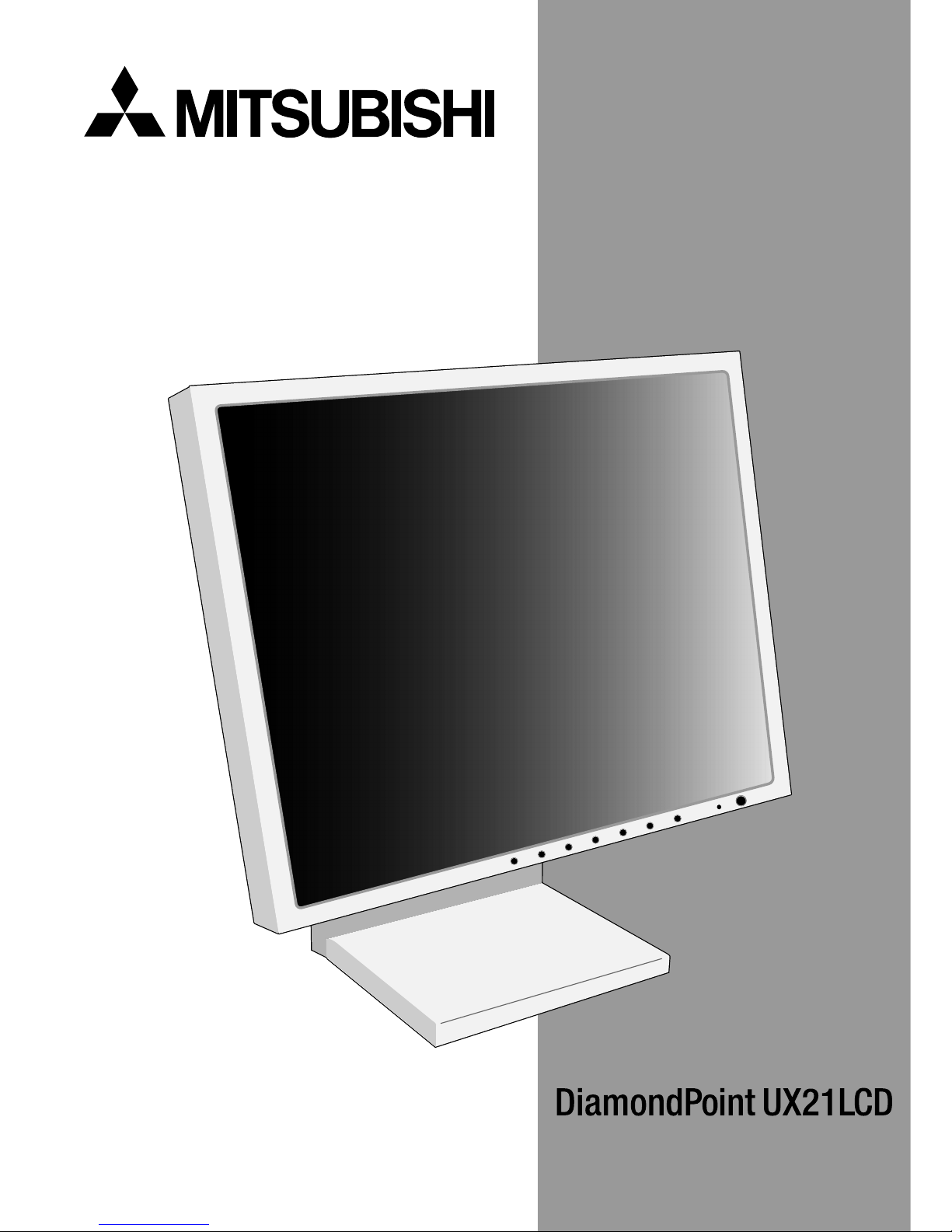
www.nec-mitsubishi.com
User’s Manual
Page 2
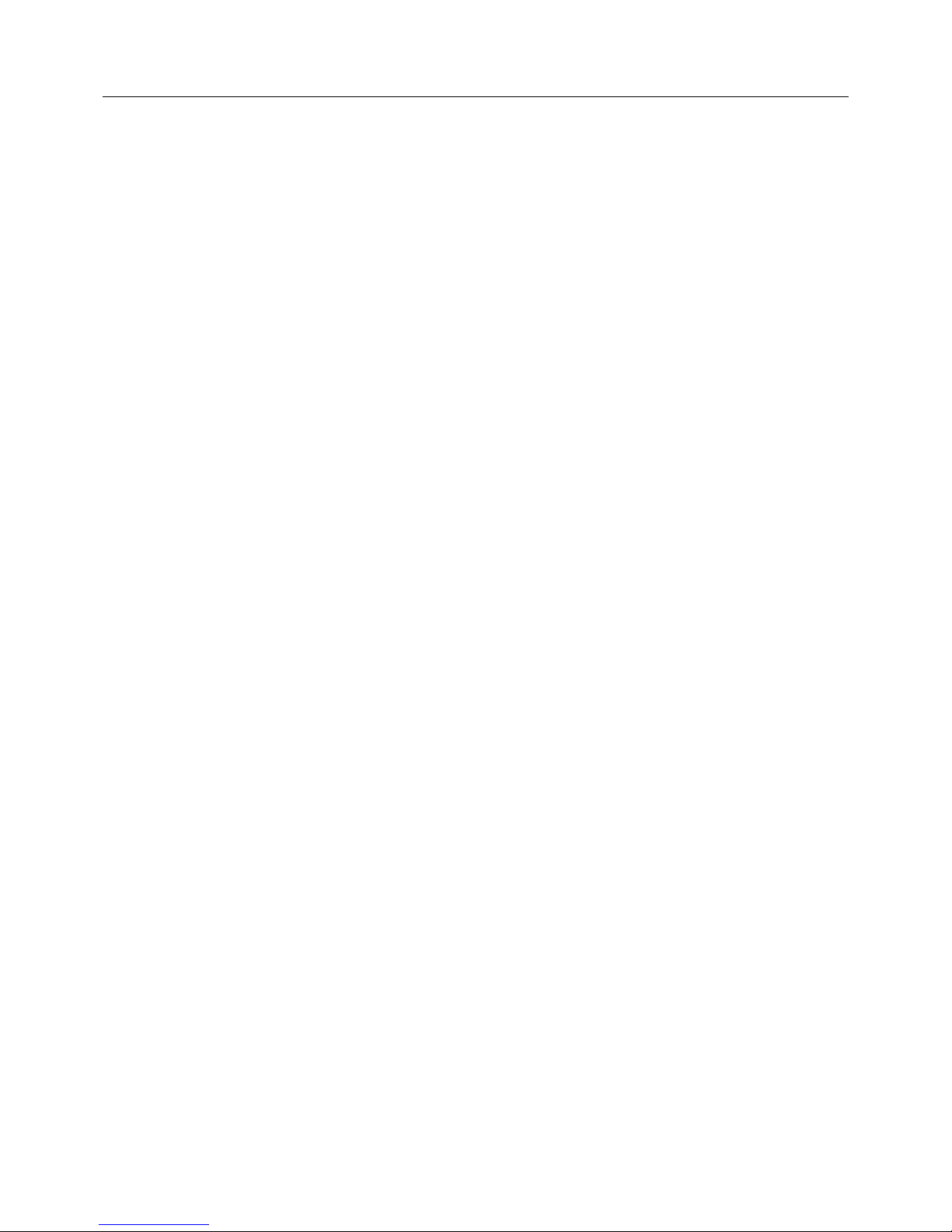
Index
Warning, Caution ........................................................................................................................... English-1
Declaration ..................................................................................................................................... English-1
Canadian Department of Communications Compliance Statement .............................................. English-2
Declaration of Conformity .............................................................................................................. English-2
Contents .........................................................................................................................................English-3
Quick Start ..................................................................................................................................... English-4
Controls ..........................................................................................................................................English-7
Recommended use ...................................................................................................................... English-10
Specifications ............................................................................................................................... English-12
Features ....................................................................................................................................... English-13
Troubleshooting............................................................................................................................English-14
Appendix ......................................................................................................................................English-15
TCO’99 .........................................................................................................................................English-19
Manufacturer’s Recycling and Energy Information.......................................................................English-20
Page 3

English
English-1
WARNING
CAUTION
CAUTION: TO REDUCE THE RISK OF ELECTRIC SHOCK, MAKE SURE POWER CORD IS UNPLUGGED FROM
WALL SOCKET. TO FULLY DISENGAGE THE POWER TO THE UNIT, PLEASE DISCONNECT THE
POWER CORD FROM THE AC OUTLET.DO NOT REMOVE COVER (OR BACK). NO USER
SERVICEABLE PARTS INSIDE. REFER SERVICING TO QUALIFIED SERVICE PERSONNEL.
This symbol warns user that uninsulated voltage within the unit may have sufficient magnitude to cause
electric shock. Therefore, it is dangerous to make any kind of contact with any part inside this unit.
This symbol alerts the user that important literature concerning the operation and maintenance of this unit
has been included. Therefore, it should be read carefully in order to avoid any problems.
Caution:
When operating the DiamondPoint UX21LCD with a 220-240V AC power source in Europe, use the power cord provided with
the monitor.
In the UK, a BS approved power cord with a moulded plug has a Black (five Amps) fuse installed for use with this equipment.
If a power cord is not supplied with this equipment please contact your supplier.
When operating the DiamondPoint UX21LCD with a 220-240V AC power source in Australia, use the power cord provided
with the monitor. If a power cord is not supplied with this equipment please contact your supplier.
For all other cases, use a power cord that matches the AC voltage of the power outlet and has been approved by and
complies with the safety standard of your particular country.
TO PREVENT FIRE OR SHOCK HAZARDS, DO NOT EXPOSE THIS UNIT TO RAIN OR MOISTURE. ALSO, DO NOT
USE THIS UNIT'S POLARIZED PLUG WITH AN EXTENSION CORD RECEPTACLE OR OTHER OUTLETS UNLESS
THE PRONGS CAN BE FULLY INSERTED.
REFRAIN FROM OPENING THE CABINET AS THERE ARE HIGH VOLTAGE COMPONENTS INSIDE. REFER
SERVICING TO QUALIFIED SERVICE PERSONNEL.
Declaration
Declaration of the Manufacturer
We hereby certify that the colour monitor
DiamondPoint UX21LCD (L213E9) is in
compliance with
Council Directive 73/23/EEC:
– EN 60950
Council Directive 89/336/EEC:
– EN 55022
– EN 61000-3-2
– EN 61000-3-3
– EN 55024
and marked with
NEC-Mitsubishi Electric Visual
Systems Corporation
4-13-23, Shibaura,
Minato-Ku
Tokyo 108-0023, Japan
ENERGY STAR is a U.S. registered trademark. As an ENERGY STAR® Partner, NEC-Mitsubishi Electronics Display of America has
determined that this product meets the ENERGY STA R guidelines for energy efficiency. The ENERGY STA R emblem does not
represent EPA endorsement of any product or service.
OmniColor is a registered trademark of NEC-Mitsubishi Electronics Display Europe GmbH in the countries of EU and
Switzerland.
ErgoDesign is a registered trademark of NEC-Mitsubishi Electric Visual Systems Corporation in Austria, Benelux, Denmark,
France, Germany, Italy, Norway, Spain, Sweden, U.K.
NaViSet is a trademark of NEC-Mitsubishi Electronics Display Europe GmbH in the countries of EU and Switzerland.
Microsoft and Windows are either registered trademarks or trademarks of Microsoft Corporation in the United States and/or
other countries.
All other brands and product names are trademarks or registered trademarks of their respective owners.
Page 4
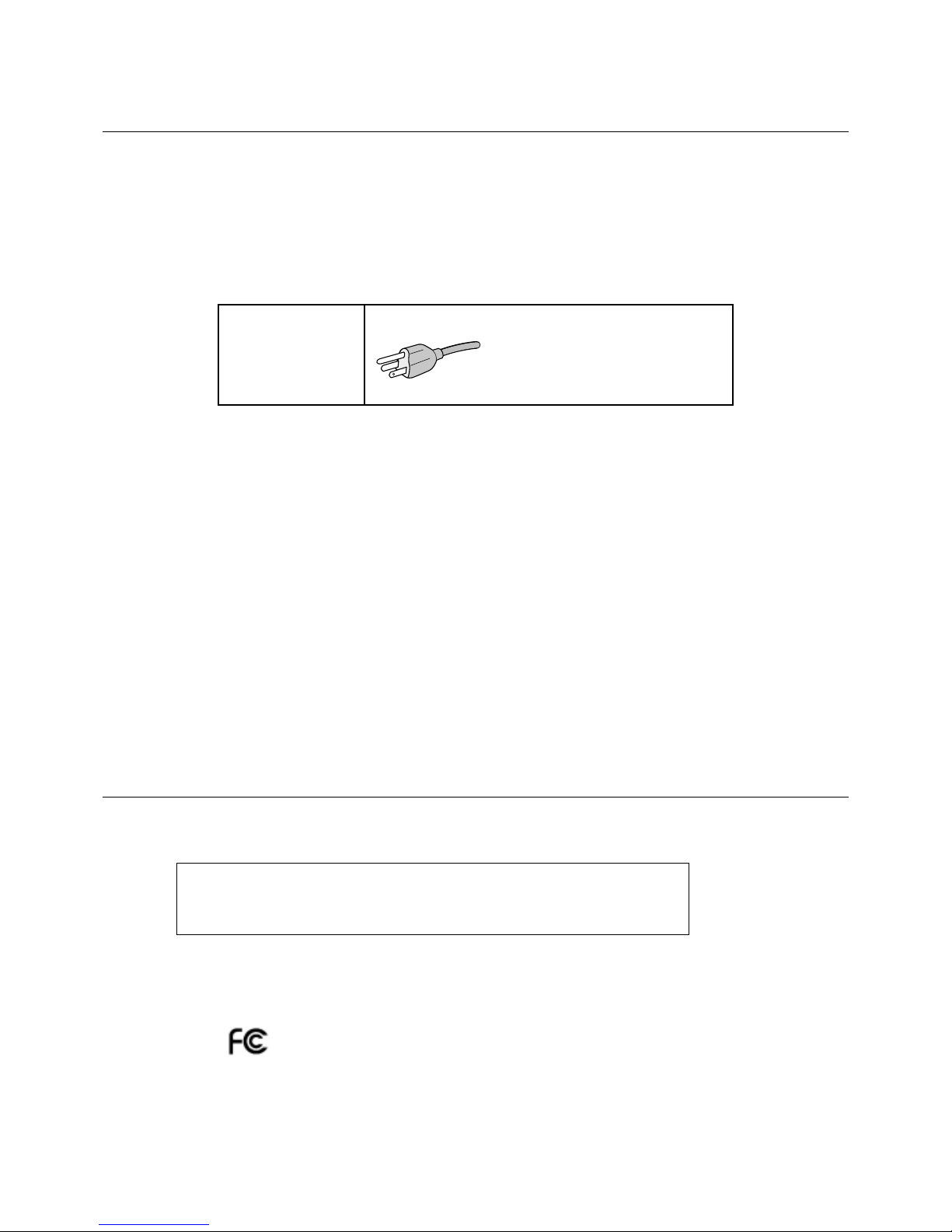
English-2
Declaration of Conformity
This device complies with Part 15 of FCC Rules. Operation is subject to the following two conditions. (1) This device may not
cause harmful interference, and (2) this device must accept any interference received, including interference that may cause
undesired operation.
U.S. Responsible Party: NEC-Mitsubishi Electronics Display of America, Inc.
Address: 500 Park Boulevard, Suite 1100
Itasca, Illinois 60143
Tel. No.: (630) 467-3000
Type of Product: Display Monitor
Equipment Classification: Class B Peripheral
Model: DiamondPoint UX21LCD (L213E9)
Canadian Department of Communications Compliance
Statement
DOC: This Class B digital apparatus meets all requirements of the Canadian Interference-Causing Equipment Regulations.
C-UL: Bears the C-UL Mark and is in compliance with Canadian Safety Regulations according to CAN/CSA C22.2 No. 60950.
FCC Information
1. Use the attached specified cables with the DiamondPoint UX21LCD (L213E9) colour monitor so as not to interfere with
radio and television reception.
(1) The power supply cord you use must have been approved by and comply with the safety standards of U.S.A.,
and meet the following condition.
Power supply cord Non shield type, 3-conductor
Length 2.0 m
Plug shape
U.S.A
(2) Please use the supplied shielded video signal cable, 15-pin mini D-SUB to DVI-A cable or DVI-D to DVI-D cable.
Use of other cables and adapters may cause interference with radio and television reception.
2. This equipment has been tested and found to comply with the limits for a Class B digital device, pursuant to part 15 of
the FCC Rules. These limits are designed to provide reasonable protection against harmful interference in a residential
installation. This equipment generates, uses, and can radiate radio frequency energy, and, if not installed and used in
accordance with the instructions, may cause harmful interference to radio communications. However, there is no
guarantee that interference will not occur in a particular installation. If this equipment does cause harmful interference
to radio or television reception, which can be determined by turning the equipment off and on, the user is encouraged
to try to correct the interference by one or more of the following measures:
• Reorient or relocate the receiving antenna.
• Increase the separation between the equipment and receiver.
• Connect the equipment into an outlet on a circuit different from that to which the receiver is connected.
• Consult your dealer or an experienced radio/TV technician for help.
If necessary, the user should contact the dealer or an experienced radio/television technician for additional
suggestions. The user may find the following booklet, prepared by the Federal Communications Commission, helpful:
“How to Identify and Resolve Radio-TV Interference Problems.” This booklet is available from the U.S. Government
Printing Office, Washington, D.C., 20402, Stock No. 004-000-00345-4.
We hereby declare that the equipment specified above conforms
to the technical standards as specified in the FCC Rules.
Page 5
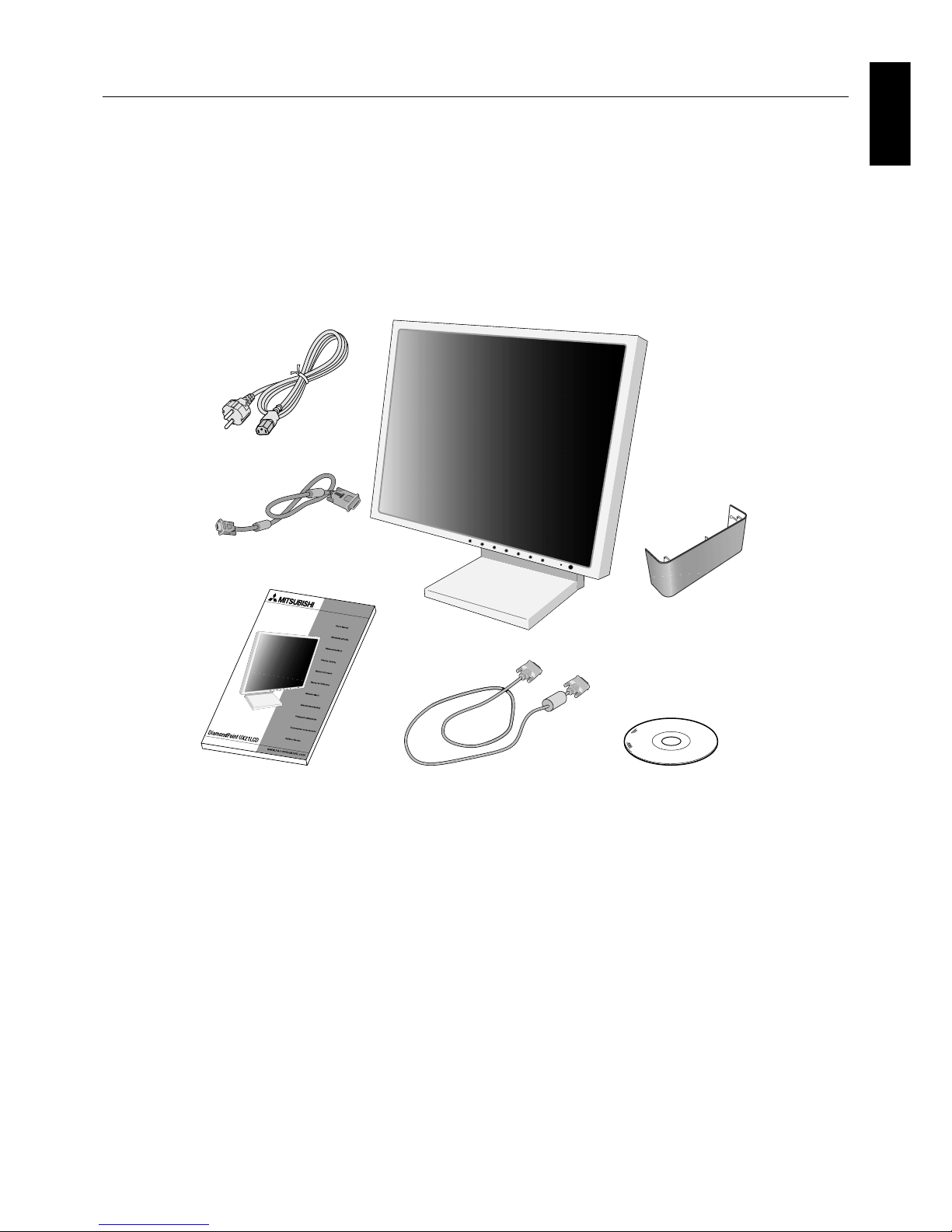
English
English-3
Contents
Your new Mitsubishi LCD monitor box* should contain the following:
• DiamondPoint UX21LCD monitor with tilt/swivel/pivot/height adjust stand
• Power Cord
• Video Signal Cable (15-pin mini D-SUB male to DVI-A)
• Video Signal Cable (DVI-D to DVI-D cable)
• User’s Manual
• CD-ROM
• Cable Cover
*
Remember to save your original box and packing material to transport or ship the monitor.
Power Cord
User’s Manual DVI-D to DVI-D cable CD-ROM
Cable Cover
15-pin mini D-SUB male to DVI-A
Page 6
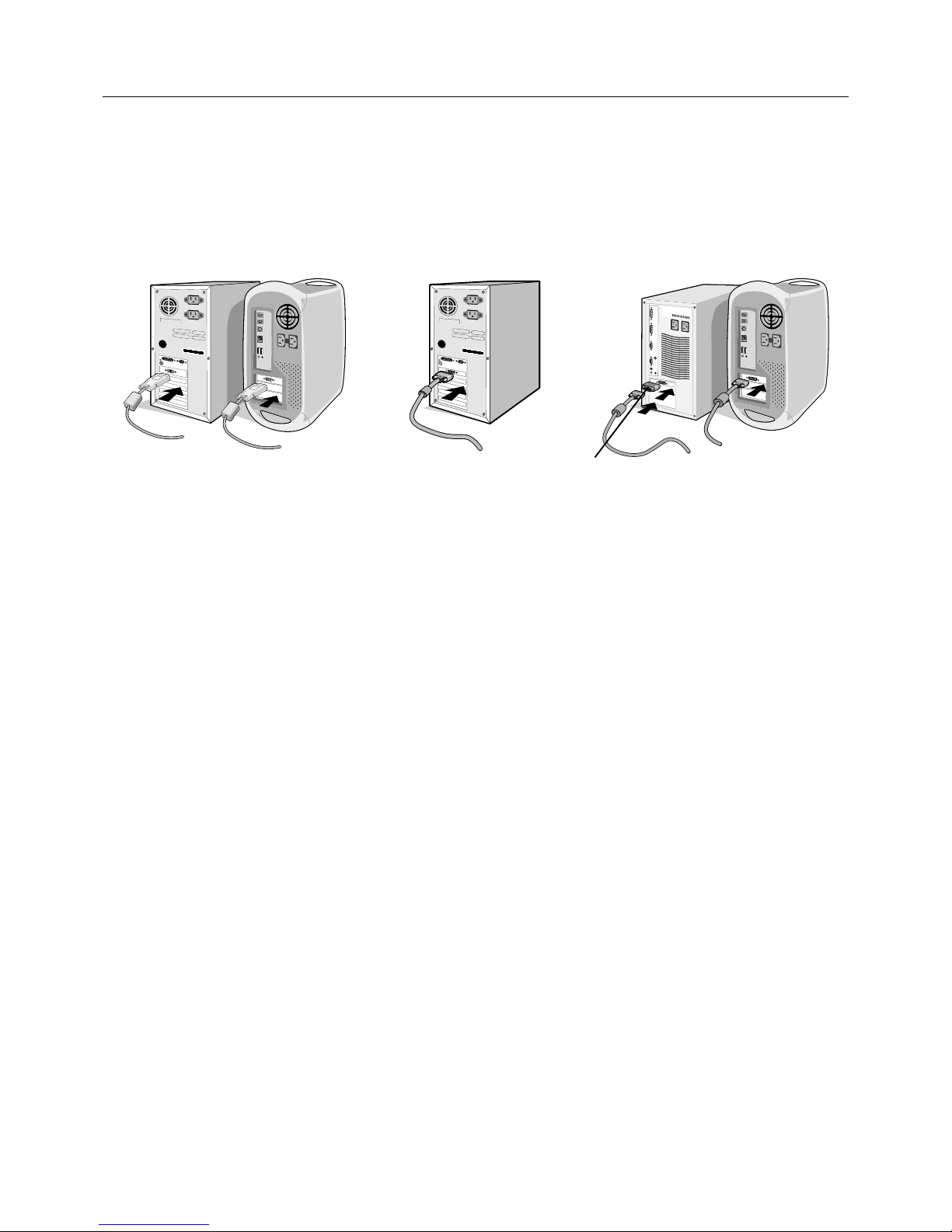
English-4
Quick Start
To attach the LCD monitor to your system, follow these instructions:
1. Turn off the power to your computer.
2. For the PC or MAC with DVI digital output: Connect the DVI signal cable to the connector of the display card in your
system (Figure A.1). Tighten all screws.
For the PC with Analog output: Connect the 15-pin mini D-SUB to DVI-A signal cable to the connector of the display
card in your system (Figure A.2).
For the MAC: Connect the Macintosh cable adapter to the computer, then attach the 15-pin mini D-SUB signal cable to
the Macintosh cable adapter (Figure B.1).
NOTE: Some Macintosh systems do not require a Macintosh cable adapter.
3. Connect the DVI signal cable to the connector on the back of the monitor. Place the video signal cable (Figure C.1).
Connect only either VGA or DVI to input 2.
NOTE: Incorrect cable connections may result in irregular operation, damage display quality/components of LCD module
and/or shorten the module’s life.
Collect cables and keep them in the stand with attached cable cover. The cable cover can be attached on the front or back
side of Tilt Stand (Figure C.1, C.2).
Please check Tilt, Rise and Lower monitor screen and screen rotation when you manage cables.
4. Connect one end of the power cord to the AC inlet on the back of the monitor and the other end to the power outlet
(Figure C.1).
NOTE: Please refer to Caution section of this manual for proper selection of AC power cord.
5. The Vacation Switch on the left side of the monitor must be turned on. Turn on the monitor with the front power button
(Figure D.1) and the computer.
NOTE: The Vacation Switch is a true on/off switch. If this switch is on the OFF position, the monitor cannot be turned on
using the front button. DO NOT switch on/off repeatedly.
6. No-touch auto adjust automatically adjusts the monitor to optimal settings upon initial setup for most timings. For further
adjustments, use the following OSM controls:
• Auto Contrast (Analog input only)
• Auto Adjust (Analog input only)
Refer to the Controls section of this User’s Manual for a full description of these OSM controls.
NOTE: If you have any problems, please refer to the Troubleshooting section of this User’s Manual.
Figure A.1 Figure B.1
Macintosh
Cable Adapter
(not included)
Figure A.2
Page 7
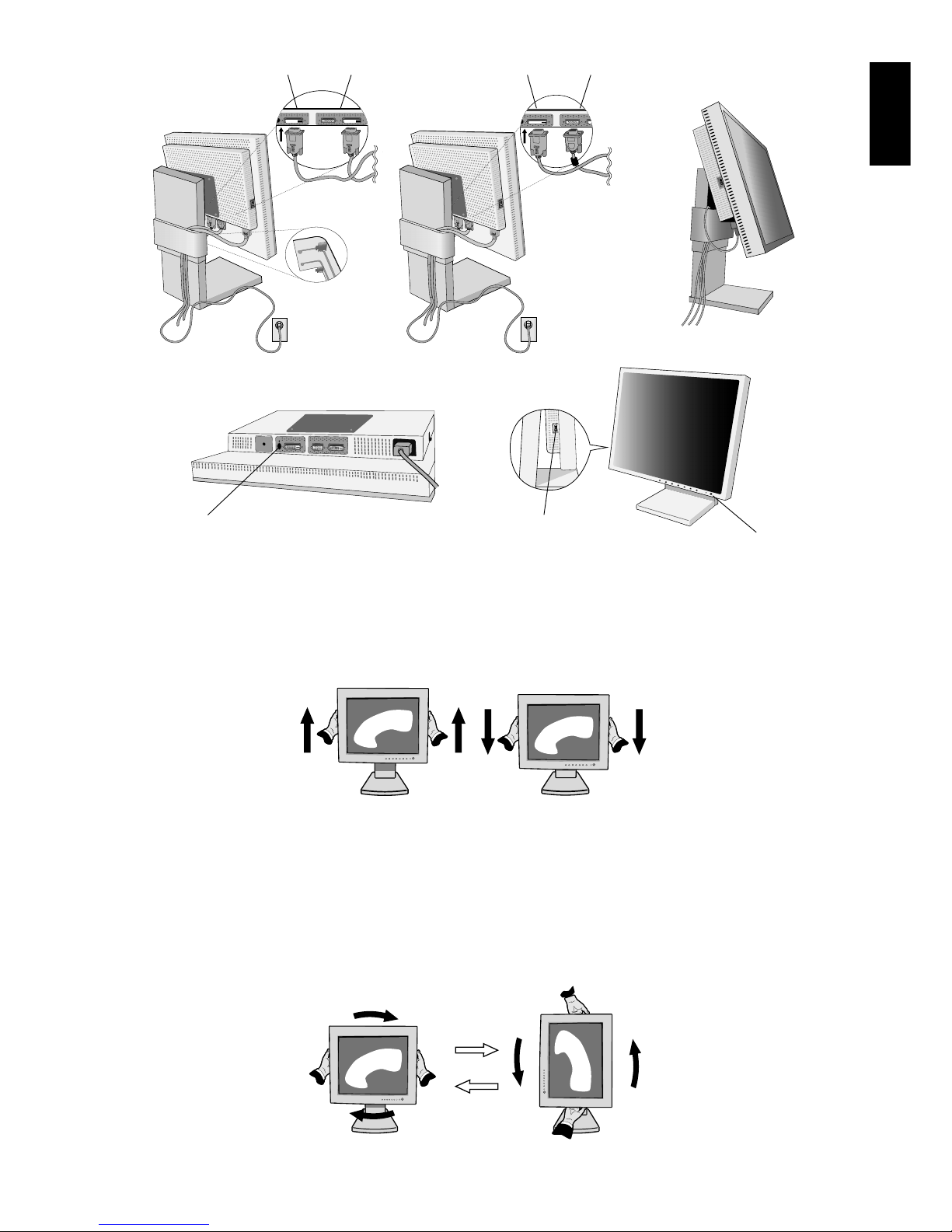
English
English-5
Figure C.1
Figure C.2
Figure D.1
Figure RL.1
INPUT2
INPUT1
Vacation
Switch
Power Button
NEC-Mitsubishi optional product attachment.
Do not use this connector unless specified.
INPUT2
INPUT1
Raise and Lower Monitor Screen
The monitor may be raised or lowered in either Portrait or Landscape mode.
To raise or lower screen, place hands on each side of the monitor and lift or lower to the desired height (Figure RL.1).
NOTE: Handle with care when raising or lowering the monitor screen.
Screen Rotation
Before rotating, the screen must be raised to the highest level to avoid knocking the screen on the desk or pinching with your
fingers.
To raise the screen, place hands on each side of the monitor and lift up to the highest position (Figure RL.1).
To rotate screen, place hands on each side of the monitor screen and turn clockwise from Landscape to Portrait or counterclockwise from Portrait to Landscape (Figure R.1).
To rotate OSM menu between landscape and portrait, refer to “Controls” section, “OSM ROTATION” function.
NOTE: If the screen is rotated counterclockwise, the tilt function is not available. Rotate the screen 90° clockwise until you
hear one click.
Figure R.1
Page 8

English-6
Tilt
Grasp top and bottom sides of the monitor screen with your
hands and adjust the tilt as desired (Figure TS.1).
Figure TS.1
Figure S.1
Swivel
Grasp both sides of the monitor screen with your hands
and adjust the swivel as desired (Figure TS.2).
NOTE: Handle with care when tilting the monitor screen.
Remove Monitor Stand for Mounting
To prepare the monitor for alternate mounting purposes:
1. Disconnect all cables.
2. Place hands on each side of the monitor and lift up to the highest position.
3. Place monitor face down on a non-abrasive surface. (Place the screen on a 29 mm platform so that the stand is parallel
with the surface) (Figure S.1).
4. Remove the two top screws connecting the monitor to the stand (Figure S.2). Turn the stand to 180° counterclockwise
(you will hear two clicks). Remove the screws from the bottom (Figure S.3) and lift off the stand. The monitor is now ready
for mounting in an alternate manner.
5. Reverse this process to reattach stand: tighten the two bottom screws, turn stand 180° counterclockwise (you will hear two
clicks), and tighten two top screws.
NOTE: Use only VESA-compatible alternative mounting method (100 mm pitch).
NOTE: Handle with care when removing monitor stand.
Figure S.2
Caution: Use the original screws (4 pcs) when mounting to avoid damage to
the monitor and stand. To fulfil the safety requirements the monitor
must be mounted to an arm which guaranties the necessary stability
under consideration of the weight of the monitor. The LCD monitor
should only be used with an approved arm (e.g. GS mark).
29 mm
Figure TS.2
Figure S.3
NOTE: If the tilt function is not available, rotate the screen 90° clockwise until you hear one click.
NOTE: When the LCD is in Landscape mode, be sure the two round indents
are at the bottom of the screen (Figure S.4).
Figure S.4
Page 9

English
English-7
Controls
OSM (On-Screen Manager) control buttons on the front of the monitor
function as follows:
To access OSM menu, press any of the control buttons (EXIT, , , –, +).
To change signal input, press the SELECT button.
NOTE: OSM must be closed in order to change signal input.
NOTE: When RESET is pressed in the main and sub-menu, a warning window will appear allowing you to cancel the
RESET function by pressing the EXIT button.
Brightness/Contrast Controls
BRIGHTNESS
Adjusts the overall image and background screen brightness.
CONTRAST
Adjusts the image brightness in relation to the background.
AUTO CONTRAST (Analog input only)
Adjusts the image displayed for non-standard video inputs.
AUTO BRIGHTNESS
This function adjusts the brightness automaticaly for the best BRIGHTNESS setting based on the white
display area.
Auto Adjust (Analog input only)
Automatically adjusts the Image Position and H. Size settings and Fine settings.
Image Controls
LEFT / RIGHT
Controls Horizontal Image Position within the display area of the LCD.
DOWN / UP
Controls Vertical Image Position within the display area of the LCD.
H.SIZE (Analog input only)
Adjusts the horizontal size by increasing or decreasing this setting.
If the “AUTO Adjust function” do not give you a satisfactory picture setting, a further tuning can be
performed using the “H.Size” function (dot clock). For this a Moiré test pattern could be used. This function
may alter the width of the picture. Use Left/Right Menu to center the image on the screen. If the H.Size is
wrongly calibrated, the result would look like on the left drawing. The image should be homogeneous.
Menu
Exits the OSM controls.
Exits to the OSM main menu.
Moves the highlighted area left/right to select control menus.
Moves the highlighted area up/down to select one of the controls.
Moves the bar left/right to increase or decrease the adjustment.
Active Auto Adjust function. Enter the OSM controls. Enter the OSM sub menu.
Resets the highlighted control menu to the factory setting.
EXIT
CONTROL
/
ADJUST - / +
SELECT
RESET
When H.SIZE value is
wrong.
When H.SIZE value is
improved.
When H.SIZE value is
correct.
Page 10

English-8
FINE (Analog input only)
Improves focus, clarity and image stability by increasing or decreasing this setting.
If the “Auto Adjust function” and the “H.Size” function do not give you a satisfactory picture setting, a fine
tuning can be performed using the “Fine” function. It improves focus, clarity and image stability by
increasing or decreasing this setting.
For this a Moiré test pattern could be used. If the Fine value is wrongly calibrated, the result would look like
on the left drawing. The image should be homogeneous.
Colour Control Systems
Colour Control Systems: Seven colour presets select the desired colour setting (sRGB, NATIVE and
PROGRAMMABLE colour presets are standard and cannot be changed). Colour temperature increases or
decreases, in each preset.
R,Y,G,C,B,M,S: Increases or decreases Red, Yellow, Green, Cyan, Blue, Magenta and Saturation
depending upon which is selected. The change in colour will appear on screen and the direction (increase
or decrease) will be shown by the colour bars.
NATIVE: Original colour presented by the LCD panel that is unadjustable.
PROGRAMMABLE: The colour tone that was set up with the downloaded application software is reflected.
NOTE: To reset a poor image setting, turn on the monitor by using front power button while holding “EXIT”
and “SELECT” buttons at the same time.
Tools 1
SHARPNESS: This function is digitally capable to keep crisp image at any timings. It is continuously
adjustable to get distinct image or soft one as you prefer, and set independently by different timings.
The number of adjustment steps is different depending on whether EXPANSION Mode is OFF, FULL or
ASPECT (1600 x 1200 is OFF Mode).
EXPANSION MODE: Sets the zoom method.
FULL: The image is expanded to 1600 x 1200, regardless of the resolution.
ASPECT: The image is expanded without changing the aspect ratio.
OFF: The image is not expanded.
CUSTOM (Digital input and Resolution of 1600 x 1200 only):
Select one of nine expansion rates. In this mode the resolution may be low and there may
be blank areas. This mode is for use with special video cards.
VIDEO DETECT: Selects the method of video detection when more than one computer is connected.
FIRST DETECT: The video input has to be switched to “FIRST DETECT” mode. When current video
input signal is not present, then the monitor searches for a video signal from the other video input port.
If the video signal is present in the other port, then the monitor switches the video source input port to
the new found video source automatically. The monitor will not look for other video signals while the
current video source is present.
LAST DETECT: The video input has to be switched to the “LAST DETECT” mode. When the monitor is
displaying a signal from the current source and a new secondary source is supplied to the monitor,
then the monitor will automatically switch to the new video source. When current video input signal is
not present, then the monitor searches for a video signal from the other video input port. If the video
signal is present in the other port, then the monitor switches the video source input port to the new
found video source automatically.
NONE: The Monitor will not search the other video input port unless the monitor is turned on.
DVI SELECTION: This function selects the DVI input mode (Input 1). When the DVI selection has been
changed, the computer has to be restarted.
AUTO: By using the DVI-D to DVI-D cable, the DVI SELECTION is DIGITAL.
By using the D-SUB to DVI-A cable, the DVI SELECTION is ANALOG.
DIGITAL: DVI digital input is available.
ANALOG: DVI analog input is available.
Note: For the MAC with digital output: Before turning on the MAC, the DVI Input mode must be set to
DIGITAL in “DVI SELECTION” of OSM by pressing “SELECT” button then “CONTROL” button when the
DVI signal cable is connected to the DVI-I connector (Input1) of the monitor. Otherwise the MAC may
not turn on.
When FINE value is
wrong.
When FINE value is
correct.
Page 11

English
English-9
Note: Depending on the PC and Video card used, or when another Video signal cable is attached, this
function may not operate.
OFF TIMER: Monitor will automatically power-down when the end user has selected a pre-determined
amount of time.
Tools 2
LANGUAGE: OSM control menus are available in seven languages.
OSM LEFT/RIGHT: You can choose where you would like the OSM control image to appear on your
screen. Selecting OSM Location allows you to manually adjust the position of the OSM control menu
left or right.
OSM DOWN/UP: You can choose where you would like the OSM control image to appear on your screen.
Selecting OSM Location allows you to manually adjust the position of the OSM control menu down or up.
OSM TURN OFF: The OSM control menu will stay on as long as it is use. In the OSM Turn Off submenu,
you can select how long the monitor waits after the last touch of a button to shut off the OSM control menu.
The preset choices are 10-120 seconds by 5 seconds step.
OSM LOCK OUT: This control completely locks out access to all OSM control functions. When attempting
to activate OSM controls while in the Lock Out mode, a screen will appear indicating the OSM controls are
locked out. There are two types of OSM LOCK OUT:
OSM LOCK OUT with BRIGHTNESS and CONTRAST control: To activate the OSM Lock Out function,
press SELECT, then “+” key and hold down simultaneously. To deactivate the OSM Lock Out, press
SELECT, then “+” key and hold down simultaneously while in the OSM menu. BRIGHTNESS and
CONTRAST can be adjusted while in the lock out mode.
OSM LOCK OUT with no control: To activate the OSM Lock Out function, press SELECT, then “>” key and
hold down simultaneously. To deactivate the OSM Lock Out, press SELECT, then “>” key and hold down
simultaneously while in the OSM menu. No controls can be adjusted while in the lock out mode.
OSM ROTATION: To rotate OSM between Landscape and Portrait modes.
RESOLUTION NOTIFIER: This optimal resolution is 1600 x 1200. If ON is selected, a message will appear
on the screen after 30 seconds, notifying you that the resolution is not at 1600 x 1200.
HOT KEY: You can adjust the brightness and contrast directly. When this function is set to ON, you can
adjust the brightness with
or , contrast with + or - key, while the OSM menu is off. The standard OSM
can be accessed with the EXIT button.
FACTORY PRESET: Selecting Factory Preset allows you to reset all OSM control settings (BRIGHTNESS,
CONTRAST, IMAGE CONTROL, COLOUR CONTROL SYSTEM, SHARPNESS, EXPANSION MODE, OFF
TIMER, OSM LEFT/RIGHT, OSM DOWN/UP, OSM TURN OFF, DISPLAY MODE) back to the factory
settings. Individual settings can be reset by highlighting the control to be reset and pressing the RESET
button.
Information
DISPLAY MODE: Provides information about the current resolution display and technical data including the
preset timing being used and the horizontal and vertical frequencies. Increases or decreases the current
resolution.
MONITOR INFO.: Indicates the model and serial numbers of your monitor.
OSM Warning
OSM Warning menus disappear with Exit button.
NO SIGNAL: This function gives a warning when there is no Horizontal or Vertical Sync. After power is
turned on or when there is a change of input signal, the No Signal window will appear.
RESOLUTION NOTIFIER: This function gives a warning of use with optimized resolution. After power is
turned on or when there is a change of input signal or the video signal doesn’t have proper resolution, the
Resolution Notifier window will open. This function can be disabled in the TOOL menu.
OUT OF RANGE: This function gives a recommendation of the optimized resolution and refresh rate. After
the power is turned on or there is a change of input signal or the video signal doesn’t have proper timing,
the Out Of Range menu will appear.
NOTE: If “ CHANGE DVI SELECTION” is displayed, switch to DVI SELECTION.
For advanced user menu see “Appendix”.
Page 12

English-10
Recommended use
Safety Precautions and Maintenance
FOR OPTIMUM PERFORMANCE, PLEASE
NOTE THE FOLLOWING WHEN SETTING UP AND
USING THE LCD COLOUR MONITOR:
• DO NOT OPEN THE MONITOR. There are no user serviceable parts inside and opening or removing covers may expose
you to dangerous shock hazards or other risks. Refer all servicing to qualified service personnel.
• Do not spill any liquids into the cabinet or use your monitor near water.
• Do not insert objects of any kind into the cabinet slots, as they may touch dangerous voltage points, which can be harmful
or fatal or may cause electric shock, fire or equipment failure.
• Do not place any heavy objects on the power cord. Damage to the cord may cause shock or fire.
• Do not place this product on a sloping or unstable cart, stand or table, as the monitor may fall, causing serious damage to
the monitor.
• Do not place any objects onto the monitor and do not use the monitor outdoors.
• The inside of the fluorescent tube located within the LCD monitor contains mercury.
Please follow the bylaws or rules of your municipality to dispose of the tube properly.
Immediately unplug your monitor from the wall outlet and refer servicing to qualified service personnel under the following
conditions:
• When the power supply cord or plug is damaged.
• If liquid has been spilled, or objects have fallen into the monitor.
• If the monitor has been exposed to rain or water.
• If the monitor has been dropped or the cabinet damaged.
• If the monitor does not operate normally by following operating instructions.
• Do not bend power cord.
• Do not use monitor in high temperatured, humid, dusty, or oily areas.
• If glass is broken, handle with care.
• Do not cover vent on monitor.
• If monitor or glass is broken, do not come in contact with the liquid crystal and handle with care.
• Allow adequate ventilation around the monitor so that heat can properly dissipate. Do not block ventilated
openings or place the monitor near a radiator or other heat sources. Do not put anything on top of
monitor.
• The power cable connector is the primary means of detaching the system from the power supply. The
monitor should be installed close to a power outlet which is easily accessible.
• Handle with care when transporting. Save packaging for transporting.
• Image Persistence: Image persistence is when a residual or “ghost” image of a previous image remains visible on the
screen. Unlike CRT monitors, LCD monitors’ image persistence is not permanent, but constant images being displayed for
a long period of time should be avoided.
To alleviate image persistence, turn off the monitor for as long as the previous image was displayed. For example, if an
image was on the monitor for one hour and a residual image remains, the monitor should be turned off for one hour to
erase the image.
NOTE: As with all personal display devices, NEC-Mitsubishi Electronics Display-Europe recommends using a moving
screen saver at regular intervals whenever the screen is idle or turning off the monitor when not in use.
CAUTION
Page 13

English
English-11
CORRECT PLACEMENT AND ADJUSTMENT OF THE MONITOR CAN
REDUCE EYE, SHOULDER AND NECK FATIGUE. CHECK THE
FOLLOWING WHEN YOU POSITION THE MONITOR:
• For optimum performance, allow 20 minutes for warm-up.
• Adjust the monitor height so that the top of the screen is at or slightly below eye level.
Your eyes should look slightly downward when viewing the middle of the screen.
• Position your monitor no closer than 40 cm and no further away than 70 cm from your
eyes. The optimal distance is 50 cm.
• Rest your eyes periodically by focusing on an object at least 20 feet away. Blink often.
• Position the monitor at a 90° angle to windows and other light sources to minimize glare
and reflections. Adjust the monitor tilt so that ceiling lights do not reflect on your screen.
• If reflected light makes it hard for you to see your screen, use an anti-glare filter.
• Clean the LCD monitor surface with a lint-free, non-abrasive cloth. Case of persistent
dirt, wipe with cloth permeated by water, ethanol, isopropyl-alcohol completely.
Avoid using any cleaning solution or glass cleaner (ex Acid, Alkali and Acetone).
• Adjust the monitor’s brightness and contrast controls to enhance readability.
• Use a document holder placed close to the screen.
• Position whatever you are looking at most of the time (the screen or reference material) directly in front of you to minimize
turning your head while you are typing.
• Avoid displaying fixed patterns on the monitor for long periods of time to avoid image persistence (after-image effects).
• Get regular eye checkups.
Ergonomics
To realize the maximum ergonomics benefits, we recommend the following:
• Adjust the Brightness until the background raster disappears.
• Do not position the Contrast control to its maximum setting.
• Use the preset Size and Position controls with standard signals.
• Use the preset Colour Setting.
• Use non-interlaced signals with a vertical refresh rate more than 60 Hz.
• Do not use primary colour blue on a dark background, as it is difficult to see and may produce eye fatigue to insufficient
contrast.
Page 14

English-12
Specifications
Monitor Specifications DiamondPoint UX21LCD Monitor Notes
LCD Module Diagonal: 54 cm/21.3 inches Active matrix; thin film transistor (TFT) liquid
Viewable Image Size: 54 cm/21.3 inches crystal display (LCD); 0.270 mm dot pitch;
Native Resolution (Pixel Count): 1600 x 1200 250 cd/m
2
white luminence; 500:1 contrast ratio,
typical.
Input Signal Video: ANALOG 0.7 Vp-p/75 Ohms Digital Input: DVI
Sync: Separate sync.TTL Level
Horizontal sync. Positive/Negative
Vertical sync. Positive/Negative
Composite sync. Positive/Negative
Sync on Green (Video 0.7V p-p and Sync Negative 0.3V p-p)
Display Colours 16,777,216 Depends on display card used.
Synchronization Range Horizontal: 31.5 kHz to 91.1 kHz Automatically
Vertical: 50 Hz to 85 Hz Automatically
Viewing Angle Left/Right: ±88° (CR > 10)
Up/Down: ±88° (CR > 10)
Image Formation Time 20 ms (Typ.)
Resolutions Supported Landscape: 720 x 400*
1
: VGA-Text Some systems may not support
640 x 480*
1
at 60 Hz to 85 Hz all modes listed.
800 x 600*
1
at 56 Hz to 85 Hz
832 x 624*
1
at 75 Hz
1024 x 768*
1
at 60 Hz to 85 Hz
1152 x 870*
1
at 75 Hz
NEC-Mitsubishi Electronics Display cites
1280 x 1024*1 at 60 Hz to 85 Hz
recommended
resolution for
optimal display
1600 x 1200 at 60 Hz.......................
performance.
Portrait: 480 x 640*1 at 60 Hz to 85 Hz Some systems may not support
600 x 800*
1
at 56 Hz to 85 Hz all modes listed.
624 x 832*
1
at 75 Hz
768 x 1024*
1
at 60 Hz to 85 Hz
870 x 1152*
1
at 75 Hz
NEC-Mitsubishi Electronics Display cites
1024 x 1280*1 at 60 Hz to 85 Hz
recommended
resolution for
optimal display
1200 x 1600 at 60 Hz.......................
performance.
Active Landscape: Horiz.: 432 mm/17.0 inches
Display Area Vert.: 324 mm/12.8 inches
Portrait: Horiz.: 324 mm/12.8 inches
Vert.: 432 mm/17.0 inches
Power Supply AC 100-240 V ~ 50/60 Hz
Current Rating 0.6 - 0.3 A
Dimensions Landscape: 467 mm (W) x 391 - 506 mm (H) x 200 mm (D)
18.4 inches (W) x 15.4 - 19.9 inches (H) x 7.9 inches (D)
Portrait: 358.7 mm (W) x 483.3 - 560.2 mm (H) x 200 mm (D)
14.1 inches (W) x 19.0 - 22.1 inches (H) x 7.9 inches (D)
Height Adjustment: 115 mm/4.5 inches (Landscape)
Weight 11.0 kg (24.3 lbs)
Environmental Considerations
Operating Temperature: 5°C to 35°C/41°F to 95°F
Humidity: 30% to 80%
Feet: 0 to 15,900 Feet/0 to 4,850 m
Storage Temperature: -10°C to 60°C/14°F to 140°F
Humidity: 10% to 85%
Feet: 0 to 44,600 Feet/0 to 13,600 m
*1 Interpolated Resolutions: When resolutions are shown that are lower than the pixel count of the LCD module, text may appear different. This is
normal and necessary for all current flat panel technologies when displaying non-native resolutions full screen. In flat panel technologies, each dot on
the screen is actually one pixel, so to expand resolutions to full screen, an interpolation of the resolution must be done.
NOTE: Technical specifications are subject to change without notice.
Page 15

English
English-13
Features
ambix+ Technology: Dual input technology allowing both analog and digital inputs off of one connector (DVI-I) as well as additional
legacy analog support off of a traditional 15-pin VGA connector. Provides traditional technology compatibility for analog as well as
DVI-based digital compatibility for digital inputs. DVI-based digital interfaces include DVI-D,DFP and P&D.
DVI-I: The integrated interface ratified by the Digital Display Working Group (DDWG) that allows both digital and analog connectors
off of one port. The “I” stands for integration for both digital and analog, The digital portion is DVI-based.
DVI-D: The digital-only subset of DVI ratified by the Digital Display Working Group (DDWG) for digital connections between
computers and displays. As a digital-only connector, analog support is not provided off a DVI-D connector. As a DVI-based digital only
connection, only a simple adapter is necessary for compatibility between DVI-D and other DVI-based digital connectors such as DFP
and P&D.
DFP (Digital Flat Panel): An all-digital interface for flat panel monitors which is signal compatible with DVI. As a DVI-based digital
only connection, only a simple adapter is necessary for compatibility between DFP and other DVI-based digital connectors such as
DVI and P&D.
P&D (Plug and Display): The VESA standard for digital flat panel monitor interfaces. It is more robust than DFP since it allows for
other options off a signal connector (options like USB, analog video and IEEE-1394-995). The VESA committe has recognized that
DFP is a subset of P&D. As a DVI-based connector (for the digital input pins), only a simple adapter is necessary for compatibility
between P&D and other DVI-based digital connector such as DVI and DFP.
Pivoting Stand: Allows users to adjust the monitor to the orientation that best fits their application, either Landscape orientation for
wide documents, or portrait orientation for the ability to preview a full page on one screen at one time. The Portrait orientation is also
perfect for full screen video conferencing.
Reduced Footprint: Provides the ideal solution for environments requiring superior image quality but with size and weight limitations.
The monitor’s small footprint and low weight allow it to be moved or transported easily from one location to another.
Colour Control Systems: Allows you to adjust the colours on your screen and customize the colour accuracy of your monitor to a
variety of standards.
OmniColor: Combines Six-axis colour control and the sRGB standard. Six-axis colour control permits colour adjustments via six
axes (R, G, B, C, M and Y) rather than through the three axes (R, G and B) previously available. The sRGB standard provides the
monitor with a uniform colour profile. This assures that the colours displayed on the monitor are exactly the same as on the colour
printout (with sRGB supporting operating system and sRGB printer). This allows you to adjust the colours on your screen and
customise the colour accuracy of your monitor to a variety of standards.
OSM (On-Screen Manager) Controls: Allow you to quickly and easily adjust all elements of your screen image via simple to use
on-screen menus.
ErgoDesign Features: Enhance human ergonomics to improve the working environment, protect the health of the user and save
money. Examples include OSM controls for quick and easy image adjustments, tilt base for preferred angle of vision, small footprint
and compliance with MPRII and TCO guidelines for lower emissions.
New Anti-Glaring and Low Reflection: Glaring impression and ambient reflection was restrained by “New Anti-Glaring and
Low Reflection”. As a result, BLACK level is restrained, and you can get more clear image.
Plug and Play: The Microsoft solution with the Windows 95/98/2000/Me/XP operating system facilitates setup and installation by
allowing the monitor to send its capabilities (such as screen size and resolutions supported) directly to your computer, automatically
optimizing display performance.
IPM (Intelligent Power Manager) System: Provides innovative power-saving methods that allow the monitor to shift to a lower
power consumption level when on but not in use, saving two-thirds of your monitor energy costs, reducing emissions and lowering the
air conditioning costs of the workplace.
Multiple Frequency Technology: Automatically adjusts monitor to the display card’s scanning frequency, thus displaying the
resolution required.
FullScan Capability: Allows you to use the entire screen area in most resolutions, significantly expanding image size.
Wide Viewing Angle Technology: Allows the user to be able to see the monitor from any angle (176 degrees) from any
orientation — Portrait or Landscape. Provides full 176° viewing angles either up, down, left or right.
VESA Standard Mounting Interface: Allows users to connect their monitor to any VESA standard third party mounting arm or
bracket. Allows for the monitor to be mounted on a wall or an arm using any third party compliant device.
NaViSet: Is a ground-breaking software family, developed by NEC-Mitsubishi Eletronics Display Europe GmbH, providing intuitive
access to all monitor setting controls and remote diagnosis via the Windows interface, based upon the VESA standard, DDC/CI.
Using a standard VGA or DVI signal cable, NaViSet can either benefit single users or, with NaViSet Administrator, can reduce the
Total Cost of Ownership through remote network-wide maintenance, diagnosis and asset-reporting.
CableComp automatic long cable compensation prevents image quality degradation caused by long cable lengths.
No-touch Auto Adjust (Analog input only): No-touch auto adjust automatically adjusts the monitor to optimal settings upon
initial setup.
sRGB Colour Control: A new optimized colour management standard which allows for colour matching on computer displays and
other peripherals. The sRGB, which is based on the calibrated colour space, allows for optimal colour representation and backward
compatibility with other common colour standards.
GammaComp: Internal circuitry automatically converts 8-bit data from the PC to 10-bit and back to 8-bit, producing smooth, accurate
colour tones. Gamma can be set by using preset values or creating a custom setting from 0.7 to 4.4 in increments of 0.1.
Page 16

English-14
Troubleshooting
No picture
• The signal cable should be completely connected to the display card/computer.
• The display card should be completely seated in its slot.
• Check the Vacation Switch should be in the ON position.
• Front Power Switch and computer power switch should be in the ON position.
• Check to make sure that a supported mode has been selected on the display card or system being used.
(Please consult display card or system manual to change graphics mode.)
• Check the monitor and your display card with respect to compatibility and recommended settings.
• Check the signal cable connector for bent or pushed-in pins.
• Check the signal input, “INPUT 1” or “INPUT 2”.
• Ensure the DVI input mode is set to DIGITAL when the MAC digital output is connected to the DVI-I (Input1) connector.
Power Button does not respond
• Unplug the power cord of the monitor from the AC outlet to turn off and reset the monitor.
• Check the Vacation Switch on the left side of the monitor.
Image Persistence
• Image persistence is when a residual or “ghost” image of a previous image remains visible on the screen. Unlike CRT
monitors, LCD monitors’ image persistence is not permanent, but constant images being displayed for a long period of
time should be avoided. To alleviate image persistence, turn off the monitor for as long as the previous image was
displayed. For example, if an image was on the monitor for one hour and a residual image remains, the monitor should
be turned off for one hour to erase the image.
NOTE: As with all personal display devices, NEC-Mitsubishi Electronics Display recommends using a moving screen saver
at regular intervals whenever the screen is idle or turning off the monitor when not in use.
Message “OUT OF RANGE” is displayed (screen is either blank or shows rough images only)
• Image is displayed only roughly (pixels are missing) and OSM warning “OUT OF RANGE” is displayed: Either signal
clock or resolution is too high. Choose one of the supported modes.
• OSM warning “OUT OF RANGE” is displayed on a blank screen: Signal frequency is out of range. Choose one of the
supported modes.
Image is unstable, unfocused or swimming is apparent
• Signal cable should be completely attached to the computer.
• Use the OSM Image Adjust controls to focus and adjust display by increasing or decreasing the fine total. When the
display mode is changed, the OSM Image Adjust settings may need to be readjusted.
• Check the monitor and your display card with respect to compatibility and recommended signal timings.
• If your text is garbled, change the video mode to non-interlace and use 60Hz refresh rate.
LED on monitor is not lit (
no green or amber colour can be seen
)
• Power Switch should be in the ON position and power cord should be connected.
Display image is not sized properly
• Use the OSM Image Adjust controls to increase or decrease the Coarse total.
• Check to make sure that a supported mode has been selected on the display card or system being used.
(Please consult display card or system manual to change graphics mode.)
No Video
• If no video is present on the screen, turn the Power button off and on again.
• Make certain the computer is not in a power-saving mode (touch the keyboard or mouse).
No tilt
• Rotate the screen to 90° clockwise until you hear one click.
• Refer to the Quick Start section, “Remove monitor stand for mounting” to insure correct installation of stand.
Page 17

English
English-15
Appendix
If you need detailed information about the controls, please use the advanced menu.
<How to use the advanced menu>
• Turn off your monitor.
• Turn on your monitor by pushing the “POWER” and “SELECT” button at the same time for at least one second
simultaneously.
• You will see the Advanced menu.
This menu is larger than the normal OSM.
<How to exit the advanced menu>
• Turn off and restart your monitor in the normal way.
To make an adjustment, ensure that the tag is highlighted, then press “SELECT”.
To move to another tag, press “EXIT”, then press “
” or “ ” to highlight another tag.
Tag1 Brightness Adjusts the overall image and screen background brightness. Press “+” or “-” to adjust.
Contrast Adjusts the image brightness and contrast in relation to the background.
Press “+” or “-” to adjust.
Auto Black Level Automatically adjusts the black level. Any adjustment requires the image to have black
(Analog input only) portions. (Ensure that the image has 64 or more adjacent black dots before making an
adjustment). Press “SELECT” to activate Auto Adjust.
Auto Contrast Adjusts the image displayed for non-standard video inputs. Press “SELECT” to adjust.
(Analog input only) Any adjustment requires the image to have white portions.
Black Level Adjusts the black level. Press “+” or “-” to select.
(Analog input only)
Auto Brightness This function adjusts the brightness automaticaly for the best BRIGHTNESS setting
based on the white display area.
Tag2 R-H.position Adjusts the position of the red component of the image. Press “+” or “-” to adjust.
(Analog input only)
G-H.position Adjusts the position of the green component of the image. Press “+” or “-” to adjust.
(Analog input only)
B-H.position Adjusts the position of the blue component of the image. Press “+” or “-” to adjust.
(Analog input only)
R-SHARPNESS Adjusts the sharpness of the red component of the image. Press “+” or “-” to adjust.
(Analog input only)
G-SHARPNESS Adjusts the sharpness of the green component of the image. Press “+” or “-” to adjust.
(Analog input only)
B-SHARPNESS Adjusts the sharpness of the blue component of the image. Press “+” or “-” to adjust.
(Analog input only)
Tag3 Signal Determines when the auto adjustment is activated automatically.
(Analog input only) The choices are “OFF”, “SIMPLE” and “FULL”. Press “+” or “-” to select.
SIGNAL Input Signal Adjustment Items
setting New Re-input H-size, Fine, H/V-Position Contrast
OFF O X
*
-
SIMPLE O O
*
-
FULL O O
**
O: automatical adjustment is performed about the items filled *.
X: automatical adjustment is not performed.
Notice: Automatical adjustment dose not work at less than 800x600 resolution.
Page 18

English-16
Auto SW Determines the automatic adjustment level for Auto Adjust. The choices are “SIMPLE”,
(Analog input only) “FULL” and “DETAIL”. Press “+” or “-” to select. Refer to the below table.
Determines the automatic adjustment level as shown in the below table.
Tag4 Auto Automatically adjusts the Image Position and H. Size settings and Fine settings.
(Analog input only) Press “SELECT” to activate Auto Adjustment.
H. Position Controls Horizontal Image Position within the display area of the LCD.
Press “+” or “-” to adjust.
V. Position Controls Vertical Image Position within the display area of the LCD.
Press “+” or “-” to adjust.
H. Size Adjusts the horizontal size of the screen.
(Analog input only) If the “AUTO Adjust function” do not give you a satisfactory picture setting, a further
tuning can be performed using the “H.Size” function (dot clock). For this a Moiré test
pattern could be used. This function may alter the width of the picture. Use left/Right
Menu to center the image on the screen. If the H.Size is wrongly calibrated, the result
would look like on the left drawing. The image should be homogeneous.
When H.SIZE value is wrong. When H.SIZE value is improved. When H.SIZE value is correct.
Fine Improve focus, clarity and image stability by increasing or decreasing this setting.
(Analog input only) If the “Auto Adjust function” and the “H.Size” function do not give you a satisfactory
picture setting, a fine tuning can be performed using the “Fine” function. It improves focus,
clarity and image stability by increasing or decreasing this setting. For this a Moiré test
pattern could be used. If the Fine value is wrongly calibrated, the result would look like on
the left drawing. The image should be homogeneous.
When FINE value is wrong. When FINE value is correct.
Tag5 Gamma Selection Allows you to manually select the brightness level of greyscale. There are five selections:
NO CORRECTION, 2.2, OPTION, PROGRAMMABLE and CUSTOM.
NO CORRECTION: No Correction possible.
2.2: The value is fixed at 2.2.
OPTION: There are two ways of OPTION selection.
1: This setting is recommended for Video source. Grey area looks much brighter than
NO CORRECTION setting.
2: The value near DICOM gamma is set up in a factory and the luminosity difference
between gradations is changing into the legible state.
PROGRAMMABLE: The brightness of greyscale can be changed to your preference by
downloading the application software from www.necmitsubishi.com
CUSTOM: The gamma value is selected from the rate of 0.5 to 4.0 by 0.1 steps. When the
COLOUR PRESET is sRGB, the value is fixed at 2.2 and NOT ADJUSTABLE.
Gamma Offset Adjusts the black level and is performed for both analog and digital signals. Black Level in
Tag1 is effective only when the signal is analog. GAMMA OFFSET digitally adjusts the
black level after the signal is converted from analog to digital.
Size, Fine, Position Contrast Black Level, Long cable capability*
1
Time
SIMPLE O X X 1.5 seconds
FULL O O X 2 seconds
DETAIL O O O 10 to 20 seconds
*1: Black level, RGB sharpness, RGB delay and RGB position are adjusted using “Long cable software” which is included in the attached CD-ROM.
Page 19

English
English-17
Tag6 Colour Control Colour Control Systems: Seven colour presets select the desired colour setting (sRGB,
NATIVE and PROGRAMMABLE colour presets are standard and cannot be changed).
Colour temperature increases or decreases, in each preset.
R,Y,G,C,B,M,S: Increases or decreases Red, Yellow, Green, Cyan, Blue, Magenta and
Saturation depending upon which is selected. The change in colour will appear on screen
and the direction (increase or decrease) will be shown by the colour bars.
NATIVE: Original colour presented by the LCD panel that is unadjustable.
PROGRAMMABLE: The colour tone that was set up with the downloaded application
software is reflected.
Tag7 Sharpness This is a digital capability for keeping a crisp image at all signal timings. It continuously
adjusts to maintain a distinct or soft image as you prefer, and is set independently
according to different timings.
The number of adjustment steps is different depending on whether the mode is OFF,
FULL or ASPECT (1600 x 1200 is OFF Mode). Press “+” or “-” to adjust.
Expansion Mode Sets the zoom method.
FULL: The image is expanded to 1600 x 1200, regardless of the resolution.
ASPECT: The image is expanded without changing the aspect ratio.
OFF: The image is not expanded.
CUSTOM (Digital input and Resolution of 1600 x 1200 only):
Select one of nine expansion rates. In this mode, the resolution may be low and there
may be blank areas. This mode is for use with special video cards.
Press “SELECT” to move the select menu, and press “+” or “-” to select.
Video Detect Selects the method of video detection when more than one computer is connected.
Press “+” or “-” to select.
FIRST DETECT: The video input has to be switched to “FIRST DETECT” mode. When
current video input signal is not present, then the monitor searches for a video signal from
the other video input port. If the video signal is present in the other port, then the monitor
switches the video source input port to the new found video source automatically. The
monitor will not look for other video signals while the current video source is present.
LAST DETECT: The video input has to be switched to the “LAST DETECT” mode. When
the monitor is displaying a signal from the current source and a new secondary source is
supplied to the monitor, then the monitor will automatically switch to the new video source.
When current video input signal is not present, then the monitor searches for a video
signal from the other video input port. If the video signal is present in the other port, then
the monitor switches the video source input port to the new found video source
automatically.
NONE: The Monitor will not search the other video input port unless the monitor is
turned on.
DVI Selection This function selects the DVI input mode (Input 1). When the DVI selection has been
changed, you must restart your computer. Press “+” or “-” to select.
AUTO: By using the DVI-D to DVI-D cable, the DVI SECTION is DIGITAL.
By using the D-SUB to DVI-A cable, the DVI SECTION is ANALOG.
DIGITAL: DVI digital input is available.
ANALOG: DVI analog input is available.
Off Timer Monitor will automatically power-down when the end user has selected a pre-determined
amount of time.
Language OSM control menus are available in seven languages. Press “+” or “-” to select.
OSM Position You can choose where you would like the OSM control image to appear on your screen.
Selecting OSM Location allows you to manually adjust the position of the OSM control
menu left, right, down or up. Press “SELECT” to move the adjustment menu, and press
“+” or “-” to adjust.
OSM Turn off The OSM control menu will stay on as long as it is in use. In the OSM Turn Off submenu,
you can select how long the monitor waits after the last touch of a button to close the
OSM control menu. The preset choices are 10-120 seconds by 5 seconds step.
Press “+” or “-” to select.
Page 20

English-18
OSM Lock Out This control completely locks out access to all OSM control functions. When attempting to
activate OSM controls while in the Lock Out mode, a screen will appear indicating the
OSM controls are locked out. There are two types of OSM LOCK OUT:
OSM LOCK OUT with BRIGHTNESS and CONTRAST control: To activate the OSM Lock
Out function, press SELECT, then “+” key and hold down simultaneously. To deactivate the
OSM Lock Out, press SELECT, then “+” key and hold down simultaneously while in the
OSM menu. BRIGHTNESS and CONTRAST can be adjusted while in the lock out mode.
OSM LOCK OUT with no control: To activate the OSM Lock Out function, press SELECT,
then “>” key and hold down simultaneously. To deactivate the OSM Lock Out, press
SELECT, then “>” key and hold down simultaneously while in the OSM menu. No controls
can be adjusted while in the lock out mode.
OSM Rotation To switch OSM between Landscape and Portrait modes. Press “+” or “-” to select.
Resolution Notifier The optimal resolution is 1600 x 1200. If ON is selected, a message will appear on the
screen after 30 seconds, notifying you that the resolution is not set to 1600 x 1200.
Press “+” or “-” to select.
Factory Preset Selecting Factory Preset allows you to reset all OSM control settings (BRIGHTNESS,
CONTRAST, IMAGE CONTROLS, COLOUR CONTROL SYSTEM, SHARPNESS,
EXPANSION MODE, OFF TIMER, OSM LEFT/RIGHT, OSM DOWN/UP, OSM TURN OFF,
DISPLAY MODE) back to the factory settings. Highlighting the control to be reset and
pressing the RESET button can reset individual settings.
Press “SELECT” to reset.
Tag8 Video Band Width It is used when the unnecessary noise from computer appears on a screen. It is strong
(Analog input only) ineffective, so that a number becomes small. Press “+” or “-” to select.
Sync Threshold Adjusts the slice level of a synchronization signal. Press “SELECT” to move the
(Analog input only) adjustment menu.
SEP./COMP.: Adjusts the sensitivity of the separate or composite input signals.
Try this option if the FINE adjustment does not successfully eliminate the noise.
Sync On Green: Adjusts the sensitivity of the Sync On Green input signals.
Adjusts the slice level when separating a synchronization from Sync On Green signal
input. Press “+” or “-” to select.
SOG Correction Shapes the waveform of the Sync On Green signals. Try this option if the FINE
(Analog input only) adjustment does not eliminate the noise produced after the signal cable has been
extended. Press “SELECT” to move adjustment menu.
OFF
The inputted synchronization signal is used as it is.
AUTO
Shapes the waveform according to the input waveform automatically. The signal which
has not deteriorated is used as it is.
ON
Corrects the waveform irrespective of the input waveform.
Edge Lock Operating your monitor at a non-standard timing may cause images to appear darker than
normal or have colour distortion. Use of the Edge Lock control will adjust images to their
normal state.
Tag9 Display Mode Provides information about the current display resolution and technical data,including the
preset timing currently being used and the horizontal and vertical frequencies. Increases
or decreases the current resolution. Press “SELECT” to move the adjustment mode, and
press “+” or “-” to adjust.
Monitor Info. Indicates the model and serial numbers of your monitor.
Demo Multi Demo Multi demonstrates multiple screens. Press “SELECT” to move adjustment menu.
This feature provides a single large screen using 4, 9, 16 and 25 monitors. This requires
you to feed the PC output into each of the monitors through a splitter. Specify the number
of monitors and determine the monitor numbers by referring to the figures in menu.
Minimum screen size is 320 x 240. The number of monitors that you can use depends on
the input resolution. I.e. if the resolution is VGA 640 x 480 and the screen size is selected
by 320 x 240; the number of monitors will be 4 (2 hor./2 vert.). When using the resolution
UXGA 1600 x 1200 and the screen size is (again) 320 x 240, the number of monitors will
be 25 (5 hor./5 vert.).
Page 21

English
English-19
Congratulations! You have just purchased a
TCO’99 approved and labelled product! Your
choice has provided you with a product developed
for professional use. Your purchase has also
contributed to reducing the burden on the
environment and also to the further development of
environmentally adapted electronics products.
Why do we have environmentally labelled computers?
In many countries, environmental labelling has become an
established method for encouraging the adaptation of goods and
services to the environment. The main problem, as far as
computers and other electronics equipment are concerned, is that
environmentally harmful substances are used both in the products
and during the manufacturing. Since it has not been possible for
the majority of electronics equipment to be recycled in a
satisfactory way, most of these potentially damaging substances
sooner or later enter Nature.
There are also other characteristics of a computer, such as energy
consumption levels, that are important from the viewpoints of both
the work (Internal) and natural (external) environments. Since all
methods of conventional electricity generation have a negative
effect on the environment (acidic and climate-influencing
emissions, radioactive waste, etc.), it is vital to conserve energy.
Electronics equipment in offices consume an enormous amount of
energy since they are often left running continuously.
What does labelling involve?
This product meets the requirements for the TCO’99 scheme
which provides for international and environmental labelling of
personal computers. The labelling scheme was developed as a
joint effort by the TCO (The Swedish Confederation of Professional
Employees), Svenska Naturskyddsforeningen (The Swedish
Society for Nature Conservation) and Statens Energimyndighet
(The Swedish National Energy Administration).
The requirements cover a wide range of issues: environment,
ergonomics, usability, emission of electrical and magnetic fields,
energy consumption and electrical and fire safety.
The environmental demands concern restrictions on the presence
and use of heavy metals, brominated and chlorinated flame
retardants, CFCs (freons) and chlorinated solvents, among other
things. The product must be prepared for recycling and the
manufacturer is obliged to have an environmental plan which must
be adhered to in each country where the company implements its
operational policy. The energy requirements include a demand that
the computer and/or display, after a certain period of inactivity,
shall reduce its power consumption to a lower level in one or more
stages. The length of time to reactivate the computer shall be
reasonable for the user.
Labelled products must meet strict environmental demands, for
example, in respect of the reduction of electric and magnetic fields,
physical and visual ergonomics and good usability.
Environmental Requirements
Flame retardants
Flame retardants are present in printed circuit boards, cables,
wires, casings and housings. In turn, they delay the spread of fire.
Up to thirty percent of the plastic in a computer casing can consist
of flame retardant substances. Most flame retardants contain
bromine or chloride and these are related to another group of
environmental toxins, PCBs, which are suspected to give rise to
severe health effects, including reproductive damage in fisheating
birds and mammals, due to the bioaccumulative* processes. Flame
retardants have been found in human blood and researchers fear
that disturbances in foetus development may occur.
TCO’99 demand requires that plastic components weighing more
than 25 grams must not contain flame retardants with organically
bound chlorine and bromine. Flame retardants are allowed in the
printed circuit boards since no substitutes are available.
Lead**
Lead can be found in picture tubes, display screens, solders and
capacitors. Lead damages the nervous system and in higher
doses, causes lead poisoning.
TCO’99 requirement permits the inclusion of lead since no
replacement has yet been developed.
Cadmium**
Cadmium is present in rechargeable batteries and in the
colourgenerating layers of certain computer displays. Cadmium
damages the nervous system and is toxic in high doses.
TCO’99 requirement states that batteries, the colourgenerating
layers of display screens and the electrical or electronics
components must not contain any cadmium.
Mercury**
Mercury is sometimes found in batteries, relays and switches,
Mercury damages the nervous system and is toxic in high doses.
TCO’99 requirement states that batteries may not contain any
Mercury. It also demands that no mercury is present in any of
the electrical or electronics components associated with the
display unit.
CFCs (freons)
CFCs (freons) are sometimes used for washing printed circuit
boards. CFCs break down ozone and thereby damage the ozone
layer in the stratosphere, causing increased reception on Earth
of ultraviolet light with consequent increased risks of skin cancer
(malignant melanoma).
The relevant TCO’99 requirement; Neither CFCs nor HCFCs
may be used during the manufacturing and assembly of the
product or its packaging.
*Bio-accumulative is defined as substances which accumulate
within living organisms.
**Lead, Cadmium and Mercury are heavy metals which are
Bio-accumulative.
To obtain complete information on the environmental criteria
document, order from:
TCO Development Unit
SE-114 94 Stockholm
SWEDEN
FAX Number: +46 8 782 92 07
E-mail (Internet): development@tco.se
You may also obtain current information on TCO’99 approved
and labelled products by visiting their website at:
http://www.tcodevelopment.com
TCO’99
Page 22

English-20
Manufacturer’s Recycling and Energy Information
NEC-Mitsubishi Electric Visual Systems Corp. is strongly committed to environmental protection and sees recycling as one of
the company’s top priorities in trying to minimize the burden placed on the environment. We are engaged in developing
environmentally-friendly products, and always strive to help define and comply with the latest independent standards from
agencies such as ISO (International Organisation for Standardization) and TCO (Swedish Trades Union).
For more information, and for help in recycling your old NEC or Mitsubishi monitors, please visit our website at
http://www.nec-mitsubishi.com (in Europe) or
http://www.nmv.co.jp/environment (in Japan) or
http://www.necmitsubishi.com/markets-solutions/totaltrade (in USA).
Country-specific recycling programmes can also be found at:
Sweden - http://www.el-retur.se
Germany - http://www.recyclingpartner.de/
Holland - http://www.mirec.nl/
Japan - http://www.diarcs.com/
Energy saving:
This monitor features an advanced energy saving capability. When a VESA Display Power Management Signaling (DPMS)
Standard signal is sent to the monitor, the Energy Saving mode is activated. The monitor enters a single Energy Saving mode.
Mode Power consumption LED colour
Normal Operation Approx. 52W Green
Energy Saving Mode Less than 1W Amber
Off Mode Less than 0.1W Unlit
