Page 1
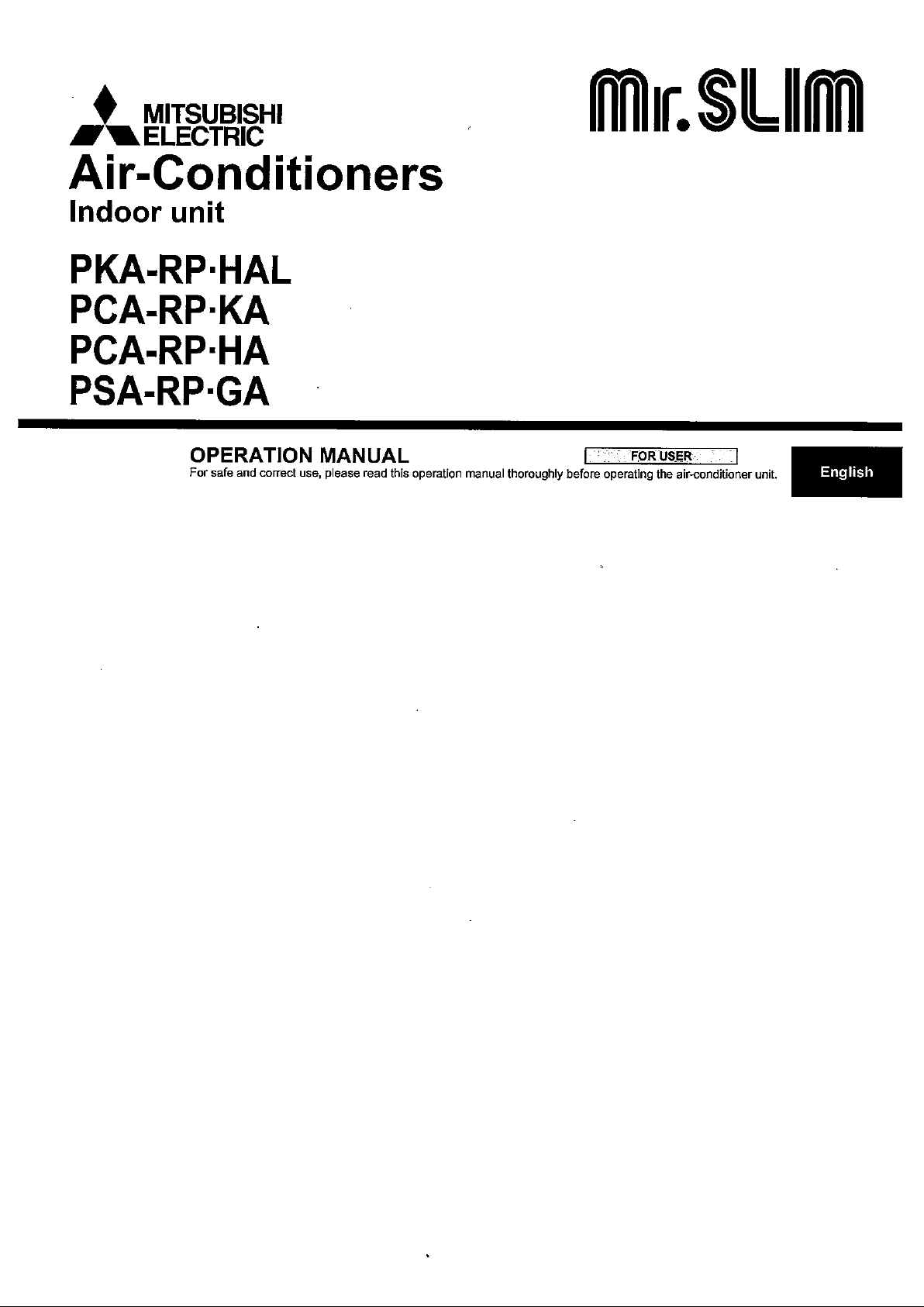
Page 2
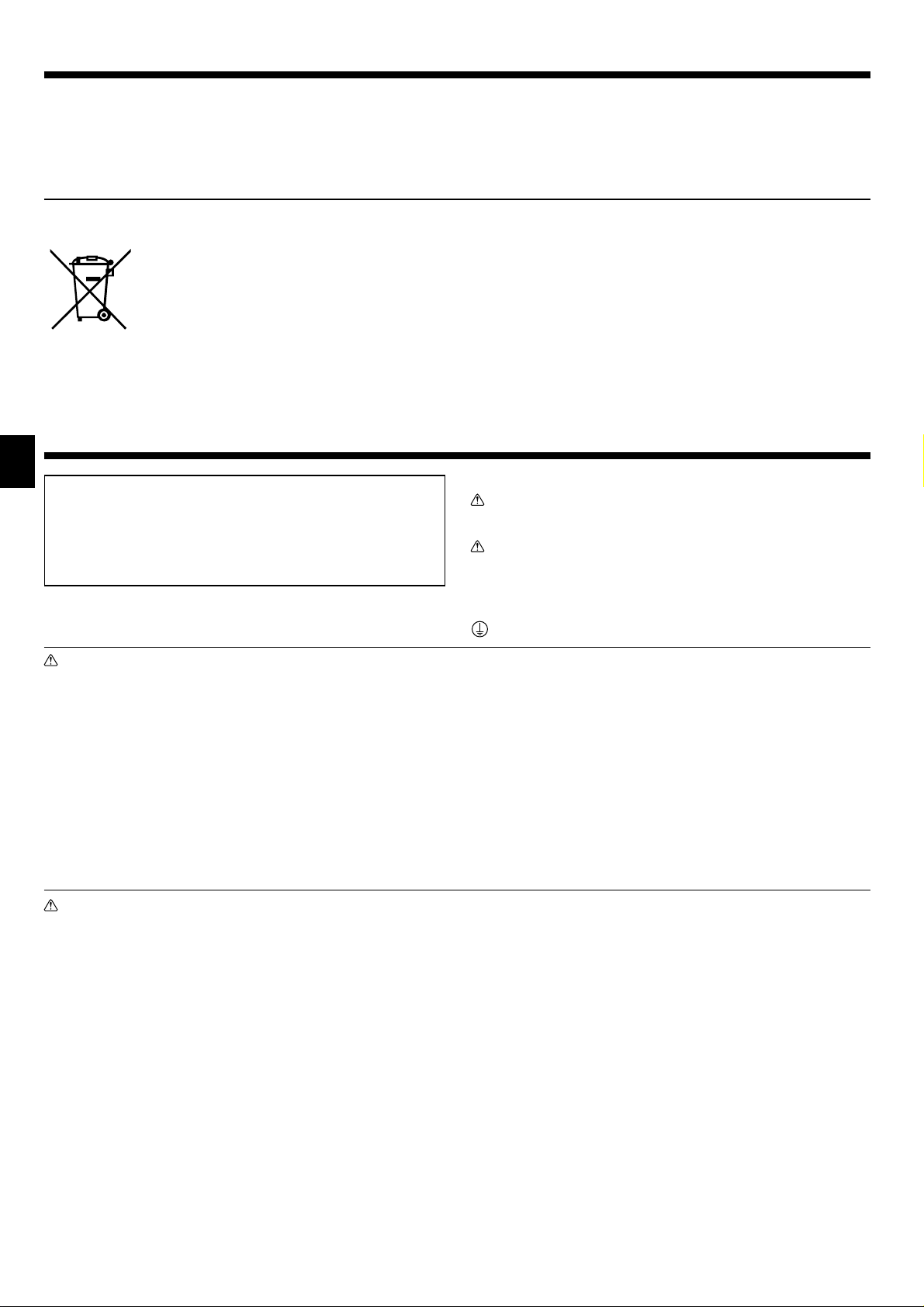
Contents
1. Safety Precautions . . . . . . . . . . . . . . . . . . . . . . . . . . . . . . . . . . . . . . 2
2. Parts Names . . . . . . . . . . . . . . . . . . . . . . . . . . . . . . . . . . . . . . . . . . . 3
3. Screen Confi guration . . . . . . . . . . . . . . . . . . . . . . . . . . . . . . . . . . . . 6
4. Setting the Day of the Week and Time . . . . . . . . . . . . . . . . . . . . . . . 6
5. Operation . . . . . . . . . . . . . . . . . . . . . . . . . . . . . . . . . . . . . . . . . . . . . 6
6. Timer . . . . . . . . . . . . . . . . . . . . . . . . . . . . . . . . . . . . . . . . . . . . . . . . . 8
Note
Fig. 1
This symbol mark is for EU countries only.
This symbol mark is according to the directive 2002/96/EC Article 10 Information for users and Annex IV, and/or to the
directive 2006/66/EC Article 20 Information for end-users and Annex II.
Your MITSUBISHI ELECTRIC product is designed and manufactured with high quality materials and components which can be
recycled and/or reused. This symbol means that electrical and electronic equipment, batteries and accumulators, at their end-of-life,
should be disposed of separately from your household waste. If a chemical symbol is printed beneath the symbol (Fig. 1), this
chemical symbol means that the battery or accumulator contains a heavy metal at a certain concentration.
This will be indicated as follows: Hg: mercury (0,0005%), Cd: cadmium (0,002%), Pb: lead (0,004%)
In the European Union there are separate collection systems for used electrical and electronic products, batteries and accumulators.
Please, dispose of this equipment, batteries and accumulators correctly at your local community waste collection/recycling centre.
Please, help us to conserve the environment we live in!
1. Safety Precautions
► Before installing the unit, make sure you read all the “Safety
Precautions”.
► The “Safety Precautions” provide very important points re-
garding safety. Make sure you follow them.
► Please report to or take consent by the supply authority be-
fore connection to the system.
7. Other Functions . . . . . . . . . . . . . . . . . . . . . . . . . . . . . . . . . . . . . . . 12
8. Function Selection . . . . . . . . . . . . . . . . . . . . . . . . . . . . . . . . . . . . . 13
9. Emergency Operation for Wireless Remote-controller . . . . . . . . . . 17
10. Care and Cleaning . . . . . . . . . . . . . . . . . . . . . . . . . . . . . . . . . . . . . 18
11. Trouble Shooting . . . . . . . . . . . . . . . . . . . . . . . . . . . . . . . . . . . . . . 19
12. Specifi cations . . . . . . . . . . . . . . . . . . . . . . . . . . . . . . . . . . . . . . . . . 20
Symbols used in the text
Warning:
Describes precautions that should be observed to prevent danger
of injury or death to the user.
Caution:
Describes precautions that should be observed to prevent damage
to the unit.
Warning:
• For appliances not accessible to the general public.
• The unit must not be installed by the user. Ask the dealer or an
authorized company to install the unit. If the unit is installed improperly, water leakage, electric shock or fi re may result.
• Do not stand on, or place any items on the unit.
• Do not splash water over the unit and do not touch the unit with
wet hands. An electric shock may result.
• Do not spray combustible gas close to the unit. Fire may result.
• Do not place a gas heater or any other open-flame appliance
where it will be exposed to the air discharged from the unit. Incomplete combustion may result.
• Do not remove the front panel or the fan guard from the outdoor
unit when it is running.
Caution:
• Do not use any sharp object to push the buttons, as this may
damage the remote controller.
• Never block or cover the indoor or outdoor unit’s intakes or outlets.
Symbols used in the illustrations
: Indicates a part which must be grounded.
• When you notice exceptionally abnormal noise or vibration, stop
operation, turn off the power switch, and contact your dealer.
• Never insert fi ngers, sticks etc. into the intakes or outlets.
• If you detect odd smells, stop using the unit, turn off the power
switch and consult your dealer. Otherwise, a breakdown, electric
shock or fi re may result.
• This air conditioner is NOT intended for use by children or infi rm
persons without supervision.
• Young children must be supervised to ensure that they do not
play with the air conditioner.
• If the refrigeration gas blows out or leaks, stop the operation of
the air conditioner, thoroughly ventilate the room, and contact
your dealer.
Disposing of the unit
When you need to dispose of the unit, consult your dealer.
2
Page 3
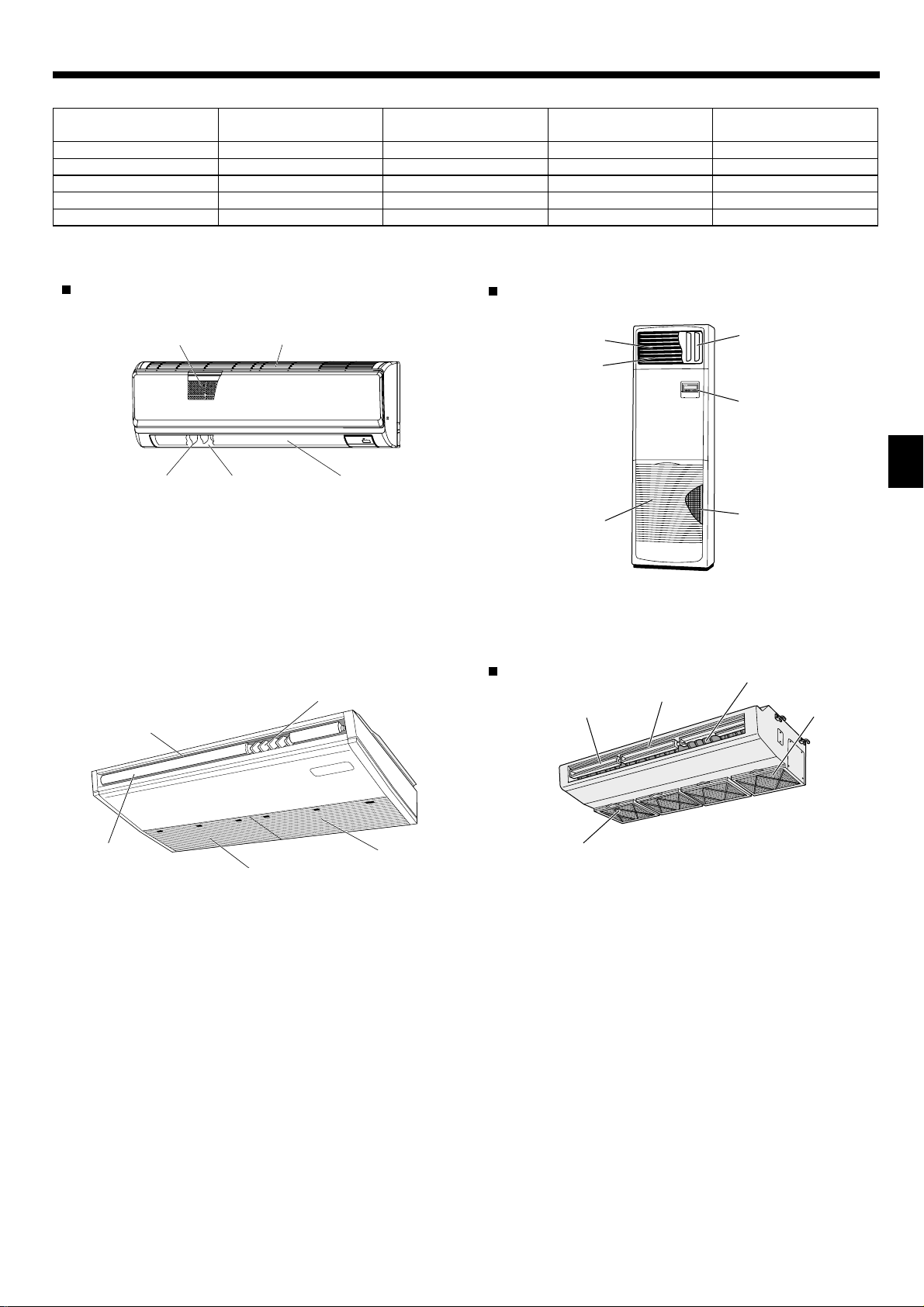
2. Parts Names
■
Indoor Unit
PKA-RP·HAL PCA-RP·KA PCA-RP·HA PSA-RP·GA
Fan speed 3 speeds + Auto 4 speeds + Auto 2 speeds 2 speeds
Vane Auto with swing Auto with swing Manual Manual
Louver Manual Manual Manual Auto with swing
Filter Normal Long-life Oil Long-life
Filter cleaning indication 100 hr 2,500 hr 100 hr 2,500 hr
PKA-RP·HAL
Wall Mounted
Louver
■ PCA-RP·KA
Ceiling Suspended
Air outlet
Filter
Air outlet
Air intake
Louver
Vane
PSA-RP·GA
Floor Standing
Air outlet
Air intake
PCA-RP·HA
Kitchen
Vane
Vane
Louver
Remote
controller
Filter
Louver
Air outlet
Filter
Vane
Air intake
Filter
(Inside of Air intake)
Oil filter
(Air intake)
3
Page 4
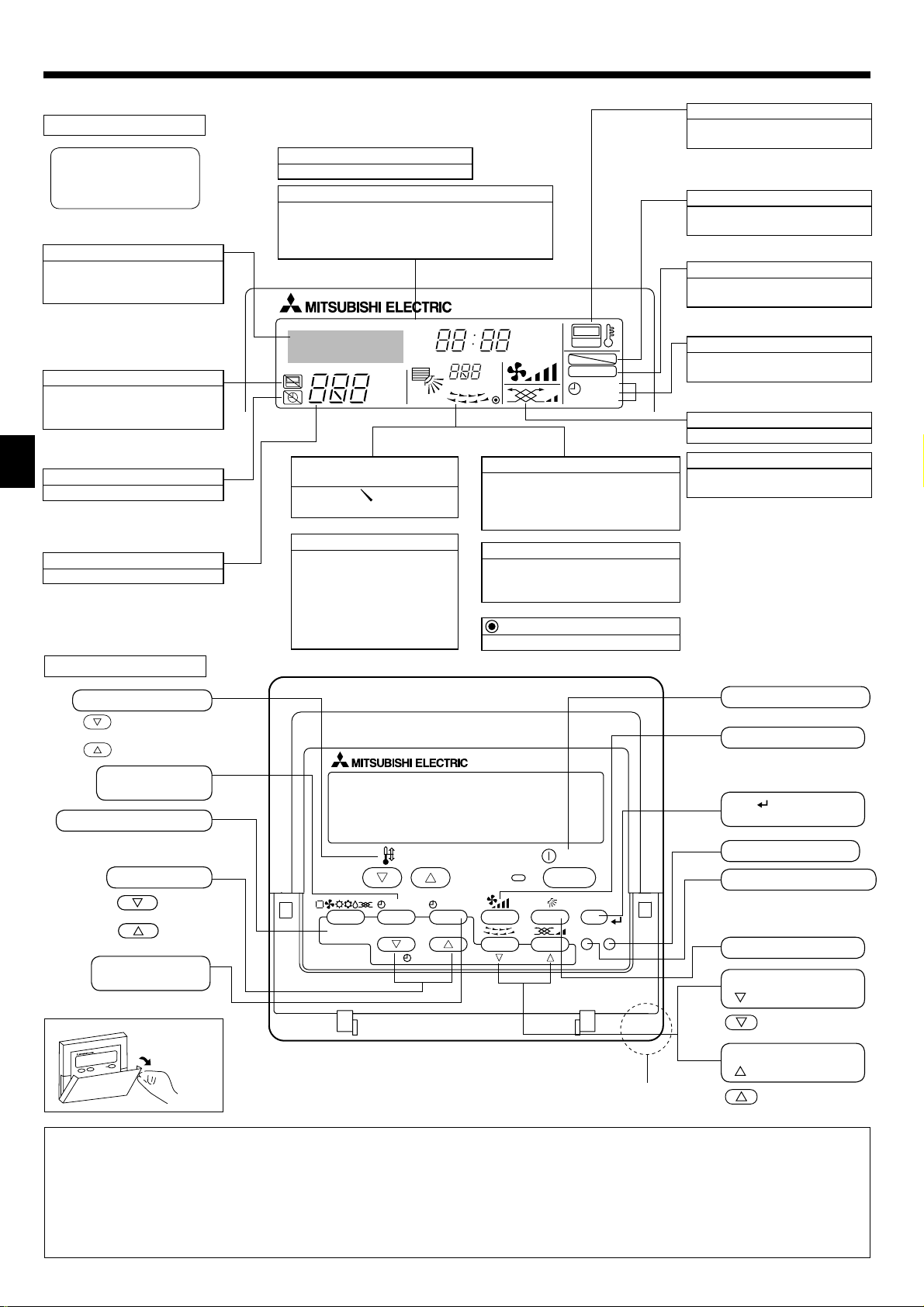
2. Parts Names
■
Wired Remote-Controller
Display Section
For purposes of this explanation,
all parts of the display are shown.
During actual operation, only the
relevant items will be displayed.
Identifi es the current operation
Shows the operating mode, etc.
* Multi language display is sup-
ported.
“Centrally Controlled” indicator
Indicates that operation of the remote controller has been prohibited
by a master controller.
“Timer is Off” indicator
Indicates that the timer is off.
Temperature Setting
Shows the target temperature.
Operation Section
Day-of-Week
Shows the current day of the week.
Time/Timer Display
Shows the current time, unless the simple or Auto Off
timer is set.
If the simple or Auto Off timer is set, shows the time remaining.
TIME SUN MON TUE WED THU FRI SAT
TIMER
AFTER
ERROR CODE
˚F˚C
Hr
AFTER
˚F˚C
ONLY1Hr.
Up/Down Air Direction indicator
The indicator shows the direction of the outcoming airfl ow.
“One Hour Only” indicator
Displayed if the airflow is set to
low and downward during COOL
or DRY mode. (Operation varies
according to model.)
The indicator goes off after 1 hour
when the airflow direction also
changes.
Room Temperature display
Shows the room temperature. The room
temperature display range is 8–39 °C.
The display blinks if the temperature is
less than 8 °C or 39 °C or more.
Louver display
Indicates the action of the swing louver.
Does not appear if the louver is stationary.
(Power On indicator)
Indicates that the power is on.
ON
OFF
FUNCTION
FILTER
WEEKLY
SIMPLE
AUTO OFF
“Sensor” indication
Displayed when the remote controller
sensor is used.
“Locked” indicator
Indicates that remote controller buttons have been locked.
“Clean The Filter” indicator
Comes on when it is time to clean the
fi lter.
Timer indicators
The indicator comes on if the corresponding timer is set.
Fan Speed indicator
Shows the selected fan speed.
Ventilation indicator
Appears when the unit is running in
Ventilation mode.
Set Temperature buttons
Down
Up
Timer Menu button
(Monitor/Set button)
Mode button (Return button)
Set Time buttons
Timer On/Off button
(Set Day button)
Opening the
lid
Note:
Back
Ahead
TEMP.
MENU
BACK DAY
MONITOR/SET
PAR-21MAA
CLOCK
ON/OFF
ON/OFF
FILTER
CHECK
OPERATION
Built-in temperature sensor
CLEAR
TEST
ON/OFF button
Fan Speed button
Filter button
(<Enter> button)
Test Run button
Check button (Clear button)
Airfl ow Up/Down button
Louver button
Operation button)
(
To return operation
number
Ventilation button
(
Operation button)
To go to next opera-
tion number
● “PLEASE WAIT” message
This message is displayed for approximately 3 minutes when power is supplied to the indoor unit or when the unit is recovering from a power fail-
ure.
● “NOT AVAILABLE” message
This message is displayed if a button is pressed to operate a function that the indoor unit does not have.
If a single remote controller is used to simultaneously operate multiple indoor units that are different models, this message will not be displayed if
any of the indoor units is equipped with the function.
4
Page 5
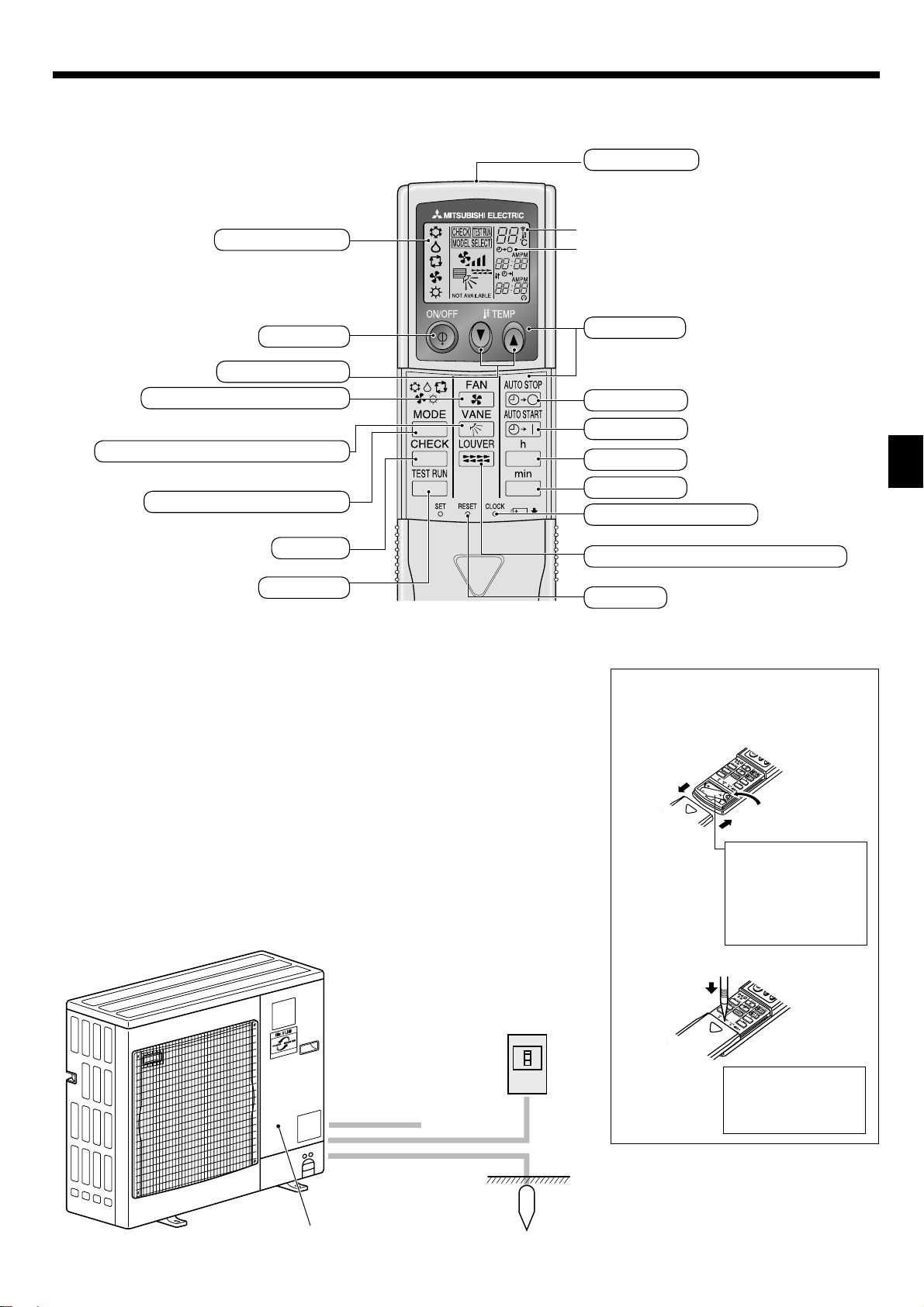
2. Parts Names
■
Wireless Remote-Controller
Transmission area
Remote controller display
* For explanation purposes, all of the items
that appear in the display are shown.
* All items are displayed when the Reset but-
ton is pressed.
ON/OFF button
Set Temperature buttons
Fan Speed button (Changes fan speed)
Airfl ow button (Changes up/down airfl ow direction)
Mode button (Changes operation mode)
Check button
Test Run button
Transmission indicator
Timer indicator
Operation areas
Timer Off button
Timer On button
Hour button
Minute button
Set Time button (Sets the time)
Louver button (Changes left/right airfl ow direction)
Reset button
■
When using the wireless remote controller, point it towards the receiver on the indoor unit.
■
If the remote controller is operated within approximately 2 minutes after power is supplied to the
indoor unit, the indoor unit may beep twice as the unit is performing the initial automatic check.
■
The indoor unit beeps to confi rm that the signal transmitted from the remote controller has been
received. Signals can be received up to approximately 7 meters in a direct line from the indoor
unit in an area 45° to the left and right of the unit. However, illumination such as fl uorescent
lights and strong light can affect the ability of the indoor unit to receive signals.
■
If the operation lamp near the receiver on the indoor unit is blinking, the unit needs to be in-
spected. Consult your dealer for service.
■
Handle the remote controller carefully! Do not drop the remote controller or subject it to strong
shocks. In addition, do not get the remote controller wet or leave it in a location with high humidity.
■
To avoid misplacing the remote controller, install the holder included with the remote controller
on a wall and be sure to always place the remote controller in the holder after use.
■
Outdoor unit
Power
Ref. Pipes
Indoor-Outdoor
Connection wire
Battery installation/replacement
1. Remove the top cover, insert 2 AAA batteries, and then install the top cover.
1
2
Top cover
2. Press the Reset button.
3
Two AAA batteries
Insert the negative (–)
end of each battery fi rst.
Install the batteries in
the correct directions
(+, –)!
Press the Reset button
with an object that has
a narrow end.
Service Panel
Earth
5
Page 6
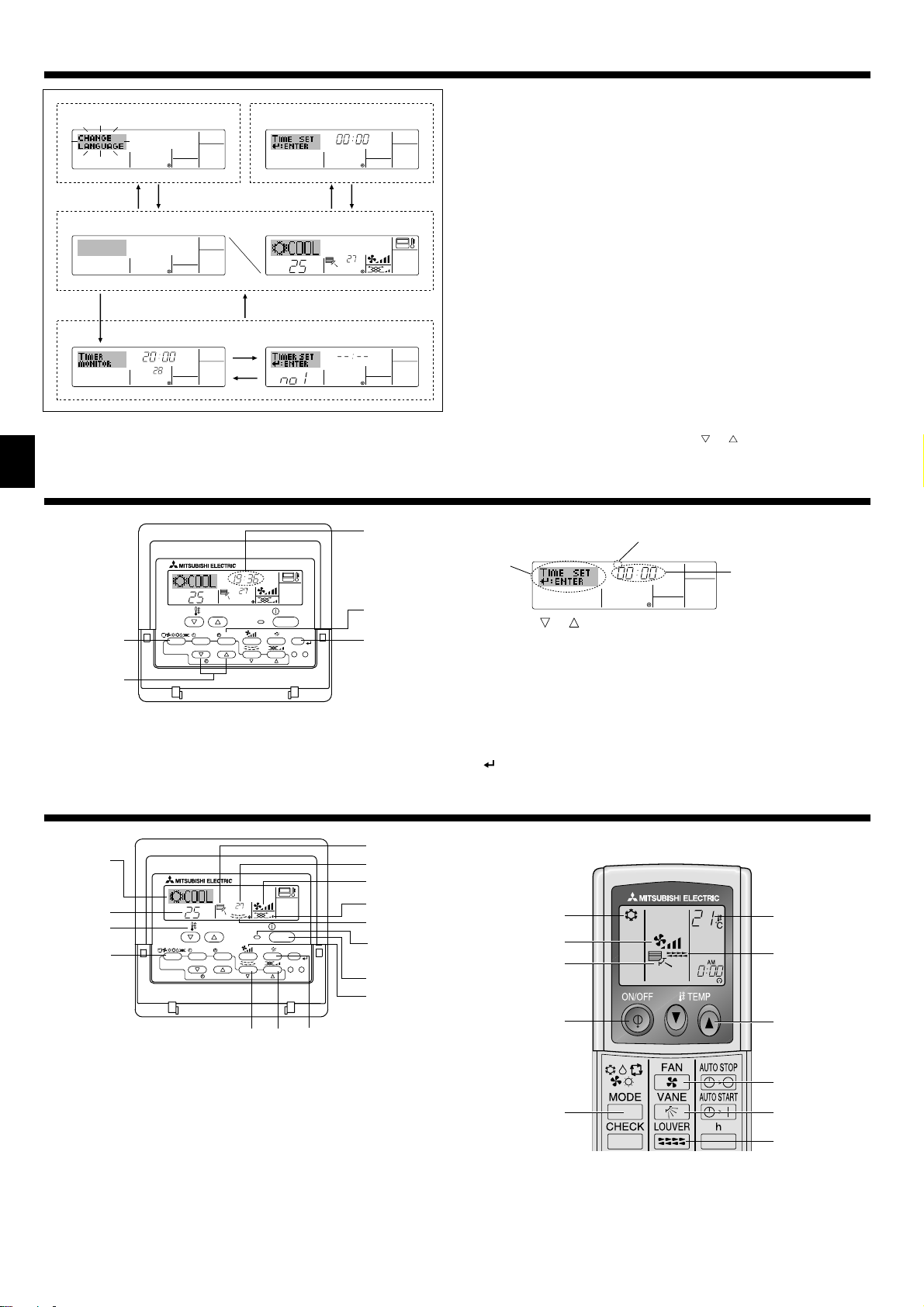
3. Screen Confi guration
Function Selection of remote
controller
Set Day/Time
TIME SUN
Standard Control Screens
˚F˚C
˚C
OFF ON
Timer Monitor Timer Setup
MON
TIMER
OFF
˚F˚C
WEEKLY
SUN MON TUE WED THU FRI SAT
4. Setting the Day of the Week and Time
1
Day of the Week
TIME SUN
˚C
˚C
TEMP.
MENU
BACK DAY
MONITOR/SET
PAR-21MAA
ON/OFF
CLOCK
OPERATION
ON/OFF
FILTER
CHECK
CLEAR
TEST
1
Note:
The day and time will not appear if clock use has been disabled at Function Selection of remote controller.
& Time display
9
42
WEEKLY
<Screen Types>
For details on setting the language for the remote controller display, refer
to section 8. Function Selection.
The initial language setting is English.
● Function Selection of remote controller:
Set the functions and ranges available to the
remote controller (timer functions, operating
restrictions, etc.)
● Set Day/Time:
Set the current day of the week or time.
● Standard Control Screens:
View and set the air conditioning system’s operating status
● Timer Monitor:
● Timer Setup:
<How to change the screen>
A : Hold down both the Mode button and the Timer On/Off button for 2
seconds.
B : Press the Timer Menu button.
C : Press the Mode (Return) button.
D : Press either of the Set Time buttons (
2
1. Press the or Set Time button 1 to show display 2.
2. Press the Timer On/Off (Set Day) button 9 to set the day.
* Each press advances the day shown at 3 :
Sun → Mon → ... → Fri → Sat.
3. Press the appropriate Set Time button 1 as necessary to set the time.
* As you hold the button down, the time (at 4) will increment fi rst in
one-minute intervals, then in ten-minute intervals, and then in 1-hour
intervals.
4. After making the appropriate settings at Steps 2 and 3, press the Filter
button 4 to lock in the values.
View the currently set timer (weekly timer,
simple timer, or Auto Off timer)
Set the operation of any of the timers (weekly
timer, simple timer, or Auto Off timer).
or ).
Day of the Week Setting
3
TIME SUN
Time Setting
4
5. Operation
2
˚C
3
3
2
PAR-21MAA
˚C
TEMP.
MENU
BACK DAY
MONITOR/SET
CLOCK
ON/OFF
OPERATION
ON/OFF
FILTER
CHECK
CLEAR
TEST
78 6
5.1. Turning ON/OFF
<To Start Operation>
■ Press the ON/OFF button 1.
• The ON lamp 1 and the display area come on.
<To Stop Operation>
■
Press the ON/OFF button 1 again.
• The ON lamp 1 and the display area go dark.
Note:
Even if you press the ON/OFF button immediately after shutting down the operation is progress, the air conditioner will not start for about 3 minutes.
This is to prevent the internal components from being damaged.
6
4
5
8
7
1
1
5
2
3
5
6
1
7
3
5
2
6
7
6
Page 7
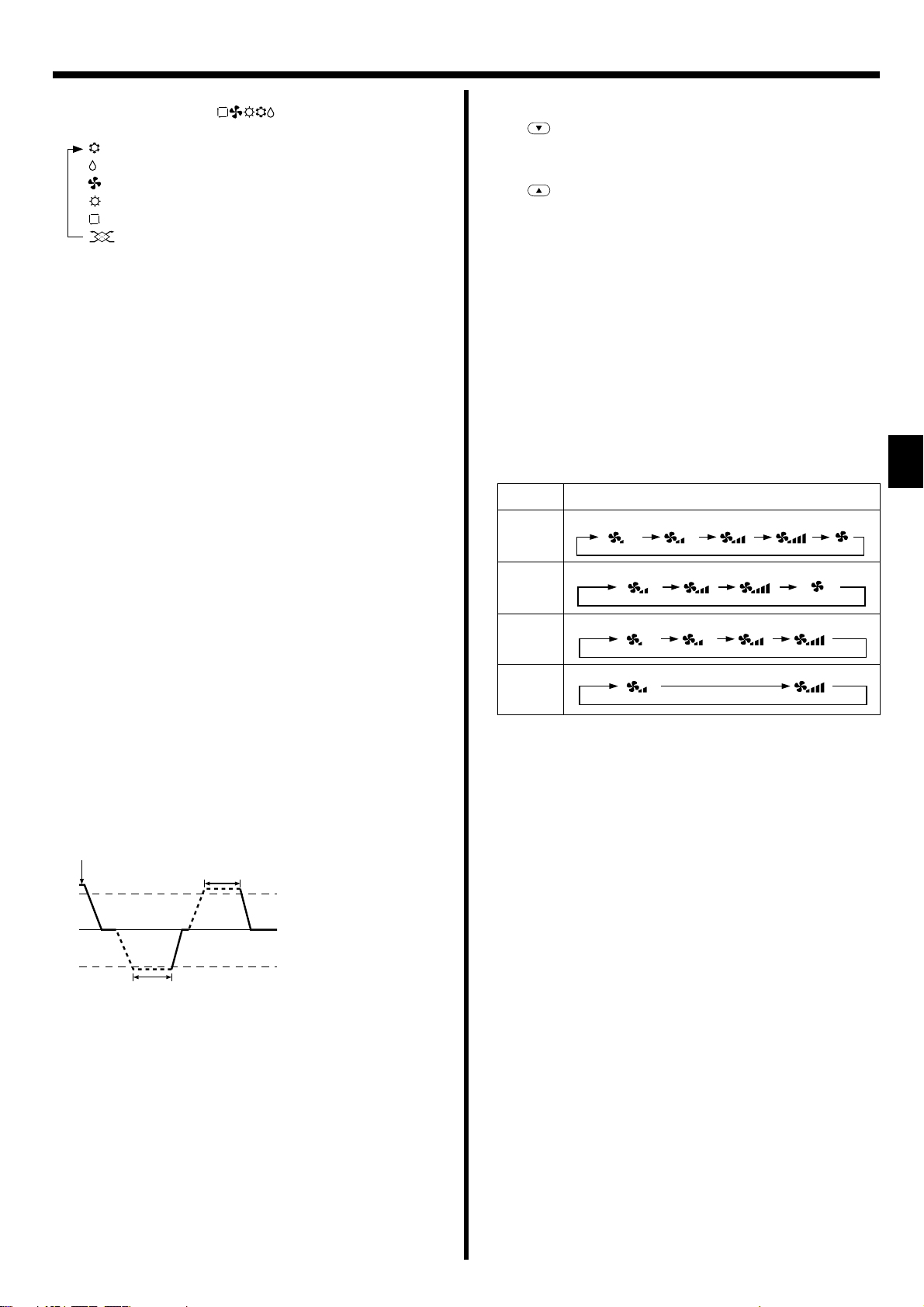
5. Operation
5.2. Mode select
■
Press the operation mode ( ) button 2 and select the opera-
tion mode 2.
Cooling mode
Drying mode
Fan mode
Heating mode <Only heat pump type>
Automatic (cooling/heating) mode <Only heat pump type>
Ventilation mode
Only indicated on the following condition
Wired remote controller used
LOSSNAY connected
Information for multi system air conditioner (Outdoor
unit: MXZ series)
► Multi system air conditioner (Outdoor unit: MXZ series) can
connect two or more indoor units with one outdoor unit. Accord
ing to the capacity, 2 or more units can operate simultaneously.
• When you try to operate 2 or more indoor units with 1 outdoor unit simultaneously, one for the cooling and the other for heating, the operation mode of the indoor unit that operates earlier is selected. The other
indoor units that will start the operation later cannot operate, indicating
an operation state in blinking.
In this case, please set all the indoor units to the same operation
mode.
• There might be a case that the indoor unit, which is operating in (AUTO)
mode. Cannot change over to the operating mode (COOL HEAT) and
becomes a state of standby.
• When indoor unit starts the operation while the defrosting of outdoor
unit is being done, it takes a few minutes (max. about 15 minutes) to
blow out the warm air.
• In the heating operation, though indoor unit that does not operate may
get warm or the sound of refrigerant fl owing may be heard, they are
not malfunction. The reason is that the refrigerant continuously fl ows
into it.
Automatic operation
■
According to a set temperature, cooling operation starts if the room
temperature is too hot and heating operation starts if the room temperature is too cold.
■
During automatic operation, if the room temperature changes and
remains 2 °C or more above the set temperature for 15 minutes, the
air conditioner switches to cooling mode. In the same way, if the room
temperature remains 2 °C or more below the set temperature for 15
minutes, the air conditioner switches to heating mode.
Cooling mode 15 minutes (switches
from heating to cooling)
5.3. Temperature setting
► To decrease the room temperature:
Press button 3 to set the desired temperature.
The selected temperature is displayed 3.
► To increase the room temperature:
Press button 3 to set the desired temperature.
The selected temperature is displayed 3.
• Available temperature ranges are as follows:
Cooling/Drying: 19 - 30 °C
Heating: 17 - 28 °C
Automatic: 19 - 28 °C
• The display blinks either 8 °C - 39 °C to inform you if the room temperature is lower or higher than the displayed temperature.
(This display does not appear on the wireless remote controller.)
5.4. Fan speed setting
■
Press the Fan Speed button 5 as many times as necessary while the
system is running.
• Each press changes the force. The currently selected speed is
shown at 5.
• The change sequence, and the available settings, are as follows.
FAN SPEED Display
4-speed
+
Auto
3-speed
+
Auto
4-speed
model
2-speed
model
Note:
●
The number of available fan speeds depends on the type of unit connected.
● In the following cases, the actual fan speed generated by the unit will differ
from the speed shown the remote controller display.
1. While the display is showing “STAND BY” or “DEFROST”.
2. When the temperature of the heat exchanger is low in the heating mode.
(e.g. immediately after heating operation starts)
3. In HEAT mode, when room temperature is higher than the temperature
setting.
4. When the unit is in DRY mode.
Speed 1 Speed 2 Speed 3 Speed 4
Speed 1 Speed 2 Speed 3 Auto
Speed 1 Speed 2 Speed 3 Speed 4
Auto
Set temperature +2 °C
Set temperature
Set temperature -2 °C
15 minutes (switches
from cooling to heating)
■
Because the room temperature is automatically adjusted in order to
maintain a fi xed effective temperature, cooling operation is performed
a few degrees warmer and heating operation is performed a few degrees cooler than the set room temperature once the temperature is
reached (automatic energy-saving operation).
7
Page 8

5. Operation
5.5. Airfl ow direction setting
<To Change the Airfl ow’s Up/Down Direction> (PCA-KA, PKA-HAL)
■
With the unit running, press the Airfl ow Up/Down button 6 as necessary.
•
Each press changes the direction. The current direction is shown at 6.
• The change sequence and the available settings are as follows.
Remote controller Display
Wired type
Wireless type
Swing
Swing
Auto 1 2
3
2
3
5
4
41
* Note that during swing operation, the directional indication on the
screen does not change in sync with the directional vanes on the unit.
Note:
● Available directions depend on the type of unit connected.
● In the following cases, the actual air direction will differ from the direction
indicated on the remote controller display.
1. While the display is showing “STAND BY” or “DEFROST”.
2. Immediately after starting heat mode (while the system is waiting for the
mode change to take effect).
3.
In heat mode, when room temperature is higher than the temperature setting.
<To Change the Right/Left Air Direction> (Only for PS type)
Press the louver button 7 as necessary.
• The louver image 7 appears.
Each press of the button switches the setting as follows.
(ON)
Wired remote
controller
Wireless remote
controller
<[Manual] To Change the Airfl ow’s Left/Right Direction>
* The louver button 7 cannot be used.
• Stop the unit operation, hold the lever of the louver,
and
adjust to the desired direction.
* Do not set to the inside direction when the unit is
in the cooling or drying mode because there is a
risk of condensation and water dripping.
Caution:
To prevent falls, maintain a stable footing when operating the unit.
(OFF)
No display
(Stop)
No display
(Stop)
During swing operation, the arrow display
move to the left and right.
During swing operation, the arrow display
move to the left and right.
5.6. Ventillation
For LOSSNAY combination
5.6.1. For Wired Remote-controller
To run the ventilator together with the indoor unit:
Press the ON/OFF button 1.
•
The Vent indication appears on the screen (at 8). The ventilator
will now automatically operate whenever the indoor unit is running.
To run the ventilator only when the indoor unit is off:
Press the Mode button 2 until appears on the display. This
will cause the ventilator to start.
To change the ventilator force:
Press the Ventilation button 8 as necessary.
• Each press toggles the setting as shown below.
(Low)
Note:
With some model confi gurations, the fan on the indoor unit may
come on even when you set the ventilator to run independently.
(High)
6. Timer
6.1. For Wired Remote-controller
You can use Function Selection of remote controller to select which of
3 types of timer to use: 1 Weekly timer, 2 Simple timer, or 3 Auto Off
timer.
6.1.1. Weekly Timer
■
The weekly timer can be used to set up to 8 operations for each day
of the week.
• Each operation may consist of any of the following: ON/OFF time
together with a temperature setting, or ON/OFF time only, or temperature setting only.
• When the current time reaches a time set at this timer, the air conditioner carries out the action set by the timer.
■
Time setting resolution for this timer is 1 minute.
Note:
*1. Weekly Timer/Simple Timer/Auto Off Timer cannot be used at the same
time.
*2. The weekly timer will not operate when any of the following conditions is
in effect.
The timer feature is off; the system is in an malfunction state; a test run
is in progress; the remote controller is undergoing self-check or remote
controller check; the user is in the process of setting a function; the user
is in the process of setting the timer; the user is in the process of setting
the current day of the week or time; the system is under central control.
(Specifi cally, the system will not carry out operations (unit on, unit off or
temperature setting) that are prohibited during these conditions.)
8
Operation No.
42 3
TEMP.
MENU
MONITOR/SET
BACK DAY
PAR-21MAA
2
1
CLOCK
SUN
ON/OFF
9
Day Setting
ON
C
OPERATION
78
WEEKLY
ON/OFF
FILTER
CHECK
CLEAR
TEST
1
3
1
2
4
0
<How to Set the Weekly Timer>
1. Be sure that you are at a standard control screen, and that the weekly
timer indicator 1 is shown in the display.
Page 9

6. Timer
2. Press the Timer Menu button 2, so that the “Set Up” appears on the
screen (at 2). (Note that each press of the button toggles the display
between “Set Up” and “Monitor”.)
3. Press the Timer On/Off (Set Day) button 9 to set the day. Each press
advances the display at 3 to the next setting, in the following sequence: “Sun Mon Tues Wed Thurs Fri Sat” → “Sun” → ... → “Fri” →
“Sat” → “Sun Mon Tues Wed Thurs Fri Sat”...
4. Press the
or Operation button (7 or 8) as necessary to select
the appropriate operation number (1 to 8) 4.
* Your inputs at Steps 3 and 4 will select one of the cells from the ma-
trix illustrated below.
(The remote-controller display at left shows how the display would
appear when setting Operation 1 for Sunday to the values indicated
below.)
Setup Matrix
Op No. Sunday Monday ... Saturday
• 8:30
No. 1
• ON
• 23 °C
• 10:00
No. 2
• OFF
...
No. 8
<Operation 1 settings for Sunday>
Start the air conditioner at 8:30, with
the temperature set to 23 °C.
• 10:00
• OFF
• 10:00
• OFF
<Operation 2 settings for every day>
Turn off the air conditioner at 10:00.
• 10:00
• OFF
Note:
By setting the day to “Sun Mon Tues Wed Thurs Fri Sat”, you can set the
same operation to be carried out at the same time every day.
(Example: Operation 2 above, which is the same for all days of the week.)
<Setting the Weekly Timer>
Shows the time
setting
56
SUN
C
Shows the selected operation (ON or OFF)
* Does not appear if operation is not set.
ON
WEEKLY
Shows the temperature setting
* Does not appear if temperature
7
is not set.
5. Press the appropriate Set Time button 1 as necessary to set the desired time (at 5).
* As you hold the button down, the time fi rst increments in minute in-
tervals, then in 10-minute intervals, and then in 1-hour intervals.
6. Press the ON/OFF button 1 to select the desired operation (ON or
OFF), at 6.
* Each press changes the next setting, in the following sequence: No
display (no setting) → “ON” → “OFF”
7. Press the appropriate Set Temperature button 3 to set the desired
temperature (at 7).
* Each press changes the setting, in the following sequence: No dis-
play (no setting) 24 25 ... 29 30 12 ... 23
No display.
(Available range: The range for the setting is 12 °C to 30 °C. The
actual range over which the temperature can be controlled, however, will vary according to the type of the connected unit.)
8. After making the appropriate settings at Steps 5, 6 and 7, press the
Filter button 4 to lock in the values.
To clear the currently set values for the selected operation, press and
quickly release the Check (Clear) button 0 once.
* The displayed time setting will change to “—:—”, and the On/Off
and temperature settings will all disappear.
(To clear all weekly timer settings at once, hold down the Check
(Clear) button 0 for 2 seconds or more. The display will begin blinking, indicating that all settings have been cleared.)
Note:
Your new entries will be cancelled if you press the Mode (Return) button
before pressing the Filter butto
n 4.
2
If you have set 2 or more different operations for exactly the same time,
only the operation with the highest Operation No. will be carried out.
9. Repeat Steps 3 to 8 as necessary to fi ll as many of the available cells
as you wish.
10. Press the mode (Return) button 2 to return to the standard control
screen and complete the setting procedure.
11. To activate the timer, press the Timer On/Off button 9, so that the
“Timer Off” indication disappears from the screen. Be sure that the
“Timer Off” indication is no longer displayed.
* If there are no timer settings, the “Timer Off” indication will blink on
the screen.
<How to View the Weekly Timer Settings>
SUN
Timer Settings
9
C
ON
OFF
WEEKLY
1
8
TIMER
1. Be sure that the weekly timer indicator is visible on the screen (at 1).
2. Press the Timer Menu button 2 so that “Monitor” is indicated on the
screen (at 8).
3. Press the Timer On/Off (Set Day) button 9 as necessary to select the
day you wish to view.
4. Press the or Operation button ( 7 or 8 ) as necessary to change
the timer operation shown on the display (at 9).
* Each press will advance to the next timer operation, in order of time
setting.
5. To close the monitor and return to the standard control screen, press
the Mode (Return) button 2.
<To Turn Off the Weekly Timer>
Press the Timer On/Off button 9 so that “Timer Off” appears at 10.
TIME SUN
10
C
C
WEEKLY
<To Turn On the Weekly Timer>
Press the Timer On/Off button 9 so that the “Timer Off” indication (at 10)
goes dark.
10
TIME SUN
C
C
WEEKLY
6.1.2. Simple Timer
■
You can set the simple timer in any of 3 ways.
• Start time only:
The air conditioner starts when the set time has elapsed.
• Stop time only:
The air conditioner stops when the set time has elapsed.
• Start & stop times:
The air conditioner starts and stops at the respective elapsed times.
■
The simple timer (start and stop) can be set only once within a 72-hour
period.
The time setting is made in hour increments.
Note:
*1. Weekly Timer/Simple Timer/Auto Off Timer cannot be used at the same
time.
*2. The simple timer will not operate when any of the following conditions
is in effect.
The timer is off; the system is in malfunction state; a test run is in prog-
ress; the remote controller is undergoing self-check or remote controller check; the user is in the process of selecting a function; the user is
in the process of setting the timer; the system is under central control.
(Under these conditions, On/Off operation is prohibited.)
ONHr
AFTER
SIMPLE
PAR-21MAA
TEMP.
MENU
BACK DAY
MONITOR/SET
CLOCK
2
1 9
ON/OFF
OPERATION
ON/OFF
FILTER
CHECK
CLEAR
TEST
1
2
4
0
9
Page 10

6. Timer
<How to Set the Simple Timer>
Timer Setting
2
4
AFTER
ONHr
SIMPLE
Action (On or Off)
3
* “— —” is displayed if there is no
setting.
1
1. Be sure that you are at a standard control screen, and that the simple
timer indicator is visible in the display (at 1).
When something other than the Simple Timer is displayed, set it to
SIMPLE TIMER using the function selection of remote controller (see
8.[3] (3)) timer function setting.
2. Press the Timer Menu button 2, so that the “Set Up” appears on the
screen (at 2). (Note that each press of the button toggles the display
between “Set Up” and “Monitor”.)
3. Press the ON/OFF button 1 to display the current ON or OFF simple
timer setting. Press the button once to display the time remaining to
ON, and then again to display the time remaining to OFF. (The ON/
OFF indication appears at 3).
• “ON” timer:
The air conditioner will start operation when the specifi ed number of
hours has elapsed.
• “OFF” timer:
The air conditioner will stop operation when the specifi ed number of
hours has elapsed.
4. With “ON” or “OFF” showing at 3: Press the appropriate Set Time button as necessary to set the hours to ON (if “ON” is displayed) or the
hours to OFF (if “OFF” is displayed) at 4.
• Available Range: 1 to 72 hours
5. To set both the ON and OFF times, repeat Steps 3 and 4.
* Note that ON and OFF times cannot be set to the same value.
6. To clear the current ON or OFF setting: Display the ON or OFF
setting(see step 3) and then press the Check (Clear) button 0 so that
the time setting clears to “—” at 4. (If you want to use only an ON setting or only an OFF setting, be sure that the setting you do not wish to
use is shown as “—”.)
7. After completing steps 3 to 6 above, press the Filter button 4 to lock
in the value.
Note:
Your new settings will be cancelled if you press the Mode (Return) button
before pressing the Filter button
4.
2
8. Press the Mode (Return) button 2 to return to the standard control
screen.
9. Press the Timer On/Off button 9 to start the timer countdown. When
the timer is running, the timer value is visible on the display. Be sure
that the timer value is visible and appropriate.
<Viewing the Current Simple Timer Settings>
56
TIMER ON
Timer Setting
OFFHrAFTER
SIMPLE
1
1. Be sure that the simple timer indicator is visible on the screen (at 1).
2. Press the Timer Menu button 2, so that the “Monitor” appears on the
screen (at 5).
• If the ON or OFF simple timer is running, the current timer value will
appear at 6.
• If ON and OFF values have both been set, the two values appear
alternately.
3. Press the Mode (Return) button 2 to close the monitor display and
return to the standard control screen.
<To Turn Off the Simple Timer...>
Press the Timer On/Off button 9 so that the timer setting no longer appears on the screen (at 7).
7
˚C
˚C
SIMPLE
<To Turn On the Simple Timer...>
Press the Timer On/Off button 9 so that the timer setting becomes
visible at 7.
˚C
7
ONHr
AFTER
˚C
SIMPLE
Examples
If ON and OFF times have both been set at the simple timer, operation
and display are as indicated below.
Example 1:
Start the timer with ON time set earlier than OFF time
ON Setting: 3 hours
OFF Setting: 7 hours
ONHr
AFTER
OFFHrAFTER
˚C
˚C
At Timer Start
Display shows the timer’s ON setting (hours
SIMPLE
remaining to ON).
At 3 hours after timer start
Display changes to show the timer’s OFF set-
SIMPLE
ting (hours remaining to OFF).
The time displayed is OFF setting (7 hours) –
ON setting (3 hours) = 4 hours.
At 7 hours after timer start
The air conditioner goes off, and will remain
SIMPLE
off until it is restarted.
Example 2:
Start the timer with OFF time set earlier than ON time
ON Setting: 5 hours
OFF Setting: 2 hours
OFFHrAFTER
˚C
˚C
˚C
ONHr
AFTER
˚C
At Timer Start
Display shows the timer’s OFF setting (hours
SIMPLE
remaining to OFF).
At 2 hours after timer start
Display changes to show the timer’s ON set-
SIMPLE
ting (hours remaining to ON).
The time displayed is ON setting (5 hours) –
OFF setting (2 hours) = 3 hours.
At 5 hours after timer start
The air conditioner comes on and will con-
SIMPLE
tinue to run until it is turned off.
10
Page 11

6. Timer
6.1.3. Auto Off Timer
■
This timer begins countdown when the air conditioner starts and shuts
the air conditioner off when the set time has elapsed.
■
Available settings run from 30 minutes to 4 hours in 30-minute intervals.
Note:
*1. Weekly Timer/Simple Timer/Auto Off Timer cannot be used at the same
time.
*2. The Auto Off timer will not operate when any of the following conditions
is in effect.
The timer is off; the system is in malfunction state; a test run is in prog-
ress; the remote controller is undergoing self-check or remote controller check; the user is in the process of selecting a function; the user is
in the process of setting the timer; the system is under central control.
(Under these conditions, On/Off operation is prohibited.)
AFTER OFF
OPERATION
AUTO OFF
ON/OFF
FILTER
CHECK
CLEAR
TEST
2
4
TEMP.
MENU
BACK DAY
MONITOR/SET
PAR-21MAA
ON/OFF
CLOCK
<To Turn Off the Auto Off Timer...>
●
Hold down the Timer On/Off button 9 for 3 seconds so that “Timer
Off” appears (at 6) and the timer value (at 7) disappears.
7
6
●
Alternatively, turn off the air conditioner itself. The timer value (at 7)
˚C
˚C
AUTO OFF
will disappear from the screen.
7
AUTO OFF
<To Turn On the Auto Off Timer...>
●
Hold down the Timer On/Off button 9 for 3 seconds. The “Timer Off”
indication disappears (at 6), and the timer setting comes on the display (at 7).
●
Alternatively, turn on the air conditioner. The timer value will appear at
7.
7
AFTER OFF
6
˚C
˚C
AUTO OFF
129
<How to Set the Auto Off Timer>
23
AFTER OFF
Timer Setting
AUTO OFF
1
1. Be sure that you are at a standard control screen, and that the Auto
Off timer indicator is visible in the display (at 1).
When something other than the Auto Off Timer is displayed, set it to
AUTO OFF TIMER using the function selection of remote controller
(see 8.[4]-3 (3)) timer function setting.
2. Hold down the Timer Menu button 2 for 3 seconds so that the “Set
Up” appears on the screen (at 2).
(Note that each press of the button toggles the display between “Set
Up” and “Monitor”.)
3. Press the appropriate Set Time button 1 as necessary to set the OFF
time (at 3).
4. Press the Filter button 4 to lock in the setting.
Note:
Your entry will be cancelled if you press the Mode (Return) button
pressing the Filter button
4.
2 before
5. Press the Mode (Return) button 2 to complete the setting procedure
and return to the standard control screen.
6. If the air conditioner is already running, the timer starts countdown
immediately. Be sure to check that the timer setting appears cor-
rectly on the display.
<Checking the Current Auto Off Timer Setting>
Timer Setting
54
TIMER
AFTER
OFF
AUTO OFF
1
1. Be sure that the “Auto Off” is visible on the screen (at 1).
2. Hold down the Timer Menu button 2 for 3 seconds so that “Monitor”
is indicated on the screen (at 4).
• The timer remaining to shutdown appears at 5.
3. To close the monitor and return to the standard control screen, press
the Mode (Return) button 2.
6.2. For Wireless Remote-controller
A
13
2
AUTO STOP
1 Press the
• Time can be set while the following symbol is blinking.
OFF timer : A is blinking.
ON timer : A is blinking.
2 Use the h and
3 Canceling the timer.
To cancel the OFF timer, press the
To cancel the ON timer, press the
• It is possible to combine both OFF and ON timers.
• Pressing the ON/OFF button of the remote controller during timer
mode to stop the unit will cancel the timers.
• If the current time has not been set, the timer operation cannot be
used.
AUTO START
or
button (TIMER SET).
min
buttons to set the desired time.
AUTO STOP
AUTO START
button.
button.
11
Page 12

7. Other Functions
7.1. Locking the Remote Controller Buttons (Operation function limit controller)
■ If you wish, you can lock the remote controller buttons. You can use
the Function Selection of remote controller to select which type of lock
to use.
(For information about selecting the lock type, see section 8, item [2]
(1)). Specifi cally, you can use either of the following 2 lock types.
1 Lock All Buttons:
Locks all of the buttons on the remote controller.
2 Lock All Except ON/OFF:
Locks all buttons other than the ON/OFF button.
Note:
The “Locked” indicator appears on the screen to indicate that buttons are
currently locked.
1
Lock Indicator
TIME SUN
FUNCTION
˚C
TEMP.
˚C
ON/OFF
1
4
CLEAR
<How to Lock the Buttons>
1. While holding down the Filter button 4, press and hold down the ON/
OFF button 1 for 2 seconds. The “Locked” indication appears on the
screen (at 1), indicating that the lock is now engaged.
* If locking has been disabled in Function Selection of remote control-
ler, the screen will display the “Not Available” message when you
press the buttons as described above.
˚C
˚C
1
FUNCTION
• If you press a locked button, the “Locked” indication (at 1) will blink
on the display.
˚C
˚C
1
FUNCTION
<How to Unlock the Buttons>
1. While holding down the Filter button 4, press and hold down the ON/
OFF button 1 for 2 seconds—so that the “Locked” indication disappears from the screen (at 1).
˚C
˚C
1
7.2. Error Codes indication
ERROR CODE
ON lamp
ON/OFF
Indoor Unit’s Refrigerant Address
If you have entered contact number to be called in the event of a problem, the screen displays this number.
(You can set this up under Function Selection of remote controller. For information, refer to section 8.)
●
If the ON lamp and error code are both blinking: This means that the air conditioner is out of order and operation has been stopped (and cannot re-
Error Code Indoor Unit No.
Alternating Display
sume). Take note of the indicated unit number and error code, then switch off the power to the air conditioner and call your dealer or servicer.
When the Check button is pressed:
ERROR CODE
˚C
˚C
ON/OFF
CALL:XXXX
XXX:XXX
ON/OFF
(Blinking)
Error Code
●
If only the error code is blinking (while the ON lamp remains lit): Operation is continuing, but there may be a problem with the system. In this case,
you should note down the error code and then call your dealer or servicer for advice.
* If you have entered contact number to be called in the event of a problem, push the Check button to display it on the screen. (You can set this up
under Function Selection of remote controller. For information, refer to section 8.)
12
Page 13

8. Function Selection
Function selection of remote controller
The setting of the following remote controller functions can be changed using the remote controller function selection mode. Change the setting when
needed.
Item 1 Item 2 Item 3 (Setting content)
1. Change Language
(“CHANGE LAN-
GUAGE”)
2. Function limit
(“FUNCTION SELEC-
TION”)
3. Mode selection
(“MODE SELECTION”)
4. Display change
(“DISP MODE SET-
TING”)
Language setting to display • Display in multiple languages is possible
(1) Operation function limit setting (operation lock) (“LOCKING
FUNCTION”)
(2) Use of automatic mode setting (“SELECT AUTO MODE”) • Setting the use or non-use of “automatic” operation mode
(3) Temperature range limit setting (“LIMIT TEMP FUNCTION”) • Setting the temperature adjustable range (maximum, minimum)
(1) Remote controller main/sub setting (“CONTROLLER MAIN/
SUB”)
(2) Use of clock setting (“CLOCK”) • Setting the use or non-use of clock function
(3) Timer function setting (“WEEKLY TIMER”) • Setting the timer type
(4) Contact number setting for error situation (“CALL.”) • Contact number display in case of error
(1) Temperature display °C/°F setting (“TEMP MODE °C/°F”) • Setting the temperature unit (°C or °F) to display
(2) Room air temperature display setting (“ROOM TEMP DISP
SELECT”)
(3) Automatic cooling/heating display setting (“AUTO MODE
DISP C/H”)
• Setting the range of operation limit (operation lock)
• Selecting main or sub remote controller
* When 2 remote controllers are connected to 1 group, 1 controller
must be set to sub.
• Setting the telephone number
• Setting the use or non-use of the display of indoor (suction) air temperature
• Setting the use or non-use of the display of “Cooling” or “Heating” display during operation with automatic mode
13
Page 14

8. Function Selection
[Function selection fl owchart]
Setting language (English)
Change
Language
Function
selection
Normal display
(Display when the air conditioner is not running)
Hold down the button and press the button for 2 seconds.
Remote controller function selection mode
Item 2Item 1
English
Hold down the button and press the button for 2 seconds.
Press the operation mode button.
Press the TIMER MENU button.
Press the TIMER ON/OFF button.
Dot display
Germany
Spanish
Russian
Italian
Chinese
French
TEMP.
MENU
BACK DAY
PAR-21MAA
MONITOR/SET
ON/OFF
CLOCK
OPERATION
ON/OFF
CHECK
CLEAR
FILTER
TEST
Japanese
Item 3
OFF
no1
no2
ON
OFF
OFF
Operation lock setting is not used.
(Initial setting value)
Operation lock setting is except On/Off button.
Operation lock setting is all buttons.
The automatic mode is displayed when the operation
mode is selected. (Initial setting value)
The automatic mode is not displayed when the operation mode
is selected.
The temperature range limit is not active. (Initial setting value)
The temperature range can be changed on cooling/dry mode.
The temperature range can be changed on heating mode.
Mode
selection
Display
mode setting
The temperature range can be changed on automatic mode.
Automatic fi lter elevation panel up/down operation mode
Not necessary to set this mode. Refer to OPERATION MANUAL of
ON
OFF
Optional Parts (Panel) for details on operation.
Fixed airfl ow direction mode
Not necessary to set this mode. Refer to OPERATION MANUAL of
indoor unit for details on operation.
The remote controller will be the main controller. (Initial setting value)
The remote controller will be the sub controller.
The clock function can be used. (Initial setting value)
The clock function can not be used.
Weekly timer can be used. (Initial setting value)
Auto off timer can be used.
Simple timer can be used.
Timer mode can not be used.
OFF
CALL-
˚C
˚F
ON
OFF
ON
OFF
The set contact numbers are not displayed in case of error.
(Initial setting value)
The set contact numbers are displayed in case of error.
The temperature unit °C is used. (Initial setting value)
The temperature unit °F is used.
Room air temperature is displayed. (Initial setting value)
Room air temperature is not displayed.
One of “Automatic cooling” and “Automatic heating” is displayed
under the automatic mode is running. (Initial setting value)
Only “Automatic” is displayed under the automatic mode.
14
Page 15

8. Function Selection
[Detailed setting]
[4]-1 CHANGE LANGUAGE setting
The language that appears on the dot display can be selected.
• Press the [
1 English (GB), 2 German (D), 3 Spanish (E), 4 Russian (RU),
5 Italian (I), 6 Chinese (CH), 7 French (F), 8 Japanese (JP)
Refer to the dot display table.
[4]-2 Function limit
(1) Operation function limit setting (operation lock)
• To switch the setting, press the [ ON/OFF] button D.
1 no1: Operation lock setting is made on all buttons other than
2 no2: Operation lock setting is made on all buttons.
3 OFF (Initial setting value): Operation lock setting is not made.
* To make the operation lock setting valid on the normal screen, it
is necessary to press buttons (Press and hold down the [FILTER]
A and [ ON/OFF] buttons I at the same time for 2 seconds.)
on the normal screen after the above setting is made.
(2) Use of automatic mode setting
When the remote controller is connected to the unit that has auto-
matic operation mode, the following settings can be made.
• To switch the setting, press the [ ON/OFF] button D.
1 ON (Initial setting value):
The automatic mode is displayed when the operation mode is
selected.
2 OFF:
The automatic mode is not displayed when the operation mode
is selected
.
(3) Temperature range limit setting
After this setting is made, the temperature can be changed within
the set range.
• To switch the setting, press the [ ON/OFF] button D.
1 LIMIT TEMP COOL MODE:
The temperature range can be changed on cooling/dry mode.
2 LIMIT TEMP HEAT MODE:
The temperature range can be changed on heating mode.
3 LIMIT TEMP AUTO MODE:
The temperature range can be changed on automatic mode.
4 OFF (initial setting): The temperature range limit is not active.
* When the setting other than OFF is made, the temperature
range limit setting on cooling, heating and automatic mode is
made at the same time. However, the range cannot be limited
when the set temperature range has not changed.
• To increase or decrease the temperature, press the [ TEMP.
() or ( )] button F.
• To switch the upper limit setting and the lower limit setting, press
the [ ] button H. The selected setting will blink and the temperature can be set.
• Settable range
Cooling/Dry mode:
Lower limit:19°C ~ 30°C Upper limit:30°C ~ 19°C
Heating mode:
Lower limit:17°C ~ 28°C Upper limit:28°C ~ 17°C
Automatic mode:
Lower limit:19°C ~ 28°C Upper limit:28°C ~ 19°C
MENU] button G to change the language.
the [ ON/OFF] button I.
[4]-3 Mode selection setting
(1) Remote controller main/sub setting
• To switch the setting, press the [ ON/OFF] button D.
1 Main: The controller will be the main controller.
2 Sub: The controller will be the sub controller.
(2) Use of clock setting
• To switch the setting, press the [
1 ON: The clock function can be used.
2 OFF: The clock function cannot be used.
(3) Timer function setting
• To switch the setting, press the [ ON/OFF] button D (Choose
one of the followings.).
1 WEEKLY TIMER (initial setting value):
The weekly timer can be used.
2 AUTO OFF TIMER:
The auto off timer can be used.
3 SIMPLE TIMER:
The simple timer can be used.
4 TIMER MODE OFF:
The timer mode cannot be used.
* When the use of clock setting is OFF, the “WEEKLY TIMER” can-
not be used.
(4) Contact number setting for error situation
• To switch the setting, press the [ ON/OFF] button D.
1 CALL OFF:
The set contact numbers are not displayed in case of error.
2 CALL **** *** ****:
The set contact numbers are displayed in case of error.
CALL_:
The contact number can be set when the display is as shown
above.
• Setting the contact numbers
To set the contact numbers, follow the following procedures.
Move the blinking cursor to set numbers. Press the [ TEMP.
( ) and ( )] button F to move the cursor to the right (left).
Press the [ CLOCK ( ) and ( )] button C to set the numbers.
[4]-4 Display change setting
(1) Temperature display °C/°F setting
• To switch the setting, press the [ ON/OFF] button D.
1 °C: The temperature unit °C is used.
2 °F: The temperature unit °F is used.
(2) Room air temperature display setting
• To switch the setting, press the [ ON/OFF] button D.
1 ON: The room air temperature is displayed.
2 OFF: The room air temperature is not displayed.
(3) Automatic cooling/heating display setting
• To switch the setting, press the [ ON/OFF] button D.
1 ON:
One of “Automatic cooling” and “Automatic heating” is dis-
played under the automatic mode is running.
2 OFF:
Only “Automatic” is displayed under the automatic mode.
ON/OFF] button D.
15
Page 16

8. Function Selection
[Dot display table]
Selecting language
Waiting for start-up
Operation mode Cool
Dry
Heat
Auto
Auto(Cool)
Auto(Heat)
Fan
Ventilation
Stand by
(Hot adjust)
Defrost
Set temperature
Fan speed
Not use button
Check (Error)
Test run
Self check
Unit function selection
Setting of ventilation
English German Spanish Russian Italian Chinese French Japanese
Selecting language
CHANGE LANGUAGE
Function selection
Operation function limit setting
Use of automatic mode setting
Temperature range limit setting
Limit temperature cooling/day
mode
Limit temperature heating mode
Limit temperature auto mode
Mode selection
Remote controller setting MAIN
Remote controller setting SUB
Use of clock setting
Setting the day of the week and
time
Timer set
Timer monitor
Weekly timer
Timer mode off
Auto off timer
Simple timer
Contact number setting of error
situation
Display change
Temperature display °C/°F setting
Room air temperature display
setting
Automatic cooling/heating display
setting
English German Spanish Russian Italian Chinese French Japanese
16
Page 17

9. Emergency Operation for Wireless Remote-controller
Fig. 9-1
(For PKA-RP·HAL)
E.O.
SW
Fig. 9-2
When the remote controller cannot be used
When the batteries of the remote controller run out or the remote controller malfunctions, the emergency operation can be done using the emergency buttons.
[Fig.9-1] A DEFROST/STAND BY lamp
B Operation lamp
C Emergency operation switch (heating)
D Emergency operation switch (cooling)
E Receiver
Starting operation
• To operate the cooling mode, press the button D for more than 2
seconds.
• To operate the heating mode, press the button C for more than 2
seconds.
Stopping operation
• To stop operation, press the
than 2 seconds.
[Fig.9-2] A DEFROST/STAND BY lamp (Orange)
B Operation lamp (Green)
C Emergency operation switch (cooling/heating)
D Receiver
• Each press of the emergency operation switch will toggle the operation
mode.
• Check “COOL/HEAT” with the operation monitor display. (The orange
lamp A follows this monitor display for 5 seconds after pressing the
emergency operation switch.)
[Heat pump type]
Cooling Heating Stop
Operation Monitor Display
GREEN
STOP
COOL
HEAT
:Turning off ●: Lighting
○
Note:
• Details of emergency mode are as shown below.
Operation mode COOL HEAT
Set temperature 24°C 24°C
Fan speed High High
Airfl ow direction Horizontal Downward 4 (5)
ORANGE
○○
●○
●
●
button D or the button C for more
[Cooling only type]
Cooling Stop
The orange lamp follows the
switch operation as indicated
at the left for 5 seconds, and
then it will return to the normal
display.
10. Care and Cleaning
C
■ Indicates that the fi lter needs cleaning.
Clean the fi lter.
TEMP.
C
FILTER
ON/OFF
■ When resetting “FILTER” display
When the [FILTER] button is pressed 2 times successively after
cleaning the fi lter, the display goes off and is reset.
Note:
● When 2 or more different types of indoor unit are controlled, the cleaning
period differs with the type of fi lter. When the master unit cleaning period
arrives, “FILTER” is displayed. When the fi lter display goes off, the cumu-
lative time is reset.
● “FILTER” indicates the cleaning period when the air conditioner was used
under general indoor air conditions by criteria time. Since the degree of
dirtiness depends on the environmental conditions, clean the fi lter accord-
ingly.
● The fi lter cleaning period cumulative time differs with the model.
● This indication is not available for wireless remote controller.
► Cleaning the fi lters
• Clean the fi lters using a vacuum cleaner. If you do not have a vacuum clean-
er, tap the fi lters against a solid object to knock off dirt and dust.
• If the fi lters are especially dirty, wash them in lukewarm water. Take care to
rinse off any detergent thoroughly and allow the fi lters to dry completely
before putting them back into the unit.
Caution:
• Do not dry the fi lters in direct sunlight or by using a heat source, such as an
electric heater: this may warp them.
• Do not wash the fi lters in hot water (above 50°C), as this may warp them.
• Make sure that the air fi lters are always installed. Operating the unit without
air fi lters can cause malfunction.
Caution:
• Before you start cleaning, stop operation and turn OFF the power supply.
• Indoor units are equipped with fi lters to remove the dust of sucked-in air.
Clean the fi lters using the methods shown in the following sketches.
Filter removal
Caution:
• In removing the fi lter, precautions must be taken to protect your
eyes from dust. Also, if you have to climb up on a stool to do the
job, be careful not to fall.
• When the fi lter is removed, do not touch the metallic parts inside
the indoor unit, otherwise injury may result.
PKA-RP·HAL
1 Pull both the bottom corners of the intake grille to open the grille, then lift the
fi lter.
17
Page 18

10. Care and Cleaning
■ PCA-RP·KA
A
B
D
C
1 Open the intake grille.
2 Hold the knob on the fi lter then pull the fi lter up in the direction of an arrow. To
replace the fi lter after cleaning, be sure to insert the fi lter far enough until it fi ts
into the stopper.
A Filter B Intake Grille C Knob D Stopper
PSA-RP·GA
1
• Remove the screw from the suction grille handle.
• The suction grille is open if you pull the handle in arrow direction 1.
•
The fi lter is set inside the suction grille and is open if you pull it in arrow direction 2.
a Suction grille
b Handle
c Screw
0
/
■ PCA-RP·HA
RP71 → 3 pieces
RP125 → 4 pieces
►Cleaning the oil fi lter (PCA-RP·HA Series)
1) Removing the oil fi lter
1 Remove the fi lter by sliding it in the direction of an arrow.
2) Replacing the fi lter element
1 Remove the oil fi lter by sliding it in the direction of an arrow.
2 Remove the two metal fi ttings for fi lter element according to the following proce-
dure. Bend the metal fi ttings towards 1 side (inside) and then slide them in the
direction of
2 to remove.
3 Replace the fi lter element (disposable).
Optional parts: PAC-SG38KF (12 pieces)
Note:
Install the fi lter element within the frame securely.
4 Install the metal fi ttings for fi lter element in their original positions.
5 Turn the side of oil fi lter that the metal fi ttings are installed downward and install
the fi lter in the unit.
A Handle C Filter element
B Oil fi lter D Metal fi tting for fi lter element
3) Cleaning the frame of the oil fi lter
Tools to be prepared
• Protective goods such as a rubber glove
• Scrubbing brush or brush
Note:
Avoid using a metal scrubbing brush or brush since the aluminum materials
could be damaged.
• Household neutral detergent or alkalescent detergent (for washing dishes or
clothes)
Note:
If alkaline detergent is used for cleaning, the part made of aluminum could
discolor.
Note:
Make sure the fi lter element is removed when cleaning the oil fi lter.
1 If the fi lter is not so dirty. (If the fi lter is cleaned once a week (once per 100 oper-
ating hours).)
Wash the fi lter with water and above-mentioned detergent using a scrubbing brush
or brush, etc. (It is more effective to wash the fi lter with lukewarm water.)
2 If the fi lter is extremely dirty.
Put the previously-mentioned detergent (its strength should be about 1/10 of un-
diluted solution) into hot water whose temperature is 50 °C or less, and soak the
fi lter for 1 hour or more before washing.
Warning:
To prevent your hand from burning, start washing the fi lter after the hot water
gets cold.
D
18
Page 19

11. Trouble Shooting
Having trouble? Here is the solution. (Unit is operating normally.)
Air conditioner does not heat or cool well.
When heating operation starts, warm air does not blow from the indoor
unit soon.
■
Clean the fi lter. (Airfl ow is reduced when the fi lter is dirty or clogged.)
■
Check the temperature adjustment and adjust the set temperature.
■
Make sure that there is plenty of space around the outdoor unit. Is the
indoor unit air intake or outlet blocked?
■
Has a door or window been left open?
■
Warm air does not blow until the indoor unit has suffi ciently warmed up.
During heating mode, the air conditioner stops before the set room temperature is reached.
Airfl ow direction changes during operation or airfl ow direction cannot be
set.
When the airfl ow direction is changed, the vanes always move up and
down past the set position before fi nally stopping at the position.
A fl owing water sound or occasional hissing sound is heard.
A cracking or creaking sound is heard.
The room has an unpleasant odor.
A white mist or vapor is emitted from the indoor unit.
Water or vapor is emitted from the outdoor unit.
The operation indicator does not appear in the remote controller display.
“
” appears in the remote controller display.
When restarting the air conditioner soon after stopping it, it does not operate even though the ON/OFF button is pressed.
Air conditioner operates without the ON/OFF button being pressed.
Air conditioner stops without the ON/OFF button being pressed.
Remote controller timer operation cannot be set.
“PLEASE WAIT” appears in the remote controller display.
An error code appears in the remote controller display.
■
When the outdoor temperature is low and the humidity is high, frost
may form on the outdoor unit. If this occurs, the outdoor unit performs
a defrosting operation. Normal operation should begin after approxi-
mately 10 minutes.
■
During cooling mode, the vanes automatically move to the horizontal
(down) position after 1 hour when the down (horizontal) airfl ow direc-
tion is selected. This is to prevent water from forming and dripping from
the vanes.
■
During heating mode, the vanes automatically move to the horizontal
airfl ow direction when the airfl ow temperature is low or during defrost-
ing mode.
■
When the airfl ow direction is changed, the vanes move to the set posi-
tion after detecting the base position.
■
These sounds can be heard when refrigerant is fl owing in the air condi-
tioner or when the refrigerant fl ow is changing.
■
These sounds can be heard when parts rub against each due to expan-
sion and contraction from temperature changes.
■
The indoor unit draws in air that contains gases produced from the
walls, carpeting, and furniture as well as odors trapped in clothing, and
then blows this air back into the room.
■
If the indoor temperature and the humidity are high, this condition may
occur when operation starts.
■
During defrosting mode, cool airfl ow may blow down and appear like a
mist.
■
During cooling mode, water may form and drip from the cool pipes and
joints.
■
During heating mode, water may form and drip from the heat exchang-
er.
■
During defrosting mode, water on the heat exchanger evaporates and
water vapor may be emitted.
■
Turn on the power switch. “ ” will appear in the remote controller dis-
play.
■
During central control, “ ” appears in the remote controller display
and air conditioner operation cannot be started or stopped using the
remote controller.
■
Wait approximately 3 minutes. (Operation has stopped to protect the air
conditioner.)
■
Is the on timer set?
Press the ON/OFF button to stop operation.
■
Is the air conditioner connected to a central remote controller?
Consult the concerned people who control the air conditioner.
■
Does “ ” appear in the remote controller display?
Consult the concerned people who control the air conditioner.
■
Has the auto recovery feature from power failures been set?
Press the ON/OFF button to stop operation.
■
Is the off timer set?
Press the ON/OFF button to restart operation.
■
Is the air conditioner connected to a central remote controller?
Consult the concerned people who control the air conditioner.
■
Does “ ” appear in the remote controller display?
Consult the concerned people who control the air conditioner.
■
Are timer settings invalid?
If the timer can be set,
in the remote controller display.
■
The initial settings are being performed. Wait approximately 3 minutes.
■
The protection devices have operated to protect the air conditioner.
■
Do not attempt to repair this equipment by yourself.
Turn off the power switch immediately and consult your dealer. Be sure
to provide the dealer with the model name and information that ap-
peared in the remote controller display.
WEEKLY
,
SIMPLE
, or
AUTO OFF
appears
19
Page 20

11. Trouble Shooting
Having trouble? Here is the solution. (Unit is operating normally.)
Draining water or motor rotation sound is heard.
Noise is louder than specifi cations.
■
When cooling operation stops, the drain pump operates and then stops.
Wait approximately 3 minutes.
■
The indoor operation sound level is affected by the acoustics of the
particular room as shown in the following table and will be higher than
the noise specifi cation, which was measured in anechoic room.
High sound
absorbing rooms
Location
examples
Noise levels 3 to 7 dB 6 to 10 dB 9 to 13 dB
Broadcasting
studio, music
room, etc.
Normal rooms
Reception room,
hotel lobby, etc.
Low sound
absorbing rooms
Offi ce, hotel
room
Nothing appears in the wireless remote controller display, the display
is faint, or signals are not received by the indoor unit unless the remote
controller is close.
The operation lamp near the receiver for the wireless remote controller on
the indoor unit is blinking.
12. Specifi cations
<Cooling/Heating>
Model
Power source(voltage <V>/Frequency<Hz>)
Rated Input(Indoor only)
Rated Current(Indoor only)
Heater
Dimension(Height)
Dimension(Width)
Dimension(Depth)
Fan airfl ow rate(Low-Middle-High)
Noise level(Low -Middle-High) <dB>
Net weight
<kW>
<kW>
<mm>
<mm>
<mm>
<m3/min>
PKA-RP35HAL PKA-RP50HAL
~/N 230/50
0.04/0.03 0.04/0.03
<A>
<kg>
0.40/0.30 0.40/0.30
--
9-10.5-12
36-40-43
295
898
249
13
■
The batteries are low.
Replace the batteries and press the Reset button.
■
If nothing appears even after the batteries are replaced, make sure that
the batteries are installed in the correct directions (+, –).
■
The self diagnosis function has operated to protect the air conditioner.
■
Do not attempt to repair this equipment by yourself.
Turn off the power switch immediately and consult your dealer. Be sure
to provide the dealer with the model name.
Model
Power source(voltage <V>/Frequency<Hz>)
Rated Input(Indoor only)
Rated Current(Indoor only)
Heater
Dimension(Height)
Dimension(Width)
Dimension(Depth)
Fan airfl ow rate(Low-Middle2-Middle1-High)
Noise level(Low -Middle2-Middle1-High) <dB>
Net weight
Model
Power source(voltage <V>/Frequency<Hz>)
Rated Input(Indoor only)
Rated Current(Indoor only)
Heater
Dimension(Height)
Dimension(Width)
Dimension(Depth)
Fan airfl ow rate(Low-High) <m3/min>
Noise level(Low -High)
Net weight
<kW>
<A>
<kW>
<mm>
<mm>
<mm>
<m3/min>
<kg>
<kW>
<A>
<kW>
<mm>
<mm>
<mm>
<dB>
<kg>
PCA-RP50KA PCA-RP60KA PCA-RP71KA PCA-RP100KA PCA-RP125KA PCA-RP140KA
~/N 230/50
0.05/0.05 0.06/0.06 0.06/0.06 0.09/0.09 0.11/0.11 0.14/0.14
0.37/0.37 0.39/0.39 0.42/0.42 0.65/0.65 0.76/0.76 0.90/0.90
-----230
960 1280 1600
680
10-11-13-15 15-16-17-19 16-17-18-20 22-24-26-28 23-25-27-29 24-26-29-32
32-34-37-40 33-35-37-40 35-37-39-41 37-39-41-43 39-41-43-45 41-43-45-48
25 32 36 38 39
PCA-RP71HA
0.09/0.09 0.26/0.26
0.43/0.43 1.19/1.19
--
1136 1520
17-19 30-38
34-38 44-50
41 56
PCA-RP125HA
~/N 230/50
280
650
20
Page 21

12. Specifi cations
Model
Power source(voltage <V>/Frequency<Hz>)
Rated Input(Indoor only)
Rated Current(Indoor only)
Heater
Dimension(Height)
Dimension(Width)
Dimension(Depth)
Fan airfl ow rate(Low-High) <m3/min>
Noise level(Low-High)
Net weight
<kW>
<A>
<kW>
<mm>
<mm>
<mm>
<dB>
<kg>
PSA-RP71GA PSA-RP100GA PSA-RP125GA PSA-RP140GA
~/N 230/50
0.15/0.15 0.24/0.24 0.28/0.28 0.36/0.36
0.66/0.66 1.06/1.06 1.23/1.23 1.59/1.59
---1900
600
270 350
15-18 24-31 26-33 27-35
40-45 44-49 46-51 47-52
43 51 53
21
Page 22

Please be sure to put the contact address/telephone number on
this manual before handing it to the customer.
HEAD OFFICE: TOKYOBLDG., 2-7-3, MARUNOUCHI, CHIYODA-KU, TOKYO 100-8310, JAPAN
BG79U612H03
Printed in Japan
