Page 1
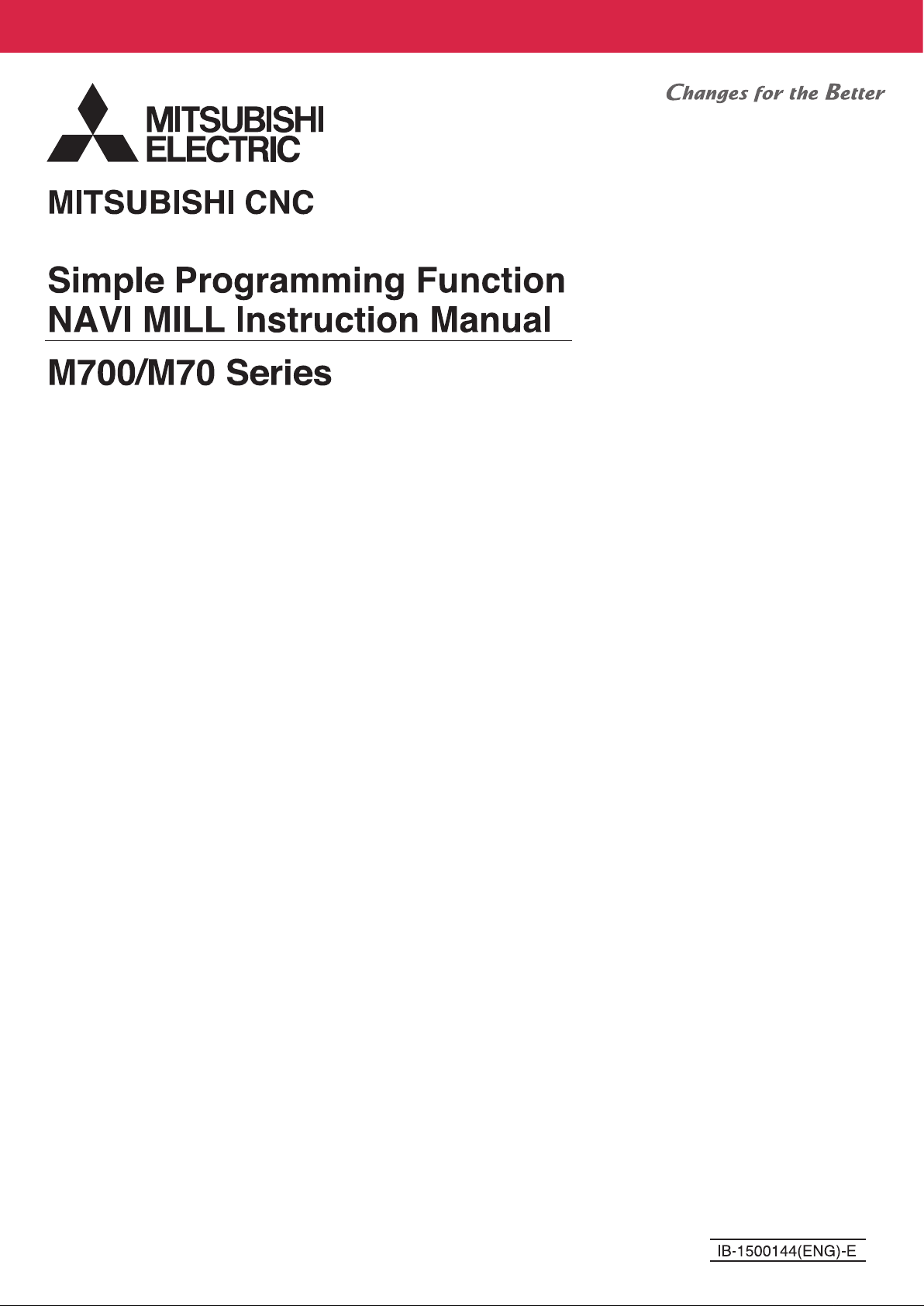
Page 2
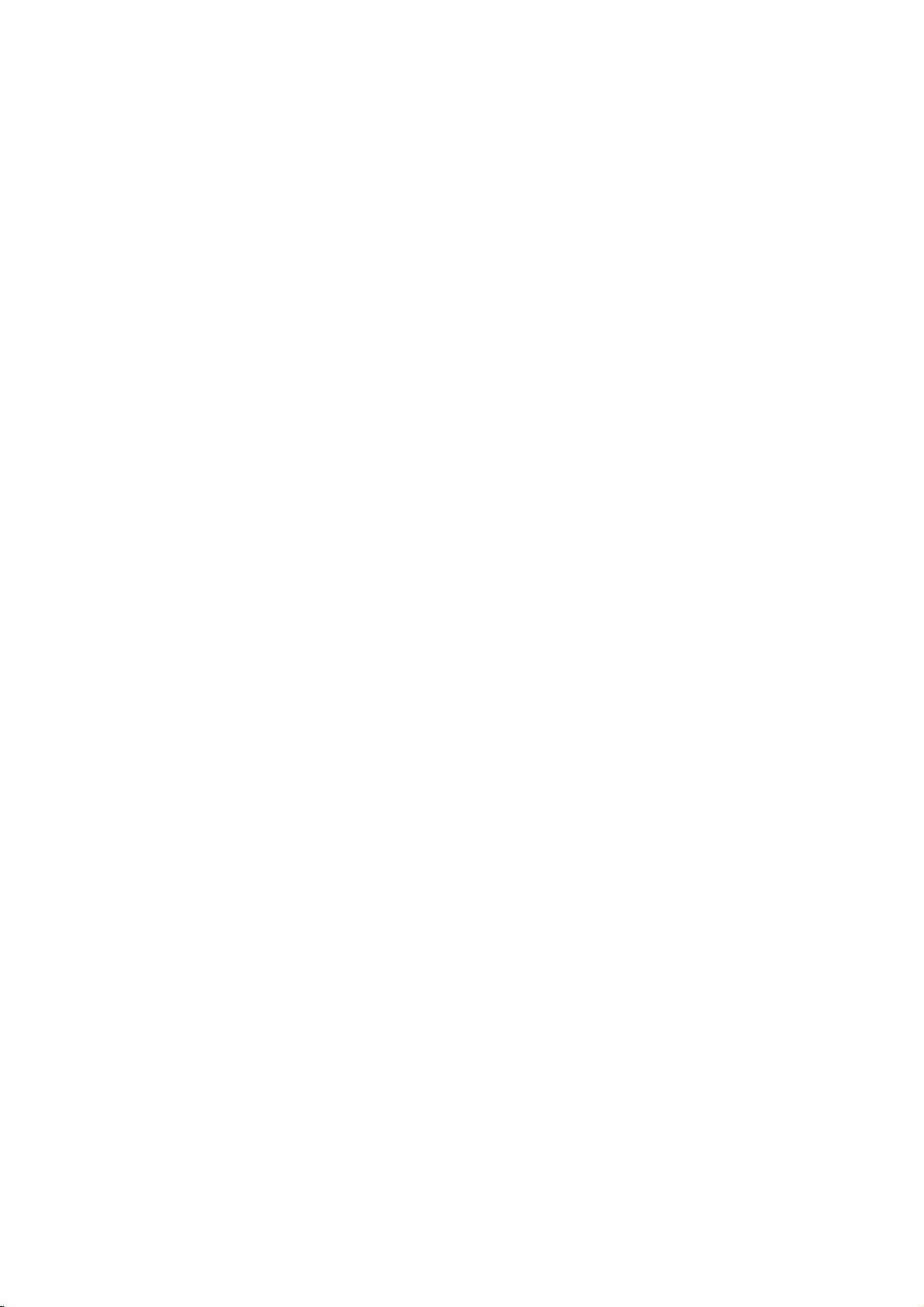
Page 3
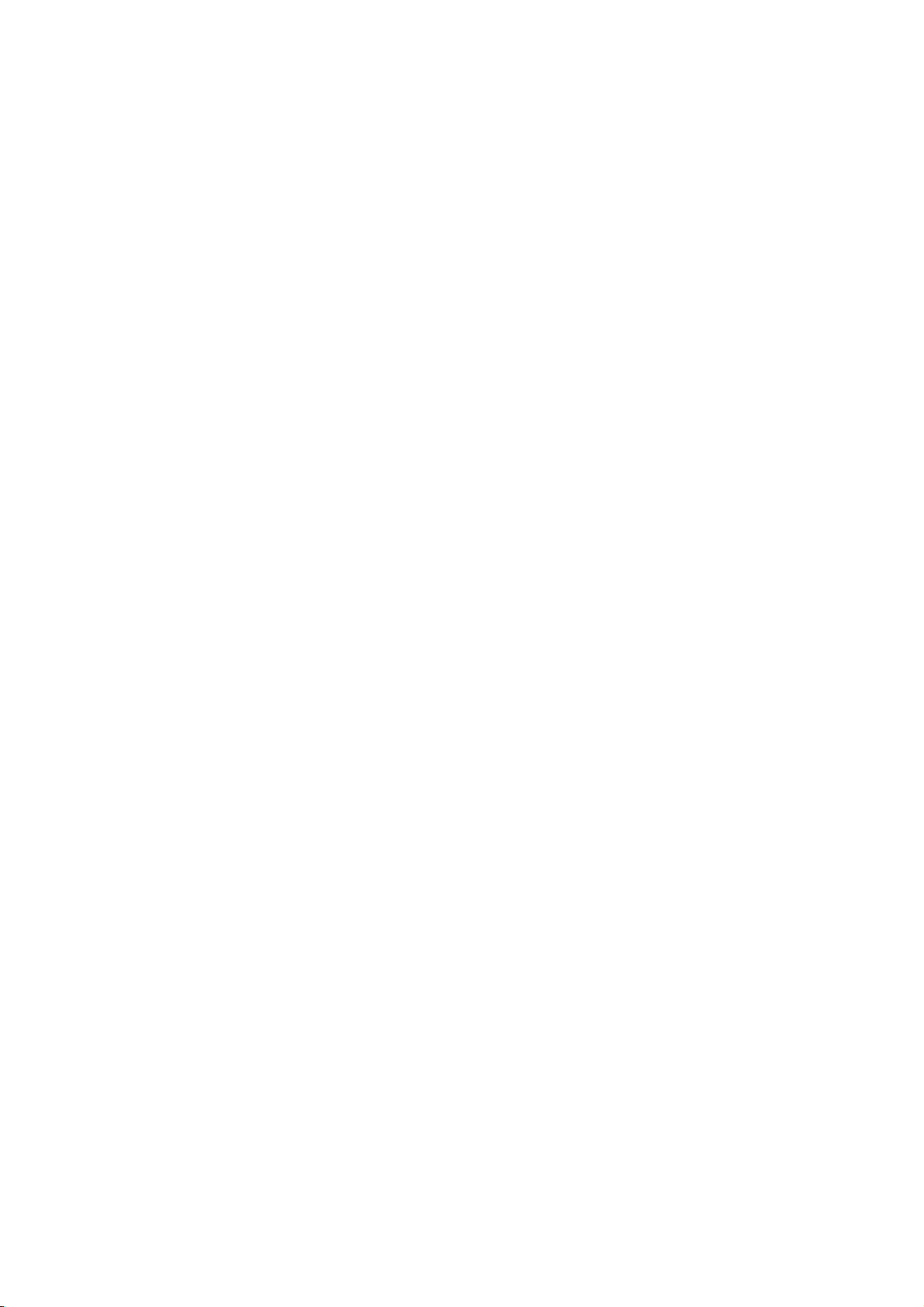
MELDAS is a registered trademark of Mitsubishi Electric Corporation.
Other company and product names that appear in this manual are trademarks or registered
trademarks of the respective companies.
Page 4
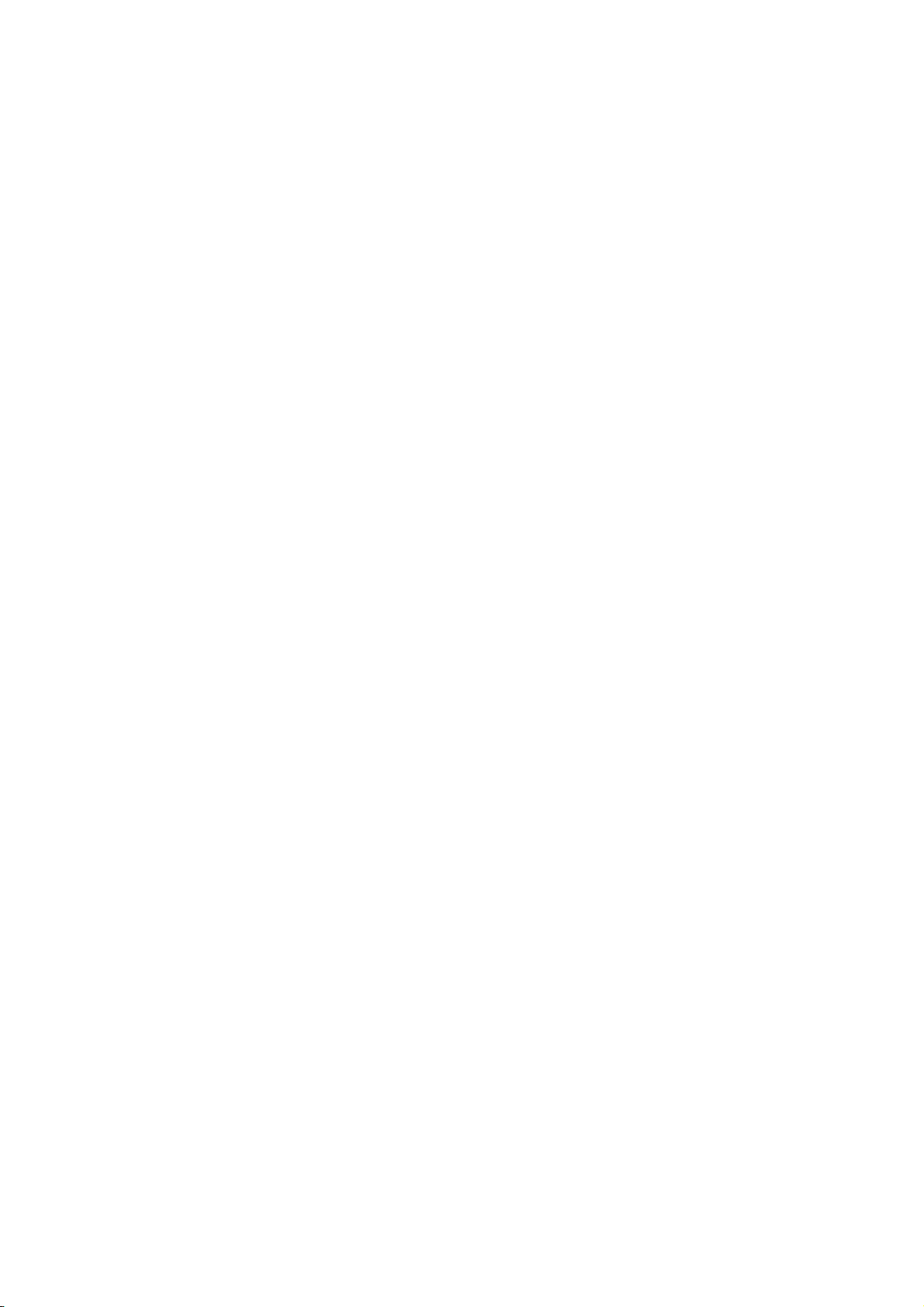
Page 5
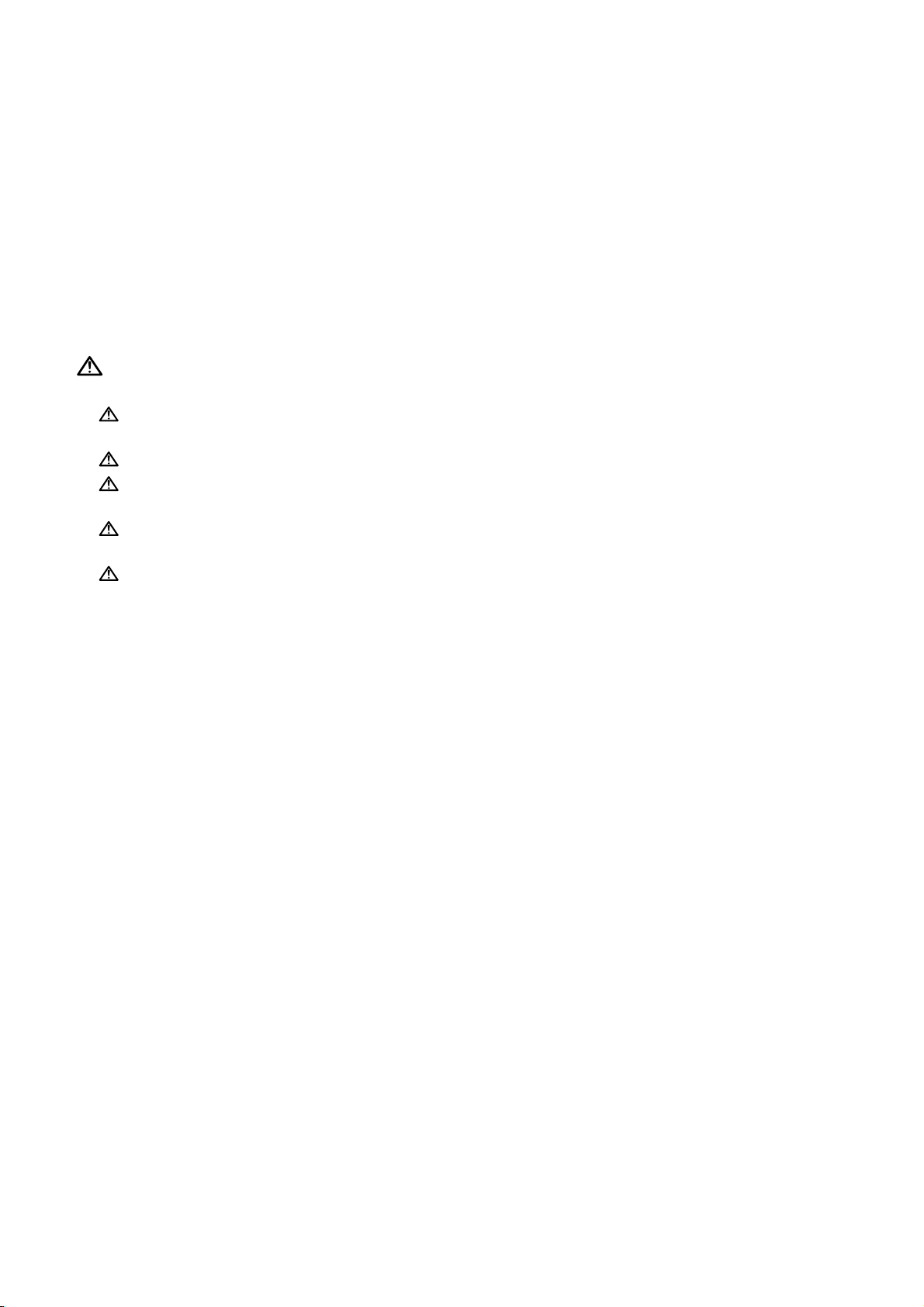
Introduction
This manual is an instruction manual for NAVI MILL for 700/70 (hereafter NAVI MILL).
This manual explains how to operate NAVI MILL, so read this manual thoroughly before use.
Be sure to study "Precautions for Safety" on the next page and use the system safely.
Details described in this manual
CAUTION
For items described as "Restrictions" or "Usable State" in this manual, the instruction manual
issued by the machine tool builder takes precedence over this manual.
Items not described in this manual must be interpreted as "not possible".
This manual is written on the assumption that all option functions are added. Confirm with the
specifications issued by the machine tool builder before starting to use.
Refer to the Instruction Manual issued by each machine tool builder for details on each
machine tool.
Some screens and functions may differ depending on the NC system (or its version), and
some functions may not be possible. Please confirm the specifications before use.
Refer to the following documents.
MITSUBISHI CNC 700/70 Series Instruction Manual ....................................IB-1500042
MITSUBISHI CNC 700/70 Series Setup Manual ...........................................IB-1500124
MITSUBISHI CNC 700/70 Series Programming Manual (M system) ............IB-1500072
Page 6
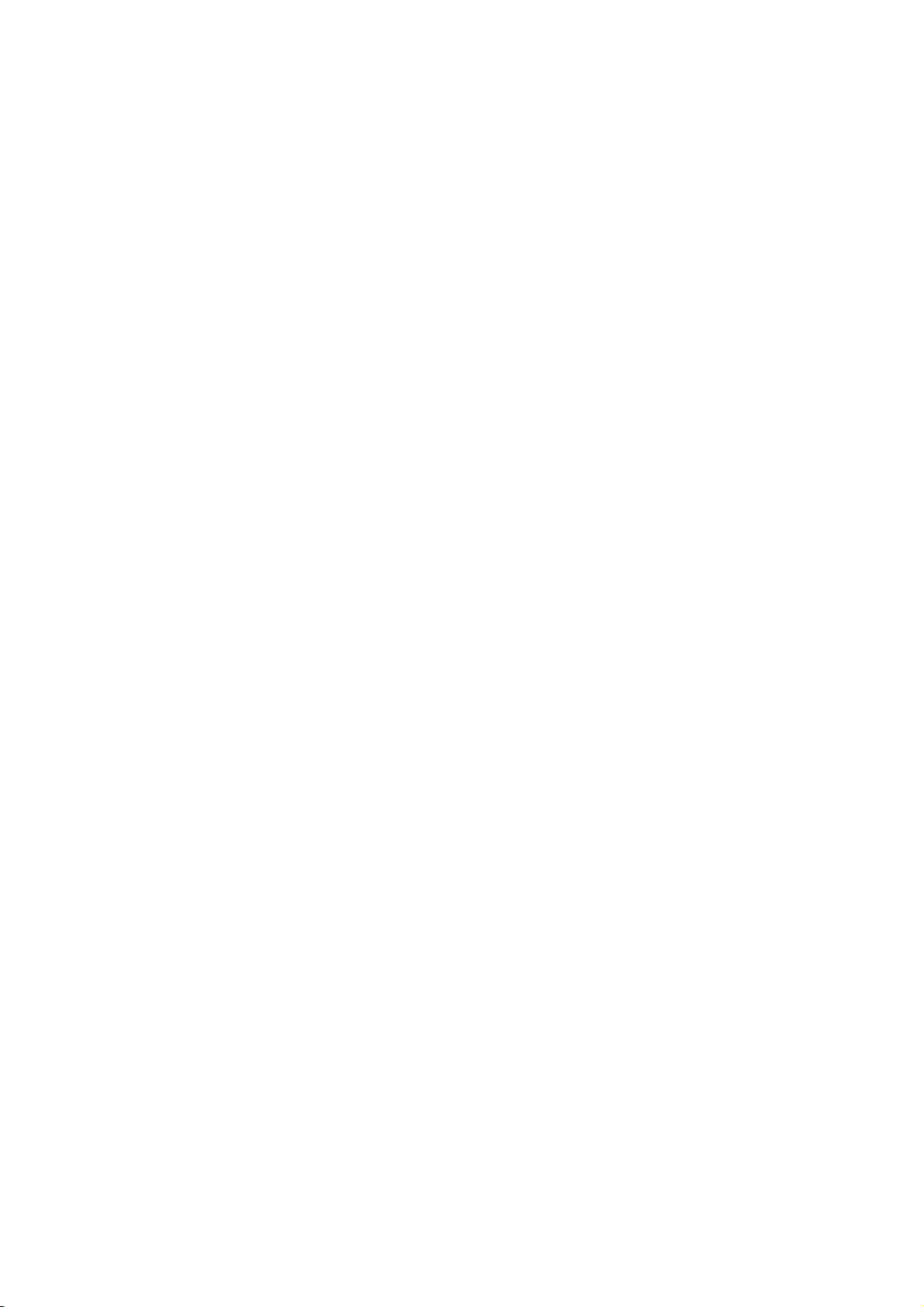
Page 7
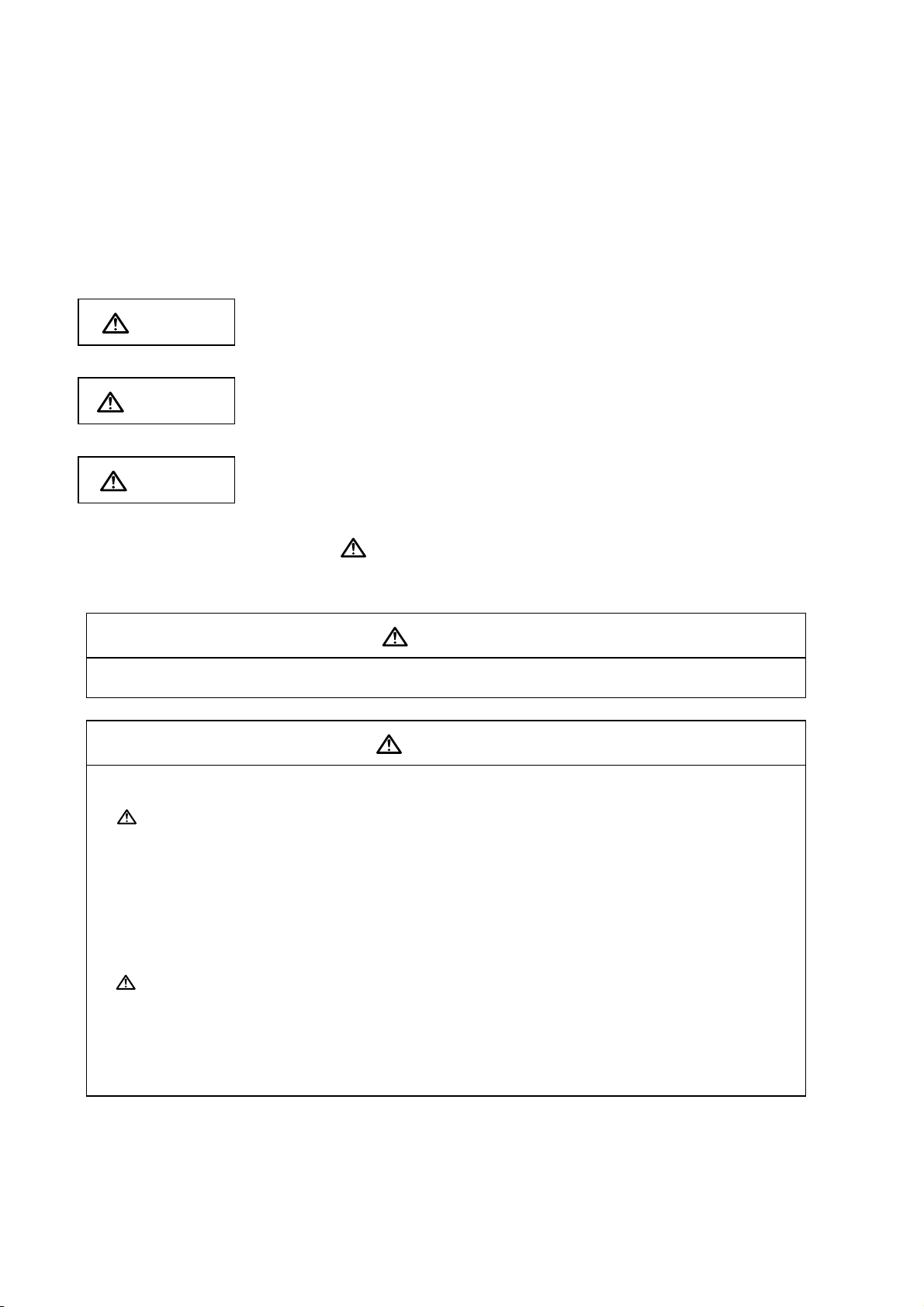
Precautions for Safety
Always read the specifications issued by the machine tool builder, this manual, related
manuals and attached documents before operation or programming to ensure correct use.
Understand the NAVI MILL, safety items and cautions before using the system.
This manual ranks the safety precautions into "DANGER", "WARNING" and "CAUTION".
DANGER
When the user may be subject to imminent fatalities or major
injuries if handling is mistaken.
WARN ING
When the user may be subject to fatalities or major injuries if
handling is mistaken.
CAUTION
When the user may be subject to bodily injury or when property
damage may occur if handling is mistaken.
Note that even items ranked as "
CAUTION", may lead to serious consequences depending
on the situation. In any case, important information that must always be observed is described.
DANGER
Not applicable in this manual.
WARNING
1. Items related to operation
If the operation start position is set in a block which is in the middle of the program and
the program is started, the program before the set block is not executed. Please
confirm that G and F modal and coordinate values are appropriate. If there are
coordinate system shift commands or M, S, T and B commands before the block set as
the start position, carry out the required commands using the MDI, etc. If the program is
run from the set block without carrying out these operations, there is a danger of
interference with the machine or of machine operation at an unexpected speed, which
may result in breakage of tools or machine tool or may cause damage to the operators.
Under the constant surface speed control (during G96 modal), if the axis targeted for
the constant surface speed control moves toward the spindle center, the spindle
rotation speed will increase and may exceed the allowable speed of the workpiece or
chuck, etc. In this case, the workpiece, etc. may jump out during machining, which
may result in breakage of tools or machine tool or may cause damage to the
operators.
Page 8
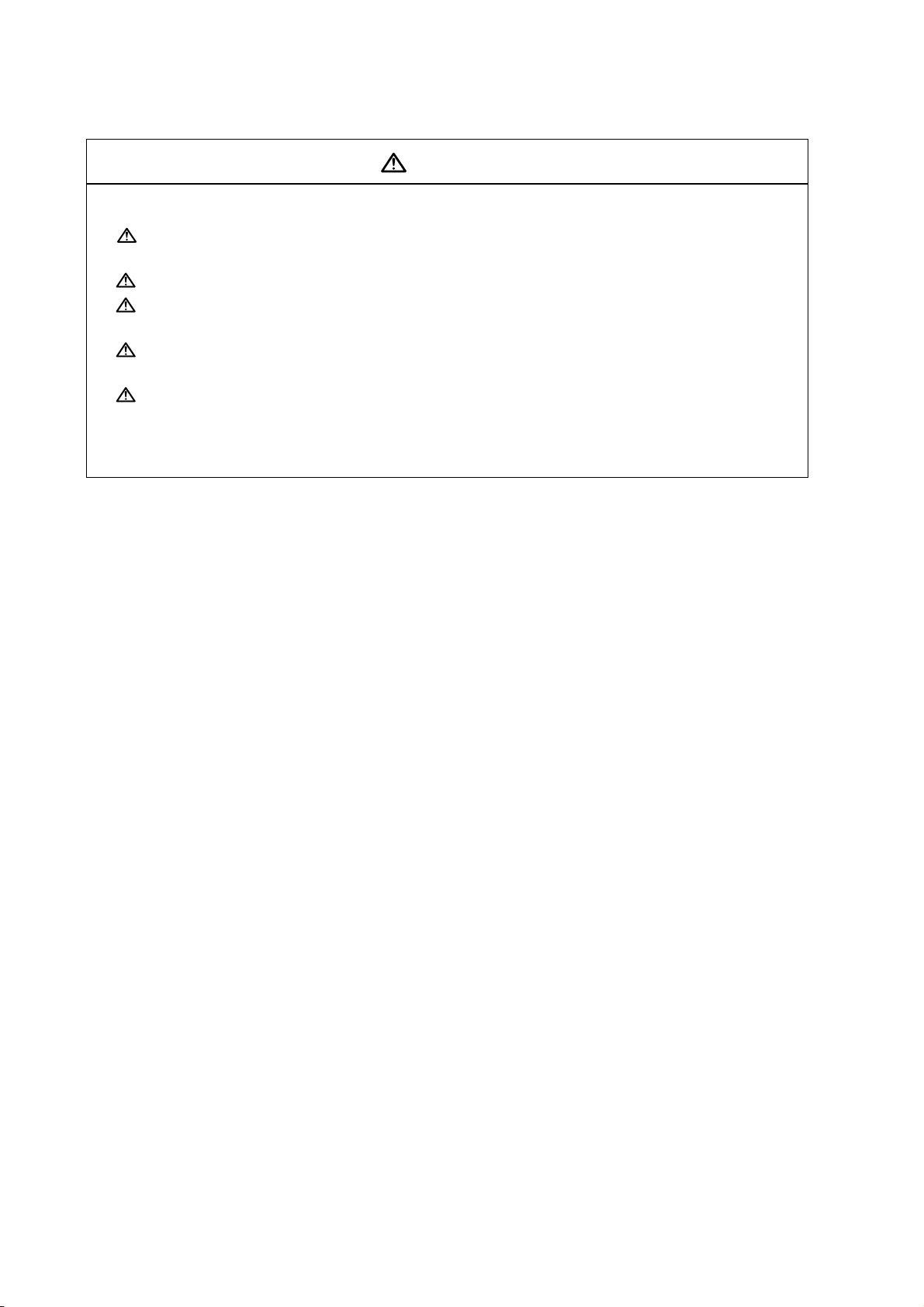
1. Items related to product and manual
For items described as "Restrictions" or "Usable State" in this manual, the instruction
manual issued by the machine tool builder takes precedence over this manual.
Items not described in this manual must be interpreted as "not possible".
This manual is written on the assumption that all option functions are added. Confirm
with the specifications issued by the machine tool builder before starting use.
Refer to the Instruction Manual issued by each machine tool builder for details on
each machine tool.
Some screens and functions may differ depending on the NC system (or its version),
and some functions may not be possible. Please confirm the specifications before
use.
CAUTION
(Continued on next page)
Page 9
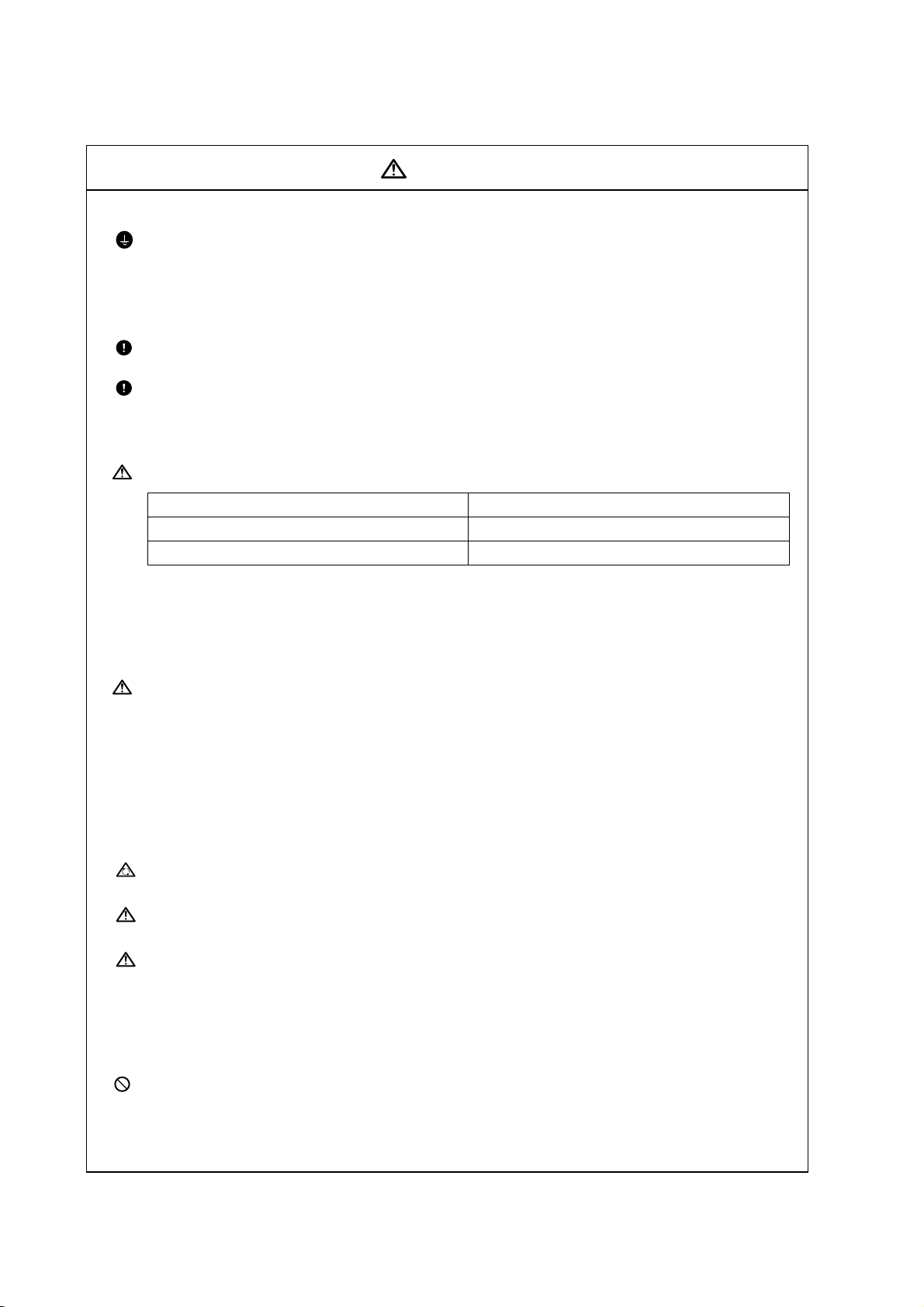
2. Items related to installation and assembly
Ground the signal cables to ensure stable system operation. Also ground the NC unit
main frame, power distribution panel and machine to one point, so they all have the
same potential.
3. Items related to preparation before use
Always set the stored stroke limit. Failure to set this could result in collision with the
machine end.
Always turn the power OFF before connecting/disconnecting the I/O device cable.
Failure to do so could damage the I/O device and NC unit.
4. Items related to screen operation
NAVI MILL uses the following variables in order to operate the NC program.
NC program mode Variables used by NAVI MILL
User macro mode #150 to #179
MTB macro mode #450 to #479
When NC program mode is user macro mode, do not use common variables. If those
variables are written over, malfunction will be resulted. If mistakenly written them over,
turn the NC power OFF after securing your safety. When the power is turned ON
again, the system recovers the data.
NC program mode is specified on the Preferences screen.
When either "TOOL REG No." or "HOLE CYCLE" is input in the hole drilling screen,
the feedrate and spindle speed are automatically determined using the data in the tool
file screen and the cutting condition file screen. In the same way, when "TOOL REG
No." is input in the face cutting screen, the contour cutting screen and the pocket
screen, the feedrate and spindle speed are automatically determined. Note that the
feedrate and spindle speed of each process determined once will not be changed by
changing the data in the tool file screen and the cutting condition file screen.
CAUTION
5. Items related to operation
Stay out of the moveable range of the machine during automatic operation. During
rotation, keep hands, feet and face away from the spindle.
Carry out dry operation before actually machining, and confirm the machining program,
tool offset and workpiece coordinate system offset.
If the operation start position is set from a block in the program and the program is
started, the program before the set block is not executed. If there are coordinate
system shift commands or M, S, T, and B commands before the block set as the
starting position, carry out the required commands using the MDI, etc. There is a
danger of interference with the machine if the operation is started from the set starting
position block without carrying out these operations.
Program so the mirror image function is turned ON/OFF at the mirror image center.
The mirror image center will deviate if the function is turned ON/OFF at a position
other than the mirror image center.
(Continued on next page)
Page 10
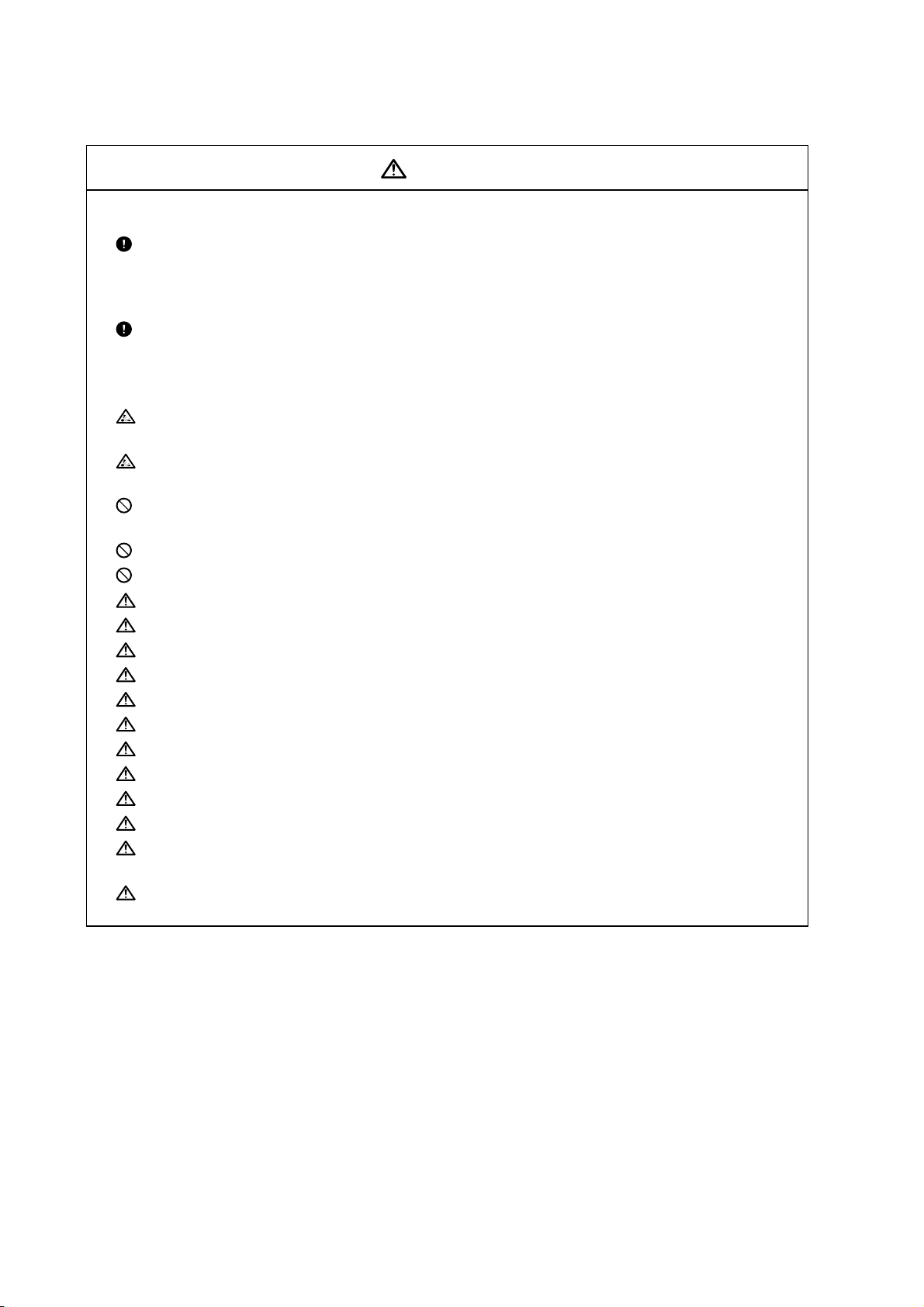
6. Items related to faults and abnormalities
If the battery low warning is issued, save the machining programs, tool data and
parameters in an input/output device, and then replace the battery. When the battery
alarm is issued, the machining programs, tool data and parameters may be destroyed.
Reload the data after replacing the battery.
If the axis overruns or emits an abnormal noise, immediately press the emergency
stop button and stop the axis movement.
7. Items related to maintenance
Incorrect connections may damage the devices, so connect the cables to the
specified connectors.
Do not apply voltages other than those indicated according to specification on the
connector. Doing so may lead to destruction or damage.
Do not connect or disconnect the connection cables between each unit while the
power is ON.
Do not connect or disconnect the PCBs while the power is ON.
Do not connect the cable by pulling on the cable wire.
Do not short circuit, charge, overheat, incinerate or disassemble the battery.
Dispose the spent battery according to local laws.
Dispose the spent cooling fan according to local laws.
Do not replace the control unit while the power is ON.
Do not replace the operation panel I/O unit while the power is ON.
Do not replace the control section power supply PCB while the power is ON.
Do not replace the expansion PCB while the power is ON.
Do not replace the memory cassette while the power is ON.
Do not replace the cooling fan while the power is ON.
Do not replace the battery while the power is ON.
Be careful that metal cutting chips, etc., do not come into contact with the connector
contacts of the memory cassette.
Do not replace the high-speed program server unit while the power is ON.
CAUTION
Page 11
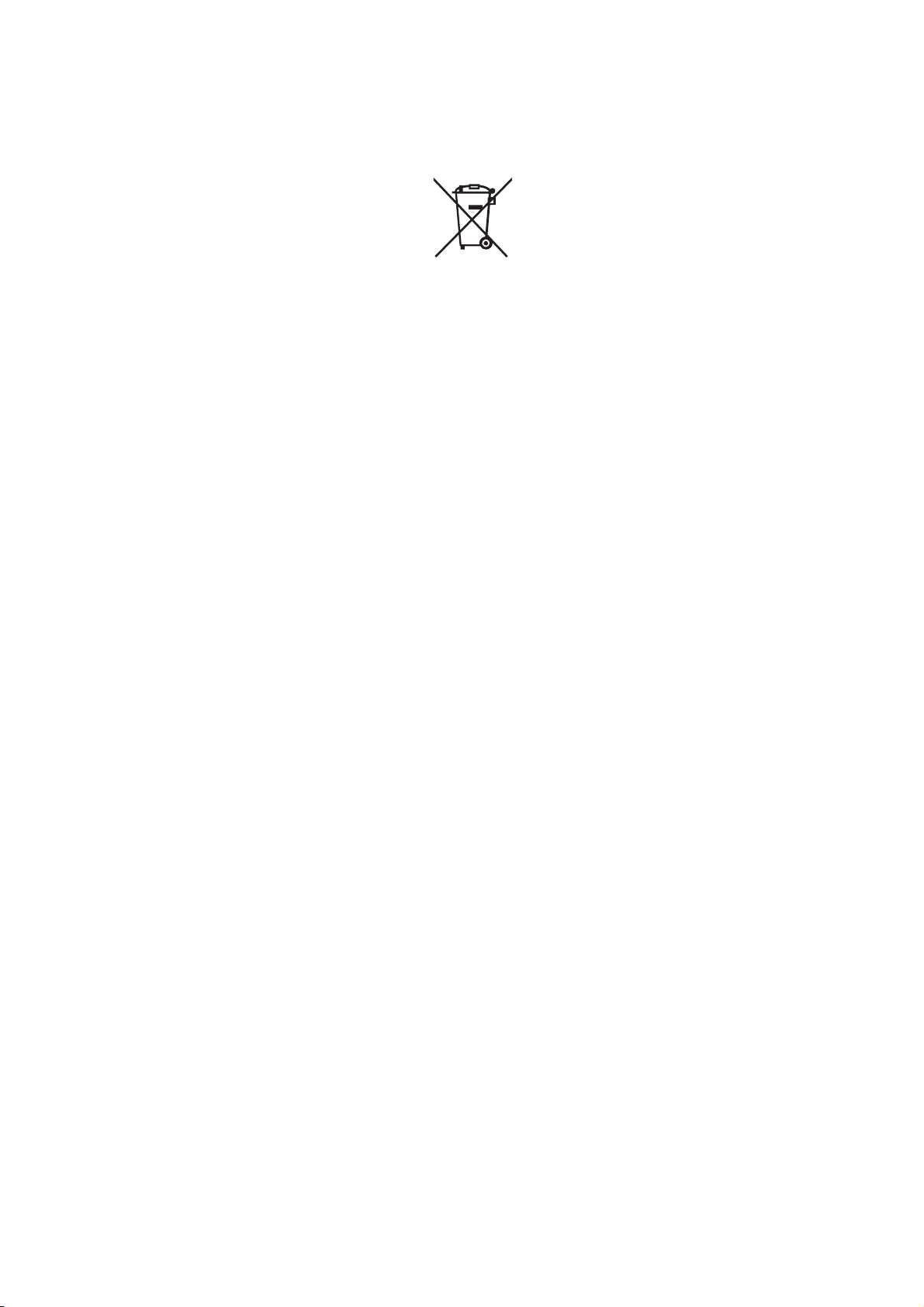
Disposal
(Note) This symbol mark is for EU countries only.
This symbol mark is according to the directive 2006/66/EC Article 20 Information for endusers and Annex II.
Your MITSUBISHI ELECTRIC product is designed and manufactured with high quality materials and
components which can be recycled and/or reused.
This symbol means that batteries and accumulators, at their end-of-life, should be disposed of
separately from your household waste.
If a chemical symbol is printed beneath the symbol shown above, this chemical symbol means that the
battery or accumulator contains a heavy metal at a certain concentration. This will be indicated as
follows:
Hg: mercury (0,0005%), Cd: cadmium (0,002%), Pb: lead (0,004%)
In the European Union there are separate collection systems for used batteries and accumulators.
Please, dispose of batteries and accumulators correctly at your local community waste collection/
recycling centre.
Please, help us to conserve the environment we live in!
Page 12
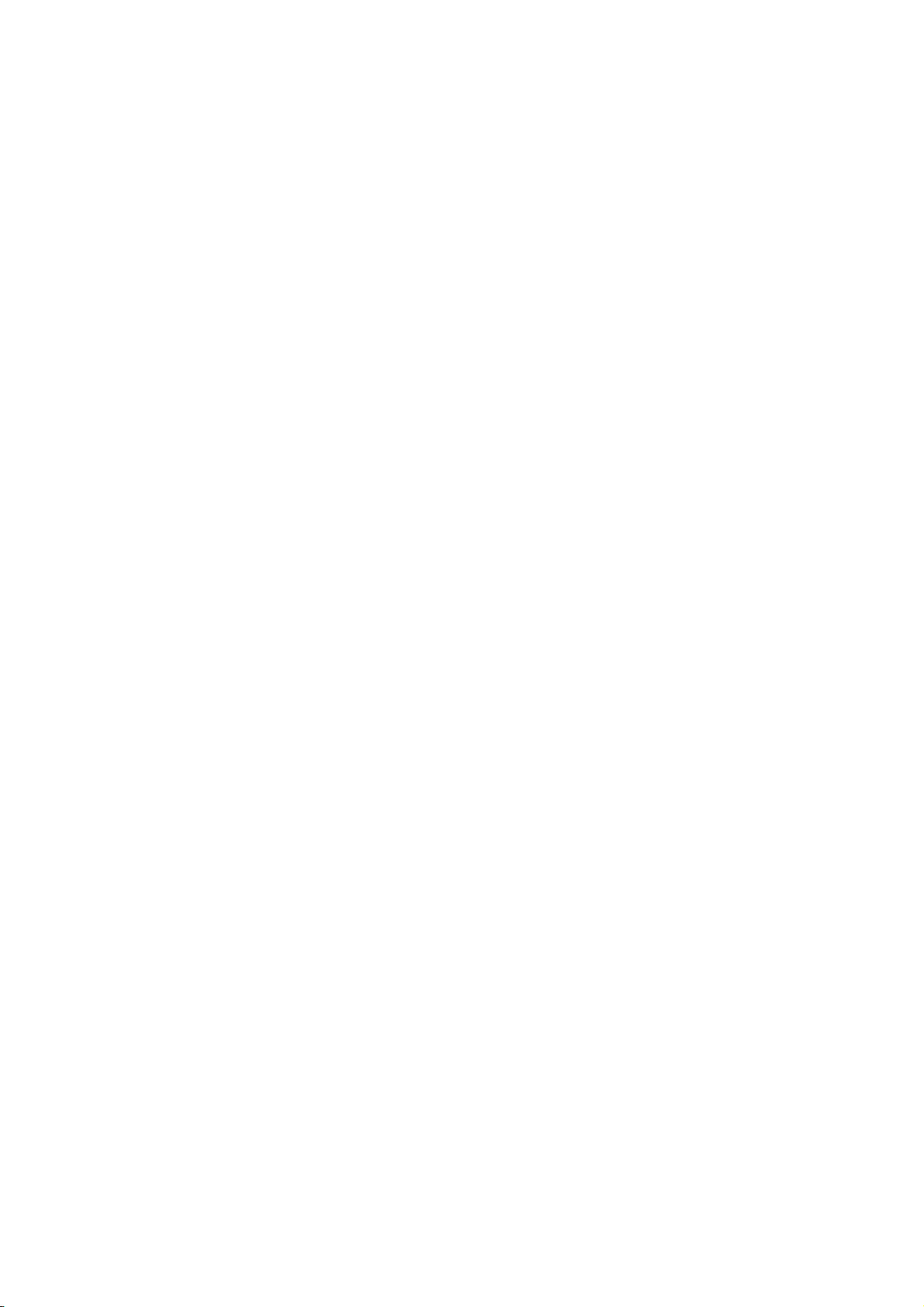
Page 13
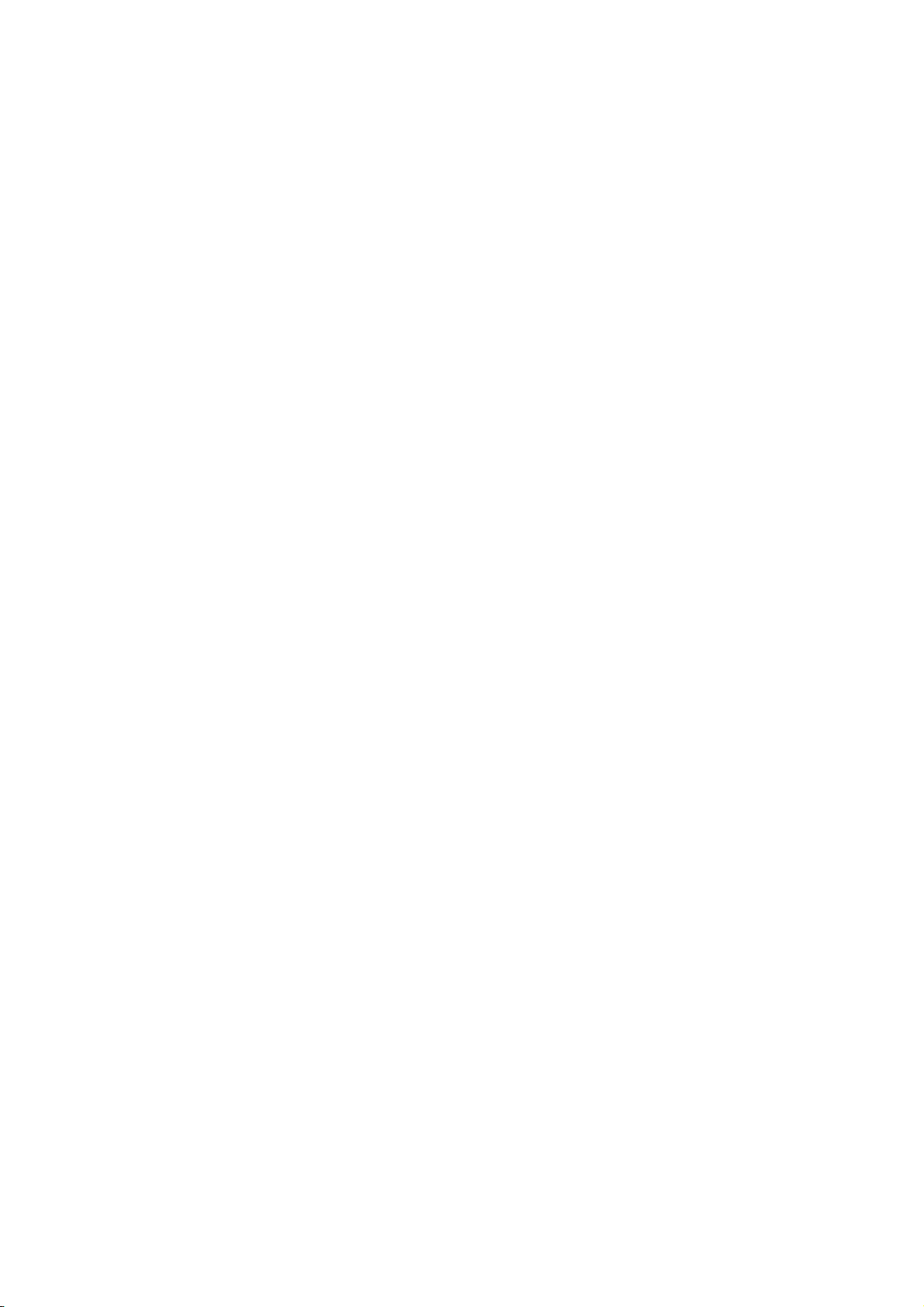
Contents
1. OUTLINE .....................................................................................................................1
1.1 System Outline............................................................................................................1
1.2 Input Procedures.........................................................................................................2
1.3 Screen Configuration...................................................................................................3
1.4 Starting NAVI MILL......................................................................................................4
1.5 Setting up NAVI MILL..................................................................................................5
2. FUNCTIONS OF DISPLAY AREA...............................................................................7
2.1 LIST VIEW Area..........................................................................................................8
2.2 OPERATION VIEW Area...........................................................................................10
2.3 Setting Area...............................................................................................................11
2.4 Message Area ...........................................................................................................11
2.5 Menu Display Area....................................................................................................11
3. BASIC OPERATIONS................................................................................................12
3.1 Changing Active View................................................................................................12
3.2 Changing Screen.......................................................................................................12
3.3 Setting Data...............................................................................................................14
3.4 Switching Windows....................................................................................................17
3.5 Switching Selection Tags ..........................................................................................17
3.6 Inputting Operations..................................................................................................18
4. SCREEN SPECIFICATIONS.....................................................................................19
4.1 Starting NAVI MILL....................................................................................................19
4.2 Screen Related to the Program.................................................................................20
4.2.1 Program Edit Screen ..................................................................................20
4.3 Screens Related to the Process Edit Functions........................................................24
4.3.1 Process List Screen....................................................................................24
4.3.2 Multiple Parts Screen..................................................................................26
4.3.3 Operating Process......................................................................................30
4.3.4 Process Mode Selection Screen.................................................................36
4.3.5 Initial Condition Setting...............................................................................39
4.3.6 Hole Drilling ................................................................................................43
4.3.7 Face Cutting ...............................................................................................55
4.3.8 Contour Cutting...........................................................................................59
4.3.9 Pocket.........................................................................................................69
4.3.10 EIA Screen................................................................................................78
4.4 Screens Related to File Editing.................................................................................79
4.4.1 Tool File Screen.......................................................................................... 79
4.4.2 Cutting Condition File Screen.....................................................................81
4.5 Screen Related to the Parameters............................................................................83
4.5.1 Parameter Screen.......................................................................................83
4.5.2 PREFERENCE Screen...............................................................................86
4.6 Screen Related to the Version...................................................................................88
4.6.1 Version Screen...........................................................................................88
4.7 Program Checker Screen..........................................................................................89
4.8 Guidance Function ....................................................................................................94
4.8.1 Tool Guidance Screen................................................................................95
Page 14
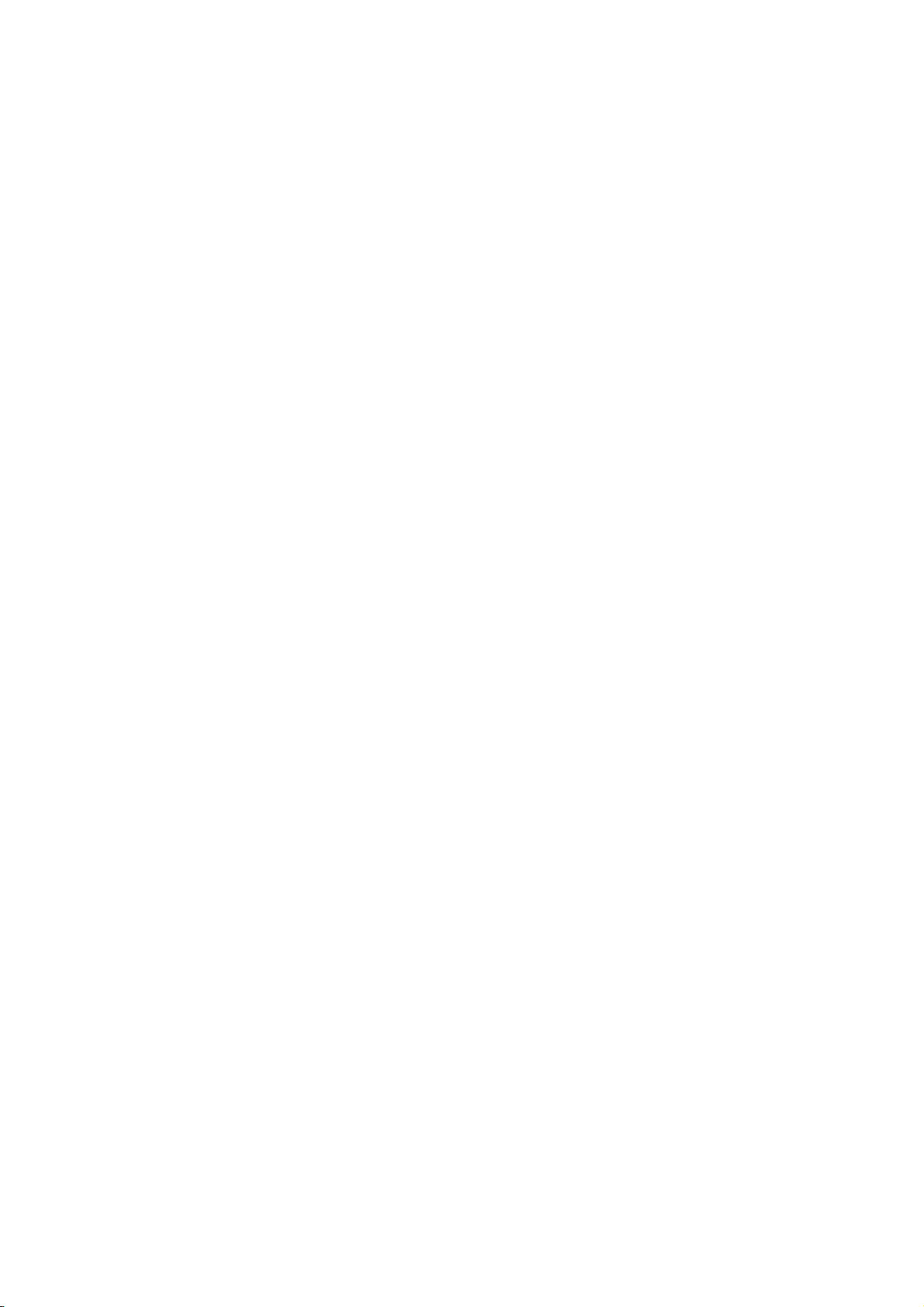
5. PROGRAM SPECIFICATIONS..................................................................................96
5.1 NC Program...............................................................................................................97
5.1.1 Output Method for NC Program..................................................................97
5.1.2 Restrictions...............................................................................................100
5.2 File Program............................................................................................................101
5.3 Parameter Program.................................................................................................101
5.4 Macro Program........................................................................................................101
6. TOOL FUNCTIONS.................................................................................................102
6.1 Tool Change Command (M6) and T-Command......................................................102
6.2 Editing Tool Number and Next Tool Number...........................................................103
7. RESTRICTIONS FOR CNC FUNCTION SPECIFICATIONS...................................104
8. ALARM MESSAGE..................................................................................................105
8.1 Error Message.........................................................................................................105
8.2 Warning Message....................................................................................................108
8.3 Operation Message.................................................................................................109
APPENDIX 1. VARIABLES USED IN NAVI MILL........................................................110
APPENDIX 2. PROGRAMMING EXAMPLE................................................................112
Appendix 2.1 Machining Drawing ...............................................................................112
Appendix 2.2 Process Table.......................................................................................113
Appendix 2.3 Condition Setting...................................................................................113
Appendix 2.4 Creating Program..................................................................................114
Page 15
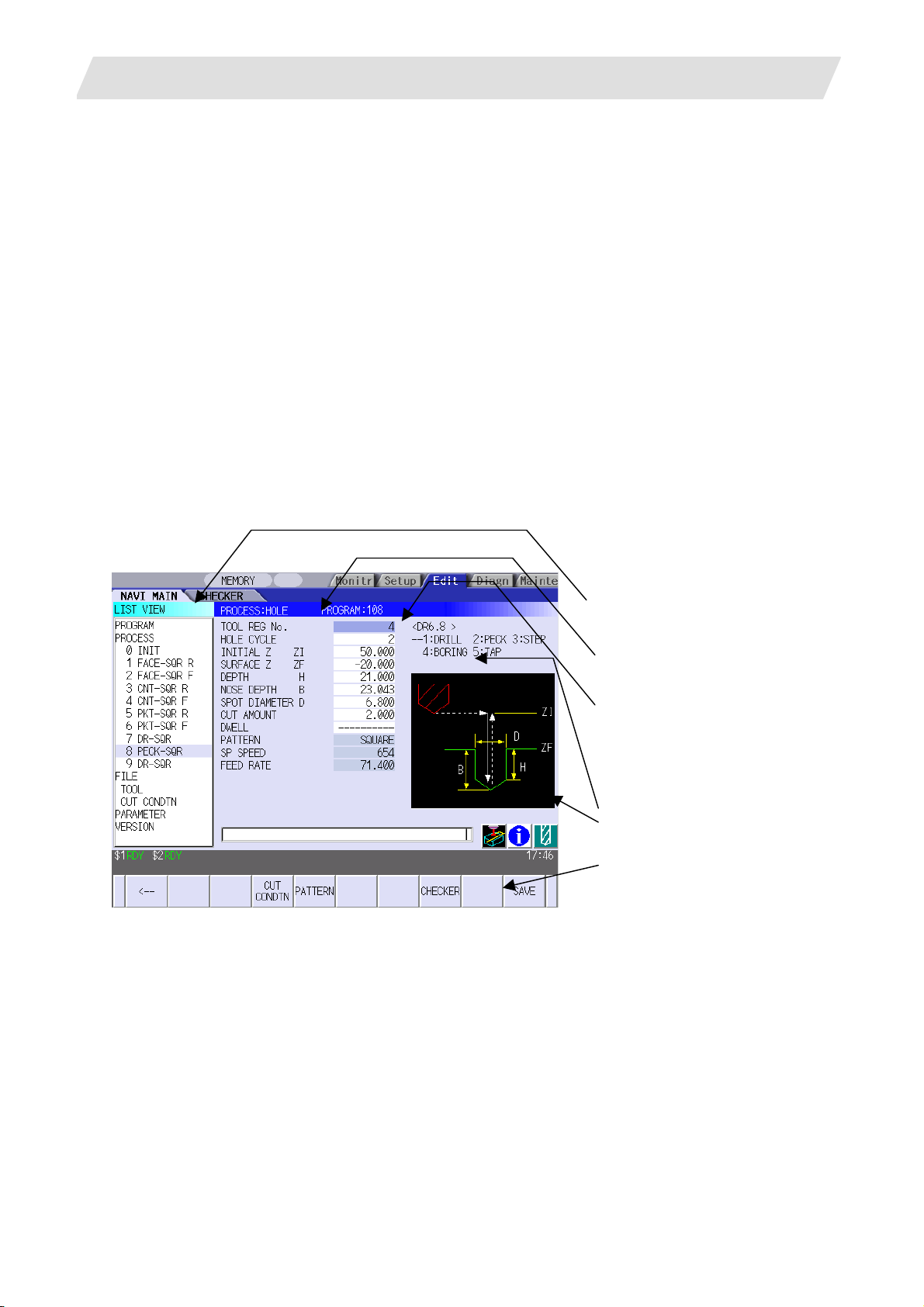
1. OUTLINE
1.1 System Outline
1. OUTLINE
1.1 System Outline
This manual is an instruction manual for NAVI MILL for 700/70 (hereafter NAVI MILL).
The part program for the vertical machining center (three axes of X, Y and Z) is created with the NAVI MILL.
(1) The following machining processes can be edited.
• Hole drilling (Drilling, pecking, step, boring, tapping, helical boring)
• Face cutting (Circle, square)
• Contour cutting (Circle, square, free)
• Pocket machining (Circle, square, L pattern, U pattern, track)
• EIA
(2) The tool file and the cutting condition file are provided and the cutting conditions are determined
automatically.
(3) The operation screen consists of the LIST VIEW area and the OPERATION VIEW area. In the LIST VIEW
area, the whole part program can be always viewed. In the OPERATION VIEW area, there are the guide
drawings related to the input items, and the data can be easily input by using these guide drawings.
[LIST VIEW area]
The object of the NAVI MILL is
selected.
[OPERATION VIEW area]
The screen is displayed
corresponding to the object selected
in the LIST VIEW.
[Cutting conditions automatically
determined]
Upon tool registration No. entry, the
cutting conditions for each process
are automatically determined based
on the tool file and cutting condition
file.
[Help]
[Guide drawing]
[Menu keys]
(Note) The operation screen size is fixed to 800(width) x 600(lengt h).
(4) Program Checker enables the tool paths of a part program to be graphically traced. With this function,
errors in input data can be detected at an earlier stage.
(5) Guidance function provides an operator with error recovery information.
(6) Part program is a macro-program-based NC program. Commands can be added between processes from
the edit screen of the standard MELDAS 700/70 Series.
(7) The macro program mentioned above can be customized by the machine tool builder.
- 1 -
Page 16
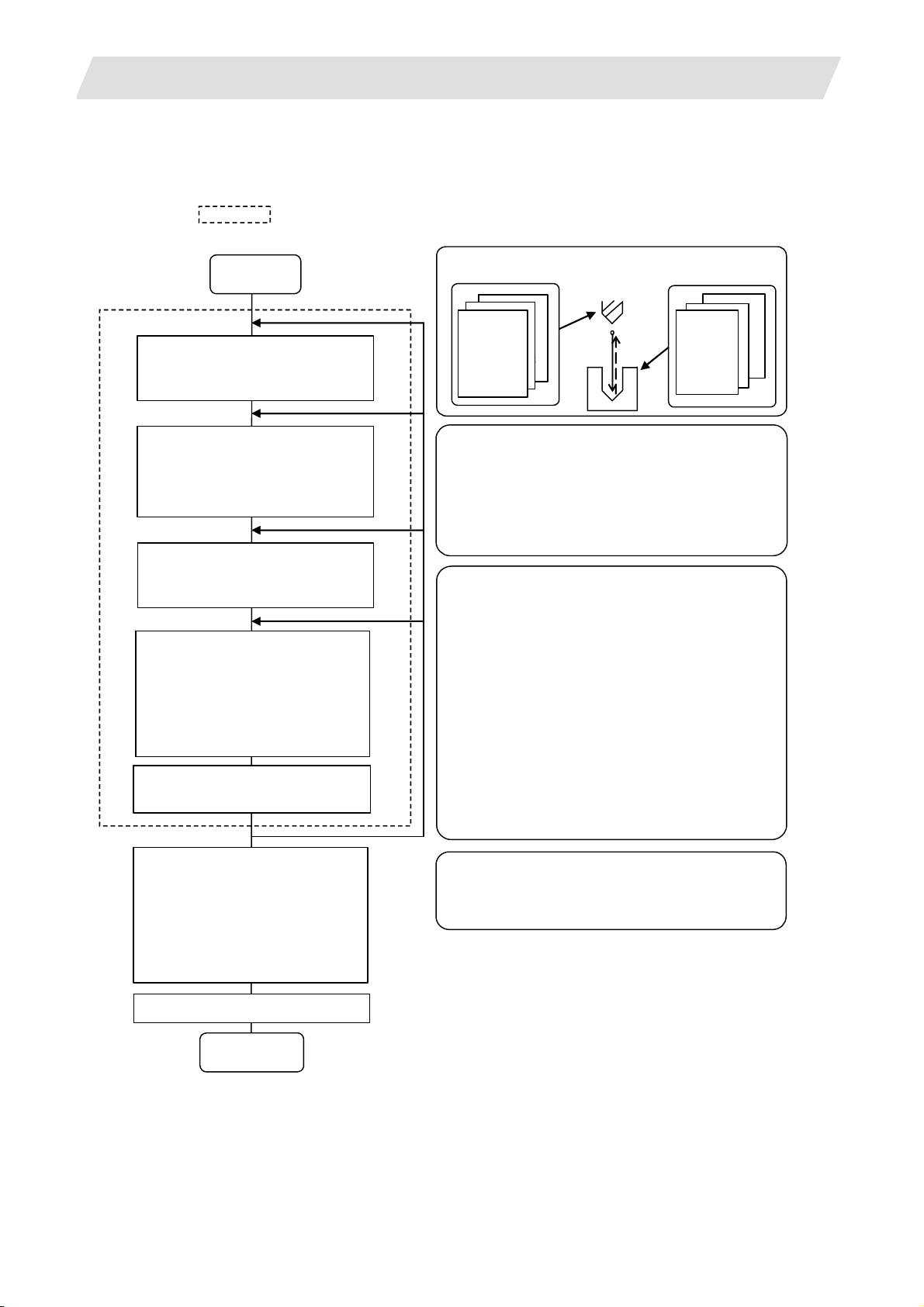
1. OUTLINE
1.2 Input Procedures
The input procedure for the NAVI MILL is shown below.
The part is operated on
the NAVI MILL’s screen.
Supplements
1.2 Input Procedures
Start
File edition
Tool file
Cutting condition file
Parameter setting
Parameter file
(The parameter setting is valid
even if the parameter is set after
editing the NC program)
NC program selection
Newly create
Read out
Process editing:
Initial conditions
Process mode selection
Process data input
Hole drilling / Face cutting /
Contour cutting / Pocket
machining / EIA, etc.
Tool file
(Tool registration No. 1 to 99)
No.
No.
direction
99
1
No.
No.
No.
direction
Tool leng. offset
Tool leng. offset
Tool leng. offset
Tool diam. offset
Tool diam. offset
Spindle rotation
Spindle rotation
:
Cut condition file
(Work registration No.1 to 8)
8
Material
1
Tool applicable
Material
:
rotation rate
Tool applicable
:
rotation rate
:
Parameter setting
• M0 output • M6 output • M19 output •Next tool preparation, etc.
• Common parameters for hole drilling process (Z clearance, tap
selection)
• Common parameters for face cutting process (XYZ clearance, Z
approach G code)
• Common parameters for contour cutting / pocket machining
process
Process editing
Program check
Program Checker is used.
Program check
(Note) Set the tool
compensation amount and
workpiece coordinate system
The NC program, tool file, cutting condition file and
parameter file transferred to the CNC can be edited on
Magicpro-NAVI MILL for 60S.
offset to perform Program
Check. This function is realized
by using the 700/70 Series
graphic check functio n .
NC program operation
END
- 2 -
Page 17
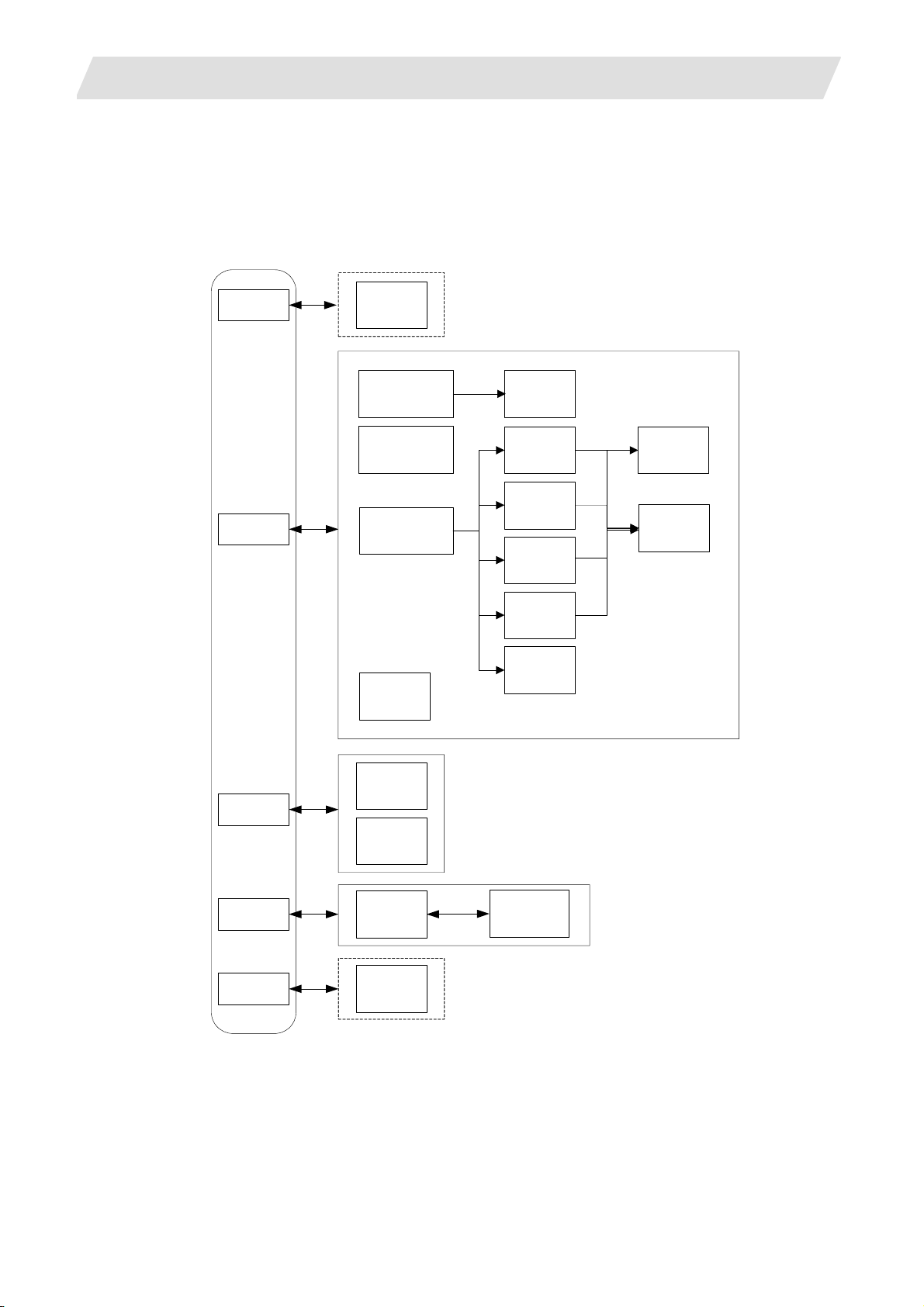
1. OUTLINE
1.3 Screen Configuration
The screen configuration for the MILL NAVI is shown below.
Program
Program
edit
screen
1.3 Screen Configuration
Process
File
Process list
screen
Initial
condition
setting screen
Process
mode select
screen
(For a new process,
select the process
form the process
mode.)
Program
checker
Tool file
screen
Cutting
condition
file screen
Multiple
parts
screen
Hole
drilling
screen
Face
cutting
screen
Contour
cutting
screen
Pocket
screen
EIA
screen
Machining
pattem
screen
Cutting
condition
screen
Parameter
Version
Parameter
screen
Version
screen
Preference
screen
- 3 -
Page 18
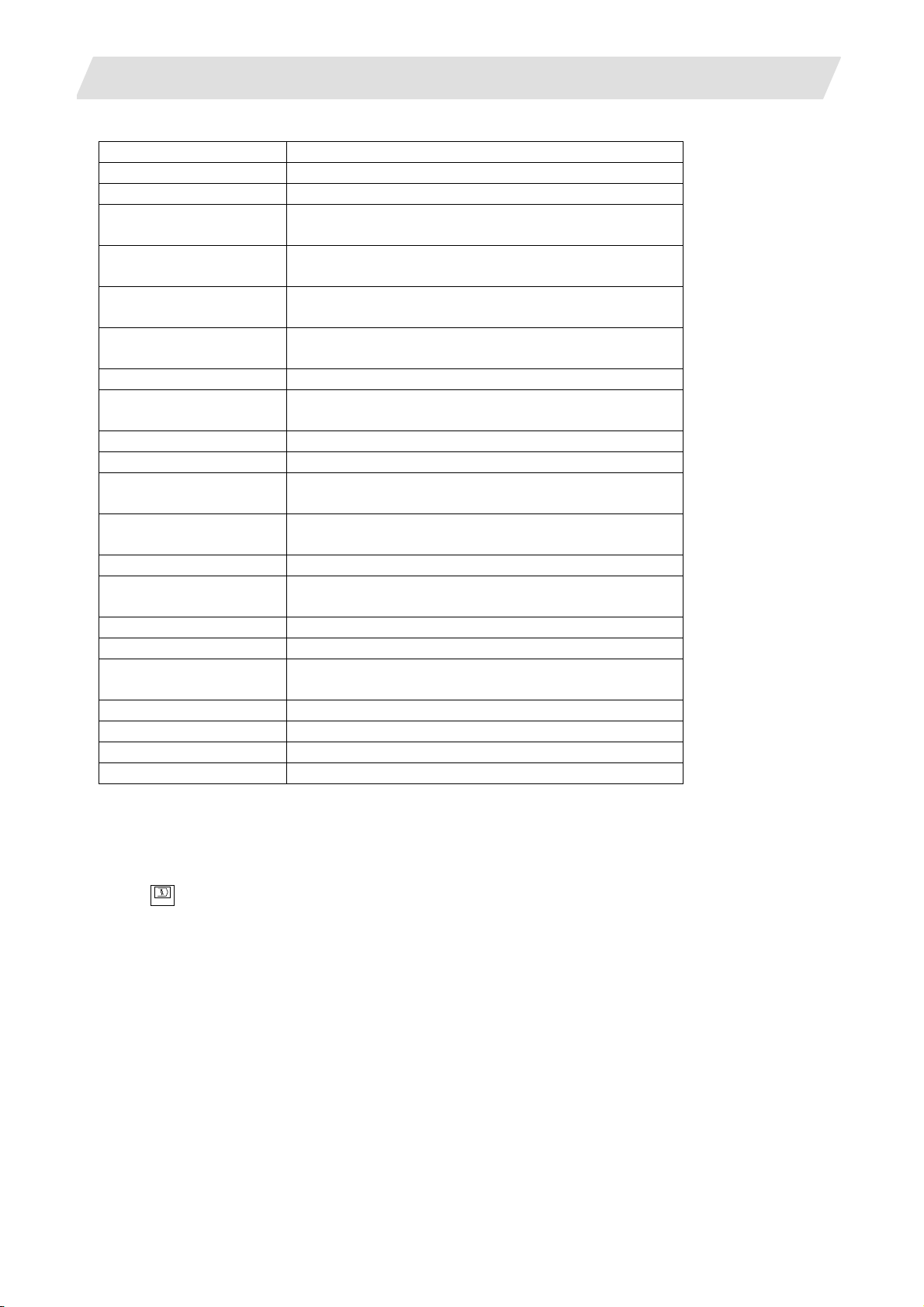
1. OUTLINE
Screen name Details
Title screen This screen is displayed when the power is turned ON.
Program edit screen The process program is read out and saved, etc.
Process list screen Tool information and cutting conditions for each
process of a machining program are listed.
Multiple parts screen A NC program for the multiple parts machining is
generated.
Process mode select
The process mode (hole drilling, etc.) is selected.
screen
Initial conditions setting
The initial conditions for the process program are set.
screen
Hole drilling screen The parameters for the hole drilling process are input.
Hole drilling machining
pattern screen
The parameters related to the machining pattern of the
hole drilling process are input.
Cutting condition screen The cutting conditions by the process are input.
Face cutting screen The parameters for the face cutting process are input.
Contour cutting screen The parameters for the contour cutting process are
input.
Contour cutting pattern
screen
The parameters related to the machining pattern of the
contour cutting process are input.
Pocket screen The parameters of the pocket process are input.
Pocket pattern screen The parameters related to the machining pattern of the
pocket process are input.
EIA screen The EIA process is input.
Tool file screen The tool data by each tool is registered.
Cutting condition file
screen
The cutting conditions (speed rate) by each process are
input.
Parameter screen The tool code and miscellaneous parameter are set.
Preference screen The system is set up.
Version screen The version data of the NAVI MILL is displayed.
Program checker The tool paths of a NC program is graphically traced.
1.4 Starting NAVI MILL
1.3 Screen Configuration
Select
function, then [NAVI] menu to display NAVI MILL screen.
EDIT
Program edit screen is displayed once when the power is turned ON. Then, whatever the screen previously
selected with NAVI MILL is displayed thereafter.
- 4 -
Page 19
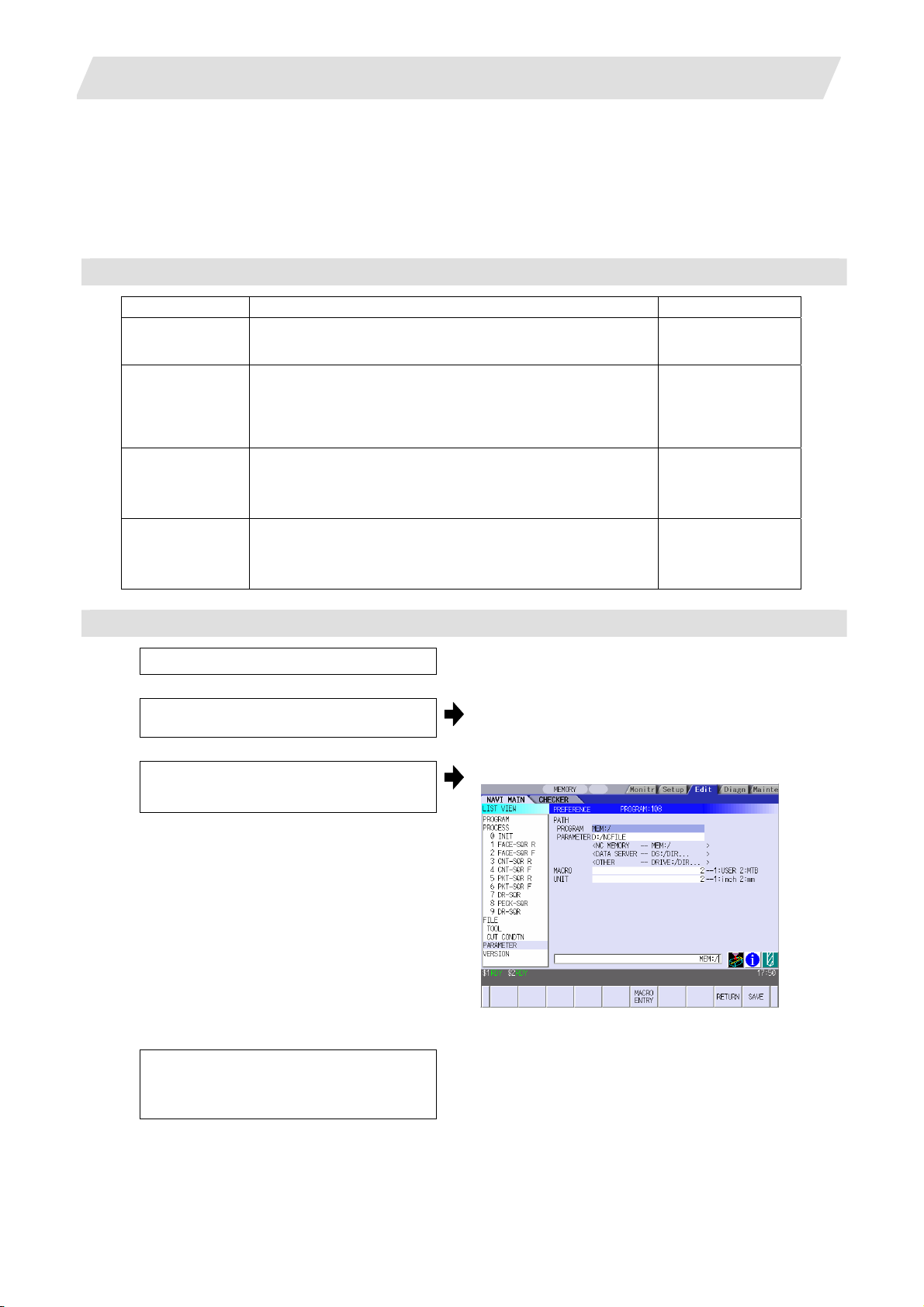
1. OUTLINE
1.5 Setting up NAVI MILL
1.5 Setting up NAVI MILL
Part program output from NAVI MILL is a macro-program-based NC program. Thus, macro programs have to
be registered in the NC system in advance. Also, the destinations where NC programs or NAVI MILL's
reference files are saved, as well as the unit for data input, have to be specified prior to NAVI MILL
operations.
NAVI MILL setup items
Item Details Standard value
PATH
PROGRAM
PATH
PARAMETER
MACRO Macro program mode
UNIT Unit for data input
NAVI MILL setup procedures
(1)
Open PARAMETER screen.
(2) Set "999 MAINTE" to 1. [PREFERENCE] menu is displayed.
(3) Press [PREFERENCE] menu.
Path to the folder in which NC program is saved. MEM:/
Path to the folder in which tool file, cutting condition file
and parameter file are saved.
In 700 Series:
D:/NCFILE/NAVI
In 70 Series:
MEM:/
1 (User Macro)
1: User macro mode
2: MTB macro mode
2 (mm)
1: inch
2: mm
PREFERENCE screen is displayed.
(4) Select the macro type.
(1:Uer macro 2:MTB macro)
- 5 -
Page 20
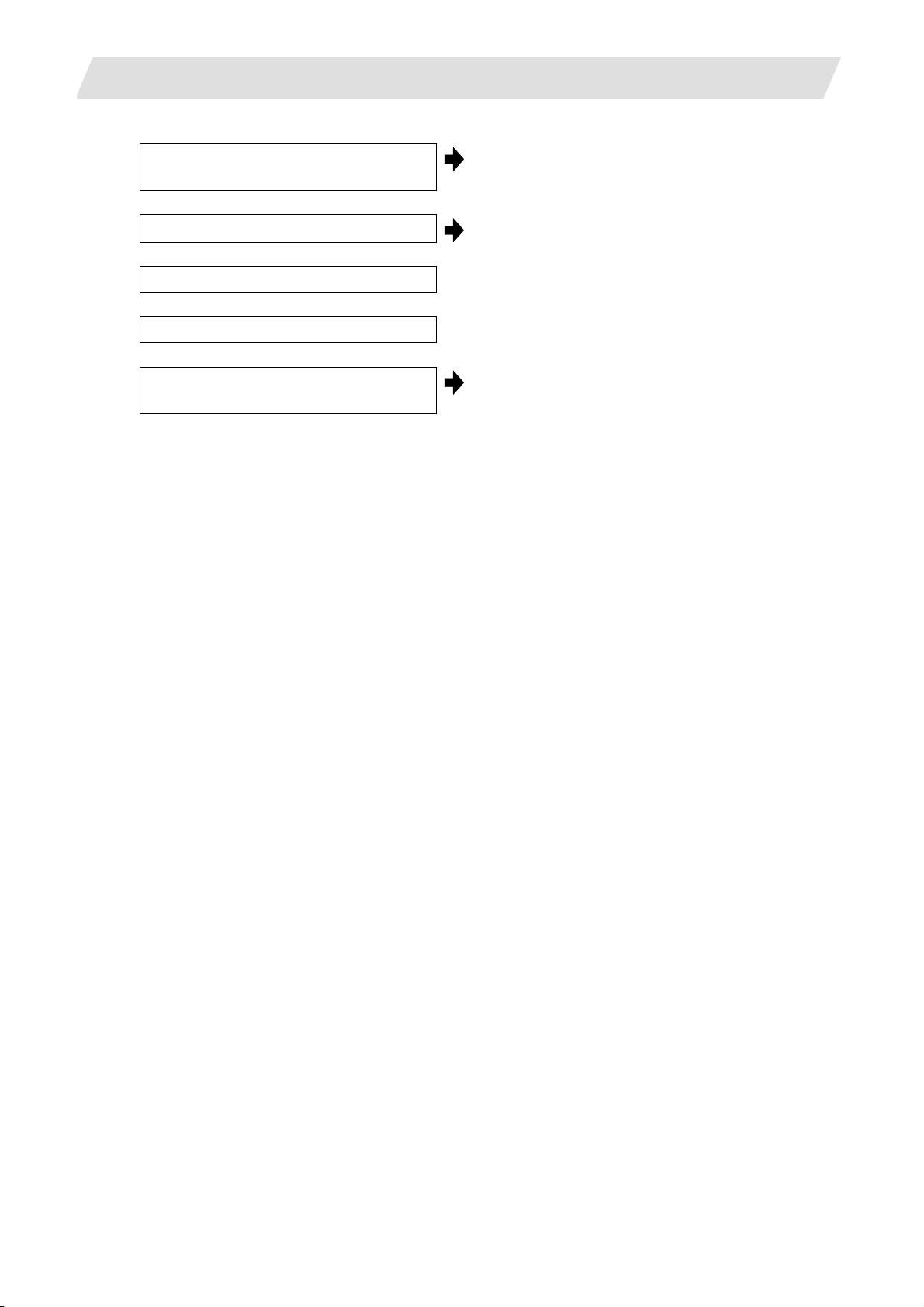
1. OUTLINE
1.5 Setting up NAVI MILL
(5)
Press [MACRO ENTRY] menu.
(6)
Press [Y] key.
(7)
Enter the program path.
(8)
Enter the parameter path.
(9)
Select the unit.
(1:inch, 2:mm)
"OK?(Y/N)" message is displayed.
Macro program is registered in NC system.
When the unit is changed, turn the power OFF
and ON again.
(Addendum)
• Always carry out a macro program registration when setting up NAVI MILL or switching "MACRO" types.
• Change "PROGRAM PATH" and "PARAMETER PATH" when necessary.
• When "UNIT" is changed, turn the power OFF and ON again.
• If the tool file, cutting condition file and parameter file do not exist in "PARAMETER PATH" folder when the
power is turned ON, those files are created by the system.
- 6 -
Page 21
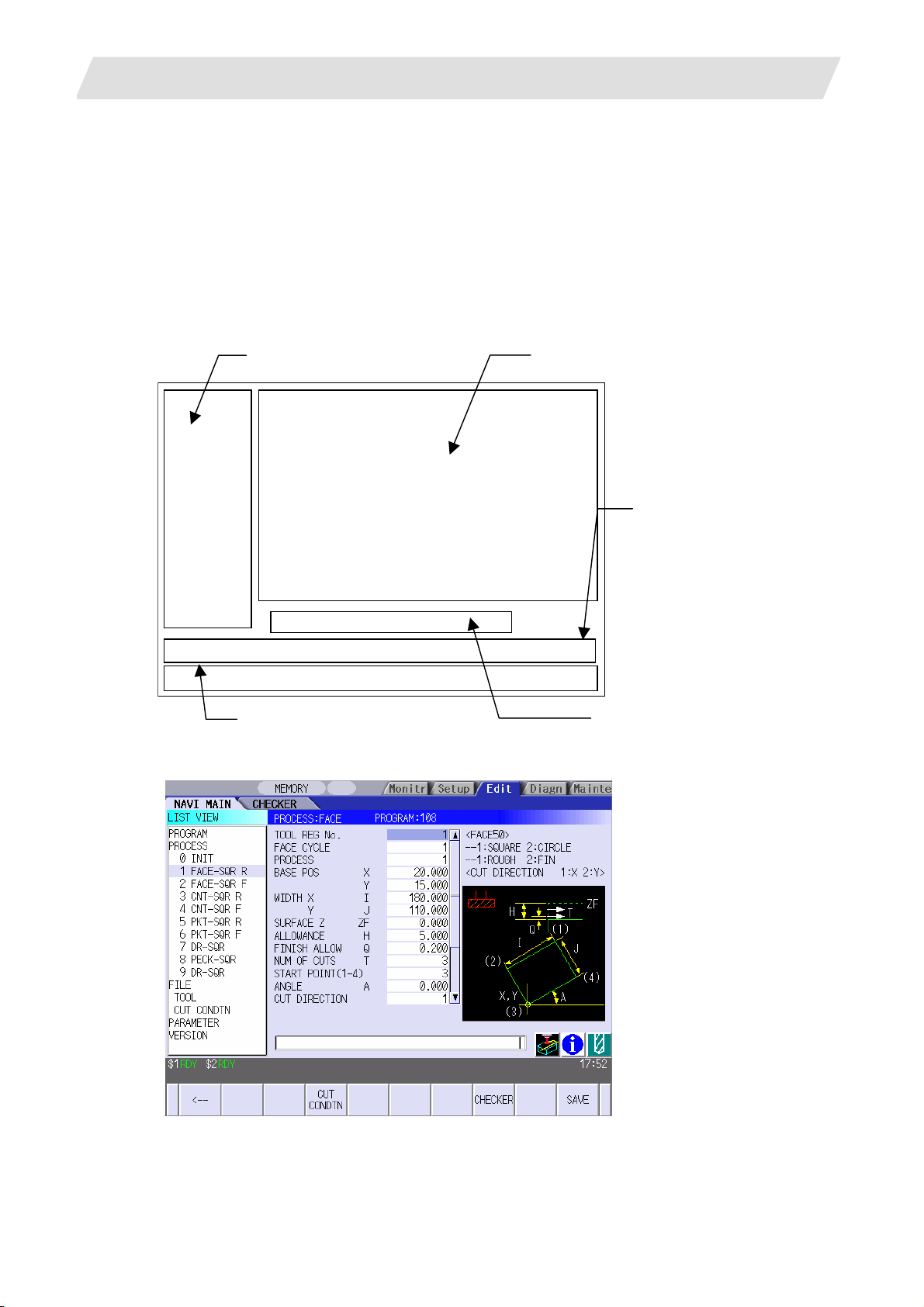
2. FUNCTIONS OF DISPLAY AREA
2. FUNCTIONS OF DISPLAY AREA
The screen of the NAVI MILL is divided into the following five areas.
(1) LIST VIEW area (Refer to "2.1 LIST VIEW Area")
(2) OPERATION VIEW area (Refer to "2.2 OPERATION VIEW Area")
(3) Setting area (Refer to "2.3 Setting Area")
(4) Message area (Refer to "2.4 Message Area")
(5) Menu display area (Refer to "2.5 Menu Display Area")
(1) LIST VIEW area
(2) OPERATION VIEW area
(4) Message area
<Screen example>
(5) Menu display area
(3) Setting area
- 7 -
Page 22

2. FUNCTIONS OF DISPLAY AREA
2.1 LIST VIEW Area
The object of the NAVI MILL is selected in this area.
(1) Area bar
(2) Object
(3) Cursor
2.1 LIST VIEW Area
(1) Area bar
When the LIST VIEW area is active, the area bar is highlighted.
(2) Objects
The list of objects that can be selected are displayed. The object is composed of the main object and the
sub object that the main object is detailed. The details of each object are as follows.
Main object Sub object Details
PROGRAM - Newly creates, reads out, and deletes, etc. the NC program.
PROCESS 0 INIT
1 DR-LINE
:
TOOL Displays and changes the tool file. FILE
CUT CONDTN Displays and changes the cutting conditions for each process
PARAMETER - Displays the tool option and the miscellaneous parameter to
VERSION - Displays the version data of the NAVI MILL.
(Note) If too many processes are registered and all the objects cannot be displayed, a scroll bar will be
displayed. In this case, change display of the list by pressing cursor key or page key down, or by
clicking on the scroll bar.
Displays the currently edited process list.
The settings of the selected process can be displayed and
changed.
per workpiece material.
be used in each process. Those can be changed.
- 8 -
Page 23
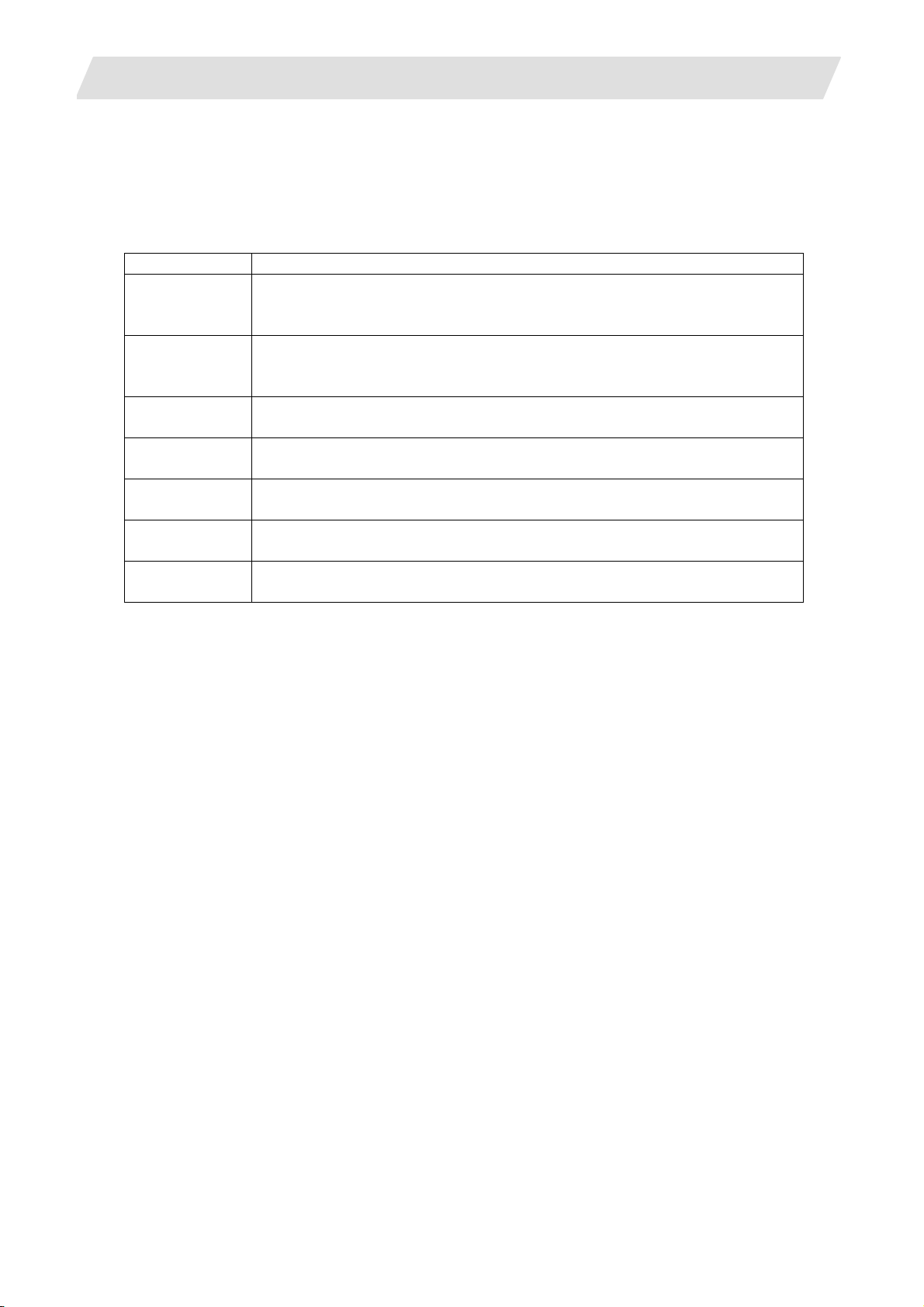
2. FUNCTIONS OF DISPLAY AREA
2.1 LIST VIEW Area
(3) Cursors
When the LIST VIEW area is active and the object is selected with the cursor, the display in the
OPERATION VIEW area and the menu display area will be changed.
<Cursor Movement>
The cursor is moved using the cursor keys or a pointing device.
Key type Operation of cursor
[↑] Cursor key Moves the cursor one field up regardless of the main object or sub object.
Note that if the ↑ cursor is pressed when the cursor is at the top, the cursor
does not move.
[↓] Cursor key Moves the cursor one field down regardless of the main object or sub object.
Note that if the ↓ cursor is pressed when the cursor is at the bottom, the cursor
does not move.
[←] Cursor key When the cursor is at the sub object, moves the cursor to the previous main
object.
[→] Cursor key When the cursor is at the sub object, moves the cursor to the next main object.
[Page Up] key Moves the displayed data toward the top.
[Page Down]
key
Pointing device Cursor jumps to the spot where clicked with a pointing device. If an object not
Moves the displayed data toward the bottom.
selectable is clicked, cursor does not jump.
- 9 -
Page 24
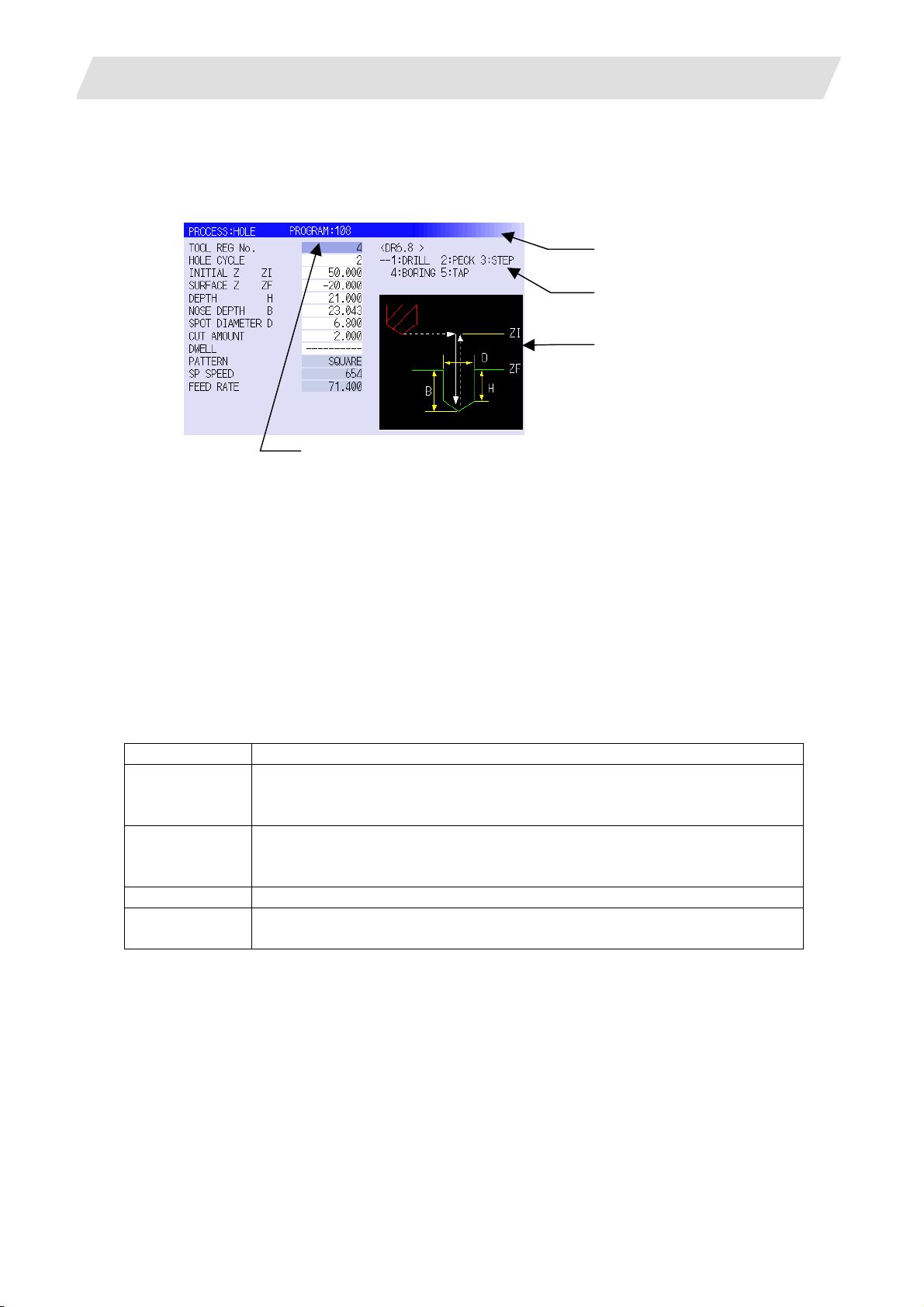
2. FUNCTIONS OF DISPLAY AREA
2.2 OPERATION VIEW Area
2.2 OPERATION VIEW Area
The various data are displayed in this area. Selecting the object in the LIST VIEW area changes the contents
displayed in the OPERATION VIEW area.
(1) Area bar
(2) Help
(3) Guide drawing
(4) Sub cursor
(1) Area bar
When the OPERATION VIEW area is active, the area bar is highlighted.
The name of the currently edited program is displayed.
(2) Help
Quick reference on the setting items is displayed.
(3) Guide drawing
When the process is edited, a guide drawing according to the currently edited machining mode is
displayed.
(4) Sub cursor
Key type Operation of cursor
[↑] Cursor key Moves the cursor one field up.
Note that if the ↑ cursor is pressed when the cursor is at the top, the cursor
does not move.
[↓] Cursor key Moves the cursor one field down.
Note that if the ↓ cursor is pressed when the cursor is at the bottom, the cursor
does not move.
[Page Up] key Moves the displayed data toward the top.
[Page Down]
key
Moves the displayed data toward the bottom.
- 10 -
Page 25
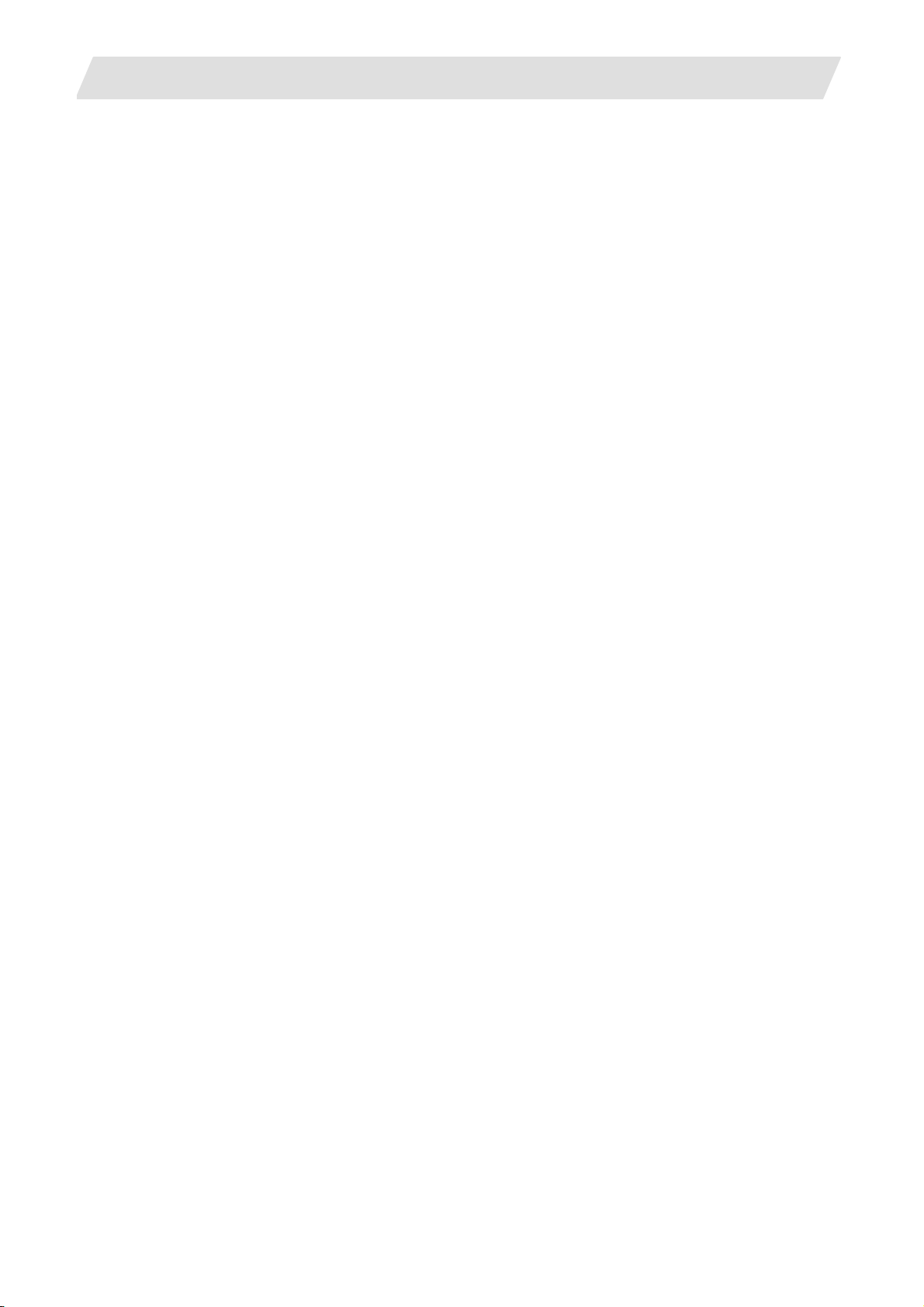
2. FUNCTIONS OF DISPLAY AREA
2.3 Setting Area
The value to be set to data is input.
2.4 Message Area
An error message or operation message, etc. during operation is displayed.
2.5 Menu Display Area
The screen operation is selected, and the screen is changed.
The different menus are displayed in each screen. (Refer to the chapter 4.)
2.3 Setting Area
- 11 -
Page 26
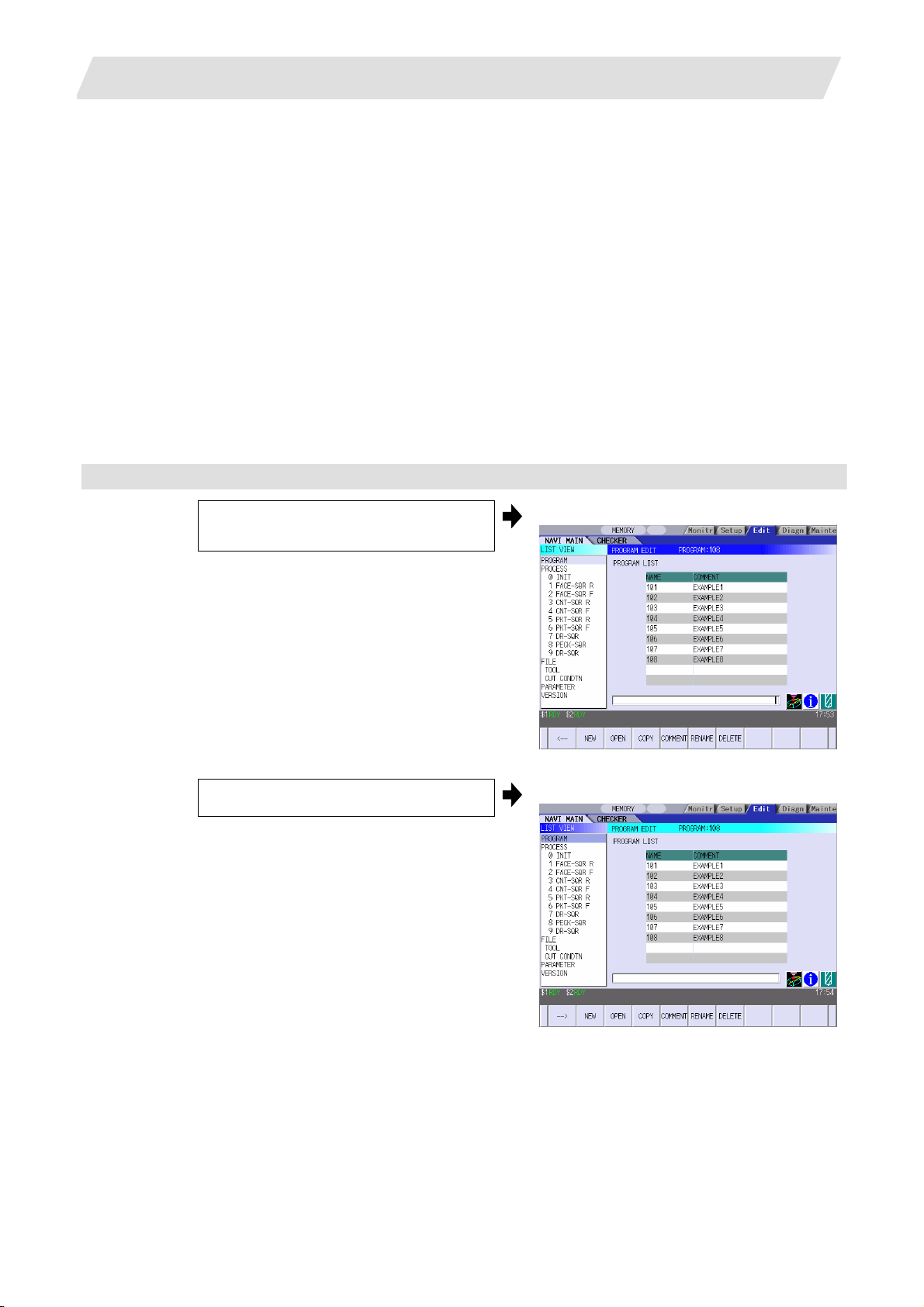
3. BASIC OPERATIONS
3.1 Changing Active View
3. BASIC OPERATIONS
3.1 Changing Active View
To operate NAVI MILL, activate either LIST VIEW area or OPERATION VIEW area. When the VIEW is active,
the area bar is highlighted and data can be input. Use menu keys [←] and [→] or a pointing device to change
one of the VIEWs to be activated.
3.2 Changing Screen
When the object is selected in the LIST VIEW area, the screen (contents in the OPERATION VIEW area)
changes. (Refer to the section 2.1 LIST VIEW Area.)
Note that the screen cannot be changed while the OPERATION VIEW area is active.
In such a case, press the [←] menu key or click "LIST VIEW" with a pointing device to turn the LIST VIEW
area active.
Operation example
(1) Open the program edit screen.
The OPERATION VIEW area is active.
(2)
Press the [←] menu key.
The LIST VIEW area will turn active.
- 12 -
Page 27
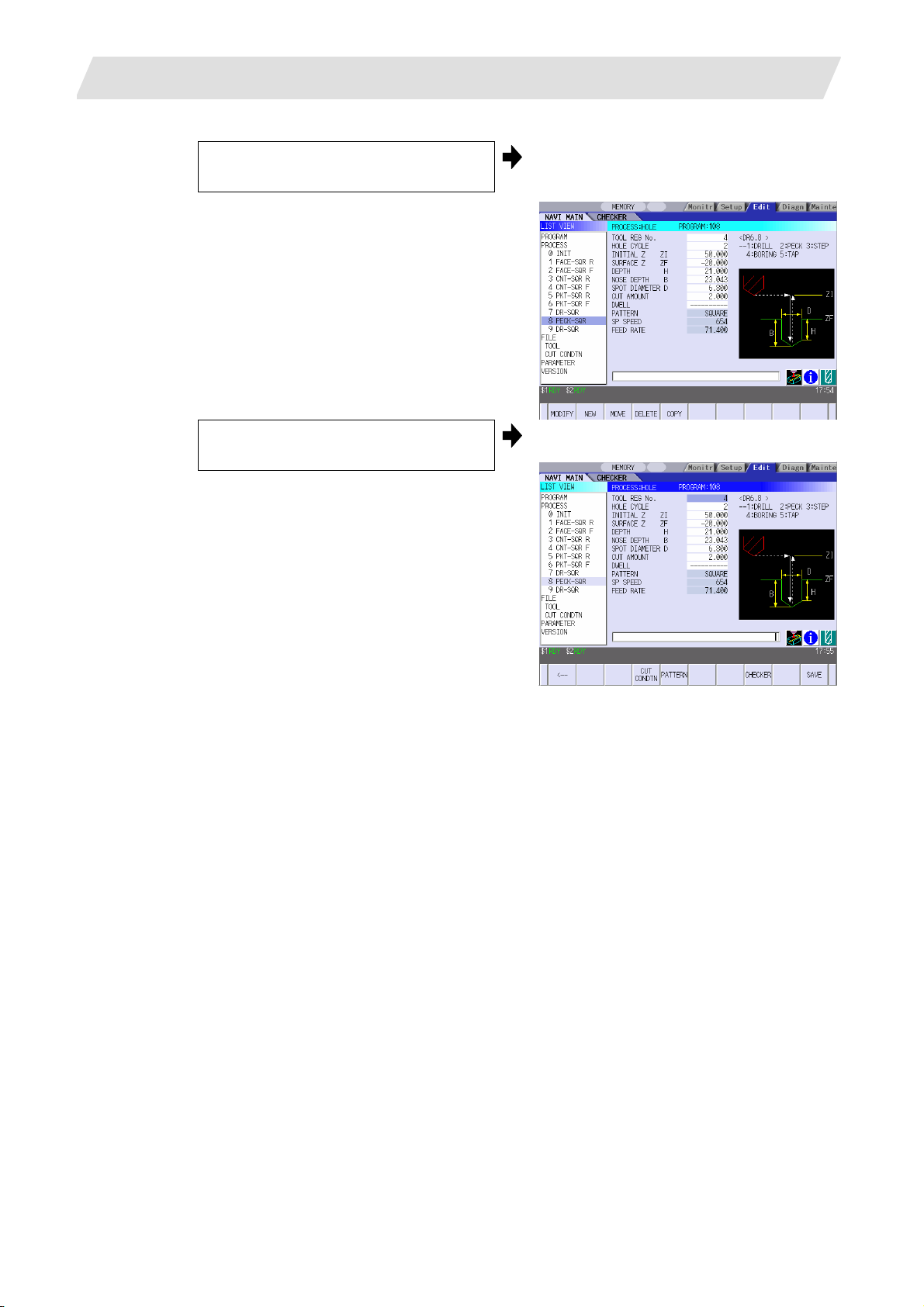
3. BASIC OPERATIONS
(3) Select the object with the cursor key.
3.2 Changing Screen
The OPERATION VIEW area will change
into the screen corresponding to the
selected object.
(4) Press the [MODIFY] menu key.
The OPERATION VIEW area will turn
active.
- 13 -
Page 28
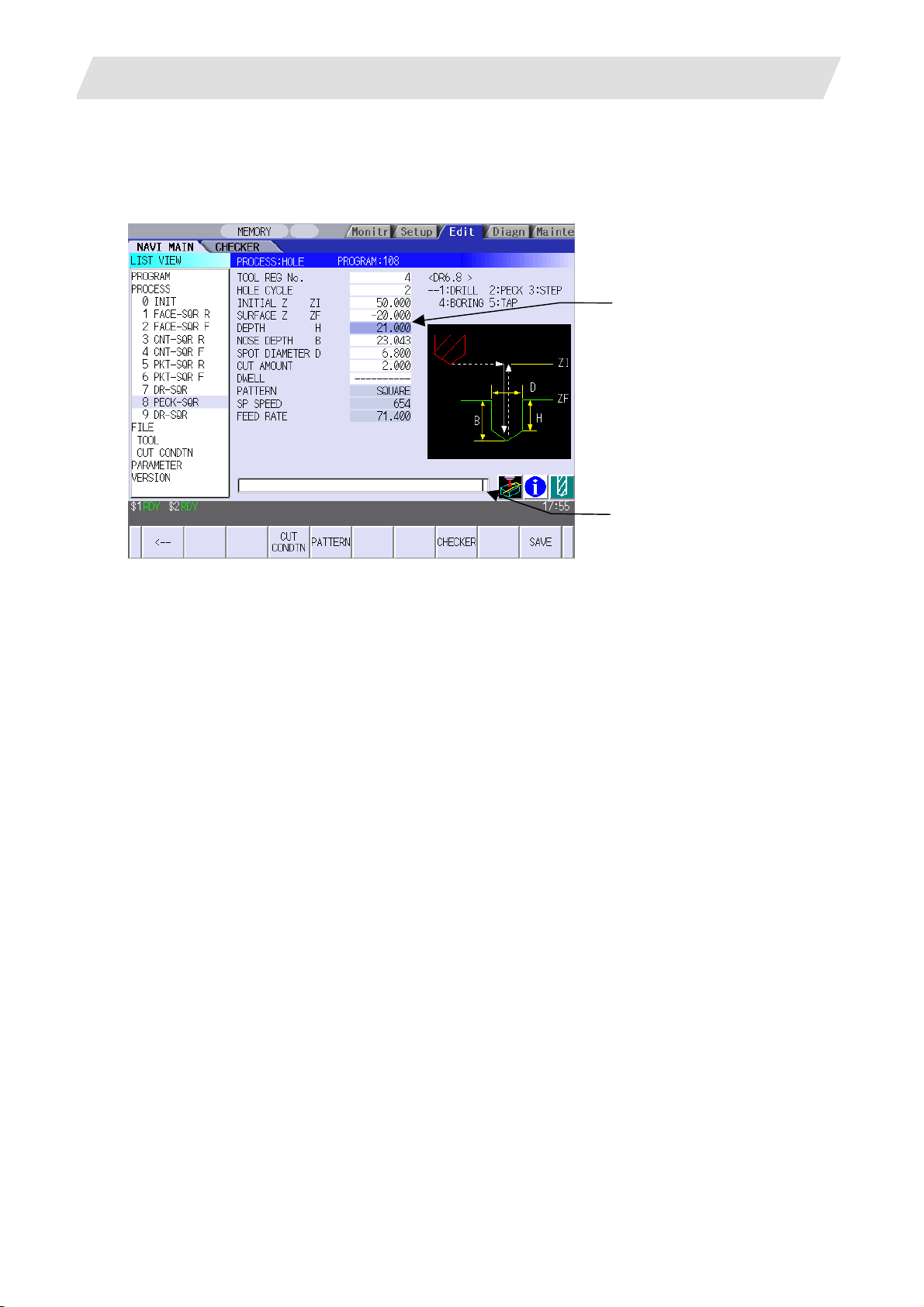
3. BASIC OPERATIONS
3.3 Setting Data
3.3 Setting Data
After moving the sub cursor, input the data into the setting area and then press the [INPUT] key, and the data
will be set. (The sub cursor is displayed only when the OPERATION VIEW area is active.)
Sub-cursor
Setting area
- 14 -
Page 29
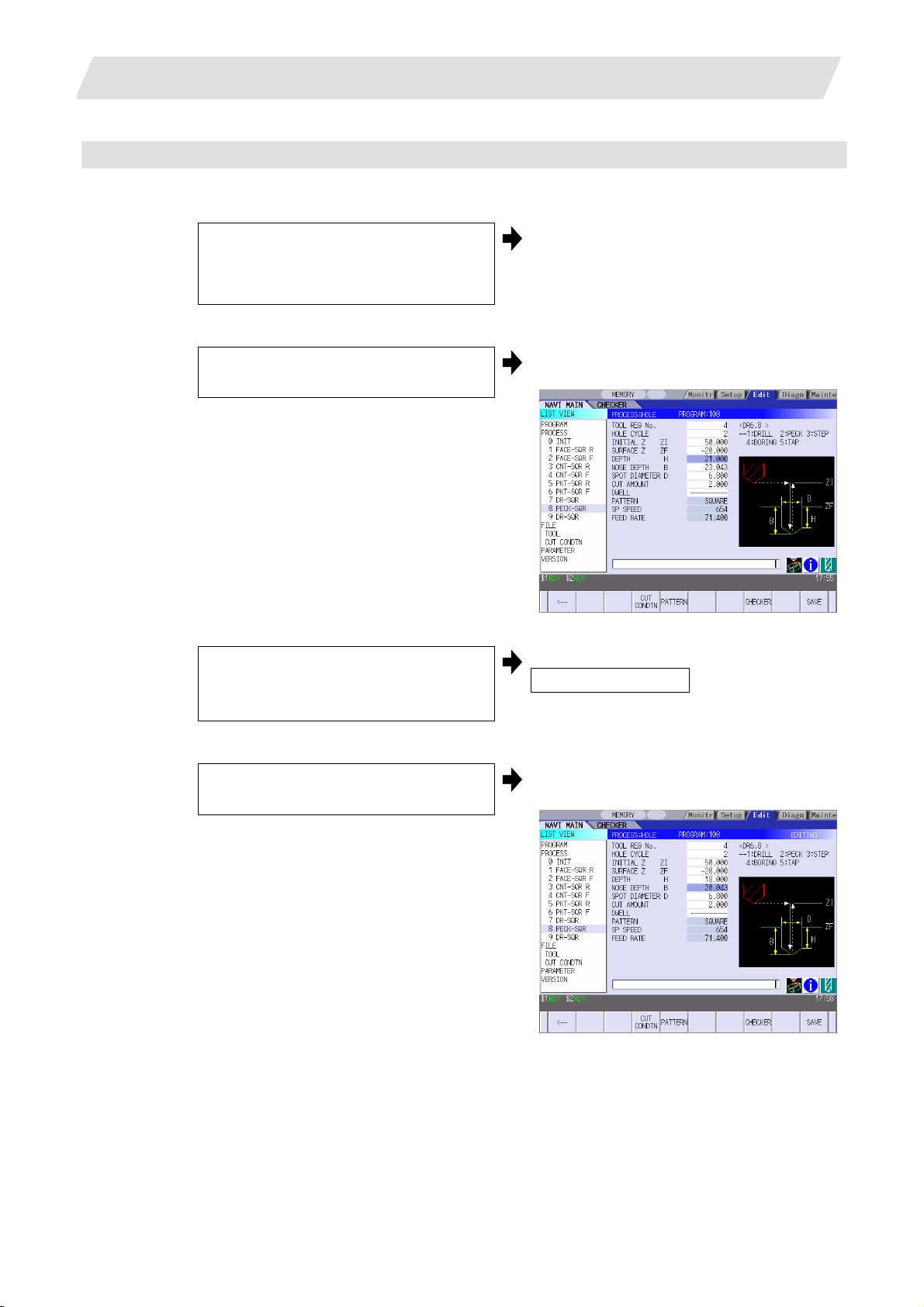
3. BASIC OPERATIONS
Operation method
An example for setting the data on the hole drilling screen is shown below.
(1) Screen selection
Select the object to be changed from the
LIST VIEW and press [MODIFY] menu
key.
(2) Setting item selection
Move the sub cursor with cursor keys.
The OPERATION VIEW area will turn
active.
(Refer to the section 3.2 "Changing
screen".)
This is an example of the sub cursor
movement on the hole drilling screen.
3.3 Setting Data
(3) Data key input
Set data with the numeral keys or
alphabet keys, etc.
[1] [2] [3] [.] [4] [5] [6]
(4) [Input] key input
Press the [input] key.
The data is set in the data setting area.
18.000
Data for the selected setting item is set.
The sub cursor moves to the next position.
(Note 1) The contents in the data setting area are only displayed when [INPUT] key is not pressed and will
be invalidated if the screen is changed at this time. Data for the currently selected setting item
will be set when [INPUT] key is pressed.
(Note 2) If illegal data is set, an error occurs when [Input] is pressed. Set the correct data again.
- 15 -
Page 30
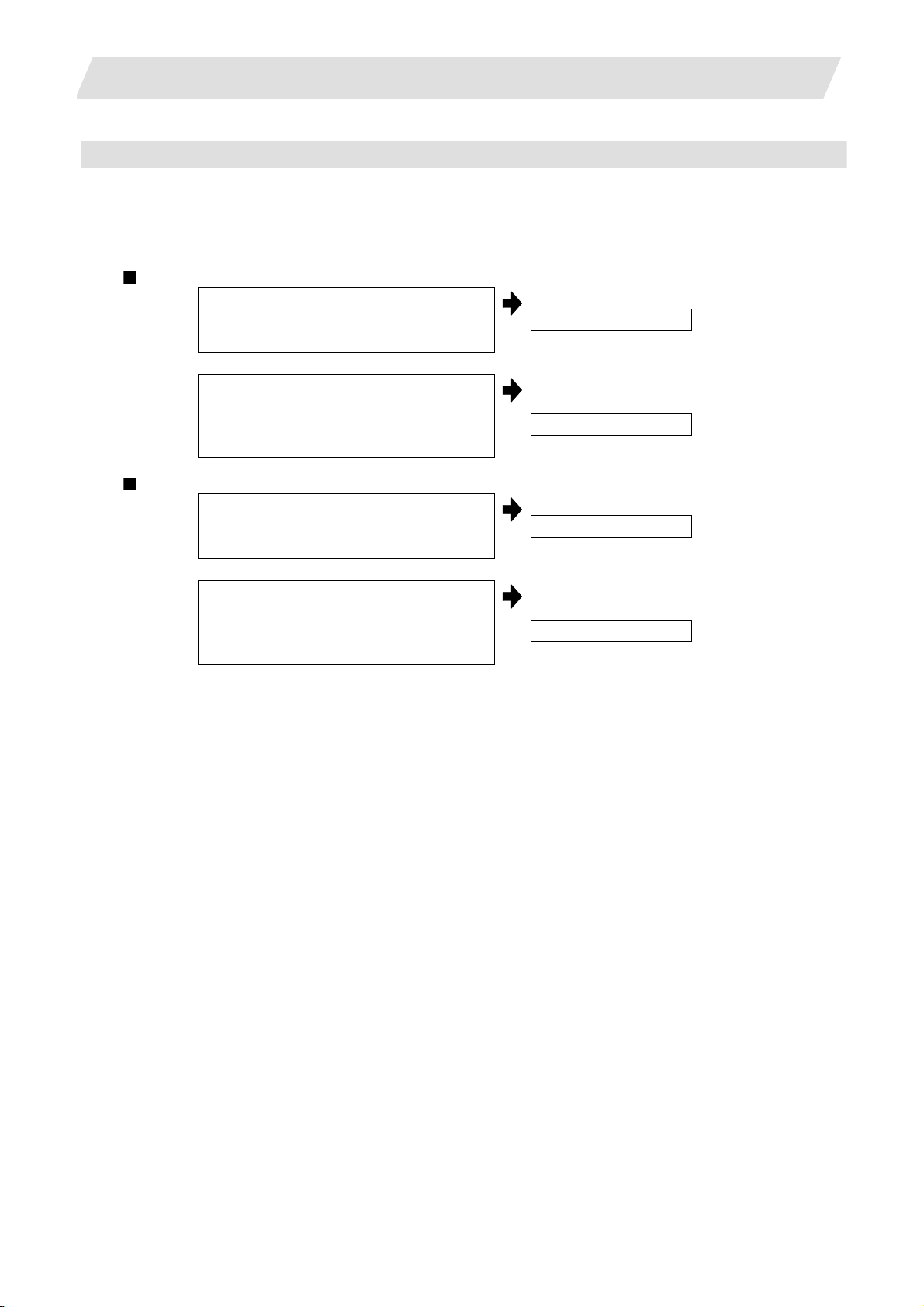
3. BASIC OPERATIONS
3.3 Setting Data
Operations in the data setting area
The key is input at the position where the cursor is displayed. If a cursor is not displayed, the key input is
invalid.
When a key is input, the data appears at the cursor position, and the cursor moves one character sp ace to
the right.
[→] / [←] keys: Moves the cursor one character to the left or right.
(1)
The cursor is at the position shown on
the right.
(2)
Press the [→] key.
[DETETE] key: Deletes the character in front of the cursor.
(1)
Move the cursor to the position where
the data is to be deleted.
(2)
Press the [DETETE] key.
1 2 3 7 7 7 | 4 5 6
The cursor moves one character space to
the right.
1 2 3 7 7 7 4 | 5 6
The cursor moves in the data setting area.
1 2 3 4 | 5 6
The character in front of the cursor is
deleted.
1 2 3 | 5 6
- 16 -
Page 31

3. BASIC OPERATIONS
3.4 Switching Windows
When a shortcut button on the keyboard is pressed, its corresponding window is displayed.
Button Application
LIST
?
Displays the tool guidance window.
Displays the message guidance window.
Displays the checker window.
3.5 Switching Selection Tags
3.4 Switching Windows
Menu tag
When a tag button on the keyboard is pressed, the main window and checker window can be switched over.
Button Application
Selects the tag on the left.
Selects the tag on the right.
(Note 1) Depending on the keyboard specifications, tag button may not be available.
- 17 -
Page 32

3. BASIC OPERATIONS
3.6 Inputting Operations
3.6 Inputting Operations
In addition to the method of directly inputting numeric data for specific data settings, a method to input the
operation results using four rules operators and function symbols can be used.
Input method
Numeric values, function symbols, operators and parentheses ( ) are combined and set in the data
setting area.
The operation results appear when the [INPUT] key is pressed. Da ta for the currently selected sett ing item
will be set when [INPUT] key is pressed again.
The contents in the data setting area are erased.
Examples of operator settings,
Operation
Addition =100+50 150.000
Subtraction
Multiplication
Division =100/3 33.333 Cosine COS =COS (15) 0.966
Function
Circle ratio PAI =PAI*10 31.415
Inch INCH =INCH/10 2.54
Operation examples
(1)
(2)
and results
Setting
example
=100−50
=12.3∗4
=1.2∗
(2.5+SQRT(4))
Operation
results
50.000 Square root SQRT =SQRT (3) 1.732
49.200 Sine SIN =SIN (30) 0.5
5.4
Tangent TAN =TAN (45) 1
Arc tangent ATAN =ATAN (1.3) 52.431
Set as shown below, and press the
[Input] key.
=12∗20 [Input]
Press the [Input] key again.
Function symbols, setting examples
and results
Function
Absolute
value
Function
symbol
ABS
Setting
example
=ABS (50−60)
The operation results appear in the data
setting area.
240 |
Data for the selected setting item is set.
The cursor moves to the next position.
Operation
results
10
Notes for using operators and functions
Division : Zero division causes an error.
Square root : If the value in the parentheses is negative, an error occurs.
Triangle function : The unit of angle θ is degree (°).
Arc tangent : −90 < operation results < 90.
Restrictions
• Always use "=" for the first character.
• Do not use the following characters as the second character or last character.
Invalid as second character: ∗, /, )
Invalid as last character: ∗, /, (, +, -
• Make sure that the left parentheses and right parentheses are balanced.
• The 360° limit does not apply on the angle. SIN (500) is interpreted as SIN (140).
- 18 -
Page 33

4. SCREEN SPECIFICATIONS
4. SCREEN SPECIFICATIONS
4.1 Starting NAVI MILL
When NAVI MILL is started, the program edit screen will be displayed.
Screen layout
4.1 Starting NAVI MILL
At the initial start up of NAVI MILL, the cursor is displayed at the position of [PROGRAM] in the LIST VIEW
area, and the program edit screen is displayed in the OPERATION VIEW area.
The LIST VIEW area is active.
The process program is not selected.
- 19 -
Page 34

4. SCREEN SPECIFICATIONS
4.2 Screen Related to the Program
4.2 Screen Related to the Program
4.2.1 Program Edit Screen
The NC program is newly created and read out, etc. on this screen. When [PROGRAM] is selected in the
LIST VIEW area, this screen is displayed.
Screen layout
The process list of the currently selected program is displayed in the LIST VIEW area.
- 20 -
Page 35

4. SCREEN SPECIFICATIONS
< Process displays >
Process name
Hole drilling Drilling DR-****
Pecking PECK-****
Step STEP-****
Boring BORE-****
Tapping (TAP-****)
Helical boring HLX-BORE ? The symbol which indicates the machining
Face cutting Square FACE-SQR ?
Circle FACE-CIR ?
Contour
cutting
Pocket Square PKT-SQR ?
Circle PKT-CIR ?
L pattern PKT-LPT ?
U pattern PKT-UPT ?
Track PKT-TRK ?
EIA EIA (EIA)
Square CNT-SQR ?
Circle CNT-CIR ?
Free CNT-FREE ?
Display
character
4.2 Screen Related to the Program
Remarks
The symbol (abbrev.) which indicates the
machining pattern is applied to the "****" part.
● Random : RNDM
● Linear : LINE
● Arc : ARC
● Circle : CIR
● Square : SQR
● Grid : GRID
type (rough / finishing) is applied to the "?"
part.
● Rough : R
● Finishing : F
The symbol which indicates the machining
type (rough / finishing) is applied to the "?"
part.
● Rough : R
● Finishing : F
Screen display item
No. Display item Details Setting range
1 PROGRAM LIST Displays the program number and comment of the
-
NC program that can be currently read out.
- 21 -
Page 36

4. SCREEN SPECIFICATIONS
r
Menus
No. Menu Details
1 ← Turns the LIST VIEW area active.
2 NEW Newly create s the NC program. (Note 1)
3 OPEN Reads out the existing NC program. (Note 1) (Note 2)
4.2 Screen Related to the Program
< Display in the setting area when pressing the menu >
O( ) COMMENT( )
< Display in the setting area when pressing the menu >
O( )
When this menu is pressed, the cursor appears at the program list's
name section. When the setting area is empty, select a program with
the cursor and press the [INPUT] key to read the program.
Curso
4 COPY Copies the existing NC program to another program. (Note 1)
< Display in the setting area when pressing the menu >
O( ) → O( )
5 COMMENT Edits the comment in the NC program. (Note 1)
< Display in the setting area when pressing the menu >
O( ) COMMENT( )
6 RENAME Renames the existing NC program. (Note 1)
< Display in the setting area when pressing the menu >
O( ) → O( )
7 DELETE Deletes the NC program.
< Display in the setting area when pressing the menu >
O( ) to O( )
8 LIST UPDATE Updates the list display.
(Note 1) 1 to 7999 or 10000 to 99999999 can be set for the O No, and up to 18 alphanumeric characters
can be set for the comment.
(Note 2) NC program mode includes user macro mode and MTB mode. (This i s sp ecified in the
preferences screen.) When user macro mode is active and an NC program created with MTB
mode is opened, the NC program is converted into user macro mode. When MTB mode is active
and an NC program created with user macro mode is opened, the NC program is converted into
MTB mode.
- 22 -
Page 37

4. SCREEN SPECIFICATIONS
Operation example (Opening the existing NC program)
Select the [PROGRAM] in the LIST
(1)
VIEW area.
Press the [OPEN] menu key, and input
(2)
the NC program No. to be read out.
4.2 Screen Related to the Program
The program edit screen will be displayed.
The list of the NC program that can be read
out will be displayed.
The [OPEN] menu will be highlighted, and
the setting area will be displayed.
Press the [INPUT] key.
(3)
The highlight of the [OPEN] menu will turn
OFF, and the setting area will disappear.
The process of the NC program read out
will be displayed in the LIST VIEW area.
The NC program No. read out will be
displayed on the area bar of the
OPERATION VIEW area.
- 23 -
Page 38

4. SCREEN SPECIFICATIONS
4.3 Screens Related to the Process Edit Functions
4.3 Screens Related to the Process Edit Functions
4.3.1 Process List Screen
The tool information and cutting conditions for each process are displayed on this screen. When [PROCESS]
is selected in the LIST VIEW area, this screen is displayed.
When the NC program is not selected, this screen is not displayed.
Screen layout
- 24 -
Page 39

4. SCREEN SPECIFICATIONS
Screen display items
No. Display item Details Setting range
1 PCS The process name is displayed.
2 T NAME The name of tool to be used is displayed. 3 T Specify the No. of tool to be used. 0 to 9999
4 NT Specify the No. of tool to be used in the next
5 H
6 D
7 S Input the spindle rotation speed. 1 to 99999 rev/min
8 F
Menus
No. Menu Details
1 ← Turns the LIST VIEW area active.
2 NEXT T PRESET Sets the next tool No. automatically. For the next tool No., the tool No.
3 MULTI PT
4 SAVE Saves changes in the process list.
4.3 Screens Related to the Process Edit Functions
-
(Note) This name is same as the name displayed
in the LIST VIEW area.
0 to 9999
process. According to the specified tool No., the
tool is determined after the tool change.
(Note) When "1" is set in the parameter "103
NEXT TOOL PREP", this data is valid.
Specify the tool length offset No.
The maximum value for the H is changed
1 to number of tool
sets
according to the specifications.
Specify tool diameter offset No.
The maximum value for the D is changed
1 to number of tool
sets
according to the specifications.
Input the feedrate.
When the hole cycle type is "TAP", input the pitch
(mm/rev).
0.001 to
60000.000 mm/min
0.001 to
999.999 mm/rev
of the next process is set.
Multiple Parts screen is displayed.
When using the Multiple Parts function, press “MULTI PT”.
- 25 -
Page 40

4. SCREEN SPECIFICATIONS
4.3 Screens Related to the Process Edit Functions
4.3.2 Multiple Parts Screen
Multiple Parts function enables you to generate a NC program that allows one designated machining process
to be completed at once for multiple workpieces. This NC program can be generated based on the NC
programs generated for a single part machining with the appropriate arrangement of the multiple workpieces.
When working on multiple workpieces, there are two options available to specify their positions:
• by identifying the values of the work-coordinate system per each workpiece.
• by determining each offset amount from one specific work coordi nate.
As for machining pattern, there are two options available:
• to have one machining process completed for all workpieces on the table before moving on to the next
machining process (the number of times to execute tool-changes can be reduced by choosin g this option).
• to have entire machining processes completed per each workpi ece.
(Note 1) The NC program generated with the Multiple Parts function is differed from its original NC program.
(Note 2) The NC program generated with the Multiple Parts function cannot be edited with NAVI MILL. If
editing is attempted, the operation message “No init process, Create OK? (Y/N)” appears.
<Drawing>
200
90 90
160
70
35
35
50
30
0
1
R
8
9-M8 P=1.25 Depth8
Prepared hole Φ6.8 Depth12
Program for multiple parts
70
50
6-Φ6.8 Hole Depth17
35
90
50
35
4-Φ6.8 Penetration
10
15
20
<NAVI MILL base function>
50
130
50
5
Program for single part
<Layout of workpieces>
Program generater
for multi ple parts
- 26 -
Page 41

4. SCREEN SPECIFICATIONS
4.3 Screens Related to the Process Edit Functions
To view the “Multiple Parts Screen”, go to the “Process List Screen” and press [MULTI PT] menu.
Screen Layout
- 27 -
Page 42

4. SCREEN SPECIFICATIONS
Screen Details
No. Display item Details Setting range
PROGRAM O Program No. and comments are input.
1
NUM OF PARTS Number of parts is input. 2 to 8
2
MACHINING Machining pattern is selected.
3
4.3 Screens Related to the Process Edit Functions
Avoid using the same program No. for the Multiple
Parts NC program and the currently editing program. If
a duplicated program No. is used for both programs, an
error message occurs.
1: A pattern that has one machining process
completed for all workpieces before moving on
to the next machining process
-
1 to 2
2: A pattern that has entire machining processes
completed per one workpiece before moving
on to the next workpiece
- 28 -
Page 43

4. SCREEN SPECIFICATIONS
No. Display item Details Setting range
COORDINATE The method to specify the position of multiple
4
4.3 Screens Related to the Process Edit Functions
workpieces is selected.
1: A method that identifies the values of the
work-coordinate system per each workpiece
2: A method that determines each offset amount
from
one specific work coordinate
1 to 2
5
X
Y
The value of each workpiece position is input
depending on the offset amount from one specific work
coordinate.
This is valid when selecting "2" in the COORDINATE
screen.
WC The value of the work-coordinate system per each
workpiece is input.
This is valid when selecting "1" in the COORDINATE
screen.
(Note) Program No. can be selected from 1 to 7999 or 10000 to 99999999.
Comment section allows up to 18 characters/numbers.
Menu
No. Menu Details
1 GEN PRGM Generate a NC program for the Multiple Parts machining.
2 RETURN Return to the Process List Screen.
-99999.999 to
99999.999mm
54 to 59
P1 to P48
- 29 -
Page 44

4. SCREEN SPECIFICATIONS
4.3 Screens Related to the Process Edit Functions
4.3.3 Operating Process
When the cursor is moved to the sub-object of PROCESS in the LIST VIEW area, a menu for editing the
process is displayed, and the process can be operated.
Screen layout
Menus
No. Menu Details
1 MODIFY The OPERATION VIEW area turns active, and the process parameters
can be changed.
2 NEW Adds a new process.
The process will be inserted into the cursor position.
3 MOVE Changes the process position.
4 DELETE Deletes the process at the cursor position.
When performing the deletion, the process under the deleted process
will be moved up.
5 COPY Copies the process at the cursor position.
The copied process will be inserted under the cursor position.
- 30 -
Page 45

4. SCREEN SPECIFICATIONS
Operation example (Selecting the process)
Validate the LIST VIEW area and select
(1)
the process with the cursor key.
4.3 Screens Related to the Process Edit Functions
The contents of the OPERATION VIEW
area will change to those of the selected
process.
Press the [MODIFY] menu key. (2)
The OPERATION VIEW area will turn
active.
- 31 -
Page 46

4. SCREEN SPECIFICATIONS
Operation example (Deleting the process)
Validate the LIST VIEW area, select the
(1)
process to be deleted with the cursor
key.
4.3 Screens Related to the Process Edit Functions
The contents of the OPERATION VIEW
area will change to those of the selected
process.
Press the [DELETE] menu key. (2)
Press the [Y] key. (3)
When not deleting the process, press the
[N] key
The [DELETE] menu will be highlighted,
and a massage confirming the deletion will
appear.
The highlight of the [DELETE] menu will
turn OFF, and the process at the cursor
position will be deleted.
The process under the deleted process will
be moved up one.
The contents in the OPERATION VIEW
area will change to those of the process at
the cursor position.
- 32 -
Page 47

4. SCREEN SPECIFICATIONS
Operation example (Copying the process)
Validate the LIST VIEW area, select the
(1)
process of the copy source with the
cursor key.
4.3 Screens Related to the Process Edit Functions
The contents of the OPERATION VIEW
area will change to those of the selected
process.
Press the [COPY] menu key. (2)
The copied process will be inserted under
the cursor position.
- 33 -
Page 48

4. SCREEN SPECIFICATIONS
Operation example (Moving the process)
Validate the LIST VIEW area, select the
(1)
process to be moved with the cursor key.
4.3 Screens Related to the Process Edit Functions
The contents of the OPERATION VIEW
area will change to those of the selected
process.
Press the [MOVE] menu key. (2)
Select the position of the movement
(3)
destination with the cursor key.
The [MOVE] menu will be highlighted.
The mark "M" will be displayed beside the
process to be moved.
- 34 -
Page 49

4. SCREEN SPECIFICATIONS
Press the [INPUT] key.
(4)
If the [MOVE] menu key is pressed again
during the movement operation, the
movement operation will be canceled.
4.3 Screens Related to the Process Edit Functions
The message to confirm a movement is
displayed.
Press the [Y] key. (5)
When not moving the process, press the
[N] key.
(Note) For the [NEW] menu, refer to the next section.
The process of the movement source will
be moved to the cursor position.
The highlight of the [MOVE] menu will turn
OFF.
- 35 -
Page 50

4. SCREEN SPECIFICATIONS
4.3 Screens Related to the Process Edit Functions
4.3.4 Process Mode Selection Screen
When a new process is added, the process mode is selected on this screen.
Screen layout
Screen display item
No. Display item Details Setting range
1 Process mode Displays the process mode that can be selected.
Menu
No. Menu Details
1 ← Cancels adding a new process.
1 to 5
Select the process mode by moving the sub-cursor
or inputting numerical values.
The LIST VIEW area will turn active after cancel.
- 36 -
Page 51

4. SCREEN SPECIFICATIONS
Operation example(Adding a new process)
Validate the LIST VIEW area, and select
(1)
the position where the process is added
with the cursor key.
4.3 Screens Related to the Process Edit Functions
Press the [NEW] menu key. (2)
Select the process mode with the cursor
(3)
or the numerical value input.
A blank process will be inserted into the
cursor position.
The process mode selection screen will be
displayed in the OPERATION VIEW area,
and the OPERATION VIEW area will turn
active.
- 37 -
Page 52

4. SCREEN SPECIFICATIONS
4.3 Screens Related to the Process Edit Functions
Press the [INPUT] key.
(4)
(Note) If the [←] menu key is pressed during adding the process, the screen will return to the state before
pressing the [NEW] menu key (state of the 1).
The contents in the OPERATION VIEW
area will change into those of the selected
process mode.
The selected process mode will be
displayed at the cursor position in the LIST
VIEW area.
- 38 -
Page 53

4. SCREEN SPECIFICATIONS
4.3 Screens Related to the Process Edit Functions
4.3.5 Initial Condition Setting
(1) Initial Condition Setting Screen
The initial conditions for the program are set on this screen. When the [INIT] is selected in the LIST VIEW
area, this screen is displayed.
Screen layout
Screen display items
No. Display item Details Setting range
WORK REG No. Input the registration No. of the workpiece
1
INITIAL POS Z Input the initial position Z.
2
material to be cut. Specify it with the No.
registered in the cutting condition file.
(The list of material names set on the cutting
condition file screen will be displayed. Input the
corresponding No. based on the list.)
In the workpiece coordinate system, input the Z
axis position where the workpiece or jig does not
interfere with the tool even if the table is moved.
1 to 8
-99999.999 to
99999.999mm
(Continued to the next page)
- 39 -
Page 54

4. SCREEN SPECIFICATIONS
(Continued from the previous page)
No. Display item Details Setting range
WORK
3
COORDINATE
4 ATC PATTERN X
ATC PATTERN Y
5 ATC POSITION X
ATC POSITION Y
6 END TOOL No. At the program end, input the tool No. that you
7 END PATTERN X
END PATTERN Y
8 END POSITION X
END POSITION Y
9 END M CODE At the program end, select the M command to be
4.3 Screens Related to the Process Edit Functions
Specify the workpiece coordinate system to be
used.
54 : G54
:
59 : G59
P1 : G54.1 P1
:
P48 : G54.1 P48
Select the table position at the tool change (ATC)
with the following No.’s.
1 : No specification (The table is not moved.)
2 : 1st zero point
3 : 2nd zero point
4 : Specified position (The table is moved to the
specified ATC position.)
In the machine coordinate system, input the table
position at the tool change.
This is valid when "4" is set in the "ACT
PATTERN".
want to call.
If 0 is input, the tool used at the machining end
will be stopped with that attached to the spindle.
If the tool No. is input, the tool will be changed at
the machining end and then stopped.
Select the table position at the program end with
the following No.'s.
1 : No specification (The table is not moved.)
2 : 1st zero point
3 : 2nd zero point
4 : Specified position
(The table is moved to the specified end
position.)
In the machine coordinate system, input the table
position at the program end.
This is valid when "4" is set in the "END
PATTERN".
output.
1 : M30
2 : M02
3 : M99
54 to 59
P1 to P48
1 to 4
-99999.999 to
99999.999mm
0 to 9999
1 to 4
-99999.999 to
99999.999mm
1 to 3
- 40 -
Page 55

4. SCREEN SPECIFICATIONS
4.3 Screens Related to the Process Edit Functions
Menus
No. Menu Details
1 ← Turns the LIST VIEW area active.
2 WORK SHAPE Workpiece Size Setting screen is displayed.
3 SAVE Saves the changes in the initial conditions.
(2) Workpiece Size Setting Screen
The size of workpiece is set on this screen. Parameters on this screen are used to display the size of the
workpiece and the tool paths during Program Checker.
Screen layout
Screen display items
No. Display item Details Setting range
1 WORK SHAPE Input the shape of workpiece.
1 : SQUARE 2 : CIRCLE
(Note) Display items No.2 and later differ according to each shape of workpiece.
1, 2
- 41 -
Page 56

4. SCREEN SPECIFICATIONS
• Parameters for SQUARE
No. Display item Details Setting range
2 +X Input +X position based on the work coordinate
3 -X Input –X position based on the work coordinate
4 +Y Input +Y position based on the work coordinate
5 -Y Input –Y position based on the work coordinate
6 +Z Input +Z position based on the work coordinate
7 -Z Input –Z position based on the work coordinate
• Parameters for CIRCLE
zero point.
zero point.
zero point.
zero point.
zero point.
zero point.
4.3 Screens Related to the Process Edit Functions
-99999.999 to
99999.999mm
-99999.999 to
99999.999mm
-99999.999 to
99999.999mm
-99999.999 to
99999.999mm
-99999.999 to
99999.999mm
-99999.999 to
99999.999mm
Menu
No. Display item Details Setting range
2 CENTER X Input the center of the circle. (X) -99999.999 to
99999.999mm
3 CENTER Y Input the center of the circle. (Y) -99999.999 to
99999.999mm
4 RADIUS R Input the radius of the circle. 0.001 to
99999.999mm
5 +Z Input –Y position based on the work coordinate
zero point.
6 -Z Input +Z position based on the work coordinate
zero point.
-99999.999 to
99999.999mm
-99999.999 to
99999.999mm
No. Menu Details
1 RETURN Returns to the initial condition setting screen.
- 42 -
Page 57

4. SCREEN SPECIFICATIONS
4.3 Screens Related to the Process Edit Functions
4.3.6 Hole Drilling
(1) Hole Drilling Screen
The parameters for the hole drilling process are input on this screen.
Screen layout
- 43 -
Page 58

4. SCREEN SPECIFICATIONS
4.3 Screens Related to the Process Edit Functions
Screen display items
No. Display item Details Setting range
1 TOOL REG No. Input the tool registration No. to be used.
Specify it with the No. registered in the tool file.
2 HOLE CYCLE Input the type of the hole machining cycle.
<1: DRILL> (G81, G82)
The machining is performed as far as the hole
bottom at a stretch, and the tool is lifted up after
the hole bottom dwell has been executed.
<2: PECK> (G83)
The machining is performed as far as the middle
of the hole, and the tool is returned to the higher
position than the hole top each time. The
machining is performed as far as the hole bottom
with such operation repeatedly executed.
<3: STEP> (G73)
The machining is performed as far as the middle
of the hole, and the tool is returned each time by
the G73 return amount. The machining is
performed as far as the hole bottom with such
operations repeatedly executed.
<4: BORE> (G85, G89)
The machining is performed as far as the hole
bottom at a stretch, and the tool is lifted up with
the cutting feedrate after the hole bottom dwell
has been executed.
<5: TAP> (G84,G74)
The tap machining is performed as far as the hole
bottom, and the tool is lifted up with the reversed
rotation after the hole bottom dwell has been
executed.
<6: HELIX>
The machining is performed with helical
interpolation as far as the hole bottom, and then
the tool is lifted up.
(Note) Display items No.3 and later differ according to each type of hole machini ng cycle.
1 to 99
1 to 5
- 44 -
Page 59

4. SCREEN SPECIFICATIONS
4.3 Screens Related to the Process Edit Functions
• When HOLE CYCLE is set from the types between 1 to 5 (DRILL, PECK, STEP, BORE or TAP)
INITIAL Z (ZI) Input the initial position.
3
The tool is returned to the initial position after the
machining has been finished.
SURFACE Z (ZF) Input the workpiece top surface. -99999.999 to
4
DEPTH (H) Input the hole depth from the workpiece top surface
5
with an addition input method.
When the hole depth is changed, tool nose depth
will be automatically updated.
If the calculated NOSE DEPTH is 0 or below, the
data range over will occur.
NOSE DEPTH (B) Input the tool nose depth from the workpiece top
6
surface with an addition input method.
When the tool nose depth is changed, the hole
depth will be automatically updated.
SPOT DIAMETER
7
(D)
Input the tool radius of the workpiece face.
When the tool radius of the workpiece face is input,
DEPTH and NOSE DEPTH will be automatically
updated.
CUT AMOUNT When the hole cycle type C=2 (PECK) or C=3
8
(STEP) is selected, input the cutting amount for one
time. If a value other than 0.000 is input when
selecting the hole cycle type C=5 (TAP), the
pecking tap process will be applied.
9 DWELL When the hole cycle type C=1 (Drilling), C=3 (Step),
C=4 (Boring), C=5 (Tap) is selected, input the dwell.
10 PATTERN
The machining pattern is displayed.
RANDOM LINE
ARC CIRCLE
SQUARE GRID
Perform changing the machining pattern on the
machining pattern screen.
11 SP SPEED The spindle rotation speed is displayed.
Perform changing the spindle rotation speed on the
cutting condition screen.
12 FEED RATE The feedrate is displayed.
When the hole cycle type is "TAP", the pitch is
displayed.
Perform changing the feedrate on the cutting
condition screen.
-99999.999 to
99999.999mm
99999.999mm
-99999.999 to
99999.999mm
0.001 to
99999.999mm
0.001 to
Tool diameter
0.000 to
99999.999mm
0.000 to
99999.999sec
1 to
99999rev/min
0.001 to
60000.000
mm/min
0.001 to
999.999 mm/rev
-
- 45 -
Page 60

4. SCREEN SPECIFICATIONS
A
4.3 Screens Related to the Process Edit Functions
• When HOLE CYCLE is set to 6 (HELIX)
No. Display item Details Setting range
PROCESS
3
Input the machining type.
<1: ROUGH >
The rough machining is performed and the finishing
allowance remains.
<2: FIN>
The finishing machining is performed to the
machining surface.
Helical interpolation
llowance
XY
Approach
Finishing
allowance XY
1,2
INITIAL Z
4
SURFACE Z
5
POS X
6
POS Y
7
HOLE
8
DIAMETER
DEPTH
9
ALLOWANCE
10
XY
FIN ALLOW XY
11
Depth
Hole diameter
Side surface
finishing machining
Escape
Input the initial position.
After machining, the tool returns to the initial position.
-99999.999mm to
99999.999mm
Input the workpiece top surface position. -99999.99 9mm to
99999.999mm
Input the hole position (X). -99999.999mm to
99999.999mm
Input the hole position (Y). -99999.999mm to
99999.999mm
Input the hole diameter. 0.001mm to
99999.999mm
Input the hole depth from the workpiece top surface
with an addition input method.
Input the allowance of the side surface.
This data is valid for the rough machining only.
Input the finishing allowance of the side surface.
The rough machining leaves the finishing allowance in
0.001mm to
99999.999mm
0.001mm to
99999.999mm
0.000mm to
99999.999mm
respect to the side surface.
This data is valid for the rough machining only.
- 46 -
Page 61

4. SCREEN SPECIFICATIONS
A
g
4.3 Screens Related to the Process Edit Functions
No. Display item Details Setting range
CUT AMOUNT
12
Z
Input the cutting amount in Z-direction.
The remainder, if left after "DEPTH + CLEARANCE Z
/ CUT AMOUNT" has been applied, will be the last
cutting amount.
Clearance Z
Start XY
Cutting amount Z
Surface Z
0.001mm to
99999.999mm
Menus
0.001mm to
99999.999mm
CUT AMOUNT
13
XY
Remainder
Cutting amount XY
Finishing allowance XY
Hole depth
Input the cutting amount in XY-direction.
This data is valid for the rough machining only.
Finishin
llowance XY
First machining
allowance XY
Cutting amount XY
Last machining
Hole position X,Y
Remainder
Hole diameter
14
CUT TYPE
Input the cutting type (up-cutting, down-cutting).
1,2
1: DOWN
2: UP
When the HOLE CYCLE is set to 6 (HELIX), the
cutting type is set to 1 (DOWN) as a default value.
15
SP SPEED
The spindle rotation speed is displayed.
1 to 99999 (r/min)
The spindle rotation speed is changed on the setting
screen for cutting conditions.
FEED RATE F
16
The feedrate is displayed. The feedrate is changed on
the setting screen for cutting conditions.
0.001 to 60000.000 mm/min
0.01 to 999.99 mm/rev
No. Menu Details
1
Turns the LIST VIEW area active.
←
2 CUT CONDTN Displays the setting screen for the cutting conditions.
3 PATTERN Displays the selection screen for the machining pattern.
This menu is not displayed when HOLE CYCLE is set to 6 (HELIX).
4 CHECKER Displays the checker screen. Selects this to check the set data.
5 SAVE Saves the changes in the process.
If an illegal parameter exists when saving, an error message will appear. If
the input parameter is illegal, the cursor moves to the illegal parameter
position. If the input parameters for the pattern input screen or cutting
condition screen are illegal, the screen name and error message will be
displayed.
- 47 -
Page 62

4. SCREEN SPECIFICATIONS
4.3 Screens Related to the Process Edit Functions
(2) Hole Drilling Machining Pattern Screen
The parameters for the hole drilling machining pattern are input on t his screen. When the [PATTERN] menu is
pressed on the hole drilling screen, this screen is displayed. This screen is not available when HOLE CYCLE
is set to 6 (HELIX).
Screen layout
Screen display items
No. Display item Details Setting range
1 PATTERN Input the type of the hole machining pattern.
<1: RANDOM>
The machining points are randomly arranged.
<2: LINE>
The machining points are equally spaced on a line.
<3: ARC>
The machining points are equally spaced on an
arc.
<4: CIRCLE>
The machining points are equally spaced on a
circle.
<5: SQUARE>
The machining points are squarely arranged.
<6: GRID>
The machining points are arranged in grid.
(Note) Display items No.2 and later differ according to each pattern.
1 to 6
- 48 -
Page 63

4. SCREEN SPECIFICATIONS
4.3 Screens Related to the Process Edit Functions
• Parameters for RANDOM
No. Displayed item Details Setting range
2 RETURN POINT Specify the return point when the hole drilling is
3 No. Input the hole No. 1 to 50
4 POS X
POS Y
• Parameters for LINE
completed.
1: Initial point level return (G98)
2: R point level return (G99)
Input the hole position. -99999.999mm to
1,2
99999.999mm
No. Display item Details Setting range
2 ANGLE (A) Input the angle formed with the machining direction
and the positive direction of the X-axis.
3 PITCH (K) Input the space from the machining point to the next
machining point.
4 NUM OF HOLES Input the number of holes. 2 to 999
5 BASE POS X Input the 1st hole position (X). -99999.999 to
6 BASE POS Y Input the 1st hole position (Y). -99999.999 to
7 RETURN POINT Specify the return point that is applied after the hole
machining.
1: Initial point level return (G98)
2: R point level return (G99)
-359.999 to
360.000°
0.000 to
99999.999mm
99999.999mm
99999.999mm
1, 2
- 49 -
Page 64

4. SCREEN SPECIFICATIONS
4.3 Screens Related to the Process Edit Functions
• Parameters for ARC
No. Display item Details Setting range
2 RADIUS (R) Input the arc radius. 0.001 to
99999.999mm
3 START ANGLE
(A)
4 PITCH (K) Input the angle from the previous machining point to
5 NUM OF HOLES Input the number of holes. 2 to 999
6 BASE POS X Input the arc center position (X). -99999.999 to
7 BASE POS Y Input the arc center position (Y). -99999.999 to
8 RETURN POINT Specify the return point that is applied after the hole
• Parameters for CIRCLE
Input the angle formed with the first machining point
and the X-axis direction.
the next machining point.
machining.
1: Initial point level return (G98)
2: R point level return (G99)
-359.999 to
360.000°
-359.999 to
360.000°
99999.999mm
99999.999mm
1, 2
No. Display item Details Setting range
2 DIAMETER (D) Input the circular diameter. 0.001 to
99999.999mm
3 START ANGLE
(A)
4 NUM OF HOLES Input the number of holes. 1 to 999
5 BASE POS X Input the circular center position (X). -99999.999 to
6 BASE POS Y Input the circular center position (Y). -99999.999 to
7 RETURN POINT Specify the return point that is applied after the hole
Input the angle formed with the first machining point
and the positive direction of the X-axis.
machining.
1: Initial point level return (G98)
2: R point level return (G99)
- 50 -
-359.999 to
360.000°
99999.999mm
99999.999mm
1, 2
Page 65

4. SCREEN SPECIFICATIONS
4.3 Screens Related to the Process Edit Functions
• Parameters for SQUARE
No. Display item Details Setting range
2 X WIDTH (I) Input the width of the machining point in the X-axis
direction.
3 X NUM OF
HOLES
4 Y WIDTH (J) Input the width of the machining point in the Y-axis
5 Y NUM OF
HOLES
6 BASE POS X Input the position (X) of the machining start point. -99999.999 to
7 BASE POS Y Input the position (Y) of the machining start point. -99999.999 to
8 RETURN POINT Specify the return point that is applied after the hole
9 ANGLE (A) Input the workpiece’s inclination angle between the
10 ANGLE (B) Input the interior angle.
11 OMIT 1 to 4 Specify the hole No. to be omitted (deleted).
Input the number of machining points in the X-axis
direction.
direction.
Input the number of machining points in the
Y-direction.
machining.
1: Initial point level return (G98)
2: R point level return (G99)
machining start direction and the X axis.
Default value is 90°.
Maximum hole No. that can be specified is 127.
-99999.999 to
99999.999mm
2 to 999
-99999.999 to
99999.999mm
2 to 999
99999.999mm
99999.999mm
1, 2
-359.999° to
360.000°
0.001° to
179.999°
1 to number of
holes
- 51 -
Page 66

4. SCREEN SPECIFICATIONS
4.3 Screens Related to the Process Edit Functions
• Parameters for GRID
No. Display item Details Setting range
2 X WIDTH (I) Input the width of the machining point in the X-axis
direction.
3 X NUM OF
HOLES (J)
Input the number of machining points in the X-axis
direction.
4 Y WIDTH Input the width of the machining point in the Y-axis
direction.
5 Y NUM OF
HOLES
Input the number of machining points in the
Y-direction.
6 BASE POS X Input the position (X) of the machining start point. -99999.999 to
7 BASE POS Y Input the position (Y) of the machining start point. -99999.999 to
8 RETURN POINT Specify the return point that is applied after the hole
machining.
1: Initial point level return (G98)
2: R point level return (G99)
9 ANGLE (A) Input the workpiece’s inclination angle between the
machining start direction and the X axis.
10 ANGLE (B) Input the interior angle.
Default value is 90°.
11 OMIT 1 to 4 Specify the hole No. to be omitted (deleted).
Maximum hole No. that can be specified is 127.
Menus
No. Menu Details
1 RETURN Returns to the hole drilling screen.
2 LINE INSERT Inserts the hole position in front of the cursor position.
This is available for the RANDOM pattern only.
3 LINE DELETE Deletes the hole position at the cursor position.
This is available for the RANDOM pattern only.
4 COPY Copies the previous line data above cursor to the setting area.
This is available for the RANDOM pattern only.
5 +INPUT Adds the previous line data above cursor to the setting data, and enters
the value to the setting area. This is available for the RANDOM pattern
only.
6 SORT X Sorts POS X and Y in ascending order based on POS X.
This is available for the RANDOM pattern only.
7 SORT Y Sorts POS X and Y in ascending order based on POS Y.
This is available for the RANDOM pattern only.
-99999.999 to
99999.999mm
2 to 999
-99999.999 to
99999.999mm
2 to 999
99999.999mm
99999.999mm
1, 2
-359.999° to
360.000°
0.001° to
179.999°
1 to number of
holes
- 52 -
Page 67

4. SCREEN SPECIFICATIONS
4.3 Screens Related to the Process Edit Functions
(3) Cutting Condition Screen
The cutting conditions are set on this screen. When the [CUT CONDTN] menu is pressed on each process
edit screen, this screen is displayed.
Screen layout
Screen display items
No. Display item Details Setting range
1 TOOL REG No. Input the tool registration No. to be used.
2 TOOL T No. (T) Specify the tool No. to be used.
3 TOOL LENG
OFFSET (H)
Specify it with the No. registered in the tool file.
(T function code data output as the NC data)
When the tool registration No. is specified, the tool
No. registered in the tool file will be automatically set.
If 0 is set, the T function code will not be output.
Specify the tool length offset No.
The maximum value for the H is changed according
to the specifications.
When the tool registration No. is specified, the tool
length offset No. registered in the tool file will be
automatically set.
(Continued to the next page)
1 to 99
0 to 9999
1 to the number
of tool sets
- 53 -
Page 68

4. SCREEN SPECIFICATIONS
No. Display item Details Setting range
4 TOOL DIAM
OFFSET (D)
5 TOOL
DIAMETER
6 SP SPEED (S) Input the spindle rotation speed.
7 FEED RATE
(Z)
(XY)
8 SP DIRECTION Input the spindle rotation direction.
Menu
No. Menu Details
1 RETURN Returns the screen to the input screen for the hole process parameter.
4.3 Screens Related to the Process Edit Functions
(Continued from the previous page)
Specify tool diameter offset No.
The maximum value for the D is changed according
to the specifications.
When the tool registration No. is specified, the tool
diameter offset No. registered in the tool file will be
automatically set.
That can be also rewritten manually.
Input the tool diameter.
When the tool registration No. is specified, the tool
diameter registered in the tool file will be
automatically set.
The spindle rotation speed is automatically set based
on the standard rotation speed registered in the tool
file and the rate registered in the cutting condition file.
Spindle rotation speed
= Standard rotation speed × rate
Input the feedrate.
Specify the pitch with mm/rev when tapping is
selected in the hole drilling machining mode.
Specify the feedrate with mm/min in the other
machining mode.
The feedrate is automatically set based on the
standard feedrate registered in the tool file and the
rate registered in the cutting condition file.
Feedrate = Standard feedrate × rate
The setting items are changed according to
(Note)
the process type.
<Hole drilling process, face cutting process>
FEED RATE F
<Contour cutting process, pocket process>
FEED RATE Z
FEED RATE XY
When the tool registration No. is specified, the tool
rotation direction registered in the tool file will be
automatically set.
1: CW
2: CCW
1 to the number
of tool sets
0.001 to
99999.999 mm
1 to 99999
rev/min
0.001 to
60000.000
mm/min
0.001 to
999.999
mm/rev
1, 2
- 54 -
Page 69

4. SCREEN SPECIFICATIONS
4.3 Screens Related to the Process Edit Functions
4.3.7 Face Cutting
(1) Face Cutting Screen
The parameters for the face cutting process are set on this screen.
Screen layout
Screen display items
No. Display item Details Setting range
1 TOOL REG No. Input the tool registration No. to be used. Specify it
2 FACE CYCLE Input the type of the face cutting cycle.
3 PROCESS Input the type of the machining.
1 to 99
with the No. registered in the tool file.
1, 2
<1: SQUARE>
The face cutting machining in the square area is
performed.
<2: CIRCLE>
The face cutting machining in circular area is
performed.
1, 2
<1: ROUGH>
The rough machining is performed with cuttings of
the number of rough machinings, remaining the
finishing allowance.
<2: FIN>
The finishing machining is performed to the
finishing surface (Height of machining top surface
- allowance) at a stretch.
(Continued to the next page)
- 55 -
Page 70

4. SCREEN SPECIFICATIONS
No. Display item Details Setting range
4 BASE POS X Input the position (X) of the base point.
5 BASE POS Y Input the position (Y) of the base point. -99999.999 to
6 SURFACE Z (ZF) Input the workpiece top surface position. -99999.999 to
7 ALLOWANCE (H) Input the size of the allowance from the height of
8 FINISH ALLOW
(Q)
9 NUM OF CUTS
(T)
10 START POINT Input form which corner ((1) to (4)) in the four
11 CUT DIRECTION Input the direction (X-direction or Y-direction) in
12 PATH Input the machining path (reciprocation machining,
13 SP SPEED The spindle rotation speed is displayed.
14 FEED RATE The feedrate is displayed.
4.3 Screens Related to the Process Edit Functions
(Continued from the previous page)
the machining top surface.
Input the size of the finishing allowance form the
finishing surface.
The rough machining is performed to the machining
surface, remaining the finishing allowance.
This data is valid only when the rough
(Note)
machining is specified.
Input how many times the allowance is cut in the
Z-axis direction when performing the rough cutting.
The cutting amount for one time is as follows.
Allowance – finishing allowance / Number of rough
machinings
This can be input only when the rough
(Note)
machining is specified.
screen guide drawings the machining is started.
which the machining is performed.
1: X
2: Y
single-direction machining, shape machining)
1: RECIP
2: SINGLE
3: SHAPE
Perform changing the spindle rotation speed on the
cutting condition screen.
Perform changing the feedrate on the cutting
condition screen.
-99999.999 to
99999.999mm
99999.999mm
99999.999mm
0.001 to
99999.999mm
0.000 to
99999.999mm
1 to 99999
times
1 to 4
1, 2
1 to 3
1 to
99999rev/min
0.001 to
60000.000
mm/min
- 56 -
Page 71

4. SCREEN SPECIFICATIONS
4.3 Screens Related to the Process Edit Functions
(Note) Display items No.15 and later differ according to each type of the face cutting cycle.
• Parameter used when the face cutting cycle is SQUARE
No. Display item Details Setting range
15 WIDTH X (I) Input the machining width of the machining surface
in the X-direction (horizontal direction).
This is valid when the face cutting cycle is
SQUARE.
16 WIDTH Y (J) Input the machining width of the machining surface
in the Y-direction (vertical direction).
This is valid when the face cutting cycle is
SQUARE.
17 ANGLE (A) Input the inclination angle of the machining surface.
This is valid when the face cutting cycle is
SQUARE.
18 CUT WIDTH X
(WX)
19 CUT WIDTH Y
(WY)
Input the width of machining part in the X-direction
during the square machining.
This is valid when the face cutting cycle is
SQUARE.
Input the width of machining part in the Y-direction
during the square machining.
This is valid when the face cutting cycle is
SQUARE.
0.001 to
99999.999mm
0.001 to
99999.999mm
-359.999 to
360.000°
0.000 to
99999.999mm
0.000 to
99999.999mm
- 57 -
Page 72

4. SCREEN SPECIFICATIONS
4.3 Screens Related to the Process Edit Functions
• Parameter used when the face cutting cycle is CIRCLE
No. Display item Details Setting range
15 WORK RADIUS
(R)
16 CUT WIDTH (W) Input the width of machining part during the circular
Menus
No. Menu Details
1
Turns the LIST VIEW area active.
←
2 CUT CONDTN Displays the setting screen for the cutting conditions.
3 SAVE Saves the changes in the process.
(2) Cutting Condition Screen
The cutting conditions are set on this screen. When the [CUT CONDTN] menu is pressed on each process
edit screen, this screen is displayed. Refer to "(3) Cutting Condition Screen" in the section "4.3.6 Hole Drilling"
for details.
Input the radius of the workpiece surface.
This is valid when the face cutting cycle is CIRCLE.
0.001mm to
99999.999mm
0.000 to
machining.
99999.999mm
This is valid when the face cutting cycle is
SQUARE.
If an illegal parameter exists when saving, an error message will appear.
If the input parameter is illegal, the cursor moves to the illegal parameter
position. If the input parameters for the cutting condition screen are
illegal, the screen name and error message will be displayed.
- 58 -
Page 73

4. SCREEN SPECIFICATIONS
4.3 Screens Related to the Process Edit Functions
4.3.8 Contour Cutting
(1) Contour Cutting Screen
The parameters for the contour cutting process are set on this screen.
Screen layout
- 59 -
Page 74

4. SCREEN SPECIFICATIONS
Screen display items
No. Display item Details Setting
1 TOOL REG
No.
2 PROCESS Input the machining type.
4.3 Screens Related to the Process Edit Functions
Input the tool registration No. to be used. Specify it with the
No. registered in the tool file.
<1: ROUGH>
Z-direction : The machining is performed with cuttings of
the number of cuttings, remaining the
finishing allowance Z.
XY-direction: The machining is performed with shifting,
remaining the finishing allowance XY.
<2: FIN>
First, the finishing machining of the bottom surface is
performed and then that of the side surface.
Finishing machining
of the side surface
Finishing
allowance XY
range
1 to 99
1, 2
3 SURFACE Z
(ZF)
Finishing
allowance Z
Finishing machining
of the bottom surface
[Finishing machining of the bottom surface]
Z-direction : The machining of the finishing allowance Z is
performed at a stretch.
XY-direction: The machining is performed with the shift of
the allowance, remaining the finishing
allowance XY.
When the finishing allowance Z is 0, the finishing
machining of the bottom surface is not performed.
[Finishing machining of the side surface]
Z-direction : The machining is performed with cuttings of
the number of cuttings.
XY-direction: The machining of the finishing allowance XY
is performed at a stretch.
When the finishing allowance XY is 0, the finishing
machining of the side surface is not performed.
Input the workpiece top surface position.
(Continue to the next page)
-99999.999 to
99999.999mm
- 60 -
Page 75

4. SCREEN SPECIFICATIONS
(Continued from the previous page)
No. Display item Details Setting
4 ALLOWANC
E Z (H)
5 ALLOWANC
E XY (E)
6 FIN ALLOW
Z (FH)
7 FIN ALLOW
XY (FE)
8 NUM OF
CUTS Z (ZT)
9 CUT TYPE Input the cutting type (up-cutting, down-cutting).
10 PATTERN The machining pattern is displayed.
11 SP SPEED The spindle rotation speed is displayed.
12 FEED RATE
Input the machining depth from the workpiece top surface
with the addition input method.
Input the allowance of the side surface.
(Note)
Input the finishing allowance of the bottom surface.
The rough machining is performed to the bottom surface,
remaining the finishing allowance.
Input the finishing allowance of the side surface.
The rough machining is performed to the side surface,
remaining the finishing allowance.
(Note)
Input how many times the workpiece is cut in the Z-axis
direction when performing the machining.
The cutting amount for one time is as follows.
Rough machining:
(Allowance – Finishing allowance) / Number of cuttings
Finishing machining of side surface:
Allowance/Number of cuttings
1: DOWN
2: UP
(Note)
CIRCLE SQUARE FREE
The spindle rotation speed is changed on the setting
screen for cutting conditions.
The feedrate in the XY-direction is displayed.
(XY)
The feedrate is changed on the setting screen for cutting
conditions.
4.3 Screens Related to the Process Edit Functions
This data is valid when the pattern type is CIRCLE,
SQUARE or FREE and RIGHT/LEFT is specified for
the tool path.
This data is valid when the pattern type is CIRCLE,
SQUARE or FREE and RIGHT/LEFT is specified for
the tool path.
This data is valid only when the pattern type is
CIRCLE or SQUARE.
range
0.001 to
99999.999mm
0.001 to
99999.999mm
0.000 to
99999.999mm
0.000 to
99999.999mm
1 to 99999
times
1, 2
-
1 to 99999
rev/min
0.001 to
60000.000
mm/min
- 61 -
Page 76

4. SCREEN SPECIFICATIONS
4.3 Screens Related to the Process Edit Functions
(Note) Depending on the machining pattern, the actual cutting amount of the side surface s is differed as
shown below.
CIRCLE/ SQUARE FREE (right-side/left-side) FREE (center)
Menus
ALLOWANCE XY
CLEARANCE XY
Tool diameter
ALLOWANCE XY
No. Menu Details
1
Turns the LIST VIEW area active.
←
2 CUT CONDTN Displays the setting screen for the cutting conditions.
3 PATTERN Displays the selection screen for the machining pattern.
4 SAVE Saves the changes in the process.
If an illegal parameter exists when saving, an error message will
appear.
If the input parameter is illegal, the cursor moves to the illegal
parameter position. If the input parameters for the pattern input screen
or cutting condition screen are illegal, the screen name and error
message will be displayed.
Tool diameter
- 62 -
Page 77

4. SCREEN SPECIFICATIONS
4.3 Screens Related to the Process Edit Functions
(2) Contour Cutting Pattern Screen
The parameters for the contour cutting pattern are set on this screen. When the [PATTERN] menu is pressed
on the contour cutting screen, this screen is displayed.
Screen layout
Screen display items
No. Display item Details Setting range
1 PATTERN Input the type of the contour cutting pattern.
<1: SQUARE >
The machining pattern of square shape
<2: CIRCLE >
The machining pattern of circular shape
<3: FREE>
The machining pattern of arbitrary shape that
consists of the straight line and arc
(Note) Display items No.2 and later differ according to each pattern.
1 to 3
- 63 -
Page 78

4. SCREEN SPECIFICATIONS
4.3 Screens Related to the Process Edit Functions
• Parameters for SQUARE
No. Display item Details Setting range
2 MACHINING
SIDE
Input the machining position.
<1: INSIDE>
1, 2
The machining is performed to the inside of the
shape.
<2: OUTSIDE>
The machining is performed to the outside of the
shape.
3 BASE POS X (X) Input the base position X of the square. -99999.999 to
99999.999mm
4 BASE POS Y (Y) Input the base position Y of the square. -99999.999 to
99999.999mm
5 WIDTH (I) Input the width of the square in the X-direction. 0.001 to
99999.999mm
6 WIDTH (J) Input the width of the square in the Y-direction. 0.001 to
99999.999mm
7 CORNER SIZE
(R)
Input the corner size.
Positive value : Corner R, Negative value: Corner C
-99999.999 to
99999.999mm
R
C
8 ANGLE (A) Input the workpiece’s inclination angle between the
square and X-axis.
9 START POINT Input the machining start position (1 to 4).
This data is valid when the machining
(Note)
-359.999 to
360.000°
1 to 4
position is "OUTSIDE".
- 64 -
Page 79

4. SCREEN SPECIFICATIONS
4.3 Screens Related to the Process Edit Functions
• Parameters for CIRCLE
No. Display item Details Setting range
2 MACHINING
SIDE
3 BASE POS X (X) Input the center position X of the circle. -99999.999 to
4 BASE POS Y (Y) Input the center position Y of the circle. -99999.999 to
5 RADIUS (R) Input the radius of the circle. 0.001 to
6 START POINT Input the machining start position (1 to 4).
• Parameters for FREE
Input the machining position.
<1: INSIDE>
The machining is performed to the inside of the
shape.
<2: OUTSIDE>
The machining is performed to the outside of the
shape.
This data is valid when the machining
(Note)
position is "OUTSIDE".
1, 2
99999.999mm
99999.999mm
99999.999mm
1 to 4
No. Display item Details Setting range
2 TOOL PATH Input the tool path.
<1: CENTER>
The machining is performed along the tool path
without the diameter offset.
<2: RIGHT>
The machining is performed along the tool path
with the offset to the right side (G42).
<3: LEFT>
The machining is performed to the tool path with
the offset in the right side (G41).
- 65 -
1 to 3
Page 80

4. SCREEN SPECIFICATIONS
4.3 Screens Related to the Process Edit Functions
No. Display item Details Setting range
Shape 1 to 35
1
3
M Input the shape.
<1> The linear (G01) machining is performed.
<2> The CW arc (G02) machining is performed.
<3> The CCW arc (G03) machining is performed.
Omission is not possible.
(Note)
2
D Input right turn or left turn in respect to the vector at
the end of the previous shape.
1: Left turn 2: Right turn
(Note 1)
When nothing is input, it is regarded as
"contacting".
(Note 2)
Omittable. However, when the end point
of the previous line, X and Z, is uncertain,
always input.
1 to 3
1,2
Left turn Tangent Right turn
3
X
Y
Input the position of the machining end point.
(Note 1)
Always input if the line is the last one. If it
-99999.999mm to
99999.999mm
is not the last one, omission is possible.
(Note 2)
4
R/A
•
entered.
•
(Note 1)
(Note 2)
Always input if the corner shape
dimensions are input in the previous line.
When the shape is arc, the radius of arc is
Positive value: Arc command (less than 180˚)
Negative value: Arc command (more than 180˚)
When the shape is line, angle is entered.
When the shape is arc, always input.
When the shape is line, and the position
X, Y or vector I, J are input, the data is
invalid.
Radius:
-999999.999mm
to -0.001mm,
0.001mm to
999999.999mm
Angle:
-359.999 to
360.000
- 66 -
Page 81

4. SCREEN SPECIFICATIONS
4.3 Screens Related to the Process Edit Functions
No. Display item Details Setting range
Shape
5
I
J
•
When the shape is line, the gradient (vector) is
entered.
Y
30
10
End point of line "n"
End point of line
"n"-1
1 to 35
-99999.999mm to
99999.999mm
Programmed
zero point
20
60
X
•
When the shape is arc, the position of the arc
center is entered.
18
Y
Line "n"
Center
Programmed
zero point
(Note 1)
25
When the shape is arc, and only I or J is
X
entered, the other is regarded as 0.
(Note 2)
When the shape is line, and the position
X, Y or angle is input, this data will be
invalid.
6
C
Input corner size.
Positive value: Corner R, Negative value: Corner C
-99999.999mm to
99999.999mm
R
C
(Note 1)
When corner dimensions are specified,
the end points (X,Y) are entered for the
following line in principle.
(Note) The first point is a machining start point, so only the position X and Y can be input.
- 67 -
Page 82

4. SCREEN SPECIFICATIONS
4.3 Screens Related to the Process Edit Functions
Menus
• For CIRCLE or SQUARE
No. Menu Details
1 RETURN Returns the scre en to the contour cutting screen.
• For FREE
No. Menu Details
1 LINE INSERT Inserts the shape data before the cursor position.
This menu is not available when the cursor is at No.1 (machining
(Note)
start point).
2 LINE DELETE Deletes the shape data at the cursor position.
This menu is not available when the cursor is at No.1 (machining
(Note)
start point).
3 COPY Copies the same data as that of previous line for the data at the cursor
position.
4 +INPUT Input data at the cursor position with the data in the previous line added.
This is valid only when inputting the position X and Y.
(Note)
5 CLEAR Clears the data at the cursor position.
6 RETURN Returns the screen to the contour cutting screen.
(3) Cutting Condition Screen
The cutting conditions are set on this screen. When the [CUT CONDTN] menu is pressed on each process
edit screen, this screen is displayed. Refer to "(3) Cutting Condition Screen" in the section "4.3.6 Hole Drilling"
for details.
- 68 -
Page 83

4. SCREEN SPECIFICATIONS
4.3 Screens Related to the Process Edit Functions
4.3.9 Pocket
(1) Pocket Screen
The parameters for the pocket process are set on this screen.
Screen layout
- 69 -
Page 84

4. SCREEN SPECIFICATIONS
Y
Screen display items
No. Display item Details Setting
1 TOOL REG No. Input the tool registration No. to be used. Specify it with
2 PROCESS Input the machining type.
4.3 Screens Related to the Process Edit Functions
the No. registered in the tool file.
<1: ROUGH>
Z-direction : The machining is performed with cuttings
of the number of cuttings, remaining the
finishing allowance Z.
XY-direction: The machining is performed with shifting,
remaining the finishing allowance XY.
<2: FIN>
First, the finishing machining of the bottom surface is
performed and then that of the side surface.
Finishing allowance X
Finishing
machining of the
side surface
range
1 to 99
1, 2
3 SURFACE Z
(ZF)
4 ALLOWANCE Z
(H)
5 FIN ALLOW Z
(FH)
Finishing
allowance Z
Finishing machining of
the bottom surface
[Finishing machining of the bottom surface]
Z-direction : The machining of the finishing allowance
Z is performed at a stretch.
XY-direction: The machining is performed with the shift
of the allowance, remaining the finishing
allowance XY.
When the finishing allowance Z is 0, the finishing
machining of the bottom surface is not performed.
[Finishing machining of the side surface]
Z-direction : The machining is performed with cuttings
of the number of cuttings.
XY-direction: The machining of the finishing allowance
XY is performed at a stretch.
When the finishing allowance XY is 0, the finishing
machining of the side surface is not performed.
Input the workpiece top surface position.
Input the machining depth from the workpiece top
surface with the addition input method.
Input the finishing allowance of the bottom surface.
The rough machining is performed to the bottom
surface, remaining the finishing allowance.
(Continued to the next page)
-99999.999 to
99999.999mm
0.001 to
99999.999mm
0.000 to
99999.999mm
- 70 -
Page 85

4. SCREEN SPECIFICATIONS
(Continued from the previous page)
No. Display item Details Setting
6 FIN ALLOW XY
(FE)
7 NUM OF CUTS
Z (ZT)
8 CUT TYPE Input the cutting type (down-cutting, up-cutting).
9 PATTERN The machining pattern is displayed.
10 SP SPEED The spindle rotation speed is displayed.
11 FEED RATE
(XY)
Input the finishing allowance of the side surface.
The rough machining is performed to the side surface,
remaining the finishing allowance.
Input how many times the workpiece is cut in the Z-axis
direction when performing the machining.
The cutting amount for one time is as follows.
Rough machining:
Finishing machining of side surface:
1: DOWN
2: UP
SQUARE CIRCLE
L PATTERN U PATTERN TRACK
The machining pattern is changed on the machining
pattern screen.
The spindle rotation speed is changed on the setting
screen for cutting conditions.
The feedrate in the XY-direction is displayed.
The feedrate is changed on the setting screen for cutting
conditions.
4.3 Screens Related to the Process Edit Functions
(Allowance – Finishing allowance) / Number of
cuttings
Allowance/Number of cuttings
range
0.000 to
99999.999mm
1 to 99999
times
1, 2
-
1 to 99999
rev/min
0.001 to
60000.000
mm/min
Menus
No. Menu Details
1
Turns the LIST VIEW area active.
←
2 CUT CONDTN Displays the setting screen for the cutting conditions.
3 PATTERN Displays the selection screen for the machining pattern.
4 SAVE Saves the changes in the process.
If an illegal parameter exists when saving, an error message will
appear.
If the input parameter is illegal, the cursor moves to the illegal
parameter position. If the input parameters for the pattern input screen
or cutting condition screen are illegal, the screen name and error
message will be displayed.
- 71 -
Page 86

4. SCREEN SPECIFICATIONS
4.3 Screens Related to the Process Edit Functions
(2) Pocket Pattern Screen
The parameters for the pocket pattern are set on this screen. When the [PATTERN] menu is pressed on the
pocket screen, this screen is displayed.
Screen layout
Screen display items
No. Display item Details Setting range
1 PATTERN Input the type of the pocket pattern.
<1: SQUARE >
The cutting pattern of square shape
<2: CIRCLE >
The cutting pattern of circular shape
<3: L PATTERN>
The cutting pattern of L-shape
<4: U PATTERN>
The cutting pattern of U-shape
<5. TRACK>
The cutting pattern of track shape
(Note) Display items No.2 and later differ according to each pattern.
1 to 5
- 72 -
Page 87

4. SCREEN SPECIFICATIONS
4.3 Screens Related to the Process Edit Functions
• Parameters for SQUARE
No. Display item Details Setting range
2 BASE POS X (X) Input the base position X of the square. -99999.999 to
99999.999mm
3 BASE POS Y (Y) Input the base position Y of the square. -99999.999 to
99999.999mm
4 WIDTH (I) Input the width of the X-direction in the square
shape machining.
5 WIDTH (J) Input the width of the Y-direction in the square
shape machining.
6 CORNER SIZE
Input the corner size.
(R)
Positive value: Corner R, Negative value: Corner C
0.001 to
99999.999mm
0.001 to
99999.999mm
-99999.999 to
99999.999mm
R
C
7 ANGLE (A) Input the workpiece’s inclination angle between the
square and X-axis.
8 Z APPR Select the G code that is commanded in the Z
-359.999 to
360.000°
1 to 3
approach.
1: Linear interpolation (G01)
2: Helical (G02/G03)
3: Positioning (G00)
9 PITCH (HELIX) The helical operations of the times specified in the
1 to 99
pitch are operated.
"Tool diameter/2" is applied to the helical radius at
this time.
This data is valid only when "HELIX" is
(Note)
selected with the Z approach method.
- 73 -
Page 88

4. SCREEN SPECIFICATIONS
4.3 Screens Related to the Process Edit Functions
• Parameters for CIRCLE
No. Display item Details Setting range
2 BASE POS X (X) Input the center position X of the circle. -99999.999 to
99999.999mm
3 BASE POS Y (Y) Input the center position Y of the circle. -99999.999 to
99999.999mm
4 RADIUS (R) Input the radius of the circle. 0.001 to
99999.999mm
5 Z APPR Select the G code that is commanded in the Z
approach.
1: Linear interpolation (G01)
2: Helical (G02/G03)
3: Positioning (G00)
6 PITCH (HELIX) The helical operations of times specified in the pitch
are operated.
"Tool diameter/2" is applied to the helical radius at
this time.
This data is valid only when "HELIX" is
(Note)
specified with the Z approach method.
1 to 3
1 to 99
- 74 -
Page 89

4. SCREEN SPECIFICATIONS
4.3 Screens Related to the Process Edit Functions
• Parameters for L PATTERN
No. Display item Details Setting range
2 BASE POS X (X) Input the base position X. -99999.999 to
99999.999mm
3 BASE POS Y (Y) Input the base position Y. -99999.999 to
99999.999mm
4 WIDTH (I) Input the width of the X-direction in the L-shape. 0.001 to
99999.999mm
5 WIDTH (J) Input the width of the Y-direction in the L-shape. 0.001 to
99999.999mm
6 CORNER SIZE
Input the corner size.
(R)
Positive value: Corner R, Negative value: Corner C
R
C
-99999.999 to
99999.999mm
7 ANGLE (A) Input the workpiece’s inclination angle of the
L-shape as seen from the X-axis.
-359.999 to
360.000°
- 75 -
Page 90

4. SCREEN SPECIFICATIONS
4.3 Screens Related to the Process Edit Functions
• Parameters for U PATTERN
No. Display item Details Setting range
2 BASE POS X (X) Input the base position X. -99999.999 to
99999.999mm
3 BASE POS Y (Y) Input the base position Y. -99999.999 to
99999.999mm
4 WIDTH (I) Input the width of the opening part in the U-shape. 0.001 to
99999.999mm
5 WIDTH (J) Input the depth in the U-shape. 0.001 to
99999.999mm
6 WIDTH (K) Input the length of the opposite side of the opening
side in the U-shape.
7 CORNER SIZE
Input the corner size.
(R)
Positive value: Corner R, Negative value: Corner C
C
0.001 to
99999.999mm
-99999.999 to
99999.999mm
R
8 ANGLE (A) Input the workpiece’s inclination angle of the
U-shape as seen from the X-axis.
-359.999 to
360.000°
- 76 -
Page 91

4. SCREEN SPECIFICATIONS
4.3 Screens Related to the Process Edit Functions
• Parameters for TRACK
No. Display item Details Setting range
2 BASE POS X (X) Input the center position X of the track shape. -99999.999mm to
99999.999mm
3 BASE POS Y (Y) Input the center position Y of the track shape. -99999.999mm to
99999.999mm
4 WIDTH (I) Input the width of the track machining operation in
the X axis direction.
5 WIDTH (J) Input the width of the track machining operation in
the Y axis direction.
6 ANGLE (A) Input the inclination angle between the track shape
and X-axis.
7 Z APPR Select the G code that is commanded in the Z
approach.
1: Linear interpolation (G01)
2: Helical (G02/G03)
3: Positioning (G00)
8 PITCH (HELIX) The helical operations of the times specified in the
pitch are operated.
“Tool diameter/2” is applied to the helical radius at
this time.
This data is valid only when “HELIX” is
(Note)
selected with the Z approach method.
Menus
No. Menu Details
1 RETURN Returns the scre en to the pocket screen.
0.001mm to
99999.999mm
0.001mm to
99999.999mm
-359.999° to
360.000°
1 to 3
1 to 99
(3) Cutting Condition Screen
The cutting conditions are set on this screen. When the [CUT CONDTN] menu is pressed on each process
edit screen, this screen is displayed. Refer to "(3) Cutting Condition Screen" in the section "4.3.6 Hole Drilling"
for details.
- 77 -
Page 92

4. SCREEN SPECIFICATIONS
4.3.10 EIA Screen
The EIA process is input on this screen.
Screen layout
4.3 Screens Related to the Process Edit Functions
Screen display item
No. Display item Details Setting range
1 EIA BLOCK The current contents of the EIA block are displayed.
Menus
No. Menu Details
1
Turns the LIST VIEW area active.
←
2 INSERT Inserts a blank block before the block where the cursor exists.
3 DELETE Deletes the data of the block where the cursor exists.
4 SAVE Saves the changes in the process.
Register the EIA by inputting the EIA from the setting
area. Note that there is the following restriction.
<Restriction>
Characters that can be input into the EIA block are
•
up to 50 characters.
EIA code
Max. 10 blocks
- 78 -
Page 93

4. SCREEN SPECIFICATIONS
4.4 Screens Related to File Editing
4.4 Screens Related to File Editing
4.4.1 Tool File Screen
The tool data is registered on this screen. When [TOOL] is selected in the LIST VIEW area, this screen is
displayed.
Screen layout
Screen display items
No. Display item Details Setting range
1 No. This is the tool registration No. set with the
2 T NAME Specify the tool name. Max. 6
3 T No. Specify the tool No. to be used.
4 LEN OFS Specify the tool length offset No.
5 DIA OFS Specify the tool diameter offset No.
6 DIA Input the tool diameter. 0.001 to
7 ANGLE Input the tool nose angle. 0.001 to
8 SP SPEED Input the standard rotation speed of the spindle. 1 to 99999
machining condition. (1 to 99)
(T function code data output as the NC data)
The maximum value for the H is changed according
to the specifications.
The maximum value for the D is changed according
to the specifications.
(Continued to the next page)
-
alphanumeric
characters
0 to 9999
1 to number of
tool sets
1 to number of
tool sets
9999.999 mm
180.000°
rev/min
- 79 -
Page 94

4. SCREEN SPECIFICATIONS
4.4 Screens Related to File Editing
(Continued from the previous page)
No. Display item Details Setting range
9 FEED RATE Input the standard feedrate.
When tapping, input the pitch (mm/rev).
0.001 to
60000.000 mm/min
0.001 to
999.999 mm/rev
10 SP DIR Input the spindle rotation direction. 1: CW
2: CCW
Menus
No. Menu Details
1 ← Turns the LIST VIEW area active.
2 SAVE Saves the changes in the tool file.
CAUTION
When either "TOOL REG No." or "HOLE CYCLE" is input in the hole drilling screen, the feedrate and
spindle speed are automatically determined using the data in the tool file screen and the cutting condition
file screen. In the same way, when "TOOL REG No." is input in the face cutting screen, the contour cutting
screen and the pocket screen, the feedrate and spindle speed are automatically determined. Note that the
feedrate and spindle speed of each process determined once will not be changed by changing the data in
the tool file screen and the cutting condition file screen.
- 80 -
Page 95

4. SCREEN SPECIFICATIONS
4.4 Screens Related to File Editing
4.4.2 Cutting Condition File Screen
The cutting conditions (speed rate) of each process are registered, corresponding to each workpiece mat erial
type. When [CUT CONDTN] is selected in the LIST VIEW area, this screen is displayed.
Screen layout
Screen display items
No. Display item Details Setting range
1 No. This is the workpiece registration No. input in the
2 MATL Input the name that indicates the materi al of the
3 S%
4 F% Input the rate (%) of the applicable feedrate to the
initial condition setting screen. (1 to 8)
workpiece.
Input the rate (%) of the applicable rotation speed to
the standard rotation speed of the tool file by the tool
type.
<Tool type>
DR: For drilling
TP: For tapping
BR: For boring
ML: For face cutting
ED: For contour cutting and pocket
standard feedrate of the tool file by the tool type.
(The tool type is the same as the S%.)
-
Max. 5
alphanumeric
characters
0 to 200 %
0 to 200 %
- 81 -
Page 96

4. SCREEN SPECIFICATIONS
4.4 Screens Related to File Editing
Menus
No. Menu Details
1 ← Turns the LIST VIEW area active.
2 SAVE Saves the changes in the cutting condition file.
CAUTION
When either "TOOL REG No." or "HOLE CYCLE" is input in the hole drilling screen, the feedrate and
spindle speed are automatically determined using the data in the tool file screen and the cutting condition
file screen. In the same way, when "TOOL REG No." is input in the face cutting screen, the contour cutting
screen and the pocket screen, the feedrate and spindle speed are automatically determined. Note that th e
feedrate and spindle speed of each process determined once will not be changed by changing the data in
the tool file screen and the cutting condition file screen.
- 82 -
Page 97

4. SCREEN SPECIFICATIONS
4.5 Screen Related to the Parameters
4.5 Screen Related to the Parameters
4.5.1 Parameter Screen
The parameters for the machining program are input on this screen. When [PARAMETER] is selected in the
LIST VIEW area, this screen is displayed.
Screen layout
Screen display items
No. Display item Details Setting range
1
M0 OUTPUT Specify whether to output the M0 code at the
(101)
2
M6 OUTPUT Specify whether to output the M6 code when
(102)
3
NEXT TOOL PREP Specify whether to prepare the tool for the
(103)
4
M19 OUTPUT Specify whether to validate the orientation
(104)
beginning of each process (right before the
execution of the tool function).
0: INVALID
1: VALID
“NEXT TOOL PREP” is invalid.
0: INVALID
1: VALID
next process program beforehand or not.
0: INVALID
1: VALID
(M6T
2: VALID
(M6T
function after the spindle is stopped.
0: INVALID
1: VALID
is commanded in one block.)
is commanded in two blocks.)
0, 1
0, 1
0, 1, 2
0, 1
(Continued to the next page)
- 83 -
Page 98

4. SCREEN SPECIFICATIONS
(Continued from the previous page)
No. Display item Details Setting range
5
ATC POS Z Select a number to determine the position of
(105)
6
SEQUENCE No.
(106)
(201)
(202)
(301)
(302)
(303)
(304)
OUTPUT
7
HOLE Z
CLEARANCE
8
SYNC TAP Select "Asynchronous tap: 0" or
9
FACE CUT WIDTH
PCT (%)
10
FACE Z
CLEARANCE
11
FACE XY
CLEARANCE
12
FACE Z APPROACH When the positioning is performed in the face
4.5 Screen Related to the Parameters
table when ATC is performed.
0: 1st zero point
1: 2nd zero point
Specify whether to output sequence No. in
each process of the machining program.
0: Do not output
1: Output
The distance from the R-point, where the
cutting feed begins, to the hole top position is
set.
"Synchronous tap: 1" in the "Tap cycle (C=5)"
machining.
0: INVALID (ASYNC)
1: VALID (SYNC)
In the face cutting machining, when the
machining is performed to the second step
after the machining for the first step, the
machining is performed with the tool
overlapping the machining width of the first
step. Set such overlap of the tool ("Overlap
percentage") with "%".
For example, if the overlap percentage is
70% when the machining is performed with
the tool of φ100, the machining is performed
to the second line in the width of maximum
70mm.
When this data is not input, 70% will be
applied.
After the first machining is completed, set the
return point of the Z-axis with the distance
from the machining surface height.
At the second time or later, the Z-axis will be
returned in this clearance amount from the
machining surface.
Set the cutting start position in the face
machining, and set the clearance amount
from the workpiece with the distance from the
workpiece face.
machining, the Z-axis is moved to the
position set in the FACE Z CLEARANCE with
the rapid traverse.
Set which the rapid traverse or the cutting
feed is performed from that set position to the
cutting start position.
1: RAPID (G00)
2: CUT (G01)
1, 2
0, 1
0.001 to
99999.999mm
0, 1
1 to 100%
0.001 to
99999.999mm
0.001 to
99999.999mm
1, 2
(Continued to the next page)
- 84 -
Page 99

4. SCREEN SPECIFICATIONS
(Continued from the previous page)
No. Display item Details Setting range
13
E-ML CUT WIDTH
(401)
(402)
(403)
(404)
(405)
(406)
(999)
Menus
No. Menu Details
PCT(%)
14
E-ML Z
CLEARANCE
15
E-ML XY
CLEARANCE
16
E-ML SHIFT
FEED RATE PCT(%)
17
E-ML EMPTY D OFS
NUM
18
E-ML Z APPROACH
19
MAINTE
1
←
Turns the LIST VIEW area active.
2 SAVE Saves the changes in the parameters.
4.5 Screen Related to the Parameters
In the contour/pocket machining, when the
machining is performed to the second step
after the machining for the first step, the
machining is performed with the tool
overlapping the machining width of the first
step. Set such overlap of the tool ("Overlap
percentage") with "%".
For example, if the overlap percentage is
70% when the machining is performed with
the tool of φ100, the machining is performed
to the second line in the width of maximum
70mm.
When this data is not input, 50% will be
applied.
After the first machining is completed, set the
return point of the Z-axis with the distance
from the machining surface height.
At the second time or later, the Z-axis will be
returned in this clearance amount from the
machining surface.
Set the cutting start position in the
contour/pocket machining, and set the
clearance amount from the workpiece with
the distance from the workpiece face.
Set the speed coefficient for the feed of the
shift process (first cutting of the side surface)
in the contour/pocket machining.
Set the temporary offset No. to set the offset
of the tool diameter in the contour/pocket
machining.
In "Contour cutting" CIRCLE or SQUARE,
select "cutting feed" or "rapid traverse" as
speed rate for which a movement from the
positioning point to the cutting start position is
carried out.
1: Cutting feed (G01)
2: Rapid traverse (G00)
Specify whether to validate the maintenance
operations.
0: INVALID
1: VALID
1 to 100%
0.001 to
99999.999mm
0.001 to
99999.999mm
1 to 100%
1 to tool sets
1,2
0,1
- 85 -
Page 100

4. SCREEN SPECIFICATIONS
4.5 Screen Related to the Parameters
4.5.2 PREFERENCE Screen
Prior to the NAVI MILL operation, system setups are done on this screen.
The followings are the items to be setup.
• Path to the folder in which NC program is saved
• Path to the folder in which tool file, cutting condition file and parameter file are saved
• Macro program mode (1: User Macro, 2: MTB Macro)
• Unit for data input (1:inch, 2:mm)
This screen is displayed when [PREFERENCE] menu, which appears when 1 is input in the parameter "999
MAINTE", is pressed.
Screen layout
<When NAVI MILL for 700 is used>
Screen display items
No. Display item Details Setting range
1 PATH PROGRAM Set the path to the folder in which NC
program is saved.
2 PATH
PARAMETER
3 MACRO Set the macro program mode.
4 UNIT Set the unit for data input.
Set the path to the folder in which tool file,
cutting condition file and parameter file are
saved.
1: User Macro
2: MTB Macro
1: inch
2: mm
(Drive name) : (Folder name)
(Example)
• D:/NCFILE
• MEM:/
1,2
1,2
- 86 -
