Page 1

Page 2
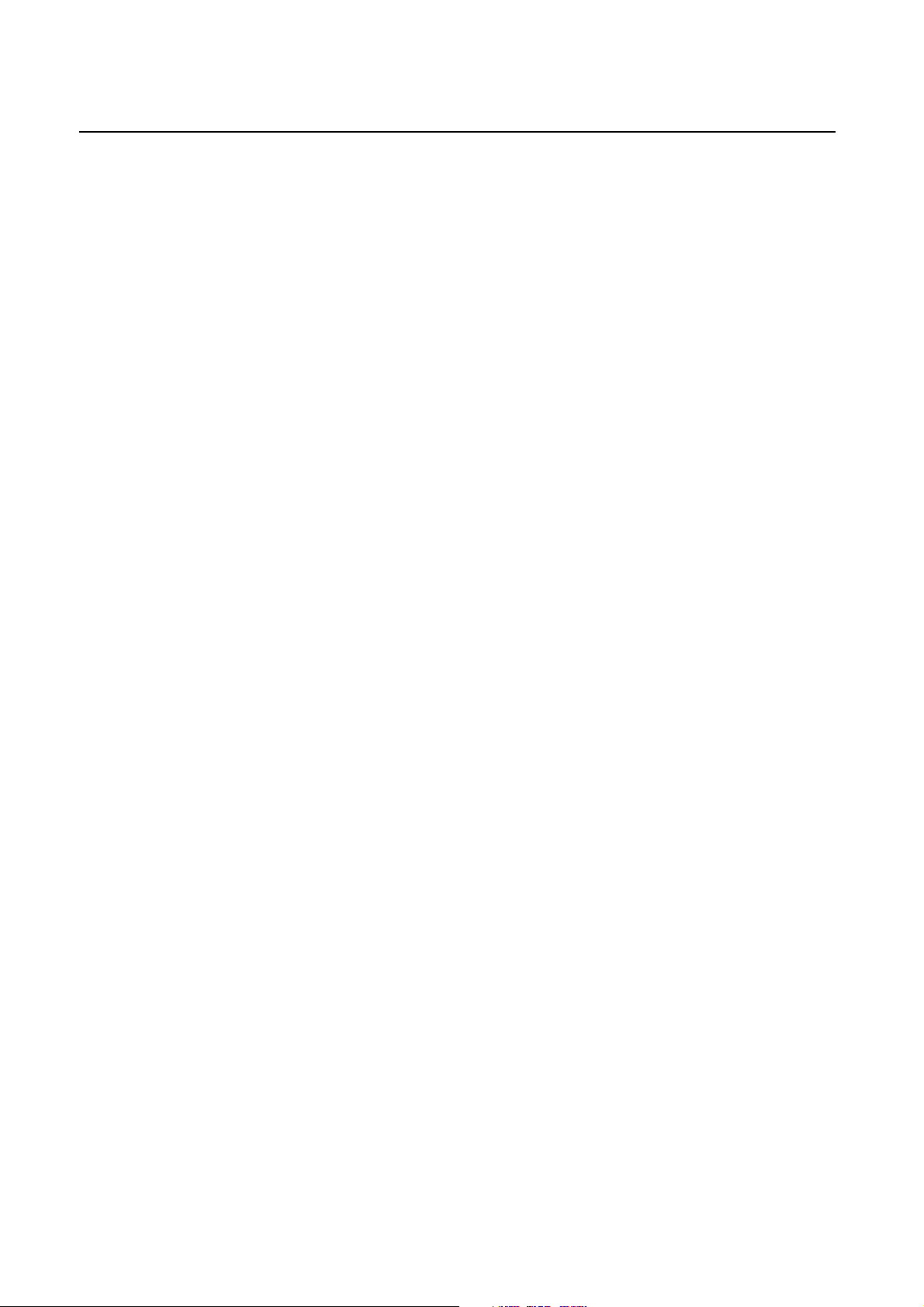
Index
Important Information .......................................................................................................................... English-1
Safety Precautions, Maintenance, & Recommended Use................................................................ English-2
Contents .................................................................................................................................................... English-3
Attaching LCD Options ............................................................................................................................ English-4
Parts Name and Functions
Control Panel ............................................................................................................................ English-5
Terminal Panel .......................................................................................................................... English-6
Wireless Remote Control ........................................................................................................ English-7
Operating Range for the Remote Control .......................................................................... English-8
Handling the Remote Control ............................................................................................... English-8
Setup Procedure ...................................................................................................................................... English-9
Connections
Wiring Diagram..................................................................................................................... English-10
Connecting the LCD Monitor to a PC ............................................................................... English-11
Connecting to a Macintosh Computer............................................................................. English-12
Connecting to a Computer with a Digital Output ......................................................... English-13
Connecting to a VCR or Laser Disc Player....................................................................... English-14
Connecting to a DVD Player ............................................................................................... English-15
Connecting to a Stereo Amplifier .................................................................................... English-16
Basic Operation
Power On and Off modes ......................................................................................................... English-17
Power Indicator........................................................................................................................ English-18
When Using Power Management Function.......................................................................... English-18
Selecting a video source ........................................................................................................ English-18
Picture Size ............................................................................................................................... English-18
Picture Mode ............................................................................................................................. English-18
OSM Information ...................................................................................................................... English-18
OSM (On-Screen-Menu) Controls
Computer ................................................................................................................................... English-19
DVD & HD .................................................................................................................................... English-23
AV INPUT .................................................................................................................................... English-25
Using the LCD with a Personal Computer (PC) .................................................................................. English-28
Features ..................................................................................................................................................... English-30
Troubleshooting ....................................................................................................................................... English-31
Specifications ........................................................................................................................................... English-32
Page 3
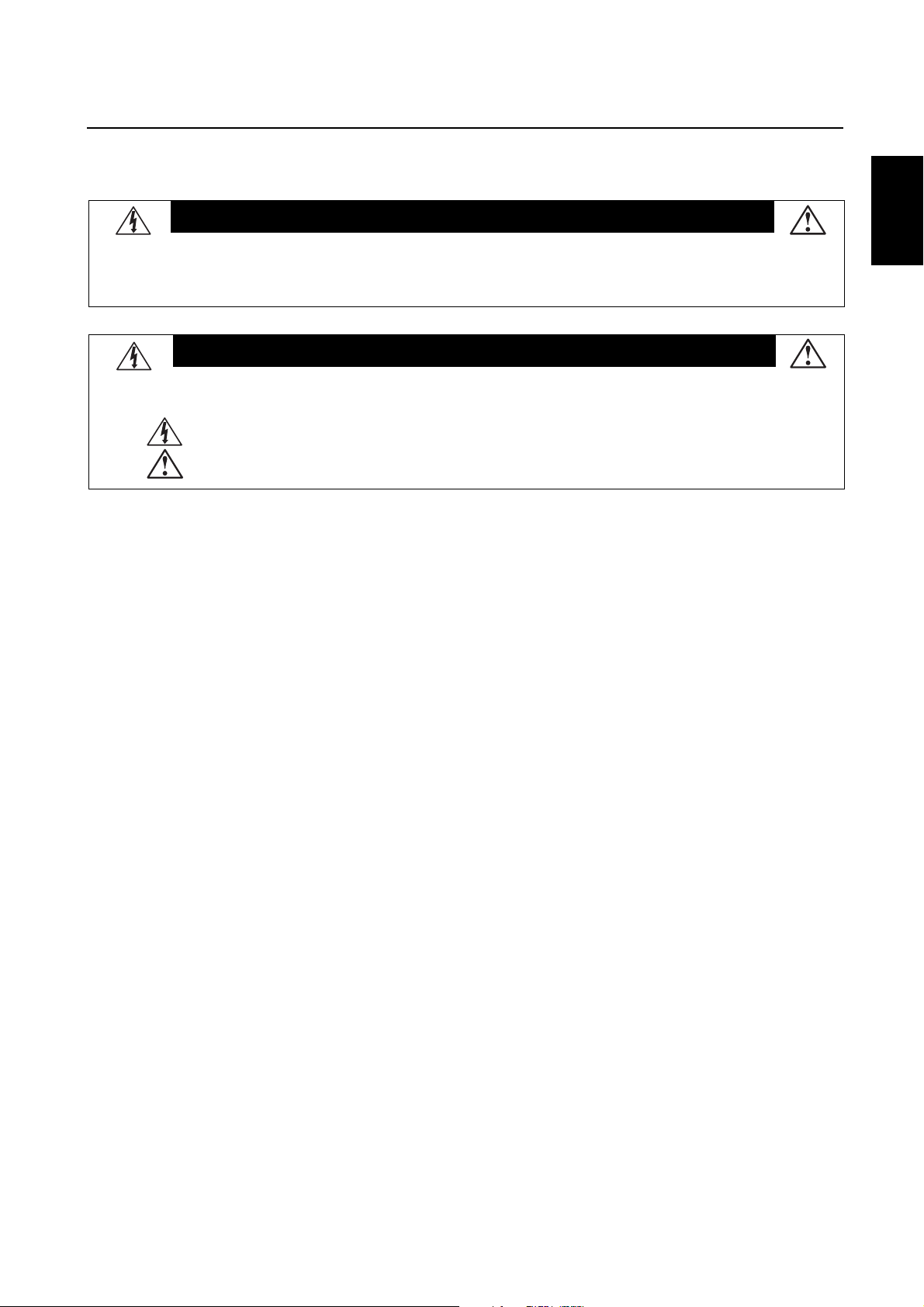
Important Information
WARNING
TO PREVENT FIRE OR SHOCK HAZARDS, DO NOT EXPOSE THIS UNIT TO RAIN OR MOISTURE. ALSO, DO NOT USE THIS UNIT'S
POLARIZED PLUG WITH AN EXTENSION CORD RECEPTACLE OR OTHER OUTLETS UNLESS THE PRONGS CAN BE FULLY INSERTED.
REFRAIN FROM OPENING THE CABINET AS THERE ARE HIGH VOLTAGE COMPONENTS INSIDE. REFER SERVICING TO QUALIFIED
SERVICE PERSONNEL.
English
CAUTION
CAUTION:TO REDUCE THE RISK OF ELECTRIC SHOCK, MAKE SURE POWER CORD IS UNPLUGGED FROM WALL SOCKET. TO FULLY
DISENGAGE THE POWER TO THE UNIT, PLEASE DISCONNECT THE POWER CORD FROM THE AC OUTLET. DO NOT REMOVE
COVER (OR BACK). NO USER SERVICEABLE PARTS INSIDE. REFER SERVICING TO QUALIFIED SERVICE PERSONNEL.
This symbol warns user that uninsulated voltage within the unit may have sufficient magnitude to cause electric shock. Therefore, it is
dangerous to make any kind of contact with any part inside this unit.
This symbol alerts the user that important literature concerning the operation and maintenance of this unit has been included. Therefore,
it should be read carefully in order to avoid any problems.
Canadian Department of Communications Compliance Statement
DOC: This Class B digital apparatus meets all requirements of the Canadian Interference-Causing Equipment Regulations.
C-UL: Bears the C-UL Mark and is in compliance with Canadian Safety Regulations according to CAN/CSA C22.2 No.
60950.
FCC Information
1.
Use the attached specified cables with the MDT401S (L40HV201) color monitor so as not to interfere with radio and television
reception.
(1)
Please use the supplied power cord or equivalent to ensure FCC compliance.
(2) Please use the supplied shielded video signal cable, 15-pin mini D-SUB to 15-pin mini D-SUB.
(3) Please attach the ferrite cores on the Audio Cable and S-VIDEO Cable. Please see page 10 of this manual.
2.
This equipment has been tested and found to comply with the limits for a Class B digital device, pursuant to part 15 of the FCC
Rules. These limits are designed to provide reasonable protection against harmful interference in a residential installation. This
equipment generates, uses, and can radiate radio frequency energy, and, if not installed and used in accordance with the
instructions, may cause harmful interference to radio communications. However, there is no guarantee that interference will
not occur in a particular installation. If this equipment does cause harmful interference to radio or television reception, which
can be determined by turning the equipment off and on, the user is encouraged to try to correct the interference by one or more
of the following measures:
• Reorient or relocate the receiving antenna.
• Increase the separation between the equipment and receiver.
• Connect the equipment into an outlet on a circuit different from that to which the receiver is connected.
• Consult your dealer or an experienced radio/TV technician for help.
If necessary, the user should contact the dealer or an experienced radio/television technician for additional suggestions. The
user may find the following booklet, prepared by the Federal Communications Commission, helpful: ”How to Identify and Resolve
Radio-TV Interference Problems.“ This booklet is available from the U.S. Government Printing Office, Washington, D.C., 20402,
Stock No. 004-000-00345-4.
English-1
Page 4
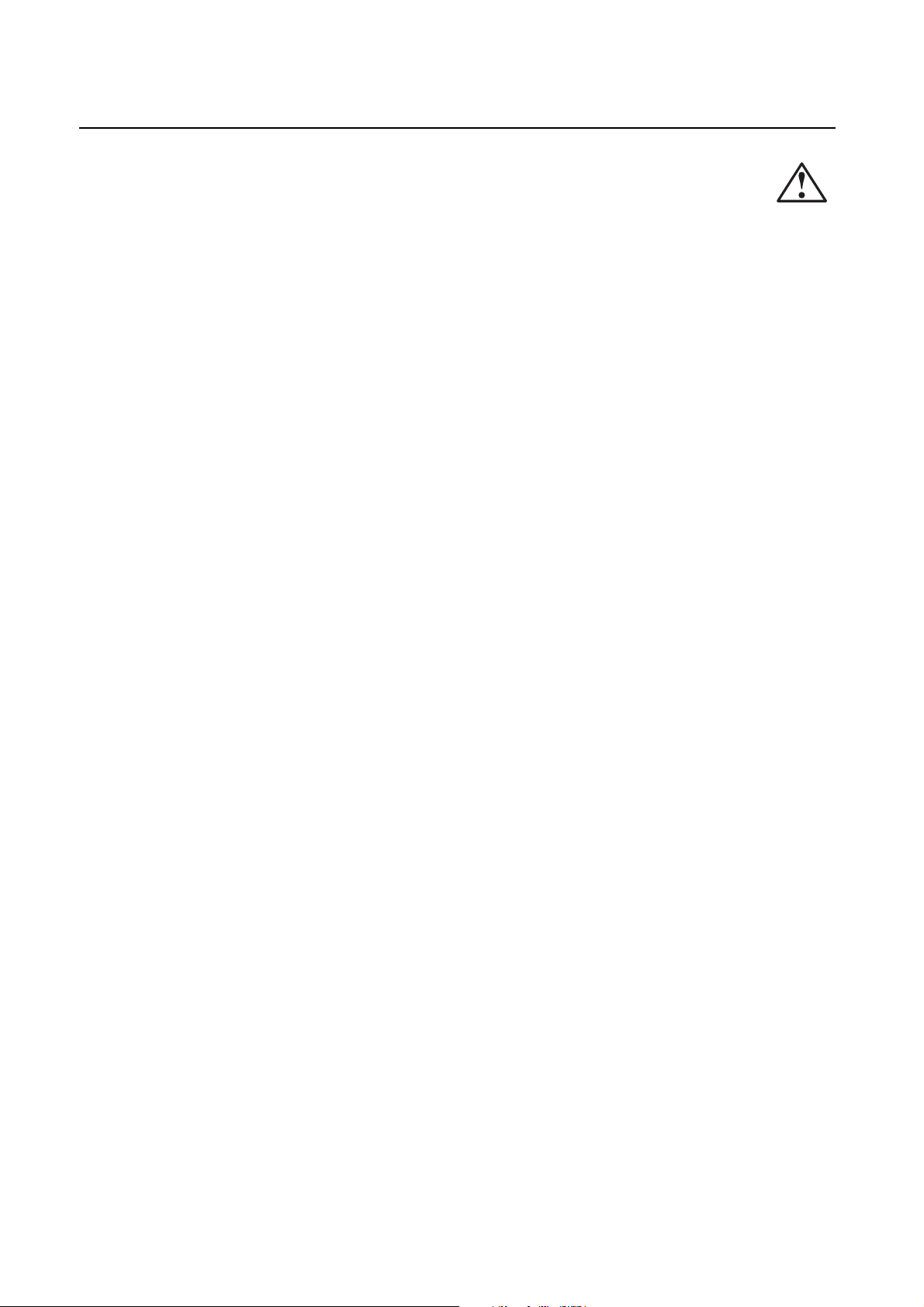
Safety Precautions, Maintenance & Recommended Use
Safety Precautions and Maintenance
FOR OPTIMUM PERFORMANCE, PLEASE NOTE THE FOLLOWING
WHEN SETTING UP AND USING THE MDT401S LCD COLOR MONITOR:
• DO NOT OPEN THE MONITOR. There are no user serviceable
parts inside and opening or removing covers may expose you
to dangerous shock hazards or other risks. Refer all servicing to
qualified service personnel.
• Do not spill any liquids into the cabinet or use your monitor
near water.
• Do not insert objects of any kind into the cabinet slots, as they
may touch dangerous voltage points, which can be harmful or
fatal or may cause electric shock, fire or equipment failure.
• Do not place any heavy objects on the power cord. Damage to
the cord may cause shock or fire.
• Do not place this product on a sloping or unstable cart, stand or
table, as the monitor may fall, causing serious damage to the
monitor.
• When operating the MDT401S LCD monitor with its AC 220240V power supply in China, use a power supply cord provided with the monitor.
• For all other cases, use a power cord that matches the AC voltage of the power outlet and has been approved by and complies with the safety standards of your particular country.
• Do not place any objects onto the monitor and do not use the
monitor outdoors.
• The inside of the fluorescent tube located within the LCD
monitor contains mercury.
• Do not bend power cord.
• Do not use monitor in high temperature, humid, dusty, or oily
areas.
• If glass is broken, handle with care.
• Do not cover vent on monitor.
• If monitor or glass is broken, do not come in contact with the
liquid crystal and handle with care.
• Allow adequate ventilation around the monitor so that heat can
properly dissipate. Do not block ventilated openings or place
the monitor near a radiator or other heat sources. Do not put
anything on top of monitor.
• The power cable connector is the primary means of detaching
the system from the power supply. The monitor should be installed close to a power outlet which is easily accessible.
• Handle with care when transporting. Save packaging for
transporting.
• Please follow the bylaws or rules of your municipality to
dispose of the tube properly.
• Keep the holes on the back of the LCD clean of dirt and dust.
It is recommended to wipe holes with a soft cloth a minimum of
once per year.
CAUTION
Immediately unplug your monitor from the wall outlet and refer
servicing to qualified service personnel under the following
conditions:
• When the power supply cord or plug is damaged.
• If liquid has been spilled, or objects have fallen into the
monitor.
• If the monitor has been exposed to rain or water.
• If the monitor has been dropped or the cabinet damaged.
• If the monitor does not operate normally by following operating
instructions.
Recommended Use
CAUTION
CORRECT PLACEMENT AND ADJUSTMENT OF THE MONITOR
CAN REDUCE EYE, SHOULDER AND NECK FATIGUE. CHECK THE
FOLLOWING WHEN YOU POSITION THE MONITOR:
• For optimum performance, allow 20 minutes for warm-up.
• Rest your eyes periodically by focusing on an object at least 20
feet away. Blink often.
• Position the monitor at a 90˚ angle to windows and other light
sources to minimize glare and reflections.
• Clean the LCD monitor surface with a lint-free, nonabrasive cloth.
Avoid using any cleaning solution or glass cleaner.
• Adjust the monitor’ s brightness and contrast controls to enhance
readability.
•Avoid displaying fixed patterns on the monitor for long periods
of time to avoid image persistence (afterimage effects).
•Get regular eye checkups.
• The lamp of backlight contains mercury. Please handle it appropriately in case of disposal.
Ergonomics
To realize the maximum ergonomics benefits, we recommend the
following:
• Use the preset Size and Position controls with standard
signals
• Use the preset Color Setting
• Use non-interlaced signals with a vertical refresh rate between
58-62Hz
• Do not use primary color blue on a dark background, as it is
difficult to see and may produce eye fatigue to insufficient contrast
For more detailed information on setting up a healthy work
environment, write the American National Standard for Human Factors Engineering of Visual Display Terminal Workstations – ANSIHFS Standard No. 100-1988 – The Human Factors Society, Inc. P.
O. Box 1369, Santa Monica, California 90406.
English-2
Page 5

Contents
Your new MDT401S monitor box* should contain the following:
• LCD monitor
• Power Cord (3m)
• Video Signal Cable – SC-B113 (4m)
• User’s Manual
• Wireless Remote Control and AA Batteries
•Clamper x 2
•Screw (M4 x 10) x 2
• CD-ROM
Stand for the
Independence x 2
• Band x 3
• Ferrite Core x 4
• Stand for the Independence x 2
•Screw (M5 x 40) x 4
Screw (M5 x 40)
for stand x 4
English
Power Cord
Screw (M4 x 10 ) x 2
CD-ROM
User’s Manual
*Install an attached stand at the time of unpacking when it uses with the stand.
*Remember to save your original box and packing material to transport or ship the monitor.
Wireless Remote Control
and AA Batteries
Video Signal Cable
(D-SUB to D-SUB Cable)
Clamper x 2
Ferrite Core
Band
x 4
x 3
The following components are available to use with the MDT401S.
• Macintosh Cable Adapter
• External Speakers
English-3
Page 6

t
Attaching LCD Options
You can attach mounting accessories to the LCD monitor in one of
the following two ways:
1. In the upright position
2. Lay the screen face down
Protective Shee
Ventilation Requirements for enclosure
mounting
To allow heat to disperse, leave space between surrounding
objects as shown in the diagram to the right.
*
*Ambient temperature should be less than 40 deg C
Tab le
Tab letop Stand
To avoid damaging the screen face, place the protective sheet on
the table to lay the LCD on. The protective sheet was wrapped
around the LCD in the original packaging.
This device cannot be used or installed without the Tabletop Stand
or other mounting accessory. For proper installation it is strongly
recommended to use a trained, MITSUBISHI authorized service person. Failure to follow MITSUBISHI standard mounting procedures
could result in damage to the equipment or injury to the user or
installer. Product warranty does not cover damage caused by improper installation. Failure to follow these recommendations could
result in voiding your warranty.
To avoid falling down
Fasten the LCD monitor to a wall using a cord or chain which is
sufficient to support the weight of the LCD monitor (approx. 27.
5kg).
Screw Holes
Cord or Chain
Clamper
Before moving the LCD monitor, the cord or chain should be removed.
Screw
When using mounting accessories, other than MITSUBISHI compliant and approved, they must be VESA-compatible mounting method.
MITSUBISHI strongly recommends using screws M6 size and 8mm
in length. If using screws longer than 8mm, check the depth of the
hole. (Recommended Fastern Force: 274 - 362N•cm)
MITSUBISHI recommends using mounting interface that comply with
UL1678 standard in North America.
English-4
Page 7
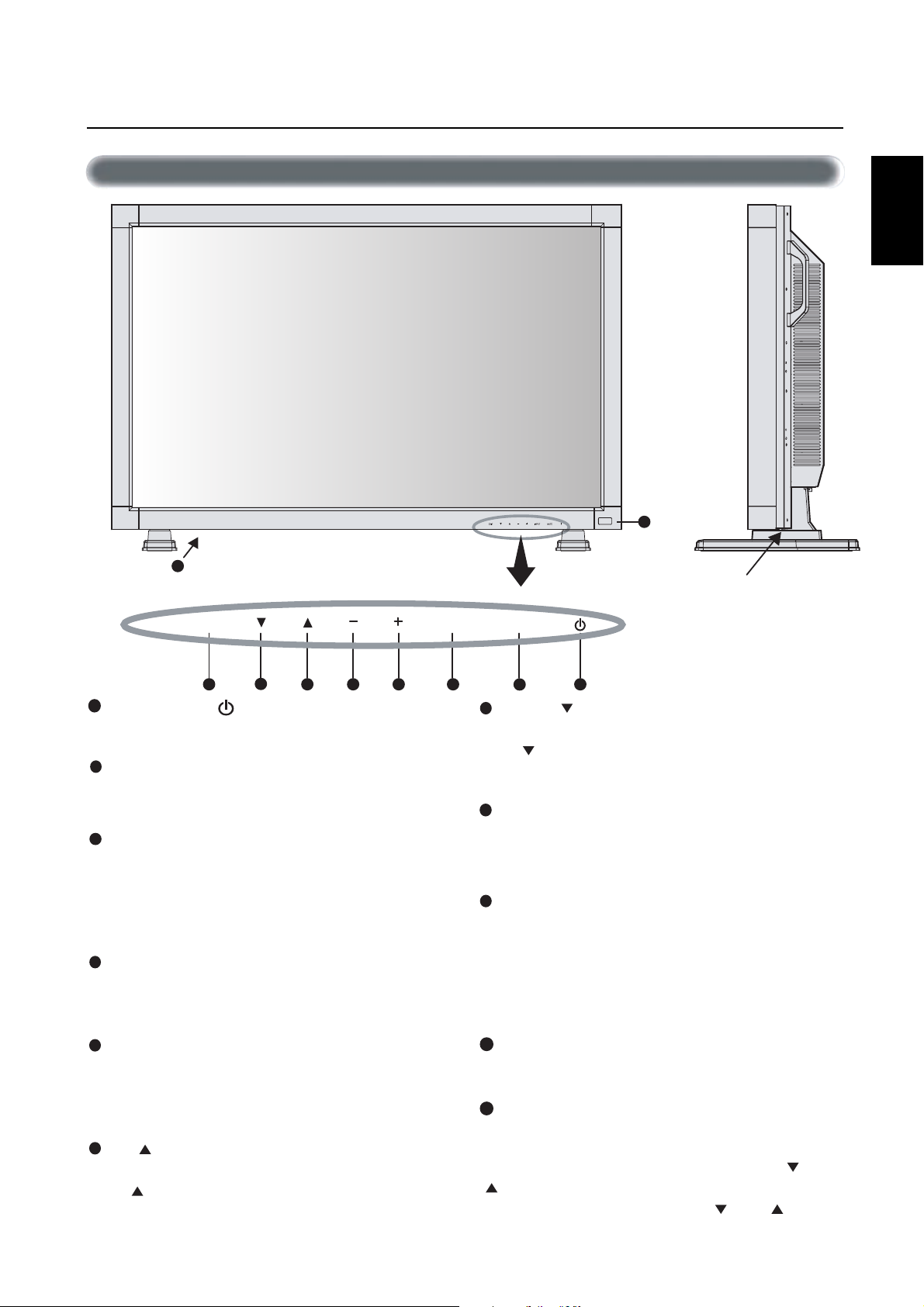
Parts Name and Functions
Control Panel
English
9
10
EXIT MUTEINPUT
8 1234
1
POWER button ( )
Switches the power on/off. See also page 17.
2
MUTE button
Switches the audio mute ON/OFF.
3
INPUT button
Acts as SET button with OSM menu.
Selects the signal connected with the RGB input connector. (Toggle
switches between [RGB1], [RGB2], [RGB3], [DVD/HD], or
[VIDEO].)
4
PLUS (+) button
Acts as (+) button to increase the adjustment with OSM menu.
Increase the audio output level when the OSM menu is turned off.
5
67
Button Location
7
DOWN ( ) button
Activates the OSM menu when the OSM menu is turned-off.
Acts as button to move the highlighted area down to select the
adjustment with OSM menu.
8
EXIT button
Activates the OSM menu when the OSM menu is turned-off.
Acts as EXIT button to move to previous menu with OSM menu.
Remote control sensor and Power indicator
9
Receives the signal from the remote control (when using the
wireless remote control). See also page 8.
Glows green when the LCD monitor is in active and glows red
when the LCD is in POWER OFF mode. When the LCD is in
power save mode, it will glow both green and red.
5
MINUS (-) button
Acts as (-) button to decrease the adjustment with OSM menu.
Decrease the audio output level when the OSM menu is turned
off.
6
UP ( ) button
Activates the OSM menu when the OSM menu is turned-off.
Acts as button to move the highlighted area up to select the
adjustment with OSM menu.
Main Power Switch
10
Seesaw Switch for the main power on/off.
Control Key Lock Mode
11
This control completely locks out access to all Control Key
functions after three (3) seconds.
To activate the control key lock function, press both of “ “ and
“ “ and hold down simultaneously.
To resume back to user mode, press both “ “ and “ “ and hold
simultaneously for three (3) seconds.
English-5
Page 8
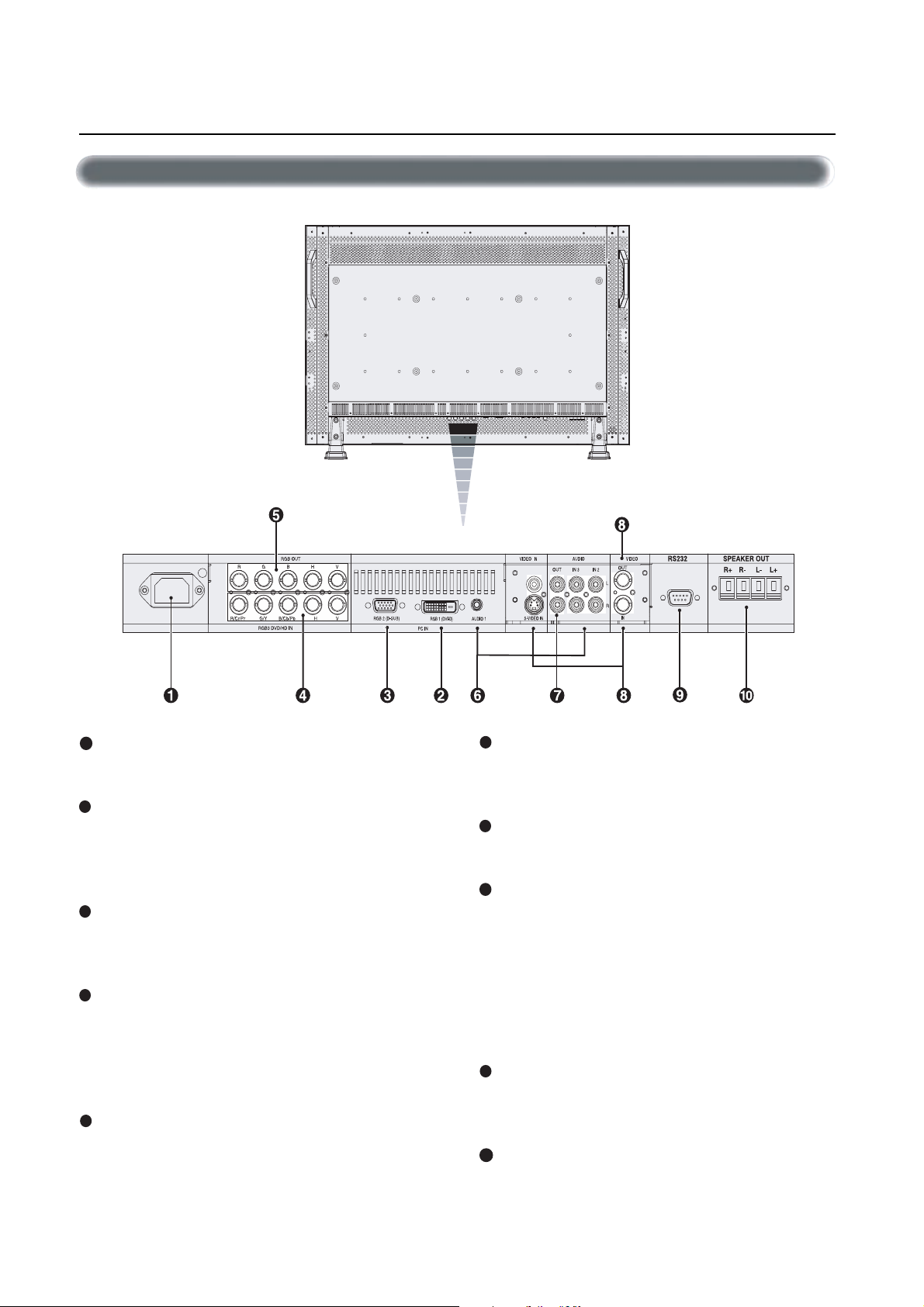
Parts Name and Functions –continued
Terminal Panel
1
AC IN connector
Connects with the supplied power cord.
2
RGB 1 IN (DVI-D)
To input digital RGB signals from a computer having a digital RGB
output.
* This connector does not support analog input.
3
RGB 2 IN (mini D-Sub 15 pin)
To input a analog RGB signals from a personal computer or other
RGB equipment.
4
RGB 3 DVD/HD [R/Cr/Pr, G/Y, B/Cb/Pb, H, V] (BNC)
IN connector:
other RGB equipment. Also for connecting equipment such as a
DVD player or HDTV laser disc player. A Sync-on-Green signal
can be connected to the G/Y connector.
RGB OUT connector (BNC)
5
To output the signal from the RGB 2 or RGB 3 DVD/HD IN
connector.
To input the analog RGB signals or signals from
6
AUDIO IN 1,2,3
To input audio signal from external equipment such as a
computer, VCR or DVD player.
7
AUDIO OUT
To output the audio signal from the AUDIO IN 3 jack.
8
VIDEO
VIDEO IN connector (BNC and RCA): To input a composite
video signal. BNC and RCA are not available at the same time.
(Use only one input).
VIDEO OUT connector (BNC): To output the composite video
signal from the VIDEO IN connector.
S-VIDEO IN connector (DIN 4 pin): To input the S-video (Y/C
separate signal).
9
EXTERNAL CONTROL (mini D-Sub 9 pin) RS-232
IN connector: Use when operating the LCD monitor from the
RGB equipment like a computer.
10
EXTERNAL SPEAKER TERMINAL
To output the audio signal from AUDIO 1, 2 or 3 jack.
English-6
Page 9
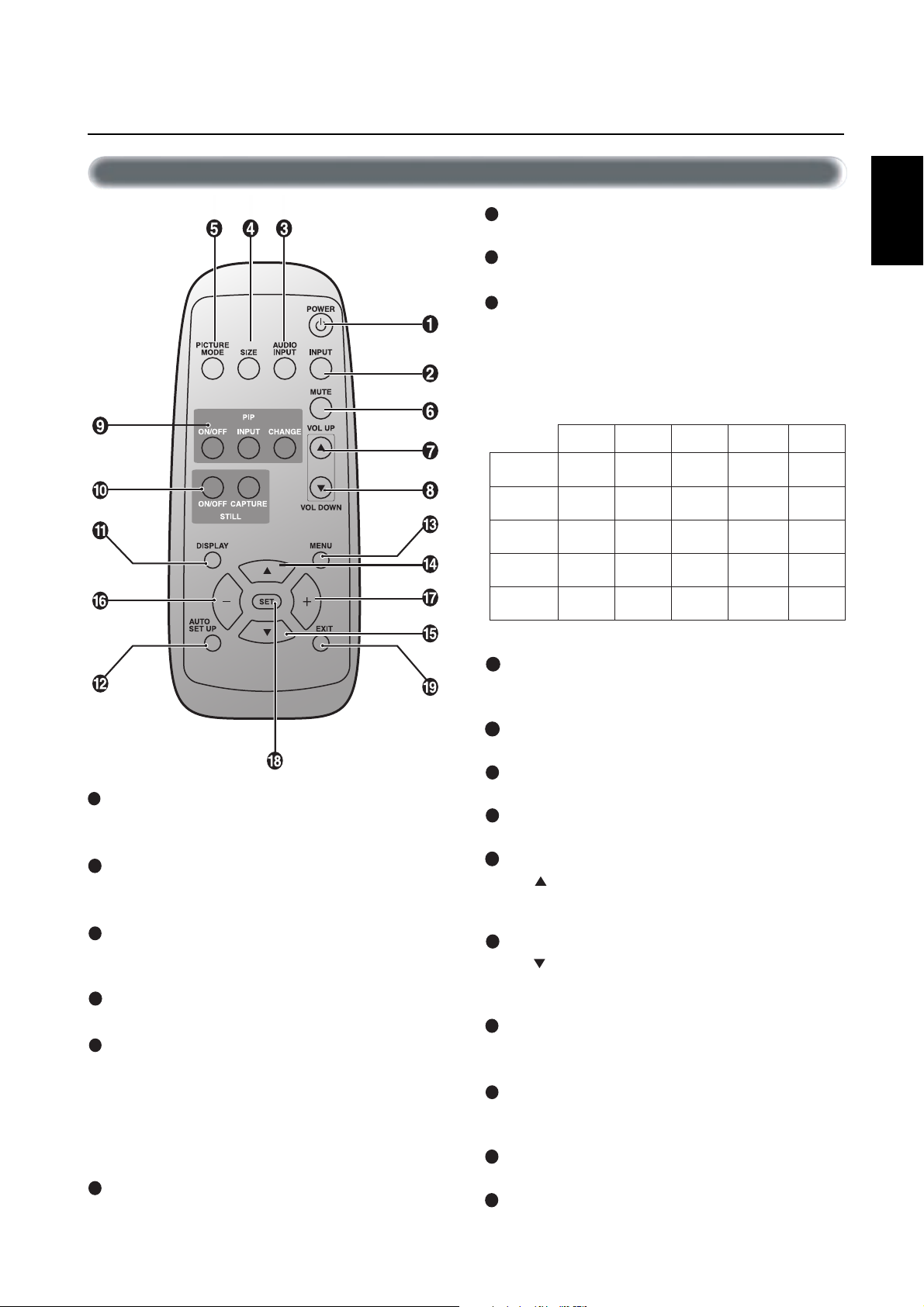
Parts Name and Functions –continued
Wireless Remote Control
7
VOLUME UP button
Increase the audio output level.
8
VOLUME DOWN button
Decrease the audio output level.
9
PIP (Picture In Picture) button
ON/OFF button: Toggle switches between PIP-ON/
POP-ON/OFF.
INPUT button: Select the ‘picture in picture’ input signal.
CHANGE button: Replaces to the main picture and sub
picture.
English
Sub Picture
1
POWER button
Switches the power on/off.
* If Power Indicator is not glowing, then no controls will work.
2
INPUT button
Selects from input signal, [RGB1], [RGB2], [RGB3], [DVD/HD],
[VIDEO].
AUDIO INPUT button
3
Selects from input audio signal, [AUDIO1], [AUDIO2],
[AUDIO3]
4
SIZE button
Selects picture size, [FULL], [NORMAL], [WIDE]. See page 18.
5
PICTURE MODE button
Selects from picture mode, [HIBRIGHT], [STANDARD], [sRGB],
[CINEMA].
HIBRIGHT: for moving image such as DVD
STANDARD: for images
sRGB: for text based images
CINEMA: for movies. See page 18.
6
MUTE button
To on/off the mute function.
RGB2RGB1
1BGR
2BGR
3BGR
Main Picture
OEDIV
Note: The aspect ratio of PIP synchronizes with a setup in the Main Picture.
10
STILL button
ON/OFF button: To on/off the still picture mode.
CAPTURE button: Capture the new picture.
11
DISPLAY button
To on/off the OSM information. See page 18.
12
AUTO SETUP button
To enter the auto setup menu. See page 21.
13
MENU button
To on/off the menu mode.
14
UP button
Acts as button to move the highlighted area up to select the
adjustment with OSM menu.
Small screen which adjusted “PIP” mode moves up.
15
DOWN button
Acts as button to move the highlighted area down to select
the adjustment with OSM menu.
Small screen which adjusted “PIP” mode moves down.
MINUS button decrease
16
Acts as (-) button to decrease the adjustment with OSM menu.
Small screen which adjusted “PIP” mode moves left.
PLUS button increase
17
Acts as (+) button to increase the adjustment with OSM menu.
Small screen which adjusted “PIP” mode moves right.
18
SET button
Acts as SET button with OSM menu.
19
EXIT button
Turn to previous menu with OSM menu.
___
___ _
___ _
_____
DH/DVD
_
RGB3 DVD/HD VIDEO
✓✓
✓✓
✓
✓
__
English-7
Page 10
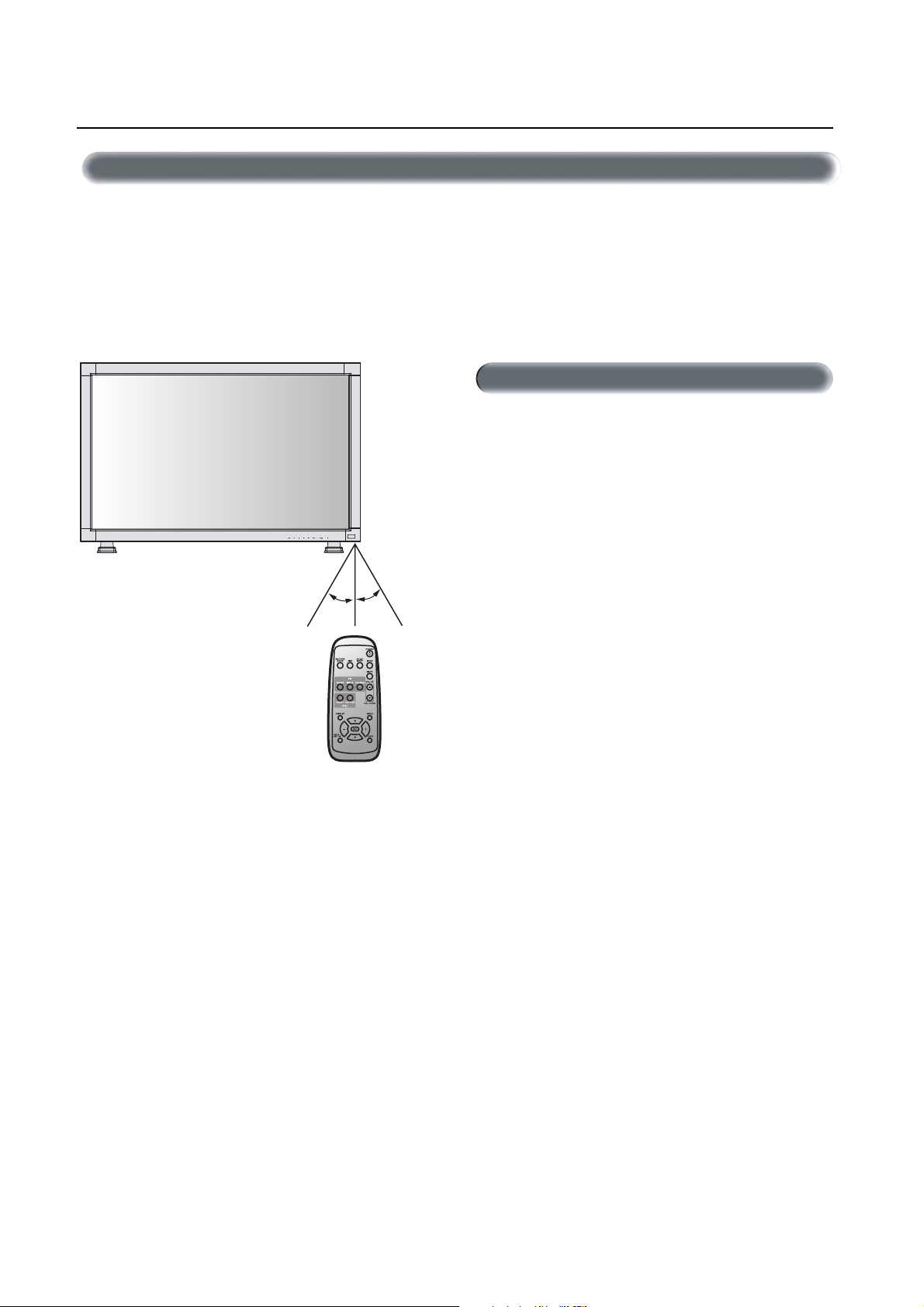
Parts Name and Functions –continued
Operating Range for the Remote Control
Point the top of the remote control toward the LCD monitor's remote
sensor during button operation.
Use the remote control within a distance of about 7 m/23 ft. from
the front of the LCD monitor's remote control sensor and at a horizontal and vertical angle of within 30° within a distance of about 3
m/10 ft.
30o30
o
Caution
The remote control system may not function when direct sunlight or
strong illumination strikes the remote control sensor of the LCD monitor, or when there is an object in the path.
Handling the remote control
* Other than to install the batteries, do not open the remote control.
Do not allow water or other liquid to splash onto the remote
*
control. If the remote control gets wet, wipe it dry immediately.
*Avoid exposure to heat and steam.
English-8
Page 11

Setup Procedure
1. Determine the installation location
CAUTION
Installing your LCD display must be done by a qualified technician.
Contact your dealer for more information.
CAUTION
MOVING OR INSTALLING THE LCD MONITOR MUST BE DONE BY
TWO OR MORE PEOPLE. Failure to follow this caution may result in
injury if the LCD monitor falls.
IMPORTANT
Lay the protective sheet, which was wrapped around the LCD monitor when it was packaged, beneath the LCD monitor so as not to
scratch the panel.
2. Install the remote control batteries
The remote control is powered by 1.5V AA batteries. To install or
replace batteries:
1. Press and slide to open the cover.
2. Align the batteries according to the (+) and (–) indications inside
the case.
3. Replace the cover.
1
Remove the cover
CAUTION
Incorrect usage of batteries can result in leaks or bursting. MITSUBISHI
recommends the following battery use:
• Place "AA" size batteries matching the + and - signs on each
battery to the + and - signs of the battery compartment.
• Do not mix battery brands.
• Do not combine new and old batteries. This can cause a shorten
life or liquid leakage of batteries.
• Remove dead batteries immediately to prevent battery acid from
leaking into the battery compartment. Don't touch exposed battery acid, it cause damage to your skin.
NOTE: If you do not intend to use the Remote Control for a
long period, remove the batteries.
2
Insert the batteries Replace the cover
3
3. Connect external equipment (See page 10-16)
•To protect the connected equipment, turn of f the main power
before making connections.
• Refer to your equipment user manual.
4. Connect the supplied power cord
• The equipment should be installed close to a power outlet and
should be easily accessible.
• Fully insert the prongs into the power outlet socket. Loose connection may cause image degradation.
NOTE: Please refer to “Safety Precautions, Maintenance &
Recommended Use” section of this manual for proper selection
of AC power cord.
5. Switch on the power of all the attached
external equipment
When connected with a computer, switch on the power of the computer first.
6. Operate the attached external equipment
Display the signal on the external equipment you wish.
7. Adjust the sound
Make adjustments when adjustment of the volume is required.
8. Adjust the screen (See pages 19-27)
Make adjustments when adjustment of the screen display
position.
9. Adjust the image (See page 19-27)
Make adjustments when picture adjustment such as the brightness
or contrast is required.
10. When monitor is installed in the portrait
position
• Remove the stand (feet).
• Left edge should be upper from front view.
11. When installing the monitor to a wall
How to remove the stand
1. Spread the protective sheet on the flat surface, such as a desk.
2. Place monitor on the protective sheet.
3. Remove 2 screws by screwdriver and place them in a safe
place for reuse.
How to install stand
1. Please turn monitor off.
2. Insert claws of monitor to stand holes until clicks.
3. Fasten 2 screws(M5 x 40mm) on both sides of the monitor.
Torque 280 - 300N•cm.
Hole of stand
Claw of Monitor
Screw M5 x 40
Stand
English
English-9
Page 12
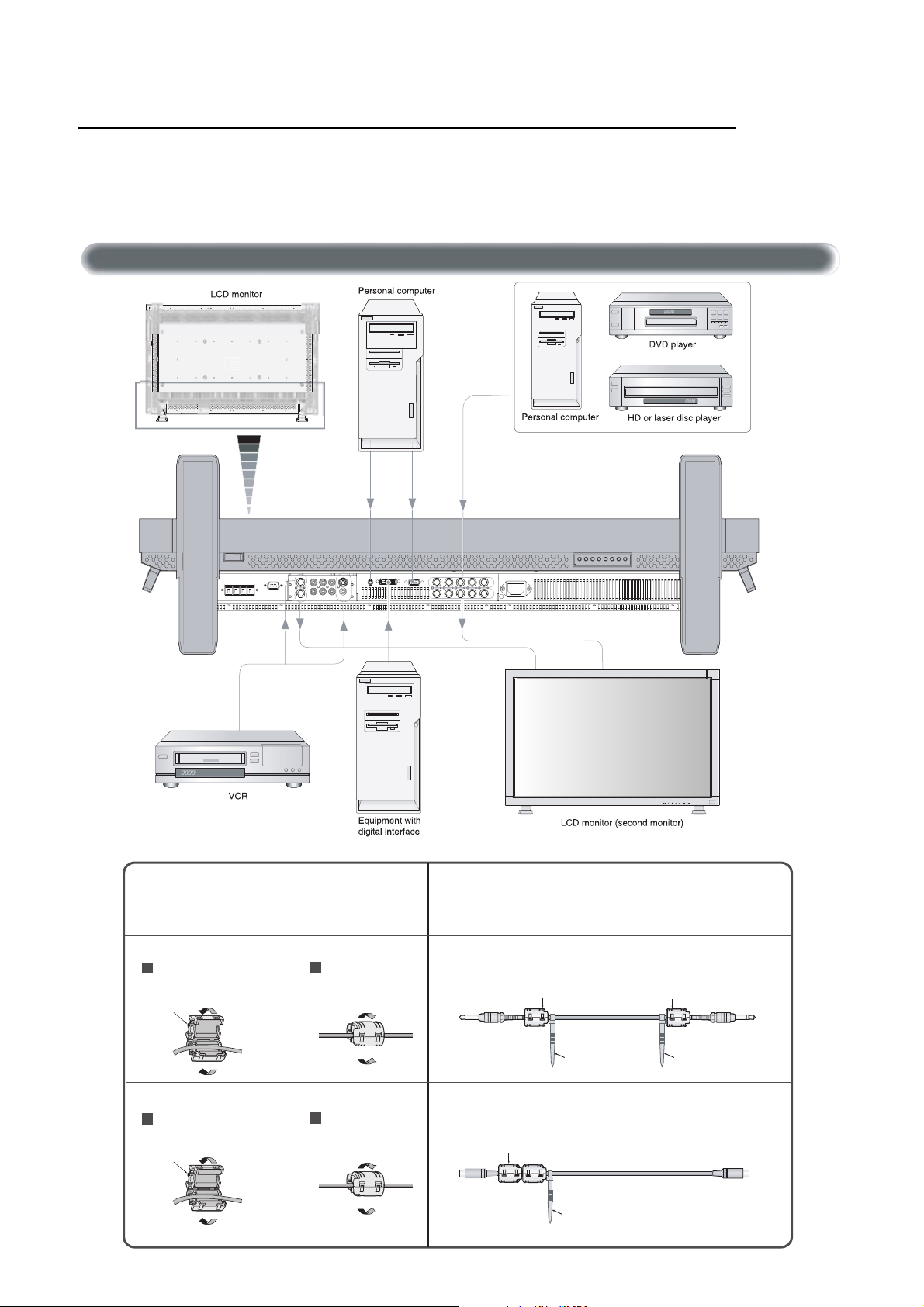
Connections
Before making connections:
* First turn off the power of all the attached equipment and make connections.
* Refer to the user manual included with each separate piece of equipment.
Wiring Diagram
Wiring Diagram
Attaching the Ferrite Core
Attach the Ferrite Core to PC Audio Cable and S-VIDEO Cable.
Use of the cable without mounting the ferrite core will result in the
occurrence of noise.
• For PC Audio Cable
Open the ferrite core and clamp
1
it on the PC Audio cable.
Ferrite Core
2
Close the ferrite core.
• For S-VIDEO Cable
Open the ferrite core and clamp
1
it on the S-VIDEO Cable.
Ferrite Core
2
Close the ferrite core.
Mounting Position of Ferrite Core
Attach the Ferrite Core to the both ends of PC Audio Cable.
Ferrite Core
To AUDIO 1 of monitor
Band Band
Attach the Ferrite Core to the end of S-VIDEO Cable. Only S-VIDEO IN side of
monitor.
Ferrite Core
To S-VIDEO IN
of monitor
Band
Ferrite Core
To S-VIDEO out of VCR
or Laser disk player
To connector of PC
English-10
Page 13

Connections –continued
Connecting the LCD Monitor to a PC
Connecting your computer to your LCD monitor will enable you to display your computer's screen image.
Some video cards may not display an image correctly.
•To connect the RGB 2 IN connector (mini D-sub 15 pin) on the LCD monitor, use the provided RGB signal cable (mini D-sub 15 pin to
mini D-sub 15 pin).
•To connect the RGB 3 DVD/HD IN connector (BNC) on the LCD monitor, use a signal cable (mini D-sub 15 pin to BNC x 5). Select RGB
3 from the INPUT button.
When connecting one or more LCD monitors, use the RGB OUT connector (BNC).
• The AUDIO IN 1, 2 and 3 can be used for audio input. For connection, select AUDIO 1, 2 or 3 from the AUDIO INPUT button.
English
English-11
Page 14

Connections –continued
Connecting to a Macintosh Computer
Connecting your Macintosh computer to your LCD monitor will enable you to display your computer's screen image. Some video cards or
drivers may not display images correctly.
•To connect the RGB 2 IN connector (mini D-sub 15 pin) on the LCD monitor, use the provided RGB signal cable (mini D-sub 15 pin to
mini D-sub 15 pin).
For older Macintosh computers, use Macintosh cable adapter to connect to your Macintosh's video port.
•To connect the RGB 3 DVD/HD IN connector (BNC) on the LCD monitor, use the signal cable available separately (mini D-sub 15 pin
to BNC x 5).
• If you use with a Macintosh PowerBook, set "Mirroring" to off.
Refer to your Macintosh's owner's manual for more information about your computer's video output requirements and any special
identification or configuring your monitor's image and monitor may require.
• The AUDIO IN 1, 2 and 3 can be used for audio input. For connection, select AUDIO 1, 2 or 3 from the AUDIO INPUT button.
English-12
Page 15

Connections –continued
Connecting to a Computer with a Digital Output
Connections can be made with equipment that is equipped with a digital interface compliant with the DVI (Digital Visual Interface)
standard.
• The RGB 1 IN connector also accepts a DVI-D cable.
•Input TMDS signals conforming to DVI standards.
•To maintain display quality, use a cable recommended by DVI standards.
• The AUDIO IN 1, 2 and 3 can be used for audio input. For connection, select AUDIO 1, 2 or 3 from the AUDIO INPUT button.
English
English-13
Page 16

Connections –continued
Connecting to a VCR or Laser Disc Player
Connecting your VCR or laser disc player to your LCD monitor will enable you to display your VCR or laser disc player video.
Refer to your VCR or laser disc player owner's manual for more information.
•Video signals can be connected to either the VIDEO IN [RCA or BNC] or the S-VIDEO IN connector.
NOTE: If S-VIDEO and RCA are both connected, S-VIDEO will have priority.
•Video output will be from the OUT connector that has been set here.
• When connecting one or more LCD monitors, use the VIDEO OUT connectors (BNC).
• The AUDIO IN 2 and 3 can be both used for audio input. For connection, select [AUDIO 2] or [AUDIO 3] from the AUDIO INPUT
button.
English-14
Page 17

Connections –continued
Connecting to a DVD Player
Connecting your DVD player to your LCD monitor will enable you to display your DVD video.
Refer to your DVD player owner’s manual for more information.
•To connect the RGB 3 DVD/HD In connector (BNC) on the LCD monitor, use a separately available BNC connector cable. You will need
a BNC-to-RCA adapter to connect a DVD player with an RCA pin jack to the BNC connector cable (not provided).
Some DVD players may have different connectors, such as Cr/Pr, Y and Cb/Pb.
Select [DVD/HD] input mode from the INPUT button.
When connecting one or more LCD monitors, use the RGB 3 OUT connectors (BNC).
The AUDIO IN 2 and 3 (both RCA) can be used for audio input. For connection, select [AUDIO 2] or [AUDIO 3] from the AUDIO
INPUT button.
English
English-15
Page 18

Connections –continued
Connecting to a Stereo Amplifier
You can connect your stereo amplifier to your LCD monitor. Refer to your amplifier owner's manual for more information.
•Turn on the LCD monitor and the amplifier only after all hookups have been made.
• Use an RCA cable to connect the AUDIO OUT connector (RCA) on the LCD monitor and the audio input on the amplifier.
• Do not reverse the audio left and right jacks.
• The AUDIO IN used for audio input.
• The AUDIO OUT jack outputs sound for the AUDIO IN 3 only.
English-16
Page 19

Basic Operation –Power ON and OFF Modes
The LCD monitor power indicator will turn green while powered on or red in off mode. The monitor can be powered on or off using the
following three options:
Power Button
1. Pressing the power button.
NOTE: Before pressing the power button, be sure to turn on
the Main Power Switch on the LCD monitor.
2. Using the remote control
NOTE: Before operating the remote control, be sure to turn
on the Main Power Switch on the LCD monitor.
English
Main Power Switch
3. Pressing the Main Power Switch.
NOTE: When the Main Power Switch is used to power off
the LCD, the remote control and the power button will not
activate the on mode. Be sure to turn the Main Power Switch
to the on mode before using these two options.
English-17
Page 20

V
e
y
Basic Operation –continued
Power Indicator
Power Indicator
Status
Power ON Green
Power OFF Red
Power Standby Red and Green
When Using Power Management Function
The LCD monitor follows the VESA approved DPMS Power Management function.
The power management function is an energy saving function that
automatically reduces the power consumption of the display when
the keyboard or the mouse has not been used for a fixed period of
time.
Selecting a Video Source
To view a video source:
Use the input button to set [VIDEO].
Use the COLOR SYSTEM menu to set, [AUTO], [NTSC], [PAL],
[SECAM], [PAL60], [4.43NTSC] according to your video format.
Picture Size
RGB 1, 2, 3
DVD/HD, VIDEO
FULL* NORMAL
WIDE FULL NORMAL
RGB1, 2, 3
RGB2
1024 x 768
48kHz 60Hz
AUDIO : 1
SCREEN SIZE : FULL
DVD/HD
DVD/HD
AUDIO : 3
SCREEN SIZE : WIDE
IDEO
VIDEO<S>
NTSC
AUDIO : 3
SCREEN SIZE : NORMAL
PIP or POP
Main:RGB2
Sub:VIDEO<S>
RGB2
1024 x 768
48kHz 60Hz
AUDIO : 1
VIDEO<S>
NTSC
SCREEN SIZE : FULL
OSM Information
Video Input mode
Input signal Information
)
Audio input mode
Picture Size mode
Video Input mode
Audio input mode
Picture Size mode
Video Input mode
Input Signal Color System mod
Audio input mode
Picture Size mode
Main picture Information
Sub picture Information
)
Main picture Information
FULL NORMAL WIDE
*NOTE: FULL onl
in W-XGA (1280 x 768) in RGB 1, 2, 3
Picture Mode
English-18
Page 21

OSM (On-Screen Menu) Controls –Computer
Remote Control
Control Panel
OSM screen
Press MENU button to open
Main-menu
Press UP or DOWN button
to select sub-menu
Press UP or DOWN
button to select
UP or DOWN button INPUT button
PICTURE
SCREEN
AUDIO
PICTURE IN PICTURE
CONFIGURATION 1
CONFIGURATION 2
:
SEL EXIT:PRE SET:NEXT MENU:END
Press SET
SET
Press INPUT button to
decide
INPUT
BRIGHTNESS
CONTRAST
SHARPNESS
BLACK LEVEL
COLOR CONTROL
COLOR TEMPERATURE
PICTURE RESET
:
SEL EXIT:PRE SET:NEXT MENU:END
Press UP or DOWN, and
PLUS or MINUS button to
select function, or control
which you like
Press SET button to decide
SET
Press UP or DOWN, and
PLUS or MINUS button to
select function, or control
which you like
Press INPUT button to decide
BRIGHTNESS
:
SEL EXIT:PRE MENU:END
Press MENU or EXIT
button to exit
SET
Press INPUT button to
exit
BRIGHTNESS
CONTRAST
SHARPNESS
BLACK LEVEL
COLOR CONTROL
COLOR TEMPERATURE
PICTURE RESET
:
SEL EXIT:PRE SET:NEXT MENU:END
English
Main-Menu
PICTURE
Sub-Menu
BRIGHTNESS
CONTRAST
*:INPUT RGB2/3 only
SHARPNESS
*:INPUT RGB2/3 only
BLACK LEVEL
*:INPUT RGB2/3 only
COLOR CONTROL
BRIGHTNESS
CONTRAST
SHARPNESS
BLACK LEVEL
COLOR CONTROL
COLOR TEMPERATURE
PICTURE RESET
:
SEL EXIT:PRE SET:NEXT MENU:END
BRIGHTNESS
CONTRAST
SHARPNESS
BLACK LEVEL
COLOR CONTROL
COLOR TEMPERATURE
PICTURE RESET
:
SEL EXIT:PRE SET:NEXT MENU:END
BRIGHTNESS
CONTRAST
SHARPNESS
BLACK LEVEL
COLOR CONTROL
COLOR TEMPERATURE
PICTURE RESET
:
SEL EXIT:PRE SET:NEXT MENU:END
BRIGHTNESS
CONTRAST
SHARPNESS
BLACK LEVEL
COLOR CONTROL
COLOR TEMPERATURE
PICTURE RESET
:
SEL EXIT:PRE SET:NEXT MENU:END
BRIGHTNESS
CONTRAST
SHARPNESS
BLACK LEVEL
COLOR CONTROL
COLOR TEMPERATURE
PICTURE RESET
:
SEL EXIT:PRE SET:NEXT MENU:END
BRIGHTNESS
-
:
SEL EXIT:PRE MENU:END
CONTRAST
-
:
SEL EXIT:PRE MENU:END
SHARPNESS
-
:
SEL EXIT:PRE MENU:END
BLACK LEVEL
-
:
SEL EXIT:PRE MENU:END
COLOR CONTROL
R
Y
G
C
B
M
S
:
SEL EXIT:PRE MENU:END
PICTURE
SCREEN
AUDIO
PICTURE IN PICTURE
CONFIGURATION 1
CONFIGURATION 2
:
SEL EXIT:PRE SET:NEXT MENU:END
Adjusts the overall image and background
+
screen brightness.
50
Press + button to increase brightness.
Press - button to decrease brightness.
Adjusts the image brightness in relation to the
50
background
+
Press + button to increase contrast.
Press - button to decrease contrast.
This function is digitally capable to keep crisp
50
image at any timings. It is adjustable to get
a distinct image or a soft one as you prefer
+
and set independently for each timing.
Press + button to increase sharpness.
Press - button to decrease sharpness.
Press + button to increase black level.
50
Press - button to decrease black level.
+
R, Y, G, C, B, M, S: Increases or decreases
Red, Yellow, Green, Cyan, Blue, Magenta and
0
0
Saturation depending upon which is selected.
0
0
The change in color will appear on screen
0
0
and the direction (increase or decrease) will
0
be shown by the color bars.
English-19
Page 22

OSM Controls –Computer continued
COLOR TEMPERATURE
PICTURE RESET
Main-Menu
SCREEN
Sub-Menu
H POSITION
V POSITION
BRIGHTNESS
CONTRAST
SHARPNESS
BLACK LEVEL
COLOR CONTROL
COLOR TEMPERATURE
PICTURE RESET
:
SEL EXIT:PRE SET:NEXT MENU:END
BRIGHTNESS
CONTRAST
SHARPNESS
BLACK LEVEL
COLOR CONTROL
COLOR TEMPERATURE
PICTURE RESET
:
SEL EXIT:PRE SET:NEXT MENU:END
H POSITION
V POSITION
CLOCK
CLOCK PHASE
H RESOLUTION
V RESOLUTION
SCREEN RESET
:
SEL EXIT:PRE SET:NEXT MENU:END
H POSITION
V POSITION
CLOCK
CLOCK PHASE
H RESOLUTION
V RESOLUTION
SCREEN RESET
:
SEL EXIT:PRE SET:NEXT MENU:END
COLOR TEMPERATURE
:
SEL EXIT:PRE MENU:END
PICTURE RESET
NO
YES
:
SEL EXIT:PRE MENU:END
H POSITION
-
:
SEL EXIT:PRE MENU:END
V POSITION
-
:
SEL EXIT:PRE MENU:END
To adjust the color temperature of entire screen.
Adjusting lower color temperature make the
HL
screen reddish and adjusting higher color
temperature make the screen bluish.
Selecting Picture Reset allows you to reset all
OSM setting about PICTURE setting.
Select "Yes" and press "SET" button to decide to
restore to factory preset.
PICTURE
SCREEN
AUDIO
PICTURE IN PICTURE
CONFIGURATION 1
CONFIGURATION 2
:
SEL EXIT:PRE SET:NEXT MENU:END
Controls Horizontal Image position within the
50
+
display area of the LCD.
Press + button to move screen to right.
Press - button to move screen to left.
Controls Vertical Image position within the
50
+
display area of the LCD.
Press + button to move screen to UP.
Press - button to move screen to DOWN.
CLOCK
*:INPUT RGB2/3 only
CLOCK PHASE
*:INPUT RGB2/3 only
H RESOLUTION
V RESOLUTION
SCREEN RESET
H POSITION
V POSITION
CLOCK
CLOCK PHASE
H RESOLUTION
V RESOLUTION
SCREEN RESET
:
SEL EXIT:PRE SET:NEXT MENU:END
H POSITION
V POSITION
CLOCK
CLOCK PHASE
H RESOLUTION
V RESOLUTION
SCREEN RESET
:
SEL EXIT:PRE SET:NEXT MENU:END
H POSITION
V POSITION
CLOCK
CLOCK PHASE
H RESOLUTION
V RESOLUTION
SCREEN RESET
:
SEL EXIT:PRE SET:NEXT MENU:END
H POSITION
V POSITION
CLOCK
CLOCK PHASE
H RESOLUTION
V RESOLUTION
SCREEN RESET
:
SEL EXIT:PRE SET:NEXT MENU:END
H POSITION
V POSITION
CLOCK
CLOCK PHASE
H RESOLUTION
V RESOLUTION
SCREEN RESET
:
SEL EXIT:PRE SET:NEXT MENU:END
CLOCK
-
:
SEL EXIT:PRE MENU:END
CLOCK PHASE
-
:
SEL EXIT:PRE MENU:END
H RESOLUTION
-
:
SEL EXIT:PRE MENU:END
V RESOLUTION
-
:
SEL EXIT:PRE MENU:END
SCREEN RESET
NO
YES
:
SEL EXIT:PRE MENU:END
+
Press + button to expand the width of the image
on the screen the right.
Press - button to narrow the width of the image
on the screen the left.
To change the snow noise of the image.
+
Adjusts the horizontal size by increasing or
1024
+
decreasing the setting.
Press + button to expand the width of the image
on the screen.
Press - button to narrow the width of the image
on the screen.
Adjusts the vertical size by increasing or
768
+
decreasing the setting.
Press + button to expand the height of the image
on the screen.
Press - button to narrow the height of the image
on the screen.
Selecting Screen reset allow you to reset all OSM
settings from SCREEN setting.
Select "Yes" and press "SET" button to decide to
restore to factory preset.
English-20
Page 23

OSM Controls –Computer continued
Main-Menu
AUDIO
Sub-Menu
TREBLE
BASS
AUDIO RESET
Main-Menu
PICTURE IN PICTURE
Sub-Menu
TREBLE
BASS
AUDIO RESET
:
SEL EXIT:PRE SET:NEXT MENU:END
TREBLE
BASS
AUDIO RESET
:
SEL EXIT:PRE SET:NEXT MENU:END
TREBLE
BASS
AUDIO RESET
:
SEL EXIT:PRE SET:NEXT MENU:END
TREBLE
-
:
SEL EXIT:PRE MENU:END
BASS
-
:
SEL EXIT:PRE MENU:END
AUDIO RESET
NO
YES
:
SEL EXIT:PRE MENU:END
PICTURE
SCREEN
AUDIO
PICTURE IN PICTURE
CONFIGURATION 1
CONFIGURATION 2
:
SEL EXIT:PRE SET:NEXT MENU:END
English
To accentuate or control the high frequency
+
sound.
Press + button to increase TREBLE sound.
Press - button to decrease TREBLE sound.
To accentuate or control the low frequency
sound.
+
Press + button to increase BASS sound.
Press - button to decrease BASS sound.
Selecting Audio reset allows you to reset all OSM
settings from AUDIO setting.
Select "Yes" and press "SET" button to decide to
restore to factory preset.
PICTURE
SCREEN
AUDIO
PICTURE IN PICTURE
CONFIGURATION 1
CONFIGURATION 2
:
SEL EXIT:PRE SET:NEXT MENU:END
PIP SIZE
PIP AUDIO
PIP RESET
Main-Menu
CONFIGURATION 1
Sub-Menu
AUTO SETUP
*:INPUT RGB2/3 only
AUTO ADJUST
*:INPUT RGB2/3 only
PIP SIZE
PIP AUDIO
PIP RESET
:
SEL EXIT:PRE SET:NEXT MENU:END
PIP SIZE
PIP AUDIO
PIP RESET
:
SEL EXIT:PRE SET:NEXT MENU:END
PIP SIZE
PIP AUDIO
PIP RESET
:
SEL EXIT:PRE SET:NEXT MENU:END
AUTO SETUP
AUTO ADJUST
AUTO BRIGHTNESS
POWER SAVE
LANGUAGE
OSM TIME
OFF TIMER
SCREEN SAVER
FACTORY PRESET
:
SEL EXIT:PRE SET:NEXT MENU:END
AUTO SETUP
AUTO ADJUST
AUTO BRIGHTNESS
POWER SAVE
LANGUAGE
OSM TIME
OFF TIMER
SCREEN SAVER
FACTORY PRESET
:
SEL EXIT:PRE SET:NEXT MENU:END
PIP SIZE
LARGE
MIDDLE
SMALL
REMOTE-PIP
:
SEL EXIT:PRE MENU:END
PIP AUDIO
MAIN AUDIO
PIP AUDIO
:
SEL EXIT:PRE MENU:END
PIP RESET
NO
YES
:
SEL EXIT:PRE MENU:END
AUTO SETUP
NO
YES
:
SEL EXIT:PRE MENU:END
AUTO ADJUST
ON
OFF
:
SEL EXIT:PRE MENU:END
Selecting the size of picture inserted at the
'Picture-in-Picture' (PIP) mode.
'Large', 'Middle', 'Small' and 'REMOTE-PIP' are
available.
Selecting the sound source at the PIP mode.
When selecting 'MAIN AUDIO', you will get the
sound for the main picture and when selecting
'PIP AUDIO', you will get the sound for the
picture inserted.
Selecting PIP Reset allows you to reset all OSM
settings from PIP setting.
Select 'Yes' and press 'SET' button to decide to
restore to factory preset.
PICTURE
SCREEN
AUDIO
PICTURE IN PICTURE
CONFIGURATION 1
CONFIGURATION 2
:
SEL EXIT:PRE SET:NEXT MENU:END
Select 'Yes' and press 'SET' button to
automatically adjust screen size, horizontal
position, vertical position, clock, clock-phase,
black level.
Selecting the auto adjust ON/OFF.
Selecting ON when changing the timing, the
clock-phase will adjust automatically.
English-21
Page 24

OSM Controls –Computer continued
AUTO BRIGHTNESS
*:INPUT RGB2/3 only
POWER SAVE
LANGUAGE
OSM TIME
OFF TIMER
SCREEN SAVER
FACTORY PRESET
AUTO SETUP
AUTO ADJUST
AUTO BRIGHTNESS
POWER SAVE
LANGUAGE
OSM TIME
OFF TIMER
SCREEN SAVER
FACTORY PRESET
:
SEL EXIT:PRE SET:NEXT MENU:END
AUTO SETUP
AUTO ADJUST
AUTO BRIGHTNESS
POWER SAVE
LANGUAGE
OSM TIME
OFF TIMER
SCREEN SAVER
FACTORY PRESET
:
SEL EXIT:PRE SET:NEXT MENU:END
AUTO SETUP
AUTO ADJUST
AUTO BRIGHTNESS
POWER SAVE
LANGUAGE
OSM TIME
OFF TIMER
SCREEN SAVER
FACTORY PRESET
:
SEL EXIT:PRE SET:NEXT MENU:END
AUTO SETUP
AUTO ADJUST
AUTO BRIGHTNESS
POWER SAVE
LANGUAGE
OSM TIME
OFF TIMER
SCREEN SAVER
FACTORY PRESET
:
SEL EXIT:PRE SET:NEXT MENU:END
AUTO SETUP
AUTO ADJUST
AUTO BRIGHTNESS
POWER SAVE
LANGUAGE
OSM TIME
OFF TIMER
SCREEN SAVER
FACTORY PRESET
:
SEL EXIT:PRE SET:NEXT MENU:END
AUTO SETUP
AUTO ADJUST
AUTO BRIGHTNESS
POWER SAVE
LANGUAGE
OSM TIME
OFF TIMER
SCREEN SAVER
FACTORY PRESET
:
SEL EXIT:PRE SET:NEXT MENU:END
AUTO SETUP
AUTO ADJUST
AUTO BRIGHTNESS
POWER SAVE
LANGUAGE
OSM TIME
OFF TIMER
SCREEN SAVER
FACTORY PRESET
:
SEL EXIT:PRE SET:NEXT MENU:END
AUTO BRIGHTNESS
ON
OFF
:
SEL EXIT:PRE MENU:END
POWER SAVE
ON
OFF
:
SEL EXIT:PRE MENU:END
LANGUAGE
ENGLISH
DEUTSCH
ESPAÑOL
FRANÇAIS
ITALIANO
SVENSKA
JAPAN
:
SEL EXIT:PRE MENU:END
OSM TIME
-
:
SEL EXIT:PRE MENU:END
OFF TIMER
ON 24H
OFF
:
SEL EXIT:PRE MENU:END
SCREEN SAVER
ON
OFF
:
SEL EXIT:PRE MENU:END
FACTORY PRESET
NO
YES
:
SEL EXIT:PRE MENU:END
Selecting the Auto Brightness ON/OFF.
When Select 'ON' , the Brightness will adjust
automatically.
Selecting the power management ON/OFF
mode.
OSM control menus are available in seven
languages.
In the OSM Time menu, you can select how
5
+
long the OSM information appears, when
pressing the Display key.
Time from 3 to 30 seconds is available.
In the OFF TIMER menu, you can preset the
monitor to automatically power down.
A time between 1 to 24 hours is available.
To select SCREEN SAVER mode, select
ON/OFF
Selecting YES allows you to reset PICTURE,
SCREEN, CONFIGURATION 1,2 will back to
the factory settings.
Main-Menu
CONFIGURATION 2
Sub-Menu
LONG CABLE ON/OFF
*:INPUT RGB2/3 only
LONG CABLE MANUAL
*:INPUT RGB2/3 only
LONG CABLE ON/OFF
LONG CABLE MANUAL
:
SEL EXIT:PRE SET:NEXT MENU:END
LONG CABLE ON/OFF
LONG CABLE MANUAL
:
SEL EXIT:PRE SET:NEXT MENU:END
LONG CABLE
ON
OFF
:
SEL EXIT:PRE MENU:END
LONG CABLE MANUAL
R DELAY
G DELAY
B DELAY
R SHARPNESS
G SHARPNESS
B SHARPNESS
SOG PEAK
:
SEL EXIT:PRE MENU:END
English-22
PICTURE
SCREEN
AUDIO
PICTURE IN PICTURE
CONFIGURATION 1
CONFIGURATION 2
:
SEL EXIT:PRE SET:NEXT MENU:END
A set up ON/OFF of long cable alteration can
be performed. In ON, enforcement of an
AUTO Set Up performed alteration.
Please refer to the CD-ROM included for
alteration.
0
0
0
0
0
0
0
Degradation of the quality of image which
happens by using a long cable is adjusted
the optimal.
Page 25

OSM Controls –DVD & HD
Main-Menu
PICTURE
BRIGHTNESS
CONTRAST
SHARPNESS
COLOR
Sub-Menu
BRIGHTNESS
CONTRAST
SHARPNESS
COLOR
BLACK LEVEL
PICTURE RESET
:
SEL EXIT:PRE SET:NEXT MENU:END
BRIGHTNESS
CONTRAST
SHARPNESS
COLOR
BLACK LEVEL
PICTURE RESET
:
SEL EXIT:PRE SET:NEXT MENU:END
BRIGHTNESS
CONTRAST
SHARPNESS
COLOR
BLACK LEVEL
PICTURE RESET
:
SEL EXIT:PRE SET:NEXT MENU:END
BRIGHTNESS
CONTRAST
SHARPNESS
COLOR
BLACK LEVEL
PICTURE RESET
:
SEL EXIT:PRE SET:NEXT MENU:END
BRIGHTNESS
-
:
SEL EXIT:PRE MENU:END
CONTRAST
-
:
SEL EXIT:PRE MENU:END
SHARPNESS
-
:
SEL EXIT:PRE MENU:END
COLOR
-
:
SEL EXIT:PRE MENU:END
PICTURE
AUDIO
PICTURE IN PICTURE
CONFIGURATION
:
SEL EXIT:PRE SET:NEXT MENU:END
English
Adjusts the overall image and background screen
+
brightness.
50
Press + button to increase brightness.
Press - button to decrease brightness.
Adjusts the image brightness in relation to the
50
back ground
+
Press + button to increase contrast.
Press - button to decrease contrast.
This function is digitally capable to keep crisp
image at any timings. It is adjustable to get a
50
distinct image or a soft one as you prefer and set
+
independently for each timing.
Press + button to increase sharpness.
Press - button to decrease sharpness.
Adjust the color depth of the screen.
+
Press + button to increase color depth.
Press - button to decrease color depth.
BLACK LEVEL
PICTURE RESET
Main-Menu
AUDIO
TREBLE
BASS
Sub-Menu
BRIGHTNESS
CONTRAST
SHARPNESS
COLOR
BLACK LEVEL
PICTURE RESET
:
SEL EXIT:PRE SET:NEXT MENU:END
BRIGHTNESS
CONTRAST
SHARPNESS
COLOR
BLACK LEVEL
PICTURE RESET
:
SEL EXIT:PRE SET:NEXT MENU:END
TREBLE
BASS
AUDIO RESET
:
SEL EXIT:PRE SET:NEXT MENU:END
TREBLE
BASS
AUDIO RESET
:
SEL EXIT:PRE SET:NEXT MENU:END
BLACK LEVEL
-
:
SEL EXIT:PRE MENU:END
PICTURE RESET
NO
YES
:
SEL EXIT:PRE MENU:END
TREBLE
-
:
SEL EXIT:PRE MENU:END
BASS
-
:
SEL EXIT:PRE MENU:END
+
Press + button to increase black level.
Press - button to decrease black level.
Selecting Picture Reset allows you to reset all
OSM settings from color.
Select "Yes" and press "SET" button to restore to
factory preset.
:
SEL EXIT:PRE SET:NEXT MENU:END
To accentuate or quiet the high frequency sound.
+
Press + button to increase TREBLE sound.
Press - button to decrease TREBLE sound.
To accentuate or quiet the low frequency sound.
+
Press + button to increase BASS sound.
Press - button to decrease BASS sound.
PICTURE
AUDIO
PICTURE IN PICTURE
CONFIGURATION
AUDIO RESET
TREBLE
BASS
AUDIO RESET
:
SEL EXIT:PRE SET:NEXT MENU:END
AUDIO RESET
NO
YES
:
SEL EXIT:PRE MENU:END
English-23
Selecting Audio Reset allow you to reset all OSM
settings from AUDIO setting.
Select "Yes" and press "SET" button to restore
factory preset.
Page 26

OSM Controls –DVD & HD continued
Main-Menu
PICTURE IN PICTURE
Sub-Menu
PICTURE
AUDIO
PICTURE IN PICTURE
CONFIGURATION
:
SEL EXIT:PRE SET:NEXT MENU:END
PIP SIZE
PIP AUDIO
PIP RESET
Main-Menu
CONFIGURATION
Sub-Menu
LANGUAGE
PIP SIZE
PIP AUDIO
PIP RESET
:
SEL EXIT:PRE SET:NEXT MENU:END
PIP SIZE
PIP AUDIO
PIP RESET
:
SEL EXIT:PRE SET:NEXT MENU:END
PIP SIZE
PIP AUDIO
PIP RESET
:
SEL EXIT:PRE SET:NEXT MENU:END
LANGUAGE
OSM TIME
OFF TIMER
SCREEN SAVER
CONFIGURATION RESET
:
SEL EXIT:PRE SET:NEXT MENU:END
PIP SIZE
LARGE
MIDDLE
SMALL
:
SEL EXIT:PRE MENU:END
PIP AUDIO
MAIN AUDIO
PIP AUDIO
:
SEL EXIT:PRE MENU:END
PIP RESET
NO
YES
:
SEL EXIT:PRE MENU:END
LANGUAGE
ENGLISH
DEUTSCH
ESPAÑOL
FRANÇAIS
ITALIANO
SVENSKA
JAPAN
:
SEL EXIT:PRE MENU:END
Selecting the size of picture inserted at the
'Picture-in-Picture' (PIP) mode.
'Large', 'Middle', and 'Small' are available.
Selecting the sound source at the PIP mode.
When selecting 'MAIN AUDIO', you get the
sound for the main picture and when selecting
'PIP AUDIO', you get the sound for the picture
inserted.
Selecting PIP Reset allows you to reset all OSM
settings from PIP setting.
Select 'Yes' and press the 'SET' button to restore
the factory preset.
PICTURE
AUDIO
PICTURE IN PICTURE
CONFIGURATION
:
SEL EXIT:PRE SET:NEXT MENU:END
OSM control menus are available in seven
languages.
OSM TIME
OFF TIMER
SCREEN SAVER
CONFIGURATION RESET
LANGUAGE
OSM TIME
OFF TIMER
SCREEN SAVER
CONFIGURATION RESET
:
SEL EXIT:PRE SET:NEXT MENU:END
LANGUAGE
OSM TIME
OFF TIMER
SCREEN SAVER
CONFIGURATION RESET
:
SEL EXIT:PRE SET:NEXT MENU:END
LANGUAGE
OSM TIME
OFF TIMER
SCREEN SAVER
CONFIGURATION RESET
:
SEL EXIT:PRE SET:NEXT MENU:END
LANGUAGE
OSM TIME
OFF TIMER
SCREEN SAVER
CONFIGURATION RESET
:
SEL EXIT:PRE SET:NEXT MENU:END
OSM TIME
-
:
SEL EXIT:PRE MENU:END
OFF TIMER
ON 24H
OFF
:
SEL EXIT:PRE MENU:END
SCREEN SAVER
ON
OFF
:
SEL EXIT:PRE MENU:END
CONFIGURATION RESET
NO
YES
:
SEL EXIT:PRE MENU:END
5
+
the OSM information disappear after Display key
push.
A time between 3 to 30 seconds, are available.
To select OFF TIMER mode ON/OFF.
In the OFF TIMER menu, you can preset the
monitor to automatically power down.
A time between 1 to 24 hours is available.
To select SCREEN SAVER mode, select ON/OFF
Selecting the configuration reset allow you to
reset all configuration settings.
Select 'Yes' and press 'SET' button to decide to
restore to factory preset.
In the OSM Time menu, you can select how long
English-24
Page 27

OSM Controls –AV Input
Main-Menu
PICTURE
Sub-Menu
PICTURE
AUDIO
PICTURE IN PICTURE
CONFIGURATION
:
SEL EXIT:PRE SET:NEXT MENU:END
English
BRIGHTNESS
CONTRAST
SHARPNESS
TINT
COLOR
BRIGHTNESS
CONTRAST
SHARPNESS
TINT
COLOR
BLACK LEVEL
NOISE REDUCTION
PICTURE RESET
:
SEL EXIT:PRE SET:NEXT MENU:END
BRIGHTNESS
CONTRAST
SHARPNESS
TINT
COLOR
BLACK LEVEL
NOISE REDUCTION
PICTURE RESET
:
SEL EXIT:PRE SET:NEXT MENU:END
BRIGHTNESS
CONTRAST
SHARPNESS
TINT
COLOR
BLACK LEVEL
NOISE REDUCTION
PICTURE RESET
:
SEL EXIT:PRE SET:NEXT MENU:END
BRIGHTNESS
CONTRAST
SHARPNESS
TINT
COLOR
BLACK LEVEL
NOISE REDUCTION
PICTURE RESET
:
SEL EXIT:PRE SET:NEXT MENU:END
BRIGHTNESS
CONTRAST
SHARPNESS
TINT
COLOR
BLACK LEVEL
NOISE REDUCTION
PICTURE RESET
:
SEL EXIT:PRE SET:NEXT MENU:END
BRIGHTNESS
-
:
SEL EXIT:PRE MENU:END
CONTRAST
-
:
SEL EXIT:PRE MENU:END
SHARPNESS
-
:
SEL EXIT:PRE MENU:END
TINT
:
SEL EXIT:PRE MENU:END
COLOR
-
:
SEL EXIT:PRE MENU:END
Adjusts the overall image and background screen
50
brightness.
+
Press + button to increase brightness.
Press - button to decrease brightness.
Adjusts the image brightness in relation to the
50
background
+
Press + button to increase contrast.
Press - button to decrease contrast.
This function is digitally capable to keep crisp
50
image at any timings. It is continuously
adjustable to get distinct image or soft one as you
+
prefer and set independently by different timing.
Press + button to increase sharpness.
Press - button to decrease sharpness.
Adjust the tint of the screen.
Press + button the flesh tone color becomes greenish.
Press - button
the flesh tone
color becomes
purplish.
Adjust the color depth of the screen.
+
Press + button to increase color depth.
Press - button to decrease color depth.
BLACK LEVEL
NOISE REDUCTION
PICTURE RESET
Main-Menu
AUDIO
Sub-Menu
TREBLE
BRIGHTNESS
CONTRAST
SHARPNESS
TINT
COLOR
BLACK LEVEL
NOISE REDUCTION
PICTURE RESET
:
SEL EXIT:PRE SET:NEXT MENU:END
BRIGHTNESS
CONTRAST
SHARPNESS
TINT
COLOR
BLACK LEVEL
NOISE REDUCTION
PICTURE RESET
:
SEL EXIT:PRE SET:NEXT MENU:END
BRIGHTNESS
CONTRAST
SHARPNESS
TINT
COLOR
BLACK LEVEL
NOISE REDUCTION
PICTURE RESET
:
SEL EXIT:PRE SET:NEXT MENU:END
TREBLE
BASS
AUDIO RESET
:
SEL EXIT:PRE SET:NEXT MENU:END
BLACK LEVEL
-
:
SEL EXIT:PRE MENU:END
NOISE REDUCTION
ON
OFF
:
SEL EXIT:PRE MENU:END
PICTURE RESET
NO
YES
:
SEL EXIT:PRE MENU:END
TREBLE
-
:
SEL EXIT:PRE MENU:END
+
Press + button to increase black level.
Press - button to decrease black level.
Activates Auto Noise reduction function.
Selecting Picture reset allows you to reset all
OSM settings from picture setting.
Select "Yes" and press "SET" button to decide to
restore to factory preset.
PICTURE
AUDIO
PICTURE IN PICTURE
CONFIGURATION
:
SEL EXIT:PRE SET:NEXT MENU:END
To accentuate or control the high frequency sound.
+
Press + button to increase TREBLE sound.
Press - button to decrease TREBLE sound.
English-25
Page 28

OSM Controls –AV Input continued
BASS
AUDIO RESET
Main-Menu
PICTURE IN PICTURE
Sub-Menu
PIP SIZE
PIP AUDIO
TREBLE
BASS
AUDIO RESET
:
SEL EXIT:PRE SET:NEXT MENU:END
TREBLE
BASS
AUDIO RESET
:
SEL EXIT:PRE SET:NEXT MENU:END
PIP SIZE
PIP AUDIO
PIP RESET
:
SEL EXIT:PRE SET:NEXT MENU:END
PIP SIZE
PIP AUDIO
PIP RESET
:
SEL EXIT:PRE SET:NEXT MENU:END
BASS
-
:
SEL EXIT:PRE MENU:END
AUDIO RESET
NO
YES
:
SEL EXIT:PRE MENU:END
PIP SIZE
LARGE
MIDDLE
SMALL
:
SEL EXIT:PRE MENU:END
PIP AUDIO
MAIN AUDIO
PIP AUDIO
:
SEL EXIT:PRE MENU:END
To accentuate or control the low frequency sound.
+
Press + button to increase BASS sound.
Press - button to decrease BASS sound.
Selecting Audio Reset allows you to reset all
OSM settings from AUDIO setting.
Select "Yes" and press "SET" button to decide to
restore to factory preset.
PICTURE
AUDIO
PICTURE IN PICTURE
CONFIGURATION
:
SEL EXIT:PRE SET:NEXT MENU:END
Selecting the size of picture inserted at the
'Picture-in-Picture' (PIP) mode.
'Large', 'Middle', and 'Small' are available.
Selecting the sound source at the PIP mode.
When selecting 'MAIN AUDIO', you get the
sound for the main picture and when selecting
'PIP AUDIO', you get the sound for the picture
inserted.
PIP RESET
Main-Menu
CONFIGURATION
Sub-Menu
LANGUAGE
OSM TIME
OFF TIMER
PIP SIZE
PIP AUDIO
PIP RESET
:
SEL EXIT:PRE SET:NEXT MENU:END
LANGUAGE
OSM TIME
OFF TIMER
SCREEN SAVER
COLOR SYSTEM
CONFIGURATION RESET
:
SEL EXIT:PRE SET:NEXT MENU:END
LANGUAGE
OSM TIME
OFF TIMER
SCREEN SAVER
COLOR SYSTEM
CONFIGURATION RESET
:
SEL EXIT:PRE SET:NEXT MENU:END
LANGUAGE
OSM TIME
OFF TIMER
SCREEN SAVER
COLOR SYSTEM
CONFIGURATION RESET
:
SEL EXIT:PRE SET:NEXT MENU:END
PIP RESET
NO
YES
:
SEL EXIT:PRE MENU:END
LANGUAGE
ENGLISH
DEUTSCH
ESPAÑOL
FRANÇAIS
ITALIANO
SVENSKA
JAPAN
:
SEL EXIT:PRE MENU:END
OSM TIME
-
:
SEL EXIT:PRE MENU:END
OFF TIMER
ON 24H
OFF
:
SEL EEXIT:PRE MENU:END
Selecting PIP reset allow you to reset all OSM
setting about PIP setting.
Select 'Yes' and press 'SET' button to decide to
restore to factory preset.
PICTURE
AUDIO
PICTURE IN PICTURE
CONFIGURATION
:
SEL EXIT:PRE SET:NEXT MENU:END
OSM control menus are available in seven
languages.
In the OSM Time menu, you can select how long
5
the OSM information disappear after Display key
+
push.
A time between 3 to 30 seconds is available.
To select OFF TIMER mode ON/OFF.
In the OFF TIMER menu, you can select how long
monitor auto turn off time after monitor turn on.
A time between 1 to 24 hours is available.
SCREEN SAVER
LANGUAGE
OSM TIME
OFF TIMER
SCREEN SAVER
COLOR SYSTEM
CONFIGURATION RESET
:
SEL EXIT:PRE SET:NEXT MENU:END
SCREEN SAVER
ON
OFF
:
SEL EXIT:PRE MENU:END
English-26
To select SCREEN SAVER mode, select ON/OFF
Page 29

OSM Controls –AV Input continued
English
English-27
Page 30

Using the LCD with a Personal Computer (PC)
This LCD monitor can be controlled by connecting a personal computer with a RS-232C terminal.
Functions that can be controlled by a personal computer are:
• Power ON or OFF
• Switching between input signals
Connection
LCD Monitor + PC
PC
RS-232C Cable
Note: If your PC (IBM or IBM compatible) is equipped only with a 25-pin serial port connector, a 25-pin serial port adapter
is required. Contact your dealer for details.
1) Interface
PROTOCOL
BAUD RATE
DATA LENGTH
PARITY BIT
STOP BIT
FLOW CONTROL
This LCD monitor uses RXD, TXD and GND lines for RS-232C control.
For RS-232C cable, the reverse type cable should be used.
2) Control command diagram
The command is structured by the address code, function code, data code and end code. The length of the
command is different for each function.
RS-232C
9600 [bps]
8 [bits]
NONE
1 [bits]
NONE
to RS-232C terminal
HEX
ASCII
Address code
30h 30h
'0' '0'
[Address code]
[Function code]
[Data code]
[End code]
Function code
Function
Function
30h 30h (In ASCII code, '0' '0') fixed.
A code of each fixed control move.
A code of each fixed control data (number) and not always indicated.
0Dh (In ASCII code, ' ' ) fixed.
Data code
Data
Data
End code
0Dh
English-28
Page 31

Using the LCD with a Personal Computer –continued
3) Control sequence
(1) The command from a personal computer to the LCD monitor will be sent in 400ms.
(2) The LCD monitor will send a return command 400ms* after it has received an encode. If the command isn't
received correctly, the LCD monitor will not send the return command.
(3) The personal computer checks the command and confirms if the command which has been sent has been
executed or not.
(4) This LCD monitor sends various codes other than return code. When having a control sequence by RS-232C,
reject other codes from personal computers side.
*: The sending time of return command may delay depending on the condition (during changing of the
input signal, etc.).
[Example] Turn the power ON ( ' ' is for ASCII code)
Sending commands
from the PC etc.
30 30 21 0D
'0' '0' '!' ' '
4) Operation commands
The operation commands execute the basic operation setting of this LCD monitor.
It may not operate when changing the signal:
Operation
POWER ON
POWER OFF
INPUT RGB 1
INPUT RGB 2
INPUT RGB 3
INPUT VIDEO
INPUT DVD/HD
ASCII
!
"
_r1
_r2
_r3
_v1
_v2
Status code from LCD
monitor
30 30 21 0D
'0' '0' '!' ' '
HEX
21h
22h
5Fh 72h 31h
5Fh 72h 32h
5Fh 72h 33h
5Fh 76h 31h
5Fh 76h 32h
Meaning
Command for POWER ON
Command received
(Command echo back)
English
•
POWER OFF command will not work for 1 minute after the power is turned on.
•
POWER ON command will not work for 1 minute after the power is turned off.
5) Read command
Host computer sends the command without Data-code to monitor.
After receiving this command, the monitor returns the command with Data-code of current status to host computer.
< ex. > When Host computer ask Power status of monitor, the status of monitor is powered-on.
Command from
computer
30 30 76 50 0D
'0''0'v''P'[enter]
Command from
Monitor
30 30 76 50 31 0D
'0''0''v''P''1'[enter]
Detail of command
Ask about the power
status of monitor.
Monitor is powered-on.
Structure of the Read-command
Power
Inpu t
Picture mode
Temperature
of
Internal
monitor
ON
OFF(stand by)
RGB-1(DVI-D)
RGB-2(D-SUB)
RGB-3(BNC)
Video
DVD/HD
HIBRIGHT
STANDARD
Around
Power
PCB
Around
Inverter
PCB
resolution
0.5°C
resolution
1°C
resolution
0.5°C
resolution
1°C
Function Data(Receive)Function Data(Rec eive
vP 1 76 50 31
vP 0 76 50 30
vI r1 76 49 72 31
vI r2 76 49 72 32
vI r3 76 49 72 33
vI v1 76 49 76 31
vI v2 76 49 76 32
vM p1 76 4D 70 31
vM p2 76 4D 70 32
tcx1 (ex.) + 25.0
tc1 (ex.) + 25
tcx2 (ex.) + 30.5
tc2 (ex.) + 31
ASCII HEX
74 63
74 63
74 63
74 63
78
31
78 31
32
31
2B 20 32 35
2E 30
2B 20 32
2B 20 33 30
2B 20 33
35
31
)
2E 3
5
English-29
Page 32

Features
40” diagonal screen size adds a new option to information display visual offerings.
1280 x 768 resolution allows for crisp text and precise images.
No permanent phosphor image burn-in contributes to optimal screen performance and longer monitor life.
DDC/CI capabilities allow control commands to be sent directly to the monitor through a standard PC or over an
existing network by a system administrator.
CableComp automatic long cable compensation prevents image quality degradation caused by long cable lengths.
User-friendly, efficient design features the currently proposed VESA-standard mounting and an overall lightweight
construction for easy transport and installation.
Optional detachable speakers deliver an enhanced multimedia experience with amazing sound quality.
Low power consumption and reduced heat emission lead to a lower total cost of ownership.
On Screen Menu (OSM) puts you in complete control of display setting adjustments.
MITSUBISHI’s quality and reliability provide peace of mind with a 1-year warranty (including backlight).
No Touch Auto Adjust: No Touch Auto Adjust automatically adjusts the monitor to optimal settings upon initial setup.
Reduced Footprint: Provides the ideal solution for environments requiring superior image quality but with size and
weight limitations. The monitor’s small footprint and low weight allow it to be moved or transported easily from one
location to another.
Color Control System with sRGB allows you to change between the color settings on your display to match your
personal preference.
Plug and Play: The Microsoft® solution with the Windows®95/98/ME/2000/XP operating system facilitates
setup and installation by allowing
directly to your computer, automatically optimizing display performance.
Intelligent Power Manager (IPM) System provides innovative power-saving methods, saving two-thirds of your
monitor energy costs.
Multiple Frequency Technology automatically adjusts monitor to the display card’s scanning frequency, thus
displaying the resolution required.
FullScan Capability
VESA Standard Mounting Interface allows users to connect their LCD monitor to any VESA standard third party
mounting arm or bracket. Allows for the monitor to be mounted on a wall or an arm using any third party compliant device. MITSUBISHI recommends using mounting interface that comply with UL1678 standard in North
America.
allows you to use the entire screen area in most resolutions, significantly expanding image size.
the monitor to send its capabilities (such as screen size and resolutions supported)
DVI-D: The digital-only subset of DVI created by the Digital Display Working Group (DDWG) for digital connections
between computers and displays. As a digital-only connector, analog support is not provided off a DVI-D
connector. As a DVI-based digital only connection, only a simple adapter is necessary for compatibility between
DVI-D and other DVI-based digital connectors such as DFP and P&D.
English-30
Page 33

Troubleshooting
No picture
• The signal cable should be completely connected to the display card/computer.
• The display card should be completely seated in its slot.
• Front Power Switch and computer power switch should be in the ON position.
• Check to make sure that a supported mode has been selected on the display card or system being used. (Please consult display card or
system manual to change graphics mode.)
• Check the monitor and your display card with respect to compatibility and recommended settings.
•Check the signal cable connector for bent or pushed-in pins.
Power Button does not respond
• Unplug the power cord of the monitor from the AC outlet to turn off and reset the monitor.
Image persistence
•Image persistence is when a residual or “ghost” image of a previous image remains visible on the screen. Unlike CRT monitors, LCD
monitors image persistence is not permanent, but constant images being displayed for a long period of time should be avoided. To
alleviate image persistence, turn off the monitor for as long as the previous image was displayed. For example, if an image was on the
monitor for one hour and a residual image remains, the monitor should be turned off for one hour to erase the image.
NOTE: As with all personal display devices, NEC-Mitsubishi Electronics Display recommends using a moving screen saver at regular
intervals whenever the screen is idle or turning off the monitor when not in use.
Image is unstable, unfocused or swimming is apparent
• Signal cable should be completely attached to the computer.
• Use the OSM screen controls to focus and adjust display by increasing or decreasing the clock phase total. When the display mode is
changed, the OSM Image Adjust settings may need to be readjusted.
• Check the monitor and your display card with respect to compatibility and recommended signal timings.
• If your text is garbled, change the video mode to non-interlace and use 60Hz refresh rate.
Image of component signal is greenish
•Check to see if the DVD/HD input connector is selected.
LED on monitor is not lit (no green or red color can be seen)
• Power Switch should be in the ON position and power cord should be connected.
• Make certain the computer is not in a power-saving mode (touch the keyboard or mouse).
Display image is not sized properly
• Use the OSM screen controls to increase or decrease the clock total.
• Check to make sure that a supported mode has been selected on the display card or system being used. (Please consult display card or
system manual to change graphics mode.)
Selected resolution is not displayed properly
• Use OSM information to enter Information menu and confirm that the appropriate resolution has been selected. If not, select corresponding option.
No Sound
• Check to see if speaker cable is properly connected.
• Check to see if mute is activated.
• Check to see if volume is set at minimum.
Remote Control is not available
•Test the Remote Control’s batteries for strength/life.
• Check if the batteries are inserted correctly.
• Check if the Remote Control is pointed at the monitor’s remote sensor.
English
Light vertical or horizontal stripes may appear depending on different display patterns. This is no product fault or degradation.
English-31
Page 34

Specifications
English-32
Page 35

Declaration of the Manufacturer
We hereby certify that the color monitor
MDT401S(L40HV201) is in compliance
with Council Directive 73/23/EEC:
– EN 60950
Council Directive 89/336/EEC:
— EN 55022
— EN 61000-3-2
— EN 61000-3-3
— EN 55024
and marked with
NEC-Mitsubishi Electric Visual
Systems Corporation
4-13-23, Shibaura,
Minato-Ku
Tokyo 108-0023, Japan
Page 36

Page 37

MITSUBISHI MDT401SMITSUBISHI MDT401S
MITSUBISHI MDT401S
MITSUBISHI MDT401SMITSUBISHI MDT401S
PROPRIETARY NOTICE AND LIABILITY DISCLAIMER
The information disclosed in this document, including all designs and related materials, is the valuable property of NEC-Mitsubishi
Electric Visual Systems Corporation and/or its licensors, as appropriate, reserve all patent, copyright and other proprietary rights
to this document, including all design, manufacturing, reproduction, use and sales rights thereto, except to the extent said rights are
expressly granted to others.
The NEC-Mitsubishi Electric Visual Systems Corporation product(s) discussed in this document are warranted in accordance with the
terms of the Limited Warranty Statement accompanying each product. However, actual performance of each such product is
dependent upon factors such as system configuration, customer data and operator control. Since implementation by customers of each
product may vary, the suitability of specific product configurations and applications must be determined by the customer and is not
warranted by NEC-Mitsubishi Electric Visual Systems Corporation.
To allow for design and specification improvements, the information in this document is subject to change at any time without notice.
Reproduction of this document or portions thereof without prior approval of NEC-Mitsubishi Electric Visual Systems Corporation is
prohibited.
DECLARATION OF CONFORMITY
This device complies with Part 15 of FCC Rules. Operation is subject to the following two conditions. (1) This device may not cause
harmful interference, and (2) this device must accept any interference received, including interference that may cause undesired
operation.
U.S. Responsible Party: NEC-Mitsubishi Electronics Display of America, Inc.
Address: 500 Park Blvd, Suite 1100
Itasca, Illinois 60143
Tel. No.: (630) 467-3000
Type of Product: Computer Monitor
Equipment Classification: Class B Peripheral
Model: MDT401S(L40HV201)
We hereby declare that the equipment specified above
conforms to the technical standards as specified in the FCC Rules.
Windows is a registered trademark of Microsoft Corporation. All other brands and product names are trademarks or
registered trademarks of their respective owners.
Page 38

MITSUBISHI MDT401SMITSUBISHI MDT401S
MITSUBISHI MDT401S
MITSUBISHI MDT401SMITSUBISHI MDT401S
PROPRIETARY NOTICE AND LIABILITY DISCLAIMER
The information disclosed in this document, including all designs and related materials, is the valuable property of NEC-Mitsubishi
Electric Visual Systems Corporation and/or its licensors, as appropriate, reserve all patent, copyright and other proprietary rights
to this document, including all design, manufacturing, reproduction, use and sales rights thereto, except to the extent said rights are
expressly granted to others.
The NEC-Mitsubishi Electric Visual Systems Corporation product(s) discussed in this document are warranted in accordance with the
terms of the Limited Warranty Statement accompanying each product. However, actual performance of each such product is
dependent upon factors such as system configuration, customer data and operator control. Since implementation by customers of each
product may vary, the suitability of specific product configurations and applications must be determined by the customer and is not
warranted by NEC-Mitsubishi Electric Visual Systems Corporation.
To allow for design and specification improvements, the information in this document is subject to change at any time without notice.
Reproduction of this document or portions thereof without prior approval of NEC-Mitsubishi Electric Visual Systems Corporation is
prohibited.
Part No. 15503251
!
