Mitsubishi GWD620U user Manual

9
EN
DLP™ PROJECTOR
MODEL
XD600U/XD600U-G
WD620U/WD620U-G
User Manual
ENGLISH
XD600U
XD600U-G
WD620U
WD620U-G
This User Manual is important to you.
Please read it before using your projector.
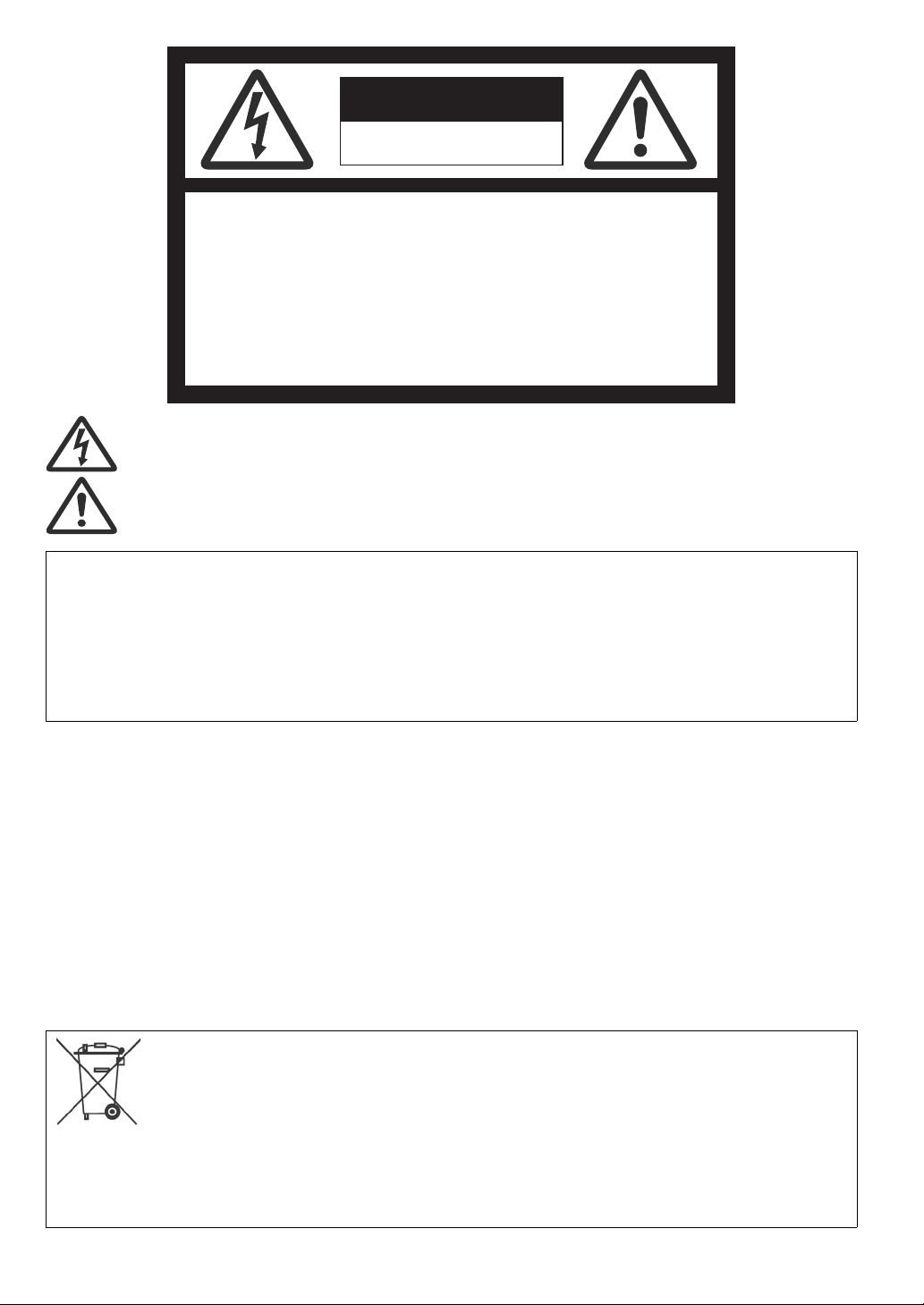
CAUTION
RISK OF ELECTRIC SHOCK
DO NOT OPEN
CAUTION : TO REDUCE THE RISK OF ELECTRIC
SHOCK,
DO NOT REMOVE COVER (OR BACK)
NO USER-SERVICEABLE PARTS INSIDE
REFER SERVICING TO QUALIFIED
SERVICE PERSONNEL.
The lightning flash with arrowhead symbol within an equilateral triangle is intended to alert the user to the presence of uninsulated "dangerous voltage" within the product’s enclosure that may be of sufficient magnitude to constitute a risk of electric
shock.
The exclamation point within an equilateral triangle is intended to alert the user to the presence of important operating and
maintenance (servicing) instructions in the literature accompanying the appliance.
WARNING:
TO PREVENT FIRE OR SHOCK HAZARD, DO NOT EXPOSE THIS APPLIANCE TO RAIN OR MOISTURE.
CAUTION:
TO PREVENT ELECTRIC SHOCK, DO NOT USE THIS (POLARIZED) PLUG WITH AN EXTENSION CORD, RECEPTACLE OR OTHER OUTLET UNLESS THE BLADES CAN BE FULLY INSERTED TO PREVENT BLADE EXPOSURE.
NOTE:
SINCE THIS PROJECTOR IS PLUGGABLE EQUIPMENT, THE SOCKET-OUTLET SHALL BE INSTALLED NEAR THE EQUIPMENT AND
SHALL BE EASILY ACCESSIBLE.
WARNING
Use the attached specified power supply cord. If you use another
power supply cord, it may cause interference with radio and television
reception.
Use the attached RGB cable and the shielded LAN cable with this
equipment so as to keep interference within the limits of an FCC
Class B device.
This apparatus must be grounded.
DO NOT LOOK DIRECTLY INTO THE LENS WHEN THE
PROJECTOR IS IN THE POWER ON MODE.
CAUTION
Not for use in a computer room as defined in the Standard for the
Protection of Electronic Computer/Data Processing Equipment,
ANSI/NFPA 75.
The attached power cord is to be used exclusively for this product.
Never use it for other products.
EN-2
Note: This symbol mark is for
EU countries only.
This symbol mark is according to
the directive 2002/96/EC Article
10 Information for users and
Annex IV, and/or to the directive
2006/66/EC Article 20 Information for end-users and Annex II.
Your MITSUBISHI ELECTRIC product is designed and manufactured with high quality
materials and components which can be recycled and/or reused.
This symbol means that electrical and electronic equipment, batteries and accumulators, at their end-of-life, should be disposed of separately from your household waste.
If a chemical symbol is printed beneath the symbol shown above, this chemical symbol
means that the battery or accumulator contains a heavy metal at a certain concentration. This will be indicated as follows:
Hg: mercury (0,0005%), Cd: cadmium (0,002%), Pb: lead (0,004%)
In the European Union there are separate collection systems for used electrical and
electronic products, batteries and accumulators.
Please, dispose of this equipment, batteries and accumulators correctly at your local
community waste collection/recycling centre.
Please, help us to conserve the environment we live in!
When using the projector in Europe:
COMPLIANCE NOTICE
This Projector complies with the requirements of the EC Directive
2004/108/EC "EMC Directive" and 2006/95/EC "Low Voltage Directive".
The electro-magnetic susceptibility has been chosen at a level that
gains proper operation in residential areas, on business and light
industrial premises and on small-scale enterprises, inside as well as
outside of the buildings. All places of operation are characterized by
their connection to the public low voltage power supply system.
WARNING
Use the attached RGB cable and the shielded LAN cable with this
equipment so as to keep interference within the limits of an EN55022
Class B device.
Please follow WARNING instructions.
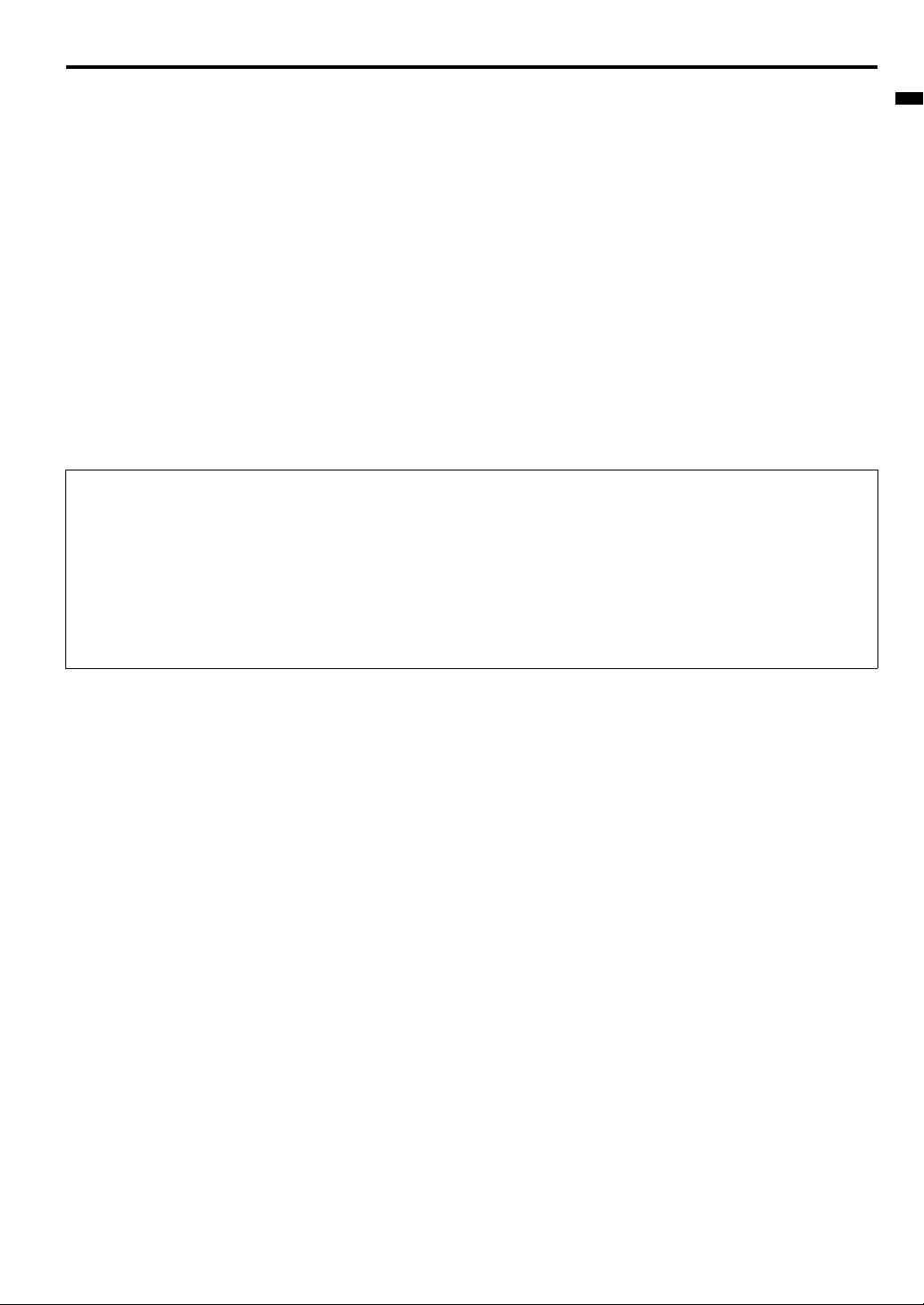
Contents
Important safeguards................................................................................................................................ 4
Overview...................................................................................................................................................6
Remote control .........................................................................................................................................8
Installation ................................................................................................................................................ 9
Basic connections................................................................................................................................... 12
Preparation ............................................................................................................................................. 15
Basic operation....................................................................................................................................... 16
Menu operation....................................................................................................................................... 19
Image adjustment ................................................................................................................................... 27
Network settings ..................................................................................................................................... 29
Advanced features.................................................................................................................................. 32
Lamp replacement.................................................................................................................................. 35
Troubleshooting ...................................................................................................................................... 37
Indicators ................................................................................................................................................ 40
Specifications ......................................................................................................................................... 41
Declaration of Conformity
Model Number : XD600U/XD600U-G/WD620U/WD620U-G
Trade Name : MITSUBISHI ELECTRIC
Responsible party : Mitsubishi Digital Electronics America, Inc.
9351 Jeronimo Road, Irvine, CA 92618 U.S.A
Telephone number : +1-(949) 465-6000
ENGLISH
This device complies with Part 15 of the FCC Rules. Operation is subject to the following two conditions:
(1) this device may not cause harmful interference, and
(2) this device must accept any interference received, including interference that may cause undesired operation.
Trademark, Registered trademark
Macintosh is registered trademark of Apple Computer Inc.
TM
, Digital Micromirror Device, DMD, and BrilliantColorTM are all trademarks of Texas Instruments.
DLP
HDMI, the HDMI logo and High-Definition Multimedia Interface are trademarks or registered trademarks of HDMI Licensing LLC.
Microsoft, Windows, Windows 2000, Windows XP, Windows Vista, and Internet Explorer are registered trademarks, trademarks, or trade names of
Microsoft Corporation in the U.S. and/or other countries.
Other brand or product names are trademarks or registered trademarks of their respective holders.
EN-3
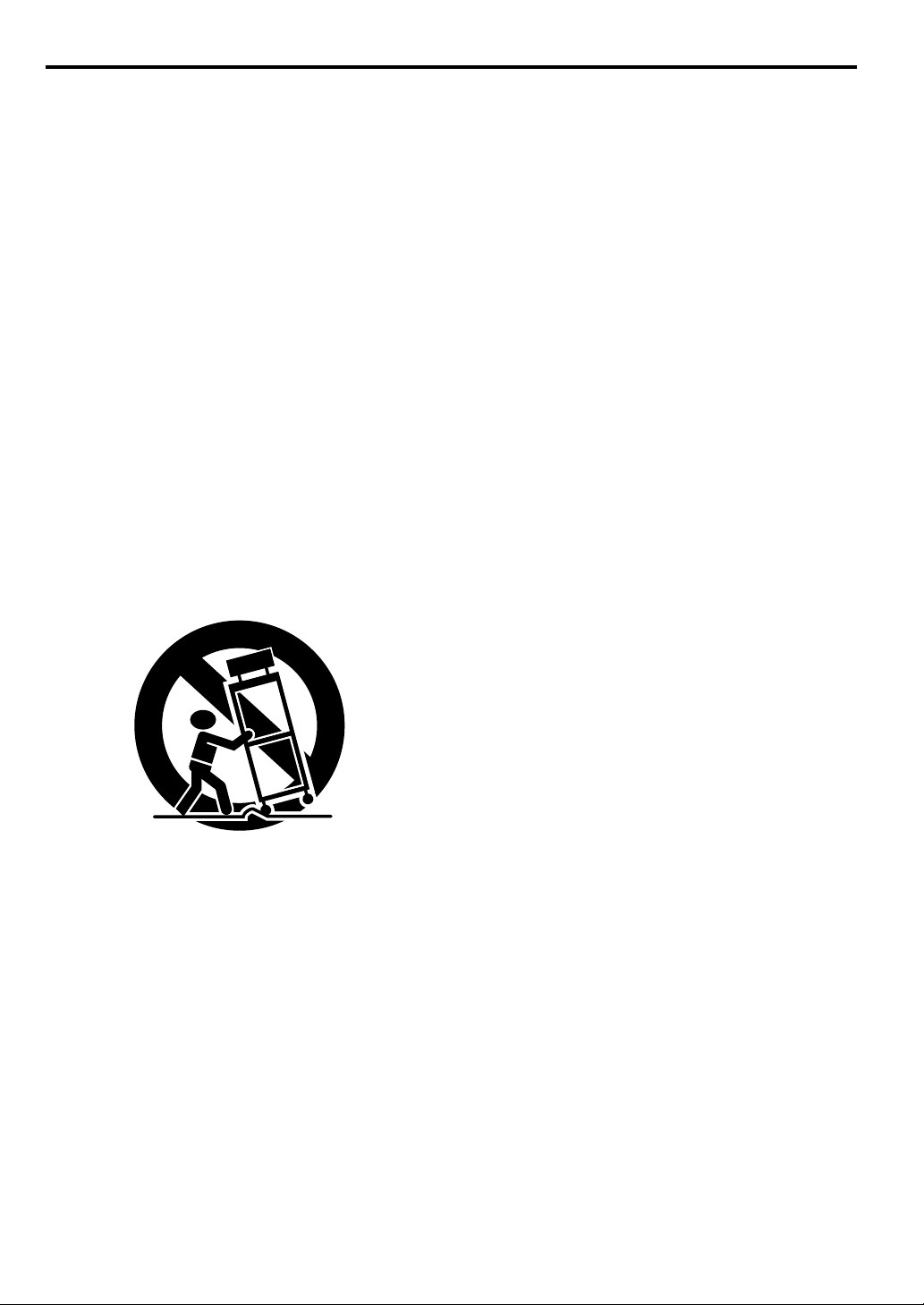
Important safeguards
Please read all these instructions regarding your projector and retain
them for future reference. Follow all warnings and instructions marked
on the projector.
1. Read instructions
All the safety and operating instructions should be read before
the appliance is operated.
2. Retain instructions
The safety and operating instructions should be retained for
future reference.
3. Warnings
All warnings on the appliance and in the operating instructions
should be adhered to.
4. Instructions
All operating instructions must be followed.
5. Cleaning
Unplug this projector from the wall outlet before cleaning it. Do
not use liquid aerosol cleaners. Use a damp soft cloth for cleaning.
6. Attachments and equipment
Never add any attachments and/or equipment without the
approval of the manufacturer as such additions may result in the
risk of fire, electric shock or other personal injury.
7. Water and moisture
Do not use this projector near water or in contact with water.
8. Accessories
Do not place this projector on an unstable cart, stand, tripod,
bracket or table. Use only with a cart, stand, tripod bracket, or
table recommended by the manufacturer or sold with the projector. Any mounting of the appliance should follow the manufacturer’s instructions and should use a mounting accessory
recommended by the manufacturer.
12. Overloading
Do not overload wall outlets and extension cords as this can
result in a fire or electric shock.
13. Objects and liquids
Never push objects of any kind through openings of this projector as they may touch dangerous voltage points or short-out
parts that could result in a fire or electric shock. Never spill liquid
of any kind on the projector.
14. Servicing
Do not attempt to service this projector yourself. Refer all servicing to qualified service personnel.
15. Damage requiring service
Unplug this projector from the wall outlet and refer servicing to
qualified service personnel under the following conditions:
(a) If the power-supply cord or plug is damaged.
(b) If liquid has been spilled, or objects have fallen into the pro-
jector.
(c) If the projector does not operate normally after you follow
the operating instructions. Adjust only those controls that
are covered by the operating instructions. An improper
adjustment of other controls may result in damage and may
often require extensive work by a qualified technician to
restore the projector to its normal operation.
(d) If the projector has been exposed to rain or water.
(e) If the projector has been dropped or the cabinet has been
damaged.
(f) If the projector exhibits a distinct change in performance -
this indicates a need for service.
16. Replacement parts
When replacement parts are required, be sure that the service
technician has used replacement parts specified by the manufacturer or parts having the same characteristics as the original
part. Unauthorized substitutions may result in fire, electric shock
or other hazards.
17. Safety check
Upon completion of any service or repair to this projector, ask
the service technician to perform safety checks determining that
the projector is in a safe operating condition.
An appliance and cart combination should be moved with care.
Quick stops, excessive force and uneven surfaces may cause
the appliance and cart combination to overturn.
9. Ventilation
Slots and openings in the cabinet are provided for ventilation,
ensuring reliable operation of the projector and to protect it from
overheating. Do not block these openings or allow them to be
blocked by placing the projector on a bed, sofa, rug, or bookcase. Ensure that there is adequate ventilation and that the manufacturer’s instructions have been adhered to.
10. Power sources
This projector should be operated only from the type of power
source indicated on the marking label. If you are not sure of the
type of power, please consult your appliance dealer or local
power company.
11. Power-cord protection
Power-supply cords should be routed so that they are not likely
to be walked on or pinched by items placed upon or against
them. Pay particular attention to cords at plugs, convenience
receptacles, and points where they exit from the appliance. Do
not put the power cord under a carpet.
EN-4
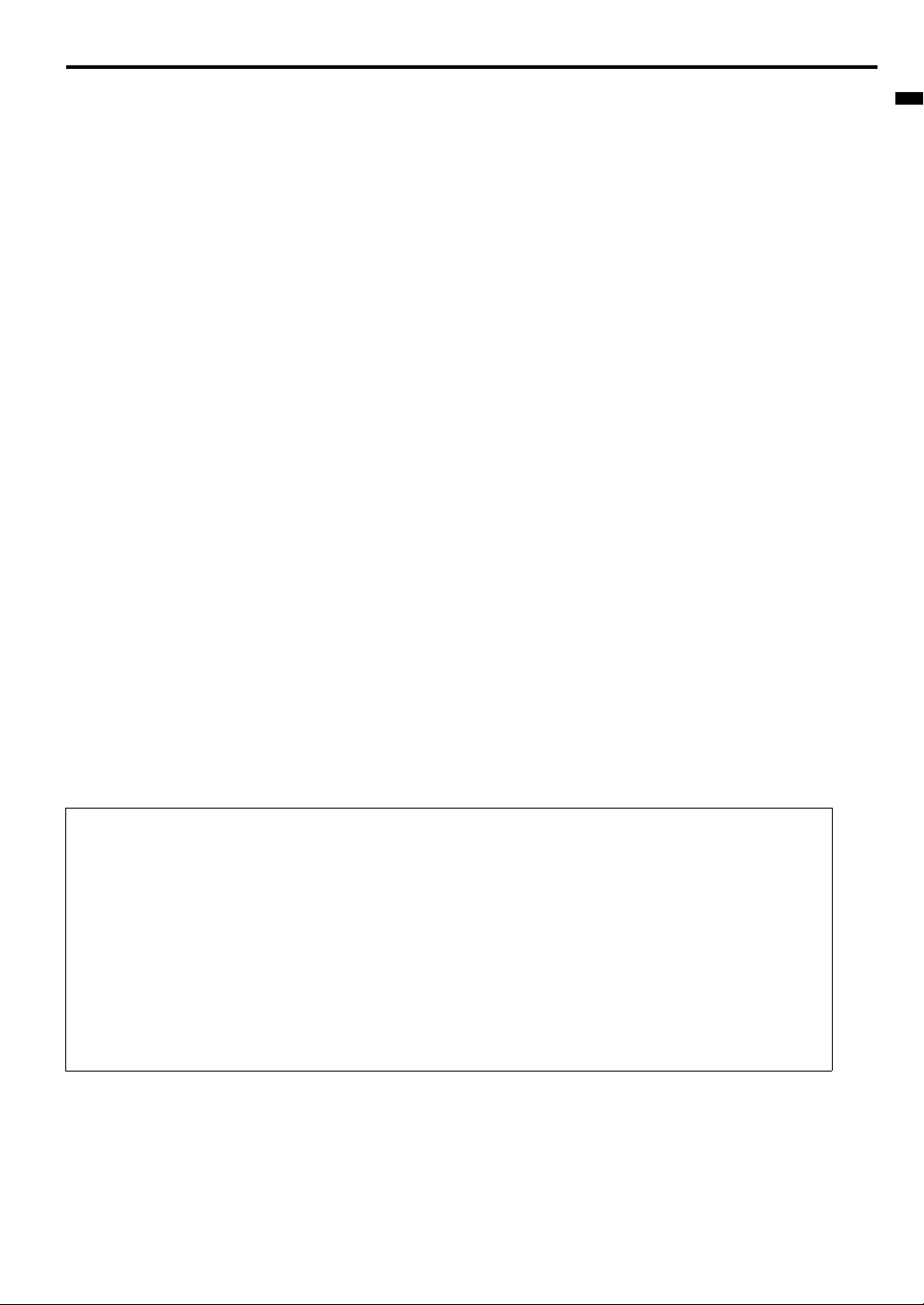
WARNING:
Unplug immediately if there is something wrong with
your projector.
Do not operate if smoke, strange noise or odor comes out of your projector. It may cause fire or electric shock. In this case, unplug immediately and contact your dealer.
Never remove the cabinet.
This projector contains high voltage circuitry. An inadvertent contact
may result in an electric shock. Except as specifically explained in
User Manual, do not attempt to service this product by yourself.
Please contact your dealer when you want to fix, adjust, or inspect the
projector.
Do not modify the projector.
It can lead to fire or electric shock.
Do not keep using the damaged projector.
If the projector is dropped and the cabinet is damaged, unplug the
projector and contact your dealer for inspection. It may lead to fire if
you keep using the damaged projector.
Do not face the projection lens to the sun.
It can lead to fire.
Use correct voltage.
If you use incorrect voltage, it can lead to fire.
Do not place the projector on uneven surface.
Place the projector on a level and stable surface only.
Do not look into the lens when the projector is operating.
It may hurt your eyes. Never let children look into the lens when the
projector is on.
Do not unplug the power cord during operation.
It can lead to lamp breakage, fire, electric shock or other trouble. Wait
for the fan to stop before unplugging the power cord.
Do not touch the air outlet grilles and bottom plate.
Do not touch them or put other equipment close to the air outlet grilles
because they become hot during operation. The heated air outlet
grilles and bottom plate may cause injury or damage to other equipment. Also, do not put the projector on a desk that is easily affected by
heat.
Do not look into the air outlet grilles when projector is
operating.
Heat, dust, etc. may blow out of them and hurt your eyes.
Do not block the air inlet and outlet grilles.
If they are blocked, heat may be generated inside the projector, causing deterioration in the projector quality and fire.
Do not use flammable solvents (benzene, thinner, etc.)
and flammable aerosols near the projector.
Flammable substances may ignite causing fire or breakdown because
the temperature inside the projector rises very high while the lamp is
illuminating.
Do not use the projector with condensation on it.
It can lead to breakdown or other failure.
Place of installation
For safety’s sake, do not use the projector at any place subjected to
high temperature and high humidity. Please maintain an operating
temperature, humidity, and altitude as specified below.
• Operating temperature: between +41°F (+5°C) and +95°F (+35°C)
• Operating humidity: between 30% and 90%
• Never put any heat-producing device under the projector to prevent the projector from being overheated.
• Do not install the projector at a place that is unstable or subject to
vibration.
• Do not install the projector near any equipment that produces a
strong magnetic field. Also refrain from installing the projector near
any cable carrying a large amount of current.
• Place the projector on a solid, vibration-free surface. Otherwise it
may fall, causing serious injury or damage.
• Do not stand the projector on its end. It may fall, causing serious
injury or damage.
• Slanting the projector more than ±10° (right and left) or ±15° (front
and rear) may cause trouble or explosion of the lamp.
• Do not place the projector near air-conditioning unit, heater, or
humidifier to avoid hot or moist air to the exhaust and ventilation
hole of the projector.
• Be sure to use this projector at an altitude of less than 1500
meters.
When removing the lamp from the ceiling-mounted
projector
Be sure to use the lamp replacement attachment designed specifically
for this projector when replacing the lamp with a new one. Lamp fragments may fall from the inside if the lamp were broken.
ENGLISH
COMPLIANCE NOTICE OF FCC
This equipment has been tested and found to comply with the limits for a Class B digital device, pursuant to Part 15 of the FCC Rules.
These limits are designed to provide reasonable protection against harmful interference in a residential installation. This equipment generates, uses and can radiate radio frequency energy and, if not installed and used in accordance with the instructions, may cause harmful interference to radio communications. However, there is no guarantee that interference will not occur in a particular installation. If this
equipment does cause harmful interference to radio or television reception, which can be determined by turning the equipment off and
on, the user is encouraged to try to correct the interference by one or more of the following measures:
• Reorient or relocate the receiving antenna.
• Increase the separation between the equipment and receiver.
• Connect the equipment into an outlet on a circuit different from that to which the receiver is connected.
• Consult the dealer or an experienced Radio / TV technician for help.
Changes or modifications not expressly approved by Mitsubishi could void the user’s authority to operate this equipment.
COMPLIANCE NOTICE OF INDUSTRY CANADA
This Class B digital apparatus complies with Canadian ICES-003.
EN-5
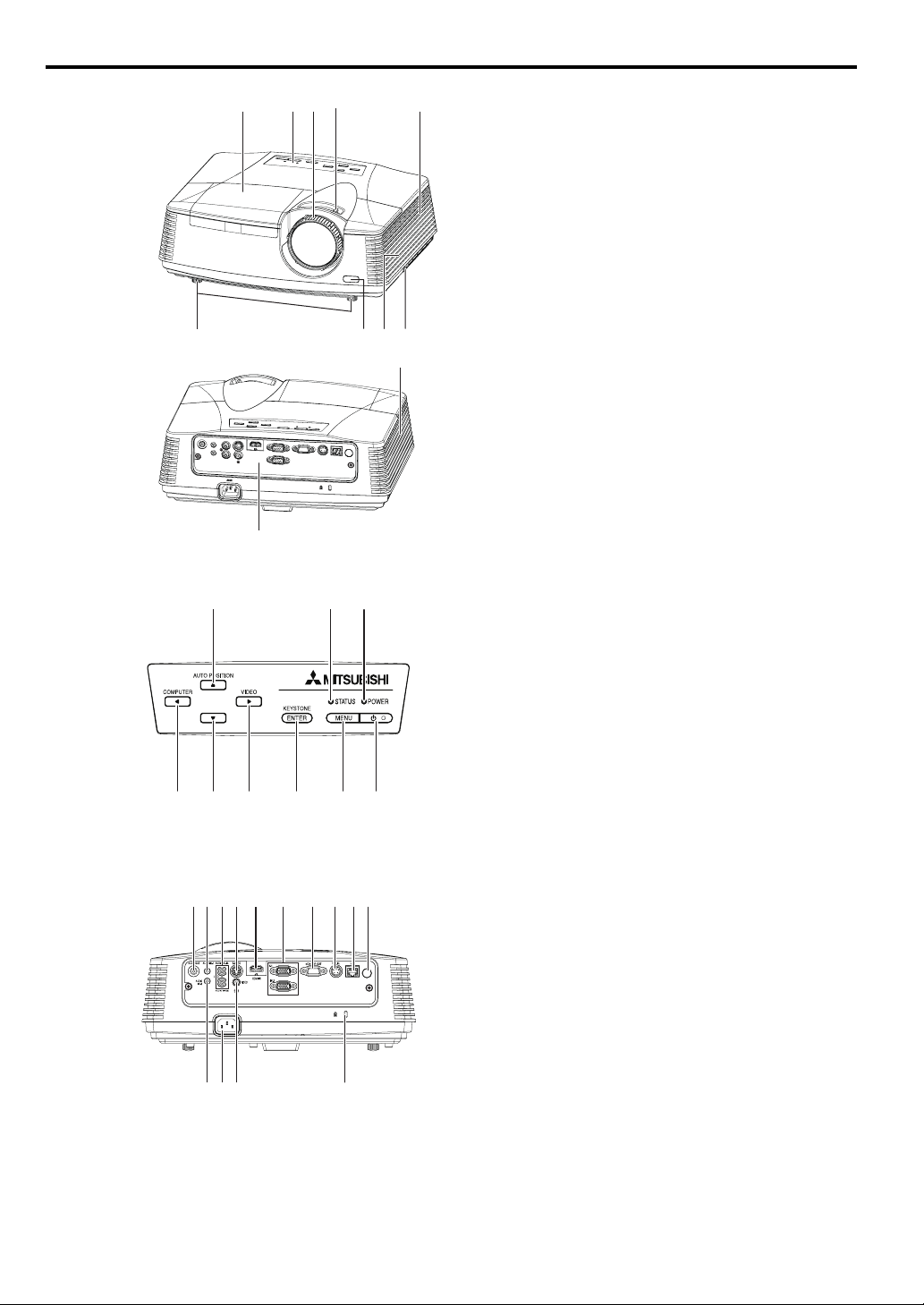
Overview
11
1 23 4
1FOCUS ring
2ZOOM ring
3 Control panel
4 Air inlet grille
5 Remote control sensor (Front)
6 Air outlet grille
7 Terminal board
8 Speaker
9 Adjustment feet
10 Lock bar
11 Lamp cover
Caution:
Do not replace the lamp immediately after using the pro-
985
10
jector because the lamp would be extremely hot and it
may cause burns.
6
7
Control panel
6
8 9
5 3 17
2
4
1 Power button
2 POWER indicator
3 MENU button
4 STATUS indicator
5 KEYSTONE/ENTER button
6 AUTO POSITION / S button
7 COMPUTER / W button
8 T button
9 VIDEO/ X button
Important:
• While the menu or the screen for the keystone adjustment or password entry is being displayed, the COMPUTER, VIDEO, and AUTO POSITION buttons
function as the W, X, and S buttons respectively.
• While the menu is on the screen, the KEYSTONE button functions as the ENTER button.
Terminal board
7 513
61
214 3 10 12 4
8
9 11
Kensington Lock
This projector has a Kensington Security Standard connector for use with Kensington MicroSaver Security System.
Refer to the information that came with the Kensington System for instructions on how to use it to secure the projector. Please contact Kensington
Technology Group below.
Kensington Technology Group
2855 Campus Drive
San Mateo, CA 94403, U.S.A.
Phone: +1- (650)572-2700 Fax: +1- (650)572-9675
EN-6
1Power jack
2 COMPUTER IN terminal (1, 2) (Mini D-SUB 15-pin)
3 MONITOR OUT terminal (Mini D-SUB 15-pin)
4 Remote control sensor (Rear)
5 AUDIO IN-1 terminal (Mini jack)
6 AUDIO IN-2 terminal (Mini jack)
7 AUDIO OUT terminal (Mini jack)
8 S-VIDEO terminal
9 VIDEO terminal
10 SERIAL (RS-232C) terminal (Mini DIN)
11 Kensington Lock
12 LAN terminal (RJ-45)
13 AUDIO IN-3 terminals (L/R)
14 HDMI terminal (HDMI 19-pin)
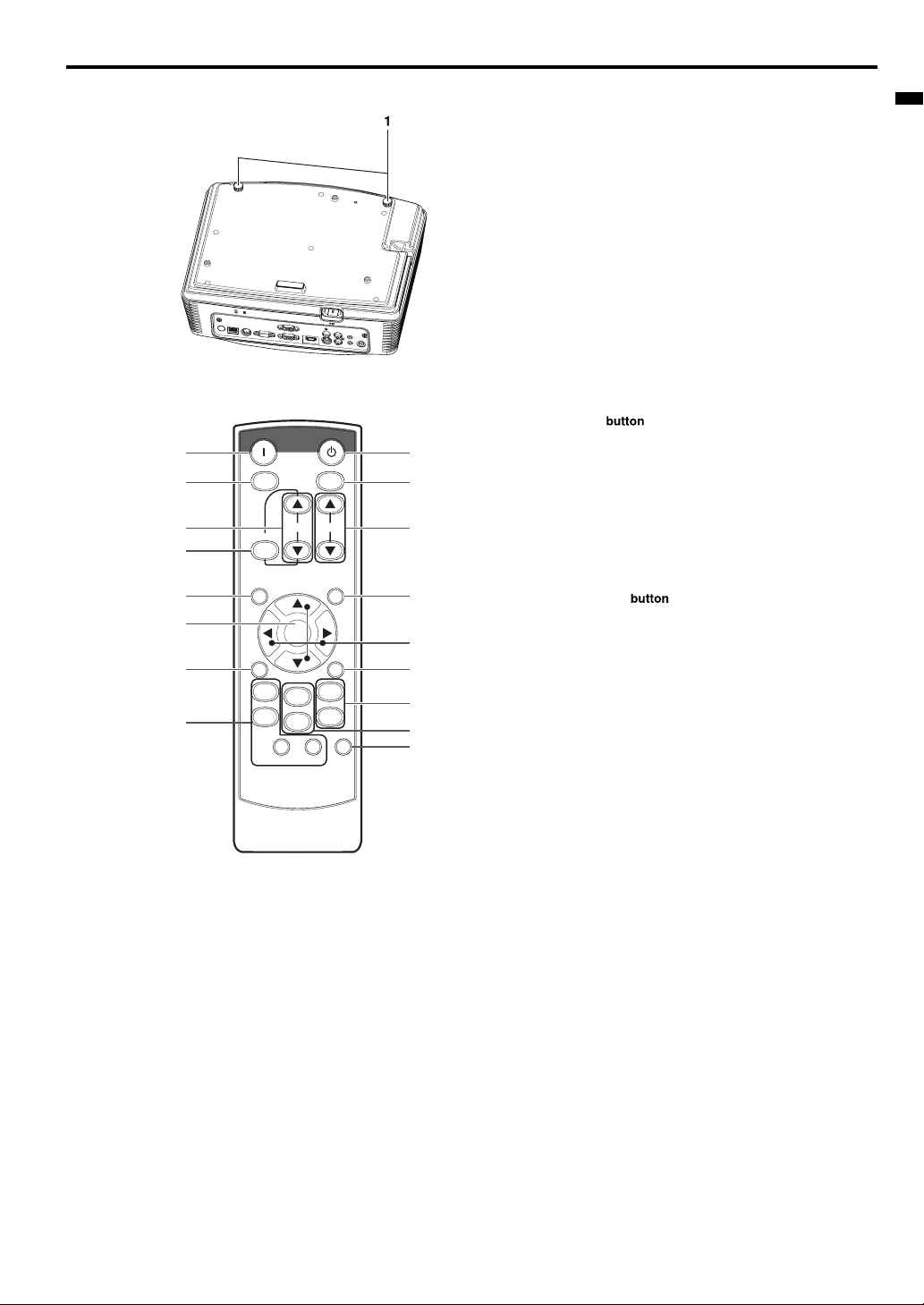
Overview (continued)
Bottom side
Remote control
ON
1
2
3
4
5
6
7
This model does not
have these functions.
KEYSTONE
MENU
AV
MUTE
VIEWER
UNPLUG
WIRELESS DVI HDMI
VOL PAGE
DOWN
ENTER
1
COMPUTER
2
STANDBY
ASPECTMAGNIFY
UP
AUTO
POSITION
FREEZE
VIDEO
S-VIDEO
8
9
This model does not
have these functions.
10
11
12
13
14
15
1 Adjustment feet
ENGLISH
1ON
2 MAGNIFY button
3 VOLUME UP, DOWN buttons
4 KEYSTONE button
5 MENU button
Two types of MENU display are equipped. QUICK
MENU appears on the screen when pressing MENU
button. In addition, DETAIL MENU appears when
selecting DETAIL MENU in this MENU and pressing
ENTER button.
6ENTER
7 AV (Audio/Video) MUTE button
8 OFF button
9 ASPECT button
10 AUTO POSITION button
11 Direction buttons
12 FREEZE button
13 VIDEO, S-VIDEO buttons
14 COMPUTER (1, 2) buttons
15 HDMI button
• The UP and DOWN buttons are used in the KEY-
STONE adjustment in addition to the volume control.
EN-7
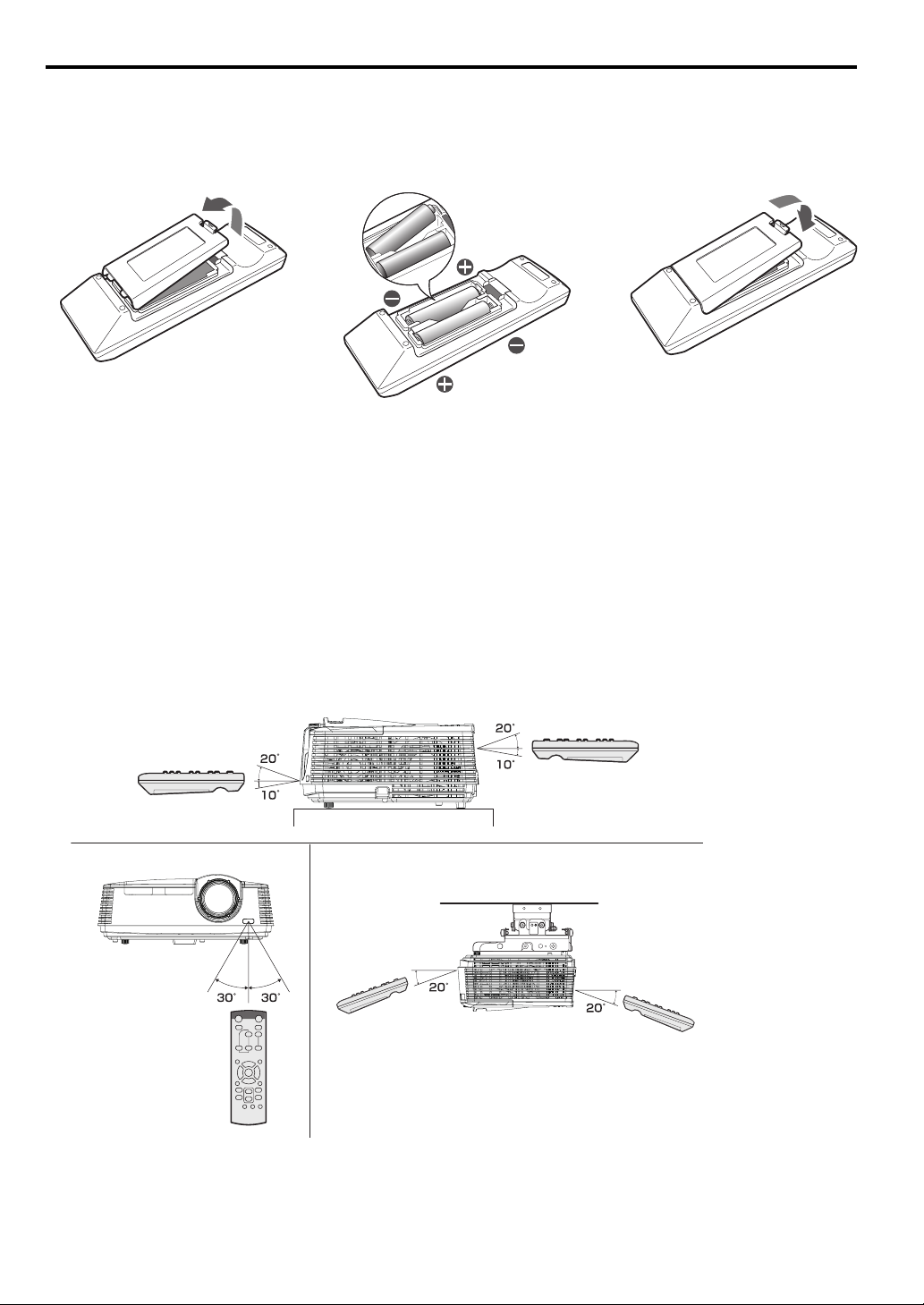
Remote control
Battery installation
Use two (AA, R6) size batteries.
1. Remove the back cover of the remote control by pushing the battery compartment door in the direction of the arrow.
2. Load the batteries making sure that they are positioned correctly (+ to +, and - to -).
• Load the batteries from - spring side, and make sure to set them tightly.
3. Replace the back cover.
Caution:
• Use of a battery of wrong type may cause explosion.
• Only Carbon-Zinc or Alkaline-Manganese Dioxide type batteries should be used.
• Dispose of used batteries according to your local regulations.
• Batteries may explode if misused. Do not recharge, disassemble, or dispose of in fire.
• Be sure to handle the battery according to the instructions.
• Load the battery with its positive (+) and negative (-) sides correctly oriented as indicated on the remote control.
• Keep batteries out of reach of children and pets.
• Remove the battery, if the remote control is not used for a long time.
• Do not combine a new battery with an old one.
• If the solution of batteries comes in contact with your skin or clothes, rinse with water. If the solution comes in contact with your eyes, rinse them
with water and then consult your doctor.
Operation range (of the remote control)
The maximum operation distance of the remote control is about 10 m (or about 32 feet) when the remote control is pointed at the remote control
sensor of the projector. When the remote control is pointed to the screen, the distance from the remote control to the projector via the screen should
be 5 m or less. However, the operation distance varies depending on the type of the screen used.
Reception angle (vertical)
Reception angle (horizontal) Reception angle (vertical), ceiling mount
Important:
• Do not expose the remote control sensor to direct sunlight or fluorescent. Keep a distance at least 2 m (6.5 feet) between the remote control sensor and the fluorescent light to ensure correct operation of the remote control.
Inverted fluorescent light, if located near the projector, may interfere the remote control.
• When you use the remote control too close to the remote control sensor, the remote control may not work correctly.
EN-8
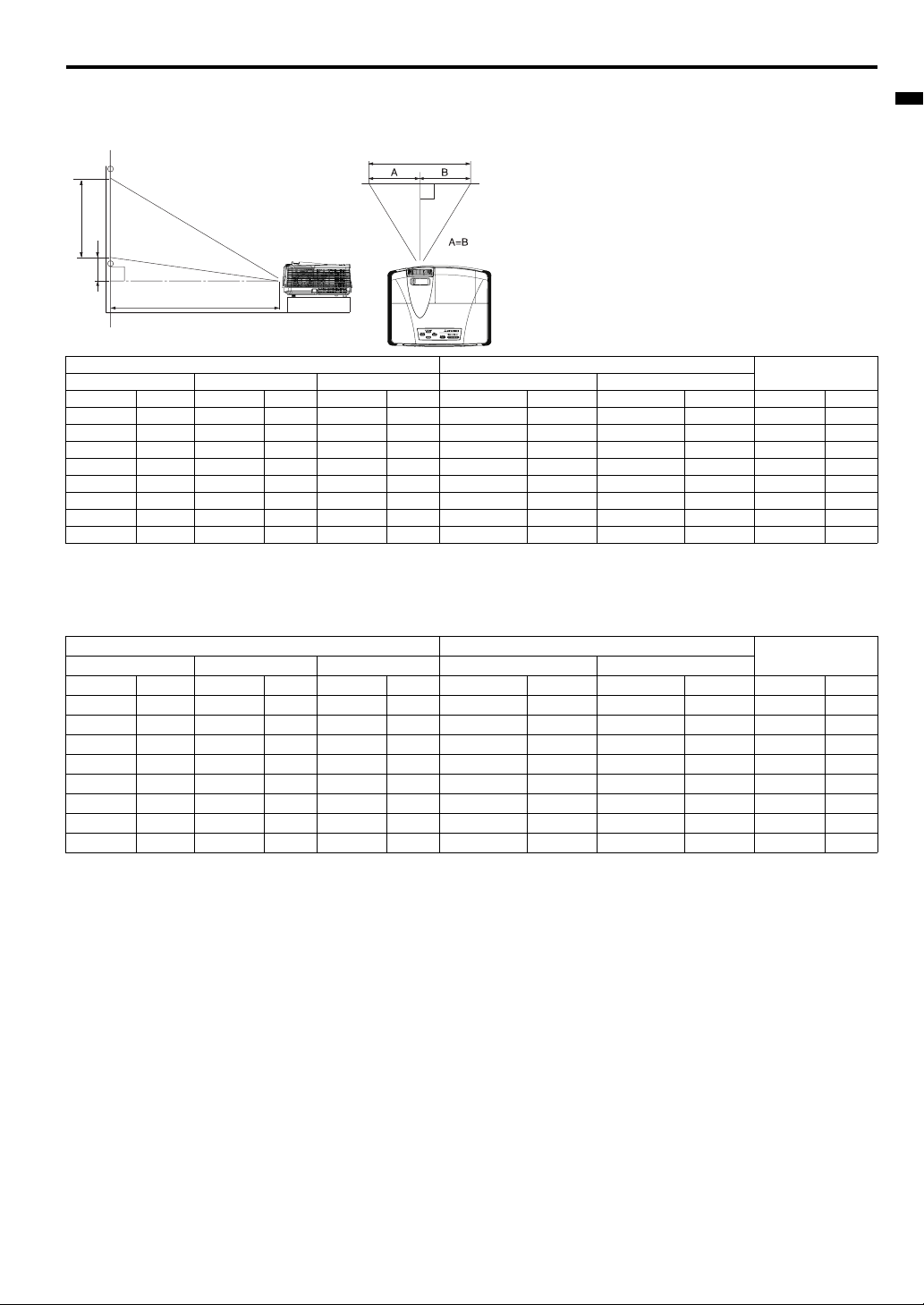
Installation
Layout of the projector XD600U/XD600U-G
Image size varies depending on the distance between the screen and the projector.
Front projection
SW
SH
Hd
ENGLISH
L
Screen Distance from the screen : L
Diagonal size Width : SW Height : SH Shortest (WIDE) Longest (TELE)
inch cm inch cm inch cm inch m inch m inch cm
4010232812461 45 1.1 67 1.7 3.6 9
60 152 48 122 36 91 68 1.7 102 2.6 5.4 14
80 203 64 163 48 122 91 2.3 137 3.5 7.2 18
100 254 80 203 60 152 115 2.9 171 4.3 9.0 23
150 381 120 305 90 229 173 4.4 258 6.5 13.5 34
200 508 160 406 120 305 231 5.9 344 8.7 18.0 46
250 635 200 508 150 381 289 7.3 431 10.9 22.5 57
300 762 240 610 180 457 348 8.8 - - 27.0 69
L : Between the screen and the front edge of the projector
Hd : Height of the projected image
Hd
• The above figures are approximate and may be slightly different from the actual measurements.
Layout of the projector WD620U/WD620U-G
Image size varies depending on the distance between the screen and the projector.
Screen Size Projected Distance : L
16:10 Diagonal Size Width : SW Height : SH Shortest (WIDE) Longest (TELE)
inch cm inch cm inch cm inch m inch m inch cm
4010234862154 48 1.2 72 1.8 6.216
60 152 51 129 32 81 73 1.9 110 2.8 9.2 23
80 203 68 172 42 108 98 2.5 147 3.7 12.3 31
100 254 85 215 53 135 123 3.1 184 4.7 15.4 39
150 381 127 323 79 202 186 4.7 277 7.0 23.1 59
200 508 170 431 106 269 248 6.3 370 9.4 30.8 78
250 635 212 538 132 337 311 7.9 463 11.8 38.5 98
300 762 254 646 159 404 373 9.5 - - 46.2 117
• The above figures are approximate and may be slightly different from the actual measurements.
Hd
EN-9
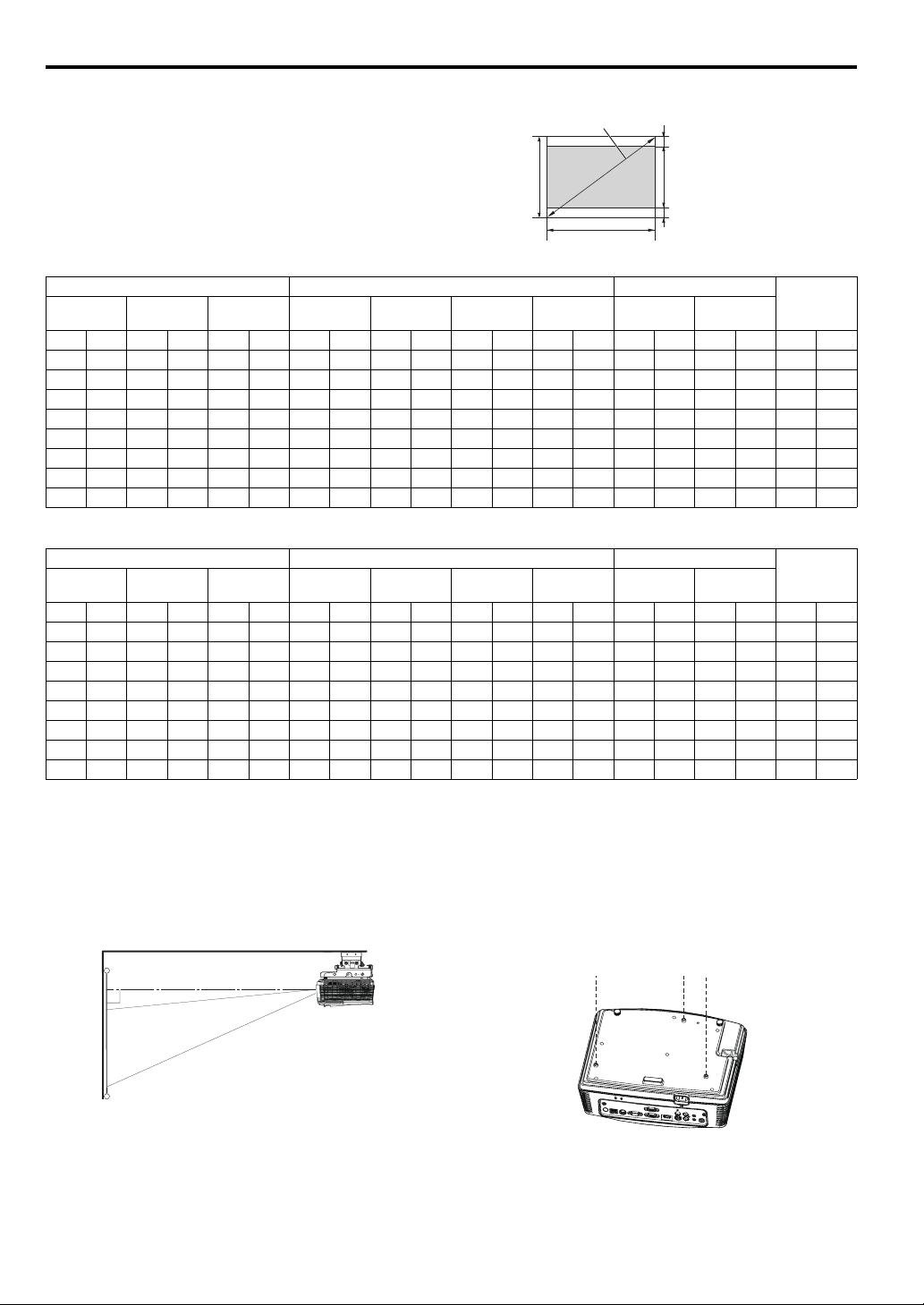
Installation (continued)
When the aspect ratio of the screen is 4:3
When the aspect ratio of the screen is 4:3, the positional relation between the projected image and the screen is as shown on the right. Refer to the following table
for installation.
Screen size
BB
SH
SW=W
H
When the aspect ratio of the image is 16:10 (WXGA)
Screen Size Size of Projected Image Projected Distance : L
4:3 Diagonal
Size
inch cm inch cm inch cm inch cm inch cm inch cm inch cm inch m inch m inch cm
40102328124613896328120512.0 5 451.1681.75.815
60 152 48 122 36 91 57 144 48 122 30 76 3.0 8 69 1.7 103 2.6 8.7 22
80 203 64 163 48 122 75 192 64 163 40 102 4.0 10 92 2.3 138 3.5 11.6 30
100 254 80 203 60 152 94 240 80 203 50 127 5.0 13 116 2.9 173 4.4 14.5 37
150 381 120 305 90 229 142 359 120 305 75 191 7.5 19 175 4.4 261 6.6 21.8 55
200 508 160 406 120 305 189 479 160 406 100 254 10.0 25 234 5.9 349 8.9 29.0 74
250 635 200 508 150 381 236 599 200 508 125 318 12.5 32 293 7.4 436 11.1 36.3 92
300 762 240 610 180 457 283 719 240 610 150 381 15.0 38 352 8.9 - - 43.6 111
Width : SW Height : SH
16:10
Diagonal Size
Width : W Height : H
Blank Space : BShortest
(Wide)
Longest
(Tele)
Hd
When the aspect ratio of the image is 16:9
Screen Size Size of Projected Image Projected Distance : L
4:3 Diagonal
Size
inch cm inch cm inch cm inch cm inch cm inch cm inch cm inch m inch m inch cm
40102328124613793328118463.0 8 441.1661.76.817
60 152 48 122 36 91 55 140 48 122 27 69 4.5 11 67 1.7 100 2.6 10.2 26
80 203 64 163 48 122 73 187 64 163 36 91 6.0 15 90 2.3 135 3.4 13.6 35
100 254 80 203 60 152 92 233 80 203 45 114 7.5 19 113 2.9 169 4.3 17.0 43
150 381 120 305 90 229 138 350 120 305 68 171 11.3 29 170 4.3 254 6.5 25.5 65
200 508 160 406 120 305 184 466 160 406 90 229 15.0 38 228 5.8 339 8.6 34.0 86
250 635 200 508 150 381 229 583 200 508 113 286 18.8 48 285 7.2 425 10.8 42.5 108
300 762 240 610 180 457 275 699 240 610 135 343 22.5 57 342 8.7 - - 51.1 130
Width : SW Height : SH
16:9
Diagonal Size
Width : W Height : H
Blank Space : BShortest
(Wide)
Longest
(Tele)
• The above figures are approximate and may be slightly different from the actual measurements.
Hd
Front projection, ceiling mounting
For ceiling mounting, you need the ceiling mount kit designed for this
projector. Ask a specialist for installation.
For details, consult your dealer.
The warranty on this projector does not cover any damage caused
•
by use of any non-recommended ceiling mount kit or installation of
the ceiling mount kit in an improper location
.
• When using the projector mounted on the ceiling, set IMAGE
REVERSE in the INSTALLATION menu to MIRROR INVERT. See
page 23.
• When the projector is mounted on the ceiling, images may appear
darker than those projected in the case of tabletop mounting. This
isn’t a product malfunction.
EN-10
Ceiling Mount Installation
If you wish to install the projector using a ceiling mount, please use
the screw holes as the illustration shows.
Important:
• Screws are not included. Please obtain the appropriate screws for
your type of ceiling. (M4 diameter)
• It is recommended that you keep a reasonable space between the
bracket and the projector to allow for proper heat distribution.
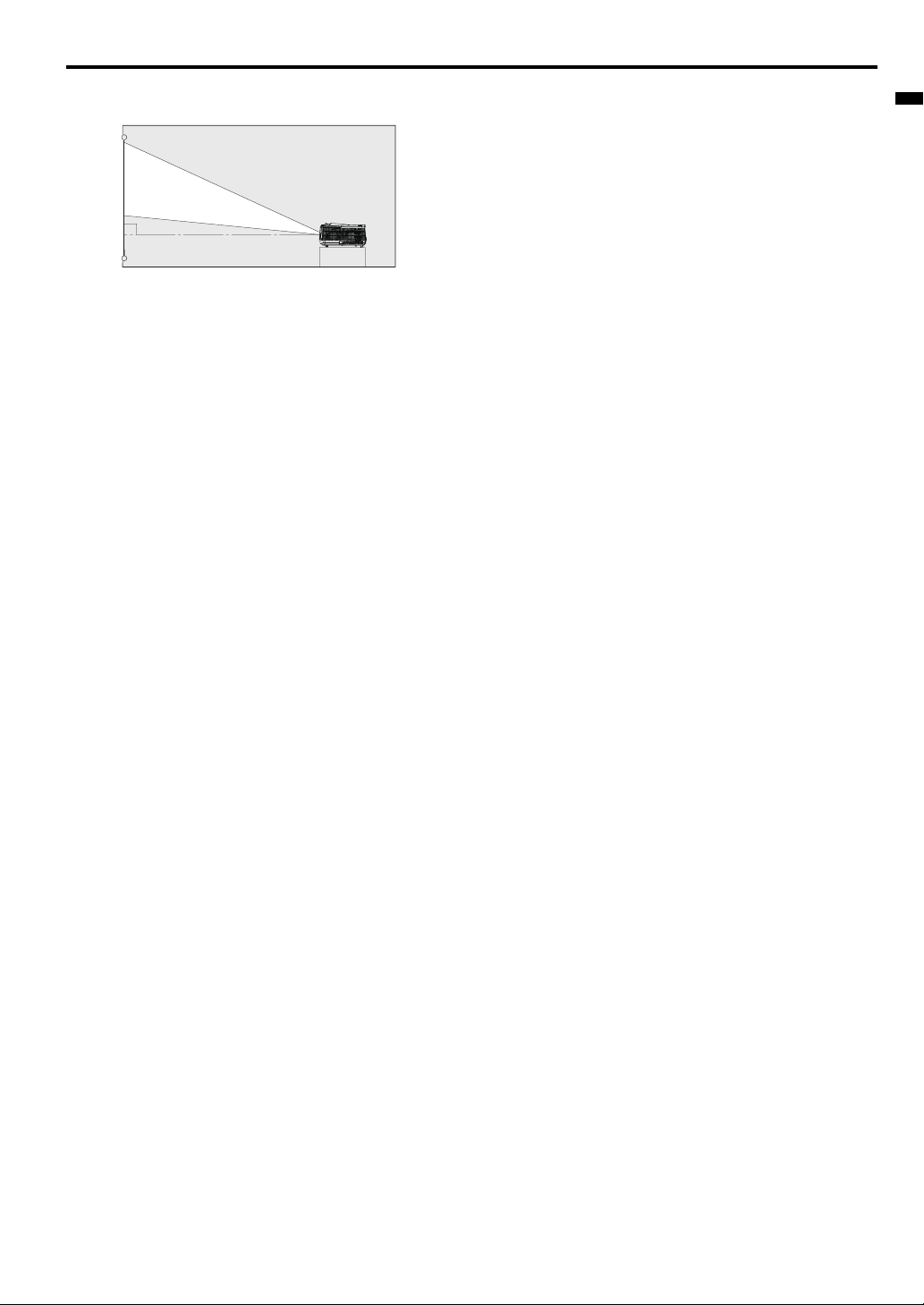
Installation (continued)
Rear projection
Ask a specialist for installation. For details, consult your dealer.
• For rear projection, set IMAGE REVERSE in the INSTALLATION
menu to MIRROR. See page 23.
Caution:
• Placing the projector directly on a carpet impairs ventilation by the
fans, causing damage or failure. Put a hard board under the projector to facilitate ventilation.
• Place the projector at least 50 cm (or 20 inch) away from the wall
to prevent the air inlet grille and the air outlet grilles that emit hot
air from being blocked.
• Do not use the projector in the following locations and manners,
which may cause fire or electric shock.
• In a dusty or humid place.
• In a sideways or upside-down position.
• Near a heater.
• In an oily, smoky, or damp place such as a kitchen.
• In direct sunlight.
• Where the temperature rises high, such as in a closed car.
• Where the temperature is lower than +41°F (or +5°C) or higher
than +95°F (or +35°C ).
Important:
• Do not apply force to the lens, because the lens may be damaged.
• Be sure to use this projector at an altitude of less than 1500
meters.
ENGLISH
EN-11

Basic connections
This projector can be connected with various devices such as a VCR, video camera, videodisc player, and personal computer that have analog RGB
output connectors.
Important:
• Make sure that the connected device is turned off before starting connection.
• Plug in the power cords of the projector and the connected devices firmly. When unplugging, hold and pull the plug. Do not pull the cord.
• When the projector and the connected devices are located too close to each other, the projected image may be affected by their interference.
• See the owner’s guide of each device for details about its connections.
Projector + AV device
S-VIDEO IN
(option)
VIDEO IN
(option)
AUDIO IN-3L
(option)
AUD IO IN-3R
to audio output (L)
VCR, etc.
to audio output (R)
to Video output
to S-video output
Important:
• Match the colors of the video and audio plugs on the Audio cable with those of the terminals.
• Speaker output is mono.
Projector + DVD player or HDTV decoder
Some DVD players have an output connector for 3-line fitting (Y, CB, CR). When connecting such DVD player with this projector, use the
COMPUTER IN terminal.
DVD player or HDTV decoder
BR
Mini D-SUB 15-pin - BNC conversion
cable (option)
to audio output
BNC - RCA connector (option)
No connection
Audio cable (option)
COMPUTER IN
Important:
• The terminal’s names Y, PB, and PR are given as examples of when a HDTV decoder is connected.
• The terminal’s names vary depending on the connected devices.
• Use a Mini D-SUB 15-pin - BNC conversion cable for connection.
• Image may not be projected correctly with some DVD players.
• When connecting a HDTV decoder having RGB output terminals, set COMPUTER INPUT to RGB in the SIGNAL menu.
EN-12
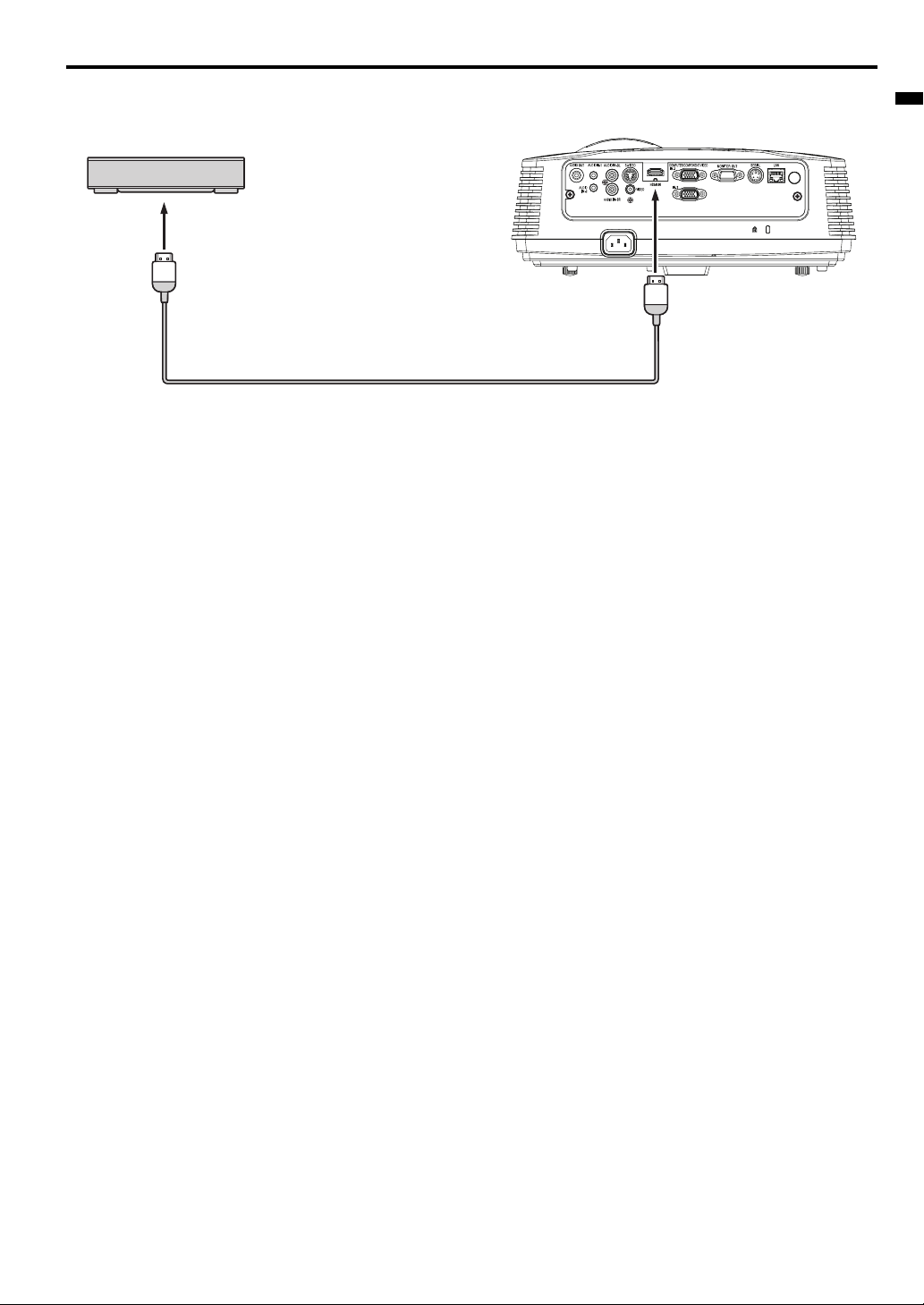
Basic connections (continued)
Connection (for video equipment having an HDMI terminal)
Equipment having an
HDMI terminal
to HDMI terminal
HDMI IN
HDMI (with HDMI logo) cable (option)
Important:
• Use a commercially available HDMI (with HDMI logo) cable.
• You don’t have to connect any cable for audio input. You can input video and audio using an HDMI cable only.
• When HDMI audio isn’t output, it may be output by turning off the power of the video equipment with the projector and the video equipment connected to each other and then turning back on the power.
• Some cables may not be connected correctly depending on the size and shape of their connectors.
ENGLISH
EN-13
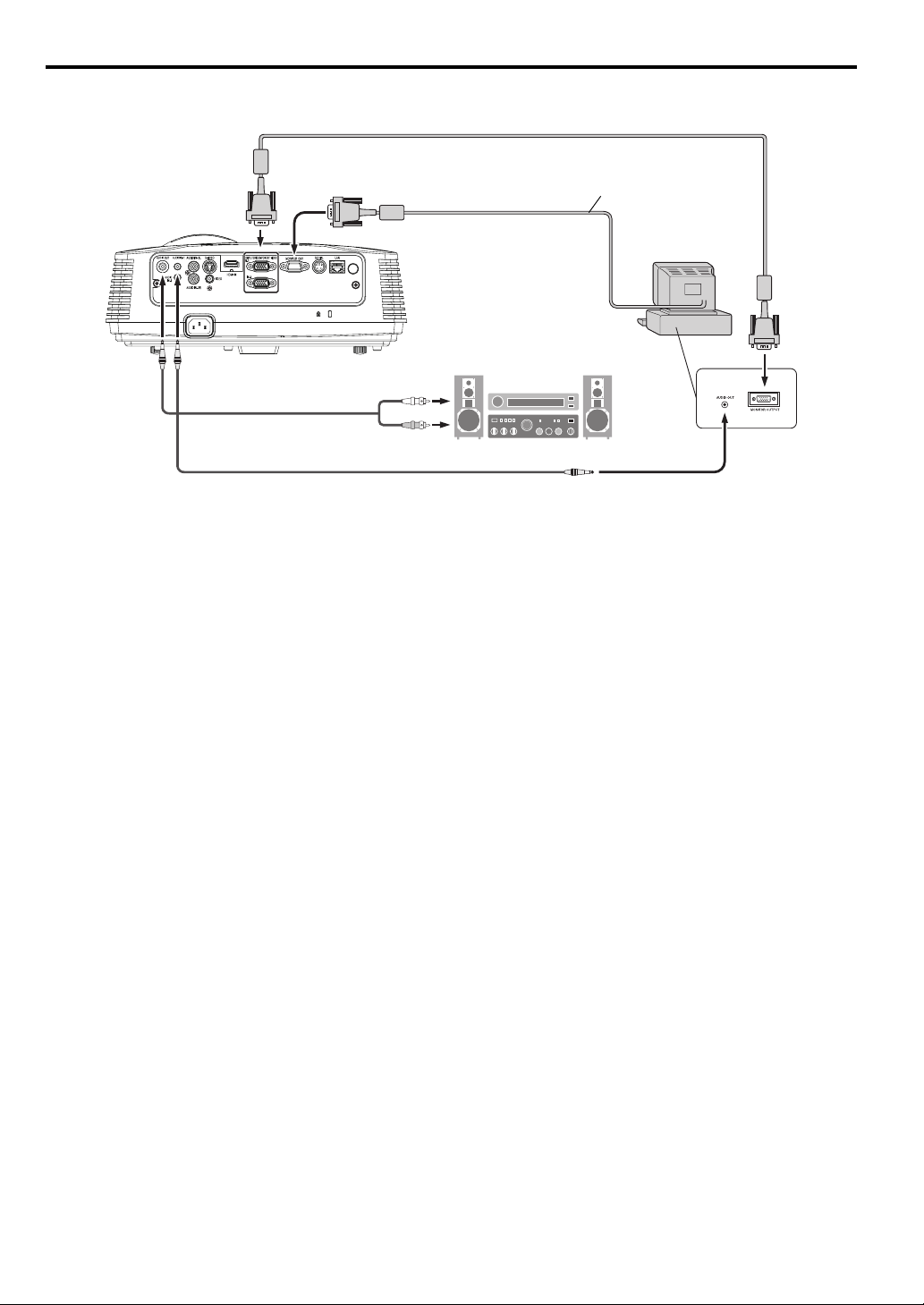
Basic connections (continued)
Projector + Computer
For computer with Mini D-SUB
COMPUTER IN
MONITOR OUT
RGB cable for PC
Necessary when outputting to both
a PC monitor and the projector.
RGB cable for PC (option)
Computer
to monitor port
AUDIO
OUT
AUDIO IN-1
or IN-2
Audio cable (option)
PC audio cable (option)
to PC audio output
For analog connection:
1. Connect one end of the supplied RGB cable to the COMPUTER IN terminal (1, 2) of the projector.
2. Connect the other end of the RGB cable to the monitor port of the computer.
For monitor connection:
Connect the RGB cable from the monitor to the MONITOR OUT terminal of the projector.
• Images may not be displayed correctly depending on the type of the input signal. See the instruction manual of the monitor.
• Signals are coming from the COMPUTER IN terminal (1 or 2) of the projector.
• MONITOR OUT is not output during the STANDBY state.
• When signals are coming from both COMPUTER IN terminals (1, 2), images are projected from the terminal (1 or 2) currently or last selected in
the projector's menu.
Important:
• When you use a longer RGB cable instead of the provided cable, the image may not be projected correctly.
• Some computers require additional connectors or analog RGB output adapters to be connected with this projector. Contact your dealer for further information.
• This projector uses stereo mini jack for its audio input. Check the type of the audio output terminal of the connected computer and prepare a
proper cable for connection. Some computers don’t have the audio output terminal.
• Speaker output is mono.
• When the audio cable is connected to the AUDIO OUT terminal, the speaker output is muted.
For Macintosh
• If your Macintosh has no video port, a monitor output adapter is required. Contact your dealer for further information.
• Some Macintoshes require a MAC adapter for the RGB cable for connection with this projector. Contact your dealer for further information.
About DDC
The COMPUTER/COMPONENT VIDEO IN-1 terminal of this projector complies with the DDC 1/2B standard. When a computer supporting this
standard is connected to this terminal, the computer will automatically load the information from this projector and prepare for output of appropriate
images.
• After connecting a computer supporting this standard to this terminal, plug the power cord of the projector in the wall outlet first, and then boot up
the computer.
EN-14
