Mitsubishi F930GOT-BBD-K-E, F930GOT-K, F940WGOT-TWD-E, F940GOT, F940GOT-LWD-E Hardware Manual
...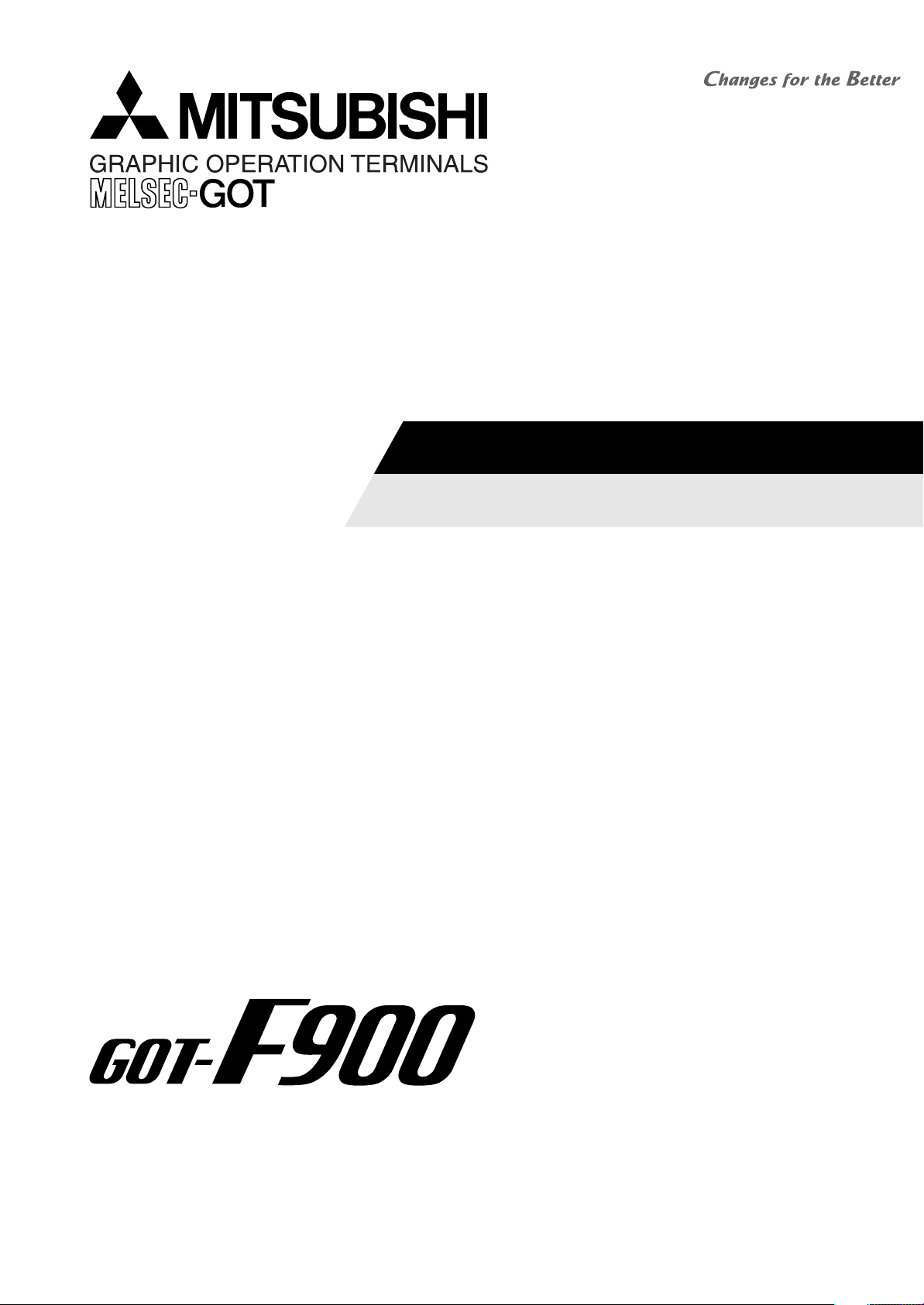
HARDWARE MANUAL [CONNECTION]
GOT-F900 SERIES GRAPHIC OPERATION TERMINAL
Covered models
F920GOT-K
F920GOT-BBD-K-E
F920GOT-BBD5-K-E
F930GOT(-K)
F930GOT-BWD-E
F930GOT-BBD-K-E
F940GOT
F940WGOT-TWD-E
F940GOT-SWD-E/-LWD-E
Handy GOT
F940GOT-SBD-H-E/-LBD-H-E
F943GOT-SBD-H-E/-LBD-H-E
F940GOT-SBD-RH-E/-LBD-RH-E
F943GOT-SBD-RH/-E-LBD-RH-E
Screen creation software
GT Designer2
(SW*D5C-GTD2-E)
GT Designer
(SW*D5C-GOTR-PACKE)
FX-PCS-DU/WIN-E
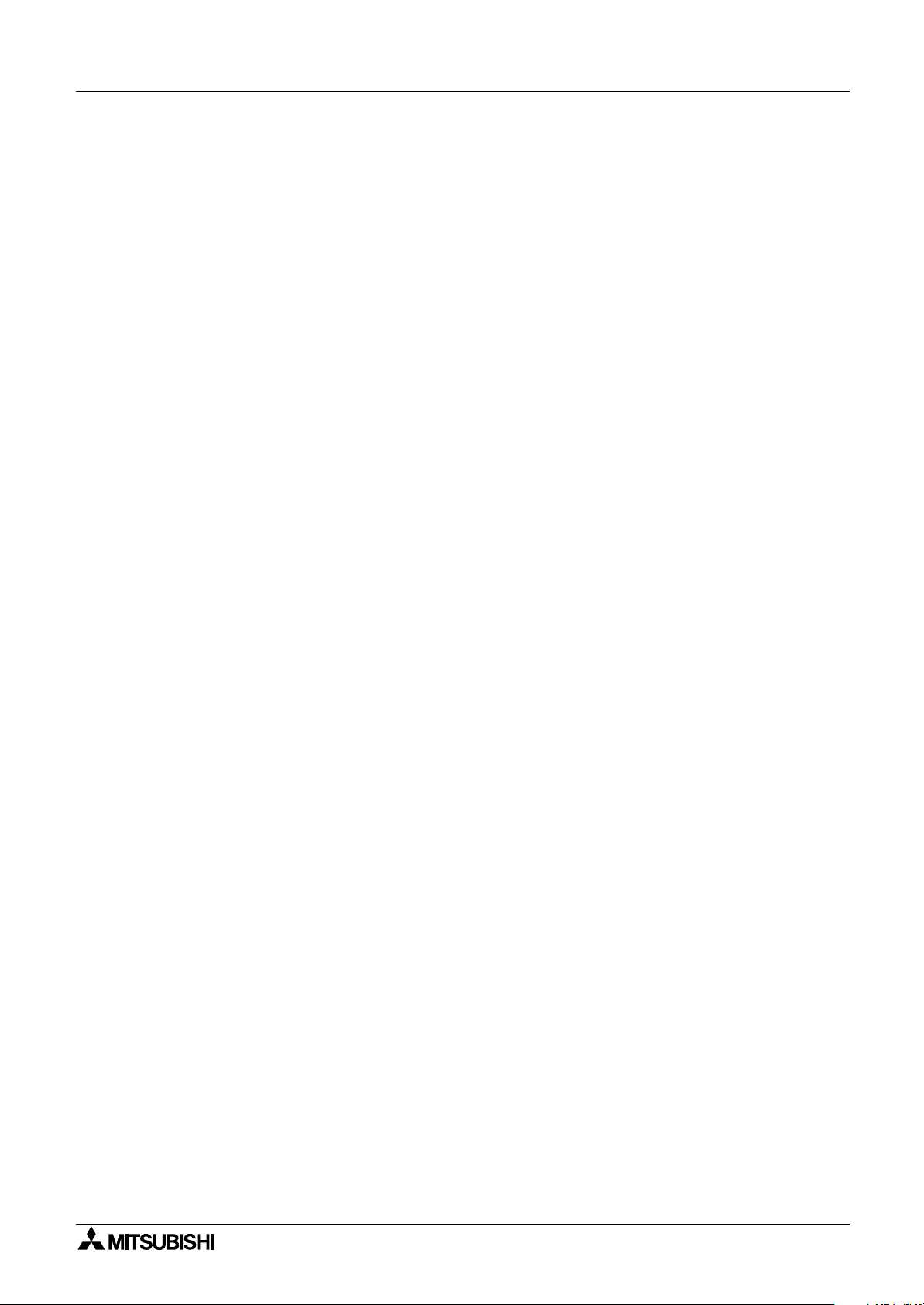
GOT-F900 SERIES (CONNECTION)
Foreword
• This manual contains text, diagrams and explanations which will guide the reader in the
correct installation and operation of the GOT-F900 SERIES GRAPHIC OPERATION
TERMINAL. It should be read and understood before attempting to install or use the unit.
• Further information can be found in the GOT-F900 Operation Manual, F920GOT-K
Installation Manual, F930GOT Installation Manual, F930GOT-K Installation Manual,
F940GOT Installation Manual, F940WGOT Installation Manual.
• If in doubt at any stage of the installation of GOT-F900 SERIES GRAPHIC OPERATION
TERMINAL always consult a professional electrical engineer who is qualified and trained to
the local and national standards which apply to the installation site.
• If in doubt about the operation or use of GOT-F900 SERIES GRAPHIC OPERATION
TERMINAL please consult the nearest Mitsubisi Electric distributor.
• This manual is subject to change without notice.
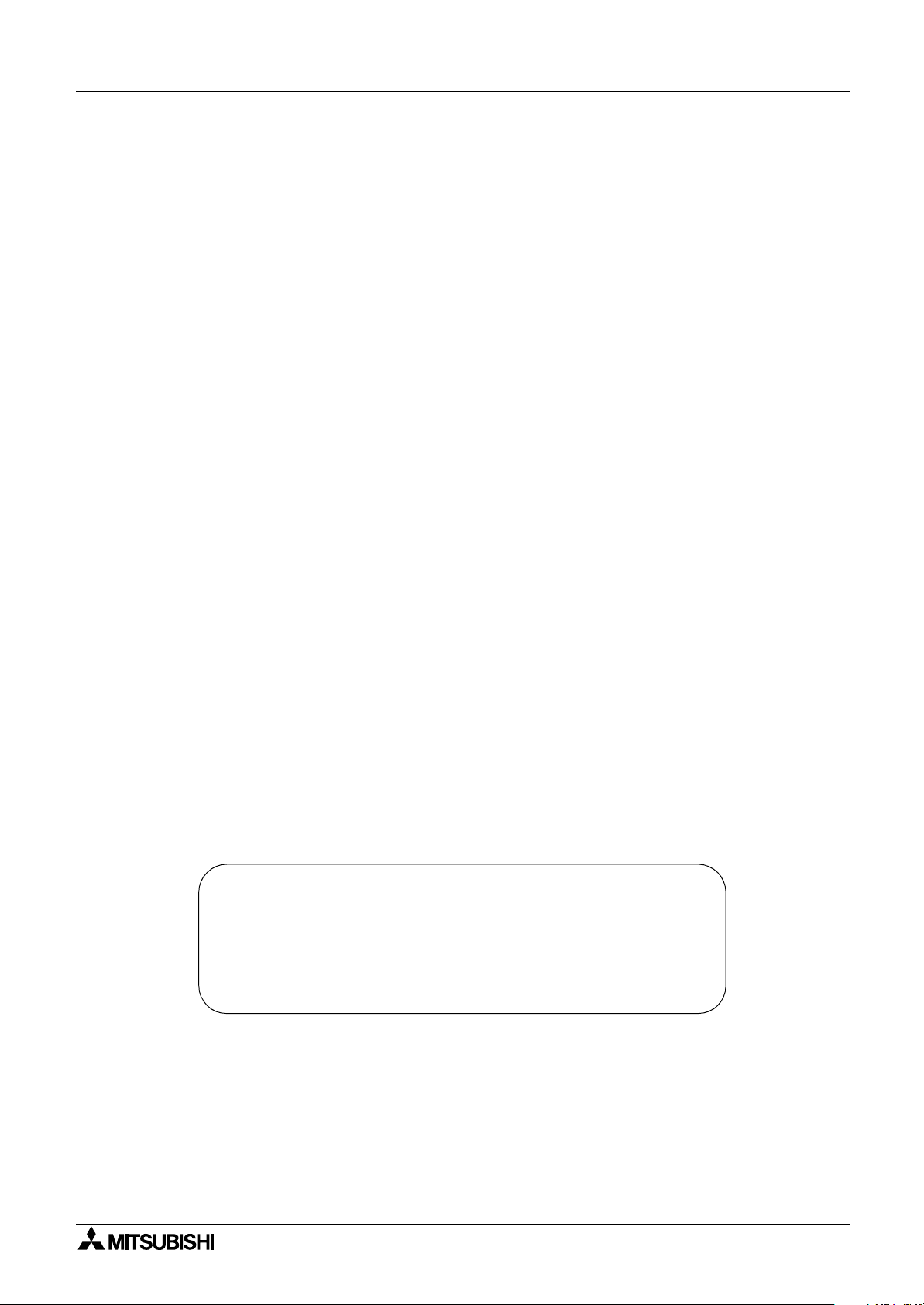
GOT-F900 SERIES (CONNECTION)
GOT-F900 SERIES GRAPHIC OPERATION
TERMINAL
HARDWARE MANUAL (CONNECTION)
Manual number : JY992D94801
Manual revision : C
Date : MARCH 2003
i
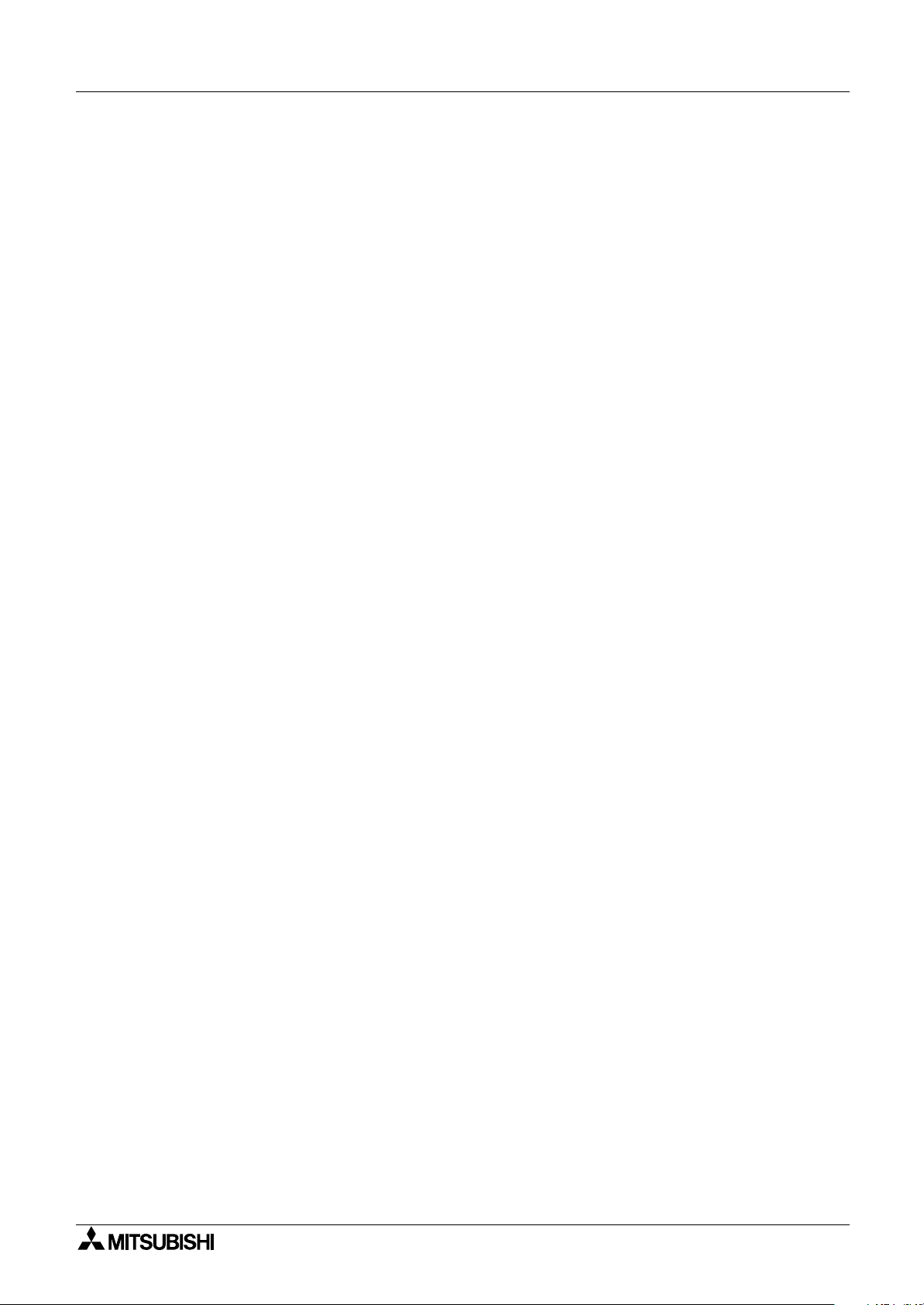
GOT-F900 SERIES (CONNECTION)
ii
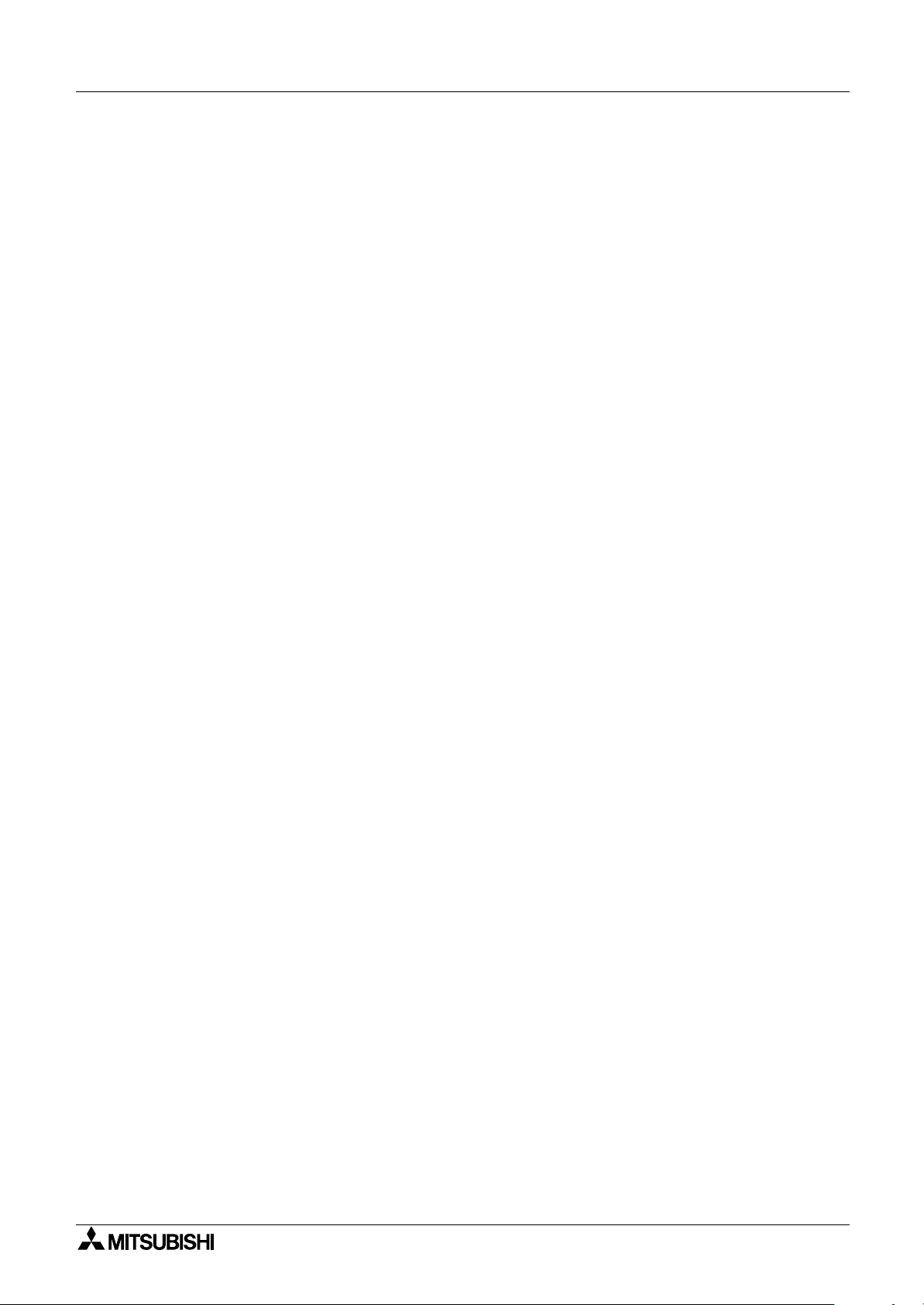
GOT-F900 SERIES (CONNECTION)
FAX BACK
Mitsubishi has a world wide reputation for its efforts in continually developing and pushing back
the frontiers of industrial automation. What is sometimes overlooked by the user is the care
and attention to detail that is taken with the documentation. However, to continue this process
of improvement, the comments of the Mitsubishi users are always welcomed. This page has
been designed for you, the reader, to fill in your comments and fax them back to us. We look
forward to hearing from you.
Fax numbers: Your name: ...................................................
Mitsubishi Electric.... .....................................................................
America (01) 847-478-2253 Your company: .............................................
Australia (02) 638-7072 .....................................................................
Germany (0 21 02) 4 86-1 12 Your location:................................................
Spain (34) 93-589-1579 .....................................................................
United Kingdom (01707) 278-695
Please tick the box of your choice
What condition did the manual arrive in?
Will you be using a folder to store the manual?
What do you think to the manual presentation?
Are the explanations understandable?
Which explanation was most difficult to understand: ..................................................................
....................................................................................................................................................
Are there any diagrams which are not clear?
If so,which: ..................................................................................................................................
What do you think to the manual layout?
If there one thing you would like to see improved, what is it?.....................................................
....................................................................................................................................................
....................................................................................................................................................
Could you find the information you required easily using the index and/or the contents, if
possible please identify your experience: ...................................................................................
....................................................................................................................................................
....................................................................................................................................................
....................................................................................................................................................
....................................................................................................................................................
!
!
!
!
!
!
Good
Ye s
Tidy
Ye s
Ye s
Good
Minor damage
!
No
!
Unfriendly
!
Not too bad
!
No
!
Not too bad
!
Unusable
!
Unusable
!
Unhelpful
!
Do you have any comments in general about the Mitsubishi manuals? .....................................
....................................................................................................................................................
....................................................................................................................................................
....................................................................................................................................................
....................................................................................................................................................
Thank you for taking the time to fill out this questionnaire. We hope you found both the product
and this manual easy to use.
iii
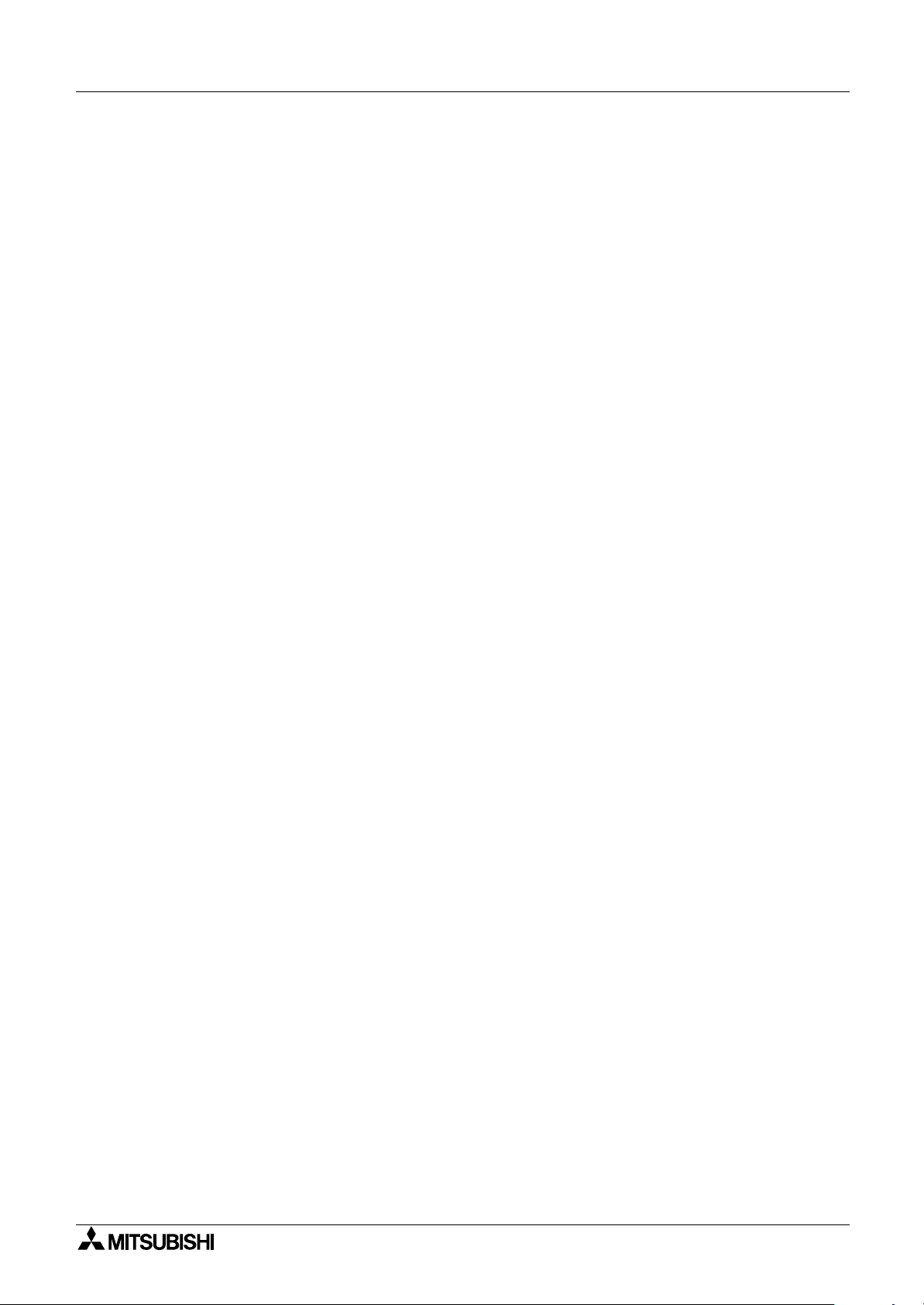
GOT-F900 SERIES (CONNECTION)
iv
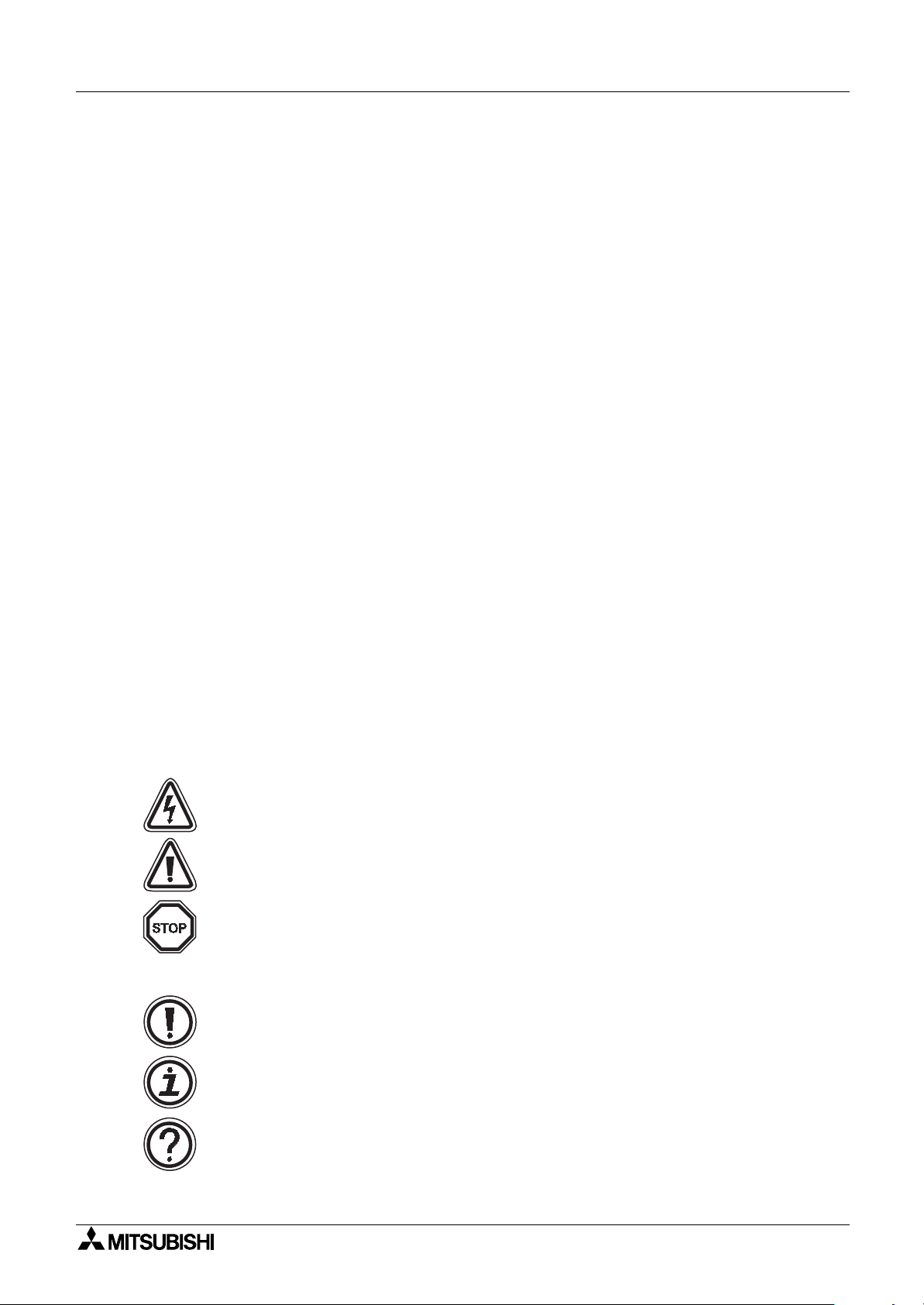
GOT-F900 SERIES (CONNECTION)
Guidelines for the Safety of the User and Protection of the Graphic operation
terminal GOT-F900
This manual provides information for the use of the Graphic operation terminal GOT-F900. The
manual has been written to be used by trained and competent personnel. The definition of
such a person or persons is as follows;
a) Any engineer who is responsible for the planning, design and construction of automatic
equipment using the product associated with this manual should be of a competent
nature, trained and qualified to the local and national standards required to fulfill that
role. These engineers should be fully aware of all aspects of safety with regards to
automated equipment.
b) Any commissioning or service engineer must be of a competent nature, trained and
qualified to the local and national standards required to fulfill that job. These engineers
should also be trained in the use and maintenance of the completed product. This
includes being completely familiar with all associated documentation for the said product.
All maintenance should be carried out in accordance with established safety practices.
c) All operators of the completed equipment should be trained to use that product in a safe
and coordinated manner in compliance to established safety practices. The operators
should also be familiar with documentation which is connected with the actual operation
of the completed equipment.
Note :
Note: the term ‘completed equipment’ refers to a third party constructed device which
contains or uses the product associated with this manual.
Notes on the Symbols Used in this Manual
At various times through out this manual certain symbols will be used to highlight points of
information which are intended to ensure the users personal safety and protect the integrity of
equipment. Whenever any of the following symbols are encountered its associated note must
be read and understood. Each of the symbols used will now be listed with a brief description of
its meaning.
Hardware Warnings
1) Indicates that the identified danger
2) Indicates that the identified danger could
WILL
cause physical and property damage.
POSSIBLY
cause physical and property
damage.
3) Indicates a point of further interest or further explanation.
Software Warnings
4) Indicates special care must be taken when using this element of software.
5) Indicates a special point which the user of the associate software element should
be aware of.
6) Indicates a point of interest or further explanation.
v
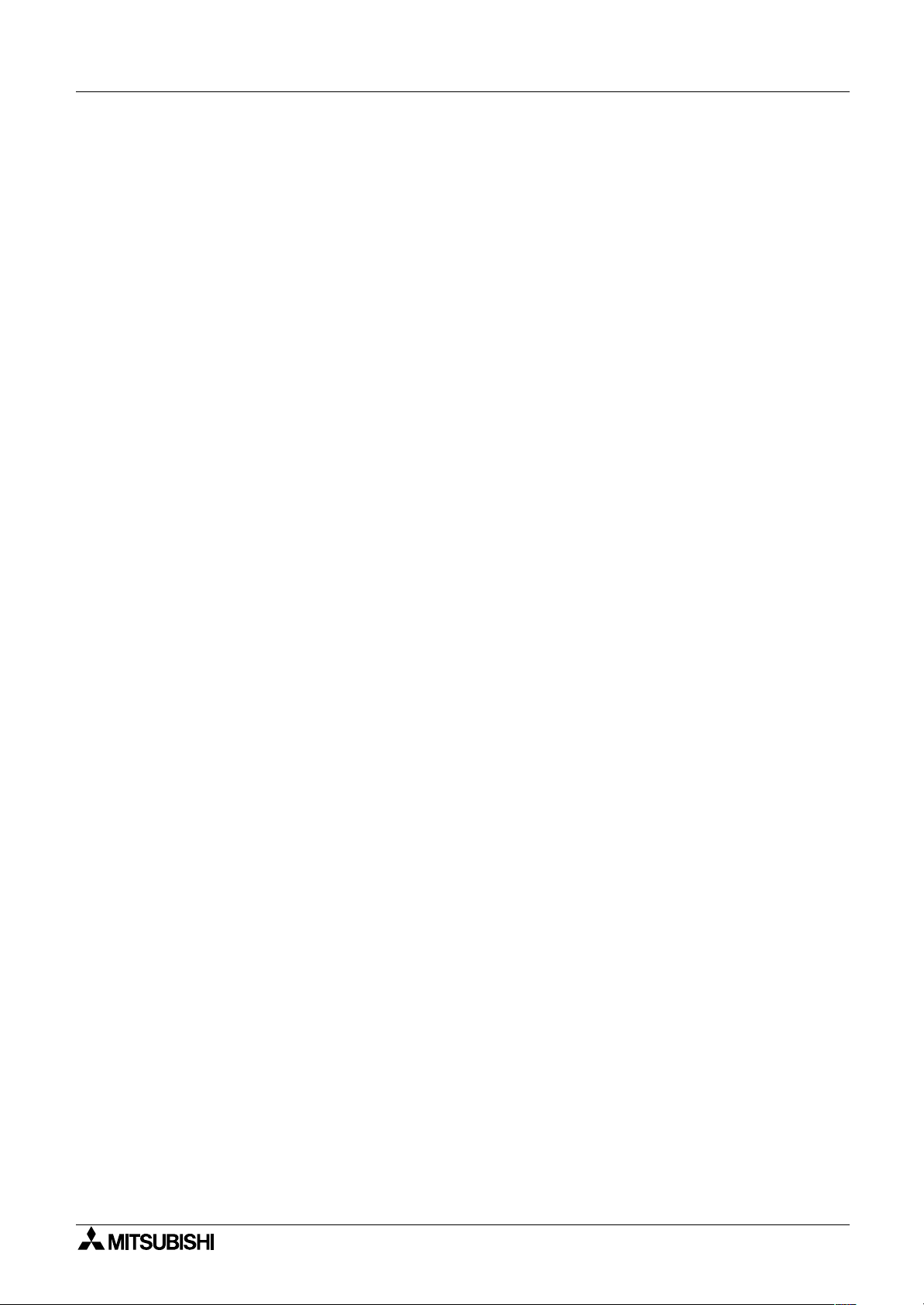
GOT-F900 SERIES (CONNECTION)
• Under no circumstances will Mitsubishi Electric be liable responsible for any consequential
damage that may arise as a result of the installation or use of this equipment.
• All examples and diagrams shown in this manual are intended only as an aid to
understanding the text, not to guarantee operation. Mitsubishi Electric will accept no
responsibility for actual use of the product based on these illustrative examples.
• Please contact a Mitsubishi distributor for more information concerning applications in life
critical situations or high reliability.
Note to user
This manual describes the connection procedure to connect the graphic operation terminal
(GOT-F900 Series) to a MELSEC FX/A/QnA/Q Series PLC, PLC by another company, printer,
bar code reader, etc.
Please read this manual before using the GOT-F900 Series, understand sufficiently the use of
the product, then use correctly the product.
For the contents related to the specifications and the operations such as the display function of
the product, refer to the USER’S MANUAL of each product offered separately.
For the details about screen creation for GOT-F900, refer to the OPERATION MANUAL
attached to the screen creation software.
Make sure that this manual is delivered to the end user.
Trademarks and registered trademarks
"Microsoft", "Windows", "Windows 98", "Windows NT", "Windows 2000", "Windows XP",
"Windows Millennium Edition", "MS-DOS", "MS" and "Windows" logos are registered
trademarks of Microsoft Corporation USA in the USA and other countries.
"ESC/P" is a registered trademark of SEIKO EPSON CORPORATION.
"FLEX-PC N Series" is a registered trademark of Fuji Electric Co., Ltd.
"SYSMAC C Series", "CS1 Series", "CJ1 Series" and "SYSMAC
Series" are registered
α
trademarks of OMRON Corporation.
"SLC500" and "Micro Logix Series" are registered trademarks of Allen-Bradley Co., Inc. in the
USA and other countries.
Each of other company names and product names is a trademark or registered trademark of
each company.
"Windows 98" is used as abbreviation of the Microsoft
"Windows Millennium Edition" is used as abbreviation of the Microsoft
Windows 98 operating system.
Windows Millennium
Edition operating system.
"Windows NT 4.0" is used as abbreviation of the Microsoft
Windows NT 4.0 Workstation
operating system.
"Windows 2000" is used as abbreviation of the Microsoft
"Windows XP" is used as abbreviation of the Microsoft
Windows 2000 operating system.
Windows XP professional/Home
Edition.
vi
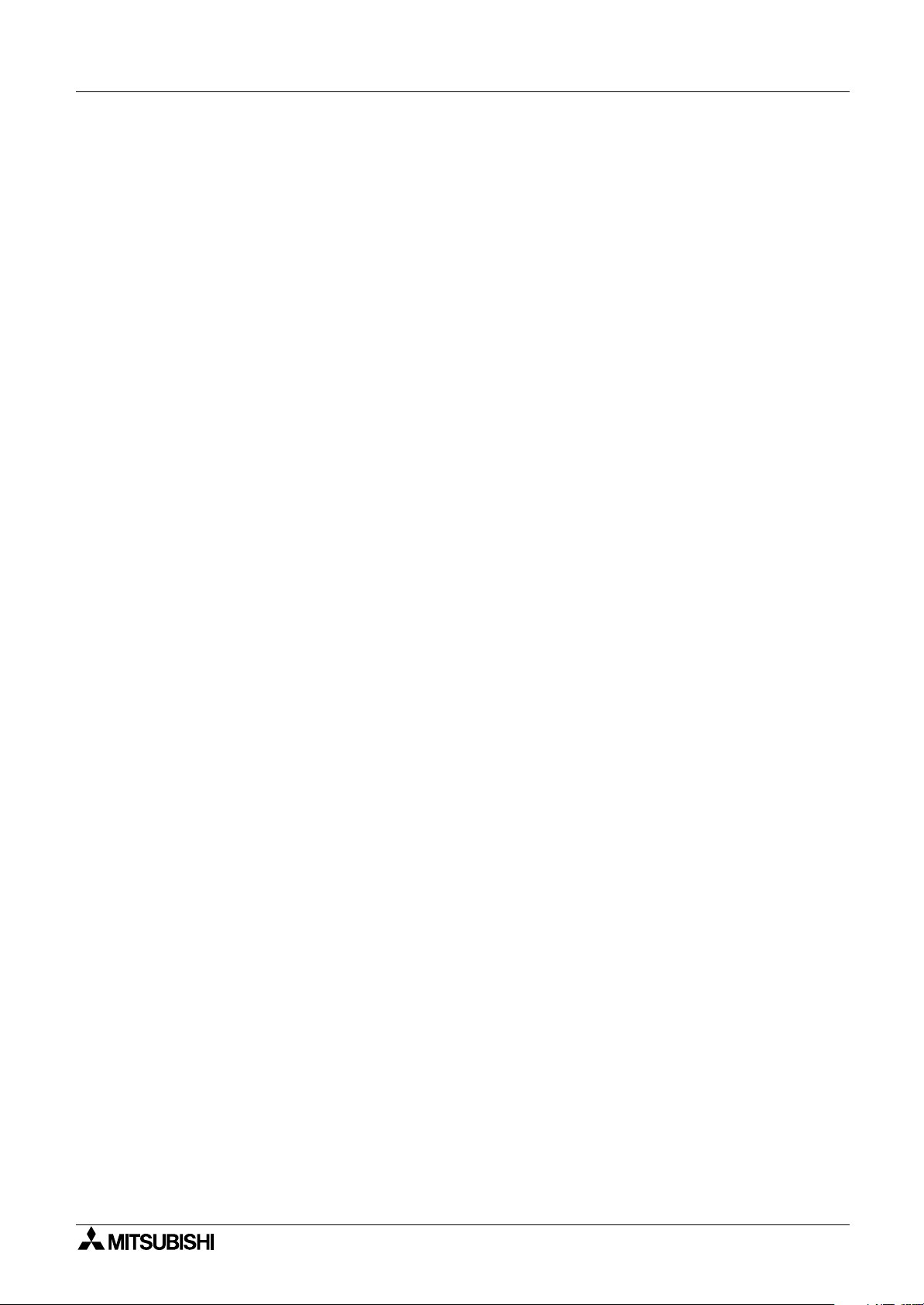
GOT-F900 SERIES (CONNECTION)
GOT-F900 SERIES (CONNECTION)
Guidelines ..............................................................................................................v
1. Introduction .....................................................................................................1-1
1.1 Rank and Use Method of This Manual ................................................................ 1-1
1.1.1 Classification of Manuals in Accordance with Purpose ............................................. 1-3
1.2 Abbreviations, Generic Names and Terms Used in This Manual........................1-7
1.2.1 Types and Names of GOT-F900 Series....................................................................1-7
1.2.2 Information Offered by Model Name ......................................................................... 1-8
1.2.3 In-built Fonts of Graphic Operation Terminal (Japanese/Overseas product) ............1-9
1.2.4 Abbreviation List...................................................................................................... 1-10
2. Outline.............................................................................................................2-1
2.1 Connection Type Supported by GOT-F900......................................................... 2-1
2.1.1 GOT type list and index ............................................................................................. 2-1
2.1.2 Connection type list and index .................................................................................. 2-2
2.2 Outline of Connection Types ...............................................................................2-3
2.2.1 PLC by Mitsubishi...................................................................................................... 2-3
2.2.2 PLC by Other Companies ......................................................................................... 2-7
2.2.3 Others........................................................................................................................ 2-9
3. Specifications..................................................................................................3-1
3.1 OS Version and Correspondence to Connected Equipment of GOT-F900.........3-1
3.1.1 How to Confirm OS Version of GOT-F900 ................................................................ 3-1
3.1.2 PLC, Positioning unit, Inverter Manufactured by Mitsubishi ...................................... 3-2
3.1.3 PLC Manufactured by Other Companies .................................................................. 3-4
3.1.4 Others........................................................................................................................ 3-6
3.2 Version of Screen Creation Software and Correspondence to GOT-F900..........3-7
3.2.1 How to Conform Version of Screen Creation Software ............................................. 3-8
3.2.2 Screen Creation Software Version Corresponding to GOT-F900 Series ................ 3-10
3.2.3 Screen Creation Software Corresponding to Each Connected Equipment.............3-11
3.3 Device Names Which can be Monitored ...........................................................3-13
3.3.1 Devices in GOT-F900.............................................................................................. 3-13
3.3.2 PLC by Mitsubishi.................................................................................................... 3-14
3.3.3 PLC Units Manufactured by Other Companies ....................................................... 3-20
3.4 Hardware Specifications.................................................................................... 3-28
4. Installation and Wiring of F920GOT-K/F930GOT(-K)/F940(W)GOT ..............4-1
4.1 Outline of Connection ..........................................................................................4-4
4.2 Name of Each Part .............................................................................................. 4-5
4.2.1 Front Panel................................................................................................................4-5
4.2.2 Rear Panel ................................................................................................................ 4-5
4.2.3 Function of Ports ....................................................................................................... 4-6
4.3 Outside Dimensions and Panel Face Processing ............................................... 4-8
4.3.1 Panel Cut Dimension................................................................................................. 4-8
4.4 Installation ...........................................................................................................4-9
4.4.1 Caution on installation ............................................................................................... 4-9
4.4.2 Inner dimension of the panel required for installation.............................................. 4-10
4.4.3 Installation procedure .............................................................................................. 4-13
4.5 Connector Pin Layout and Signal Name (Excluding the 5 V type F920GOT-K.)4-14
4.6 Outline of Internal Wiring ................................................................................... 4-15
4.7 Wiring for 24V DC and 5V DC Power Supply and Class D Grounding..............4-16
4.8 Handling of Function Keys (F1 to F8) (F920GOT-K and F930GOT-K) .............4-19
4.8.1 Use of function keys ................................................................................................ 4-20
4.8.2 Preparation of Function Key Name Sheet (Available in the F930GOT-K)............... 4-21
4.8.3 Cautions on use ...................................................................................................... 4-22
4.8.4 Label pattern (F930GOT-K) .................................................................................... 4-23
4.9 Setting of Connected Equipment for GOT.........................................................4-24
Contents
vii
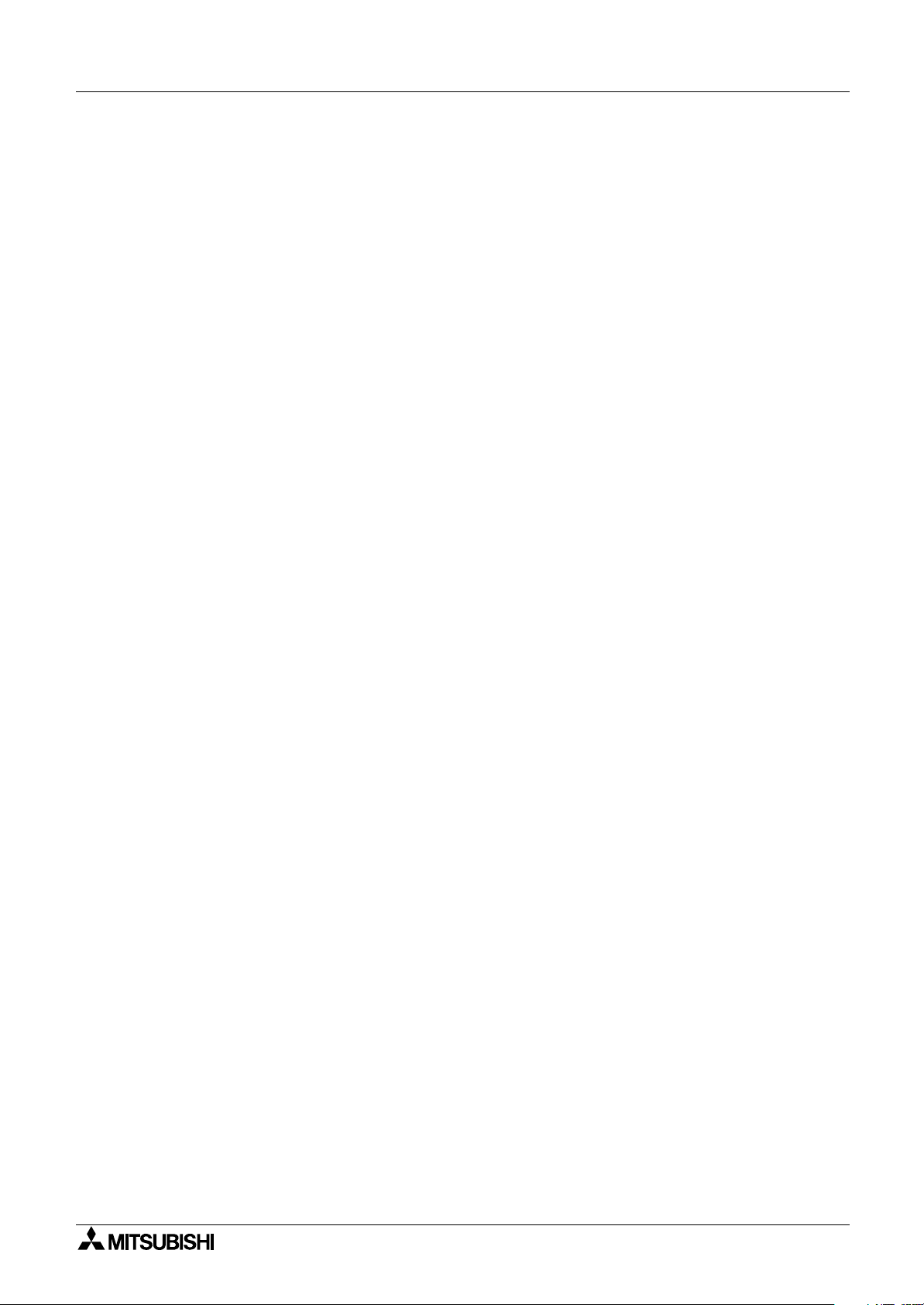
GOT-F900 SERIES (CONNECTION)
5. Installation and Wiring of Handy GOT ............................................................5-1
5.1 Outline of Connection ..........................................................................................5-5
5.1.1 Handy GOT (Excluding RH model) ........................................................................... 5-5
5.1.2 Handy GOT (RH model) ............................................................................................ 5-7
5.2 Name of Each Part .............................................................................................. 5-8
5.2.1 Front Panel................................................................................................................5-8
5.2.2 Rear Panel and Connectors ...................................................................................... 5-9
5.3 Outside Dimensions and Installation .................................................................5-10
5.3.1 Outside Dimensions ................................................................................................ 5-10
5.3.2 Installation ...............................................................................................................5-12
5.4 Selection and Installation of External Cable ...................................................... 5-14
5.4.1 Handy GOT (Excluding RH model) ......................................................................... 5-14
5.4.2 Wiring between Handy GOT (RH model) operation switches and connected
equipment................................................................................................................ 5-16
5.4.3 Installation of External Cable................................................................................... 5-18
5.5 Processing Panel Face of Control Box or Cabinet ............................................ 5-20
5.5.1 Selection of relay cable ........................................................................................... 5-20
5.5.2 Appearance shape of Relay Cable.......................................................................... 5-22
5.5.3 Panel Cut Dimension for Relay Cable..................................................................... 5-28
5.5.4 Panel Cut Dimension for F9GT-HCNB .................................................................... 5-28
5.6 Pin Layout and Signal Allocation of Connector for Serial Communication and
Operation Switches ...........................................................................................5-29
5.6.1 F9GT-HCABo-oM/F9GT-HCAB1-oM External Cable.............................................. 5-29
5.6.2 F9GT-RHCAB-oM External Cable........................................................................... 5-30
5.7 Outline of Internal Wiring ................................................................................... 5-31
5.8 Wiring for 24V DC Power Supply and Class D Grounding ................................5-33
5.9 Wiring and Handling of Operation Switches SW1 to SW4................................. 5-34
5.9.1 Handling of operation switches ............................................................................... 5-34
5.9.2 Preparation of Operation Switch Name Sheet ........................................................ 5-36
5.10 Wiring and Handling of Emergency Stop Switch (ES1).....................................5-38
5.11 Handling of grip switch (excluding RH model)...................................................5-40
5.11.1 Function of Grip Switch ........................................................................................... 5-40
5.11.2 Setting in main unit and screen creation software................................................... 5-40
5.11.3 Grip switch operation specifications ........................................................................ 5-41
5.11.4 Communication with connected equipment (grip switch ON/OFF signal) ............... 5-44
5.12 Handling of grip switch (RH model only) ...........................................................5-46
5.12.1 Wiring of Grip Switch ............................................................................................... 5-46
5.12.2 Setting of Grip Switch LED...................................................................................... 5-47
5.12.3 LED Action .............................................................................................................. 5-47
5.13 Handling of Keylock Switch (RH model only) ....................................................5-48
5.14 Setting of Connected Equipment for GOT.........................................................5-49
5.15 Connection Diagram of Handy GOT Operation Switches and Power Supply ...5-55
5.16 Connector Conversion Box F9GT-HCNB ..........................................................5-57
5.16.1 Outline of Product.................................................................................................... 5-57
5.16.2 Name of Each Part .................................................................................................. 5-57
5.16.3 Specifications .......................................................................................................... 5-58
5.16.4 Installation ...............................................................................................................5-59
5.17 F9GT-HCNB Conversion Box............................................................................5-61
5.18 Diagnostic..........................................................................................................5-62
5.18.1 F940GOT Handy (F94*GOT-*BD-H-E) ................................................................... 5-62
5.18.2 F940GOT Handy (F94*GOT-*BD-RH-E)................................................................. 5-63
5.19 How to Read Manual for Handy GOT RH Model...............................................5-64
Contents
viii
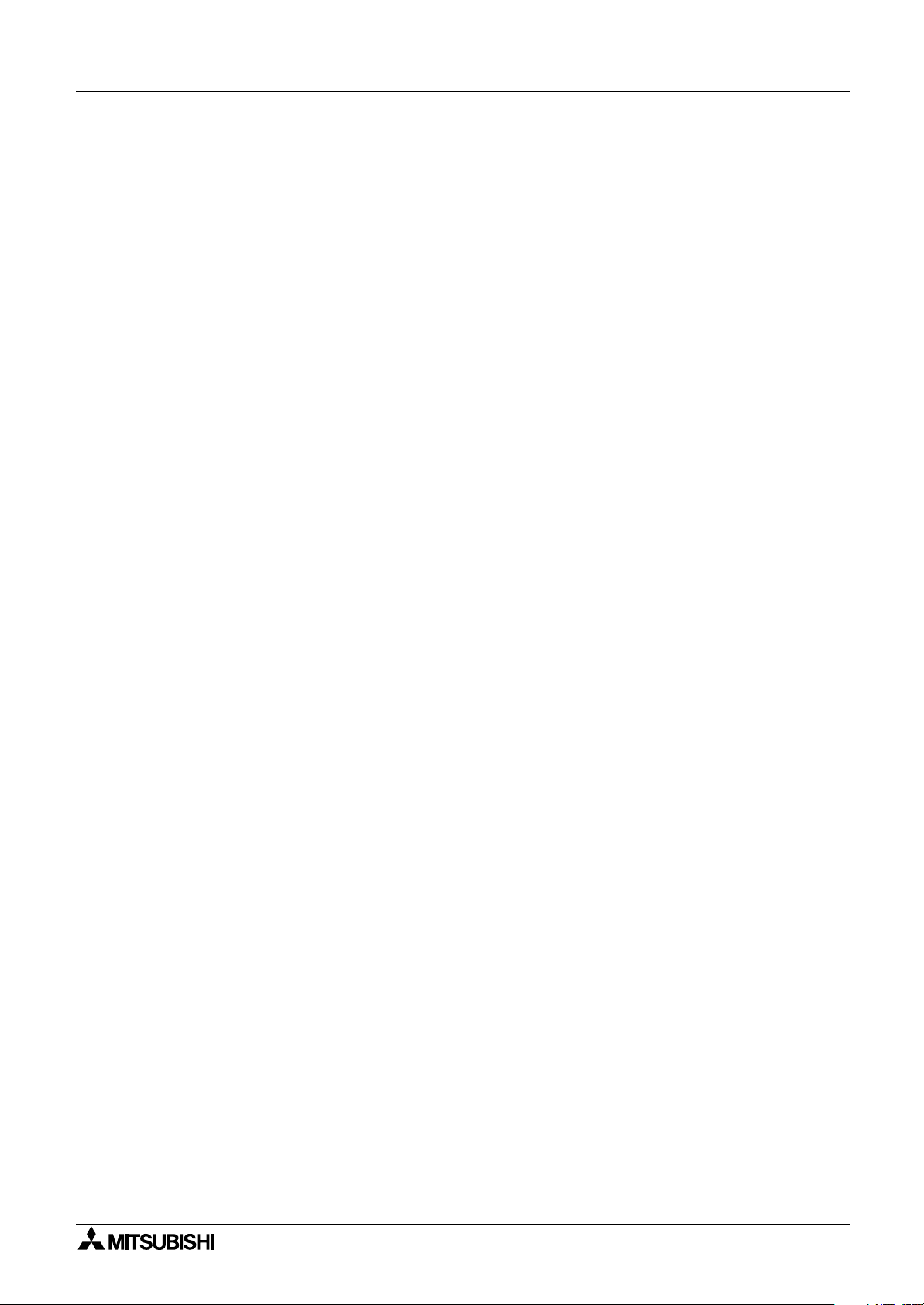
GOT-F900 SERIES (CONNECTION)
6. Connection of Peripheral Equipment
(Screen data transfer/Sequence program transfer and monitor) ....................6-1
6.1 Outline of Connection ..........................................................................................6-1
6.2 Connection to Personal Computer ......................................................................6-3
6.2.1 Screen Data Transfer ................................................................................................ 6-3
6.2.2 Sequence Program Transfer (two-port interface function built)................................. 6-4
6.2.3 Cable Connection Procedure .................................................................................... 6-5
6.3 Connection of F943 Handy GOT (for PLC) and Personal Computer...................6-7
6.3.1 Outline ....................................................................................................................... 6-7
6.3.2 Configuration to transfer screen data using PLC connector...................................... 6-7
6.3.3 Changeover of Connection between PLC and Personal Computer .......................... 6-8
6.4 Caution on Use of Peripheral Equipment ............................................................6-9
6.4.1 Caution when connecting the GOT and PLC via RS-232C port
(Only in case of the F920GOT-K, F930GOT, F930GOT-K, or F940GOT) ......................... 6-9
6.4.2 Caution when transferring screen data to the F920GOT-K (5V type) ..................... 6-10
6.5 Cable Diagram................................................................................................... 6-12
6.5.1 Cable for Personal Computer.................................................................................. 6-12
6.6 Troubleshooting.................................................................................................6-13
7. Connection of Two or More GOT Units...........................................................7-1
7.1 System Condition ................................................................................................ 7-1
7.2 Connection Configuration for Two or More GOT Units........................................7-2
7.2.1 Configuration When First GOT Unit is Connected through RS-422 .......................... 7-2
7.2.2 When First GOT Unit is Connected through RS-232C .............................................. 7-4
7.2.3 When Connection is Changed from RS-422 to RS-232C.......................................... 7-5
7.3 Rules in Configuration ......................................................................................... 7-6
7.3.1 Connection Method ................................................................................................... 7-6
7.3.2 Communication Port Number Table .......................................................................... 7-7
7.3.3 Connection Concept in Each Model Name ...............................................................7-7
7.4 Connection of Four or More Display Units...........................................................7-8
7.5 Cautions on Connecting Two or More GOT Units.............................................7-10
7.5.1 Power ON Sequence............................................................................................... 7-10
7.5.2 Transfer of sequence program and use of monitor ................................................. 7-11
7.6 Setting of Connected Equipment for GOT.........................................................7-12
7.6.1 Connection Type (RS-422/RS-232C setting) .......................................................... 7-12
7.6.2 Station Number Setting ........................................................................................... 7-12
7.6.3 Setting Procedure.................................................................................................... 7-13
7.7 Cable Diagram................................................................................................... 7-20
7.8 Troubleshooting.................................................................................................7-24
8. Connection of MELSEC-F FX Series PLC......................................................8-1
8.1 System Condition ................................................................................................ 8-1
8.2 System Configuration .......................................................................................... 8-2
8.2.1 Configuration for CPU Direct Connection (RS-422) .................................................. 8-2
8.2.2 Configuration for CPU Direct Connection (RS-232C)................................................ 8-4
8.3 Cautions on Use of MELSEC-F FX Series .......................................................... 8-6
8.3.1 Device specification................................................................................................... 8-6
8.3.2 Devices which can be monitored............................................................................... 8-6
8.3.3 When GOT-F900 is connected to optional port .........................................................8-6
8.3.4 Restrictions in connecting two or more F920GOT-K (5V type) units to FX Series
PLC ........................................................................................................................... 8-9
8.4 Setting of Connected Equipment for GOT.........................................................8-10
8.5 Cable Diagram................................................................................................... 8-17
8.6 Troubleshooting.................................................................................................8-21
Contents
ix
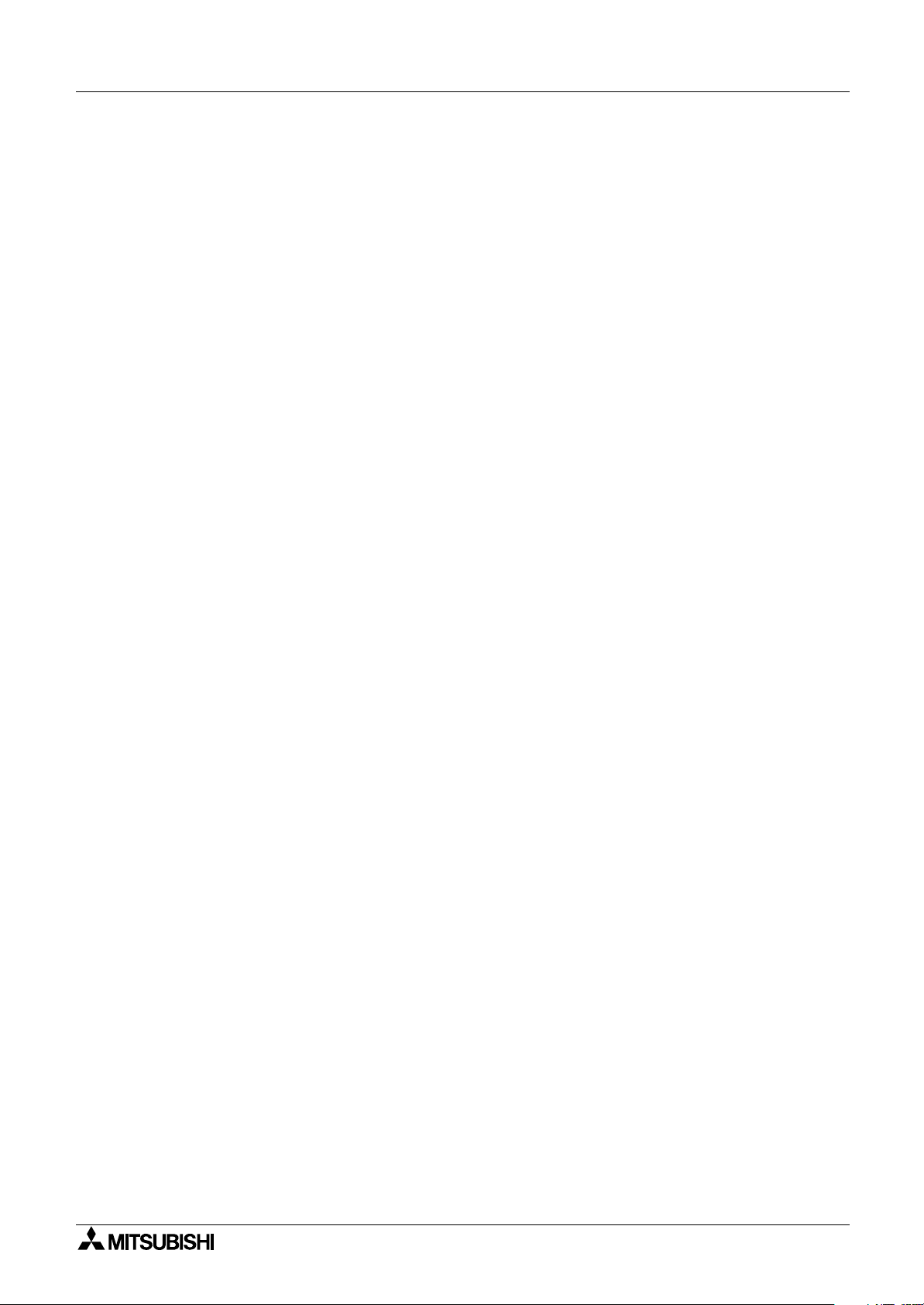
GOT-F900 SERIES (CONNECTION)
9. Connection of MELSEC-A Series PLC ...........................................................9-1
9.1 System Condition ................................................................................................ 9-2
9.2 System Configuration .......................................................................................... 9-2
9.2.1 Configuration for Direct Connection (RS-422)........................................................... 9-3
9.2.2 Configuration for A Computer Link Connection (RS-422) ......................................... 9-5
9.2.3 Configuration for A Computer Link Connection (RS-232C)....................................... 9-7
9.3 Setting in A Computer Link Connection............................................................... 9-8
9.3.1 Communication Setting Specifications ...................................................................... 9-8
9.3.2 Setting of CD Signal Control (only in RS-232C connection)......................................9-9
9.3.3 Setting Examples ....................................................................................................9-10
9.3.4 Used Connectors and Connector Covers................................................................ 9-13
9.3.5 Cable Specifications and Length............................................................................. 9-13
9.4 Caution on Use of MELSEC-A Series PLC ....................................................... 9-14
9.4.1 Caution when the GOT-F900 is connected to the computer link unit...................... 9-14
9.4.2 Caution when displaying the Ascii code .................................................................. 9-14
9.5 Setting of Connected Equipment for GOT.........................................................9-15
9.6 Cable Diagram................................................................................................... 9-22
9.7 Troubleshooting.................................................................................................9-25
10.Connection of MELSEC-QnA Series PLC....................................................10-1
10.1 System Condition ..............................................................................................10-2
10.1.1 Restriction When Computer Link Unit for A Series is Used..................................... 10-2
10.2 System Configuration ........................................................................................ 10-3
10.2.1 Configuration for Direct Connection (RS-422)......................................................... 10-3
10.2.2 Configuration for QnA Computer Link Connection (RS-422)...................................10-5
10.2.3 Configuration for QnA Computer Link Connection (RS-232C)................................ 10-7
10.3 Setting in QnA Computer Link Connection........................................................10-9
10.3.1 Communication Setting Specifications .................................................................... 10-9
10.3.2 Setting Examples .................................................................................................. 10-10
10.4 Caution on Use of MELSEC-QnA Series PLC ................................................ 10-12
10.4.1 Caution when the GOT is connected to the serial communication unit................. 10-12
10.4.2 Caution when the GOT is connected to the computer link for the A Series PLC .. 10-12
10.5 Setting of Connected Equipment for GOT.......................................................10-13
10.6 Cable Diagram.................................................................................................10-22
10.7 Troubleshooting...............................................................................................10-26
11.Connection of MELSEC-Q Series PLC ........................................................11-1
11.1 System Condition ..............................................................................................11-2
11.2 System Configuration ........................................................................................ 11-3
11.2.1 Configuration for Direct Connection (RS-232C) ...................................................... 11-3
11.2.2 Configuration for Q Computer Link Connection (RS-422)....................................... 11-5
11.2.3 Configuration for Q Computer Link Connection (RS-232C) .................................... 11-7
11.3 Setting in Q Serial Communication Unit ............................................................ 11-9
11.3.1 Communication Setting Specifications .................................................................... 11-9
11.3.2 Setting by GPPW .................................................................................................. 11-10
11.3.3 Used Connectors and Connector Covers.............................................................. 11-11
11.4 Setting in Q Multi PLC System (Function version -B or later).......................... 11-12
11.4.1 Direct connection to QCPU ................................................................................... 11-12
11.4.2 Connection to serial communication ..................................................................... 11-13
11.5 Caution on Use of MELSEC-Q Series PLC.....................................................11-14
11.5.1 Restriction in device specification ......................................................................... 11-14
11.5.2 Caution when the GOT is connected to the serial communication unit................. 11-14
11.5.3 Caution when connecting to Q multiple CPU system............................................ 11-14
11.5.4 Caution when setting screen creation software..................................................... 11-15
11.6 Setting of Connected Equipment for GOT.......................................................11-16
11.7 Cable Diagram.................................................................................................11-24
11.8 Troubleshooting...............................................................................................11-28
Contents
x
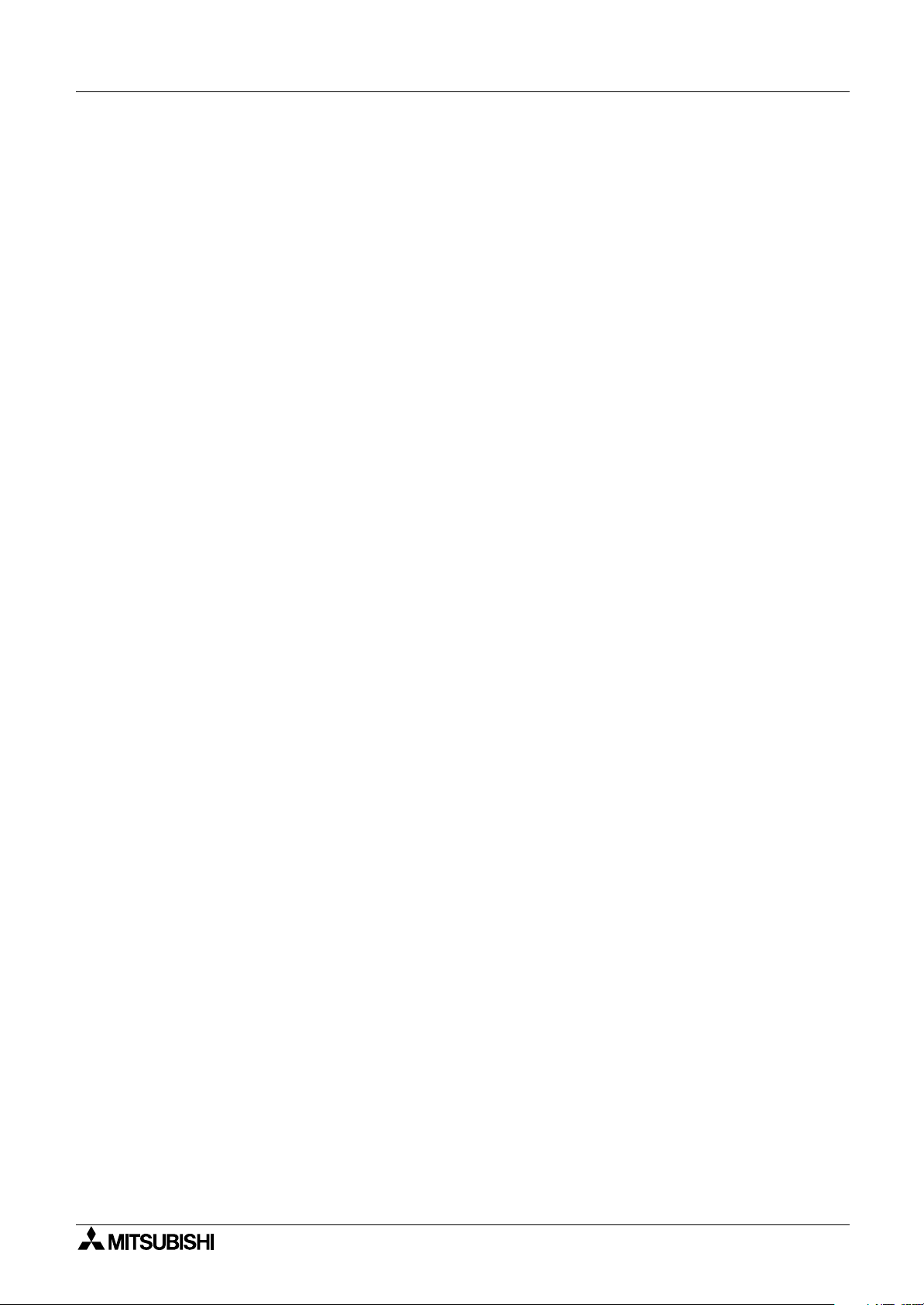
GOT-F900 SERIES (CONNECTION)
Contents
12.Connection of FX Series Positioning Unit (FX
-10/20GM).......................12-1
(2N)
12.1 System Condition ..............................................................................................12-1
12.2 System Configuration ........................................................................................ 12-2
12.2.1 Configuration for GMCPU direct connection (RS-422)............................................ 12-2
12.3 Cautions on use of FX Series positioning unit ................................................... 12-4
12.3.1 Device specification................................................................................................. 12-4
12.3.2 Devices which can be monitored............................................................................. 12-4
12.3.3 Caution on connection of a programming tool to the FX Series positioning unit ..... 12-4
12.4 Setting of Connected Equipment for GOT.........................................................12-5
12.5 Cable Diagram.................................................................................................12-11
12.6 Troubleshooting...............................................................................................12-13
13.Connection of FREQROL (S500/E500/A500) Inverter.................................13-1
13.1 System Condition ..............................................................................................13-2
13.2 System Configuration ........................................................................................ 13-2
13.2.1 Configuration for CPU Direct Connection (RS-422) ................................................ 13-2
13.3 Setting in FREQROL Inverter ............................................................................13-6
13.3.1 Communication Setting Specifications .................................................................... 13-6
13.3.2 Setting Examples ....................................................................................................13-7
13.3.3 Inverter Connector Specifications ........................................................................... 13-9
13.3.4 Specification of Station Number in Creating Screen ............................................. 13-10
13.4 Cautions on Use of FREQROL Series Inverter ...............................................13-11
13.4.1 Device specification............................................................................................... 13-11
13.4.2 Changeover from the GOT (communication) to the PU operation mode .............. 13-11
13.4.3 When "8888" or "9999" is set to a parameter (Pr) of the inverter .......................... 13-11
13.4.4 Specification of the program operation (PG) devices ............................................ 13-12
13.4.5 Caution on setting of the calibration parameters (Pr900 to Pr905) ....................... 13-12
13.4.6 Restriction in simultaneous specification of PG and Pr devices on one screen.... 13-12
13.4.7 Caution on connecting to the PU port (only in the E500 and the A500) ................ 13-12
13.5 Correspondence Between Devices of GOT and Parameters..........................13-13
13.6 FREQROL Inverter Parameter List.................................................................. 13-18
13.6.1 Parameters............................................................................................................13-18
13.6.2 Communication Parameters .................................................................................. 13-25
13.7 Setting of Connected Equipment for GOT.......................................................13-26
13.8 Cable Diagram.................................................................................................13-32
13.9 Troubleshooting...............................................................................................13-35
14.Connection of Microcomputer ......................................................................14-1
14.1 System Condition ..............................................................................................14-2
14.2 System Configuration ........................................................................................ 14-3
14.2.1 Configuration for CPU Direct Connection (RS-422) ................................................ 14-3
14.2.2 Configuration for CPU Direct Connection (RS-232C).............................................. 14-5
14.3 Outline of Communication and Specifications ...................................................14-6
14.3.1 Outline of Communication ....................................................................................... 14-6
14.3.2 Communication Setting Specifications .................................................................... 14-7
14.4 Memory Map...................................................................................................... 14-7
14.4.1 Data Area ................................................................................................................14-7
14.4.2 Special Memory Data List ..................................................................................... 14-10
14.4.3 Error Code List ......................................................................................................14-12
14.5 Communication Command .............................................................................. 14-13
14.5.1 Outline of Communication Procedure ................................................................... 14-13
14.5.2 Command List and Compatible Version of GOT-F900.......................................... 14-14
14.5.3 Data Transfer Format (protocol)............................................................................ 14-15
14.5.4 Character Code List .............................................................................................. 14-15
14.5.5 Station Number Setting ......................................................................................... 14-16
14.5.6 Sum Check Code ..................................................................................................14-16
14.5.7 Interrupt Code List ................................................................................................. 14-17
xi
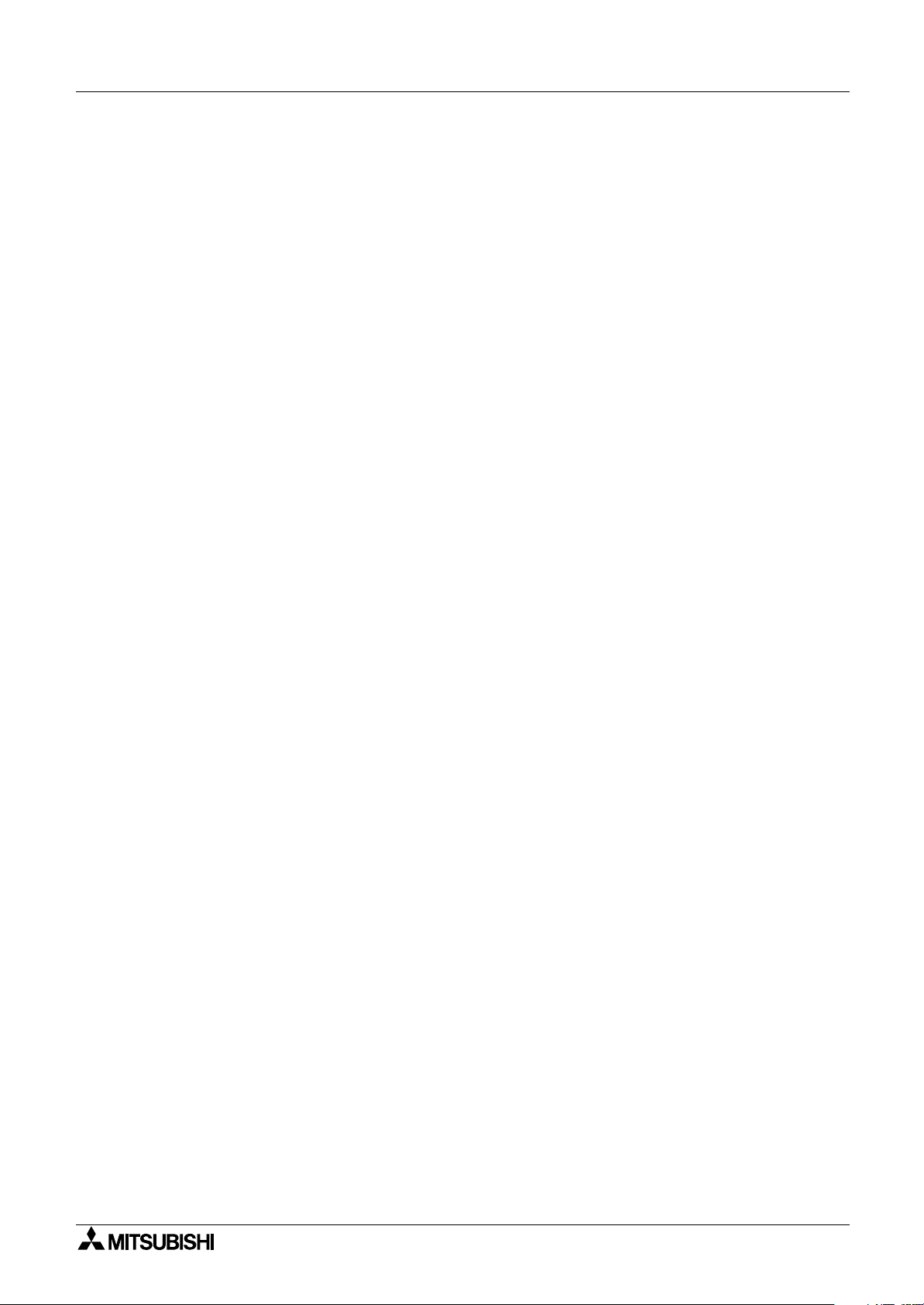
GOT-F900 SERIES (CONNECTION)
14.6 Command Details ............................................................................................14-18
14.6.1 Batch Read Command .......................................................................................... 14-18
14.6.2 Batch Write Command .......................................................................................... 14-19
14.6.3 Bit-oriented Write Command ................................................................................. 14-20
14.6.4 Fill Command ........................................................................................................14-22
14.6.5 Interrupt Code ....................................................................................................... 14-22
14.7 Caution on Use of Microcomputer Connection................................................14-23
14.7.1 When Using F920GOT-K ...................................................................................... 14-23
14.8 Setting of Connected Equipment for GOT.......................................................14-24
14.9 Cable Diagram.................................................................................................14-31
14.10Troubleshooting ..............................................................................................14-33
14.11BASIC Program Example ...............................................................................14-35
15.Connection of SYSMAC C Series PLC (Manufactured by Omron)..............15-1
15.1 System Condition ..............................................................................................15-2
15.1.1 Classification of Host Link/Serial Communication Units.......................................... 15-3
15.2 System Configuration ........................................................................................ 15-4
15.2.1 Configuration for SYSMAC C Host Link Connection (RS-422) ............................... 15-4
15.2.2 Configuration for SYSMAC C Host Link Connection (RS-232C)............................. 15-6
15.3 Communication Specifications for Host Link .....................................................15-8
15.4 Setting Examples in CQM1/CQM1H/C200H Series.......................................... 15-9
15.5 Setting Examples in CS1/CJ1 Series .............................................................. 15-12
15.6 Setting Examples in SYSMAC α(C200HE/HG/HX)/CPM 1A/2A/2C Series ....15-14
15.7 Caution on Use of SYSMAC C Series PLC.....................................................15-17
15.7.1 Modes in the SYSMAC C Series PLC ................................................................... 15-17
15.7.2 Forced ON/OFF on the device monitor screen of the GOT-F900 ......................... 15-17
15.7.3 Restriction in functions .......................................................................................... 15-17
15.8 Setting of Connected Equipment for GOT.......................................................15-18
15.9 Cable Diagram.................................................................................................15-24
15.10Troubleshooting ..............................................................................................15-28
16.Connection of FLEX-PC N Series PLC (Manufactured by Fuji Electric) ......16-1
16.1 System Condition ..............................................................................................16-1
16.2 System Configuration ........................................................................................ 16-2
16.2.1 Configuration for Link Unit Connection (RS-422) .................................................... 16-2
16.2.2 Configuration for Link Unit Connection (RS-232C).................................................. 16-3
16.3 Setting in Link Unit............................................................................................. 16-4
16.3.1 Communication Setting Specifications .................................................................... 16-4
16.3.2 Setting Examples ....................................................................................................16-5
16.4 Caution on Use of FLEX-PC N Series PLC....................................................... 16-6
16.4.1 Devices which can be monitored............................................................................. 16-6
16.5 Setting of Connected Equipment for GOT.........................................................16-7
16.6 Cable Diagram.................................................................................................16-12
16.7 Troubleshooting...............................................................................................16-15
17.Connection of Machine Controller CP9200SH
(PLC Manufactured by Yaskawa Electric) ....................................................17-1
17.1 System Condition ..............................................................................................17-1
17.2 System Configuration ........................................................................................ 17-2
17.2.1 Configuration for CPU Direct Connection (RS-422) ................................................ 17-2
17.2.2 Configuration for CPU Direct Connection (RS-232C).............................................. 17-4
17.3 Setting in Machine Controller ............................................................................ 17-6
17.3.1 Communication Setting Specifications .................................................................... 17-6
17.4 Setting of Connected Equipment for GOT.........................................................17-7
17.5 Cable Diagram.................................................................................................17-12
17.6 Troubleshooting...............................................................................................17-15
Contents
xii
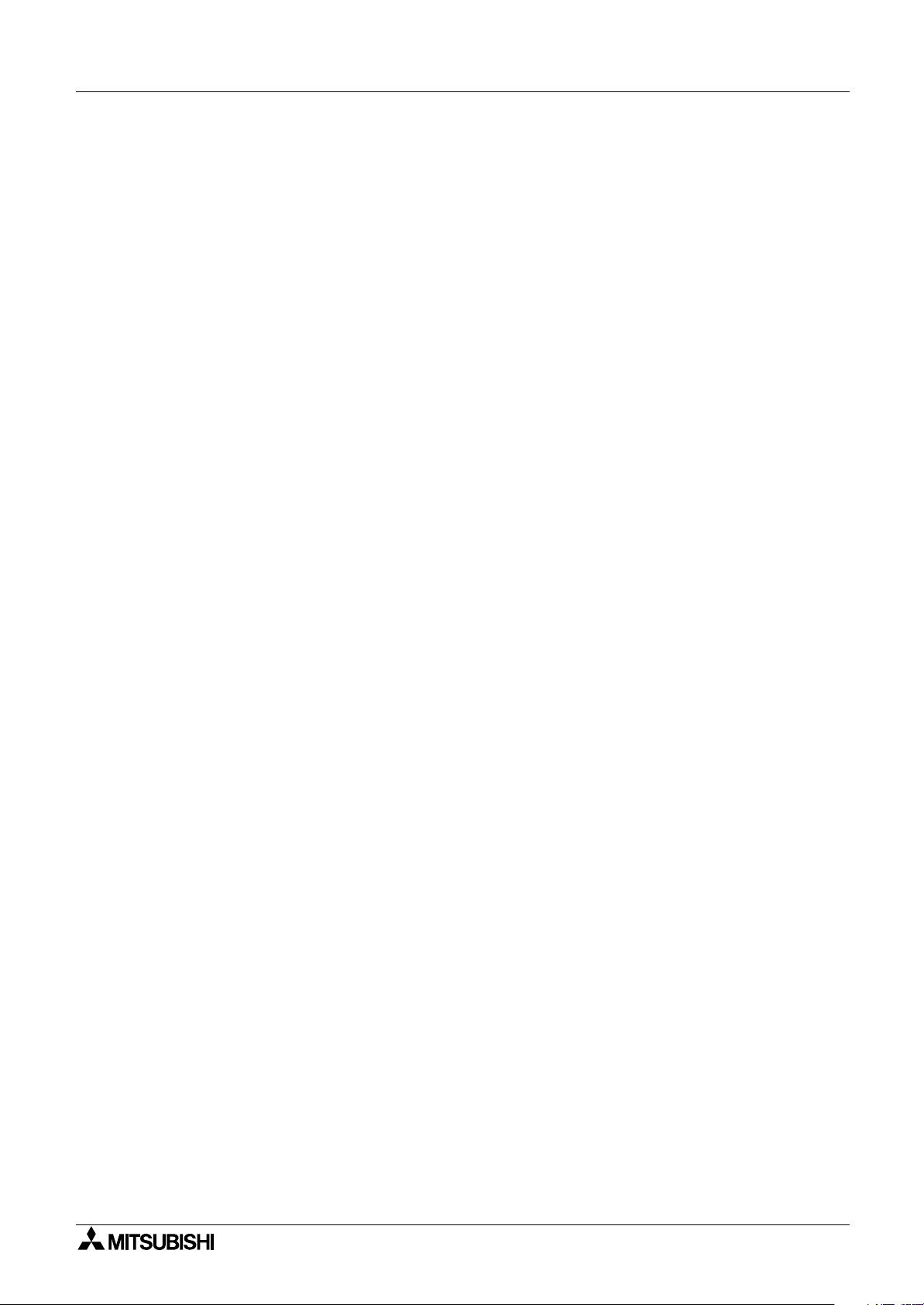
GOT-F900 SERIES (CONNECTION)
18.Connection of FP Series PLC (Manufactured by Matsushita Electric Works)18-1
18.1 System Condition ..............................................................................................18-2
18.1.1 Classification of Product Names ............................................................................. 18-2
18.2 System Configuration ........................................................................................ 18-3
18.2.1 Configuration for CPU Direct Connection (RS-232C).............................................. 18-3
18.3 Setting of Series ................................................................................................ 18-5
18.3.1 Communication Setting Specifications .................................................................... 18-5
18.3.2 Setting Examples in Computer Communication Unit............................................... 18-6
18.4 Cautions on Use of FP Series ........................................................................... 18-7
18.4.1 Device specification................................................................................................. 18-7
18.4.2 Devices which can be monitored............................................................................. 18-7
18.4.3 Cautions on connection of the control unit, the CPU unit and the computer
communication unit ................................................................................................. 18-7
18.5 Setting of Connected Equipment for GOT.........................................................18-8
18.6 Cable Diagram.................................................................................................18-14
18.7 Troubleshooting...............................................................................................18-19
19.Connection of SLC500/MicroLogix Series PLC
(Manufactured by Allen-Bradley) ..................................................................19-1
19.1 System Condition ..............................................................................................19-2
19.2 System Configuration ........................................................................................ 19-3
19.2.1 Configuration for CPU Direct Connection (RS-232C).............................................. 19-3
19.3 Setting in SLC500..............................................................................................19-5
19.3.1 Communication Setting Specifications .................................................................... 19-5
19.3.2 GOT-F900 Transmission Specifications.................................................................. 19-5
19.4 Setting in MicroLogix .........................................................................................19-6
19.4.1 Communication Setting Specifications .................................................................... 19-6
19.4.2 GOT-F900 Transmission Specifications.................................................................. 19-6
19.5 Device Specification Method ............................................................................. 19-7
19.5.1 Device Format ......................................................................................................... 19-7
19.5.2 File Number and Element Range ............................................................................ 19-9
19.5.3 Restriction in Device Specification .......................................................................... 19-9
19.6 Caution on Use of SLC500/MicroLogix Series PLC ........................................19-10
19.6.1 Device setting in advance .....................................................................................19-10
19.6.2 Caution on use of the sampling function ............................................................... 19-10
19.7 Setting of Connected Equipment for GOT.......................................................19-11
19.8 Cable Diagram.................................................................................................19-17
19.9 Troubleshooting...............................................................................................19-19
20.Connection of SIMATIC S7-200/300/400 Series PLC
(Manufactured by Siemens AG)....................................................................20-1
20.1 System Condition ..............................................................................................20-2
20.2 System Configuration ........................................................................................ 20-3
20.2.1 Configuration for CPU Direct Connection (RS-232C).............................................. 20-3
20.2.2 Introduction of Options Manufactured by Siemens AG ........................................... 20-5
20.3 Setting in SIMATIC S7-200 ............................................................................... 20-6
20.3.1 Communication Setting Specifications .................................................................... 20-6
20.3.2 GOT-F900 Transmission Specifications.................................................................. 20-8
20.4 Setting in SIMATIC S7-300/400 ........................................................................20-8
20.4.1 Communication Setting Specifications .................................................................... 20-8
20.4.2 GOT-F900 Transmission Specifications.................................................................. 20-8
20.5 Device Specification Method ............................................................................. 20-9
20.5.1 Device Format in SIMATIC S7-200 ......................................................................... 20-9
20.5.2 Device Format in SIMATIC S7-300/400 ................................................................ 20-10
20.5.3 Supplementary Items ............................................................................................ 20-11
Contents
xiii
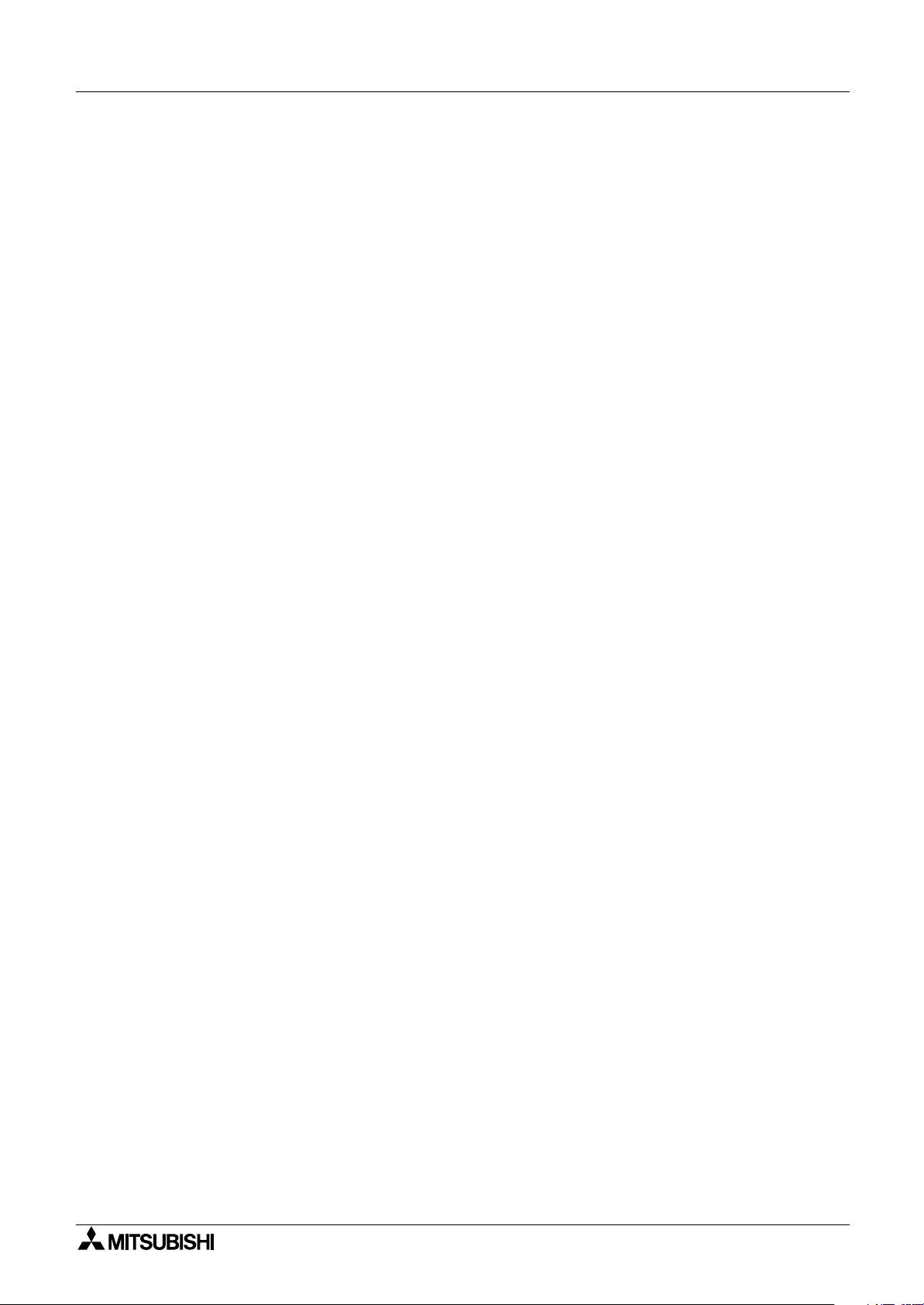
GOT-F900 SERIES (CONNECTION)
20.6 Caution on Use of SIMATIC S7-200/300/400 Series PLC ..............................20-11
20.6.1 Restriction in devices depending on the model..................................................... 20-11
20.6.2 Restriction in device specification ......................................................................... 20-11
20.7 Setting of Connected Equipment for GOT.......................................................20-12
20.8 Cable Diagram.................................................................................................20-19
20.9 Troubleshooting...............................................................................................20-21
21.Connection of Printer....................................................................................21-1
21.1 System Condition ..............................................................................................21-1
21.2 System Configuration ........................................................................................ 21-2
21.2.1 Configuration for Printer Connection ....................................................................... 21-2
21.2.2 Applicable port on GOT-F900 .................................................................................21-2
21.3 Printer Communication Setting.......................................................................... 21-2
21.3.1 Transmission Specifications and Communication Format....................................... 21-2
21.4 Cautions on Use of Printer ................................................................................ 21-4
21.4.1 Caution on printer setting ........................................................................................ 21-4
21.4.2 Concurrent use of microcomputer and printer......................................................... 21-4
21.5 Setting of Connected Equipment for GOT.........................................................21-5
21.6 Cable Diagram...................................................................................................21-7
22.Connection of Bar Code Reader ..................................................................22-1
22.1 System Condition ..............................................................................................22-2
22.2 Connection Configuration ..................................................................................22-2
22.2.1 Configuration for Bar Code Reader Connection ..................................................... 22-2
22.3 Bar Code Reader Communication Setting ........................................................22-3
22.3.1 Transmission Specifications and Communication Format....................................... 22-3
22.3.2 Bar Code Reader Control Devices .......................................................................... 22-4
22.3.3 Bar Code Data Setting ............................................................................................ 22-6
22.3.4 Sequence Program Example .................................................................................. 22-7
22.4 Caution on Use of Bar Code Reader.................................................................22-8
22.4.1 Caution on bar code reader setting ......................................................................... 22-8
22.5 Setting of Connected Equipment for GOT.........................................................22-9
22.6 Cable Diagram.................................................................................................22-12
22.7 Troubleshooting...............................................................................................22-12
23.Appendix ......................................................................................................23-1
23.1 Backlight ON/OFF Status Control Method and Replacement Procedure..........23-2
23.1.1 Backlight Control Operation .................................................................................... 23-2
23.1.2 Assigning Device to Control ON/OFF Status of the Backlight ................................. 23-3
23.1.3 Backlight Replacement Procedure .......................................................................... 23-5
23.1.4 Cautions on Use of Backlight .................................................................................. 23-6
23.2 Battery Voltage Drop Detection Method and Replacement Procedure .............23-7
23.2.1 RAM Data When Battery Voltage Drops ................................................................. 23-7
23.2.2 Assigning Device to Check Battery Voltage Drop ................................................... 23-8
23.2.3 Battery Replacement Procedure ........................................................................... 23-10
23.3 Connection of Programming Tools via FX-2PIF..............................................23-12
23.3.1 How to Monitor Using A6GPP/A7PHP/HPP .......................................................... 23-12
23.3.2 Restrictions in Number of Devices Monitored When Using FX-2PIF .................... 23-14
23.3.3 Switch Setting in FX-2PIF ..................................................................................... 23-16
23.3.4 Cautions on Use of FX-2PIF ................................................................................. 23-17
23.3.5 Cable Diagram ...................................................................................................... 23-18
23.4 GOT-F900 Connector Signal Correspondence Table
(Excluding the 5V type F920GOT-K.).............................................................. 23-19
23.4.1 RS-422 Correspondence Table ............................................................................ 23-19
23.4.2 RS-232C Correspondence Table ......................................................................... 23-19
23.5 Error Messages in GOT-F900 Series .............................................................. 23-20
23.5.1 Error Messages During Screen Operation ............................................................ 23-22
Contents
xiv
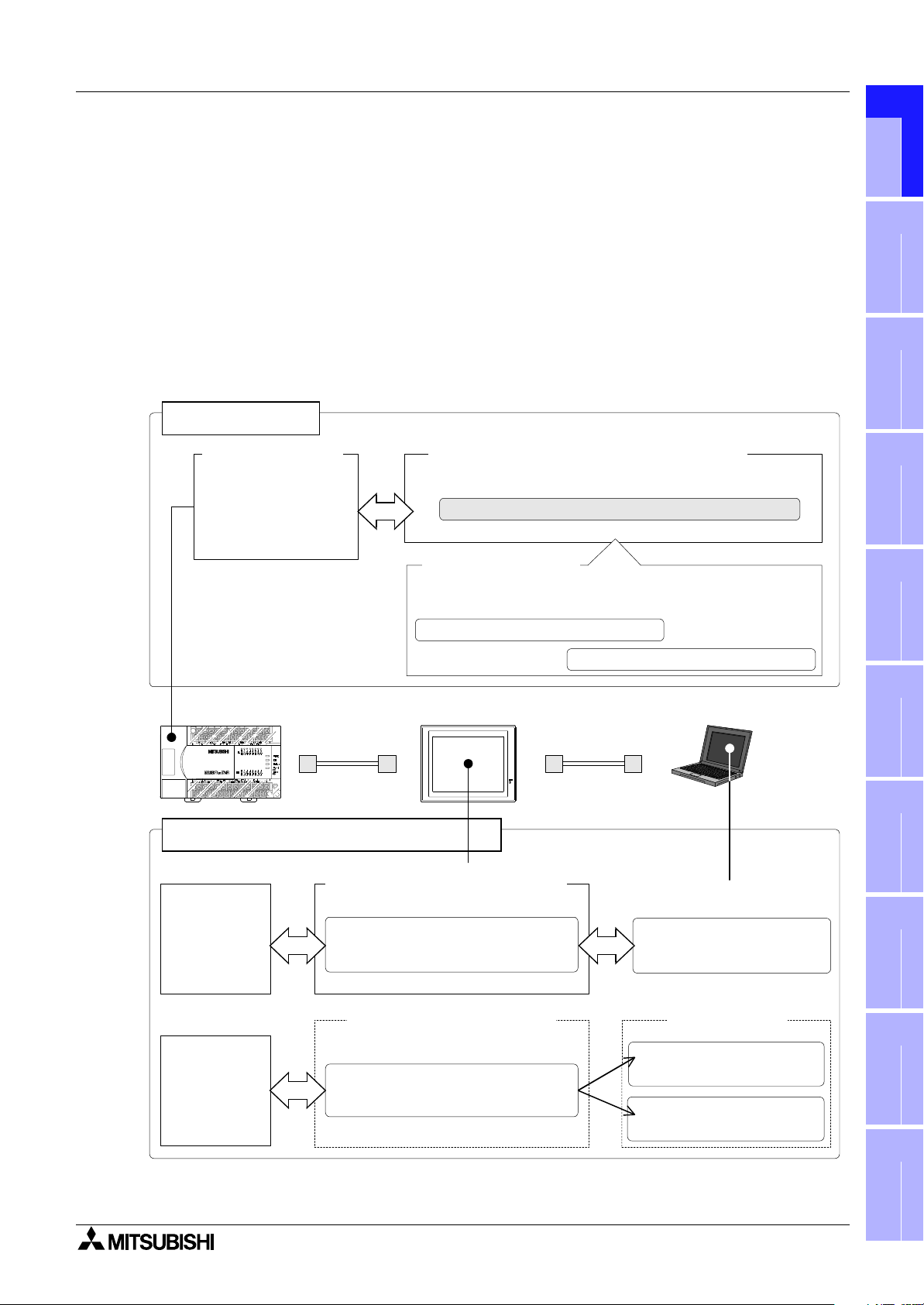
GOT-F900 SERIES (CONNECTION)
1. Introduction
Introduction 1
1
We appreciate it very much that you have purchased Mitsubishi graphic operation terminal.
Please read thoroughly this manual to understand sufficiently and use correctly the functions and the
performance of the graphic operations terminal.
Please make sure that this manual is delivered to the end user.
1.1 Rank and Use Method of This Manual
The following manuals are offered for the GOT-F900 Series.
Each manual is classified in accordance with the purpose. Read a manual suitable to your purpose,
then understand handling, operations and function of the GOT and the screen creation software GT
Designer2, GT Designer and DU/WIN.
Hardware
Connected equipment
- PLC by Mitsubishi
- PLC by another
manufacturer
- Microcomputer board
- Bar code reader
Hardware manual (separate manual) [this manual]
Handling of GOT and how to connect and set connected
equipment
Manual packed together
Handling of GOT
(The contents described here are included in the manual above.)
GOT-F900PLC Personal computer
GOT-F900 HARDWARE MANUAL [CONNECTION]
(No.:JY992D94801)
with GOT
INSTALLATION MANUAL
or HARDWARE MANUAL
Introduction
2
Outline
3
Specifications
4
installation
and Wiring of
F940GOT
5
installation
and Wiring of
Handy GOT
6
Screen creation
using GT
Designer2
Screen creation
using GT
Designer or FXPCS-DU/WIN-E
Operation/software
GOT operation manual for GT
Designer2 (separate manual)
GOT-F900 OPERATION MANUAL
[GT Designer2 version]
GOT operation manual for GT
Designer and FX-PCS-DU/WIN-E
GOT-F900 OPERATION MANUAL
(No.:JY997D09101)
(separate manual)
(No.:JY992D94701)
Screen creation software
manual
GT Designer2
OPERATING MANUAL
Screen creation
software manual
GT Designer
OPERATING MANUAL
FX-PCS-DU/WIN-E
OPERATION MANUAL
Connection of
7
Connection of
8
Connection of
9
Connection of
10
Peripheral
Two or More
MELSEC-F
MELSEC-A
Equipment
GOT Units
FX Series PLC
Series PLC
1-1
Connection of
MELSEC-QnA
Series PLC
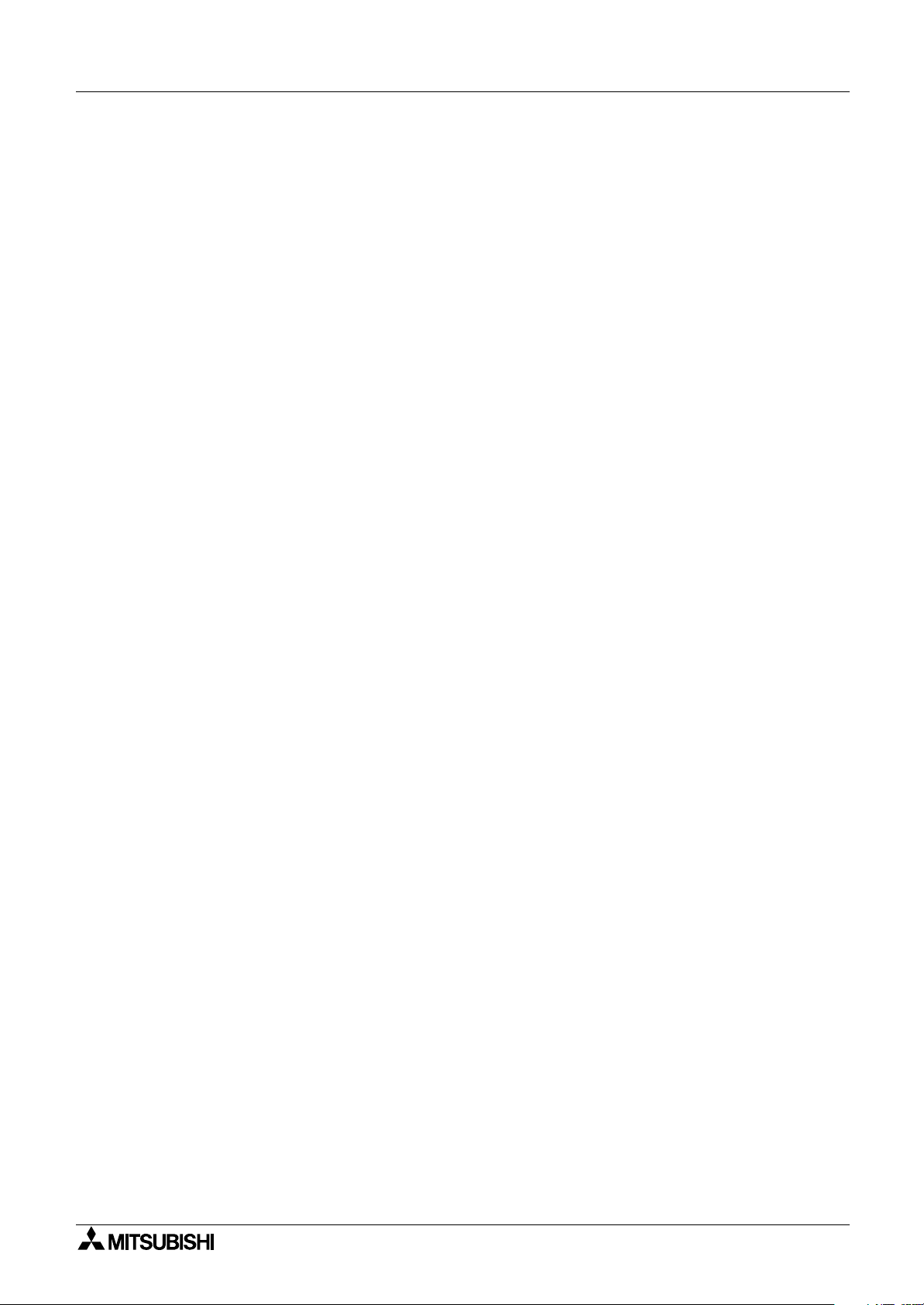
GOT-F900 SERIES (CONNECTION) Introduction 1
This manual describes how to set the screen creation software, select cables and perform wiring in
connecting the GOT-F900 Series to a connected equipment.
Information Offered by Model name and In-built Fonts ............................................................Introduction
Outline of Connection Types ....................................................................................................... Section 1
Applicable PLC and connection type .......................................................................................... Section 2
Screen Creation Software Version
Device Names Which can be Monitored
↓↓↓↓
This manual can be classified as follows in accordance with the type of GOT-F900 Series.
F920GOT-K, F930GOT(-K), F940GOT or F940WGOT Series..................................Read from Section 3.
Handy GOT Series....................................................................................................Read from Section 4.
1-2
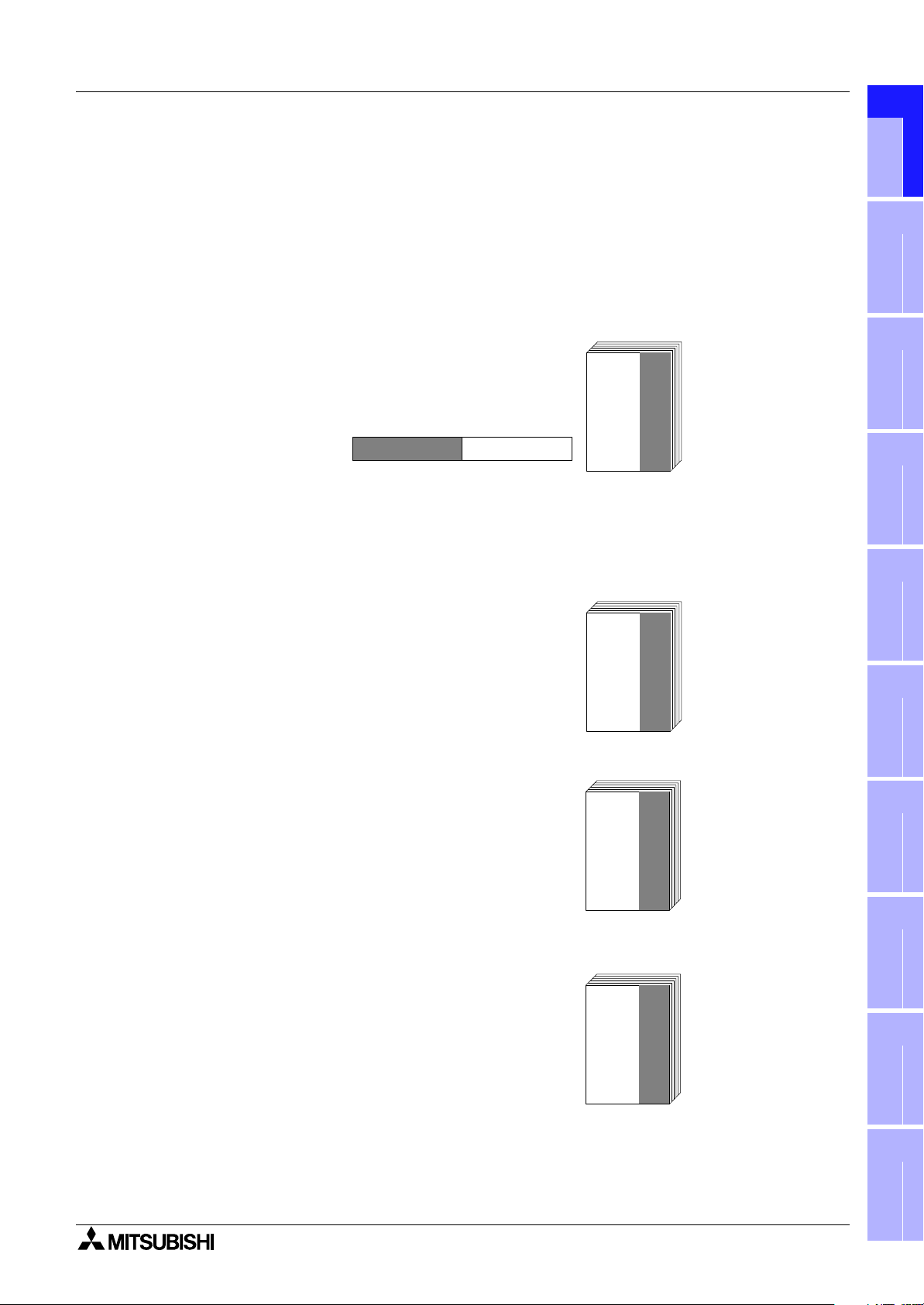
GOT-F900 SERIES (CONNECTION) Introduction 1
IIt is included as PDF
data on CD-ROM of
screen creation software
SW
HARDWARE
MANUAL
INSTALLATION
MANUAL
It is included with the
F920GOT-BBD-K-E and
F920GOT-BBD5-K-E.
It is included with the
F93
GOT-BWD-E.
INSTALLATION
MANUAL
It is included with the
F930GOT-BBD-K-E.
INSTALLATION
MANUAL
1.1.1 Classification of Manuals in Accordance with Purpose
1
When requiring a manual not included with the product, contact our sales representative.
COMMON HARDWARE MANUAL (sent separately)
Corresponds to all of the F920GOT-K, F930GOT(-K), F940GOT and handy GOT Series, and describes
in details the connection to a PLC or personal computer and the setting method.
• GOT-F900 SERIES GRAPHIC OPERATION TERMINAL HARDWARE MANUAL [CONNECTION]
(No. JY992D94801)
- To learn how to connect the GOT to a personal
computer (for screen data transfer).
- To understand how to connect the main unit to
equipment.
- To learn how to set the screen creation software.
MODEL CODE
09R805
"D5C-GTD2-E.
It is included as PDF
data on CD-ROM of
screen creation software
SW"D5C-GOTR-PACK.
HARDWARE MANUAL AND INSTALLATION MANUAL
Describes mainly the outside dimension, the installation, the power supply wiring and the electrical
specifications.
• F920GOT-BBD5-K-E, F920GOT-BBD-K-E INSTALLATION MANUAL (No. JY997D02201)
- To learn the features of the main unit.
- To confirm the specifications of the main unit.
- To learn the name of each part of the main unit.
- To learn how to install the main unit and wire the power
supply.
- To look at the external dimensions diagram of the main
unit.
Introduction
2
Outline
3
Specifications
4
installation
and Wiring of
F940GOT
5
installation
and Wiring of
Handy GOT
6
• F930GOT INSTALLATION MANUAL (No. JY992D95701)
Connection of
Peripheral
- To learn the features of the main unit.
- To confirm the specifications of the main unit.
Equipment
7
- To learn the name of each part of the main unit.
- To learn how to install the main unit and wire the power
"
supply.
- To look at the external dimensions diagram of the main
Connection of
Two or More
GOT Units
unit.
8
• F930GOT-BBD-K-E INSTALLATION MANUAL (No. JY997D02501)
- To learn the features of the main unit.
- To confirm the specifications of the main unit.
- To learn the name of each part of the main unit.
- To learn how to install the main unit and wire the power
Connection of
MELSEC-F
9
FX Series PLC
supply.
- To look at the external dimensions diagram of the main
unit.
Connection of
MELSEC-A
Series PLC
10
1-3
Connection of
MELSEC-QnA
Series PLC
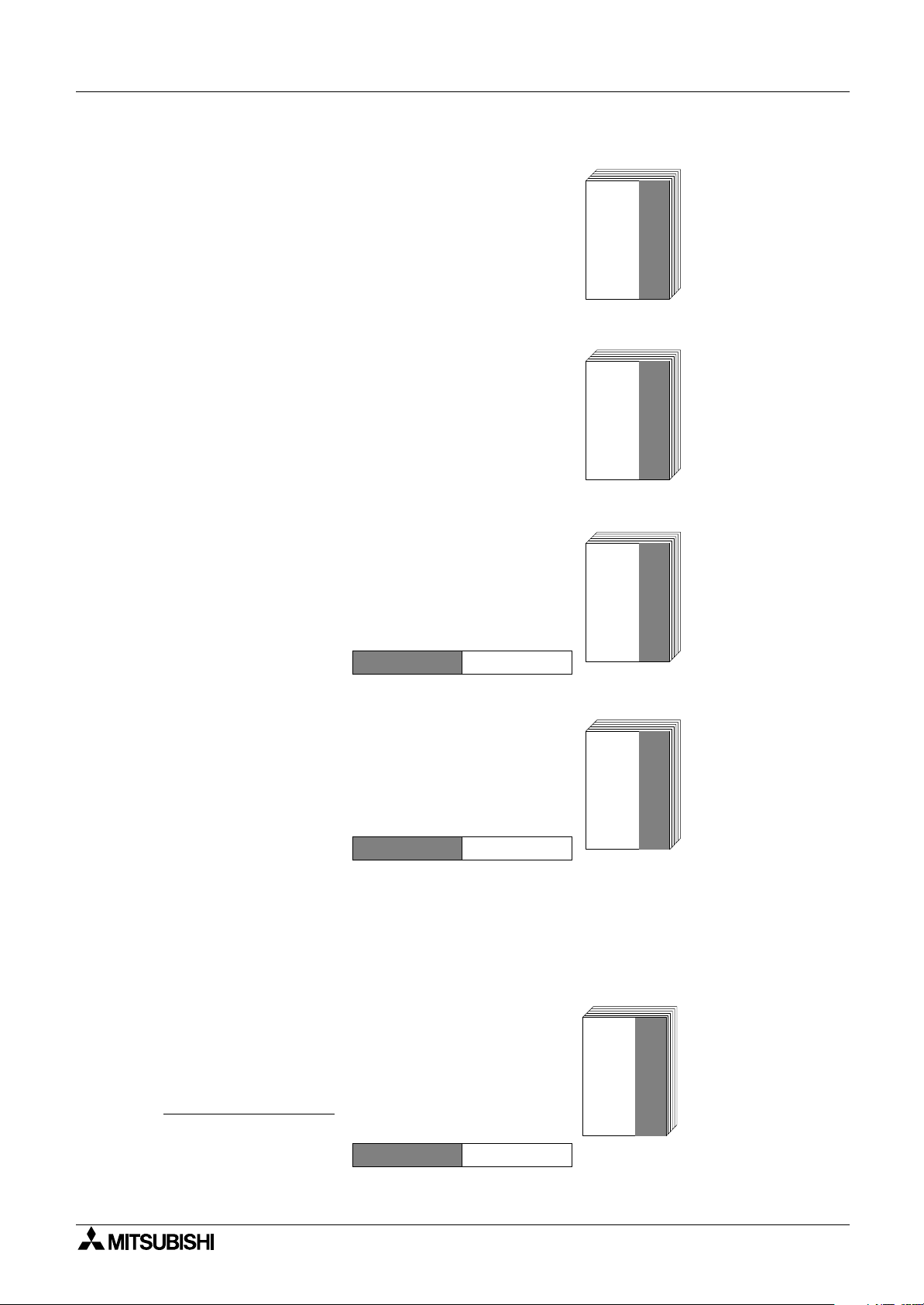
GOT-F900 SERIES (CONNECTION) Introduction 1
It is included with the
F94
GOT-SWD-E and
F94
GOT-LWD-E.
INSTALLATION
MANUAL
INSTALLATION
MANUAL
It is included with the
F940WGOT-TWD-E.
It is included with the
F94
HARDWARE
MANUAL
It is included with the
F94
GOT-SBD-RH-E
and
F94
GOT-LBD-RH-E.
HARDWARE
MANUAL
OPERATION
MANUAL
Applicable GOT
F920GOT-BBD-K-E
F920GOT-BBD5-K-E
F930GOT-BWD-E
F930GOT-BBD-K-E
F94
GOT-SWD-E
F94
GOT-LWD-E
F940WGOT-TWD-E
F94
GOT-SWD-(R)H-E
F94
GOT-LBD-(R)H-E
• F940GOT INSTALLATION MANUAL (No. JY992D94201)
- To learn the features of the main unit.
- To confirm the specifications of the main unit.
- To learn the name of each part of the main unit.
- To learn how to install the main unit and wire the power
supply.
"
"
- To look at the external dimensions diagram of the main
unit.
• F940WGOT INSTALLATION MANUAL (No. JY992D93901)
- To learn the features of the main unit.
- To confirm the specifications of the main unit.
- To learn the name of each part of the main unit.
- To learn how to install the main unit and wire the power
supply.
- To look at the external dimensions diagram of the main
unit.
• F940 HANDY GOT HARDWARE MANUAL (No. JY992D86901)
- To learn the features of the main unit.
- To confirm the specifications of the main unit.
- To learn the name of each part of the main unit.
- To learn how to install the main unit.
- To look at the external dimensions diagram of the main
GOT-SBD-H-E and
"
GOT-LBD-H-E.
F94
"
unit.
MODEL CODE
09R810
• F940 HANDY GOT (RH model) HARDWARE MANUAL (No. JY992D99901)
- To learn the features of the main unit.
- To confirm the specifications of the main unit.
- To learn the name of each part of the main unit.
- To learn how to install the main unit.
- To look at the external dimensions diagram of the main
unit.
MODEL CODE
09R811
"
"
OPERATION MANUAL of GOT (sent separately)
Describes how to operate system screens and how to create and operate user screens, and covers all
of the F920GOT-K, F930GOT(-K), F940GOT and Handy GOT.
• GOT-F900 SERIES OPERATION MANUAL (No. JY992D94701)
- To learn the display function of the GOT-F900.
- To execute items in the HPP mode (such as
"PROGRAM LIST" and "MONITOR").
- To execute "DEVICE MONITOR" and display alarms.
"
Screen creation software
GT Designer and FX-PCS-DU/WIN-E are supported.
MODEL CODE
09R804
"
"
"
1-4
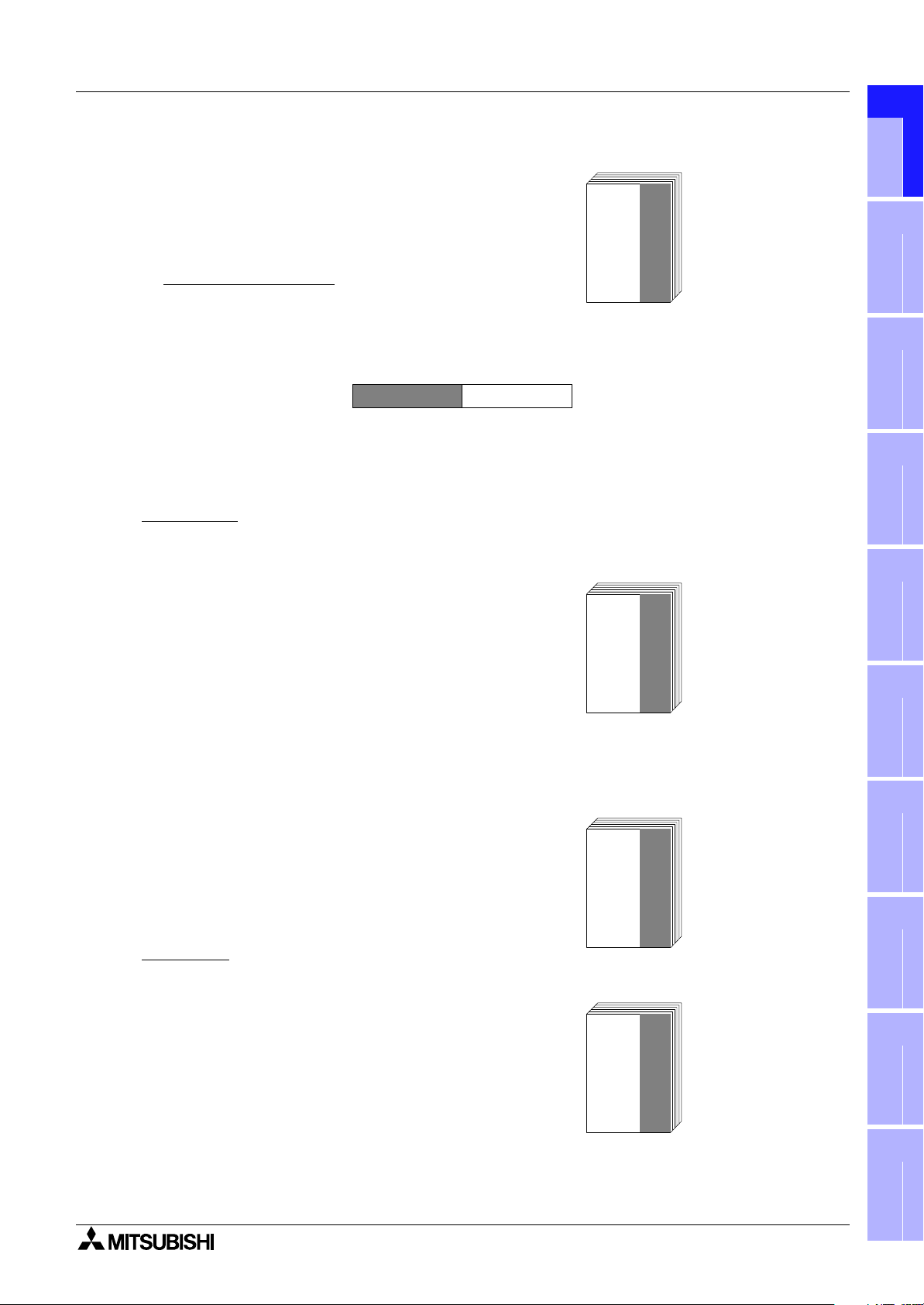
GOT-F900 SERIES (CONNECTION) Introduction 1
OPERATION
MANUAL
Applicable GOT
F920GOT-BBD-K-E
F920GOT-BBD5-K-E
F930GOT-BWD-E
F930GOT-BBD-K-E
F94
GOT-SWD-E
F94
GOT-LWD-E
F940WGOT-TWD-E
F94
GOT-SWD-(R)H-E
F94
GOT-LBD-(R)H-E
It is distributed as PDF
data saved in the CDROM of the SW
D5C-
GTD2-E.
OPERATING
MANUAL
It is distributed as PDF
data saved in the CDROM of the SW"D5CGTD2-E.
REFERENCE
MANUAL
It is distributed as PDF
data saved in the CDROM of the SW
D5C-
GTD2-E.
OPERATING
MANUAL
It is distributed as PDF
data saved in the CDROM of the SW
• GOT-F900 SERIES OPERATION MANUAL [GT Designer2] (No. JY997D09101)
- To learn the display function of the GOT-F900.
- To execute items in the HPP mode (such as
"PROGRAM LIST" and "MONITOR").
- To execute "DEVICE MONITOR" and display alarms.
"
Screen creation software
GT Designer2 is supported.
"
"
"
1
Introduction
2
Outline
3
MODEL CODE
09R813
"
OPERATION MANUAL of screen creation software
Two types of screen creation software are offered. The manual of the software you are using is required
(It is included with the software.).
GT Designer2
• GT Designer2 (SW"D5C-GTD2-E) OPERATING MANUAL (separate manual)
Consult with the distributor from which you have purchased GT Designer2.
- To install the software to the personal computer.
- To start up each software.
- To learn how to connect the personal computer to the
GOT.
- To learn the screen configuration of the software.
- To lean the outline of diversified monitoring functions.
- To learn the procedure to display the monitor screen.
- To learn how to use the library function.
- To learn how to draw graphics.
• GT Designer2 (SW"D5C-GTD2-E) REFERENCE MANUAL (separate manual)
Consult with the distributor from which you have purchased GT Designer2.
- To learn the types and specifications of GOT screens.
- To learn the device range which can be monitored.
- To learn common items to be set at the beginning.
- To learn how to set and display the key window.
"
- To learn how to use each object function.
- To learn how to use the script function.
installation
installation
Connection of
Connection of
4
and Wiring of
5
and Wiring of
6
Peripheral
7
Two or More
8
Specifications
F940GOT
Handy GOT
Equipment
GOT Units
GT Designer
• GT Designer (SW"D5C-GOTR-PACKE) OPERATING MANUAL
- To install the software to the personal computer.
- To start up the software.
- To learn how to connect the personal computer to the
GOT.
- To learn the screen configuration of the software.
- To learn the outline of diversified monitoring functions.
- To learn the procedure to display the monitor screen.
- To learn how to use the help function.
GOTR-PACKE.
1-5
"
D5C-
Connection of
9
Connection of
10
Connection of
MELSEC-F
MELSEC-A
MELSEC-QnA
FX Series PLC
Series PLC
Series PLC
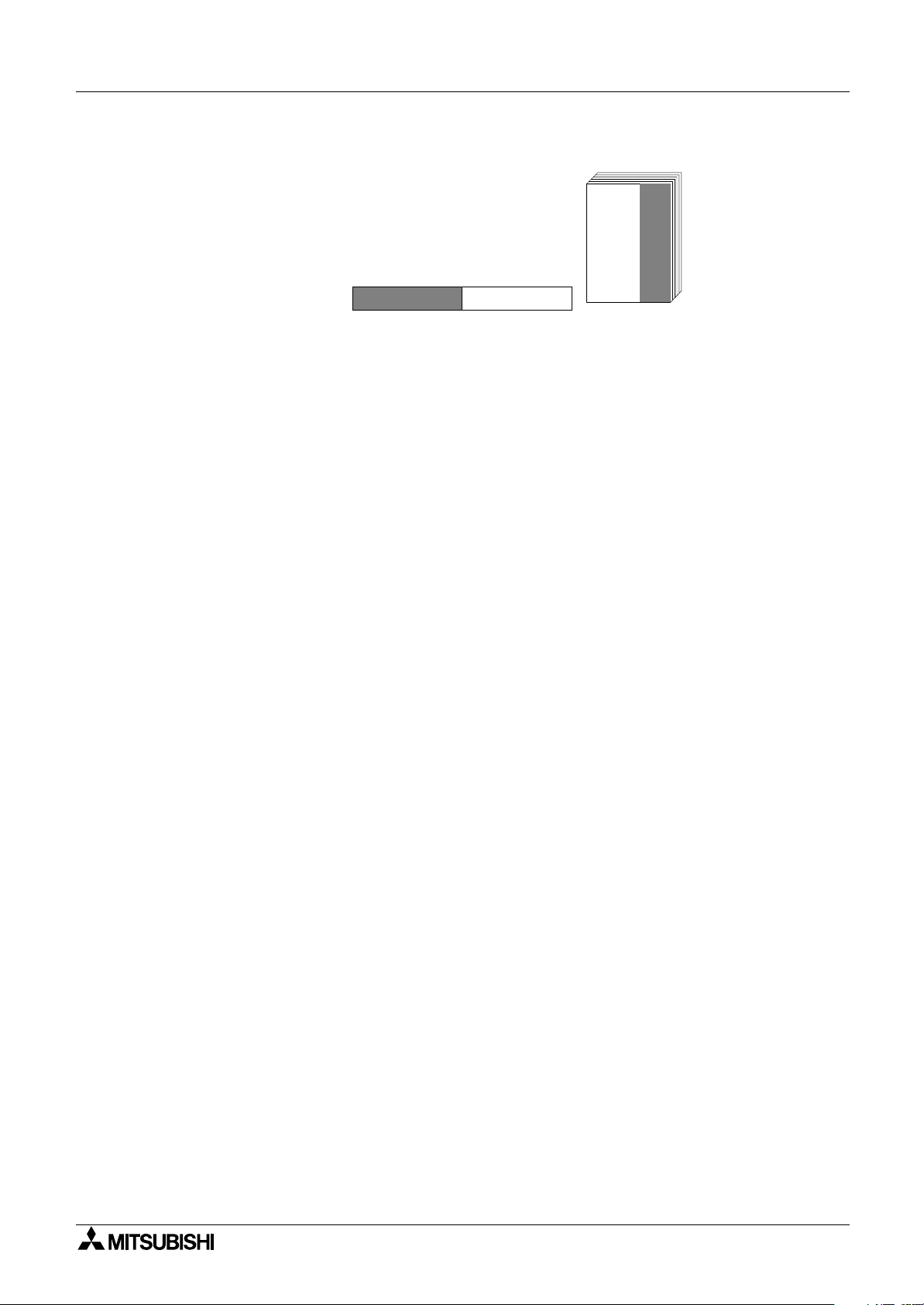
GOT-F900 SERIES (CONNECTION) Introduction 1
OPERATION
MANUAL
It is included with the
FX-PCS-DU/WIN-E.
• FX-PCS-DU/WIN-E OPERATION MANUAL (No: JY992D68301)
- To install the software to the personal computer.
- To start up the software.
- To learn how to connect the personal computer to the
GOT.
- To learn the screen configuration of the software.
- To learn how to use the help function.
MODEL CODE
09R910
1-6

GOT-F900 SERIES (CONNECTION) Introduction 1
1.2 Abbreviations, Generic Names and Terms Used in This Manual
Abbreviations, generic names and terms used in this manual are shown below.
1.2.1 Types and Names of GOT-F900 Series
F940GOT F930GOT Handy GOT
1
Introduction
2
Outline
Generic
name
GOT-F900
Series
P O W E R
F920GOT-K
Name Model name Built-in I/F Remarks
F940WGOT
F940GOT
F943GOT F943GOT-SWD,F943GOT-LWD RS-232C ×2 Japanese models
F930GOT-K
F930GOT
F933GOT F933GOT-BWD RS-232C ×2 Japanese models
F920GOT-K
F940 handy
*1
GOT
F943 handy
*1
GOT
F940WGOT-TWD
F940WGOT-TWD-E,F940WGOT-TWD-C World spec models
F940GOT-SWD,F940GOT-LWD
F940GOT-SWD-E,F940GOT-LWD-E
F940GOT-SWD-C,F940GOT-LWD-C
F930GOT-BBD-K
F930GOT-BBD-K-E, F930GOT-BBD-K-C World spec models
F930GOT-BWD
F930GOT-BWD-E
F930GOT-BWD-C
F930GOT-BWD-T
F920GOT-BBD5-K
5V
F920GOT-BBD5-K-E, F920GOT-BBD5-K-C World spec models
F920GOT-BBD-K
24V
F920GOT-BBD-K-E, F920GOT-BBD-K-C World spec models
F940GOT-SBD-H,F940GOT-LBD-H
F940GOT-SBD-RH,F940GOT-LBD-RH
F940GOT-SBD-H-E,F940GOT-LBD-H-E
F940GOT-SBD-RH-E,F940GOT-LBD-RH-E
F943GOT-SBD-H,F943GOT-LBD-H
F943GOT-SBD-RH,F943GOT-LBD-RH
F943GOT-SBD-H-E,F943GOT-LBD-H-E
F943GOT-SBD-RH-E,F943GOT-LBD-RH-E
F930GOT-K
RS-422 ×1
RS-232C ×2
RS-422 ×1
RS-232C×1
RS-422 ×1
RS-232C×1
RS-422 ×1
RS-232C×1
RS-422 ×1
RS-232C ×1
RS-422 ×1
RS-232C ×1
RS-422 ×1
RS-232C ×1
RS-422 ×1
RS-232C ×1
P O W E R
Japanese models
Japanese models
World spec models
Japanese models
Japanese models
World spec models
Japanese models
Japanese models
Japanese models
World spec models
Japanese models
World spec models
G R I P S W
*1 In addition to the interface shown in the table, an RS-232C interface is built in for connection of a personal
computer.
- Both the F940 Handy GOT and the F943 Handy GOT are generally called "Handy GOT".
3
4
installation
5
installation
6
Connection of
7
Connection of
8
Connection of
9
Connection of
10
and Wiring of
and Wiring of
Peripheral
Two or More
MELSEC-F
MELSEC-A
Specifications
F940GOT
Handy GOT
Equipment
GOT Units
FX Series PLC
Series PLC
1-7
Connection of
MELSEC-QnA
Series PLC
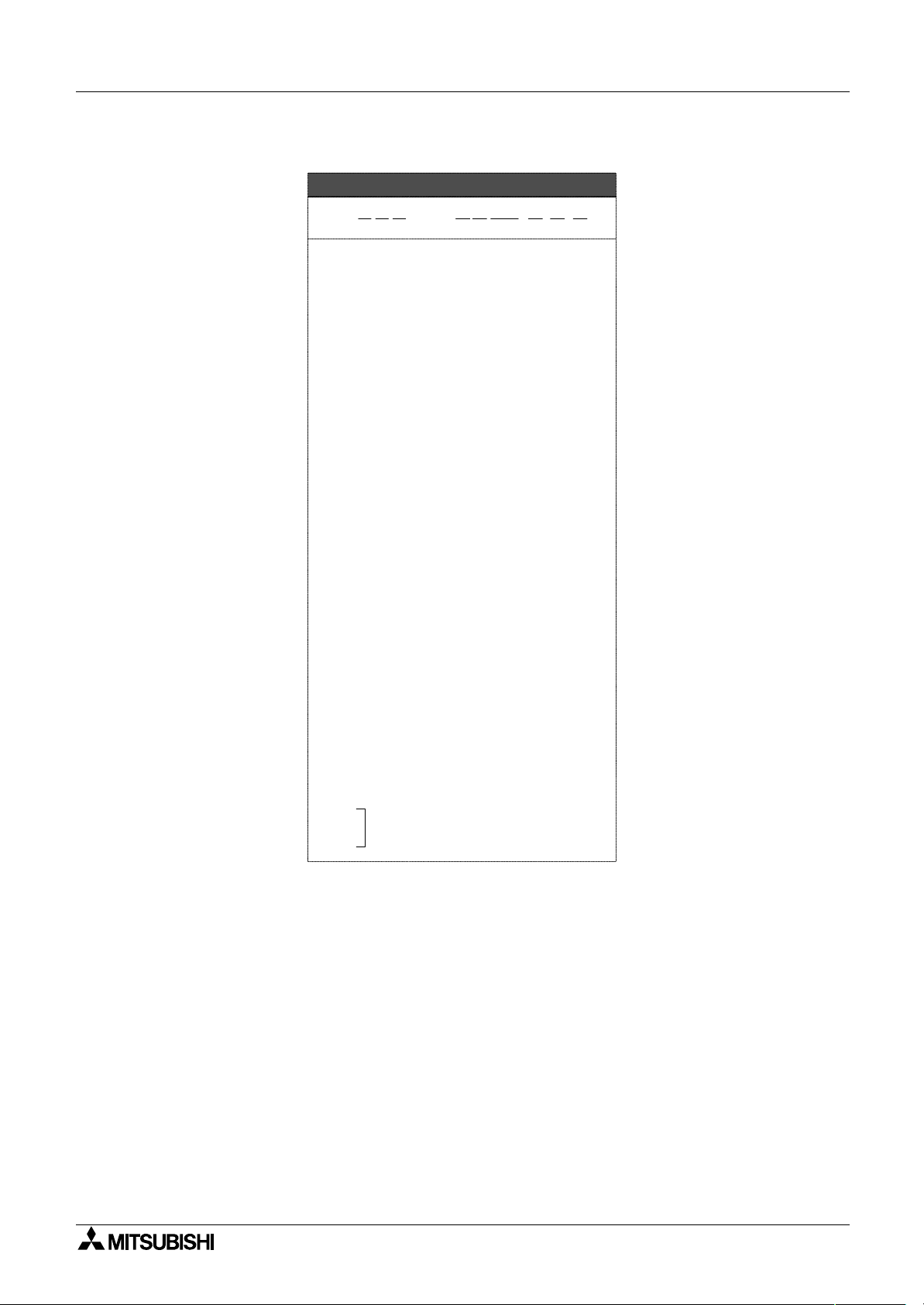
GOT-F900 SERIES (CONNECTION) Introduction 1
1.2.2 Information Offered by Model Name
GOT
F9"""GOT-####-#-#-#
1) 2) 4) 5) 6) 7)3) 8)
1) LC display size
2: 3 in.
3: 4 in.
4: 6 in. (7 in. in F940WGOT)
2) PLC connection specifications
0: RS-422,RS-232C Interface
3: RS-232C × 2ch interface
In the case of Handy GOT
0: RS-422 Interface
3: RS-232C interface
3) Screen shape
None: Standard
W: Wide screen
4) Screen color
T: TFT type 256-color LCD
S: STN type 8-color LCD
L: STN type black-and-white LCD
B: STN type blue LCD
9)
5) Panel color
W: White
B: Black
6) Input power supply specifications
D: 24V DC
D5: 5V DC
7) Various keys
None: Not with a key
K: With a key
8) Type
None: Panel face installation type
H: Handy GOT
RH: Handy GOT
9) Overseas models
E:
C:
T:
In-built fonts vary depending on model.
For details, refer to the next page.
1-8
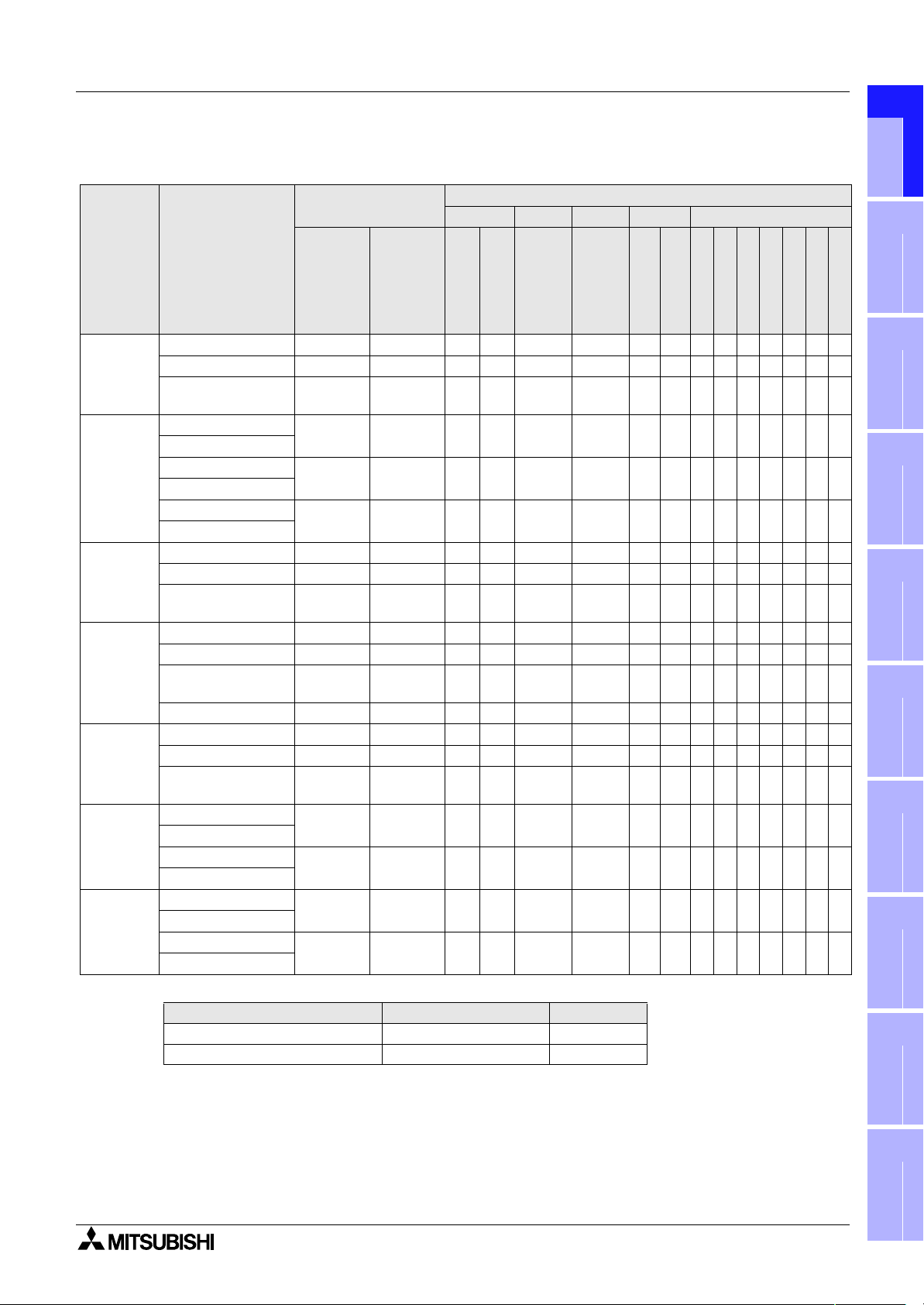
GOT-F900 SERIES (CONNECTION) Introduction 1
1.2.3 In-built Fonts of Graphic Operation Terminal (Japanese/Overseas product)
Carefully confirm the in-built fonts when selecting a model from the F920GOT-K or F930GOT(-K).
Language displayed on
system screen
*2
In-built fonts (user screen)
Japanese English Kor ean Chinese Western Europe
*3
1
Introduction
2
Name
F940WGOT
F940GOT
F930GOT-K
F930GOT
F920GOT-K
Handy GOT
Handy GOT
(RH model)
GOT model name
F940WGOT-TWD Japanese English
F940WGOT-TWD-E English Japanese
F940WGOT-TWD-C
F94"GOT-SWD
F94"GOT-LWD
F940GOT-SWD-E
F940GOT-LWD-E
F940GOT-SWD-C
F940GOT-LWD-C
F930GOT-BBD-K Japanese English
F930GOT-BBD-K-E English Japanese
F930GOT-BBD-K-C
F93"GOT-BWD Japanese English
F930GOT-BWD-E English Japanese
F930GOT-BWD-C
F930GOT-BWD-T English
F920GOT-BBD(5)-K Japanese English
F920GOT-BBD(5)-K-E English Japanese
F920GOT-BBD(5)-K-C
F94"GOT-SBD-H
F94"GOT-LBD-H
F94"GOT-SBD-H-E
F94"GOT-LBD-H-E
F94"GOT-SBD-RH
F94"GOT-LBD-RH
F94"GOT-SBD-RH-E
F94"GOT-LBD-RH-E
*1
At factory
Chinese
(Simplified)
Japanese English
English Japanese
Chinese
(Simplified)
Chinese
(Simplified)
Chinese
(Simplified)
Chinese
(Simplified)
Japanese English
English Japanese
Japanese English
English Japanese
Can be
switched
to
English
English
English
English
−−−
English
Dutch
kanji set
Shift JIS level-1
Shift JIS level-2
$ $ $ $ $ $ $$$$$$$
$ $ $ $ $ $ $$$$$$$
$ $ $ $ $ $ $$$$$$$
−
$
−
$
−
$
*5
$$
−
$
−−
*5
$$
−
$
−−
$$ $
$$ $ $
−−
−
$
−
$
−
$
−
$
English
kanji set
$ $ $ $ $$$$$$$
$ $ $ $ $$$$$$$
$ $ $ $ $$$$$$$
$
$$
$
$
$$
$
$
$
$ $ $ $ $$$$$$$
$ $ $ $ $$$$$$$
$ $ $ $ $$$$$$$
$ $ $ $ $$$$$$$
Korean
Simplified
−−−
*4
−−
−
$
−−−
*4
−−
−
$
−−$−−−−−−−
−−−
*4
−−
−
$$
Italian
Tr ad it io nal
$$$$$$$
$$$$$$$
− −−−−−−−
$$$$$$$
$$$$$$$
− −−−−−−−
$$$$$$$
$$$$$$$
−−−−−−−
German
Spanish
Swedish
French
Portuguese
installation
installation
Connection of
Connection of
3
4
and Wiring of
5
and Wiring of
6
Peripheral
7
Two or More
8
Outline
Specifications
F940GOT
Handy GOT
Equipment
GOT Units
*1" in the GOT model name indicates 0 or 3. (The in-built interface varies as shown below.)
Name 0 3
F940GOT, F930GOT RS-422(1), RS-232C(1) RS-232C(2)
Handy GOT, Handy GOT RH model RS-422(1) RS-232C(1)
*2 A change on a system screen can be made in the screen creation software or GOT main unit.
*3 The font which can be displayed on a user screen
Depending on the OS, the font may not be displayed even if it is built in the GOT-F900.
*4 Only the Hangul is available.
*5 Supported from units manufactured in January, 2003 (serial No. 31****).
1-9
Connection of
9
Connection of
10
Connection of
MELSEC-F
MELSEC-A
MELSEC-QnA
FX Series PLC
Series PLC
Series PLC
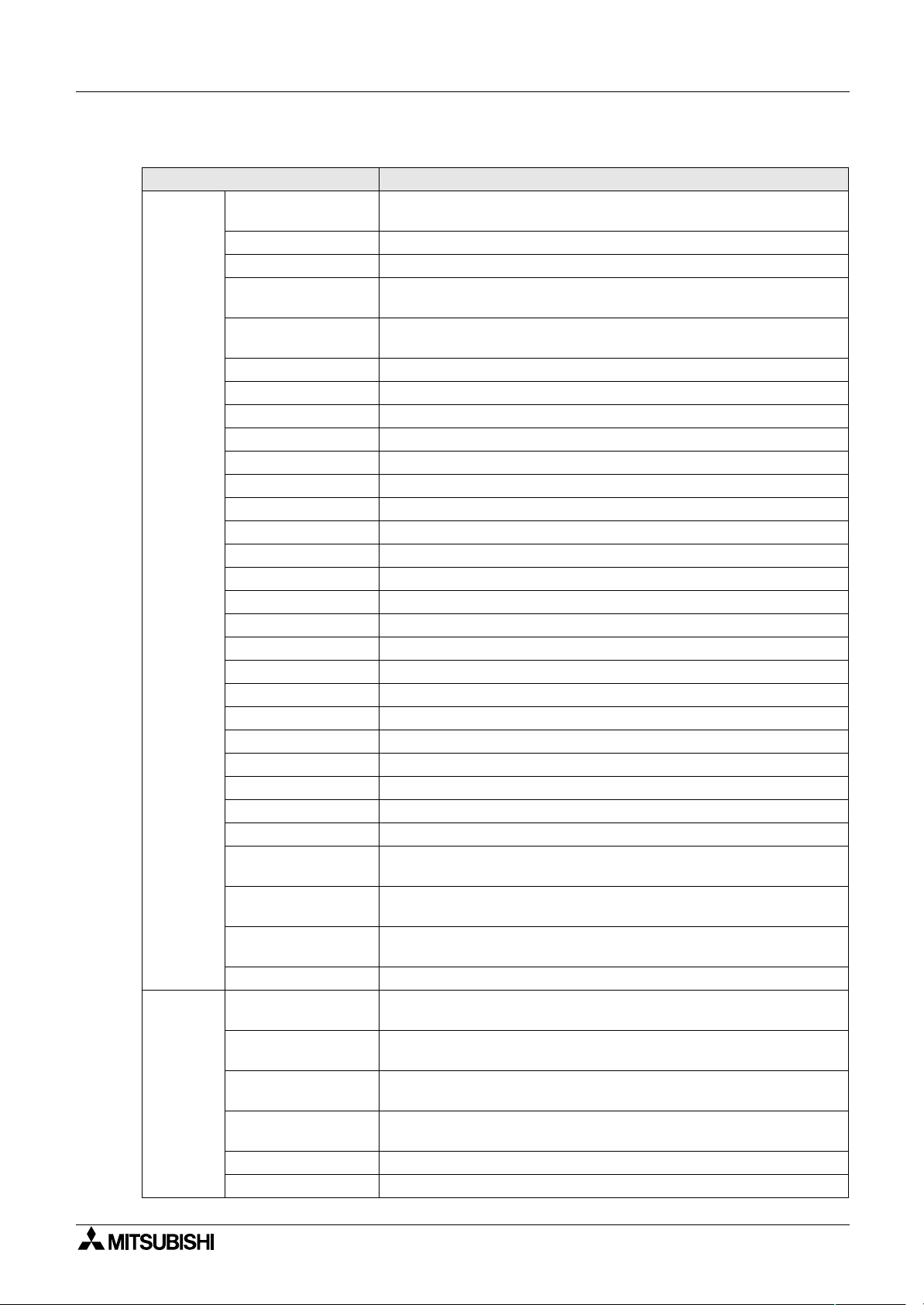
GOT-F900 SERIES (CONNECTION) Introduction 1
1.2.4 Abbreviation List
Abbreviation/generic name/term Description
Generic name of Q00JCPU, Q00CPU, Q01CPU, Q02CPU, Q02HCPU,
Q06HCPU, Q12HCPU and Q25HCPU units
Generic name of Q2ACPU, Q2ACPU-S1, Q3ACPU, Q4ACPU and
Q4ARCPU units
Generic name of Q2ASCPU, Q2ASCPU-S1, Q2ASHCPU and
Q2ASHCPU-S1 units
Generic name of ACPU (large type), ACPU (small type) and A1FXCPU units
Series main units
2NC
Generic name of FX
FX
Series main units
2NC
FX-10GM, FX-20GM, E-20GM, FX
/FX0S/FX1S/FX0N/FX1N/FX1/FX/FX2/FX2N/FX2C/
0
-10GM and FX2N-20GM
2N
Generic name of A171SCPU-S3, A171SHCPU, A172SHCPU and
A273UHCPU
Generic name of C200H, C200HE, C200HG, C200HX, CQM1, CS1,
CPM1A, CPM2A, CPM2C and CJ1
Generic name of FLEX-PC N Series
(NB-RS1-AC, NB-RS1-DC, NJ-RS4, NJ-RS1 and NJ-RS2)
Generic name of machine controllers CP-9200SH, MP-920 and MP-930
Generic name of FP0, FP2SH, FP2SH+FP2-CCU and FP
Σ
CPU
PLC by
other
companies
QCPU(Q mode)
QCPU(A mode) Generic name of Q02CPU-A, Q02HCPU-A and Q06HCPU-A units
QCPU Generic name of QCPU (Q mode) and QCPU (A mode) units
QnACPU(large type)
QnACPU(small type)
QnACPU Generic name of QnACPU (large type) and QnACPU (small type) units
AnUCPU Generic name of A2UCPU, A2UCPU-S1, A3UCPU and A4UCPU units
AnACPU Generic name of A2ACPU, A2ACPU-S1 and A3ACPU units
AnNCPU Generic name of A1NCPU, A2NCPU, A2NCPU-S1 and A3NCPU units
ACPU(large type) Generic name of AnUCPU, AnACPU and AnNCPU units
A2US(H)CPU Generic name of A2USCPU, A2USCPU-S1 and A2USHCPU-S1 units
AnS(H)CPU Generic name of A1SCPU, A1SHCPU and A2SCPU units
A1SJ(H)CPU Generic name of A1SJCPU-S3 and A1SJHCPU units
ACPU(small type) Generic name of A2US(H)CPU, AnS(H)CPU and A1SJ(H)CPU units
ACPU
FX0 Series Generic name of FX0 Series main units
Series Generic name of FX0S Series main units
FX
0S
Series Generic name of FX1S Series main units
FX
1S
Series Generic name of FX0N Series main units
FX
0N
Series Generic name of FX1N Series main units
FX
1N
Series Generic name of FX1 Series main units
FX
1
FX Series Generic name of FX Series main units
Series Generic name of FX2 Series main units
FX
2
Series Generic name of FX2N Series main units
FX
2N
Series Generic name of FX2C Series main units
FX
2C
Series Generic name of FX
FX
2NC
FXCPU
FX Series GM
positioning unit
A Motion controller
CPU
FREQROL Series A500/E500/S500 Series inverter
PLC by Omron
PLC by Fuji Electric
PLC by Yasukawa
Electric
PLC by Matsushita
Electric Works
PLC by Allen Bradley Generic name of SLC 5/03 and SLC 5/04
PLC by Siemens Generic name of SIMATIC S7-200, S7-300 and S7-400
1-10
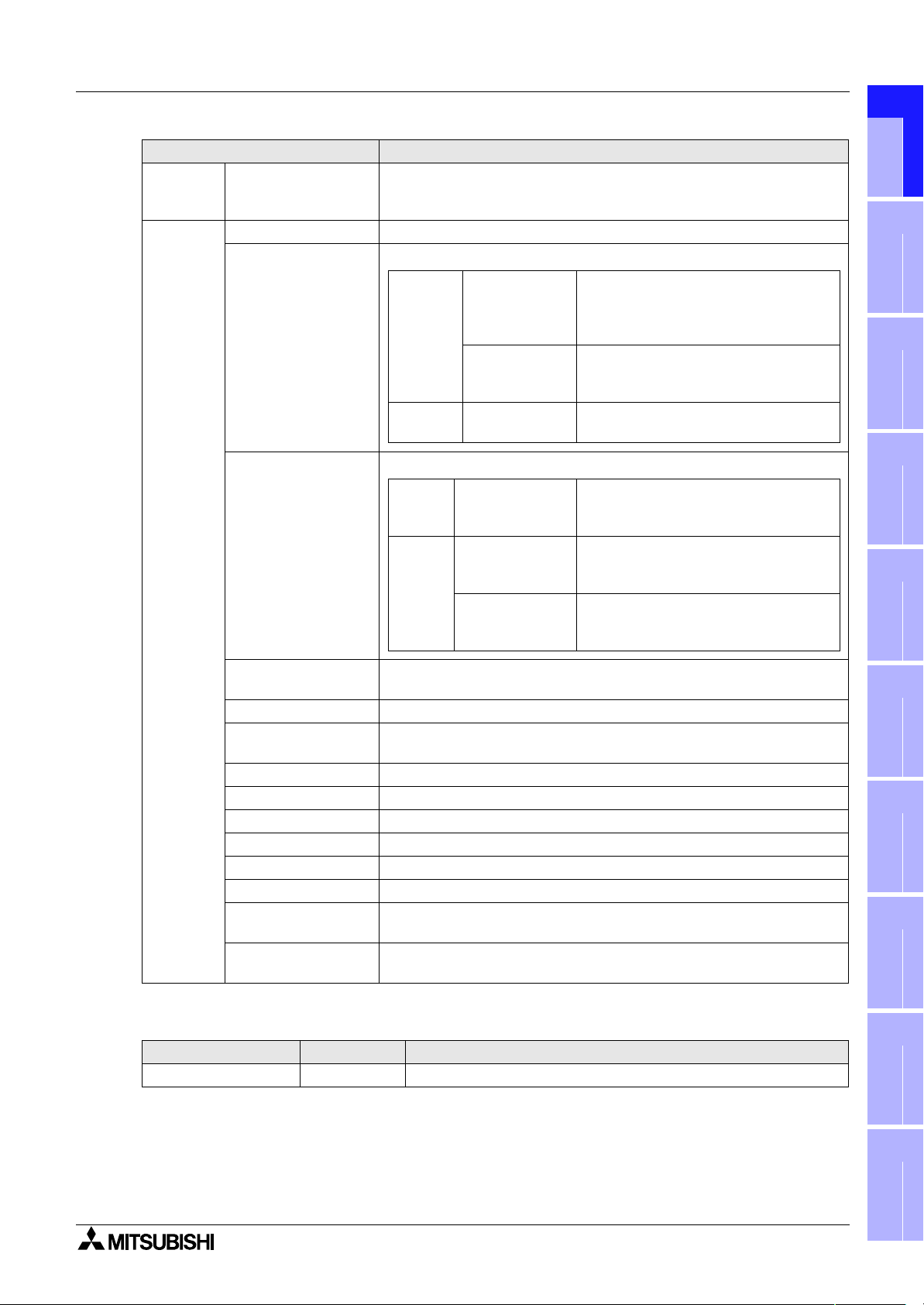
GOT-F900 SERIES (CONNECTION) Introduction 1
Abbreviation/generic name/term Description
PLC by
other
companies
PLC by another
company
OS Abbreviation of GOT system software
GT Designer2
Generic name of PLC manufactured by Omron, Fuji Electric, Yasukawa
Electric, Allen-Bradley or Siemens
Abbreviation of screen creation software for GOT-A900/GOT-F900 Series
Integrated screen development software
SW"D5C-
GT
Works2
GT
Designer2
Abbreviation of screen creation software for GOT-A900/GOT-F900 Series
GTWK2-E
SW"D5CGTWS-E
SW"D5CGTD2-E
for GOT900 Series (SW"D5C-GTD2-E +
GT Simulator2 + GT SoftGOT2)
(English version)
Integrated screen development software
for GOT900 Series (SW"D5C-GTWK2-E
+ A9GTSOFT-LKEY-P) (English version)
Screen creation software for GOT900
Series (English version)
1
Introduction
2
Outline
3
Specifications
4
Others
GT
Works
GT Designer
GT
Designer
DU/WIN
FX/WIN Abbreviation of programming software FX-PCS/WIN-E for FX Series PLC
Data conversion
software
Debugging software Abbreviation of debugging software GOT Debugger
Object Parts and setting data on the screen.
Windows95 Abbreviation of Microsoft Windows95
Windows98 Abbreviation of Microsoft Windows98
Windows NT4.0 Abbreviation of Microsoft Windows NT Workstation 4.0
Windows 2000 Abbreviation of Microsoft Windows 2000 Professional
Windows
Personal computer
(PC)
Abbreviation of screen creation software FX-PCS-DU/WIN-E for GOT-F900
Series
Abbreviation of data conversion software GOT Converter for GOT900
Series
Generic name of Windows95, Windows98, Windows NT4.0 and
Windows2000
Personal computer compatible with Windows to which GT Designer2, GT
Designer or DU/WIN is installed
SW"D5CGTWORKS-E
SW"D5C-GOTRPA C K E
SW"D5C-GOTRPACKEV
Integrated screen development software
for GOT900 Series (SW"D5C-GOTR-
PACKE + GT Simulator) (English version)
Screen creation software for GOT900
Series SW"D5C-GOTR-PACKE (English
version)
Software dedicated to version upgrade
from conventional version to latest
SW"D5C-GOTR-PACKE (English version)
installation
installation
Connection of
Connection of
and Wiring of
5
and Wiring of
6
Peripheral
7
Two or More
8
F940GOT
Handy GOT
Equipment
GOT Units
This manual describes the following product in the new name.
Conventional name New name Remarks
GPPW GX Developer Abbreviation of software package SW"D5C-GPPW-E
1-11
Connection of
9
Connection of
10
Connection of
MELSEC-F
MELSEC-A
MELSEC-QnA
FX Series PLC
Series PLC
Series PLC
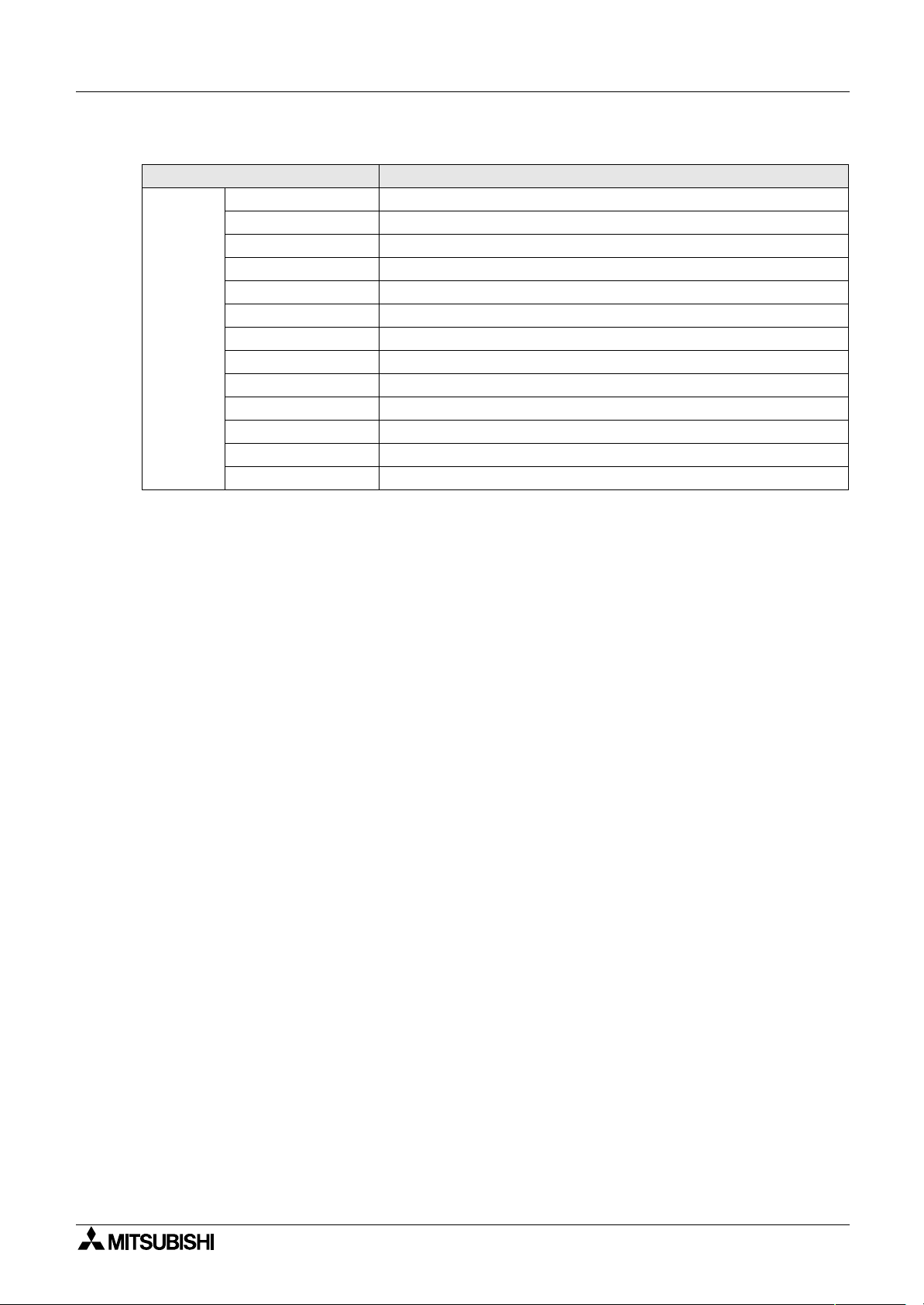
GOT-F900 SERIES (CONNECTION) Introduction 1
Abbreviation/generic name/term Description
BK Black
WWhite
YYellow
BR Brown
BL Blue
Connection
diagram
GY Gray
O Orange
PL Purple
PK Pink
FGR Fresh green
SB Sky blue
RRed
GR Green
1-12
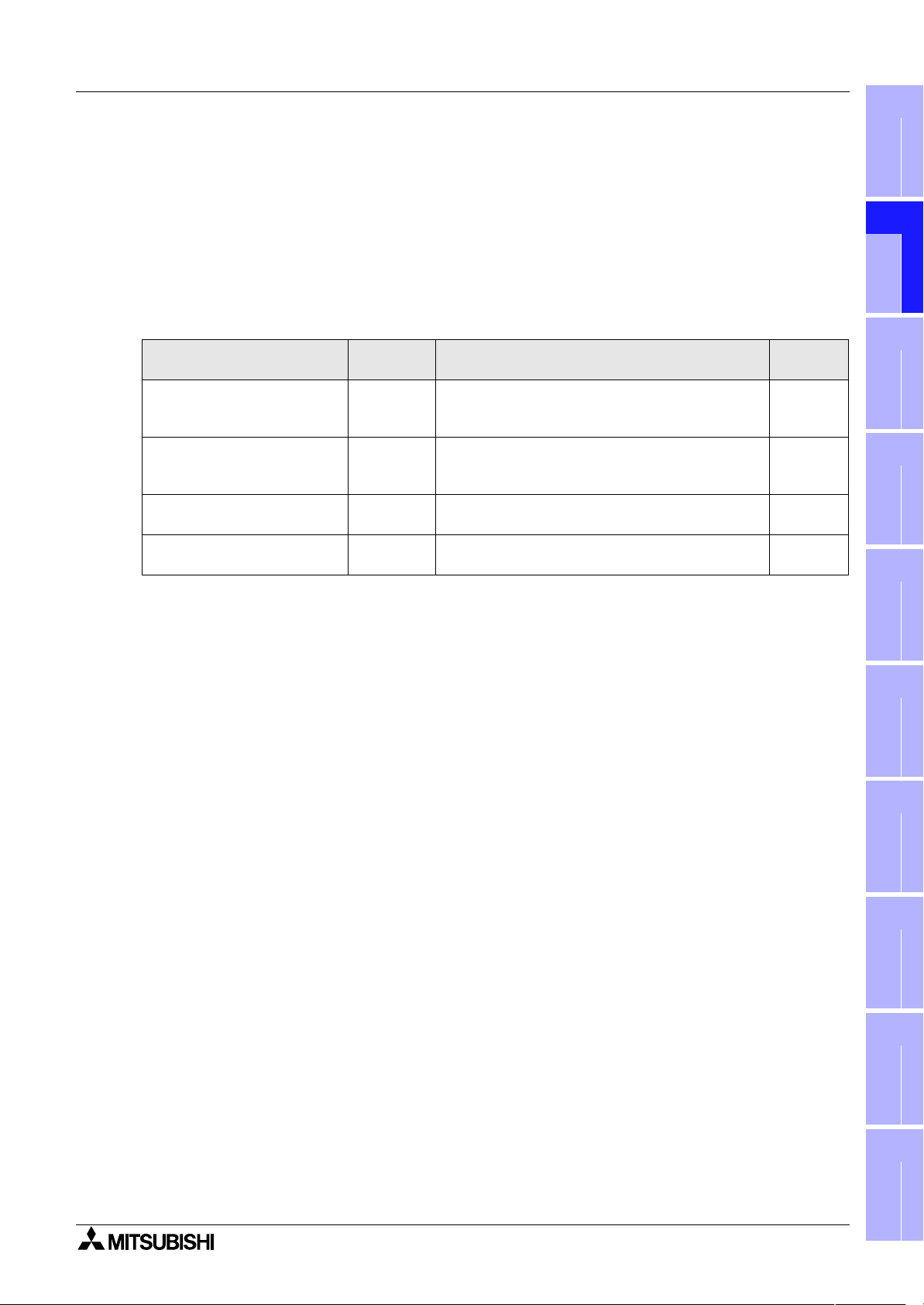
GOT-F900 SERIES (CONNECTION)
2. Outline
Outline 2
1
This section describes the outline of PLC, bar code reader, printer, etc. which can be connected to the
GOT-F900.
2.1 Connection Type Supported by GOT-F900
The table below shows connection types supported by the GOT-F900 having the lastest OS version.
2.1.1 GOT type list and index
Connected equipment
F920GOT-K,
F930GOT, F930GOT-K,
F940GOT, F940WGOT
Handy GOT
Connection of peripheral
equipment
Connection of two or more GOT
units
Connection
destination
−
−
Peripheral
equipment
GOT-GOT Wiring among up to four connected GOT units Chapter 7
Name of each part, installation and power supply
wiring
Dedicated wiring and functions of Handy GOT such
as name of each part, installation, cables dedicated
to Handy GOT and switch control method
Cable used to connect the personal computer to
transfer screen data and sequence programs
Description Reference
Chapter 4
Chapter 5
Chapter 6
Introduction
2
Outline
3
Specifications
4
installation
and Wiring of
F940GOT
5
installation
Connection of
Connection of
Connection of
and Wiring of
6
Peripheral
7
Two or More
8
MELSEC-F FX
9
Handy GOT
Equipment
GOT Units
Series PLC
2-1
Connection of
10
Connection of
MELSEC-A
MELSEC-QnA
Series PLC
Series PLC
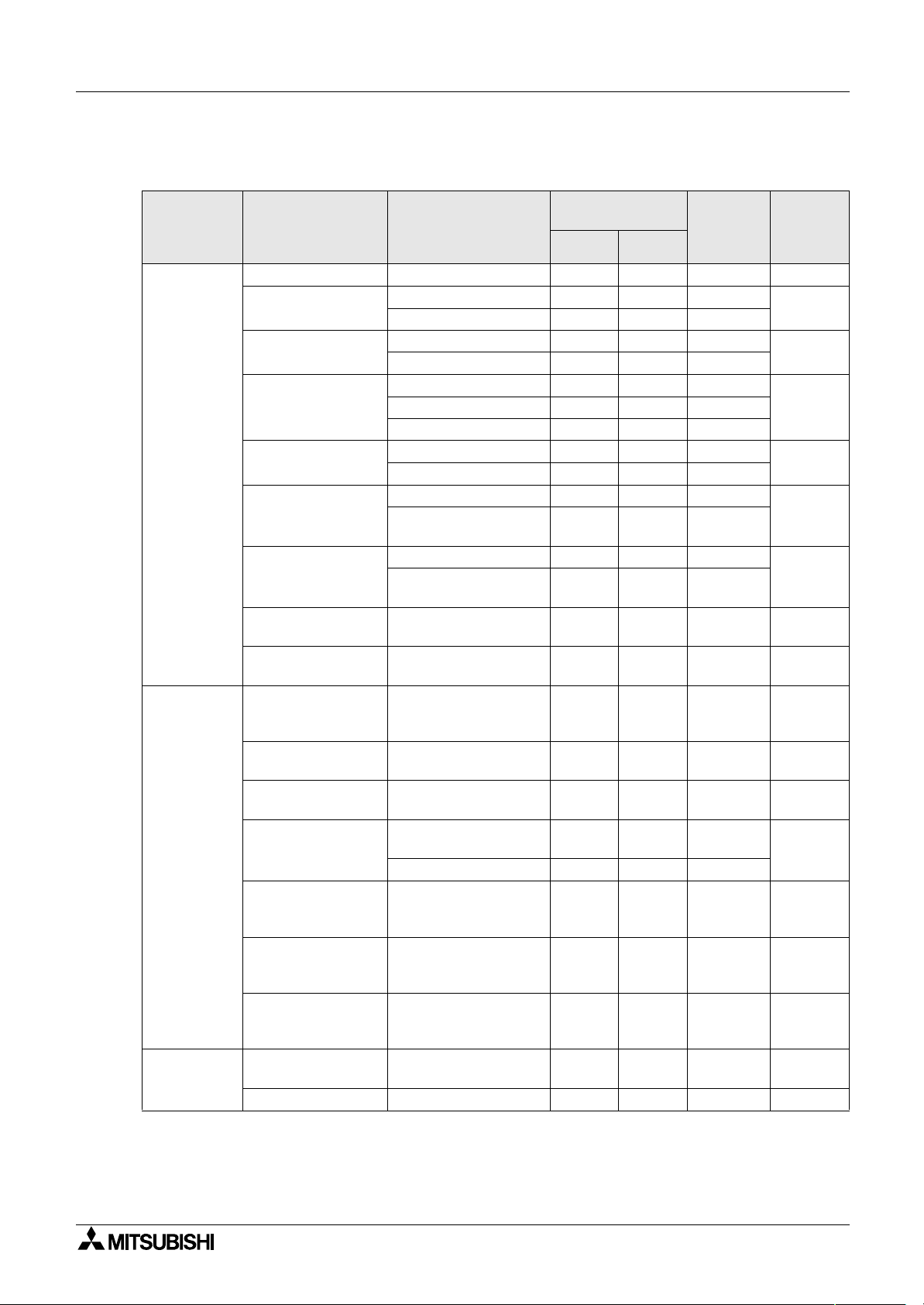
GOT-F900 SERIES (CONNECTION) Outline 2
2.1.2 Connection type list and index
"$" indicates can connect. "−" indicates cannot connect.
Manufacturer
PLC by
Mitsubishi
PLC by other
companies
Others
Transmission
Connected
equipment
FX Series CPU direct connection $$ $Chapter 8
A Series
A Motion controller
QnA Series
Q Series (A mode)
Q Series (Q mode)
Q Series (multi CPU)
FX positioning unit
(10GM/20GM)
FREQROL Series
(inverter)
General-purpose
equipment such as
microcomputer board
SYSMAC C Series by
Omron
FLEX-PC N Series by
Fuji Electric
Machine controller by
Yasukawa Electric
FP Series by
Matsushita Electric
Works
SLC500/MicroLogix
Series by AllenBradley
SIMATIC S7-200
SIMATIC S7-300
Series by Siemens
General-purpose
printer
Bar code reader
Connection
destination
CPU direct connection $
A computer link $$
CPU direct connection $
A computer link $$
CPU direct connection $
QnA computer link $$ $
CPU direct connection
A computer link
CPU direct connection
Serial communication unit
(CPU direct connection)
CPU direct connection
Serial communication unit
(CPU direct connection)
CPU direct connection $
CPU direct connection $
CPU direct connection $$ $Chapter 14
Upper link $$
Link unit $$
CPU direct connection
(memo bus)
Memo bus unit $$
CPU direct connection
CPU direct connection
CPU direct connection
−−$−
−−$−
specifications
RS-422 RS-232C
−− −
−− −
−
$$ $
−
$$ $
−
−
−
−
Connection
of two or
more GOT
units
−
−
−
$$
$$
−−
−−
$
$
$
$
$
−
$
−
$
−
−
−
−
−
−
−
−
Reference
Chapter 9
Chapter 9
Chapter 10A computer link $$
Chapter 11
Chapter 11
Chapter 12
Chapter 13
Chapter 15
Chapter 16
Chapter 17
Chapter 18
Chapter 19
Chapter 20
Chapter 21
Chapter 22
−
- For the details of the connection type in accordance with the OS version of the GOT-F900, refer to
section 3.1.
2-2

GOT-F900 SERIES (CONNECTION) Outline 2
(
)
2.2 Outline of Connection Types
1
This section explains by means of diagrams the connection types of PLC, bar code reader, printer and
personal computer (for sequence programs) connected to the GOT-F900.
The same type of equipment cannot be connected. (For example, connection of two PLC units or
connection of two bar code readers are not allowed.)
The compatible connection types vary according to the model of the GOT-F900. For details, refer to the
specifications shown later.
2.2.1 PLC by Mitsubishi
This section describes the outline of connection of the GOT-F900 to the PLC manufactured by
Mitsubishi.
" " indicates that a PLC programming tool (personal computer) can be connected.
(Program transfer and monitoring are available using the programming software for the FX/A/QnA/Q
Series.)
FX Series PLC
1) CPU direct connection (RS-422)
GOT-F900 is connected to the programming port of the FX Series PLC. When a personal computer
is connected to the GOT-F900, sequence programs can be created.
R S - 4 2 2
M E L S E C - F X S e r i e s
F X / F X1/ F X2/ F X
By attaching the optional RS-422 communication board, a programming port can be added. As a
result, a GOT-F900 or personal computer (for sequence programs) can be connected to each port.
F X
F X
M E L S E C - F X S e r i e s
( F X
0
/ F X
F X
1 N
/ F X
( o n l y i n F X
0 S
2 N
1 S
1 N
- 4 2 2 - B D
- 4 2 2 - B D
2 N
/ F X
/ F X
/ F X
2 C
R S - 4 2 2
1 S
/ F X
2 N C
R S - 4 2 2
1 N
)
/ F X
0 N
/
2 N
G O T - F 9 0 0
G O T - F 9 0 0
G O T - F 9 0 0
)
PO W ER
R S - 2 3 2 C
PO W ER
R S - 2 3 2 C
PO W ER
R S - 2 3 2 C
E i t h e r o n e u n i t
P e r s o n a l
c o m p u t e r
E i t h e r o n e u n i t
o n e u n i t i n F 9 4 0 W G O T )
P e r s o n a l
c o m p u t e r
E i t h e r o n e u n i t
o n e u n i t i n F 9 4 0 W G O T )
P e r s o n a l
c o m p u t e r
* 1
( a p e r s o n a l c o m p u t e r a n d
o n e u n i t i n F 9 4 0 W G O T )
P r i n t e r
* 1
* 1
B a r c o d e r e a d e r
( a p e r s o n a l c o m p u t e r a n d
P r i n t e r
( a p e r s o n a l c o m p u t e r a n d
P r i n t e r
B a r c o d e r e a d e r
B a r c o d e r e a d e r
installation
installation
Connection of
Connection of
2
3
4
and Wiring of
5
and Wiring of
6
Peripheral
7
Two or More
8
Introduction
Outline
Specifications
F940GOT
Handy GOT
Equipment
GOT Units
*1 Excluding the F920GOT-K
Connection of
MELSEC-F FX
Series PLC
9
Connection of
MELSEC-A
Series PLC
10
Connection of
MELSEC-QnA
2-3
Series PLC

GOT-F900 SERIES (CONNECTION) Outline 2
2) CPU direct connection (RS-232C)
By attaching the optional RS-232C communication board, a programming port can be added. As a
result, the GOT-F900 or personal computer (for sequence programs) can be connected to each port.
(A personal computer, printer or bar code reader can be connected only when the GOT is equipped
with two RS-232C channels.)
F X
0 N
F X
1 N
M E L S E C - F X S e r i e s
1 S
/ F X
1 N
/ F X
/ F X
/ F X
1 N
( i n F X
( F X
1 S
- 2 3 2 A D P , F X
- 2 3 2 - B D , F X
R S - 2 3 2 C
2 N
)
R S - 2 3 2 C
/ F X
2 N
2 N C
2 N
G O T - F 9 0 0
G O T - F 9 0 0
)
2 N C
- 2 3 2 A D P
- 2 3 2 - B D
PO W ER
R S - 2 3 2 C
* 1
PO W ER
R S - 2 3 2 C
* 1
E i t h e r o n e u n i t
o n e u n i t i n F 9 4 0 W G O T )
P e r s o n a l
c o m p u t e r
E i t h e r o n e u n i t
o n e u n i t i n F 9 4 0 W G O T )
P e r s o n a l
c o m p u t e r
* 2
( a p e r s o n a l c o m p u t e r a n d
P r i n t e r
* 2
( a p e r s o n a l c o m p u t e r a n d
P r i n t e r
B a r c o d e r e a d e r
B a r c o d e r e a d e r
*1 Excluding the 5V type F920GOT-K.
*2 Excluding the F920GOT-K
3) Connection of two or more GOT units
Up to four GOT-F900 units can be connected to the programming port or the optional communication
port of the FX Series PLC.
F X
0 N
F X
1 N
F X
2 N
- 2 3 2 A D P , F X
- 4 2 2 - B D / F X
- 4 2 2 - B D / F X
2 N C
1 N
- 2 3 2 - B D
- 2 3 2 - B D
2 N
- 2 3 2 A D P
E i t h e r o n e u n i t
R S - 4 2 2
M E L S E C - F X S e r i e s
( F X
F X
F X
/ F X
0
1 N
/ F X
1
/ F X2/ F X
/ F X
/ F X
0 S
1 S
2 N
/ F X
2 N C
2 C
)
G O T - F 9 0 0
/
0 N
c o n n e c t e d a t t h e e n d . )
/ F X /
R S - 4 2 2
o r
R S - 2 3 2 C
( i n F X
1 S
/ F X
1 N
/ F X
2 N
/
2 N C
)
F X
G O T - F 9 0 0
c o n n e c t e d a t t h e e n d . )
*1 Excluding the F920GOT-K
. . . . . . .
PO W ER
* 1
( O n l y o n e H a n d y G O T u n i t c a n b e
. . . . . . .
PO W ER
* 1
( O n l y o n e H a n d y G O T u n i t c a n b e
PO W ER
R S - 2 3 2 C
PO W ER
R S - 2 3 2 C
P r i n t e r
E i t h e r o n e u n i t
P r i n t e r
B a r c o d e
r e a d e r
B a r c o d e
r e a d e r
2-4

GOT-F900 SERIES (CONNECTION) Outline 2
)
Q/QnA/A Series PLC
1) CPU direct connection (RS-422)
GOT-F900 is connected to the programming port of the A/QnA Series PLC or the motion controller.
When a personal computer is connected to the GOT-F900, programs can be created.
The serial communication unit of the Q/QnA Series PLC is connected through CPU direct
connection. The GOT-F900 can be connected to only either one between two ports. (Connecting two
GOT-F900 units to one serial communication unit is not allowed.)
1
Introduction
2
C P U
S e r i a l c o m m u n i c a t i o n u n i t
R S - 4 2 2
M E L S E C - A S e r i e s
M E L S E C - Q n A S e r i e s
M o t i o n c o n t r o l l e r
R S - 4 2 2
( i n M E L S E C - Q n A / Q
S e r i e s
E i t h e r o n e u n i t
PO W ER
R S - 2 3 2 C
G O T - F 9 0 0
* 1
PO W ER
P e r s o n a l
c o m p u t e r
E i t h e r o n e u n i t
R S - 2 3 2 C
G O T - F 9 0 0
* 2
P e r s o n a l
c o m p u t e r
* 1
P r i n t e r
* 1
P r i n t e r
B a r c o d e r e a d e r
B a r c o d e r e a d e r
*1 Excluding the F920GOT-K
*2 Excluding the 5V type F920GOT-K.
2) CPU direct connection (RS-232C)
GOT-F900 is connected to the programming port of the Q Series PLC (Multi-CPU system
*1
applicable
) or the serial communication unit of the Q/QnA Series PLC.
When a personal computer is connected to the GOT-F900, programs can be created.
The serial communication unit of the Q/QnA Series PLC is connected through CPU direct
connection. The GOT-F900 can be connected to only either one between two ports. (Connecting two
GOT-F900 units to one serial communication unit is not allowed.)
(A personal computer, printer or bar code reader can be connected only when the GOT is equipped
with two RS-232C channels.)
C P U
S e r i a l c o m m u n i c a t i o n u n i t
E i t h e r o n e u n i t
o n e u n i t i n F 9 4 0 W G O T )
* 3
( a p e r s o n a l c o m p u t e r a n d
installation
installation
Connection of
3
4
and Wiring of
5
and Wiring of
6
Peripheral
7
Outline
Specifications
F940GOT
Handy GOT
Equipment
PO W ER
R S - 2 3 2 C
M E L S E C - Q S e r i e s
R S - 2 3 2 C
( i n M E L S E C - Q n A / Q
)
S e r i e s
G O T - F 9 0 0
G O T - F 9 0 0
R S - 2 3 2 C
PO W ER
R S - 2 3 2 C
* 2
P e r s o n a l
c o m p u t e r
E i t h e r o n e u n i t
o n e u n i t i n F 9 4 0 W G O T )
P e r s o n a l
c o m p u t e r
P r i n t e r
* 3
( a p e r s o n a l c o m p u t e r a n d
P r i n t e r
B a r c o d e r e a d e r
B a r c o d e r e a d e r
*1 GOT-F900 can be connected to the multi-CPU system only when the connection consists of QCPU.
(A motion controller or CPU of a personal computer cannot be used concurrently.)
*2 Excluding the 5V type F920GOT-K.
*3 Excluding the F920GOT-K
2-5
Connection of
8
Connection of
9
Connection of
10
Connection of
Two or More
MELSEC-F FX
MELSEC-A
MELSEC-QnA
GOT Units
Series PLC
Series PLC
Series PLC

GOT-F900 SERIES (CONNECTION) Outline 2
3) A computer link connection
GOT-F900 is connected to the A/QnA Series PLC by attaching the A CPU computer link unit.
A c o m p u t e r l i n k u n i t
R S - 4 2 2
o r
R S - 2 3 2 C
C o m p u t e r l i n k u n i t f o r
M E L S E C - A S e r i e s
G O T - F 9 0 0
PO W ER
R S - 2 3 2 C
* 1
E i t h e r o n e u n i t
P r i n t e r
* 2
B a r c o d e
r e a d e r
*1 Excluding the 5V type F920GOT-K. *2 Excluding the F920GOT-K.
4) Connection of two or more GOT units
In the A/QnA Series PLC, up to four GOT-F900 units can be connected to programming ports (RS-
422) of the CPU.
In the QnA/Q Series PLC, to each of the CPU programming port (RS-232C) and the attached serial
communication unit, up to four GOT-F900 units can be connected.
The serial communication unit of the Q/QnA Series PLC is connected through CPU direct
connection. The GOT-F900 can be connected to only either one between two ports. (Connection of
two GOT-F900 units to one serial communication unit is not allowed.)
C P U
S e r i a l c o m m u n i c a t i o n u n i t
R S - 4 2 2
o r
R S - 2 3 2 C
M E L S E C - A S e r i e s
M E L S E C - Q n A S e r i e s
M E L S E C - Q S e r i e s
M o t i o n c o n t r o l l e r
* 1
R S - 4 2 2
o r
R S - 2 3 2 C
M E L S E C - Q S e r i e s
PO W ER
. . . . . . .
G O T - F 9 0 0
* 1
( O n l y o n e H a n d y G O T u n i t c a n b e
c o n n e c t e d a t t h e e n d . )
. . . . . . .
PO W ER
G O T - F 9 0 0
* 1
( O n l y o n e H a n d y G O T u n i t c a n b e
PO W ER
R S - 2 3 2 C
PO W ER
R S - 2 3 2 C
E i t h e r o n e u n i t
P r i n t e r
E i t h e r o n e u n i t
P r i n t e r
B a r c o d e
r e a d e r
B a r c o d e
r e a d e r
c o n n e c t e d a t t h e e n d . )
*1 Excluding the F920GOT-K
FX positioning unit (10GM/20GM)
CPU direct connection (RS-422)
GOT-F900 is connected to the programming port of the FX Series positioning unit (10GM/20GM).
(A personal computer, printer or bar code reader can be connected only when the GOT is equipped
with RS-422 and RS-232C.)
E i t h e r o n e u n i t
PO W ER
R S - 2 3 2 C
* 1
P r i n t e r
B a r c o d e
r e a d e r
1 0 G M / 2 0 G M
R S - 4 2 2
G O T - F 9 0 0
*1 Excluding the F920GOT-K
2-6

GOT-F900 SERIES (CONNECTION) Outline 2
FREQROL Series
CPU direct connection (RS-422)
GOT-F900 is connected to the (built-in) PU port of the FREQROL Series inverter.
In the A500 Series, the GOT-F900 can be connected also to the computer link option (FR-A5NR).
S t a t i o n N o . 0
PO W ER
S t a t i o n N o . 1 S t a t i o n N o . 3 1
. . . . . . . . . .
1
Introduction
2
G O T - F 9 0 0
* 1
I n v e r t e rI n v e r t e r
One GOT-F900 unit can control up to 10 inverters.
*1 Excluding the F920GOT-K
2.2.2 PLC by Other Companies
This section describes the outline of connection of the GOT-F900 to the PLC manufactured by other
companies.
General-purpose equipment
1) Microcomputer connection
The GOT-F900 can be connected to the serial communication port of a personal computer or
microcomputer board.
R S - 4 2 2
o r
R S - 2 3 2 C
P e r s o n a l c o m p u t e r o r
m i c r o c o m p u t e r b o a r d
*1 Excluding the 5V type F920GOT-K. *2 Excluding the F920GOT-K.
2) Connection of two or more GOT units
Up to four GOT-F900 units can be connected to the serial communication connector of a personal
computer or microcomputer board.
G O T - F 9 0 0
PO W ER
* 1
I n v e r t e r
R S - 2 3 2 C
E i t h e r o n e u n i t
P r i n t e r
* 2
B a r c o d e
r e a d e r
E i t h e r o n e u n i t
Outline
3
Specifications
4
installation
and Wiring of
F940GOT
5
installation
and Wiring of
Handy GOT
6
Connection of
Peripheral
Equipment
* 2
7
P e r s o n a l c o m p u t e r o r
m i c r o c o m p u t e r b o a r d
R S - 4 2 2
o r
PO W ER
. . . . .
R S - 2 3 2 C
G O T - F 9 0 0
* 1
( O n l y o n e H a n d y G O T u n i t c a n b e
c o n n e c t e d a t t h e e n d . )
PO W ER
R S - 2 3 2 C
P r i n t e r
B a r c o d e
r e a d e r
*1 Excluding the F920GOT-K *2 Excluding the F920GOT-K.
PLC by Omron
Upper link connection
One GOT-F900 unit can be connected to a port having the upper link communication function of the
SYSMAC C Series (C200H/C200HE/C200HG/C200HX/CQM1/CS1/CPM1A/CPM2A/CPM2C/CJ1).
* 2
B a r c o d e r e a d e r
S Y S M A C C
U p p e r l i n k u n i t
R S - 4 2 2
o r
R S - 2 3 2 C
G O T - F 9 0 0
PO W ER
* 1
E i t h e r o n e u n i t
R S - 2 3 2 C
P r i n t e r
*1 Excluding the 5V type F920GOT-K. *2 Excluding the F920GOT-K.
2-7
Connection of
8
Connection of
9
Connection of
10
Connection of
Two or More
MELSEC-F FX
MELSEC-A
MELSEC-QnA
GOT Units
Series PLC
Series PLC
Series PLC

GOT-F900 SERIES (CONNECTION) Outline 2
PLC by Fuji Electric
Link unit connection
One GOT-F900 unit can be connected to the link unit of the FLEX-PC N Series (NB/NJ/NS) PLC.
L i n k u n i t
E i t h e r o n e u n i t
R S - 4 2 2
PO W ER
* 1
R S - 2 3 2 C
P r i n t e r
B a r c o d e r e a d e r
F L E X - P C N
o r
R S - 2 3 2 C
G O T - F 9 0 0
*1 Excluding the F920GOT-K
PLC by Yasukawa Electric
Memo bus unit connection
One GOT-F900 unit can be connected to the MEMOBUS port of the machine controller or the memo
bus unit.
C P 9 2 0 0 S H
M P 9 2 0
M P 9 3 0
C P U o r m e m o b u s u n i t
R S - 4 2 2
o r
PO W ER
R S - 2 3 2 C
G O T - F 9 0 0
* 1
R S - 2 3 2 C
E i t h e r o n e u n i t
P r i n t e r
B a r c o d e r e a d e r
*1 Excluding the F920GOT-K
PLC by Matsushita Electric Works
CPU direct connection (RS-232C)
One GOT-F900 unit can be connected to the FP Series CPU or computer communication unit.
C P U
C C U
E i t h e r o n e u n i t
* 2
PO W ER
R S - 2 3 2 C
* 1
PO W ER
R S - 2 3 2 C
* 1
P r i n t e r
E i t h e r o n e u n i t
P r i n t e r
B a r c o d e r e a d e r
* 2
B a r c o d e r e a d e r
F P S e r i e s
F P 2 - C C U
R S - 2 3 2 C
G O T - F 9 0 0
R S - 2 3 2 C
G O T - F 9 0 0
*1 Excluding the 5V type F920GOT-K. *2 Excluding the F920GOT-K.
PLC by Allen-Bradley
CPU direct connection (RS-232C)
One GOT-F900 unit can be connected to the SLC500/MicroLogix Series CPU.
(A personal computer, printer or bar code reader can be connected only when the GOT is equipped
with two RS-232C channels.)
C P U
S L C 5 0 0 S e r i e s
R S - 2 3 2 C
G O T - F 9 0 0
PO W ER
R S - 2 3 2 C
* 1
E i t h e r o n e u n i t
P r i n t e r
* 2
B a r c o d e r e a d e r
*1 Excluding the 5V type F920GOT-K. *2 Excluding the F920GOT-K.
2-8

GOT-F900 SERIES (CONNECTION) Outline 2
PLC by Siemens
CPU direct connection (RS-232C)
By connecting the HMI adapter to the SIMATIC S7-300 Series CPU, one GOT-F900 unit can be
connected to the SIMATIC S7-300 Series CPU.
By connecting the PC/PPI cable to the SIMATIC S7-200 Series CPU, one GOT-F900 unit can be
connected to the SIMATIC S7-300 Series CPU.
(A personal computer, printer or bar code reader can be connected only when the GOT is equipped
with two RS-232C channels.)
C P U
E i t h e r o n e u n i t
* 2
1
Introduction
2
Outline
S I M A T I C S 7 - 3 0 0 S e r i e s
S I M A T I C S 7 - 2 0 0 S e r i e s
*1 Excluding the 5V type F920GOT-K. *2 Excluding the F920GOT-K.
2.2.3 Others
Not only the PLC, a printer or bar code reader can be connected to the GOT-F900.
The connection shown below is available also in the Handy GOT. However, because the rear panel of
the Handy GOT must be removed when a cable is connected to the RS-232C connector, the waterproof
ability and the operability (operation of the Handy GOT while it is held by hand) are lost. Accordingly, the
connection shown below is not practical for the Handy GOT.
Printer
Connection of printer (RS-232C)
When a printer is connected to the GOT-F900, the alarms and contents of screens (as hard copy)
can be printed.
P r i n t e r
*1 Excluding the F920GOT-K and Handy GOT
Bar code reader
Connection of bar code reader
When a bar code reader is connected to the GOT-F900, bar codes can be read.
R S - 2 3 2 C
H M I A d a p t e r
P C / P P I C a b l e
* 2
G O T - F 9 0 0
PO W ER
* 1
R S - 2 3 2 C
G O T - F 9 0 0
PO W ER
R S - 2 3 2 C
* 1
P r i n t e r
B a r c o d e r e a d e r
installation
installation
Connection of
3
4
and Wiring of
5
and Wiring of
6
Peripheral
7
Specifications
F940GOT
Handy GOT
Equipment
R S - 2 3 2 C
B a r c o d e r e a d e r
G O T - F 9 0 0
PO W ER
* 1
*1 Excluding the F920GOT-K and Handy GOT
2-9
Connection of
8
Connection of
9
Connection of
10
Connection of
Two or More
MELSEC-F FX
MELSEC-A
MELSEC-QnA
GOT Units
Series PLC
Series PLC
Series PLC

GOT-F900 SERIES (CONNECTION) Outline 2
MEMO
2-10

GOT-F900 SERIES (CONNECTION)
3. Specifications
Specifications 3
1
This section allows to confirm connectable equipment, device specifications, versions of applicable
screen creation software and hardware specifications.
3.1 OS Version and Correspondence to Connected Equipment of GOT-F900
Some equipment (PLC manufactured by Mitsubishi or other companies, microcomputer board, bar code
reader, printer, etc.) cannot be connected depending on the OS (operating system) version of the GOTF900.
In this section, you can check the OS version, and check whether it corresponds to the equipment to be
connected.
OS type
There are following five types of OS.
GOT-F900 Series Name Remarks
F940WGOT 940W system
F940GOT, Handy GOT 940 system
F930GOT 930 system
F930GOT-K 930 system The first product is Ver. 4.60 or later.
F920GOT-K 920 system
3.1.1 How to Confirm OS Version of GOT-F900
When the power of the GOT-F900 is turned on, the screen shown below is displayed for several
seconds to indicate the series name and the version number ("version 2.10" in the lower right position).
(The period of time to be displayed can be changed by the screen creation software or the GOT.)
Introduction
2
Outline
3
Specifications
4
installation
and Wiring of
F940GOT
5
installation
and Wiring of
Handy GOT
MELSEC-GOT
F940GOT
Copyright(C) 1998
Ver.2.10
Series name
Version
Mitsubishi Electric Corporation
On the rear panel of the GOT-F900 main unit, the nameplate indicating the manufacturer's serial
number, the model name and the OS version is adhered. However, because the OS can be upgraded, it
is recommended to confirm it using the method above.
Connection of
Connection of
Connection of
Connection of
6
Peripheral
7
Two or More
8
MELSEC-F FX
9
MELSEC-A
Equipment
GOT Units
Series PLC
Series PLC
3-1
10
Connection of
MELSEC-QnA
Series PLC

GOT-F900 SERIES (CONNECTION) Specifications 3
3.1.2 PLC, Positioning unit, Inverter Manufactured by Mitsubishi
Connected equipment name and series
name
RS-232C/
RS-422
940W
system
OS version
940
system
930
system
920
system
Connection of two
or more GOT units
Reference
MITSUBISHI Electric
MELSEC-F FX Series (CPU direct connection) Connection type name [FXCPU direct connection]
Connection to programming port in FX CPU
FX0,FX0S,FX1S,FX0N,FX1N,FX2N,FX
FX,FX
2C
FX2N +FX2N-422-BD
+FX1N-422-BD
FX
1S
FX
+FX1N-422-BD
1N
2NC
RS-422
1.00
or later
1.00
or later
1.00
or later
1.00
or later
*1
$
8.2.1
Connection to extended communication port
FX1S+FX1N-232-BD
FX1S+FX1N-CNV-BD+FX0N-232ADP
FX
+FX1N-CNV-BD+FX
1S
-232ADP
2NC
FX1N+FX1N-232-BD
FX1N+FX1N-CNV-BD+FX0N-232ADP
FX
+FX1N-CNV-BD+FX
1N
-232ADP
2NC
FX2N+FX2N-232-BD
RS-232C
1.00
or later
1.00
or later
1.00
or later
*2
1.20
or later
*1
$
8.2.2
FX2N+FX2N-CNV-BD+FX0N-232ADP
FX
+FX2N-CNV-BD+FX
2N
FX
+FX0N-232ADP
2NC
+FX
FX
2NC
2NC
-232ADP
-232ADP
2NC
MELSEC-A Series (CPU direct connection) Connection type name [ACPU direct connection]
Connection to programming port in A CPU
AnN, AnA, AnS, AnSJ, AnSH, A1SH, A2C, A2CJ,
A0J2H, AnU
A2US(S1), A2USH, A1FX
RS-422
1.00
or later
1.00
or later
1.00
or later
1.00
or later
*1
$
9.2.1
MELSEC-A Series (computer link connection) Connection type name [A computer link connection]
Connection to computer link unit
AJ71UC24, A1SJ71C24-R4, A1SJ71UC24-R4
AJ71UC24, A1SJ71C24-R2, A1SJ71UC24-R2,
A1CPUC24-R2, A2CCPU24
RS-422
RS-232C 9.2.3
1.00
or later
1.00
or later
1.00
or later
*2
1.20
or later
9.2.2
Motion controller (CPU direct connection) Connection type name [ACPU direct connection]
Connection to programming port in A CPU
A171SCPU-S3, A171SHCPU, A172SHCPU,
A173UHCPU, A273UHCPU
RS-422
1.00
or later
1.00
or later
1.00
or later
1.00
or later
*1
$
9.2.1
MELSEC-QnA/QnAS Series (CPU direct connection) Connection type name [QnACPU direct connection]
Connection to programming port in QnA CPU
QnACPU, Q4ARCPU, Q2ACPU, Q2AHCPU,
Q2ASCPU, Q2ASH(S1)CPU
RS-422
1.00
or later
3.00
or later
2.00
or later
1.00
or later
*1
$
10.2.1
MELSEC-QnA/QnAS Series (CPU direct connection) Connection type name [QnA computer link connection]
Connection to serial communication unit
AJ71QC24, AJ71QC24-R4, A1SJ71QC24
AJ71QC24, AJ71QC24-R2, A1SJ71QC24,
A1SJ71QC24-R2
RS-422
RS-232C 10.2.3
1.00
or later
3.00
or later
2.00
or later
*2
1.20
or later
*1
$
10.2.2
MELSEC-A Series (computer link connection) Connection type name [A computer link connection]
Connection to computer link unit
AJ71UC24, A1SJ71C24-R4
A1SJ71UC24-R4
RS-422
RS-232C 9.2.3
1.00
or later
3.00
or later
2.00
or later
*2
1.20
or later
9.2.2
3-2

GOT-F900 SERIES (CONNECTION) Specifications 3
1
Connected equipment name and series
name
MELSEC-Q Series (CPU direct connection) Connection type name [QCPU direct connection]
Connection to programming port in Q CPU
Q02CPU, Q02HCPU, Q06HCPU, Q12HCPU,
Q25HCPU
Q00JCPU,Q00CPU,Q01CPU
MELSEC-Q Series (CPU direct connection) Connection type name [QCPU direct connection]
Connection to serial communication unit
QJ71C24
QJ71C24, QJ71C24-R2
MELSEC-Q Series (CPU direct connection) Connection type name [QCPU direct connection]
(Q multiple PLC system Ver. B or later)
Connection to programming port in Q CPU
Q02CPU, Q02HCPU, Q06HCPU, Q12HCPU,
Q25HCPU
Connection to serial communication unit
QJ71C24
QJ71C24, QJ71C24-R2
FX Series positioning unit (CPU direct connection) Connection type name [GM direct connection]
Connection to programming port in GM CPU
FX
-10GM, FX2N-20GM, FX-10GM, FX-20GM,
2N
E-20GM
FREQROL Series inverter (CPU direct connection) Connection type name [INV direct connection]
Connection to computer link (PU port, etc.)
S500 Series (R-485 port built-in type only)
A500 Series (PU port, FR-A5NR)
E500 Series (PU port)
RS-232C/
RS-422
RS-232C
RS-232C
RS-422
RS-232C 11.2.3
RS-232C
RS-422
RS-232C 11.2.3
RS-422
RS-422
940W
system
1.00
or later
1.30
or later
1.00
or later
1.30
or later
1.30
or later
1.10
or later
1.10
or later
OS version
940
system
4.10
or later
6.30
or later
4.10
or later
6.30
or later
6.30
or later
6.10
or later
6.10
or later
930
system
or later
or later
or later
or later
or later
or later
or later
system
2.20
or later
4.30
or later
2.20
4.30
4.30
4.10
4.10
1.20
or later
or later
1.20
or later
$
: Can connect : Cannot connect
Connection of two
920
or more GOT units
1.00
1.00
*2
*1
$
*1
$
1.00
*2
*1
$
Reference
11.2.1
11.2.1
11.2.2
11.2.1
11.2.2
12.2.1
13.2.1
*1 Excluding the 920 system
*2 Excluding the 5 V type F920GOT-K.
installation
installation
Connection of
2
3
4
and Wiring of
5
and Wiring of
6
Peripheral
7
Introduction
Outline
Specifications
F940GOT
Handy GOT
Equipment
3-3
Connection of
8
Connection of
9
Connection of
10
Connection of
Two or More
MELSEC-F FX
MELSEC-A
MELSEC-QnA
GOT Units
Series PLC
Series PLC
Series PLC

GOT-F900 SERIES (CONNECTION) Specifications 3
3.1.3 PLC Manufactured by Other Companies
The table below describes the product evaluated in each series.
Connected equipment name and series name
RS-232C/
RS-422
940W
system
General
Microcomputer (general-purpose communication) Connection type name [Micro computer connection]
Connection to serial communication port
Personal computer or microcomputer board
equipped with RS-232C or RS-422 interface
RS-422
RS-232C
1.00
or later
Omron
SYSMAC COM1/C200H Series (upper link) Connection type name [SYSMAC C]
Connection to RS-232C port built in CPU
CQM1 (built-in upper link)
- CQM1-CPU21
CQM1H (built-in upper link)
- CQM1H-CPU61
Connection to host link unit
C200H/C200HS
- C200H-CPU01 + C200H-LK202-V1
- C200HS-CPU31 + C200H-LK202-V1
C200H/C200HS
- C200H-CPU01 + C200H-LK201-V1
- C200HS-CPU31 + C200H-LK201-V1
RS-232C
RS-232C
RS-422
RS-232C
1.00
or later
1.40
or later
1.00
or later
SYSMAC CS1 Series (upper link) Connection type name [SYSMAC C]
Connection to RS-232C port built in CPU
CS1G-CPU45-V1
Connection to serial communication board/unit
CS1W-SCB41 (port 1, port 2)
CS1W-SCU21 (port 1, port 2)
SYSMAC
Connection to RS-232C port built in CPU
C200HX-CPU44-Z
Connection to serial communication board
C200HW-COM06-V1 (port A, port B)
αααα
Series (upper link) Connection type name [SYSMAC C]
RS-232C
RS-422
RS-232C
RS-232C
RS-232C
RS-422
RS-232C
1.00
or later
1.00
or later
1.62
or later
1.62
or later
SYSMAC CPM 1A/2A/2C Series (upper link) Connection type name [SYSMAC C]
Connection to peripheral port built in CPU
CPM1A-10CDR-A + CQM1-CIF01
(Level conversion of peripherique port) +
Conversion connector [25pin → 9pin]
CPM2C-10CDR-D + CPM2C-CIF01-V1
(RS232C et port peripherique)
CPM2C-10CDR-D + CPM2C-CN111
Connection to RS-232C port built in CPU
CPM2A-30CDR-A
RS-232C
RS-232C
1.62
or later
1.62
or later
SYSMAC CJ1 Series (upper link) Connection type name [SYSMAC C]
Connection to RS-232C port built in CPU
CJ1G-CPU44
RS-232C
1.62
or later
OS version
940
system
1.00
or later
1.00
or later
6.40
or later
1.00
or later
6.00
or later
6.00
or later
6.62
or later
6.62
or later
6.62
or later
6.62
or later
6.62
or later
930
system
1.00
or later
1.00
or later
4.40
or later
1.00
or later
4.00
or later
4.00
or later
4.62
or later
4.62
or later
4.62
or later
4.62
or later
4.62
or later
920
system
*2
1.20
or later
*2
1.20
or later
*2
1.20
or later
*2
1.20
or later
*2
1.20
or later
*2
1.20
or later
*2
1.20
or later
*2
1.20
or later
*2
1.20
or later
*2
1.20
or later
*2
1.20
or later
Connection of two
or more GOT units
*1
$
Reference
14.2.1
14.2.2
15.2.2
15.2.2
15.2.1
15.2.2
15.2.2
15.2.1
15.2.2
15.2.2
15.2.2
15.2.1
15.2.2
15.2.1
15.2.2
15.2.2
3-4

GOT-F900 SERIES (CONNECTION) Specifications 3
1
OS version
940
system
930
system
920
system
Connection of two
or more GOT units
Reference
Connected equipment name and series name
RS-232C/
RS-422
940W
system
Fuji Electric
FLEX-PC N Series (link unit) Connection type name [FLEX-PC N]
Connection to RS-232C port built in CPU
NJ Series
- NJ-CPU-B16
Connection to link unit
NB Series
- NB-RS1-AC
NJ Series
- NJ-RS4
NS Series
- NS-RS1
NB Series
- NB-RS1-AC
NJ Series
- NJ-RS2
NS Series
- NS-RS1
RS-232C
RS-422
RS-232C
1.00
or later
1.00
or later
1.00
or later
1.00
or later
1.00
or later
1.00
or later
16.2.2
16.2.1
16.2.2
Yasukawa Electric
Machine controller (memo bus connection) Connection type name [Machine controller]
Connection to RS-232C port built in CPU
MP920, MP930, CP9200SH
Connection to memo bus unit
- MP920 + CP-217IF
- CP9200SH
+ CP-217IF
RS-232C
RS-422
RS-232C
1.00
or later
1.00
or later
5.00
or later
5.00
or later
3.00
or later
3.00
or later
17.2.1
17.2.1
17.2.2
Matsushita Electric Works
FP Series (CPU direct connection) Connection type name [FP]
Connection to COM port built in CPU
FP0 Series
- FP0-T32CT
FP2SH Series
- FP2-C2
Connection to tool port built in CPU
FP0 Series
- FP0-T32CT
FP2SH Series
- FP2-C2
Connection to COM port for communication with computer
FP2SH Series
- FP2-C2+FP2-CCU
ΣΣΣΣ
FP
Series (CPU direct connection) Connection type name [FP]
Connection to tool port built in CPU
FPG-C32T
Connection to COM port for communication with computer
FPG-C32T+FPG-COM1 (port 1)
FPG-C32T+FPG-COM2 (port 1, port 2)
RS-232C
RS-232C
RS-232C
RS-232C
RS-232C
1.10
or later
1.10
or later
1.10
or later
1.62
or later
1.62
or later
6.10
or later
6.10
or later
6.10
or later
6.62
or later
6.62
or later
4.10
or later
4.10
or later
4.10
or later
4.62
or later
4.62
or later
$
*2
1.20
or later
*2
1.20
or later
*2
1.20
or later
*2
1.20
or later
*2
1.20
or later
18.2.1
18.2.1
18.2.1
: Can connect : Cannot connect
*1 Excluding the 920 system
*2 Excluding the 5 V type F920GOT-K.
2
3
4
installation
5
installation
6
Connection of
7
Connection of
8
Connection of
9
Connection of
10
and Wiring of
and Wiring of
Peripheral
Two or More
MELSEC-F FX
MELSEC-A
Introduction
Outline
Specifications
F940GOT
Handy GOT
Equipment
GOT Units
Series PLC
Series PLC
3-5
Connection of
MELSEC-QnA
Series PLC

GOT-F900 SERIES (CONNECTION) Specifications 3
OS version
940
system
930
system
920
system
Connection of two
or more GOT units
Reference
Connected equipment name and series name
RS-232C/
RS-422
940W
system
Allen-Bradly
SLC500 Series (CPU direct connection) Connection type name [SLC500]
Connection to port built in CPU
SLC5/04 (1747-L541)
RS-232C
1.00
or later
2.00
or later
2.00
or later
*2
1.20
or later
19.2.1
MicroLogix Series (CPU direct connection) Connection type name [SLC500]
Connection to port built in CPU
MicroLogix 1000 (D Series and later)
- 1761-L10BWA
Micro Logix 1000 analog
- 1761-L20AWA-5A
Micro Logix 1200
- 1762-L24BWA
Micro Logix 1500
- 11764-24BWA(base) + 1764-LSP(CPU)
RS-232C
1.00
or later
6.00
or later
4.00
or later
*2
1.20
or later
19.2.1
SIEMENS AG
SIMATIC S7-300/400 Series (CPU direct connection) SIMATIC S7 Series (SIMATIC S7)
Connection to port built in CPU
S7-313 (6ES7 1AD03-0AB0) + HMI adapter (6ES7
972-0CA11-0XA0)
RS-232C
1.00
or later
5.00
or later
3.00
or later
*2
1.20
or later
20.2.1
SIMATIC S7-200 Series (CPU direct connection) SIMATIC S7 Series (SIMATIC S7)
Connection to port built in CPU
S7-216-2 (6ES7 216-2BD00-0XB0) + PC/PPI
cable (6ES7 901-3BF20-0ZA0)
RS-232C
1.20
or later
6.20
or later
4.20
or later
$
: Can connect : Cannot connect
20.2.1
*1 Excluding the 920 system
*2 Excluding the 5 V type F920GOT-K.
3.1.4 Others
The table below describes the product evaluated in each series.
Connected equipment name and series
name
RS-232C/
RS-422
940W
system
General
General-purpose printer for RS-232C SIMATIC S7 Series (RS-232C general-purpose printer)
Connection to RS-232C port
Connection to ESC/P compatible printer
equipped with built-in RS-232C interface
LBP450 (laser printer for A4 size) [Cannon]
LP8000SX (laser printer for A4 size) [EPSON]
RS-232C
1.00
or later
Bar code reader SIMATIC S7 Series (Bar code reader)
Connection to RS-232C port
BCH5432-STA [Nihon Denki Seiki]
RS-232C
1.00
or later
OS version
940
system
1.00
or later
2.00
or later
930
system
1.00
or later
2.00
or later
Connection of two
920
system
or more GOT units
$
: Can connect : Cannot connect
Reference
21.2.1
21.2.1
3-6

GOT-F900 SERIES (CONNECTION) Specifications 3
3.2 Version of Screen Creation Software and Correspondence to GOT-F900
1
Three types of screen creation software are offered the SW"DSC-GTD2-E, SW"D5C-GOTR-PACKE
and FX-PCS-DU/WIN-E as follows.
Types of screen creation software
Screen creation software Name Generic name
SW"D5C-GTWS-E
SW"D5C-GTWK2-E
SW"D5C-GTD2-E
SW"D5C-GTWORKS-E
SW"D5C-GOTR-PACKE
FX-PCS-DU/WIN-E DU/WIN
GT Designer2
Screen creation software
GT Designer
Applicable GOT-F900 Series models and the correspondence to the connected equipment (related to
the OS version also) vary depending on the version of the screen creation software. In this section, you
can check the version of your screen creation software and confirm applicable GOT models and
connectable equipment.
The table in Section 3.2.2 shows the screen creation software version corresponding to each GOTF900. The table in Section 3.2.3 shows the screen creation software version corresponding to each
connected equipment. Compare these two tables. The newer version is required.
Introduction
2
Outline
3
Specifications
4
installation
and Wiring of
F940GOT
5
installation
Connection of
Connection of
Connection of
and Wiring of
6
Peripheral
7
Two or More
8
MELSEC-F FX
9
Handy GOT
Equipment
GOT Units
Series PLC
3-7
Connection of
10
Connection of
MELSEC-A
MELSEC-QnA
Series PLC
Series PLC

GOT-F900 SERIES (CONNECTION) Specifications 3
3.2.1 How to Conform Version of Screen Creation Software
You can confirm the version by displaying the help screen after starting up the screen creation software
in the personal computer or by confirming the contents indicated on the FD or CD-ROM of the product.
1) When confirming the version using the help function of the software
For the GT Designer2, GT Designer and DU/WIN, you can confirm the version by selecting
[Help (H)]-[About (A)] from the menu bar.
a) GT Designer2
Version ("1.00A" in this case)
"SW1" indicates the major version.
SW"D5C-GTD2-J (Japanese)
SW"D5C-GTD2-E (English)
b) GT Designer
c) DU/WIN
In the case of Version SW5 or later
Version 5.09K
Small version
SW5
SW"D5C-GOTR-PACKE
"SW5" indicates the large version. An
alphabet at the end indicates the small
version.
In the case of Version SW4 or former
An alphabet at the end indicates the small
version.
Version SW" 00A
Small version
Version
Model name
3-8

GOT-F900 SERIES (CONNECTION) Specifications 3
2) When confirming the version through the contents indicated on the media
You can confirm the version by checking the contents indicated on the media of the product.
a) GT Designer2 (CD-ROM)
MITSUBISHI
1
Introduction
2
DATE
9812AA
disc
SW1D5C-GTD2-E
MODEL
MELSEC
b) GT Designer (CD-ROM)
MITSUBISHI
DATE
9812AA
disc
SW2D5C-GOTR-PACKE
MODEL
MELSEC
c) DU/WIN (FD)
A version
(An alphabet at the end indicates the small version.)
SW1D5C-GTD2-E
"SW1" indicates the large version.
In the case of Version SW4 or former
A version
(An alphabet at the end indicates the small version.)
In the case of Version SW5 or later
"5.05F" is indicated.
SW2D5C-GOTR-PACKE
"SW2" indicates the large version.
Outline
3
Specifications
4
installation
and Wiring of
F940GOT
5
installation
and Wiring of
Handy GOT
6
SW0PC-FX-DU/WIN-E
V 1.0
FD model name
The model name of the software package is "FX-PCS-DU/WIN-E".
Version
Connection of
7
Connection of
8
Connection of
9
Connection of
10
Peripheral
Two or More
MELSEC-F FX
MELSEC-A
Equipment
GOT Units
Series PLC
Series PLC
3-9
Connection of
MELSEC-QnA
Series PLC

GOT-F900 SERIES (CONNECTION) Specifications 3
3.2.2 Screen Creation Software Version Corresponding to GOT-F900 Series
Japanese version
""""
SW
GOT-F900 Series
F940WGOT SW1-A (1.00A) SW5-F (5.05F) 2.50
F940GOT SW1-A (1.00A) SW1-A 2.00
F943GOT SW1-A (1.00A) SW1-A 2.00
F930GOT-K SW1-A (1.00A) SW5-26C (5.26C)
F930GOT SW1-A (1.00A) SW1-H 2.20
F933GOT SW1-A (1.00A) SW1-H 2.20
F920GOT-K (5V) SW1-A (1.00A) SW5-26C (5.26C) 2.70
F920GOT-K (24V) SW1-C (1.02C)
F940 Handy GOT SW1-A (1.00A) SW1-D 2.10
F940 Handy GOT (RH model) SW1-A (1.00A) SW5-F (5.05F) 2.50
F943 Handy GOT SW1-A (1.00A) SW1-D 2.10
F943 Handy GOT (RH model) SW1-A (1.00A) SW5-F (5.05F) 2.50
ET-900 SW1-A (1.00A) SW1-D 2.00
D5C-GTD2-J
Version
-""" of the "SW"D5C-GOTRE-PACKE" and "SW"DC-GTD2-E" indicates a number.
English version
GOT-F900 Series SW
F940WGOT SW1-C (1.02C) SW5-F (5.05F) 2.50
F940GOT SW1-C (1.02C) SW1-E 2.00
F930GOT-K SW1-C (1.02C) SW5-26C (5.26C) 2.70
F930GOT SW1-C (1.02C) SW1-H 2.30
F920GOT-K (5V) SW1-C (1.02C) SW5-26C (5.26C) 2.70
F920GOT-K (24V) SW1-C (1.02C)
F940 Handy GOT SW1-C (1.02C) SW1-D 2.10
F940 Handy GOT (RH model) SW1-C (1.02C) SW5-F (5.05F) 2.50
F943 Handy GOT SW1-C (1.02C) SW1-D 2.10
F943 Handy GOT (RH model) SW1-C (1.02C) SW5-F (5.05F) 2.50
""""
D5C-GTD2-E
-""" of the "SW"D5C-GOTRE-PACKE" and "SW"DC-GTD2-E" indicates a number.
""""
SW
D5C-GOTR-PACK
Ver sio n
""""
SW
D5C-GOTRE-PACK
Version
−−
FX-PCS-DU/WIN
Ver sio n
−
−−
FX-PCS-DU/WIN-E
Version
3-10

GOT-F900 SERIES (CONNECTION) Specifications 3
3.2.3 Screen Creation Software Corresponding to Each Connected Equipment
1
Products in Japanese
Connected equipment (abbreviation)
""""
SW
D5C-GTD2-J
Ver sio n
""""
SW
D5C-GOTR-PACK
Version
FX-PCS-DU/WIN
Version
Mitsubishi
FXCPU direct connection
SW1-A (1.00A) SW1-A 2.00ACPU direct connection
A computer link
QnACPU direct connection
QnA computer link
QCPU direct connection
Q computer link
QCPU direct connection (multi CPU system)
Q computer link (multi CPU system)
GM direct connection (FX positioning unit)
INV direct connection (inverter)
SW1-A (1.00A) SW2-A 2.30
SW1-A (1.00A) SW4-F 2.40
SW1-A (1.00A) SW5-P (5.13P)
SW1-A (1.00A) SW5-K (5.09K) 2.50
−
Other companies
Microcomputer connection
(general-purpose communication)
SYSMAC C by Omron SW1-A (1.00A) SW1-A
FLEX-PC N by Fuji Electric SW1-A (1.00A) --(Not applicable)
CP9200SH by Yasukawa Electric SW1-A (1.00A) SW4-F --(Not applicable)
FP by Matsushita Electric Works SW1-A (1.00A) SW5-K (5.09K) 2.60
SLC500 by Allen-Bradley SW1-A (1.00A) SW1-H 2.30
MicroLogix by Allen-Bradley SW1-A (1.00A) SW5-F (5.05F) 2.50
SIMATIC S7-300 by Siemens AG SW1-A (1.00A) SW5-F (5.05F) 2.40
SIMATIC S7-200 by Siemens AG SW1-A (1.00A) SW5-P (5.13P) 2.60
SW1-A (1.00A) SW1-A
2.00
Others
Printer (with built-in RS-232C) SW1-A (1.00A) SW1-A 2.00
Bar code reader SW1-A (1.00A) SW1-H 2.20
CC-Link SW1-A (1.00A) SW5-P (5.13P) 2.40
*1
installation
installation
Connection of
2
3
4
and Wiring of
5
and Wiring of
6
Peripheral
7
Introduction
Outline
Specifications
F940GOT
Handy GOT
Equipment
-""" of the "SW"D5C-GOTRE-PACKE" and "SW"DC-GTD2-E" indicates a number.
*1 The F930GOT is applicable in Version 2.30 and later.
3-11
Connection of
8
Connection of
9
Connection of
10
Connection of
Two or More
MELSEC-F FX
MELSEC-A
MELSEC-QnA
GOT Units
Series PLC
Series PLC
Series PLC

GOT-F900 SERIES (CONNECTION) Specifications 3
Products in English
Connected equipment (abbreviation) SW
""""
D5C-GTD2-E
D5C-GOTR-
PACKE Version
FX-PCS-DU/WIN-E
Version
""""
SW
Mitsubishi
FXCPU direct connection SW1-C (1.02C)
SW1-E 2.00ACPU direct connection SW1-C (1.02C)
A computer link SW1-C (1.02C)
QnACPU direct connection SW1-C (1.02C)
QnA computer link SW1-C (1.02C)
QCPU direct connection SW1-C (1.02C)
Q computer link SW1-C (1.02C)
QCPU direct connection (multi CPU system) SW1-C (1.02C)
Q computer link (multi CPU system) SW1-C (1.02C)
GM direct connection (FX positioning unit) SW1-C (1.02C)
INV direct connection (inverter) SW1-C (1.02C)
SW2-A 2.30
SW4-F 2.40
SW5-P (5.13P)
SW5-K (5.09K) 2.50
−
Other companies
Microcomputer connection
(general-purpose communication)
SYSMAC C by Omron SW1-C (1.02C)
FLEX-PC N by Fuji Electric SW1-C (1.02C) Not applicable
CP9200SH by Yasukawa Electric SW1-C (1.02C) SW4-F
FP by Matsushita Electric Works SW1-C (1.02C) SW5-K (5.09K) 2.60
SLC500 by Allen-Bradley SW1-C (1.02C) SW1-H 2.30
MicroLogix by Allen-Bradley SW1-C (1.02C) SW5-F (5.05F) 2.50
SIMATIC S7-300 by Siemens AG SW1-C (1.02C) SW5-F (5.05F) 2.40
SIMATIC S7-200 by Siemens AG SW1-C (1.02C) SW5-P (5.13P) 2.52
SW1-C (1.02C)
SW1-E
2.00
−
Others
Printer (with built-in RS-232C) SW1-C (1.02C) SW1-E 2.00
Bar code reader SW1-C (1.02C) SW1-H 2.30
-""" of the "SW"D5C-GOTRE-PACKE" and "SW"DC-GTD2-E" indicates a number.
3-12

GOT-F900 SERIES (CONNECTION) Specifications 3
3.3 Device Names Which can be Monitored
1
This section explains the device range of the PLC available in the GOT-F900. The maximum device
range which can be set in the screen creation software is shown here. The device specifications vary
depending on the model of the PLC even if the series name is equivalent. (Example: In the FX Series,
the FX
PLC has fewer devices than in the FX2N PLC.)
1N
When looking at the table, change the device range shown in the table with the device range available in
the actually connected PLC.
3.3.1 Devices in GOT-F900
The table below shows intrinsic devices built in the GOT-F900.
Because these internal devices have no relevance to the devices in the connected PLC or the memory
of the microcomputer board, they can be used without regard to the connected equipment.
These internal devices in the GOT-F900 can be rewritten by the status monitoring function, the switch
function and the numeric value input function, and used for lamp indicator, numeric value display, switch
condition, etc.
Available screen creation software
GT Designer2 and GT Designer from the first version
DU/WIN from Version 2.50 and later
Allocation of devices for internal processing
Device name Available range
Bit
device
Word
device
GB (GOT internal device)
GD (GOT internal device)
GB0 to GB131
GB132 to GB255 Available
GB256 to GB1023 Available (excluding the F920GOT-K)
GD0 to GD99
GD100 to GD127 Available
GD128 to GD1023 Available (excluding the F920GOT-K)
Not available except devices in table
below
Not available except devices in table
below
Device number
representation
Decimal
Decimal
Introduction
2
Outline
3
Specifications
4
installation
and Wiring of
F940GOT
5
installation
and Wiring of
Handy GOT
6
- GB 0 to GB 131 and GD 0 to GD 99 are used for the processing inside the GOT-F900.
Note, however, that the devices with functions shown below are available for user use.
Device Function Device Function
GD0
GD1
GD2
GD3
GD4
GD5
GD6
GD7 Not to be used GB132 to GB1023 For user's use
GD8,GD9
GD10,GD11
GD12 Numerical value, Ascii input
GD13 to GD99 Not to be used
GD100 to GD1023 For user's use
*2 Which cannot be input or changed
Display of current time (second)
Display of current time (minute)
Display of current time (hour)
Display of current time (day)
Display of current time (month)
Display of current time (year)
Display of current time (day of week)
Upper limit of input numerical value (32 bit)
Lower limit of input numerical value (32 bit)
*2
*2
*2
*2
*2
*2
GB0 to GB12 Not to be used
GB13 Communication error
GB14,GB15 Not to be used
GB16
GB17
GB18
*2
GB19 to 131 Not to be used
*1 Buzzer is available in the following OS.
F940WGOT Ver. 1.40 or later
F940GOT Ver. 6.40 or later
F930GOT Ver. 4.40 or later
F930GOT-K Ver. 4.60 or later (From first product)
F920GOT-K Ver. 1.00 or later (From first product)
Handy GOT Ver. 6.40 or later
Buzzer (Issued once)
Buzzer (Issued three times)
Buzzer (Issued continuously)
Connection of
Peripheral
Equipment
7
Connection of
Two or More
GOT Units
Connection of
8
MELSEC-F FX
Series PLC
*1
*1
*1
9
Connection of
MELSEC-A
Series PLC
10
3-13
Connection of
MELSEC-QnA
Series PLC

GOT-F900 SERIES (CONNECTION) Specifications 3
3.3.2 PLC by Mitsubishi
1) MELSEC-F FX Series
Bit
device
Word
device
Device name
GT Designer (2) DU/WIN
Setting range
Input (X) X000~X377 X000~X377
Output (Y) Y000~Y377 X000~X377
Auxiliary relay (M) M0000~M3071 M0000~M3071
Special auxiliary relay (M) M8000~M8255 M8000~M8255
State (S) S0~S999 S0~S999
Timer contact (T) T0~T255 T0~T255
Counter contact (C) C000~C255 C0~C255
GOT internal bit register (GB)
Timer (T)
Present value T0~T255 T0~T255
Set value
*1
*2
GB132~GB1023 GB132~GB1023
TS0~TS255
−
Present value C0~C199
Counter (C)
16 bits
32 bits
Set value
Present value C200~C255
Set value
*2
*2
Data register (D) (Including file register
CS0~CS199
CS200~CS255
*2
D0~D7999 D0~D7999
)
C0~C199
C200~C255
File register (D) D1000~D7999 D1000~D7999
Special data register (D) D8000~D8255 D8000~D8255
Index register
GOT internal data register (GD)
*3
Z
*3
V
*1
GD100~GD1023 GD100~GD1023
Z
V
Device number
representation
Octal
Decimal
- In specifying word devices for the bar code reader, C200 to C255 and CS200 to CS255 are not available.
*1 GB132 to GB255 and GD100 to GD127 in the F920GOT-K
*2 In data changes, the condition shown below is present.
Condition enabling data changes
While the GOT is connected to the FX Series PLC, data cannot be changed in set values (specified
directly) of timers and counters and file registers in the following condition.
PLC status While PLC is stopped While PLC is running
Memory
cassette
attached to PLC
Entry code
Memory type RAM EEPROM EPROM RAM EEPROM EPROM
Write-protect
switch status
Present $$%*1%
Not present %
−
OFF ON
*2
− −
*1
OFF ON
$%*3%
*2
%
−
*1
*1
%
The following error messages are displayed on the screen only when a timer, counter or file register is
accessed through a Numeric Input or ASCII input.
*1 When data of a set value (specified directly) of a timer or counter is tried to be changed, the error
message "WRITE IS PROHIBITED." is displayed. (Set values of timers and counters can be
changed if they are specified indirectly using data registers.)
When data of a file register is tried to be changed, the error message "WRITE IS PROHIBITED." is
displayed.
*2 The error message "THE OPERATION IS DISABLED BY ENTRY CODE." is displayed.
*3 The error message "PLC IS RUNNING." is displayed.
*3 Available only in the GT Designer2.
3-14

GOT-F900 SERIES (CONNECTION) Specifications 3
2) MELSEC-A Series (including motion controller)
Bit
device
Word
device
Device name
Input (X) X0~X1FFF X0~X0FFF
Output (Y) Y0~Y1FFF Y0~Y0FFF
Internal relay (M)
Latch relay (L)
Annunciator (F) F0~F2047 F0~F2047
Link relay (B) B0~B1FFF B0~B1FFF Hexadecimal
Special internal relay (M) M9000~M9255 M9000~M9255
Timer (T)
Counter (C)
GOT internal bit register (GB)
Data register (D) D0~D8191 D0~D8191
Special data register (D) D9000~D9255 D9000~D9255
Link register (W) W0~W1FFF W0~W1FFF Hexadecimal
Timer (T)
Counter (C)
File register (R)
Accumulator (A) A0~A1
Index register (Z, V)
GOT internal data register (GD)
*1
*1
Contact TT0~TT2047 T0~T2047
Coil TC0~TC2047
Contact CT0~CT1023 C0~C1023
Coil CC0~CC1023
*2
Present value TN0~TN2047 T0~T2047
Set value
Present value CN0~CN1023 C0~C1023
Set value
*3
*4
*3
*3
*2
GT Designer (2) DU/WIN
M0~M8191 M0~M8191
L0~L8191 L0~L8191
GB132~1023 GB132~1023
TS0~TS2047 T0~T2047
CS0~CS1023 C0~C1023
R0~R8191 R0~R8191
Z0~Z6(Z0=Z) Z
V0~V6(V0=V) V
GD100~1023 GD100~1023
Setting range
−
−
−
Device number
representation
Hexadecimal
Decimal
Decimal
Decimal
*1 Latch relays (L) are treated as internal relays (M) in the GOT-F900.
*2 GB132 to GB255 and GD100 to GD127 in the F920GOT-K
*3 In data changes, the condition shown below is present.
installation
installation
Connection of
1
2
3
4
and Wiring of
5
and Wiring of
6
Peripheral
7
Introduction
Outline
Specifications
F940GOT
Handy GOT
Equipment
Condition enabling data changes
While the GOT is connected to the A Series PLC or A Series computer link unit, data cannot be
changed in set values (specified directly) of timers and counters and file registers in the following
condition.
PLC status While PLC is stopped While PLC is running
Memory type
Entry code
Present $%*1$%
Not present %
RAM ROM RAM ROM
*1
*2
*2
%
The following error messages are displayed on the screen only when a timer, counter or file register is
*0
accessed through a Numeric Input or ASCII input.
*1 When data of a set value (specified directly) of a timer or counter is tried to be changed, the error
Connection of
Connection of
Two or More
8
MELSEC-F FX
9
GOT Units
Series PLC
message "WRITE IS PROHIBITED." is displayed. (Set values of timers and counters can be
changed if they are specified indirectly using data registers.)
When data of a file register is tried to be changed, the error message "WRITE IS PROHIBITED." is
displayed.
*2 The error message "THE OPERATION IS DISABLED BY ENTRY CODE." is displayed.
Connection of
10
MELSEC-A
Series PLC
*4 In computer link connection, index registers (Z, V) cannot be monitored or written.
Connection of
MELSEC-QnA
3-15
Series PLC

GOT-F900 SERIES (CONNECTION) Specifications 3
3) MELSEC-QnA/Q (Q mode) Series
Setting range Device
Device name
GT Designer (2) DU/WIN
Input (X) X0~X1FFF X0~X1FFF
Output (Y) Y0~Y1FFF Y0~Y1FFF
number
representation
Hexadecimal
Internal relay (M) M0~M32767 M0~M32767
DecimalLatch relay (L) L0~L32767 L0~L32767
Annunciator (F) F0~F32767 F0~F32767
Bit
device
Link relay (B) B0~B7FFF B0~B7FFF
Special link relay (SB) SB0~SB7FF SB0~SB7FF
Timer (T)
Counter (C)
Contact TT0~TT32767 T0~T32767
Coil TC0~TC32767
Contact CT0~CT32767 C0~C32767
Coil CC0~CC32767
−
−
Hexadecimal
Special relay (SM) SM0~SM2047 SM0~SM2047
Retentive timer (ST)
Contact SS0~SS32767 SS0~SS32767
Coil SC0~SC32767 SC0~SC32767
Decimal
Step relay (S) S0~S32767 S0~S32767
GOT internal bit register (GB)
*1
GB132~GB1023 GB132~GB1023
Data register (D) D0~D32767 D0~D32767
Special register (SD) SD0~SD2047 SD0~SD2047
Word
device
Link register (W) W0~W7FFF W0~W7FFF
Special link register (SW) SW0~SW7FF SW0~SW7FF
Timer (T)
Counter (C)
Present value TN0~TN32767 T0~T32767
Set value
−−
Present value CN0~CN32367 C0~C32367
Set value
−−
Retentive timer (present value) (SN) SN0~SN32767 SN0~SN32767
File register (R)
R0~R32767
*2
R0~R32767
*2
Hexadecimal
Decimal
Index register (Z) Z0~Z15 Z
*1
GOT internal data register (GD)
GD100~GD1023 GD100~GD1023
*1 GB132 to GB255 and GD100 to GD127 in the F920GOT-K
*2 File registers in a block changed over by the RSET instruction are regarded as targets.
Restriction in set monitor in computer link for A Series
When a computer link unit for the A Series is attached to the QnA CPU and the GOT-F900 is connected
to the unit, the set monitor range is equivalent to that in the AnA CPU, and the restriction shown in the
table below is applied (by the restriction in computer link).
Setting range Device
Device name
GT Designer (2) DU/WIN
number
representation
Timer (Present value) TN0 to TN255 T0 to T255
Word
device
Timer (Set value)
Counter (Present value) CN0 to C255 CN0 to C255
Counter (Set value)
File register
−−
Decimal
−−
−−
: Monitor and write disabled
−
3-16

GOT-F900 SERIES (CONNECTION) Specifications 3
Specification of PLC number when using Q multiple PLC system
Specify the PLC number when appointing the device.
0: CPU connected (Control PLC if connected to the link)
1 to 4: CPU with the specified number
1
Introduction
2
Outline
3
Specifications
4
installation
installation
Connection of
Connection of
and Wiring of
5
and Wiring of
6
Peripheral
7
Two or More
8
F940GOT
Handy GOT
Equipment
GOT Units
3-17
Connection of
9
Connection of
10
Connection of
MELSEC-F FX
MELSEC-A
MELSEC-QnA
Series PLC
Series PLC
Series PLC

GOT-F900 SERIES (CONNECTION) Specifications 3
4) FX Series GM positioning unit (GM direct connection)
Setting range Device
number
representation
Octal
Decimal
Bit
device
Word
device
Device name
Input (X)
Output (Y) Y0~Y67 Y0~Y67
Internal relay (M) M0~M511 M0~M511
Special auxiliary relay (SM) M9000~M9175 M9000~M9175
GOT internal bit register (GB)
Data register (D) D0~D3999 D0~D3999
Special data register (SD) D9000~D9313 D9000~D9313
File register (R) D4000~D6999 D4000~D6999
Index register (Z, V)
GOT internal data register (GD)
*1
GT Designer (2) DU/WIN
X0~X377 X0~X377
GB132~1023 GB132~1023
Z0~Z6 (32 bits) Z (32 bits)
V0~V6 (16 bits) V (16 bits)
GD100~1023 GD100~1023
*1 Devices cannot be written.
3-18

GOT-F900 SERIES (CONNECTION) Specifications 3
5) FREQROL Series inverter (INV direct connection)
Setting range Device
number
representation
Decimal
Bit
device
Word
device
Device name
Control status (S) S0:"~S7:"
GOT internal bit register (GB) GB132~1023
Alarm code (A) A0:"~A7:"
Parameter (Pr) Pr0:"~Pr993:"
Program operation (PG) PG0:"~PG89:"
Special parameter (SP) SP108:"~SP127:"
GOT internal data register (GD)
GT Designer (2) DU/WIN
GD100~1023
1
Introduction
2
Outline
3
"
"
" indicates the station number of the monitored inverter.
Specify the station number using either of the following methods.
a) Station No. specification (direct) : Specify the station number of the inverter when setting the
device.
[Available setting range: 0 to 31]
b) Station No. specification (indirect) : Specify the station number of the inverter indirectly using 16-bit
GOT internal registers (GD100 to GD115) when setting the
device.
Multiple inverters can be changed on one screen.
[Available setting range: 100 to 115]
* The station No. corresponds to each device of GD100 to
GD115.
GOT-F900 screen
Station No. ###
Program operation ###
Parameter display ###
"##" indicates a set numeric value.
Set "GD100".
Indicate GD100
PG0:100
Pr0:100
installation
installation
Connection of
4
and Wiring of
5
and Wiring of
6
Peripheral
7
Specifications
F940GOT
Handy GOT
Equipment
3-19
Connection of
8
Connection of
9
Connection of
10
Connection of
Two or More
MELSEC-F FX
MELSEC-A
MELSEC-QnA
GOT Units
Series PLC
Series PLC
Series PLC

GOT-F900 SERIES (CONNECTION) Specifications 3
3.3.3 PLC Units Manufactured by Other Companies
1) Microcomputer board (general-purpose communication)
Setting range Device
Bit
device
Word
device
Device name
Bit data (M)
Special memory (M)
GOT internal bit register (GB)
Word data (D)
Special memory (M)
*2
*4
*3
*2
GOT internal data register (GD)
*4
GT Designer (2) DU/WIN
M0~M2047
*1
M0~M2047
M8000~M8063 M8000~M8063
GB132~GB1023 GB132~GB1023
D0~D4095 D0~D4095
D8000~D8015 D8000~D8015
GD100~GD1023 GD100~GD1023
*1 The bit data (M) is available in the GT Designer version SW1-E and later.
*2 The special memory is offered for special application (such as interrupt output and communication error
information) in the GOT.
*3 In the F920GOT-K, D0 to D1023 are available.
*4 GB132 to GB255 and GD100 to GD127 in the F920GOT-K
number
representation
Decimal
2) SYSMAC C Series manufactured by Omron
Bit
device
Word
device
Device name
I/O relay ..000000~..614315 00000~51115
Internal auxiliary relay WR00000~WR51115
Data link relay (LR) LR00000~LR19915 L0000~L6315
Auxiliary memory relay (AR)
Holding relay (HR) HR00000~HR51115 H0000~H9915
Timer contact (TIM) TIM0~TIM2047 T000~T511
Counter contact (CNT) CNT0~CNT2047 C000~C511
GOT internal bit register (GB)
*3
Data memory (DM) DM0~DM9999 D0000~D9999
Timer (Present value) (TIM)
Counter (Present value) (CNT)
Extension data memory (EM)
(current bank)
Extension data memory
(E0 to EC: 13 banks)
GOT internal data register (GD)
*3
GT Designer (2) DU/WIN
AR00000~AR95915
GB132~GB1023 GB132~GB1023
TIM0~TIM2047
CNT0~CNT2047
EM0000~EM9999
E00000~E09999
EC0000~EC9999
GD100~GD1023 GD100~GD1023 Decimal
Setting range Device
number
representation
−
*1
A0000~A2715
Decimal
*2
*2
T000~T511
C000~C511
−
:
−
Hexadecimal
*1 When the SYSMACα, CPM1A/2A/2C, CS1 or CS1J Series is connected, auxiliary memory relays (AR)
cannot be set to ON or OFF. Do not use AR in the key operation setting (bit).
*2 Set values cannot be read.
*3 GB132 to GB255 and GD100 to GD127 in the F920GOT-K
3-20

GOT-F900 SERIES (CONNECTION) Specifications 3
3) FLEX-PC N Series manufactured by Fuji Electric
Setting range Device
number
representation
Hexadecimal
Bit
device
Word
device
Device name
Input (X) X0~X7FF X0~X7FF
Output (Y) Y0~Y7FF Y0~Y7FF
Internal relay (M)
Latch relay (L)
State (S) S0~S7FF S0~S7FF
Special internal relay (M) M800~M81FF M800~M81FF
GOT internal bit register (GB)
Timer (T) T0~T3FF T0~T3FF
Counter (C) C0~C1FF C0~C1FF
Data register (D) D0~D2FFF D0~D2FFF
Special data register (D) D8000~D81FF D8000~D81FF
Link register (W) W0~W3FFF W0~W3FFF
File register (R) R0~R7FFF R0~R7FFF
GOT internal data register (GD)
GT Designer2 DU/WIN
M0~M1FFF M0~M1FFF
L0~L1FFF L0~L1FFF
GB132~GB1023 GB132~GB1023
GD100~GD1023 GD100~GD1023
1
Introduction
2
Outline
3
Specifications
4
installation
and Wiring of
F940GOT
4) Machine controller MP900/CP9200SH Series manufactured by Yasukawa Electric
Setting range Device
Bit
device
Word
device
Device name
Input relay (IB) IB0~IBFFFF
Coil (MB) MB0~MB4095F
GOT internal bit register (GB)
Input register (IW) IW0~IW7FFF
Holding register (MW) MW0~MW32767
GOT internal data register (GD)
GT Designer (2) DU/WIN
GB132~GB1023
GD100~GD1023
−
−
−
−
−
−
*1 Word address (decimal) + Bit position (hexadecimal)
number
representation
Hexadecimal
*1
Decimal
Hexadecimal
Hexadecimal
Decimal
installation
Connection of
Connection of
Connection of
5
and Wiring of
6
Peripheral
7
Two or More
8
MELSEC-F FX
Handy GOT
Equipment
GOT Units
Series PLC
3-21
9
Connection of
10
Connection of
MELSEC-A
MELSEC-QnA
Series PLC
Series PLC

GOT-F900 SERIES (CONNECTION) Specifications 3
5) MEWNET-FP Series manufactured by Matsushita Electric Works
Setting range Device
number
representation
Decimal
*6
Decimal
Bit
device
Word
device
Device name
Input relay (X)
*3
GT Designer (2) DU/WIN
X0000~X511F X0000~X511F
Output relay (Y) Y0000~Y511F Y0000~Y511F
Internal relay (R)
Link relay (L)
Error alarm relay (E)
Timer contact (T)
Counter contact (C)
*4
*1
*2*3
*3
*3
GOT internal bit register (GB)
*7
R0000~R910F R0000~R910F
L0000~L639F L0000~L639F
E0~E2047 E0~E2047
T0~T3071 T0~T3071
C0~C3071 C0~C3071
GB132~GB1023 GB132~GB1023
Elapsed value of timer/counter (EV) EV0~EV3071 EV0~EV3071
Set value of timer/counter (SV) SV0~SV3071 SV0~SV3071
Data register (DT)
Link register (LD)
File register (FL)
*4
*1
*1*5
GOT internal data register (GD)
DT0~DT16383 DT0~DT16383
LD0~LD8447 LD0~LD8447
FL0~FL32764 FL0~FL32764
*7
GD100~GD1023 GD100~GD1023
Pulse relays (P) and index registers (IX, IY and I) are not available.
*1 FP0 and FPΣ are excluded.
*2 Only FP2SH is available.
*3 Write is disabled.
*4 Special relays (R9000 to R910F) and special data registers (DT9000 to DT9255) are included also.
However, access is disabled in special data registers from D90000 in the FP Series.
*5 Access is enabled only in the bank 0.
*6 Bit device number (3-digit decimal number) + Bit position (1-digit hexadecimal number)
*7 GB132 to GB255 and GD100 to GD127 in the F920GOT-K
3-22

GOT-F900 SERIES (CONNECTION) Specifications 3
6) SLC500/MicroLogix Series manufactured by Allen-Bradley
a) SLC500 Series
i) GT Designer (earlier than Version 5.05F) and DU/WIN (earlier than Version 2.50)
Setting range Device
Bit
device
Word
device
Device name
Bit (B)
Timer (T)
(timing bit)
Timer (T)
(completion bit)
Counter (C)
(up counter)
Counter (C)
(down counter)
Counter (C)
(completion bit)
GOT internal bit register (GB) GB132~GB1023
Timer (T)
(set value)
Timer (T)
(current value)
Counter (T)
(set value)
Counter (T)
(current value)
Integer (N)
GOT internal data register (GD)
*1
*1
GT Designer DU/WIN
B0030000~B003255F
B0100000~B255255F
TT0040000~TT0042550
TT0100000~TT2552550
TN0040000~TN0042550
TN0100000~TN2552550
CU0050000~CU0052550
CU0100000~CU2552550
CD0050000~CD0052550
CD0100000~CD2552550
CN0050000~CN0052550
CN0100000~CN2552550
TP004000~TP004255
TP010000~TP255255
TA004000~TA004255
TA010000~TA255255
CP005000~CP005255
CP010000~CP255255
CA005000~CA005255
CA010000~CA255255
NO07000~N007255
NO10000~N255255
GD100~GD1023
B0030000~B003255F
B0100000~B255255F
−
T0040000~T0042550
T0100000~T2552550
−
−
C0050000~C0052550
C0100000~C2552550
−
T004000~T004255
T010000~T255255
C004000~C005255
C010000~C255255
NO07000~N007255
NO10000~N255255
−
number
representation
Hexadecimal
Decimal
Decimal
*1 32 bits cannot be specified.
installation
installation
Connection of
1
2
3
4
and Wiring of
5
and Wiring of
6
Peripheral
7
Introduction
Outline
Specifications
F940GOT
Handy GOT
Equipment
3-23
Connection of
8
Connection of
9
Connection of
10
Connection of
Two or More
MELSEC-F FX
MELSEC-A
MELSEC-QnA
GOT Units
Series PLC
Series PLC
Series PLC

GOT-F900 SERIES (CONNECTION) Specifications 3
ii) GT Designer 2 (Version 1.02C or later),
GT Designer (Version 5.05F or later) and DU/WIN (Version 2.50 or later)
Bit
device
Word
device
Device name
Bit (B)
Timer (T)
(timing bit)
Timer (T)
(completion bit)
Counter (C)
(up counter)
Counter (C)
(down counter)
Counter (C)
(completion bit)
GOT internal bit register (GB)
Timer (T)
*1
(set value)
Timer (T)
*1
(current value)
Counter (T)
*1
(set value)
Counter (T)
*1
(current value)
Integer (N)
GOT internal data register (GD)
Setting range
GT Designer (2) DU/WIN
B3:0/0~B3:255/15
B10:0/0~B255:255/15
T4:0/TT~T4:255/TT
T10:0/TT~T255:255/TT
T4:0/DN~T4:255/DN
T10:0/DN~T255:255/DN
C5:0/CU~C5:255/CU
C10:0/CU~C255:255/CU
C5:0/CD~C5:255/CD
C10:0/CD~C255:255/CD
C5:0/DN~C5:255/DN
C10:0/DN~C255:255/DN
*2
GB132~GB1023 GB132~GB1023
T4:0.PRE~T4:255.PRE
T10:0.PRE~T255:255.PRE
T4:0.ACC~T4:255.ACC
T10:0.ACC~T255:255.ACC
C5:0.PRE~C5:255.PRE
C10:0.PRE~C255:255.PRE
C5:0.ACC~C5:255.ACC
C10:0.ACC~C255:255.ACC
N7:0~N7:255
N10:0~N255:255
*2
GD100~GD1023 GD100~GD1023
B3:0/0~B3:255/15
B10:0/0~B255:255/15
T4:0/TT~T4:255/TT
T10:0/TT~T255:255/TT
T4:0/DN~T4:255/DN
T10:0/DN~T255:255/DN
C5:0/CU~C5:255/CU
C10:0/CU~C255:255/CU
C5:0/CD~C5:255/CD
C10:0/CD~C255:255/CD
C5:0/DN~C5:255/DN
C10:0/DN~C255:255/DN
T4:0.PRE~T4:255.PRE
T10:0.PRE~T255:255.PRE
T4:0.ACC~T4:255.ACC
T10:0.ACC~T255:255.ACC
C5:0.PRE~C5:255.PRE
C10:0.PRE~C255:255.PRE
C5:0.ACC~C5:255.ACC
C10:0.ACC~C255:255.ACC
N7:0~N7:255
N10:0~N255:255
Device
number
representation
Hexadecimal
Decimal
Decimal
*1 32 bits cannot be specified.
*2 GB132 to GB255 and GD100 to GD127 in the F920GOT-K
File number and element specification range
Specify the file number and an element in decimal numbers. However, specify the bit position of a bit
(B) in a hexadecimal number.
Available element
specification range
*2
Bit
device
Word
device
Device name (symbol)
File number
*1
Bit (B) 3 10~255 0~255
Timer (time counting bit) (TT) 4 10~255 0~255
Timer (completion bit) (TN) 4 10~255 0~255
Counter (effective up-count bit) (CU) 5 10~255 0~255
Counter (effective down-count bit) (CD) 5 10~255 0~255
Counter (completion bit) (CN) 5 10~255 0~255
Timer (set value) (TP) 4 10~255 0~255
Timer (present value) (TA) 4 10~255 0~255
Counter (set value) (CP) 5 10~255 0~255
Counter (present value) (CA) 5 10~255 0~255
Integer (N) (N) 7 10~255 0~255
*1 File numbers 10 to 255 are available in the user setting.
*2 For each element, the bit position can be specified in the range from 0 to F (15).
3-24

GOT-F900 SERIES (CONNECTION) Specifications 3
b) MicroLogix 1000/1200/1500 Series
i) GT Designer 2 (Version 1.02C or later),
GT Designer (Version 5.05F or later) and DU/WIN (Version 2.50 or later)
Bit
device
Word
device
Setting range
Device name
Bit (B) B3:0/0~B255:255/15 B3:0/0~B255:255/15 Hexadecimal
Timer (T)
(timing bit)
Timer (T)
(completion bit)
Counter (C)
(up counter)
Counter (C)
(down counter)
Counter (C)
(completion bit)
GOT internal bit register (GB)
Timer (T)
(set value)
Timer (T)
(current value)
Counter (T)
(set value)
Counter (T)
(current value)
Integer (N) N3:0~N255:255 N3:0~N255:255
GOT internal data register (GD)
*1
*1
*1
*1
*2
*2
GT Designer (2) DU/WIN
T3:0/TT~T255:255/TT T3:0/TT~T255:255/TT
T3:0/DN~T255:255/DN T3:0/DN~T255:255/DN
C3:0/CU~C255:255/CU C3:0/CU~C255:255/CU
C3:0/CD~C255:255/CD C3:0/CD~C255:255/CD
C3:0/DN~C255:255/DN C3:0/DN~C255:255/DN
GB132~GB1023 GB132~GB1023
T3:0.PRE~T255:255.PRE T3:0.PRE~T255:255.PRE
T3:0.ACC~T255:255.ACC T3:0.ACC~T255:255.ACC
C3:0.PRE~C255:255.PRE C3:0.PRE~C255:255.PRE
C3:0.ACC~C255:255.ACC C3:0.ACC~C255:255.ACC
GD100~GD1023 GD100~GD1023
Device
number
representation
Decimal
Decimal
1
Introduction
2
Outline
3
Specifications
4
installation
and Wiring of
F940GOT
5
installation
and Wiring of
Handy GOT
6
*1 32 bits cannot be specified.
*2 GB132 to GB255 and GD100 to GD127 in the F920GOT-K
File number and element specification range
Specify the file number and an element in decimal numbers. However, specify the bit position of a bit
(B) in a hexadecimal number.
Available element
specification range
*2
Bit
device
Word
device
Device name (symbol)
Bit (B) 3~255 0~255
Timer (timing bit) (T) 3~255 0~255
Timer (completion bit) (T) 3~255 0~255
Counter (up counter) (C) 3~255 0~255
Counter (down counter) (C) 3~255 0~255
Counter (completion bit) (C) 3~255 0~255
Timer (set value) (T) 3~255 0~255
Timer (current value) (T) 3~255 0~255
Counter (set value) (C) 3~255 0~255
Counter (current value) (C) 3~255 0~255
Integer (N) (N) 3~255 0~255
File number
*1
*1 File numbers 3 to 255 are available in the user setting.
*2 For each element, the bit position can be specified in the range from 0 to 15.
Connection of
7
Connection of
8
Connection of
9
Connection of
10
Peripheral
Two or More
MELSEC-F FX
MELSEC-A
Equipment
GOT Units
Series PLC
Series PLC
3-25
Connection of
MELSEC-QnA
Series PLC

GOT-F900 SERIES (CONNECTION) Specifications 3
7) S7-200/300 Series manufactured by Siemens
a) S7-200 Series
Bit
device
Word
device
Setting range
Device name
GT Designer (2) FX-PCS-DU/WIN
Variable Memory (V) V00~V51197 V0.0~V5119.7
Input (I) I00~I77 I0.0~I7.7
Output (Q) Q00~Q77 Q0.0~Q7.7
Bit memory (M) M00~M317 M0.0~M31.7
Special Memory (SM) SM00~SM1947 SM0.0~SM194.7
Timer (T)
*1
Counter (C)
*1
T0~T255 T0~T255
C0~C255 C0~C255
Sequence Control Relay (S) S00~S317 S0.0~S31.7
GOT internal bit register (GB)
Variable Memory (V)
Input (I)
Output (Q)
*6
*6
Analog Input (AI)
Analog Output (AQ)
Bit memory (M)
Special Memory (SM)
Timer (T) (16bit)
Counter (C) (16bit)
*6
*2*6
*6
*6
*3*6
*4
*4
High Speed Counter (HC) (32bit)
Sequence Control Relay (S)
GOT internal data register (GD)
GB132~GB1023 GB132~GB1023
VW0~VW5118 VW0~VW5118
IW0~IW6 IW0~IW6
QW0~QW6 QW0~QW6
AIW0~AIW30 AIW0~AIW30
AQW0~AQW30 AQW0~AQW30
MW0~MW30 MW0~MW30
SMW0~SMW192 SMW0~SMW192
T0~T255 T0~T255
C0~C255 C0~C255
*5
HC0~HC2 HC0~HC2
*6
SW0~SW30 SW0~SW30
GD100~GD1023 GD100~GD1023
Device
number
representation
Decimal
*1 Bit devices T and C cannot be written.
*2 Word devices HC and AI cannot be written.
*3 Word device SM cannot be monitored.
*4 Word devices T and C are the 16-bit type.
*5 Word device HC is the 32-bit type.
*6 Only even byte addresses are available.
Note on number representation
A decimal point exists when using the GT Designer (2) but not when using the DU/WIN.
Bit device
Word device
VW,IW,QW,AI,AQ,M,SM,T,C,HC,S
Device name
V,I,Q,M,SM,T,C,S
Device name
Byte address
Device number
.
Bit address
0 to 7
3-26

GOT-F900 SERIES (CONNECTION) Specifications 3
b) S7-300 Series
Bit
device
Word
device
Setting range
Device name
Input relay (I) I0~I5117 I0.0~I511.7
Output relay (Q) Q0~Q5117 Q0.0~Q511.7
Bit memory (M) M0~M20477 M0.0~M2047.7
GOT internal bit register (GB)
Present value of timer (T) T0~T511 T0~T511
Present value of counter (C) C0~C511 C0~C511
Data register (D)
GOT internal data register (GD)
*1
*1
GT Designer (2) DU/WIN
GB132~GB1023 GB132~GB1023
D000100000~D102365534
GD100~GD1023 GD100~GD1023
DB".DBW0~DB".DBW65534
Device
number
representation
Decimal
1
Introduction
2
Outline
3
""" indicates a number in the range from 1 to 1023.
Only even values are available as byte addresses of data register (DBW values).
*1 GB132 to GB255 and GD100 to GD127 in the F920GOT-K
Note on number representation
A decimal point exists when using the GT Designer (2) but not when using the DU/WIN.
Bit device
Word device
Device name
I,Q,M
Device name
T,C
Device name
DB
Byte address
0 to 511,2047
Device number
Block number
1 to 1023
Bit address
.
000 to 511
.
0 to 7
Byte address
DBW0 to DBW65534
installation
installation
Connection of
4
and Wiring of
5
and Wiring of
6
Peripheral
7
Specifications
F940GOT
Handy GOT
Equipment
3-27
Connection of
8
Connection of
9
Connection of
10
Connection of
Two or More
MELSEC-F FX
MELSEC-A
MELSEC-QnA
GOT Units
Series PLC
Series PLC
Series PLC

GOT-F900 SERIES (CONNECTION) Specifications 3
In conforma nce
to JIS B3502
and IEC 611312
Frequency Acceleration Amplitude
10 times in
each of X, Y
and Z
directions
(for 80 min)
With intermittent
vibration
10~57Hz
−
0.075mm
57~150Hz 9.8m/s
2
−
With continuous
vibration
10~57Hz
−
0.035mm
57~150Hz 4.9m/s
2
−
3.4 Hardware Specifications
This section explains the hardware specifications of the GOT-F900 Series.
1) General specifications
Item F940WGOT F940GOT F930GOT-K
Product model name F940WGOT-TWD-E F940GOT-SWD-E F940GOT-LWD-E F930GOT-BBD-K-E
Supply voltage
24V DC current
consumption
(backlight OFF)
Fuse Built-in (irreplaceable)
Allowable momentary
power failure time
Built-in lithium battery
Ambient temperature 0~50×C
Ambient humidity 35 to 85%RH (no condensation)
Working atmosphere Free from corrosive gas and much dusts
Vibration resistance
(life: Approx. 5 years)
(service power supply of PLC or separately prepared DC power supply)
650mA/24V DC
(400mA/24V DC)
PM-20BL
*1
410mA/24V DC 390mA/24V DC
Operation continues against power failure of 5ms or less.
*2
"o" of the GOT model name indicates 0 or 3.
24V DC+10%-15%
220mA/24V DC
(120mA/24V DC)
PM-20BL
(life: Approx. 5 years)
0~50×C
*3
FX
2NC
-32BL
(life: Approx. 3 years)
0~50×C
Impact resistance
Noise resistance
Withstand voltage
Insulation resistance
Grounding Grounding resistance 100Ω or less
Protective structure
Display element Life
Backlight Life
*4
By noise simulator of 1,000 Vp-p in noise voltage, 1 µs in noise width and 30 to 100 Hz in frequency
Equivalent to IP65f
50,000 hours
or more
Cold cathode fluorescent tube backlight (working temperature: 25°C)
In conformance to JIS B3502 and IEC 61131-2
2
(147 m/s
(between all power terminals and ground terminal)
(between all power terminals and ground terminal)
*6*7
Approx. 50,000 hours or more (working temperature: 25°C)
, 3 times in each of X, Y and Z directions)
500V AC for 1 min
5 MΩ or more by 500V DC megger
Equivalent to IP65f
Guarantee period is 1 year.
40,000 hours
or more
Guarantee period is 1 year.
*6*7
Equivalent to IP65f
50,000 hours
or more
*6*7
3-28

GOT-F900 SERIES (CONNECTION) Specifications 3
F930GOT F920GOT-K Handy GOT
F930GOT-BWD-E F920GOT-BBD-K-E F920GOT-BBD5-K-E F940GOT-SBD-(R)H-E F940GOT-LBD-(R)H-E
200mA/24V DC
80mA/24V DC
(70mA/24V DC)
5V DC
Supplied from PLC
220mA/5V DC
(180mA/5V DC)
(separately prepared DC power supply)
24V DC+10%-15%
300mA/24V DC
(200mA/24V DC)
1
Introduction
2
Outline
3
Built-in (irreplaceable)
Operation continues against power failure of
5ms or less.
FX
2NC
-32BL
(life: Approx. 3 years)
0~50°C0~50
−
°
C0~40
35 to 85%RH (no condensation)
Free from corrosive gas and much dusts
−
−
Frequency Acceleration Amplitude
10~57Hz
57~150Hz 9.8m/s
10~57Hz
57~150Hz 4.9m/s
*5
−
*6*7
←
←
←
Equivalent to IP65f
In conformance
to JIS B3502
and IEC 61131-2
With intermittent
vibration
With continuous
vibration
In conformance to JIS B3502 and IEC 61131-2 (147 m/s2, 3 times in each of X, Y and Z directions)
By noise simulator of 1,000 Vp-p in noise voltage, 1
500V AC for 1 min
5 MΩ or more by 500V DC megger
Grounding resistance
100Ω or less
*6*7
Equivalent to IP65f
Built-in (irreplaceable)
Operation continues against power failure of 5ms or less.
FX2NC-32BL
(life: Approx. 3 years)
−
−
µ
s in noise width and 30 to 100 Hz in frequency
*5
0.075mm
2
0.035mm
2
(between all power terminals and ground terminal)
5 MΩ or more by 500V DC megger
(between all power terminals and ground terminal)
Grounding resistance 100Ω or less
10 times in each
−
of X, Y and Z
directions
(for 80 min)
−
500V AC for 1 min
Equivalent to IP54
Specifications
4
°
C
installation
and Wiring of
F940GOT
5
installation
and Wiring of
Handy GOT
6
Connection of
Peripheral
Equipment
7
Connection of
Two or More
*6
GOT Units
8
Approx. 50,000 hours or more (working temperature: 25°C)
Guarantee period is 1 year.
50,000 hours
or more
*1 When the power is turned on, the current consumption of 750 mA/24V DC maximum is applied.
*2 0 to 50×C when the screen is installed laterally. 0 to 40×C when the screen is installed longitudinally or horizontally.
*3 0 to 40×C when the extension interface is used.
*4 The life of the backlight above indicates the value at 25×C.
*5 Between all power terminals of the PLC and ground terminal.
*6 The relevancy is confirmed in the test for IP65f or IP54. However, this test result does not provide any guarantees that
the product stands against use in all sorts of environment.
*7 As regarding the front panel
−
LED (Red/White)
40,000 hours or more
Cold cathode tube (working temperature: 25°C)
Guarantee period is 1 year.
3-29
Connection of
9
Connection of
10
Connection of
MELSEC-F FX
MELSEC-A
MELSEC-QnA
Series PLC
Series PLC
Series PLC

GOT-F900 SERIES (CONNECTION) Specifications 3
1) Switch/lamp/buzzer specifications
Item F940WGOT F940GOT F930GOT-K
Product model name F940WGOT-SWD-E
Operation switch
Function key
Grip switch
Switch/
key
Emergency stop switch
Keylock switch
"o" of the GOT model name indicates 0 or 3.
F940GOT-SWD-E
F940GOT-LWD-E
−−−
−−
−−−
−−−
−−−
F930GOT-BBD-K-E
8 switches
Ten-key keypad
Cursor key
Power indicator LED
Lamp
Buzzer
*1 The buzzer sounds as its power input from the outside of the GOT. When a touch key on the screen is pressed, the
built-in buzzer sounds. (The in-built buzzer of F920GOT-K sounds only when the key-pad is operated.)
Operation indicator LED
Function key LED
Grip switch indicator LED
Buzzer
*1
Built-in buzzer Provided Provided Provided
2) External interface specifications
Item F940WGOT F940GOT F930GOT(-K)
Product model name F940WGOT-SWD-E
9-pin D-Sub, male port, 2
channels
#4-40UNC
Inch screw thread
Metric screw thread
Serial
interface
RS-232C
9-pin D-Sub, female port
RS-422
−−
−−
−
−−−
−−
−−−
−−−
1 LED (green)
"o" of the GOT model name indicates 0 or 3.
F940GOT-SWD-E
F940GOT-LWD-E
9-pin D-Sub, male port
#4-40UNC
Inch screw thread
M2.6
9-pin D-Sub, female port
M2.6
Metric screw thread
9-pin D-Sub, female port
0
9, (-), (.)
~
ENT,ESC,SET,DEV,
!,",#,$
−
8 switches(green)
F930GOT-BWD-E
F930GOT-BBD-K-E
9-pin D-Sub, male port
#4-40UNC
Inch screw thread
M2.6
Metric screw thread
External I/O
connection
For operation switch
For emergency stop
switch
−−−
−−−
3-30

GOT-F900 SERIES (CONNECTION) Specifications 3
F930GOT F920GOT-K Handy GOT
F930GOT-BWD-E
−−
−
−−
−−
−− − −
−
−
−−
−−
−− − −
−−
−− − −
Provided Provided Provided Provided
F920GOT-BBD-K-E
F920GOT-BBD5-K-E
6 switches
9, (-), (.)
0
~
ENT,ESC,SET,DEV,
!,",#,$
4 switches
(4 contacts/
common)
1 switch
(assigned as key in
display unit)
1 switch
(AH165-VR01
manufactured by
Fuji Electric)
(individual wiring)
""""
F94
GOT-SBD-H-E
""""
F94
GOT-LBD-H-E
a contact
10 mV/24V DC
Life: 1,000,000 times
−−−−
−
b contact
1A/24V DC
(resistance load)
Life: 100,000 times
or more
−−
−−
1 LED (green) 1 LED (green)
4 LED (green) 4 LED (green)
1 LED (green) 1 LED (green)
(4 contacts/
manufactured in
3-positioned OFF/
(individual wiring)
(AH165-VR02
manufactured by
Fuji Electric)
(individual wiring)
(with 2 keys)
(AS6M-2KT1PB
manufactured by
IDEC Corporation)
(individual wiring)
""""
F94
GOT-SBD-RH-E
""""
F94
GOT-LBD-RH-E
4 switches
common)
1 switch
(JSHD4H2
Sweden)
ON/OFF
1 switch
1 switch
a contact
10 mV/24V DC
Life: 1,000,000
times
2a contact
1A/24V DC
(resistance load)
2b contact
1A/24V DC
(resistance load)
Life: 100,000
times or more
c contact
1A/24V DC
(resistance load)
Life: 100,000
times or more
installation
installation
Connection of
1
2
3
4
and Wiring of
5
and Wiring of
6
Peripheral
7
Introduction
Outline
Specifications
F940GOT
Handy GOT
Equipment
F920GOT-K Handy GOT
F920GOT-BBD-K-E
F920GOT-BBD5-K-E
9-pin D-Sub, male port
#4-40UNC
Inch screw thread
9-pin D-Sub, female port
M2.6
Metric screw thread
−
−
9-pin D-Sub, male connector
Dedicated to personal computer port
4 switches
(4 contacts/common)
1 switch(a contact) 1 switch(a contact)
""""
F94
GOT-SBD-H-E
""""
F94
GOT-LBD-H-E
Screen data transfer
Dedicated port
F940GOT-*BD-H:RS-422
F943GOT-*BD-H:RS-232C
External cable (with
25-pin D-Sub
connector or untied)
""""
F94
GOT-SBD-RH-E
""""
F94
GOT-LBD-RH-E
9-pin D-Sub, male connector
Screen data transfer
Dedicated to personal computer port
Dedicated port
F940GOT-*BD-RH:RS-422
F943GOT-*BD-RH:RS-232C
4 switches
(4 contacts/common)
External cable (with
37-pin D-Sub
connector)
3-31
Connection of
8
Connection of
9
Connection of
10
Connection of
Two or More
MELSEC-F FX
MELSEC-A
MELSEC-QnA
GOT Units
Series PLC
Series PLC
Series PLC

GOT-F900 SERIES (CONNECTION) Specifications 3
MEMO
3-32

GOT-F900 SERIES (CONNECTION)
Installation and Wiring of F920GOT-K/F930GOT(-K)/F940(W)GOT 4
4. Installation and Wiring of F920GOT-K/F930GOT(-K)/F940(W)GOT
Cautions on installation
•
Use the F920GOT-K/F930GOT(-K)/F940(W)GOT in the environment for the general specifications
described in this manual.
Never use the F920GOT-K/F930GOT(-K)/F940(W)GOT in a place with dusts, soot, conductive
dusts, corrosive gas or flammable gas, place exposed to high temperature, condensation or wind
and rain, or place subject to vibrations and impacts.
If the F920GOT-K/F930GOT(-K)/F940(W)GOT is used in an unfavorable place described above,
electrical shock, fire or malfunction, damages or deterioration of the F930GOT/F940(W)GOT may
be caused.
• Never drop cutting chips and electric wire chips into the ventilation window of the F920GOT-K/
F930GOT(-K)/F940(W)GOT when you drill screw holes or perform the wiring work.
Otherwise, fire, failure or malfunction may be caused.
• Connect connection cables securely to the specified connectors while the power is turned OFF.
Imperfect connection may cause malfunction or failure.
Caution on wiring
• Make sure to shut down all phases of the power supply outside the F920GOT-K/F930GOT(-K)/
F940(W)GOT before starting the installation or wiring work.
Otherwise, electrical shock and damages of the F930GOT/F940(W)GOT may be caused.
Caution
• The F920GOT-K/F930GOT(-K)/F940(W)GOT has the DC power specifications. Connect the DC
power cable to dedicated terminals as described in this manual.
If the AC power supply is connected to power terminals, the F930GOT/F940(W)GOT may be
burnt.
• Mount and connect a fuse of 2 A to the 24V DC power supply. Connect the + and - sides of the
DC power supply correctly as described in this manual.
If the power supply is connected reversely, failure may be caused.
• Perform Class D grounding to the ground terminal ( ) of the F930GOT/F930GOT-K/F940(W)GOT
2
using a wire of 1.25 mm
When supplying the power from the PLC (excluding the F940WGOT), connect the F930GOT/
F930GOT-K/F940(W)GOT to the ground terminal of the PLC. When supplying the power from the
outside, connect the F930GOT/F940(W)GOT to the ground terminal of the external power supply.
However, never perform common grounding with the strong electrical system.
or more.
installation
installation
Connection of
1
2
3
4
and Wiring of
5
and Wiring of
6
Peripheral
7
Introduction
Outline
Specifications
F940GOT
Handy GOT
Equipment
Caution on design
• While executing monitoring in the GOT (GOT-F900), if a communication error (including
disconnection of a cable) occurs, communication between the GOT and the PLC CPU is
interrupted and the GOT is disabled.
When establishing the system configuration using the GOT, make sure that a switch which gives
a significant operation to the system is executed from any equipment other than the GOT while
postulating communication error in the GOT. Otherwise, accidents may be caused by incorrect
output and malfunction.
Caution
• Do not bind the control cable and the communication cable together with the main circuit and the
power line. Keep such cables off the main circuit and the power line by 100 mm or more.
Otherwise, malfunction may be caused by noise.
• Make sure to press touch keys on the display screen with hand. If touch keys are subject to an
excessive force or pressed by a hard or sharp object, they may fail.
4-1
Connection of
8
Connection of
9
Connection of
10
Connection of
Two or More
MELSEC-F FX
MELSEC-A
MELSEC-QnA
GOT Units
Series PLC
Series PLC
Series PLC

GOT-F900 SERIES (CONNECTION) Installation and Wiring of F920GOT-K/F930GOT(-K)/F940(W)GOT 4
Note
• Even if momentary power failure of less than 5 ms occurs in the power supply, the F930GOT/
F930GOT-K/F940(W)GOT continues the operation.
If long-time power failure or voltage drop occurs, the F930GOT/F940(W)GOT stops the operation.
When the power supply is recovered, the F930GOT/F940(W)GOT restarts the operation.
• Use electric wires of 0.75 mm
2
or more in wiring of the power supply so that voltage drop does not
occur. Use solderless terminals for M3, and tighten them securely with the tightening torque of 0.5 to
0.8 N•m so that troubles are not caused.
Index of each part
(examples: F940GOT and F930GOT-K)
For the F920GOT-K, F930GOT(-K) and F940WGOT, refer
to corresponding sections and paragraphs shown below.
F940GOT
Controlling the ON/OFF status of the backlight
⇒
23.3
Connecting the PLC
⇒
Section 8 and later
(described for each connected PLC)
- When connecting the FX Series PLC...Section 8
- When connecting the A Series PLC...Section 9
Connecting the PC (for screen data transfer)
⇒
6.2.1
Connecting the PC
(for sequence program transfer and monitoring)
⇒
6.2.2
RS232C
Function to connect two or more GOT units
⇒
Section 7
RS422
F930GOT-K
Detecting voltage drop of the battery
⇒
23.4
24VDC
+
-
Wiring the power supply
⇒
4.7
Assigning functions to the function keys
Preparing the key name sheet
⇒
4.8
4-2

GOT-F900 SERIES (CONNECTION) Installation and Wiring of F920GOT-K/F930GOT(-K)/F940(W)GOT 4
This section explains installation on the panel face and wiring of the power supply, etc.
1
Wiring and setting procedures
This section introduces the procedure to connect the GOT-F900 to connected equipment such as PLC.
Preparation
1.
Item name Description Reference
Outline of Connection You can learn the outline of the connection method. 4.1
Name of each Part You can learn the name of each part of the F930GOT/F940(W)GOT. 4.2
Processing of Panel Face You can learn the dimension of the processing on the panel face. 4.3
Installation
Connector Pin Layout
and Signal Name
Wiring
2.
Item name Description Reference
Outline of Internal Wiring
Wiring for 24V DC and
5V DC Power Supply and
Class D Grounding
Handling of function keys
You can learn the method to install the F920GOT-K/F930GOT/F930GOTK/F940(W)GOT.
You can check the connector signal names. 4.5
You can check block diagrams of portions requiring wiring and the
internal wiring.
You can check the methods to wire the 24 VDC power supply and
perform Class D grounding.
You can learn how to use the function keys.
(Setting in the screen creation software is required.)
4.4
4.6
4.7
4.8
Introduction
2
Outline
3
Specifications
4
installation
and Wiring of
F940GOT
5
Setting
3.
Item name Description Reference
Setting of Connected
Equipment for GOT
You can learn the method to make the functions and LEDs of the function
keys available using the screen creation software.
4.9
installation
Connection of
Connection of
Connection of
and Wiring of
6
Peripheral
7
Two or More
8
MELSEC-F FX
9
Handy GOT
Equipment
GOT Units
Series PLC
4-3
Connection of
10
Connection of
MELSEC-A
MELSEC-QnA
Series PLC
Series PLC

GOT-F900 SERIES (CONNECTION) Installation and Wiring of F920GOT-K/F930GOT(-K)/F940(W)GOT 4
4.1 Outline of Connection
This section explains the outline of the cables connecting the GOT-F900 to the PLC.
Panel installation
GOT-F900
F920GOT
-K
(24 V type)
F930GOT
F930GOT-K
Connection cable
Wiring inside panel
FX-50DU-CAB0-"M
FX-40DU-CAB-"M
QC30R2
PLC
F940GOT
F940WGOT
Prepared by user
Power supplied from
external power
supply*1 or service
power supply of PLC
24V DC
FX-50DU-CAB0-1M
FX-50DU-CAB0
F920GOT-
K
Prepared by user
*2
(5 V type)
*1 Because the F940WGOT consumes much current, it cannot be connected to the service power supply of
the PLC. Prepare an external power supply.
*2 The cable to connect the 5V type F920GOT-K to the FX, FX
, A, QnA and Q Series PLC needs to be
2C
prepared by the user. The 5V DC power is supplied from the PLC.
4-4

GOT-F900 SERIES (CONNECTION) Installation and Wiring of F920GOT-K/F930GOT(-K)/F940(W)GOT 4
P O W E R
1 )
Example: Front panel of F940GOT
4.2 Name of Each Part
1
4.2.1 Front Panel
1) Display
- F920GOT-K
Graphic display of 128 × 64 dots
Character string: 16 characters × 4 lines
- F930GOT/F930GOT-K
Graphic display of 240 × 80 dots
Character string: 30 characters × 5 lines
- F940GOT
Graphic display of 320 × 240 dots
Character string: 40 characters × 15 lines
- F940WGOT
Graphic display of 480 × 234 dots Character string: 60 characters × 14 lines
• Alphabets and numbers can be displayed in the size of ×1/2 to ×4 in height and ×1 to ×4 in width.
4.2.2 Rear Panel
Introduction
2
Outline
3
Specifications
4
F930GOT-KF920GOT-K
2 )
F930GOT
installation
and Wiring of
F940GOT
5
1 )
COM1
COM0
RS232C
2)
RS422
1)
1) Power terminals:
Supply the power to the GOT-F900 and perform the grounding. (Excluding the 5 V type F920GOT-K.)
2) Battery:
Stores the sampling data, the alarm history and the current time.
The screen data is stored in the built-in flash memory, and kept stored even if the life of the battery is
expired.
Battery model name FX
3) Extension interface:
Connects an optional extension equipment.
This interface is used to connect the screen data transfer adapter F9GT-40UMB and write the screen
data stored in the EPROM at high speed. (F940GOT)
This interface is used to connect the screen data transfer adapter F9GT-40FMB and transfer the
screen data stored in the FLASH memory at high speed. (F940GOT, F940WGOT)
4) CN/OP selector switch:
Not used (Set it to "OP" usually.)
installation
and Wiring of
Connection of
Connection of
6
Peripheral
7
Two or More
Handy GOT
Equipment
GOT Units
F940GOT
1)
2 4 V D C
-
4 )
2 )
3 )
1 )
+
1 )
F940WGOT
2 )
3 )
8
F930GOT, F930GOT-K F940GOT, F940WGOT
-32BL PM-20BL
2NC
Connection of
MELSEC-F FX
Series PLC
9
Connection of
MELSEC-A
Series PLC
10
Connection of
MELSEC-QnA
4-5
Series PLC

GOT-F900 SERIES (CONNECTION) Installation and Wiring of F920GOT-K/F930GOT(-K)/F940(W)GOT 4
R S 2 3 2 C
R S 4 2 2
2 )
1 )
4.2.3 Function of Ports
Connect a PLC unit and peripheral equipment to the following ports of the GOT.
F920GOT-K
F930GOT F940GOT F940WGOT
4 )
2)
1)
F930GOT-K
1 ) 2 )
2)
1)
1) PLC port (RS-422) 9-pin D-Sub, female
- Connect here a PLC through RS-422.
- Use this port also to connect two or more GOT units (through RS-422). (excluding the F920GOT-K)
2) Personal computer/PLC port (RS-232C) 9-pin D-Sub, male
- Connect here a personal computer to transfer the screen data created by the screen creation software.
- Use this port also to connect a PLC or microcomputer board through RS-232C.
(In the F920GOT-K, only Q Series PLC can be connected.)
- Use this port also to connect two or more GOT units (through RS-232C), a bar code reader or a
printer. (excluding the F920GOT-K)
- The two-port interface function is available. (A personal computer which has started up the PLC
software can be connected here.)
3) PLC port (RS-232C) 9-pin D-Sub, male
- Connect here a PLC or micro computer board through RS-232C.
- When using the F940WGOT, use this port also to connect two or more GOT units (through RS232C), a bar code reader or a printer.
3 )
1 )
4-6

GOT-F900 SERIES (CONNECTION) Installation and Wiring of F920GOT-K/F930GOT(-K)/F940(W)GOT 4
4) Personal computer port (RS-232C) 9-pin D-Sub, male
- Connect here a personal computer to transfer the screen data created by the screen creation software.
- This port is not available to connect a PLC.
- Use this port to connect a printer or bar code reader.
- Another GOT can be connected here only when the PLC is connected to 3) RS-232C port.
- The two-port interface function is available. (A personal computer which has started up the PLC
software can be connected here.)
• When connecting a PLC through a computer link unit, use the port 1), 2) or 3).
In the F940WGOT, when connecting a personal computer and transferring the screen data, use the
port 4).
• F940WGOT has two serial ports besides one port for PLC. In connecting two or more GOT units,
however, only one of the ports can be used to configure a system. The other port can be used for a
printer or a personal computer.
1
Introduction
2
Outline
3
Not possible
Possible
PLC GOT(A)
PLC GOT(A)
F940W
GOT
GOT(B)
F940W
GOT
GOT(C)
• Only one PLC can be connected to one GOT.
Not connectable
PLC GOT PLC
(system 1)
(system 2)
GOT(B) GOT(C)
installation
installation
Connection of
4
and Wiring of
5
and Wiring of
6
Peripheral
7
Specifications
F940GOT
Handy GOT
Equipment
4-7
Connection of
8
Connection of
9
Connection of
10
Connection of
Two or More
MELSEC-F FX
MELSEC-A
MELSEC-QnA
GOT Units
Series PLC
Series PLC
Series PLC

GOT-F900 SERIES (CONNECTION) Installation and Wiring of F920GOT-K/F930GOT(-K)/F940(W)GOT 4
4.3 Outside Dimensions and Panel Face Processing
This paragraph explains the specifications of outside dimensions of the GOT-F900, and the panel cut
dimensions in processing the panel face.
4.3.1 Panel Cut Dimension
On the panel face, drill an installation hole of the dimension shown below.
In addition to the panel cut dimension, the space for metal fixture is required by approximately 10 mm in
the left, right, up and down directions respectively.
For the details, refer to "2) Installation space" below.
L a t e r a l i n s t a l l a t i o n
S p a c e f o r m e t a l f i x t u r e
W
W 2
H
H 2
1) Panel cut dimension
F920GOT-K F930GOT F930GOT-K F940GOT F940WGOT
W 92 (3’ 63”) 137 (5’ 39”) 155 (6’ 10”) 153 (6’ 02”) 206 (8’ 11”)
H 119 (4’ 69”) 66 (2’ 60”) 170 (6’ 69”) 121 (4’ 76”) 124 (4’ 88”)
L o n g i t u d i n a l i n s t a l l a t i o n
H
H 2
( F 9 3 0 G O T , F 9 4 0 W G O T o n l y )
W
W 2
Unit: mm (inches)
- Make sure that the processing accuracy is 0 to +1 mm.
- Make sure that the thickness of the installation panel is 5 mm or less.
2) Installation space (Reference)
For the details, refer to the next page.
F920GOT-K F930GOT F930GOT-K F940GOT F940WGOT
W2 109 (4’ 29”) 137 (5’ 35”) 174 (6’ 85”) 172 (6’ 77”) 225 (8’ 86”)
H2 119 (4’ 69”) 85 (3’ 35”) 189 (7’ 44”) 140 (5’ 51”) 143 (5’ 63”)
Unit: mm (inches)
- The dimension above is offered for reference.
4-8

GOT-F900 SERIES (CONNECTION) Installation and Wiring of F920GOT-K/F930GOT(-K)/F940(W)GOT 4
4.4 Installation
1
This section explains the caution on installation of the GOT-F900 on the panel face as well as the
installation procedure.
4.4.1 Caution on installation
When installing the GOT on the control panel, etc., make sure that the display unit is set at an angle
shown in the figure below.
If the GOT is installed at any other angle, the GOT may be deteriorated earlier.
1) F920GOT-K, F930GOT, F930GOT-K and F940GOT
When installing the GOT inside the panel while placing the screen laterally, set the installation angle
to 0 to 90° while the temperature inside the panel during operation is 0 to 50°C.
Lateral installation
2) F940WGOT
When installing the GOT on the panel surface while placing the screen laterally, set the installation
angle to 90° while the temperature inside the panel during operation is 0 to 50°C. When the required
installation angle is other than 90°, then the temperature should be 0 to 40°C.
Display unit
Panel
surface
90
°
GOT
90
Introduction
2
Outline
3
Specifications
4
°
°
0
installation
and Wiring of
F940GOT
5
installation
and Wiring of
Handy GOT
6
°
Lateral installation
Display unit
Panel
surface
90
GOT
90
In the case of horizontal installation,
the temperature is 0 to 40°C.
°
°
0
When installing the GOT on the panel surface while placing the screen longitudinally, set the
installation angle to 90° while the temperature inside the panel during operation is 0 to 40°C.
°
Longitudinal installation
Display
unit
Panel
surface
90
GOT
90
°
°
0
Connection of
7
Connection of
8
Connection of
9
Connection of
10
Peripheral
Two or More
MELSEC-F FX
MELSEC-A
Equipment
GOT Units
Series PLC
Series PLC
4-9
Connection of
MELSEC-QnA
Series PLC

GOT-F900 SERIES (CONNECTION) Installation and Wiring of F920GOT-K/F930GOT(-K)/F940(W)GOT 4
7 5 ( 2 . 9 5 )
( s c r e w c e n t e r )
8 5 ( 3 . 3 5 )
( m e t a l f i x t u r e
e x t e r n a l s h a p e )
1 3 6 ( 5 . 3 5 )
a )
2 4 V D C
L o n g i t u d i n a l i n s t a l l a t i o n
4.4.2 Inner dimension of the panel required for installation
When installing the GOT, take into consideration the inner dimension shown below.
a) PLC cable
b) Packing
F920GOT-K
109(4.29)(metal fixture external shape)
7(0.28)
7(0.28)
10(0.39)
168(6.61)
99(3.90)(screw center
90(3.54)
(0.39)
35.5(1.40)
5(0.20)
)
5(0.20)
10
Dimensions: mm (inches)
F930GOT-K
189(7.44)(metal fixture external shape)
86(3.39)
134(5.28)
10(0.39)
183(7.20)
179(7.05)(screw center)
(cable)
70(2.76)
7
(0.28)
7(0.28)
14.5(0.57)
20(0.79)
108.5(4.27)
20(0.79)
30(1.18)(cable)
COM0
RS422
67(2.64)
(metal fixture external shape)
COM1
RS232C
a)
The terminal block is provided
in the F920GOT-BBD-K.
20(0.79)
COM1
COM0
RS232C
RS422
a)
94.5(3.72)
154(6.06)
164(6.46)(screw center)
168(6.61)
174(6.85)
20(0.79)
86(3.39)
118(4.65)
10
(0.39)
5(0.20) or less
14.5(0.57)
20
(0.79)
104.5(4.11)
169(6.65)
20
(0.79)
5(0.20) or less
37.5(1.48)
b)
6.4(0.25)
b)
F930GOT
L a t e r a l i n s t a l l a t i o n
8 5 ( 3 . 3 5 )
7 5 ( 2 . 9 5 )
( m e t a l f i x t u r e
( s c r e w c e n t e r )
e x t e r n a l s h a p e )
2 4 V D C
a )
1 3 6 ( 5 . 3 5 )
4 9 ( 1 . 9 2 )
6 5 ( 2 . 5 6 )
5 ( 0 . 2 0 ) o r l e s s
b )
4-10

GOT-F900 SERIES (CONNECTION) Installation and Wiring of F920GOT-K/F930GOT(-K)/F940(W)GOT 4
1
F940GOT
L a t e r a l i n s t a l l a t i o n
a )
1 4 0 ( 5 . 5 1 )
1 3 0 ( 5 . 1 2 ) ( s c r e w c e n t e r )
( m e t a l f i x t u r e e x t e r n a l s h a p e )
1 7 2 ( 6 . 7 7 ) ( m e t a l f i x t u r e e x t e r n a l s h a p e )
Longitudinal installation
1 5 2 ( 5 . 9 8 )
1 6 2 ( 6 . 3 8 ) ( s c r e w c e n t e r )
5 7 ( 2 . 2 4 )
Introduction
2
Outline
1 2 0 ( 4 . 7 2 )
2 4 V D C
-
+
5 ( 0 . 2 0 ) o r l e s s
b )
3
Specifications
4
installation
and Wiring of
F940GOT
5
130(5.12)(screw center)
a)
140(5.51)
(metal fixture external shape)
152(5.98)
162(6.38)(screw center)
172(6.77)(metal fixture external shape)
Dimensions: mm (inches)
installation
Connection of
Connection of
Connection of
and Wiring of
6
Peripheral
7
Two or More
8
MELSEC-F FX
9
Handy GOT
Equipment
GOT Units
Series PLC
4-11
Connection of
10
Connection of
MELSEC-A
MELSEC-QnA
Series PLC
Series PLC

GOT-F900 SERIES (CONNECTION) Installation and Wiring of F920GOT-K/F930GOT(-K)/F940(W)GOT 4
F940WGOT
L a t e r a l i n s t a l l a t i o n
1 4 3 ( 5 . 6 3 )
1 3 3 ( 5 . 2 4 ) ( s c r e w c e n t e r )
a )
( m e t a l f i x t u r e e x t e r n a l s h a p e )
L o n g i t u d i n a l i n s t a l l a t i o n
2 0 5 ( 8 . 0 7 )
2 1 5 ( 8 . 4 6 ) ( s c r e w c e n t e r )
2 2 5 ( 8 . 8 6 ) ( m e t a l f i x t u r e e x t e r n a l s h a p e )
7 0 . 6 ( 2 . 7 8 )
1 2 3
5 ( 0 . 2 0 ) o r l e s s
b )
1 3 3 (
5 . 2 4 ) ( s c r e w c e n t e r
1 4 3 (
( m e t a l f i x t u r e e x t e r n a l s h a p e )
5 . 6 3 )
2 0 5 ( 8 . 0 7 )
2 1 5 ( 8 . 4 6 ) ( s c r e w c e n t e r )
2 2 5 ( 8 . 8 6 ) ( m e t a l f i x t u r e e x t e r n a l s h a p e )
)
a )
Dimensions: mm (inches)
4-12

GOT-F900 SERIES (CONNECTION) Installation and Wiring of F920GOT-K/F930GOT(-K)/F940(W)GOT 4
E n l a r g e d v i e w
a )
b )
a)
b)
c)
F940GOT
F920GOT-K
4.4.3 Installation procedure
1
The GOT-F900 is so designed as to be embedded in the panel. Install the GOT using the procedure
shown below. For the panel cut dimension, refer to the previous page.
1) Inserting the GOT into the panel face
Attach a packing to the GOT. Insert the GOT from the front of
the panel face.
a) GOT
b) Packing
c) Installation hole
2) Fixing the GOT
Hang the hook of the metal fixture (offered as accessory) to
installation hook holes in the GOT. Tighten a tightening bolt
(offered as accessory) securely in each position.
The GOT can be fixed in four positions at corners. However, to
prevent dusts and water, fix the GOT in six positions (excluding
the F930GOT).
a) Metal fixture
b) Tightening bolt
* Make sure that the tightening torque for each tightening bolt
is 0.3 to 0.5 N
(0.18 to 0.22 N
&
m.
&
m when installing the F920GOT-K)
Enlarged view
a)
b)
Introduction
2
Outline
3
Specifications
4
installation
and Wiring of
F940GOT
5
installation
and Wiring of
Handy GOT
6
Connection of
7
Connection of
8
Connection of
9
Connection of
10
Peripheral
Two or More
MELSEC-F FX
MELSEC-A
Equipment
GOT Units
Series PLC
Series PLC
Connection of
MELSEC-QnA
4-13
Series PLC

GOT-F900 SERIES (CONNECTION) Installation and Wiring of F920GOT-K/F930GOT(-K)/F940(W)GOT 4
4.5 Connector Pin Layout and Signal Name (Excluding the 5 V type F920GOT-K.)
The figure below shows the pin layout in the serial interface connector built in the GOT-F900.
F920GOT-K (24 V type)/F930GOT/F930GOT-K/F940GOT/F940WGOT
RS-422
9-pin D-Sub, female
51
9
6
D-sub pin number RS-422 RS-232C Application
1 TXD+(SDA) NC
2 RXD+(RDA) RD(RXD)
3 RTS+(RSA) SD(TXD)
4 CTS+(CSA) ER(DTR)
5 SG(GND) SG(GND)
6 TXD-(SDB) DR(DSR)
7 RXD-(RDB) RS(RTS)
8 RTS-(RSB) CS(CTS)
9 CTS-(CSB) User cannot use
M2.6
Metric screw thread
RS-232C
9-pin D-Sub, male
15
6
9
Signal wire for communication with PLC
(For the wiring, refer to the section corresponding to
the connected PLC.)
#4-40UNC
Inch screw thread
4-14

GOT-F900 SERIES (CONNECTION) Installation and Wiring of F920GOT-K/F930GOT(-K)/F940(W)GOT 4
4.6 Outline of Internal Wiring
1
The figure below shows the internal wiring of the GOT-F900.
F 9 2 0 G O T- K / F 9 3 0 G O T- K
Display circuit
LCD panel
Touch switch circuit
(F930GOT-K only)
CPU/communication circuit
CPU memory
I/O interface
ƒL•[ƒpƒbƒg
Function keys
(with indicator LEDs
Ten-key pad Cursor key
Serial
communication
unit
Power
supply
circuit
*1
)
*1 F930GOT-K only
The 24V type
F920GOT-K and
F930GOT-K
RS-422
(for externally connected equipment)
RS-232C
(for externally connected equipment or
personal computer)
The 5V type F920GOT-K only
5V DC power is supplied from
PLC via RS-422/RS-232C port.
Introduction
2
Outline
3
Specifications
4
installation
and Wiring of
F940GOT
5
F930GOT/F940GOT/F940WGOT
Display circuit
LCD panel
Touch switch circuit
CPU/communication circuit
CPU memory
F940GOT only
POWER LED
Serial
communication
unit
Power
supply
circuit
COM0
COM1
COM2
F930GOT,F940GOT
RS-422
(for externally connected
equipment)
F930GOT,F940GOT
RS-232C
(for externally connected
equipment or personal computer)
F940WGOT only
RS-232C
(for personal computer)
F940WGOT
RS-422
(for externally connected
equipment)
F940WGOT
RS-232C
(for externally
connected
equipment)
installation
Connection of
Connection of
Connection of
and Wiring of
6
Peripheral
7
Two or More
8
MELSEC-F FX
9
Handy GOT
Equipment
GOT Units
Series PLC
4-15
Connection of
10
Connection of
MELSEC-A
MELSEC-QnA
Series PLC
Series PLC

GOT-F900 SERIES (CONNECTION) Installation and Wiring of F920GOT-K/F930GOT(-K)/F940(W)GOT 4
4.7 Wiring for 24V DC and 5V DC Power Supply and Class D Grounding
To the F930GOT/F940(W)GOT, the power is supplied from the PLC or from the external power supply.
1) Current consumption in the GOT-F900
The table below shows the current consumption in each case.
GOT-F900 Current consumption Remarks
F920GOT-BBD5-K 220mA/5V DC Power is supplied from PLC via communication cable.
F920GOT-BBD-K 80mA/24V DC
F930GOT-BWD-E 200mA/24V DC
F930GOT-BBD-K 220mA/24V DC
F940GOT-LWD-E 390mA/24V DC
F940GOT-SWD-E 410mA/24V DC
F940WGOT-TWD-E 650mA/24V DC At power ON, 750 mA/24V DC maximum is applied.
a) In the case of F920GOT-K (5 V type)
5V DC is supplied from the PLC.
The F920GOT-K can be connected to the FX
mounted on the FX
/FX1N/FX2N Series PLC.
1S
Before connecting, learn the restrictions described in Chapter 8.
-422-BD or FX2N-422-BD extension board
1N
b) In the case of F920GOT-K (24 V type), F930GOT and F940GOT
When supplying the power from the service power supply of the FX Series PLC or extension unit,
take into consideration the total current supplied to proximity switches and extension blocks. If the
total current exceeds the capacity of the service power supply, supply the power from the external
power supply. For the FX
/FX0S/FX1S/FX0N Series PLC, an external power supply is required.
0
c) In the case of F940WGOT
The current consumption is as shown in the table above. Supply the power from the external
power supply.
2) Momentary power failure (excluding only the 5 V type F920GOT-K)
Even if momentary power failure of less than 5ms occurs in the power supply, the GOT-F900
continues the operation.
If long-time power failure or voltage drop occurs, the GOT-F900 stops the operation. When the
power supply is recovered, the GOT-F900 automatically displays the title screen and then an user
screen.
3) Electric wires to be used (excluding only the 5 V type F920GOT-K)
Use electric wires of 0.75mm
2
or more in the wiring of the power supply so that voltage drop does not
occur. Use solderless terminals for M3, and tighten them securely with the tightening torque of 0.5 to
0.8 N•m so that troubles are not caused.
4-16

GOT-F900 SERIES (CONNECTION) Installation and Wiring of F920GOT-K/F930GOT(-K)/F940(W)GOT 4
4) Recommended feature size of terminal
F920GOT-K (5V type)
No terminal block is provided.
1
Introduction
F920GOT-K (24V type), F940GOT
φ
3.2(0.13")
6.2mm(0.24")
or less
φ
3.2(0.13")
6.2mm(0.24")
or less
3.2(0.13")
φ
6.2mm(0.24")
or less
6.2mm(0.24")
or less
6.3mm(0.25")
or more
3.2(0.13")
φ
6.3mm(0.25")
or more
F930GOT/F930GOT-K/F940WGOT
φ
3.2(0.13")
6.2mm(0.24")
or less
3.2(0.13")
φ
6.2mm(0.24")
or less
Terminal screw
Terminal
When wiring one cable to a terminal
Terminal screw Pressure terminal
Terminal
When wiring two cables to a terminal
Terminal screw
Terminal
Pressure terminal
Pressure
terminal
Terminal screw
Terminal
Pressure
terminal
2
Outline
3
Specifications
4
installation
and Wiring of
F940GOT
5
installation
and Wiring of
Handy GOT
6
When wiring one cable
to a terminal
When wiring two cables
to a terminal
5) Wiring
Install wiring from 24V DC power supply and grounding to the terminal block on the rear panel of the
GOT-F900.
No wiring is required because power is supplied to the F920GOT-K via a communication cable.
F920GOT-K (24V type)
F 9 3 0 G O T , F 9 3 3 G O T
F930GOT-K
24V DC
power
supply
COM1
COM0
RS232C
Grounding
RS422
resistance
100Ω or less
G r o u n d i n g
r e s i s t a n c e
1 0 0 W o r l e s s
2 4 V D C
p o w e r
s u p p l y
Grounding
resistance
100Ω or less
24V DC
power
supply
Connection of
7
Connection of
8
Connection of
9
Connection of
10
Peripheral
Two or More
MELSEC-F FX
MELSEC-A
Equipment
GOT Units
Series PLC
Series PLC
4-17
Connection of
MELSEC-QnA
Series PLC

GOT-F900 SERIES (CONNECTION) Installation and Wiring of F920GOT-K/F930GOT(-K)/F940(W)GOT 4
F 9 4 0 G O T , F 9 4 3 G O T
G r o u n d i n g
r e s i s t a n c e
1 0 0W o r l e s s
2 4 V D C
p o w e r
s u p p l y
F 9 4 0 W G O T
G r o u n d i n g
r e s i s t a n c e
1 0 0 W o r l e s s
2 4 V D C
p o w e r
s u p p l y
a) Example when the power is supplied from the PLC
Connect the power terminal of the F920GOT-K (24V type)/F930GOT/F930GOT-K/F940GOT to the
24V DC service power supply of the PLC or extension unit.
G r o u n d i n g
r e s i s t a n c e
1 0 0W o r l e s s
2 A
2 4 V
0 V S / S
P L C
X 4
X 3
X 2
X 1
X 0
F 9 3 0 G O T
F 9 3 0 G O T - K
F 9 4 0 G O T
-
2 4 V D C
+
b) Example when the power is supplied from the external power supply
Connect the power terminal of the F920GOT-K (24V type)/F930GOT/F930GOT-K/F940(W)GOT to
the 24V DC external power supply.
When the input power supply of the external power supply is different perform dedicated ground-
ing ( ) to the PLC and to the F930GOT/F930GOT-K/F940(W)GOT separately.
G r o u n d i n g
r e s i s t a n c e
1 0 0W o r l e s s
2 4 V
E x t e r n a l
p o w e r
G r o u n d i n g
r e s i s t a n c e
1 0 0W o r l e s s
0 V
S / S
X 0
P L C
X 2
X 1
X 4
X 3
s u p p l y
F 9 3 0 G O T
F 9 3 0 G O T - K
F 9 4 0 ( W ) G O T
2 A
-
2 4 V D C
+
4-18

GOT-F900 SERIES (CONNECTION) Installation and Wiring of F920GOT-K/F930GOT(-K)/F940(W)GOT 4
4.8 Handling of Function Keys (F1 to F8) (F920GOT-K and F930GOT-K)
1
The ON/OFF status of the function keys is transmitted to the PLC via a communication cable.
Allocation of keys
F920GOT-K F930GOT-K
LED
Function switch
Function switch
F1~F4
F5~F8
These keys cannot be
used for applications
other than a value
input and the cursor
movement.
Six function keys (F1 to F6)
Eight function keys with green LEDs (F1 to F8) are provided.
are provided.
Setting in the screen creation software
Select the followings on the menu in the screen creation software.
Function of function key LED indicator on function key
Unit of project:
"Common"-"Operation Panel"
Unit of screen:
Screen
creation
software
GT Designer2
GT Designer "Common"-"Operation Panel" "Draw" - "Animation Display" - "Lamp"
DU/WIN "View/Project" - "Screen List" - "Keys" "Objects" - "Indicator" - "Output Indicator"
Right-click the screen No. to be set
among base screens displayed
in the project workspace, then select
"Screen Panel".
"Objects" - "Lamp" - "External Lamp"
installation
installation
Connection of
2
3
4
and Wiring of
5
and Wiring of
6
Peripheral
7
Introduction
Outline
Specifications
F940GOT
Handy GOT
Equipment
4-19
Connection of
8
Connection of
9
Connection of
10
Connection of
Two or More
MELSEC-F FX
MELSEC-A
MELSEC-QnA
GOT Units
Series PLC
Series PLC
Series PLC

GOT-F900 SERIES (CONNECTION) Installation and Wiring of F920GOT-K/F930GOT(-K)/F940(W)GOT 4
4.8.1 Use of function keys
This section explains the use of the function keys and the indicator LEDs (only in the F930GOT-K).
1) Wiring of function keys
No wiring of the function keys is required because the keys and the connected equipment (PLC)
communicate via a communication cable.
2) Input of function keys
The operations of the function keys (alternate/momentary, set/reset, screen changeover) can be set
in the screen creation software.
The LED is turned ON/OFF by turning ON/OFF the devices allocated to each function switch in
reference to Allocation of device to control LED below.
Set M200 as a momentary switch
in the screen creation software.
M200
Y0
Operation of
function key
Y0
ON
OFF
ON
OFF
3) Lighting of LEDs on function keys (Available in the F930GOT-K)
No wiring of the LEDs (1 to F8) is required because the LEDs and the connected equipment (PLC)
communicate via a communication cable. A green LED is lit when the device allocated to the function
key using the screen creation software is turned ON.
a) Allocation of device to control LED
Device Function key
M100 Function key SW1 Green
M101 Function key SW2 Green
M102 Function key SW3 Green
M103 Function key SW4 Green
M104 Function key SW5 Green
M105 Function key SW6 Green
M106 Function key SW7 Green
M107 Function key SW8 Green
←
Set this device using the screen creation software.
The LEDs for the function keys can be allocated
successively.
b) Setting in creation software
The devices to display the indicator LEDs on function keys should be set in the screen creation
software.
For details, refer to Setting of connected equipment for GOT described later.
c) Program example
The indicator LEDs on the function keys can be controlled by the PLC by turning ON/OFF the
devices allocated in the screen creation software.
When M100 in the PLC is allocated
X0
M100
F1 ON signal
F1 green LED
ON
OFF
ON
OFF
4-20

GOT-F900 SERIES (CONNECTION) Installation and Wiring of F920GOT-K/F930GOT(-K)/F940(W)GOT 4
4.8.2 Preparation of Function Key Name Sheet (Available in the F930GOT-K)
1
This section explains how to prepare the function key name sheet.
1) Preparing the name sheet
a) Make the mount sheet in reference to the following dimensions and prepare an OHP sheet
(transparent and colorless sheet).
b) Write down the names of the switches used on the mount sheet.
Function key
143(5.63")
30(1.18")
23(0.91") 23(0.91") 23(0.91") 23(0.91")
2
(0.08")
10
(0.39")
10
(0.39")
3(0.12")
5
(0.20")
8
(0.31")
8
(0.31") (0.31")
8
6(0.24")
C2(0.08")
Insertion
direction.
C2(0.08")
Unit: mm(inch)
Note: The shaded parts indicate the effective range for characters.
c) When the work in b) is completed, copy the contents of the name sheet base on an OHP sheet in
the actual dimensions (100%) using a copy machine.
When using a different OHP sheet, use the following type. Make sure that the selected OHP
sheet can be used in a copy specification.
[Recommended OHP sheet]
Material: Polyester film
Thickness: 0.1mm (0.004")
2) Attaching the sheet
Insert it into the following position shown below of the F930GOT-K.
Introduction
2
Outline
3
Specifications
4
installation
and Wiring of
F940GOT
5
installation
and Wiring of
Handy GOT
6
Function key
Front panel Rear panel
COM1
RS232C
Connection of
Peripheral
Equipment
7
Insert
COM0
RS422
Label
Connection of
Two or More
GOT Units
8
Connection of
MELSEC-F FX
Series PLC
9
Connection of
MELSEC-A
Series PLC
10
4-21
Connection of
MELSEC-QnA
Series PLC

GOT-F900 SERIES (CONNECTION) Installation and Wiring of F920GOT-K/F930GOT(-K)/F940(W)GOT 4
4.8.3 Cautions on use
With regard to the function keys (Operation Panel), the priority is given to the base screen and overlap
windows.
If there are two or more types of setting, only the setting on a screen having higher priority is valid in the
unit of function key No.
High
Low
Screen
F1 F2 F3 F4 F5 F6
F1 F2 F3 F4 F5 F6
Switches to the
screen No.10.
Switches to the screen
No.5.
F1 F2 F3 F4 F5 F6
Works as the M0 switch.
Setting on the screen operation panel [unit: screen]
Base screen
Screen
Screen
F1 F2 F3 F4 F5 F6
Works as the M15 switch.
Works as the M22 switch.
Works as the M10 switch.
Works as the M17 switch.
Setting on the operation panel [unit: project]
Overlap window 1
(screen overlap function)
Overlap window 2
(screen overlap function)
Suppose that the screens shown above are overlapping.
- For the [F1] key, only the setting "Switches to the screen No. 5." set in the unit of screen is valid.
- For the [F2] key, the setting "Switches to the screen No. 10." set on the base screen is valid.
- For the [F3] key, only the setting "Works as the M10 switch." set on the overlap window 1 is valid.
4-22

GOT-F900 SERIES (CONNECTION) Installation and Wiring of F920GOT-K/F930GOT(-K)/F940(W)GOT 4
4.8.4 Label pattern (F930GOT-K)
1
Copy this pattern to the OHP sheet offered as an accessory.
With switch
frames
Insertion direction
Without switch
frames
Insertion direction
Introduction
2
Outline
3
Specifications
4
installation
and Wiring of
F940GOT
5
Actual size
installation
Connection of
Connection of
Connection of
and Wiring of
6
Peripheral
7
Two or More
8
MELSEC-F FX
9
Handy GOT
Equipment
GOT Units
Series PLC
4-23
Connection of
10
Connection of
MELSEC-A
MELSEC-QnA
Series PLC
Series PLC

GOT-F900 SERIES (CONNECTION) Installation and Wiring of F920GOT-K/F930GOT(-K)/F940(W)GOT 4
4.9 Setting of Connected Equipment for GOT
The setting in the screen creation software is required to turn on and off the function keys and LED
display using the connected equipment. This section describes the setting method.
1) GOT-F900 Series
No setting is enabled on the GOT. Set items in either one of the screen creation software mentioned
below.
2) GT Designer2
Operation Display (screen name)
[Setting] a)It is supposed that the GT Designer2 has started up and the
screen data to be set is read.
b)Open a user screen to be set.
Any screen is available as far as it has been already created.
Select and display the base screen (B-1) in this example.
[LED setting]
Only in
F930GOT-K
c)Select "Object"-"Lamp"-"External" on the menu.
The "Lamp" dialog box
appears.
[Switch setting]
Function key
d)Click the [Dev..] button, input a bit device to be assigned, then
click [OK].
Refer to Caution on setting of "Lamp (External)" described later.
e)To a function key, a same function can be set in the entire project,
or a different function can be set for each screen. The required
procedure is as described below.
Unit of project (common on all screens)
From the menu bar, select "Common"-"Operation Panel".
Or double-click "Operation Panel" in the tree displayed in the
project work space.
"Operation Panel" dialog
box appears.
4-24

GOT-F900 SERIES (CONNECTION) Installation and Wiring of F920GOT-K/F930GOT(-K)/F940(W)GOT 4
Operation Display (screen name)
Unit of screen (individual)
Select "Project"-"Base Screen" from the project work space, leftclick the screen No. to be set, then select "Operation Panel" on
the submenu.
1
Introduction
2
Outline
3
Specifications
4
In the case of F920GOT-K
In the case of F930GOT-K
f) Click "Available Operation Panel" to display the check mark (
g)Click a box indicating a function key, and set its function.
Refer to "Function key setting" described later.
installation
and Wiring of
F940GOT
5
installation
and Wiring of
Handy GOT
6
Connection of
Peripheral
Equipment
7
Connection of
Two or More
GOT Units
).
$
8
4-25
Connection of
9
Connection of
10
Connection of
MELSEC-F FX
MELSEC-A
MELSEC-QnA
Series PLC
Series PLC
Series PLC

GOT-F900 SERIES (CONNECTION) Installation and Wiring of F920GOT-K/F930GOT(-K)/F940(W)GOT 4
Caution on setting of "Lamp (External)"
1. The contents of "Lamp (External)" you have set are not displayed on the screen.
2. The setting of "Lamp (External)" is valid only in the F920GOT-K, F930GOT-K and Handy GOT.
Never set it in any other series.
3. Set only one lamp for all screens of the created screen data.
4. Make sure that the bit device assigned on the "Basic" tab in "Lamp" dialog box is not included in
the read/write device range set in "Common"-"System Information".
Function key setting
1. “Available Operation Panel” check box is valid only in the F920GOT-K, F930GOT-K and Handy
GOT. Do not set it in any other series.
2. Several boxes displayed on the "Operation Panel" dialog box (shown in the table below)
correspond to the function keys. Note that key codes cannot be set to the function keys though
the contents of operation setting are equivalent to those for touch switches.
Setting up the function keys (for the F920GOT-K)
The function keys in the F920GOT-K are assigned as shown below.
F920GOT-K "Operation Panel" dialog box
"*" indicates that a function is set.
Check this box ( ).
$
Setting up the function keys (for the F930GOT-K)
The function switches in the F930GOT-K are assigned as shown below.
F930GOT-K
7 8 9
4 5 6
0 -
ESC
SET
$
!
$
321
DEV
$
ENT
"Operation Panel" dialog box
Check this box ( ).
$
"*" indicates that a function is set.
F1~F6
F1~F8
4-26

GOT-F900 SERIES (CONNECTION) Installation and Wiring of F920GOT-K/F930GOT(-K)/F940(W)GOT 4
Screen display of GT Designer2
1
"*" indicates that a switch operation is set.
Operation Panel
Available Operation Panel
Click a box indicating a function key, then set its functions (example: F1).
Introduction
2
*
Outline
3
Specifications
Switch functions
Currently set switch
functions are displayed.
4
installation
and Wiring of
F940GOT
5
installation
Connection of
Connection of
Connection of
and Wiring of
6
Peripheral
7
Two or More
8
MELSEC-F FX
9
Handy GOT
Equipment
GOT Units
Series PLC
4-27
Connection of
10
Connection of
MELSEC-A
MELSEC-QnA
Series PLC
Series PLC

GOT-F900 SERIES (CONNECTION) Installation and Wiring of F920GOT-K/F930GOT(-K)/F940(W)GOT 4
3) GT Designer
Operation Display (screen name)
[Setting] a)It is supposed that the GT Designer has started up and the screen
data to be set is read.
b)Open a user screen to be set.
Any screen is available as far as it has been already created.
Select and display the base screen (B-1) in this example.
[LED setting] c)Select "Draw"-"Animation Display"-"Lamp" on the menu.
d)On the "Basic" tab, click "Lamp (External)" to display the check
mark ($), click the [Device] button, input a bit device to be
assigned, then click [OK].
Refer to Caution on setting of "Lamp (External)" described later.
[Switch setting]
Function key
e)On the menu, select "Common"-"Operation Panel".
The "Lamp" dialog box
appears.
"Edit Operation Panel"
dialog box appears.
f) Click "Available Operation Panel" to display the check mark (
Refer to "Function key setting" described later.
).
$
Caution on setting of "Lamp (External)"
1. The contents of "Lamp (External)" you have set are not displayed on the screen.
2. The setting of the "Lamp (External)" check box is valid only in the F920GOT-K, F930GOT-K and
Handy GOT. Never set it in any other series.
3. Set only one lamp for all screens of the created screen data.
4-28

GOT-F900 SERIES (CONNECTION) Installation and Wiring of F920GOT-K/F930GOT(-K)/F940(W)GOT 4
Function key setting procedure and cautions
1. The check box of "Available Operation Panel" is valid only in the F920GOT-K, F930GOT-K and
Handy GOT. Do not set it in any other series.
2. The operations of the keys (F1 and others) can be set using devices (+00 ~ of X000) in "
Operation Panel
" in the screen creation software.
Edit
Note that key codes cannot be set to the function keys though the contents of operation setting
are equivalent to those for touch switches.
Note also that device names of X000 do not indicate device names of the connected equipment
(PLC).
1
Introduction
2
Outline
Allocation table of function key
+00 +01 +02 +03 +04 +05 +06 +07
F920GOT-K X000 F1 F2 F3 F4 F5 F6
F930GOT-K X000 F1 F2 F3 F4 F5 F6 F7 F8
Screen display of GT Designer
Switch operation setting is
available where * is indicated.
+00 +01 +02
* *
Edit Operation Panel
+00 +01 +02
X000
X008
FFFF FFFF FFFF
FFFF FFFF FFFF
Click a box indicating a function key, then set its functions (example: F1).
Key code is displayed.
Display changeover
Operation setting
Key code
Edit Operation Panel
X000
X008
−−
installation
installation
Connection of
3
4
and Wiring of
5
and Wiring of
6
Peripheral
Specifications
F940GOT
Handy GOT
Equipment
Switch function
Switch functions already set are
displayed here.
4-29
7
Connection of
8
Connection of
9
Connection of
10
Connection of
Two or More
MELSEC-F FX
MELSEC-A
MELSEC-QnA
GOT Units
Series PLC
Series PLC
Series PLC

GOT-F900 SERIES (CONNECTION) Installation and Wiring of F920GOT-K/F930GOT(-K)/F940(W)GOT 4
4) DU/WIN
Operation Display (screen name)
[Setting] a)It is supposed that the DU/WIN has started and the screen data to
be set has been read.
b)Select "Common Screen" on the "Screen List" window
(highlighted when clicked).
If the window is closed, select "View/Project"-"Screen List" on the
menu.
[LED setting] The LEDs for the function switches are set on "Common Screen".
c)Click the [Objects] button.
d)Select "Object"-"Indicator"-"Output Indicator" on the menu. "Output Indicator" is
The "Objects Scr.
Common" window
appears.
displayed in the "New
Object Type" field on the
"Objects Scr. Common"
window.
e)Click the [Insert] button.
Input a bit device to be assigned, and click [OK].
Refer to Caution on setting of "Output Indicator" next page.
Close all windows except the "Screen List" window.
[Switch setting] f) Select "Common Screen" or "User Screen" on the "Screen List"
window (by clicking it to be highlighted).
To enable the switch function for all the screens, select "Common
Screen". To enable it for an user screen, select an arbitrary
screen.
If the "Screen List" window is closed, select "View/Project""Screen List" on the menu bar.
The "Output Indicator"
dialog box appears.
4-30
