Mitsubishi Electronics DD-8040 User Manual
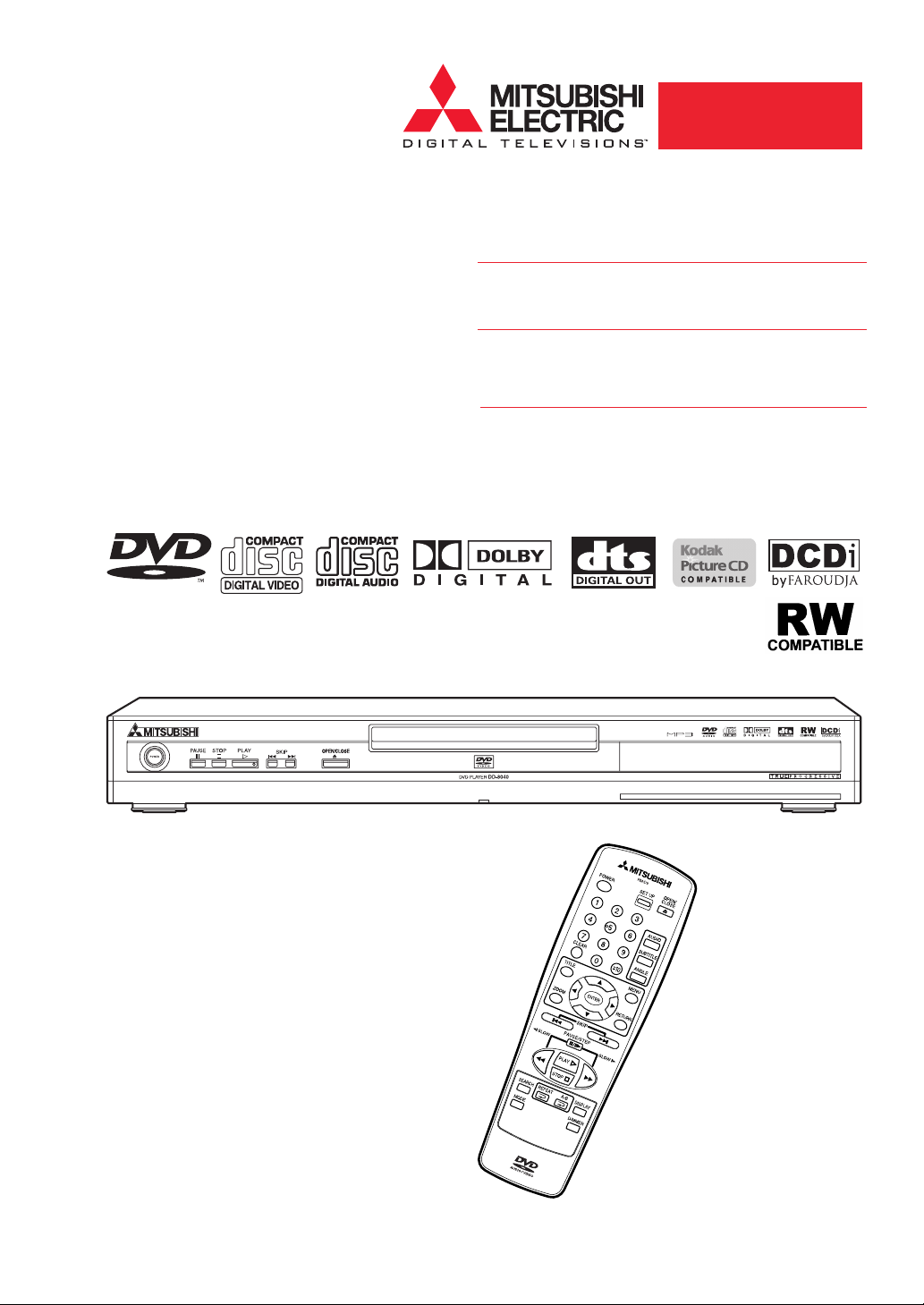
DVD Player
Owner's Guide
DD-8040
VIDEO/AUDIO
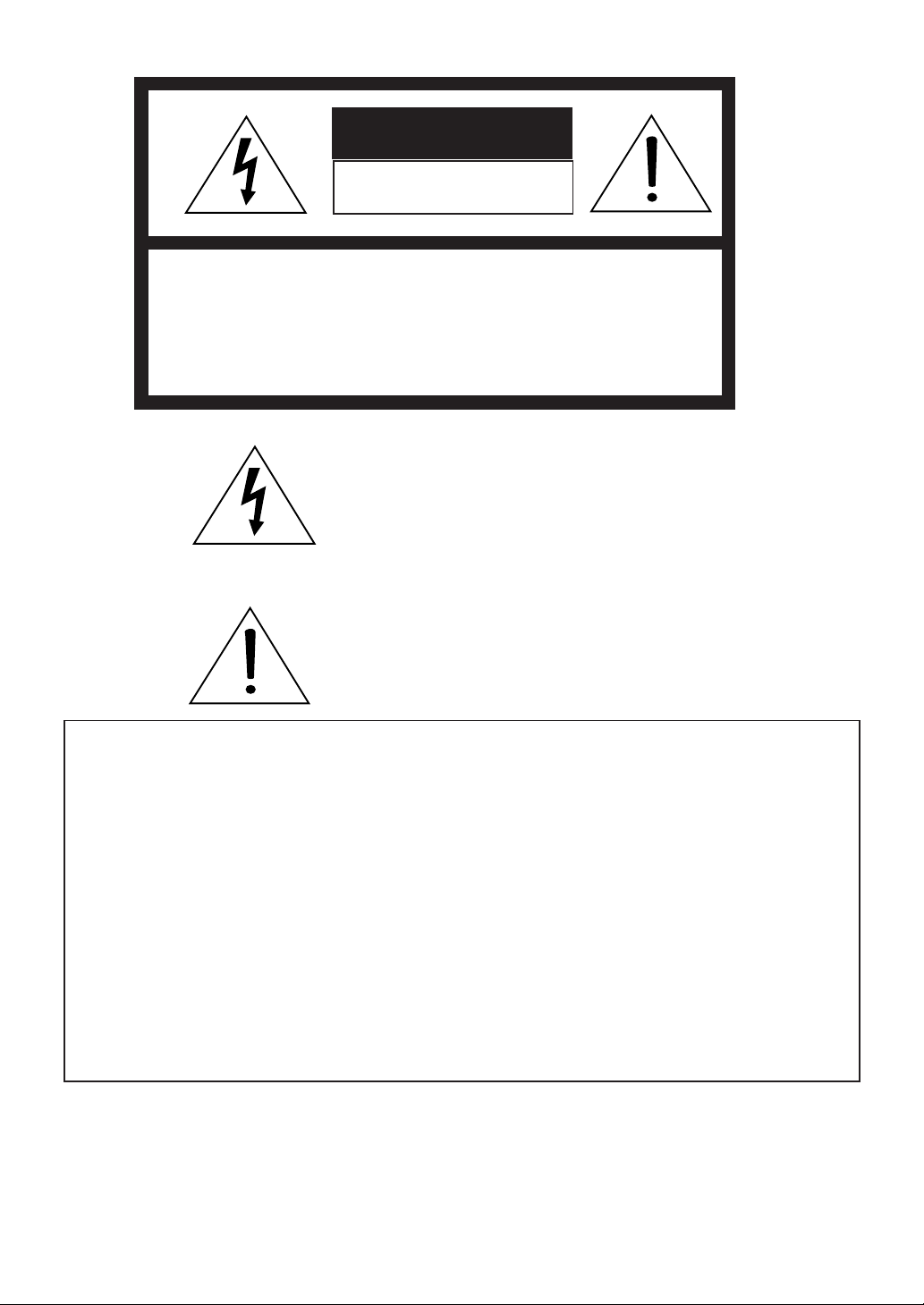
CAUTION
WARNING: TO REDUCE THE RISK OF ELECTRIC SHOCK,
DO NOT REMOVE COVER (OR BACK).
NO USER-SERVICEABLE PARTS INSIDE.
REFER SERVICING TO QUALIFIED SERVICE PERSONNEL.
The lightning flash with arrowhead symbol, within an equilateral
triangle, is intended to alert the user to the presence of uninsulated
“dangerous voltage” within the product’s enclosure that may be of
sufficient magnitude to constitute a risk of electric shock to persons.
The exclamation point within an equilateral triangle is intended to
alert the user to the presence of important operating and
maintenance (servicing) instructions in the literature accompanying
the appliance.
WARNING:
TO PREVENT FIRE OR SHOCK HAZARD, DO NOT EXPOSE THIS APPLIANCE TO RAIN OR MOISTURE.
• For models having a power cord with a polarized plug.
CAUTION:
TO PREVENT ELECTRIC SHOCK, MATCH THE WIDE BLADE OF THE PLUG TO THE WIDE SLOT, FULLY
INSERT.
DANGER:
VISIBLE AND INVISIBLE LASER RADIATION WHEN OPEN AND INTERLOCK DEFEATED.
DO NOT STARE INTO BEAM.
CAUTION:
THIS PRODUCT UTILIZES A LASER. USE OF CONTROLS OR ADJUSTMENTS OR PERFORMANCE OF
PROCEDURES OTHER THAN THOSE SPECIFIED HEREIN MAY RESULT IN HAZARDOUS RADIATION
EXPOSURE.
RISK OF ELECTRIC SHOCK
DO NOT OPEN
–2–
EN
1L25
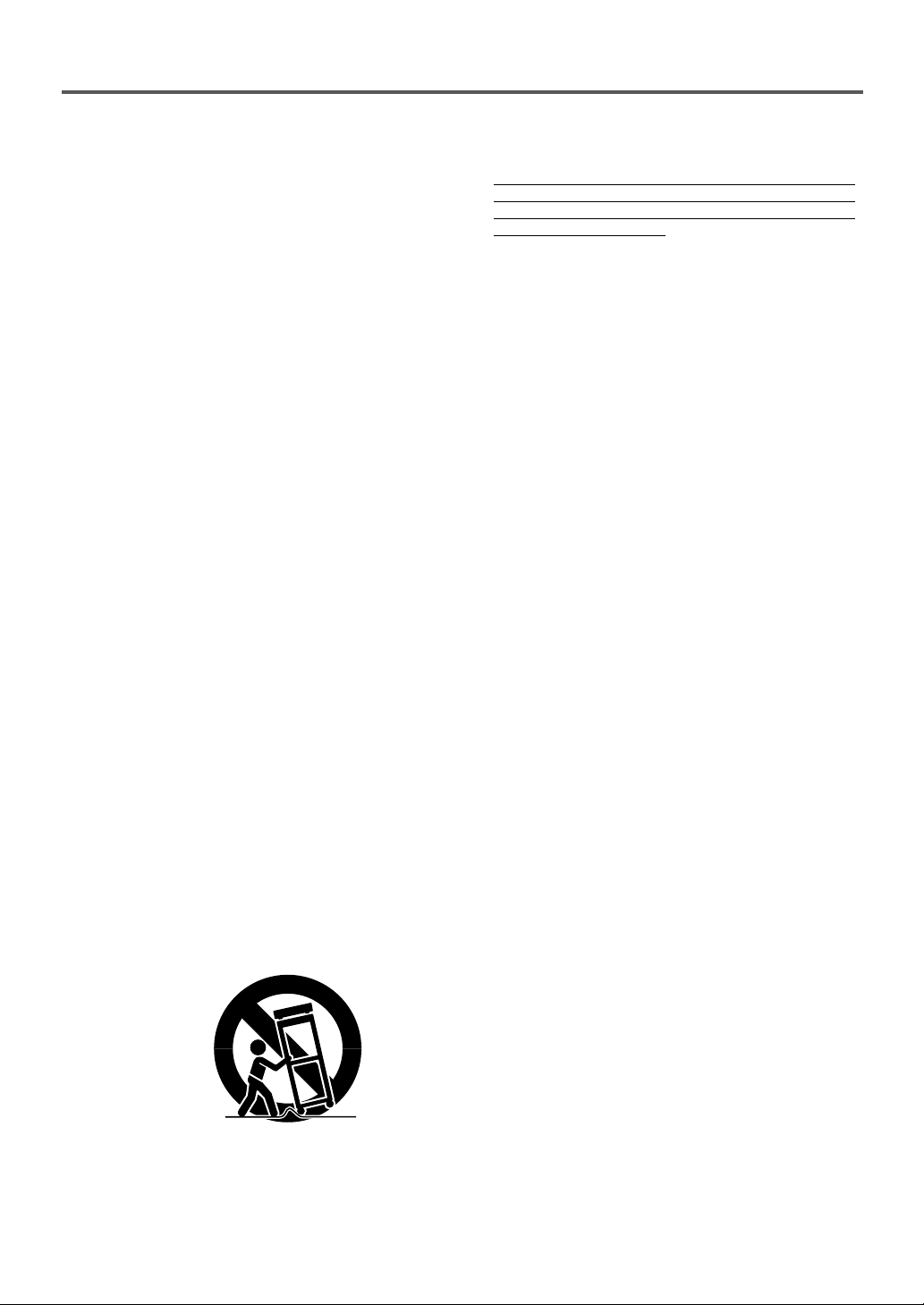
PLEASE READ ALL THESE INSTRUCTIONS AND RETAIN FOR FUTURE REFERENCE. FOLLOW
ALL WARNINGS AND INSTRUCTIONS MARKED ON THE DVD PLAYER.
An appliance and cart combination should be moved
with care. Quick stops, excessive force, and uneven
surfaces may cause the appliance and cart
combination to overturn.
7. Ventilation
Slots and openings in the cabinet are provided for
ventilation and to ensure reliable operation of the
DVD Player and to protect it from overheating. Do
not block these openings or allow them to be blocked
by placing the DVD Player on a bed, sofa, rug, or
other similar surface, nor should it be placed over a
radiator or heat register. If the DVD Player is to be
placed in a rack or bookcase, ensure that there is
adequate ventilation and that you adhere to the
manufacturer’s instructions.
8. Stacking
Do not place any heavy object(s) on top of your DVD
player. The object(s) may fall, causing serious injury
and/or damage to the product.
9. Power Sources
This DVD Player should be operated only from the
type of power source indicated on the marking label.
If you are not sure of the type of power supply to
your home, consult your appliance dealer or local
power company. Overloading wall outlets and
extension cords, can result in a risk of fire or electric
shock.
10.Grounding or Polarization
For your safety, this DVD Player is equipped with a
polarized alternating current line plug having one
blade wider than the other. This plug will fit into the
power outlet only one way. If you are unable to insert
the plug fully into the outlet, try reversing the plug. If
the plug should still fail to fit, contact your electrician
to replace your obsolete outlet. Do not defeat the
safety purpose of the polarized plug.
11.Power-Cord Protection
Place the power-supply cord out of the way, where
it will not be walked on, paying particular attention
to cords at plugs, convenience receptacles, and the
point where they exit from the appliance.
12.Lightning
Unplug your DVD Player from the wall outlet if it will
not be used for a long time or if there is a lighting
storm. This will prevent damage to the product due
to lightning and power-line surges.
1. Importance of Instructions
All the safety and operating instructions
should be read before the appliance is operated.
The safety and operating instructions should be
retained for future reference.
All warnings on the appliance and in the
operating instructions should be adhered to. All
instructions should be followed.
2. Cleaning
Unplug this DVD Player from the wall outlet before
cleaning. Do not use liquid or aerosol cleaners. Use
a damp cloth for cleaning.
3. Attachment and Equipment
Never add any attachments and/or equipment
without approval of the manufacturer, as such
additions may result in the risk of fire, electric shock,
or other personal injury.
4. Water and Moisture
Do not use this DVD Player where contact with or
immersion in water is a possibility. Do not use near
bath tubs, wash bowls, kitchen sinks, laundry tubs,
swimming pools, etc.
5. Moisture Condensation
A drastic change in temperature, such as, moving
your DVD player from a cold area to a warm area
can cause moisture condensation on the optical pickup lens. You must allow the player to evaporate any
moisture before you play any discs. To do this,
remove any discs that are in the player. Then turn
the player on for two to three hours until it warms
up. Using your DVD player before the moisture
evaporates could seriously damage discs and
internal parts.
6. Accessories
Do not place this DVD Player on an unstable cart,
stand, tripod, bracket, or table. The DVD Player may
fall, causing serious injury to a child or adult, and
serious damage to the appliance. Use only with a
cart, stand, tripod bracket, or table recommended
by the manufacturer or sold with the DVD Player.
Any mounting of the appliance should follow the
manufacturer’s instructions, and should use a
mounting accessory recommended by the
manufacturer.
S3125A
IMPORTANT SAFEGUARDS
–3–
EN
1L25
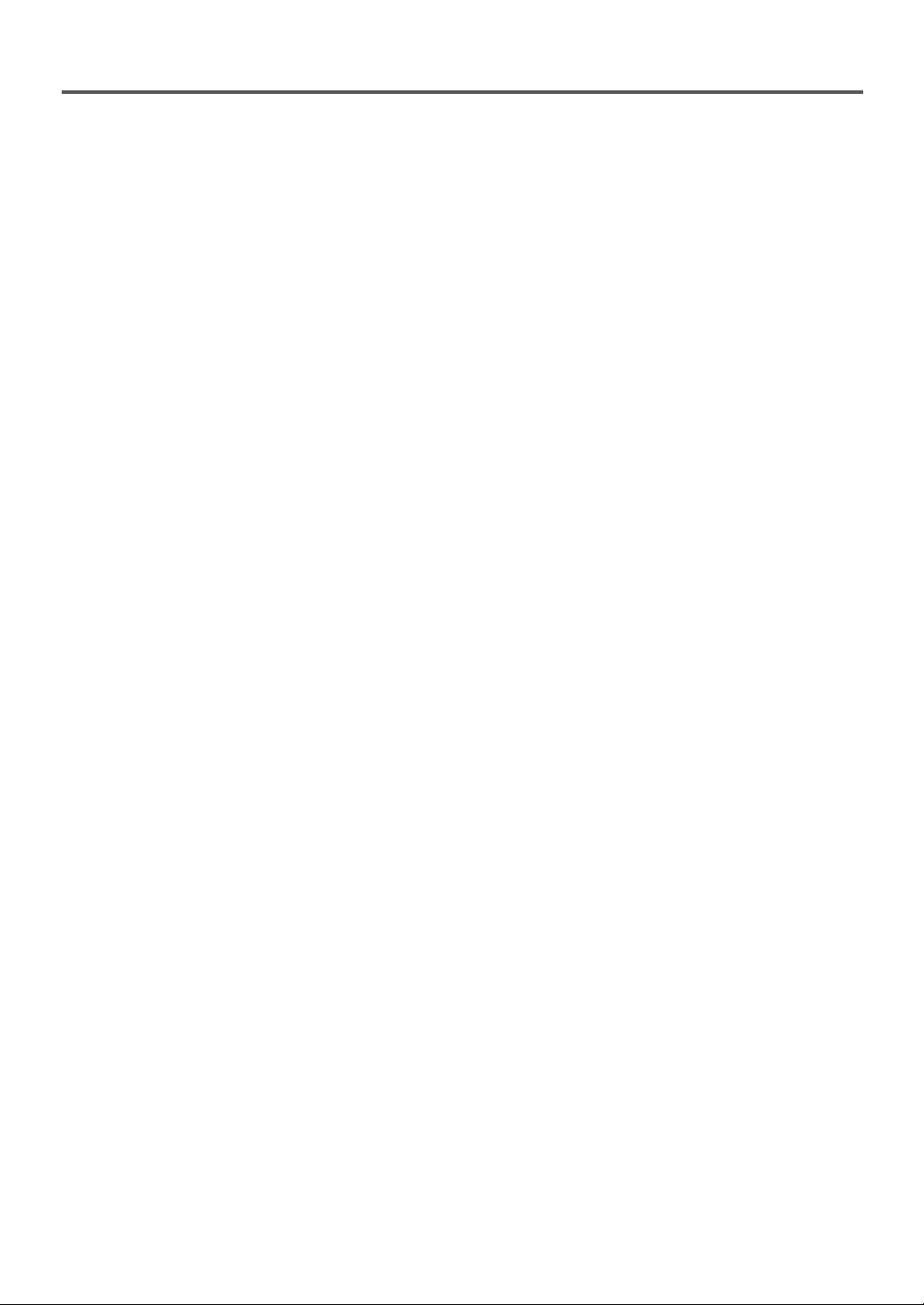
13. Object and Liquid Entry
Never push objects of any kind into this DVD
Player through openings, as they may touch
dangerous voltage points or short-out parts that
could result in a fire or electric shock. Never spill
any liquid on the DVD Player.
14. Servicing
Do not attempt to service this DVD Player
yourself, as opening or removing covers may
expose you to dangerous voltage or other
hazards. Refer all servicing to qualified service
personnel.
15. Damage Requiring Service
Unplug this DVD Player from the wall outlet and
refer servicing to qualified service personnel
under the following conditions:
(a) When the power-supply cord or plug is
damaged.
(b) If liquid has been spilled, or objects have
fallen into the DVD Player.
(c) If the DVD Player has been exposed to rain or
water.
(d) If the DVD Player does not operate normally
when you follow the operating instructions.
Improper adjustment of other controls may result
in damage and will often require extensive work
by a qualified technician to restore the DVD
Player to its normal operation.
(e) If the DVD Player has been dropped or the
cabinet has been damaged.
(f) When the DVD Player exhibits a distinct
change in performance.
16. Replacement Parts
When replacement parts are required, be sure
the service technician has used replacement
parts specified by the manufacturer, or having the
same characteristics as the original part. Unauthorized substitutions may result in fire, electric
shock, or other hazards.
17. Safety Check
Upon completion of any service or repairs to this
DVD Player, ask the service technician to perform
safety checks to determine that the DVD Player is
in a safe operating condition.
18. Heat
The DVD Player should be situated away from
heat sources, such as radiators, heat registers,
stoves, or other products (including amplifiers)
that produce heat.
19. Radiation Safety
The laser is covered by a housing which prevents
exposure during operation or maintenance. This
product is classified as a Laser Product by CDRH
(Center for Devices and Radiological Health), a
department of the Food and Drug Administration.
According to their regulations, 21 CFR section
1002.30, all manufacturers who sell Laser
Products must maintain records of written
communications among the manufacturer,
dealers, and customers concerning radiation
safety. If you have any complaints about instructions or explanations affecting the use of this
product, please write to us at the address on the
back page of this manual. When writing, include
the model number and serial number of your
DVD Player.
20. In compliance with Federal Regulations, the
certification, identification, and period of manufacture are indicated on the rear panel.
21. FCC INFORMATION FOR USER
CAUTION:
Changes or modifications not expressly approved
by the manufacturer for compliance could void
the user’s authority to operate the equipment.
IMPORTANT:
This equipment has been tested and found to
comply with the limits for a Class B digital device,
pursuant to Part 15 of the FCC Rules. These
limits are designed to provide reasonable
protection against harmful interference in a
residential installation. This equipment generates,
uses, and can radiate radio frequency energy
and, if not installed and used in accordance with
the instructions, may cause harmful interference
to radio communications. However, there is no
guarantee that interference will not occur in a
particular installation. If this equipment does
cause harmful interference to radio or television
reception, which can be determined by turning
the equipment off and on, the user can try to
correct the interference by one of the following
measures:
(a) Reorient or relocate the receiving antenna.
(b) Increase the separation between the equipment and the receiver.
(c) Connect the equipment into an outlet on a
circuit different from that to which the receiver is
connected.
(d) Consult the dealer or an experienced radio/TV
technician for help.
IMPORTANT SAFEGUARDS
(continued)
–4–
EN
1L25
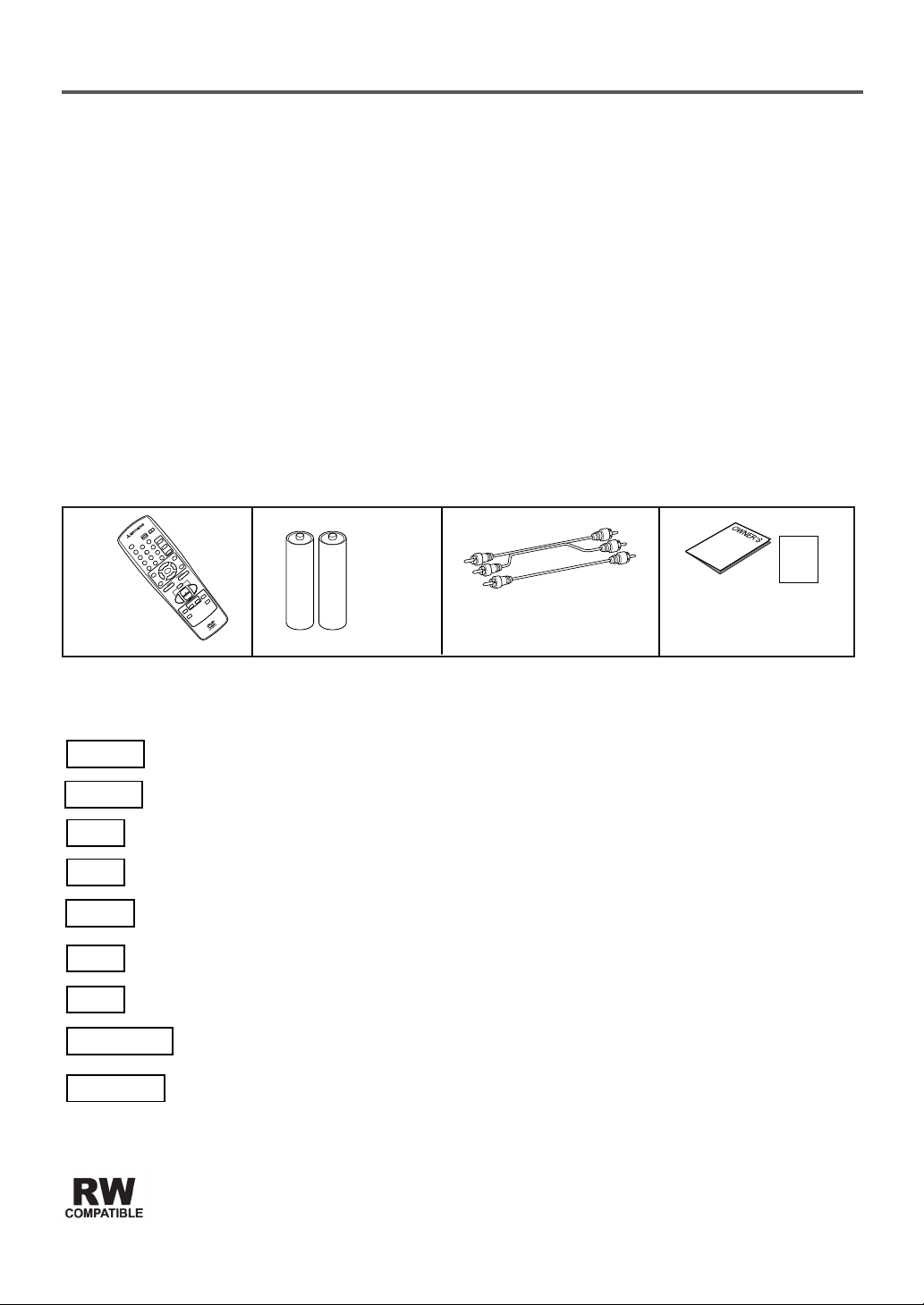
A Note About Recycling
This product’s packaging materials are recyclable and can be reused. Please dispose of any materials in accordance with
your local recycling regulations. Batteries should never be thrown away or incinerated but disposed of in accordance with
your local regulations concerning chemical wastes.
The serial number of this product may be found on the back of the DVD player. No others have the same serial number
as yours. You should record the number and other vital information here and retain this book as a permanent record of
your purchase to aid identification in case of theft. Serial numbers are not kept on file.
About Copyright
Unauthorized copying, broadcasting, public performance and lending of discs are prohibited.
This product incorporates copyright protection technology that is protected by method claims of certain U.S. patents and
other intellectual property rights owned by Macrovision Corporation and other rights owners. Use of this copyright
protection technology must be authorized by Macrovision Corporation, and is intended for home and other limited viewing
uses only unless otherwise authorized by Macrovision Corporation. Reverse engineering or disassembly is prohibited.
Supplied Accessories
Remote
control
Two AA
batteries
A/V cables
Owner's Guide
Registration Card
GUIDE
Registration
Symbols Used in This Manual
The following symbols appear below some headings
and in some notes in this manual.
DVD-V
:Refers to playback of DVD Video discs.
:Refers to playback of audio CDs.
:Refers to playback of MP3 discs.
:Description refers to playback of Video CDs.
CD
MP3
VCD
Refers to playback of the Video Recording Format discs.
Video Recording Format is a recording mode to enjoy features unique to DVD recorder such as program editing and
manual-mode recording with variable recording time using a DVD-RW disc.
DVD-RW
This label indicates playback compatibility with DVD-RW discs recorded in VR mode (Video Recording Format).
DVD-A
:Refers to playback of DVD Audio discs.
:JPEG video data recorded in the data CD (CD-R and CD-RW) can be displayed.
JPEG
:Windows Media Audio (WMA) can be played back.
WMA
Picture CD
:Picture CD of KODAK standard can be played back.
NOTES
–5–
EN
1L25
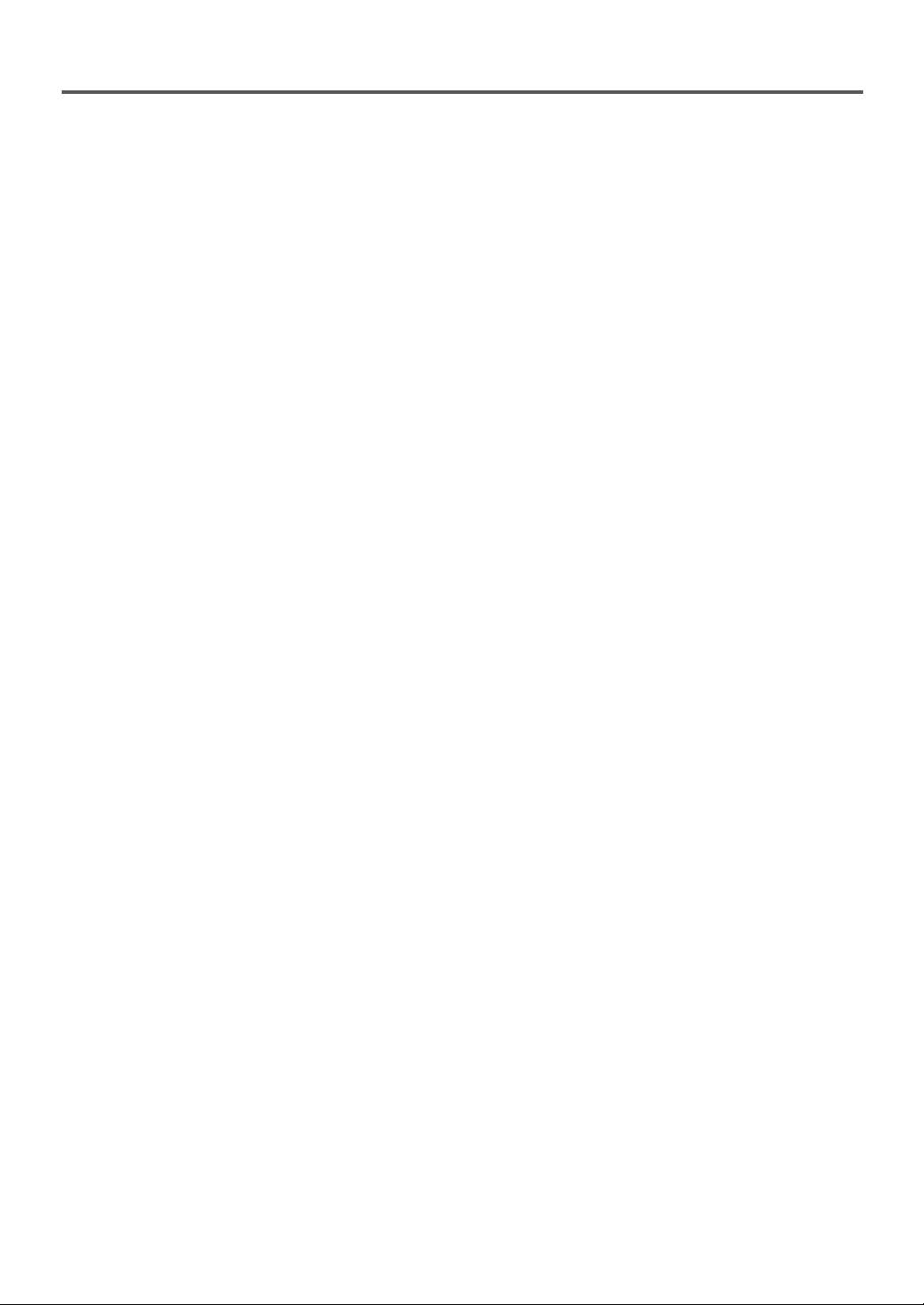
TABLE OF CONTENTS
■ IMPORTANT SAFEGUARDS . . . . . . . . . . . . . . . . . . . . . . . . . . . . . . . . . . . . . . . . . . . . . . . . . . . . . . . . . 3
■ NOTES . . . . . . . . . . . . . . . . . . . . . . . . . . . . . . . . . . . . . . . . . . . . . . . . . . . . . . . . . . . . . . . . . . . . . . . . . . . 5
■ FEATURES. . . . . . . . . . . . . . . . . . . . . . . . . . . . . . . . . . . . . . . . . . . . . . . . . . . . . . . . . . . . . . . . . . . . . . . . 7
■ ABOUT THE DISCS. . . . . . . . . . . . . . . . . . . . . . . . . . . . . . . . . . . . . . . . . . . . . . . . . . . . . . . . . . . . . . . . . 8
PLAYABLE DISCS. . . . . . . . . . . . . . . . . . . . . . . . . . . . . . . . . . . . . . . . . . . . . . . . . . . . . . . . . . . . . . . . . . . 8
DISC TYPES . . . . . . . . . . . . . . . . . . . . . . . . . . . . . . . . . . . . . . . . . . . . . . . . . . . . . . . . . . . . . . . . . . . . . . . 8
■ OPERATING CONTROLS AND FUNCTIONS . . . . . . . . . . . . . . . . . . . . . . . . . . . . . . . . . . . . . . . . . . . . 9
DISPLAY . . . . . . . . . . . . . . . . . . . . . . . . . . . . . . . . . . . . . . . . . . . . . . . . . . . . . . . . . . . . . . . . . . . . . . . . . 10
DISPLAYS DURING OPERATION . . . . . . . . . . . . . . . . . . . . . . . . . . . . . . . . . . . . . . . . . . . . . . . . . . . . . 10
LOADING THE BATTERIES . . . . . . . . . . . . . . . . . . . . . . . . . . . . . . . . . . . . . . . . . . . . . . . . . . . . . . . . . . 10
■ HOOKUPS. . . . . . . . . . . . . . . . . . . . . . . . . . . . . . . . . . . . . . . . . . . . . . . . . . . . . . . . . . . . . . . . . . . . . . . . 11
CONNECTING TO A TV . . . . . . . . . . . . . . . . . . . . . . . . . . . . . . . . . . . . . . . . . . . . . . . . . . . . . . . . . . . . . 11
CONNECTING TO A DOLBY DIGITAL DECODER OR DTS DECODER. . . . . . . . . . . . . . . . . . . . . . . 12
CONNECTING TO A TV OR A STEREO TV THAT HAS COMPONENT VIDEO IN JACKS . . . . . . . . 12
CONNECTING TO AN AMPLIFIER EQUIPPED WITH DIGITAL INPUT JACKS
SUCH AS MD DECK OR DAT DECK . . . . . . . . . . . . . . . . . . . . . . . . . . . . . . . . . . . . . . . . . . . . . . . . . . . 13
■ PLAYING A DISC . . . . . . . . . . . . . . . . . . . . . . . . . . . . . . . . . . . . . . . . . . . . . . . . . . . . . . . . . . . . . . . . . . 14
PLAYING A DVD VIDEO OR AN AUDIO CD . . . . . . . . . . . . . . . . . . . . . . . . . . . . . . . . . . . . . . . . . . . . 14
USING THE DVD MENUS . . . . . . . . . . . . . . . . . . . . . . . . . . . . . . . . . . . . . . . . . . . . . . . . . . . . . . . . . . . 14
PLAYING A DISC RECORDED IN THE VIDEO RECORDING FORMAT. . . . . . . . . . . . . . . . . . . . . . . 15
USING THE TITLE MENU . . . . . . . . . . . . . . . . . . . . . . . . . . . . . . . . . . . . . . . . . . . . . . . . . . . . . . . . . . . 15
PAUSING PLAYBACK OR DISPLAYING A STILL PICTURE. . . . . . . . . . . . . . . . . . . . . . . . . . . . . . . . 15
RESUMING PLAYBACK FROM THE POINT WHERE PLAYBACK STOPPED . . . . . . . . . . . . . . . . . . 16
STEPPING THROUGH FRAMES . . . . . . . . . . . . . . . . . . . . . . . . . . . . . . . . . . . . . . . . . . . . . . . . . . . . . . 16
PAGE SELECTION . . . . . . . . . . . . . . . . . . . . . . . . . . . . . . . . . . . . . . . . . . . . . . . . . . . . . . . . . . . . . . . . . 16
FAST FORWARD/REVERSE . . . . . . . . . . . . . . . . . . . . . . . . . . . . . . . . . . . . . . . . . . . . . . . . . . . . . . . . . . 16
SLOW MOTION. . . . . . . . . . . . . . . . . . . . . . . . . . . . . . . . . . . . . . . . . . . . . . . . . . . . . . . . . . . . . . . . . . . . 17
STARTING FROM A DESIRED TRACK. . . . . . . . . . . . . . . . . . . . . . . . . . . . . . . . . . . . . . . . . . . . . . . . . 17
PLAYING FROM A DESIRED GROUP . . . . . . . . . . . . . . . . . . . . . . . . . . . . . . . . . . . . . . . . . . . . . . . . . . 17
TO PLAYBACK THE BONUS GROUP . . . . . . . . . . . . . . . . . . . . . . . . . . . . . . . . . . . . . . . . . . . . . . . . . . 17
PLAYING FROM A DESIRED TITLE OR CHAPTER. . . . . . . . . . . . . . . . . . . . . . . . . . . . . . . . . . . . . . . 17
STARTING FROM A DESIRED TIME COUNT . . . . . . . . . . . . . . . . . . . . . . . . . . . . . . . . . . . . . . . . . . . 18
MARKER SETUP SCREEN. . . . . . . . . . . . . . . . . . . . . . . . . . . . . . . . . . . . . . . . . . . . . . . . . . . . . . . . . . . 18
RANDOM. . . . . . . . . . . . . . . . . . . . . . . . . . . . . . . . . . . . . . . . . . . . . . . . . . . . . . . . . . . . . . . . . . . . . . . . . 18
REPEAT . . . . . . . . . . . . . . . . . . . . . . . . . . . . . . . . . . . . . . . . . . . . . . . . . . . . . . . . . . . . . . . . . . . . . . . . . . 19
A-B REPEAT . . . . . . . . . . . . . . . . . . . . . . . . . . . . . . . . . . . . . . . . . . . . . . . . . . . . . . . . . . . . . . . . . . . . . . 19
PROGRAM. . . . . . . . . . . . . . . . . . . . . . . . . . . . . . . . . . . . . . . . . . . . . . . . . . . . . . . . . . . . . . . . . . . . . . . . 20
PLAYBACK OF ALL GROUPS . . . . . . . . . . . . . . . . . . . . . . . . . . . . . . . . . . . . . . . . . . . . . . . . . . . . . . . . 20
ZOOM PLAYBACK (enlargement on-screen) . . . . . . . . . . . . . . . . . . . . . . . . . . . . . . . . . . . . . . . . . . . . . . 20
PLAYING MP3 / JPEG IMAGE, WMA AND PICTURE CD . . . . . . . . . . . . . . . . . . . . . . . . . . . . . . . . . . 21
PLAYING MP3 DISC / JPEG DISC / WMA / PICTURE CD IN A PROGRAMMED WAY . . . . . . . . . . . 23
PLAYING AN MP3 DISC / JPEG DISC / WMA DISC FROM A DESIRED TRACK. . . . . . . . . . . . . . . . 23
PLAYING AN MP3 DISC / JPEG DISC / WMA DISC / PICTURE CD AT RANDOM . . . . . . . . . . . . . . 23
■ SETTINGS . . . . . . . . . . . . . . . . . . . . . . . . . . . . . . . . . . . . . . . . . . . . . . . . . . . . . . . . . . . . . . . . . . . . . . . 24
CHANGING THE AUDIO LANGUAGE OR SOUND MODE . . . . . . . . . . . . . . . . . . . . . . . . . . . . . . . . . 24
CHANGING THE SUBTITLE LANGUAGE . . . . . . . . . . . . . . . . . . . . . . . . . . . . . . . . . . . . . . . . . . . . . . 25
CHANGING THE CAMERA ANGLE (Multi-Angle Pictures) . . . . . . . . . . . . . . . . . . . . . . . . . . . . . . . . . 25
CHANGING THE ON-SCREEN DISPLAY . . . . . . . . . . . . . . . . . . . . . . . . . . . . . . . . . . . . . . . . . . . . . . . 26
SETTING IMAGE QUALITY ADJUSTMENT. . . . . . . . . . . . . . . . . . . . . . . . . . . . . . . . . . . . . . . . . . . . . 28
■ CHANGING THE SETUP ITEMS . . . . . . . . . . . . . . . . . . . . . . . . . . . . . . . . . . . . . . . . . . . . . . . . . . . . . 29
LANGUAGE SETTINGS . . . . . . . . . . . . . . . . . . . . . . . . . . . . . . . . . . . . . . . . . . . . . . . . . . . . . . . . . . . . . 29
LANGUAGE CODE LIST . . . . . . . . . . . . . . . . . . . . . . . . . . . . . . . . . . . . . . . . . . . . . . . . . . . . . . . . . . . . 30
DISPLAY SETTINGS. . . . . . . . . . . . . . . . . . . . . . . . . . . . . . . . . . . . . . . . . . . . . . . . . . . . . . . . . . . . . . . . 31
AUDIO SETTINGS . . . . . . . . . . . . . . . . . . . . . . . . . . . . . . . . . . . . . . . . . . . . . . . . . . . . . . . . . . . . . . . . . 32
PARENTAL LOCK. . . . . . . . . . . . . . . . . . . . . . . . . . . . . . . . . . . . . . . . . . . . . . . . . . . . . . . . . . . . . . . . . . 35
■ TROUBLESHOOTING GUIDE . . . . . . . . . . . . . . . . . . . . . . . . . . . . . . . . . . . . . . . . . . . . . . . . . . . . . . . 36
■ HANDLING PRECAUTIONS. . . . . . . . . . . . . . . . . . . . . . . . . . . . . . . . . . . . . . . . . . . . . . . . . . . . . . . . . 37
■ SPECIFICATIONS . . . . . . . . . . . . . . . . . . . . . . . . . . . . . . . . . . . . . . . . . . . . . . . . . . . . . . . . . . . . . . . . . 39
■ MITSUBISHI DVD Player LIMITED WARRANTY . . . . . . . . . . . . . . . . . . . . . . . . . . . . . . . . . . . . . . . . 40
–6–
EN
1L25
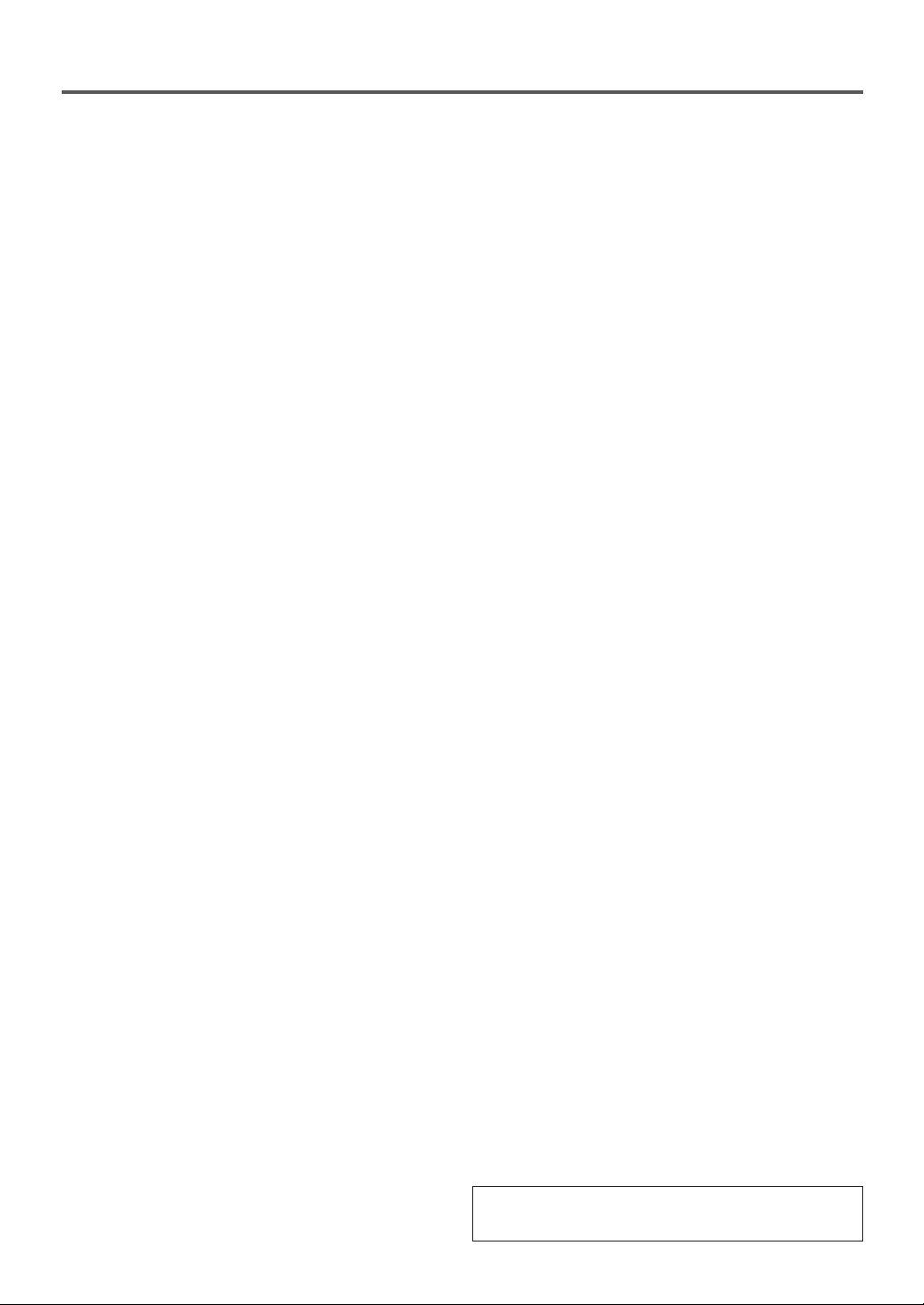
FEATURES
¡Analog 6-Channel decoder
This player is equipped with an analog 6-Channel decoder
for DVD Audio/Dolby Digital playback (does not support
DTS sound).
¡Progressive Scan system
Unlike conventional interlace scanning, the progressive
scan system provides less flickering and images in higher
resolution than that of traditional television signals.
¡Dolby Digital sound
This player can handle Dolby Digital surround sound
with 5.1 channels when connected to a Dolby Digital
Decoder.
¡DTS (Digital Theater System)
You can enjoy 5.1 channel surround system developed by
Digital Theater System which reproduces the
original sound as truthfully as possible.
¡Still/fast/slow/step playback
Various playback modes are available including still
pictures, fast forward/reverse, slow motion and step
frames.
¡Random playback for DVD Audio and audio CD /
MP3 / JPEG / Picture CD /WMA
This player can shuffle the order of tracks to play them in
random order.
¡Program playback for DVD Audio and audio CD /
MP3 / JPEG / Picture CD / WMA
You can program the order of tracks to play them in any
desired order.
¡DVD menus in a desired language
You can display DVD menus in a desired language, if
available on a DVD.
¡Screen saver/Auto power-off functions
The screen saver program starts when there is no input
from the player for five minutes in the stop mode. When
the screen saver program is activated for 30 minutes, the
power is automatically turned off.
¡Subtitles in a desired language
You can select a desired language for the display subtitles,
if that language is available on a disc.
¡Selecting a camera angle
You can select the desired camera angle, if a disc contains
sequences recorded from different angles.
¡Choices for audio language and sound mode
You can select the desired audio language and sound mode, if
different languages and modes are available on a disc
¡Parental lock
.
You can set the control level to limit playback of discs
which may not be suitable for children.
¡Automatic detection of discs
This player automatically detects if a loaded disc is DVD
Video, DVD Audio, audio CD, Video CD, MP3, JPEG,
Picture CD, WMA on disc.
¡Playing an MP3 disc
You can enjoy MP3 files which are recorded on
CD-R/RW.
¡Direct Search
You can search the desired title, chapter, and track with
numeric button during playback or in stop mode.
¡Marker
You can memorize your favorite places on a disc.
¡Playing a DVD-RW disc
You can enjoy playbak compatibility with DVD-RW discs
recorded in VR mode (Video Recording Format).
¡On-screen display
Information about the current operation can be displayed
on a TV screen, allowing you to confirm the currently
active functions (such as program playback), on the TV
screen using the remote control.
¡Search
Chapter search:Search for the chapter designated by user
is possible.
Title search: Search for the title designated by user is
possible.
Group search: Search for the group designated by user is
possible
Track search: Search for the track designated by user is
possible.
Time search: Search for the time designated by user is
possible.
¡Repeat
Chapter: Repeated playback of the chapter of the
disc being played is possible.
Title: Repeated playback of the title of the disc
being played is possible.
Track (DVD Audio, audio CD):
Repeated playback of the track of the disc
being played is possible.
Disc (audio CD, Video CD, MP3/JPEG/WMA):
Repeated playback of the entire disc being
played is possible.
A-B: The part between A and B designated by
user is possible.
Group (DVD Audio, MP3, JPEG, WMA):
Repeated playback of the folder of the
MP3/JPEG/WMA disc being played is
possible.
¡Zoom
1.3, 2-time and 4-time magnified screen can be displayed.
¡Resume Play
User can resume to playback from the part at which the
play was stopped even if the power is turned off.
¡Component Video Out Jacks
Jacks located on the back of the DVD Player which are
used to send high-quality video to a TV via Component
Video In Jacks.
¡Dimmer
Brightness of the display can be varied.
¡Bit rate indication
¡DRC (Dynamic range control)
You can control the range of sound volume.
¡Audio output during fast forward (DVD)
Audio output is available during 2-time playback with
DVD.
¡Playing a disc in Video Recording Format
The product can run a disc recorded in the Video
Recording Format.
¡JPEG Photo Viewer
¡Displaying a Picture CD playback
¡WMA playback
¡Adjusting image quality
The user can adjust the degree of noise reduction mode, image
quality mode, gamma correction, sharpness, color depth and hue.
When you play the Video CD with PBC function, you
cannot choose a specified track and set Repeat.
To play the Video CD without PBC function, refer to page 14.
–7–
EN
1L25
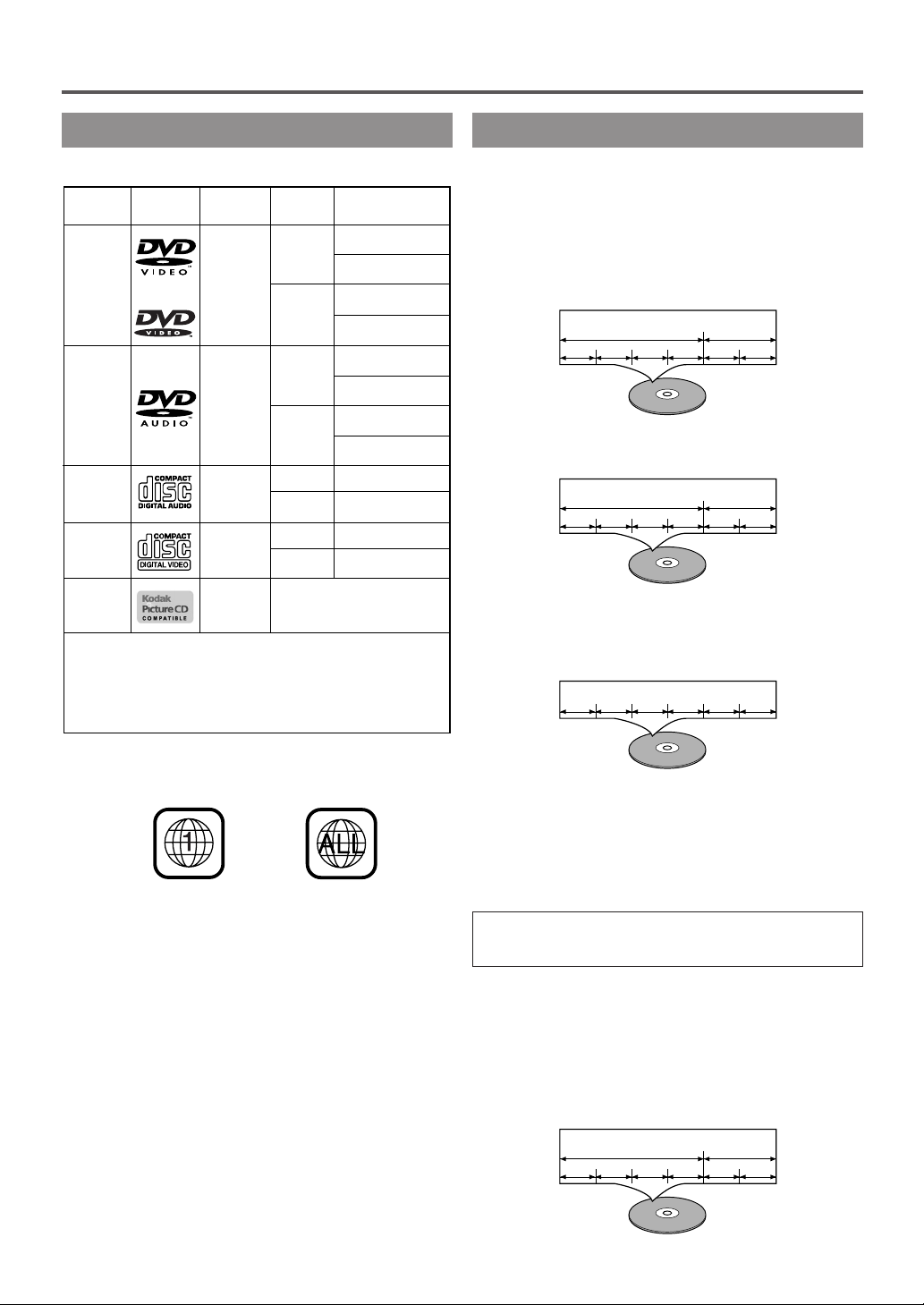
ABOUT THE DISCS
DVD
Video
12 cm
Approx. 4 h
(single-sided)
Approx. 80 min
(single-sided)
8 cm
Logo
Maximum
Playback Time
ContentsDisc Type
Sound
and
Pictures
Disc Size
Approx. 8 h
(double-sided)
Approx. 160 min
(double-sided)
Approx. 4 h
(single-sided)
Approx. 80 min
(single-sided)
Approx. 8 h
(double-sided)
Approx. 150 min
(double-sided)
Picture
CD
The following discs are also available.
• CD-R/CD-RW discs of CD-DA format
Some of these discs may be incompatible because of
"scratch and stain of disc", "Recording condition", and
"Characteristic of Recorder".
12 cm
8 cm
DVD
Audio
74 min12 cm
20 min
8 cm
(singles)
Audio
CD
Sound
Sound
74 min
12 cm
20 min
8 cm
(singles)
Video
CD
Sound
and
Pictures
Digital
photos
Example
Title 1 Title 2
Chapter 1 Chapter 2 Chapter 1 Chapter 2Chapter 3 Chapter 4
Example
Track 1 Track 2 Track 3 Track 4 Track 5 Track 6
Example
Group 1 Group 2
Track 1 Track 2 Track 1 Track 2Track 3 Track 4
Example
Group 1 Group 2
Track 1 Track 2 Track 1 Track 2Track 3 Track 4
PLAYABLE DISCS
The following discs can be played back on this DVD player.
DISC TYPES
[
DVD Video
Data on a DVD is divided into sections called "titles," and
then into subsections called "chapters," each of which is
given a title or chapter number. Playback conditions are
preset on some DVD Video discs, and these playback
conditions take priority over user operations on this player.
If a function you selected does not run as desired, refer to
the manual accompanying the disc.
[
DVD Audio
[
AUDIO CD
Data on an audio CD or a Video CD is divided into sections
called “tracks,” each of which is given a track number.
]
]
] [
VIDEO CD
]
This player conforms to the NTSC color system. You
cannot play discs recorded in other color systems such as
PAL or SECAM.
¡Some discs include region codes as shown below.
¡The number inside the symbol refers to a region of the
world, and a disc encoded in a specific region format can
only be played back on DVD players with the same region
code.
The following discs cannot be played back on this DVD
player.
¡
DVD with region codes other than 1 or ALL.
¡
DVD-ROM
¡
DVD-RAM (Never play back, otherwise
malfunction may result.)
¡
CD-ROM
¡
VSD
¡
CDV (Only plays back the audio part.)
¡
CD-G (Only plays back the sound.)
¡
CD-R/CD-RW (Only plays back the discs which
audio CD/MP3/JPEG/WMA is recorded.)
¡
CD-I (Never play back, otherwise malfunction may
result.)
¡
SACD
¡
Photo CD (Never play back, otherwise
malfunction may result.)
Any other discs without compatibility indications.
ABOUT THE PBC FUNCTION OF VIDEO CD
This unit conforms to ver 1.1 and ver 2.0 of Video CD
standard with PBC function.
ver 1.1 (without PBC function): You can enjoy playback
picture as well as audio CD.
ver 2.0 (with PBC function): While using a Video CD with
PBC function, “PBC” appears on the screen and the display.
What is PBC? “PBC” stands for the Playback Control.
You can play interactive software using menu screen. Refer
to instructions in the Video CD.
Note:
When you play the Video CD with PBC function, you cannot
choose a specified track and set Repeat.
To play the Video CD without PBC function, refer page 14.
[
MP3, JPEG or WMA
]
These files are divided into sections called "groups," and
then into subsections called "tracks," each of which is given
an album or track number.
–8–
EN
1L25

OPERATING CONTROLS AND FUNCTIONS
4 5 6 7 8321
FRONT PANEL
REMOTE CONTROL
28
1
9
10
11
12
13
14
15
16
17
18
1. POWER Button [page 14]
Press to turn the power on and off.
2. PAUSE Button (main unit) [page 15]
Pauses the current disc operation.
PAUSE/STEP Button (remote control) [page 15]
Pauses the current disc operation. View the still
picture frame by frame.
3. STOP Button [page 14]
Stops operation of the disc.
4. PLAY Button [page 14]
Starts playback of the disc contents.
5. SKIP Buttons
G: Plays back from the beginning of the next
chapter or track.
j: Plays back from the beginning of the current
chapter or track.
6. OPEN/CLOSE Button [page 14]
Press to insert or remove discs from the tray.
7. Disc loading tray
8. Display, Remote Sensor Window
6
27
26
25
24
23
5
2
4
22
3
21
20
19
9. Numeric Buttons [page 14]
10. CLEAR Button [page 18]
Resets a setting.
11. TITLE Button [page 15]
Displays the title menu.
12. Arrow Buttons
Use to scroll and cycle through disc and player menus
and settings.
13. ENTER Button
Press to accept a setting.
14. ZOOM Button [page 20]
Enlarges part of a DVD-reproduced image.
15. REV Button [page 16]
Fast reverse playback to a desired point.
16. SEARCH MODE Button [pages 17, 18]
Press to locate a desired point.
17. REPEAT Button [page 19]
Repeats playback of the current disc, title, chapter or
track.
18. MODE Button [page 18]
Activates program playback or random playback mode
when playing DVD-Audio, CD or MP3/JPEG/Picture
CD/WMA. Also sets Black level, Image Quality mode,
and Noise Reduction. It selects freeze-frame viewing of
DVD-Audio.
19. DIMMER Button [page 10]
Select the display panel brightness.
20. A-B REPEAT Button [page 19]
Repeats playback of a selected section.
21. DISPLAY Button [page 26]
Displays timer and bit-rate information on the TV
screen.
22. FWD Button [page 16]
Fast forwards playback to a desired point.
23. RETURN Button
Returns to the previous operation.
24. MENU Button [page 14]
Displays the disc menus.
25. ANGLE Button [page 25]
Press to change the camera angle to see the sequence
being played back from a different angle.
26. SUBTITLE Button [page 25]
Press to select a desired subtitle language.
27. AUDIO Button [page 24]
Press to select a desired audio language or sound mode.
28. SETUP Button [page 29]
Press to enter the setup mode or to change setup items.
–
9 –
EN
1L25
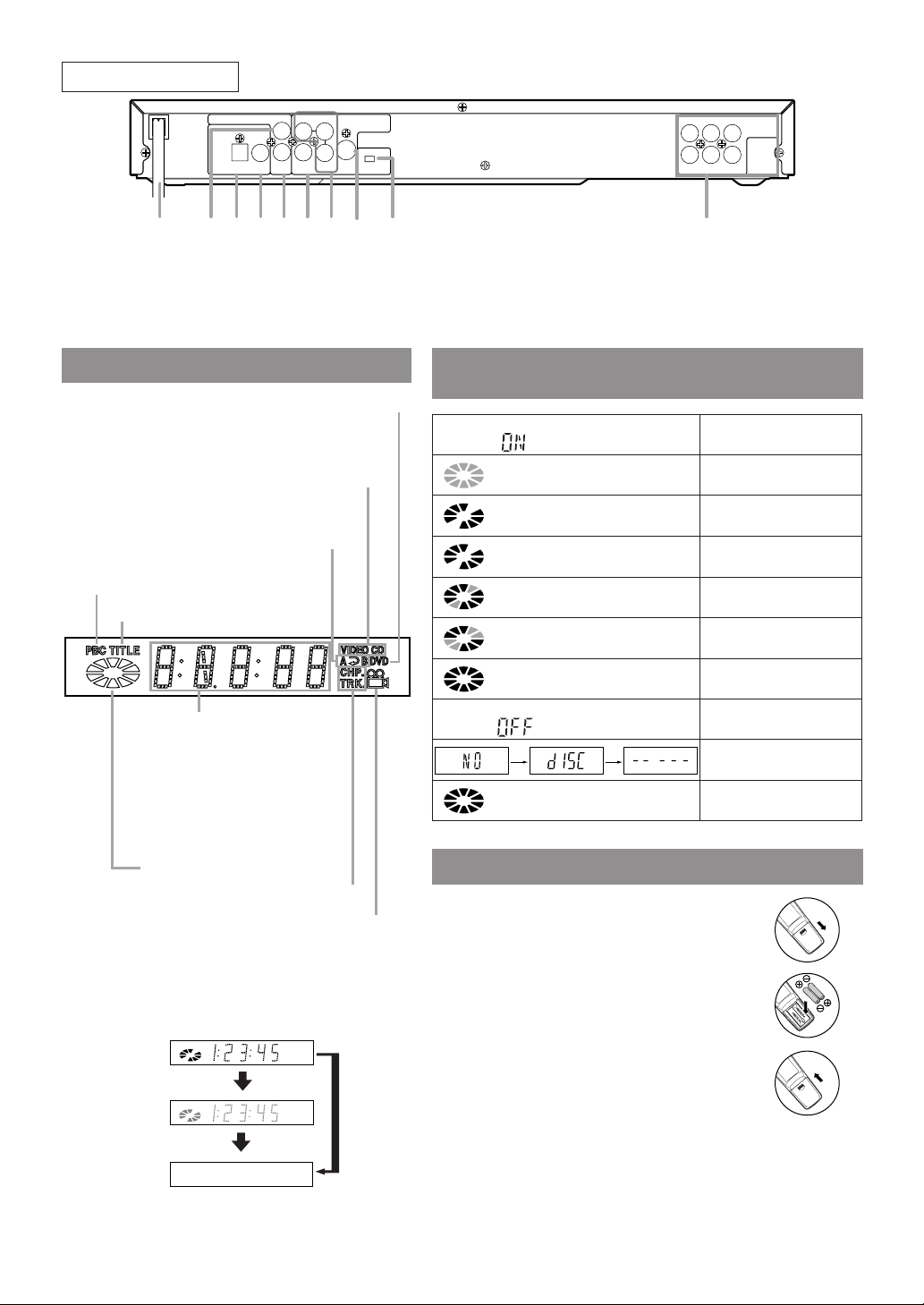
OPTICAL COAXIAL
RLVIDEO
YCr
Cb S
SCAN MODE
VIDEO OUT
CENTER
SUBWOOFER
L
R
SURROUND
R
FRONT
L
ANALOG
5.1 CH
AUDIO OUT
IP
AUDIO OUT
DIGITAL AUDIO OUT
(PCM/BITSTREAM)
29 34 36 37353330 31 32 38
REAR VIEW
Lights-up when the
multi-angle scene is taken
Lights-up when the repeat mode
or A-B repeat mode is set
"CD" lights up when an audio CD is inserted
Lights-up when a DVD is inserted
Displays a title number
Lights-up when
playback control is activated
Displays how long a current
title or track has been played
back.
When a chapter or track has
switched, the number of a
new title, chapter or track is
displayed.
Displays a chapter or track number
Displays the disc status
Power on
Power off
Tray open and closed
LOAD
No disc or error
During playback
During pause
Stop (Resume ON)
Stop (Resume OFF)
ERROR
(“ON” is lit.)
(“Disc icon” is lit.)
(“OFF” is lit.)
(“- - - - -” is lit.)
(“Disc icon” blinks.)
(“Disc icon” rotates.)
(“Disc icon” rotates.)
(Two segments on
“Disc icon” blink.)
(A segment on
“Disc icon” blinks.)
- - - - -
Bright
Dark
OFF
29. Power Cord
30. Left AUDIO OUT Jack
31. OPTICAL DIGITAL AUDIO OUT Jack
32. COAXIAL DIGITAL AUDIO OUT Jack
33. Right AUDIO OUT Jack
DISPLAY
34. VIDEO OUT Jack
35. Component Video Out Jacks
36. S-VIDEO OUT Jack
37. SCAN MODE Switch
38. ANALOG 5.1 CH AUDIO OUT Jacks
DISPLAYS DURING
OPERATION
It is possible to change the brightness of display
unit by pressing the DIMMER button of remote
control
.
• When the power supply is turned off, the
display is returned to the setup status.
LOADING THE BATTERIES
1. Open the battery compartment cover.
2. Insert two AA batteries, with each one
oriented correctly.
3. Close the cover.
Notes
¡Do not mix alkaline and manganese batteries.
¡Do not mix old and new batteries.
–10–
EN
1L25
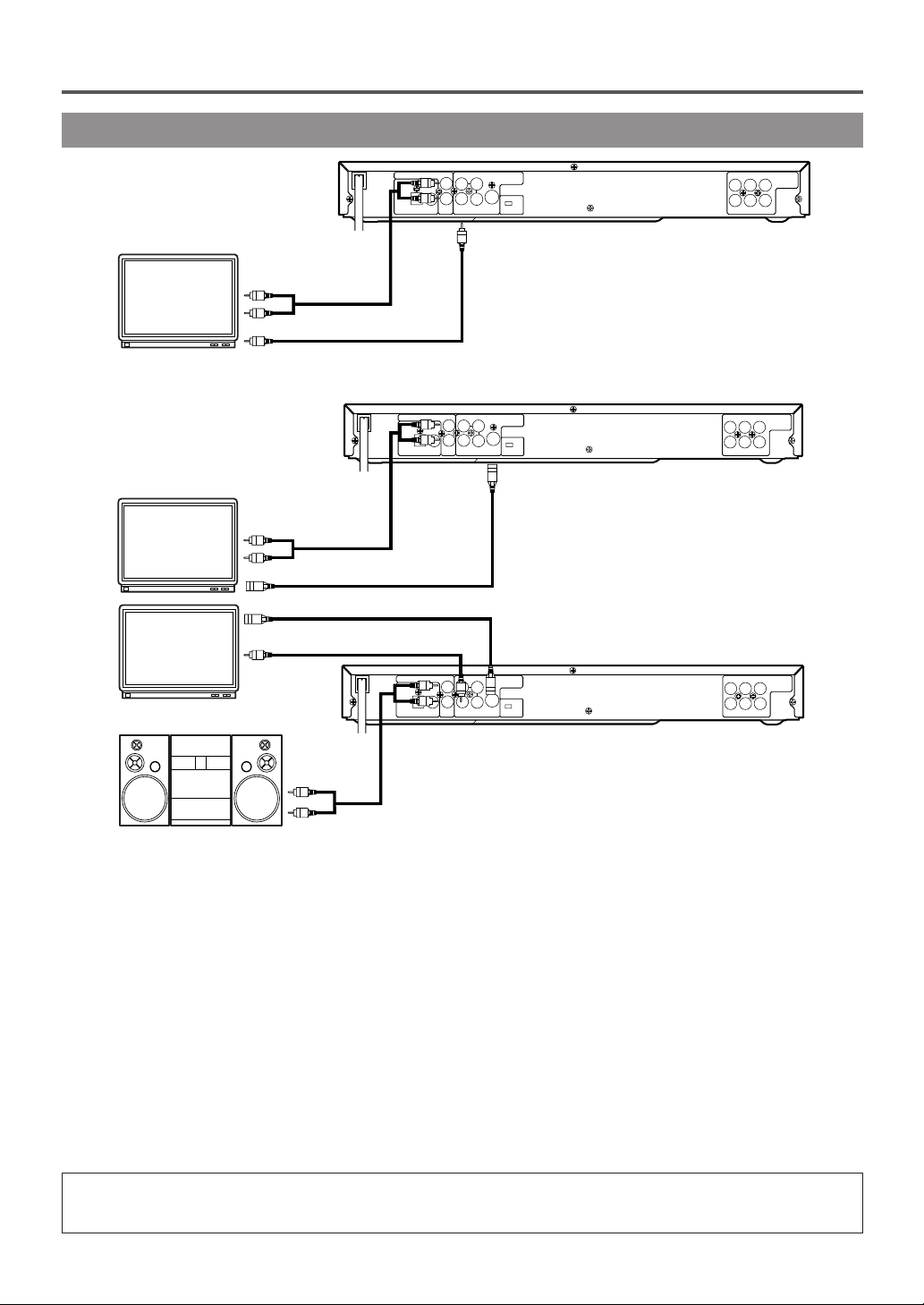
HOOKUPS
OPTICAL COAXIAL
RLVIDEO
YCr
Cb S
SCAN MODE
VIDEO OUT
CENTER
SUBWOOFER
L
R
SURROUNDRFRONT
L
ANALOG
5.1 CH
AUDIO OUT
IP
AUDIO OUT
DIGITAL AUDIO OUT
(PCM/BITSTREAM)
To VIDEO OUT jack
To VIDEO INPUT jack
To Right (red)
and Left (white)
To AUDIO OUT jacks
AUDIO INPUT jacks
OPTICAL COAXIAL
RLVIDEO
YCr
Cb S
SCAN MODE
VIDEO OUT
CENTER
SUBWOOFER
L
R
SURROUNDRFRONT
L
ANALOG
5.1 CH
AUDIO OUT
IP
AUDIO OUT
DIGITAL AUDIO OUT
(PCM/BITSTREAM)
To Right (red) and Left (white)
AUDIO OUT jacks
Stereo system
To VIDEO
INPUT jack
To VIDEO OUT jack
To S-VIDEO INPUT jack
To S-VIDEO OUT jack
but not both
To ANALOG AUDIO INPUT jacks
OPTICAL COAXIAL
RLVIDEO
YCr
Cb S
SCAN MODE
VIDEO OUT
CENTER
SUBWOOFER
L
R
SURROUNDRFRONT
L
ANALOG
5.1 CH
AUDIO OUT
IP
AUDIO OUT
DIGITAL AUDIO OUT
(PCM/BITSTREAM)
To S-VIDEO OUT jack
To S-VIDEO INPUT jack
To Right (red)
and Left (white)
AUDIO INPUT jacks
To AUDIO OUT jacks
CONNECTING TO A TV
[Fig. 1]
FOR TVs WITH S-VIDEO INPUT JACK
Use an S-Video cable (commercially available) in place of the yellow video cable to enjoy pictures at higher quality.
[Fig. 2]
[Fig. 3]
Notes
¡Connect the DVD player directly to a TV. If the A/V cables are connected to a VCR, pictures may be
distorted due to the copy protection system.
¡Be sure to turn off the power to all components in the system before connecting another component.
¡
Refer to the Owner's Manuals for your TV, stereo system and any other components to be connected to the DVD player.
¡The analog output terminal does not supply DTS sound.
Selecting Progressive Scan (480p) or Interlaced (480i) Playback
¡If your TV is compatible with progressive scanning (480p), connect the TV to the Component Video Output
jacks of the DVD player and set the SCAN MODE switch on the back of the DVD player to “P”
(PROGRESSIVE). Next, set your TV to the progressive scan mode.
If your TV is not compatible with progressive scan, keep the SCAN MODE switch to “I” (INTERLACE).
¡Use a commercially available adaptor if the video input jacks of your TV or monitor are the BNC type.
¡When SCAN MODE switch is set to “P” (PROGRESSIVE), DVD player outputs from Component Video
Output Jack (not from VIDEO OUT or S-VIDEO OUT jack).
What is Progressive Scanning?
¡Unlike conventional interlace scanning, the progressive scan system provides less flickering and images in
higher resolution than that of traditional (480i) television signals.
¡
When P (PROGRESSIVE) is selected, no video signal will be output from the VIDEO OUT, or S-VIDEO OUT jack.
The DCDi (Directional Correlational De-interlacing) system of this DVD player produces smooth and natural video
images, even if really dynamic, by eliminating the jagged edges. "DCDi" is a trademark of Faroudja, a division of Genesis
Microchip Inc.
–11–
EN
1L25
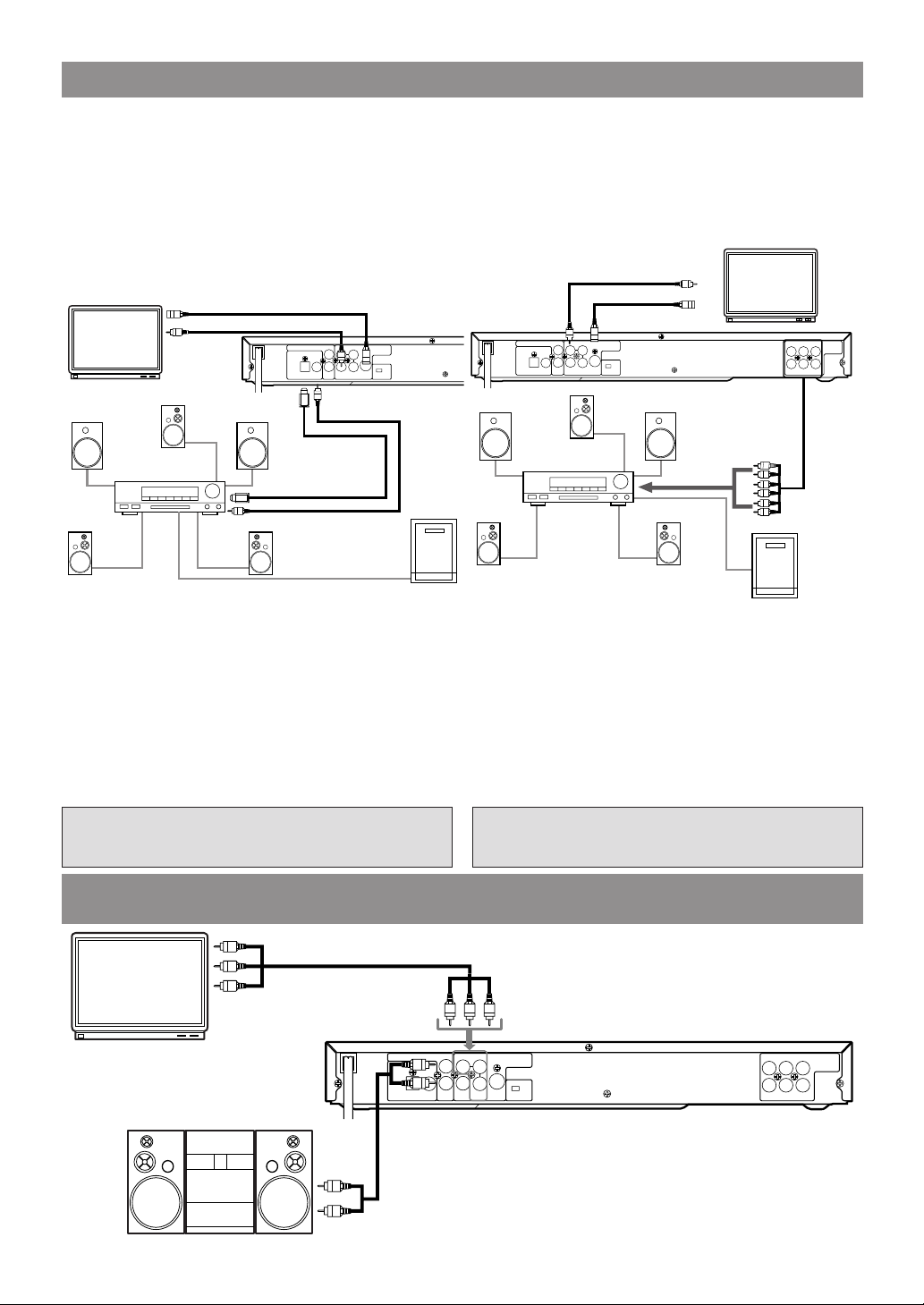
CONNECTING TO A DOLBY DIGITAL DECODER OR DTS DECODER
OPTICAL COAXIAL
RLVIDEO
YCr
Cb S
SCAN MODE
VIDEO OUT
IP
AUDIO OUT
DIGITAL AUDIO OUT
(PCM/BITSTREAM)
Y
Front speaker
(left)
Center speaker
Front speaker
(right)
Surround
speaker
(left)
Surround
speaker
(right)
but not both
To VIDEO
INPUT jack
To VIDEO OUT jack
To S-VIDEO INPUT jack
To S-VIDEO OUT
jack
To COAXIAL DIGITAL
AUDIO OUT jack
To COAXIAL DIGITAL AUDIO
INPUT jack
Dolby Digital or
DTS decoder
To OPTICAL DIGITAL
AUDIO INPUT jack
To OPTICAL DIGITAL
AUDIO OUT jack
or
Subwoofer
OPTICAL COAXIAL
RLVIDEO
YCr
Cb S
SCAN MODE
VIDEO OUT
CENTER
SUBWOOFER
L
R
SURROUNDRFRONT
L
ANALOG
5.1 CH
AUDIO OUT
IP
AUDIO OUT
DIGITAL AUDIO OUT
(PCM/BITSTREAM)
Y
Front speaker
(left)
Center speaker
Front speaker
(right)
Surround
speaker
(left)
Surround
speaker
(right)
To VIDEO INPUT jack
or
To S-VIDEO INPUT jack
To 5.1 CH INPUT jacks
Amplifier with
5.1 ch input terminal
Subwoofer
To S-VIDEO OUT jack
To 5.1 CH
AUDIO OUT
jacks
If using this DVD player to playback a DVD in a 5.1 channel Dolby Digital surround or DTS surround format, the DVD
player outputs a Dolby Digital or DTS data stream from its OPTICAL or COAXIAL DIGITAL AUDIO OUT jacks. 5.1
channel Dolby Digital Surround sound can also be output from the 5.1 CH OUTPUT jacks. (They do not output the DTS
sound.) By hooking the player up to a Dolby Digital or DTS decoder, you can enjoy a more convincing, realistic ambience
with powerful and high-quality surround sound of a professional standard, which can be heard in movie theaters.
Use an audio coaxial or optical digital cable (not included) for the audio connections.
Use audio cables (commercially available ) for the 5.1 CH audio connection.
[Fig. 4]
Notes
¡Be sure to turn off the power to all components in the system before connecting another component.
¡Refer to the Owner’s Manuals for the components to be connected to the DVD player.
¡If output is Dolby Digital audio, connect to a Dolby Digital decoder and set Dolby Digital to ON for audio
output in the setup mode.
¡If you want to enjoy DTS audio, use a DIGITAL AUDIO OUT jack for the connection. (DTS can only be
output through the DIGITAL AUDIO OUT jacks.)
¡If output is DTS audio, connect to a DTS decoder and set DTS to ON for audio output in the setup mode.
¡Unless connected to a Dolby Digital decoder or a DTS decoder, set Dolby Digital or DTS to OFF for audio
output in the setup mode. Playing a DVD using incorrect settings may generate noise distortion and may also
damage the speakers.
“DTS” and “DTS Digital Out” are trademarks
of Digital Theater Systems, Inc.
Manufactured under license from Dolby
Laboratories. “Dolby” and the double-D
symbol are trademarks of Dolby Laboratories.
CONNECTING TO A TV OR A STEREO TV THAT HAS
COMPONENT VIDEO IN JACKS
To COMPONENT VIDEO
INPUT jack (red, green, and blue)
Stereo system
To ANALOG AUDIO
INPUT jacks
RLVIDEO
YCr
Cb S
VIDEO OUT
IP
SCAN MODE
AUDIO OUT
OPTICAL COAXIAL
DIGITAL AUDIO OUT
(PCM/BITSTREAM)
To Right (red) and Left (white)
AUDIO OUT jacks
–12–
ANALOG
CENTER
L
L
5.1 CH
AUDIO OUT
R
R
SUBWOOFER
SURROUND
FRONT
[Fig. 5]
EN
1L25
