Page 1
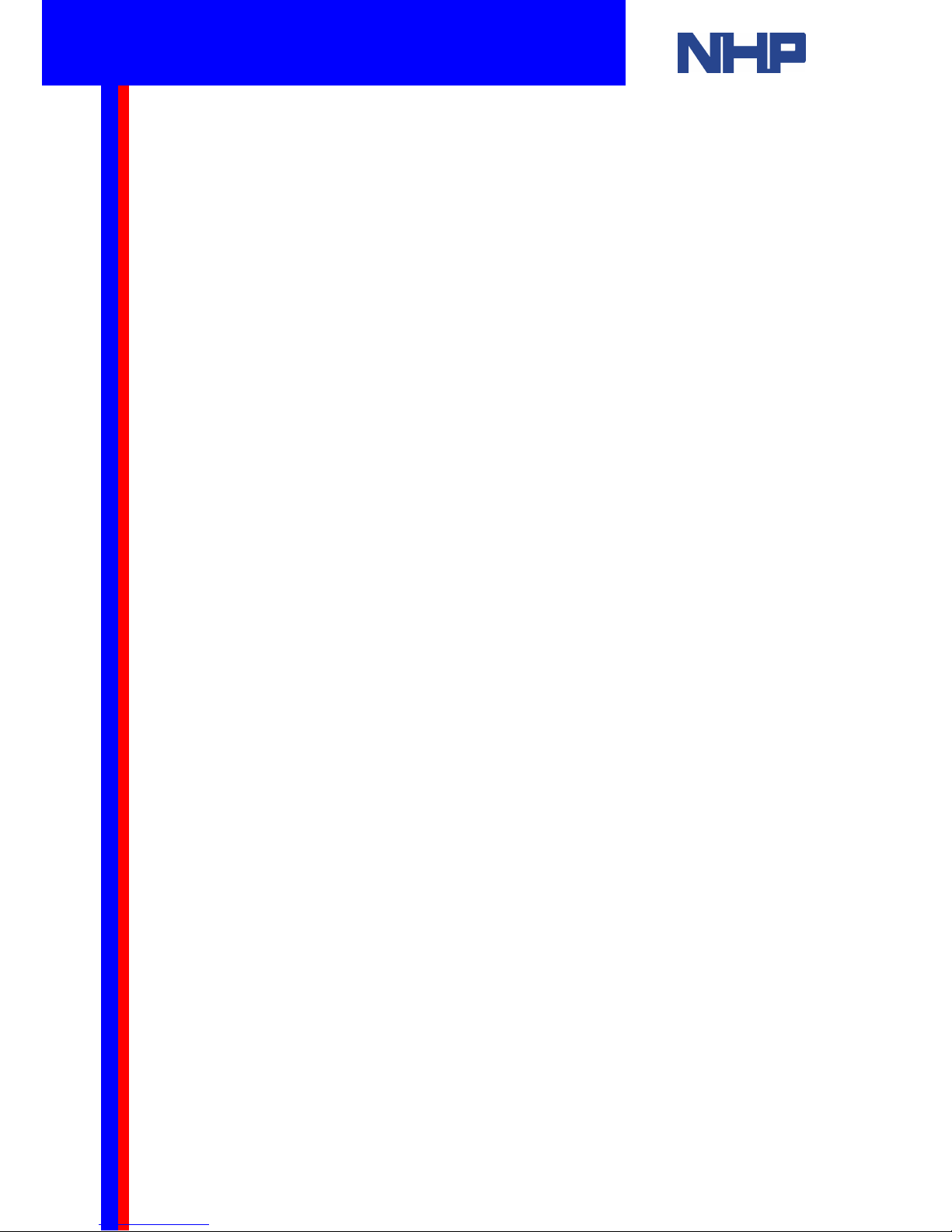
2
Welcome, and thank you for purchasing a Mitsubishi Alpha simple application controller.
In your pack you will find:
1. Fax-back registration and free training form
2. Mitsubishi Alpha programmable controller
3. Mitsubishi Visual Logic programming software on CD
4. Programming cable
5. This quick start guide in hard copy and electronic copy on the Visual Logic CD
The purpose of this quick start guide is to provide new users with enough knowledge to get
started installing and programming Mitsubishi Alpha’s.
The Mitsubishi Alpha controllers host many advanced features. All these features are not
covered here. For a detailed discussion of advanced features please refer to the relevant
technical manuals.
Your Alpha is provided with the following manuals:
• Hardware manual – Physical and electrical information
• Programming manual – Function blocks, keypad and direct programming
• Software manual – Function blocks and programming with a PC
You can find these on your Mitsubishi Visual Logic CD.
This guide applies to both α and α2 controllers. “Alpha” refers to both α and α2.
This document will guide you through the following lessons:
1. Important features of the Mitsubishi Alpha programmable controller
2. How to wire your Alpha’s power supply, inputs and outputs
3. A Quick introduction to programming the Alpha
4. How to program your Alpha using the front keypad and LCD screen
5. A Quick introduction to Visual Logic programming software
6. How to write a simple program using your PC and Visual Logic
7. How to write a more complex program using your PC and Visual Logic
8. An example program for a Manual/Automatic Ventilation Fan
9. An example program for time switched lighting
10. Converting ladder Logic to Alpha’s Logic and Function blocks
Q u i c k S t a r t G u i d e
Mitsubishi Alpha / Alpha2
Programmable Controller
The contents of this document are subject to change without prior notice. There may be variations
from the illustrations. NHP accepts no liability for damage or injury resulting from the use of the
contents of this document. Examples in this document are for demonstration purposes only.
All rights reserved.
Page 2
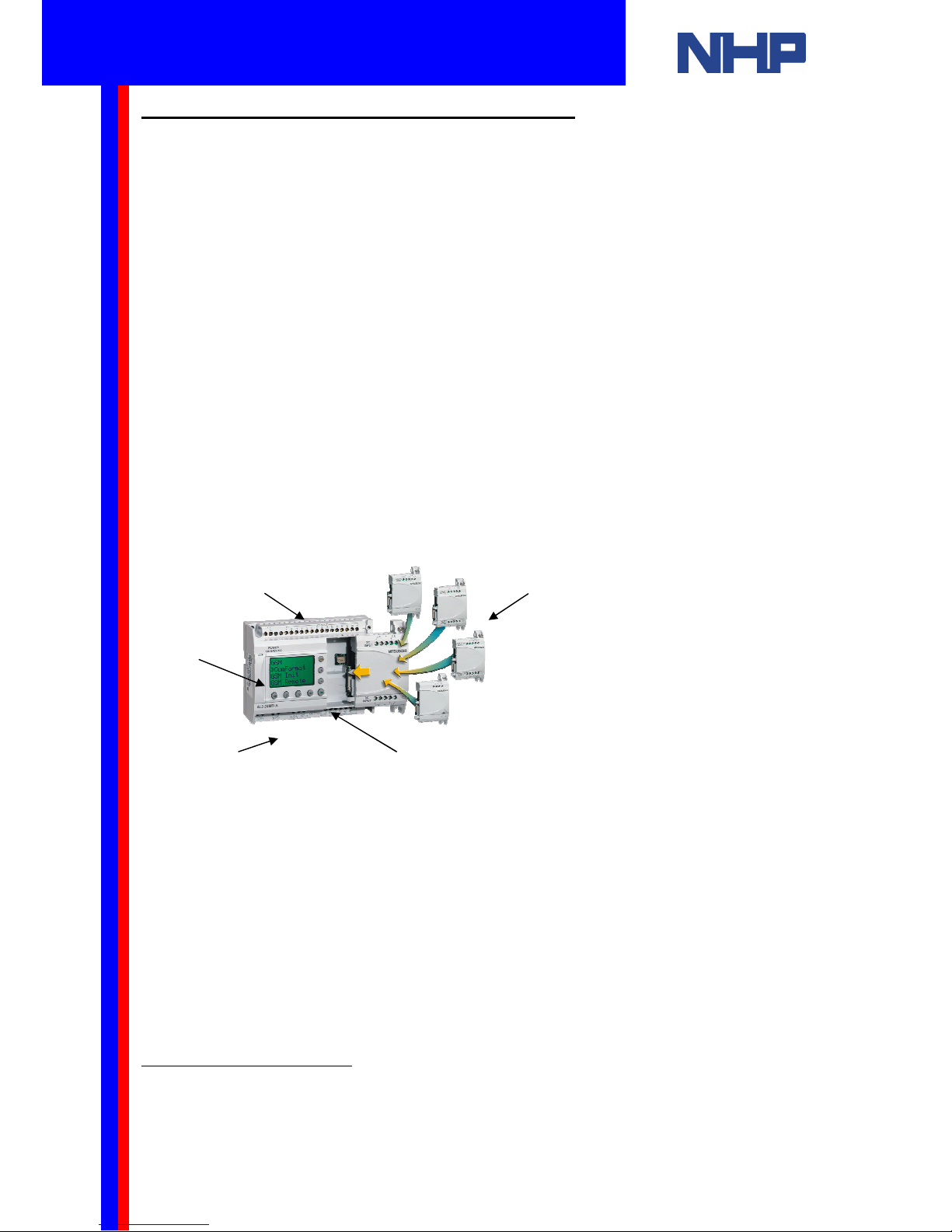
3
1. Important features of the Mitsubishi Alpha
The simple, user friendly Mitsubishi α series has been designed for use around your home,
office, factory... anywhere that requires flexible programmable control. Every Alpha allows
you to analyse inputs and set outputs according to your program. The Alpha displays the
status of your inputs and outputs on an LCD screen for quick verification.
Typically, the α and α2 series are suitable for use in the following automatic applications
1
:
lighting, air conditioning, irrigation, doors, gates, simple security systems, greenhouses, air
fans and more.
Some of the important features of the Mitsubishi α series programmable controllers are:
1. Compact and Robust
2. 100V AC -240V AC or 24V DC power supply
3. 1500 bytes EEPROM memory standard
4. Built-in Real Time Clock as standard
5. Sourcing or sinking type DC inputs (on 24V DC models only)
6. 0 -10V Analogue signal inputs (on 24V DC models only)
7. High current outputs
8. On-device programming through keypad and LCD screen
9. Windows based programming software, Visual Logic
10. Easy access PC programming port
The α2 series programmable controllers provide all the features of α series. Additionally the
α2 series offers:
1. Larger LCD screen with light
2. Input and Output (I/O) expansion modules
3. Greater program capacity (5000 bytes EEPROM standard)
4. Enhanced analogue control
5. Remote communication (SMS/GSM)
6. Extended operating temperature range
1
Note: The α
αα
α and α2
α2α2
α2 series programmable controller are not designed to be used in life
critical applications or applications where high reliabilities such as nuclear power
control, railway facilities, airline facilities, vehicles, combustion equipment, and
medical equipment are required. Please contact your local NHP dealer for a suitable
alternative.
5&6
Q u i c k S t a r t G u i d e
Mitsubishi Alpha / Alpha2
Programmable Controller
Page 3
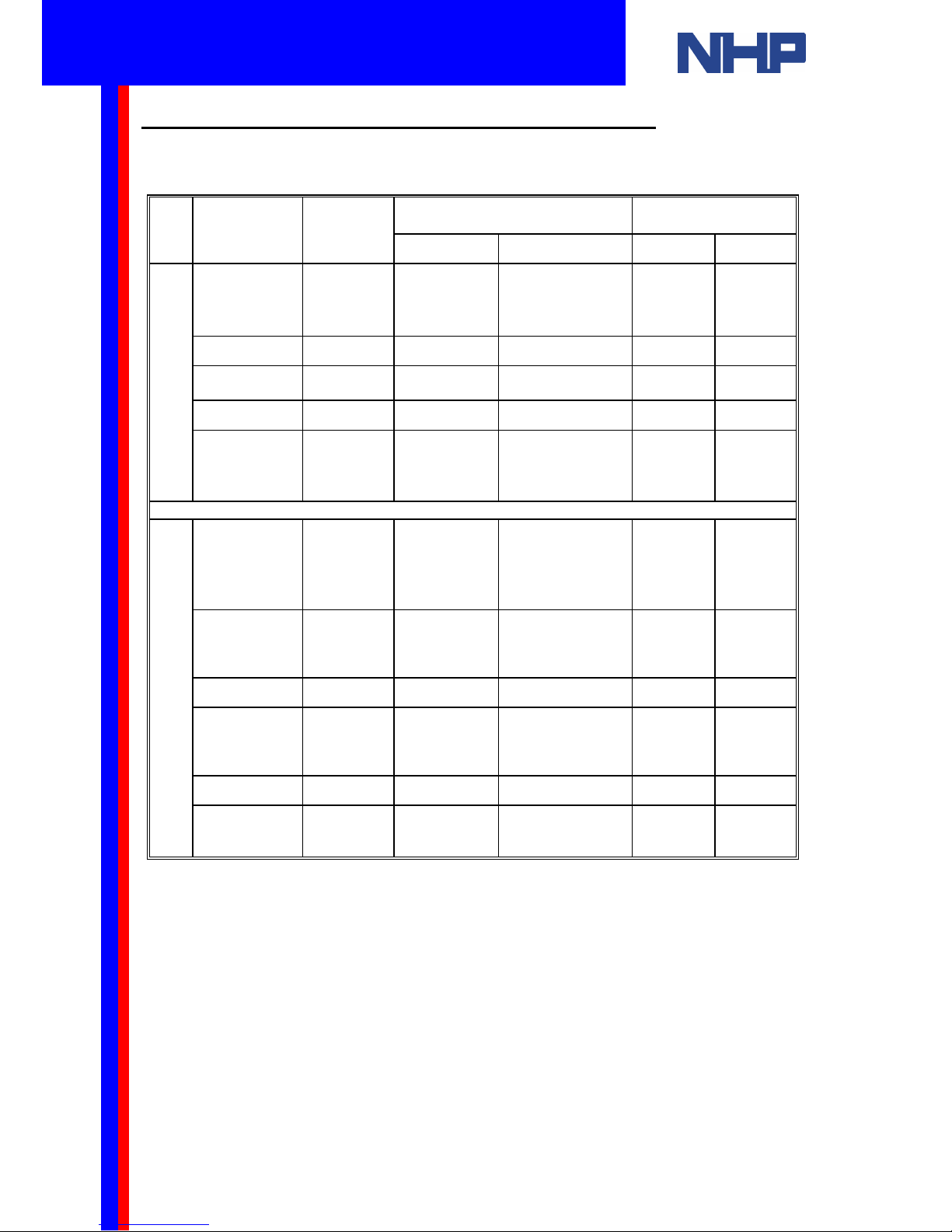
4
1.1 Mitsubishi Alpha models and expansion modules
Please refer to the table below for the available models of the Mitsubishi α and α2
programmable controllers:
DIGITAL INPUT DIGITAL OUTPUT
TYPE
MODEL
POWER
SUPPLY
Type Number Type Number
AL-6MR-A 100-240V AC 100-240V AC
4 Relay 2
AL-10MR-A 100-240V AC 100-240V AC
6 Relay 4
AL-10MR-D 24V DC
24V DC
Sink/Source
6 Relay 4
AL-20MR-A 100-240V AC 100-240V AC
12 Relay 8
α
AL-20MR-D 24V DC
24V DC
Sink/Source
12 Relay 8
AL2-10-MRA 100-240V AC 100-240V AC
6 Relay 4
AL2-10-MRD 24V DC
24V DC
Sink/Source
6
(you can use these
as 0-10V analog
inputs)
Relay 4
AL2-14MR-A 100-240V AC 100-240V AC
8 Relay 6
AL2-14MR-D 24V DC
24V DC
Sink/Source
8
(you can use these
as 0-10V analog
inputs)
Relay 6
AL2-24MR-A 100-240V AC 100-240V AC
15 Relay 9
α2
AL2-24MR-D 24V DC
24V DC
Sink/Source
15
(use up to 8 as 0-
10V analog inputs)
Relay 9
For the Mitsubishi α2 series programmable controllers the following expansion modules are
available to increase the number of inputs and outputs (I/O).
- AL2-4EX – Expansion Module, 4 Digital IN, 24 V DC (Sink/Source)
- AL2-4EX-A2 – Expansion Module, 4 Digital IN, 240 V AC
- AL2-4EYR – Expansion Module, 4 Digital OUT (Relay, 2A)
- AL2-4EYT – Expansion Module, 4 Digital OUT (Transistor, 1A)
- AL2-2DA – Expansion Module, 2 Analog OUT
For detailed information on a particular Mitsubishi Alpha model or expansion module please
refer to your hardware manual.
Q u i c k S t a r t G u i d e
Mitsubishi Alpha / Alpha2
Programmable Controller
Page 4
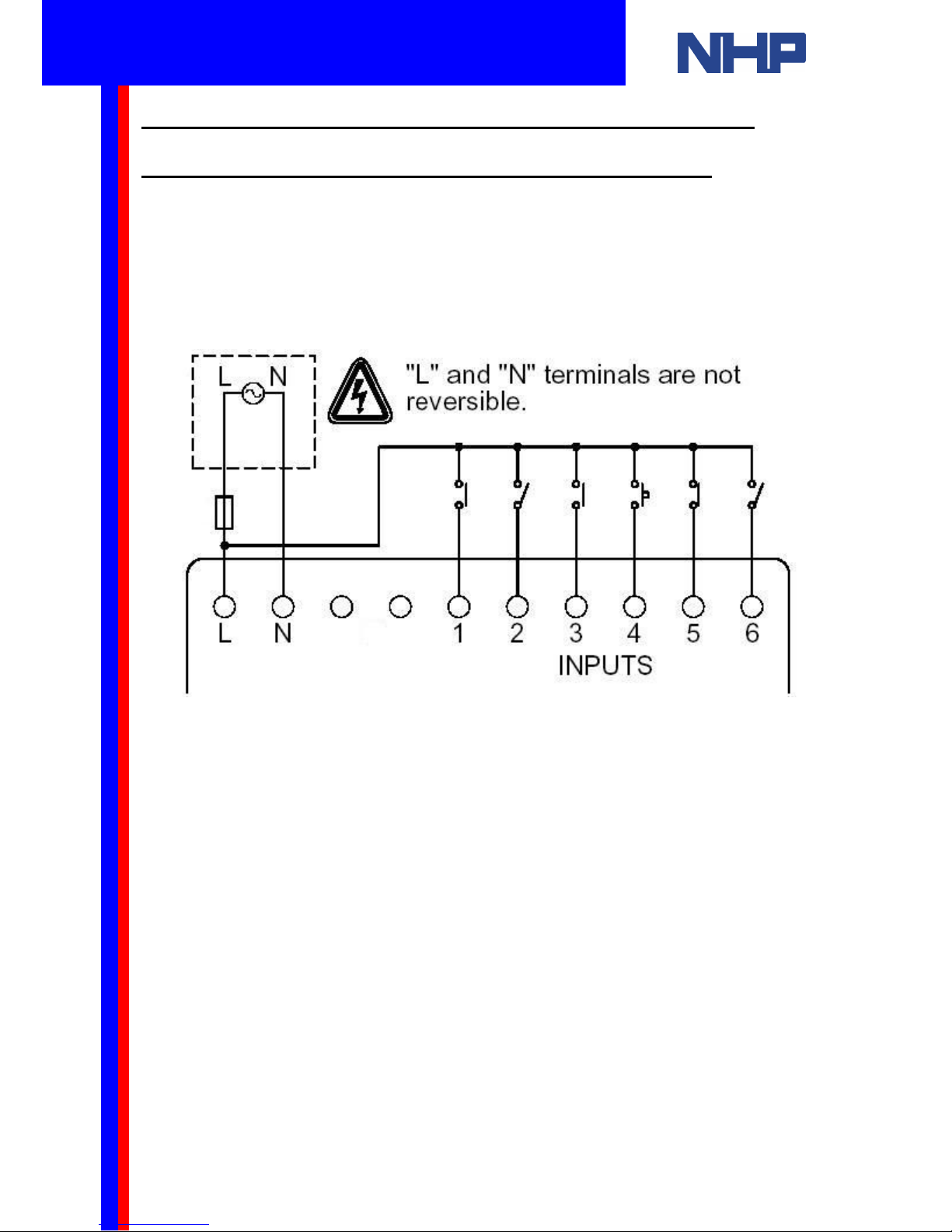
5
2. How to Wire Your Alpha’s Power Supply, Inputs and Outputs
2.1. 100V AC - 240V AC Power Supply, Inputs and Outputs
When wiring AC supplies the “Live” (Active) cable should be connected to the “L” terminal and
the “Neutral” cable should be connected to the “N” terminal. Do NOT connect the “Live” wire
to the “N” terminal. Take care to follow this diagram when wiring the inputs of a 240V AC
Alpha. Inputs must be 100-240V AC.
These models cannot accept DC inputs. Also, these
models cannot accept analog inputs.
Q u i c k S t a r t G u i d e
Mitsubishi Alpha / Alpha2
Programmable Controller
Page 5
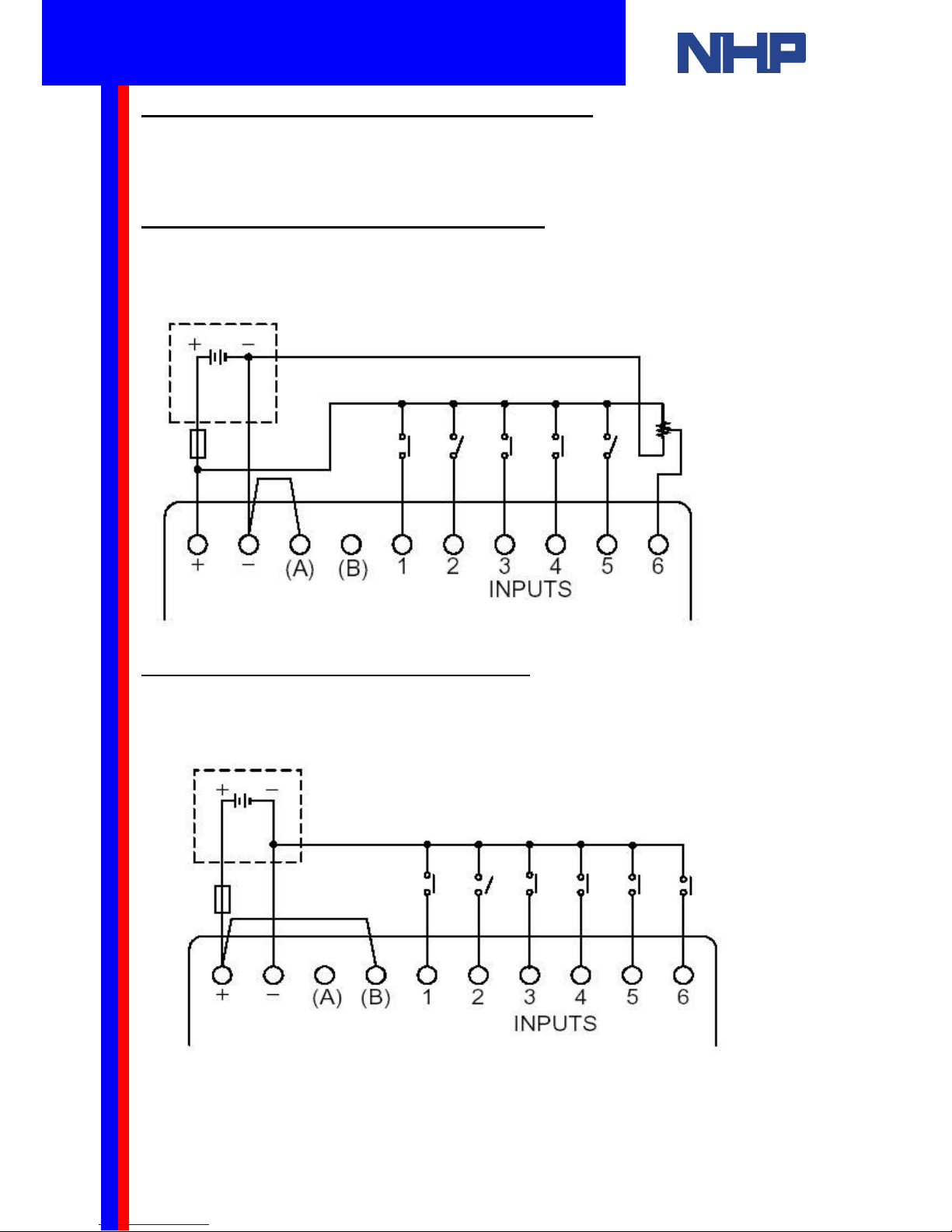
6
2.2 24V DC Power Supply, Inputs and Outputs
When wiring DC supplies the “positive” cable should be connected to the "+" terminal and the
negative cable should be connected to the “-” terminal. Do NOT connect the “positive” wire to
the “-” terminal. A 24V DC Alpha may be wired to use sourcing inputs or sinking inputs.
2.2.1 Wiring Sourcing DC Input Terminals
Follow this diagram for 24V DC “source” inputs (the positive terminal is common). Take
special care to wire a link from the negative terminal (-) to the A terminal. This link lets the
Alpha know that the inputs will be sourcing.
2.2.2 Wiring Sinking DC Input Terminals
Follow this diagram for 24V DC “sink” inputs (the negative terminal is common). Take special
care to wire a link from the positive terminal (+) to the B terminal.
Q u i c k S t a r t G u i d e
Mitsubishi Alpha / Alpha2
Programmable Controller
Page 6
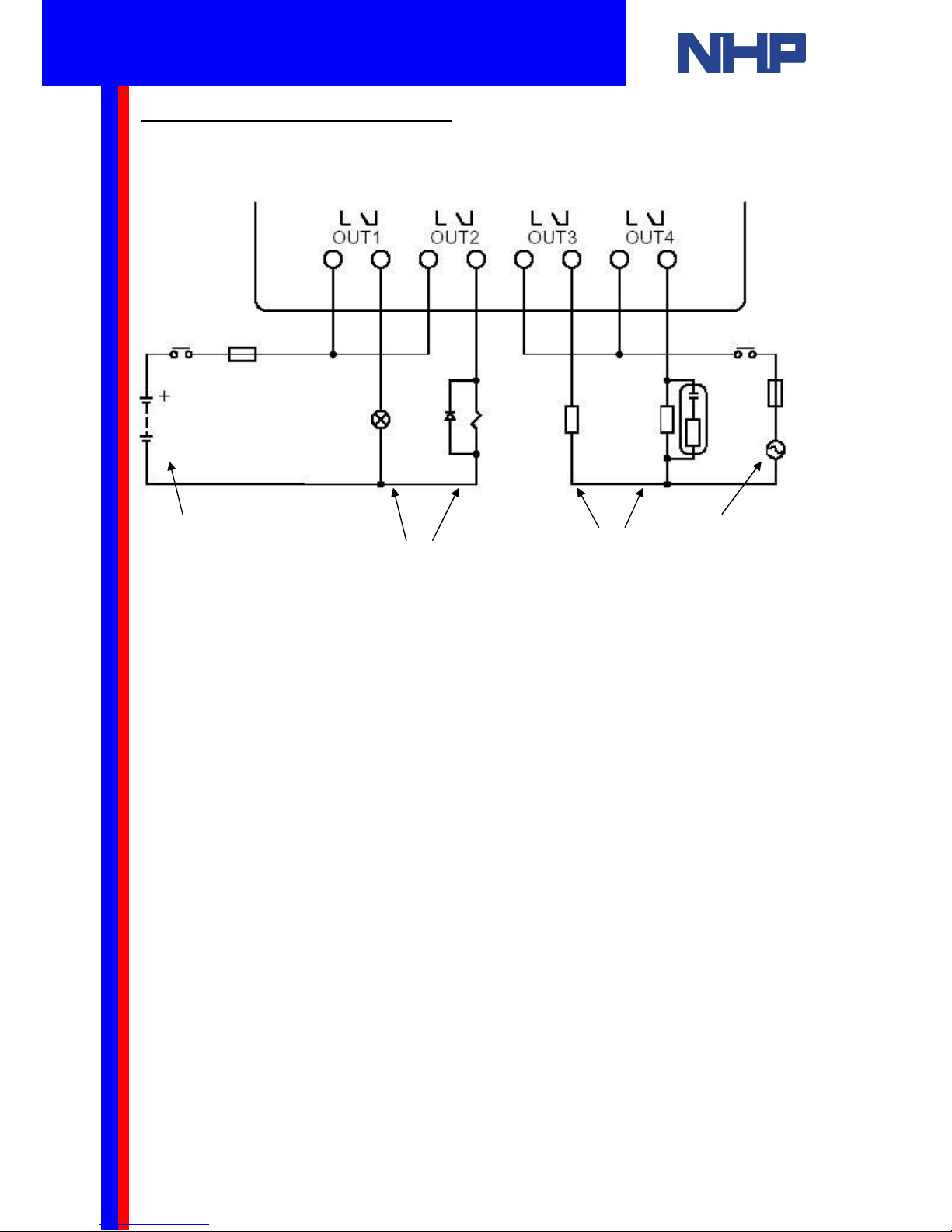
7
DC
Power
Supply
Switched
Devices
AC Power
Supply
Switched
Devices
2.3 Wiring the Output Terminals
The Mitsubishi Alpha and Alpha2 controllers use relay type outputs (these can be used for
switching AC or DC). Follow this diagram when wiring outputs to your Alpha.
Note: Please check your manual for the current rating and maximum number of
switching cycles. Typically, do not exceed 2A/point and 100,000 cycles at 2A.
Q u i c k S t a r t G u i d e
Mitsubishi Alpha / Alpha2
Programmable Controller
Page 7
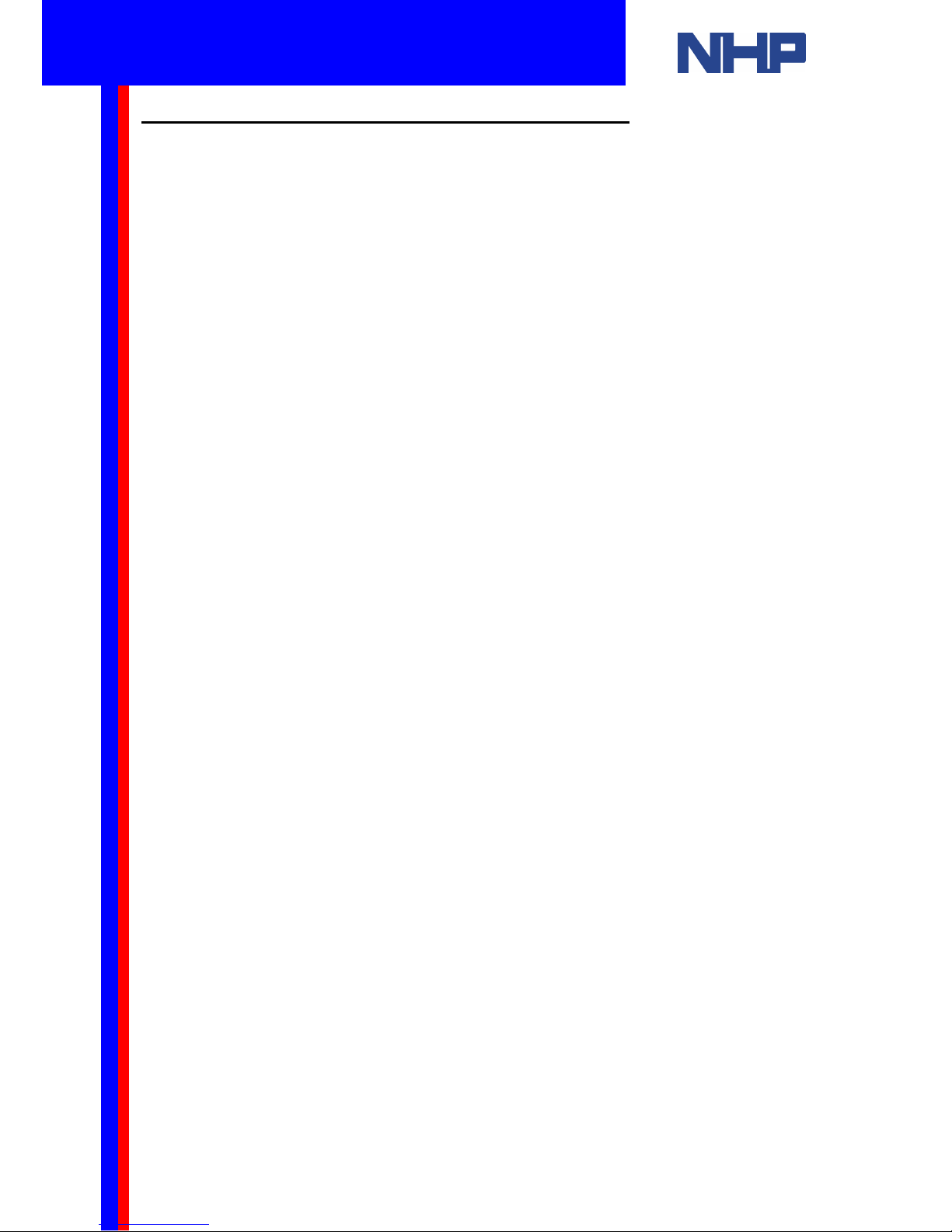
8
3. A Quick Introduction to Programming the Alpha
The Mitsubishi α and α2 series programmable controllers can be programmed using either:
• The Alpha’s front keypad or
• Windows based “Visual Logic” software
An Alpha program is written using function and logic blocks. Function and logic blocks
provide complex functionality with simple interconnections between them. As a function and
logic block programmer it is your task to:
1. Choose the appropriate block
2. Set the block’s parameters (where this is necessary)
3. Connect your blocks in the correct sequence for your application
Some commonly used logic blocks:
• NOT - inverts a digital signal
• AND - series connected circuit
• OR – parrallel connected circuit
Some commonly used function blocks:
• Set Reset – pulse the “set” pin to set a signal, pulse the “reset” pin to clear it.
• Delay timer - timed delay to switch signal ON or OFF
Open your Alpha’s Software manual to section 6.2 (pages 46-55). This section describes
how each input, output, logic and function block operates. Sections 6.2.7 (page 52) and 6.2.8
(page 53) are particularly useful. These sections describe the specific operation of each of the
logic and function blocks.
A program for the Mitsubishi α can contain up to 64 blocks (1500 bytes of memory).
A program for the Mitsubishi α2 can contain up to 200 blocks (5000 bytes of memory).
The task of checking the appropriateness of your blocks is made simpler with the Visual Logic
software’s simulation mode. For a tutorial and a step-by-step programming example, skip
ahead in this document to the section titled “How to write a program using your PC and Visual
Logic”.
Q u i c k S t a r t G u i d e
Mitsubishi Alpha / Alpha2
Programmable Controller
Page 8
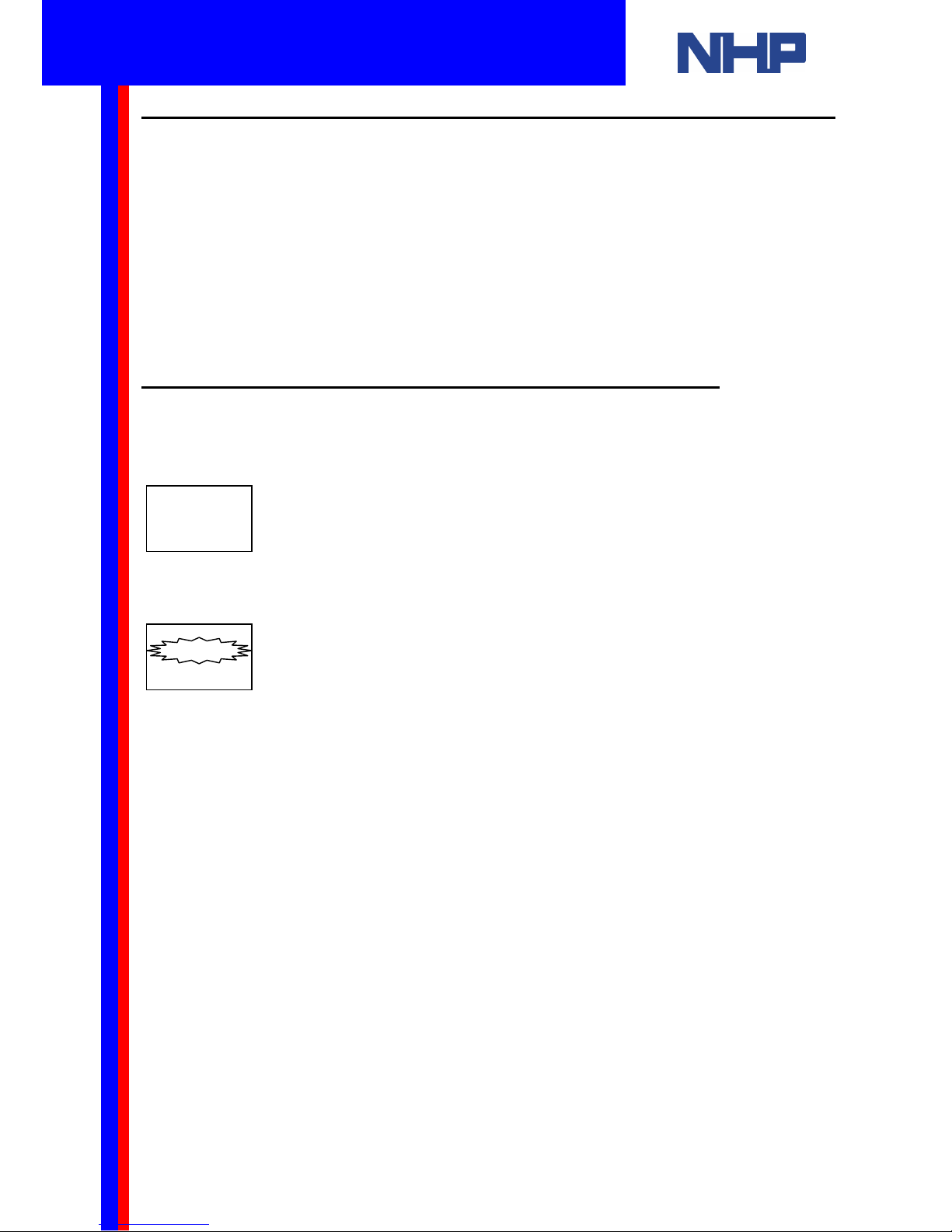
9
4. How to Program your Alpha Using the Front Keypad and LCD Screen
The α and α2 series programmable controllers can be programmed directly, using the front
keypad. It is possible to write a large program using this method. However, the amount of the
program you are able to view, while you program, is limited to the size of the LCD screen.
Hence, we advise direct programming is more useful for simple timer changes, simple
upgrades or for writing small, simple programs.
The following will guide you through programming an Alpha using the front keypad and LCD
screen. This tutorial will show you how to:
• Set the Alpha’s Time and Date using the keypad
• How to Write a Small Program using the keypad
4.1 How to Set the Alpha’s Time and Date using the Keypad
Apply power to the controller. Please consult the instructions in section 2 of this guide to
ensure this is done correctly.
Enter the menu by pressing the “ESC” and “OK” buttons simultaneously.
Use UP (▲) or DOWN (▼) to select ClockSet then press “OK”.
Press “OK” again
The second line should be flashing a date format.
Use the PLUS (+) button to select dd/mm/yyyy.
Press the DOWN (▼) button.
Use the PLUS (+) or MINUS (-) buttons to set the month.
Press the LEFT (◄)
Use the PLUS (+) or MINUS (-) buttons to set the day.
Press RIGHT (►) twice.
Use the PLUS (+) or MINUS (-) buttons to set the year.
Press the DOWN (▼) button. Now set the time using the method you learned above.
This should be in 24 hour format (eg: 11:00pm is 23:00).
The day (“Mon”, “Tues”, “Wed”) is updated from the date you set above. There is no need to
alter this.
When you are satisfied with the time and date you’ve set, press “OK”.
Now press “ESC” to return to the TopMenu.
Press “ESC” again to exit the menu. The time is now visible at the top of the screen.
ClockSet
yyyy/mm/dd
1998/09/30
14:35 Wed
TopMenu
Setup TS
ProgEdit
ClockSet
Q u i c k S t a r t G u i d e
Mitsubishi Alpha / Alpha2
Programmable Controller
Page 9
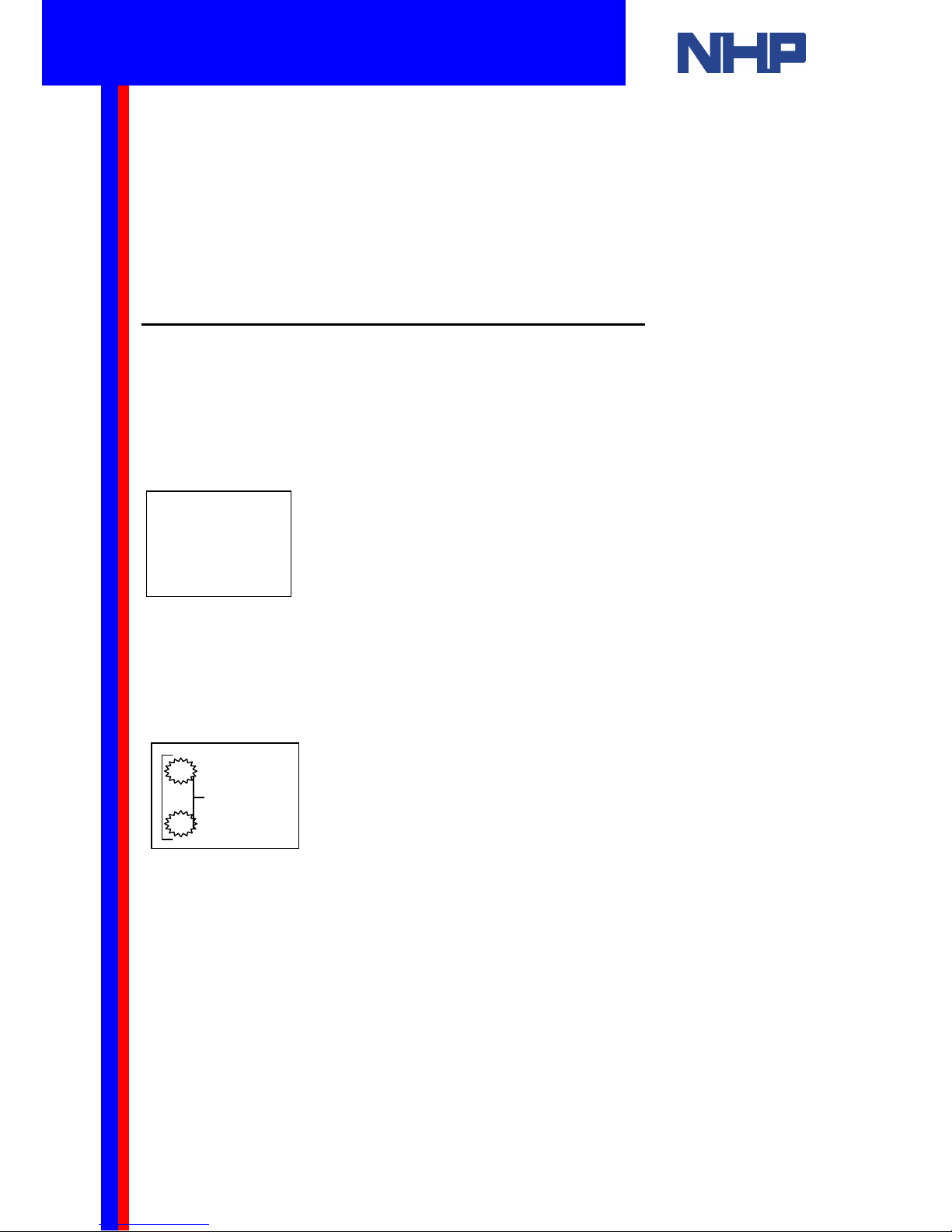
10
In this section of the lesson you have learnt how to set the time and date.
You’ve been introduced to the “OK”, “ESC”, UP (▲), DOWN (▼), LEFT (◄),RIGHT (►),
PLUS (+) and MINUS (-) buttons. Also, you have learnt how to browse and navigate the
Alpha’s menus. In the following sections you will use what you’ve learnt here to write a small
program on your Alpha using the keypad and LCD screen.
The program you will write here will set output (Out 1) after the input (In 1) has been set for 5
seconds. This program will use the Alpha’s Delay function block.
4.2 How to Enter Run, Stop and Programming Mode
To enter programming mode, the controller must be stopped. A rotating bar in the top right
hand corner of the LCD screen indicates the Alpha is running.
Enter the menu by pressing the “ESC” and “OK” buttons simultaneously.
If your Alpha is running, use the UP (▲) or DOWN (▼) buttons to find STOP. Press the “OK”
button. Press “OK” again. Your Alpha should now be stopped.
When you are satisfied your Alpha is stopped, you’re ready to start programming. Use the
UP (▲) or DOWN (▼) buttons to select ProgEdit and press the “OK” button.
This will place the controller into programming mode. By default, as soon as you enter the
ProgEdit submenu, the first Input (In 01) will flash on the display.
If you wish to use Input 2 (In 02) press the PLUS (+) button. By pressing PLUS (+) or MINUS
(-) buttons you are able to use any of your Inputs (In) or Outputs (Out), also Memory (M) bits,
Key (K) bits and others. Please see your Alpha’s Programming manual for a description of
these.
01
In
16:00 Fri
O : ▪ ▪ ▪ ▪ ▪ ▪
Q u i c k S t a r t G u i d e
Mitsubishi Alpha / Alpha2
Programmable Controller
Page 10
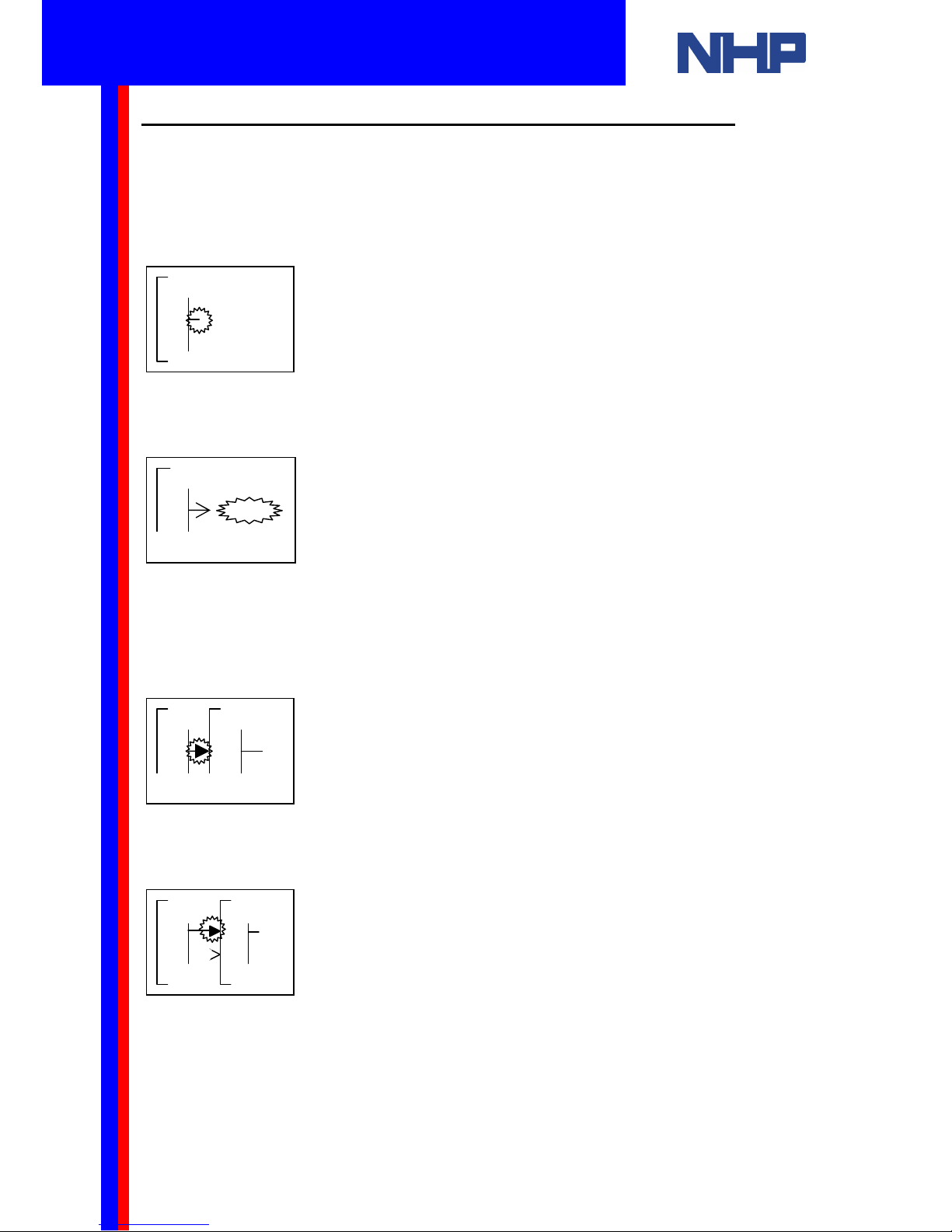
11
4.3 How to Choose a Function Block and Connect to an Input
Any function block that has an output pin can be connected to any function block that has an
input pin.
You will use Input 1 (In 01).
Press the RIGHT (►) button. Now the output pin is flashing.
Press the PLUS (+) button to add a function block.
A list will appear for you. From this list you can choose to connect your input to: a new
Function Block (AddFB) or System Outputs (if available) or existing Function Blocks that have
free input pins.
Select AddFB use the UP (▲) or DOWN (▼) buttons if necessary, and press the “OK”
button.
Press DOWN (▼) until you find the Delay function block.
Press “OK”.
A Connect message will appear on the screen, either above or below the left hand block. The
Alpha is prompting you to connect In01 to the flashing input of Delay. Press”OK”.
The Delay function block is connected to your input. Pins that have been used will show as
filled triangles (►). Pins that have not been used yet will show as open triangles (>).
01
In
01
Connect
AddFB
O01
P
01
Connect
001
01
DL
001
In
Q u i c k S t a r t G u i d e
Mitsubishi Alpha / Alpha2
Programmable Controller
Page 11
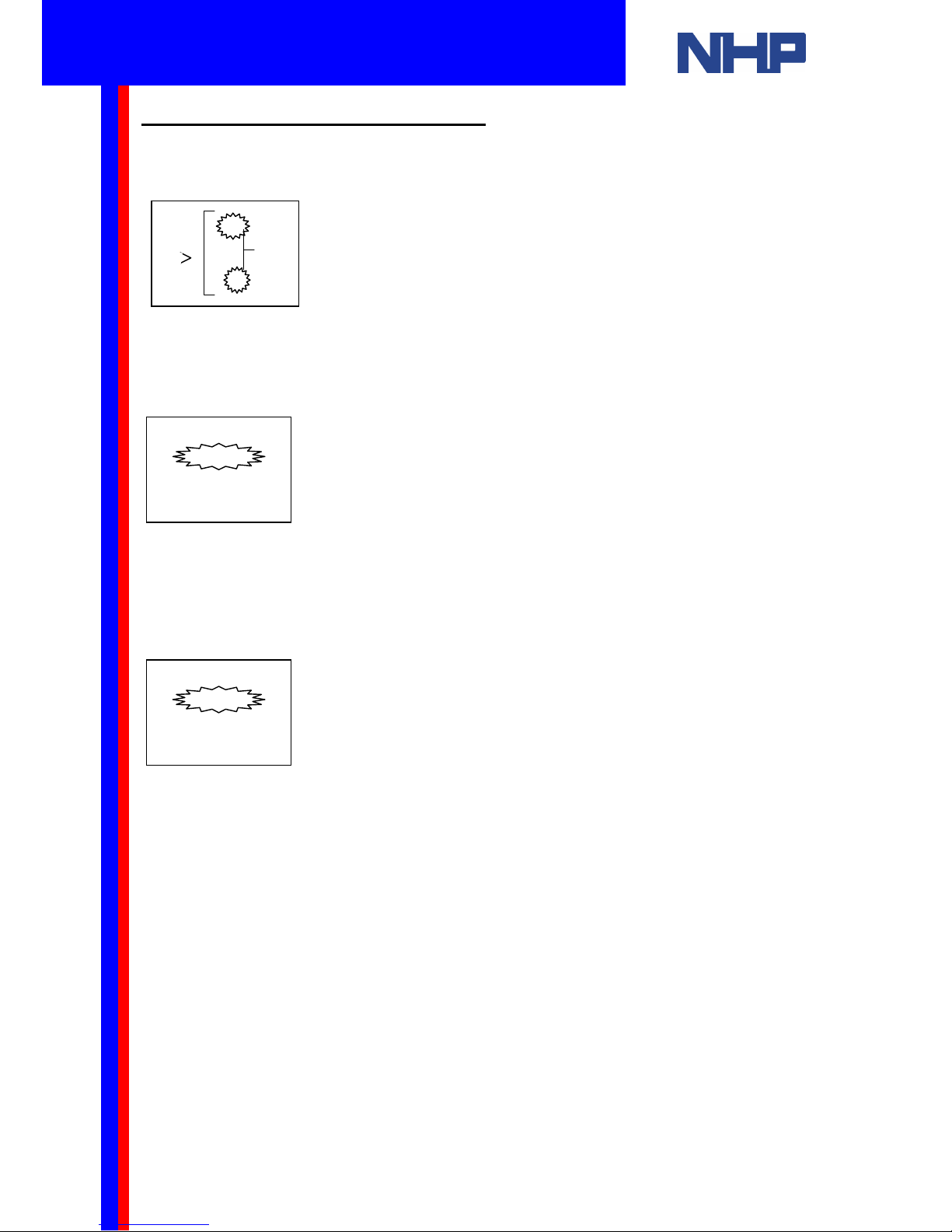
12
4.4 How to Set Up a Function Block
Now you will set Delay to time for 5 seconds.
Press RIGHT (►) The block’s labels should be flashing. Press “OK”.
A menu will appear. Time Unit will be flashing. Press “OK”.
You should use 1 second as the time unit for the 5 second delay.
Press DOWN (▼) to 1 s. Press “OK”.
The Delay block can be setup as an On-delay or an Off-delay.
Press DOWN (▼) to select Setup FB. Press “OK”.
The delay you are creating will delay the output turning ON until the input has been ON for
five seconds. (A 5 second On-delay).
The output should turn OFF as soon as the input turns OFF. (No Off-delay).
Select OnDelay and Press “OK”.
Use the PLUS (+) or MINUS (-) buttons to set T = 5s and t = 0s. Press “OK”. Now Press
“ESC”. Ensure there will be no delay when the input clears (turns off) by pressing DOWN (▼)
to select OffDelay. Press “OK”. Here, use the PLUS (+) or MINUS (-) buttons to set T = 0s
and t = 0s. Press “OK”. Press “ESC” twice to return to your program.
So far you have:
1. Chosen the appropriate function block for your program and connected it to an input.
2. You have set this block’s parameters. In this case the type of delay (On Delay) and time to
delay (5 seconds).
3. In order to complete this program all you need to do is connect the block to an output.
001
DL
Q u i c k S t a r t G u i d e
Mitsubishi Alpha / Alpha2
Programmable Controller
Page 12
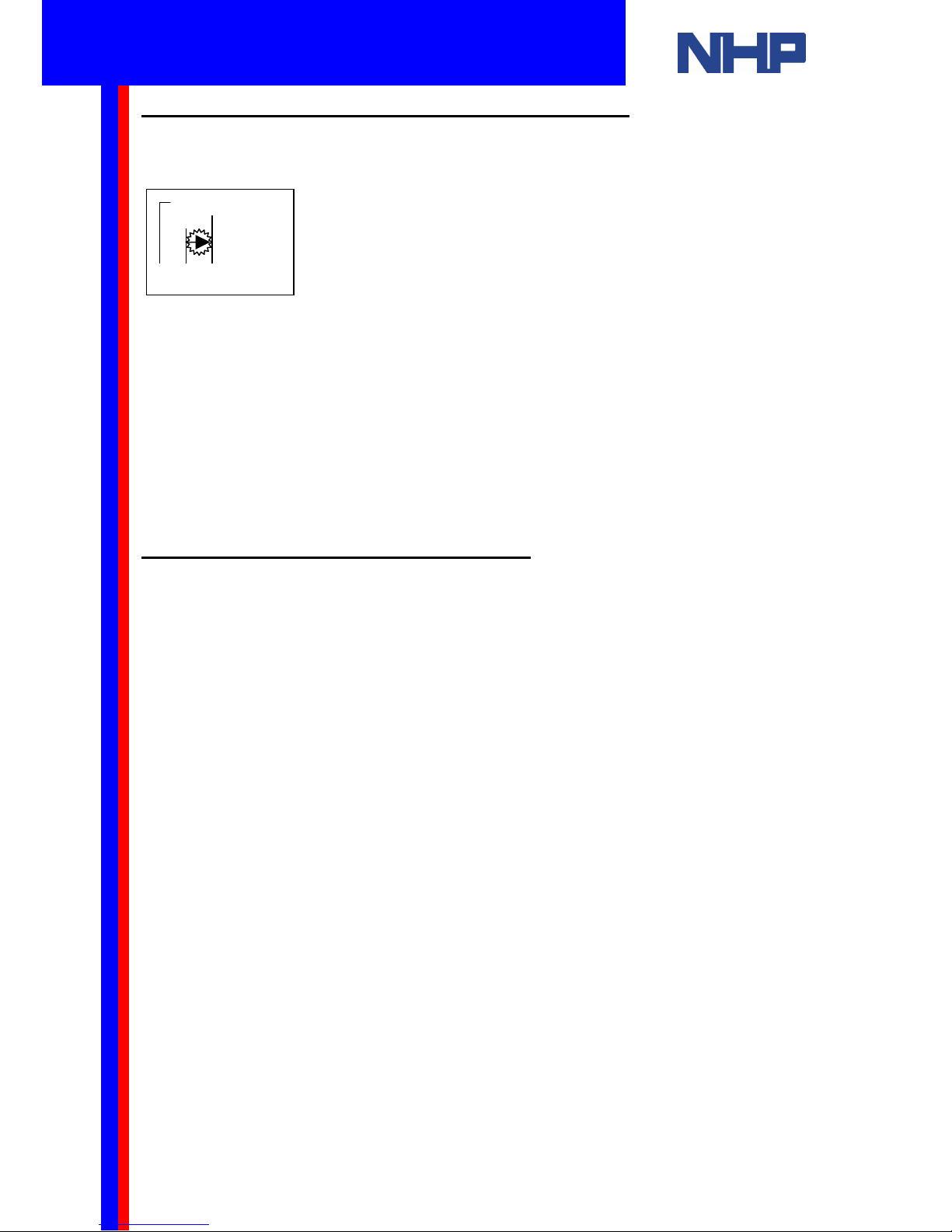
13
4.5 How to Connect a Function Block to an Output
Press RIGHT (►) until your Delay block’s output pin is flashing.
The process here is identical to what you did earlier.
When your delay function block’s output pin is flashing press PLUS (+) to add an output.
A list will become available. From this list choose O01 (Output 1). Press “OK”. The connection
between your delay function block and Output 1 will be flashing. Press “OK” to make the
connection.
Now use the LEFT (◄) and RIGHT (►) buttons to browse through and verify your program.
When you are satisfied with the connections and setup of your program, exit from Program
edit mode by pressing “ESC”. A menu will appear. Press “OK”.
4.6 How to Disconnect a Function Block
If you’ve made a mistake with your connections it is simple to disconnect blocks.
Previously you selected the connection pin with using LEFT (◄), RIGHT (►),UP (▲) or
DOWN (▼) then pressed PLUS (+) to add a connection. Then, “OK” to make the connection.
Disconnecting a block is a similar process.
Select the connection pin using LEFT (◄), RIGHT (►),UP (▲) or DOWN (▼) then press
MINUS (-) to break the connection. Then, “OK” to accept the disconnection.
You may want to delete (remove) the block from your program.
O01
Connect
001
Q u i c k S t a r t G u i d e
Mitsubishi Alpha / Alpha2
Programmable Controller
Page 13
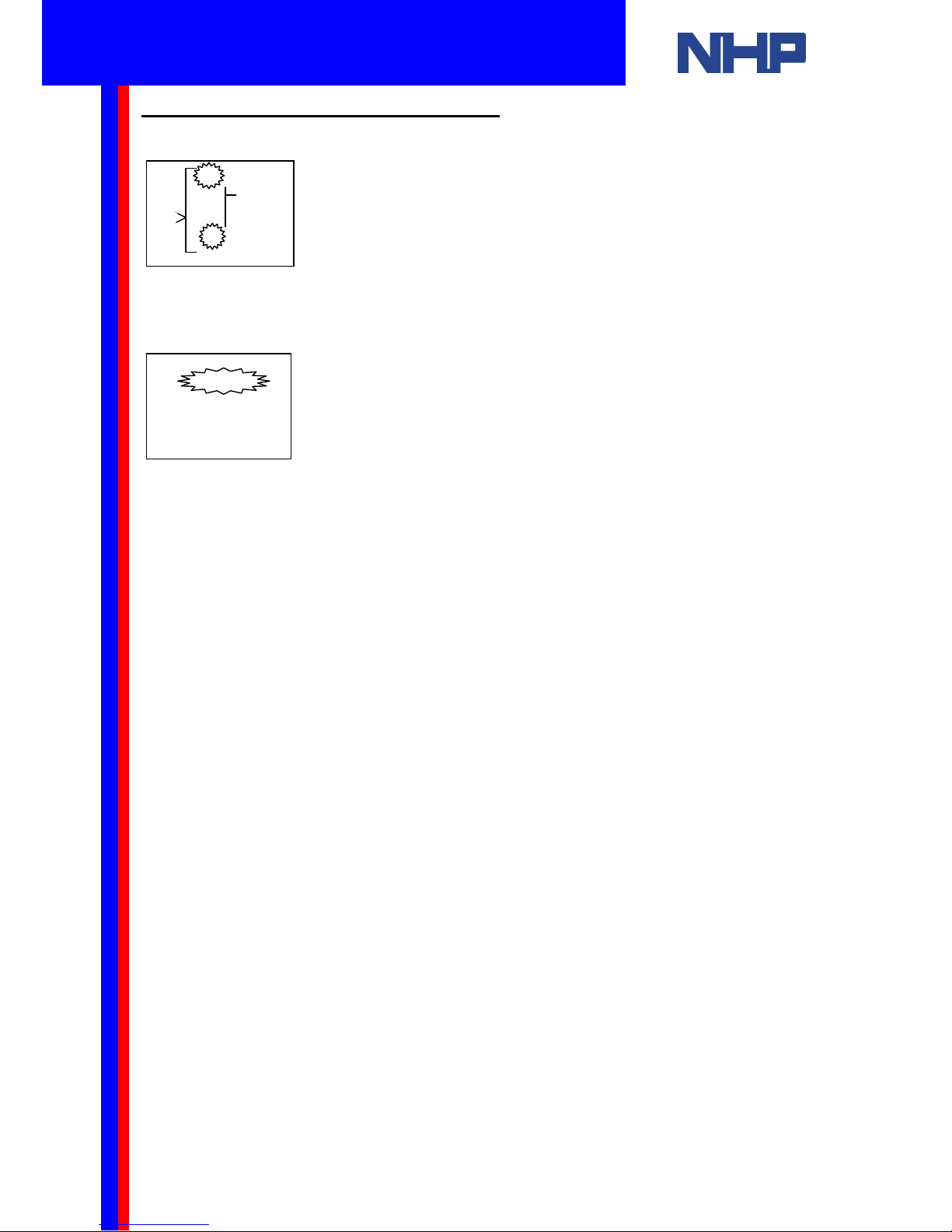
14
4.7 How to Remove a Function Block
Use the LEFT (◄), RIGHT (►),UP (▲) or DOWN (▼) buttons to select the blocks labels.
Now press the “OK” button. You have used this menu previously to set up the time unit and
type of delay. Press DOWN (▼) three times to select Delete FB.
Press “OK”. Now press “OK” again to confirm the deletion. Or press “ESC” to cancel the
deletion.
When a function block is deleted, all connections to that function block will also be removed.
Note: For more information related to the programming of the Mitsubishi αααα and α2
α2α2
α2
programmable controllers using the front keypad, please refer to the programming
manual, supplied on the installation CD-ROM.
001
DL
Q u i c k S t a r t G u i d e
Mitsubishi Alpha / Alpha2
Programmable Controller
Page 14

15
5. A Quick Introduction to Visual Logic
5.1 How to Install Visual Logic on your PC
The α and α2 series programmable controllers can be programmed using Visual Logic.
Your PC should satisfy these minimum requirements:
- Operating System: Microsoft Windows 95, 98, ME, NT 4.0, 2000 or XP
- CPU: Pentium 133 MHz; RAM: 32 MB
- Hard Disk: 10 MB of free capacity
- Video card: SVGA (800 x 600), 256 colors, COM port, Mouse, Floppy, Keyboard.
- Adobe Reader
Insert your Visual Logic CD. A document will appear. Notice there are links on this page to
your manuals. To install Visual Logic press the button labeled Install Visual Logic Software.
Once installed, the software can be run from the start menu (Start | Programs | Mitsubishi
Alpha Controller | Alpha Programming).
Scroll down then Press this button to install
Q u i c k S t a r t G u i d e
Mitsubishi Alpha / Alpha2
Programmable Controller
Page 15

16
5.2 Visual Logic Programming Environment
Take this opportunity to familiarize yourself with the features of the Visual Logic’s
Programming environment.
Legend
1. Menu Bar
2. Standard Toolbar
3. Controller Toolbar
4. Image Toolbar
5. Drawing Toolbar
6. Accessories Toolbar
7. Wiring Tool
8. User Function Toolbar
9. System Sketch Monitor Window
10. Function Block Diagram (FBD) Window
11. Status Bar
12. Accessories Scroll button
You should see two windows: the Function Block Diagram (FBD) window and the System
Sketch Monitoring window. The next section will describe these windows.
Placing a function or logic block into your program is a simple matter of dragging the block
from the Accessories toolbar into the FBD Window.
1
2
4
6
12
7
8
11
3
5
9
10
Q u i c k S t a r t G u i d e
Mitsubishi Alpha / Alpha2
Programmable Controller
Page 16

17
Place your function blocks and
connections in here. Use your cursor
to make this area as large as you
Inputs
5.2.1 The Function Block Diagram (FBD) Window
The Function Block Diagram (FBD) window is used for programming of the α and α2 series
programmable controllers.
The FBD window is where you will do most of your programming. From the FBD window you
can create a program, simulate the program’s operation, download and then monitor the
program running on the controller.
Creating a program
• Choose a function or logic block for your program
• Set parameters for the block by double clicking on the block
• Connect the blocks in the correct sequence using the Wiring Tool
Simulating a program
• Set the inputs and watch how your program will change the outputs. Simulation mode lets
you do this without connecting to a controller. This is a great way to prototype a program.
Monitoring a program
• Run your program on the controller while connected to your PC. You can set the inputs in
software and see the results in real life. This is a great way to prototype a program.
Outputs
Double Click here to
give your program a title
Q u i c k S t a r t G u i d e
Mitsubishi Alpha / Alpha2
Programmable Controller
Page 17

18
5.2.2 The System Sketch Monitoring Window
The System Sketch Monitoring window is a powerful simulation and monitoring tool. In this
window you can make a drawing of your plant as it would appear in real life. Within this
drawing you can draw your program’s inputs and outputs. Now, when you simulate or monitor
your program, its real life effect will be demonstrated. This is a powerful tool for demonstrating
the program’s operation to management or operators. See the example below.
Drawing your plant:
• Draw a diagram using the drawing toolbar
• Place inputs, outputs and function blocks in your drawing
• Place OLE components (Word, Excel, picture, sound or video files)
• Simulate your program without connecting a controller
• Monitor your program running on a controller
Q u i c k S t a r t G u i d e
Mitsubishi Alpha / Alpha2
Programmable Controller
Page 18

19
5.3 Visual Logic’s Modes
Visual Logic can be in one of three modes:
1. Programming mode
2. Simulation mode
3. Monitor mode
You will use programming mode to draw or create your program. Simulation mode to verify
your program’s operation without connecting to the controller. You can use monitor mode to
verify your program while it runs on the controller. Visual Logic’s mode will be indicated by the
FBD and System Sketch Monitoring Window’s titles.
5.3.1 Programming mode
Also known as Drawing mode. Visual Logic will start in this mode. The programming mode
screen will look like this. Take note of the titles of the windows.
You will use Programming mode to create your programs.
Programming Mode
indicated by these
titles.
Q u i c k S t a r t G u i d e
Mitsubishi Alpha / Alpha2
Programmable Controller
Page 19

20
5.3.2 Simulation Mode
The Simulation mode is a very powerful tool for debugging programs prior to writing the
program to a controller. You can control the On/Off state of Inputs with the click of a mouse
and you can directly set analog values. This is a powerful method of testing a program prior to
commissioning.
You will use Simulation mode to check your program before downloading it.
5.3.3 Monitor Mode
The Monitor Mode can monitor and test the actual program on the controller connected to
your PC’s COM port. The current value of Inputs, Outputs and your blocks is continuously
read from the connected controller and updated in Visual Logic. Conversely you can click the
inputs and outputs with your mouse to alter the status of the controller. The controller must be
connected in order to use Monitor mode.
You will use Monitor mode to test your program after downloading to the controller.
The controller must be connected to your PC’s COM port in order to use Monitor mode. To
learn how to do this skip forward to section 6.3 and 6.4
Warning: In monitor mode when you use mouse clicks to change the status of the
inputs and outputs. Your controller may be switching externally connected equipment.
Simulation Mode
indicated by these titles.
Use this button to
Set Visual Logic
into Simulation
mode.
Monitor Mode indicated by these
titles.
Use this button to Set Visual
Logic into Monitor mode.
This indicates the controller is
stopped (not running)
Q u i c k S t a r t G u i d e
Mitsubishi Alpha / Alpha2
Programmable Controller
Page 20

21
6. How to Write a Simple Program using your PC and Visual Logic
To create a new project, run the Visual Logic software (Start | Programs | Mitsubishi Alpha
Controller | Alpha Programming), click on the “File” menu item, and select “New”. Use the
“Open” command to open an existing Alpha or Alpha2 project.
The following window will appear:
The Function Block Diagram (FBD) window will appear, with the System Sketch Monitor
Window in the background.
You will use the “Accessories Toolbar” to create programs.
Note: Please refer to sections 5 and 6 of your Programming manual for details on how
to use each of these blocks.
Select your controller; Alpha (AL) or
Alpha2 (AL2) series. Select the size of
your controller and the expansion board,
if present. Click “OK”.
Use these buttons to access the different groups of blocks
You can define your own blocks
Use these blocks to
build your programs
Use the Scroll keys to view all the blocks in a group
Q u i c k S t a r t G u i d e
Mitsubishi Alpha / Alpha2
Programmable Controller
Page 21

22
6.1 Create a Program
Remember, as a function and logic block programmer it is your task to:
1. Choose the appropriate block
2. Set the block’s parameters (where this is necessary)
3. Connect your blocks in the correct sequence for your application
You will use these steps to create a program to do the following:
• Switch an output ON using a normally open push switch
• Switch that output OFF using a normally closed push switch
Your program will be equivalent to the following ladder logic program. (This is shown for the
benefit of those familiar with ladder logic programming).
Steps to create this program using Visual Logic:
Double click on the FBD Title area. In the Dialog box enter “Start Stop Program”.
Choosing the blocks:
1. Click the IN button to access the Input group of blocks.
2. Click the Push Switch. Scroll up or down if you can’t see the Push Switch. If you’re
unsure of the block’s name just position the mouse over the block. The name will appear
where your cursor is.
3. Click the I01 square. The Push Switch is now an external input to your program.
4. Click the Push Switch
5. Click the I02 square
6. Click the FUNC button to access the Function block group of blocks.
7. Click Set Reset
8. Click in the green area to place the block.
9. Click the OUT button to access the Output group of blocks.
10. Click the Magnetic Contactor
11. Click O01. The contactor is now an external output from your program.
This is how simple it is to choose blocks for your programs. You can give your blocks
meaningful names. Simply double-click on the block and type the name into the Comment
field (ensure the Display Comment box is ticked).
Q u i c k S t a r t G u i d e
Mitsubishi Alpha / Alpha2
Programmable Controller
Page 22

23
Your program should look like this.
There is no need to set any block’s parameters here, so you can move on to connecting your
blocks in the correct sequence.
For this task use the Wiring Tool in the bottom left hand corner of your screen.
Connecting the blocks is simple, follow this diagram.
Complete the other connections and your program is complete.
If you want to remove a connection or block at any time. Simply click on the connection or
block and press Delete on your keyboard.
Before moving on, press File|Save to save your program.
Click here
and hold
Drag the mouse to here
and release
Q u i c k S t a r t G u i d e
Mitsubishi Alpha / Alpha2
Programmable Controller
Page 23

24
6.2 Simulate your program
Now you can switch to simulation mode to verify your program operates as specified.
6.3 Configure your COM port
1. Click Com|Configuration.
2. Select the ComPort option.
3. Use the list to select your COM port
4. Click Test to verify this is the correct port
5. Click OK.
Click this button to switch to Simulation mode
Double-click the buttons to simulate a momentary switch
Q u i c k S t a r t G u i d e
Mitsubishi Alpha / Alpha2
Programmable Controller
Page 24

25
6.4 Download and Monitor your program
Apply power to your controller. Please refer to section 2 of this document.
Ensure the Controller is stopped by clicking Controller|Drive Controller|Stop.
Click Controller|Write to Controller
This dialog box will appear:
To run your program Click Controller|Drive Controller|Run.
When you start Monitor mode. You will be able to set and clear inputs and outputs with clicks
of your mouse.
Click the push
switches to set or
clear the inputs
Press this button to
set to Monitor Mode
Ensure these check boxes look
like this, then press OK.
Q u i c k S t a r t G u i d e
Mitsubishi Alpha / Alpha2
Programmable Controller
Page 25

26
6.5 How to Run a Program on Your Controller from Visual Logic
Click Controller|Drive Controller|Run. A small window will appear with a green light and the
word: “Running”.
6.6 How to Stop a Program on Your Controller from Visual Logic
Click Controller|Drive Controller|Stop. A small window will appear with a red light and the
word: “Stopped”.
6.7 Read a Program from the Controller to your PC
You can read an existing program from the controller. To read the current program from the
Mitsubishi α or α2 controller, click Controller|Read from Controller. You will see this dialog
box.
Please refer to the next section for a more complex program to set an output and have a
timer switch it off automatically.
These are options for tidy positioning of the
blocks in the programming window. You
will usually want Visual Logic to do this
automatically.
Q u i c k S t a r t G u i d e
Mitsubishi Alpha / Alpha2
Programmable Controller
Page 26

27
7. How to write a more complex program using your PC and Visual Logic
In this section you will extend the program you’ve just written. You will add a timer to
automatically switch off the contactor after 10 seconds.
For those familiar with ladder programming, this is the equivalent circuit.
These blocks are an OR block and a Delay. To set up the Delay, simply double-click on the
delay block.
Place these blocks in your program
Q u i c k S t a r t G u i d e
Mitsubishi Alpha / Alpha2
Programmable Controller
Page 27

28
This dialog box will appear:
Now Click “OK”. You have created a 10 second ON-delay. The output of the delay block will
come ON after 10 seconds has expired. The block will start timing the delay when the output
of the Set-Reset block is ON.
The other block you have placed in your program is an OR block. The output of an OR block
will come ON when one of its inputs come ON. That is: the output will come on if input 1 OR
input 2 OR input 3 OR input 4 are ON.
Your program should turn the Contactor OFF when Stop is pressed (ON) OR when the ONdelay is ON (after a timeout).
Note: Please refer to section 5 of your Programming manual to review the operation of
logic blocks.
Click this radio button to
set the time unit to 1
second
Double click in here, then
type “10”
Q u i c k S t a r t G u i d e
Mitsubishi Alpha / Alpha2
Programmable Controller
Page 28

29
Use the wiring tool to make the following connections. Remember, to delete a connection
simply click the connection then press Delete on your keyboard. You can move the
connections to tidy your program, simply click on the connection then position your cursor
over the connection. When the cursor changes, click and drag to place the connection in a
better position.
Verify the operation of your program in Simulation Mode. Simulation mode is covered in
section 6.2.
When you are satisfied with its operation, ensure your controller is stopped, configure your
COM port, Download and Monitor. These are covered in sections 6.6, 6.3, 6.4.
The next section will detail a more complex program to run a ventilation fan from a manual
push switch and automatically from the On-delay timer you’ve just used.
Q u i c k S t a r t G u i d e
Mitsubishi Alpha / Alpha2
Programmable Controller
Page 29

30
8. An Example Program for Manual/Automatic Ventilation Fan
The following is an example for a ventilation fan controller, using a Mitsubishi Alpha2
programmable controller. The program will have two modes.
Manual mode - will cause the fan to start when the “START” push-button (connected on the
Input 01) is momentary pressed, and continue to run until the “STOP” push-button (connected
on the Input 02) is momentary pressed.
Automatic mode - will cause the fan to start when the “START” push-button (connected on
the Input 01) is momentary pressed, and continue to run for 20 seconds.
The ventilation fan should turn off anytime when the “STOP” push-button is pressed.
1. Run the Mitsubishi Alpha programming software (Start | Programs | Mitsubishi Alpha
Controller | Alpha Programming)
2. Click on the “File” menu item and select “New”
3. Select the controller type being programmed
4. Change the FBD Title to “Automatic or Manual Fan Controller”
5. Double click on the first input (I 01) and label it as “Momentary Start” (Type the label into
the “Comment” edit box, in the property window of the object)
6. Label the second input (I 02) as “Momentary Stop”; Third input (I 03) as “Manual/Auto”;
Third output (O 01) as “Ventilation Fan”
7. Click on the “FUNC” symbol into the Accessories Toolbar to display the function blocks for
this group. Search for the “SET RESET” function block, and click on it
8. Click on the FBD to paste the “SET RESET” function block (B01)
9. Click on the “LOGI” symbol into the “Accessories” Toolbar to display the function blocks
for this group. Search for the “OR” function block, and click on it
10. Click on the FBD to paste the “OR” function block (B02)
11. Select the wiring tool by clicking on the “Wiring” toolbar
12. Connect the Input 02 to the “RESET” point of the “SET RESET” function block (B01)
13. Connect the output point of the “SET RESET” function block (B01) to the first input of the
“OR” function block (B02)
14. Connect the output point of the “OR” function block (B02) to the Output 03
Q u i c k S t a r t G u i d e
Mitsubishi Alpha / Alpha2
Programmable Controller
Page 30

31
15. Click on the “LOGI” symbol into the “Accessories” Toolbar to display the function blocks
for this group. Search for the “AND” function block, and click on it
16. Paste it on the FBD, next to the Input 03 (B03)
17. Search for the “NOT” function block, and click on it
18. Paste it on the FBD, next to the Input 03 (B04)
19. Select the wiring tool by clicking on the “Wiring” toolbar
20. Connect the Input 01 to the first input of the “AND” function block (B03)
21. Connect the Input 03 to the second input of the “AND” function block (B03)
22. Connect the output of the “AND” function block (B03) to the “SET” point of the “SET
RESET” function block (B01)
Q u i c k S t a r t G u i d e
Mitsubishi Alpha / Alpha2
Programmable Controller
Page 31

32
23. From the “LOGI” group in the “Accessories” Toolbar search for the “OR” function block,
and click on it
24. Paste the “OR” function block (B05) on the FBD, below the “SET RESET” function block
(B01)
25. Search for the “AND” function block, and click on it
26. Paste the “AND” function block (B06) on the FBD, below the “NOT” function block (B04)
27. Select the wiring tool by clicking on the “Wiring” toolbar
28. Connect the Input 02 (Momenary Stop) to the first input of the “OR” function block (B05)
29. Connect the Input 01 (Momenary Start) to the first input of the “AND” function block (B06)
30. Connect the Input 03 (Manual/Auto) to the second input of the “AND” function block (B06)
31. Click on the “FUNC” symbol into the “Accessories” Toolbar to display the function blocks
for this group. Search for the “PULSE” function block, and click on it
32. Paste the “PULSE” function block (B07), below the “AND” function block (B06)
33. Double click on the “PULSE” function block (B07) to edit its properties. Select the radio
button “From OFF to ON” in the “Pulse Operations”
34. Search for the “DELAY” function block, and click on it
35. Paste the “DELAY” function block (B08), below the “OR” function block (B05)
36. Search for the “SET RESET” function block, and click on it
37. Paste the “SET RESET” function block (B09), below the “DELAY” function block (B08)
38. Select the wiring tool by clicking on the “Wiring” toolbar
39. Connect the output point of the “AND” function block (B06) to the input point of the
“PULSE” function block (B07)
40. Connect the output point of the “PULSE” function block (B07) to the “SET” point of the
“SET RESET” function block (B09)
41. Connect the output point of the “OR” function block (B05) to the “RESET” point of the
“SET RESET” function block (B09)
42.
Q u i c k S t a r t G u i d e
Mitsubishi Alpha / Alpha2
Programmable Controller
Page 32

33
43. Connect the output point of the “SET RESET” function block (B09) to the second input of
the “OR” function block (B02)
44. Connect the output point of the “SET RESET” function block (B09) to the input of the
“DELAY” function block (B08)
45. Double click on the “DELAY” function block (B08) to edit its properties. Type “20s Timer”
as a comment. Change the “On Operation Delay” to 20. Change the “Off Operation
Delay” to 0. Change the “Time Unit” to “1s” by selecting the corresponding radio button.
Note: The “DELAY” function block (B08) will change its name to “ON-DELAY” (B08).
46. Connect the output of the “DELAY” function block (B08) to the second input of the “OR”
function block (B05)
47. Connect the output of the “NOT” function block (B04) to the “CL” (Clear) input of the “ONDELAY” function block (B08)
48. To simulate the operation of the project, turn the simulation mode on (click on the
“Start/Stop Simulation” button on the “Controller” toolbar or click the “Controller” menu
item and select the “Simulation | Start” command)
49. To download the program to the α2 programmable controller click on the “Write to
Controller” button on the “Controller” toolbar or click the “Controller” menu item and select
the “Write to Controller” command. On the prompt window select the “Run and Start
Monitoring” check box, in order to run the controller and to turn on the monitoring mode
50. To operate the ventilation fan, choose the mode manual or automatic
(Manual - Input 03 = OFF; Automatic - Input 03 = ON)
51. In manual mode (Input 03 = OFF), toggle the Input 01 (Momentary Start) to turn the fan
ON (Output 03). Toggle the Input 02 (Momentary Stop) to turn the fan OFF (Output 03)
52. In Automatic mode (Input 03 = ON), toggle the Input 01 (Momentary Start) to turn the fan
ON (Output 03). The fan will turn OFF automatically after 20 seconds (delay time applied
by the “ON-DELAY” function block.
Q u i c k S t a r t G u i d e
Mitsubishi Alpha / Alpha2
Programmable Controller
Page 33

34
This block is a Time Switch. It uses
the Alpha’s Real Time clock to
switch it’s output at any time and
date you specify.
9. An Example Program for Time Switched Lighting
This program is an example. It is for demonstration purposes only.
This program will switch on lighting at a pre-specified time and day.
1. Choose these blocks from the “Accessories” Toolbar
2. You will set the block’s parameters later.
3. Connect the blocks as shown below.
Q u i c k S t a r t G u i d e
Mitsubishi Alpha / Alpha2
Programmable Controller
Page 34

35
Now you are ready to set the blocks parameters.
The Day lighting operates each and every weekday. It will turn on at 8:00am then turn off at
16:30.
Double click the Time Switch Block. This dialog box will appear:
Click this button to create a new
time
1. Switch ON
2. Every week
3. Every weekday
4. At 8:00am
5. OK
Q u i c k S t a r t G u i d e
Mitsubishi Alpha / Alpha2
Programmable Controller
Page 35

36
Now create
another to switch
to OFF at
16:30pm
1. Switch OFF
2. Every week 3. Every weekday
4. At 16:30
5. OK
Q u i c k S t a r t G u i d e
Mitsubishi Alpha / Alpha2
Programmable Controller
Page 36

37
This is how simple it is configure a Time Switch Block.
Follow a similar procedure to configure the Time Switches for the Weekend and Car Park
lighting.
Weekend lighting:
Press OK
Q u i c k S t a r t G u i d e
Mitsubishi Alpha / Alpha2
Programmable Controller
Page 37

38
Car Park lighting:
To set the time on your Alpha:
Click: Option|Change Current Time
To set the time your Alpha must be connected to your PC. See section 6.3.
Set the time and date in this dialog box then Click: Write To Controller.
The program you’ve created will:
• Switch ON Output 1 when Input 1 is ON AND when the time is between 8:00am and 16:30
on each and every week day.
• Switch ON Output 2 when Input 2 is ON AND when the time is between 8:30am and 16:00
on each and every Saturday and Sunday.
• Switch ON Output 3 when Input 3 is ON AND when the time is between 17:00 and 8:00am
on each and every week day.
• Switch ON Output 4 when Output’s 1,2 and 3 are OFF.
Q u i c k S t a r t G u i d e
Mitsubishi Alpha / Alpha2
Programmable Controller
Page 38

39
10. Converting Ladder Logic to Alpha Logic and Function Blocks
Contents:
1. Positive logic
2. Negative logic (NOT)
3. AND
4. OR
5. NAND
6. NOR
7. XOR
8. On delay timer
9. One shot timer
10. Flicker
11. Set Reset
12. Comparison
13. Arithmetic
1. Positive logic
2. Negative logic (NOT)
Q u i c k S t a r t G u i d e
Mitsubishi Alpha / Alpha2
Programmable Controller
Page 39

40
3. AND
4. OR
Q u i c k S t a r t G u i d e
Mitsubishi Alpha / Alpha2
Programmable Controller
Page 40

41
5. NAND
6. NOR
Q u i c k S t a r t G u i d e
Mitsubishi Alpha / Alpha2
Programmable Controller
Inverted Coil
Inverted Coil
Page 41

42
7. XOR
8. On Delay Timer
9. One Shot Timer
Q u i c k S t a r t G u i d e
Mitsubishi Alpha / Alpha2
Programmable Controller
Page 42

43
10. Flicker
11. Set Reset
12. Comparison
Q u i c k S t a r t G u i d e
Mitsubishi Alpha / Alpha2
Programmable Controller
Page 43

44
13. Arithmetic
Q u i c k S t a r t G u i d e
Mitsubishi Alpha / Alpha2
Programmable Controller
