Page 1
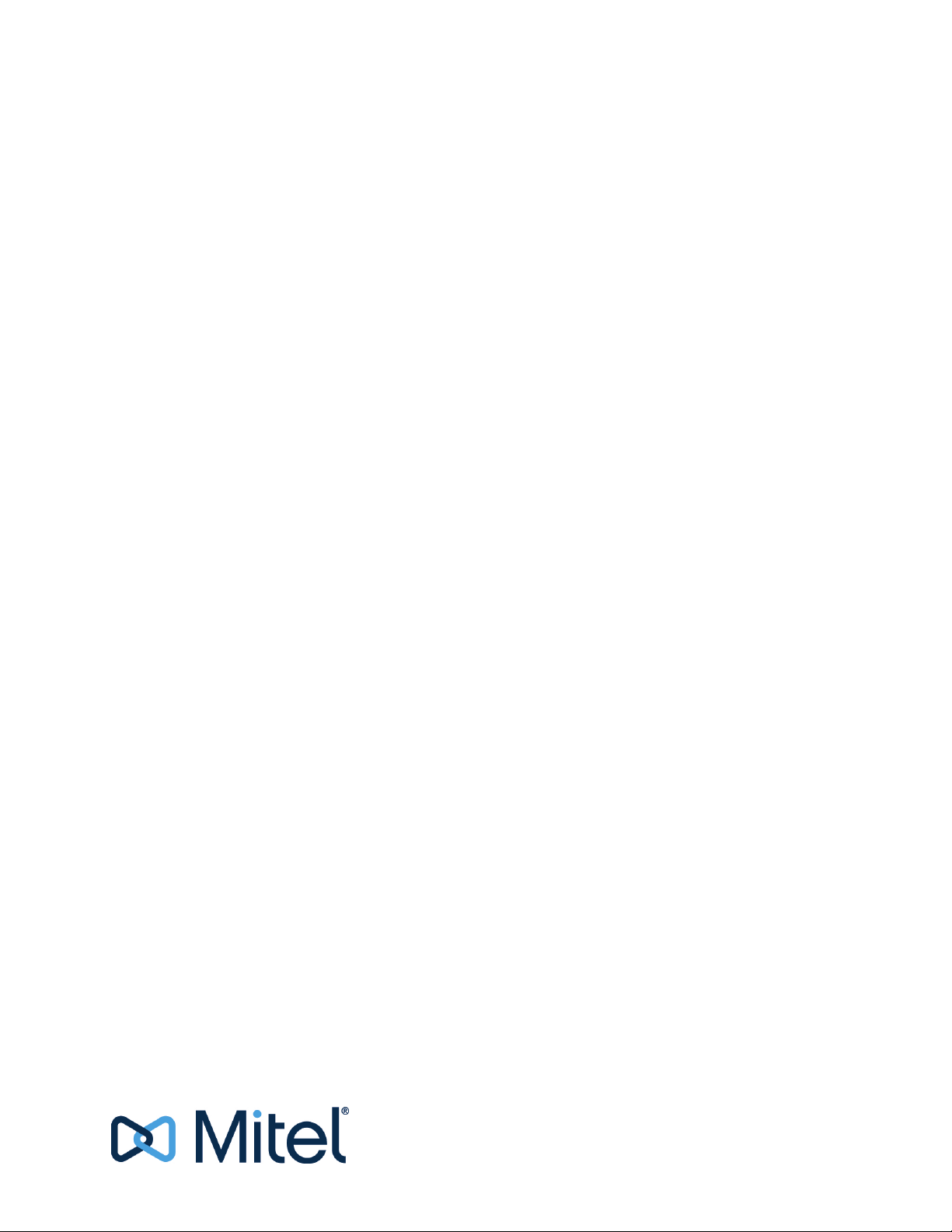
CloudLink Gateway
User Guide
10 June 2021
Page 2
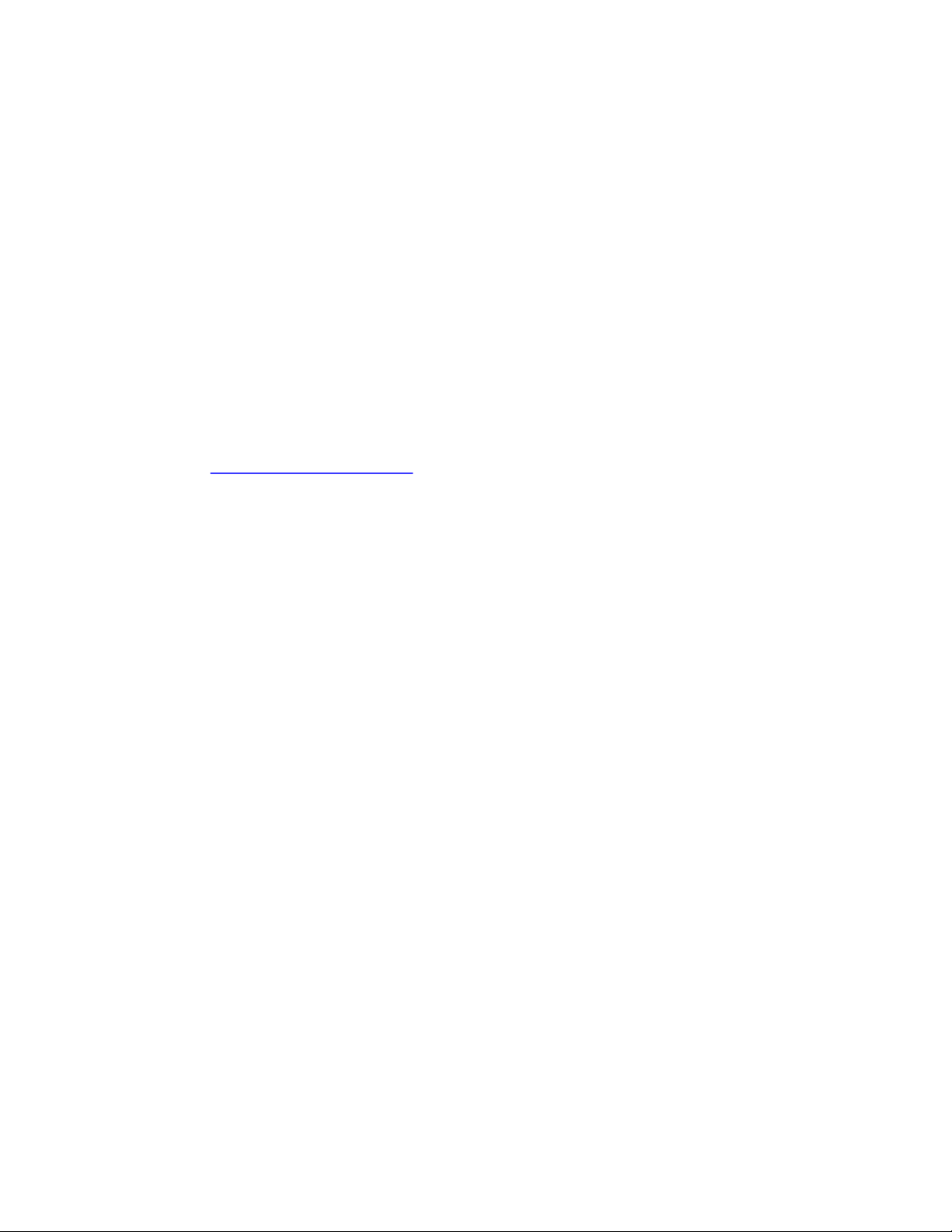
Notice
The information contained in this document is believed to be accurate in all respects but is not warranted by Mitel Networks™
Corporation (MITEL
ment by Mitel or any of its affiliates or subsidiaries. Mitel and its affiliates and subsidiaries assume no responsibility for any errors
or omissions in this document. Revisions of this document or new editions of it may be issued to incorporate such changes.No
part of this document can be reproduced or transmitted in any form or by any means - electronic or mechanical - for any purpose
without written permission from Mitel Networks Corporation.
®
). The information is subject to change without notice and should not be construed in any way as a commit-
Trademarks
The trademarks, service marks, logos and graphics (collectively “Trademarks”) appearing on Mitel's Internet sites or in its publications are registered and unregistered trademarks of Mitel Networks Corporation (MNC) or its subsidiaries (collectively "Mitel")
or others. Use of the Trademarks is prohibited without the express consent from Mitel. Please contact our legal department at
legal@mitel.com for additional information. For a list of the worldwide Mitel Networks Corporation registered trademarks, please
refer to the website: http://www.mitel.com/trademarks
®,™ Trademark of Mitel Networks Corporation
© Copyright 2021, Mitel Networks Corporation
.
All rights reserved
Page 3
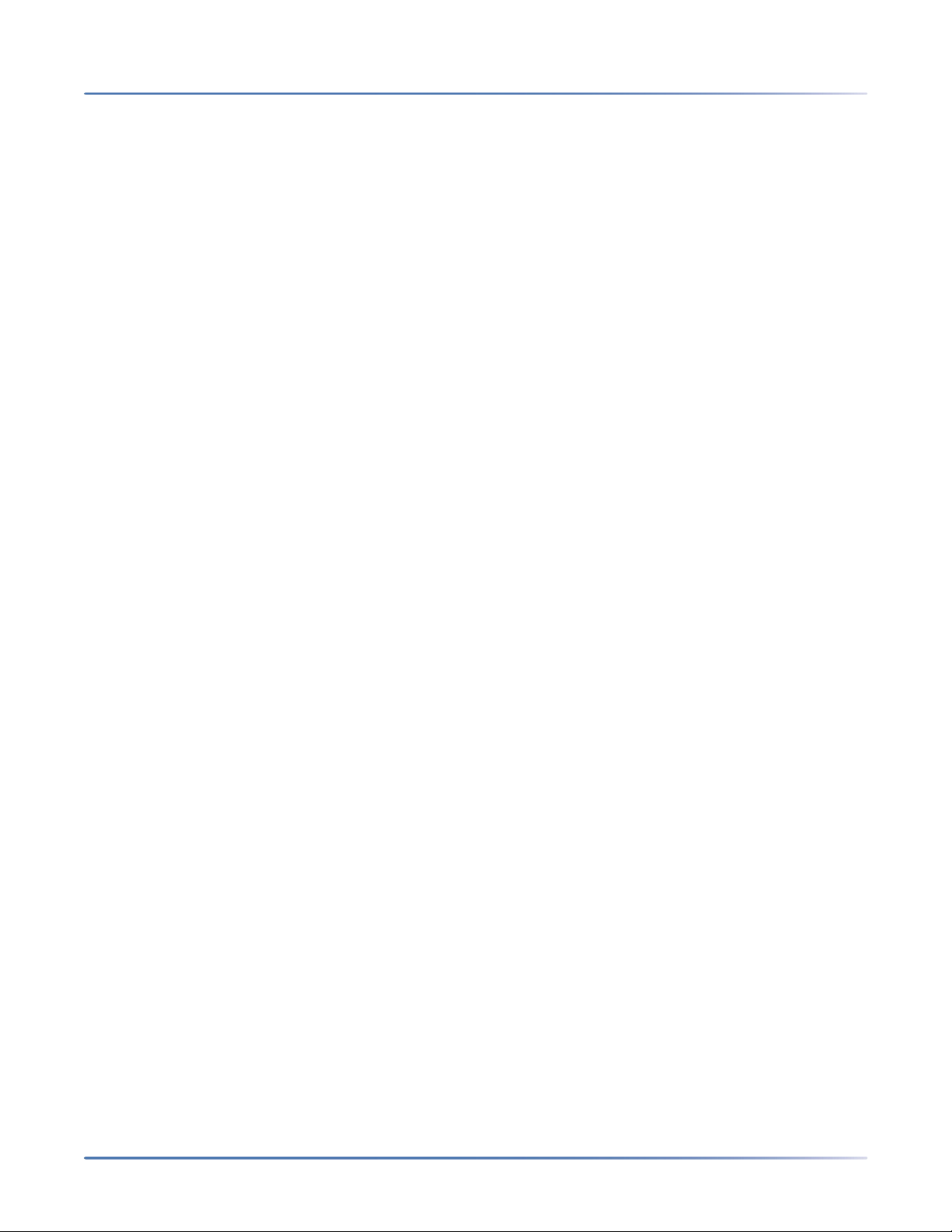
Contents
Chapter: 1 Overview . . . . . . . . . . . . . . . . . . . . . . . . . . . . . . . . . . . 1
What is CloudLink? . . . . . . . . . . . . . . . . . . . . . . . . . . . . . . 1
Deployment Workflow . . . . . . . . . . . . . . . . . . . . . . . . . . . . 2
Partner Dashboard . . . . . . . . . . . . . . . . . . . . . . . . . . . . . . 2
Welcome to CloudLink . . . . . . . . . . . . . . . . . . . . . . . . 3
User Interface Elements . . . . . . . . . . . . . . . . . . . . . . . 3
Customer List Status Messages . . . . . . . . . . . . . . . . . . . 4
Creating a New Customer . . . . . . . . . . . . . . . . . . . . . . 5
Modifying an Existing Customer . . . . . . . . . . . . . . . . . . 5
Best Practices for Site Deployments . . . . . . . . . . . . . . . . . . . . . 5
Chapter: 2 Install and access the CloudLink Gateway . . . . . . . . . . . . . . . . . 7
Install the CloudLink Gateway Appliance . . . . . . . . . . . . . . . . . . 7
Prerequisites . . . . . . . . . . . . . . . . . . . . . . . . . . . . . 7
Virtual Environment . . . . . . . . . . . . . . . . . . . . . . . . . 7
SMBC Platforms . . . . . . . . . . . . . . . . . . . . . . . . . . . 8
Assigning an IP Address . . . . . . . . . . . . . . . . . . . . . . . 8
Connecting the Appliance . . . . . . . . . . . . . . . . . . . . . . 8
Gateway Appliance Software Update . . . . . . . . . . . . . . . . . . . . 9
Access the CloudLink Gateway . . . . . . . . . . . . . . . . . . . . . . . .11
Update Progress . . . . . . . . . . . . . . . . . . . . . . . . . . .11
CloudLink Policy . . . . . . . . . . . . . . . . . . . . . . . . . . .12
Port information . . . . . . . . . . . . . . . . . . . . . . . . . . .12
Portal Access for Standalone Platforms . . . . . . . . . . . . . .13
Associate Gateway with a Customer by Connecting to Gateway 13
Portal Access for SMBC Platforms . . . . . . . . . . . . . . . . .14
Portal Access for All Platforms . . . . . . . . . . . . . . . . . . .14
Access the CloudLink Gateway Portal via Mitel MiAccess Portal 14
Access the CloudLink Gateway Portal via Direct Access . . . . . . 14
Install the CloudLink Gateway in a VMware Virtual Environment . . . .15
VMware Requirements . . . . . . . . . . . . . . . . . . . . . . .15
System Requirements . . . . . . . . . . . . . . . . . . . . . . . .15
Page 4
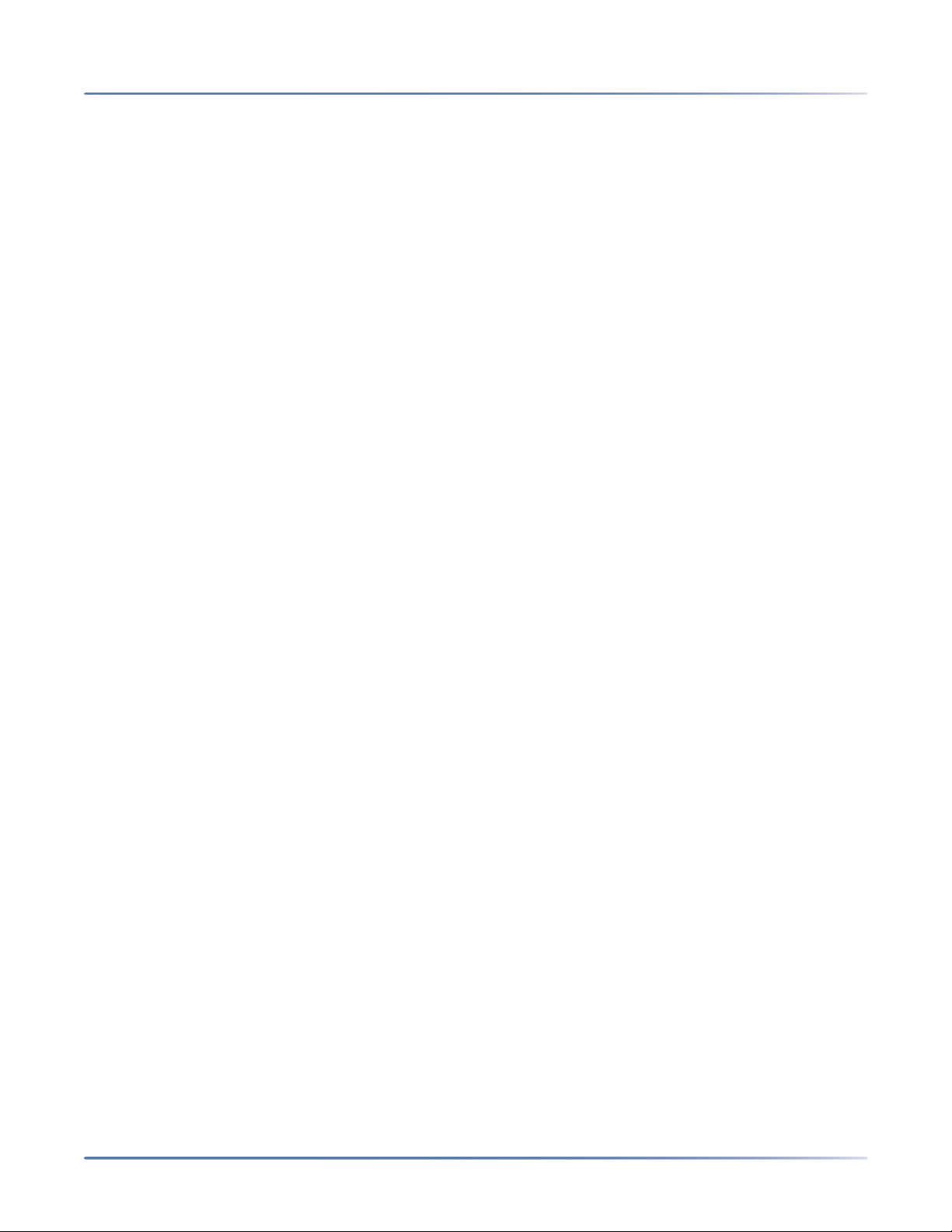
Assigning IP Address . . . . . . . . . . . . . . . . . . . . . . . . .16
Deployment . . . . . . . . . . . . . . . . . . . . . . . . . . . . . .16
Deploy using VMware vSphere/vCenter . . . . . . . . . . . . . . . . . . . 16
Deploy using VMware Open Virtualization Format Tool . . . . . . 17
Replace a Gateway Appliance . . . . . . . . . . . . . . . . . . . . . . . .18
Chapter: 3 Onboard Customers . . . . . . . . . . . . . . . . . . . . . . . . . . . . 21
Log in to CloudLink Gateway Portal . . . . . . . . . . . . . . . . . . . . .21
Onboard Customers Using Navigation Bar or a Single Page . . . . . . . .22
Standalone Platform with External Gateway . . . . . . . . . . . .23
Required . . . . . . . . . . . . . . . . . . . . . . . . . . . . . . . . . . . . . . . . . . . . . 23
Optional . . . . . . . . . . . . . . . . . . . . . . . . . . . . . . . . . . . . . . . . . . . . . 23
SMBC Platform with Embedded Gateway . . . . . . . . . . . . .23
Required . . . . . . . . . . . . . . . . . . . . . . . . . . . . . . . . . . . . . . . . . . . . . 24
Optional . . . . . . . . . . . . . . . . . . . . . . . . . . . . . . . . . . . . . . . . . . . . . 24
Enter Customer Information . . . . . . . . . . . . . . . . . . . . . . . . .24
Configure the Customer Site . . . . . . . . . . . . . . . . . . . . . . . . .25
Enter PBX Information . . . . . . . . . . . . . . . . . . . . . . . . . . . .26
MiVoice Office 400 . . . . . . . . . . . . . . . . . . . . . . . . . .26
Connect or Sync the PBX . . . . . . . . . . . . . . . . . . . . . . . . . . .27
MiVoice Office 400 . . . . . . . . . . . . . . . . . . . . . . . . . .27
Standalone Platform with External Gateway . . . . . . . . . . . . . . . 27
SMBC Platform with Embedded Gateway . . . . . . . . . . . . . . . . . 28
Deploy the CloudLink App (optional) . . . . . . . . . . . . . . . . . . . .28
MiVoice Office 400 . . . . . . . . . . . . . . . . . . . . . . . . . .29
Send Deployment Emails . . . . . . . . . . . . . . . . . . . . . . . . . . . . . . . 29
Finish building the Account . . . . . . . . . . . . . . . . . . . . . . . . . . . . . 30
Registered Users . . . . . . . . . . . . . . . . . . . . . . . . . . . . . . . . . . . . . . 30
Configure Advanced Settings and Options . . . . . . . . . . . . . . . . .31
Advanced Settings . . . . . . . . . . . . . . . . . . . . . . . . . .31
Automatic Update Schedule . . . . . . . . . . . . . . . . . . . . .32
Logs . . . . . . . . . . . . . . . . . . . . . . . . . . . . . . . . . .32
Trace Calls . . . . . . . . . . . . . . . . . . . . . . . . . . . . . . .33
System Options . . . . . . . . . . . . . . . . . . . . . . . . . . . .33
System Version . . . . . . . . . . . . . . . . . . . . . . . . . . . .34
Chapter: 4 Troubleshoot Errors . . . . . . . . . . . . . . . . . . . . . . . . . . . . 35
Accessing the Gateway Appliance . . . . . . . . . . . . . . . . . . . . . .35
Accessing the CloudLink Gateway Portal . . . . . . . . . . . . . . . . . .36
Chapter: 5 Configure a MiVoice Office 400 PBX . . . . . . . . . . . . . . . . . . . 37
Supported Deployments . . . . . . . . . . . . . . . . . . . . . . . . . . .37
Prerequisites: . . . . . . . . . . . . . . . . . . . . . . . . . . . . . . . . .37
Number of MOMA/MOWA users supported on MiVoice 400 PBX . . . .37
Documentation . . . . . . . . . . . . . . . . . . . . . . . . . . . . . . . .39
Page 5
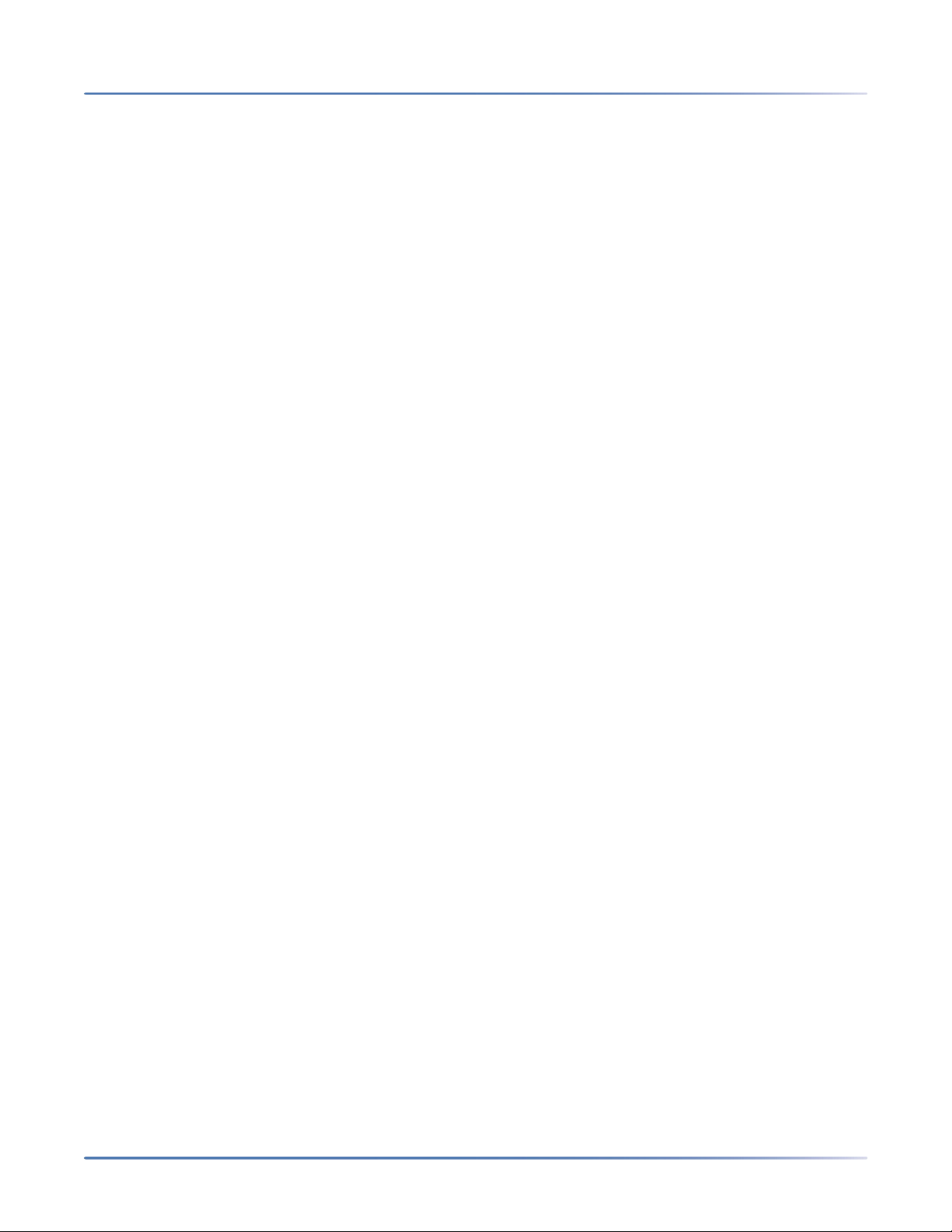
Configure MiVO400 on Standalone Platform . . . . . . . . . . . . . . . .39
Create CloudLink Application Credentials . . . . . . . . . . . . .40
Enable CSTA Service . . . . . . . . . . . . . . . . . . . . . . . . .41
Add CloudLink App Users . . . . . . . . . . . . . . . . . . . . . .42
Configure SIP Multi Lines and Manage Call Permission . . . . . .43
Enable CTI Service . . . . . . . . . . . . . . . . . . . . . . . . . .45
Onboard Customer . . . . . . . . . . . . . . . . . . . . . . . . . .46
Verify SIP Networking . . . . . . . . . . . . . . . . . . . . . . . .46
Verify Mitel CloudLink Gateway Service . . . . . . . . . . . . . .46
Configure GSM Call Through Feature . . . . . . . . . . . . . . . .47
Configure MiVO400 on SMBC Platform . . . . . . . . . . . . . . . . . . .49
Add CloudLink App Users . . . . . . . . . . . . . . . . . . . . . .50
Install Mitel CloudLink Gateway Application . . . . . . . . . . . .51
Access Application Configuration Link . . . . . . . . . . . . . . .51
Onboard Customer . . . . . . . . . . . . . . . . . . . . . . . . . .52
Verify CloudLink SMBC Account . . . . . . . . . . . . . . . . . . .52
Verify CSTA Service . . . . . . . . . . . . . . . . . . . . . . . . . .52
Verify SIP Networking . . . . . . . . . . . . . . . . . . . . . . . .53
Verify Mitel CloudLink Gateway Service . . . . . . . . . . . . . .53
Configure GSM Call Through Feature . . . . . . . . . . . . . . . .54
Chapter: 6 Manage a Customer . . . . . . . . . . . . . . . . . . . . . . . . . . . . 57
Edit a Customer . . . . . . . . . . . . . . . . . . . . . . . . . . . . . . . .57
Deactivate an Existing Customer . . . . . . . . . . . . . . . . . . . . . .57
Reactivate a Deactivated Customer . . . . . . . . . . . . . . . .58
Delete an Administrator . . . . . . . . . . . . . . . . . . . . . . . . . . .58
Chapter: 7 Customer Accounts and Admin Contacts . . . . . . . . . . . . . . . . 59
Customer Accounts . . . . . . . . . . . . . . . . . . . . . . . . . . . . . .59
Admin Contacts . . . . . . . . . . . . . . . . . . . . . . . . . . . . . . . .59
Page 6
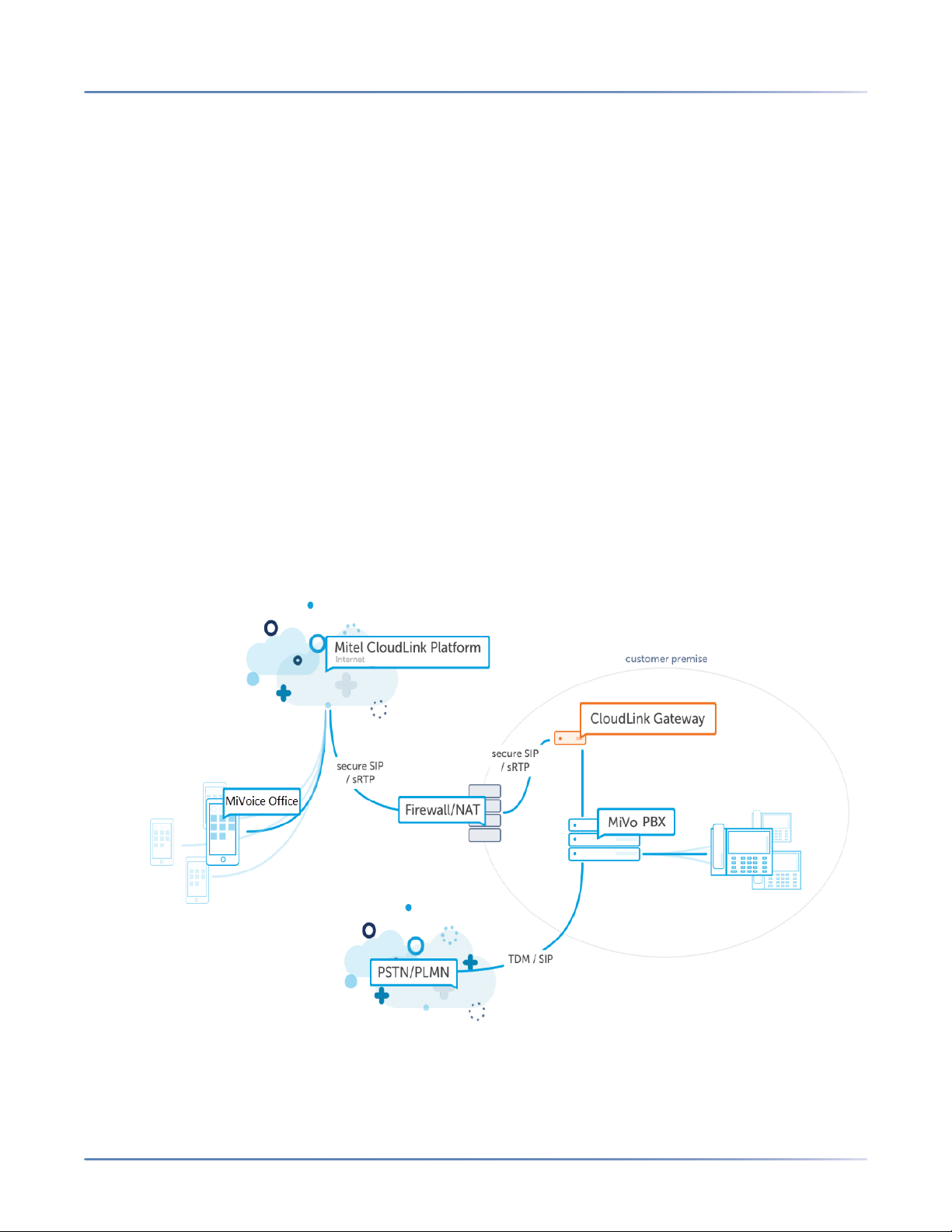
HAT IS CLOUDLINK?
C
HAPTER 1 OVERVIEW
W
Overview
Welcome to CloudLink! Before you onboard your first customer, see the topics listed below, which will
provide answers to the following questions:
What are the components of the CloudLink platform?
What are the processes required to deploy CloudLink applications for a customer?
What is the Partner Dashboard?
• What is CloudLink?
• Deployment Workflow
• Partner Dashboard
• Best Practices for Site Deployments
What is CloudLink?
Mitel CloudLink is a platform that enables communication between the on-premise PBX (such as MiVoice
Office 400) and cloud-based applications such as Mitel MiVoice Office.
CloudLink includes:
• CloudLink Platform- The technology platform that provides services for CloudLink apps.
1
Page 7
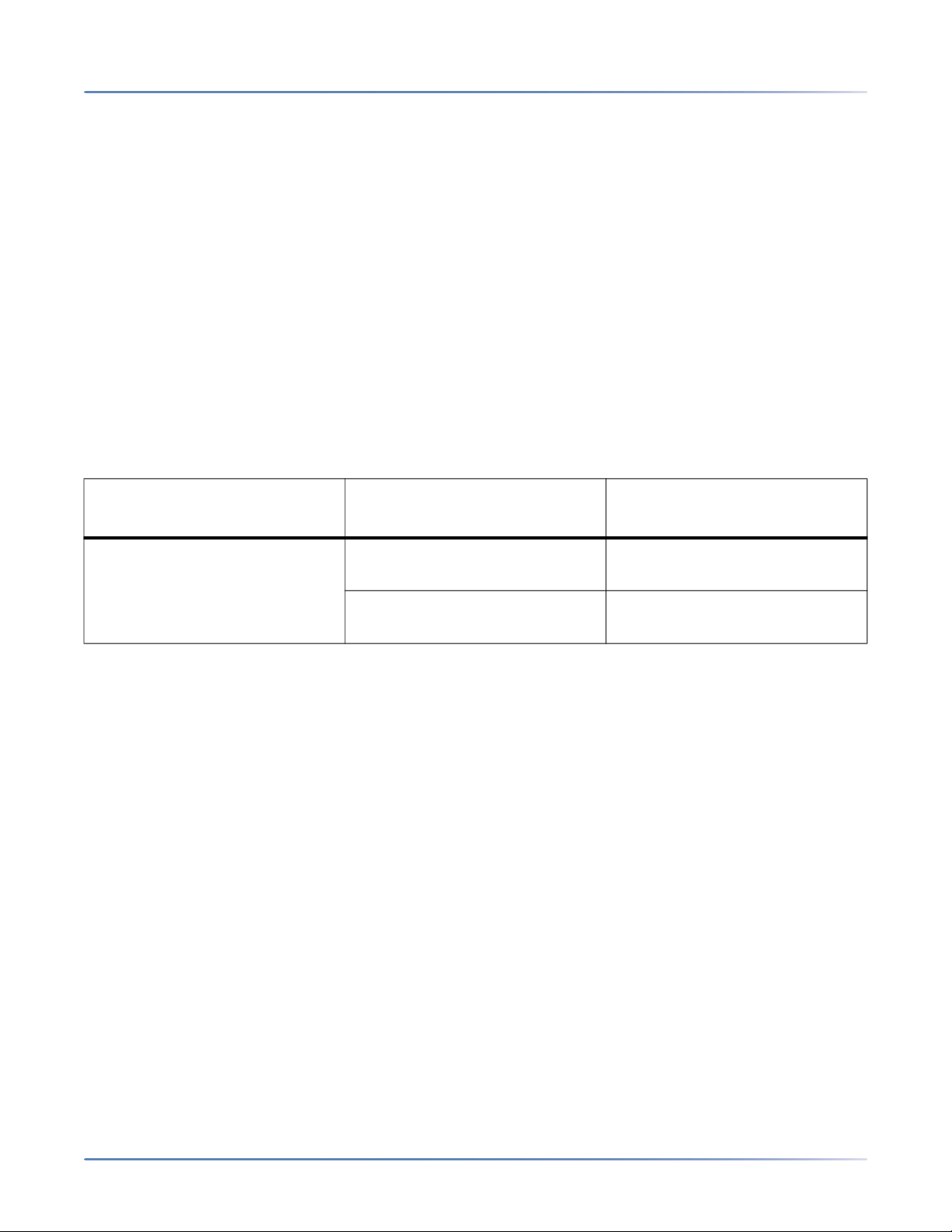
EPLOYMENT WORKFLOW
CHAPTER 1 OVERVIEW
• CloudLink Gateway-Technology that connects premise-based PBXs to the CloudLink platform and
D
CloudLink applications.
• CloudLink Apps-The applications that use the CloudLink Application Programming Interfaces (APIs)
and micro-services to provide hybrid communications services to our customers.
Deployment Workflow
The following topics document the most important processes for deploying Mitel CloudLink applications
for your customers:
• Configure MiVoice Office 400 PBX
• Install the CloudLink Gateway Appliance
• Access the CloudLink Gateway
• Onboard Customers
Within the above topics you will find different instructions for the different supported MiVoice Office PBX
models and platforms listed below:
Supported Platforms (type of
Supported PBX
Gateway) Customer Market
MiVO400 standalone (connects to an
Europe
external Gateway)
SMBC (has an embedded
Europe
Gateway)
Customers will be able to utilize a CloudLink application by doing the following:
• Download and install the CloudLink app
• Register the CloudLink app
For the MiVoice Office application, see the Register Your MiVoice Office App topic in MiVoice Office docu-
mentation.
Partner Dashboard
The home page of the CloudLink Gateway Portal, which is also known as the Partner Dashboard, can be
used to do the following:
• Create customers in the CloudLink platform.
• Associate a CloudLink Gateway with a customer.
• Connect a CloudLink Gateway to a PBX.
• View and manage previously created CloudLink customers.
After you create a customer in the CloudLink Platform, that customer is listed in the Partner Dashboard.
Follow these instructions to log into the CloudLink Gateway Portal.
2
Page 8
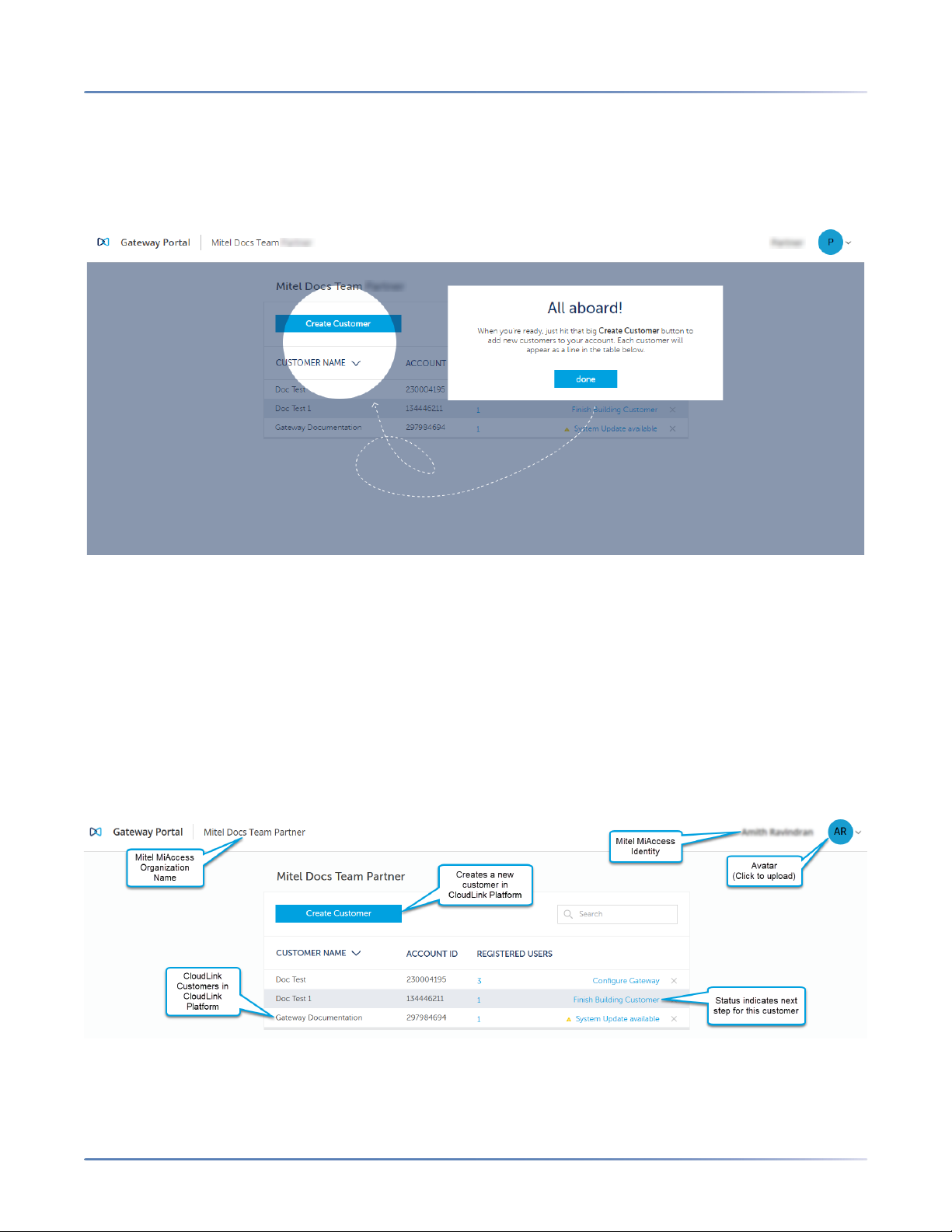
ARTNER DASHBOARD
CHAPTER 1 OVERVIEW
P
Welcome to CloudLink
The following image shows an example of the Partner Dashboard the first time a partner logs into the
CloudLink Gateway Portal:
When you log into the CloudLink Gateway Portal via the Mitel MiAccess Portal, your MiAccess account
is created as a customer in the CloudLink Platform.
If you have a CloudLink Gateway and a PBX on your LAN, you can onboard your own MiAccess account
into CloudLink to become familiar with the process. Doing this also enables your account to use CloudLink
application such as MiVoice Office.
NOTE: Every customer in the CloudLink Platform is assigned a unique identifier known as the 'Account ID'.
User Interface Elements
The following diagram shows the user interface elements of the Partner Dashboard:
The following table describes the user interface elements of the Partner Dashboard:
3
Page 9
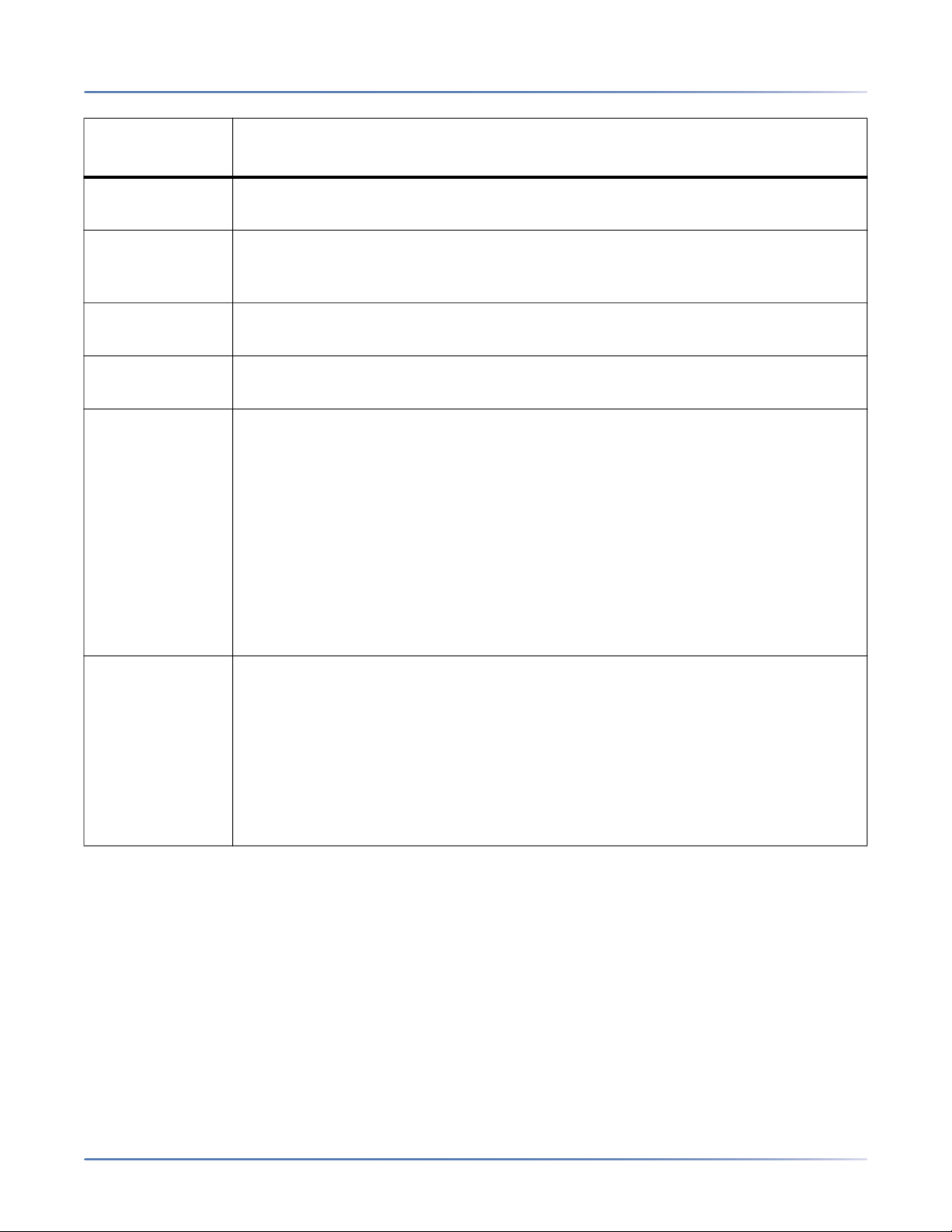
ARTNER DASHBOARD
CHAPTER 1 OVERVIEW
P
User Interface
Element Function
Mitel MiAccess
Identity
Mitel MiAccess
Organization
This is your name as provisioned in the Mitel MiAccess system. To change this
name, update your MiAccess profile.
This is the name of your organization as provisioned in the Mitel MiAccess
system. To change this, an administrator can update your organization.
Name
Avatar You can click this control and choose a photo or image to represent you. This
image will be present in CloudLink applications (e.g. MiVoice Office).
Create
Customer
Use the Create Customer button to create a new customer in the CloudLink
platform.
Customer List A table appears below the Create Customer button displaying one row with the
following four columns of data for each of your customer accounts.
• Customer Name - Name of the customer account.
• Account ID - Unique ID for the account.
• Registered Users - Number of registered users for the account. Click the linked
number to view the Registered User List that shows the Name, Extension, and
Email Address for each registered user.
• Status Message - The current status indicates the next step in the onboarding
process (shown in blue) or an error that needs to be resolved (shown in red).
When the status displays Overview, this indicates a successful customer
deployment.
Links At the bottom of the Gateway Portal are the following links:
• Shortcuts - Useful keyboard shortcuts you can use while managing customer
accounts.
• Legal - Access to the CloudLink applications end user license agreement.
• Help - Access to the online CloudLink help.
• Feedback - Access to the Mitel CloudLink UserVoice site where you can
suggest new or vote on existing ideas for future development.
• Status - Access to the online status page for Mitel systems.
Customer List Status Messages
The current status of each customer is shown as a link on the right side of your list of customers. Click
anywhere in the list to navigate to an existing customer account. If there is a problem with a customer's
account, that information is displayed in red with a brief explanation to help troubleshoot the issue. Click
the linked error message to learn more. When the status displays Overview this indicates a successful
customer deployment. The following shows typical status messages for a customer account.
4
Page 10
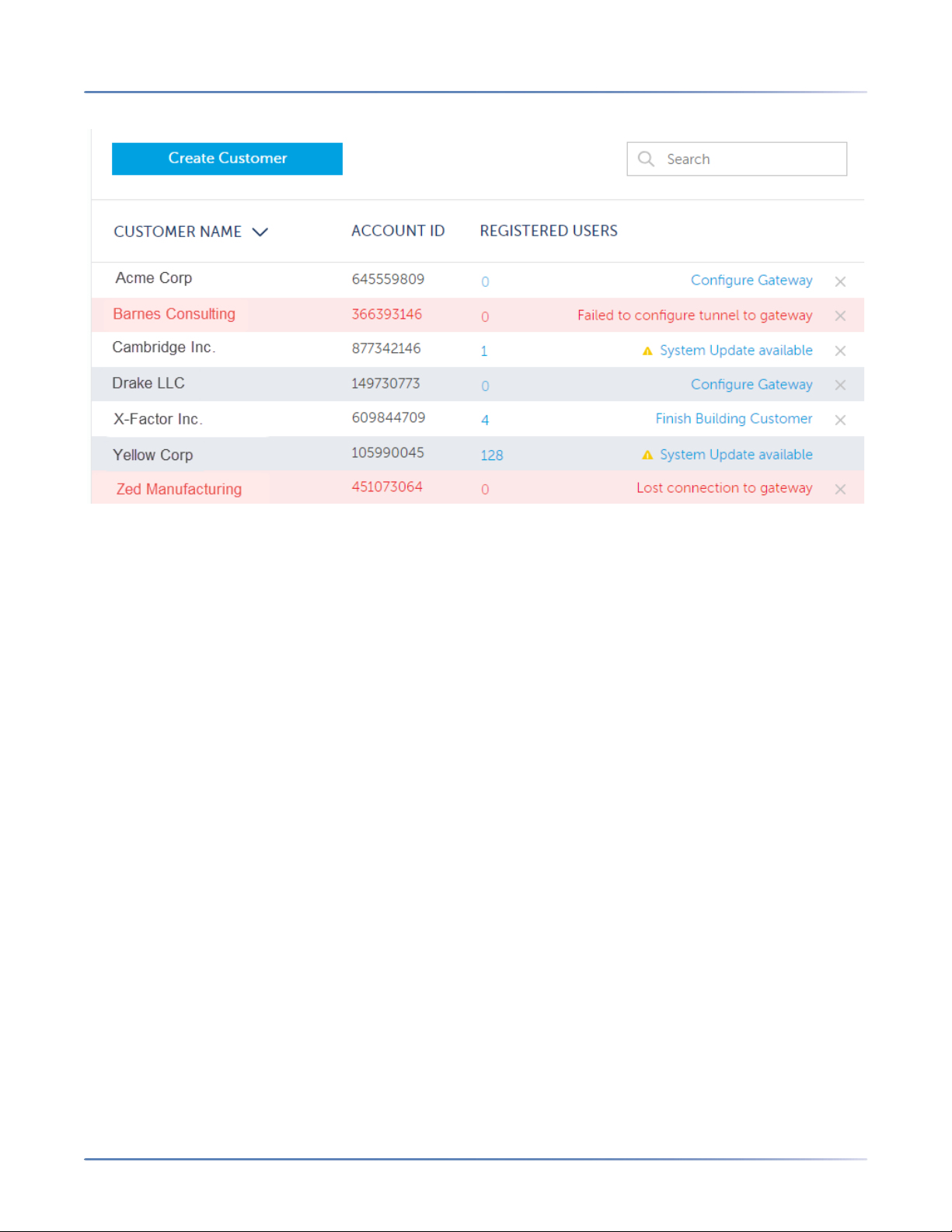
EST PRACTICES FOR SITE DEPLOYMENTS
CHAPTER 1 OVERVIEW
B
Creating a New Customer
Click the Create Customer button to create a new customer in the CloudLink Platform then follow the
instructions in Enter Customer Information. From here you can proceed to associate the customer with a
CloudLink Gateway and connect or sync the CloudLink Gateway to the PBX.
Modifying an Existing Customer
Click anywhere in the row of an existing customer to navigate to the customer and modify the existing
connection to the CloudLink Platform or the PBX. You can also do this to perform troubleshooting.
The CloudLink Gateway Portal can be accessed from anywhere with an Internet connection to modify or
delete an existing customer.
NOTE: To properly associate a Gateway with a new customer on the CloudLink platform, you must first
access the CloudLink Gateway Portal by connecting to the Gateway. After a customer has already been
associated with a Gateway, you can access the CloudLink Gateway Portal directly or via Mitel MiAccess
to onboard and manage customers. To learn more, see Access the CloudLink Gateway.
Best Practices for Site Deployments
The following is a list of best practices recommended for CloudLink site deployments:
• If there is no DHCP server on site, configure a MiVoice Office PBX or use another DHCP server.
• For standalone platforms, the CloudLink Gateway appliance and MiVoice Office PBX should be
installed on the same LAN subnet. If this is not done, disable all SIP ALG functions in the firewall to
enable communication between these two components. Additionally, ensure that port blocking is
disabled.
5
Page 11
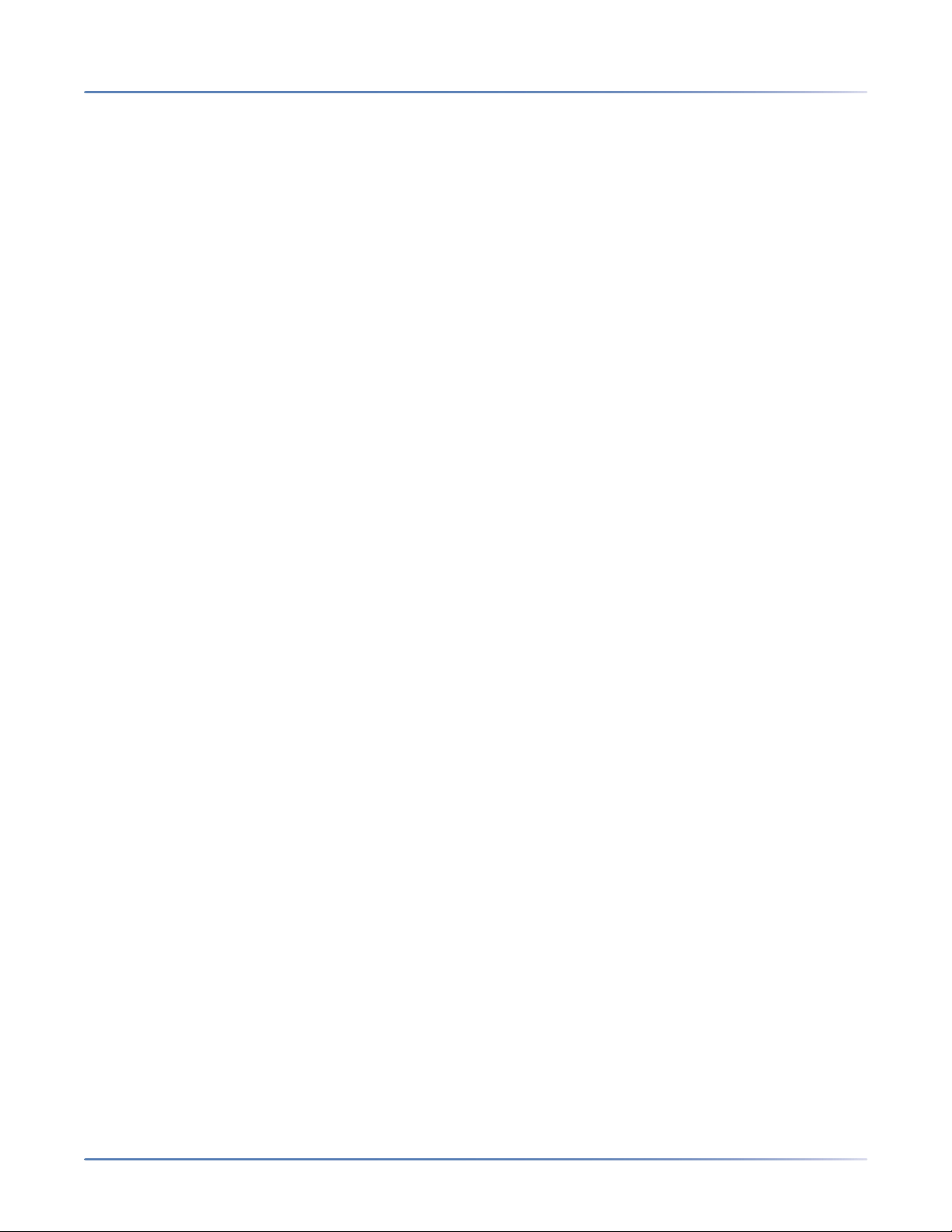
EST PRACTICES FOR SITE DEPLOYMENTS
CHAPTER 1 OVERVIEW
• When you configure a firewall, ensure that the path to the Internet is open before you set the site rules.
• For remote access management, separate the data networks from the voice networks.
• Ensure that your end-user mobile carrier supports propagation of incoming caller ID.
• To ensure that the Welcome/Deployment emails do not get rejected by the mailbox, you must include
B
the * .mitel.io alias in the user's e-mail whitelist.
• Ensure that the user database in the MiVoice Office PBX is updated accurately and User Groups are
labeled with informative names to enable importing contacts into CloudLink applications such as Mitel
MiVoice Office.
• CloudLink solution supports the following emergency numbers: 000, 110, 111, 112, 118 119, 911, and
999, which are specific to each supported country. To ensure that there are no dialing conflicts, the
administrator must configure these emergency numbers in MiVoice Office 400.
• To ensure optimal network efficiency with free flow of data using minimum network bandwidth, you
must enable Bandwidth Optimization. For more information about how to enable Bandwidth Optimization, see Account Information in CloudLink Accounts documentation. To learn more about Bandwidth
Optimization, see System Requirements in CloudLink Platform documentation.
• It is strongly recommended not to deploy CloudLink directly on the Wide Area Network to ensure that
the CloudLink solution is properly secured. See the following Mitel KMS articles related to Network
Security and Toll Fraud prevention for the Mitel Office PBX installations:
– Preventing Toll Fraud
– Toll Fraud prevention on SIP trunks
– General Guidelines to Secure SIP trunks for Toll Fraud prevention
For more information about configuring the firewall for CloudLink deployments, see Port Information.
6
Page 12
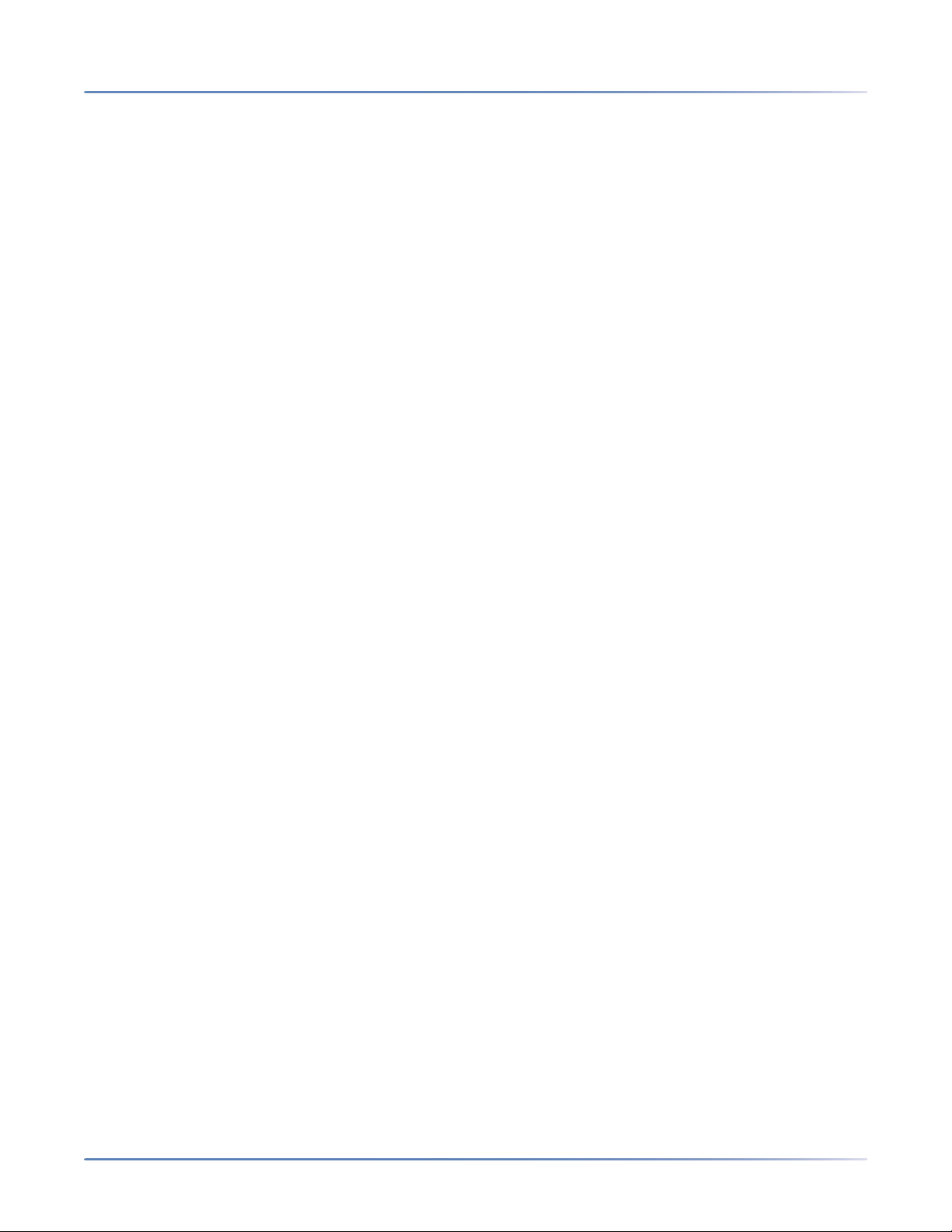
NSTALL THE CLOUDLINK GATEWAY APPLIANCE
CHAPTER 2 INSTALL AND ACCESS THE CLOUDLINK GATEWAY
I
Install and access the CloudLink Gateway
The CloudLink Gateway appliance has the following characteristics:
• For standalone platforms,
– it is an external device installed on premise to provide a connection from the PBX to the CloudLink
platform.
– it is a virtual instance of CloudLink platform installed in the VMware vCenter server.
• For SMBC platforms, it is an embedded device installed within the PBX to provide a connection to the
CloudLink platform.
See the topics listed below to learn how to install and access the CloudLink Gateway.
• Install the CloudLink Gateway Appliance
• Gateway Appliance Software Update
• Access the CloudLink Gateway
• Install the CloudLink Gateway in a VMware Virtual Environment
Install the CloudLink Gateway Appliance
The CloudLink Gateway appliance, which connects your PBX to the Mitel CloudLink platform, should be
connected to a DHCP-enabled LAN.
Prerequisites
This CloudLink Gateway requires the following:
• Outbound ports 443 and 5061 from the Gateway to the following domains are allowed by any corporate
firewall.
– *.ngrok.io
– *.ngrok.com
– *.mitel.io
• An Internet connection that provides sufficient bandwidth.
• A DHCP server to assign an IP address to the Gateway (not mandatory in VMware environments).
• A DNS server that the Gateway uses to resolve domain names.
• An Ethernet connection to the LAN.
Virtual Environment
To install CloudLink Gateway in a virtual environment, see Install the CloudLink Gateway in a VMware
Virtual Environment.
7
Page 13
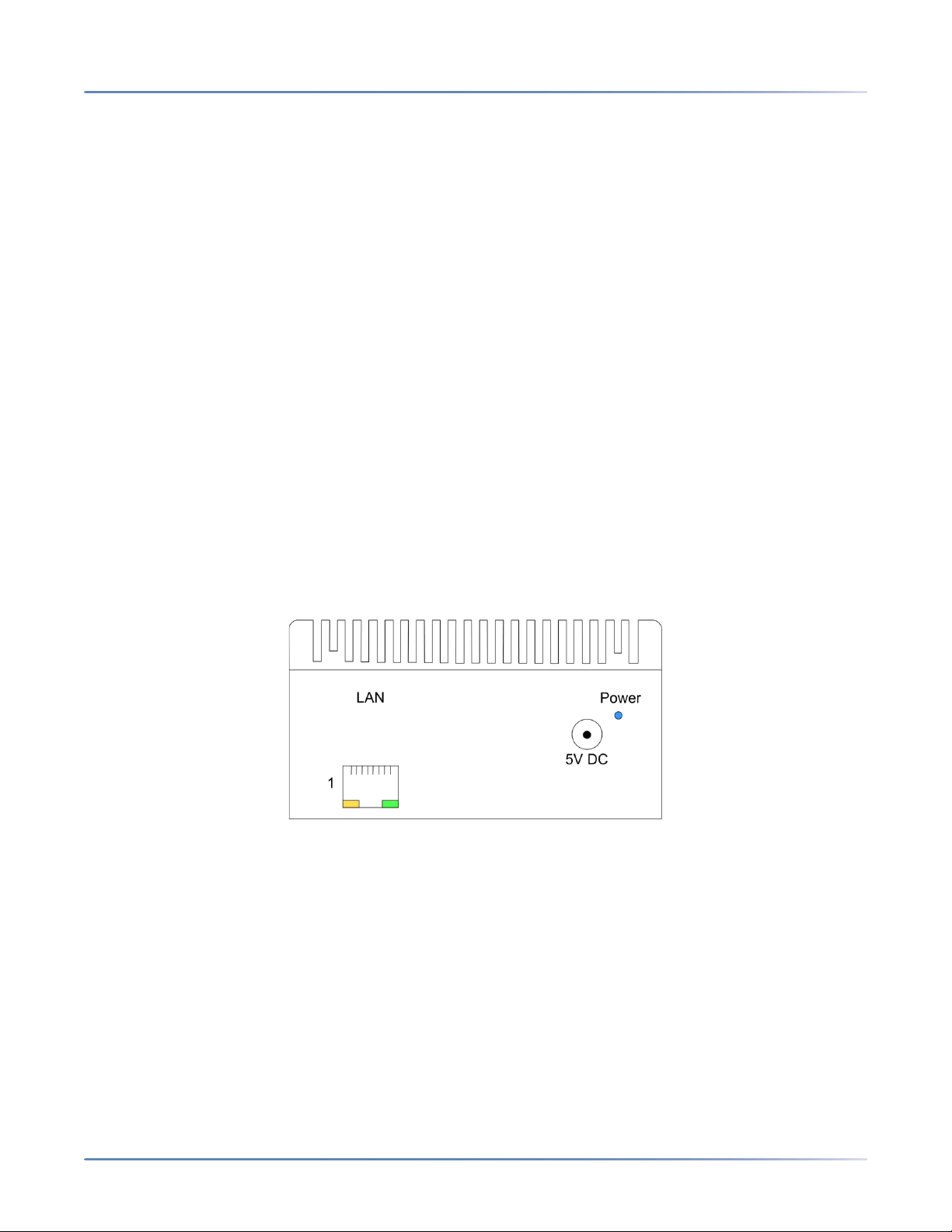
NSTALL THE CLOUDLINK GATEWAY APPLIANCE
CHAPTER 2 INSTALL AND ACCESS THE CLOUDLINK GATEWAY
I
SMBC Platforms
If you have a MiVO400 PBX on an SMBC platform, which has an embedded Gateway, the following information about assigning an IP address and connecting the appliance is not applicable. Click here to go to
the Gateway Applicance Software Update topic.
Assigning an IP Address
When the Gateway is powered up, it will acquire an IP Address from a DHCP Server on the LAN
The PBX needs to be programmed with the IP address of the CloudLink Gateway. This means a fixed IP
address must be allocated to the Gateway.
There are several different ways you can do this:
• Configure a static IP address (recommended). See Configure the Customer Site for related informa-
tion.
• Configure your DHCP server to reserve an IP address for the CloudLink Gateway appliance.
• Your DHCP server may automatically reallocate the same IP address to the CloudLink Gateway appli-
ance.
Consult your DHCP server documentation to learn more about the server’s IP address allocation scheme
Connecting the Appliance
1. Connect the CloudLink Gateway to the LAN using port 1.
2. Apply power.
3. The CloudLink Gateway automatically accesses the Internet to download and install any Software
Updates. To learn more, see the Gateway Appliance Software Update topic.
WARNING: If you have a Check Point "Security Gateway" firewall, unless special configuration steps are
taken, the CloudLink Gateway and client cannot register SIP TLS (Transport Layer Security) through the
firewall. To resolve this, the person in your organization who manages the Check Point firewall should
review the following two Check Point issues:
• sip_tls_authentication Service does not traverse the Security Gateway
• Unable to connect to Skype application using port 5061 with pre-defined TCP service
8
Page 14
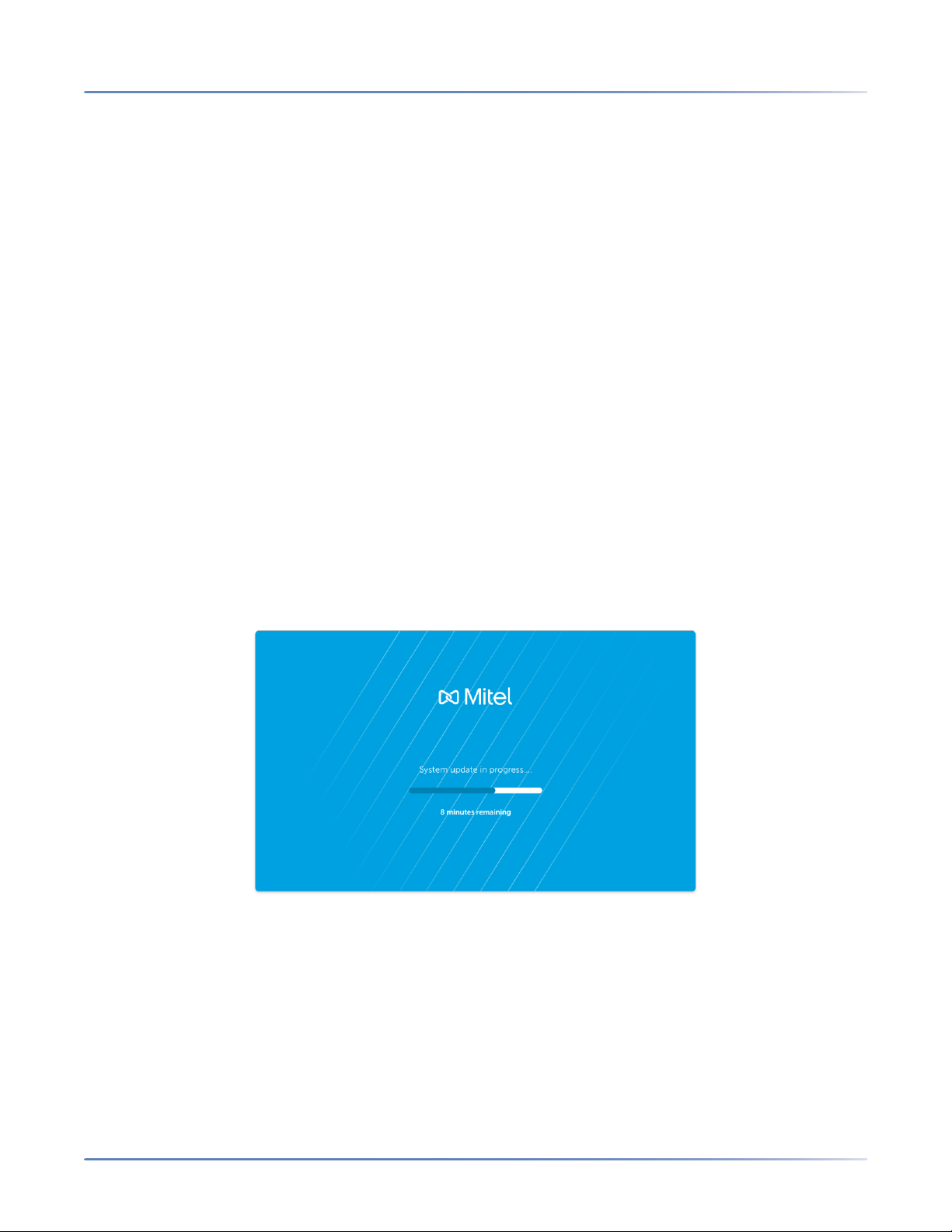
ATEWAY APPLIANCE SOFTWARE UPDATE
CHAPTER 2 INSTALL AND ACCESS THE CLOUDLINK GATEWAY
G
Gateway Appliance Software Update
Mitel recommends that you enable and schedule automatic updates for the Gateway appliance in the
CloudLink Gateway Portal. To learn more, see Configure Advanced Settings and Options.
If you access the Gateway appliance while it is performing a software update, the progress status is
displayed. If the software update fails, you will be provided with recovery options.
The Gateway appliance checks for, downloads, and installs software updates from Mitel whenever it is
powered on or an automatic update is scheduled. Software updates vary in size and can be as large as
500-700 MB.
Downloading and installing software updates typically takes about 10 to 15 minutes. The actual time that
it takes to download the updates depends on your Internet connection speed.
NOTE: CloudLink Gateway is built on the CentOS operating system. The OS level updates come from
CentOS community update servers.
WARNING: If you have a standalone platform with external Gateway, do NOT disconnect power or the LAN
cable until the update process has completed or within 15 minutes of powering up the Gateway. Powering
down or disconnecting the Gateway from the network in the middle of an update can cause the update to
fail and the Gateway to not boot up properly.
Whenever the Gateway appliance is rebooted or restarted, you may see a brief display of a Lost trunk
connection to PBX message. This temporary issue should resolve itself.
When you connect your browser to the Gateway appliance, if the Gateway is still downloading updates,
you may see the System update in progress screen as shown below.
If your browser loses connection to the Gateway during the update, you may see the Lost Connection
to Gateway screen as shown below:
9
Page 15
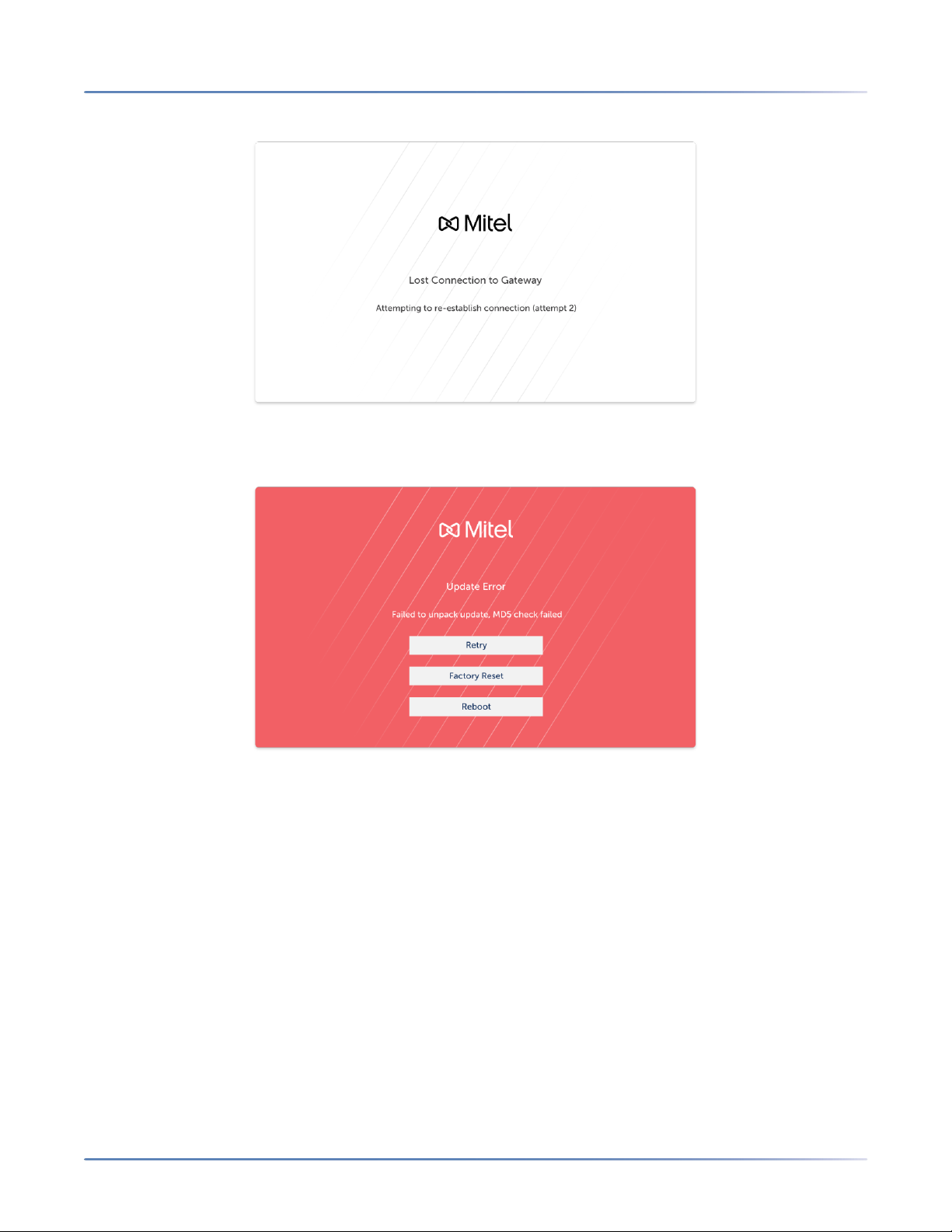
ATEWAY APPLIANCE SOFTWARE UPDATE
CHAPTER 2 INSTALL AND ACCESS THE CLOUDLINK GATEWAY
G
If there is an error while downloading the update, you may see an Update Error screen as shown below.
If you have a standalone platform with external Gateway and there are downloading errors, you can take
appropriate action as explained below:
• Retry should be attempted if the error message indicates a connection failure or a problem that you
have the ability to resolve. For example, if there is a firewall configuration error, you should use the
Retry option after resolving the error.
• Reboot should be attempted if retry fails to resolve the problem.
• Factory Reset can be attempted if you suspect the Gateway received a bad update from Mitel or you
received guidance from Mitel Support to do a Factory Reset.
If you have an SMBC platform with embedded Gateway and there are downloading errors, an administrator can apply the Restart command to the Mitel-CloudLink Gateway in the Software > Applications
screen of the SMB Controller Manager admin console as shown below.
10
Page 16
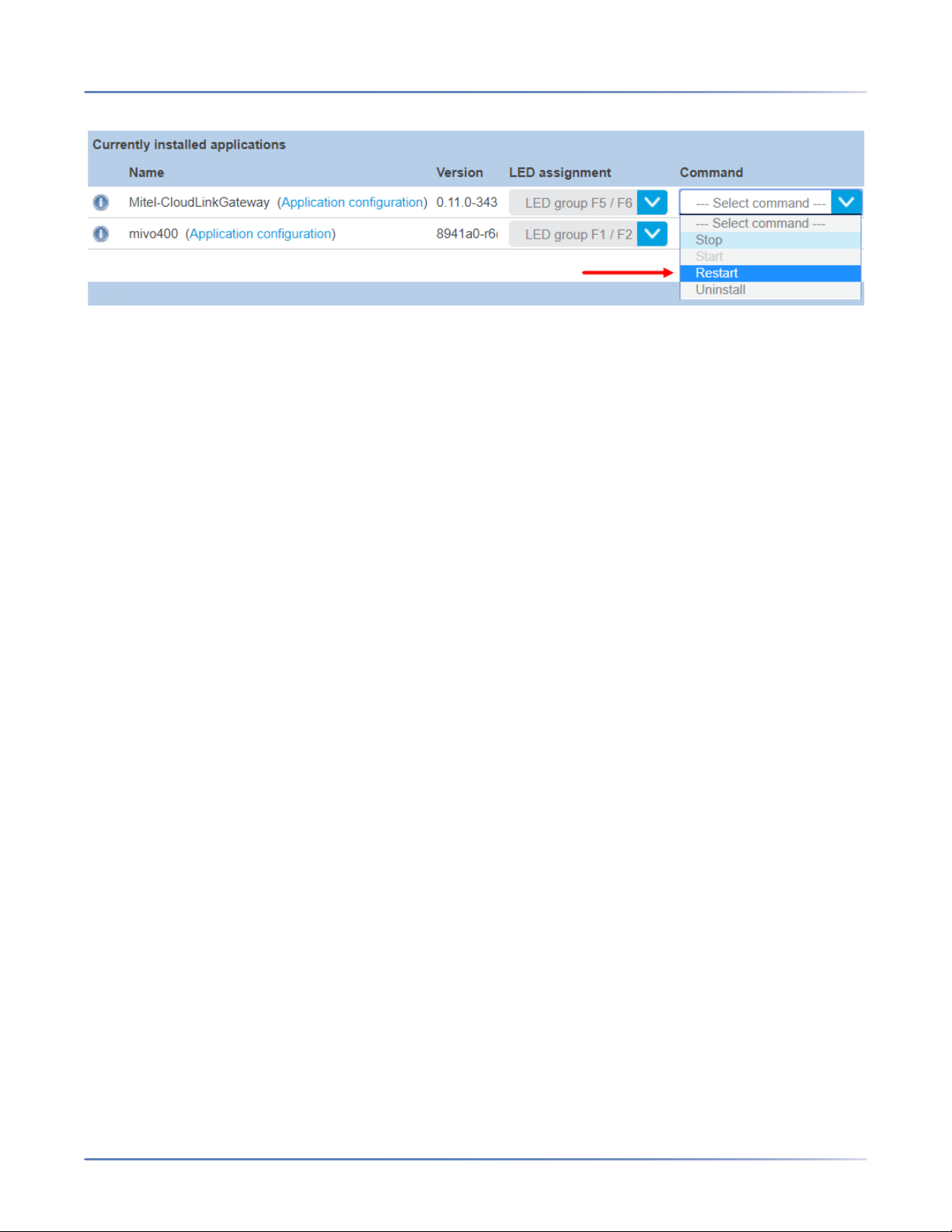
CCESS THE CLOUDLINK GATEWAY
CHAPTER 2 INSTALL AND ACCESS THE CLOUDLINK GATEWAY
A
If these errors persist, contact Mitel Partner Technical Support via a login at
https://www.mitel.com/en-ca/login.
Access the CloudLink Gateway
To properly associate a Gateway with a new customer account on the CloudLink platform, the CloudLink
Gateway Portal must be accessed the first time as indicated below.
• For standalone platforms, which have an external Gateway, the Portal must be accessed the first time
by connecting to the Gateway from the same LAN subnet.
– Details are in the Portal Access for Standalone Platforms section of this topic.
• For SMBC platforms, which have an embedded Gateway, the Portal must be accessed the first time
from the SMB Controller Manager.
– Details are in thePortal Access for SMBC Platforms section of this topic.
After a customer has been associated with a Gateway, you can access the CloudLink Gateway Portal to
manage customers in the following different ways:
• By connecting from the same LAN subnet to the Gateway at http://cloudlink.local/ (for standalone plat-
forms only)
• By accessing the Application configuration link in the SMB Controller Manager (for SMBC platforms
only)
• By accessing Mitel MiAccess at https://connect.mitel.com/
• By accessing the Gateway Portal directly at https://mitel.io/cloudlink/gateway
TIP: The CloudLink Gateway Portal works with the latest versions of the following supported browsers:
• Google Chrome
• Firefox
• Safari
• Microsoft Edge
Note: Internet Explorer (IE) does not properly display pages in the CloudLink Gateway Portal.
Update Progress
When you connect your browser to the Gateway appliance, if the Gateway is still downloading updates,
a 'system update in progress' message is displayed.
If your browser loses connection to the Gateway during an update, a 'Lost Connection to Gateway'
message is displayed.
11
Page 17
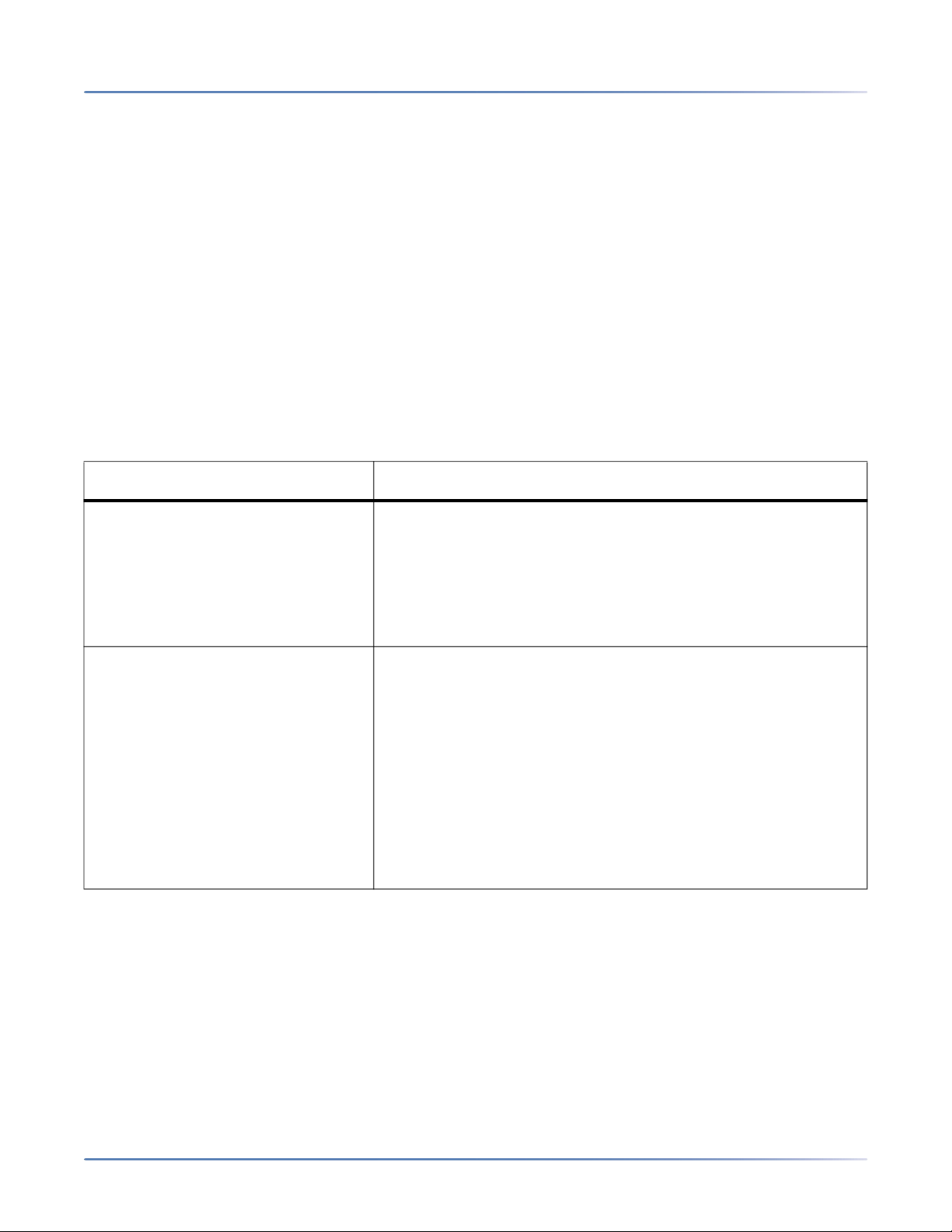
CCESS THE CLOUDLINK GATEWAY
CHAPTER 2 INSTALL AND ACCESS THE CLOUDLINK GATEWAY
A
If there is an error while downloading the update, an 'Update Error' message is displayed.
If your Gateway is rebooted, you may see a brief display of a 'Lost trunk connection to PBX' message.
For more detailed information, see the Gateway Appliance Software Update topic.
CloudLink Policy
To enable personnel to log into the CloudLink Gateway Portal via Mitel MiAccess, the CloudLink policy
must be assigned to individual users (or as part of a bundle) by a Partner Administrator through the Mitel
MiAccess user management portal. Please refer to the MiAccess Admin manual for additional information.
Port information
The following table lists the ports that must be opened in the firewall when you configure CloudLink
Gateway and the purpose the ports serve.
Ports Purpose
NTP 123 This port is used for clock synchronization between
networks using the following hosts:
• 0.mitel.pool.ntp.org
• 1.mitel.pool.ntp.org
• 2.mitel.pool.ntp.org
• 3.mitel.pool.ntp.org
TCP 443 This port is used to connect REST APIs to the following hosts:
• authentication.api.mitel.io
• notifications.api.mitel.io
• media.api.mitel.io
• presence.api.mitel.io
• admin.api.mitel.io
• tunnel.api.mitel.io
• download.mitel.io
• any host under *.ngrok.io
• any host under *.ngrok.com
12
Page 18
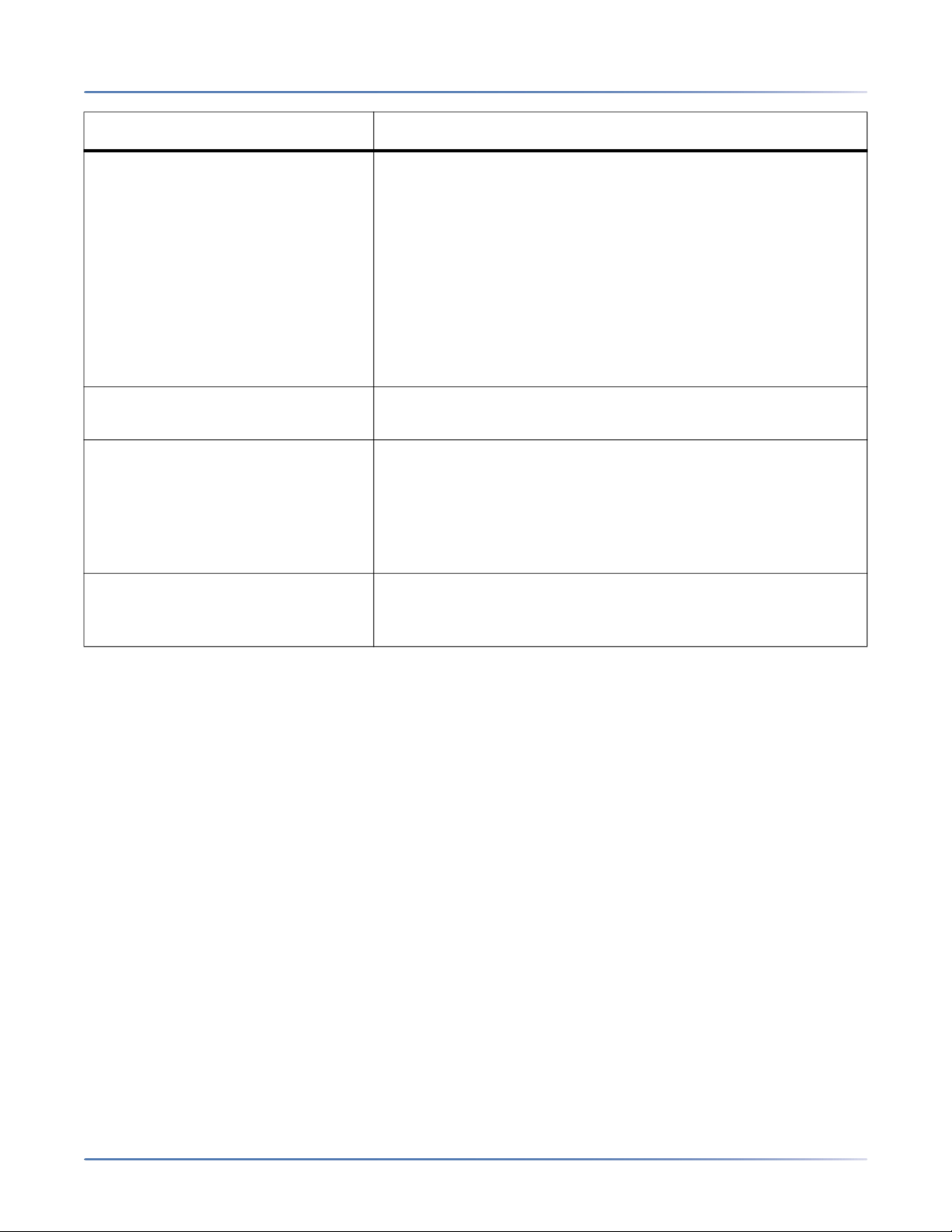
CCESS THE CLOUDLINK GATEWAY
CHAPTER 2 INSTALL AND ACCESS THE CLOUDLINK GATEWAY
A
Ports Purpose
TCP 5061 This port is used to connect SIP phones on Media Services to
the following hosts:
• media.us-east-1.us.mitel.io
• media.us-west-2.us.mitel.io
• media.eu-west-1.eu.mitel.io
• media.eu-central-1.eu.mitel.io
• media.ap-southeast-2.ap.mitel.io
Preferably, specify the hosts by using the wildcards
media.*.us.mitel.io, media.*.eu.mitel.io, and
media.*.ap.mitel.io.
UDP 3478 and UDP 3479 These ports are used to connect to the STUN service
at stun.mitel.io.
UDP 65336 to UDP 65534 These ports are automatically opened by the firewall for
incoming RTP packets by pinhole punching. This is Mitel’s
approved and supported deployment. If pin hole punching is
not available or has been disabled on the firewall, then you
must exercise your own due diligence with configuring and
testing with the ports listed.
TCP 19060, 19061, 5070, 5071,
5080, and 5081
These ports are used for internal use only and must not be
used for any configurable service settings in MiVoice Office 400
for either UDP or TCP.
NOTE: CloudLink Gateway is built on the CentOS operating system. The OS level updates come from
CentOS community update servers.
Portal Access for Standalone Platforms
Associate Gateway with a Customer by Connecting to Gateway
To associate an external Gateway with a customer account in the CloudLink platform, the CloudLink
Gateway Portal should be accessed by connecting a supported browser to the Gateway at
http://cloudlink.local/. This needs to be done from a computing device located on the same LAN subnet
as the CloudLink Gateway Portal. Unless the Gateway is currently being updated, the browser redirects
to the CloudLink Gateway Portal login page. In the login page, click the MiAccess button. In the Mitel
MiAccess login page that appears, enter your MiAccess credentials and click the Login button. After a
successful login, your name and avatar are displayed in the upper-right corner of the interface.
NOTE: The first time you connect to the Gateway (from the same LAN subnet), type the http:// prefix explic-
itly in the browser's address bar as shown below:
http://cloudlink.local or http://ip.address.of.gateway
This is an important step that only needs to be done once. A browser normally stores this information to
make future connections to the Gateway.
You can use Apple Bonjour software to locate the Gateway when you connect from the LAN. Apple
Bonjour software, which is compatible with the CloudLink Gateway, is a zero-configuration networking
13
Page 19
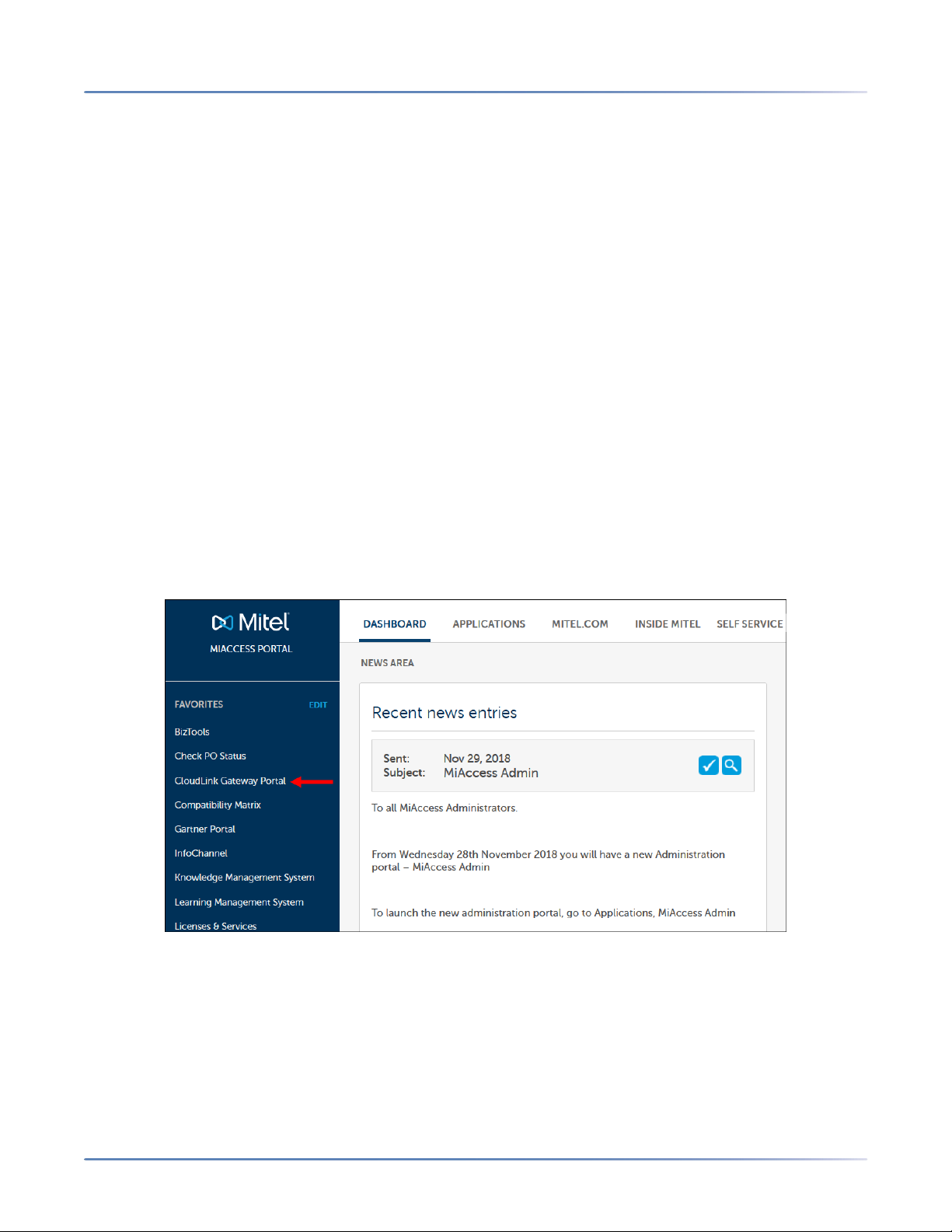
CCESS THE CLOUDLINK GATEWAY
CHAPTER 2 INSTALL AND ACCESS THE CLOUDLINK GATEWAY
A
technology that locates devices such as printers and other computers, and the services that those devices
provide on a local network subnet. You can download and install Apple Bonjour Print Services for
Windows at https://support.apple.com/kb/dl999?locale=en_US.
Portal Access for SMBC Platforms
Associating an embedded Gateway with a new customer account on the CloudLink platform must be done
via the SMB Controller Manager. For instructions, see the Access Application Configuration Link section
of the Configure MiVO400 on SMBC Platform topic.
Portal Access for All Platforms
The following two additional ways to access the CloudLink Gateway Portal apply to both standalone platforms (with external Gateway) and SMBC platforms (with embedded Gateway).
Access the CloudLink Gateway Portal via Mitel MiAccess Portal
To perform maintenance on a customer account already associated with a Gateway, access the
CloudLink Gateway Portal by logging in to the Mitel MiAccess Portal using your MiAccess credentials. In
the MiAccess Portal home page, CloudLink Gateway Portal will be listed on the left side of the site, if
the CloudLink policy has been assigned to you. Click CloudLink Gateway Portal. The Gateway Portal
opens and the Partner Dashboard is displayed.
Access the CloudLink Gateway Portal via Direct Access
A Mitel Partner or an administrative user of a customer account can access the CloudLink Gateway Portal
directly at http://gateway.mitel.io/.
14
Page 20
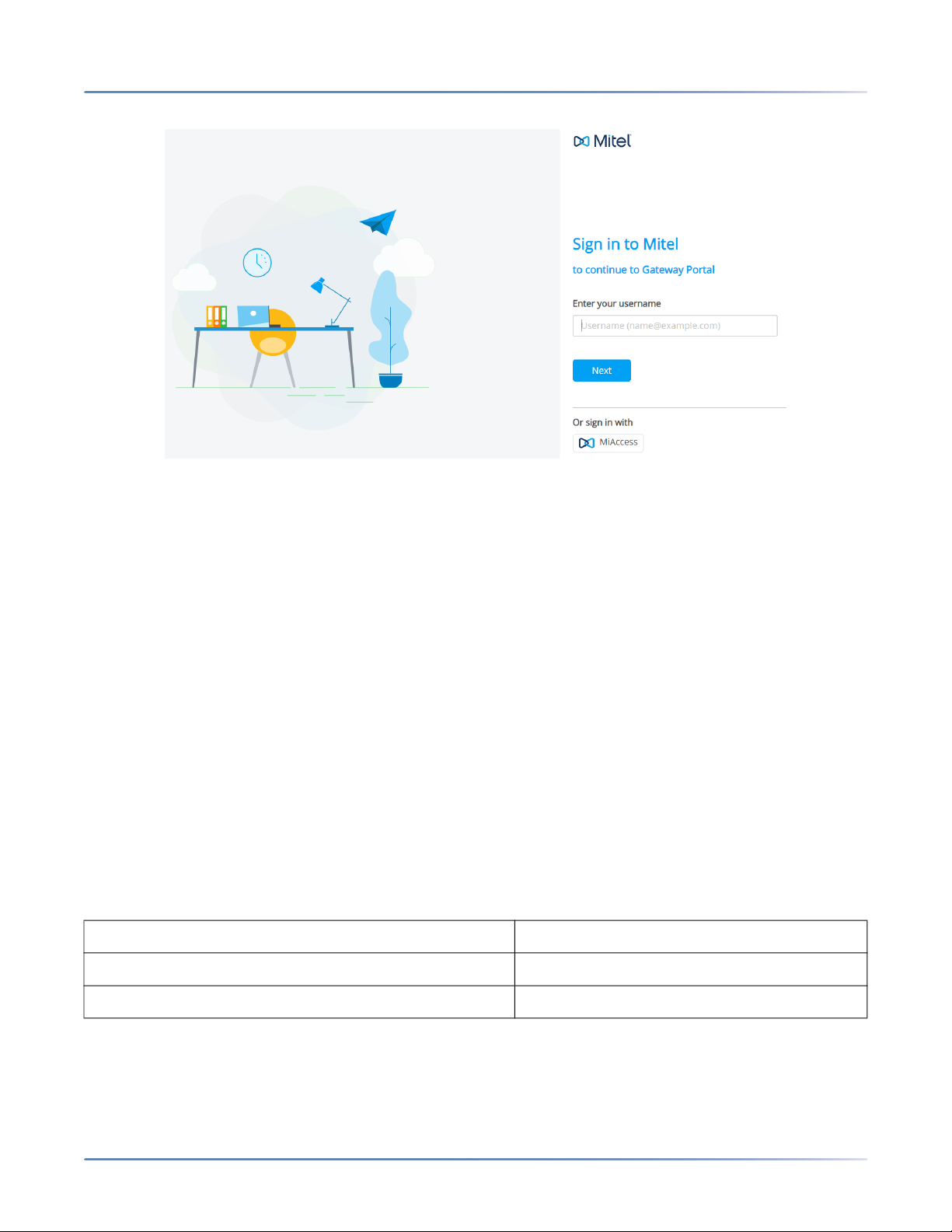
NSTALL THE CLOUDLINK GATEWAY IN A VMWARE VIRTUAL ENVIRONMENT
CHAPTER 2 INSTALL AND ACCESS THE CLOUDLINK GATEWAY
For information about logging in to the Gateway portal directly, see Log in to CloudLink Gateway Portal.
I
Install the CloudLink Gateway in a VMware Virtual Environ-
ment
This topic describes the equipment, network, and configuration considerations that apply when setting up
CloudLink Gateway on servers enabled with VMware® vSphere™ virtualization.
VMware Requirements
The CloudLink Gateway virtual appliance is supported in the following VMware environments;
• ESXi 6.5 or later
• Fusion 5.x or later
• Workstation 9.x or later
• Player 5.x or later
System Requirements
Disk Size 32 GB
CPU Core 1 Core
RAM 2 GB
NOTE:
• You must have VMware vCenter server installed in your machine to change the network configuration
of the gateway during the deployment.
15
Page 21

NSTALL THE CLOUDLINK GATEWAY IN A VMWARE VIRTUAL ENVIRONMENT
CHAPTER 2 INSTALL AND ACCESS THE CLOUDLINK GATEWAY
• The CloudLink appliance and the MiVoice Office PBX must be installed on the same virtual environ-
I
ment / LAN subnet. If this is not done, disable all SIP ALG functions in the firewall to enable communication between these two components. Additionally, ensure that port blocking is disabled.
• CloudLink Gateway does not support virtualization features related to application migrations, for
example vMotion.
Assigning IP Address
During the virtual deployment of CloudLink Gateway, the system assigns the initial IP address through
Dynamic Host Configuration Protocol (DHCP). Alternately, the user can configure the initial IP address
during the Open Virtualization Application (OVA) deployment using the portal. The console displays the
network address after the deployment.
Deployment
You can deploy CloudLink Gateway in a VMware environment in any of the following ways:
Deploy using VMware vSphere/vCenter
The following are the high-level steps to deploy CloudLinkGateway OVA using the VMware vSphere
Client to an ESXi host viavCenter Manager.
1. Log in to the VMware vSphere Client with your username and password.
2. From the vSphere Client Menu Bar, choose File > Deploy OVF Template.
3. In the OVA Wizard, select the Source of the OVF template file (OVA file extension)
a. URL
i. If the OVF template file is on the Internet or accessible through a web browser; enter the
URL of the location of the file.
b. Local File
i. If the OVF template file was downloaded to the local computer or to a network share drive,
click Browse to locate the file.
4. Click Next.
5. Under Name and Inventory Location, specify the name for the virtual machine and click Next.
6. Under Deployment Configuration, select the desired hardware configuration profile from the
drop-down menu.
7. Click Next.
8. Under Storage, select the Datastore to use for the virtual machine. Click Next.
9. Set the virtual disk format to Thick Provisioned.
10. Under Network Mapping, allocate one or more virtual network interface card (vNIC) on the destination
network using the drop-down list. The options for mapping the vNICs differ depending on the release
version.
11. Configure the properties for the virtual machine.
16
Page 22

NSTALL THE CLOUDLINK GATEWAY IN A VMWARE VIRTUAL ENVIRONMENT
CHAPTER 2 INSTALL AND ACCESS THE CLOUDLINK GATEWAY
12. Select Power on after deployment to automatically power on the virtual machine.
13. Click Finish to deploy the OVA.
I
Deploy using VMware Open Virtualization Format Tool
Alternately, use the command ovftoolto deploy CloudLink Gateway in a VMware environment through the
VMware Open Virtualization Format Tool. The configuration parameters such as static IP address, user
name, and password can be specified when deploying the OVA package to an ESXi host.
The following is an example of how to deploy CloudLink Gateway in a VMware environment using the
command.
# target host
# (replace values as needed for your environment)
ESXI_DATASTORE=datastore1
ESXI_USERNAME=root
ESXI_PASSWORD=password
ESXI_HOST=198.51.100.10
# network settings for virtual CloudLink Gateway
# (replace values as needed for your environment)
DEPLOYMENT_IP=198.51.100.20
DEPLOYMENT_NETMASK=24
DEPLOYMENT_GATEWAY=198.51.100.1
DEPLOYMENT_DNS=198.51.100.1
DEPLOYMENT_HOST_NAME=cloudlink.domain.com
ovftool \
--acceptAllEulas \
--disableVerification \
--noSSLVerify \
--skipManifestCheck \
--X:injectOvfEnv \
--powerOn \
--prop:cl.hostname=${DEPLOYMENT_HOST_NAME} \
--prop:cl.ip0=${DEPLOYMENT_IP} \
--prop:cl.netmask0=${DEPLOYMENT_NETMASK} \
--prop:cl.gateway0=${DEPLOYMENT_GATEWAY} \
--prop:cl.dns0=${DEPLOYMENT_DNS} \
--datastore=${ESXI_DATASTORE} \
Mitel-CloudLink-Gateway-1.0.0.ova \
“vi://${ESXI_USERNAME}:${ESXI_PASSWORD}@${ESXI_HOST}/”
17
Page 23

EPLACE A GATEWAY APPLIANCE
CHAPTER 2 INSTALL AND ACCESS THE CLOUDLINK GATEWAY
R
Replace a Gateway Appliance
If the CloudLink Gateway appliance was factory reset or replaced, it is required to re-link the new Gateway
appliance with the existing CloudLink Customer Account before it can be fully operational.
Perform the following steps to replace and re-link a Gateway appliance.
1. Install the new Gateway appliance.
2. Access the new Gateway appliance.
3. In the Partner Dashboard page, the CloudLink Customer account associated with the old CloudLink
Gateway appliance will show the status as Lost Connection to Gateway.
Click the Customer account. The CloudLink Gateway Portal tries to establish a connection with the
old CloudLink Gateway appliance, and a page opens displaying a Connection Failure error.
4. In the Connection Failure error page, select the check boxes against the two confirmation questions,
and click Link to new Gateway. A re-link confirmation panel opens.
NOTE: If you do not select both check boxes, the new CloudLink Gateway appliance will not be linked
to the CloudLink Customer account.
18
Page 24

EPLACE A GATEWAY APPLIANCE
CHAPTER 2 INSTALL AND ACCESS THE CLOUDLINK GATEWAY
R
5. In the box within the panel, type link, and click Link to new Gateway.
The CloudLink Gateway Portal attempts to establish a connection to the new CloudLink Gateway appliance.
The new CloudLink Gateway appliance is linked to the CloudLink Customer account when a successful connection is established, and the Sync page displays the message PBX Synced.
19
Page 25

EPLACE A GATEWAY APPLIANCE
R
CHAPTER 2 INSTALL AND ACCESS THE CLOUDLINK GATEWAY
6. In the Partner Dashboard, the status of the CloudLink Customer account changes to Overview.
20
Page 26

OG IN TO CLOUDLINK GATEWAY PORTAL
CHAPTER 3 ONBOARD CUSTOMERS
L
Onboard Customers
The topics listed below provide instructions for onboarding your customers, which is required to enable
customers to access CloudLink applications.
• Log into CloudLink
• Onboard Customers Using Navigation Bar or a Single Page
• Enter Customer Information
• Configure the Customer Site
• Enter PBX Information
• Connect or Sync the PBX
• Deploy the CloudLink App (optional)
• Configure Advanced Settings and Options
Log in to CloudLink Gateway Portal
A Mitel Partner or a user who has administrative rights over a user account can log in to the CloudLink
Gateway Portal directly through the URL https://gateway.mitel.io/.
To log in, a Mitel Partner must click the MiAccess button on the Gateway Portal login screen. In the Mitel
MiAccess login page, enter your MiAccess credentials and click LOGIN to log in to the CloudLink
Gateway Portal.
To log in, an administrative user must enter the email id (specified in the account for the user) as the user
name and the password (specified by the user while registering the account) as the password, and
click Next to log in to the CloudLink Gateway Portal.
21
Page 27

NBOARD CUSTOMERS USING NAVIGATION BAR OR A SINGLE PAGE
CHAPTER 3 ONBOARD CUSTOMERS
NOTE: If a user’s email address is registered with multiple accounts, the system will identify this (while you
O
to log in) and prompt you to enter the Account ID of the account (associated with the CloudLink application you want to log in to).
The CloudLink Gateway Portal opens and the Partner Dashboard is displayed. The following image
shows an example of the Partner Dashboard when a Partner or an administrative user logs in to the
CloudLink Gateway Portal for the first time.
Onboard Customers Using Navigation Bar or a Single Page
You can onboard a customer in a step-by-step manner by clicking links in the navigation bar or you can
perform all steps from a single page by selecting the Overview option. Some of the onboarding steps are
different for the two supported platform types listed below:
Standalone Platform with External Gateway
SMBC Platform with Embedded Gateway
22
Page 28

NBOARD CUSTOMERS USING NAVIGATION BAR OR A SINGLE PAGE
CHAPTER 3 ONBOARD CUSTOMERS
O
Standalone Platform with External Gateway
The image below shows the onboarding steps for a standalone platform, which connects an external
Gateway to a MiVO400 PBX:
Onboarding a customer includes the following required and optional steps:
Required
• Customer - Enter information about the customer including the mailing address and admin contacts.
• Gateway-Enter information about the physical Gateway site or the virtual machine and configure IP
addresses to associate the Gateway with the CloudLink Platform.
• PBX - Enter information to configure the MiVoice Office PBX including the IP address, CloudLink
credentials, port number, and SIP trunk group credentials and extension.
• Connect - Connect the PBX to the CloudLink Gateway and set the sync schedule.
Optional
• Deployment - Deploy the CloudLink application associated with your PBX (Mitel MiVoice Office).
• Advanced - Configure advanced settings that can be used for troubleshooting issues, usually while
working with Mitel Support.
For standalone platforms, see Enter Customer Information for details about the next step of the
onboarding process (Customer).
SMBC Platform with Embedded Gateway
The image below shows the onboarding steps for an SMBC platform, which syncs an embedded Gateway
to a MiVO400 PBX:
Onboarding a customer includes the following required and optional steps:
23
Page 29

NTER CUSTOMER INFORMATION
CHAPTER 3 ONBOARD CUSTOMERS
E
Required
• Customer - Enter information about the customer including the mailing address and admin contacts.
• Gateway-Enter information about the physical Gateway site.
• Sync- Sync the CloudLink Gateway to the PBX.
Optional
• Deployment - Deploy the CloudLink application associated with your PBX (Mitel MiVoice Office).
• Advanced - Configure advanced settings that can be used for troubleshooting issues, usually while
working with Mitel Support.
For SMBC platforms, see Enter Customer Information for details about the next step of the onboarding
process (Customer).
Enter Customer Information
NOTE: For SMBC platforms, the Sync step is used instead of the PBX and Connect steps shown above.
The Customer step of the onboarding process requires entering information about the customer including
defining domains and adding site administrators.
1. Enter the following information:
– Customer Information - Enter the customer's name and complete mailing address (not necessarily
the PBX location). Also be sure to select the most closely associated value from the Business Type
menu, which is used only as statistical information to help Mitel better serve customers.
– Admin Contacts - Enter any number of contacts as site administrators to provide these contacts
with advanced privileges for managing CloudLink applications. For example, in the MiVoice Office
application, an administrator can add, change, or delete other users from the account.
– Support Contacts - The Support Contacts for a customer account comprises a Maintainer,
Onsite Admin, or any Other contact added by the Partner user or an administrative user of that
account to whom all issue reports pertaining to that account are sent.
• Maintainer: Maintains the system for the customer.
• Onsite Admin: Administrates the system from the site.
• Other: Any other user assigned to be a support contact for the customer account.
When a customer reports an issue with a CloudLink application, an email is sent to the Support Contacts. The Support Contacts are responsible for addressing the issues reported by their customers
and when needed, contact Mitel Partner Technical Support via appropriate channels. To add a Sup-
port Contact, enter the name and email address of the Maintainer, Onsite Admin, or any Other
user as shown in the following figure.
NOTE: It is mandatory to add at least one Maintainer and Onsite Admin while onboarding a
new customer. You can add as many Support Contacts as you want.
24
Page 30

ONFIGURE THE CUSTOMER SITE
CHAPTER 3 ONBOARD CUSTOMERS
2. Click Next to continue to configure the Gateway. Click Cancel to discard the changes and return to
C
the Partner dashboard. If you are a Partner, you can click Save and Back to save the changes and
return to the Partner dashboard.
RESTRICTION: In the CloudLink Gateway Portal, you cannot edit data that belongs to Mitel, for example,
your account name.
See Configure the Customer Site for information about the next step of the onboarding process
(Gateway).
Configure the Customer Site
NOTE: For SMBC platforms, the Sync step is used instead of the PBX and Connect steps shown above.
The Gateway step of the customer onboarding process requires the following:
For standalone and SMBC platforms, configure the customer's CloudLink Gateway site by doing the
following:
• In the Gateway Information area, enter the site name and complete address for the physical location
of the PBX if different from your business address (populated by default).
NOTE: The (preview) label associated with a country indicates that the country is recently added to
the list of countries that support complete deployment of the CloudLink solution. If there are any
issues, contact Mitel Partner Technical Support via appropriate channels.
For standalone platforms, configure the Ethernet ports on the external Gateway appliance or on the
virtual machine by doing the following:
• In the Appliance Ethernet Configuration area, choose one of the following options. You can configure
your DHCP server to assign a fixed IP address to the CloudLink Gateway or you can provide a static
IP configuration. For more information about these options, see the Assigning an IP Address section
of the Install the CloudLink Gateway Appliance topic.
– Select DHCP to enable your DHCP server to set the necessary IP addresses.
25
Page 31
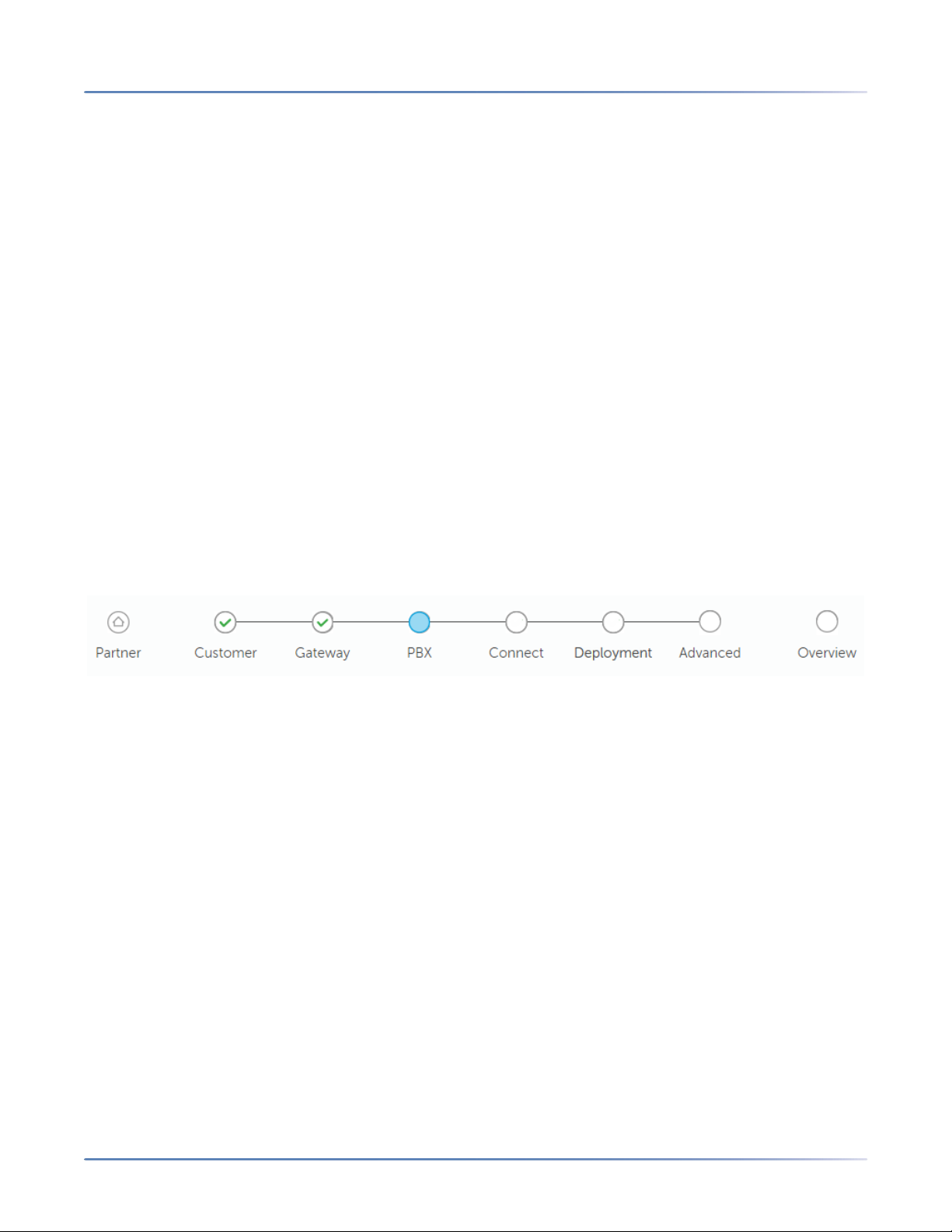
NTER PBX INFORMATION
CHAPTER 3 ONBOARD CUSTOMERS
– Select Static to manually set the following IP addresses:
• IP Address (static IP address assigned to Port 1)
• Subnet Mask (subnet mask of the LAN to which Port 1 is connected)
• Default Gateway (IP address of the router that the CloudLink Gateway will use to route IP traffic
E
to the Internet)
• DNS Servers (IP addresses separated by commas with the primary DNS server listed first)
For all platforms, click Save or Next.
For standalone platforms, see Enter PBX Information for details about the next step of the onboarding
process (PBX).
For SMBC platforms, see Connect or Sync the PBX for information about the next step of the onboarding
process (Sync).
Enter PBX Information
The PBX step of the customer onboarding process requires entering information about the PBX to begin
establishing a connection between it and the CloudLink platform.
MiVoice Office 400
NOTE: The PBX step is required for standalone platforms only. For SMBC platforms, go to Connect or
Sync the PBX for information about the Sync step (used instead of the PBX and Connect steps shown
above).
1. Enter the information described below:
– PBX Type - Make sure the model PBX (MiVoice Office 400) utilized by your CloudLink account is
selected.
– PBX Name - Enter any name (used as the PBX ID for your CloudLink applications).
– IP Address - Enter the IP address of the MiVoice Office 400 PBX.
– Port - Enter the port number if different than the default port number selected for the CSTA service
during Configure MiVO400 on Standalone Platform.
– CloudLink System Username - Enter the same username entered during Configure MiVO400 on
Standalone Platform.
– CloudLink System Password - Enter the same password entered during Configure MiVO400 on
Standalone Platform.
2. Click Save.
For both standalone and SMBC platforms, see Connect or Sync the PBX for details about the next step
of the onboarding process (Connect or Sync).
26
Page 32

ONNECT OR SYNC THE PBX
C
HAPTER 3 ONBOARD CUSTOMERS
C
Connect or Sync the PBX
This step of the customer onboarding process is to connect or sync the Gateway to the PBX.
Follow the instructions to connect or sync MiVoice Office PBX.
MiVoice Office 400
Connect or Sync your MiVO400 PBX to the CloudLink Gateway using the instructions below for your platform type:
Standalone Platform with External Gateway
SMBC Platform with Embedded Gateway
Standalone Platform with External Gateway
1. When you see the Start PBX Connection dialog, click the green Connect button. A "Connection
successful" message should appear as shown below.
2. In the PBX Sync Schedule box, enter the desired number of minutes.
3. If an error message is displayed, see Troubleshoot Errors for information about resolving an error.
4. Click Next.
27
Page 33

EPLOY THE CLOUDLINK APP (OPTIONAL)
C
HAPTER 3 ONBOARD CUSTOMERS
D
SMBC Platform with Embedded Gateway
1. When you see the Sync PBX Data dialog, click the green Sync button. A "Sync successful" message
should appear as shown below. If this includes a warning message about missing email addresses,
click the view list of these users link to identify the users who are missing an assigned email address
in the PBX. Without an assigned email address, a user cannot register their Mitel MiVoice Office app.
2. If an error message is displayed, see Troubleshoot Errors for information about resolving an error.
3. Click Next.
NOTE: For PBX users who have already been imported into CloudLink, any change in the user name made
on the PBX will not be synced to CloudLink.
For both standalone SMBC platforms, see Deploy the CloudLink App for details about the next step of
the onboarding process (Mitel MiVoice Office).
Deploy the CloudLink App (optional)
This optional step of the customer onboarding process enables you to deploy the CloudLink application.
Follow the instructions specific to your type of MiVoice Office PBX.
28
Page 34

EPLOY THE CLOUDLINK APP (OPTIONAL)
C
HAPTER 3 ONBOARD CUSTOMERS
D
MiVoice Office 400
NOTE: For SMBC platforms, the Sync step is used instead of the PBX and Connect steps shown above.
Deploying the Mitel MiVoice Office app requires sending deployment emails.
Send Deployment Emails
To specify the users to whom deployment emails will be sent, use the Select Users option (see the
following figure).
Clicking this option displays the Eligible user list (see the following figure) which lists all users who have
a configured email address in the MiVoice Office 250 PBX. To specify users to whom deployment emails
(welcome emails) will be sent, select the checkbox beside their name and then click Send Deployment
Emails.
NOTE: You cannot send deployment emails to eligible users who have the same email address.
29
Page 35

EPLOY THE CLOUDLINK APP (OPTIONAL)
C
HAPTER 3 ONBOARD CUSTOMERS
D
For both platforms (standalone and SMBC), see Configure Advanced Settings and Options for information about the next and last (optional) step of the onboarding process (Advanced).
Finish building the Account
Users must click the Finish building your account button in the welcome email they receive to register
their information with Mitel and build an account to be able to log in to the MiVoice Office application. For
more information, see the Register Your MiVoice Office App topic in MiVoice Office documentation.
Registered Users
To view a list of all users who have successfully completed building their user accounts, click the Show
Registered Users option. The Registered user list page opens (see the following figure), listing the
name, phone extension number, and the email address of all registered users.
30
Page 36

ONFIGURE ADVANCED SETTINGS AND OPTIONS
CHAPTER 3 ONBOARD CUSTOMERS
C
For both platforms (standalone and SMBC), see Configure Advanced Settings and Options for information about the next and last (optional) step of the onboarding process (Advanced).
Configure Advanced Settings and Options
NOTE: For SMBC platforms, the Sync step is used instead of the PBX and Connect steps shown above.
This step of the customer onboarding process enables selecting advanced settings and options that are
useful for troubleshooting issues, especially when working with Mitel Support.
Advanced Settings
You can define leading digits for the following types of calls to manage conflicts for complex route selection plans.
• Inbound Digits - Define digits that will be used to route calls directed from CloudLink applications to
the PBX.
• Outbound Digits - Define digits that will be used to route calls directed from the PBX to CloudLink
applications.
31
Page 37

ONFIGURE ADVANCED SETTINGS AND OPTIONS
CHAPTER 3 ONBOARD CUSTOMERS
C
Automatic Update Schedule
When the Gateway installs an update, a short service outage can occur where users may have trouble
placing calls through the Gateway. It is recommended that you select an automatic update time as shown
below and click Save to minimize the impact of the service outage. Note that updates are periodic, there
may be no update when the schedule calls for an update checkpoint, and not every update causes an
outage.
Logs
Mitel product support may request logs from the Gateway if it is not connected to the CloudLink platform.
Use the Download Logs button to copy the logs to your browser so you can provide them to Mitel support.
32
Page 38

ONFIGURE ADVANCED SETTINGS AND OPTIONS
CHAPTER 3 ONBOARD CUSTOMERS
C
Trace Calls
Mitel product support may request that you trace calls for a specific period of time during which the
Gateway can collect detailed information about your Voice Over IP (SIP) calls. You can then download
the traced call information to your browser so you can provide it to Mitel support. This option is typically
used for forensic analysis of degraded call quality.
System Options
If you have a standalone platform with an external Gateway, as a last resort, after consulting with Mitel
Support, you may need to use one of the System Options shown below:
• Factory Default – Choose this option to reset the Gateway to the factory default settings. The Gateway
will need to be reprogrammed after choosing this option. If needed, contact Mitel Support for guidance.
NOTE: The Factory Default option is available only for the physical gateway; it is not available for the
virtual gateway.
• Reboot – Choose this option to reboot the Gateway and recover service if the Gateway is not working
correctly.
If you have an SMBC platform with an embedded Gateway, the System Options shown above are not
available. However, an administrator can apply the Restart command to the Mitel-CloudLink Gateway in
the Software > Applications screen of the SMB Controller Manager admin console as shown below.
33
Page 39

ONFIGURE ADVANCED SETTINGS AND OPTIONS
CHAPTER 3 ONBOARD CUSTOMERS
C
System Version
This section of the screen indicates when updates are available and enables you to apply the updates
immediately without waiting for the next scheduled update checkpoint.
34
Page 40

CCESSING THE GATEWAY APPLIANCE
CHAPTER 4 TROUBLESHOOT ERRORS
A
Troubleshoot Errors
Use the table below to troubleshoot issues and resolve problems you may encounter with the CloudLink
Gateway and CloudLink Gateway Portal.
NOTE: A standalone platform with an external Gateway appliance requires a DHCP server on the LAN. If
a DHCP server is not running, the Gateway appliance will be unable to obtain an IP address and will not
function correctly.
Accessing the Gateway Appliance
Message (Issue) Possible problem Try this
Update Error on an SMBC
platform
(there was a problem with
downloading an update to an
embedded Gateway)
Unable to connect to CloudLink
Gateway ( http://cloudlink.local/
does not resolve)
Access Denied
(You are not allowed to access
this page on the Mitel MiAccess
site)
The Gateway may not be able
to connect to
https://download.mitel.io/.
No DHCP server or DHCP
server failed to allocate an IP
Did not use http:// prefix Connect using an "http://"
Bonjour service not installed or
working
Unsupported browser Use a supported browser
The CloudLink 'policy' has not
yet been assigned to you.
An administrator can apply the
"Restart" command to the
Mitel-CloudLink Gateway in the
Software > Applications
screen of the SMB Controller
Manager admin console.
Log in to the domain DHCP
server and try to locate the
CloudLink Gateway.
prefixed IP address (e.g.
http://192.168.0.1)
Uninstall and then reinstall
Bonjour Print Services.
Contact the Mitel MiAccess
administrator in your
organization to request this
access.
35
Page 41

CCESSING THE CLOUDLINK GATEWAY PORTAL
CHAPTER 4 TROUBLESHOOT ERRORS
A
Update Error on a standalone
platform
(there was a problem with
downloading an update to an
external Gateway)
Lost Connection to Gateway
(the connection to the Gateway
appliance is not working)
The Gateway may not be able
to connect to
https://download.mitel.io/.
The Gateway may not be able
to resolve
https://download.mitel.io/.
Your browser is not able to
communicate with the gateway.
Check firewall settings to see if
outgoing 'https' access to
https://download.mitel.io/ is
permitted.
Check DHCP configuration to
see if there is a DNS server
provided to the Gateway.
Ping download.mitel.io from a
machine connected to the same
LAN subnet as the Gateway.
The Gateway Appliance
Software Update topic provides
more information.
Generally this is a temporary
condition encountered when
key services are not running
inside the Gateway.
If this condition persists for an
unusual length of time (more
than 15 minutes) then reset the
Gateway by pressing the
recessed button.
The Update operation did not
succeed
(there was a problem with
Power outage Ensure that the MiVoice 400
and the Gateway are always
connected to a UPS.
downloading an update to the
Gateway)
Accessing the CloudLink Gateway Portal
Message (Issue) Possible problem Try this
Invalid email address When configuring admin contacts or
support contacts, or sending
Welcome emails, you are unable to
validate email addresses.
If you need further assistance, contact Mitel Partner Technical Support via a login at
https://www.mitel.com/en-ca/login.
Refer the FAQ Which email
addresses are considered
invalid by the CloudLink
Platform? in the CloudLink
Security FAQ document.
36
Page 42

UPPORTED DEPLOYMENTS
CHAPTER 6 CONFIGURE A MIVOICE OFFICE 400 PBX
S
Configure a MiVoice Office 400 PBX
The following deployments are supported when using a MiVoice Office 400 PBX on the CloudLink Platform.
Supported Deployments
• MiVoice Office 400 PBX on a standalone platform with an external gateway.
– M470 is supported (M430 and M415 are not supported)
– Virtual Appliance is supported
• MiVoice Office 400 PBX on an SMBC platform with an embedded gateway.
Prerequisites:
• MiVoice Office 400 PBX Release 6.1 or later.
• Requires current Software Assurance and end user licensing.
• The CloudLink Gateway must be on the Master Node in an AIN (Advanced Intelligent Network) envi-
ronment.
• The "CloudLink Gateway for SMBC" is required for SMBC platforms.
NOTE: CloudLink applications can be installed on a customer’s MiVoice Office 400 PBX along with most
other applications except the MiCollab client.
To find out if a customer deployment has been successfully completed or if more work is required, access
the Partner Dashboard in the CloudLink Gateway Portal and view the status message for the desired
customer.
When the PBX configuration work has been completed, which includes all Customer Onboarding work,
the CloudLink Gateway is automatically configured and there is no additional programming to do. Note
that all changes made to the MiVoice Office PBX are propagated immediately to the CloudLink Platform.
Number of MOMA/MOWA users supported on MiVoice 400 PBX
The following table summarizes the maximum number of MOMA/MOWA users supported on the MiVoice
400 PBX.
37
Page 43

UMBER OF MOMA/MOWA USERS SUPPORTED ON MIVOICE 400 PBX
C
HAPTER 6 CONFIGURE A MIVOICE OFFICE 400 PBX
N
NOTE: The maximum values mentioned in the table are subject to available bandwidth. For information
regarding the best practices recommended for CloudLink site deployments, see Best Practices for Site
Deployments.
38
Page 44

OCUMENTATION
CHAPTER 6 CONFIGURE A MIVOICE OFFICE 400 PBX
D
Documentation
Choose one of the following topics for the platform being used to configure your MiVoice Office 400 PBX
(MiVO400) to integrate with CloudLink. For PBX documentation, click here.
• Configure MiVO400 on Standalone Platform
• Configure MiVO400 on SMBC Platform
Configure MiVO400 on Standalone Platform
This topic explains how to configure a MiVoice Office 400 PBX on an standalone platform (with external
Gateway) to integrate with CloudLink. For detailed PBX instructions, see the MiVO400 technical docu-
mentation.
Use the instructions in the sections below in this specific order to ensure that your MiVO400 is correctly
integrated with CloudLink. Leave all other settings (not specifically mentioned in these sections) set to the
default value.
1. Create CloudLink Application Credentials
2. Enable CSTA Service
3. Add CloudLink App Users
4. Configure SIP Multi Lines and Manage Call Permission
5. Enable CTI Service
6. Onboard Customers
7. Verify SIP Networking
8. Verify Mitel CloudLink Gateway Service
9. Configure GSM Call Through Feature
39
Page 45

ONFIGURE MIVO400 ON STANDALONE PLATFORM
CHAPTER 6 CONFIGURE A MIVOICE OFFICE 400 PBX
C
Create CloudLink Application Credentials
For licensing purposes, an admin user must be added to the MiVoice Office 400 PBX to create CloudLink
application credentials, which sets the CloudLink Gateway as a trusted application.
1. Navigate to Configuration > System > Access Control > User account and click the New button.
2. Create an admin user as indicated below.
– In the User name field, enter any username that is 25 characters or less.
– In the Password field, enter any valid password that is 255 characters or less.
NOTE: The username and password values entered here must also be entered in the CloudLink System
Username and CloudLink System Password fields in the Configure PBX section of the CloudLink
Gateway Portal during customer onboarding. For more information, see MiVoice Office 400 PBX informa-
tion.
– In the Password confirmation field, re-enter the same password.
– In the Authorization profile field, select the CloudLink access option.
– In the File access field, select the Read write option.
40
Page 46

ONFIGURE MIVO400 ON STANDALONE PLATFORM
CHAPTER 6 CONFIGURE A MIVOICE OFFICE 400 PBX
C
3. Click the Apply button to create this user. Verify that a green check mark appears in the Active column
next to new user.
Enable CSTA Service
The CSTA (computer-supported telecommunications applications) service needs to be enabled.
1. Navigate to Configuration > IP network > CSTA service.
2. Select the check box next to the CSTA service active field.
3. Leave the CSTA service port set to the default value of 7001. If needed, you can set this to a different
number.
NOTE: The service port number set here must also be set in the Port field in the Configure PBX
section of the CloudLink Gateway Portal during customer onboarding. For more information, see
MiVoice Office 400 PBX information.
41
Page 47
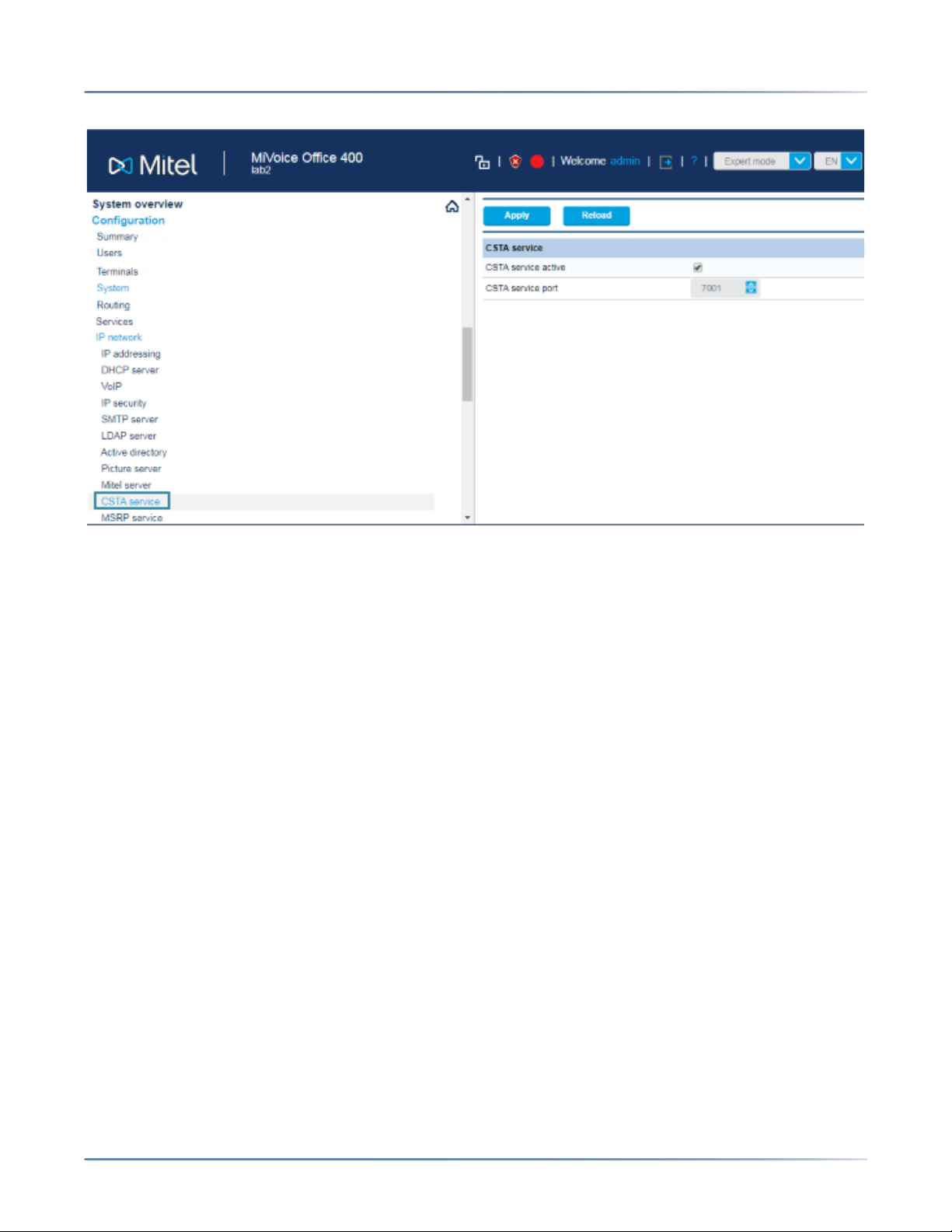
ONFIGURE MIVO400 ON STANDALONE PLATFORM
CHAPTER 6 CONFIGURE A MIVOICE OFFICE 400 PBX
C
Add CloudLink App Users
The MiVoice Office 400 PBX needs to be programmed to add all of the users who will be able to access
CloudLink applications like the Mitel MiVoice Office mobile app.
To create a user:
1. Navigate to Configuration > Users
2. Enter the following required information for each user of the MiVoice Office app:
– Name
– E-mail address
3. Click Apply. Users will be propagated through push notifications to the CloudLink Platform.
42
Page 48

ONFIGURE MIVO400 ON STANDALONE PLATFORM
CHAPTER 6 CONFIGURE A MIVOICE OFFICE 400 PBX
C
NOTE: When users register their MiVoice Office app for the first time, the MiVoice Office softphone
terminal is created and assigned to those users on the MiVoice Office 400 PBX.
To log in to the MiVoice Office application, a user must have a valid:
• MiVoice 400 Software Assurance (SWA) license from Mitel
• MiVoice Office softphone terminal license in the MiVoice 400 PBX.
If the user does not have these two licenses or if these licenses have expired, a No License Available
alert appears when the user attempts to log in to the MiVoice Office application and the user will not be
able to log in. The user must then obtain new licenses or renew the existing licenses to continue using
the MiVoice Office application.
To edit the email address of a user:
1. Navigate to Configuration > Users.
2. Enter the new email of the user in the E-mail address field.
3. Click Apply to save the changes.
4. Sync the MiVoice Office 400 PBX with the CloudLink Gateway for the changes to reflect in the
CloudLink Platform.
Configure SIP Multi Lines and Manage Call Permission
To enable call waiting in MiVoice Office application, you must:
• configure the MiVO-400 SIP terminal representing the SIP softphone to set the Multi lines value set
to 3.
• in Permission Set:
– enable Call Waiting for the softphone
– disable Busy on busy for the softphone.
43
Page 49

ONFIGURE MIVO400 ON STANDALONE PLATFORM
CHAPTER 6 CONFIGURE A MIVOICE OFFICE 400 PBX
C
To configure these settings, proceed as follows:
1. Navigate to Configuration > Terminals > Standard Terminals.
2. Set the value to 3 in the Multi lines field under the Further settings section.
3. Click Apply to save the changes.
4. Navigate to Users > Permission Set.
5. Click the required permission set from the list. A panel opens.
6. Under Outgoing calls, select the check box beside Call waiting to enable it.
7. Under Incoming calls, clear the check box beside Busy on busy to disable it.
44
Page 50

ONFIGURE MIVO400 ON STANDALONE PLATFORM
CHAPTER 6 CONFIGURE A MIVOICE OFFICE 400 PBX
C
8. Click Apply to save the changes.
Enable CTI Service
To control the call features on a user's deskphone using the MiVoice Office Web Application, you must
enable Computer Telephony Integration (CTI) service on the deskphone associated with the user's Mitel
CloudLink account. To enable this setting, the user must have a functioning MiVO400 deskphone and
verified the extension number indicated in the Mitel CloudLink account.
To enable CTI service on the deskphone, proceed as follows:
1. Navigate to Configuration > Users > User list.
2. Select the user whose deskphone you need to configure. The User page opens.
3. In the Settings section, click the drop-down list associated with the Use for CTI option and choose
the deskphone associated with the user's Mitel CloudLink account.
4. Click Apply to save the changes.
45
Page 51

ONFIGURE MIVO400 ON STANDALONE PLATFORM
CHAPTER 6 CONFIGURE A MIVOICE OFFICE 400 PBX
C
Onboard Customer
The next step of the integration process is to complete the Onboard Customers steps. When onboarding
is completed, updates to the MiVO400 are completed automatically. Return to this page to continue with
the next section below.
Verify SIP Networking
For SIP networking, a Local SIP node user is automatically created. To verify this, navigate to Configu-
ration > Private networking > SIP networking and ensure that a user name was created under Local
SIP node as shown below.
Verify Mitel CloudLink Gateway Service
To verify service, navigate to Configuration > Services > Mitel CloudLink Gateway and ensure that the
check box next to the Service enabled field is selected as shown below.
46
Page 52

ONFIGURE MIVO400 ON STANDALONE PLATFORM
CHAPTER 6 CONFIGURE A MIVOICE OFFICE 400 PBX
C
Configure GSM Call Through Feature
The MiVoice Office 400 PBX needs to be configured as explained below to support the GSM Call through
feature for CloudLink applications.
1. Navigate to Configuration > Services > Mitel CloudLink Gateway.
2. Under the DDI (DID) number heading, select the used DDI (DID) plan and an unused DDI inCall
through number.
3. Under the Mitel Office client dial-in numbers heading, set the full dialable Call through number.
NOTE: The Call through number under the Mitel Office client dial-in numbers heading must be
configured in the E.164 format.
47
Page 53

ONFIGURE MIVO400 ON STANDALONE PLATFORM
CHAPTER 6 CONFIGURE A MIVOICE OFFICE 400 PBX
C
4. To verify the DDI (DID) number that was created above, navigate to Configuration > Routing >
Graphical view to confirm that the correct number appears under the DDI (DID) plan heading shown
below.
5. If the GSM Call Through feature uses SIP trunk access, the Relay RTP data via communication
server (indirect switching) setting is disabled (not selected) by default for the trunk interface. If
incoming GSM calls cannot be received, it might be due to a firewall configuration issue. Data
addressed with the ports 65336-65534 / udp (rtp) should be forwarded to the CloudLink Gateway IP
address.Alternatively, RTP relay must be enabled: navigate to Configuration > Routing > List View
> Network Interfaces, and in the NAT section of the interface, select the check box Relay RTP data
via communication server (indirect switching). Note that enabling RTP relay requires more VoIP
channels.
48
Page 54

ONFIGURE MIVO400 ON SMBC PLATFORM
CHAPTER 6 CONFIGURE A MIVOICE OFFICE 400 PBX
C
6. If your MiVoice Office 400 PBX is configured to use exchange access codes for other Mitel applica-
tions, the Activate auto completion setting shown below must be selected. To do this, navigate to
Configuration > Routing > Exchange > General and select the Activate auto completion check
box in the Auto completion of exchange access code... section.
Configure MiVO400 on SMBC Platform
This topic explains how to configure a MiVoice Office 400 PBX on an SMBC platform (with embedded
Gateway) to integrate with CloudLink. For detailed PBX instructions, see the MiVO400 technical docu-
mentation.
Use the instructions in the sections below in this specific order to ensure that your MiVO400 is correctly
integrated with CloudLink. Leave all other settings (not specifically mentioned in these sections) set to the
default value.
1. Add CloudLink App Users
2. Install Mitel CloudLink Gateway Application
3. Access Application Configuration Link
49
Page 55

ONFIGURE MIVO400 ON SMBC PLATFORM
CHAPTER 6 CONFIGURE A MIVOICE OFFICE 400 PBX
4. Onboard Customers
5. Verify CloudLink SMBC
6. Verify CSTA Service
7. Verify SIP Networking
8. Verify Mitel CloudLink Gateway Service
9. Configure GSM Call Through Feature
C
Add CloudLink App Users
The MiVoice Office 400 PBX needs to be programmed to add all of the users who will be able to access
CloudLink applications like the Mitel MiVoice Office mobile app.
To create a user:
1. Navigate to Configuration > Users
2. Enter the following required information for each user of the MiVoice Office app:
– Name
– E-mail address
3. Click Apply. Users will be propagated through push notifications to the CloudLink Platform.
NOTE: When users register their MiVoice Office app for the first time, the MiVoice Office softphone
terminal is created and assigned to those users on the MiVoice Office 400 PBX.
To log in to the MiVoice Office application, a user must have a valid:
50
Page 56

ONFIGURE MIVO400 ON SMBC PLATFORM
CHAPTER 6 CONFIGURE A MIVOICE OFFICE 400 PBX
• MiVoice 400 Software Assurance (SWA) license from Mitel
• MiVoice Office softphone terminal license in the MiVoice 400 PBX.
C
If the user does not have these two licenses or if these licenses have expired, a No License Available
alert appears when the user attempts to log in to the MiVoice Office application and the user will not be
able to log in. The user must then obtain new licenses or renew the existing licenses to continue using
the MiVoice Office application.
To edit the email address of a user:
1. Navigate to Configuration > Users.
2. Enter the new email of the user in the E-mail address field.
3. Click Apply to save the changes.
4. Sync the MiVO 400 PBX with the CloudLink Gateway for the changes to reflect in the CloudLink Plat-
form.
Install Mitel CloudLink Gateway Application
Install the Mitel CloudLink Gateway application software using the SMB Controller Manager admin
console. The MiVO400 technical documentation provides detailed instructions for installing application
files and configuring associated LED indicators in the SMB Controller Manager.
After this software is installed, you will see Mitel CloudLink Gateway (Application configuration) listed
under Currently Installed applications in the SMB Controller Manager.
Access Application Configuration Link
To properly complete the customer onboarding, the first time the CloudLink Gateway Portal is accessed,
it must be accessed from the SMB Controller Manager.
51
Page 57

ONFIGURE MIVO400 ON SMBC PLATFORM
CHAPTER 6 CONFIGURE A MIVOICE OFFICE 400 PBX
C
Navigate to Software > Applications and click the Application configuration link shown in the image
above. After customer onboarding is completed, the CloudLink Gateway Portal can be accessed several
different ways. For details, see Access the CloudLink Gateway.
Onboard Customer
The next step of the integration process is to complete the Onboard Customers steps. When onboarding
is completed, updates to the MiVO400 are completed automatically. Return to this page to continue with
the next section below.
Verify CloudLink SMBC Account
A user name is automatically created and configured as part of the Mitel CloudLink Gateway application
installation. To verify that a user name was set to CloudLink=Gateway=SMBC as shown below, navigate
to Configuration > System > Access control > User account.
Verify CSTA Service
The CSTA (computer-supported telecommunications applications) service is automatically enabled and
set to port 7001 by default. To verify this, navigate to Configuration > IP network > CSTA service and
ensure the check box is selected next to CSTA service active as shown below.
52
Page 58

ONFIGURE MIVO400 ON SMBC PLATFORM
CHAPTER 6 CONFIGURE A MIVOICE OFFICE 400 PBX
C
Verify SIP Networking
For SIP networking, a Local SIP node user is automatically created. To verify this, navigate to Configu-
ration > Private networking > SIP networking and ensure that a user name was created under Local
SIP node as shown below.
Verify Mitel CloudLink Gateway Service
To verify service, navigate to Configuration > Services > Mitel CloudLink Gateway and ensure that the
check box next to the Service enabled field is selected as shown below.
53
Page 59

ONFIGURE MIVO400 ON SMBC PLATFORM
CHAPTER 6 CONFIGURE A MIVOICE OFFICE 400 PBX
C
Configure GSM Call Through Feature
The MiVoice Office 400 PBX needs to be configured as explained below to support the GSM "Call
through" feature for your CloudLink applications.
1. Navigate to Configuration > Services > Mitel CloudLink Gateway.
2. Under the DDI (DID) number heading, select the used DDI (DID) plan and an unused DDI in Call
through number.
3. Under the Mitel Office client dial-in numbers heading, set the full dialable Call through number.
NOTE: The Call through number under the Mitel Office client dial-in numbers heading must be
configured in the E.164 format.
54
Page 60

ONFIGURE MIVO400 ON SMBC PLATFORM
CHAPTER 6 CONFIGURE A MIVOICE OFFICE 400 PBX
C
4. To verify the DDI (DID) number that was created above, navigate to Configuration > Routing >
Graphical view to confirm that the correct number appears under the DDI (DID) plan heading shown
below.
5. The Relay RTP data via communication server (indirect switching) setting is disabled by default
(not selected). If this setting is enabled for any reason, incoming GSM calls will not be received. To
prevent or resolve this issue, navigate to Configuration > Routing > List View > Network Interfaces
and in the NAT section of the interface, ensure that the Relay RTP data via communication server
(indirect switching) check box is not selected.
55
Page 61

ONFIGURE MIVO400 ON SMBC PLATFORM
CHAPTER 6 CONFIGURE A MIVOICE OFFICE 400 PBX
C
6. To enable placing a call without adding the external prefix, you must select the Activate auto comple-
tion option and enter the number of digits valid for your configuration. To do this, navigate to Config-
uration > Routing > Exchange > General and select the Activate auto completion check box in
the Auto completion of exchange access code... section.
56
Page 62

DIT A CUSTOMER
CHAPTER 7 MANAGE A CUSTOMER
E
Manage a Customer
The topics listed below provide instructions for managing your CloudLink customers.
• Edit a Customer
• Deactivate an Existing Customer
• Delete an Administrator
Edit a Customer
To keep your customers' accounts updated and accurate, you can edit their information and settings as
needed.
To edit a customer:
1. Log into the CloudLink Gateway Portal.
2. In the Partner Dashboard that opens, review the status messages in the customer list, which indicate
what steps are required (if any) for each existing customer.
3. Click anywhere in the row of an existing customer to access that customer's account settings.
4. Make the required changes.
5. Click Save.
Deactivate an Existing Customer
To deactivate an existing customer:
1. Click the X at the far right of the customer in the Partner Dashboard.
2. To confirm that you want to deactivate the customer, type the word “deactivate” in the text box that
appears.
3. Click Deactivate.
57
Page 63

ELETE AN ADMINISTRATOR
CHAPTER 7 MANAGE A CUSTOMER
D
You can modify or delete an existing customer from the Partner Dashboard, which is the home page of
the CloudLink Gateway Portal.
Customers who have already been deactivated are not displayed in the Partner Dashboard.
Reactivate a Deactivated Customer
To reactivate a previously deactivated customer, contact Mitel Partner Technical Support via a login at
https://www.mitel.com/en-ca/login.
Delete an Administrator
When you delete an account administrator, all login and advanced privileges for that person are permanently removed.
To delete an administrator
1. Go the Customer Information page.
2. In the Admin Contacts list, click the X next to the administrator you want to delete.
3. Type the word "remove" in the text box that appears and click Remove Admin to delete the adminis-
trator user.
NOTE: If the former administrator needs to have their privileges added back in the future, that person can
sign-up as a user and have another administrator grant the user administrator permissions.
58
Page 64

USTOMER ACCOUNTS
CHAPTER 8 CUSTOMER ACCOUNTS AND ADMIN CONTACTS
C
Customer Accounts and Admin Contacts
Customer Accounts
In CloudLink, a customer account is where the users for that account are added. All users in a specific
customer account may interact with each other using a CloudLink application. For example, users who
work for XYZ Company can use the Mitel MiVoice Office app to place and receive calls and chats to other
users who work for XYZ Company. To facilitate this, each user must be manually added to the customer
account.
TIP: Each customer account is identified by a unique numeric Account ID.
Admin Contacts
Administrative permissions can be assigned to specific users by adding them to the Admin Contacts list
in the customer account.
When one of these users registers their account, they will receive advanced CloudLink applications
permissions, which are not available to regular end users. For example, the Mitel MiVoice Office application will provide additional controls that allow Admin Contacts to delete users from the customer account.
TIP: When you delete an Admin Contact in a customer account, the user only loses their advanced permis-
sions (the user is not deleted from the account).
59
Page 65

© Copyright 2021, Mitel Networks Corporation. All Rights Reserved. The Mitel word and logo are trademarks of Mitel Networks
Corporation, including itself and subsidiaries and authorized entities. Any reference to third party trademarks are for reference only and Mitel
makes no representation of ownership of these marks.
mitel.com
