Page 1
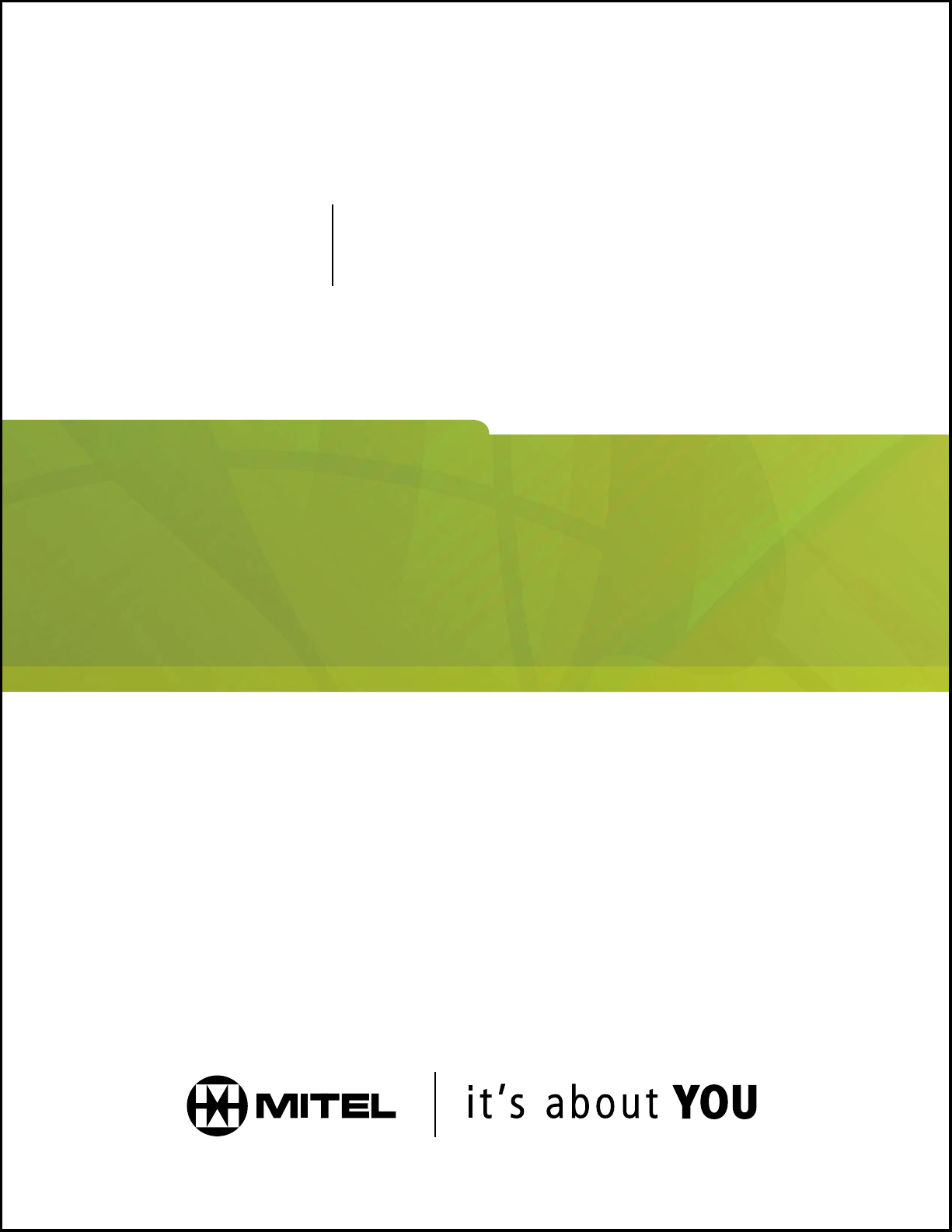
ACD 2000 AGENT GUIDE
M I T E L N E T W O R K SM I T E L N E T W O R K S
Integrated
Communications Platform
3300
FOR THE MITEL NETWORKS™ 5010 IP PHONE
Page 2
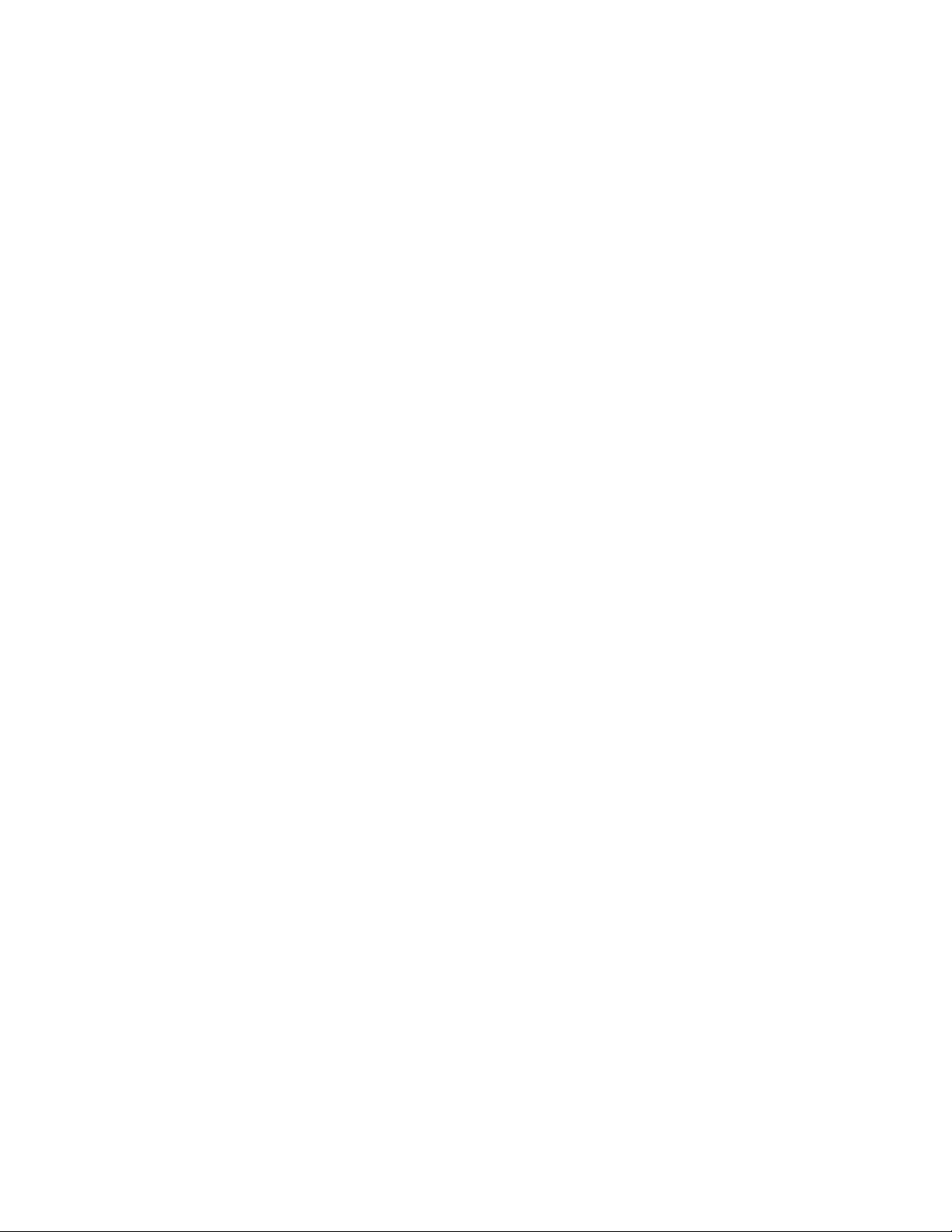
DUE TO THE DYNAMIC NATURE OF THE PRODUCT DESIGN, THE INFORMATION CONTAINED IN
THIS DOCUMENT IS SUBJECT TO CHANGE WITHOUT NOTICE. MITEL NETWORKS, ITS
AFFILIATES, AND/OR ITS SUBSIDIARIES ASSUME NO RESPONSIBILITY FOR ERRORS AND
OMISSIONS CONTAINED IN THIS INFORMATION.
™ Trademark of Mitel Networks Corporation.
© Copyright 2001, Mitel Networks Corporation.
All rights reserved.
Page 3
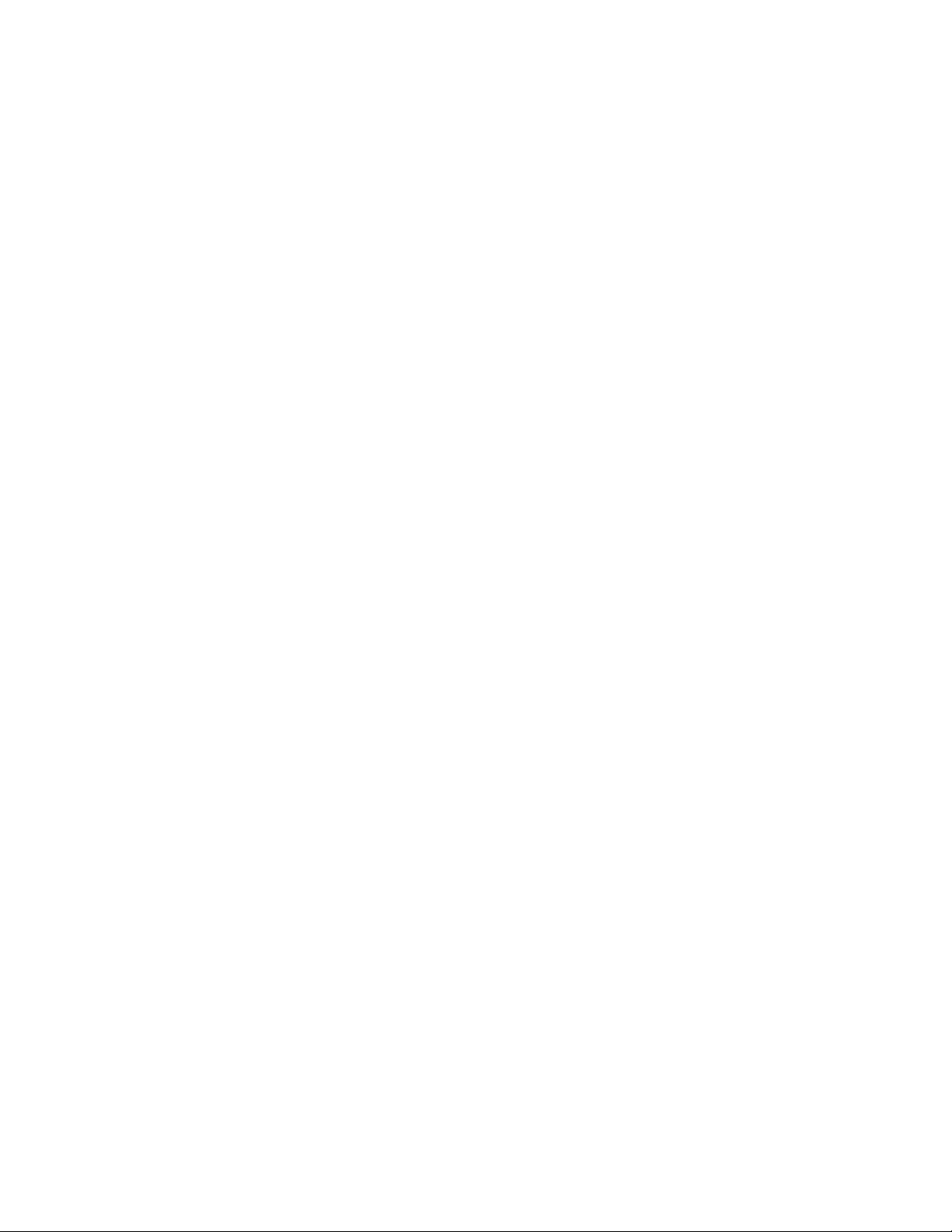
Contents
General Information About this Guide 4
What is Automatic Call Distribution (ACD)? 5
About Your MITEL Networks 5010 IP Phone 6
Personal Keys 6
Line Select Keys/Line Appearances 6
Line Status Indicators 7
Feature Keys 7
Main Display 7
The SuperKey 8
Function Keys 8
Feature Access Codes 9
Features Not Available 9
ACD Agent Features and Capabilities 11
What are Agent Groups? 12
Logging In 14
Displaying Agent Log-In Information 15
Logging Out 16
Answering Calls 17
Using the Auto Answer Feature 18
Using a Headset 19
Using and Canceling the Work Timer 22
Taking a Break from Calls (Make Busy Feature) 23
Queue Threshold Alert 24
Displaying Queue Status 25
Personal Directory 26
3
Page 4
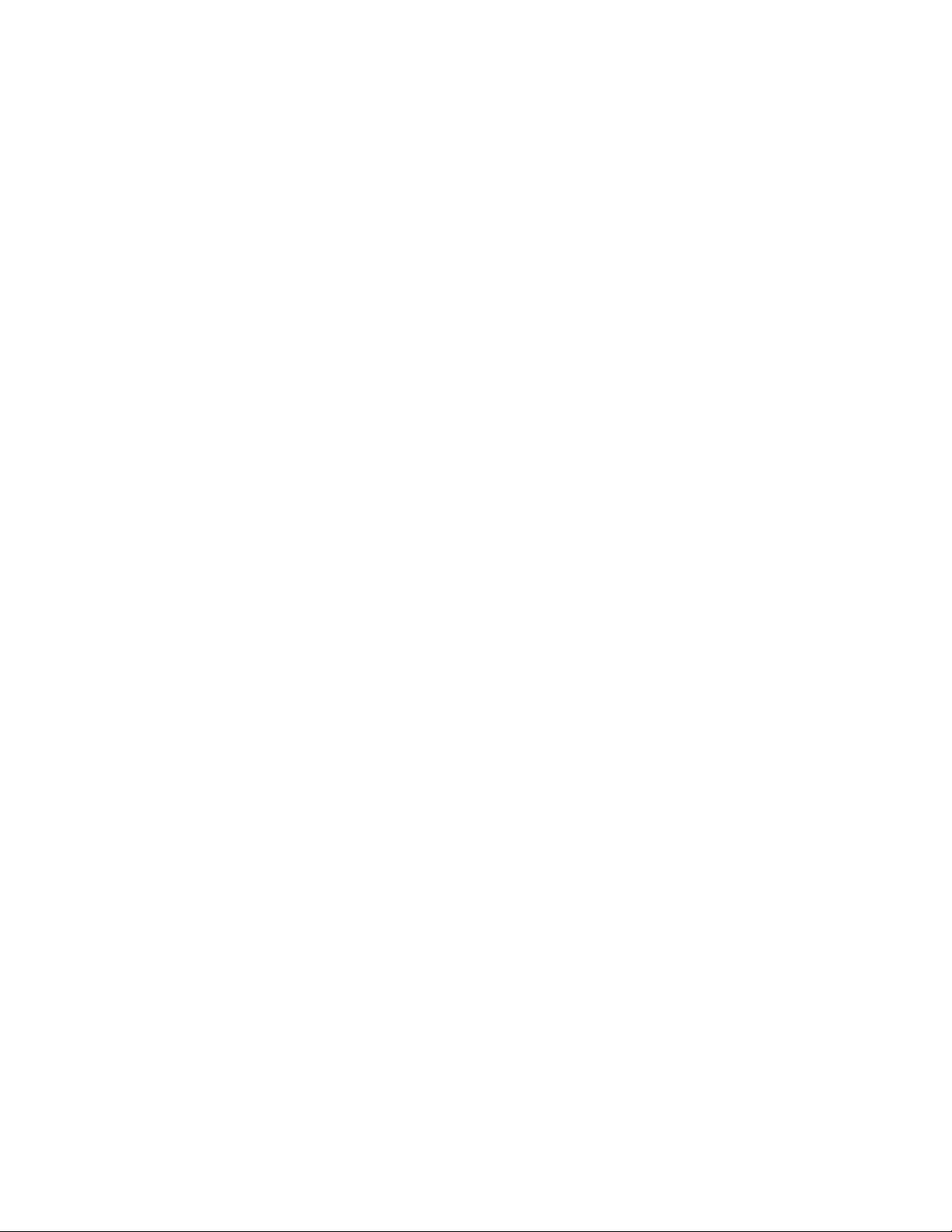
General Information About this Guide
This guide describes operation of the Automatic Call Distribution (ACD) 2000
Feature Package on a Mitel Networks 5010 IP Phone. For further information
on ACD, see ”What is Automatic Call Distribution“.
The displays shown throughout this guide are intended to be representative only.
Certain displays on the sets may differ from those shown, usually based on what
features or Class Of Service has been programmed into individual sets.
For operation of other features associated with a Mitel Networ ks 5010 IP Phone
(some of which will work in conjunction with ACD), r efer to the set guide.
IMPORTANT NOTE FOR HEADSET USERS: Mitel Networks Headsets with
Feature Control Switch (PN 9132-800-500-NA/9132-800-501-NA) must be
installed in the dedicated headset jack (t he jack nearest the front of the
set). Installation will disable your handset mi crophone. Disconnecting the
headset at the jack or at the quick-disconnect plug restores handset
operation.
4
Page 5
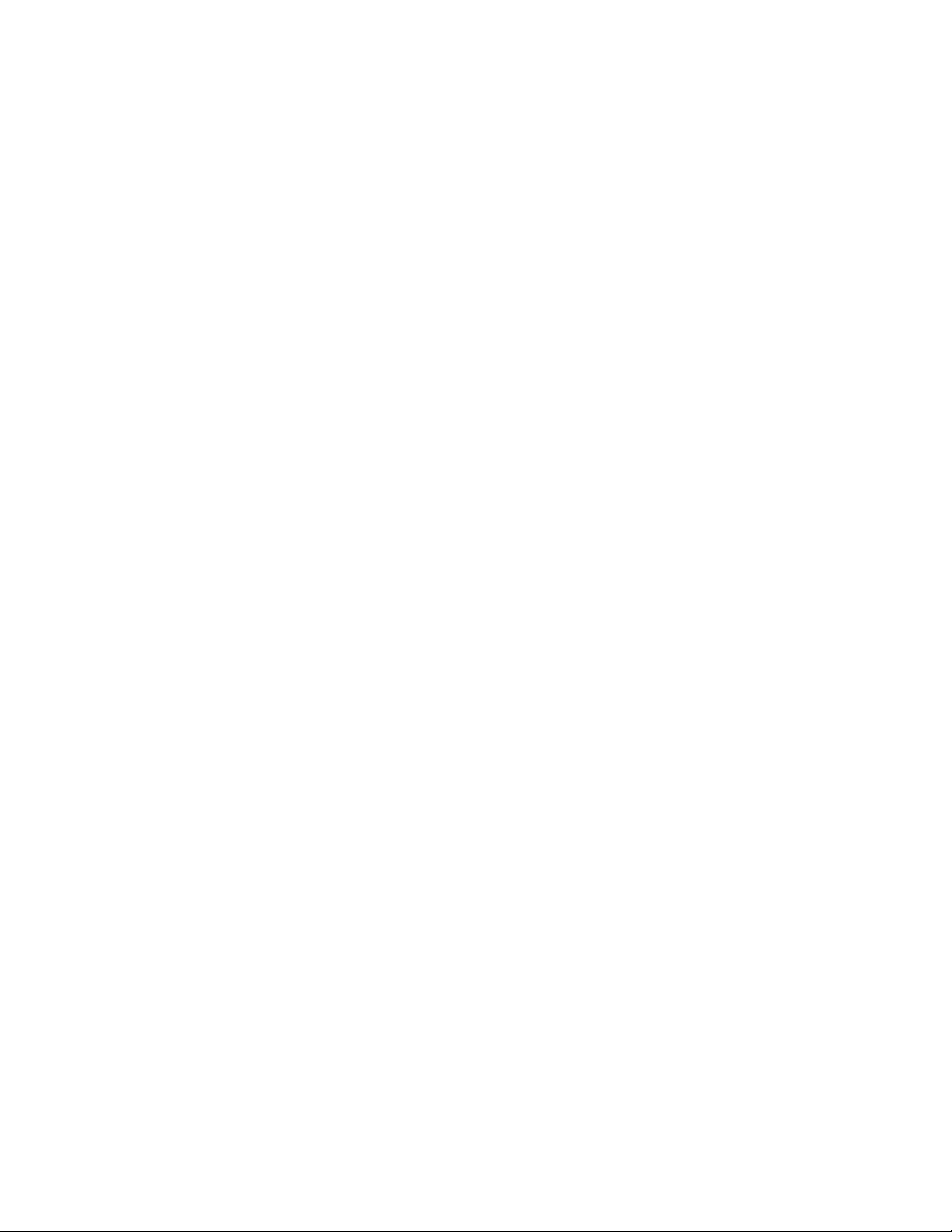
What is Automatic Call Distribution (ACD)?
The Automatic Call Distribution Feature Package is offered by the
Mitel Networks 3300 Integrated Communications Platform (ICP). ACD is a
method of switching large volumes of similar calls directly to a selected group of
extensions (Agents). Up to 350 such Agents can be supported. All calls are
distributed equally among the Agents. The calls are all of a similar nature, and
the Agents are trained/equipped to provide the part icular information or service
the caller is requesting.
Typical examples of ACD applications include:
airline reservation offices
telephone order desks for department stores
customer service departments of telephone or cable T.V.
companies
When there are more incoming calls than available Agents, the calls may be
routed to recordings. The recordings may advise the callers that all Agents are
busy, and that an Agent will answer as soon as possible. Various recordings may
be provided to inform the caller as to call progress if an Agent is not accessed
immediately, or to advise the caller of information the Agent will require when
connection is established.
The 3300 ICP also directs calls to the Agent so that all Agents are given an equal
workload. A Supervisor usually oversees the operation, monitors the activity of
the Agents, and handles unusual situations which may arise.
5
Page 6
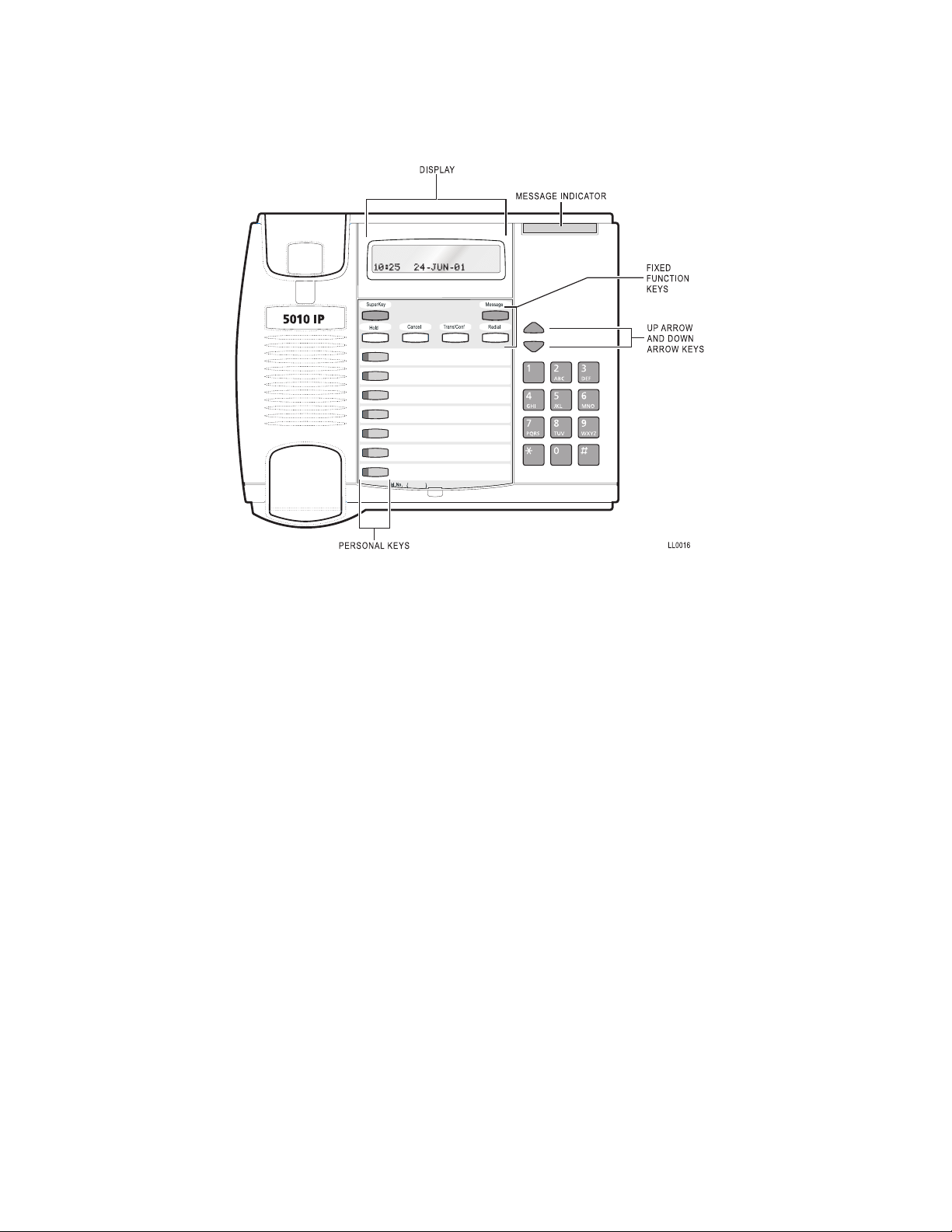
About Your 5010 IP Phone
Personal Keys
At the bottom of your 5010 IP Phone is a row of Personal Keys. The bottom
Personal Key is your Prime Line, the telephone line that you will usually use.
Your extension number is the number of your Prime Line.
Other Personal Keys can be programmed by you as Speed Call Keys, or by your
System Administrator as Line Select or Feature keys.
Line Select Keys/Line Appearances
Your 5010 IP Phone can accommodate up to seven lines, including your Prime
Line (your listed number). Your Prime Line always appears at bottom Personal
Key. Other Personal Keys can be programmed as Line Select Keys. Line
appearances on your set may be used as separate telephone lines or shared
with other extension users. However, you cannot intrude on any conversation
that they are having without their permission, and they cannot intrude on any
conversation you are having without your permission.
Contact your System Administrator to have Line Select Keys programmed for
your set.
6
Page 7
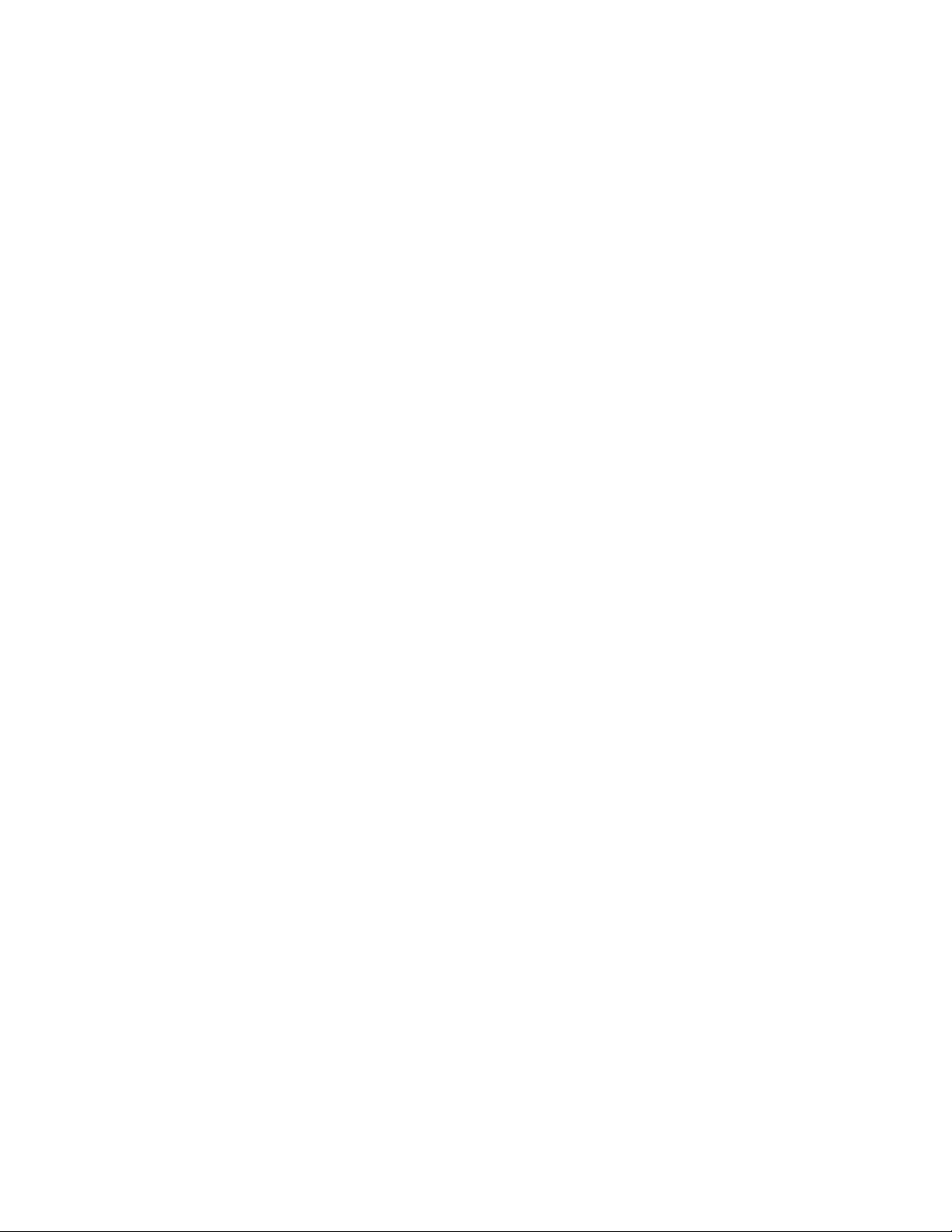
Line Status Indicators
The Line Status indicators are located on the outside edge of each Personal Key.
These LED indicators show you the status of the lines which you have
programmed on your set.
When a line is... the status indicator is...
Idle off
Busy solid on
Ringing flashing slowly
On Hold at your set flashing rapidly
On Hold at another set flashing in a slow on, fast off cycle on your
set’s Line appearance
Feature Keys
A Personal Key can also be programmed as a Feature Key by your System
Administrator for quick access to an often-used feature. When that key is
pressed to turn on the feature, the status indicator for that key will turn on.
Main Display
The main display, located at the top of your 5010 IP Phone shows the SuperKey
instructions. The Redial number, the name of the feature currently active,
messaging information, and telephone system error messages can also be
shown.
When your telephone is idle, the current date and time of day are displayed
continuously. But as soon as you make or receive a call, the display shows
information about that call, such as which line or trunk is being used, and the
duration of the call. This is useful when you are charging the cost of a call to a
customer or an account number.
7
Page 8
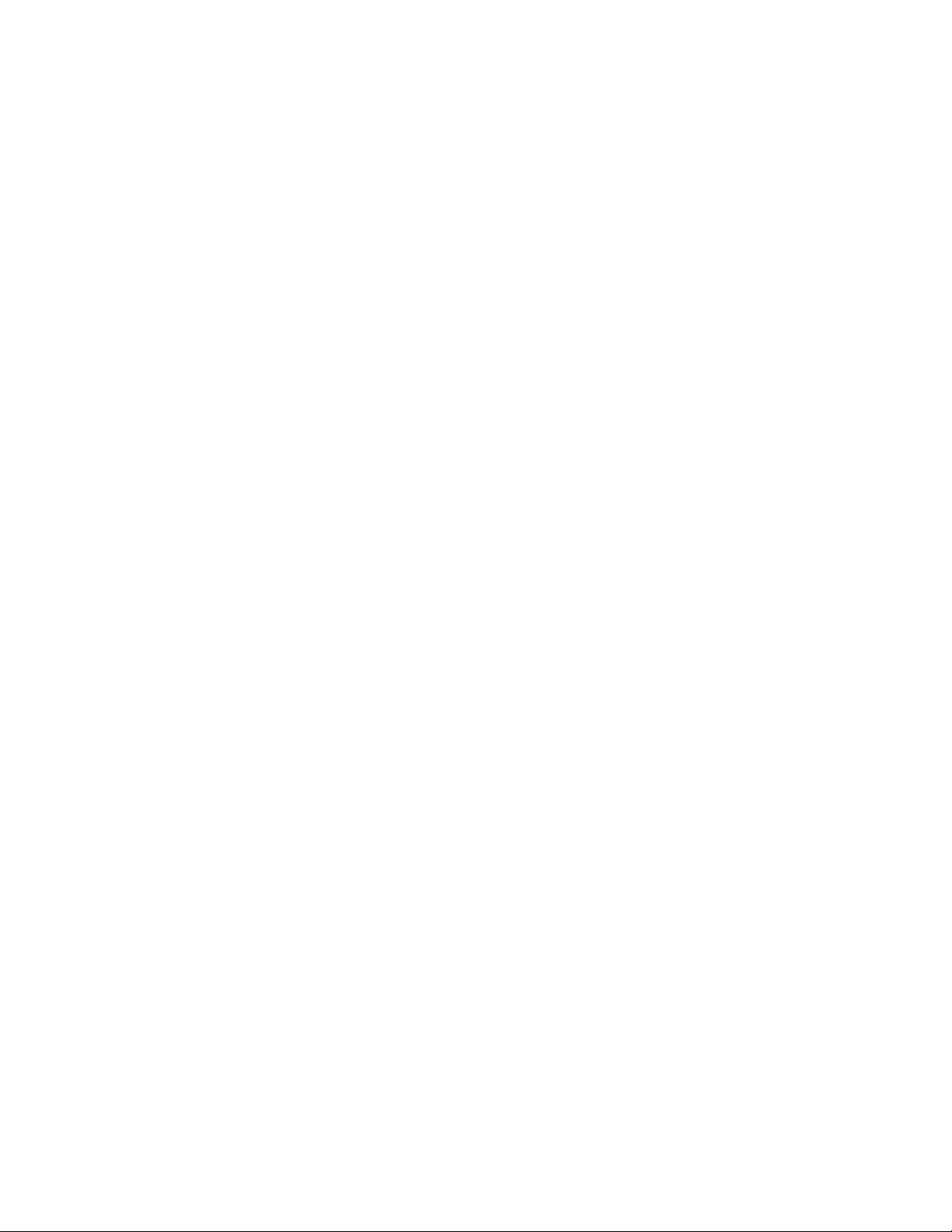
The SuperKey
When you press the SuperKey Function Key, the main display changes. In
particular, prompts on the screen change. Prompts appear only when they can
be used and if they are available to you.
To exit a SuperKey session, press the SuperKey once more.
Function Keys
The Function Keys are located just below the main display. A number of the 5010
IP Phone features are accessed by using the Function Keys on your telephone.
1. Message Key: for sending and responding to messages.
2. Hold Key (red key): for placing calls on hold.
3. SuperKey (blue key): for programming Personal Keys as Speed Call
Keys, accessing most set features, and displaying set information.
4. Trans/Conf Key: for transferring calls and setting up conference calls.
5. Redial Key: for redialling the last dialed number.
6. éand ê Keys: for changing the volume of the handset receiver, the
volume and pitch of the ringer, and adjusting the contrast of the main
display.
7. Cancel Key: for canceling call features in progress.
8
Page 9
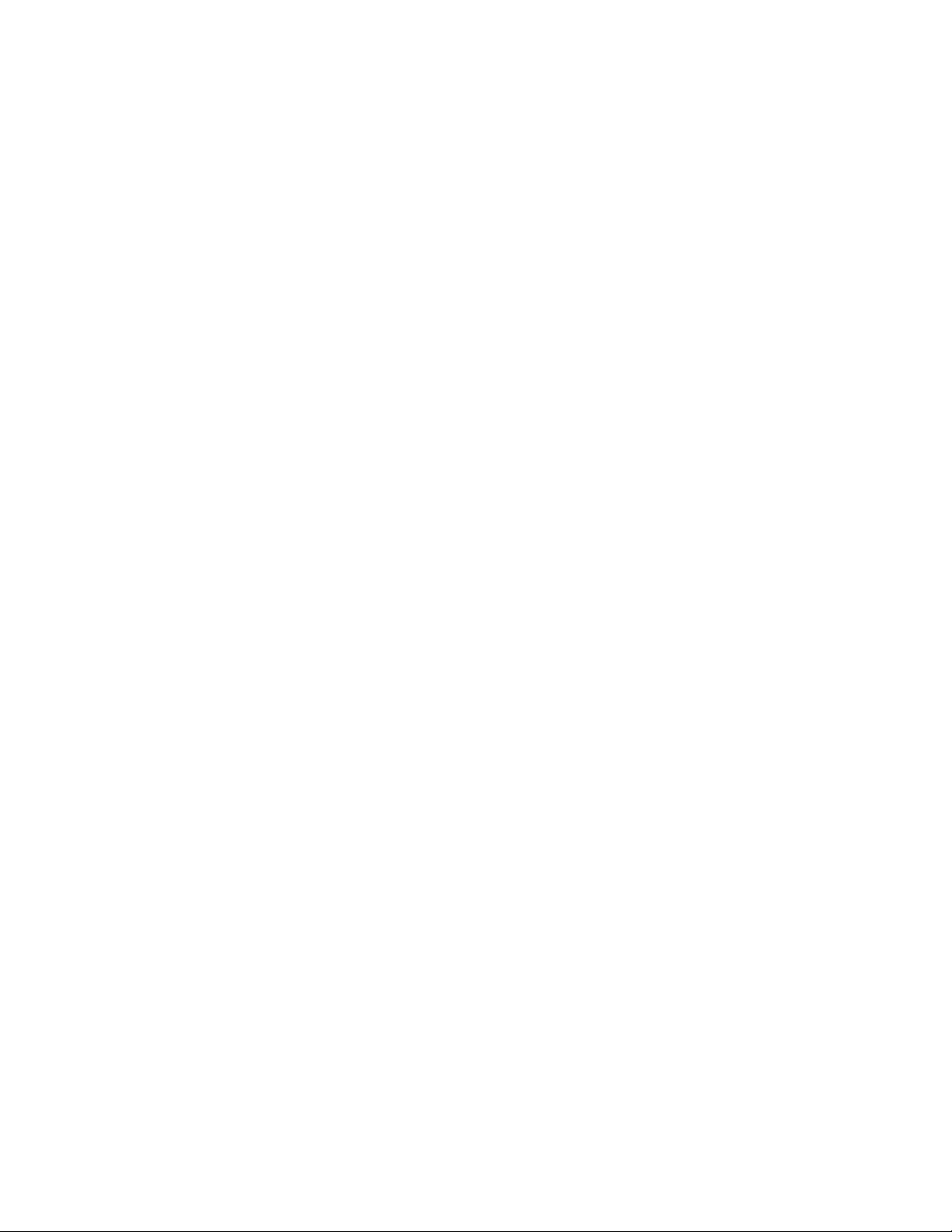
Feature Access Codes
The following telephone features can be activated or disabled by Feature Access
codes, when no Feature Keys are programmed for this purpose:
Auto Answer
Do Not Disturb
Make Busy
Headset Operation
Login
Logout
Contact your System Administrator for these and other Feature Access codes
available on your telephone system, or to have these features programmed to be
activated by a Feature Key. Record your Feature Access codes in the Personal
Directory table at the end of this guide.
Features Not Available
There may be procedures in this guide which you cannot perform on your
telephone, and your display may not appear exactly as in the illustrations in this
guide. You may also have additional functionality not described in this guide. The
reason for this is that your company has specially selected your features and
calling privileges. See your System Administrator if you have any questions.
9
Page 10
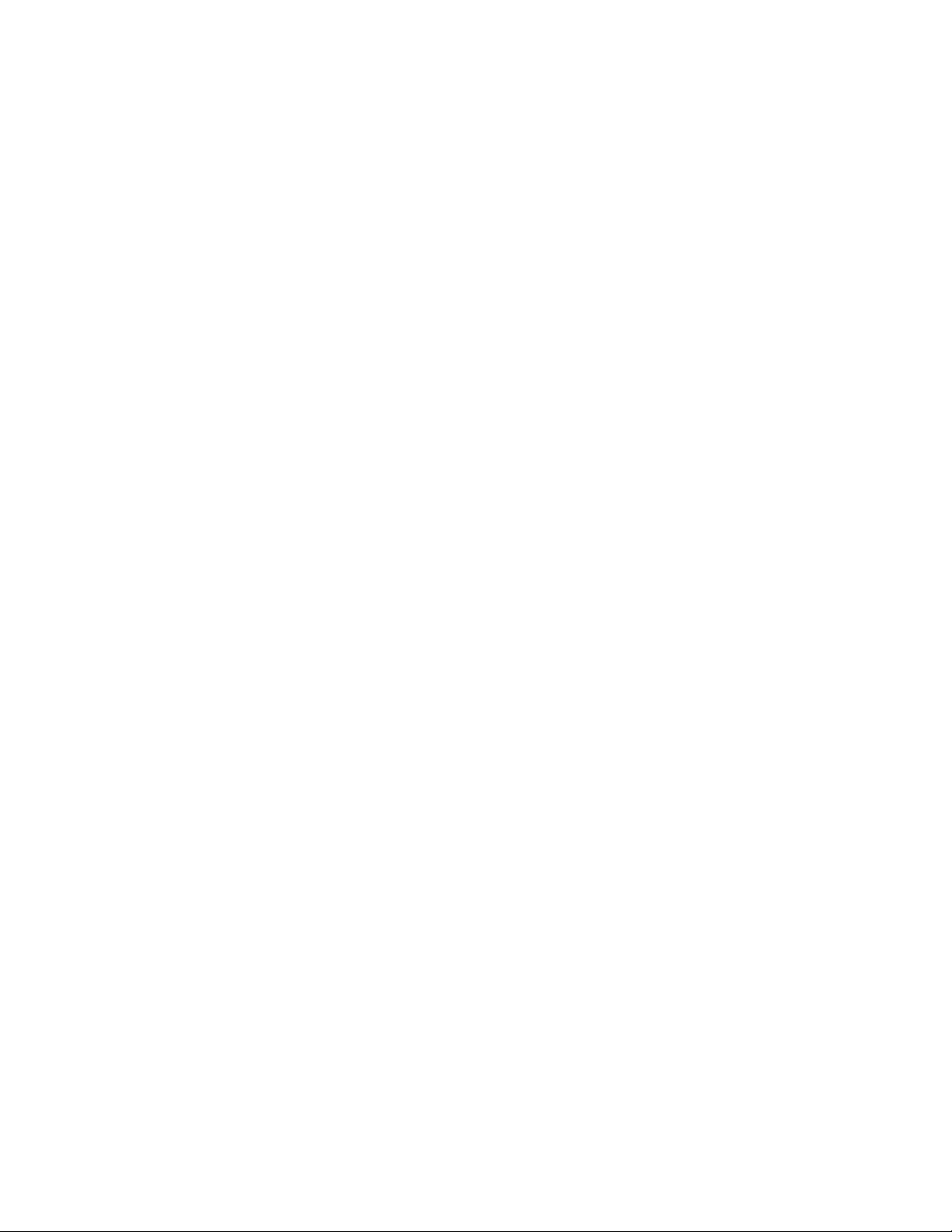
10
Page 11

ACD 2000 AGENT FEATURES
AND CAPABILITIES
11
Page 12

What are Agent Groups?
ACD Agents are normally grouped together to handle incoming telephone calls
that are associated with particular functions or departments in an organization;
for example, Sales or Engineering. Callers are then directed to the Group that
best serves their needs. The formation of ACD Agent Groups with two or more
Agents in each Group allows calls to be handled on a Group basis rather than on
an individual basis. An Agent can have multiple Agent ID’s, but Agents can only
have one Agent ID per group, and can only log in one Agent ID per telephone.
Agent Groups are assigned a unique 3-digit reporting number as well as an
Agent Group directory number. You will use both of these numbers as discussed
throughou t th is guide.
Agent Groups can be programmed to overflow between each other. This means
that if activated, calls that are directed to one Agent Group can be programmed
to overflow to other Agent Groups if the first Group was unavailable due to being
in an overload condition. This overflow capability allows ACD calls to be handled,
even though an Agent Group has been set in a Do Not Disturb mode.
You can have your set programmed to receive additional information concerning
Group activity. This information is called Queue Threshold Alert and Queue
Status.
The following Agent functionality is described in this section:
Logging In describes the procedure for logging in to a telephone programmed
for Automatic Call Distribution (ACD).
Displaying Agent Log-In Information describes the procedure for displaying
your Agent I.D. number for verification after logging in.
Logging Out describes the procedure for logging out from a telephone
programmed fo r AC D .
Answering Calls describes the procedure for answering ACD calls.
Using the Auto Answer Feature describes the feature which allows you to
answer calls automatically after one short ring.
Using a Headset describes the procedure for installing and programming a
headset for hands-free call answering.
12
Page 13

Using and Canceling the Work Timer describes the purpose of the Work Timer
and the procedure for answering calls without waiting for the Timer to expire.
Taking a Break from Calls (Make Busy Feature) describes the procedure for
placing your set in a pause mode when you need to be away from your set for
brief periods of time, without the need to log out and subsequently log in again.
Queue Threshold Alert is a method of alerting you as to the status of your ACD
Group (Queue). This section describes the conditions under which an alert would
occur and describes how you will be notified when there is a backlog of longwaiting calls.
Displaying Queue Status describes the procedure for displaying the current
workload conditions of your ACD Group (Queue).
13
Page 14

Logging In
Automatic Call Distribution (ACD) 2000 calls are directed to Logged In Agents
only. ACD calls are not directed to a telephone where there is no Agent Logged
In. You can log in by following the procedure described below.
An important concept in the ACD 2000 system for you to be aware of is agent
mobility. Since you as an Agent are assigned a 1- to 7-digit Identification (I.D.)
number to log in with, you can be called by this I.D. number, as well as by the
telephone extension number where you are working. This means that you can be
called by your I.D. number regardless of where you may be located. For this
reason it is also a good idea for your Agent I.D. number to be included in your
company’s telephone directory.
You can log in to only one Group at any one time. Check with your manager if
you do not know the ACD Log-In access code or do not have an I.D. number.
The Agent I.D. number is unique to each Agent, and allows the system to
distribute ACD calls to Logged In Agents. An Agent can stay logged in indefinitely
on the same telephone. You can also log in by using an alternative Feature
Access code not explained in this guide.
NOTE: If the I.D. is in use by another Agent, or the I.D. is invalid, the Log-In
procedure is terminated.
If an Agent Log-In code is dialed, but no I.D. is entered within 60 seconds,
the Log-In procedure is not activated and your set is treated as a Logged
Out set.
After you have logged in, you can display your Log-In information. Refer to the
section ”Displaying Agent Log-In Information“ for further details.
When You Are Ready to Log In
To log in, perform the following tasks:
1. Press the Agent Log-in Feature Key
or
enter the Agent Log-In feature access code.
2. Enter your Agent I.D. code on the keypad.
3. Press #. Your set briefly displays LOGIN.
14
Page 15

Displaying Agent Log-In Information
It is possible to display and verify Log-In information when you are logged in to a
set. The information displayed is the Agent I.D. number logged in to that set. This
is accomplished by the following tasks:
1. Press the SuperKey Function Key,
2. Press # until PERSONAL KEYS appears on the display.
3. Press * and the Agent Identification (I.D.) number currently logged in
will be displayed for 3 seconds.
4. The prompt SELECT A KEY appears. You may select another Line
Select Key for similar information if the set has more than one line
appearance.
If you press your Prime Line Key, your display shows your Agent I.D.
number and your name (if programmed).
5. To exit, press the SuperKey Function Key.
15
Page 16

Logging Out
Logging out returns the set to Make Busy and it no longer receives Automatic
Call Distribution (ACD) calls, since ACD calls are directed to Logged-In
telephones only. Your set operates normally for non-ACD use when logged out.
Logging Out can be activated during a call in progress, and takes effect only
when you terminate (hang up) the call. This allows you to activate this feature
before your set can ring again for another call.
When You Are Ready to Log Out
To log out, perform the following tasks:
1. Press the Agent Log-out Feature Key
or
enter the Agent Log-out feature access code.
2. Press the Cancel Function Key.
16
Page 17

Answering Calls
Answering ACD calls is not unlike answering regular calls on the 5010 IP Phone.
When the telephone rings, the indicator beside your Line Select Key flashes.
To answer the call, pick up the handset and begin speaking.
A headset option can be programmed into your system, eliminating the need to
pick up the handset. This is helpful in high call traffic situations normally
encountered in an ACD environment. To use a headset, refer to ”Using A
Headset“. You should also refer to ”Using the Auto Answer Feature“ for high
telephone traffic situations.
17
Page 18

Using the Auto Answer Feature
You may prefer to answer your calls automatically using the Auto Answer
feature, for either handset or headset operation. Once programmed, when you
receive a call you hear one short ring before being automatically connected to
the caller.
Never leave your telephone unattended while the Auto Answer feature is turned
on.
To Ac t i vate Au t o An s w er
To activate the Auto Answer feature:
1. Press the Au to Answ er Feature Key. The indicator beside the Auto
Answer key turns on.
To Deactivate Auto Answer
To deactivate the Auto Answer feature:
1. Press the Au to Answ er Feature Key. The indicator beside the Auto
Answer key turns off.
18
Page 19

Using a Headset
Note: Your system administrator may have enabled full-t ime headset operation
on your telephone. Telephones with full-time headset operation enabled must be
operated only with headsets.
Telephones that are not programmed for full-time headset operation will provide
a HEADSET key to allow you to switch between handset and amplified headset
(no feature control switch) operation.
Switching between handset and headset mode when using a Headset wit h
Feature Control Switch can be accomplished by connecting or disconnecting the
headset at the quick-disconnect plug on the headset cord, but you should also
disable headset operation if the handset will be used for an extended period of
time.
A headset can be used either in regular answer mode or with the Auto Answer
feature programmed.
Most headsets are installed using the same jack that the handset plugs into.
Mitel Networks Headsets with Feature Control Switch (PN 9132- 800- 500- NA/
9132-800-501-NA) plugs into the dedicated headset jack (t he jack nearest the
front of the set).
To Install a Headset (no Feature Control Switch)
To install the headset for your use, perform the following tasks:
1.When the telephone is not in use, lift the handset from the cradle and
carefully turn the set upside down.
2.Unplug the handset cord where it connects to the t elephone.
3.Plug in the headset cord in the same place.
4.Set the telephone upright and press the Headset Feature Key.
5.Store your handset in a safe place.
19
Page 20
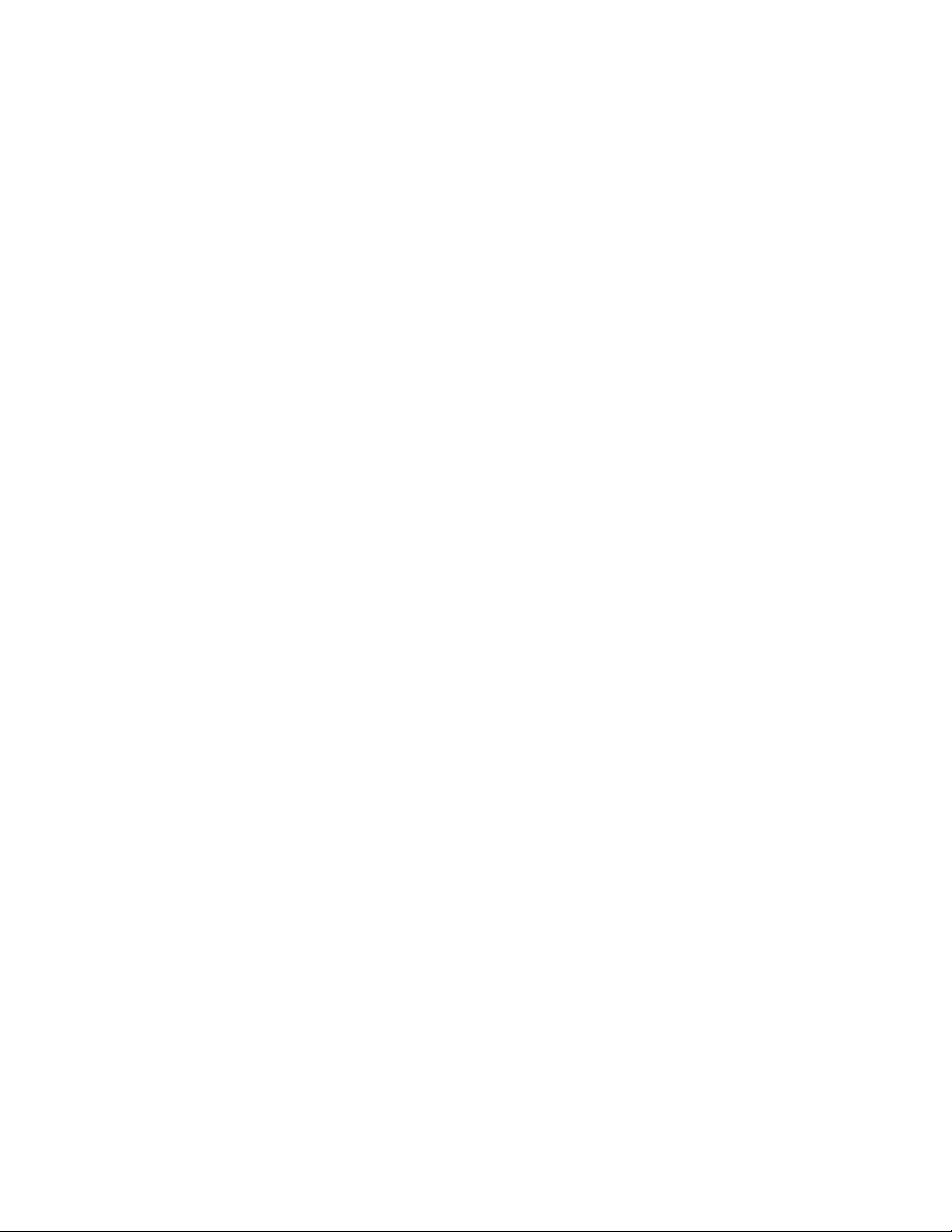
To return to handset operation, perform the following t asks:
1.When the telephone is not in use, lift the handset from the cradle and
carefully turn the set upside down.
2.Unplug the headset cord where it connects to the t elephone.
3.Plug in the handset cord in the same place.
4.Set the telephone upright and return the handset to the cradle.
5.Press the Headset Feature Key.
6.Store your headset in a safe place.
Handling Calls with a Headset (no Feature Control Switch):
To answer a call (when Auto Answer is disabled):
Press the flashing Line Select key.
To hang up:
Press the Cancel Function Key.
To Install a Headset with Feature Control Switch
IMPORTANT NOTE: Mitel Networks Headsets w ith Feature Control Switch
(PN 9132-800-500-NA/9132-800-501-N A) must be installed in the dedicated
headset jack (the jack nearest the front of the set). Installation will disabl e
your handset microphone. Disconnecting the headset at the jack or at the
quick-disconnect plug restores handset operation.
To install the headset for your use, perform the following tasks:
1.When the telephone is not in use, lift the handset from the cradle and
carefully turn the set upside down.
2.Plug the headset cord into the headset jack ( the jack nearest the front
of the set).
3. Set the telephone upright and return t he handset to the cradle.
4. Press the Headset Feature Key.
20
Page 21

To return to handset operation, perform the following tasks:
1. When the telephone is not in use, lift the handset from the cradle and
carefully turn the set upside down.
2. Unplug the headset cord where it connects to the telephone.
3. Set the telephone upright and return the handset to the cradle.
4. Press the Headset Feature Key.
5. Store your headset in a safe place.
Handling Calls with a Headset (with Feature Control Switch):
To answer a call (when Auto Answer is disabled):
Press the flashing Line Select key
-orQuickly press and release the Feature Control Switch.
To mute the headset microphone:
Press and hold the Feature Control Switch.
To hang up:
Press the Cancel Function Key
-orQuickly press and release the Feature Control Switch.
21
Page 22

Using and Canceling the W ork Timer
The Work Timer provides a delay after each ACD call, before the next call is
directed to you. This gives you a certain amount of time to compete any work
generated by the previous call.
The Work Timer is automatic and you are not required to perform any procedures
to activate it. The length of time provided by the timer varies from 0 to 600
seconds, and is programmed only by the System Administrator.
Work Timers apply to ACD Agents and ACD calls only. Other calls to and from
your set do not activate a Work Timer. If the Make Busy or Do Not Disturb
features are activated at your telephone, the Timer is cancelled for that call.
Once you terminate an ACD call, WORK TIMER appears on the display for the
duration of the Work Timer period, as shown below:
When the Work Timer expires, WORK TIMER disappears from the display and
you are ready to take another call.
You have the option of canceling the Work Timer and accepting another call
before the Timer expires. Cancellation of the Timer affects only the next ACD
call.
To cancel the Work Timer, press the Cancel Function Key. Your set displays the
normal screen and is now available for the next ACD call.
22
Page 23

Taking a Break from Calls
(Make Busy Feature)
The way to temporarily restrict your set from receiving calls is to activate the
Make Busy feature. The main purpose of Make Busy is to relieve you from your
Automatic Call Distribution (ACD) workload for relatively brief periods of time,
thereby avoiding the need to log out and subsequently log in again. Make Busy
ensures that an ACD set does not receive calls when you are unavailable. Make
Busy applies to only ACD sets and to only those stations that have logged in as
ACD Agents. Any set not logged in for ACD calls remains in the Make Busy state
until an Agent Log-In is performed.
Your 5010 IP Phone operates as a normal telephone except for ACD use during
the Make Busy state. You can activate this feature between calls or during a call
in progress. The Make Busy state commences upon completion of that call. This
allows you to activate this feature before your set can ring again for another call.
How to Activate Make Busy
To activate the Make Busy feature:
Press the Make Busy Feature Key. Your set displays MAKE BUSY
until it is deactivated.
How to Remove Make Busy
To deactivate the Make Busy feature:
Press the Make Busy Feature Key. Make Busy is removed from your
set, and the display returns to idle.
23
Page 24

Queue Threshold Alert
Thresholds are programmed into the ACD system to provide a basis for alerting
Agents and Supervisors that calls have waited longer than acceptable limits
(thresholds) to be answered.
If your set is programmed with a Generic Group Queue Status Feature Key, it
can provide a visual indication of the current workload conditions of the
Automatic Call Distribution (ACD) Group into which you are logged. Your set may
also be programmed to provide an audible alert that Queue Status has changed.
NOTE: Agents in the Logged Out, Do Not Disturb, or Make Busy states are not
considered active Agents for the purpose of Queue Threshold Alert.
Visual Indications
If your set is programmed to provide a visual alert, the indicator beside the
Queue Status Feature Key indicates the three levels of alert as follows:
a solid indicator beside the Line Select Key on your set indicates that
the workload is below the first threshold limit programmed
a slowly flashing indicator indicates that the workload is above the first
but below the second threshold limit programmed
a quickly flashing indicator indicates that the workload is above the
second threshold limit programmed.
Audible Indications
For sets programmed for audible indications, the system provides the following
different ringing patterns, depending on the threshold alert status:
a single ring occurs when the longest waiting caller exceeds the
programmed fir s t threshold time interval
a double ring occurs when the longest waiting caller exceeds the
programmed second threshold time interval
a single or double ring occurs when a previous threshold time interval
is reverted to (i.e., when the longest waiting call is answered and the
next longest waiting caller is in a different threshold level).
24
Page 25

Displaying Queue Status
Agents may access the following queue-status information about their Group:
the number of active Agents in the Group
the number of calls waiting for the Group (queue)
the length of time that the longest call has been waiting for the Group.
NOTE: Agents in the Logged Out, Do Not Disturb, or Make Busy states are not
considered active Agents for the purpose of Queue Status.
When You Need To Know Your Group's Queue Status
If your set is programmed with a Generic Group Queue Status
Feature Key, press the key.
25
Page 26

Personal Directory
Your Extension Number: ____________________
Your Agent I.D. Number: ____________________
Your Supervisor I.D. Number: ________________
Your Group Name/Number: ___________________
Use this table to record your frequently used numbers.
Name Number
Use this table to record the feature access codes you are most likely to need on
your telephone.
Feature Access Code
Auto Answer
Do Not Disturb
Headset Operation
Make Busy
26
Page 27

Notes
27
