Page 1
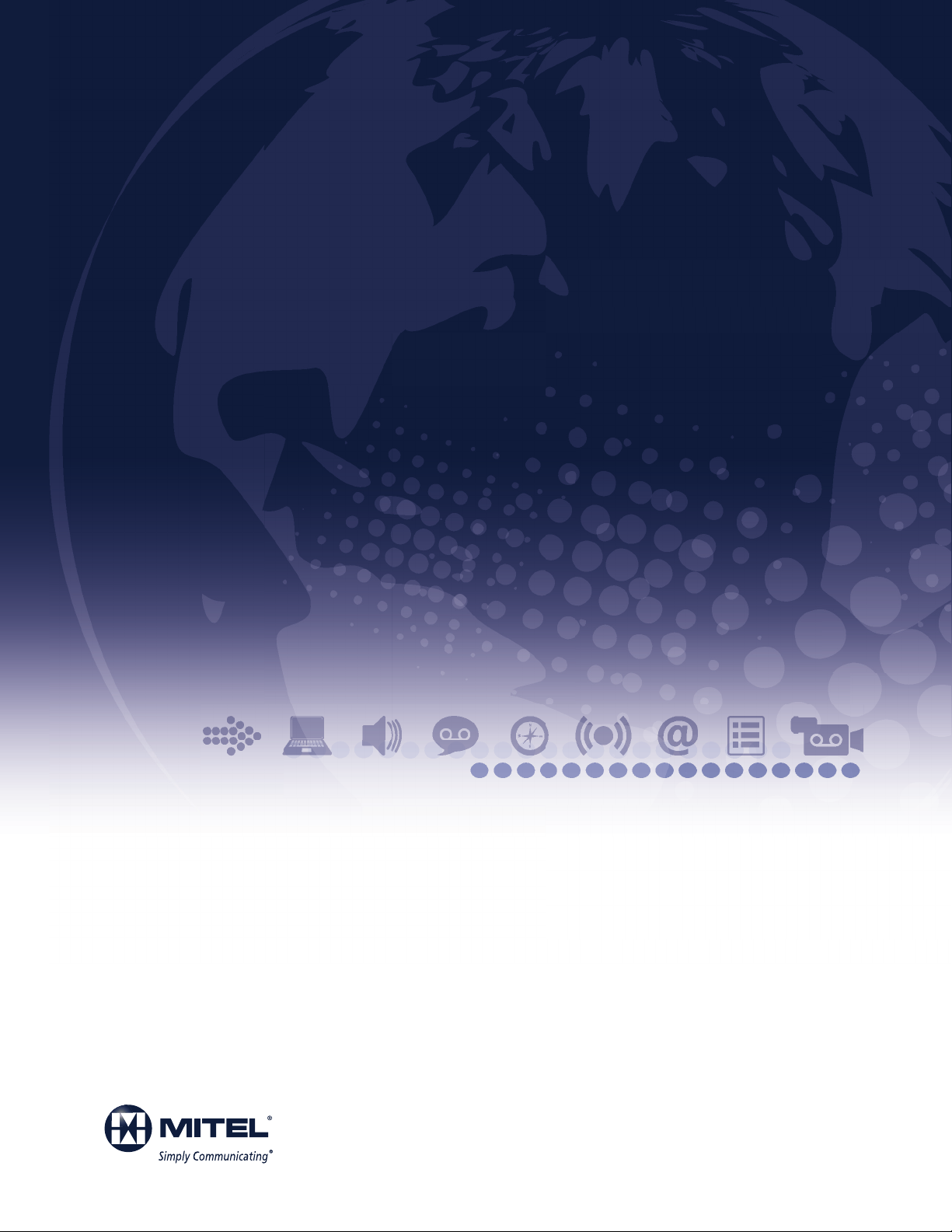
Title space availble here. Title space availble here.
Title space availble here. Title space availble here.
Title space availble here. (Frutiger 57Cn 16pt)
MITEL
User Guide
8528 Telephone
5000 Communications Platform (CP)
Page 2
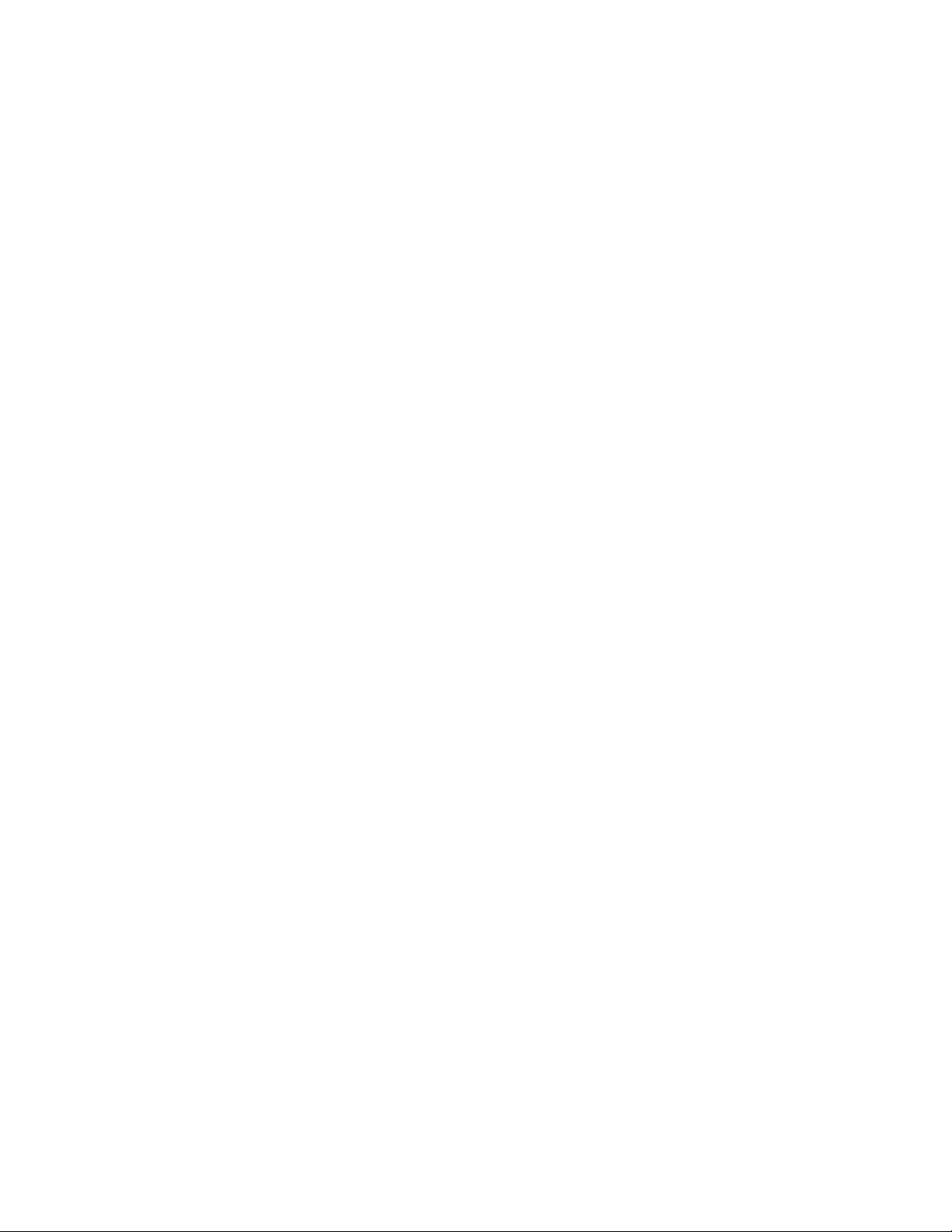
Page 3
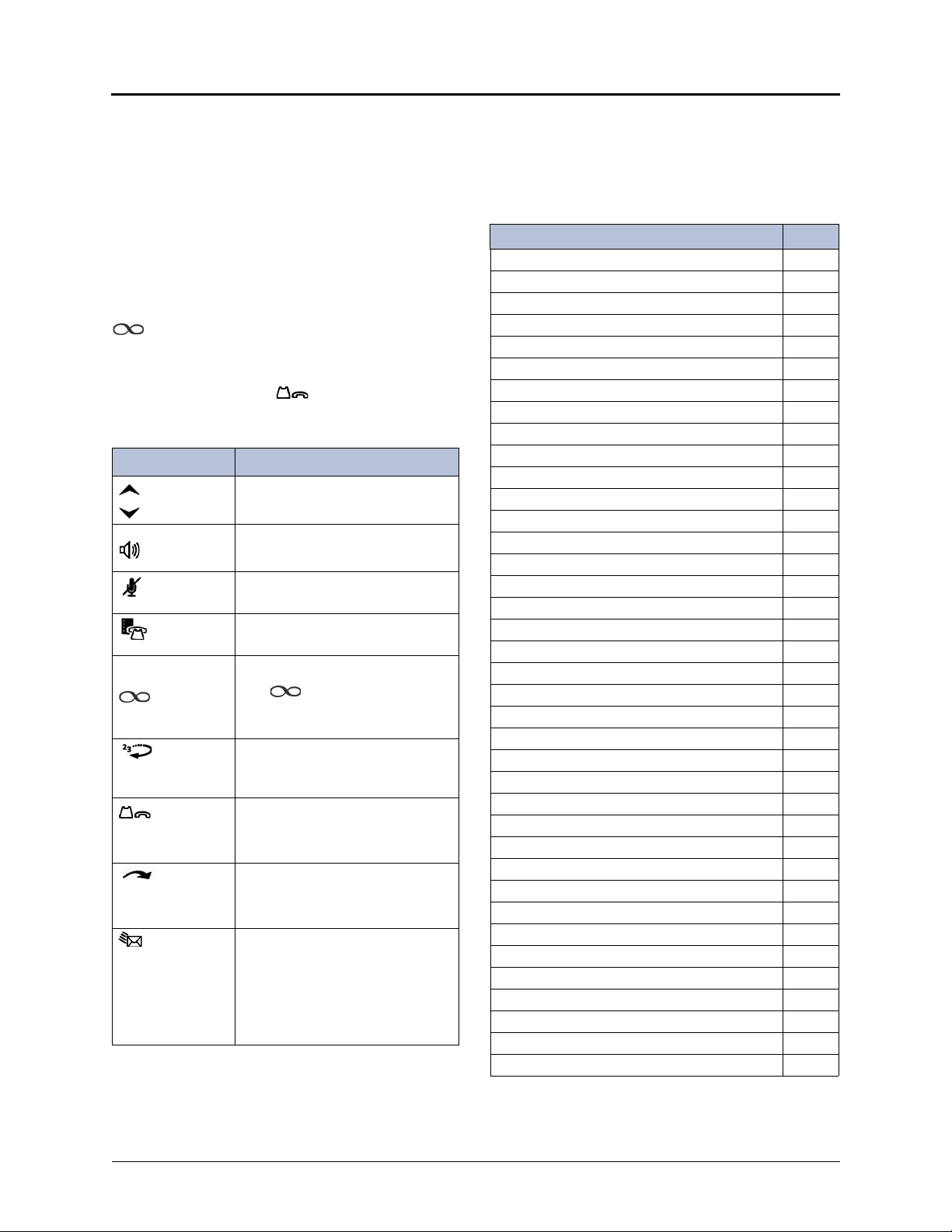
Mitel 8528 Telephone Quick Reference Guide
This guide provides information for frequently used
features. For more information about these and other
features, refer to the user guide. For voice mail
information, refer to the voice mail user guide for your
system.
Feature Buttons
Most of the following feature codes work when your
telephone is idle. However, if you are on an active call or
if the telephone is off-hook, you may need to press
(Special) to activate the feature before you enter
the feature code.
If you make a mistake when entering numbers or
characters, you can press (Hold) to move the
cursor to the left and delete the characters entered, or
you can press
Button Action
(Up)
(Down)
(Speaker)
(Mute) Mutes the microphone during a
(Directory) Activates the contact and feature
(Special)
(Redial) Calls the last external number
(Hold) Places the current call on hold.
(Message) Connects to voice mailbox and
* to cancel the feature.
Provides volume control.
Scrolls through feature options.
Activates Handsfree Mode.
Activates features.
call.
DIrectory.
Activates features while on a call.
The (Special) button does
not cancel features. To cancel
features, press the Star button (*).
dialed. You cannot redial internal
numbers.
Left/Backspace when entering
dialpad characters.
(Transfer) Transfers the current call.
Right/Forward when entering
dialpad characters.
notifies when you have
messages.
Toggles between Alpha Mode and
Numeric Mode when entering
dialpad characters.
Commonly Used Feature Codes
Contact your system administrator for more information
about system features.
Feature Code
ACD Agent – Log In/Out 328
Automatic IC Call Access – On/Off 361
Automatic Trunk Call Access – On/Off 360
Background Music – On/Off 313
Call Forward – All Calls 355
Call Logging 333
Conference 5
Default Station 394
Directory 307
Display Time And Date 300
Do-Not-Disturb – On/Off 372
Dynamic Extension Express – On/Off 364
Dynamic Extension Express Handoff 388
Handsfree – On/Off 319
Headset – On/Off 317
Hold – Individual 336
Hold – System 335
Hot Desk On/Off 348
Hunt Group – Remove/Replace 324
Message – Cancel Left Message 366
Message – Delete Message 368
Message – Leave Message 367
Message – View Messages Menu 365
Microphone Mute – On/Off 314
Page Receive – On/Off 325
Program Buttons 397
Program Station Passcode 392
Programmable Buttons – Default 395
Queue (Callback) Request 6
Record-A-Call 385
Reverse Transfer (Call Pick-Up) 4
Ring Tone Selection 398
Station Speed Dial 382
Station Speed Dial – Programming 383
Switch Keymap 399
System Forward – On/Off 354
System Speed Dial 381
View Button Assignments 396
Mitel® 8528 Telephone User Guide – Issue 3, February 2011 Page iii
Page 4
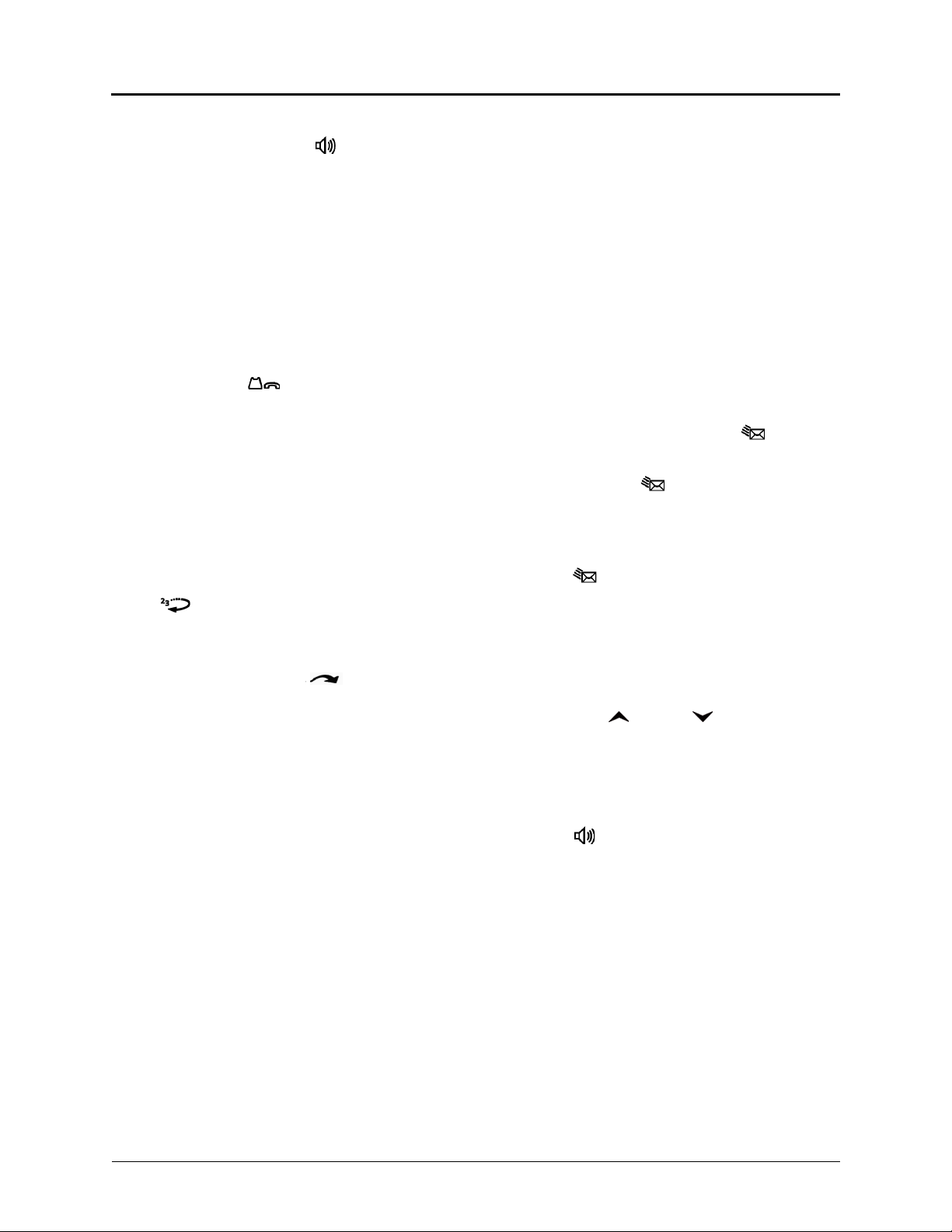
Answering Calls
Lift the handset, or press (Speaker) to
answer a call while using a headset or to answer
a call in Handsfree Mode.
Placing Emergency Calls
Dial the emergency number (911 U.S. or
999/112 Europe). The system immediately places
the emergency call as soon as you dial the
number, even if you do not select an outside line.
Placing Internal (Intercom) Calls
With or without the handset lifted, dial the
extension number. If you enter incorrect digits,
you can press (Hold) to move the cursor
backward, deleting the last digits entered. If you
are using Handsfree Mode, listen for the double
tone, and then begin to speak.
Placing External Calls
Press the Outgoing button, an unlit Call button,
or enter the Outgoing Call access code (8 is the
default code), and then dial the number.
Redialing External Numbers
With or without the handset lifted, press the
(Redial). The system automatically selects
a line and dials the number.
Placing Ad Hoc Conference Calls
1. While on the first call, press the Conf button to
place the call on hold. CALL NEXT PARTY TO
CNF appears.
2. Place a call to the next conference party. For
external calls, press the Outgoing button or
enter the Outgoing Call access code (8 is the
default code), and then dial the number.
3. After the party answers, announce the
conference, and then press the Conf button to
place the call on hold. If necessary, repeat this
step to add the remaining conference party.
4. Press the Conf button again to start the
conference. CNF IN PROGRESS appears.
Viewing and Responding to Messages
1. With the handset on-hook, press (Message)
Messages are displayed as first in/first out. If
there is more than one message, you can
repeatedly press (Message) to scroll through
the messages.
2. When the desired message is displayed, press #,
or lift the handset for privacy, and then press # to
respond. (If your handset is off-hook and you
press (Message), you automatically place a
call to the party or message center who left the
message.)
Transferring Calls to Other Extensions
1. While on the call, press (Transfer), and
then enter the extension number.
2. Do one of the following:
Wait for an answer, announce the call, and
then hang up. If the extension is
unavailable, press the flashing IC or Call
button to return to the caller.
Hang up to transfer the call and disconnect
the call from your telephone.
Forwarding Calls
1. Press the Fwd button, and then enter the feature
code, if applicable. ENTER FORWARD DEST
appears.
2. Enter the extension number, or press the
Outgoing button or enter the Outgoing Call
access code (8 is the default code), and then dial
the phone number.
Using Do-Not-Disturb
1. Press the DND button, and then do one of the
following:
Press (Up) or (Down) to scroll
through the messages.
Enter the two-digit number for the DND
message.
2. After selecting the message, enter the additional
text for the DND description, if applicable.
3. Press (Speaker) lift and replace the handset.
Placing a Page Announcement
1. Press 7.
2. Enter the page-zone number (0 to 9).
3. After the tone, make your announcement, and
then hang up.
Page iv Mitel
®
8528 Telephone User Guide – Issue 3, February 2011
Page 5
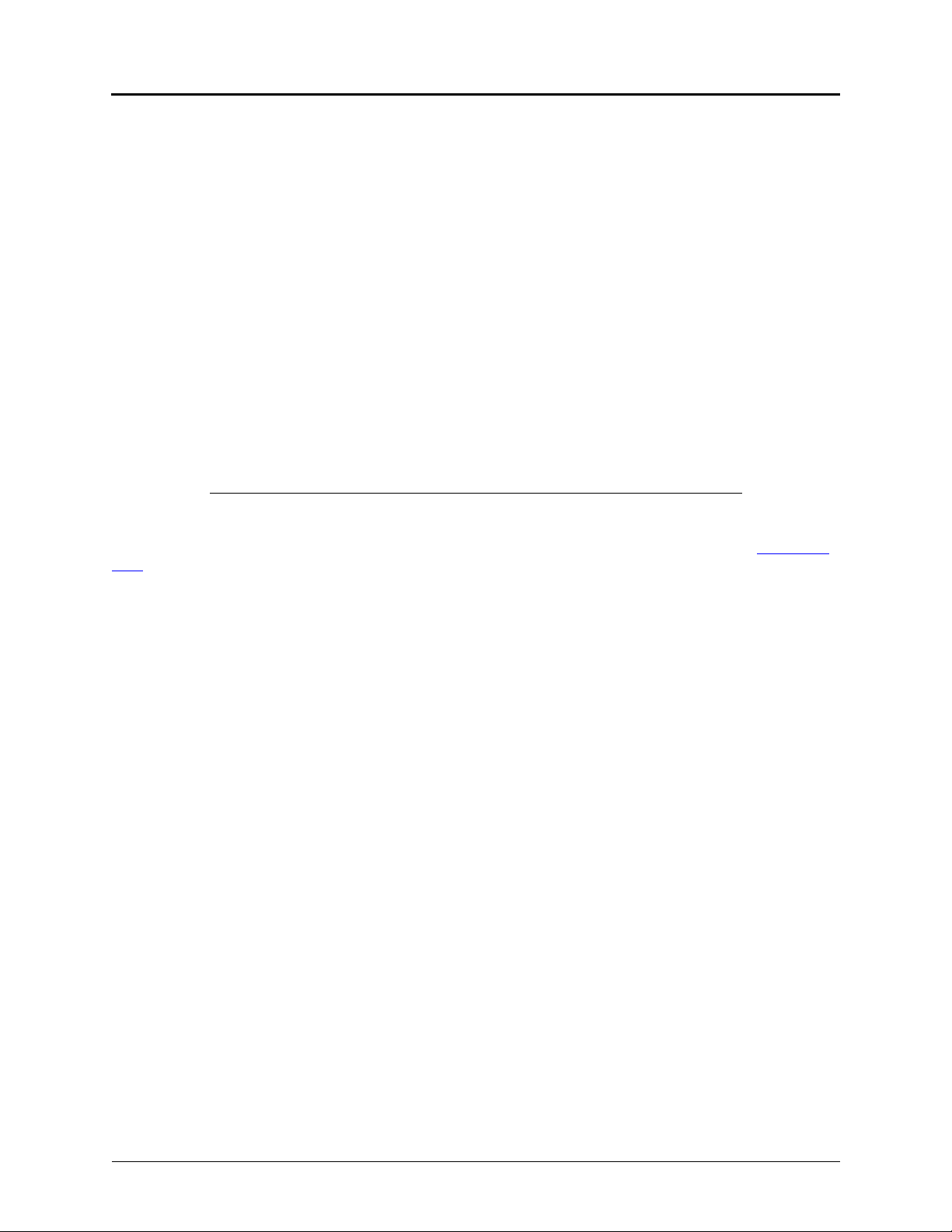
Notice
Enter provider information above.
This guide is released by Mitel Networks Corporation and provides information necessary to use the Mitel 8528
Telephone. The guide contents, which reflect current Mitel standards, are subject to revision or change without notice.
Some features or applications mentioned may require a future release and are not available in the initial release.
Future product features and applications are subject to availability and cost. Some features or applications may
require additional hardware, software, or system administrator assistance.
For sales, service, or technical support, contact your local authorized provider:
If you do not know the contact information for your local provider, use the “Partners” link at the top of the Mitel home
page (www.mitel.com) to find a location near you.
If you have any questions or comments regarding this user guide or other technical documentation, contact the
Technical Publications Department (USA) at:
tech_pubs@mitel.com
®
is a registered trademark of Mitel Networks Corporation.
Mitel
All other trademarks mentioned in this document are the property of their respective owners, including Mitel Networks
Corporation. All rights reserved.
© 2009–2011 Mitel Networks Corporation
Personal use of this material is permitted. However, permission to reprint/republish this material for advertising or
promotional purposes or for creating new collective works for resale or redistribution to servers or lists, or to reuse
any copyrighted component of this work in other works must be obtained from Mitel.
Mitel® 8528 Telephone User Guide – Issue 3, February 2011 Page v
Page 6
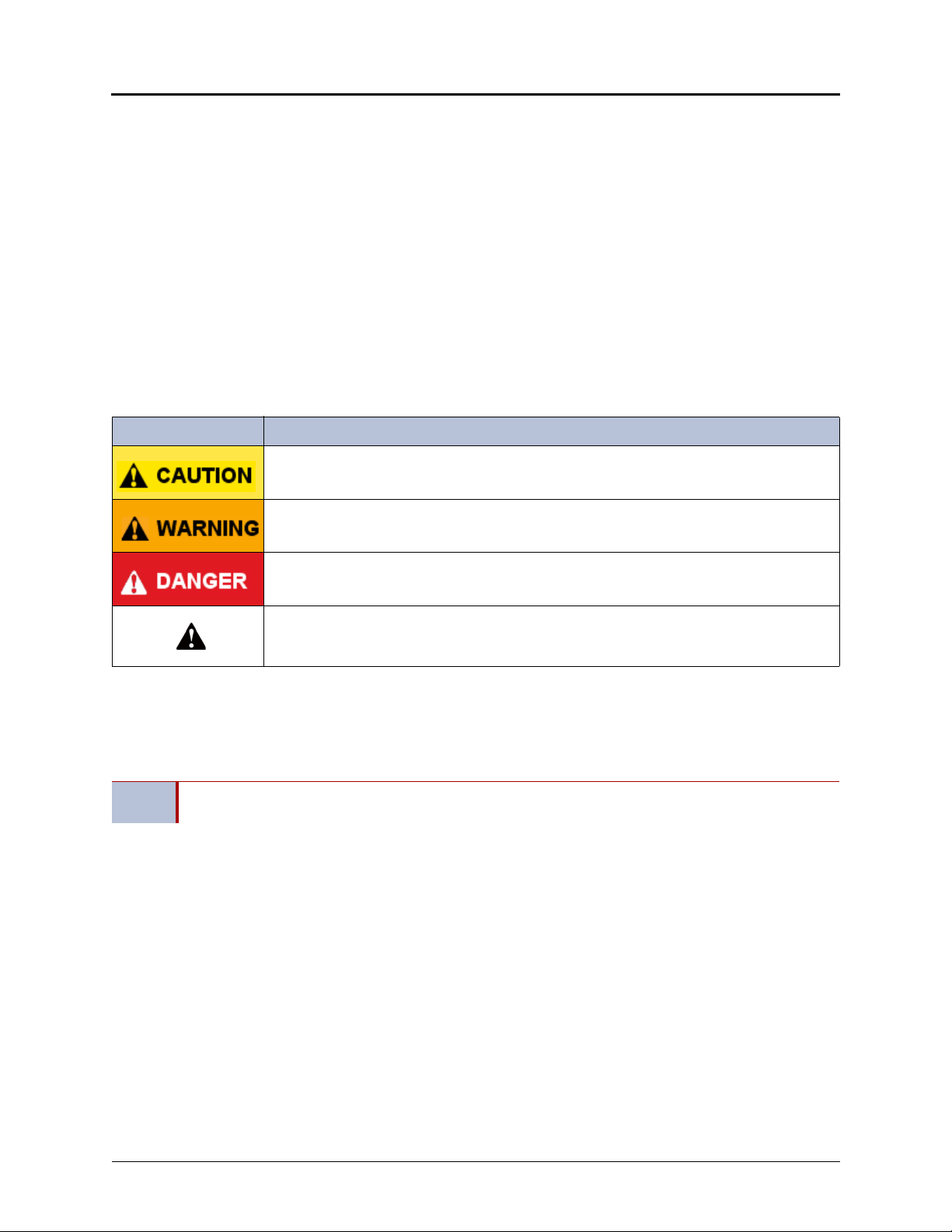
Important Safety Instructions and Precautions
Remember the following safety guidelines when using the telephone.
Programming Emergency Numbers
Make sure to do the following when programming emergency numbers and/or making test calls to emergency
numbers:
Remain on the line and briefly explain to the dispatcher the reason for the call.
Perform tests during off-peak hours such as early morning or late evenings.
Safety Notices
The following notices may appear on the product or in the technical documentation.
Notice Description
Caution indicates a potentially hazardous situation which, if not avoided, may result in minor
or moderate injury and/or damage to the equipment or property.
Warning indicates a potentially hazardous situation which, if not avoided, could result in
death or serious injury.
Danger indicates an imminently hazardous situation which, if not avoided, will result in death
or serious injury.
The exclamation point within an equilateral triangle indicates that important operating and
maintenance (servicing) instructions are included in the literature accompanying the
product.
Maintenance and Repair
There are no user serviceable parts inside the telephones. For repairs, return the telephone to an authorized Mitel
provider.
NOTE
Changes or modifications not expressly approved by Mitel may void the user’s right to operate the
equipment.
Page vi Mitel
®
8528 Telephone User Guide – Issue 3, February 2011
Page 7
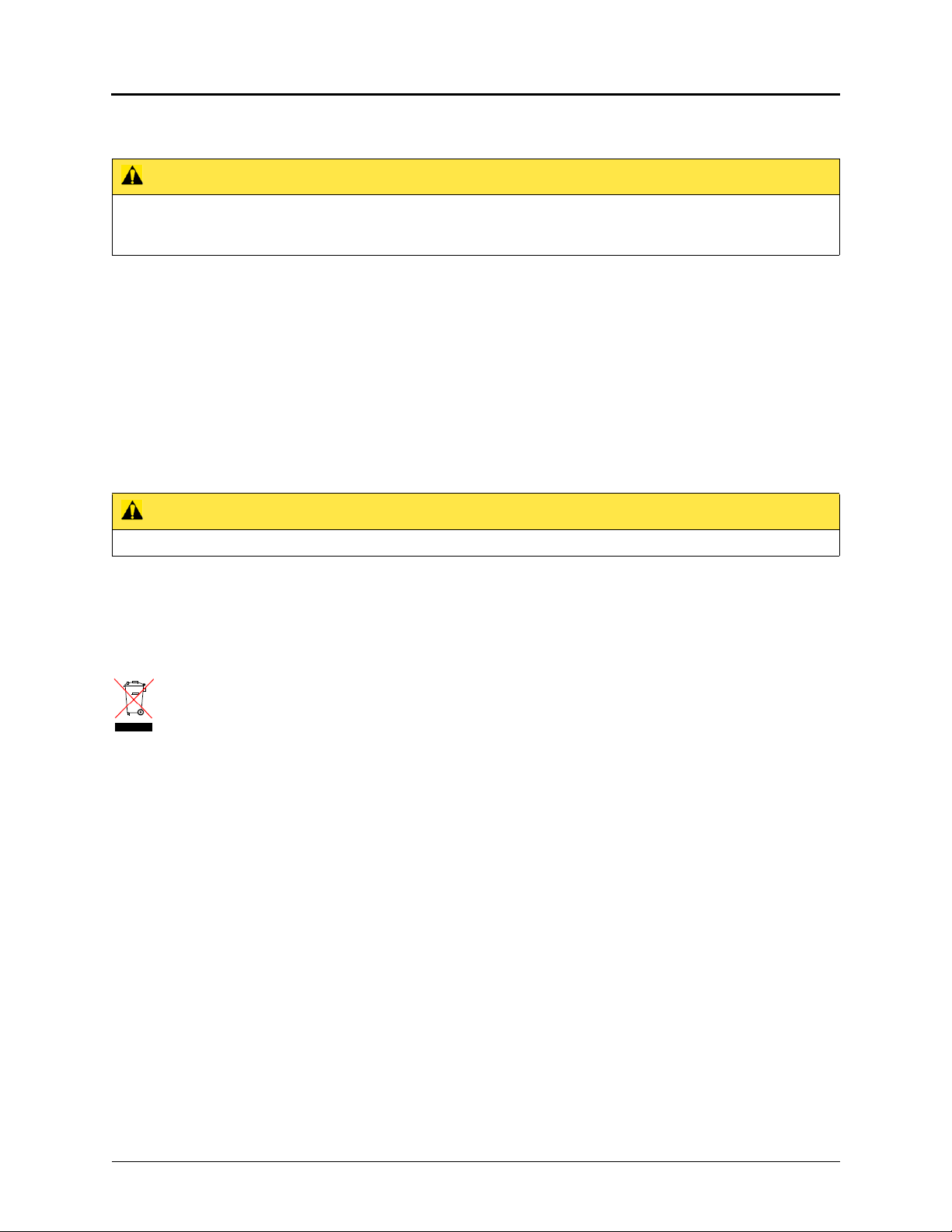
Power Requirements
CAUTION
Telephone Damage Hazard. To avoid damaging the telephone or Programmable Key Module Interface Module
(PKM IM), make sure the PKM IM is connected to the proper power supply before powering on. Contact your system
administrator for more information.
When a PKM IM is attached to the telephone, the telephone requires the Mitel Universal 24 VDC power adapter, part
number 50005300.
If necessary, contact your system administrator for assistance before connecting the PKM IM to the centralized power
source.
Make sure the PKM IM is plugged into an uninterruptible power supply (UPS). If the PKM IM is plugged into the UPS
and the power fails, it should remain powered on for about 10 minutes. If the PKM IM is not plugged into a UPS and
the power fails, the current call is dropped and you will not be able to use the telephone until the power is restored.
Software Updates
CAUTION
Telephone Damage Hazard. Do not use your telephone or disconnect it while it is updating software.
The telephone may require occasional software updates when new versions are available. The telephone is
configured to download the updates automatically. Contact your system administrator for more information.
Product Disposal Instructions
This symbol indicates that the product is classified as electrical or electronic equipment and should not be disposed of with
other commercial or household waste at the end of its working life. For appropriate disposal and recycling instructions,
contact your local Mitel provider.
The Waste of Electrical and Electronic Equipment (WEEE) Directive (2002/96/EC) was established by the European Union to
minimize negative impact on the environment, control hazardous substances, and curtail landfill expansion by using the best
available recovery and recycling techniques.
Mitel® 8528 Telephone User Guide – Issue 3, February 2011 Page vii
Page 8
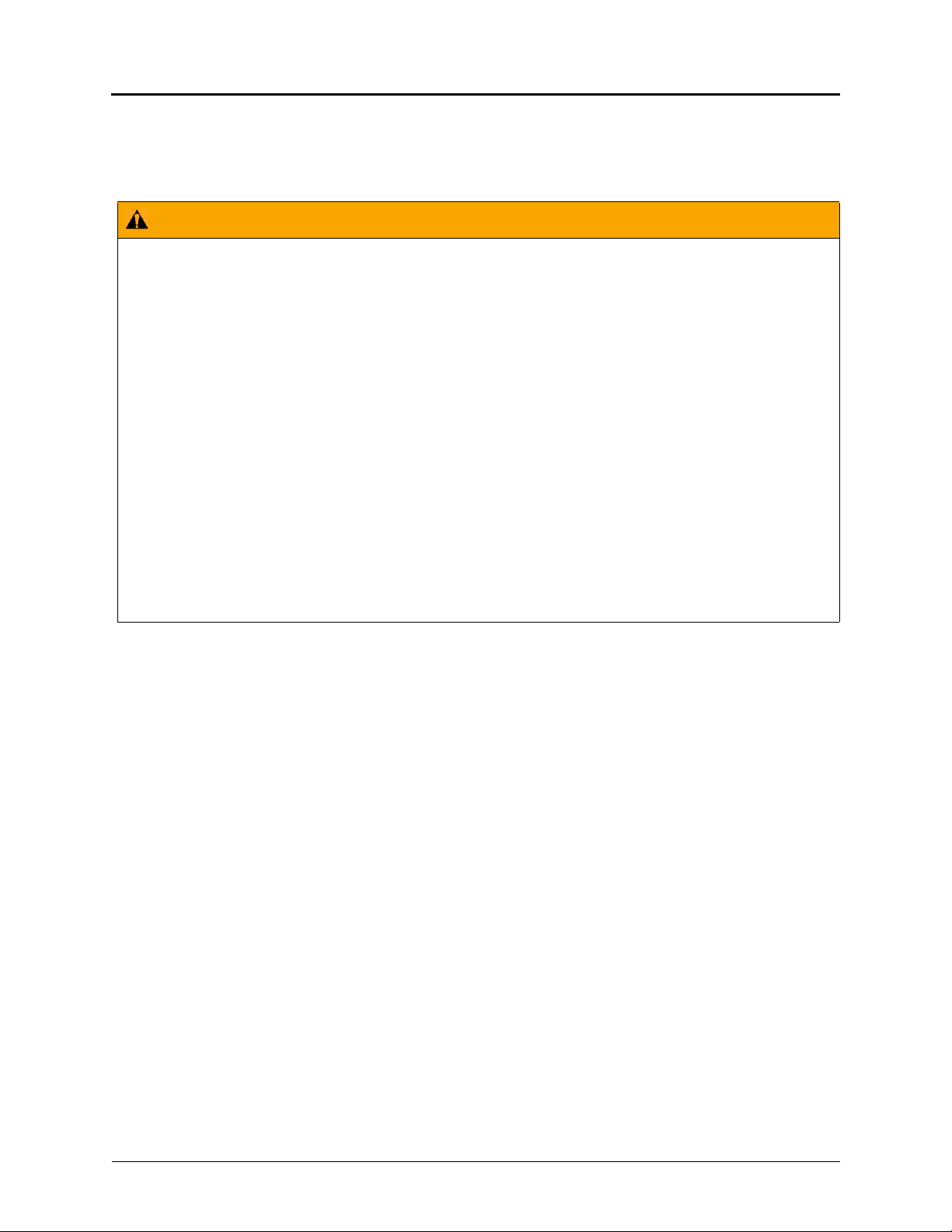
Telephone Usage
This equipment is not for connection to the telephone network or public coin telephone service. It is only for use when
connected to Mitel systems.
WARNING
When using your telephone equipment, basic safety precautions should always be followed to reduce the risk
of fire, electric shock and injury to persons, including the following:
Do not use this product near water, for example, near a bath tub, wash bowl, kitchen sink or laundry
tub, in a wet basement, or near a swimming pool.
Avoid using an telephone (other than a cordless type) during an electrical storm. There may be a
remote risk of electric shock from lightning.
Do not use the telephone to report a gas leak in the vicinity of a leak.
Do not connect directly to the Public Switched Telephone Network (PSTN). Any connection of this
telephone to an off premise application, an out of plant application, any other exposed plant application,
or to any equipment other than the intended application may result in a safety hazard, and/or defective
operation, and/or equipment damage. “Exposed plant” means where any portion of the circuit is subject
to accidental contact with electric lighting or power conductors operating at a voltage exceeding 300
volts between conductors or is subject to lightning strikes.
The socket outlet, if used, shall be located near the equipment and shall be easily located by the user.
Use only Mitel approved power adaptors.
The handset supplied with the telephone is not certified for use with any other telephone. Use of the
handset with any other telephone may have the potential to cause hearing loss in the event of a lighting
strike on the outside plant wiring.
Page viii Mitel
®
8528 Telephone User Guide – Issue 3, February 2011
Page 9
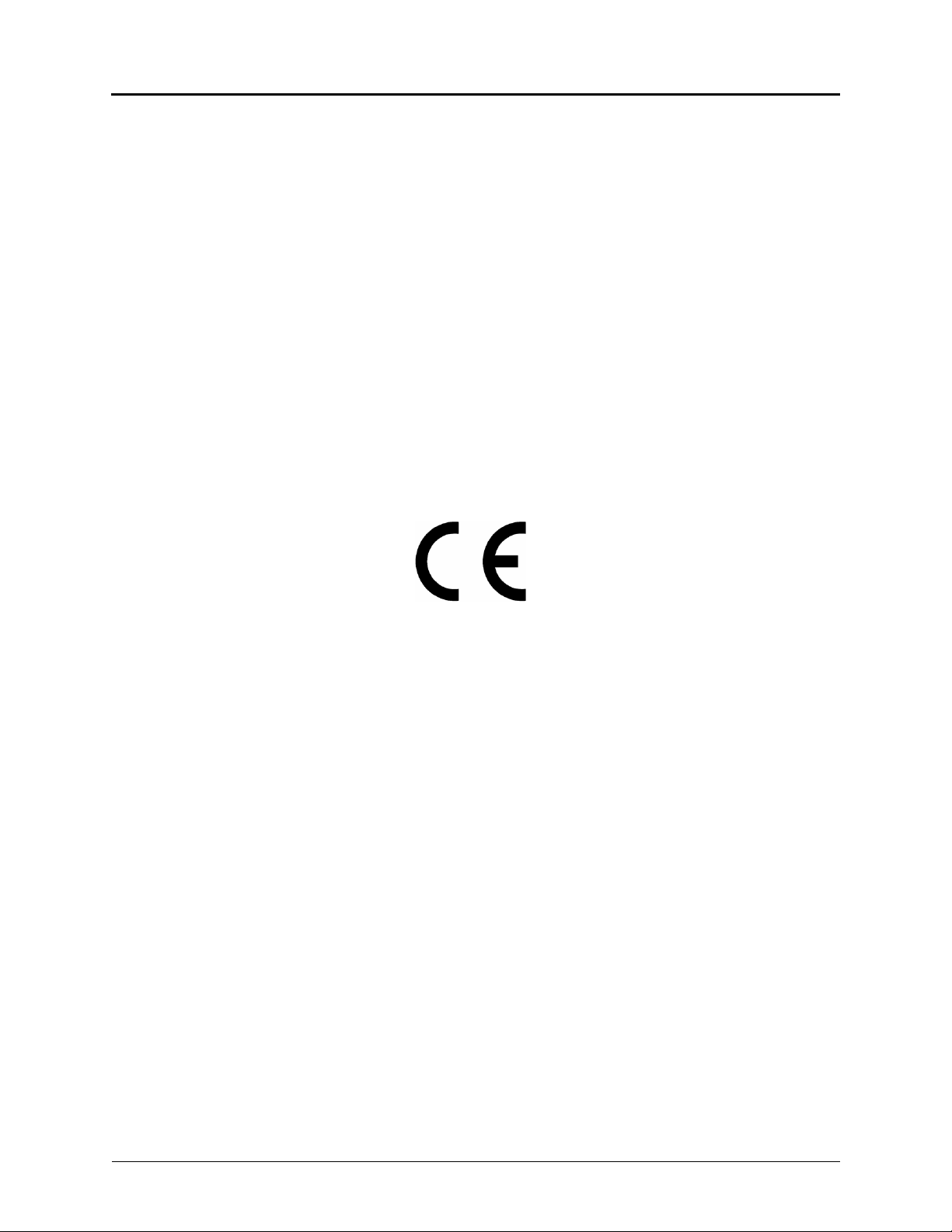
Notice to Canadian Customers
The Class B digital apparatus complies with Canadian ICES-003.
Notice to U.S. Customers
This equipment has been tested and found to comply with the limits for a Class B digital device, pursuant to Part 15 of
the FCC Rules. These limits are designed to provide reasonable protection against harmful interference in a
residential installation. This equipment generates, uses, and can radiate radio frequency energy and, if not installed
and used in accordance with the instructions, may cause harmful interference to radio communications. However,
there is no guarantee that interference will not occur in a particular installation. If this equipment does cause harmful
interference to radio or television reception, which can be determined by turning the equipment off and on, the user is
encouraged to try to correct the interference by one or more of the following measures:
Reorient or relocate the receiving antenna.
Increase the separation between the equipment and receiver.
Connect the equipment into an outlet on a circuit different from that to which the receiver is connected.
Consult the dealer or an experienced radio/TV technician for help.
Notice to European Customers
We, Mitel Networks LTD.
Of, Mitel Castlegate Business Park
Portskewett
Caldicot
NP26 5YR
UK
Declare that for the hereinafter mentioned product the presumption of
conformity with the applicable essential requirements of
DIRECTIVE 1999/5/EC OF THE EUROPEAN
PARLIAMENT (RTTE DIRECTIVE) AND OF THE COUNCIL is given.
Mitel Telephone: 8528
Any unauthorized modification of the product voids this Declaration.
For a copy of the original signed Declaration of Conformity (in full conformance with EN45014), please contact the Regulatory
Approvals Manager at the above address.
Mitel® 8528 Telephone User Guide – Issue 3, February 2011 Page ix
Page 10
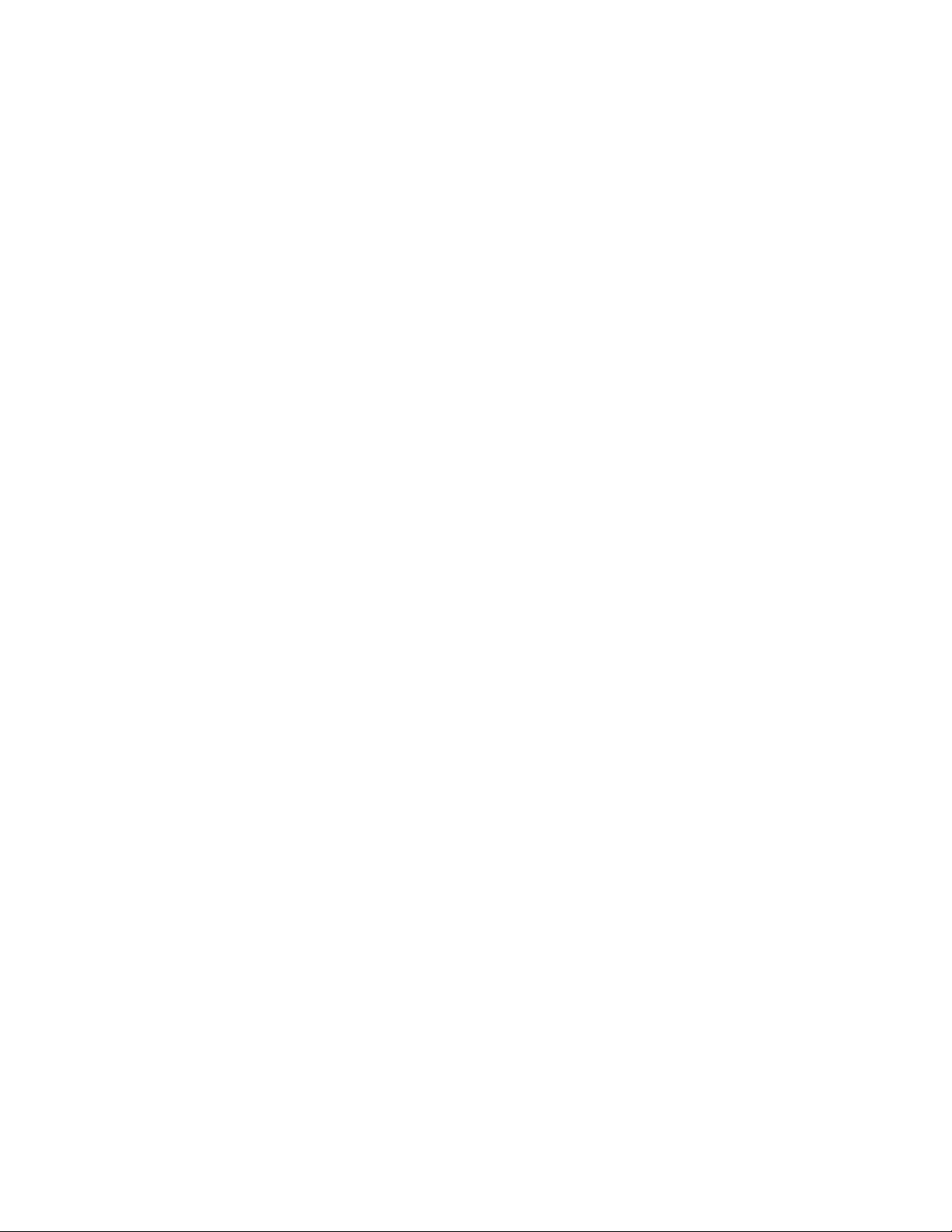
Page 11
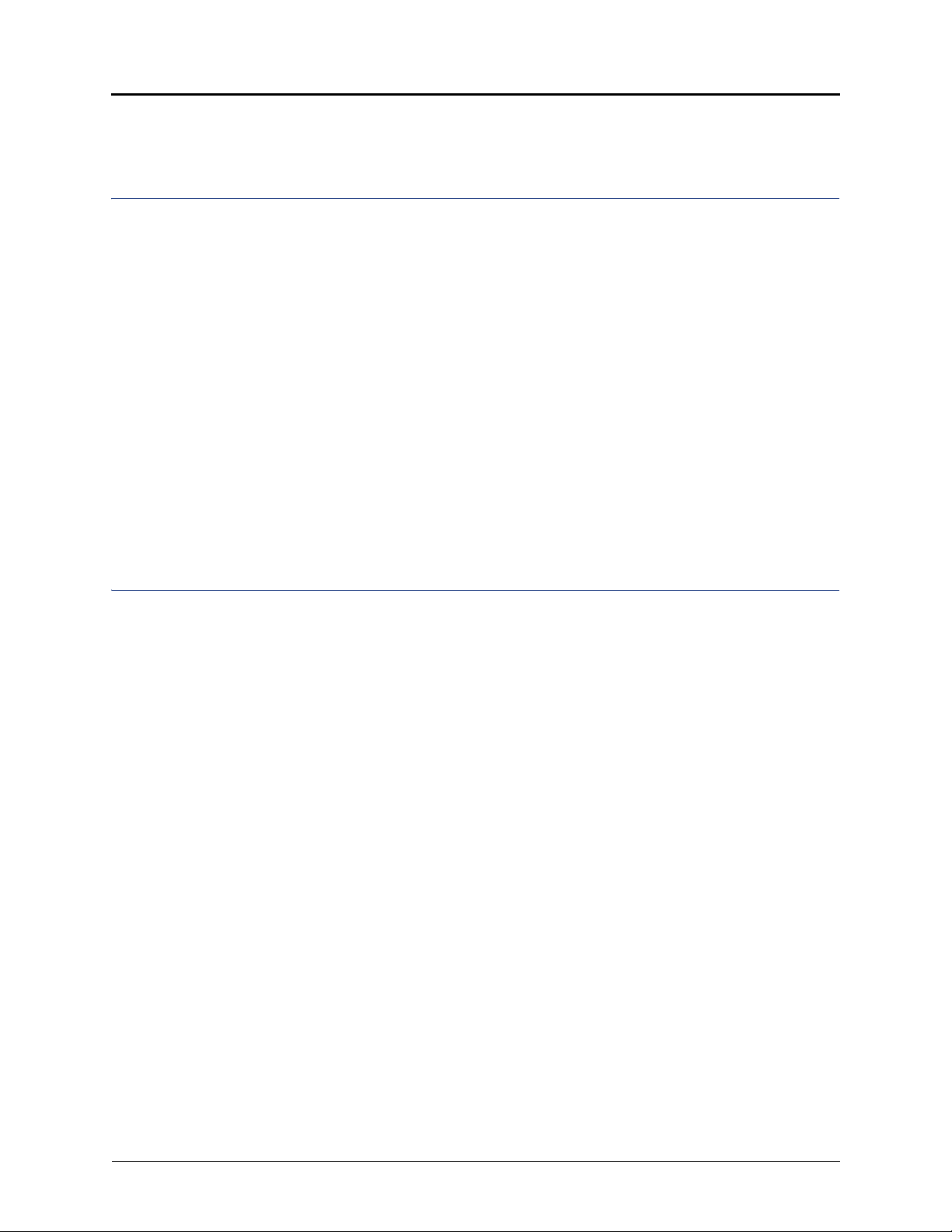
Contents
Contents
Getting Started 1
Welcome . . . . . . . . . . . . . . . . . . . . . . . . . . . . . . . . . . . . . . . . . . . . . . . . . . . . . . . . . . . . . . . . . . . . . . . 1
About Your Telephone. . . . . . . . . . . . . . . . . . . . . . . . . . . . . . . . . . . . . . . . . . . . . . . . . . . . . . . . . . . . 2
Telephone Feature Descriptions . . . . . . . . . . . . . . . . . . . . . . . . . . . . . . . . . . . . . . . . . . . . . . . . . 3
Handset . . . . . . . . . . . . . . . . . . . . . . . . . . . . . . . . . . . . . . . . . . . . . . . . . . . . . . . . . . . . . . . . 3
Display . . . . . . . . . . . . . . . . . . . . . . . . . . . . . . . . . . . . . . . . . . . . . . . . . . . . . . . . . . . . . . . . . 3
Ring/Message Indicator . . . . . . . . . . . . . . . . . . . . . . . . . . . . . . . . . . . . . . . . . . . . . . . . . . . . 3
Speaker . . . . . . . . . . . . . . . . . . . . . . . . . . . . . . . . . . . . . . . . . . . . . . . . . . . . . . . . . . . . . . . . 3
Feature Buttons . . . . . . . . . . . . . . . . . . . . . . . . . . . . . . . . . . . . . . . . . . . . . . . . . . . . . . . . . . 4
Dialpad Buttons . . . . . . . . . . . . . . . . . . . . . . . . . . . . . . . . . . . . . . . . . . . . . . . . . . . . . . . . . . 4
Programmable Buttons. . . . . . . . . . . . . . . . . . . . . . . . . . . . . . . . . . . . . . . . . . . . . . . . . . . . . 5
Software Updates. . . . . . . . . . . . . . . . . . . . . . . . . . . . . . . . . . . . . . . . . . . . . . . . . . . . . . . . . 5
Telephone Signals . . . . . . . . . . . . . . . . . . . . . . . . . . . . . . . . . . . . . . . . . . . . . . . . . . . . . . . . . . . . . . . 6
Comfort and Safety Tips . . . . . . . . . . . . . . . . . . . . . . . . . . . . . . . . . . . . . . . . . . . . . . . . . . . . . . . . . . 6
Headset Instructions . . . . . . . . . . . . . . . . . . . . . . . . . . . . . . . . . . . . . . . . . . . . . . . . . . . . . . . . . . . . . 7
Personalizing Your Telephone 9
Adjusting the Viewing Angle . . . . . . . . . . . . . . . . . . . . . . . . . . . . . . . . . . . . . . . . . . . . . . . . . . . . . . 9
Installing Designation Cards . . . . . . . . . . . . . . . . . . . . . . . . . . . . . . . . . . . . . . . . . . . . . . . . . . . . . 10
Changing Volume Levels . . . . . . . . . . . . . . . . . . . . . . . . . . . . . . . . . . . . . . . . . . . . . . . . . . . . . . . . 11
Changing the Ring Tone . . . . . . . . . . . . . . . . . . . . . . . . . . . . . . . . . . . . . . . . . . . . . . . . . . . . . . . . . 11
Adjusting the Display Contrast . . . . . . . . . . . . . . . . . . . . . . . . . . . . . . . . . . . . . . . . . . . . . . . . . . . 11
Listening to Background Music . . . . . . . . . . . . . . . . . . . . . . . . . . . . . . . . . . . . . . . . . . . . . . . . . . . 12
Changing the Language . . . . . . . . . . . . . . . . . . . . . . . . . . . . . . . . . . . . . . . . . . . . . . . . . . . . . . . . . 12
Using the Dialpad Buttons to Enter Characters . . . . . . . . . . . . . . . . . . . . . . . . . . . . . . . . . . . . . . 13
Using Programmable Buttons . . . . . . . . . . . . . . . . . . . . . . . . . . . . . . . . . . . . . . . . . . . . . . . . . . . . 16
Default Access Codes . . . . . . . . . . . . . . . . . . . . . . . . . . . . . . . . . . . . . . . . . . . . . . . . . . . . . . . . 17
Outside Line Access Codes . . . . . . . . . . . . . . . . . . . . . . . . . . . . . . . . . . . . . . . . . . . . . . . . 17
Extension Numbers . . . . . . . . . . . . . . . . . . . . . . . . . . . . . . . . . . . . . . . . . . . . . . . . . . . . . . 17
Default Feature Codes. . . . . . . . . . . . . . . . . . . . . . . . . . . . . . . . . . . . . . . . . . . . . . . . . . . . . . . . 17
Viewing Button Assignments . . . . . . . . . . . . . . . . . . . . . . . . . . . . . . . . . . . . . . . . . . . . . . . . . . . . . 20
Resetting Programmable Buttons . . . . . . . . . . . . . . . . . . . . . . . . . . . . . . . . . . . . . . . . . . . . . . . . . 20
Resetting the Telephone to the Default Settings . . . . . . . . . . . . . . . . . . . . . . . . . . . . . . . . . . . . . 20
Switching Keymaps . . . . . . . . . . . . . . . . . . . . . . . . . . . . . . . . . . . . . . . . . . . . . . . . . . . . . . . . . . . . . 20
Activating Door Relay . . . . . . . . . . . . . . . . . . . . . . . . . . . . . . . . . . . . . . . . . . . . . . . . . . . . . . . . . . . 21
Mitel® 8528 Telephone User Guide – Issue 3, February 2011 Page xi
Page 12
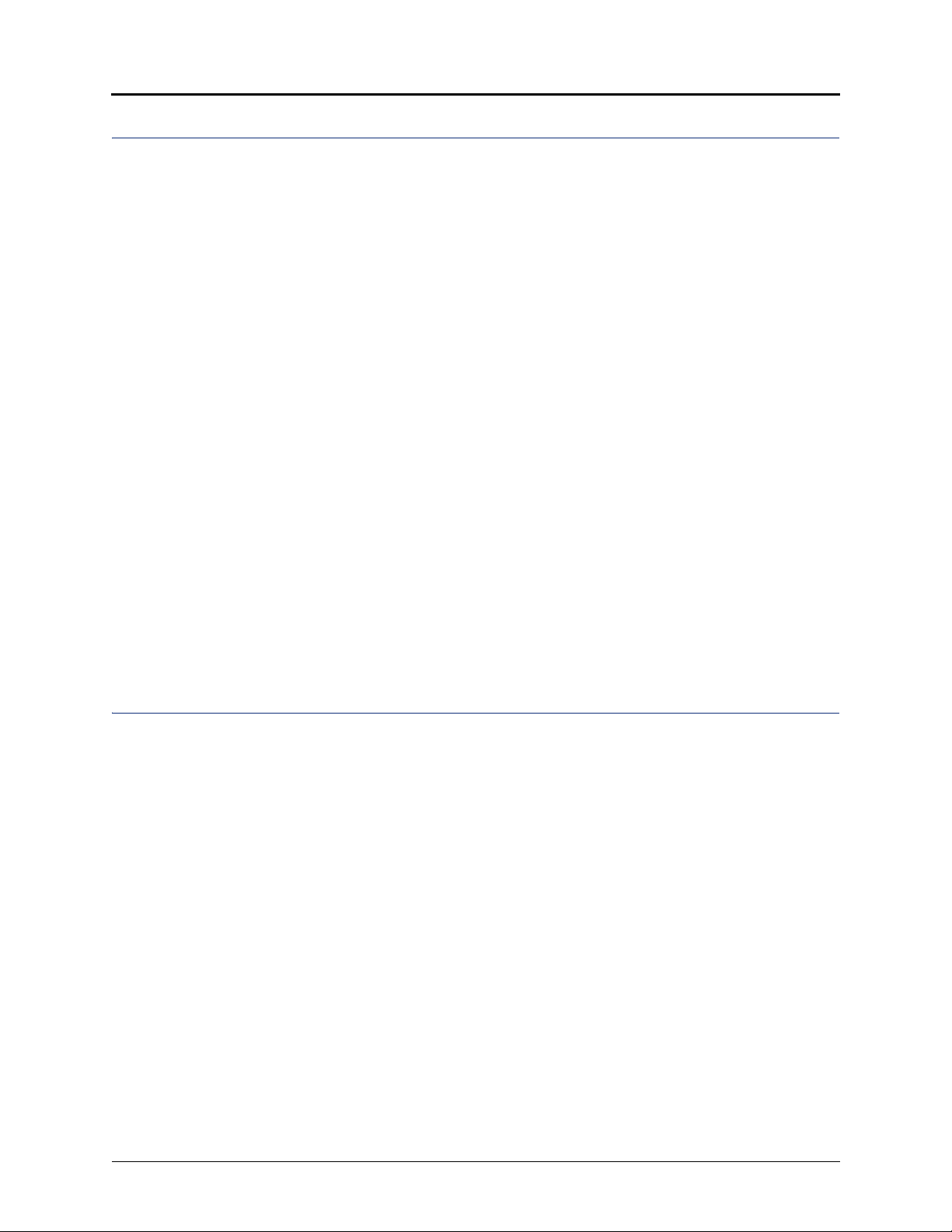
Contents
Answering and Placing Calls 23
Answering Calls. . . . . . . . . . . . . . . . . . . . . . . . . . . . . . . . . . . . . . . . . . . . . . . . . . . . . . . . . . . . . . . . 23
Answering Waiting Calls . . . . . . . . . . . . . . . . . . . . . . . . . . . . . . . . . . . . . . . . . . . . . . . . . . . . . . 23
Using Automatic Call Access . . . . . . . . . . . . . . . . . . . . . . . . . . . . . . . . . . . . . . . . . . . . . . . . . . . 23
Redirecting Calls . . . . . . . . . . . . . . . . . . . . . . . . . . . . . . . . . . . . . . . . . . . . . . . . . . . . . . . . . . . . 24
Using Automatic Trunk Answer . . . . . . . . . . . . . . . . . . . . . . . . . . . . . . . . . . . . . . . . . . . . . . . . . . . 24
Placing Calls . . . . . . . . . . . . . . . . . . . . . . . . . . . . . . . . . . . . . . . . . . . . . . . . . . . . . . . . . . . . . . . . . . 24
Placing Emergency Calls . . . . . . . . . . . . . . . . . . . . . . . . . . . . . . . . . . . . . . . . . . . . . . . . . . . . . . 24
Placing Internal Calls . . . . . . . . . . . . . . . . . . . . . . . . . . . . . . . . . . . . . . . . . . . . . . . . . . . . . . . . . 25
Requesting a Callback (Queuing the Telephone) . . . . . . . . . . . . . . . . . . . . . . . . . . . . . . . 25
Using Camp-on . . . . . . . . . . . . . . . . . . . . . . . . . . . . . . . . . . . . . . . . . . . . . . . . . . . . . . . . . 25
Placing External Calls . . . . . . . . . . . . . . . . . . . . . . . . . . . . . . . . . . . . . . . . . . . . . . . . . . . . . . . . 26
Redialing a Number . . . . . . . . . . . . . . . . . . . . . . . . . . . . . . . . . . . . . . . . . . . . . . . . . . . . . . . . . . 26
Using Speed Dial . . . . . . . . . . . . . . . . . . . . . . . . . . . . . . . . . . . . . . . . . . . . . . . . . . . . . . . . . . . . . . . 27
Using System Speed Dial . . . . . . . . . . . . . . . . . . . . . . . . . . . . . . . . . . . . . . . . . . . . . . . . . . . . . 27
Using Station Speed Dial . . . . . . . . . . . . . . . . . . . . . . . . . . . . . . . . . . . . . . . . . . . . . . . . . . . . . . 27
Storing Station Speed-Dial Numbers . . . . . . . . . . . . . . . . . . . . . . . . . . . . . . . . . . . . . . . . . 27
Dialing Station Speed-Dial Numbers . . . . . . . . . . . . . . . . . . . . . . . . . . . . . . . . . . . . . . . . . 27
Deleting Station Speed-Dial Entries. . . . . . . . . . . . . . . . . . . . . . . . . . . . . . . . . . . . . . . . . . 28
Assigning Speed-Dial Numbers to Programmable Buttons . . . . . . . . . . . . . . . . . . . . . . . . 28
Using the Directory . . . . . . . . . . . . . . . . . . . . . . . . . . . . . . . . . . . . . . . . . . . . . . . . . . . . . . . . . . . . . 29
Using Account Codes . . . . . . . . . . . . . . . . . . . . . . . . . . . . . . . . . . . . . . . . . . . . . . . . . . . . . . . . . . . 30
Call Features 31
Using Handsfree Mode . . . . . . . . . . . . . . . . . . . . . . . . . . . . . . . . . . . . . . . . . . . . . . . . . . . . . . . . . . 31
Using Ring Intercom Always . . . . . . . . . . . . . . . . . . . . . . . . . . . . . . . . . . . . . . . . . . . . . . . . . . . . . 31
Using Mute . . . . . . . . . . . . . . . . . . . . . . . . . . . . . . . . . . . . . . . . . . . . . . . . . . . . . . . . . . . . . . . . . . . . 31
Placing Calls On Hold . . . . . . . . . . . . . . . . . . . . . . . . . . . . . . . . . . . . . . . . . . . . . . . . . . . . . . . . . . . 32
Entering a Hookflash. . . . . . . . . . . . . . . . . . . . . . . . . . . . . . . . . . . . . . . . . . . . . . . . . . . . . . . . . . . . 32
Transferring Calls . . . . . . . . . . . . . . . . . . . . . . . . . . . . . . . . . . . . . . . . . . . . . . . . . . . . . . . . . . . . . . 33
Transferring Calls to Other Extensions . . . . . . . . . . . . . . . . . . . . . . . . . . . . . . . . . . . . . . . . . . . 33
Transferring Calls to External Numbers. . . . . . . . . . . . . . . . . . . . . . . . . . . . . . . . . . . . . . . . . . . 33
Using Reverse Transfer . . . . . . . . . . . . . . . . . . . . . . . . . . . . . . . . . . . . . . . . . . . . . . . . . . . . . . . 33
Viewing Your System Information . . . . . . . . . . . . . . . . . . . . . . . . . . . . . . . . . . . . . . . . . . . . . . . . . 34
Viewing Caller ID Information . . . . . . . . . . . . . . . . . . . . . . . . . . . . . . . . . . . . . . . . . . . . . . . . . . . . . 34
Forwarding Calls . . . . . . . . . . . . . . . . . . . . . . . . . . . . . . . . . . . . . . . . . . . . . . . . . . . . . . . . . . . . . . . 35
Manual Call Forwarding . . . . . . . . . . . . . . . . . . . . . . . . . . . . . . . . . . . . . . . . . . . . . . . . . . . . . . . 35
System Forwarding . . . . . . . . . . . . . . . . . . . . . . . . . . . . . . . . . . . . . . . . . . . . . . . . . . . . . . . . . . 35
Page xii Mitel
®
8528 Telephone User Guide – Issue 3, February 2011
Page 13
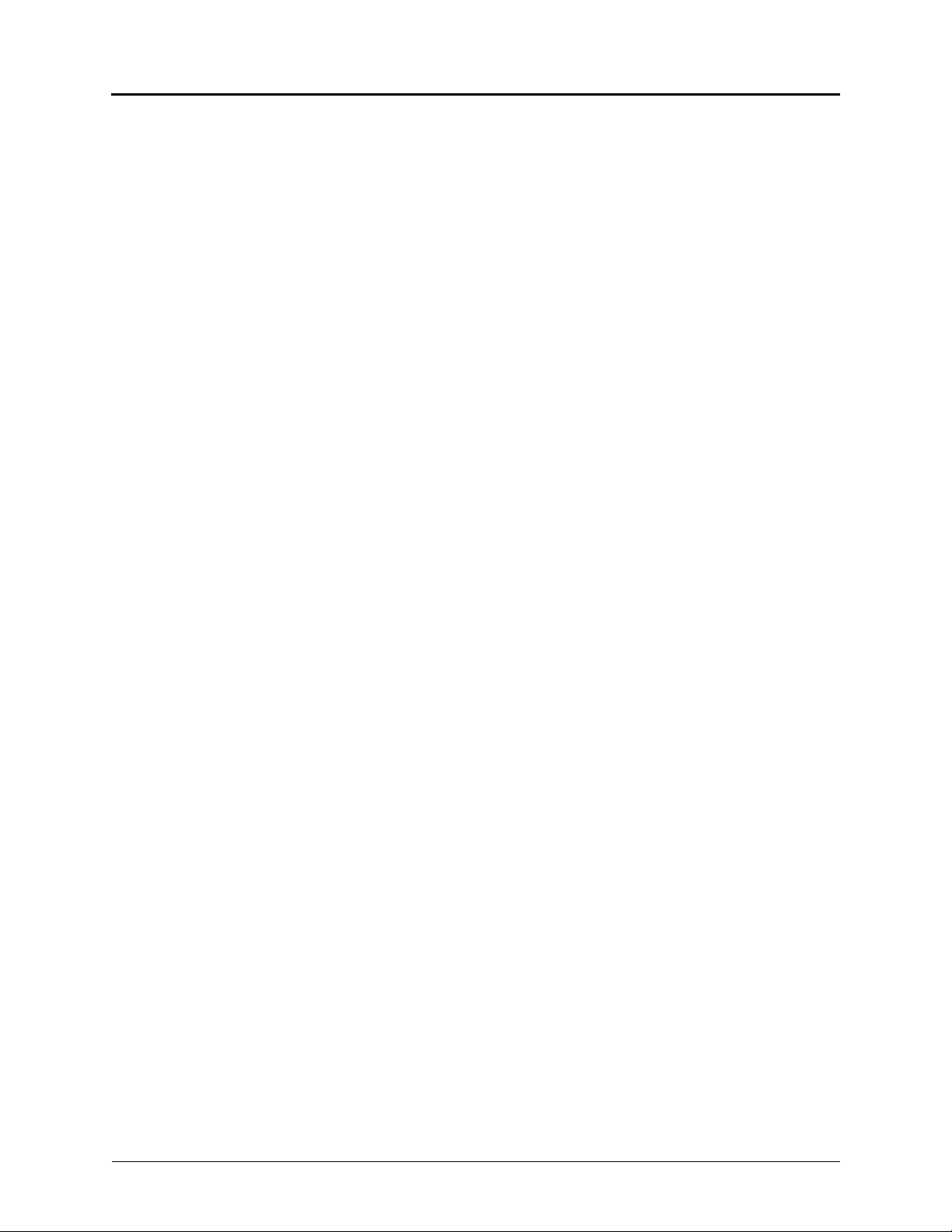
Contents
Using Dynamic Extension Express . . . . . . . . . . . . . . . . . . . . . . . . . . . . . . . . . . . . . . . . . . . . . . . . 36
Using the Handoff - Push/Pull Feature. . . . . . . . . . . . . . . . . . . . . . . . . . . . . . . . . . . . . . . . . . . . 37
Receiving Message Waiting Indications. . . . . . . . . . . . . . . . . . . . . . . . . . . . . . . . . . . . . . . . . . . 38
Placing Ad Hoc Conference Calls . . . . . . . . . . . . . . . . . . . . . . . . . . . . . . . . . . . . . . . . . . . . . . . . . 39
Adding a Conference Party . . . . . . . . . . . . . . . . . . . . . . . . . . . . . . . . . . . . . . . . . . . . . . . . . . . . 39
Transferring a Conference . . . . . . . . . . . . . . . . . . . . . . . . . . . . . . . . . . . . . . . . . . . . . . . . . . . . . 39
Dropping Out of a Conference . . . . . . . . . . . . . . . . . . . . . . . . . . . . . . . . . . . . . . . . . . . . . . . . . . 39
Ending a Conference and Placing all Parties on Hold . . . . . . . . . . . . . . . . . . . . . . . . . . . . . . . . 40
Using Meet-Me Conferencing . . . . . . . . . . . . . . . . . . . . . . . . . . . . . . . . . . . . . . . . . . . . . . . . . . . . . 41
Conference Assistant. . . . . . . . . . . . . . . . . . . . . . . . . . . . . . . . . . . . . . . . . . . . . . . . . . . . . . . . . 41
Access Codes . . . . . . . . . . . . . . . . . . . . . . . . . . . . . . . . . . . . . . . . . . . . . . . . . . . . . . . . . . . . . . 41
Setting Up a Meet-Me Conference. . . . . . . . . . . . . . . . . . . . . . . . . . . . . . . . . . . . . . . . . . . . . . . 41
Joining a Meet-Me Conference . . . . . . . . . . . . . . . . . . . . . . . . . . . . . . . . . . . . . . . . . . . . . . . . . 42
Dropping Out of a Meet-Me Conference . . . . . . . . . . . . . . . . . . . . . . . . . . . . . . . . . . . . . . . . . . 42
Putting a Meet-Me Conference on Hold. . . . . . . . . . . . . . . . . . . . . . . . . . . . . . . . . . . . . . . . . . . 42
Transferring a Meet-Me Conference . . . . . . . . . . . . . . . . . . . . . . . . . . . . . . . . . . . . . . . . . . . . . 42
Using Record-A-Call . . . . . . . . . . . . . . . . . . . . . . . . . . . . . . . . . . . . . . . . . . . . . . . . . . . . . . . . . . . . 43
Using Group Listen . . . . . . . . . . . . . . . . . . . . . . . . . . . . . . . . . . . . . . . . . . . . . . . . . . . . . . . . . . . . . 43
Using Call Logging . . . . . . . . . . . . . . . . . . . . . . . . . . . . . . . . . . . . . . . . . . . . . . . . . . . . . . . . . . . . . 44
Using Secondary Extension Buttons. . . . . . . . . . . . . . . . . . . . . . . . . . . . . . . . . . . . . . . . . . . . . . . 45
Using Hot Desking . . . . . . . . . . . . . . . . . . . . . . . . . . . . . . . . . . . . . . . . . . . . . . . . . . . . . . . . . . . . . . 46
Using Configuration Assistant . . . . . . . . . . . . . . . . . . . . . . . . . . . . . . . . . . . . . . . . . . . . . . . . . . . . 47
Changing Your Station Passcode . . . . . . . . . . . . . . . . . . . . . . . . . . . . . . . . . . . . . . . . . . . . . . . 47
Accessing Configuration Assistant. . . . . . . . . . . . . . . . . . . . . . . . . . . . . . . . . . . . . . . . . . . . . . . 48
Changing the Dynamic Extension Express Settings . . . . . . . . . . . . . . . . . . . . . . . . . . . . . . . . . 48
Changing the DND Settings. . . . . . . . . . . . . . . . . . . . . . . . . . . . . . . . . . . . . . . . . . . . . . . . . . . . 49
Changing the Manual Call Forwarding Settings. . . . . . . . . . . . . . . . . . . . . . . . . . . . . . . . . . . . . 49
Managing Meet-Me Conferencing Access Codes . . . . . . . . . . . . . . . . . . . . . . . . . . . . . . . . . . . 50
Using Remote Programming . . . . . . . . . . . . . . . . . . . . . . . . . . . . . . . . . . . . . . . . . . . . . . . . . . . . . 51
Changing the Dynamic Extension Express Settings . . . . . . . . . . . . . . . . . . . . . . . . . . . . . . . . . 51
Changing the DND Settings. . . . . . . . . . . . . . . . . . . . . . . . . . . . . . . . . . . . . . . . . . . . . . . . . . . . 52
Changing the Manual Call Forwarding Settings. . . . . . . . . . . . . . . . . . . . . . . . . . . . . . . . . . . . . 52
Changing the Station Passcode. . . . . . . . . . . . . . . . . . . . . . . . . . . . . . . . . . . . . . . . . . . . . . . . . 53
Mitel® 8528 Telephone User Guide – Issue 3, February 2011 Page xiii
Page 14
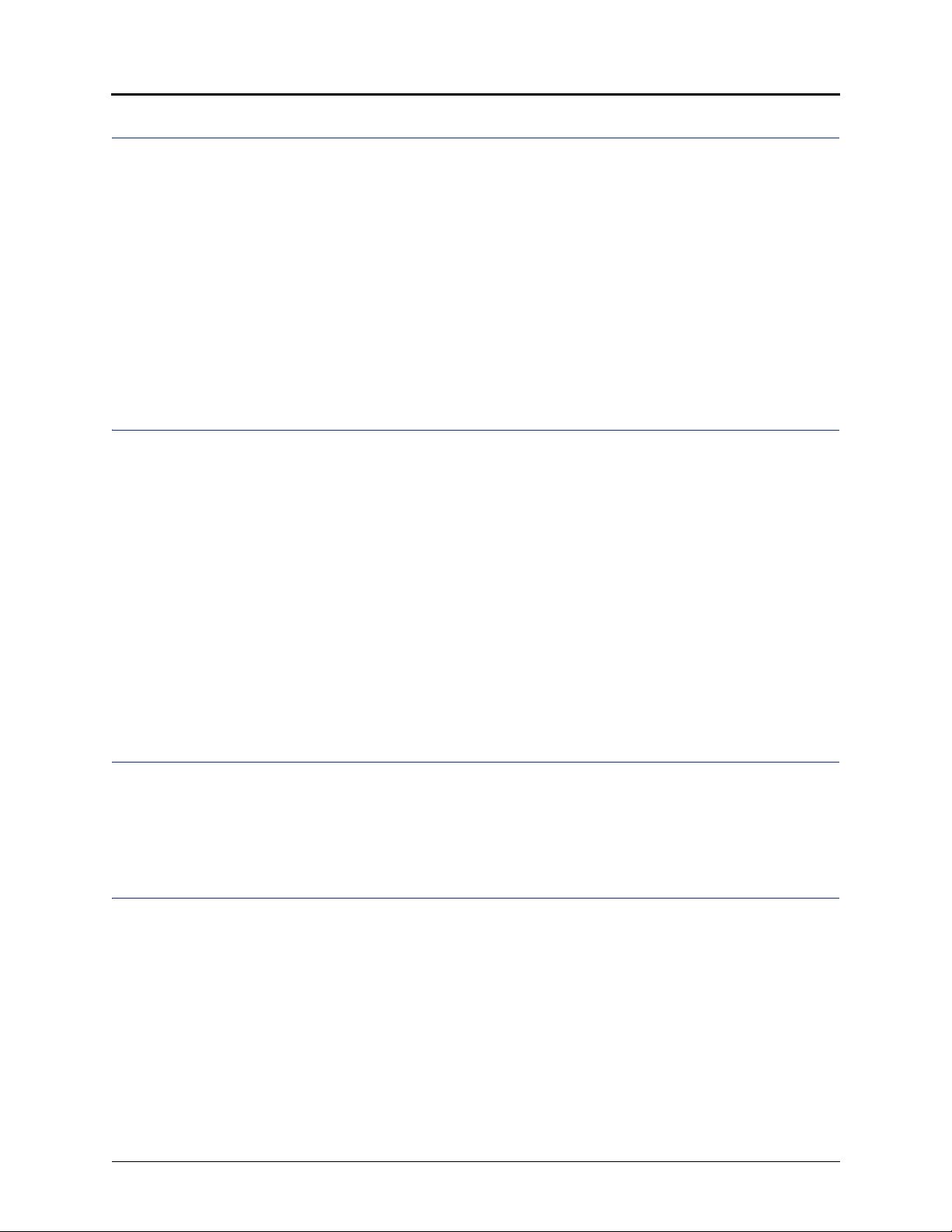
Contents
Messages 55
Leaving Messages at Other Extensions . . . . . . . . . . . . . . . . . . . . . . . . . . . . . . . . . . . . . . . . . . . . 55
Viewing and Responding to Messages . . . . . . . . . . . . . . . . . . . . . . . . . . . . . . . . . . . . . . . . . . . . . 56
Canceling Messages Left at Other Extensions . . . . . . . . . . . . . . . . . . . . . . . . . . . . . . . . . . . . . 56
Deleting Waiting Inter-Station Messages. . . . . . . . . . . . . . . . . . . . . . . . . . . . . . . . . . . . . . . . . . 56
Using Do-Not-Disturb (DND) . . . . . . . . . . . . . . . . . . . . . . . . . . . . . . . . . . . . . . . . . . . . . . . . . . . . . . 57
Using Reminder Messages . . . . . . . . . . . . . . . . . . . . . . . . . . . . . . . . . . . . . . . . . . . . . . . . . . . . . . . 58
Paging Other System Users . . . . . . . . . . . . . . . . . . . . . . . . . . . . . . . . . . . . . . . . . . . . . . . . . . . . . . 59
Placing a Page Announcement . . . . . . . . . . . . . . . . . . . . . . . . . . . . . . . . . . . . . . . . . . . . . . . . . 59
Enabling or Disabling the Page Feature . . . . . . . . . . . . . . . . . . . . . . . . . . . . . . . . . . . . . . . . . . 59
Hunt Groups 61
Logging in to ACD Hunt Groups . . . . . . . . . . . . . . . . . . . . . . . . . . . . . . . . . . . . . . . . . . . . . . . . 61
Logging out of ACD Hunt Groups . . . . . . . . . . . . . . . . . . . . . . . . . . . . . . . . . . . . . . . . . . . . . . . 62
Stopping the ACD Hunt Group Wrap-up Timer . . . . . . . . . . . . . . . . . . . . . . . . . . . . . . . . . . . . . 62
Other Hunt Group Features . . . . . . . . . . . . . . . . . . . . . . . . . . . . . . . . . . . . . . . . . . . . . . . . . . . . . . 63
Requesting Agent Help . . . . . . . . . . . . . . . . . . . . . . . . . . . . . . . . . . . . . . . . . . . . . . . . . . . . . . . 63
Diverting Hunt Group Calls . . . . . . . . . . . . . . . . . . . . . . . . . . . . . . . . . . . . . . . . . . . . . . . . . . . . 63
Hunt Group Supervisor Features . . . . . . . . . . . . . . . . . . . . . . . . . . . . . . . . . . . . . . . . . . . . . . . . . . 64
Accepting or Rejecting Agent Help Calls . . . . . . . . . . . . . . . . . . . . . . . . . . . . . . . . . . . . . . . . . . 64
Monitoring Calls . . . . . . . . . . . . . . . . . . . . . . . . . . . . . . . . . . . . . . . . . . . . . . . . . . . . . . . . . . . . . 64
Stealing Hunt Group Calls . . . . . . . . . . . . . . . . . . . . . . . . . . . . . . . . . . . . . . . . . . . . . . . . . . . . . 64
Using Barge-In . . . . . . . . . . . . . . . . . . . . . . . . . . . . . . . . . . . . . . . . . . . . . . . . . . . . . . . . . . . . . . 65
Troubleshooting 67
Contact Information. . . . . . . . . . . . . . . . . . . . . . . . . . . . . . . . . . . . . . . . . . . . . . . . . . . . . . . . . . . . . 67
Error Messages . . . . . . . . . . . . . . . . . . . . . . . . . . . . . . . . . . . . . . . . . . . . . . . . . . . . . . . . . . . . . . . . 67
Troubleshooting Tips . . . . . . . . . . . . . . . . . . . . . . . . . . . . . . . . . . . . . . . . . . . . . . . . . . . . . . . . . . . 68
Index 71
Page xiv Mitel
®
8528 Telephone User Guide – Issue 3, February 2011
Page 15
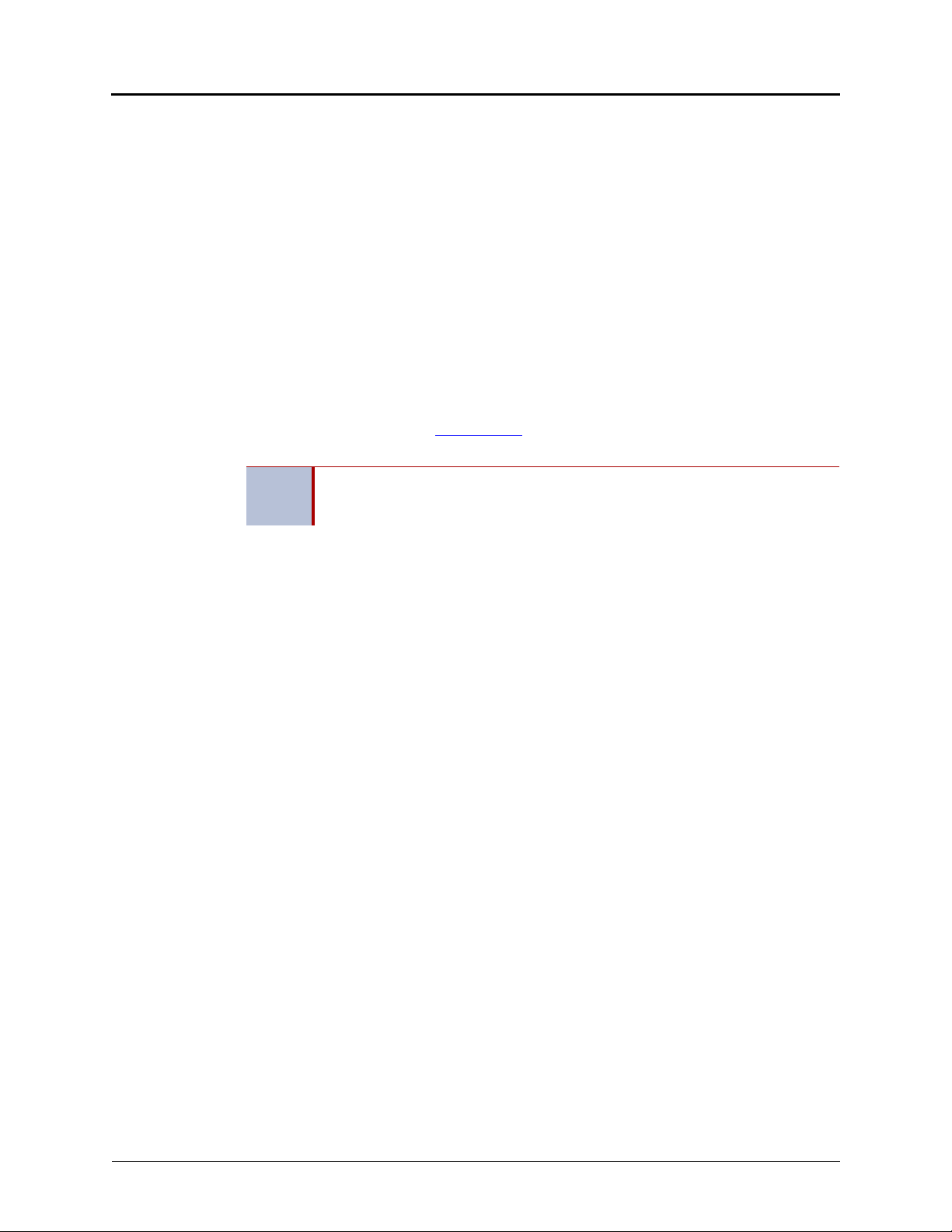
Getting Started
Welcome
The instructions in this guide are for using the Mitel 8528 Telephone on the Mitel 5000
Communications Platform (CP). The Quick Reference Guide located at the beginning of this
guide is an overview of frequently used features.
Your telephone should be powered on and ready to use. If the display is blank, or if the display
name, extension number, or time or date are incorrect, contact your system administrator for
assistance.
Because a variety of voice mail products work with the 5000 CP, this guide does not include
voice mail instructions. For voice mail instructions, refer to the voice mail user guide for your
system. For example, refer to the Enterprise Messaging, Unified Voice Messaging, and
Embedded Voice Mail Card User Guide, part number 835.3205, or the Mitel NuPoint Unified
Messaging User Guide on the Mitel Web site (http://edocs.mitel.com). Contact your system
administrator for more information about your voice mail system.
Because many telephone features can be programmed to perform various tasks,
NOTE
some features may work differently than the descriptions in this guide. Contact
your system administrator for more information.
Getting Started
Mitel® 8528 Telephone User Guide – Issue 3, February 2011 Page 1
Page 16

Getting Started
1 1
2
5
6
3
4
7 1
About Your Telephone
Your telephone is equipped with a two-line display, a hearing aid-compatible handset, a
Message Indicator lamp, an internal speaker and microphone, and three types of buttons.
The 8528 Telephone is shown here. See “Telephone Feature Descriptions” on page 3 for more
information about the telephone features.
1 – Handset 5 – Dialpad buttons
2 – Display 6 – Programmable buttons
3 – Ring/Message Indicator 7 – External speaker
4 – Feature buttons
Page 2 Mitel
®
8528 Telephone User Guide – Issue 3, February 2011
Page 17
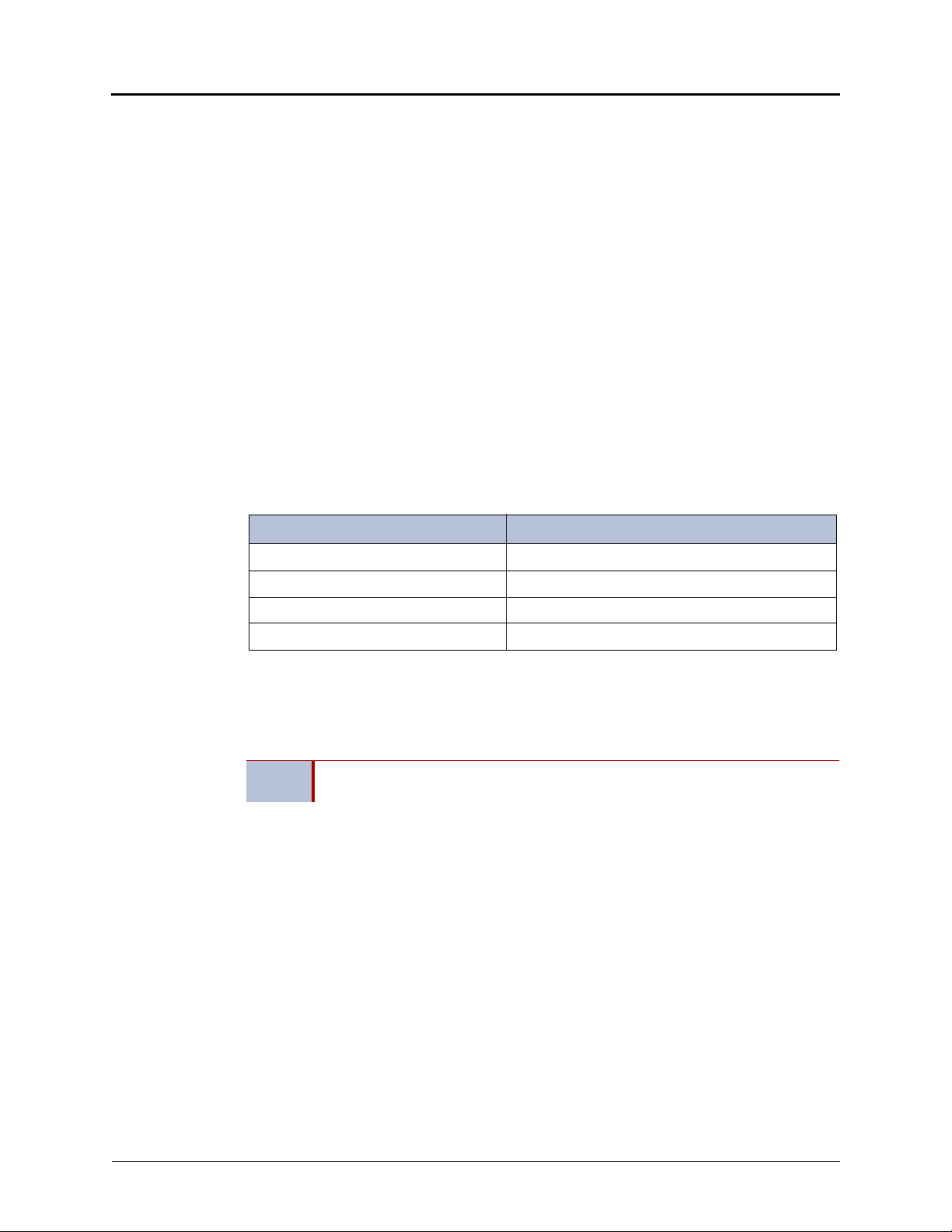
Telephone Feature Descriptions
The following sections describe default configurations. Your telephone may be programmed
differently. Contact your system administrator for more information. See “About Your Telephone”
on page 2 for telephone feature locations.
Handset
The handset provided with this equipment is hearing aid compatible (HAC). If you are using a
headset or if you are in Handsfree Mode, you do not need to use the handset. See “Headset
Instructions” on page 7 and “Using Handsfree Mode” on page 31 for more information.
Display
The display provides a two-line, 16-character viewing area for using features and identifying
callers. When idle, the display shows user information and the time and date.
Ring/Message Indicator
The Ring/Message Indicator flashes or stays lit to indicate call, message, and feature activity.
For more information about messaging features, see “Messages” on page 55. Ring/Message
Indicator signals are described in the following table.
Indicator Signals Description
Getting Started
Rapidly flashing You have an incoming call.
Slowly flashing You have a waiting message or callback message.
On You are on a call or using a feature.
Off Your telephone is idle.
Speaker
The speaker provides audio for handsfree calls and background music. See “Using Handsfree
Mode” on page 31 for information about handsfree calls. See “Listening to Background Music”
on page 12 for more information about background music.
NOTE
The 8528 Telephone uses enhanced speakerphone (both parties cannot talk at the
same time).
Mitel® 8528 Telephone User Guide – Issue 3, February 2011 Page 3
Page 18
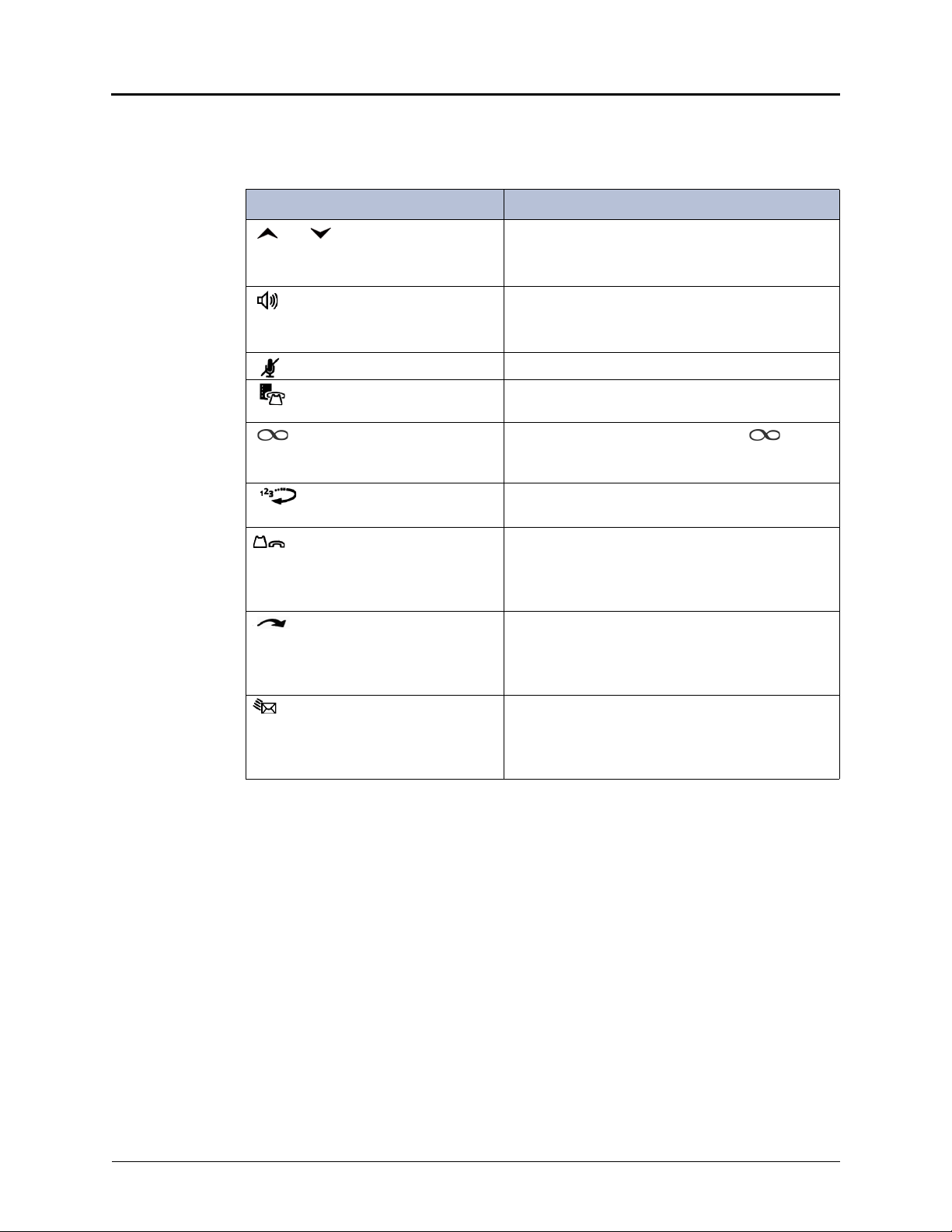
Getting Started
Feature Buttons
Feature buttons provide quick access to commonly used features. See the following table for
descriptions.
Button Action
(Up) (Down) Provides volume control for the ringer, handset, and
speaker.
Scrolls through feature options.
(Speaker) Activates Handsfree Mode (speakerphone). See
“Using Handsfree Mode” on page 31.
Activates features.
(Mute) Temporarily turns off your microphone during a call.
(Directory) Activates the contact and feature Directory. See
“Using the Directory” on page 29.
(Special) Activates features while on a call. The
(Special) button does not cancel features. To cancel
features, press the Star button (
Redial Calls the last external number dialed. You cannot
redial internal numbers.
*).
(Hold) Places the current call on hold.
Left/backspace when entering dialpad characters.
See “Using the Dialpad Buttons to Enter Characters”
on page 13.
(Transfer) Transfers the current call.
Right/forward when entering dialpad characters. See
“Using the Dialpad Buttons to Enter Characters” on
page 13.
(Message) Connects to your voice mailbox and flashes to notify
you of waiting messages.
Toggles between Alpha Mode and Numeric Mode
when entering dialpad characters.
Dialpad Buttons
Use the dialpad buttons to dial phone numbers, enter feature codes, and to enter characters
when using features that require text input.
Page 4 Mitel
®
8528 Telephone User Guide – Issue 3, February 2011
Page 19
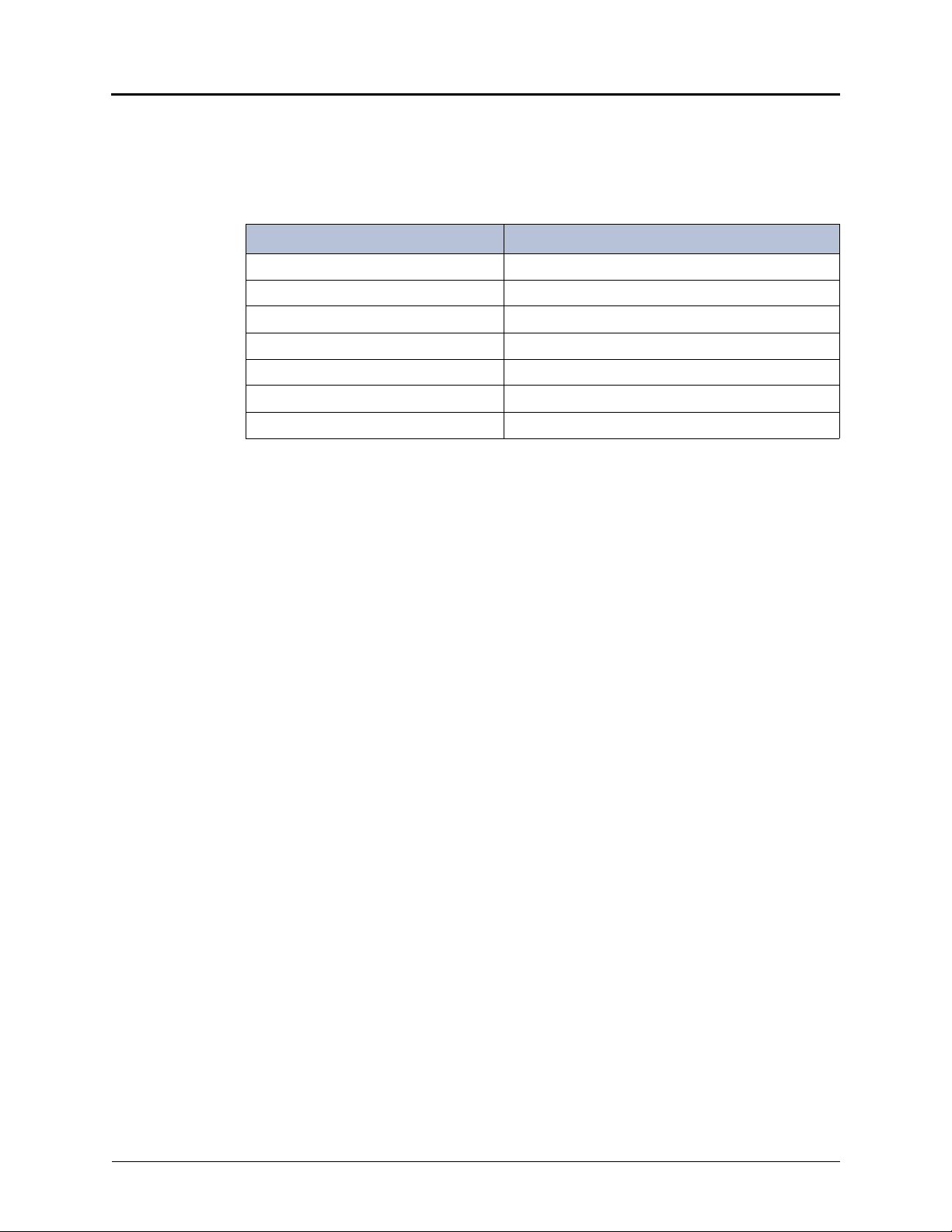
Getting Started
Programmable Buttons
Your telephone has 16 programmable buttons.The top seven buttons on the telephone are
programmed by the system administrator and cannot be reprogrammed. However, you can
program the remaining buttons for quick access to features or speed-dial entries. See “Using
Programmable Buttons” on page 16 for instructions.
Button Action
Call 1 Selects an outside line or answers a call.
Call 2 Selects an outside line or answers a call.
Intercom Answers an intercom (internal) call.
Do-Not-Disturb Turns Do-Not-Disturb (DND) mode on or off.
Conference Places a conference call.
Forward Forwards the call to the specified number.
Outgoing Selects an outgoing line for external calls.
Software Updates
When the telephone is plugged in for the first time or after a system upgrade, it may update its
firmware. The upgrade process can take up to 13 minutes. During the upgrade, all lamps flash
on and off, and the display shows that an upgrade is in process. Do not unplug the telephone
during the upgrade.
Mitel® 8528 Telephone User Guide – Issue 3, February 2011 Page 5
Page 20
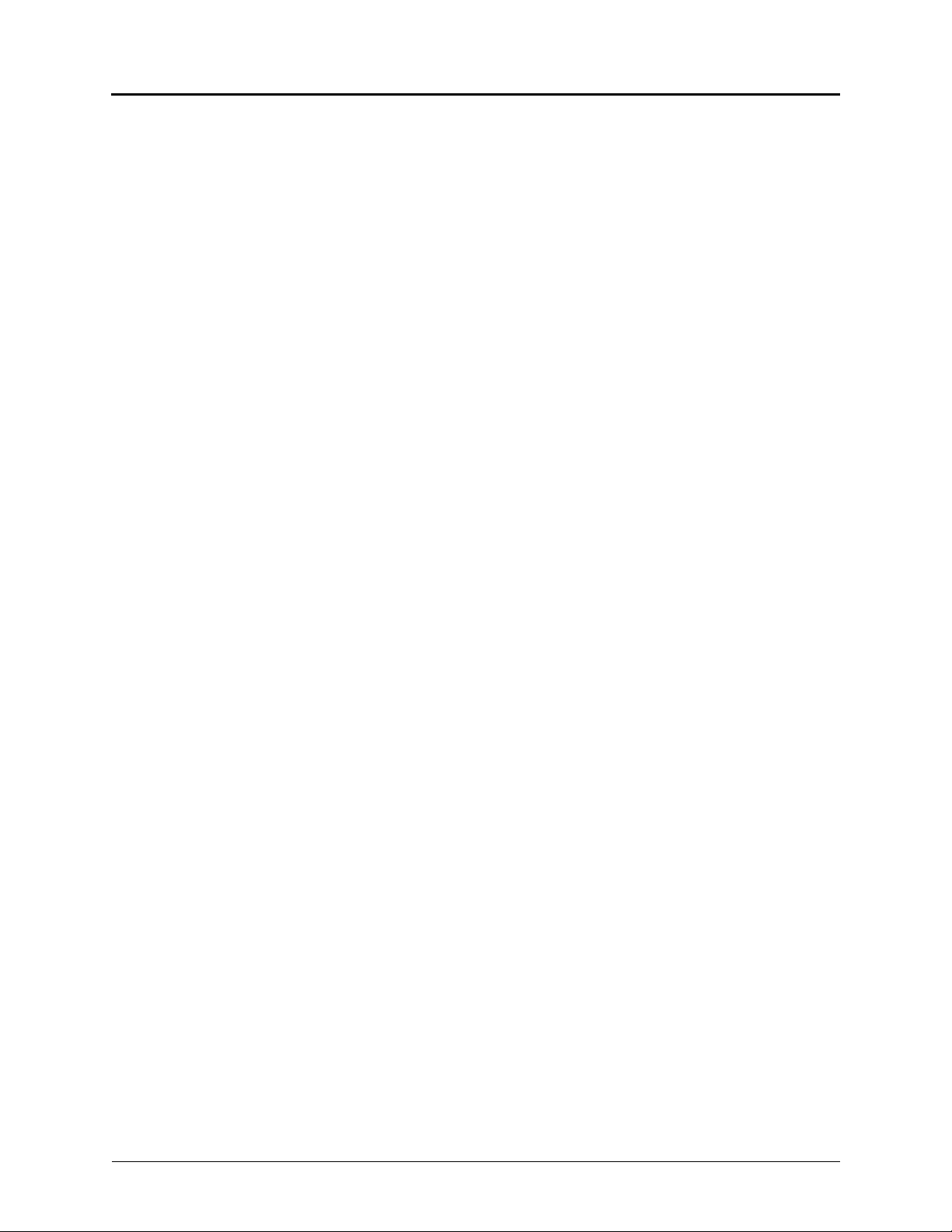
Getting Started
Telephone Signals
Your telephone has several audio and visual signals to indicate feature activity. The following
are a few helpful tips:
Lit or blinking buttons indicate call or feature activity.
All telephone button lamps illuminate at the same time for a few seconds when the
telephone is reset or powered on.
The following actions may cause an error tone:
o Pressing an invalid button combination.
o Selecting a restricted feature.
o Dialing a restricted or invalid number.
o Dialing too slowly between digits.
o Waiting too long before performing the next step.
To correct an error tone, hang up and try again.
Many features “time-out” if you wait too long before performing the next step. If this
happens, you must start over.
“Off-hook” means the handset is lifted. “On-hook” means the handset is in the cradle.
If your telephone does not have a lamp under the speaker button, the large message
indicator lamp on the top right of the telephone indicates that the speakerphone is in use.
Comfort and Safety Tips
Observe the following comfort and safety tips when using the telephone:
Do not cradle the handset: Prolonged use of the handset can lead to neck, shoulder, or
back discomfort, especially if you cradle the handset between your neck and shoulder. If
you frequently use the telephone, you might find a headset more comfortable. See
“Headset Instructions” on page 7.
Adjust the viewing angle: The built-in stand tilts to give you a better view of the buttons.
See “Adjusting the Viewing Angle” on page 9.
Protect your hearing: Because prolonged exposure to loud sounds can contribute to
hearing loss, keep the volume at a moderate level. You can adjust the volume levels of the
handset receiver or headset. See “Changing Volume Levels” on page 11.
Page 6 Mitel
®
8528 Telephone User Guide – Issue 3, February 2011
Page 21
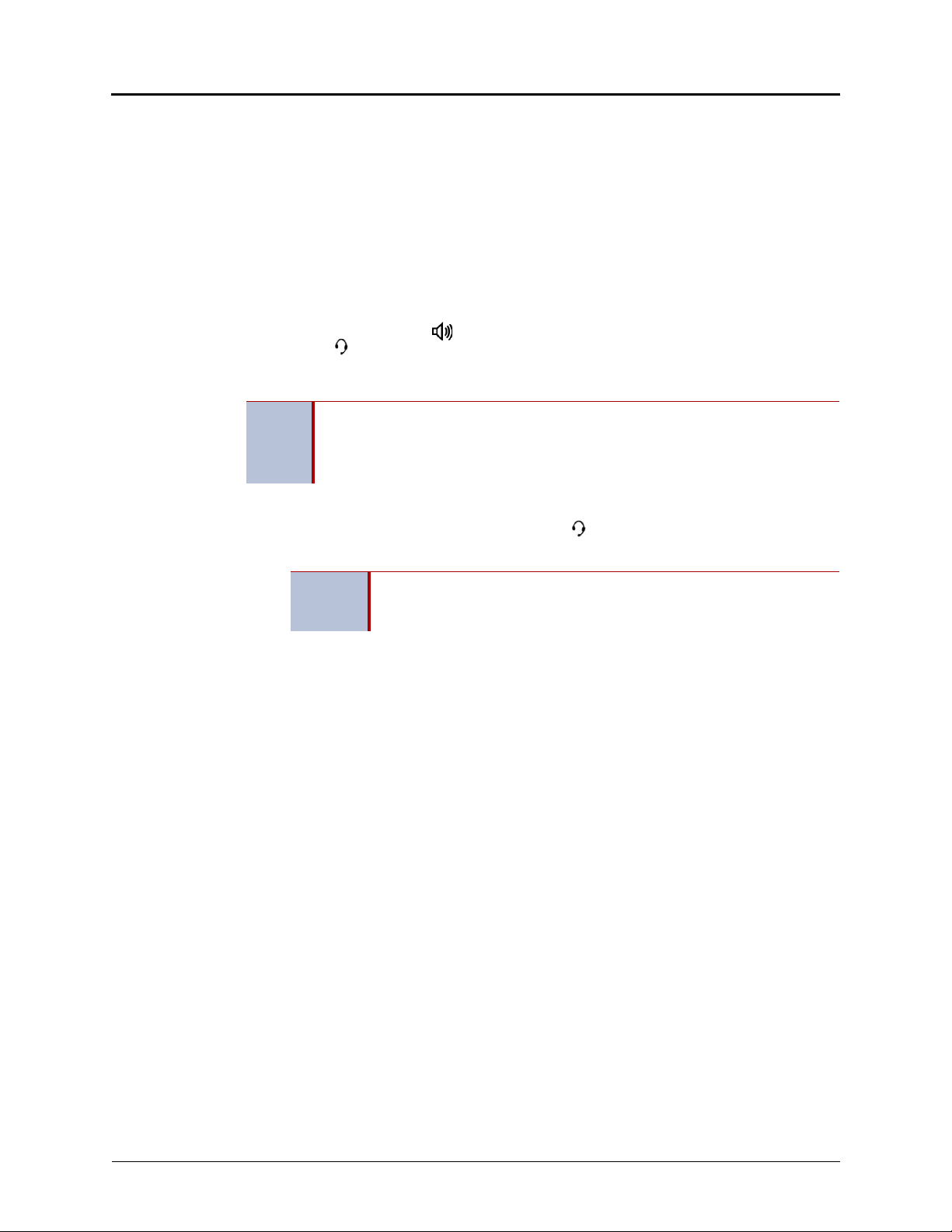
Headset Instructions
Your telephone is designed to work with a headset that has a 4-pin, RJ-type connector. User
satisfaction for any particular headset can be quite subjective, so Mitel recommends that you try
before buying so you are more likely to be satisfied with the fit, quality, and cost of the solution.
This recommendation includes all wired and wireless headsets, including the integrated
Plantronics
microphone to avoid audio feedback (echo).
Wireless Considerations: To operate, the Plantronics CS50 Wireless Headset must remain
within the system’s range operating limit from the base. Refer to the Plantronics CS50 Wireless
Headset System User Guide for more details.
When using a headset, press (Speaker) to connect to or disconnect from calls. The
Headset icon appears when the headset is in use. You cannot use the handset or
speakerphone when the telephone is in Headset Mode. Disconnecting the headset
automatically enables the handset.
NOTES
To connect and activate the headset:
1. Insert the headset jack into the Headset port located on the back of the telephone.
2. Dial 317
®
CS50 Headset. In addition, Mitel recommends using a headset with a built-in
The headset must be hearing aid compatible (HAC).
If your headset has a power-saver mode, make sure the system administrator has
enabled the “Headset Connect Tone” feature. If this is not enabled, you may miss
the first few seconds of an incoming call.
(Headset on/off). HEADSET MODE ON appears.
Getting Started
Because Headset Mode disables the handset and speakerphone, you
NOTE
To turn off Headset Mode and activate the handset and speakerphone:
Dial 317
must turn off Headset Mode before you can use the handset or
speakerphone.
(Headset on/off). HEADSET MODE OFF appears.
Mitel® 8528 Telephone User Guide – Issue 3, February 2011 Page 7
Page 22
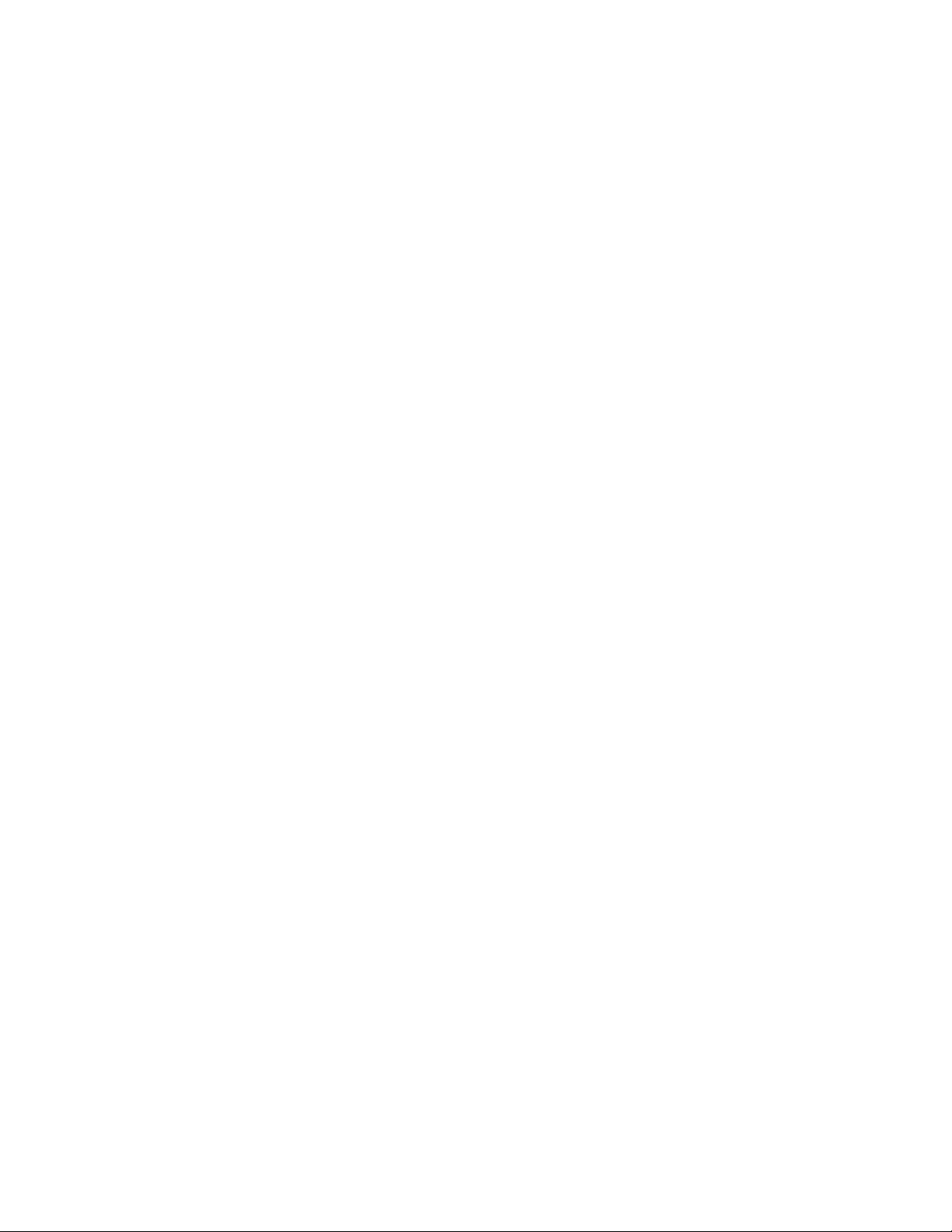
Page 23
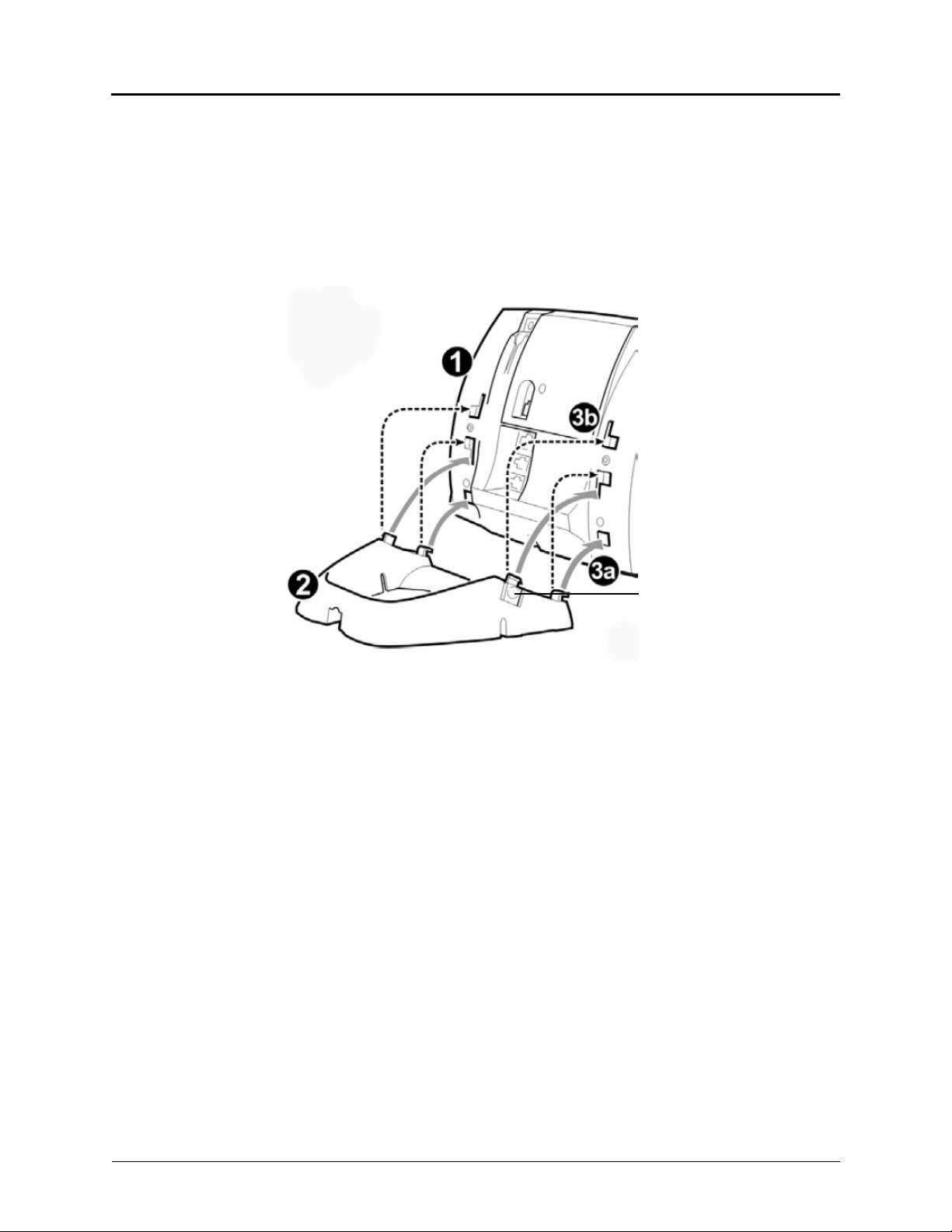
Personalizing Your Telephone
Press tabs on both sides
to release and detach unit.
This chapter describes features you can use to personalize your telephone.
Adjusting the Viewing Angle
You can tilt the telephone stand for a better view of the buttons and display.
Personalizing Your Telephone
To adjust the viewing angle:
1. Turn the telephone so it faces away from you.
2. Hold the base firmly, and then press the tabs on the sides of the stand to release and
detach the base unit.
3. Hinge the hooks on the base unit into the notches on the back of the telephone, and
then snap into place as follows:
For a high-angle mount, hinge the two lower hooks into the bottom set of notches,
and then snap the two upper hooks into the middle set of notches.
For a low-angle mount, hinge the two lower hooks into the middle set of notches,
and then snap the two upper hooks into the top set of notches.
Mitel® 8528 Telephone User Guide – Issue 3, February 2011 Page 9
Page 24
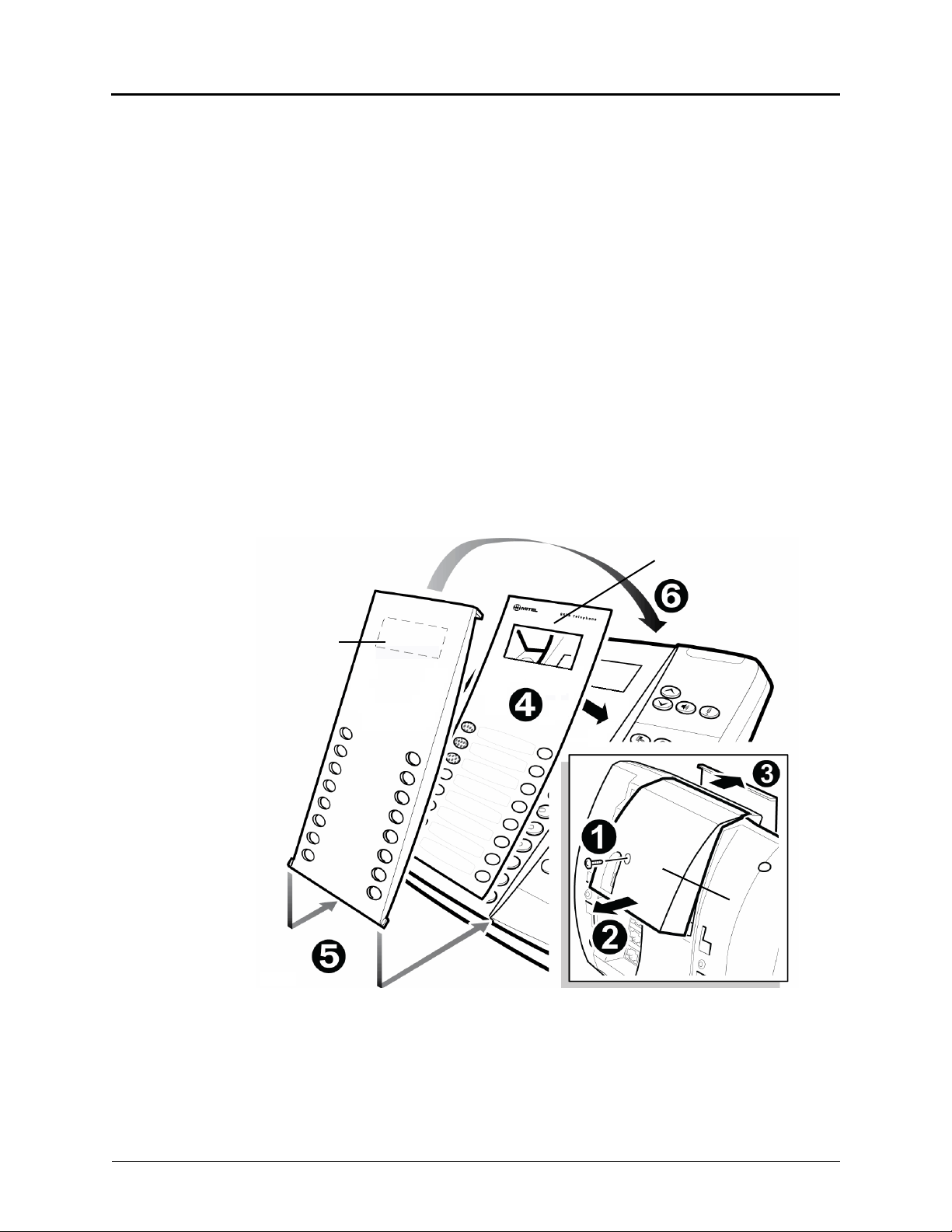
Personalizing Your Telephone
Lens
Fixed Mylar
designation card
module
Option
Installing Designation Cards
If you program buttons on your telephone (see page 16), you can install a new paper
designation card with the revised button labels. (Paper designation cards are provided by your
system administrator.) You can usually slide the paper designation card out and replace it
without removing the lens (if necessary, see the following instructions to remove the lens).
You can remove the lens and install a fixed Mylar® designation card, which has labels for the
programmable buttons under the display. Contact your system administrator for the Mylar
designation card.
To remove the lens and install the fixed Mylar designation card:
1. Remove the screw that holds the option module on the back of the telephone. Keep the
screw in a safe place—you must use it in step 6.
2. Lift the lower edge of the option module until you feel the inner tabs release, and then
gently lift the upper edge of the module. (To avoid damaging the module or the lens,
always lift the lower edge of the module first.)
3. Remove the lens by lifting the upper edge, and then sliding the lower edge down.
4. Place the fixed Mylar designation card on the face of the telephone.
5. Slide the lens tabs into the underside of the telephone.
6. Snap the lens tightly into place by applying pressure to both the middle and top of the
lens. Secure the option module using the screw from step 1.
Page 10 Mitel
®
8528 Telephone User Guide – Issue 3, February 2011
Page 25
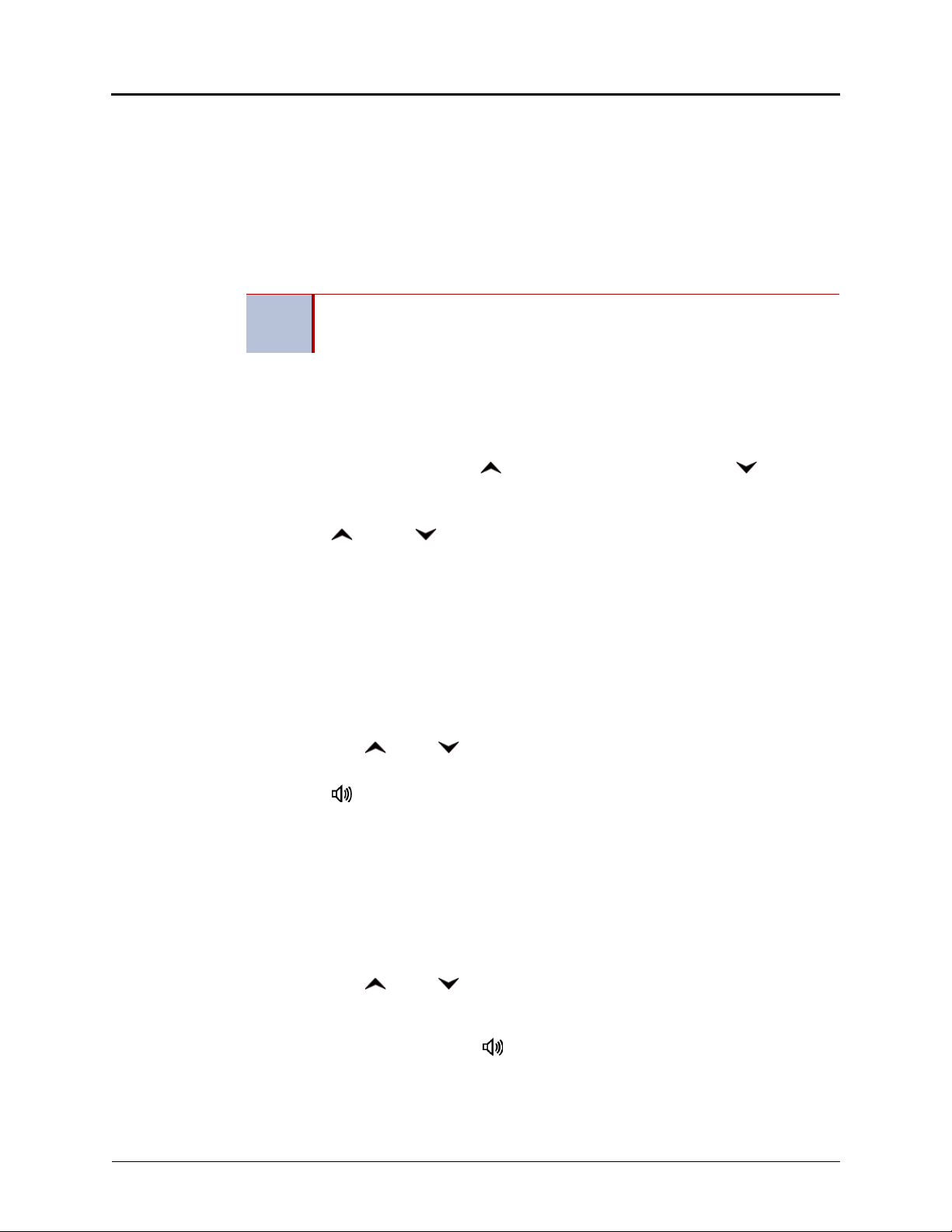
Changing Volume Levels
You can change the following volume levels:
Ringer (alerting tone)
Handset
Headset
Background music
External speaker
Turning the external speaker volume down to the lowest levels may prevent you
NOTE
You must be using the feature to change the volume level. For example, if you want to change
handset volume level, you must be using the handset. However, you can adjust the ringer
(alerting tone) volume level when the telephone is idle.
To change a volume level:
To save the volume level:
from hearing the feature “warning tones” that notify you when errors occur (for
example, when you enter an incorrect feature code).
While using the feature, press (Up) to increase the volume or press (Down) to
decrease the volume.
Press (Up) and (Down) simultaneously. Handset volume 11 cannot be saved.
Personalizing Your Telephone
Changing the Ring Tone
You can select one of nine different ring tones.
To change the ring tone:
1. With the handset on-hook, dial 398.
2. Do one of the following to listen to (or turn off) ring tones:
Press 0 to turn the ringer off.
Press (Up) or (Down) or 1 to 9 to listen to ring tones.
3. Press (Speaker), #, or lift and replace the handset to select the ring tone.
Adjusting the Display Contrast
You can adjust the display Contrast setting.
To adjust the Contrast setting:
1. While the handset is on-hook, dial 303.
2. Do one of the following to adjust the contrast:
Press (Up) or (Down) to adjust the contrast.
Press a number on the dialpad (1 = lightest, 8 = darkest) that corresponds to your
desired contrast level.
3. To save the setting, press # or (Speaker).
Mitel® 8528 Telephone User Guide – Issue 3, February 2011 Page 11
Page 26
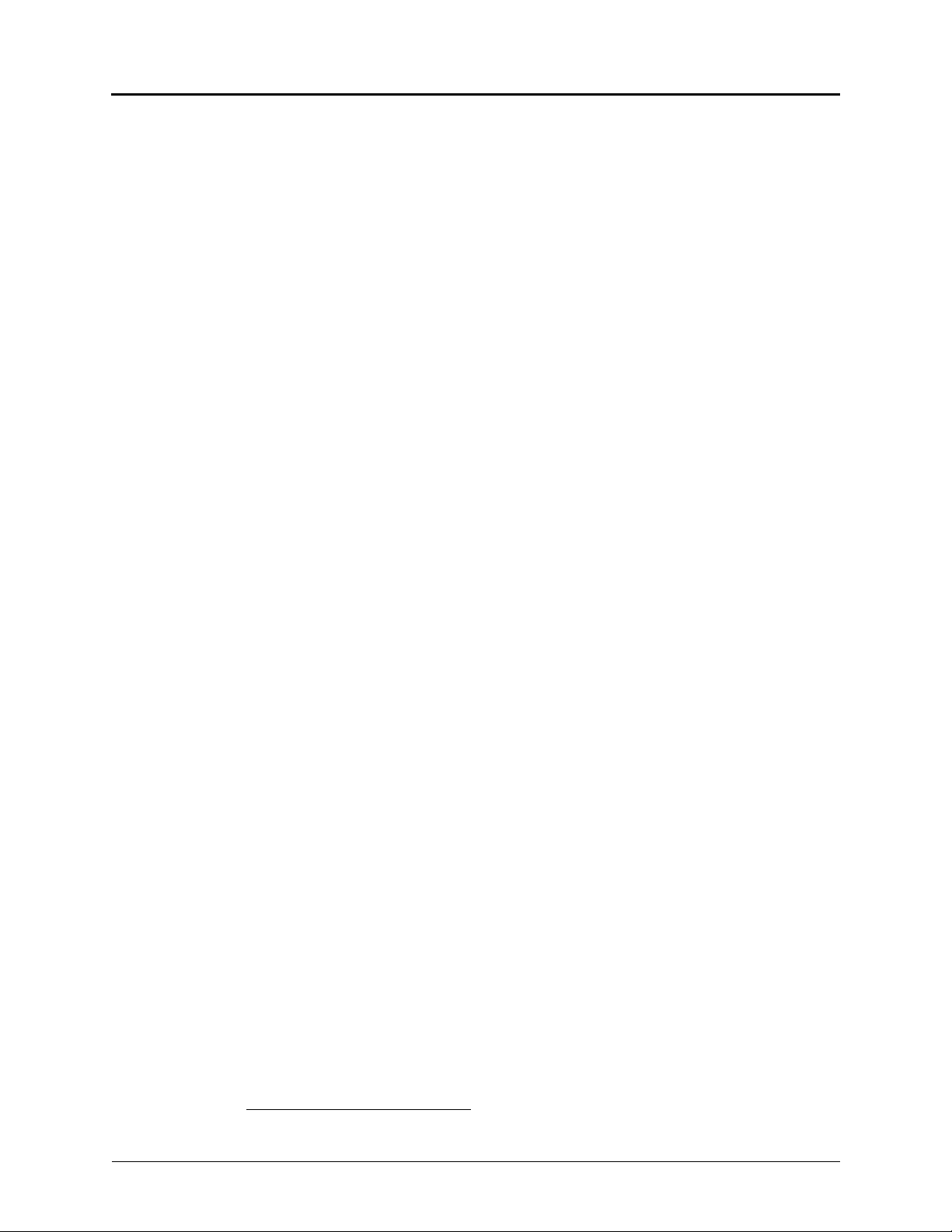
Personalizing Your Telephone
Listening to Background Music
If your system is equipped with a music source, you can listen to background music or system
audio (for example, organizational conference calls) through the external speaker.
To turn on or turn off background music:
313 (on/off). BACKGROUND MUSIC ON (or OFF) appears.
Dial
Changing the Language
Your system administrator can select two of the following languages as the primary and
secondary languages to display text:
1
American English
British English
Canadian French
Mexican Spanish
Japanese
The language choices appearing on your display are controlled by system programming. For
example, if your system administrator programmed your telephone with American English as
the primary language, American English is used for display text. You can change the language
by selecting the secondary language. Contact your system administrator for more information.
To change the language:
Dial 301 to select either the primary or secondary language. The display shows text in the
selected language.
1. This feature may or may not be enabled for your system.
Page 12 Mitel
®
8528 Telephone User Guide – Issue 3, February 2011
Page 27
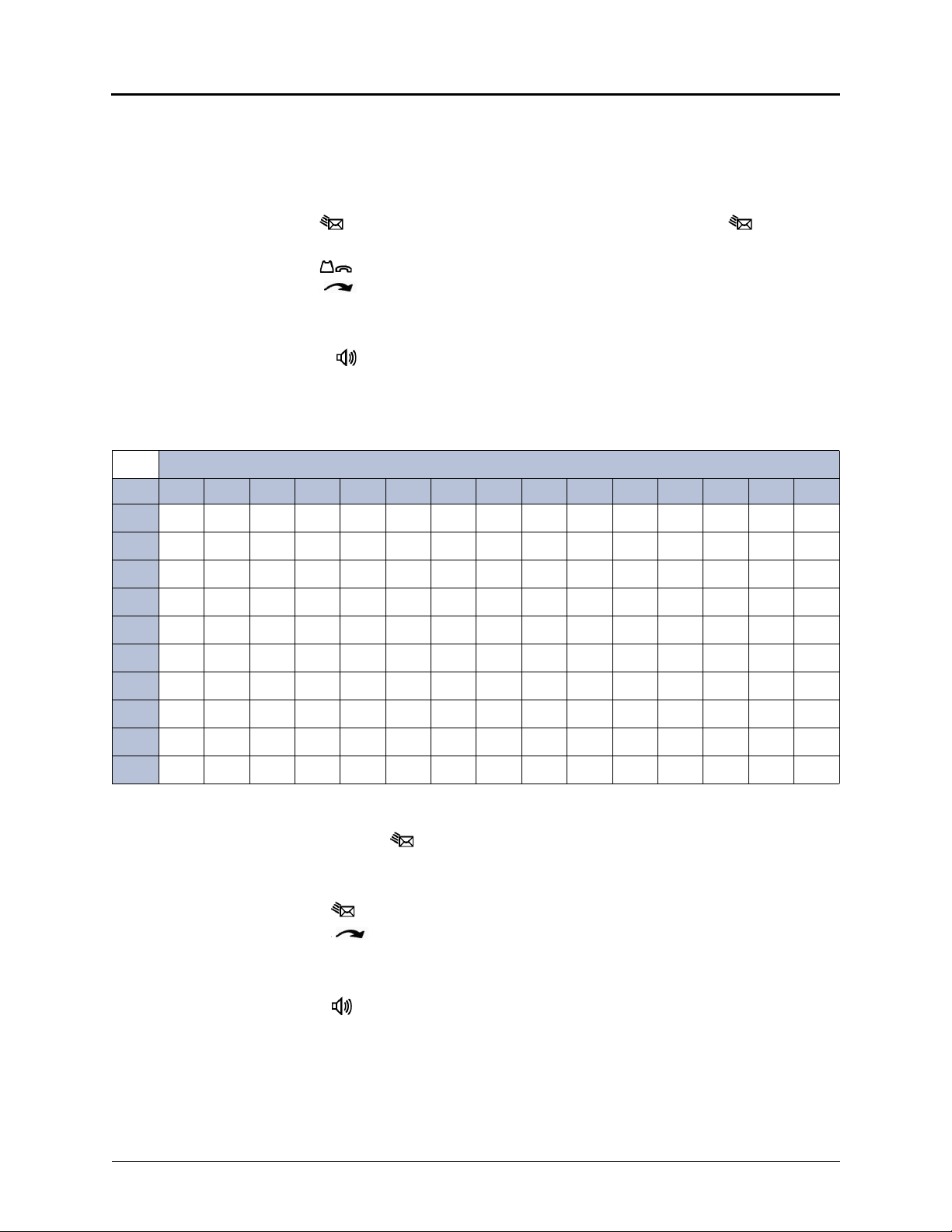
Personalizing Your Telephone
Using the Dialpad Buttons to Enter Characters
You can use the dialpad buttons to enter text or numbers for features such as Do-Not-Disturb
(see page 69) and Station Speed Dial (see page 38).
The following are guidelines when entering dialpad characters:
Press (Message) to switch from Alpha Mode to Numeric Mode. The (Message)
button stays lit in Alpha Mode and is off in Numeric Mode.
Press (Hold) to move the cursor to the left and delete characters.
Press (Transfer) to move the cursor to the right.
In Numeric Mode, press # for a hyphen (-).
In Numeric Mode, press * for a colon (:).
Press #, (Speaker), or lift and replace the handset to save entries.
To use the dialpad to enter characters:
Press the dialpad buttons as shown in the following table.
Dialpad Characters — American English and British English
Number of Times Dialpad Button is Pressed
Button
1 2 3 4 5 6 7 8 9 10 11 12 13 14 15
1
:-/,.;()&+*!?#1
2
ABC2a b c
3
DEF 3d e f
4
GH I 4 g h i
5
JKL5 j k l
6
MNO 6 m n o
7
PQRS7 p q r s
8
TUV8 t u v
9
WXYZ9wxyz
0
0
For example, to enter May 31, you could use the following sequence:
1. In Alpha Mode ( [Message] button is lit), press 6 once to enter an “M.”
2. Press 2 once to enter an “A.”
3. Press 9 three times to enter a “Y.”
4. Press (Message) to switch to Numeric Mode.
5. Press (Transfer) to enter a space.
6. Press 3.
7. Press 1.
8. Press (Speaker), #, or lift the handset to save the entry.
Mitel® 8528 Telephone User Guide – Issue 3, February 2011 Page 13
Page 28
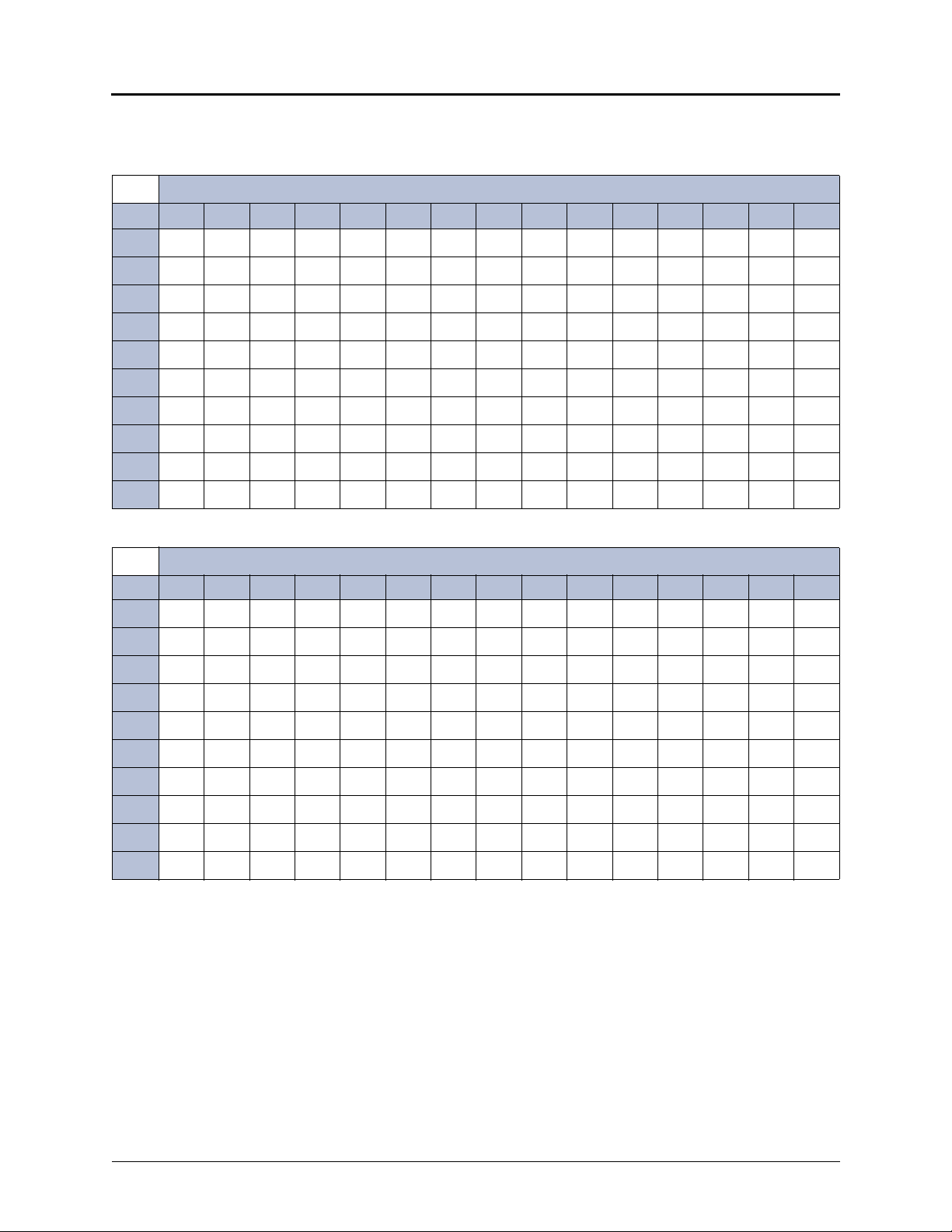
Personalizing Your Telephone
The following tables show the dialpad characters for the Canadian French, Mexican Spanish,
and Japanese languages.
Dialpad Characters — Canadian French
Number of Times Dialpad Button is Pressed
Button 1 2 3 4 5 6 7 8 9 10 11 12 13 14 15
1
:-/,.;()&+*!?#1
2
ABC2AbcАВЖЗавжз
3
DEF 3De f ИЙКЛи йк л
4
GH I 4Gh i Î Ï î ï
5
JKL5J k l
6
MNO 6 M n oÔŒóœ
7
PQRS7 p q r s
8
TUV8 Tu v ÙÛÜ ù ûÜ
9
WXYZ9wxyzŸŸ
0
«»0
Dialpad Characters — Mexican Spanish
Number of Times Dialpad Button is Pressed
Button 1 2 3 4 5 6 7 8 9 10 11 12 13 14 15
1
:-/,.;()&+*!?#1
2
ABC2Ab cÁÁ
3
DEF 3De f Éé
4
GH I 4Gh i Í Í
5
JKL5J k l
6
MNO 6 M n oÑÓñ ó
7
PQRS7 p q r s
8
TUV8Tu vÚÜú ü
9
WXYZ9wxyz
0
¡¿ªº0
Page 14 Mitel
®
8528 Telephone User Guide – Issue 3, February 2011
Page 29

Personalizing Your Telephone
Dialpad Characters — Japanese (Katakana)
Number of Times Dialpad Button is Pressed
Button 1 2 3 4 5 6 7
1
AIUEOa1
2
KA KI KU KE KO i 2
3
SA SHI SU SE SO u 3
4
TA CH I TSU TE TO e 4
5
NA NI NU NE NO o 5
6
HA HI FU HE HO tsu 6
7
MA MI MU ME MO ya 7
8
YA YU YO yu 8
9
RA RI RU RE RO yo 9
0
WA WO N pa ba lg 0
Mitel® 8528 Telephone User Guide – Issue 3, February 2011 Page 15
Page 30
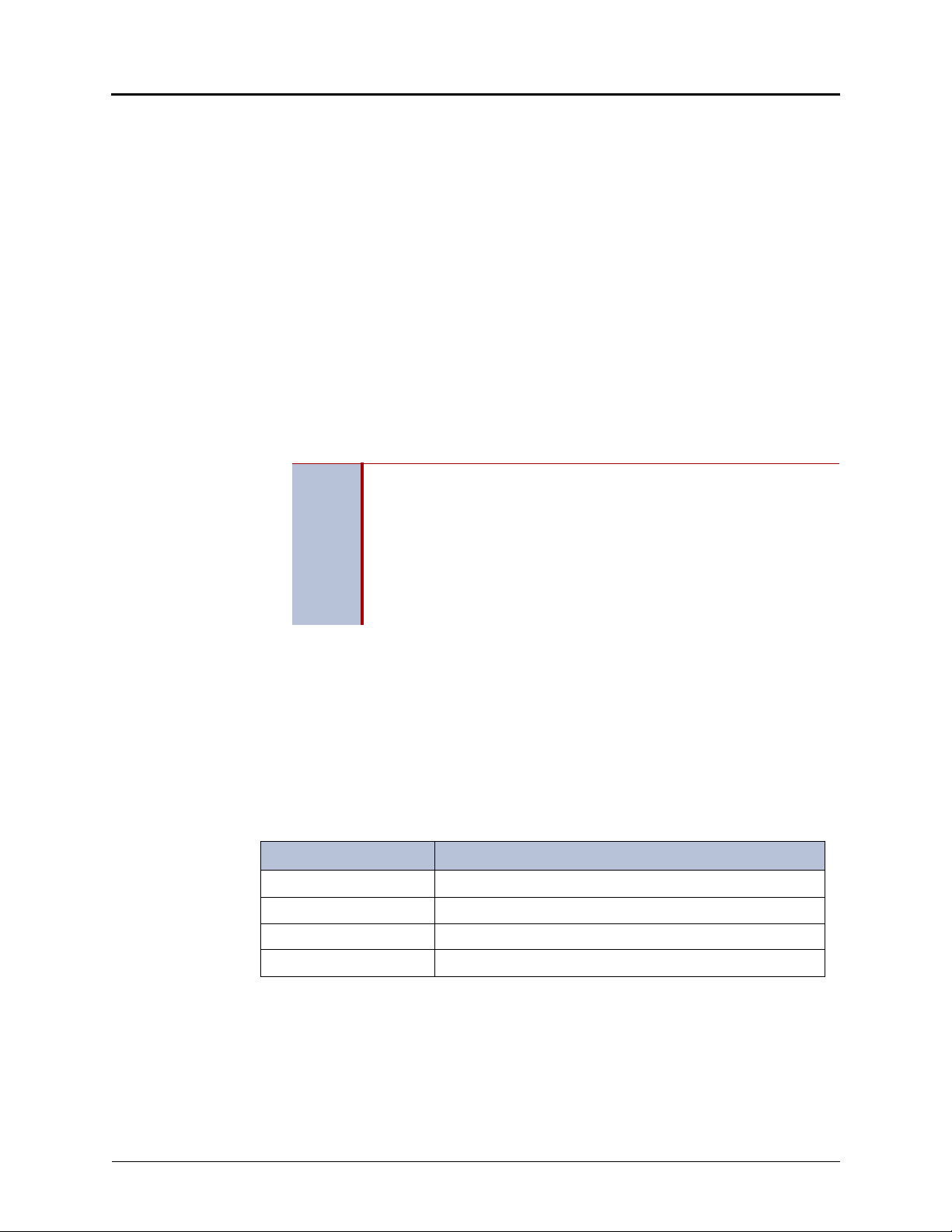
Personalizing Your Telephone
Using Programmable Buttons
For quick access, you can assign feature codes, extensions, speed-dial numbers, trunks, or
other resources to your programmable buttons. You can then press the programmed buttons to
activate features or place calls. See “Default Access Codes” and “Default Feature Codes” on
page 17 for code lists. You cannot reprogram the default button assignments. See
“Programmable Buttons” on page 5.
To program a button:
1. With the handset on-hook, dial 397.
2. Press the button that you want to program. If the button is:
not programmed, UNDEFINED KEY appears.
programmed, the feature or extension programmed for the button appears.
not programmable, NON-PROGRAMMABLE KEY appears.
3. Enter the feature code, extension number, station speed-dial number, or system speeddial number to be assigned to the button. To assign speed-dial numbers to
programmable buttons, see “Assigning Speed-Dial Numbers to Programmable Buttons”
on page 28
Before or after assigning the speed-dial number to a programmable button,
make sure the speed-dial number has either a Station Speed Dial bin or
System Speed Dial location assigned to it. For System Speed Dial numbers,
numbers are pre-assigned to the System Speed Dial locations (000 to 999
NOTE
or 0000 to 4999) by your system administrator. Therefore, you just need to
choose a System Speed Dial location that you want to use (see “Using
System Speed Dial” on page 27 for details). For Station Speed Dial
numbers, you must manually store numbers in the Station Speed Dial bins
(0 to 9). See “Storing Station Speed-Dial Numbers” on page 27.
After you program a button, you can:
Press the button to place a call to the assigned extension.
Press the button to access a system feature.
Press the button and then hang up to transfer a call to the assigned extension. If the call is
transferred to voice mail you hear repeating double tones.
Visually monitor the call activity of the assigned extension if the button you assign has a
lamp.
The following table describes the lamp signals and the indicated call activity for a
Programmable Key Module (PKM) button (station speed-dials do not show status).
Lamp Signals Description
Continuously Lit The extension is busy or off-hook.
Slowly flashing The extension is in Do-Not-Disturb (DND).
Quickly flashing The extension has a call ringing in.
Continuously flashing The extension is causing a “Station Off-Hook” system alarm.
Additional Programmable Buttons
You can also use the Programmable Key Modules (PKM) to add additional programmable
buttons to your telephone. You can program buttons the same way as those on the associated
telephone as described earlier in this section. Contact your system administrator for details.
Page 16 Mitel
®
8528 Telephone User Guide – Issue 3, February 2011
Page 31

Default Access Codes
The following are default system access codes. If your system uses different codes, record the
codes in the “New Code” column for reference.
Outside Line Access Codes
Code Type Code New Code
Emergency Call 911 (999/112 Europe)
Outgoing Call (Default) 8
Select Line Group 1 to 208 92001 to 92208
Automatic Route Selection 92000
Extension Numbers
Code Type Code New Code
Attendant 0
Telephone Extensions 1000 to 1999
Hunt Groups 2000 to 2299
Personalizing Your Telephone
Default Feature Codes
The following table lists default feature codes. If your system administrator changes any of the
default codes, you can record the new codes in the “New Code” column for reference.
Most of the following feature codes work when your telephone is idle. However, if
NOTE
To delete the characters entered:
To cancel the feature:
Account Code – Follow Calls 30 391
Account Code – Optional 30 390
ACD Agent – Log In 61 326
ACD Agent – Log In/Out 61 328
ACD Agent – Log Out 61 327
ACD Agent – Wrap-up Terminate 62 329
Activate Door Relay 21 332
you are on an active call or if the telephone is off-hook, you may need to press
(Special) before you enter the feature code to activate the feature.
Press (Hold) to move the cursor to the left and delete the characters entered.
*.
Press
Feature Page Code New Code
Agent Help – Reject 63 376
Agent Help – Request 63 375
Mitel® 8528 Telephone User Guide – Issue 3, February 2011 Page 17
Page 32

Personalizing Your Telephone
Answer Ringing Call 23 351
Automatic IC Call Access – On/Off 23 361
Automatic Trunk Call Access – On/Off 23 360
Automatic Trunk Answer 24 350
Background Music – On/Off 12 313
Barge-In 65 386
Call Forward – All Calls 35 355
Call Forward – If Busy 35 357
Call Forward – If No Answer 35 356
Call Forward – No Answer/Busy 35 358
Call Logging 44 333
Change Language 12 301
Conference 39 5
Default Station 20 394
Directory 29 307
Display Contrast Control 11 303
Display Time And Date 34 300
Feature Page Code New Code
Do-Not-Disturb 57 370
Do-Not-Disturb – Cancel 57 371
Do-Not-Disturb – On/Off 57 372
Do-Not-Disturb – Override 57 373
Dynamic Extension Express On 36 363
Dynamic Extension Express Off 36 362
Dynamic Extension Express On/Off 36 364
Dynamic Extension Express Handoff 36 388
Group Listen 43 312
Handsfree – On/Off 31 319
Headset – Off 7 316
Headset – On 7 315
Headset – On/Off 7 317
Hold – Individual 32 336
Hold – System 32 335
Hookflash (Recall in Europe) 32 330
Hot Desk On/Off 46
348
Hunt Group – Remove 63 322
Hunt Group – Remove/Replace 63 324
Hunt Group – Replace 63 323
Page 18 Mitel
®
8528 Telephone User Guide – Issue 3, February 2011
Page 33

Personalizing Your Telephone
Feature Page Code New Code
Message – Cancel Left Message 56 366
Message – Delete Message 56 368
Message – Leave Inter-station Message 55 367
Message – View Messages 56 365
Microphone Mute – On/Off 31 314
Page 59 7
Page Receive – On/Off 59 325
Program Buttons 16 397
Program Station Passcode 47 392
Programmable Buttons – Return to Default 20 395
Queue (Callback) Request 25 6
Record-A-Call 43 385
Redial 26 380
Redirect Call 24 331
Reminder Message 57 305
Reminder Message – Cancel 57 306
Remote Programming 47 359
Reverse Transfer (Call Pick-Up) 33 4
Ring Intercom Always – On/Off 31 377
Ring Tone Selection 11 398
Station Monitor 64 321
Station Speed Dial 27 382
Station Speed Dial – Programming 27 383
Steal Call 64 387
System Forward – Off 35 353
System Forward – On 35 352
System Forward – On/Off 35 354
System Speed Dial 27 381
Switch Keymap 20 399
Transfer To Hold 33 346
Transfer To Ring 33 345
View Programmable Button Assignments 20 396
Mitel® 8528 Telephone User Guide – Issue 3, February 2011 Page 19
Page 34

Personalizing Your Telephone
Viewing Button Assignments
You can view programmable button (key) feature assignments.
To view button assignments:
1. With the handset on-hook, dial 396. PRESS THE KEY TO REVIEW appears.
2. Press any of the feature buttons to display the assignment.
3. Press # or (Speaker) to exit.
Resetting Programmable Buttons
You can reset all buttons (keys) that you have programmed to the default assignments.
Resetting the programmable buttons does not reset button assignments programmed by the
system administrator.
To reset the feature buttons to the default values:
With the handset on-hook, dial 395. FEATURE KEYS DEFAULTED appears.
Resetting the Telephone to the Default Settings
Resetting the telephone to the default settings does the following:
Returns all volume settings to the default levels. See “Changing Volume Levels” on
page 11.
Cancels Background Music. See “Listening to Background Music” on page 12.
Cancels Callback (queue) requests. See “Requesting a Callback (Queuing the
Telephone)” on page 25.
Restores Handsfree Mode. “Using Handsfree Mode” on page 31.
Cancels Manual Call Forwarding. See “Manual Call Forwarding” on page 35.
Cancels System Forwarding. See “System Forwarding” on page 35.
Cancels Do-Not-Disturb (DND). See “Using Do-Not-Disturb (DND)” on page 57.
Restores Page settings. See “Paging Other System Users” on page 59.
Resets hunt group calls. See “Hunt Groups” on page 61.
To reset your telephone to the default settings:
Dial 394. STATION DEFAULTED appears.
Switching Keymaps
Keymaps are the default button assignments on your telephone. Your system may have
programmed an alternate keymap, allowing you to switch between keymap assignments.
Contact your system administrator for more information.
To switch between keymaps when your telephone is idle:
With the handset on-hook, dial 399. The display shows either ALTERNATE (or)
STANDARD KEYMAP IS ACTIVE.
To switch between keymaps during a call:
Press
Page 20 Mitel
(Special), and then dial 399.
®
8528 Telephone User Guide – Issue 3, February 2011
Page 35
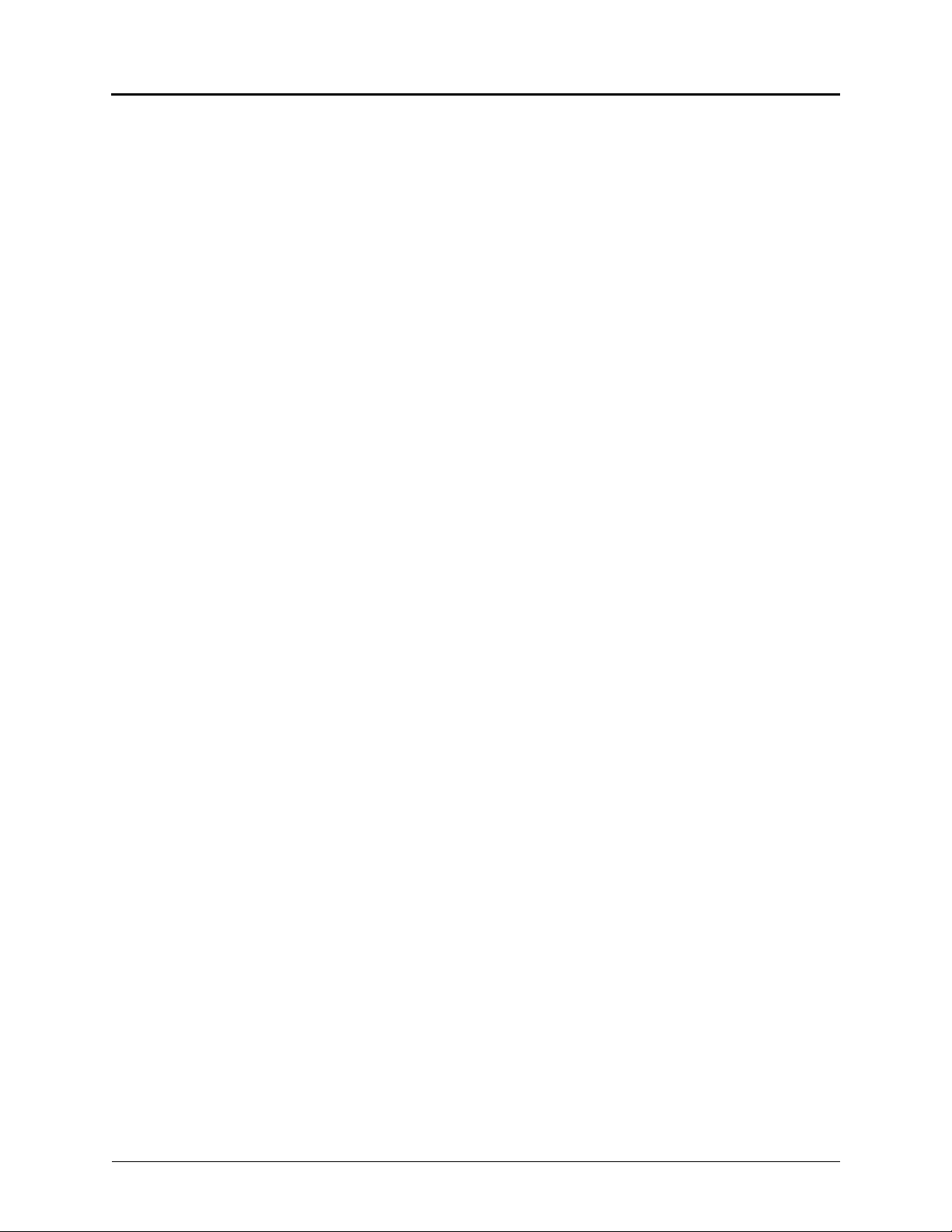
Activating Door Relay
If the Activate Door Relay feature is enabled, you can unlock a door (i.e., “buzz” it open)
through your telephone.
You can enter the Activate Door Relay feature code while idle or while on a call. This allows you
to activate the feature while talking to a communications device mounted at the door without
first having to hang up. When activated while on a call, the feature will not affect the call in
progress other than to show a short confirmation on the display.
You can add the Activate Door Relay feature to a phone keymap button, just like any other
station feature.
To unlock a door:
While idle or while on a call, dial 332. The door is unlocked.
Personalizing Your Telephone
Mitel® 8528 Telephone User Guide – Issue 3, February 2011 Page 21
Page 36

Page 37

Answering and Placing Calls
The following instructions describe how to answer and place internal and external calls and how
to use related features.
Answering and Placing Calls
NOTE
Answering Calls
Your telephone may be preset to automatically answer incoming internal calls in Handsfree
Mode. To disable Handsfree Mode, see “Using Handsfree Mode” on page 31. After disabling
Handsfree Mode, you can use your handset or headset to answer incoming calls.
To answer a call:
Lift the handset, or press (Speaker) to answer a call while using a headset, or to
answer a call in Handsfree Mode. See “Using Handsfree Mode” on page 31.
If you are currently on a call, press the flashing IC or Call button to answer a waiting call.
See “Answering Waiting Calls” below.
Answering Waiting Calls
If you receive a call while you are on another call, you hear a “call waiting” tone, the IC or Call
button flashes, and the display shows the Caller ID information (if available).
To answer a waiting call:
Press the flashing IC or Call button. This action hangs up on the connected call and
connects you to the waiting call. You can also place the first call on hold before you
answer the waiting call. See “Placing Calls On Hold” on page 32.
By default, internal (intercom) calls are assigned to the IC button, and external calls
are assigned to the Call buttons.
Using Automatic Call Access
Automatic Call Access connects you to incoming internal or external calls when you pick up the
handset or press (Speaker). When Automatic Call Access is turned off, you must press the
flashing IC or Call button to answer incoming calls.
To use Automatic Call Access for incoming IC calls:
With the handset on-hook, dial 361 to turn on (or off). AUTO IC ACCESS ON (or OFF)
appears.
To use Automatic Call Access for incoming external (trunk) calls:
With the handset on-hook, dial 360 to turn on or off. AUTO TRNK ACCESS ON (or OFF)
appears.
Mitel® 8528 Telephone User Guide – Issue 3, February 2011 Page 23
Page 38

Answering and Placing Calls
Redirecting Calls
You can redirect calls to another extension or external number.
To redirect calls:
1. While a call is ringing, dial 331.
2. Do one of the following:
Dial the extension number, or press the Outgoing button or the Outgoing Call
access code (the default code is 8), and then dial the external number.
Enter the DND code. See “Using Do-Not-Disturb (DND)” on page 57.
Using Automatic Trunk Answer
You can use Automatic Trunk Answer to answer incoming external calls for other internal parties
who are members of an “Answer Access” list. Your system administrator creates Answer
Access lists. Contact your system administrator for Answer Access list extensions.
Automatic Trunk Answer answers calls in the order they are received (that is, the first call
received by any extension in the Answer Access list is the first one answered).
To use Automatic Trunk Answer:
1. While an incoming external call is ringing at another Answer Access list extension, lift the
handset or press (Speaker).
2. Dial 350 or press the flashing Trunk <number> button.
1
Placing Calls
The following instructions describe how to place calls and related features.
Placing Emergency Calls
WARNING
Contact your system administrator and your local Mitel provider for important information about
dialing emergency services before using your telephone.
When dialing an emergency number (911 U.S. or 999/112 Europe), you do not have to press
the Outgoing button or enter the Outgoing Call access code (8 is the default code). The system
automatically places emergency calls immediately after you dial the number, even if you do not
select an outside line.
1. This feature may or may not be enabled for your system.
Page 24 Mitel
®
8528 Telephone User Guide – Issue 3, February 2011
Page 39

Placing Internal Calls
Internal calls are calls placed to other extensions in the system. Internal calls are assigned to
the Intercom (IC) button on your telephone. Contact your system administrator for a list of
extension numbers.
To place an internal call:
With or without the handset lifted, dial the extension number. If you enter incorrect digits,
you can press (Hold) to move the cursor backward, deleting the last digits entered.
If you are using Handsfree Mode, speak after you hear a double tone.
If there is no answer or if the extension is busy, you can do the following:
Request a callback (queue). See “Requesting a Callback (Queuing the Telephone)” below.
Camp-on to the busy extension. See “Using Camp-on” below.
Leave a message. See “Leaving Messages at Other Extensions” on page 55.
Requesting a Callback (Queuing the Telephone)
When you request a callback (queue the telephone), the system calls you when the extension is
available and places a call to the telephone.
To request a callback:
If there is no answer or if the extension is busy, press (Special) followed by 6, and
then hang up. QUEUE REGISTERED FOR <name> appears. When the extension
becomes available, your extension rings.
To cancel the callback request:
Press 6. QUEUE REQUEST CANCELED appears.
Answering and Placing Calls
Using Camp-on
Camp-on keeps you connected to the called extension until it becomes available. You cannot
use Camp-on if the called extension is in DND, or if the call is forwarded to voice mail. See
“Using Do-Not-Disturb (DND)” on page 57.
To use Camp-on:
Stay on the line and wait for the extension to become available. Do not hang up. If
Camp-on is enabled, you hear Music-on-Hold while you are waiting.
Mitel® 8528 Telephone User Guide – Issue 3, February 2011 Page 25
Page 40

Answering and Placing Calls
Placing External Calls
The following sections describe features used when placing external calls.
To place an external call:
1. Press the Outgoing button, an unlit Call button, or enter the Outgoing Call access code
(8 is the default code).
2. Dial the number.
NOTES
Depending on system configuration, you may also be able to use one of the following methods
to select an outgoing line:
Enter the Select Line Group feature code. The default codes are 92001 to 92208.
Enter the Automatic Route Selection (ARS) feature code. The default code is 92000.
Contact your system administrator for more information about using Select Line Group or ARS
access codes.
If you cannot place an external call because all outgoing lines are busy, you
can request a callback, which prompts the system to contact you when a
line becomes available. See “Requesting a Callback (Queuing the
Telephone)” on page 25.
If you are prompted for an account code (indicated by a single beep), you
must enter an account code before you can place your call. See “Using
Account Codes” on page 30.
Redialing a Number
You can quickly redial the last external number dialed. You cannot redial extension numbers.
To use Redial:
With or without the handset lifted, press REDIAL. The system automatically
selects a line and dials the number.
Page 26 Mitel
®
8528 Telephone User Guide – Issue 3, February 2011
Page 41

Using Speed Dial
You can use speed dial to quickly dial stored phone numbers. Speed-dial numbers are either
stored in the system (System Speed Dial), or in your telephone (Station Speed Dial).
Using System Speed Dial
Your system administrator assigns Speed-Dial location numbers, which are available to anyone
in the system. Contact your system administrator for more information.
To view or dial System Speed-Dial numbers:
1. Dial 381. REVIEW SYS SPEED # <code range> appears.
2. Do one of the following:
Press (Up) or (Down) to scroll through the speed-dial locations.
Enter the speed-dial location (000 to 999 or 0000 to 4999).
3. Press # to dial the number.
Using Station Speed Dial
You can use Station Speed Dial to store phone numbers for your personal use. Other system
users do not have access to your Station Speed-Dial numbers.
Answering and Placing Calls
Storing Station Speed-Dial Numbers
You can store up to 10 Station Speed-Dial numbers.
To store a Station Speed-Dial number:
1. With the handset on-hook, dial 383. PROGRAM STN SPD (0-9) OR SCROLL appears.
2. Do one of the following:
Press (Up) or (Down) to scroll through the speed-dial bins.
Enter the speed-dial bin (0 to 9).
Press # to select the bin.
3. Enter the name of the speed-dial contact (up to 16 characters). For dialpad character
descriptions, see ““Using the Dialpad Buttons to Enter Characters” on page 13” below.
4. Press # to save the name.
5. Enter the extension number or external number. If you are storing an external number,
enter the Outgoing Call access code (default code is 8 ) before you enter the number. Do
not use hyphens or colons in stored speed-dial numbers.
6. Press # to save the location. STN SPD BIN # <number> UPDATED appears.
Dialing Station Speed-Dial Numbers
To dial a Station Speed-Dial number:
Do one of the following:
Dial 382, and then enter the Station Speed Dial bin (0 to 9). The system dials the
number.
Press (Up) or (Down) to scroll through the speed-dial bins, and then press
# to select the bin and dial the number.
You can also use a Station Speed Dial button assigned to the number
NOTE
you are dialing. See “Assigning Speed-Dial Numbers to Programmable
Buttons” on page 28.
Mitel® 8528 Telephone User Guide – Issue 3, February 2011 Page 27
Page 42

Answering and Placing Calls
Deleting Station Speed-Dial Entries
To delete a Station Speed-Dial entry:
1. With the handset on-hook, dial 383. PROGRAM STN SPD (0-9) OR SCROLL appears.
2. Do one of the following:
Press (Up) or (Down) to scroll through the speed-dial bins.
Enter the speed-dial bin (0 to 9).
3. Press # to select the bin.
4. Press (Hold) repeatedly until the name is erased, and then press # to continue.
5. Press (Hold) repeatedly until the number is erased, and then press #. STN SPD
BIN # <number> UPDATED appears.
Assigning Speed-Dial Numbers to Programmable Buttons
You can assign Station or System Speed-Dial numbers to your programmable buttons.
NOTE
Before or after assigning the speed-dial number to a programmable button, make
sure the speed-dial number has either a Station Speed Dial bin or System Speed
Dial location assigned to it. For System Speed Dial numbers, numbers are preassigned to the System Speed Dial locations (000 to 999 or 0000 to 4999) by your
system administrator. Therefore, you just need to choose a System Speed Dial
location that you want to use (see “Using System Speed Dial” on page 27 for
details). For Station Speed Dial numbers, you must manually store numbers in the
Station Speed Dial bins (0 to 9). See “Storing Station Speed-Dial Numbers” on
page 27.
To program a Station Speed-Dial button:
1. With the handset on-hook, dial 397. PRESS THE BUTTON TO PROGRAM appears.
2. Press the feature button that you want to program as a speed-dial button.
3. Dial 382.
4. Do one of the following:
Press (Up) or (Down) to scroll through the speed-dial bin.
Enter the speed-dial bin (0 to 9).
To program a System Speed-Dial button:
1. With the handset on-hook, dial 397. PRESS THE BUTTON TO PROGRAM appears.
2. Press the feature button that you want to program as a speed-dial button.
3. Dial 381.
4. Do one of the following:
Press (Up) or (Down) to scroll through the speed-dial location.
Enter the speed-dial location (000 to 999 or 0000 to 4999).
Page 28 Mitel
®
8528 Telephone User Guide – Issue 3, February 2011
Page 43

Using the Directory
You can use the Directory to find internal or external contacts or find and activate system
features. The directory uses Intelligent Directory Search (IDS), which is similar to the “text on 9
keys” (T9) predictive search feature used for mobile phones. The Directory has the following
three subdirectories:
Intercom: Find and dial internal numbers.
Outside: Find and dial external numbers listed in the company directory.
Feature: Find and activate system features.
When searching the directory, dialpad buttons can represent several characters, as shown in
the following table. As you enter characters, the entries that best match the characters entered
appear. The system connects the character sequence to possible directory matches. For
example, to find the name “Jones,” dial 56637.
Answering and Placing Calls
Button Characters Represented
00
11
2 2 A B C a b c Ç â ä à å ç Ä Å á
3 3 D E F d e f é ê ë è É
4 4 G H I g h i ï î ì í
5 5 J K L j k l
6 6 M N O m n o ô ö ò Ö ó ñ Ñ
7 7 Q P R S q p r s
8 8 T U V t u v ü û ù Ü ú
9 9 W X Y Z w x y z ÿ
(Up) Scroll to next entry
(Down) Scroll to previous entry
* Cancel search
# Activate selection
(Hold) Move the cursor to the left, deleting existing characters
See the following section on using the directory.
To search for a directory name or feature:
1. Press (Directory), and then press one of the following:
1 for the IC directory.
2 for the Outside directory.
3 for the Feature directory.
2. Press the dialpad buttons to enter (up to 20) characters. See the table on page 29 for
dialpad button character descriptions.
3. Press (Up) or (Down) to scroll through the entries.
The IC directory may display two similar entries, one without an asterisk
NOTE
4. Press # while the display shows the entry to dial a number or activate a feature code.
Mitel® 8528 Telephone User Guide – Issue 3, February 2011 Page 29
and one with an asterisk. The entry without an asterisk is the primary
extension—the entry with an asterisk is a secondary extension.
Page 44

Answering and Placing Calls
Using Account Codes
Account codes record information for telephone record reports. You may be required to enter
account codes when placing calls. Contact your system administrator for more information
about using account codes.
There are three types of account codes:
Standard account codes: Automatically entered into the telephone record report
whenever you place a call.
Forced account codes: Entered before you can place an outside call.
Optional account codes: Entered at any time during a call.
To enter an optional account code:
1. While off-hook, press (Special), and then dial 390.
2. Enter the optional account code, and then press #.
To set an account code for all calls placed from your telephone:
Dial 391 followed by the account code, and then press #. ACCOUNT CODE ACCEPTED
appears. This code is used for all calls made from your telephone until it is disabled.
To disable the code:
Dial 391, and then press #. ACCOUNT CODE CLEARED appears.
Page 30 Mitel
®
8528 Telephone User Guide – Issue 3, February 2011
Page 45

Call Features
The following sections describe call-related features.
Using Handsfree Mode
You can use Handsfree Mode to activate the speakerphone.
The Ring Intercom Always feature prevents calls from being answered in
Handsfree Mode (see the following section).
NOTES
To use Handsfree Mode:
Using Ring Intercom Always
You cannot use Handsfree Mode if you are using a headset, or if you have more
than one telephone assigned to an extension number.
The telephone uses half-duplex audio when using the speakerphone (both parties
cannot talk at the same time).
With the handset on-hook, dial 319. HANDSFREE MODE ON appears. Dial 319 again to
turn Handsfree Mode off.
Call Features
Using Mute
If another extension has Handsfree Mode enabled for incoming internal calls (see the previous
section), you can use Ring Intercom Always to override Handsfree Mode on the extension,
requiring the called party to pick up the handset to answer your call.
To override Handsfree Mode for the current call:
1. Before you enter the extension number, press #. RING EXTENSION NUMBER appears.
2. Dial the extension number.
To use Ring Intercom Always to always send non-handsfree calls:
With the handset on-hook, dial 377. RING IC ALWAYS ON appears. Dial 377 again to
turn Ring Intercom Always off.
You can use Mute to temporarily turn off your microphone, preventing the other party on the call
from hearing you.
To mute or unmute the microphone:
While on a call, press Mute on. MICROPHONE MUTE ON appears. When the
microphone is muted, the Mute button lamp is lit. Press Mute again to unmute the
microphone.
Mitel® 8528 Telephone User Guide – Issue 3, February 2011 Page 31
Page 46

Call Features
Placing Calls On Hold
You can place calls on either Individual Hold or System Hold.
Individual Hold: Places an internal or external call on hold at your telephone.
System Hold: Places an external call on hold in the system. You can then pick up the call
from any telephone that indicates a flashing Call button for the call, including the
telephone that placed it on hold.
To place a call on Individual Hold:
1. Press (Hold). ENTER EXTENSION NUMBER appears.
2. Hang up or place another call.
To place an outside call on System Hold:
1. Press (Special), and then dial
2. Hang up or place another call.
To place a call on hold and answer a waiting call:
Press (Hold), and then press the flashing IC or Call button.
To return to a call that is on hold:
Press (Hold), and then lift the handset or press (Speaker). <Caller> WAS
HOLDING appears.
335. ENTER EXTENSION NUMBER appears.
Entering a Hookflash
Some telephone companies require you to enter a hookflash (a quick hang up and release) for
feature access.
To enter a hookflash:
While off-hook, press (Special), and then dial 330.
Page 32 Mitel
®
8528 Telephone User Guide – Issue 3, February 2011
Page 47

Transferring Calls
You can transfer calls to other extensions or external numbers. You can also transfer
conference calls. See “Transferring a Conference” on page 39 for more information.
Transferring Calls to Other Extensions
To transfer a call to another extension:
1. While on the call, press (Transfer), and then enter the extension number.
2. Do one of the following:
Wait for an answer, announce the call, and then hang up. If the extension is
unavailable, press the flashing IC or Call button to return to the caller.
Hang up to transfer the call and disconnect the call from your telephone.
If your system administrator has enabled the Transfer-on-Connect
Allowed feature for your telephone, you are automatically connected to
NOTE
Transferring Calls to External Numbers
calls transferred to your extension after the transferring party hangs up.
If this option is turned off, you must press an IC or Call button to
answer calls transferred to your extension.
Call Features
To transfer a call to an external number:
1. While on the call, press (Transfer).
2. Press the Outgoing button or the Outgoing Call access code (the default code is 8) to
select an outside line.
3. Dial the phone number.
4. Do one of the following:
Wait for an answer, announce the call, and then hang up. If the extension is
unavailable, press the flashing Call button to return to the caller.
Hang up to transfer the call and disconnect the call from your telephone.
Using Reverse Transfer
You can use Reverse Transfer (Call Pick Up) to answer calls that are ringing or holding at other
extensions. For example, if you receive a call while you are away from your desk, you can pick
up the call from another extension.
To use Reverse Transfer:
1. Lift the handset, and then press 4. ENTER EXTENSION NUMBER appears.
2. Dial the extension or hunt group number where the call is ringing or holding. The call is
transferred to the telephone you are using and you are connected to the caller. See
“Hunt Groups” on page 61 for more information about using hunt groups.
Mitel® 8528 Telephone User Guide – Issue 3, February 2011 Page 33
Page 48

Call Features
Viewing Your System Information
If you are on a call, you can temporarily view your user information (your user name and your
extension number) and the date and time.
To display your user information and the date and time:
Press (Special), and then dial 300.
Viewing Caller ID Information
If you are currently connected to an external caller with Caller ID, you can toggle between the
caller’s name and number. If the name is unavailable, CANNOT ACCESS FEATURE appears.
To show the outside party’s name/number:
Press (Special), and then dial 379.
Page 34 Mitel
®
8528 Telephone User Guide – Issue 3, February 2011
Page 49

Forwarding Calls
You can use Manual Call Forwarding or System Forwarding to forward calls.
Manual Call Forwarding
The following table describes Manual Call Forwarding options.
Call Features
Call Forward Feature Description
Call Forward All Calls All incoming calls are forwarded. 355
Call Forward if no
Answer
Call Forward If Busy When your telephone is busy, all incoming calls
Call Forward If No
Answer/Busy
To use Manual Call Forwarding:
1. Press the Fwd button or dial the Manual Call Forwarding feature code from the table
above. ENTER FORWARD DEST appears.
2. Enter the extension number or press the Outgoing button, and then dial the phone
number. FWD ALL CALLS TO <number> appears.
To cancel a Manual Call Forwarding request:
Do one of the following:
All incoming calls are forwarded if not answered.
(The timer is set by the system administrator.)
are forwarded without ringing.
All incoming calls are forwarded if your telephone
is busy, or if you do not answer.
Code
356
357
358
Press the Fwd button, and then press (Speaker), or lift and replace the handset. ANY
CALL FORWARD CANCELED appears.
System Forwarding
You can use System Forwarding to route calls based on the type of call and the idle or busy
status of your telephone. You cannot program the System Forward destination. You can only
turn it on or off. Contact your system administrator for more information.
To turn System Forwarding on or off:
Dial 354 to turn System Forwarding on. SYSTEM FORWARD ON appears. Dial 354
again to turn System Forwarding off.
Mitel® 8528 Telephone User Guide – Issue 3, February 2011 Page 35
Page 50

Call Features
Using Dynamic Extension Express
When you enable Dynamic Extension Express (DEE) on your IP phone, your incoming calls are
automatically routed to one or more preprogrammed associated destinations according to the
routing steps programmed for you.
Typically, your desk phone is configured to be your main extension. You may be programmed
for up to ten associated destinations including: softphone, home IP phone, voice mail, mobile
phone, home phone, desk phone 2, mobile phone 2, softphone 2, home IP phone 2, and home
phone 2.
Your desk phone, softphone, home IP phone and voice mail extensions are already
programmed in the system, so your system administrator can easily include them in your routing
steps. To include your mobile and home phone numbers in your routing steps, you will need to
provide these numbers to your system administrator.
To enable Dynamic Extension Express:
Dial 363 or 364. PERSONAL ROUTING ON appears on the display.
To disable Dynamic Extension Express:
Dial 362 or 364. PERSONAL ROUTING OFF appears on the display.
To answer a call routed to your mobile or home phone:
1. Answer the call when it rings your telephone. After you speak, the Dynamic Extension
Express prompt is played.
2. Do one of the following:
Press # to accept the call.
NOTE
You do not need to wait for the prompt to accept the call. You can
accept the call immediately by pressing the # button.
Press * to send the call to the voice mailbox associated with your main extension
(not your mobile phone or home phone voice mailbox). If you do not have a voice
mailbox, the “Press *...” prompt is not played and the call is routed to your main
extension.
If you hang up, the call continues to follow your programmed routing steps.
When you enable Dynamic Extension Express, your incoming calls are routed as specified by
the routing type programmed for you by your system administrator. The table below provides
descriptions for the default routing types.
Routing Type Description
Mobile Twinning Calls simultaneously ring your desk phone and mobile phone, before
going to voice mail.
Delayed Mobile
Twinning
Check with your system administrator to see which routing type has been programmed for you.
Your administrator can modify these routing types by adding or removing routing steps, adding
or removing destinations, and changing the ring timers, if required.
To ensure that calls are routed correctly to your mobile and home phones, inform your system
administrator if either of these phone numbers change.
Calls ring your desk phone first, and then ring both your desk phone and
mobile phone, before going to voice mail.
Page 36 Mitel
®
8528 Telephone User Guide – Issue 3, February 2011
Page 51

The following call types do not follow Dynamic Extension Express:
Hunt group calls
Hunt group announcement/overflow calls
Transfer recalls, Hold recalls, Conference recalls, and Attendant recalls
A recall occurs when a feature cannot be completed or the feature times out, and
NOTE
the call returns to the originating extension. For example, a holding call will recall
the extension where it was placed on hold when the hold timer expires.
Using the Handoff - Push/Pull Feature
Dynamic Extension Express also includes the Handoff feature, which includes the following
functions:
Push: The Handoff “push” function allows you to move an active call from any of your
internal associated destinations (unless that destination is a 5610 Cordless Handset or a
UC Express SIP Softphone) to an associated destination without disconnecting audio. The
push function is useful if you are leaving the work area, but want to remain connected to
an active call.
Pull: The Handoff “pull” function allows you to pull a call that was previously routed to your
mobile or home phone back to any of your internal associated destinations (unless that
destination is a 5610 Cordless Handset or a UC Express SIP Softphone). The pull function
is useful if you answer a call on your mobile phone and then return to your desk.
To use the Dynamic Extension Express – Handoff “push” feature:
1. While on an active call at your telephone, press (Special), and then dial 388.
HANDOFF IN PROGRESS appears on the display and the call rings all of your
associated destinations (except voice mail).
2. Answer the call at one of your associated destinations. For mobile and home phones,
press # to accept the call.
To use the Dynamic Extension Express – Handoff “pull” feature:
While on an active call on an associated destination device, lift the phone handset and
dial 388. A confirmation tone is played and the call is pulled back to your telephone.
Call Features
NOTE
To cancel the Dynamic Extension Express – Handoff feature:
Mitel® 8528 Telephone User Guide – Issue 3, February 2011 Page 37
If you enter the handoff feature code (388) and the display shows NO CALL TO
HANDOFF, the call cannot be handed off (see page 69).
While the handoff is in-progress, press (Special), and then dial 388. HANDOFF
CANCELLED appears on the display for your main extension.
Page 52
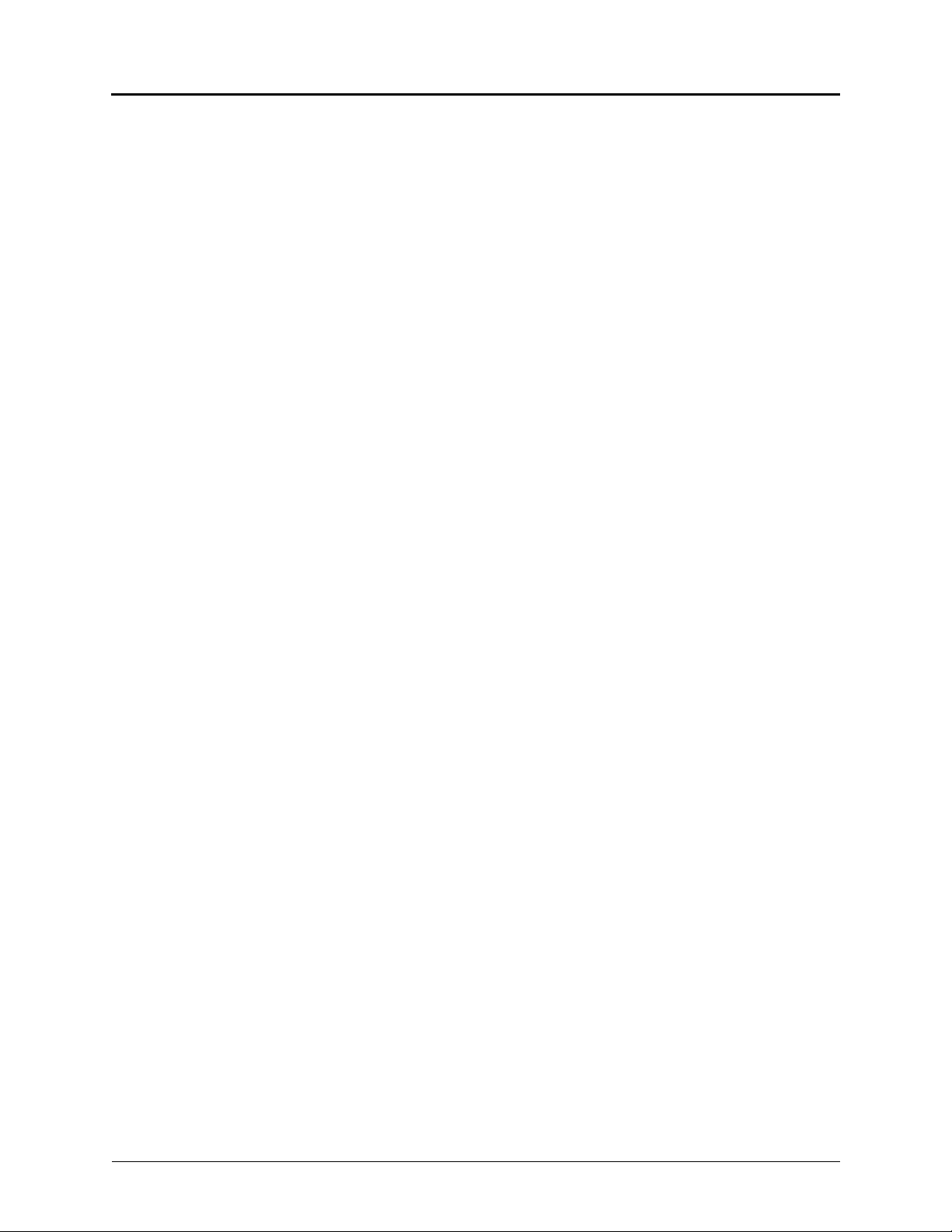
Call Features
Receiving Message Waiting Indications
If your main extension receives a message waiting indication (MWI) from voice mail or the
system’s station messaging feature, the MWI is propagated (as applicable) to your other internal
associated destinations. If any of your internal associated destinations responds to the MWI,
then the MWI is cleared on all of them. Note that if any destination other than your main
extension receives an MWI, it will not propagate to the other internal destinations. The MWI has
to originate on your main extension.
If enabled, the system can send a text message to your mobile phone to indicate that your main
system extension has received a new station message or voice mail message.
Here is an example of an e-mail message generated by a station message:
You have a message from <Username> at extension <Extension>.
Callback: <Auto Attendant Number>
Here is an example of an e-mail message generated by a voice mail message:
You have a new voice mail message for mailbox number <Mailbox Number>.
Callback: <Voice Mail Notification and Retrieval Number>
You can use the callback number to easily call back into the system and speak to the
messaging party or retrieve your voice mail message. Check with your administrator if you
would like to take advantage of this feature.
Page 38 Mitel
®
8528 Telephone User Guide – Issue 3, February 2011
Page 53

Placing Ad Hoc Conference Calls
You can place a Ad Hoc1 conference call with up to three internal or external parties (for a total
of four parties, including yourself).
To place a conference call:
1. While on the first call, press the Conf button to place the call on hold. CALL NEXT
PARTY TO CNF appears.
2. Place a call to the next conference party (for external calls, press the Outgoing button
or the Outgoing Call access code [8 is the default code], and then dial the number).
3. After the party answers, announce the conference, and then press the Conf button to
place the call on hold. If necessary, repeat this step to add the remaining conference
party.
4. Press the Conf button again to start the conference. CNF IN PROGRESS appears.
Adding a Conference Party
You can add a conference party during the conference.
To add a conference party:
1. Press the Conf button. This leaves the conference parties connected.
2. Place a call to the party to be added to the conference, and then announce the
conference. Press the Conf button (twice) to add the party and rejoin the conference.
Call Features
Transferring a Conference
You can transfer an existing conference to another extension.
To transfer a conference:
1. During the conference, press (Transfer), and then dial the extension number.
2. Announce the conference (if desired), and then hang up. CONFERENCE TFR from
<name> appears on the called party’s display. The party must then press the flashing
Conf button to connect to the conference.
Dropping Out of a Conference
You can drop out of a conference and return to the conference later.
To drop out of a conference:
Press the Conf button or (Hold), and then hang up. ENTER EXTENSION
NUMBER appears. This removes you from the conference but leaves the other parties
connected.
To return to the conference:
Press the flashing Call button. CONFERENCE WAS HOLDING appears, and you are
reconnected to the conference.
1. The traditional conferencing feature that has always been available on the 5000 CP has been renamed as Ad Hoc
Conferencing to differentiate it from the Meet-Me Conferencing feature introduced in v5.0 (see page 41).
Mitel® 8528 Telephone User Guide – Issue 3, February 2011 Page 39
Page 54

Call Features
Ending a Conference and Placing all Parties on Hold
You can end a conference and place all conference parties on Individual Hold, allowing you to
toggle between the held parties and speak to one party at a time.
To end a conference and place all parties on Individual Hold:
Press the Conf button, and then press (Hold). CONFERENCE PARTIES ON
HOLD appears.
To toggle between the held callers:
Press (Hold) twice for internal parties or the applicable Call button for external
parties.
Page 40 Mitel
®
8528 Telephone User Guide – Issue 3, February 2011
Page 55

Using Meet-Me Conferencing
The Meet-Me Conferencing feature allows up to eight internal and/or external callers to dial into
a conference instead of being manually added by an internal user, as is the case when using
the system’s traditional “ad hoc” conferencing method. (See page 39 for details on using the
traditional Ad Hoc Conferencing method.)
Note that unlike an Ad Hoc Conference, a Meet-Me Conference can consist entirely of outside
parties; an internal system user does not have to be present. Also note that the traditional Ad
Hoc Conferencing feature is still available for use even when Meet-Conferencing is licensed
and enabled. Both conferencing types are available for use as needed.
Many existing system features that work with the traditional Ad Hoc Conferencing method (such
as Record-A-Call, transferring a conference, placing a conference on hold, etc.) also work with
the Meet-Me Conferencing method.
Conference Assistant
Conference Assistant is a voice-guided application that allows you to initiate or join a Meet-Me
Conference by dialing the extension number assigned to the Conference Assistant and then
entering the proper access code. If you enter an invalid access code, the Conference Assistant
prompts you to try again. The Conference Assistant also lets you know if there are no
conferencing circuits available or if the conference is already at capacity.
Call Features
Access Codes
If Meet-Me Conferencing is enabled for your system, you have the ability to initiate or join a
Meet-Me Conference by dialing the Conference Assistant and entering a valid access code.
Access codes are typically generated to match each user’s extension number, so that each user
has their own personal access code for establishing Meet-Me Conferences.
In addition to the personal access code that may match your extension, you can also use the
Configuration Assistant application to create conferences with unique system-generated access
codes. (See page 47 for details.)
Setting Up a Meet-Me Conference
You can set up a Meet-Me Conference using either your personal access code or a systemgenerated access code. (See the previous section for more information on access codes.)
To set up a Meet-Me Conference using a personal access code:
1. Tell all intended conference participants to call the Conference Assistant at an agreedupon time and use your extension number as the access code to join the conference.
2. Follow the instructions for “Joining a Meet-Me Conference“ on page 42.
To set up a Meet-Me Conference using a system-generated access code:
1. Generate a Meet-Me Conference access code through the Configuration Assistant
application (see page 50).
2. Tell all intended conference participants to call the Conference Assistant at an agreedupon time and use the system-generated number as the access code to join the
conference.
3. Follow the instructions for “Joining a Meet-Me Conference“ on page 42.
Mitel® 8528 Telephone User Guide – Issue 3, February 2011 Page 41
Page 56

Call Features
Joining a Meet-Me Conference
You can join a conference with up to seven internal and/or external parties (for a total of eight
parties, including yourself).
To join a Meet-Me Conference:
1. Dial (or ask to be transferred to) the Conference Assistant extension number. (See your
administrator if you do not know the extension number.) You hear: “Welcome to the
Conference Assistant. Enter an access code, and then press Pound (#). To cancel,
press Star (*).”
2. Enter the appropriate access code for the Meet-Me Conference you wish to join (see
“Access Codes“ on page 41). Note the following:
If you enter an invalid access code, the Conference Assistant prompts you to try
again.
If there are no conferencing resources available, or if the maximum number of
allowed parties has already been reached, you hear: “All circuits are busy. Please
try again later.” Hang up and try again later.
3. Once connected, you can talk with other parties who join the conference. (Your phone
shows the name of the conference [if available], the total conference duration, and the
number of parties connected to the conference.) Note the following:
If you are the first person in the conference, you hear: “You are the first person in
this conference. Please stay on the line.” You then hear music until another caller
joins the conference or you hang up.
As other parties join or leave the conference, you hear a tone to signal the change.
If the conference contains only external callers, the Conference Assistant will
prompt the participants to extend the conference after a period time. If no one
presses a digit to extend the conference, the system terminates the conference.
Dropping Out of a Meet-Me Conference
You can leave a conference and still leave the other parties connected.
To exit a Meet-Me Conference:
Hang up. The other parties in the conference remain connected.
Putting a Meet-Me Conference on Hold
You can put a conference on hold at your phone (the other parties remain connected) and then
later return to the conference.
To put a Meet-Me Conference on Hold:
During the conference, press the Hold button.
To return to the Meet-Me Conference:
Lift the handset or press the Speaker button, and then press the Hold button.
Transferring a Meet-Me Conference
You can remove yourself from a conference and transfer it to another party.
To transfer a Meet-Me Conference to another extension:
1. During the conference, press the Transfer button, and then dial the extension number.
2. Announce the conference (if desired), and then hang up. CONFERENCE TFR from
<name> appears on the called party’s display.
Page 42 Mitel
®
8528 Telephone User Guide – Issue 3, February 2011
Page 57

Using Record-A-Call
You can use Record-A-Call to record an ongoing call as a mailbox message.2 You can then
retrieve the message from your voice mailbox. The Record-A-Call feature stays active after the
other party hangs up, so you can add to the recorded call with your own message.
To use Record-A-Call:
1. While on a call, press (Special), and then dial 385. REQUESTING RECORD-ACALL appears.
2. Enter the voice mailbox number where you want the recording to be saved.
RECORD-A-CALL IN PROGRESS appears, and both you and the calling party hear a
confirmation tone (if enabled).
Call Features
NOTE
To stop Record-A-Call:
Do one of the following:
Press (Special), and then dial 385.
Hang up.
Using Group Listen
You can use Group Listen to activate the speaker while you use the handset or headset to
continue speaking. This allows other people to hear the other party on the call while the other
party can only hear you (through the handset microphone). You cannot use Group Listen in
Handsfree Mode.
To use Group Listen:
While on a call, press (Special), and then dial
LISTEN ON appears, and you hear a confirmation tone. The other party does not hear
the confirmation tone. Dial 312 again to turn Group Listen off.
If your system administrator assigns the Record-a-Call voice mailbox
destination, you do not need to enter the voice mailbox number.
312 to turn Group Listen on. GROUP
2. This feature may or may not be enabled for your system.
Mitel® 8528 Telephone User Guide – Issue 3, February 2011 Page 43
Page 58

Call Features
Using Call Logging
Your call logs are records of your most recent missed, received, and dialed calls. A maximum of
20 entries are stored in each call log.
You can use Call Logging to:
3
View recent call activity.
View caller ID information.
Return or redial calls.
To use Call Logging:
1. Dial 333.
2. Select one of the following options:
Press 1 (MISS).
Press 2 (RCV).
Press 3 (DL).
Press 4 (CLR).
3. Press (Up) or (Down) to scroll through the entries.
The display shows the party’s name and the extension or outside number (if available)
and the date and time.
If no Caller ID information is available, UNKNOWN CALLER appears.
To return a call or redial a number listed in a call log:
Press # while the display shows the number.
To delete individual call log entries:
Press 0 to delete the displayed entry.
3. This feature may or may not be enabled for your system.
Page 44 Mitel
®
8528 Telephone User Guide – Issue 3, February 2011
Page 59

Using Secondary Extension Buttons
Secondary Extension buttons must be programmed by your system administrator. You can use
programmable buttons as “secondary extensions.” Secondary Extensions are assigned to other
extensions in the system (primary extensions). Because Secondary Extension buttons are
programmed by the system administrator, you cannot change the buttons (for example, assign
features to the buttons).
When programmed, you can use Secondary Extension buttons to:
Place an internal call to the primary extension.
View the call activity at the primary extension.
Transfer calls to the primary extension.
Answer a call that is ringing or holding on any Call button at the primary extension.
The system administrator must set up the Call buttons for internal calls or you
cannot use Secondary Extensions at the primary extension.
You can use Secondary Extension buttons to notify you when a given number
NOTES
of calls are waiting at the primary extension.
If a Secondary Extension button is flashing (the primary extension has an
incoming call), you can press # before pressing the flashing Secondary
Extension button to call the primary extension and not answer the incoming
call.
Call Features
Mitel® 8528 Telephone User Guide – Issue 3, February 2011 Page 45
Page 60

Call Features
Using Hot Desking
The Hot Desking feature allows users to share phones or temporarily move to other phones and
yet maintain their personal identity and preferred phone configuration settings.
If your administrator has set you up with a Hot Desking Profile, you can log on to any Hot Deskenabled base phone using the Hot Desk feature code (default is 348), your assigned Hot Desk
Profile extension number, and your assigned Hot Desk Profile passcode. The system will then
apply your phone profile – phone settings such as extension (intercom directory) number, classof-service, language, programmable buttons, etc. – to the phone.
To log on to a Hot Desk-enabled base phone:
1. At a Hot Desk-enabled base phone, do one of the following:
Press the Hot Desk feature button (if one is programmed on the phone).
Press the LOGIN menu button (on six-line display phones).
Dial 348.
Display phones show ENTER HOT DESK EXTENSION.
2. Dial your assigned Hot Desk extension number. Display phones show ENTER
PASSCODE.
3. Dial your assigned Hot Desk passcode. Display phones show HOT DESK SESSION
ACTIVATED for five seconds.
To log off of a Hot Desk session:
Do one of the following:
Press the Hot Desk feature button (if one is programmed on the phone).
Press the LOGOUT menu button (on six-line display phones).
Dial 348.
Display phones show HOT DESK SESSION TERMINATED for five seconds.
If you forget to log off and then attempt to log on elsewhere, the system automatically logs you
off of the original phone so that you can log on to the new phone.
Page 46 Mitel
®
8528 Telephone User Guide – Issue 3, February 2011
Page 61

Using Configuration Assistant
If Configuration Assistant is enabled for your system, you can access this voice guided
configuration portal that provides easy-to-use, remote access to the following phone
configuration options:
Dynamic Extension Express (see page 48)
DND (see page 49)
Manual Call Forwarding (see page 49)
Meet-Me Conferencing (see page 50)
Call Features
NOTE
You need a Configuration Assistant extension number to use this feature. Contact
your system administrator for more information.
Changing Your Station Passcode
Before using Configuration Assistant, Mitel recommends that you change your default station
(telephone) passcode to something more secure.
To change your station passcode:
1. Dial 392. ENTER PASSCODE appears.
2. Enter your current passcode (the default passcode is your extension number), followed
by #. CHANGE PASSCODE TO appears.
3. Enter the new passcode followed by
4. Enter the new passcode again followed by #. DATABASE UPDATED appears.
To change the passcode from another phone, see “Changing the Station Passcode” on page 53.
#. VERIFY PASSCODE appears.
Mitel® 8528 Telephone User Guide – Issue 3, February 2011 Page 47
Page 62

Call Features
Accessing Configuration Assistant
Follow the instructions below to access Configuration Assistant.
To access Configuration Assistant:
1. Access the Configuration Assistant extension number from inside or outside the system
by:
dialing it from any phone in the system.
being transferred to it.
dialing it from automated attendant, voice mail, or DISA.
2. Do one of the following:
If calling from your main desktop phone, proceed to step 3.
If calling from someone else’s main desktop phone that is designated as a
Configuration Assistant user, press the Star button (*), and then enter your
extension number.
If calling from a phone that is not designated as a Configuration Assistant user,
enter your extension number.
If transferred to Configuration Assistant or if calling Configuration Assistant from
outside the system, enter your extension number.
3. Enter your station passcode, and then press #. You may now change the settings for any
of the following features:
Dynamic Extension Express (see below)
DND (see page 49)
Manual Call Forwarding (see page 49)
Meet-Me Conferencing (see page 50)
Changing the Dynamic Extension Express Settings
This feature is available only if the authenticated extension is identified as a
NOTE
To change the DDE settings using Configuration Assistant:
1. Access Configuration Assistant as described in “Accessing Configuration Assistant” on
2. Follow the voice prompts to change your DEE status (on or off) or program a mobile
3. Hang up, or press the Star button (*) to return to the main menu.
Dynamic Extension Express (DEE) user. See “Using Dynamic Extension Express”
on page 36 for more information.
page 48.
phone number. When this option is selected, Configuration Assistant first states whether
DEE is currently enabled or not (for example, “Dynamic extension is enabled”), and then
offers the following DEE functions:
Enable (only if DEE is disabled)
Disable (only if DEE is enabled)
Program mobile phone number [you do not have to enter the Outgoing feature
code (8)]
Page 48 Mitel
®
8528 Telephone User Guide – Issue 3, February 2011
Page 63

Changing the DND Settings
See “Using Do-Not-Disturb (DND)” on page 69 for more information about using DND.
To change the DND settings using Configuration Assistant:
1. Access Configuration Assistant as described in “Accessing Configuration Assistant” on
page 48.
2. Follow the voice prompts to change your DND status (on or off). There is no option to
provide a specific DND status message. When this option is selected, Configuration
Assistant first states whether DND is currently enabled or not (for example, “Do-NotDisturb is currently disabled”), and then offers the following DND functions:
o Enable (only if DND is disabled)
o Disable (only if DND is enabled)
3. Hang up, or press the Star button (*) to return to the main menu.
Changing the Manual Call Forwarding Settings
See “Manual Call Forwarding” on page 35 for more information about Manual Call Forwarding.
To change the Manual Call Forwarding settings using Configuration Assistant:
1. Access Configuration Assistant as described in “Accessing Configuration Assistant” on
page 48.
2. Follow the voice prompts to change your manual call forwarding status (on or off). There
is no option to provide a specific call forwarding condition, such as no answer or busy.
When this option is selected, Configuration Assistant first states whether call forwarding
is currently enabled or not (for example, “Call Forwarding is enabled”) and then offers
the following forwarding functions:
Forward calls to voice mail
Forward calls to an internal extension number
Forward calls to an external phone number [you do not have to enter the Outgoing
feature code (8)]
Disable (only if Call Forwarding is enabled)
3. Hang up, or press the Star button (*) to return to the main menu.
Call Features
Mitel® 8528 Telephone User Guide – Issue 3, February 2011 Page 49
Page 64

Call Features
Managing Meet-Me Conferencing Access Codes
See “Using Record-A-Call” on page 43 for more information about Meet-Me Conferencing.
This feature is available only if Meet-Me Conferencing is enabled on your phone
NOTES
To create a new Meet-Me Conference access code:
1. Access Configuration Assistant as described in your existing phone user guide.
2. Follow the voice prompts to select the conference option, and then select the option to
3. Hang up, or press * to return to the main menu.
To delete an existing Meet-Me Conference access code:
1. Access Configuration Assistant as described in your existing phone user guide.
2. Follow the voice prompts to select the conference option, and then select the option to
3. Enter the access code, and then press #. If you enter an access code that does not
4. Hang up, or press * to return to the main menu.
To list all of your existing Meet-Me Conference access codes:
1. Access Configuration Assistant as described in your existing phone user guide.
2. Follow the voice prompts to select the conference option, and then select the option to
3. Hang up, or press * to return to the main menu.
To send yourself an e-mail message listing all of your existing conference access codes:
1. Access Configuration Assistant as described in your existing phone user guide.
2. Follow the voice prompts to select the conference option, and then select the option to e-
3. Hang up, or press * to return to the main menu.
system.
While using Configuration Assistant options, you can press the Star button (*) any
time you wish to cancel the current operation and return to the main menu.
create a new conference access code. Configuration Assistant states your new access
code.
delete an existing conference access code. Configuration Assistant prompts you for the
access code you wish to delete.
exist, Configuration Assistant prompts you to enter another access code.
list your conference access codes. Configuration Assistant first states the number of
access code you have and then states all of your existing access codes.
mail yourself a list of your existing access codes. You should soon receive an e-mail
message that lists all of your existing access codes, including the code number, code
name, and when the code was last used.
If you do not have an e-mail address configured in the phone system database, then
NOTE
Page 50 Mitel
this option is not provided. Check with your administrator if you would like to take
advantage of this feature.
®
8528 Telephone User Guide – Issue 3, February 2011
Page 65

Using Remote Programming
If the Configuration Assistant feature is enabled for your system, Mitel recommends that you
use Configuration Assistant instead of the Remote Programming feature described in this
section. Configuration Assistant offers an enhanced, voice guided configuration portal that
provides easy-to-use, remote access to the Call Forwarding, Dynamic Extension Express, and
DND features. See page 47 for using Configuration Assistant.
To use Remote Programming to access these features from another system phone or an
external phone, follow the instructions in this section.
A Direct Inward System Access (DISA) number is required to use Remote
NOTE
Programming from an external phone. Contact your system administrator for more
information.
Changing the Dynamic Extension Express Settings
See “Using Dynamic Extension Express” on page 36 for more information about Dynamic
Extension Express.
To enable Dynamic Extension Express using Remote Programming:
1. Do one of the following:
Call your DISA number (provided by the system administrator). If necessary, enter
your DISA security code.
Use any telephone on the system.
2. Dial 359.
3. Enter your extension number.
4. Enter your passcode followed by #. See page 47 for details on setting up a station
passcode for your extension.
5. Dial 363 (Dynamic Extension Express On).
To disable Dynamic Extension Express using Remote Programing:
Follow steps 1. - 4. above, dial 362 (Dynamic Extension Express Off), and then hang up.
4
Call Features
4. This feature may or may not be enabled for your system.
Mitel® 8528 Telephone User Guide – Issue 3, February 2011 Page 51
Page 66

Call Features
Changing the DND Settings
See “Using Do-Not-Disturb (DND)” on page 57 for more information about using DND.
To turn on DND using Remote Programming:
1. Do one of the following:
Call your DISA number (provided by your system administrator). If necessary, enter
your DISA security code.
Use any phone on the system.
2. Dial 359.
3. Enter your extension number.
4. Enter your passcode followed by #. See page 47 for details on setting up a station
passcode for your extension.
5. Dial 370.
6. Enter the DND message number (01 to 20), and then enter the second-line message
text (if applicable).
To turn off DND using Remote Programming:
Follow steps 1. through 4. above, and then dial 371.
Changing the Manual Call Forwarding Settings
See “Manual Call Forwarding” on page 35 for more information about Manual Call Forwarding.
To turn on Manual Call Forwarding using Remote Programming:
1. Do one of the following:
Call your DISA number (provided by your system administrator). If necessary, enter
your DISA security code.
Use any phone on the system.
2. Dial 359.
3. Enter your extension number.
4. Enter your passcode followed by #. See page 47 for details on setting up a station
passcode for your extension.
5. Dial one of the following Call Forwarding feature codes:
355 (All)
356 (No answer)
357 (Busy)
358 (No Answer/Busy)
6. Enter either an extension number or 8 followed by a phone number.
To turn off Call Forwarding using Remote Programming:
Dial 355, and then hang up.
Page 52 Mitel
®
8528 Telephone User Guide – Issue 3, February 2011
Page 67

Changing the Station Passcode
You can use Remote Programming to change the station (telephone) passcode.
To change the station passcode using Remote Programming:
1. Do one of the following:
Call your DISA number (provided by your system administrator). If necessary, enter
your DISA security code.
Use any phone on the system.
2. Dial 359.
3. Enter your extension number.
4. Enter your passcode followed by #.
5. Dial 392.
6. Enter the new passcode followed by
7. Enter the new passcode again followed by #.
Call Features
#.
Mitel® 8528 Telephone User Guide – Issue 3, February 2011 Page 53
Page 68

Page 69

Messages
This section describes the following system messaging features:
Messages
Inter-station messages: Inter-station messages are alerts sent to your telephone by other
internal parties, notifying you to contact the party who left the message. The
(Message) button and Message/Ring Indicator flash to notify you of the new
message. You can then either delete the message or reply to the message, which
automatically places a call to the party who left the message.
Do-Not-Disturb (DND) messages: Messages that other internal parties see when your
telephone is in DND. See “Using Do-Not-Disturb (DND)” on page 57.
Reminder Messages: Messages that you can use to notify yourself of upcoming
appointments, meetings, and so on. See “Using Reminder Messages” on page 58.
Pages: Announcements sent over telephone speakers or external speakers. See “Paging
Other System Users” on page 59.
Voice messages: System voice mail messages.
Because a variety of voice mail products work with the 5000 CP, this guide
does not include voice mail instructions. For voice mail instructions, refer to
the voice mail user guide for your system. For example, refer to the
NOTE
Enterprise Messaging, Unified Voice Messaging, and Embedded Voice Mail
Card User Guide, part number 835.3205, or the Mitel NuPoint Messenger
Messaging User Guide on the Mitel Web site (http://edocs.mitel.com).
Contact your system administrator for more information about your voice
mail system.
Leaving Messages at Other Extensions
You can leave inter-station or voice mail messages for other internal parties.
To leave an inter-station or voice message for a busy IC extension:
1. Press (Message). HANG UP OR WAIT FOR MSG CENTER appears.
2. Do one of the following:
Hang up to leave an inter-station message. MESSAGE LEFT FOR <name>
appears.
Stay on the line to connect to the message center (usually voice mail).
To leave an inter-station message without placing an internal call:
1. Dial 367 (Leave Message). LEAVE MESSAGE ON EXTENSION appears.
2. Enter the extension number. MESSAGE LEFT FOR <name> appears.
Mitel® 8528 Telephone User Guide – Issue 3, February 2011 Page 55
Page 70

Messages
Viewing and Responding to Messages
When you have waiting messages, the (Message) button and Message/Ring Indicator flash
and the display shows the number of waiting messages.
NOTE
The display shows new messages as follows:
If your handset or speakerphone is off-hook when you view an inter-station
message, you automatically call the party who left the message.
Inter-station messages sent by other internal parties are indicated by the party’s
programmed user name.
Voice messages are indicated by FROM MBOX <your extension number>.
To view or respond to messages:
1. With the handset on-hook, press (Message). Messages are displayed as first in/first
out. If there is more than one message, you can repeatedly press (Message) to
scroll through the messages.
2. When the desired message is displayed, press #, or lift the handset for privacy, and then
press # to respond. (If your handset is off-hook and you press (Message), you
automatically place a call to the party or message center who left the message.)
Canceling Messages Left at Other Extensions
You can cancel messages left at other extensions.
To cancel a message left at another extension:
1. Dial 366. CANCEL MESSAGE ON EXT # appears.
2. Enter the extension number where you left the message. MESSAGE CANCELED FOR
<name> appears.
Deleting Waiting Inter-Station Messages
You can delete waiting inter-station messages.
NOTE To delete waiting voice messages, you must connect to your voice mailbox.
To delete waiting inter-station messages:
1. Press (Message). MSG <message information> appears.
2. Press
* to delete the displayed message.
Page 56 Mitel
®
8528 Telephone User Guide – Issue 3, February 2011
Page 71

Using Do-Not-Disturb (DND)
You can use DND to stop calls and pages to your extension. When activated, internal calling
parties see your selected DND message. DND does not block queue callbacks, recalls, and
incoming external calls. The following table shows the 20 default DND messages. If your
system administrator changes your DND messages, you can record the new messages in the
“New Message” column for reference.
Code Default Message New Message Code Default Message New Message
01 Do-Not-Disturb 11 Out of Town ‘Til
02 Leave a Message 12 Out of Office
03 In Meeting Until 13 Out Until
04 In Meeting 14 With a Client
05 On Vacation/
Holiday ’Til
Messages
15 With a Guest
06 On Vacation/
Holiday
07 Call Me At 17 In Conference
08 At the Doctor 18 Away from Desk
09 On a Trip 19 Gone Home
10 On Break 20 Out to Lunch
You can enter a second line of text (up to 20 characters) for DND messages. For example, if
you select IN MEETING UNTIL, you can enter “3:30” on the second line. When other internal
parties try to call you, their displays show “IN MEETING UNTIL 3:30.”
To turn on DND:
1. Press the DND button. SELECT DND MSG # (01-20) appears.
2. Do one of the following:
16 Unavailable
Press (Up) or (Down) to scroll through the messages.
Enter the two-digit number for the DND message from the preceding table.
3. If applicable, enter the additional text for the DND description, if applicable. See “Using
the Dialpad Buttons to Enter Characters” on page 13 for dialpad character descriptions.
4. Press
To turn off DND:
Press the DND button. DO-NOT-DISTURB OFF appears.
(Speaker) or lift and replace the handset.
Mitel® 8528 Telephone User Guide – Issue 3, February 2011 Page 57
Page 72
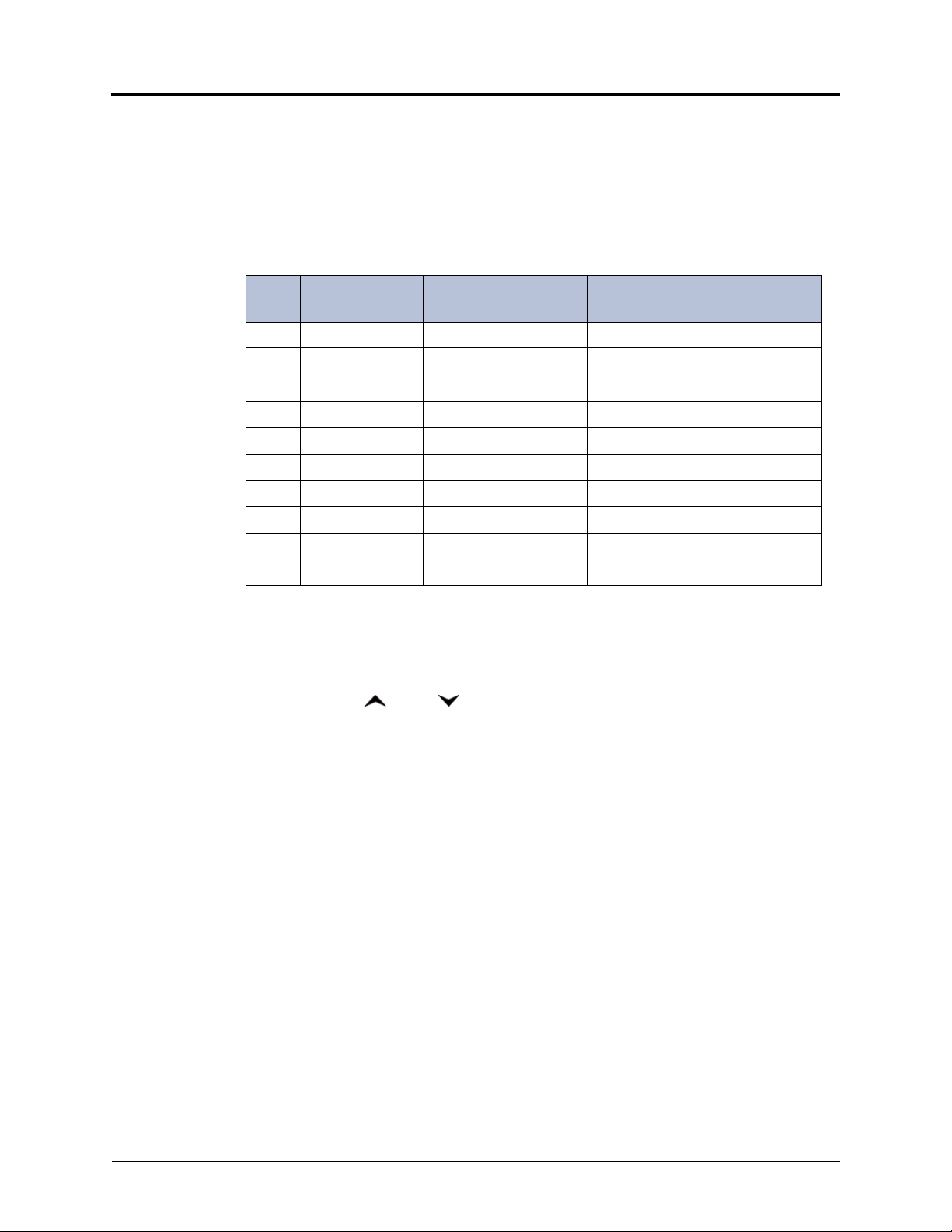
Messages
Using Reminder Messages
You can use Reminder messages to alert you at a selected time, up to 24 hours in advance. At
the selected time, the Reminder message signals you with eight short tones and your display
shows the message, even if you are on a call.
The following table shows the 20 default Reminder messages. If your system administrator
changes your Reminder messages, you can record the new messages in the “New Message”
column for reference.
Code
01 Meeting 11 Call Engineering
02 Staff Meeting 12 Call Marketing
03 Sales Meeting 13 Call Accounting
04 Cancel Meeting 14 Cancel DND
05 Appointment 15 Cancel Call Fwd
06 Place Call 16 Take Medication
07 Call Client 17 Make Reservation
08 Call Customer 18 Review Schedule
09 Call Home 19 Lunch
10 Call Corporate 20 Reminder
To set a Reminder message:
1. With the handset on-hook, dial 305. SELECT REMINDER MESSAGE # (01-20) appears.
2. Do one of the following:
Default
Message
New Message Code
Default
Message
New Message
Enter the two-digit number for the message from the table above.
Press (Up) or (Down) to scroll through the messages.
3. Press # to select the message.
4. Enter the time you wish to receive the message in hours and minutes (for example, 0900
or 900 for 9:00). Then press #. The display shows the Reminder message state.
If your system is set for 24-hour format, enter the applicable time (1400 = 2:00 P.M.).
If your system is set for 12-hour format, press 1 for A.M. or 2 for P.M.
To cancel all Reminder message requests:
With the handset on-hook, dial 306. REMINDER MSGS CANCELED appears.
To clear a received Reminder message:
With the handset on-hook, press
Page 58 Mitel
*.
®
8528 Telephone User Guide – Issue 3, February 2011
Page 73

Paging Other System Users
You can place page announcements through telephone speakers or external speakers (if
applicable). Your system may use page zones to prevent announcements from transmitting
through every telephone in the system. Each page zone contains a different combination of
extensions and external paging equipment.
Contact your system administrator for page zone information. You can use the following table to
save the page zone information for future reference.
Page Zone Name Number Description
Placing a Page Announcement
The following instructions describe how to place a page announcement.
To place a page announcement:
1. Press 7.
2. Enter the page-zone number (0 to 9).
3. Wait for the tone, make your announcement, and then hang up.
Messages
Enabling or Disabling the Page Feature
You can enable or disable the Page feature for your extension. If your extension is assigned to
more than one page zone, the Page on/off feature code enables or disables your extension for
all pages zone (you cannot select individual zones).
To enable or disable paging for your telephone:
Dial 325 to enable paging. PAGE RECEIVE ON appears. Dial 325 again to disable
paging.
Mitel® 8528 Telephone User Guide – Issue 3, February 2011 Page 59
Page 74

Page 75

Hunt Groups
Hunt groups are groups of internal parties (agents) who share a common (hunt group)
extension number. Calls can either be placed to the hunt group (using the hunt group extension
number) or to a specific agent (using the agent’s extension number). Hunt groups are
programmed by the system administrator.
Hunt groups types are either “UCD” or “ACD.”
UCD Hunt Groups: Uniform Call Distribution (UCD) agents do not log in to the hunt group
to receive calls.
ACD Hunt Groups: Automatic Call Distribution (ACD) agents log in to the ACD hunt group
to receive calls. Calls are distributed by either Agent IDs or extensions:
o Agent IDs: Each agent is assigned an Agent ID number for logging in to the hunt group
(see the next section). Hunt group calls are distributed to logged-in agents according to
their Agent ID number instead of their extension number. Agents can log in to any ACD
hunt group phone.
o Extensions: Hunt group members do not use Agent IDs, and calls are distributed to
phones where the agents are logged in.
Logging in to ACD Hunt Groups
You must log in to an ACD hunt group to receive hunt group calls. To stop calls, you either log
out of the ACD hunt group or divert calls. See “Diverting Hunt Group Calls” on page 63.
Hunt Groups
Only one agent can be logged in to a telephone.
NOTES
To log in to or out of all ACD hunt groups in which you are a member:
To log in to one or more ACD hunt groups:
1. Dial 326. The display shows AGENT LOGIN ACD HG #.
2. Do one of the following:
If the ACD Agent ID Automatic Connect option is enabled for your hunt group and
you are using a headset, you are automatically connected to waiting calls when you
log in. The first call you receive after you log in rings until you answer it; however,
you are automatically connected to subsequent calls.
Dial 328 to log in to ACD hunt groups followed by your Agent ID, if necessary. AGENT
LOGGED INTO ALL ACDS appears. Dial 328 again to log out of all ACD hunt groups.
Enter the ACD hunt group number.
Press # to log in to all of your ACD hunt groups.
The display shows AGENT LOGIN AGENT ID.
3. Enter your Agent ID (if applicable), or press # if you do not have an agent ID. The
display shows the log in status for one or all hunt groups.
Mitel® 8528 Telephone User Guide – Issue 3, February 2011 Page 61
Page 76

Hunt Groups
Logging out of ACD Hunt Groups
You can log out of all ACD hunt groups at once or log out of each hunt group one at a time.
To log out of one or more ACD hunt group:
Do one of the following:
Dial 328 to log out of all of your ACD hunt groups. The display shows AGENT
LOGGED OUT OF ALL ACDS.
Dial 327 to log out of one hunt group at a time.
If you were logged in to only one hunt group, the display shows AGENT LOGGED
OUT OF HUNT GROUP <number>.
If you were logged in to more than one hunt group, the display shows AGENT
LOGOUT HG #. Enter the extension number of the ACD hunt group.
Stopping the ACD Hunt Group Wrap-up Timer
Each time you end an ACD hunt group call, a wrap-up timer starts. The default wrap-up time is
15 seconds. Your system administrator can change the wrap-up timer settings.
Until this timer expires, you will not receive another hunt group call; however, you can stop the
wrap-up timer to allow calls to your extension.
To stop the wrap-up timer:
With the handset on-hook, dial 329. The display shows ACD WRAP-UP TERMINATED.
Page 62 Mitel
®
8528 Telephone User Guide – Issue 3, February 2011
Page 77

Other Hunt Group Features
The following features can be used by ACD or UCD hunt groups.
Requesting Agent Help
You can use Agent Help to request help from a designated “Agent Help Extension” (usually your
supervisor) during a call. When your request call rings at the Agent Help Extension, the
supervisor can join the call or reject the request.
Hunt Groups
NOTE
To use Agent Help:
1. While you are on a hunt group call, press (Special), and then dial
Agent Help is not supported on peer-to-peer (P2P) calls. Contact your system
administrator for more information.
If you hear repeating tones, one of the following has occurred:
The feature is not available at your telephone.
NOTE
You already have four parties in your call.
Not enough system circuits are currently available.
The Agent Help Extension is in DND.
2. If not preprogrammed, dial the Agent Help extension number.
If the Agent Help Extension accepts the call, AGENT HELP IN PROGRESS appears.
If the Agent Help Extension rejects the call, AGENT HELP REJECTED appears.
Diverting Hunt Group Calls
You can temporarily divert hunt group calls, preventing hunt group calls to your extension.
To divert hunt group calls:
Dial 324 to divert calls. The display shows the feature state DIVERT HUNT GROUP
CALLS. Dial 324 again to program your telephone to accept calls.
375.
Mitel® 8528 Telephone User Guide – Issue 3, February 2011 Page 63
Page 78

Hunt Groups
Hunt Group Supervisor Features
The following features can be used by hunt group supervisors only.
Accepting or Rejecting Agent Help Calls
Supervisors can accept or reject Agent Help calls.
To accept an Agent Help request:
Answer as usual. Your microphone is automatically muted.
To reject an Agent Help request:
Dial 376. AGENT HELP REJECTED appears.
Monitoring Calls
You can use Station Monitor to connect to a hunt-group call and hear both parties, but you
cannot be heard by either one. Station Monitor stops if the hunt group member terminates or
transfers the call. You can barge-in to or “steal” monitored calls, as described in the following
sections. You can also record the call. See “Using Record-A-Call” on page 43 for more
information about recording calls.
NOTE
To use Station Monitor:
Station Monitor is not supported on peer-to-peer (P2P) calls. Contact your system
administrator for more information.
Dial 321, and then enter the extension number. MONITORING EXT <number> appears.
Monitored hunt group members may hear an “activation tone” when the feature is
activated.
Stealing Hunt Group Calls
While monitoring a hunt group call, you can “steal” the call from the hunt group member, which
disconnects the call from the agent and transfers the call to your extension.
To steal a hunt group call:
Dial 387. CALL STOLEN FROM EXT <number> appears.
Page 64 Mitel
®
8528 Telephone User Guide – Issue 3, February 2011
Page 79

Using Barge-In
While monitoring a hunt group call, you can use Barge-In to join the call.
To monitor and/or barge in on a call:
1. To use the speakerphone: While on hook, dial 321. You hear a confirmation tone.
2. Dial the extension number (or press the lit station speed-dial or PKM button) of the
3. While silent monitoring a call, you have the following options:
4. To terminate any of the features: If off hook, hang up or enter the specific feature code
Hunt Groups
ENTER EXT TO MONITOR appears.
To use the handset: Lift the handset, and then dial 321. You hear a confirmation tone.
ENTER EXT TO MONITOR appears.
station to be monitored. You are automatically connected to the call. MONITORING
(extension number) appears.
To barge in on a call, dial 386. BARGE-IN IN PROGRESS appears. While on a
call, you can monitor, record, or steal the call by entering the appropriate feature
code.
To return to silent monitoring of the call, dial 386 again.
To record the call, dial 385.
To record a call, dial 385n. MONITORING (extension number) appears. While on a
call, you can monitor or steal the call by entering the appropriate feature code.
To stop recording the call, dial 385 again.
To steal a call, dial 387. CALL STOLEN FROM (extension number) appears. The
hunt group member’s display shows CALL STOLEN BY (extension number). After
the supervisor steals the call, the call becomes a regular call. While on a call, you
can record the call by dialing 385.
To join and record a call, dial 386, and then dial 385. BARGE-IN IN PROGRESS
appears. While on a call, the supervisor can monitor, stop recording, or steal the
call by entering the appropriate feature code.
To stop recording the call, dial 385 again.
of the feature you want to terminate. If on hook, press the Speaker button or enter the
specific feature code of the feature you want to terminate.
Mitel® 8528 Telephone User Guide – Issue 3, February 2011 Page 65
Page 80

Page 81

Troubleshooting
The following sections can help you solve problems that you may be experiencing with your
telephone. Troubleshooting topics include:
Contact Information: Information about system administrator contacts.
Error Messages: Error messages and descriptions.
Troubleshooting Tips: Possible problems and methods to solve them.
Contact Information
Your system administrator can help you with items such as changing your settings or modifying
telephone features. System administrator duties include:
Adding new user accounts.
Setting the date and time.
Programming System Speed-Dial numbers.
Making database changes, such as changing user names and extension numbers.
Contact your system administrator with questions that are not covered in this user guide. If you
need further assistance, you can find provider information on the Mitel Web site
(www.mitel.com). All sales, service, and support are coordinated at the local level.
Troubleshooting
Error Messages
The following error messages may appear when using your telephone.
CANNOT ACCESS FEATURE The feature is enabled but other feature-related
CANNOT ACCESS RESERVED
FEATURE
INVALID FEATURE CODE The feature code entered does not exist. Retry using
INVALID EXTENSION NUMBER The extension number entered does not exist. Retry
NO UPDATE PERFORMED The feature was not completed or one or more feature
Message Reason
conditions were not met. Make sure that all featurerelated conditions are met and retry.
Your system does not support the feature. Contact your
system administrator for more information.
the correct feature code (see page 17).
using a valid extension number.
conditions were not met.
Mitel® 8528 Telephone User Guide – Issue 3, February 2011 Page 67
Page 82

Troubleshooting
Troubleshooting Tips
The following table includes troubleshooting tips for telephone and system features.
You can often correct problems that you may be experiencing by resetting the
NOTE
telephone to the default settings. See “Resetting the Telephone to the Default
Settings” on page 20.
Problem Possible Solution
The telephone is not working
Contact your system administrator.
properly.
I cannot use one or more of the
features described in this guide.
I cannot program System Speed-Dial
numbers.
I cannot change the time and date on
the telephone display.
The feature may not be enabled. Contact your system
administrator for more information.
Your system administrator programs System Speed
Dial numbers.
Your system administrator programs the time and date.
Contact your system administrator if you notice that the
date and time are incorrect.
I am experiencing audio problems on
my telephone such as echo, distorted
Contact your system administrator if you are having
audio problems.
sound, or choppiness.
The name on the display is incorrect. Your system administrator assigns display names.
I cannot use the local phone
company star codes (for example,
*82, *69) when I press the Outgoing
button or use the Outgoing Call
access code (8 is the default code)
when calling an external number.
Rather than pressing the Outgoing button or 8 to
access an outside line, you must dial a Select Line
Group number before you can use the star codes. For
example, if your system is using the default Select Line
Group numbers, dial 92001 to access that line. After
you have dial tone, you can dial the star code and the
number.
I cannot use the Agent Help, Record-
Contact your system administrator.
a-Call, Station Monitor feature.
I cannot program a Station Speed
Dial number to the button I want.
Before assigning the speed-dial number to a
programmable button, you must store the number with
either a Station or System Speed-Dial code.
When I try to use the Dynamic
Extension Express Handoff feature
(388), the display shows NO CALL
TO HANDOFF.
The NO CALL TO HANDOFF display indicates that the
call cannot be handed off from your mobile phone to
your desk phone because one of the following may
have occurred:
You tried to use the handoff feature on a call that
has not been routed by Dynamic Extension
Express.
You entered the handoff feature code at the exact
time the other party on the call disconnected.
The call on your mobile phone was terminated for
some reason.
Page 68 Mitel
®
8528 Telephone User Guide – Issue 3, February 2011
Page 83
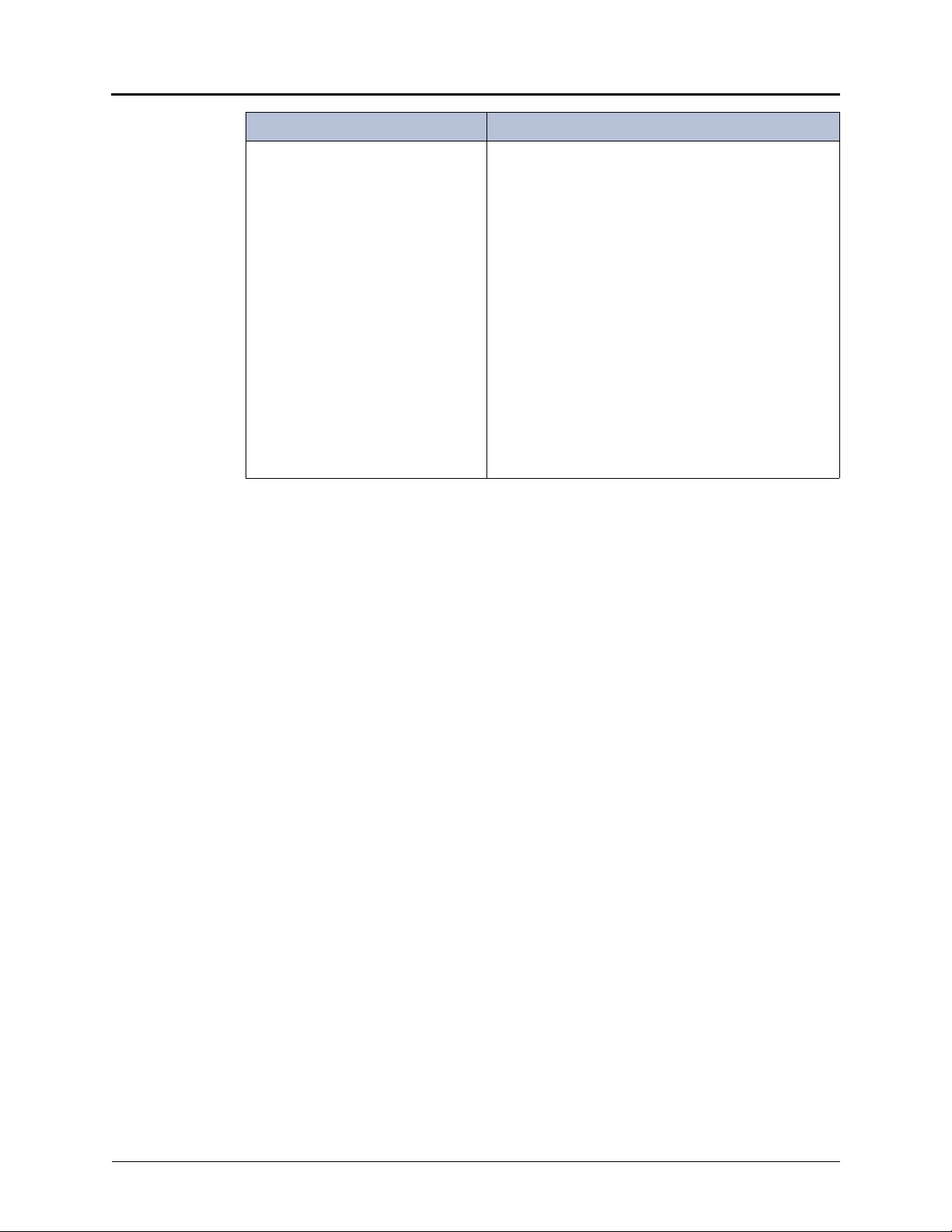
Problem Possible Solution
Troubleshooting
When I try to use the Dynamic
Extension Express – Handoff feature
(388), the display shows NO CALL
TO HANDOFF.
The NO CALL TO HANDOFF display indicates that the
call cannot be handed off because one of the following
may have occurred:
You tried to use the Handoff feature on a call that
has not been routed by Dynamic Extension
Express.
You tried to use the Handoff feature on a call that
the system has not yet recognized as a valid call.
You tried to use the Handoff feature on an
unsupported extension. The Handoff feature is
supported on your main extension only.
You tried to use the Handoff feature on a
phantom extension. The Handoff feature is not
supported on phantom extensions.
You entered the handoff feature code at the exact
time the other party on the call disconnected.
The call was terminated for some reason.
Mitel® 8528 Telephone User Guide – Issue 3, February 2011 Page 69
Page 84

Page 85

Index
Index
A
About Your Telephone 2
Access Codes 41
Account Codes 30
Account Codes, using 30
ACD Hunt Group Wrap-Up Timer, stopping 62
ACD Hunt Groups
logging in 61
logging out 62
Ad Hoc Conference Calls
dropping 39
ending 40
placing 39
transferring 39
Ad Hoc Conference Parties
adding 39
placing on hold 40
Additional Programmable Buttons 16
Agent ACD Hunt Group 61
Agent Help
accepting 64
rejecting 64
requesting 63
Agent Help, requesting 63
Angle
adjusting 9
viewing 9
Audio Problems 68
Automatic
access, using 23
call access, using 23
trunk answer, using 24
B
Background Music
background 12
listening 12
Barge-In, using 65
Button Assignments, viewing 20
Buttons, feature 4
C
Call Forward
manual 35
system 35
using 35
Call Logging, using 44
Call Logs, using 44
Callback (Queuing the Telephone), requesting 25
Callback, requesting (queuing the telephone) 25
Caller ID Information 34
displaying 34
viewing 34
Calls
answering 23
camping-on to telephone 25
conference 39
conference, placing 39
emergency, placing 24
external, placing 26
forwarding 35
logs, using 44
monitoring 64
muting the microphone 31
picking up (reverse transferring) 33
placing 24
placing internal (IC) 25
recording 43
redirecting 24
redirecting incoming 24
stealing 64
telephone, queuing for 25
transferring 33
waiting 23
Calls On Hold, placing 32
Calls to External Numbers 33
transferring 33
Calls to Other Extensions, transferring 33
Camp-On, using 25
Characters, entering dialpad 13
Codes
account 30
default system access 17
feature, default 17
Outgoing Call access 24, 26
Comfort and Safety Tips 6
Conference Assistant 41
Mitel® 8528 Telephone User Guide – Issue 3, February 2011 Page 71
Page 86

Index
Configuration Assistant 47, 49
accessing 48
DND settings, changing 49
Dynamic Extension Express settings, changing 48
Dynamic Extension Express, using 48
manual call forwarding settings, changing 49
manual call forwarding, using 49
meet-me conferencing access codes, managing 50
station passcode, changing 47
Contact Information 67
Contrast, changing 11
D
Default
access codes 17
feature codes 17
programmable buttons, resetting to 20
settings, returning the telephone to 20
system access codes 17
Designation Cards, installing 10
Dialing Station Speed-Dial Numbers 27
Dialpad
buttons 4
characters, entering 13
Dialpad Buttons 4
Dialpad Buttons to Enter Characters, using 13
Directory, using 29
Display 3
contrast, changing 11
name, changing 68
Display Contrast and Brightness, adjusting 11
Display Contrast, adjusting 11
Diverting Hunt Group Calls 63
DND Settings, changing 49, 52
Do-Not-Disturb (DND), using 57
Door Relay, activating 21
Dynamic Extension Express 36
enabling and disabling 36
handoff - push/pull 37
message waiting indications, receiving 38
using 36
Dynamic Extension Express Settings, changing 48, 51
E
Emergency Calls, placing 24
Error
messages 67
tones, telephone 6
Error Messages 67
Extension Numbers 17
External Calls, placing 26
F
Feature
buttons 4
canceling 4
codes, using 17
Feature Buttons 4
Features to Programmable Buttons, assigning 16
G
Group Listen, using 43
H
Handoff - Push/Pull, using 37
Handset 3
off-hook 6
off-hook, on-hook 6
on-hook 6
Handsfree Mode 31
overriding 31
using 31
Headset
instructions 7
using 7
Hold
Individual 32
System 32
Hookflash, entering 32
Hot Desking, using 46
Hunt Group Calls
diverting 63
stealing 64
Hunt Group Supervisor Features 64
Page 72 Mitel
®
8528 Telephone User Guide – Issue 3, February 2011
Page 87

Index
Hunt Groups
accepting or rejecting Agent Help 64
Agent Help, requesting 63
agent IDs 61
Automatic Call Distribution (ACD) 61
Barge-In, using 65
calls
diverting 63
monitoring 64
stealing 64
logging out of 62
types 61
Uniform Call Distribution (UCD) 61
wrap-up timer 62
I
Incoming Calls, redirecting 24
Individual Hold, using 32
Internal Calls, placing 25
Inter-Station Messages, deleting 56
K
Keymaps
changing 20
switching 20
Messages
at other extensions, leaving 55
canceling 56
deleting 56
Do-Not-Disturb 57
error 67
leaving 55
left at other extensions, canceling 56
pages 59
Reminder 58
replying to 56
responding 56
viewing 56
viewing and responding 56
voice, listening to 56
Messages at Other Extensions, leaving 55
Messages Left at Other Extensions, canceling 56
Microphone, muting 31
Music, background 12
Mute, using 31
N
Numbers, redialing external 26
O
L
Language, changing 12
LCD contrast, changing 11
Logs, call 44
M
Manual Call Forwarding 35
Manual Call Forwarding Settings, changing 49, 52
Meet-Me Conferencing 41
access codes 41
Conference Assistant 41
dropping 42
joining 42
putting on hold 42
setting up 41
transferring 42
Meet-Me Conferencing Access Codes, managing 50
Members, hunt group 61
Message Waiting Indications, receiving 38
Off-Hook 6
On-Hook 6
Other Hunt Group Features 63
Other System Users, paging 59
Outgoing Call Access Code 24, 26
Outside Line Access Codes 17
P
Page Announcement, placing 59
Page Feature, enabling or disabling 59
Paging
enabling or disabling 59
other system users 59
using 59
Passcode, Remote Programming
changing 53
entering 47
Programmable Buttons 5, 16
assigning 16
resetting 20
resetting to default values 20
viewing button assignments 20
Mitel® 8528 Telephone User Guide – Issue 3, February 2011 Page 73
Page 88

Index
R
Record-A-Call, using 43
Redialing, external numbers 26
Reminder Messages, using 58
Remote Programming 47, 51
DND settings , using 49
DND, using 52
Dynamic Extension Express, using 51
forward calls, using 48, 49
passcode
changing 53
entering 47
station passcode, changing 53
to Change the Passcode, using 53
to Forward Calls, using 52
Reverse Transfer (Call Pickup), using 33
Ring Intercom Always, using 31
Ring Message Indicator 3
Ring Tone
changing 11
selection 11
Ring/Message Indicator 3
deleting 56
leaving 55
replying to 56
viewing 56
Station Monitor, using 64
Station Passcode, changing 47, 53
Station Speed Dial 27
numbers
deleting 28
dialing 27
storing 27
using 27
Station Speed Dial Numbers
dialing 27
storing 27
System
forwarding 35
hold 32
information, displaying 34
time and date, setting 68
System Forwarding 35
System Information, viewing 34
System Speed Dial, using 27
S
Secondary Extension Buttons, using 45
Settings, returning to default 20
Signals, telephone 6
Software Updates 5
Speaker 3
Speaker, external 3
Speakerphone
description 3
Group Listen, using 43
handsfree calls 31
Speed Dial 27
entries to Programmable Buttons, assigning 28
entries, deleting 28
Station, using 27
System, using 27
using 27
Speed-Dial Numbers to Programmable Buttons, assigning 28
STAR Codes, telephone company 68
Station Messages
canceling 56
T
Telephone 2
blank display 1
changing volume levels 11
comfort and safety 6
default settings, returning to 20
error tones 6
features
dialpad buttons 4
programmable buttons 16
Ring/Message Indicator 3
speaker 3
ring tone, selecting 11
signals 6
viewing angle, changing 9
Telephone Feature Descriptions 3
Telephone Signals 5, 6
Telephone to the Default Settings, resetting 20
Telephone, queuing for 25
Time and Date, system 68
Tips
comfort and safety 6
troubleshooting 68
Page 74 Mitel
®
8528 Telephone User Guide – Issue 3, February 2011
Page 89

Index
V
Voice Mail User Guides 55
Voice Messages
deleting 56
leaving 55
listening to 56
Volume Levels 11
Volume Levels, changing 11
W
Waiting Calls, answering 23
Welcome 1
Wrap-Up Timer, stopping 62
Mitel® 8528 Telephone User Guide – Issue 3, February 2011 Page 75
Page 90

Page 91

Page 92

www.mitel.com
THIS DOCUMENT IS PROVIDED TO YOU FOR INFORMATIONAL PURPOSES ONLY. The information furnished in this document, believed by Mitel to be accurate as of the date
of its publication, is subject to change without notice. Mitel assumes no responsibility for any errors or omissions in this document and shall have no obligation to you as a
result of having made this document available to you or based upon the information it contains.
M MITEL (design) is a registered trademark of Mitel Networks Corporation. All other products and services are the registered trademarks of their respective holders.
© Copyright 2010, Mitel Networks Corporation. All Rights Reserved.
For more information on our worldwide office locations, visit our website at www.mitel.com/offices
Global Headquarters
Tel: +1(613) 592-2122
Fax: +1(613) 592-4784
Asia Pacific
Tel: +61(0) 2 9023 9500
Fax: +61(0) 2 9023 9501
U.S.
Tel: +1(480) 961-9000
Fax: +1(480) 961-1370
EMEA
Tel: +44(0)1291-430000
Fax: +44(0)1291-430400
CALA
Tel: +1(613) 592-2122
Fax: +1(613) 592-7825
Part No. 550.8032
Issue 3, February 2011
A661/9143A
