MIOPS CABLE-N3 User Manual
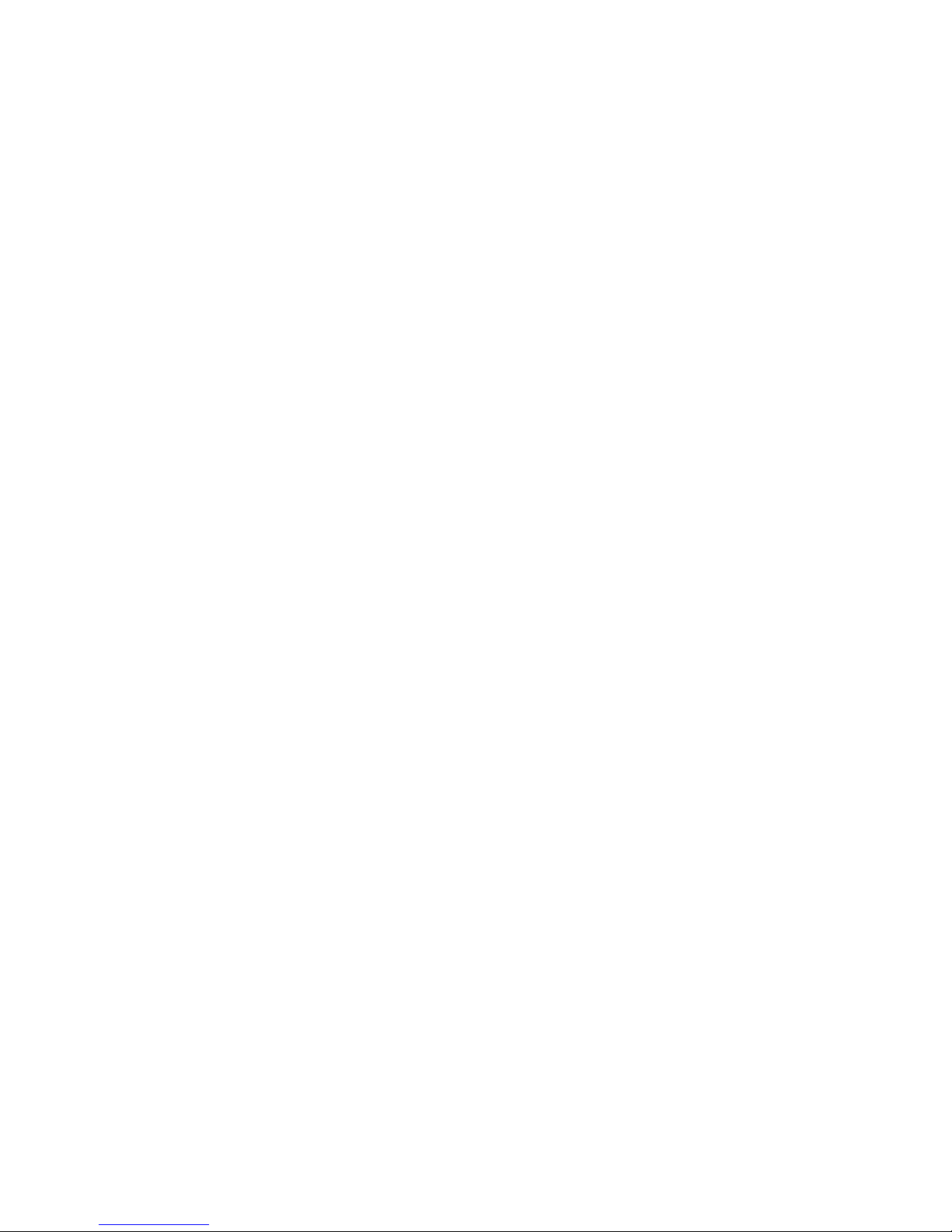
MIOPS Smart
USER MANUAL
Release Date: December 5 th, 2015


Contents'
1.! Introduction ........................................................................................................................... 4!
2.! Specifications ......................................................................................................................... 6!
3.! Charging and Operation .................................................................................................... 6!
4.! Content of the Package ..................................................................................................... 7!
5.! First Use ................................................................................................................................... 7!
6.! Camera and Flash Cable Connections ......................................................................... 9!
7.! Standalone, Smartphone App and Mobile Dongle ................................................ 11!
8.! Standalone Mode ............................................................................................................... 13!
a.! User Interface of MIOPS Smart ......................................................................... 13!
b.! Lightning Mode ......................................................................................................... 15!
c.! Sound Mode ............................................................................................................... 16!
d.! Time Lapse Mode ..................................................................................................... 18!
e.! Laser Mode ................................................................................................................. 20!
f.! HDR (High Dynamic Range) Mode ........................................................................ 23!
g.! DIY (Do It Yourself) Mode .................................................................................... 25!
h.! Scenario Mode (Execution Only) ....................................................................... 27!
9.! Smartphone App Mode .................................................................................................... 28!
a.! Installing the Application ...................................................................................... 28!
b.! App Requirements ................................................................................................... 28!
c.! Using the Application ............................................................................................. 30!
d.! Scenario Mode .......................................................................................................... 31!
e.! Lightning Mode ......................................................................................................... 34!
f.! Sound Mode ................................................................................................................... 34!
g.! Laser Mode ................................................................................................................. 36!
h.! Time Lapse Mode ..................................................................................................... 37!
i.! DIY (Do It Yourself) Mode ........................................................................................ 37!
j.! HDR (High Dynamic Range) .................................................................................... 38!
k.! Press & Hold .............................................................................................................. 38!
l.! Press & Lock .................................................................................................................. 38!
m.! Timed Release ........................................................................................................... 38!
10.! Mobile Dongle Mode .......................................................................................................... 39!
11.! Firmware Upgrade ............................................................................................................. 41!
a.! MIOPS Smart v2.0 and above ........................................................................................ 41!
b.! MIOPS Smart v1.9 and before ....................................................................................... 42!
Windows Systems ............................................................................................................ 42!
MAC Systems .................................................................................................................. 49!
12.! Warranty ................................................................................................................................ 51!
13.! Disclaimer ............................................................................................................................. 51!
14.! FCC Approval ....................................................................................................................... 52!
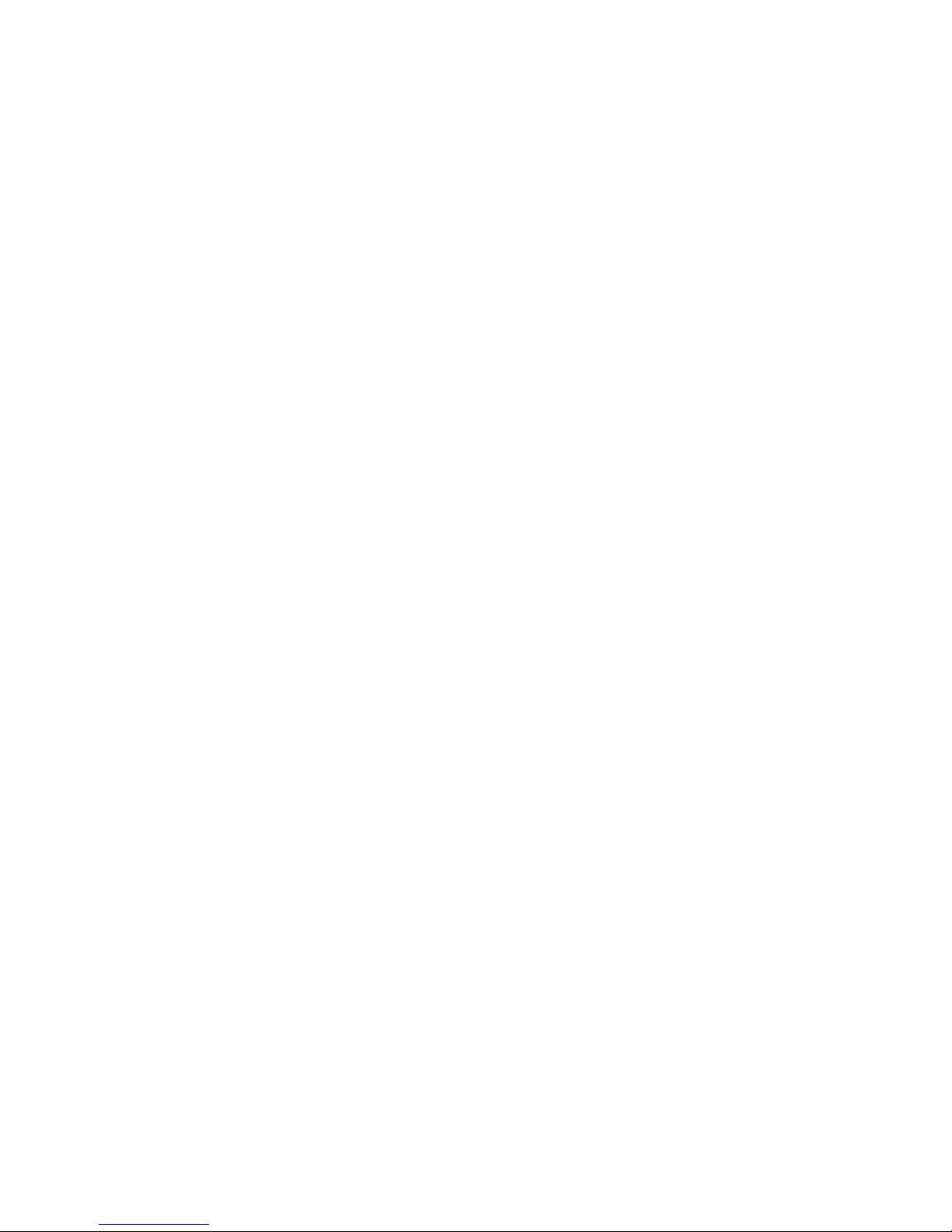
1. Introduction
Thank you for choosing MIOPS Smart Camera and Flash Trigger for Highspeed Photography. Miops Smart is revolutionary photography equipment,
which combines power of electronics with the flexibility of smartphone
platform. It will deliver high performance with reliable and easy operation.
MIOPS is always open to new features with the upgradeable firmware. On
top of that, the dedicated smartphone application is open to unlimited
options. With every version of the app, you will get new features. In other
words, Miops Smart is a platform for high-speed photography rather than a
gadget with firm capabilities.
This document will be your reference for the overall operation of Miops
Smart including the app. Please note that the document can be out of date
with the release of new app and firmware version. You can get the latest
version of this manual from our website www.miops.com. You can see the
version of the firmware and app this document refers to, in the cover page
of the document.
This manual includes the information you need to use Miops Smart with all
features, so please read it carefully before using Miops Smart. You can
check the FAQ section to find answers of some common questions. If your
question is not listed, please contact us.
Miops Smart combines different functions in a single unit. You can use it
either as a standalone device or as a smartphone controllable device. If you
use Miops Smart as a standalone device, it will offer six different modes:
Lightning, Sound, Laser, Time Lapse, HDR and DIY. You can fully configure
these modes, using the buttons on the device. If you configure Miops Smart
using your smartphone, you can use advanced functions on top of basic
modes as well. The advanced features are but not limited to: Scenario
mode, Cable Release, Press and Hold, Press and Lock, Timed Release. With
the new versions of the app, other functions may be available.
Thank you very much again for choosing Miops Smart. We hope that Miops
Smart will help you to bring your photography skills to the next level.
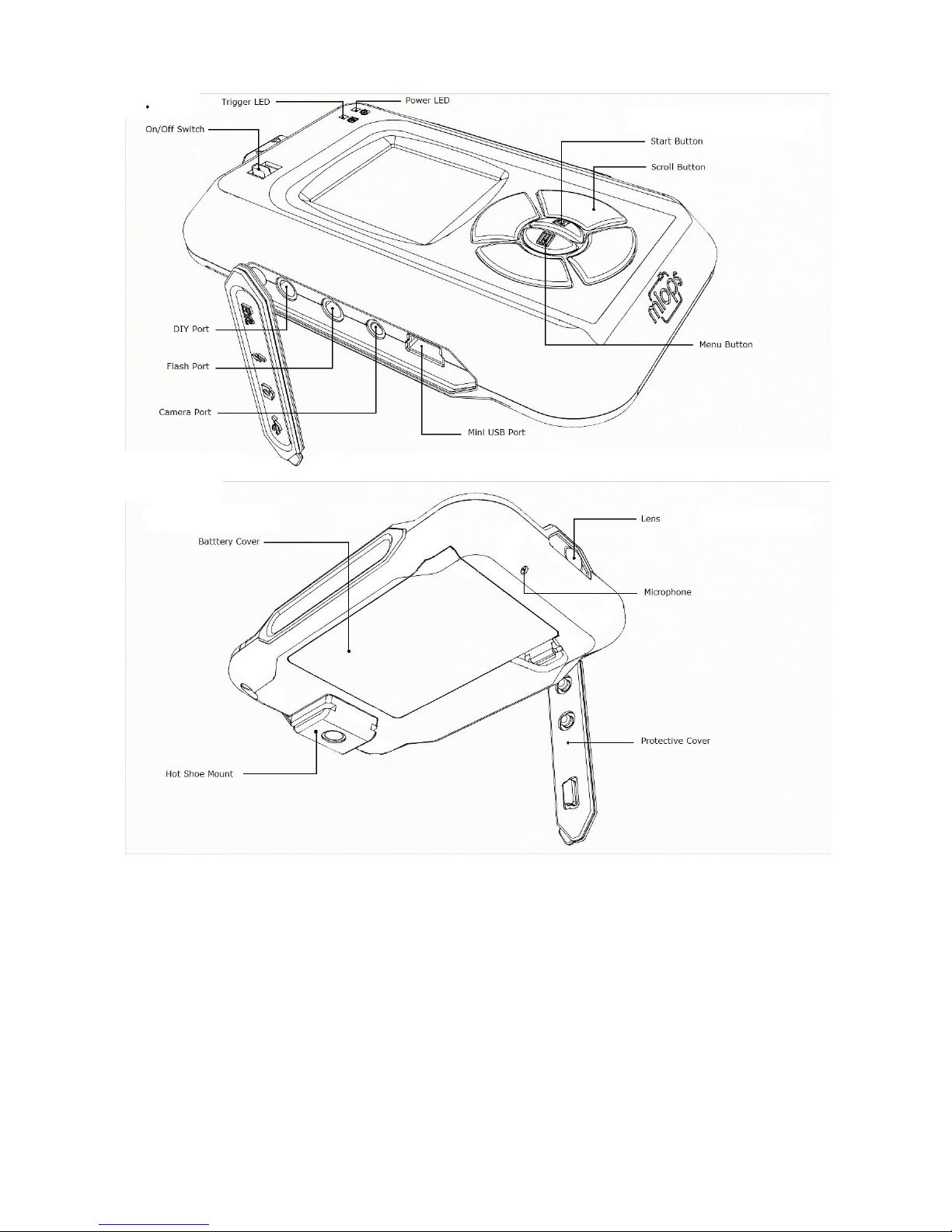
Figure 1 Buttons, Ports and LEDs
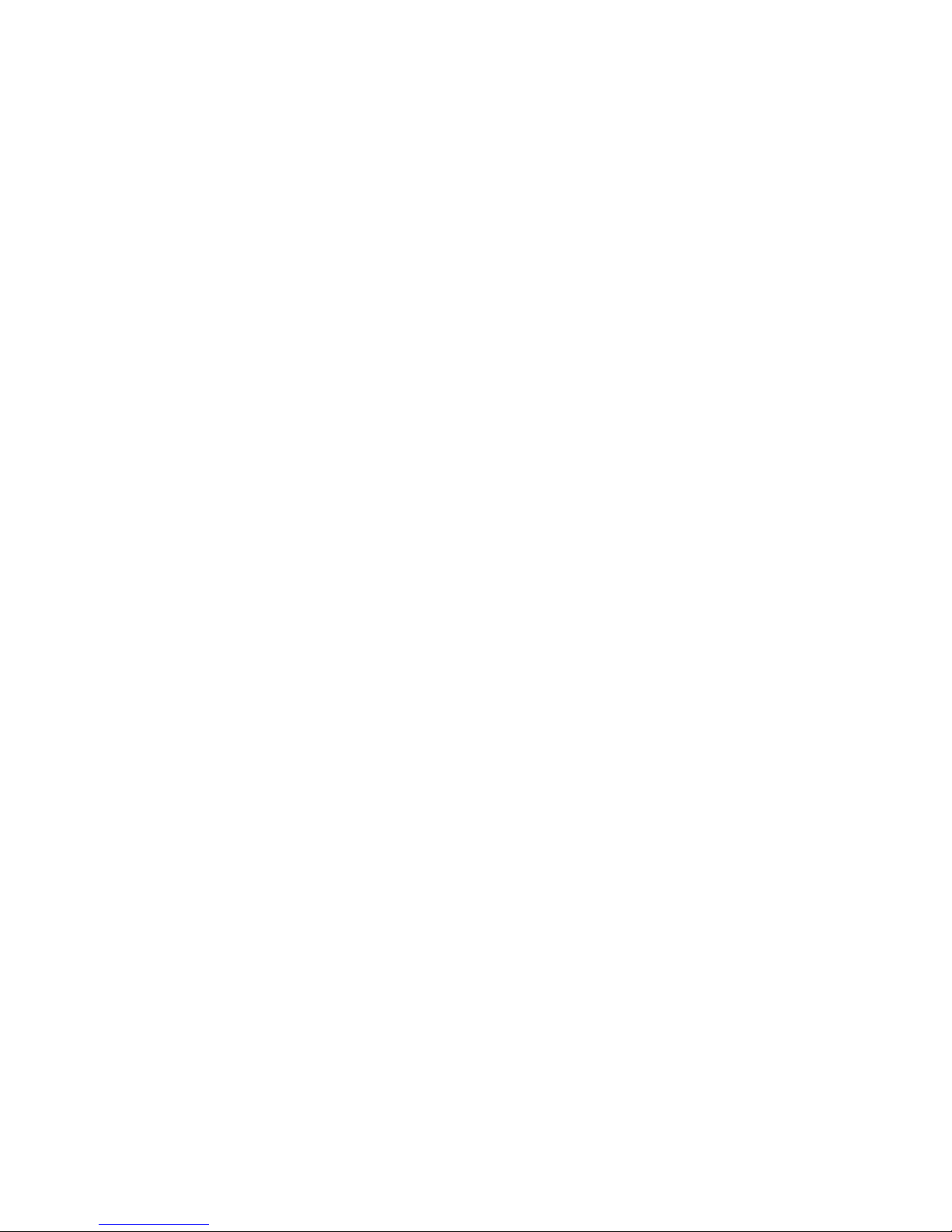
2. Specifications
In this section you can find the technical specifications of Miops Smart.
LCD Screen: 128 x 128 pixels
Battery: 3.7 Vdc, 1020 mAh, 3.8 Wh
Bluetooth: Bluetooth 4.0 (Low Power)
USB Interface: 5 Vdc
Weight: 176 gr (Batteries included)
3. Charging and Operation
Miops Smart can only be used with the provided rechargeable battery and USB
connection. The battery will be charged when you connect Miops Smart to a
USB power source. You can use your computer USB port for this purpose. You
can power Miops Smart directly from the USB port if the battery is not in the
device. Using Miops Smart with other type of battery and power source may
harm your device.
When you connect your Miops Smart to a USB power source, it will start to
charge the battery automatically. The power led will light up when the battery
is charging. When the battery is full, the Power LED will dim. You can see the
remaining battery percentage on the screen of Miops Smart in any mode.

4. Content of the Package
When you purchase a MIOPS Smart, it will be delivered with the following
items:
• 1x MIOPS Smart Unit
• 1x Rechargeable Battery
• 1x USB Connection Cable
• 1x Flash Connection Cable (PC Sync)
You have to buy a suitable Camera Connection Cable for your unit. If the
delivery is missing one of these items, please contact your supplier
immediately. You may receive extra items if you have purchased them
additionally (extra cable, spare battery, etc.).
5. First Use
Your MIOPS Smart will be delivered with the latest firmware at the date of your
purchase. If a new firmware has been released, before you have used it for the
first time, you can update the firmware using the firmware upgrade tool. To
get detailed information about the firmware upgrade, see the Firmware
Upgrade Section.
The rechargeable battery comes partially charged. You can use it right out of
the box but you may need to charge to get it fully loaded. You can charge the

battery using any USB charger (500 mA min.) or the USB port of your
computer. It will take about two hours to charge the battery from 0% to
100%. MIOPS Smart will be delivered with a Mini-USB cable. You can use this
cable to charge it. The mini end of the USB cable will be plugged into the USB
port. It is located on the left side of the device under the protective cover.
Please see Figure 1 to see the location of the USB port.
To use the MIOPS Smart for the first time, take the rechargeable battery and
remove the protective plastics. Open the battery cover of the device and align
the battery with the power terminals of the device. Put the battery in with the
correct alignment and put the battery cover back. Turn the device on using the
On/Off switch.
Initial screen of Miops Smart will appear on the device showing the Miops logo
and the device firmware information at the bottom of the screen. It will switch
to Lightning Mode automatically in three seconds.
Warning: Never use any other type of battery to power Miops Smart.
This can damage the unit and may cause fire and electrical shock!
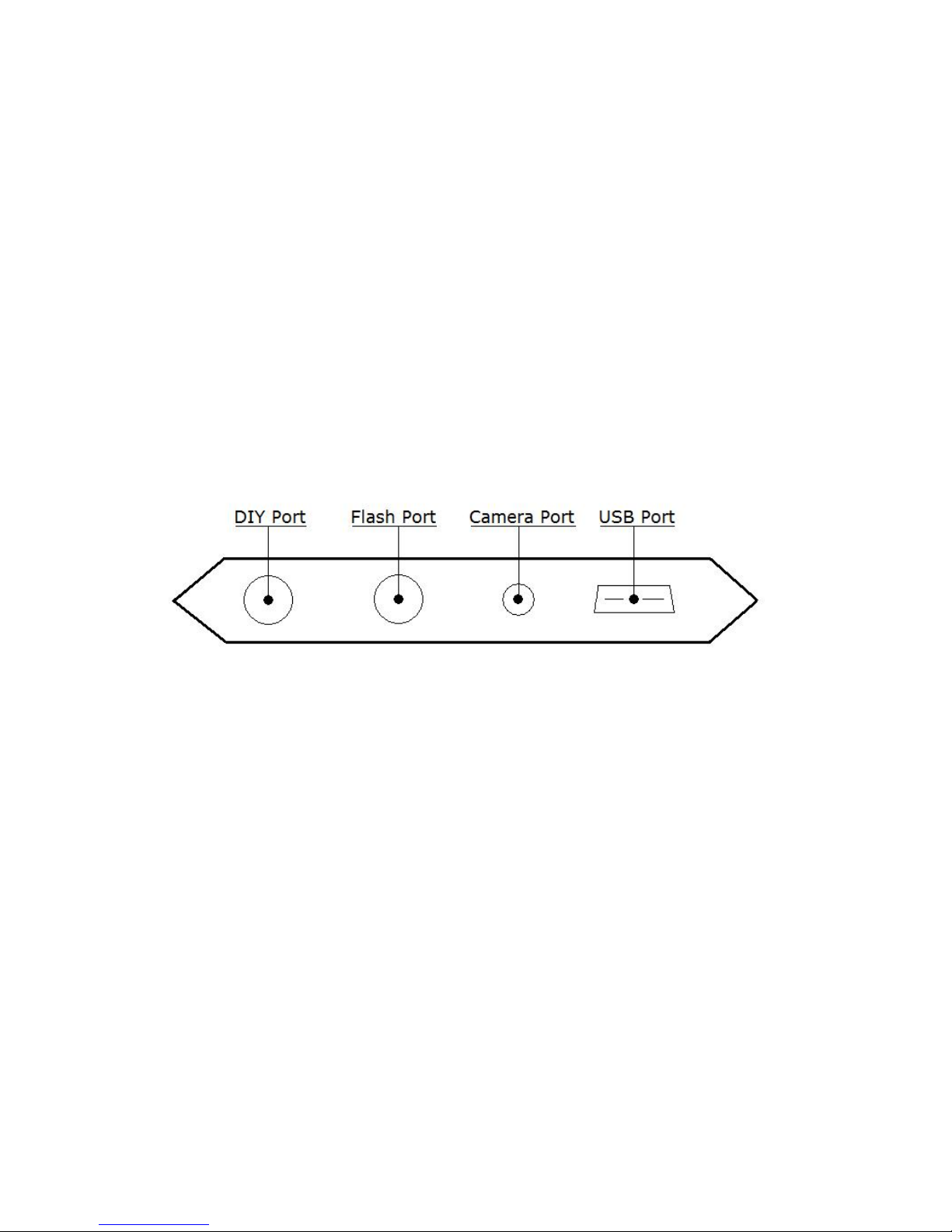
6. Camera and Flash Cable Connections
The Miops Smart uses connection cables to trigger your camera or flash unit.
Your unit will be shipped with the proper camera and flash connection cables.
The Miops Smart is a versatile device, which is compatible with many makes
and models. You can use the same device with many different cameras by just
changing the connection cable. If you consider buying a new camera, you can
check the compatibility list to see whether you need to buy a new connection
cable. You can visit the following list to see the compatibility list:
http://miops.com/cablelist/
The Miops Smart has separate outputs for the camera and flash cables. Both of
the output ports are located on the left side of the device under the protective
cover.
The camera cable port is a 2.5 mm stereo female jack. The camera cables
have the male 2.5 mm stereo jack on one end. This end is plugged into the
camera connection port. The other end changes depending on the camera
make and model. This end is plugged in the shutter release port of your
camera.
The flash cable port is a 3.5 mm mono female jack. There is only one type of
the flash connection cable. It has a 3.5 mm male jack on one end. This end is
plugged into the flash connection port. The other end of the cable is a standard
PC Sync port. This end is connected to the PC Sync port of the flash unit. If
your flash does not have a PC Sync port, you can use a hot shoe adapter with
a PC Sync port.
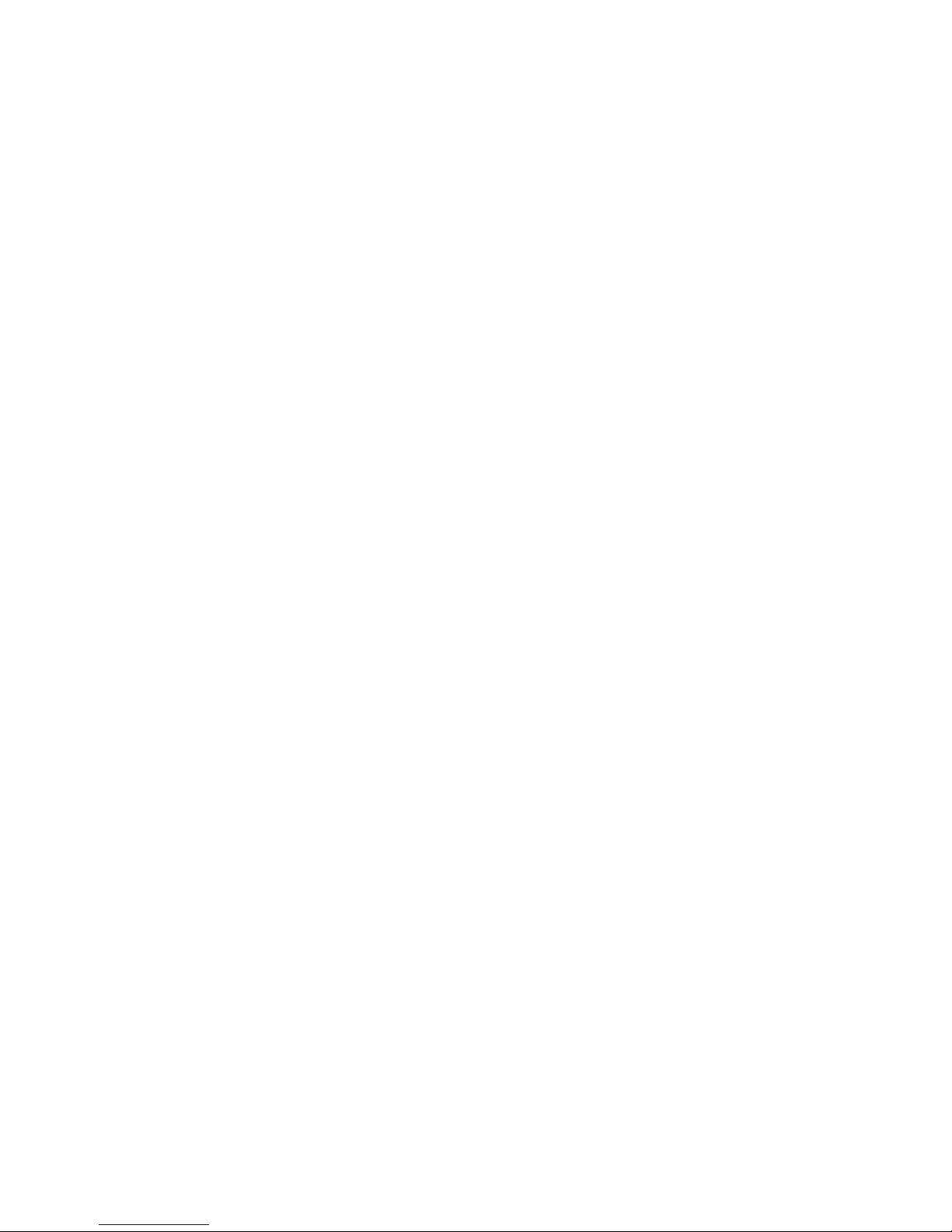
You can use both of the outputs at the same time. They are electrically isolated
from each other. They trigger the connected device synchronously. Some older
flash units require high voltages (~50 V) to be triggered. These flash units are
not compatible with the Miops Smart. Using such a high voltage flash unit can
damage the Miops Smart.
The camera and flash cables are designed to trigger the cameras and flash
units only. Do not use them for any other purpose. Doing so can damage the
cable. If you lose or break the connection cable, please contact us. We will
help you to get a new cable.
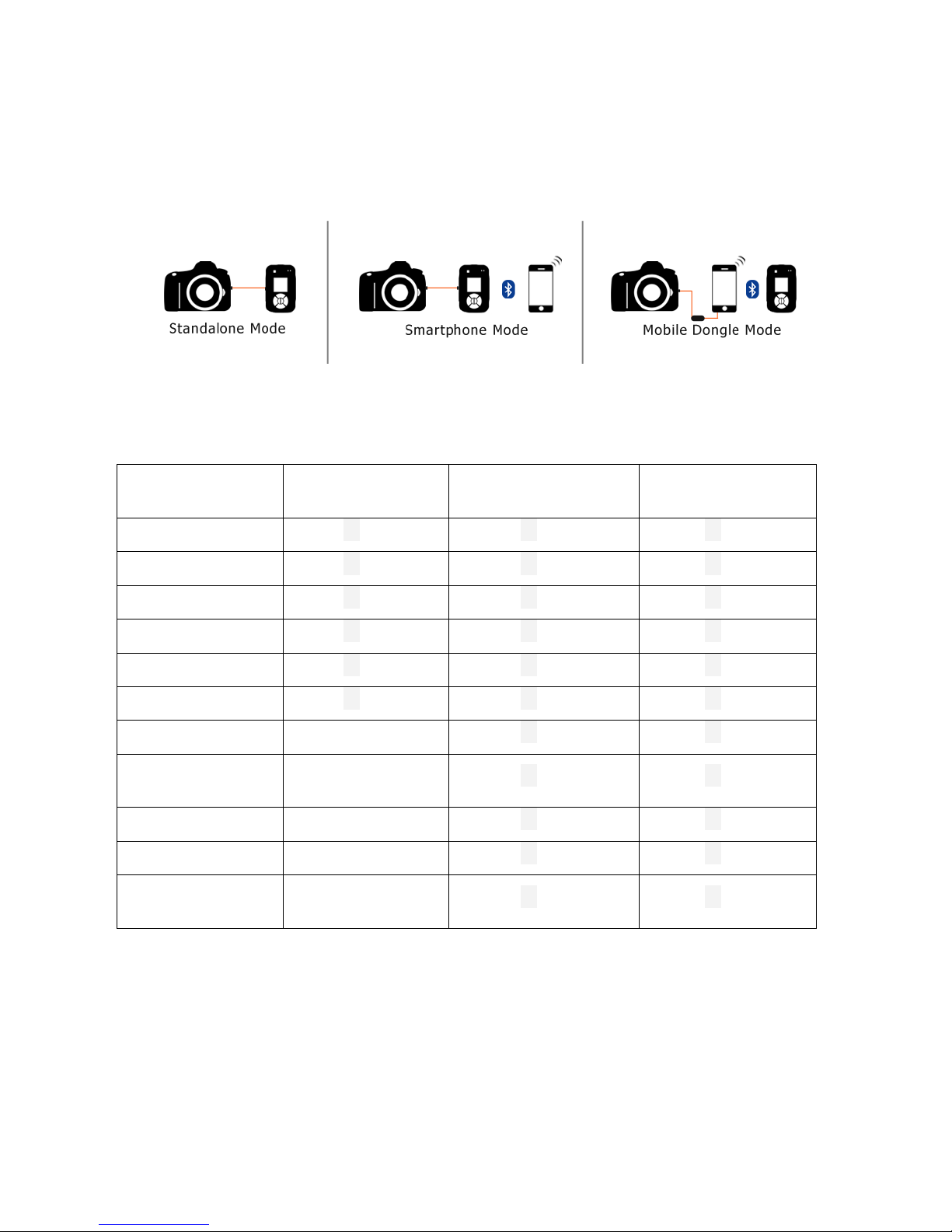
7. Standalone, Smartphone App and Mobile
Dongle
There are three different methods of using Miops Smart. These are:
Standalone, Smart phone app and with Mobile Dongle.
Some functions are enabled with the smartphone app and mobile dongle
only. The table below shows the availability of each mode during
standalone, smart app, and mobile done method of operation.
MODE
Standalone
Smart Phone
Mobile
Dongle
Lightning
ü ü ü
Sound
ü ü ü
Laser
ü ü ü
Time Lapse
ü ü ü
HDR
ü ü ü
DIY
ü ü ü
Scenario
Execution Only
ü
ü
Cable
Release
ý
ü
ü
Press & Hold
ý
ü
ü
Press & Lock
ý
ü
ü
Timed
Release
ý
ü
ü
The standalone mode offers you to control the Miops Smart with the buttons
on the device only. You use the six basic modes of Miops Smart as a
standalone device. They are: Lightning, Sound, Time Lapse, Laser, HDR and
DIY. You can also use predefined scenarios, but you cannot modify or delete
them. This mode of operation also does not require any Bluetooth connection.
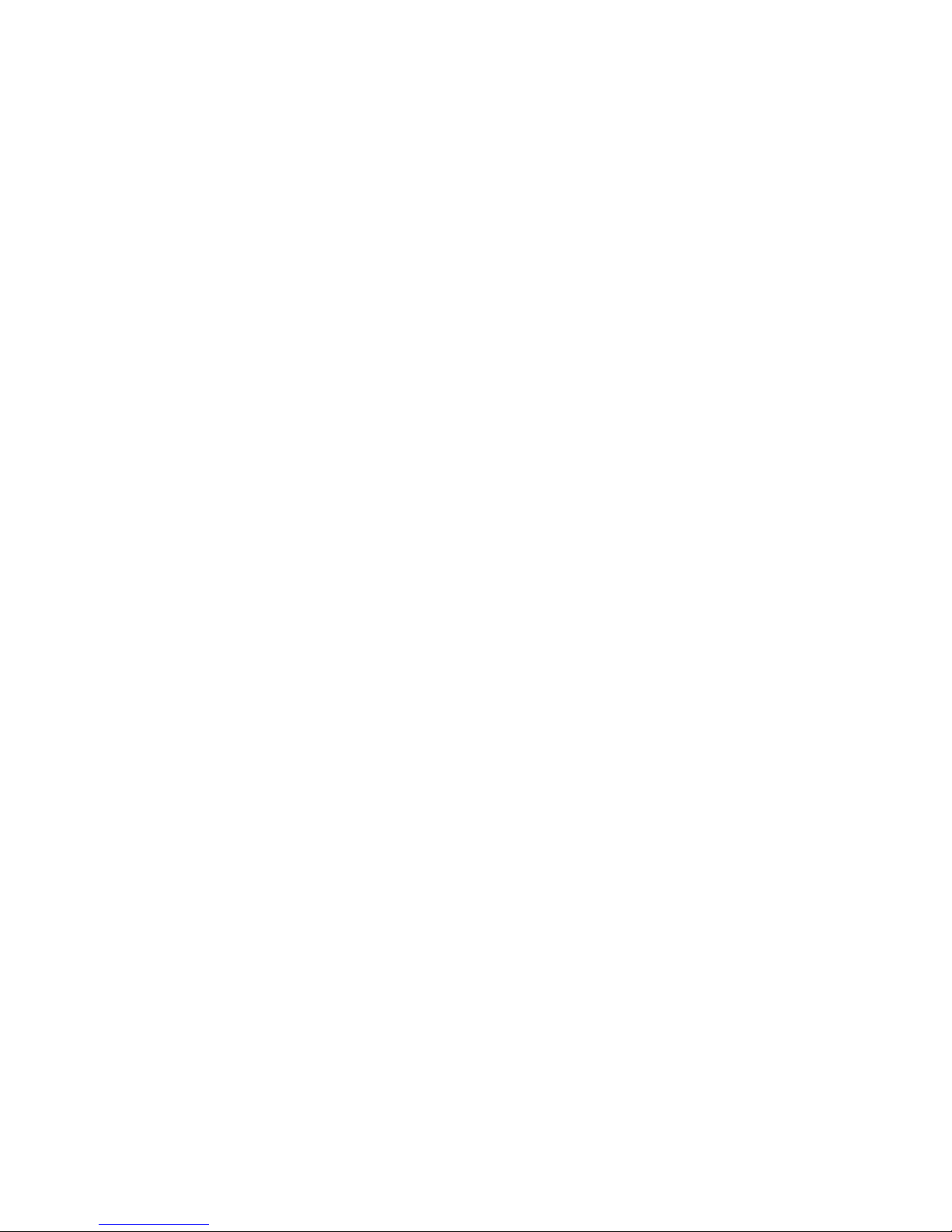
The cable connections to the camera and flash unit will be done over the unit
itself.
The smartphone app offers all of the standalone modes, plus three advanced
shutter release modes. They are: Press & Hold, Press & Lock, and Timed
Release. The three shutter release modes require continuous Bluetooth
connection between the Miops Smart and the smartphone. If the connection is
lost, they will not work. The basic modes require Bluetooth connection during
the setup phase only. Once the parameters are set and the operations starts,
you can end the Bluetooth connection. Miops Smart will continue working
without interruption.
The mobile dongle is enabled for all modes of the smartphone app. You can
use the mobile dongle for all modes after you have connected your
smartphone to your camera using the mobile dongle. In this case, there will be
no cable connection to the camera or flash unit from the Miops Smart.

8. Standalone Mode
You can use your Miops Smart as a standalone device without the involvement
of your smartphone. If you use Miops Smart as a standalone device, you can
set it to six basic modes: Lightning, Sound, Time Lapse, Laser, HDR and DIY
modes. The advanced modes are available with the smartphone application
only. The scenario mode will be enabled for the previously saved scenarios
only. If you have previously used Miops Smart is scenario mode, the latest
versions of them will be available in Miops Smart as a standalone device. You
can reuse them, but you cannot make any changes on them.
a. User Interface of MIOPS Smart
Miops Smart features a device menu system which enables you to use the
device very easily. The menu has two levels: Main Menu and Sub-menus. The
Main Menu lets you to switch between different modes of operation. You can
navigate on modes by using the right and left scroll buttons. To operate in a
certain mode you need to enter the Sub-menu of that mode by pressing the
Start button. Each mode of operation has its own Sub-Menu where you can
adjust the settings of that mode as mentioned in the following sections. You
can always switch back to the Main Menu from Sub-menus by pressing the
Menu button.
The modes of Miops Smart are as follows: Lightning, Sound, Time Lapse,
Laser, HDR, DIY, Scenario. Each of these modes has their parameters in the
submenus. You can use the up and down scroll buttons to select the
parameters. In order to change the value of a parameter, you can use the right
and left scroll buttons.
Example: We want to work in Sound Mode with a sensitivity of 80,
delay of 5 ms and LOCK OFF.
1) Turn the Miops Smart on. The device will start in Lightning mode.
2) Press the right scroll button once and the device will get into Sound
Mode.
3) Press the Start button. You will see the parameters of the Sound mode.
4) The first parameter is the sensitivity. Bring the sensitivity to 80 using the
right and left scroll buttons.
5) Press the down scroll button and then bring the delay to 10 ms.
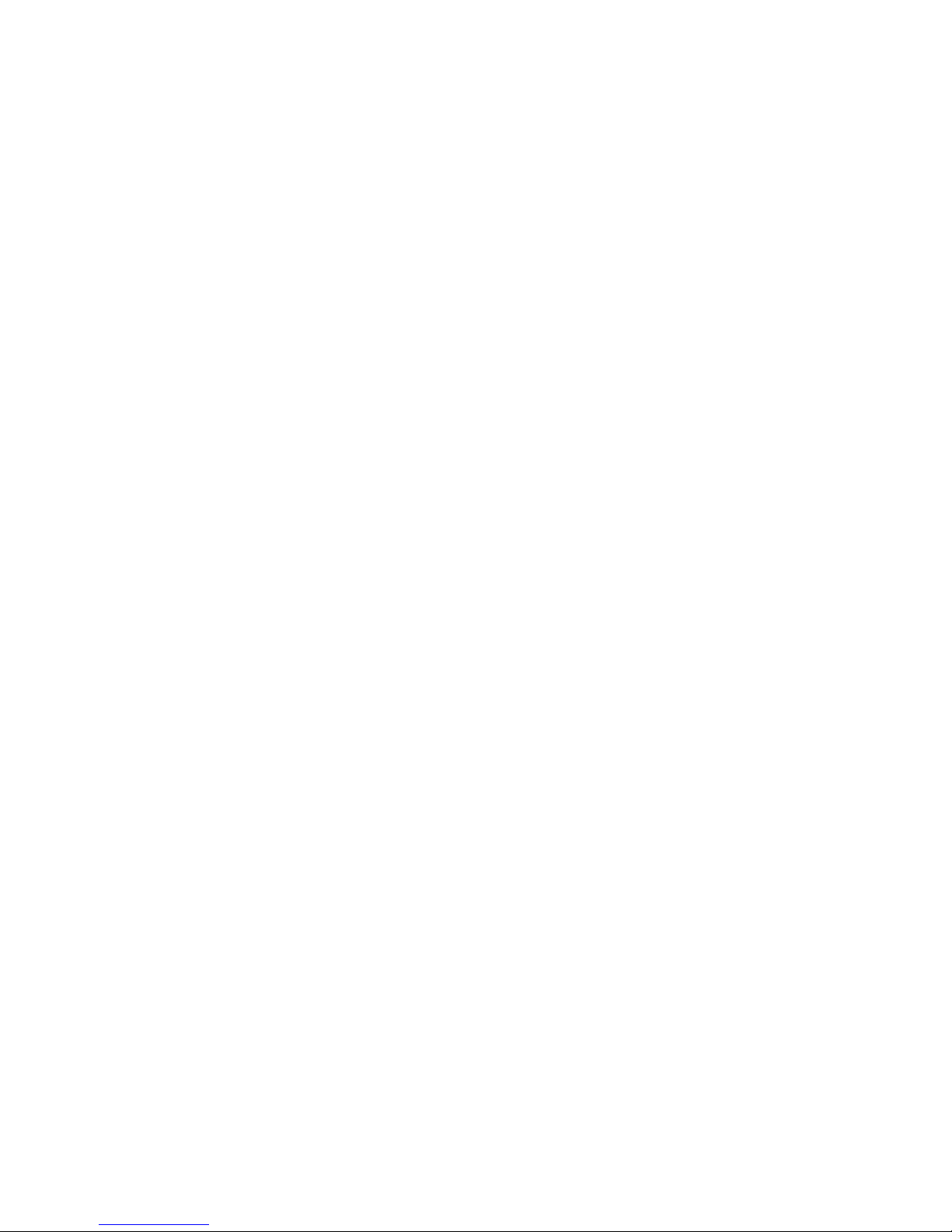
6) Press the down scroll button one more time and then bring the lock
parameter to LOCK OFF.
7) You have just adjusted the parameters of the SOUND mode.
8) Press the Start button to start capturing sound events.
Notice: Miops Smart will store the settings whenever you change them. You
will not lose your settings, when you turn the device off.
Miops Smart will get into the sleep mode if you don’t press any key in 30
seconds. You can press any key to get it out of sleep mode and it will have no
other affect. After that, the buttons will start working normally. If the Miops
Smart gets into sleep mode while actively working in a mode, the operation
will not be interrupted. Only the screen will be turned off to save the battery.
In such a case, you can just press a key to get the device out of the sleep
mode.
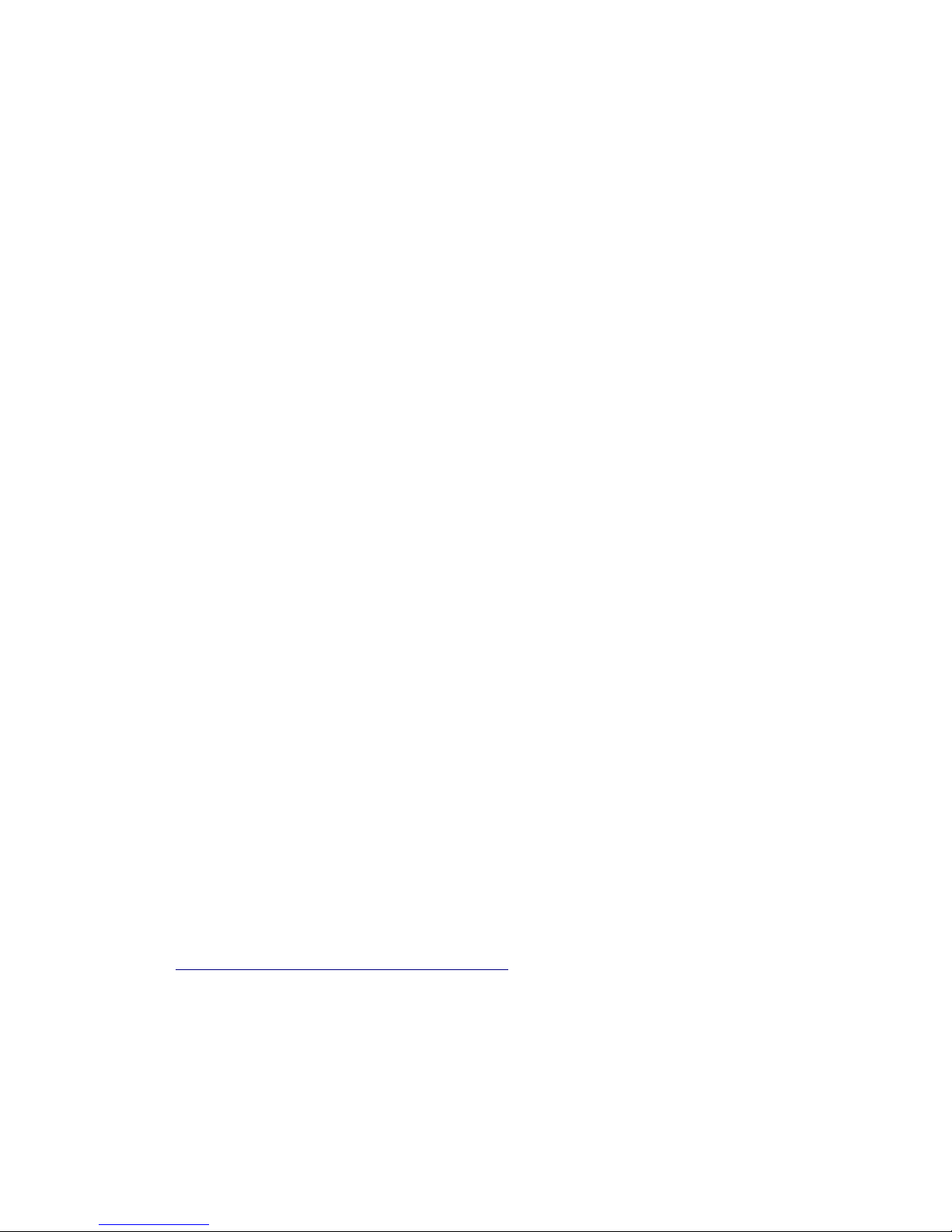
b. Lightning Mode
The lightning mode is used to capture light events like lightning, fireworks,
sparks etc. The MIOPS Smart has a high-quality optical sensor and it is located
in the front face of the device. If you are working in the lightning mode, please
make sure that the window of the optical sensor is not covered by anything.
Align the device toward the light event.
The lightning mode has a single parameter and it is the sensitivity. You can set
the sensitivity anywhere between 1 and 99. If you want to capture even the
smallest lightning, you can set the sensitivity to a higher value. A high
sensitivity will also increase the chance of false triggering. If you want to
capture the big bolts only, you can set the sensitivity to a lower value. There is
no recommended setting for the sensitivity; it all depends on the environment.
If you are shooting during daytime, a higher sensitivity will be useful. Please
note that artificial lights (light bulbs, projectors, etc.) can cause false
triggering. If there is too much artificial light in the environment, either turn
them off or move the MIOPS Smart to another spot.
Camera settings: The camera must be in manual focus mode. Otherwise,
MIOPS Smart will not be able to trigger your camera. You can set the focus to
infinity. You can set the aperture and exposure per the environment. Please
note that the lightning will be visible for about 200~300 ms. depending on the
power of the bolt.
The optical sensor of MIOPS Smart is also sensitive against Infrared (IR) light.
You can notice that Miops Smart triggers your camera even if there is no
lightning. This can be due to lightning bolts, which are not visible to the human
eye. MIOPS Smart can also detect lightning which are behind the clouds.
WARNING: Lightning is very dangerous. Please make sure that you keep a
safe distance between yourself and the lightning. For more information please
visit: http://www.lightningsafety.noaa.gov/
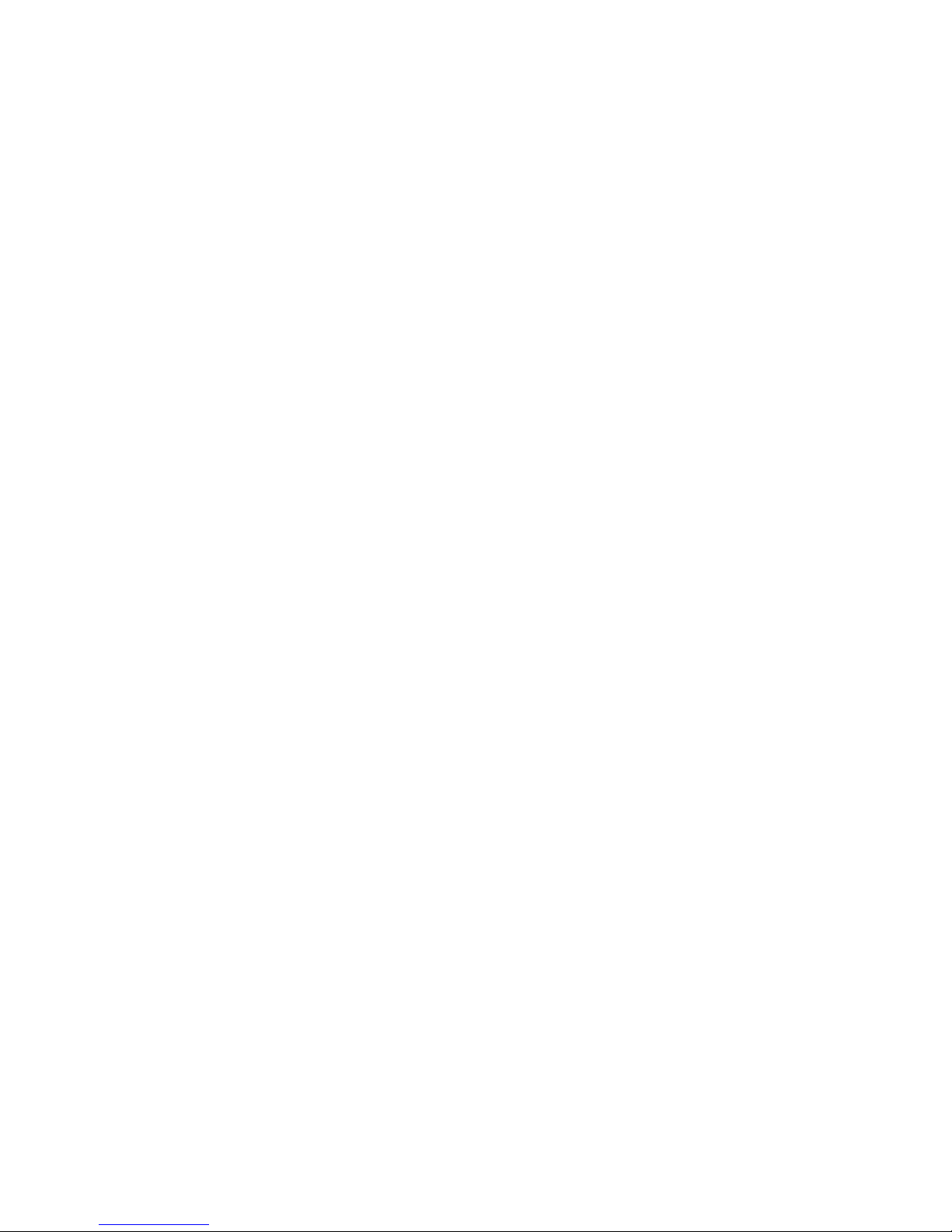
c. Sound Mode
The sound mode is commonly used for high speed photography. In this mode
Miops Smart will detect sound events like popping balloons, breaking glasses
or exploding items. The microphone of Miops Smart is inside the unit. You
don’t need any extra microphone to detect the sound events.
The common scenario for the sound mode is triggering the flash unit in a
completely dark room. This is a simple trick to take high speed pictures with
your regular DSLR camera. Prepare your setup in a room where you can make
it completely dark. The event must make a sound which is loud enough to
trigger the Miops Smart. Run a few dry-runs to find the correct sensitivity. In
this manner you have two options. You can either adjust the distance between
the setup and the Miops Smart or you can adjust the sensitivity of the sound
mode. The closer to the setup the better will be performance. You can use an
extension cable if you want to put the flash away from the Miops Smart. In this
scenario, the camera is completely independent from the flash unit and Miops
Smart.
After you have placed everything into place, bring your camera to bulb mode
and turn off the lights. While it is completely dark, press the shutter button of
your camera, start the event and let Miops Smart trigger the flash unit per the
event (like a popping balloon). Then close the shutter of your camera and turn
on the lights. Check the picture to examine the final picture.
If there is blurring on the image, this means that the flash duration is longer
than required. You can lower the output power of your flash; this will give you
a shorter flash duration. If you have photographing a moving object, check the
location of the object in the picture as well. If the object has still way to go
before it is where you want it to be, you can give some delay in milliseconds
using the sound menu “delay” parameter. If the object is further away, then
you can either lower the delay or if there is no delay, you can place the Miops
Smart further away from the setup. Moving it 3 meters (~10 feet) from the
event, will delay the triggering for about 9 milliseconds. Every single meter
away from the setup, will add about 3 milliseconds of delay to the trigger
event. Please note that you might have to increase the sensitivity as you are
putting distance between the setup and Miops Smart.
