Page 1

User’s Manual
Page 2

R02 (EU)
Trademarks
The Bluetooth word mark and logo are owned by the Bluetooth SIG, Inc. All other
brand and product names are trademarks or registered trademarks of their
respective companies.
This manual contains mostly hardware
information. To know how to use the
software of your device, please refer to
the other manual.
Disclaimer
Specifications and manuals are subject to change without notice. Mio Technology
assumes no liability for damage incurred directly or indirectly from errors,
omissions, or discrepancies between the device and the manuals.
Page 3
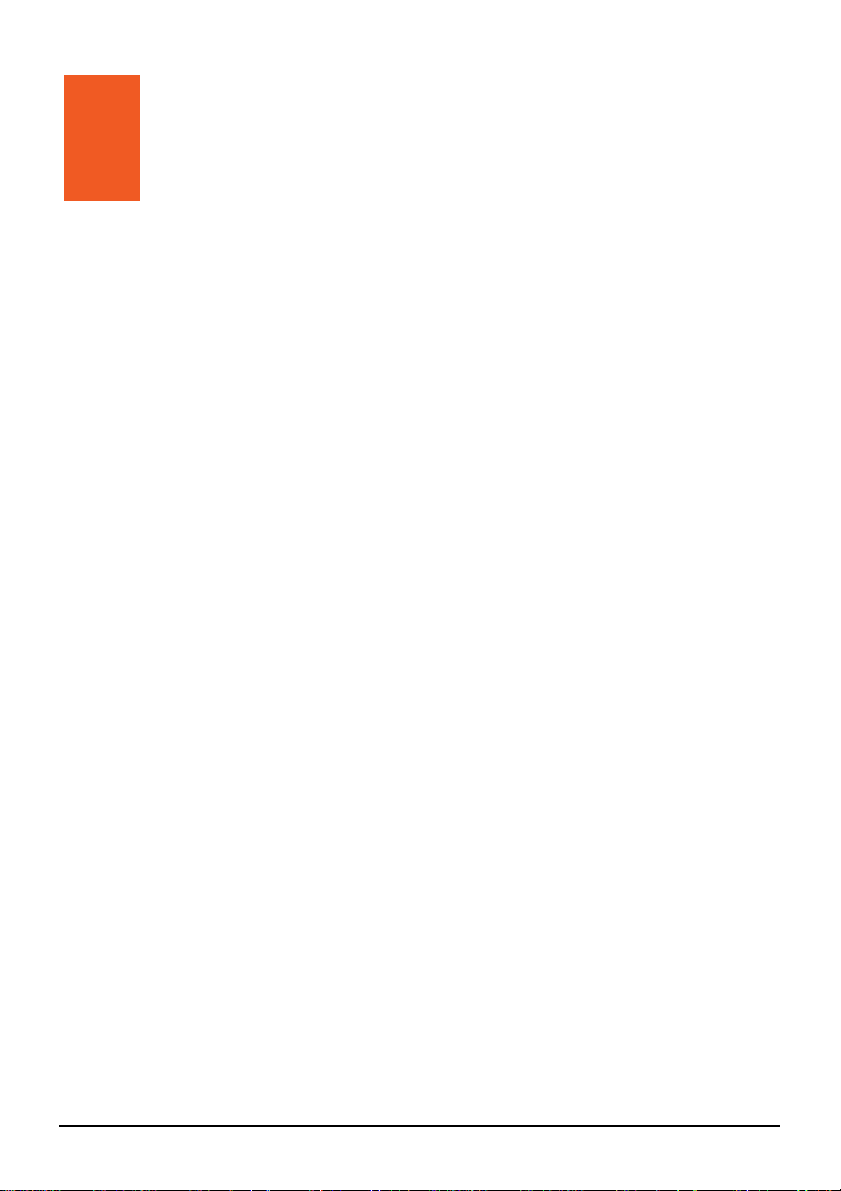
Table of Contents
Precautions and Notices .......................................................................iii
1 Getting Started..................................................................................1
1.1 Understanding Hardware Components................................................ 1
Front Components ............................................................................... 1
Back Components................................................................................ 2
Left-Side Components ......................................................................... 2
Top Components.................................................................................. 3
Bottom Components ............................................................................ 3
1.2 Performing the Initial Start Up.............................................................. 4
1.3 Charging the Battery via the USB Cable.............................................. 5
1.4 Using Your Device in a Vehicle............................................................ 6
Using the Device Cradle or TMC Cradle.............................................. 6
Connecting the Car Charger ................................................................ 7
1.5 Operating Basics.................................................................................. 8
Turning On and Off .............................................................................. 8
Navigating on the Screen..................................................................... 8
Main Menu............................................................................................ 9
1.6 Inserting a SD/SDHC/MMC Card....................................................... 10
2 MioStudio ........................................................................................11
2.1 About MioStudio................................................................................. 11
2.2 Using MioStudio ................................................................................. 11
Installing MioStudio ............................................................................ 11
Staring and Exiting MioStudio............................................................ 12
MioStudio Screen Elements............................................................... 13
MioStudio Settings ............................................................................. 14
Help and Support ............................................................................... 14
2.3 MioNet ................................................................................................ 15
2.4 MioClub .............................................................................................. 16
2.5 Map Recovery .................................................................................... 17
2.6 Update................................................................................................ 18
2.7 MioTransfer ........................................................................................ 19
i
Page 4
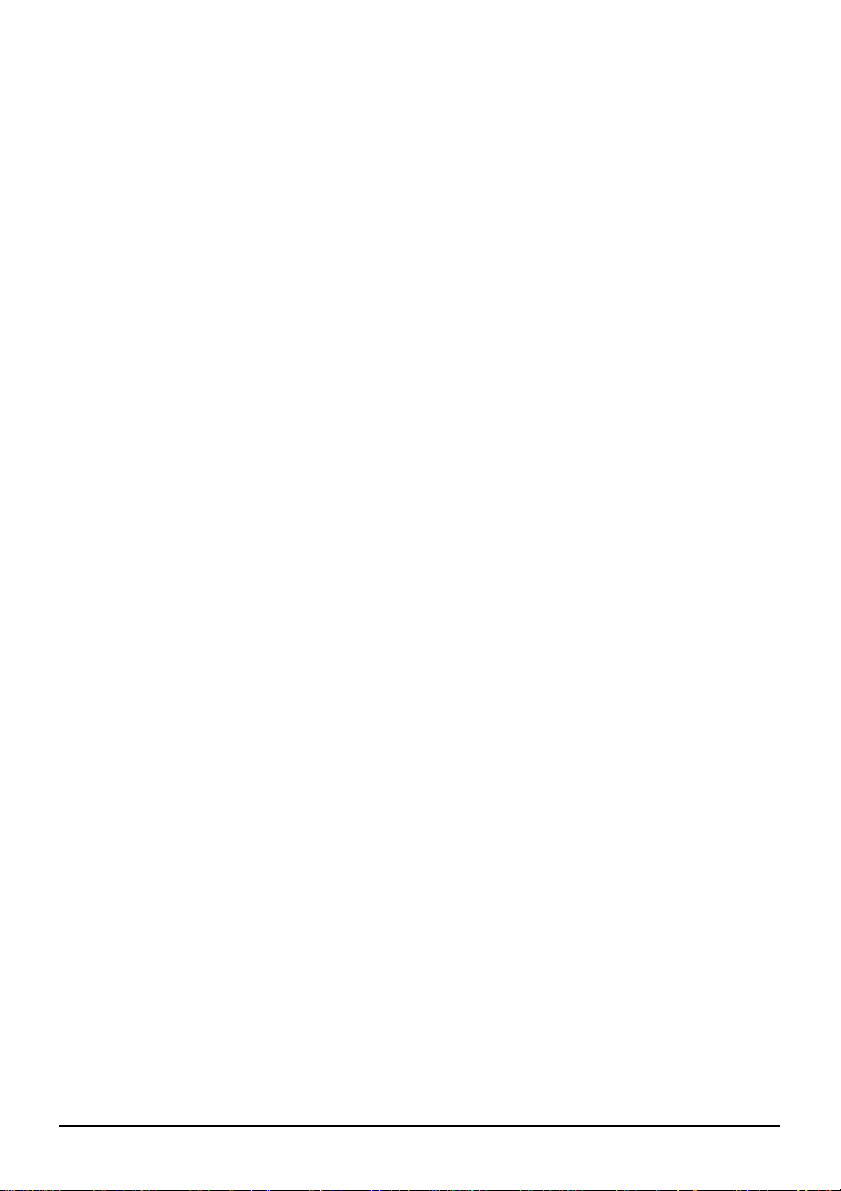
2.8 Outlook Sync...................................................................................... 21
2.9 Speed Camera ................................................................................... 21
2.10 Image Search..................................................................................... 21
3 Troubleshooting and Maintenance ...............................................25
3.1 Restart and Shut Down...................................................................... 25
Restarting Your Device ...................................................................... 25
Shutting Down Your Device ............................................................... 25
3.2 Troubleshooting ................................................................................. 26
Power Problems................................................................................. 26
Screen Problems................................................................................ 26
Connection Problems......................................................................... 27
GPS Problems.................................................................................... 27
3.3 Maintaining Your Device .................................................................... 28
4 Regulatory Information ..................................................................29
4.1 Regulations Statements ..................................................................... 29
European Notice ................................................................................ 29
Bluetooth ............................................................................................ 30
4.2 Safety Precautions ............................................................................. 30
About Charging .................................................................................. 30
About the Charger.............................................................................. 30
About the Battery ............................................................................... 31
ii
Page 5
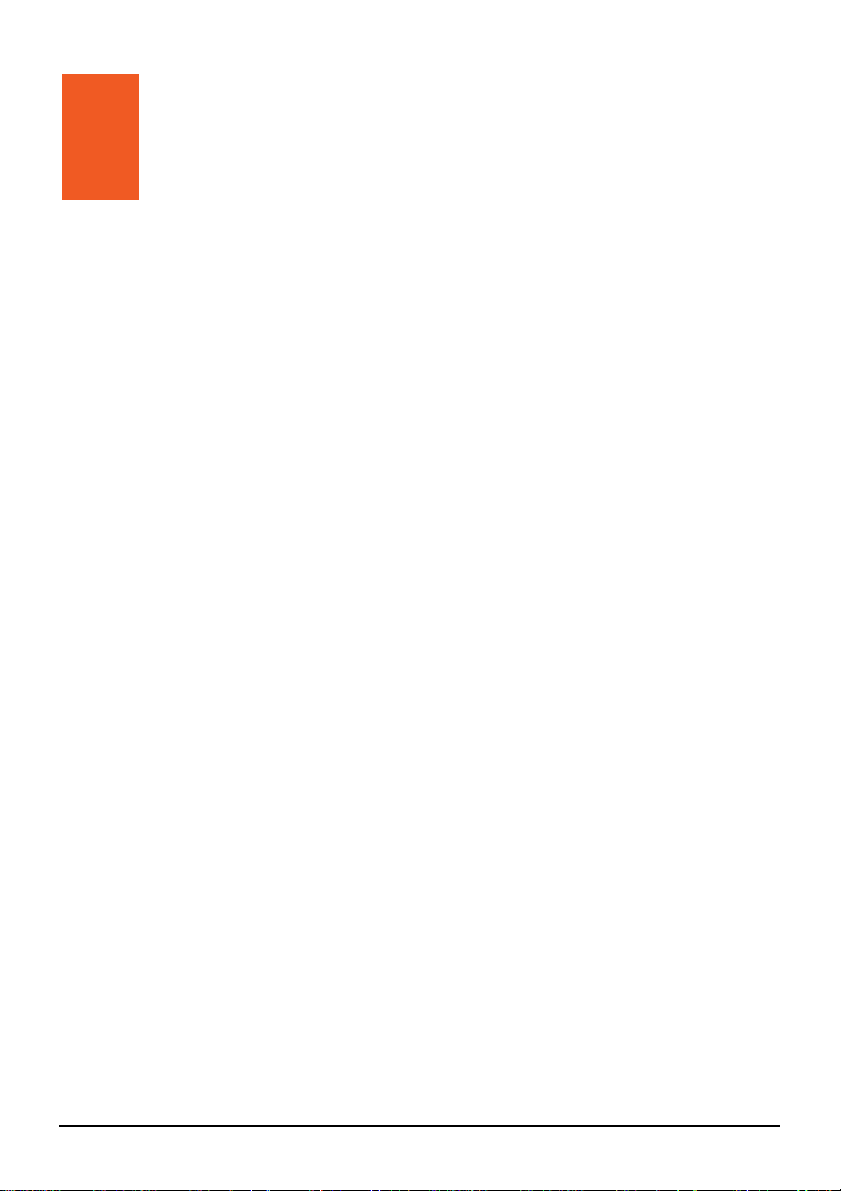
Precautions and Notices
z For your own safety, do not operate the controls of the product while driving.
z Use this product prudently. The product is intended for use solely as a
navigation aid. It is not for precise measurement of direction, distance,
location or topography.
z The calculated route is for reference only. It is the user’s responsibility to
follow the traffic signs and local regulations along the roads.
z When you get out of the car, do not leave your device on the dashboard
subjected to direct sunlight. Overheating of the battery can cause malfunction
and/or danger.
z GPS is operated by the United States government, which is solely responsible
for the performance of GPS. Any change to the GPS system can affect the
accuracy of all GPS equipments.
z GPS satellite signals cannot pass through solid materials (except glass). When
you are inside a tunnel or building, GPS positioning is not available.
z A minimum of 4 GPS satellite signals is needed to determine current GPS
position. Signal reception can be affected by situations such as bad weather or
dense overhead obstacles (e.g. trees and tall buildings).
z Other wireless devices in the vehicle might interfere with the reception of
satellite signals and cause the reception to be unstable.
iii
Page 6
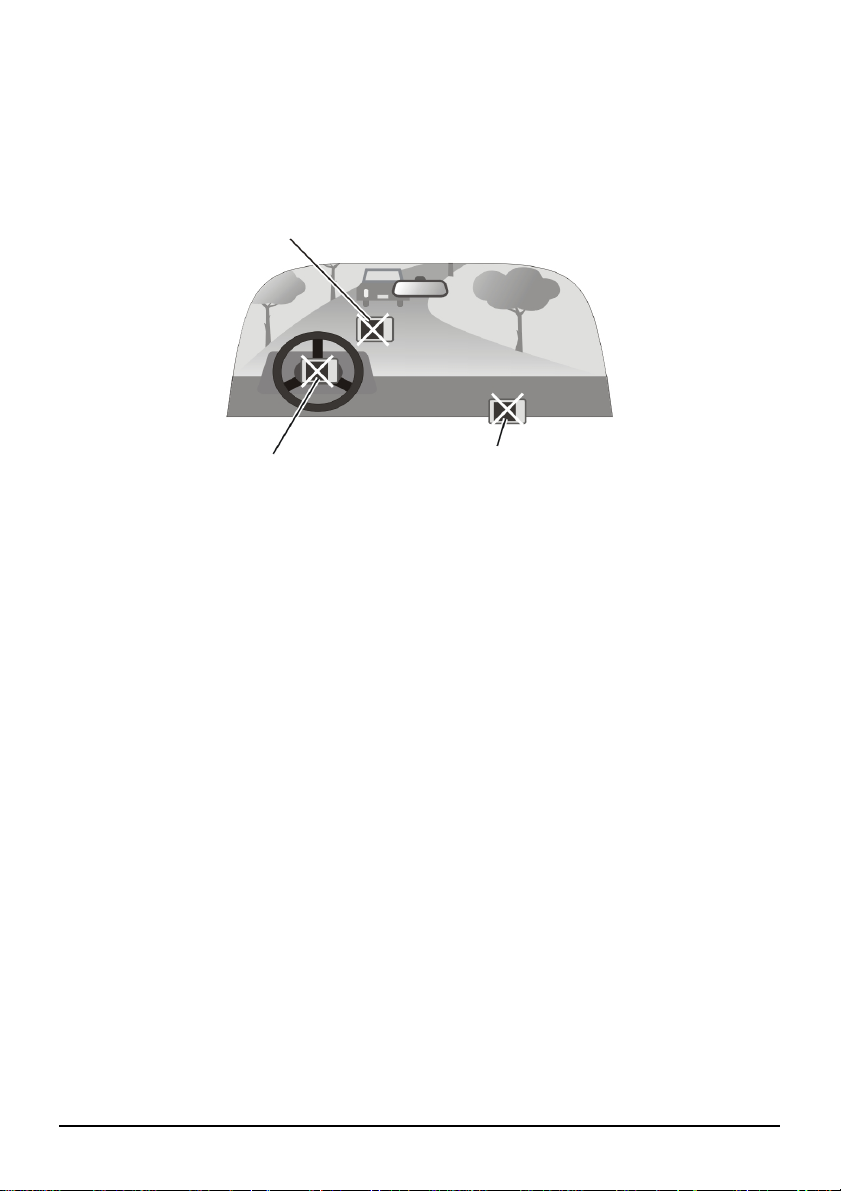
z A car holder is needed when using the device in a car. Be sure that you place
the device in an appropriate place, so as not to obstruct the driver’s view, or
deployment of airbags.
Do not mount where the driver’s
field of vision is blocked.
Do not mount in front of
airbag panels.
Do not place unsecured
on the dashboard.
Do not mount in front of an
airbag field of deployment.
iv
Page 7
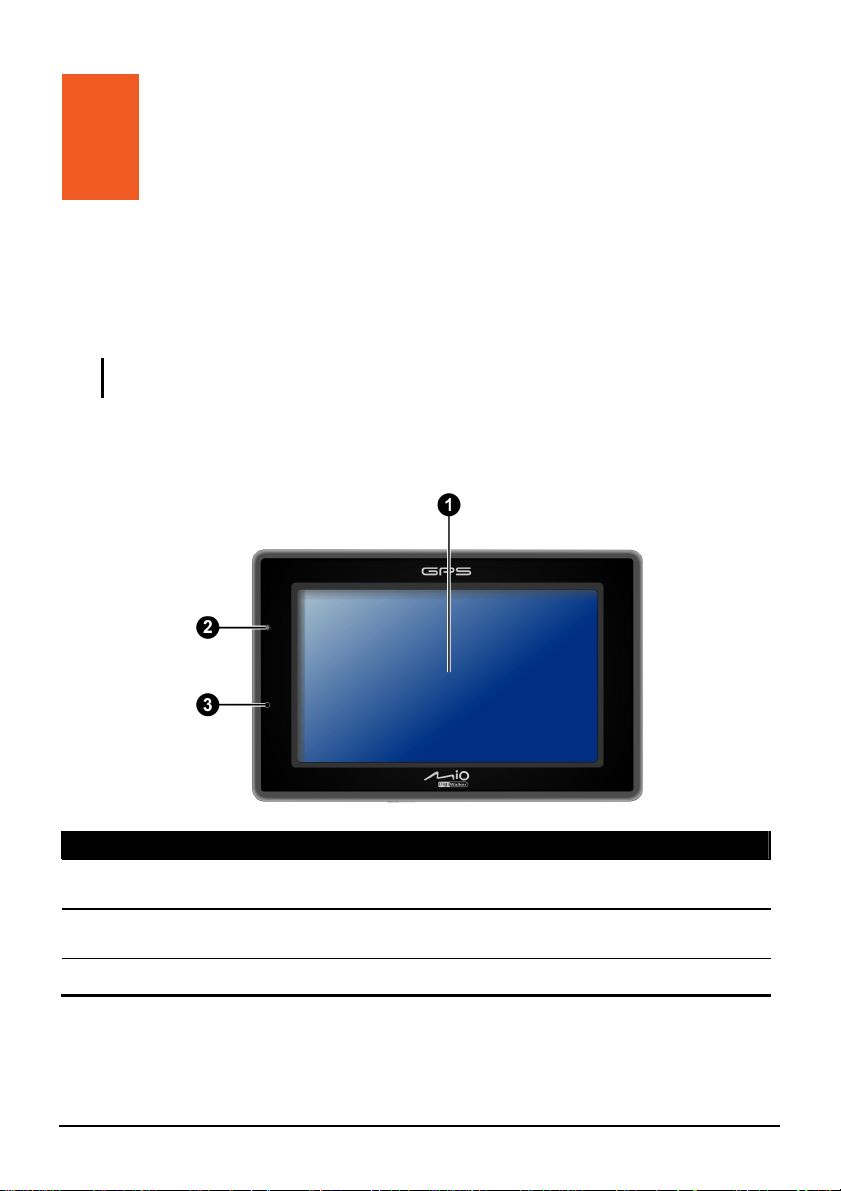
1 Getting Started
1.1 Understanding Hardware Components
NOTE: Depending upon the specific model purchased, the color of your device may not
exactly match the device shown in this manual.
Front Components
Ref Component Description
Touch Screen ur
n
Charge
o
Indicator
Microphone For Bluetooth hands-free calling.
p
Displays the output of your device. Tap the screen with yo
fingertip to select menu commands or enter information.
Glows bright amber to indicate that the battery is c
and turns green when the battery is
fully charged.
harging,
1
Page 8
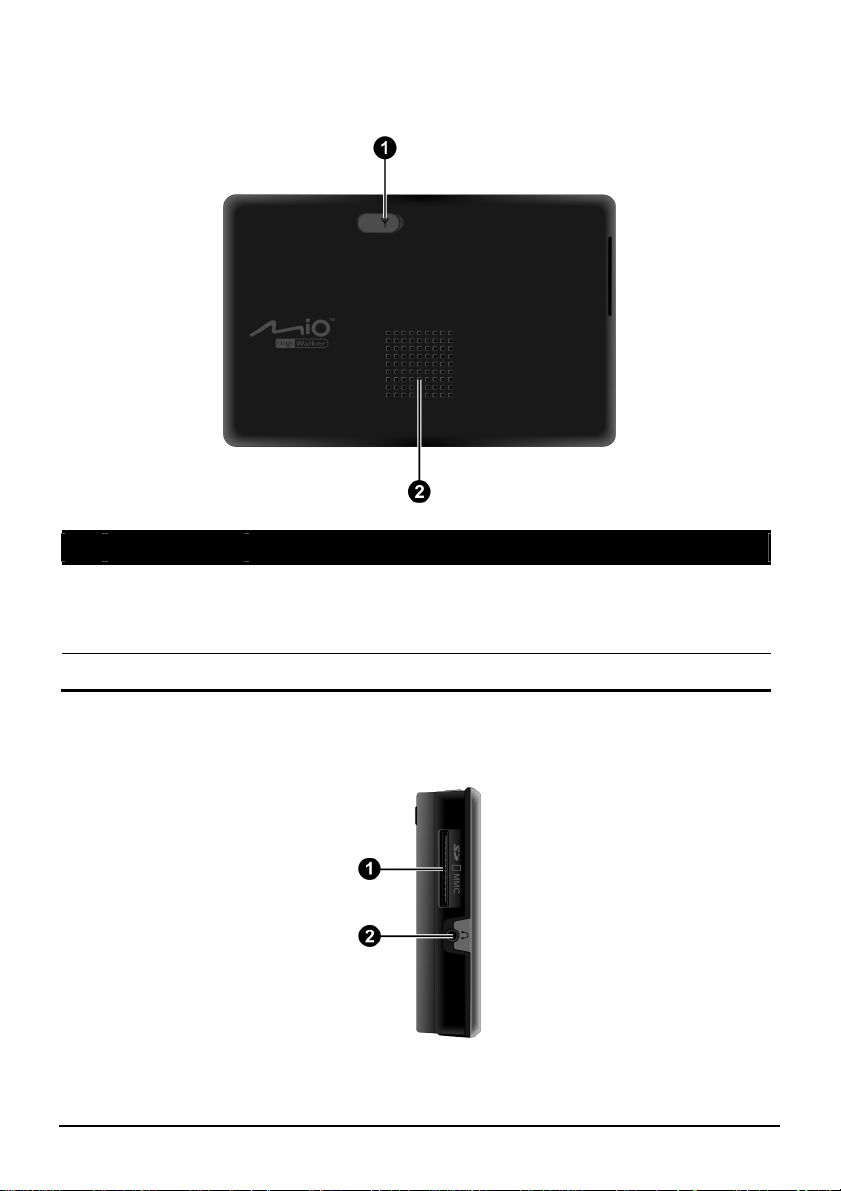
Back Components
Ref Component Description
External GPS
n
Antenna
Connector
Speaker Sends out music, sounds and voice.
o
This connector (under rubber dust cover) allows use of an
optional external GPS antenna with magnetic mount, which may
be positioned on top of the car for better signal reception in areas
with poor reception.
Left-Side Components
2
Page 9
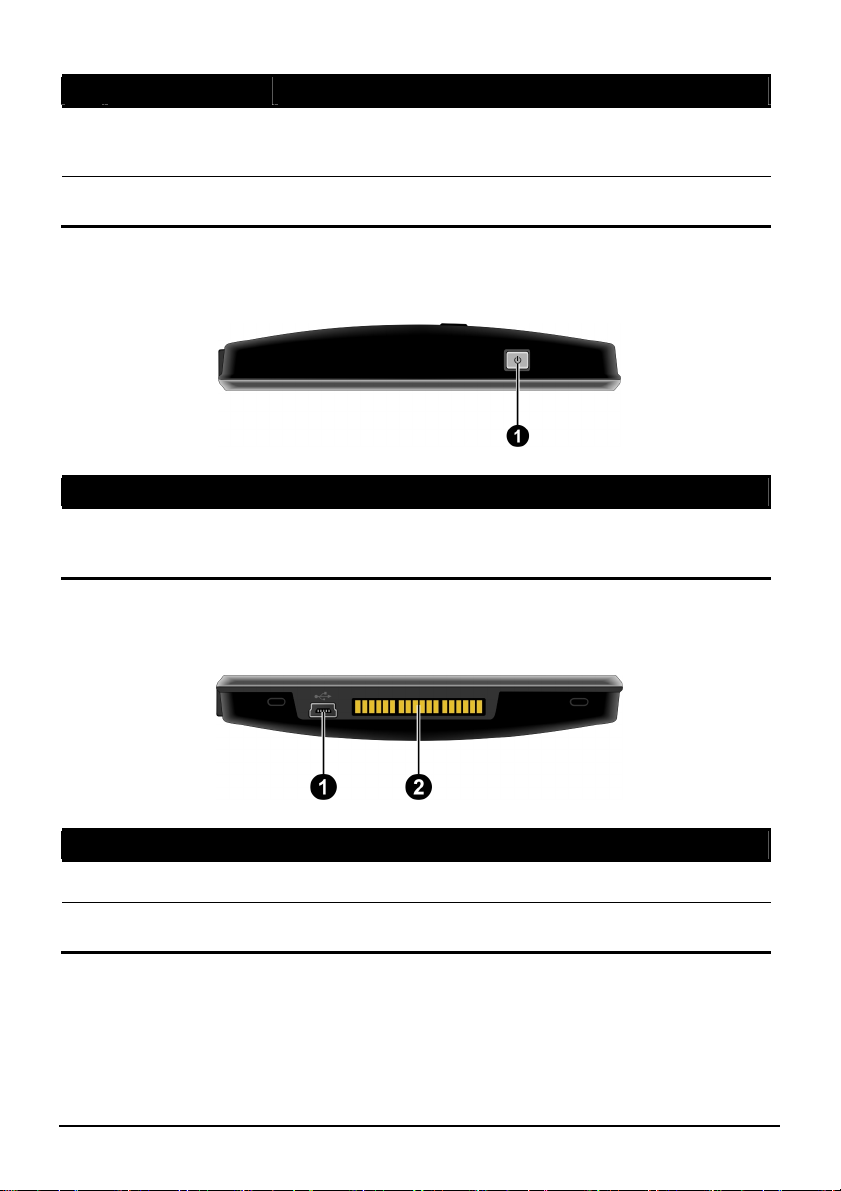
Ref Component Description
SD/SDHC/MMC
n
Slot
Headphone
o
Connector
Accepts a SD (Secure Digital), SDHC (Secure Digital High
Capacity), or MMC (MultiMediaCard) card for accessing
data such as MP3 music.
Connects to stereo headphones.
Top Components
Ref Component Description
Power Button Turns on and off the device. (Pressing briefly or for a long
n
duration makes a difference. See sections 1.
information.)
5 and 3.1 for
Bottom Components
Ref Component Description
Mini-USB Connector Connects to the charger or USB cable.
n
Cradle Connector Connects to the cradle. (The cradle supplied with your
o
device depends on the model you purchased.)
3
Page 10
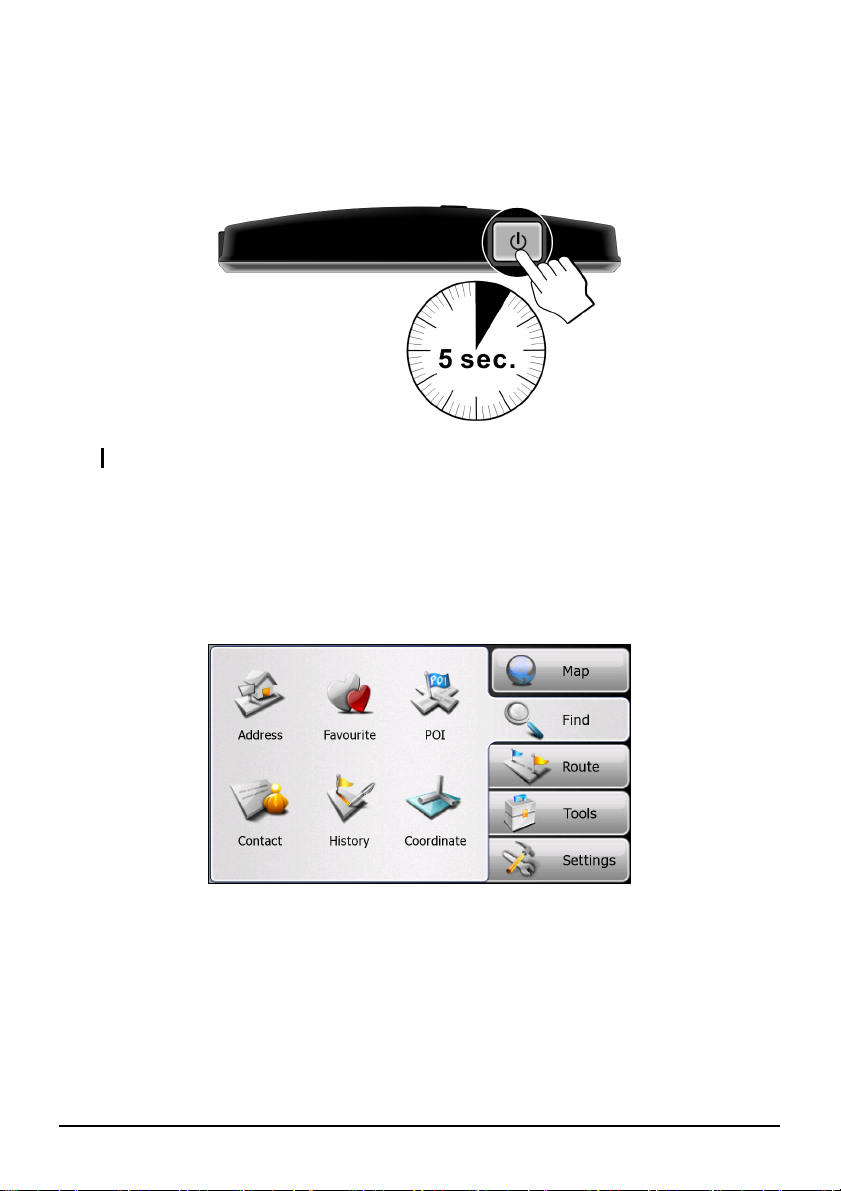
1.2 Performing the Initial Start Up
1. For the initial start up, press the power button for 5 seconds to turn on your
device.
NOTE: For normal operation, briefly press the power button to turn on and off your device.
2. Your device turns on. Immediately charge your device as described in the
next section.
3. When the language selection screen appears, select the desired language.
4. The Main menu appears. You can now use your device.
4
Page 11

1.3 Charging the Battery via the USB Cable
1. Turn on the computer.
2. Connect the mini-USB end of the USB cable to the bottom of your device and
the other end to a USB port on your computer.
3. If your device is on, the screen as shown below appears. Whenever your
device is connected to a computer, you will not be able to use it.
4. The charge indicator glows amber when charging is in progress. Do not
disconnect your device from AC power until the battery is fully charged, the
charge indicator will turn green. This will take a couple of hours.
5
Page 12
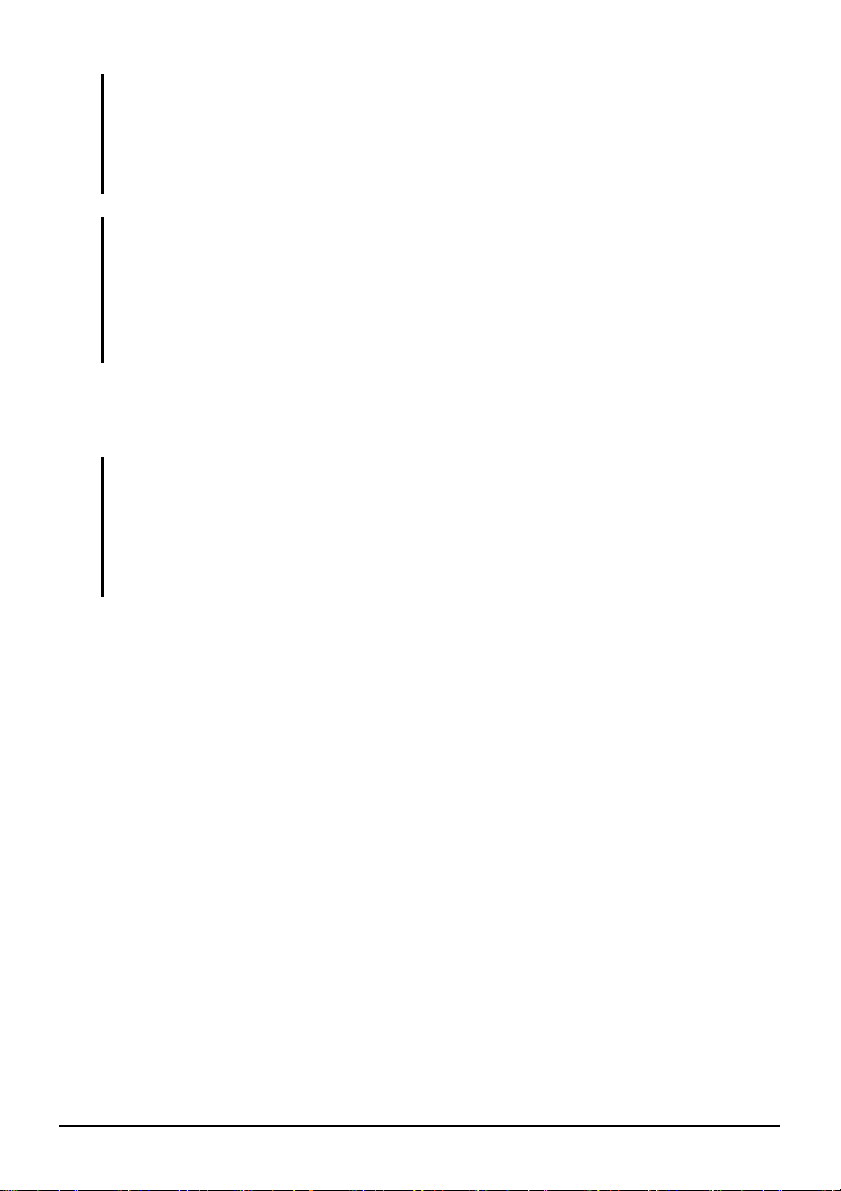
NOTE:
z When the device is connected to a computer, it is recognized as an external mass storage
device. Do not delete any files pre-installed in the device. Deleting files of which the
function is unknown can cause programs or features to malfunction.
z If you intend to charge your device in this way, turn off your device so that it takes less time
to charge the battery.
CAUTION: For optimal performance of the lithium battery:
z Do not charge the battery where the temperature is high (e.g. in direct sunlight).
z There is no need to fully discharge the battery before charging. You can charge the battery
before it is discharged.
z When storing the product for a long period of time, be sure to fully charge the battery at
least once every two weeks. Over discharge of the battery can affect the charging
performance.
1.4 Using Your Device in a Vehicle
CAUTION:
z Select an appropriate location for mounting the device in a vehicle. Never place the device
where the driver’s field of vision is blocked. Make sure that the GPS antenna has a clear
view of the sky.
z If the car’s windshield is tinted with a reflective coating, an external antenna (optional) may
be needed to route the antenna to the top of the vehicle through a window. When closing
the window, be careful not to pinch the antenna cable.
Using the Device Cradle or TMC Cradle
Depending on the model you purchased, a device cradle or a TMC cradle is
supplied. Use the cradle and the stand to fix your device in a vehicle. (See a
separate document for the installation instruction.)
With the TMC cradle (for select models only), you can connect the TMC antenna
to receive radio transmissions that are used to inform drivers of traffic conditions.
TMC information is monitored by the navigation software. Once the information
is received, you can view it on your device and traffic icons will appear in the map
view. Certain roads with reported traffic will be highlighted and you can choose to
avoid those roads and an alternate route will be automatically calculated. (See the
navigation software manual for detailed information.)
6
Page 13

Connecting the Car Charger
The car charger supplies power to your device when you are using the device in a
car.
CAUTION: To protect your device against sudden surges in current, connect the car charger
only after the car engine has been started.
1. Connect one end of the car charger to the power connector of the cradle.
2. Connect the other end to the cigarette lighter in the car to power and charge
your device. The indicator on the car charger lights in green to indicate that
power is being supplied to your device.
7
Page 14
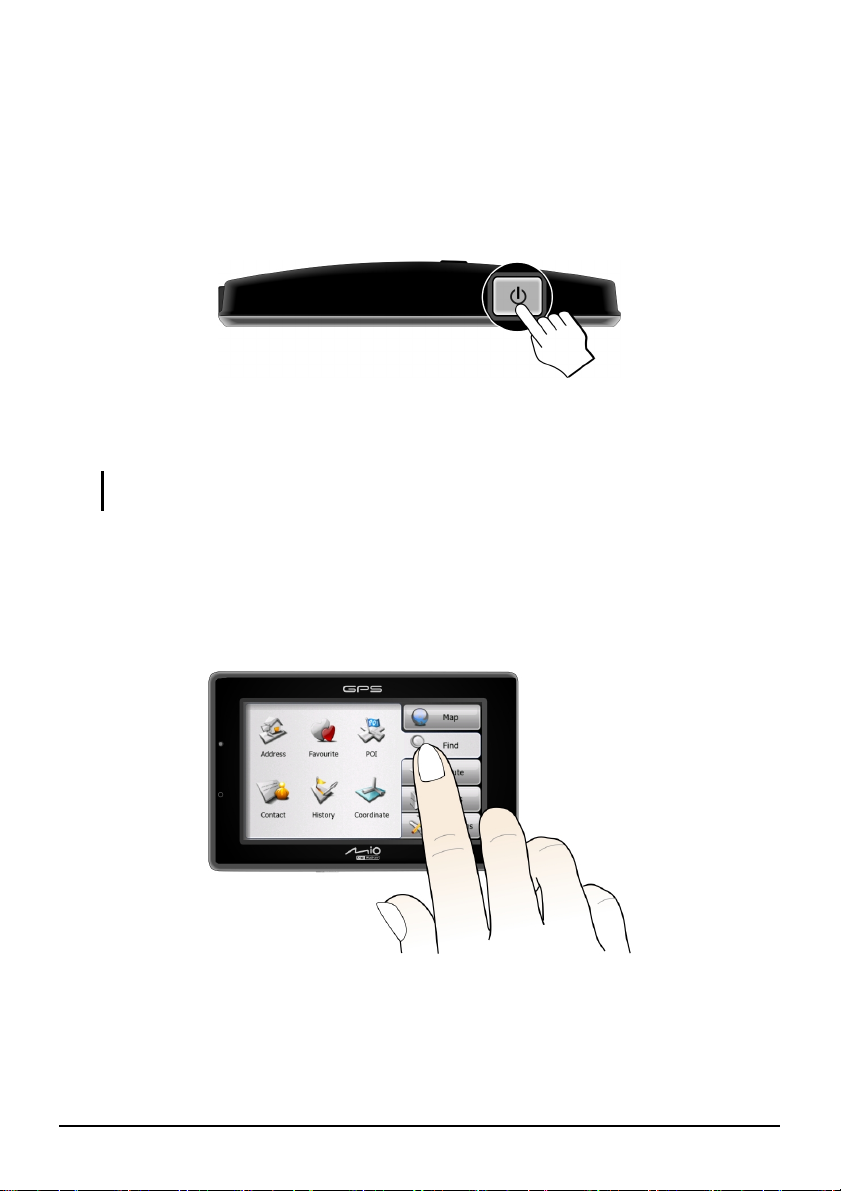
1.5 Operating Basics
Turning On and Off
For normal operation, turn off the device by briefly pressing the power button.
The device enters a suspended state.
When you next briefly press the power button, the system resumes. You will be
back to where you left off.
NOTE: Pressing the power button for a longer duration has a different effect. See section 3.1
for more information.
Navigating on the Screen
To operate your device, touch the screen with your fingertip. You can perform the
following actions:
z Tap
Touch the screen once with your fingertip to open items or select onscreen
buttons or options.
8
Page 15

z Drag
Hold your fingertip on the screen and drag up/down/left/right or across the
screen.
z Tap and hold
Tap and hold your fingertip until an action is complete, or a result or menu is
shown.
Main Menu
The first time you initialize your device, the Main menu appears with the Find tab
selected. From the Main menu, you can select another tab by tapping a button on
the right side of the screen. A total of five tabs are available.
n
o
p
q
r
No. Button Name Description
Map Switches to the Map screen.
n
Find Opens the Find screen where you can search and select a place
o
Route Opens the Route screen where you can manage your route.
p
Tools Opens the Tools screen where you can access functions such as
q
Settings Opens the Settings screen where you can customize the system
r
as your destination.
audio player, contacts, picture viewer, calendar, and Bluetooth
phone connection.
settings.
For instructions on using the software, see the other manual supplied with your
device.
9
Page 16

1.6 Inserting a SD/SDHC/MMC Card
Your device has a slot where you can insert an optional SD/SDHC/MMC storage
card.
To use a card, insert it into the slot, with the connector pointing to the slot and its
label facing the front of the device.
To remove a card, first make sure that no application is accessing the card, then
slightly push the top edge of the card to release it and pull it out of the slot.
NOTE: Make sure that no foreign objects enter the slot.
10
Page 17

2 MioStudio
2.1 About MioStudio
MioStudio is a collection of management tools. With the various tools, you can:
z
Access the official website of Mio Technology
Access the Mio Club registration website and log in as a member
z
Restore the navigation software and map data to the factory default state
z
Check the Mio server for any updates and execute the updates
z
Transfer multimedia files between your device and computer
z
Synchronize Outlook
z
device and computer
z
Import speed camera database to your device
z
Search images from an online photo sharing website
data (such as Contacts and Calendar) between your
2.2 Using MioStudio
Installing MioStudio
1. Turn on your computer and insert the supplied DVD into the DVD-ROM
drive of your computer.
2. When the language selecting screen appears, click the language that you wish
to install from.
3. Click
Install MioStudio.
NOTE: Do not terminate the installation process. Unexpected termination will result in
incomplete installation.
11
Page 18

4. Follow the onscreen instructions to complete the installation. Some
independent program(s) will be installed together with MioStudio.
Staring and Exiting MioStudio
NOTE:
z Some MioStudio tools require your computer to be connected to Internet.
z Most MioStudio tools require your device to be connected to the computer via the USB
cable.
z Disconnect the USB cable only after exiting MioStudio. Before disconnecting the cable,
you must click the device icon in the task bar and click “Safely remove xxx” (where xxx is
the name of your device). If you are transferring data, disconnecting the cable without
following the correct removal procedure can result in data loss.
To start MioStudio, either click the MioStudio shortcut on the Windows desktop or
select the program from the
icon
appears in the system tray. To open the MioStudio window, double click
this icon. To close the window and leave the program running in the background,
click the
X button at the top right corner.
Start Æ ProgramsÆMio Technology menu. The small
To exit the program, click
click the icon
in the system tray and click Exit.
File Æ Exit if the MioStudio window is open or right
12
Page 19

MioStudio Screen Elements
n
o
The MioStudio screen consists of three major parts:
z On the top of the screen is the menu bar (
z On the left side of the screens are the tool buttons (
independent module.
z On the right is the display area (
See later sections for descriptions of all the tools.
) for the specific tool selected.
p
n
).
). Each tool represents an
o
p
13
Page 20

MioStudio Settings
To change how MioStudio works, click Tools Æ Options if the MioStudio window
is open or right click the icon
available.
z General
This page allows you to enable or disable the automatic check for update
(enabling means the check will be performed periodically when MioStudio
has been started), enable or disable the automatic startup of the program, and
switch to a different language for the program.
z Advance
This page allows you to select a different folder for downloaded files.
in the system tray and click
Options. Two tabs are
Help and Support
When the MioStudio window is open, you can click Help Æ Support to access the
Mio support website.
14
Page 21

2.3 MioNet
NOTE: Make sure that your computer is connected to Internet.
Clicking the MioNet button displays the company’s official website in the
embedded browser window.
You can then browse the web pages in the window. Use the buttons on top of the
window to go back and forth and go to the Home page.
15
Page 22

2.4 MioClub
NOTE: Make sure that your computer is connected to Internet.
Clicking the MioClub button displays the Mio Club registration website in the
embedded browser window.
You can then create your Mio Club account. After registration, you’ll have access
to data and software updates.
16
Page 23

2.5 Map Recovery
Use the Map Recovery tool if you need to restore your navigation software and
map data to the factory default state.
1. Click the
2. Insert the DVD supplied with your device to your computer.
3. Connect your device to your computer via the USB cable.
Map Recovery button.
4. Click
5. Follow the onscreen instructions to continue.
Start.
17
Page 24

2.6 Update
NOTE:
z This Update tool does not provide the update of the navigation software and map data.
z Make sure that your computer is connected to Internet.
The Update tool searches the Mio server for the below updates:
z Program update for your MioStudio
z Firmware (or called ROM image) update for your device if your device has
been connected to your computer
Update is performed once whenever MioStudio is started, the device is connected,
or the
Update button is clicked. In addition, update is performed periodically if the
Auto Check for Update function is enabled (as described in “MioStudio
Settings” in section 2.2). When a new update is detected, a popup window appears
to remind you.
The search results will be listed in the Update tool. To perform the update:
1. Connect your device to your computer via the USB cable.
2. Click the
18
Update button.
Page 25

In the display area, the “Local Computer” panel on the left displays the search
result and the “Mio Device” panel on the right displays the ROM image
version of your device.
NOTE: When you point an update item with the mouse cursor, a small window pops up and
stays for a few seconds, showing brief information of the item.
3. Click the check box to select the update item to install and click Install.
2.7 MioTransfer
Before playing multimedia files such as MP3 files with your device, you need to
have the files ready on your device. Use the MioTransfer tool to copy the files
from your computer to the correct location on your device.
1. Connect your device to your computer via the USB cable.
2. To transfer files, click the
area: “Local Computer” on the left and “Mio Device” on the right.
3. On the top of the display area are three tabs (
tab to transfer the selected type of files to the correct location on your device.
Depending on the model you purchased, not all three tabs are available to you.
MioTransfer button. Two panels appear in the display
Audio, Video, and Picture). Click a
19
Page 26

4. The display area shows the folders and filenames as Windows File Explorer
does in the Details view. To copy a file or file(s) to your device, select the
source file(s) from the left panel and then drag it to the right panel.
5. From the popup menu, click
NOTE:
z Most operations available in Windows File Explorer are available in MioTransfer, such as
right clicking and sorting, while irrelevant operations will not be supported by MioTransfer.
z You can adjust the width of each column by dragging the vertical line between the
columns.
Copy or Move.
20
Page 27

2.8 Outlook Sync
NOTE: Outlook Sync is a program installed separately. In case it has not been successfully
installed or has been accidentally removed, you can manually install the program by running
the OutlookSyncSetup.msi program located in the install\MioStudio\ folder on the DVD.
on the DVD.
To synchronize Outlook data between your device and computer, click the Outlook
Sync
button. This launches the Outlook synchronization tool.
For instructions on using the tool, see the other manual supplied with your device.
2.9 Speed Camera
NOTE: Speed Camera is a program installed separately. In case it has not been successfully
installed or has been accidentally removed, you can manually install the program by running
the SpeedCAMSetup.exe program located in the install\MioStudio\ folder on the DVD.
You can download the latest speed camera database from the Mio server and
import the data to your device.
1. Make sure that your computer is connected to Internet.
2. Connect your device to your computer via the USB cable.
3. Click the
4. Follow the onscreen instructions to complete the operation.
Speed Camera button. This launches the Speed Camera tool.
2.10 Image Search
MioStudio incorporates the image keyword search function powered by Flickr. It
allows you to easily get the photos you want by searching among a huge database
of shared photos.
1. Make sure that your computer is connected to Internet.
2. Click the
3. Enter your keywords in the “Search for” field.
Image Search button.
21
Page 28

4. If you want to sort the photos, select an option from the “Sort by” pull-down
menu:
z None
z Most interesting
This will sort the images by their interesting levels. Interesting levels are
determined by Flickr through the use of a complex algorithm.
z Most relevant
This is the default setting. It will sort the images by those that most
closely match your keywords.
5. After entering the keywords and making necessary choices, click
NOTE: If you want to stop the search, click Stop.
Search.
6. The matching photos will appear in the display area. The bottom of the screen
provides the page information and a
Back and a Next button for going to the
previous and next page.
7. To download a photo, right click the photo. To download multiple photos at
one time, first select them and then right click the mouse.
8. Click one of the two options from the shortcut menu as described below:
22
Page 29

z Import to MioDevice
This saves the downloaded photo(s) to the your device. Make sure that
your device is connected to your computer via the USB cable.
z Save As
This allows you to select a folder in your computer for the downloaded
photo(s).
23
Page 30

Page 31

Troubleshooting and
3 Troubleshooting and Maintenance
Maintenance
3.1 Restart and Shut Down
Occasionally, you may need to reset your device. For example, you should reset
your system when it stops respo
Restarting Your Device
To restart your device, press the power button for 5 seconds until t
Selection” scr
een appears and then tap
nding; or appears to be “frozen” or “locked up.”
he “Power Off
Restart.
Shutting Down Your Device
To shut down your device, press the power button for
Off Selection” screen appears and then tap
Alternatively, you can press the power button for 10 seconds to directly shut
the device. This is useful when a soft
Selection” screen from displaying.
Shutdown.
ware failure prevents the “Power Off
5 seconds until the “Power
down
25
Page 32

Shutting down puts the device in a
running programs before shutting
butto
n for 5 seconds.
.2 Troubleshooting
3
deep sleep state. The device will close all
down. To use the device again, press the power
NOTE: If you encount
assistance.
er a problem you cannot solve, contact an authorized service center for
Power Problems
Power does not turn on
z The remaining batte
battery.
when using battery power
ry power may be too low to run your device. Charge the
Screen Problems
Screen responds
z Make sure that your
still exists, reset you
Screen freezes
z Reset your system.
Screen is hard to read
z Make sure that the backligh
slowly
device is not running out of battery power. If the problem
r system.
t of the display is on.
z Move to a location with more
Inaccurate response to taps
z Recalibrate the touch scree
n.
26
light.
Page 33

Connection Problems
Cable Connection P
z Make sure that yo
roblems
ur device and your computer are both turned on before
trying to establish a connection.
z Make sure that the cable is securely plugged into the USB p
computer and on the device. Connect the USB cable directly
computer—do not run the cable through a USB h
z R e nect your
es t your device before connecting the cable. Always discon
d c
evi e before you restart your comput
er.
ub.
ort on your
to your
GPS Problems
hen there are no valid signals available, consider the following:
W
Make sure that the device is facing a clear view of the sky.
z
Note that the GPS reception can be affected by:
z
9 Bad weather
9 Dense overhead obstacles (e.g. trees and tall buildings)
9 Other wireless device in the car
9 Reflective car window tint and heated screens.
27
Page 34

3.3 Maintaining Your Device
ing good care of your device will ensure trouble-free operation and reduce t
Tak he
of damage to your device.
risk
z Keep your device away from excessive moisture and extreme temperatures.
z
Avoid exposing your device to direct sunlight or strong ultraviolet light for
extended periods of time.
z
Do not place anything on top of your device or drop objects on your device.
z
Do not drop your devic
e or subject it to severe shock.
z Do not subject your device to sudden and severe temperature changes. Th
could cause moisture condensation inside the unit, which could damage y
device. In the event of moisture condensation
, allow the device to dry out
is
our
completely before use.
Take care not to sit on the device. We advise not to carry the device in o
z ne’s
back pocket for that reason.
The screen surface c
z an easily be scratched. Avoid touching it with sharp
objects. Non-adhesive generic screen protectors designed specifically for use
on portable devices with LCD panels may be used to help p
rotect the screen
from minor scratches.
Never clean your device with it powered on. Use a soft, lint-free cloth
z
moistened with water to wipe the screen and the exterior of your device.
z Do not use paper towels to clean the screen.
z Never attempt to disassemble, repair or make any modifications to your
device. Disassembly, modification or any attempt at repair could cause
damage to your device and even bodily injury or property damage and will
void any warranty.
z Do not store or carry flammable liquids, gases or explosive materials in the
same compartment as your device, its parts or accessories.
28
Page 35

4 Regulatory Information
NOTE: Marking labels located on the exterior of your device indicate the regulations that
your model complies with. Please check the marking labels on your device and refer to the
corresponding statements in this chapter. Some notices apply to specific models only.
4.1 Regulations Statements
European Notice
Products with the CE marking comply with Radio & Telecommunication
Terminal Equipment Directive (R&TTE) (1999/5/EEC), the Electromagnetic
Compatibility Directive (89/336/EEC) and the Low Voltage Directive
(73/23/EEC) – as amended by Directive 93/68/ECC - issued by the Commission
of the European Community.
Compliance with these directives implies conformity to the following European
Standards:
EN301489-1: Electronic compatibility and Radio spectrum Matters (ERM),
ElectroMagnetic Compatibility (EMC) sta
Part 1: Common technical requirements
EN301489-17: Electronic compatibility and Radio spectrum Matters (ERM),
ElectroMagnetic Compatibility (EMC) standard for radio equipment and services;
Part 17: Specific conditions for 2,4 GHz wideband transmission systems and 5
GHz high performance RLAN equipment
EN55022: Radio disturbance characteristics
EN55024: Immunity characteristics
EN6100-3-2: Limits for harmonic current emissions
EN6100-3-3: Limitation of voltage fluctuation and flicker in low-voltage supply
system
EN60950 / IEC 60950: Product Safety
EN 300 328 (Bluetooth): Electromagnetic compatibility and Radio spectrum
Matters (ERM); Wideband Transmission systems; Data transmission equipment
operating in the 2,4 GHz ISM band and using spread spectrum modulation
ndard for radio equipment and services;
29
Page 36

techniques; Harmonized EN covering essential requirements under article 3.2 of
the R&TTE Directive
The manufacturer cannot be held responsible for modifications made by the User
and the consequences thereof, which may alter the conformity of the product with
the CE Marking.
Bluetooth
Bluetooth QD ID B012565
4.2 Safety Precautions
z Prolonged listening of music in maximum volume can damage the ears.
z The use of headphones other than those recommended/supplied can cause
hearing impairment due to excessive sound pressure.
About Charging
z Use only the charger supplied with your device. Use of another type will
result in malfunction and/or danger.
z This product is intended to be supplied by a LISTED Power Unit marked with
“LPS”, “Limited Power Source” and output rated + 5 V dc / 1.0 A”.
z Use a specified charger approved by the manufacturer.
About the Charger
z Do not use the adapter in a high moisture environment. Never touch the
adapter when your hands or feet are wet.
z Allow adequate ventilation around the adapter when using it to operate the
device or charge the battery. Do not cover the charger with paper or other
objects that will reduce cooling. Do not use the charger while it is inside a
carrying case.
z Connect the adapter to a proper power source. The voltage requirements are
found on the product case and/or packaging.
30
Page 37

z Do not use the adapter if the cord becomes damaged.
z Do not attempt to service the unit. There are no serviceable parts inside.
Replace the unit if it is damaged or exposed to excess moisture.
About the Battery
z Use a specified battery in the equipment.
CAUTION: This unit contains a non-replaceable internal Lithium Ion battery. The battery can
burst or explode, releasing hazardous chemicals. To reduce the risk of fire or burns, do not
disassemble, crush, puncture, or dispose of in fire or water.
z Important instructions (for service personnel only)
9 Caution: Risk of explosion if battery is replaced by an incorrect type.
Dispose of used batteries according to the instructions.
9 Replace only with the same or equivalent type recommended by the
manufacturer.
9 The battery must be recycled or disposed of properly.
9 Use the battery only in the specified equipment.
31
