Minox DTC 1000 User Manual

Instructions
MINOX DTC 1000
1

MINOX DTC 1000
• English |
page 43 |
2
Content |
|
-- A. Camera Setting |
55 |
Scope of Delivery |
|
-- Camera Mode |
55 |
45 |
-- Photo Format |
55 |
|
Accessories (optional) |
45 |
-- Photo Resolution |
55 |
Introduction |
46 |
-- Photo Burst |
55 |
Get to Know Your MINOX DTC 1000 |
47 |
-- Video Resolution |
55 |
Controls |
49 |
-- Video Length |
56 |
Preparing Your Camera |
49 |
-- Video Sound |
56 |
-- Explanation of the Controls |
49 |
-- Quiet Time |
56 |
-- Inserting the Batteries |
50 |
-- Illumination |
56 |
-- Checking the Battery Status |
50 |
-- Time Stamp |
57 |
-- Inserting the Memory Card |
50 |
-- Set Date/Time |
57 |
-- Inserting the SIM Card |
51 |
-- Access Control |
58 |
-- Language Settings |
51 |
-- Power Type |
58 |
-- Mounting the Camera |
52 |
-- Format |
59 |
Setup and Operational Modes |
52 |
-- Temperature |
59 |
-- Setup Mode |
52 |
-- Duty Time |
59 |
-- Operational Mode |
52 |
-- Time lapse |
60 |
Menu Functions and Settings |
53 |
-- Default set |
61 |
-- Manual Release |
53 |
|
|
-- Camera Mode |
53 |
|
|
-- Video Mode |
53 |
|
|
-- Day and Night Modes |
54 |
|
|
-- Photo and Video Playback |
54 |
|
|
-- Delete Photos or Videos |
54 |
|
|
-- Video Playback |
54 |
|
|
43
-- B. GSM Setup |
61 |
-- C. GPS Input |
74 |
--Settings Using the |
|
|
|
Download Tool Software |
61 |
-- D. Language |
74 |
-- Send Mode |
62 |
-- E. Camera Information |
|
-- Send Via |
62 |
74 |
|
-- Send To |
65 |
-- Files Count |
74 |
-- Operator Parameter |
65 |
-- Storage |
75 |
-- Recipients |
66 |
-- Firmware Version |
75 |
-- Remote Control |
66 |
-- Camera Name |
75 |
-- Camera Name |
68 |
Connecting the Camera |
|
-- GPS |
68 |
|
|
-- Path |
68 |
to a Computer |
75 |
-- Testing the Mobile Phone Network |
68 |
-- Connecting With a USB Cable |
76 |
--Settings Using the Camera |
69 |
-- Transferring Photos and Videos Via SD Card |
76 |
-- Send Mode |
69 |
MPEG-4 Visual Patent Portfolio License |
76 |
-- Send Via |
71 |
Technical Data |
77 |
-- Send To |
71 |
Warranty Terms |
78 |
-- Network Setup |
71 |
|
|
-- Download Tool |
73 |
|
|
-- Remote Control |
73 |
|
|
44
Scope of Delivery
-MINOX DTC 1000 Trail Camera
-Mounting strap
-USB cable
-12 x 1.5 V AA batteries
-2 GB SD card
-Instructions
Important notice
Please use only the SD card included in the scope of delivery. However, if you use a different card, please format the card as described on page 59. Files on the card from other devices can affect the functionality of the camera.
Accessories (optional)
-Power adapter (EU version), order no. 65016
-Cable for attachment to an external battery, order no. 65017
-Bracket, order no. 65019
Further information about accessories for the DTC 1000 can be found on the MINOX website: www.minox.com
45
Introduction
Congratulations on the purchase of your MINOX DTC 1000 trail camera.
Like all other MINOX products, this MINOX DTC 1000 trail camera boasts of the traditional values fostered by MINOX. It combines functionality and best optical quality in the smallest possible space. Simple and fast operation makes the MINOX DTC 1000 ideal for digital photos and videos in the intended fields of use.
These instructions are to help you make the most of the full range of functions offered by your MINOX DTC 1000 trail camera.
46
Get to Know Your MINOX DTC 1000
Please take a few moments to read these instructions carefully.
We wish you much enjoyment with your MINOX product!
Some product highlights include:
-Sends images to your cell phone or per e-mail instantly
-Quadband technology
-Built in microphone for audio on video mode
-Daily report (total picture/video number get captured during the past 24 hours, the battery level and remaining storage space)
-IR-flash with black filter
-Adjustable motion sensor
-High range IR-flash of more than 50 feet (15 m)
-8 megapixel resolution
-Convenient 2.0" color monitor
-Simple and intuitive operation, 6-button control panel
-Short shutter release delay of just 1 second
-Picture series and short videos
-Multilingual menu navigation
-SD/SDHC card up to 32 GB (2 GB card included)
-Small and discreet
-Low power consumption
-Password protected
-Padlock lockable
47

|
|
19 |
|
|
|
|
1 |
|
|
|
|
|
|
8 |
|
|
|
|
|
|
|
|
17 |
2 |
3 |
|
|
|
17 |
4 |
5 |
11 |
|
|
18 |
|
|
|
|
|
|
|
6 |
12 |
|
|
|
|
7 |
13 |
14 |
15 |
16 |
9
10 
48
Controls
1.IR LEDs with a black filter for night recordings
2.Twilight sensor
3.Blue activation LED
4.Camera lens
5.Lockable latch
6.Motion sensor
7.Rubber plug for external power supply
8.2” LCD color display
9.Memory card slot
10.SIM card slot
11.Control buttons, OK button
12.Main switch with three positions: Off / Setup Mode / Operational Mode
13.Port for external power supply (6V/9VDC)
14.USB cable port
15.Menu button
16.Battery compartment for 12 x 1.5 Volt AA batteries
17.Mounting brackets
18.¼” tripod thread
19.Antenna
Preparing Your Camera
Explanation of the Controls
Proceed as follows to prepare the camera for use:
1.Place your DTC 1000 on a flat surface.
2.Push the latch (5) up on the right of the camera body.
3.Fold the latch (5) over to the right.
4.Open the front of the camera to the left.
On the left of the opened camera body you will see the controls (11, 12, 15) and on the right the battery compartment (16). On the left outer edge of the camera body you can find the memory card and SIM card slots (9/10). At the top of the inner surface is the 2” LCD display (8). Below the display you will see the four directional buttons to make selections in the menu (11). In the center of these buttons you will find the OK button (11) used to confirm the selected menu settings; the oval-shaped ENTER button to the upper right (15) is to switch back to the main menu while in Setup Mode.
On the bottom left is the main switch (12) with three positions for the following settings:
1.OFF = main switch to the left
2.SET = Setup Mode; main switch in the middle
3.ON = Operational Mode; main switch to the right
49
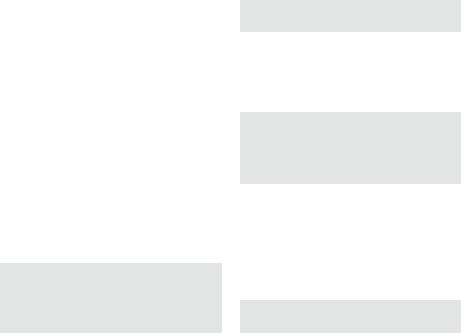
On the bottom of the camera there are additional ports for:
-external power supply (13)
-USB cable (14) for attaching the camera to a computer (read more under “Attaching the camera to a computer”)
To close the camera body, proceed as follows:
1.Place your DTC 1000 on a flat surface in front of you.
2.Fold the camera body to the right.
3.Fold up the latch (5) on the right.
4.Slide the latch (5) down until firmly in place.
Inserting the Batteries
Your DTC 1000 camera is designed for AA alkaline, lithium-ion (Li-Ion) or nickel metal hydride (NiMH) batteries. To insert the batteries, open your camera and insert twelve 1.5 Volt AA batteries into the battery compartment (16), making sure that the (+/-) poles are in the right direction.
Note: Alternatively, an external power supply of 6V or 9V can be used. If the camera is connected to an external power supply, the batteries will be bypassed – it is thus not possible to recharge batteries while they are in the camera. Please do not
use a 12V power supply as this will damage the camera and nullify the warranty.
Checking the Battery Status
Switch the DTC 1000 into SET mode (main switch (12) to the middle). You can find the battery status symbol in the bottom left of the LCD display (8).
Note: For best results, we recommend using high quality batteries. The battery life can be prolonged by producing shorter video segments, short photo bursts or longer “quiet times” – see “Quiet Time” under “Camera Settings”.
Inserting the Memory Card
Your DTC 1000 camera supports (SD/SDHC) memory cards with a capacity of up to 32 GB. Insert the memory card into the memory card slot (9) with the brass colored contacts toward the inside of the camera. Make sure that the camera is off and that the SD card is not locked.
Note: Format your SD card using your PC before every use – we suggest not to format the card with
50

the DTC 1000 (see also “Format” under “Camera Setting”). This procedure deletes older data from the SD card and prepares your card for an error-free operation in your camera. It is recommended to record some images directly after inserting the SD card to verify the camera’s functionality.
Please make sure that the camera is turned off before inserting or removing the SD card. Switch your DTC 1000 to SET (12) to continue with your camera settings.
Inserting the SIM Card
To send photos with your DTC 1000, you will need an activated SIM card from a mobile phone provider of choice. You can use a prepaid card or a phone plan card. Make sure that the card used for the DTC 1000 is activated to send MMS messages. It is also important that this card is not locked with a PIN.
Note: MINOX assumes no responsibility for any costs that may arise in connection with the use of mobile telephone networks.
Insert the SIM card into the correct slot (10) with the chip towards the front of the camera. A schematic
imprint of the proper card position is indicated next to the card slot.
Note: Please make the sure the camera is turned off before inserting or removing the card.
Language Settings
The DTC 1000 Trail Camera is set to English by factory default. To change the menu navigation to a different language, please follow these steps:
1.Push the main switch (12) to SET.
2.You are now in Manual Release mode.
3.Push MENU (15) once. You are now in the main
menu of the camera.
3.Push the UP arrow button (11) twice.
4.You are now in the “Language” menu.
5.Push OK (11) once.
6.Using the UP/DOWN arrow buttons (11), select the desired language.
7.Push OK (11) once.
8.The main menu is now in the language you have chosen.
51

Mounting the Camera
1. Mounting strap
On the back of the camera are two mounting brackets (17) for fixing the camera to a tree or post with a strap or mounting harness. Pass the mounting strap (included in the scope of delivery) through the two brackets, around a tree or post and fasten tightly with the buckle.
2. Tripod
On the back of the camera is a ¼” tripod thread (18) for mounting the camera on a tripod.
Setup and Operational Modes
Your camera has two main modes:
Setup Mode
Switch your DTC 1000 to SET (12). You are now in Manual Release mode. Push MENU (15) once to enter the main menu of the camera. In this mode you can program the camera and set the date, time, temperature, etc., to be displayed in the photos or video footage.
Operational Mode
Switch your DTC 1000 to ON (12). In this mode, your DTC 1000 camera will be fully operational in accordance with the settings that have been made during the Setup Mode.
Note: The blue activation LED (3) will blink a few seconds before the camera is in full operational mode.
52
