Page 1
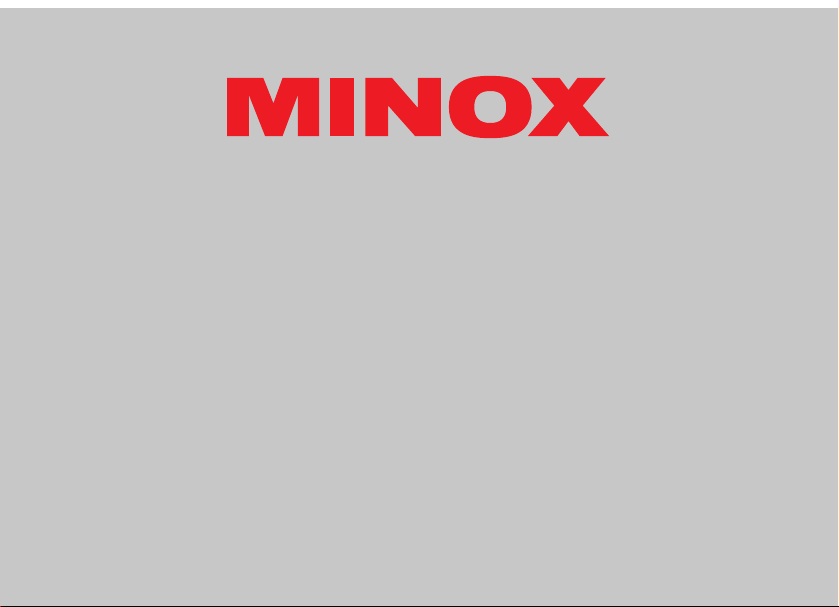
33
MINOX DD100
Instruction
Page 2

34
MINOX DD100
• English
Page 3
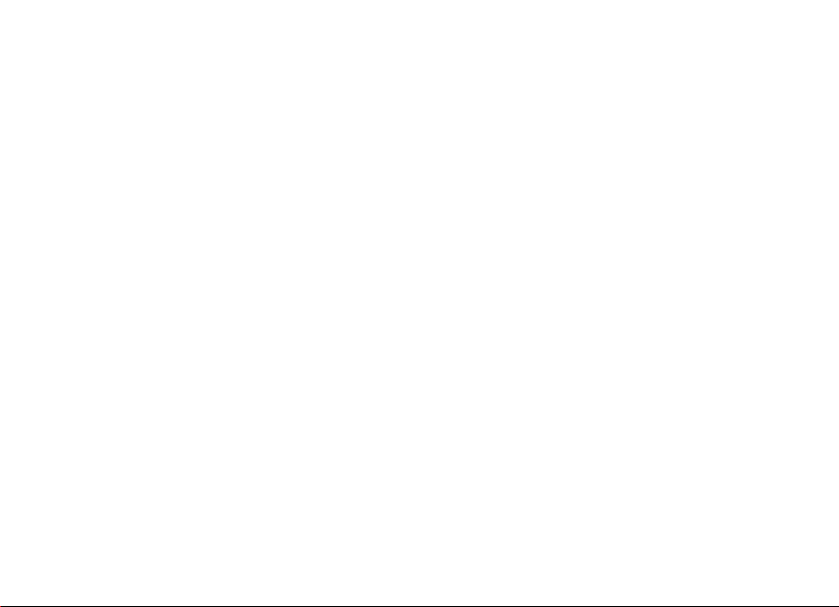
2
Content
Introduction Page 3
Get to know your camera Page 4
- Operating controls
- Symbols on the Display
General notes Page 5
- Notes on copyright
- Trademark information
The right power supply Page 6
- Inserting the batteries
- Important information on batteries
How to use SD cards Page 7
Selecting the camera settings Page 8
- Camera settings
- Functions and their respective explanations
Taking pictures Page 9
- Taking pictures without digital zoom
- Taking pictures with digital zoom
- Shooting with flash
- Shooting pictures with self-timer
- Selecting the image compression
- Adjusting the white balance
- Setting the exposure correction
- Movie function
Playing back and deleting images Page 14
- Playback of images using the camera
- Playback of images with digital zoom
- Overview of 4 images
- Overview of 9 images
- Playback of images as a slide show
- Playback of images without image information
- Deleting images
Web Cam Page 18
Installing the software Page 18
- Contents of CD-Rom for the DD100
- Computer system requirements
- Image processing/image viewing programs
- Connecting the DD100 to your PC
- DD100 Driver
- WebCam Driver
Image processing on your PC Page 21
- Downloading still pictures
- Image transfer using an image processing/
image viewing programm
- Loading video clips
Image processing on MacOS Page 22
- Downloading still pictures
Page 4
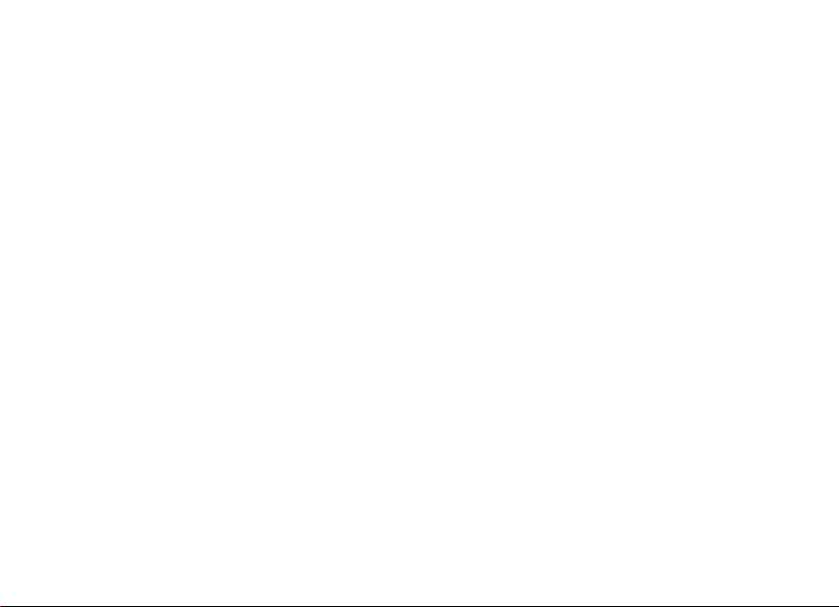
3
Introduction
Dear MINOX Customer,
congratulations on the purchase of your new digital
camera MINOX DD100. Like all other MINOX products
this digital camera also boasts the traditional values
fostered by the house of MINOX. Combining functionality in the smallest possible dimensions with maximum
quality.
Simple and fast operation make the MINOX DD100 ideal
for digital photography.It also guarantees unlimited photographic fun with its distinguished striking looks. The
MINOX DD100 is ready to become your permanent companion and capture wonderful memories in a very modern way.
Enjoy your new camera.
Uninstalling software Page 22
- Uninstalling camera driver
- Uninstalling WebCam driver
Camera maintenance Page 23
- Places to avoid
- Safe keeping of the camera
- Cleaning your DD100
- Travelling by air
- Notes on possible electrical interference
Warning notes Page 25
Trouble shooting Page 27
Technical data Page 28
Customer service Page 30
Conditions of warranty Page 31
Page 5
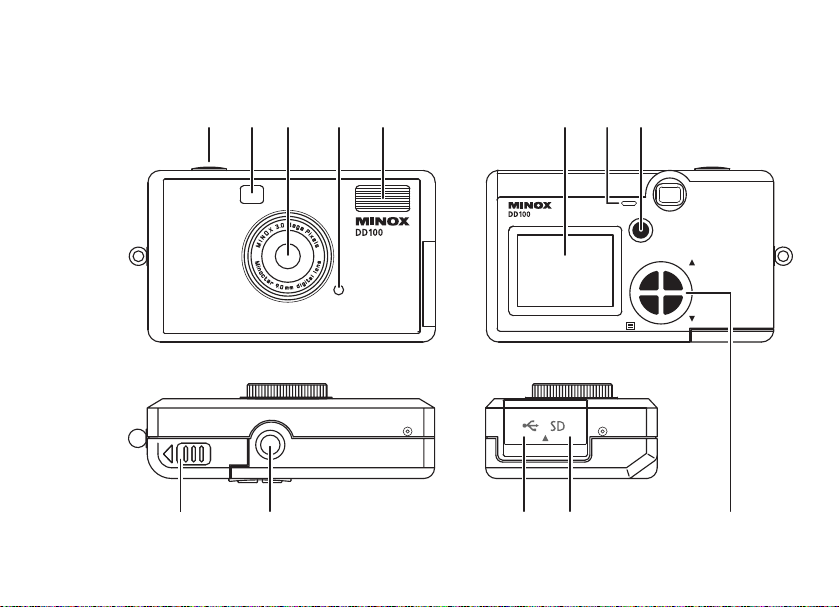
MINOX DD100
1 2 5 6 87
3 4
10111213
MODE
ON/OFF
/T
a
a
b
b
d
d
c
c
/WOK
9
Page 6
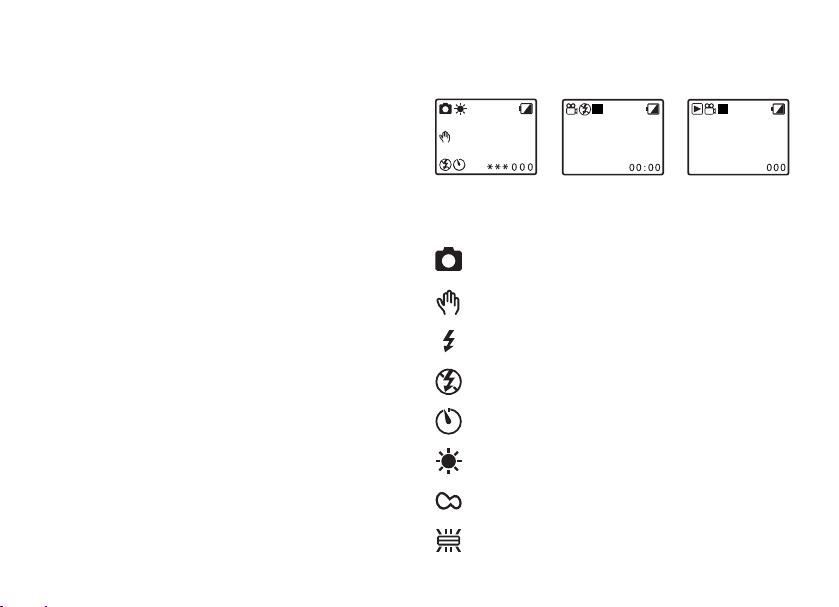
4
Get to know your camera
Operating controls
1) Shutter release
2) Viewfinder
3) Lens
4) LED red (charging indicator)
5) Flash
6) Monitor (TFT)
7) LED green (operating indicator)
8) Power (On/Off)
9) a) Mode button
b)/T button (up)
c)/W button (down)
d) OK/Menu button
10) SD card compartment
11) USB-Port
12) Tripod thread
13) Battery compartment
= Camera is in Shooting mode
(photos)
= Risk of camera shake
= Flash is switched on
= Flash is switched off
= Self-timer is activated
= White balance set to "Day light”
= White balance set to "Cloudy”
= White balance set to "Lamp”
Symbols on the Display
Shooting mode Video mode Playback mode
Page 7
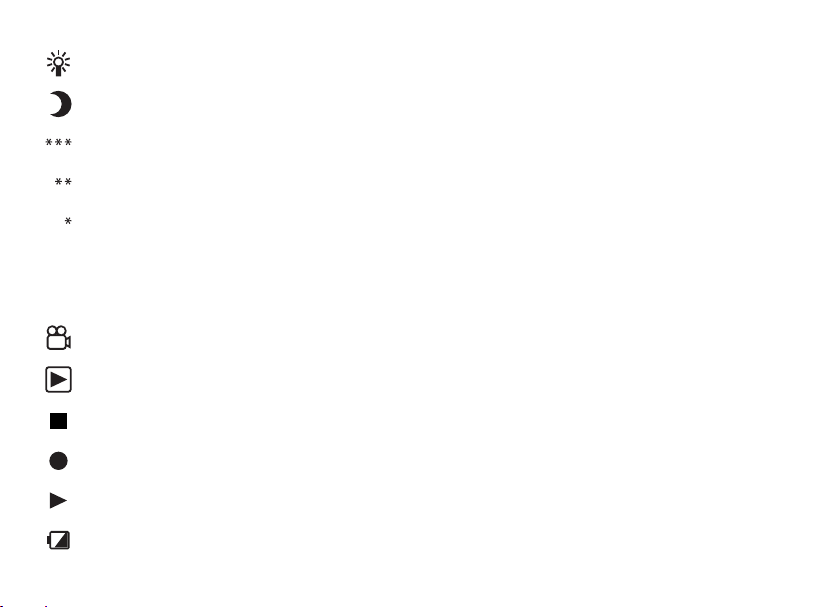
5
= White balance set to "Tungsten”
= White balance set to "Night”
= High quality / without compression
= Normal quality / low compression
= Low quality / high compression
3M
= Interpolated
000
= Image counter
(indicates how many pictures still to be taken)
= Camera is in Video mode (video clips)
=
Camera is in Playback mode (photo, video clips)
= Stop (ready to record / playback)
= Record video clips (red)
= Playback video clips (yellow)
= Battery very low
General notes
Notes on copyright
Images taken with your digital camera are not to be used in
any way which may infringe upon copyright laws,apart from
the use of a purely private nature.
Please observe that several restrictions concerning the photographic recording of stage performances, entertainment
events and exhibitions even apply to private use.As user you
are also requested to observe that the transfer of memory
cards which contain images or data subject to copyright laws is only permitted within the framework of the respective
restrictions of said laws.
Trademark information
The brand MINOX is a registered trademark of MINOX
GmbH,Wetzlar. MS-DOS and Windows are registered trademarks of Microsoft Corporation in the U.S.A. and other countries. Windows is an abbreviated term which refers to the
Microsoft Windows Operation System. Other company or
product names are trademarks or registered trademarks of the
respective corporate enterprise.
Page 8
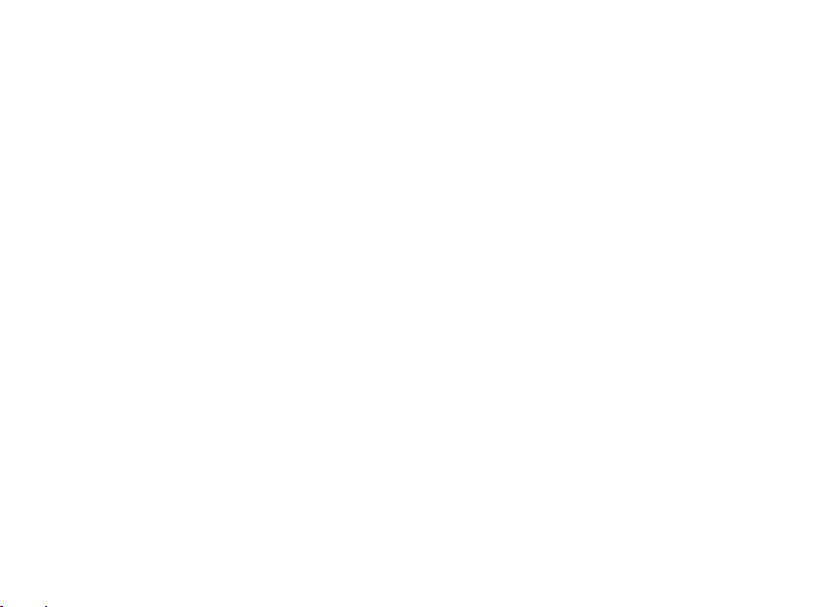
6
The right power supply
The DD100 requires 2 batteries of the size AAA/LR03.The capacity of the AAA batteries is sufficient for approx.50 shots
with flash and approx. 250 shots without flash. Intensive use
of the TFT monitor for viewing the image may significantly reduce this capacity. We therefore recommend the use of
rechargeable batteries.We recommend the use of rechargeable batteries. In this respect please make sure only to use
NiMH type batteries. Other batteries could damage your camera and make warrantee claims null and void. NiMH batteries and appropriate charging devices are available from
specialist stockists.
Please read the important notes and battery information
given below prior to inserting batteries in the camera.
Inserting the batteries
1. Open the battery compartment of your DD100 by sliding the
cover in the direction indicated by the arrows.
2. Take 2 new batteries of size AAA/LR03 and insert these in
the battery compartment. Pay attention to the correct
polarity (+/-) indicated on the side of the battery.
3. Slide the cover back over the battery compartment.
Important information on batteries
• All images remain stored in your digital camera, also after
removing the batteries from the camera.
• Upon actuation of the "Auto-off function" in the Setup
mode the camera automatically switches back to Standby mode.All images taken are then saved in the integrated
memory.
• Only replace batteries in switched off condition.
• Remove the batteries prior to storing the camera or if you
do not intend using it for a prolonged period of time.
• When using rechargeable batteries, only use NiMH type
batteries. Rechargeable batteries are not charged via the
USB port in the camera!
Page 9
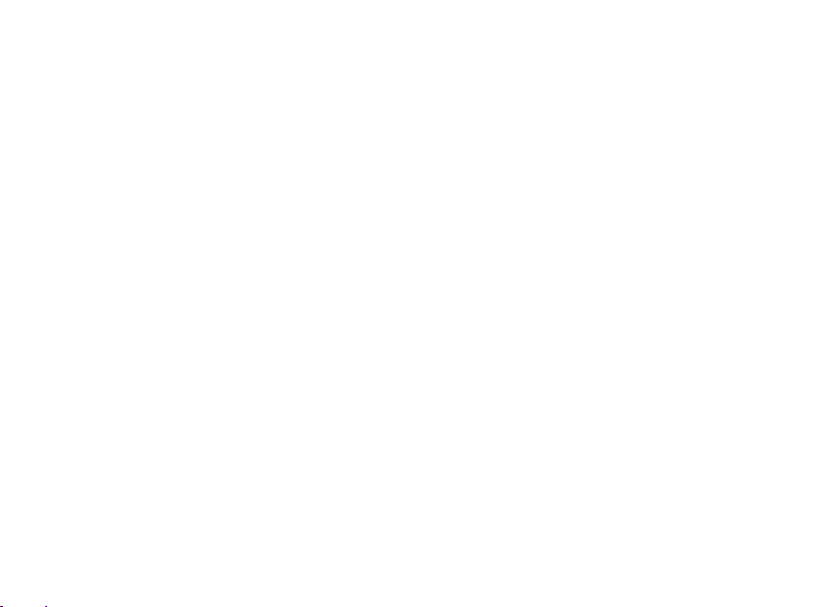
7
How to use SD cards (Secure Digital Card)
To store your pictures you can use SD cards (up to 128 MB) as
an external memory means, in addition to the internal memory
(16 MB). SD cards are available from specialist stockists with
varying storage capacity.
To insert a SD card in your camera follow the instructions
given below:
1. Open the SD compartment
2. Hold the card at the edge and push it gently up to the stop
in the SD card compartment.Always pay attention to the
direction indications on the SD card compartment.
3. Close the SD card compartment.
Caution:
Always observe that the SD card can be inserted in one direction only.Any incorrect insertion using force may damage
the camera.
The SD card now has to be formatted by the camera, Please
observe the following instructions for this purpose.
1. Switch on the DD100 using the Power On/Off button
2.Actuate the Mode button twice to access the setup
mode.
3.You can move around in the menu selection using the /T
button (up) and /W button (down). Select the function
"Format" and confirm with the OK/Menu button.
4. Use the /T button (up) and the /W button (down) to
select the function "Yes/Ja" and confirm with the OK/
Menu button, to format the SD card.
Note:
The playback mode may block if you do not format the card.
Page 10
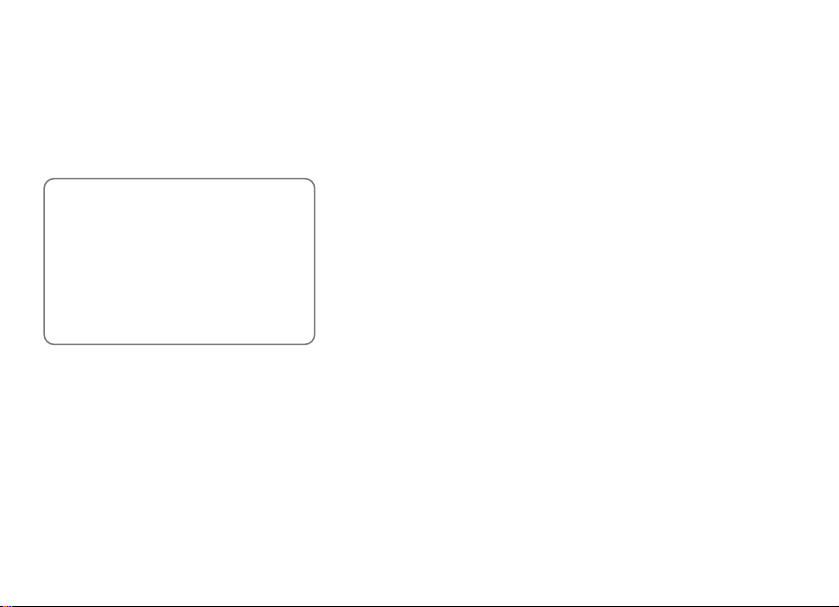
8
Selecting the camera settings
Camera settings
Switch on the DD100 using the Power On/Off button. Operate
the "Mode button" twice to access the setup mode.
Setup
Web-Cam
Format
Auto off
Buzzer
Frequency
Settings
Language
You can move around the menu selection using the
/T button (up) and the /W-button (down). Select the desired Setup function with the OK/Menu button.There now follows a
description of all functions.
Functions and their respective explanations
WebCam Change into the Webcam mode for
video conferences
Format Delete all images in the internal
memory or SD card:
- Yes
- No
Auto off Upon actuation of the "Auto-off-
function” in the Setup mode the
camera automatically switches back
to „Stand-by mode“.
Optional modes available:
- 30 sec.
- 60 sec.
- 120 sec.
- Off
Buzzer Beep signal selection:
- On
- Off
Frequency Please set the camera to the mains vol-
tage used for artificial light in your
country.The wrong frequency setting
may lead to poor imaging quality or
flickering video recording.
Page 11
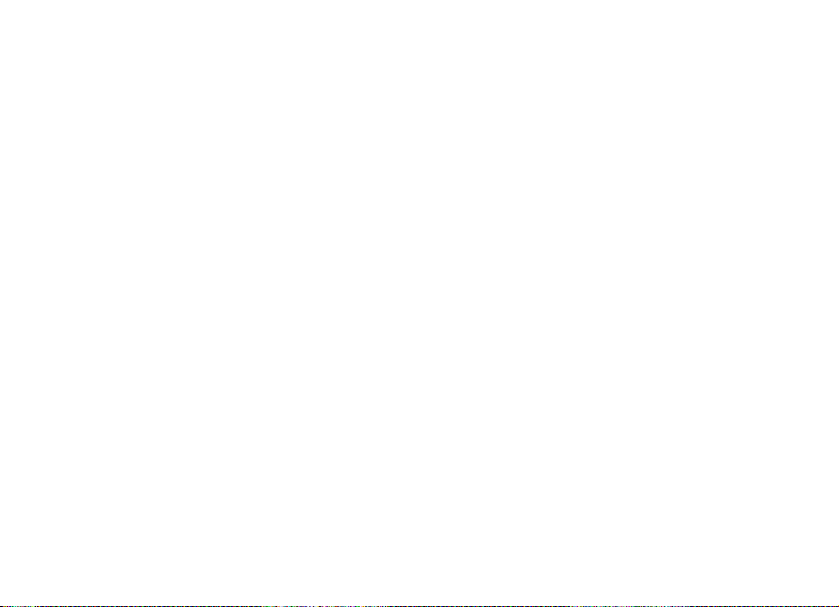
9
- Off
- 50 Hz (default setting)
- 60 Hz (only for USA, Canada and
parts of Japan)
Setting Save your changed settings or return
to default setting with "Default".
- Save Settings
- Default
- Exit
Language Choice of languages:
- English
- French
- Portuguese
- Italian
- German
- Spanish
- Chinese (T)
- Chinese (S)
- Japanese
Important:
Don’t forget to confirm any changed settings
under „Setting“.
Taking pictures
Taking pictures without digital zoom
Please follow the instructions given below to take pictures
without digital zoom:
1. Press the Power On/Off button to switch on the DD100.
You are now in shooting mode.
2. Frame your subject matter in the viewfinder.
3. Hold the camera still and press the shutter release to take
the picture.
4. A beep signal confirms the correct recording of the image.
5. When you let go of the shutter release you will see that
the image counter indicates one image less.
Note:
The image counter counts down. After each image the
camera calculates the remaining capacity of the memory
for further images and indicates the respective number of
pictures that are left. The remaining memory space always
depends on the resolution and size of the previous shot.
Page 12

10
Taking pictures with digital zoom
The DD100 has a digital zoom with which you can get up to
4 times magnification of the subject matter you have in view.
Please follow the instructions given below to take pictures
using the digital zoom:
1. Press the Power On/Off button to switch on the DD100.
You are now in shooting mode.
2. Frame your subject matter in the viewfinder.
3.You can zoom the subject matter in using the /T button
(up) and zoom it out again with the /W button (down).
4. Hold the camera still and press the shutter release to take
the picture.
5.A beep signal confirms the correct recording of the image.
6. When you let go of the shutter release you will see that
the image counter indicates one image less.
Main menue
Camera
Flash
Quality
Self-timer
WB
EV
Exit
Shooting with flash
Your DD100 has an integrated flash unit. Contrary to conventional cameras (with film), digital cameras are much more sensitive to light.You therefore only have to use the flash on digital
cameras when the ambient light is very low.It is for this reason,
and also to save the batteries, that the flash function of the
DD100 is preset to "Off”. In the "Auto”setting the flash switches on automatically when required. In difficult light situations or if you wish to obtain special effects, you can switch on
the flash manually choosing "On.” Please follow the instructions given below to select the desired flash function.
1. Switch on the DD100 by pressing the Power On/Off
button.You are now in shooting mode.
2. Press the OK/Menu button to access the main menu.
3. Using the /T button (up) and the /W button
(down)" you can move around in the menu selection.
Select the function "Flash" and confirm with the OK/
Menu button.
4. Select the desired flash function with the
/T button (up)
and /W button (down)
- Auto
- On
- Off
5. Confirm the desired flash function by pressing the OK/
Menu button.A beep signal confirms the change.
Page 13

11
Note
If the batteries are weak the flash function is not available.To
keep battery consumption to a minimum the DD100 always
resets the flash function to the "Off” setting when switching
off. Should you wish to change the flash function permanently to "Auto”, please select "Auto” as specified above
and then confirm this alteration in the camera settings under
"Setting”. Setting the camera to "Auto” may, however, reduce
the capacity of the batteries by up to 20 percent.
Shooting pictures with the self-timer
You can also use the DD100 with a 10 second self-timer and
put yourself in the picture.To operate the self-timer please
follow the following instructions:
1. Press the Power On/Off button to switch on the DD100.You
are now in shooting mode.
2. Press the OK/Menu button to access the main menu.
3. Using the
/T button (up) and the /W button (down)
you can move around in the menu selection. Select the
function "Selftimer" and confirm with the OK/Menu
button.
4. Select the desired setting of the self-timer with the
/T button (up) and /W button (down)
- On
- Off
5. Confirm the desired setting of the self-timer by pressing the
"OK/Menu button".A beep signal confirms the change.
6. Frame your subject matter in the viewfinder. Place the
DD100 on a flat and firm surface.
7. Press the shutter release once.You will hear short beeping
signals which mean you now have ten seconds time to
put yourself in the picture before the camera takes the
shot. After each shot using the self-timer the camera
automatically returns to the basic mode.
Selecting the image compression
Every picture taken is stored as a file in the memory of the
DD100. In order to be able to store as many images as
possible the DD100 automatically compresses each of
these image files. The degree of automatic compression
(compression rate) has an impact on the image quality.Always observe that the final size of the compressed image
also depends on the contents of the subject matter. A white snow landscape, for example, is compressed much more than a colorful meadow of flowers rich in contrast.
Always observe the instructions given below for selecting
the right image compression:
1. Press the Power On/Off button to switch on the DD100.
You are now in shooting mode.
2. Press the OK/Menu button to access the main menue.
Page 14
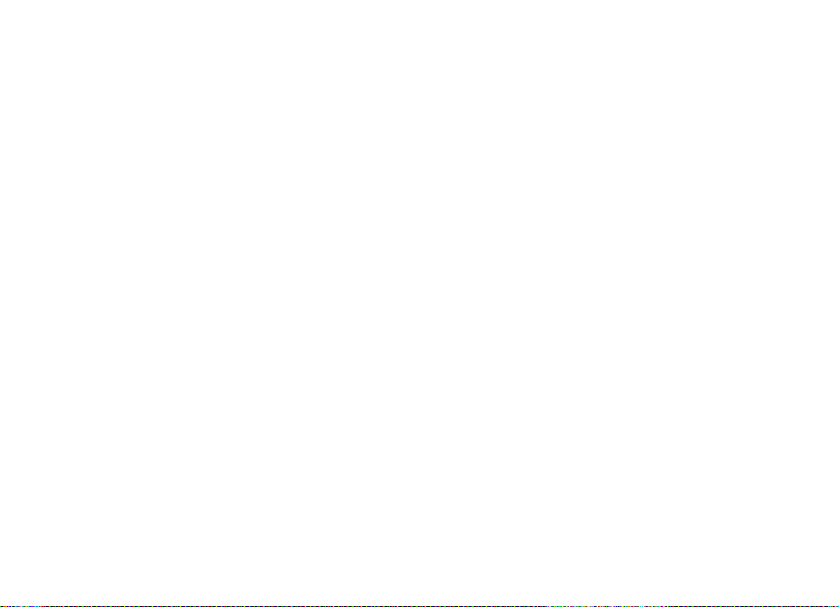
12
3. Using the /T button (up) and /W button (down) you
can move around in the menu selection. Select the Setup
function "Quality" and confirm with the OK/Menu button.
4. Select the desired quality
*** high = without compression
** normal = low compression
* low = high compression
3M interpolated
If you are using the internal memory the following
imaging capacities are available:
*** without compression,
14 photos with a resolution of 1600 x 1200 pixels
** low compression,
30 Photos with a resolution of 1600 x 1200 pixels
* high compression,
60 Photos with a resolution of 1600 x 1200 pixels
3M interpolated,
20 Photos with a resolution of 2048 x 1536 pixels
5. Confirm the desired quality/compression by pressing the
OK/Menu button.A beep signal confirms the change.
6. If you wish to change the quality/compression rate permanently, confirm your change in the setup mode under
"Setting".
Adjusting the white balance
Your camera automatically sets the white balance to suit
the ambient light of the subject matter in your picture. In
difficult light conditions or to achieve special effects you
can also set the white balance manually. For this purpose
always observe the following instructions:
1. Switch the DD100 on by pressing the Power On/Off button.
You are now in shooting mode.
2. Press the OK/Menu button to access the main menu.
3. Using the /T button (up) and the /W button (down)
you can move around in the menu selection. Select the
function "WB" and confirm with the "OK/Menu button".
4. Select the desired white balance
- Auto
- Day light
- Cloudy
- Lamp
- Tungsten
- Night
5. Confirm the desired white balance by pressing the "OK/
Menu button".A beep signal verifies the change.
6. If you wish to change the white balance permanently
you must confirm your change in the setup mode under
"Setting".
Page 15

13
Movie function
The DD100 can record a video clip of up to 60 seconds in
length. Observe the instructions given below to use the movie function.
1. Switch on the DD100 by pressing the Power On/Off button.
2. Operate the Mode button once to access video mode.The
white icon "" (Stop) appears on the monitor (TFT).
3. Frame your subject in the viewfinder.
4. Press the shutter release to start the recording. As soon
as recording starts you will see the red icon "" (Record).
5. Using the /T button (up) and the /W button (down)
you can zoom the image in and out.
6. Press the shutter release button again to end the recording.
Note:
The video mode has a resolution of 320 x 240 MP.
Note:
We recommend leaving the default setting of the white
balance on "Auto".
Setting the exposure correction (EV)
The exposure is automatically controlled by the camera. In
difficult light situations or to achieve special effects you can
correct the exposure manually. Observe the following instructions to set the exposure correction (EV).
1. Switch on the DD100 by pressing the Power On/Off button.
You are now in shooting mode.
2. Press the OK/Menu button to access the main menu.
3. Using the /T button (up) and the /W button (down)
you can move around the menu selection. Select the function "EV" and confirm with the OK/Menu button.
4. Increase the EV value with the /T button (up) or reduce
the EV value with the
/W button (down).
5. Confirm the desired EV correction by pressing the OK/
Menu button.A beep signal confirms the change.
6. Should you wish to change the EV correction permanently
you must verify the change in the setup mode under
"Setting".
Note:
We recommend leaving the exposure correction on "0".
Page 16

14
Playing back and deleting images
Playback of images using the camera
All recorded images and video clips can be viewed at any
time on the monitor (TFT). For this purpose please observe
the instructions given below:
1. Switch on the DD100 by pressing the Power On/Off button.
2. Actuate the Mode button 3 times to access the play-back
mode.
3. The stored images are displayed on the monitor (TFT).
Using the /T button (up) and the /W button (down)
you can view the previous image and subsequent image.
To play a video clip you must press the shutter release.
To stop the video clip press the shutter release once again.
Menu selection
Playback
Zoom
4 Thumbnail
9 Thumbnail
Slide Show
Delete one
Delete all
Display
Exit
Playback of images with digital zoom
With the zoom function you can zoom in on sections from
the recorded images.To do this please observe the instructions
given below.
1. Switch on the DD100 by pressing the Power On/Off button.
2. Actuate the Mode button 3 times to access playback mode.
3. The stored images are displayed on the monitor (TFT).
Using the /T button (up) and the /W button (down)
you can view the previous and subsequent image.
4. Press the OK/Menu button to access the menu selection.
5. Using the /T button (up) and the /W button (down)
you can move about the menu selection. Select the
function "Zoom” and confirm with the OK/Menu button.
6. Using the /T button (up) and the /W button (down)
you can zoom in and zoom out the images. Press the
OK/Menu button to confirm the degree of enlargement.
7. Using the
/T button (up) and the /W button (down)
you can select the desired section of the image. Confirm
again with the OK/Menu button to end the zoom
function and return to the playback mode.
Page 17

15
Overview of 4 images
Using the function "4 Thumbnail" you can simultaneously
view four pictures on the monitor (TFT). To do this please
observe the instructions given below.
1. Switch the DD100 on by pressing the Power On/Off button.
2. Actuate the "Mode button” three times to access playback mode. The stored images area displayed on the
monitor (TFT).
3. Press the OK/Menu button to access the menu selection.
4. Using the /T button (up) and the /W button (down)
you can move about in the menu selection. Select the
function "4 Thumbnail" and confirm with the OK/Menu
button.
5. Four stored images are respectively displayed on the
monitor (TFT) in an image overview.
6. Using the /T button (up) and the /W button (down)
you can select a picture from the image overview.
Press the "OK/Menu button" and the picture you have
selected is displayed in full size.
Overview of 9 images
Using the function "9 Thumbnail" you can simultaneously
view nine pictures on the monitor (TFT). To do this please
proceed as specified in the following instructions.
1. Switch the DD100 on by pressing the Power On/Off button.
2. Actuate the Mode button 3 times to access playback
mode. The stored images are displayed on the monitor
(TFT).
3. Press the OK Menu button to access the menu selection.
4. Using the /T button (up" and the /W button (down)
you can move around in the menu selection. Select
the function "9 Thumbnail" and confirm with the
"OK/Menu button".
5. On the monitor (TFT) nine stored images are respectively
displayed in an image overview.
6. Using the /T button (up) and the /W button (down)
you can select an image from the image overview.Press
the OK/Menu button and the selected image is displayed
in full size.
Page 18

16
Playback of images as a slide show
Using the "Slide Show" function you can playback all recorded images as a slide show in consecutive order on the
monitor (TFT).To do this please follow the instructions given
below.
1. Switch on your DD100 by pressing the Power On/Off
button.
2. Actuate the "Mode button” three times to access the
playback mode. The stored images are displayed on the
monitor (TFT).
3. Press the OK/Menu button to access the menu selection.
4. Using the /T button (up) and the /W button (down)
you can move around the menu selection. Select the
function "Slide Show" and confirm with the OK/Menu
button.
5. All stored images are displayed on the Monitor (TFT) from
the first to the last – consecutively.
6. Press the "OK/Menu button" to return to the menu selection. Actuate the "OK/Menu button" once again to
return to the playback mode.
Playback of images without image information
The recorded images can also be viewed without image
information. To do so please observe the instructions given
below.
1. Press the Power On/Off button to switch on the DD100.
2. Actuate the Mode button 3 times to access playback
mode. The stored images are displayed on the monitor
(TFT).
3. Press the OK/Menu button to access the menu selection.
4. Using the /T button (up) and the /W button (down)
you can move around the menu selection. Select
the function "Display" and confirm with the OK/Menu
button.
5. Using the /T button (up) and the /W button (down)
select the desired image information setting
- On
- Off
6. Press the OK/Menu button to return to the menue selection. Confirm with the OK/Menu button again to
return to playback mode.
Page 19

17
Deleting images
With the DD100 you can either delete a selected image or
all stored images. Please follow the instructions given
below to remove images from the memory.
Deleting a selected image
1. Press the On/Off Power button to switch on the DD100.
2. Actuate the Mode button 3 times to access playback
mode.The stored images or the video clip are displayed on
the monitor (TFT).
3. Using the /T button (up) and the /W button (down)
you can select the image you wish to delete.
4. Press the OK/Menu button to access the menu selection.
5. Use the /T button (up) and the /W button (down)
to select the function "Delete One" and confirm with the
OK/Menu button.
6. You will now be requested to confirm that the picture is to
be deleted. Use the
/T button (up) and the /W button
(down) to select "Yes" to finally delete the image.
Deleting all images
1. Press the On/Off Power button to switch on the DD100.
2. Actuate the Mode button 3 times to access playback mode.The stored images or video clip are displayed on the
monitor (TFT).
3. Press the OK/Menu button to access the menu selection.
4. Use the
/T button (up) and the /W button (down) to
select the function "Delete All" and confirm with the
OK/Menu button.
5. You will now be requested to confirm that the pictures
are to be deleted. Use the /T button (up) and the /W
button (down) to finally delete all images.
Page 20

18
WebCam
You can also use your DD100 as a WebCam for video conferences.To do this please follow the instructions given below:
1. Press the Power On/Off button to switch on the DD100.
2. Actuate the Mode button 2 times to access the setup mode.
3. Using the /T button (up) and the /W button (down) you
can move around the menu selection. Select the function
"Web Cam" and confirm with the OK/Menu button.
4. Connect the camera to your computer using the USB cable.
5. Start a program that supports the WebCam mode (e.g.
Windows Net Meeting).
6. Follow the instructions provided by your software.
Note:
The video conference mode is only possible under Windows
and is not supported by MacOS.Before using the DD100 as
WebCam for the first time you must first install the WebCam
driver from the CD-ROM provided with the camera. To do
this, please follow the instructions given in Chapter "Installing the Software”.
Installing the Software
Contents of CD-ROM for the DD100
• DD100 Camera driver for
- Windows 98SE
- Mac OS 8.6 - 9.x
•WebCam driver for Windows 98SE/ME/2000/XP
• User manual as PDF
• Acrobat Reader
Computer system requirements
Prior to installing the software please check the computer
requirements given below to ensure that your computer is
compatible with the software provided.
Operating system Windows 98SE/ME/2000/XP
Mac OS 8.6 - 9.x
CPU Pentium Processor from
166 MHz or higher.
Apple Macintosh from
PowerMac G3, iMac, iBook.
RAM 32 MB RAM or higher
Available hard disk space 200 MB
USB interface USB port
CD installation CD-ROM drive
Monitor 16-Bit Color VGA Display
Page 21

19
Important:
Due to possible incompatibility of USB hubs or USB interface cards, faults may arise during the connection or download of data to the PC. We therefore cannot guarantee
satisfactory compatibility.Liability for damage or loss of data is excluded.
Note:
Due to packaging reasons the DD100 is delivered with a
Mini CD-ROM. In computers with older CD-ROM drives
difficulties may arise when reading this Mini CD-ROM. If this
is the case please contact our Customer Service.We will then
send you a standard size CD-ROM
Image processing/image viewing programs
You can use any commercially available image processing/
image viewing program to process/view your pictures.
Connecting the DD100 to your PC
When connecting the camera to the computer for the first
time please make sure that the CD-ROM for the DD100 is in
the CD-ROM drive. To connect the camera to your computer
please observe the instructions given below.
DD100 Driver (for Windows 98 SE )
1. Plug the smaller USB connector into the USB port of your
DD100 (on the left-hand side of the camera)
2. Plug the larger USB connector into the USB port on your
computer.
3. The DD100 is "BUS-powered". This means that the USB
port provides the DD100 with power as soon as it is
connected to the computer and automatically switches it on.
4. The computer/operating system recognizes the DD100 as
a new unknown device.You are then requested to install
the appropriate driver.
5. Follow the instructions on the screen to complete the in-
stallation of the driver.
Note:
If you are working with Windows 98SE always make
sure that the CD-ROM for the DD100 is in the CD-ROM drive
before you connect the DD100 to your computer for the first
time! Under the operating systems Windows ME/2000/XP or
MacOS 9.x the installation of a camera driver is not usually
necessary.In these cases your computer automatically recognizes the camera as removable data medium. Should your
computer still ask you to install the camera driver, please follow the instructions given on the screen.
Page 22

20
WebCam Driver (for all Windows versions from Windows 98SE)
Insert the DD100 CD-ROM in your CD-ROM drive and
connect the DD100 to your computer using the provided USB
cable.
1. Switch on the DD100 with the Power On/Off button and
actuate the Mode button 2 times to access the setup mode.
2. Using the /T button (up) and the /W button (down)
you can move around the menu selection. Select "Webcam" and confirm with the OK/Menu button. On the monitor (TFT) you will see the WebCam image.
3. Insert the smaller USB connector into the USB port of your
DD100 (on the left hand side of the camera)
4. Insert the larger USB connector into the USB port on your
computer.
5. The DD100 is BUS-powered. This means the USB port provides the DD100 with power as soon as it is connected
to the computer and switches it on automatically.
6. The computer/operating system recognizes the
DD100 as a new device.You are then requested to install
the appropriate driver.
7. Follow the instructions on the screen to complete the installation of the WebCam driver.
Note:
The WebCam driver runs under all Windows versions as from
Windows 98SE.Always make sure that the CD-ROM for the
DD100 is in the CD-ROM drive before you connect the
DD100 to your computer for the first time!
Important:
MacOS only transfers still pictures. The Web Cam mode is
not supported by MacOS.
Important note for Windows XP
At the time of introduction of this product Microsoft urgently recommended all companies to send in their hardware solutions for certification. If a hardware device driver has not
been certified through Microsoft, a warning sign appears.
This message may possibly appear upon installation of this driver or its update. Should this occur, you can click on the button "continue anyway". Minox has tested this driver and its
update on Windows XP and confirmed that it will not impair or destabilize your computer.
Page 23

21
Image processing on your PC
Downloading still pictures
To download pictures you have taken with your digital
camera onto your computer you must connect the DD100 to
your computer using the USB cable. If you are working with
Windows 98SE always make sure that the DD100 driver has
been correctly installed and that the CD ROM for the DD100
is in the CD-ROM drive before you connect the DD100 to
your computer for the first time! For this purpose please follow the instructions given in Chapter "Connecting the
DD100 to your computer".
Image transfer using an image processing/ image
viewing program
You can use any commercially available image processing/
image viewing program to process/view your picture on a PC.
Please follow the instructions given below to transfer images
to your PC using the image processing/image viewing program.
1. Connect the DD100 to your PC using the provided USB
cable as described above.
2. You will now see that a new drive "Removable Disc" has
been created. Double click on the new drive to open it.
Double click on the displayed sub-directories respectively
to open them.
3. All image files (JPEG) stored in the camera are displayed on
the screen of your computer.
4. Follow the instructions of your image processing/image
viewing program to process or view the images.
Loading video clips
You can use any commercially available image processing/
video viewing program to process/view your recorded video
clips (e.g.Windows Mediaplayer). Follow the instructions of
your image processing/image viewing program for video
clips.
1. Connect the DD100 to your PC using the provided USB
cable as described above.
2. You will now see that a new drive "Removable Disc" has
been created. Double click on the new drive to open it.
Double click on the displayed sub-directories respectively
to open them.
3. All videos (AVI) stored in the camera are displayed on the
screen of your computer.
4. Follow the instructions of your image processing/image
viewing program for video clips to process or play the
video clips.
Page 24

22
Image processing on MacOS
Downloading still pictures
Once you have correctly installed the DD100 driver you can
download pictures from your digital camera onto your computer. To do this please follow the installation instructions
given below.
1. Press the "Power On/Off button to switch on the DD100.
2. Connect the DD100 to your Mac using the USB cable.
3. A new drive "Untitled” appears on your screen (Desktop).
Double click this drive to open it.
4. All stored images will appear in a window on your computer screen.
Note:
You can rename the drive "Untitled" at any time.
Uninstalling Software
You can uninstall the software in the "Add / Remove Program" in the control panel of your computer.
Note:
Only carry out this procedure when the installed software is
no longer required or if the software installation was faulty.
Carry out the following steps to uninstall your software.
Uninstalling camera driver (for Windows 98SE /ME)
Please follow the steps given below to uninstall your software:
1. Switch on your computer.
2. Press the Power On/Off button to switch on the DD100.
3. Connect the DD100 to your PC using the provided USB
cable.
4. Start up Windows.
5. Double click on "My Computer" on your Desktop.
6. Double click on "Control Panel" and "System/Hardware".
7. Open the "Device Manager" and select the "USB Controller".
8. Select "Coach USB MSD" and press "Delete".
Page 25

23
Uninstalling WebCam driver (for Windows 98SE/ME/2000/XP)
Please follow the instructions given below to uninstall your
software:
1. Switch on your PC.
2. Press the Power On/Off button to switch on the DD100.
3. Actuate the "Mode button" twice to access the setup
mode.
4. Using the /T button (up) and the /W button (down)
you can move around the menu selection. Select the
function "Webcam” and confirm with the "OK/ Menu
button". The WebCam image appears on the monitor
(TFT).
5. Connect the DD100 to your PC using the provided USB
cable.
6. Start up Windows.
7. Double click on "My Computer" on your Desktop.
8. Double clock on "Control Panel" and "System/Hardware".
9. Open the "Device Manager" and select "Image Device".
10. Select "Coach Video Camera" and press "Delete".
11. Select "Coach Digital Camera" and press "Delete ".
Note:
Make sure that your DD100 is connected to the PC and is in
"WebCam" mode.. Otherwise the "Device Manager" will
not find any "Imaging Device".
Important:
You may be requested to restart your computer after uninstalling the software.Always save all files beforehand and
close all active programs before restarting your PC.
Camera maintenance
Please read the following maintenance information to ensure you are using your DD100 correctly.
Places to avoid
Do not store or use the camera in the following places:
- Very damp, dirty or dusty places
- Places in direct sunshine or extreme temperatures, such
as inside a locked car in summertime.
- Extremely cold places.
- Places exposed to severe vibrations.
- Places exposed to smoke or steam.
- Places exposed to strong magnetic fields (e.g. in close
vicinity of electrically operated motors, transformers or
magnets)
- Places in which aggressive chemicals such as pesticides,
rubber or vinyl products are stored on a long-term basis.
- in wet rooms such as bathrooms, swimming pools etc..
Page 26

24
Important:
Like any other electronic digital camera the DD100 is also
particularly susceptible to sand and dust.Always make sure
to keep the camera away from sand and dust to avoid damage that is beyond repair. Make sure that the camera is not
exposed to sand in sandy places, particularly on beaches or
in deserts where fine sand is blown about by wind.
Note:
If the camera is suddenly moved from a very cold to a very hot
place, it may fog up on the inside (condensation)
Save keeping of the camera
If the DD100 is not used for a prolonged period of time
please remove the batteries and preferably keep the camera
in a dry place.
Cleaning your DD100
Remove the batteries and the USB cable. Use a small brush to
carefully remove the dust from the lens and the surface of
the monitor (TFT). Wipe the surface gently with a dry, soft,
fluff-free cloth. Should there be any spots on the lens,apply
a drop of liquid lens cleaning agent onto a piece of optical
cloth and wipe over the lens surface gently. Never scratch
any parts of the camera using hard objects. Do not use volatile
substances such as solvents, benzene or insecticides as these could react with the camera body and lead to deformation or destroy the coating.
Travelling by air
Do not pack your camera with your standard luggage. The
baggage handling at airports may cause damage inside the
camera, even if no external damage is visible.
Notes on possible electrical interference:
Please observe that the switched on digital camera may cause an interference in the electronic systems of equipment
e.g. in hospitals or aircraft. Please observe the applied
regulations and warnings displayed in the respective areas.
Page 27

25
Warning notes
• TFT Display
Please be particularly careful with any discharging liquid
crystals. Proceed as specified below should any of the
following situations occur:
- If the liquid crystals come into contact with your skin
first wipe the area with a cloth and then wash it
thoroughly with running water and soap.
- Should liquid crystals enter the eyes flush the eyes for
at least 15 minutes with clean water and consult a
doctor.
- Should you swallow any liquid crystals flush out your
mouth thoroughly with water. Drink a large quantity
of water and initiate vomiting.Then seek medical advice.
• If the camera becomes very hot, if smoke or an unusual
smell discharges from the camera, switch off the camera immediately and take out the batteries or remove the USB
cable respectively.In situations such as these the continued use of the camera may cause a fire or electric shock.
• Do not wrap the camera in anything.This can cause heat
accumulation and result in a deformation of the camera
body or the outbreak of fire.
• Always proceed with caution with discharging batteries.
Avoid contact with the eyes, skin or clothes as a contact
with the discharging fluid can lead to injuries or to loss of
eyesight. If contact does occur, wash the affected area with
clear water immediately and contact a doctor.
• Observe the following information on handling and storage
of batteries in order to rule out discharging, igniting or
bursting of the batteries:
- Cover the poles of the batteries with insulating
tape for storing.
- Never heat, modify or dismantle batteries.
- Do not expose batteries to impact or knocks.
- Never attempt to charge lithium or alkali batteries.
- Never store the batteries together with metal products.
• Always make sure to avoid the camera becoming wet. If
water or other liquids enter the camera, switch it off immediately and remove the batteries and the USB cable.
The further use of the camera may otherwise cause an electric shock.
• Never attempt to modify the camera or dismantle it (never
open the body!)
Page 28

26
• Always make sure to avoid any exposure of the camera to
knocks or impact. For this reason never put the camera
down on uneven surfaces. Do not put any heavy objects
on the camera. Do not use the camera if it has just had a
fall or if the body is damaged. The continued use of the
camera may otherwise cause an electric shock.
•Never take pictures while walking, driving a car or other
vehicle as you could have an accident.
• Never touch the metal parts of the camera in a thunderstorm.The lightning discharge may cause electric shocks.
In the event of severe electric discharge in the air the
camera may fail to operate correctly. If this is the case
remove the batteries and start up the camera again.
Mistakes to be avoided when taking photographs
• Always make sure your finger, the camera strap or other objects are not covering the lens when you are shooting pictures.
• Always make sure that the lens is clean.If it is soiled, follow the instructions for cleaning the lens given under "Camera maintenance”.
• Hold the camera steady during the shot until you hear the
beep signal to avoid blurred images.
Page 29

27
Troubleshooting
The guides given in the following are to help you cope with typical problems that may arise. Should the problem remain or
if you require additional assistance with your DD100, please contact our technical customer service. Our specialists will be
pleased to assist you. In the attachment you will find all the necessary addresses and further technical specifications.
Problem Symptom Remedy
I can’t load images onto my PC. Faulty connection. Check all connecting cables.
Check that your camera is recognized
by the device manager and the driver is
correctly installed.
After downloading my pictures This could be because of an Hold the DD100 still until you hear
are out of focus. instantaneous delay between the the beep signal which confirms the
pressing of the shutter release and completion of the shot.
the recording of the image.
My images are blurred. Could be due to instantaneous Hold your DD1 steady until you
delay between the pressing hear the beep sound that indicates
of the release and the the shot has been taken.
shooting of the image.
The camera does not appear on Mac OS X does not recognize the Connect the DD100 to your Mac.
the Desktop under Mac OS. camera driver immediately. Switch the camera on and restart
the computer.
Page 30

28
Technical data
Image sensor 3.0 mega pixels (2.1MP Hardware resolution)
Image resolution 1600 x 1200 pixels
2048 x 1536 pixels (interpolated)
WebCam/Video: 320 x 240 pixels
Image compression without compression (***)
low compression (**)
high compression (*)
interpolated (3M)
Image memory capacity without compression (***): 14 photos in a resolution of 1600 x 1200 pixels
(16 MB internal memory) low compression (**): 30 photos in a resolution of 1600 x 1200 pixels
high compression (*): 60 photos in a resolution of 1600 x 1200 pixels
interpolated (3M): 20 photos in a resolution of 2048 x 1536 pixels
Depth of color 24-bit RGB (8 bit x 3 colors)
Lens 5-element glass lens with integrated infrared filter
Aperture F 2.8
Focal length 9.6 mm / in relation to 35 mm: approx. 48 mm
Focusing range from 1.5 m to infinity
Exposure automatic
Exposure correction (EV) aperture stops –1.8 to +1.8 (in stops of 0.3)
Page 31

29
Shutter speed automatic
Zoom 4 x digital zoom in Shooting mode,
additional zoom in Replay mode
White balance Auto, Day light, Cloudy, Lamp,Tungsten, Night
Monitor 1.6" TFT-Monitor
Flash integrated
Self-timer 10 seconds delay
File format JPEG,AVI
Storage media Internal memory with 16 MB
External memory with SD card up to 128 MB
Languages English, German, French, Italian, Spain, Portuguese, Chinese (Trad. + Simpl.)
Japanese
System requirements Windows 98SE/ME/2000/XP; MacOS 8.6 or later versions
External ports USB-port, SD-Card Slot
Power supply 2 batteries (size AAA/LR03) or rechargeable batteries
(only NiMH types!) or via USB connection
Dimensions 94 x 56 x 26 mm / 3.7 x 2.2 x 1.0 inch (W x H x D)
Weight approx. 100 g / 3.5 oz
Scope of delivery Case,Wrist strap, USB cable, CD-ROM, brief instructions, 2 AAA batteries
Page 32
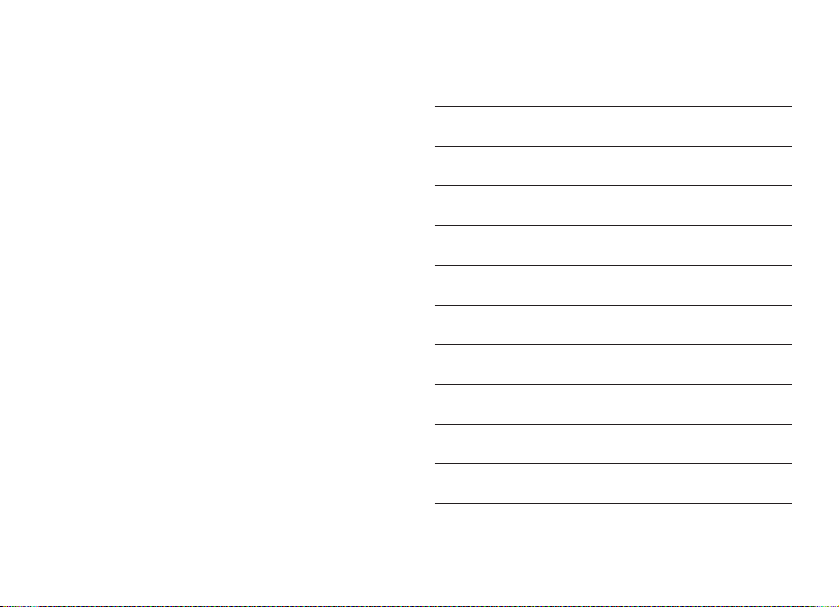
30
Customer service
You can reach our Customer Service under the following
address, where they will be pleased to help you:
MINOX GmbH
Walter-Zapp-Straße 4
D-35578 Wetzlar, Germany
Tel.:+49 (0) 6441 / 917-0
Fax: +49 (0) 6441 / 917-612
info@minox.com
www.minox.com
For your notes
Page 33

31
Conditions of warranty
With the purchase of this MINOX product you have acquired a product which has been manufactured and checked
to special quality standards.
For this product the MINOX GmbH provides warranty of 2
years.The period commences on the date of purchase from
an authorized dealer and the warranty is subject to the
following conditions:
1) During the warranty period we shall deal with complaints based on faulty manufacture (free of charge) by
repair, replacement of defective parts or replacement by
an identical flawless product at our own discretion.
Consequential claims, no matter what kind of what legal
argument in connection with this warranty, cannot be
accepted.
2) Claims under warranty are null and void, if the defect
has been caused by improper handling – which also can
include the use of non-MINOX accessories – if the
MINOX product is serviced by unauthorized persons or
workshops, or if the serial number has been obliterated.
3) Warranty claims can only be made by submission of the
typewritten sales slip of an authorized dealer.
4) When submitting claims under warranty please return
the MINOX product together with the typewritten sales
slip and a description of the claim to the MINOX GmbH
or MINOX agency.
5) Tourists may, if required, make use of the Agency of the
country in which they are travelling (within the terms of
the Warranty of the MINOX GmbH) by presenting the
typewritten sales slip.
MINOX GmbH
Walter-Zapp-Str. 4
D-35578 Wetzlar
Tel.: +49 (0) 6441 / 917-0
Fax: +49 (0) 6441 / 917-612
eMail: info@minox.com
Internet: www.minox.com
Page 34

32
Design subject to alterations without notice.
MINOX is a registered trademark of MINOX GmbH,Wetzlar.
MINOX GmbH
Walter-Zapp-Str. 4
D-35578 Wetzlar, Germany
Tel.:+49 (0) 6441 / 917-0
Fax: +49 (0) 6441 / 917-612
e-mail: info@minox.com
www.minox.com
