Page 1
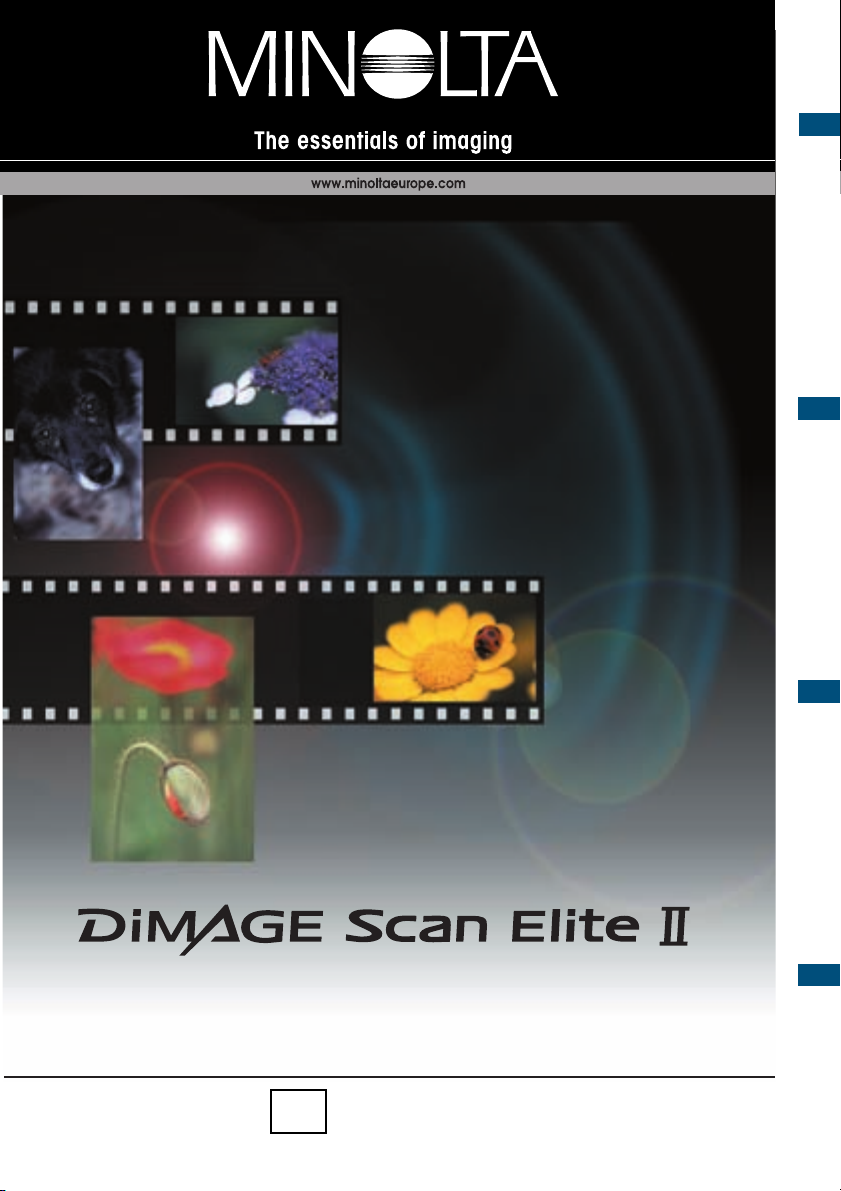
GETTING STARTED
EASY SCAN UTILITY
STANDARD SCAN UTILITY
APPENDIX
INSTRUCTION MANUALE
9224-2888-11 H-A109
Page 2
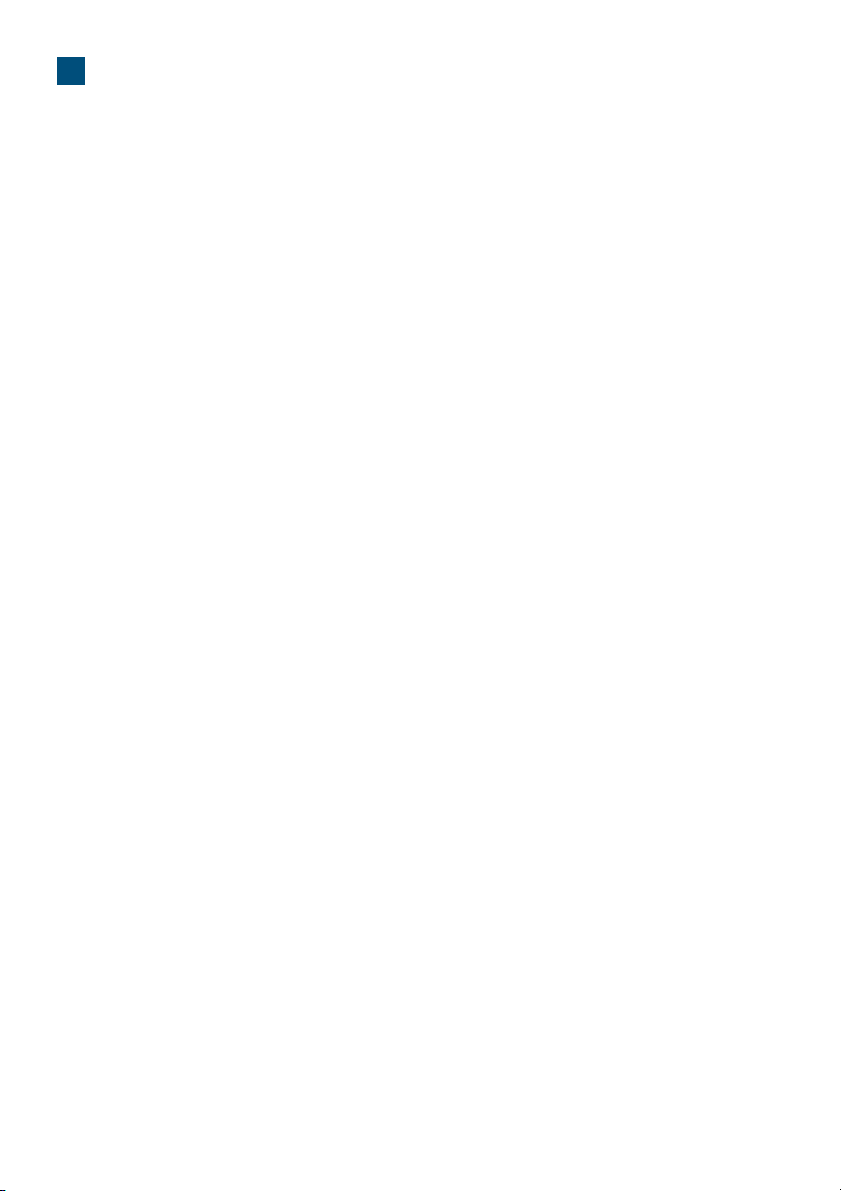
2
TABLE OF CONTENTS
BEFORE YOU BEGIN ..............................4
FOR PROPER AND SAFE USE..............6
GETTING STARTED ...................8
CHECKING THE PACKAGE CONTENTS..8
INSTALLING THE UTILITY SOFTWARE....9
About TWAIN drivers and plug-ins ...........10
Windows 98/98SE/
2000 Professional/Me/XP .........................10
Macintosh .................................................12
INSTALLING ADOBE PHOTOSHOP
ELEMENTS ..............................................14
Windows 98/98SE/
2000 Professional/Me/XP .........................14
Macintosh .................................................17
NAMES OF PARTS ..................................19
CONNECTING THE AC ADAPTOR .........19
CONNECTING THE SCANNER CABLE ..20
IEEE 1394 cable.......................................20
USB cable.................................................20
Disconnecting the cable with Windows ....21
EASY SCAN UTILITY ...............22
1. LAUNCHING THE EASY SCAN UTILITY 22
Windows ...................................................22
Macintosh .................................................22
2. LOADING THE FILM HOLDER................23
Loading the 35mm film holder – FH-U1 ...23
Loading the slide mount holder – SH-U1 .24
Loading the APS adaptor AD-10
(sold separately) .......................................24
3. INSERTING THE FILM HOLDER.............25
Inserting the film holder FH-U1 or SH-U1 25
Inserting the APS Adaptor AD-10 ............26
4. SPECIFYING THE FILM TYPE ................26
5. MAKING AN INDEX SCAN .....................27
6. SELECTING THE IMAGE TO BE
SCANNED ................................................27
7. SPECIFYING THE USE OF THE SCANNED
IMAGE ......................................................27
8. CHOOSING DIGITAL ICE/ROC/GEM PRO-
CESSING .................................................28
9. CONFIRMING THE SCANNER
SETTINGS................................................28
10.
SCANNING AND SAVING THE IMAGE
......28
Turning off the scanner .............................29
STANDARD SCAN UTILITY .....30
1. LAUNCHING THE STANDARD SCAN
UTILITY ............................................31
WINDOWS LAUNCHING THE STANDARD
SCAN UTILITY .........................................31
Launching the utility with Photoshop
Elements...................................................31
Launching the utility software ...................31
MACINTOSH LAUNCHING THE STANDARD
SCAN UTILITY .........................................32
Launching the utility in
Photoshop Elements ................................32
Launching the utility software ...................32
2. SETTING UP THE SCANNER .........33
MAIN WINDOW........................................33
SETTING SCANNER PREFERENCES ...34
3. LOADING THE FILM HOLDER........36
4. SETTING THE FILM FORMAT AND
TYPE ................................................36
5. INDEX SCAN....................................37
INDEX TAB ...............................................37
MAKING AN INDEX SCAN ......................38
RESIZING THE UTILITY WINDOW .........38
SELECTING INDEX THUMBNAILS.........38
ROTATING OR FLIPPING THE INDEX
FRAMES...................................................39
FIT-TO-WINDOW BUTTON ......................40
REVERSING THE FRAME ORDER.........40
SAVING THE INDEX THUMBNAILS........40
SAVING AN INDEX FILE .........................41
LOADING AN INDEX FILE.......................41
6. MAKING A PRESCAN.....................42
PRESCAN TAB.........................................42
MAKING A PRESCAN..............................43
CROPPING THE IMAGE..........................43
Auto cropping ...........................................43
Manual cropping .......................................44
PRESCANNING THE CROPPED
IMAGE ......................................................45
FIT-TO-WINDOW BUTTON ......................45
ROTATING OR FLIPPING THE IMAGE ...46
ZOOMING ................................................47
GRAB BUTTON........................................47
AUTO EXPOSURE ..................................48
AE area selection .....................................48
AE lock .....................................................49
POINT AF (AUTOFOCUS) .......................49
MANUAL FOCUS .....................................50
CROPPING APS IMAGES .......................51
Page 3
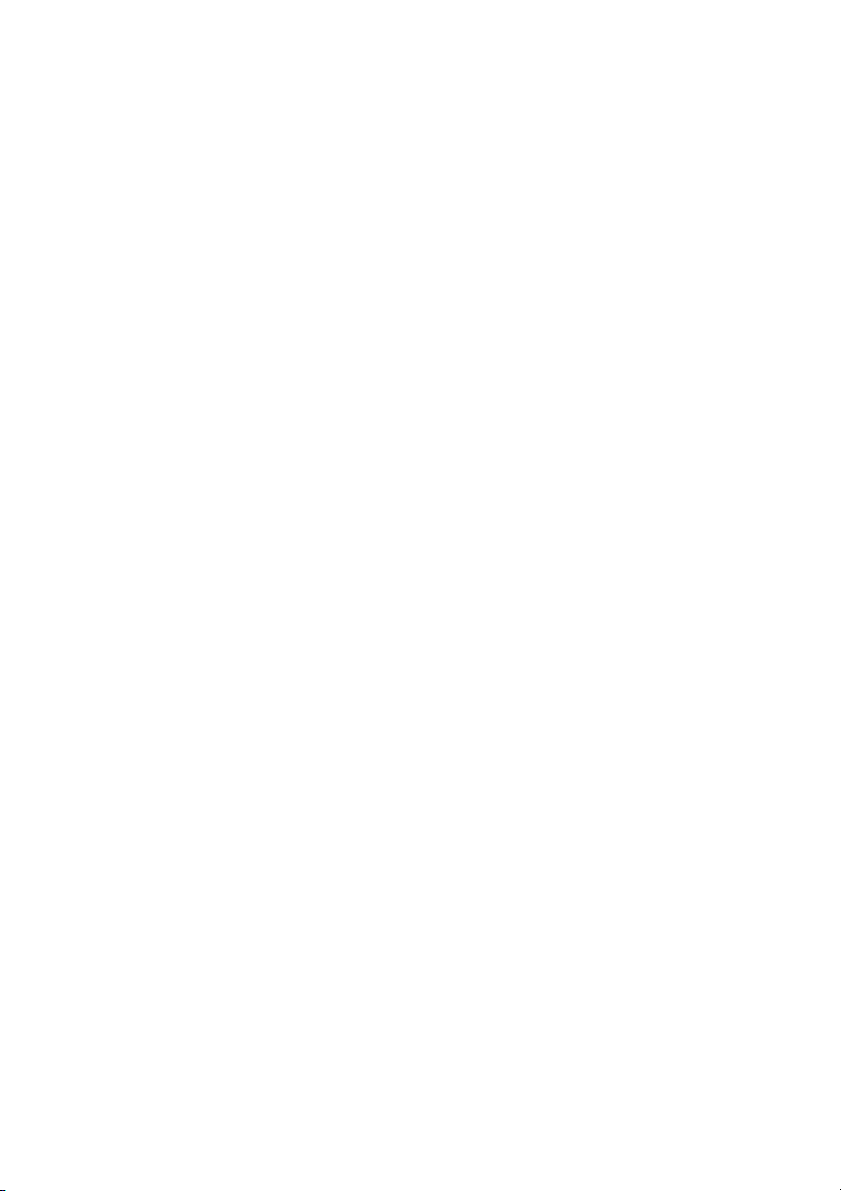
3
OTHER DISPLAYS IN THE PRESCAN
WINDOW..................................................51
Frame number ..........................................51
RGB display..............................................51
7. IMAGE CORRECTION.....................52
IMAGE CORRECTION TAB .....................52
TONE CURVES AND HISTOGRAM ........53
RGB and CMYK .......................................54
COMPLEMENTARY COLOUR.................54
SELECTING THE TONE-CURVE COLOUR
CHANNEL ................................................54
CHANGING THE TONE CURVES ...........55
CHANGING THE TONE CURVES BY
FREEHAND..............................................55
A QUICK GUIDE TO TONE-CURVE COR-
RECTIONS ...............................................56
About the tone curve ................................56
Bringing out detail in the shadows ...........56
Increasing the contrast of an image.........57
Correcting colour with tone curves...........57
WHITE, BLACK, AND GRAY POINT COR-
RECTIONS ...............................................58
Setting the white and black-point values..59
HISTOGRAM CORRECTION...................60
Auto setting...............................................60
Manual setting ..........................................60
Colour corrections with the histogram......61
BRIGHTNESS/CONTRAST/COLOUR
CORRECTIONS .......................................62
Auto setting...............................................62
HUE/SATURATION/LIGHTNESS
CORRECTIONS .......................................63
Auto setting...............................................63
VARIATION CORRECTIONS ...................64
Colour-balance variation...........................64
Brightness & Contrast variation................64
Saturation variation...................................65
SELECTIVE-COLOUR CORRECTIONS..66
UNSHARP MASK.....................................66
CANCELLING IMAGE CORRECTIONS ..67
Undoing an image correction ...................67
Redoing a cancelled image correction .....67
Resetting all image corrections ................67
MAKING SNAPSHOT THUMBNAILS.......67
SAVING AND LOADING IMAGE
CORRECTIONS .......................................68
Saving an image-correction Job...............68
Loading an image-correction Job .............68
COMPARING PRE/POST-CORRECTION
IMAGES....................................................68
DIGITAL ICE, ROC, AND GEM
CORRECTIONS .......................................69
DIGITAL ICE
3
SYSTEM
REQUIREMENTS.....................................69
DIGITAL ICE .............................................70
DIGITAL ROC ...........................................71
DIGITAL GEM...........................................72
8. SCAN SETTINGS.............................74
SCAN-SETTING DIALOG BOX................74
USING JOB FILES ...................................75
Job Categories .........................................76
INPUTTING SCAN SETTINGS
MANUALLY...............................................77
Resolution and output size.......................78
Example:
setting the scanner output by pixels.........78
Example: setting the scanner output by print
size and output resolution ........................79
SAVING A JOB FILE................................80
DELETING A JOB FILE ...........................80
9. MAKING THE FINAL SCAN ............81
When using the utility through an image-pro-
cessing application ...................................81
When using the utility software only.........81
File types ..................................................82
CUSTOM WIZARD...................................83
Quitting the Standard Scan Utility ............85
APPENDIX.................................86
IEEE 1394 AND USB INTERFACES .....86
IEEE 1394 AND USB ...............................86
DISCONNECTING WITH THE COMPUTER
AND SCANNER ON.................................86
When using the USB cable or when using
IEEE 1394 cable with Windows 2000/XP.86
When using the IEEE 1394 cable with
Windows Me .............................................87
COLOUR MATCHING............................88
SETTING THE OUTPUT COLOUR SPACE88
OUTPUT COLOUR SPACE......................89
SETTING THE MONITOR ICC PROFILE 90
Scanner colour profiles.............................91
INSTALLED FILES AND FOLDERS .....92
JOB FILE LIST ......................................93
35mm film .................................................93
APS ..........................................................94
TECHNICAL SPECIFICATIONS............95
TROUBLESHOOTING...........................96
USER TECHNICAL SUPPORT..............97
WARRANTY AND PRODUCT REGISTRA-
TION .........................................................97
INDEX.....................................................98
Page 4

4
BEFORE YOU BEGIN
Thank you for purchasing the Minolta DiMAGE Scan Elite II.This highly advanced, but easy-to-use
dual-format digital film scanner is able to scan both 35mm and Advanced Photo System film (with
the optional AD-10 APS adaptor). Please read this manual thoroughly to achieve the best results
from your scanner.
The instructions in this manual assume you have a working knowledge of your computer’s operating
system. Familiarity with the mouse, and standard operating-system menus and commands is necessary before operating the DiMAGE Scan Elite II.
This manual does not give instruction in the:
• basic use of personal computers.
• use of Windows 98, Windows Me, Windows 2000 Professional, Windows XP, or Mac OS 8.6 to
9.2.1.
• use of Adobe Photoshop Elements, or other image processing software.
The examples in this manual use Windows software. The appearance of the screens may differ from
the examples when using Macintosh or other Windows operating systems.
• Microsoft, Windows, Windows 98, Windows 2000, Windows XP and Windows Me are registered
trademarks of the Microsoft Corporation.
• Macintosh, Apple, Power Macintosh, Mac OS, ColorSync, FireWire are registered trademarks of
Apple Computer, Inc.
• Adobe and Photoshop are registered trademarks of Adobe Systems Incorporated.
• CorelPhotoPaint is a trademark of the Corel Corporation.
• Paint Shop Pro is the copyright of Met’s Corporation.
Digital ICE3, Digital ICE, Digital ROC, Digital GEM are trademarks or registered
trademarks, and technology of Applied Science Fiction, Inc. in U.S.A.
• Other corporate and product names are the trademarks and registered trademarks of their respective companies.
• This manual may not be copied in part or whole without the prior written permission of Minolta Co.,
Ltd. ©2001 Minolta Co., Ltd.
• Every necessary caution has been taken to ensure the accuracy of this instruction manual. Please
contact Minolta if you have any questions.
• Minolta is not responsible for any loss or damage caused from the operation of this product.
Page 5

5
This Class B digital apparatus complies with Canadian ICES-003.
Cet appareil numérique de la classe B est conforme à la norme NMB-003 du Canada.
Tested by the Minolta Corporation, 101 Williams Drive Ramsey, New Jersey 07446, U.S.A.
The sound pressure level is less than 70dB according to ISO 3744 or ISO 7779.
This device complies with Part 15 of the FCC Rules. Operation
is subject to the following conditions: (1) This device may not
cause harmful interference, and (2) this device must accept
any interference received, including interference that may
cause undesired operation. To meet FCC regulations, the
IEEE1394 cable used with this scanner must be equipped with
ferrite cores.
This mark certifies that this product meets the requirements of
the EU (European Union) concerning interference causing
equipment regulations. CE stands for Conformité Européenne.
As an ENERGY STAR Partner, Minolta has determined that
this product meets the ENERGY STAR guidelines for energy
efficiency.
Page 6
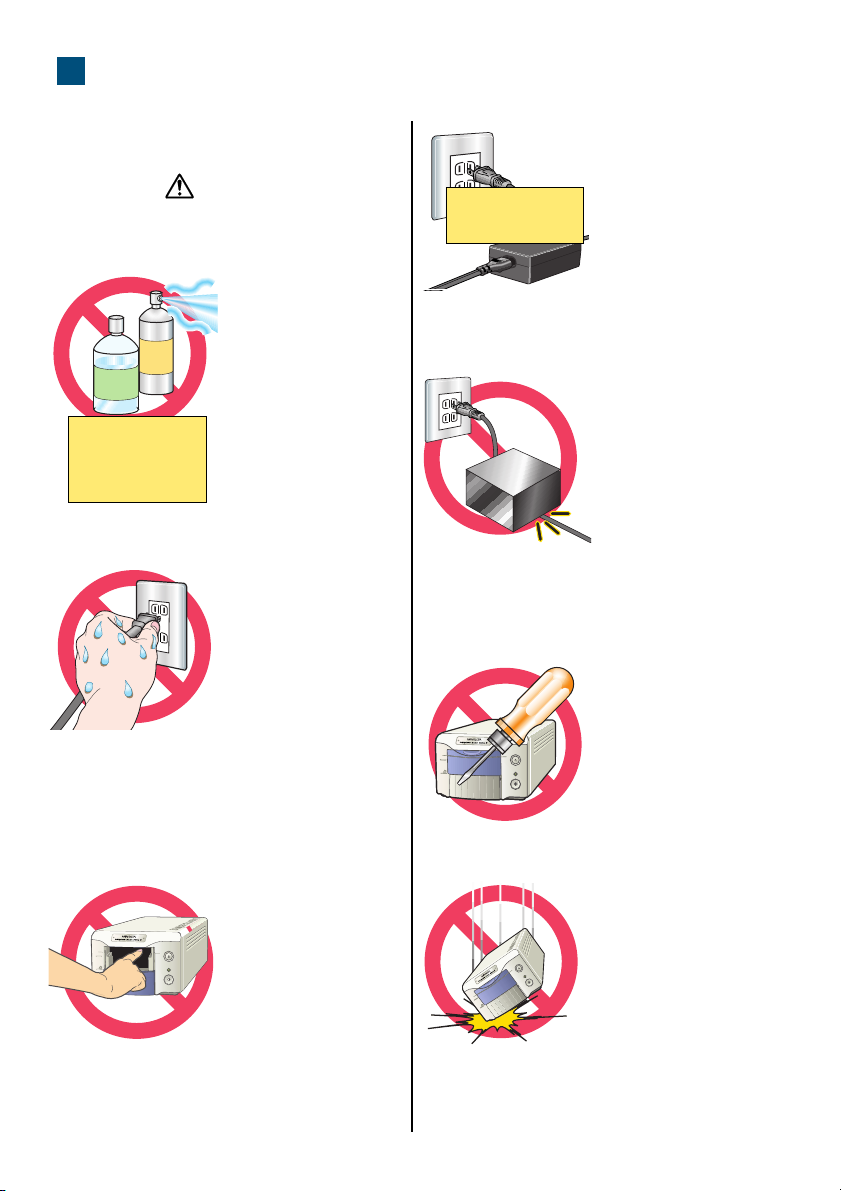
6
Please read and understand each caution
before using this product.
WARNING
Take the product to a Minolta Service Facility
when repairs are required.
Basic operation:
• Do not use the product near inflammable
gases or liquids such
as gasoline, benzine,
or paint thinner. Do not
use inflammable products such as alcohol,
benzine, or paint thin-
ner to clean the product. The use of inflammable cleaners and
solvents may cause an
explosion or fire.
• Do not operate this
product or handle the
power cord with wet
hands. Do not place a
container with liquid
near the product. If liquid comes in contact
with the product,
immediately unplug the
unit. The continued
use of a product
exposed to a liquid
may cause damage or
injury through fire or
electric shock.
• Do not insert hands,
inflammable objects, or
metal objects such as
paper clips or staples
through the front door
of this product. It may
cause damage or
injury through fire or
electric shock.
Discontinue use if an
object enters the product.
FOR PROPER AND SAFE USE
Power supply:
• Use only the specified
AC adaptor (Delta
Electronics ADP-20LB
REV:B) within the voltage range indicated on
the adaptor unit. An
inappropriate adaptor or
current may cause
damage or injury
through fire or electric
shock.
• Do not damage, twist,
modify, heat, or place
heavy objects on the
power cord. A damaged
cord may cause damage or injury through
fire or electric shock.
• When unplugging the unit, do not pull on the
power cord. Hold the plug when removing the
cord from an outlet.
Additional warnings:
• Do not disassemble
this product. Electric
shock may cause injury
if a high-voltage circuit
inside the product is
touched. Take the product to a Minolta Service
Facility when repairs
are required.
• Immediately unplug
the unit and discontinue
use if the product is
dropped or subjected to
an impact in which the
interior is exposed. The
continued use of a
damaged product may
cause injuries or fire.
Minolta AC Adaptor
AC-U10
Keep inflammable
products away from
the scanner
35mm
35mm
35mm
Page 7
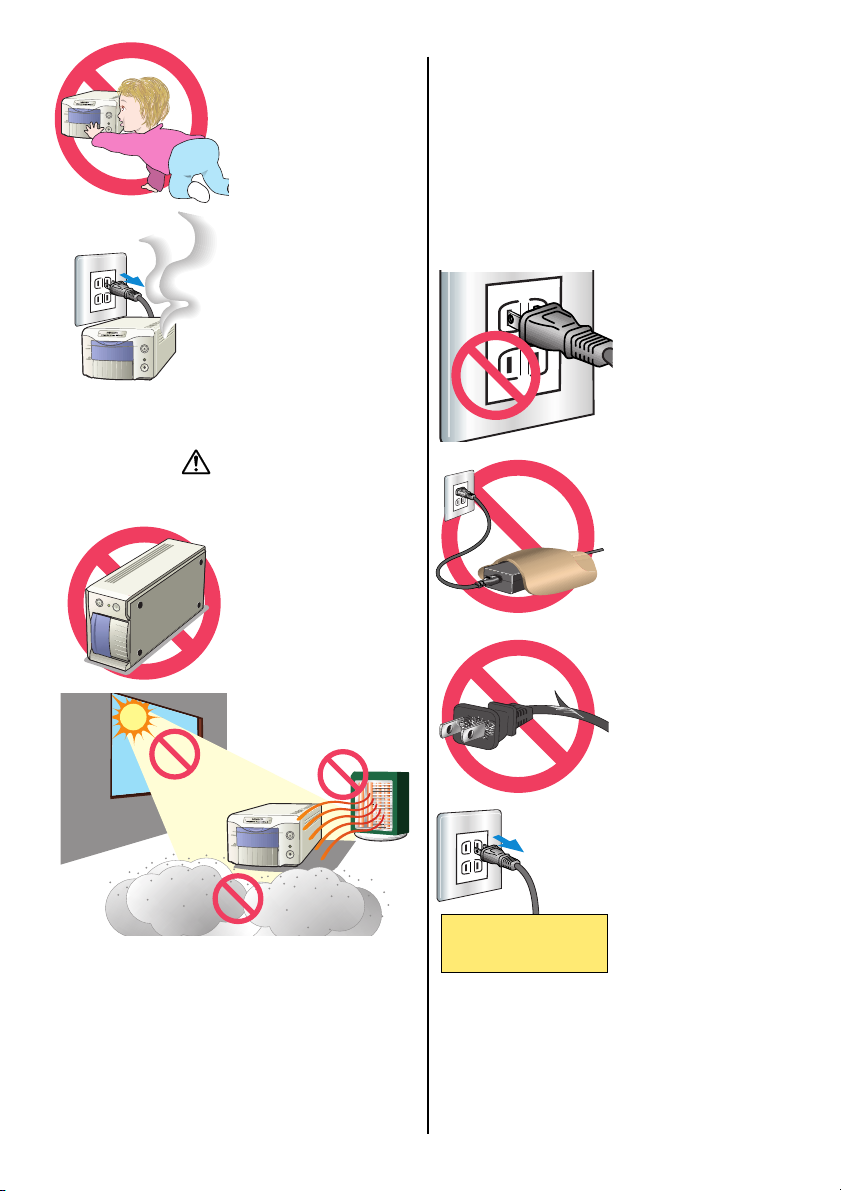
7
• Store this product out
of reach of children. Be
careful when around
children, not to harm
them with the product
or parts.
• If the product emits a
strange odour, heat, or
smoke, discontinue
use. Immediately
unplug the power cord
taking care not to burn
yourself. The continued
use of a damaged
product or parts may
cause injury or fire.
CAUTION
Basic operation:
• This product should
only be operated in the
upright position.
Inappropriate placement may result in fire.
• Damage or injury through fire or electric
shock may result if the product is used or
stored in the following conditions:
In humid or dusty environments.
In direct sunlight or hot environments.
In smoky or oily areas.
In unventilated areas.
On unstable or unlevel surfaces.
35mm
• The required operating environment must be
between 10°C and 35°C with less than 80%
humidity. A sudden change in temperature can
cause condensation inside the product, which
may result in electric shock or fire. When the
product is subjected to a drastic change in temperature, allow the product time to come to
equilibrium with the surrounding environment.
Power supply:
• Insert the plug
securely into the electrical outlet.
• Do not obstruct
access to the AC
adaptor; this can hinder the unplugging of
the unit in emergen-
cies.
• Do not cover the AC
adaptor. A fire may
result.
• Periodically check
that the power cord is
not damaged and the
plug is clean. Dust and
dirt that may collect
between the prongs of
the plugs may result in
fire.
• Do not use if the cord
is damaged.
• Unplug the product
when cleaning or
when the product is
not in use for long
periods.
Additional cautions:
• Do not move, obstruct, or touch the film holder when scanning. The product or scanned
images can be damaged.
• Do not use a brush or air brush to clean the
interior of the product.
35mm
Disconnect power supply
when not in use.
35mm
Page 8

8
GETTING STARTED
Before using this product, please take following steps:
• CHECK THE PACKAGE CONTENTS
• INSTALL THE DIMAGE SCAN ELITE II UTILITY SOFTWARE
• INSTALL ADOBE PHOTOSHOP ELEMENTS
• CONNECT THE AC ADAPTOR
• CONNECT THE USB OR IEEE1394 CABLE
CHECKING THE PACKAGE CONTENTS
The following is included in this package:
(Shape of input plug varies with destination.)
USA,
Canada,
and Taiwan.
European
continent
and
Australia.
United
Kingdom
and Hong
Kong.
DiMAGE Scan Elite II
AC adaptor (AC-U10)
Power cable for AC
adaptor AC-U10
Slide mount holder (SH-U1)
35mm film holder (FH-U1)
USB cable (UC-1)
IEEE 1394 cable (FC-1)
CD-ROM for DiMAGE Scan Elite II
CD-ROM for Adobe Photoshop Elements
Printed matter:
Quick Reference Guide,
warranty/registration card.
35mm
Page 9
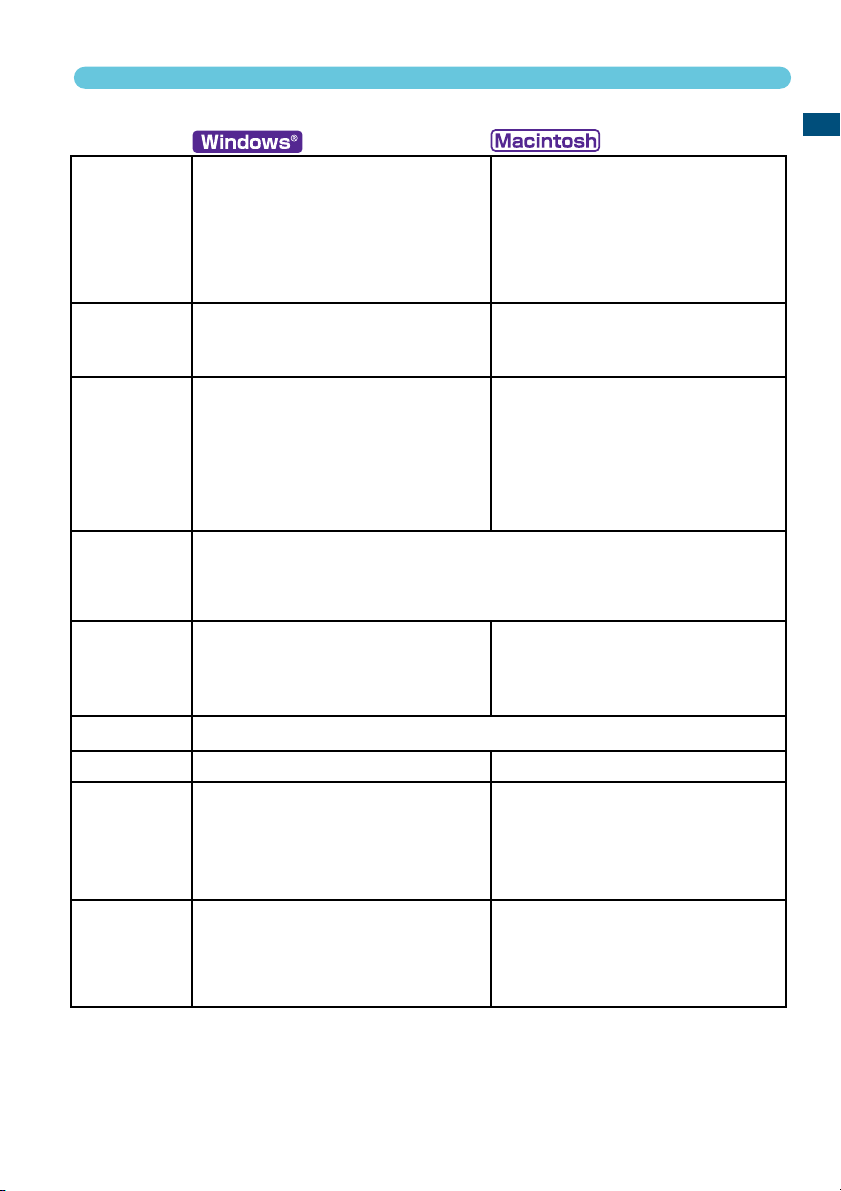
9
GETTING STARTED
INSTALLING THE UTILITY SOFTWARE
100 MB or more of available hard-disk space is required. 200 MB or more is
required when scanning with 16-bit colour depth.
Necessary for installing software
USB (ver.1.1)** and IEEE1394***
* To use preinstalled Mac OS 8.6 with a built-in FireWire port, a Firewire 2.2 to 2.3.3 extension must
be installed. This software can be downloaded free of charge from the apple web site at
http://www.apple.com.
** Preinstalled USB port only.
*** IEEE1394 interface can only be used with Windows 2000 Professional, ME or Windows XP.
**** Non-DV-dedicated IEEE port guaranteed by PC manufacturer.
To use the scanner, your computer system must meet the following requirements:
USB (ver.1.1)** and IEEE1394
Tested
applications
Recommended
IEEE1394 board
Interface
CD-ROM drive
Monitor
Hard-disk
Space
Memory
Operating
system
CPU
TWAIN driver is compatible with
Photoshop ver.5.0.2, ver.5.5 and
Ver.6.0, Photoshop 5.0LE, Photoshop
Elements, Paint Shop Pro ver.7,
CorelPhotoPaint9.
Adaptec FireConnect 4300,
PROCOMP SpeedDemon 400P
or
Preinstalled OHCI compatible
IEEE1394 port****
640 x 480 monitor capable of displaying High Colour (16 bit) is required.
1024 x 768 monitor is recommended.
A minimum of 64 MB (128 with
Windows XP) of RAM in addition to
the requirements for the OS and
applications. For memory requirements for Digital ICE3, see page 69.
Preinstalled Windows 98, 98 Second
Edition, 2000 Professional, XP or Me.
Pentium or later processor. Pentium
III processor is recommended when
scanning with 16 bit output or using
Digital ROC or GEM. Operation is not
guaranteed for custom or home built
computers.
Plug-in is compatible with
Photoshop ver.5.0.2, ver.5.5 and ver.6,
Photoshop 5.0LE, Photoshop
Elements.
Preinstalled FireWire port.
13 inch (640 x 480) monitor capable
of displaying at least 32,000 colours
is required. 19 inch (1024 x 768)
monitor is recommended.
A minimum of 64 MB of RAM in addition to the requirements for the Mac
OS and applications. For memory
requirements for Digital ICE3, see
page 69.
Preinstalled Mac OS 8.6* to 9.2.1.
Power PC G3 or later (Except 68 K
Macintosh and Mac OS compatible
units). Power Macintosh G4 or later is
recommended when scanning with
16 bit output or using Digital ROC or
GEM..
Page 10
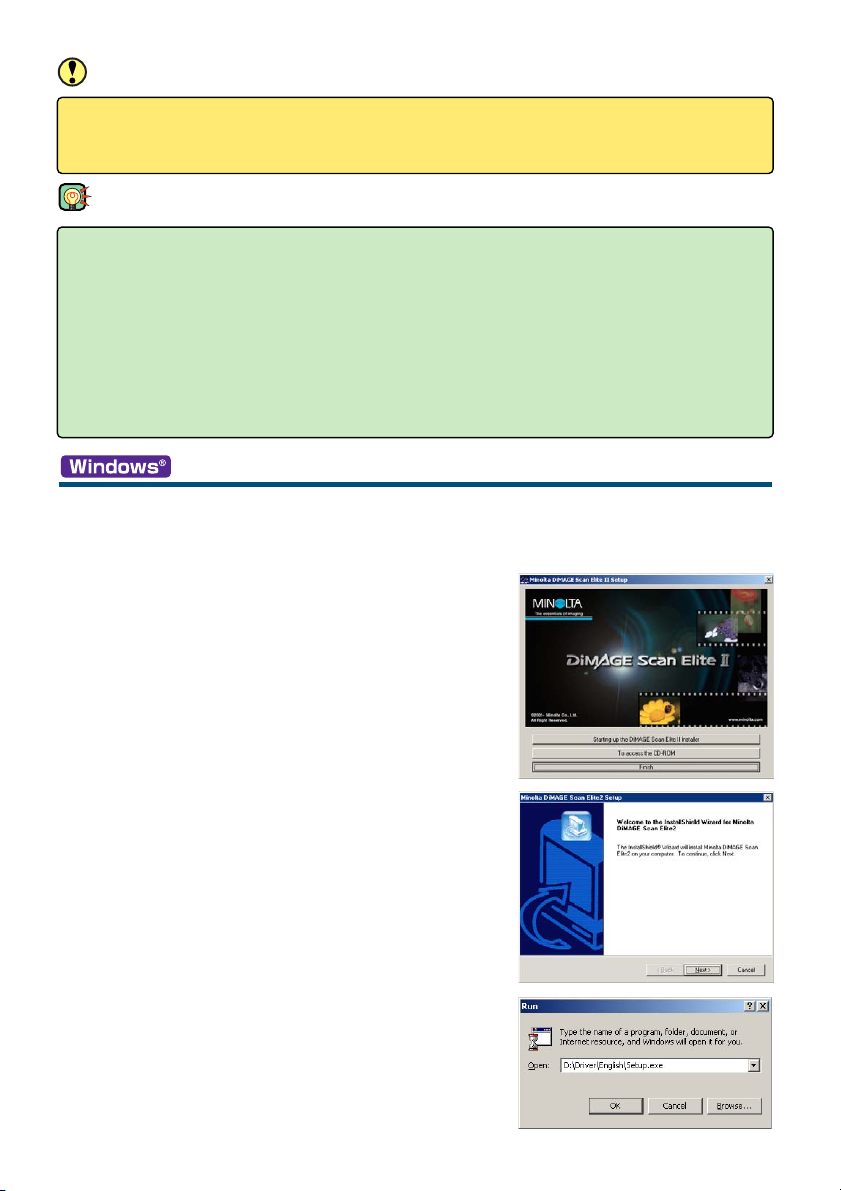
10
CAUTION
The anti-virus system extensions may conflict with the operation of the software installer. Before
installing the scanner utility software, remove or disable any extensions before launching the
installer. Replace or re-enable the extensions when the installation is complete.
INSTALLING DRIVER SOFTWARE – WINDOWS
98/98SE/2000 PROFESSIONAL/ME/XP
• In the example below, the hard disk is drive C, and the CD-ROM drive is drive D. The letters designating the drives will vary between computers.
1 Turn on the computer to start Windows.
2 Insert the DiMAGE Scan Elite II CD-ROM
into the CD-ROM drive.
• The DiMAGE Scan Elite II setup screen will appear.
• To check the contents of the DiMAGE Scan Elite II CDROM, click the “To access the CD-ROM” button.
3 Click the “Starting up the DiMAGE Scan II
installer” button.
• The program decompression screen will briefly appear.
The Install Shield Wizard will start automatically.
If the Install Shield Wizard does not start up
automatically, execute the following procedure:
1. Initiate the run routine on the start menu.
2. Click “Browse” in the run dialog box.
3. Select the CD-ROM drive (DS Elite II(D:)) from the
look-in box in the browse dialog box.
4. Click on or open the driver folder.
5. Click on or open the “English” folder.
6. Click on “Setup.exe.” The file and its location will be
displayed in the run dialog box:
D:\Driver\English\Setup.exe. Click “OK”.
• The Install Shield Wizard will appear. Click “Next”.
TIPS
About TWAIN drivers and plug-ins
The scanner can be launched directly from an image-processing application like Adobe
Photoshop Elements. When the scanner utility software is installed in a computer with a Windows
operating system, a TWAIN driver is automatically installed with it. Although the TWAIN driver
cannot be seen, it allows the utility to be launched from an application as well as allowing the
computer and scanner to communicate.
When the scanner utility software is installed on a Macintosh computer, a plug-in file is placed in
the scanner utility folder. By simply dragging and dropping the plug-in file into an applications
import folder, the scanner utility software can be launched from that application.
Page 11
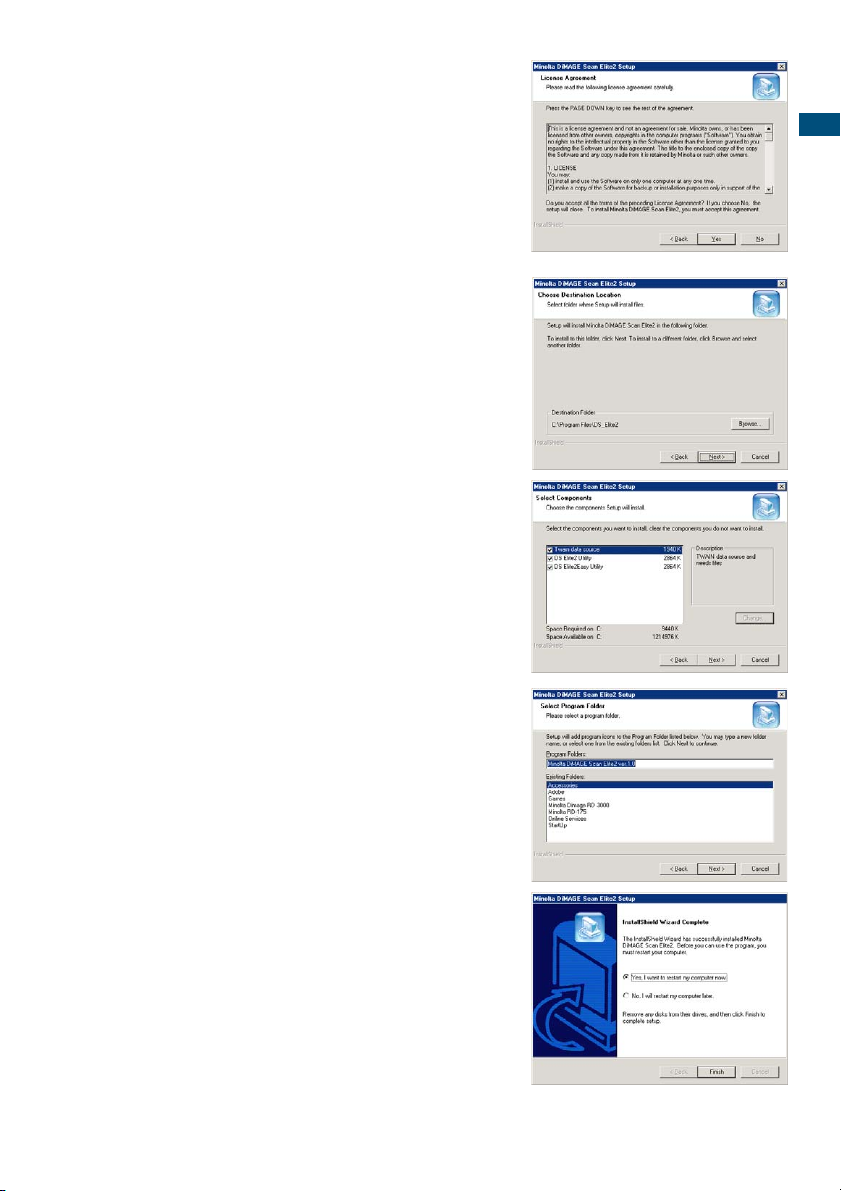
11
GETTING STARTED
4 Click “Next” to view the license agreement.
Click “Yes” to accept the agreement and
continue.
• Read the entire agreement carefully before continuing.
If you do not agree to the terms of the license agreement, click “No” to exit the setup program.
5 To install the software in the default folder
(C:\Program Files\DS_Elite2), click “Next”.
• To install the software in another folder, click “Browse...”
to display the folder selection window. Specify the directory in which to install the software, then click “OK”.
6 Select the components to be installed, then
click “Next”.
• It is advisable to select all options, all facities will then
be available for use in future.
7 The name of the default program folder is
displayed. To install the software icons in
this folder, click “Next”.
• To install the software icons to another existing folder,
select one of the folders listed in the existing-folders
box below. Click “Next>” to begin installation.
8 The Install Shield Wizard will indicate that
installation was successful. Check “Yes, I
want to restart my computer now.” and
then click “Finish”.
• When the computer restarts, the scanner driver software will be ready to use.
Page 12
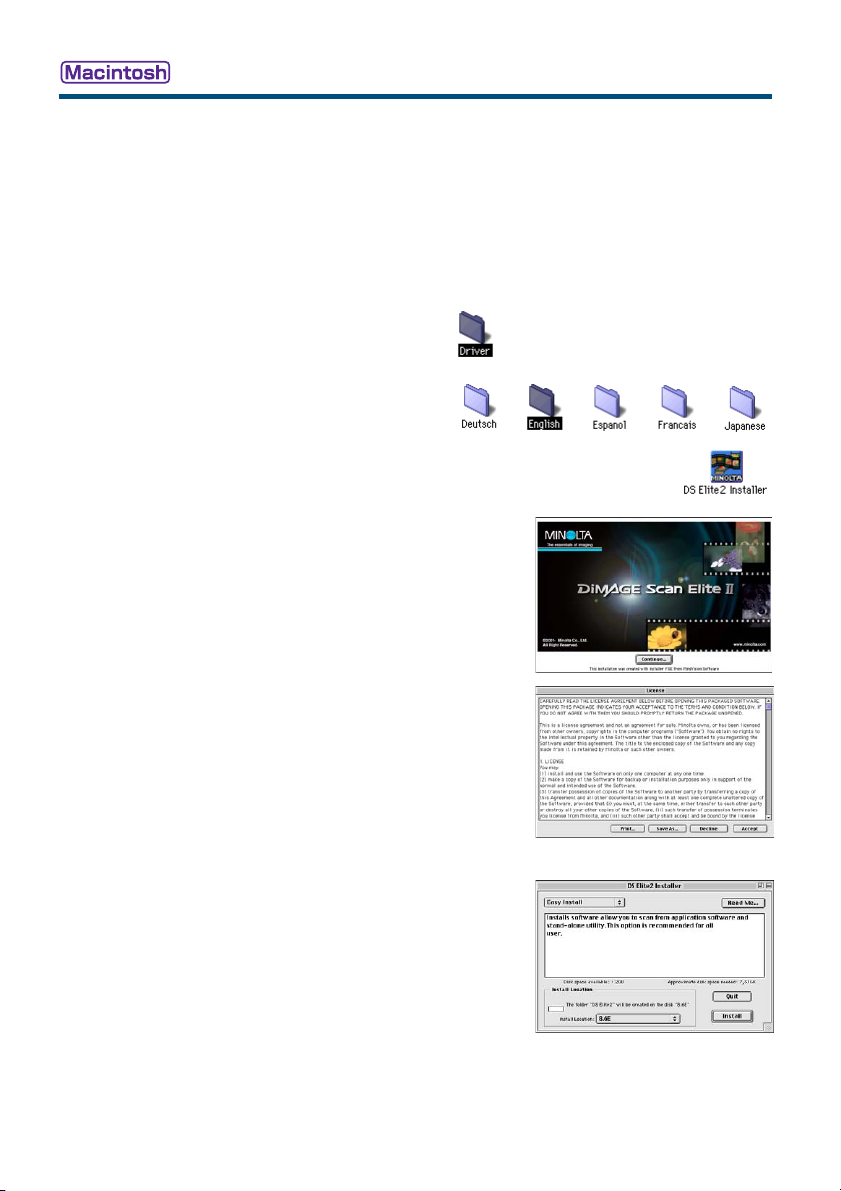
12
INSTALLING DRIVER SOFTWARE – MACINTOSH
1 Turn on the computer to start the Mac OS.
2 Insert the DiMAGE Scan Elite II CD-ROM into the CD-ROM drive.
• Dimage Scan Elite2 CD-ROM icon will appear on the desktop.
3 Double-click on the DiMAGE Scan Elite 2 icon.
• The driver, manual, and acrobat reader folders will appear.
4 Double-click on the driver folder.
• The language folders will appear.
5 Open the English language folder,
then double click on the DS Elite 2
installer.
• The installer’s start-up screen will appear.
6 Click “Continue” on the installer
screen to begin the installation routine.
7 The end-user license agreement will appear.
If you accept the terms of the agreement,
click “Accept” to continue the installation
routine.
• If you do not agree to the conditions stated in the enduser license agreement, click “Decline” and the software
will not be installed.
8 At the bottom left of the installer screen,
specify the location in which the software
will be installed. To change the designated
location, use the install-location menu; this
menu can be used to select an existing location or create a new folder.
9 Select the installation method from the pop-
up menu at the top left of the installer
screen. Click on “Install” to begin installation.
• The easy-install option will install the required software. If
only specific programs need to be installed, select the
custom-install option; click the check box of the files to be
installed.
Page 13
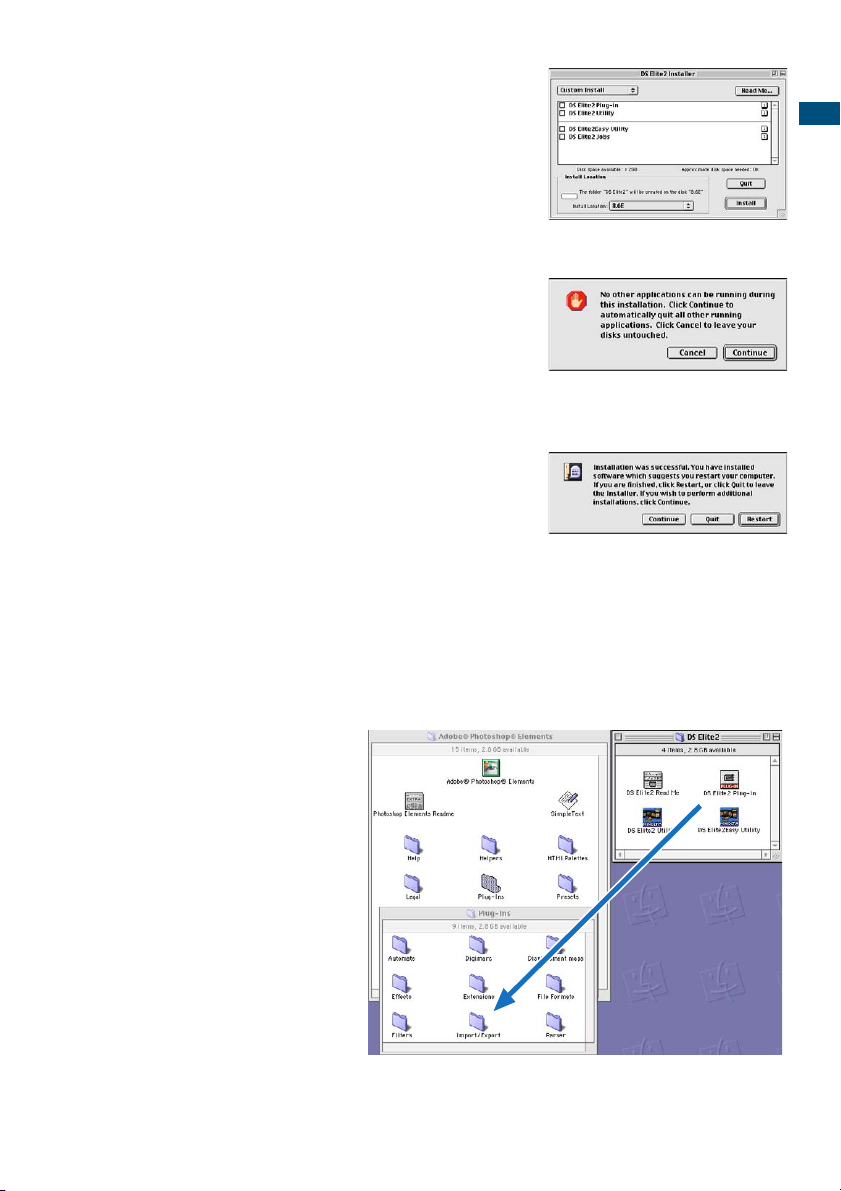
13
GETTING STARTED
10 Any software that is running must be
stopped before the scanner driver can be
installed. Click “Continue” to shut down any
active applications and continue the installation routine.
• Clicking “Cancel” will end the installation routine.
11 A screen confirming the successful installa-
tion of the software will appear. Click
“Restart” to exit the installation program and
restart the computer.
• To exit the installer without restarting the computer, click
“Quit”. To make additional installations, click “Continue”.
12 After the computer restarts, confirm the DS
Elite 2 folder is installed in the designated
folder.
• If easy install was chosen, the DiMAGE Scan Elite 2 folder will contain the following items: DS Elite 2 Easy Utility,
DS Elite 2 Utility, DS Elite 2 Plug-in, and DS Elite 2 Read
Me.
13 Drag the DS Elite 2 plug-in into the
import/export folder in the Adobe Photoshop
plug-in folder.
• Shutdown the Adobe application before dragging the DS
Elite2 plug-in into the folder.
• To install Adobe Photoshop Elements, see page 14.
Page 14
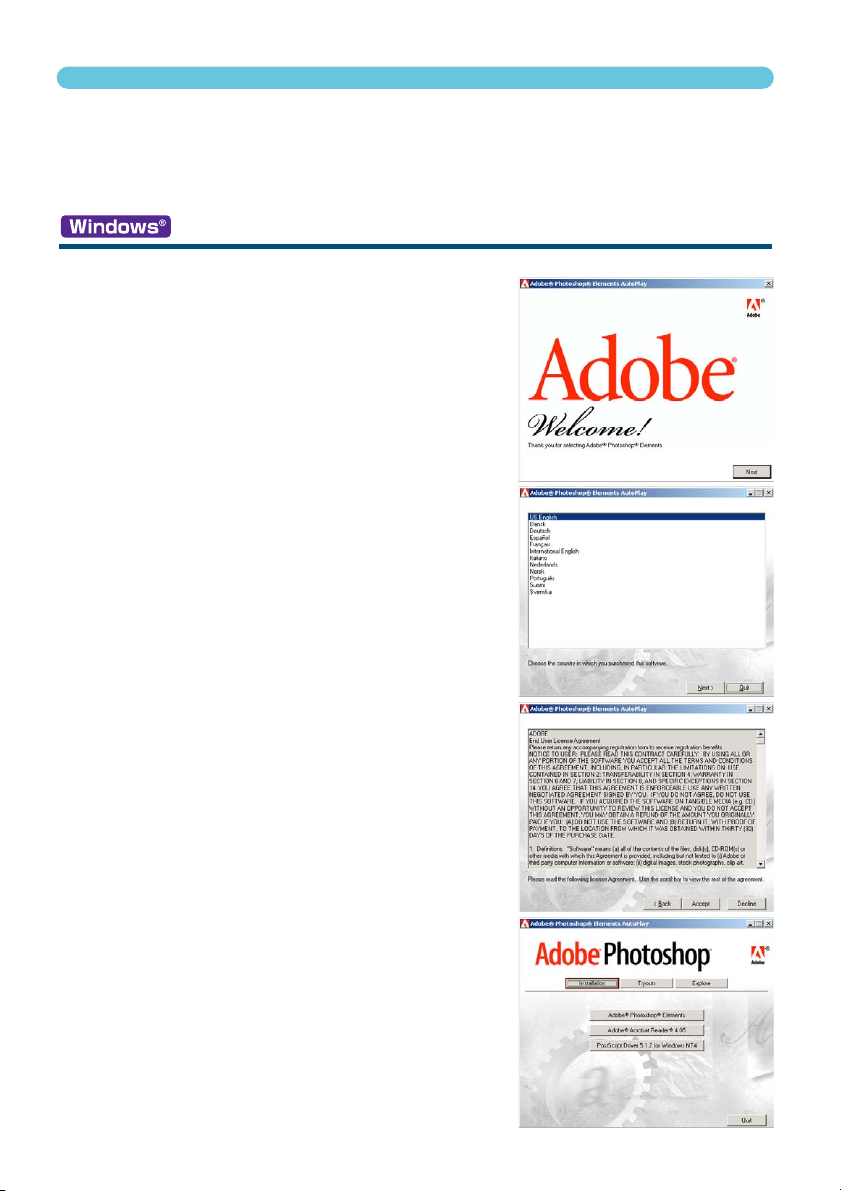
14
INSTALLING ADOBE PHOTOSHOP ELEMENTS
98/98SE/2000 PROFESSIONAL/ME/XP
In the procedure below, the hard disk is drive C, and the CD-ROM drive is drive D. The letters designating the drives will vary between computers.
1 Insert the Adobe Photoshop Elements CD-
ROM into the CD-ROM drive. The welcome
screen will automatically appear.
2 Click “Next” to continue.
3 Click on the preferred language for the
software. Click “Next”.
4 The end-user license agreement will
appear. If you accept the terms of the
agreement, click “Accept” to continue the
installation routine.
• Read the entire agreement carefully before continuing
the setup. If you don’t agree to the terms of the agreement, click “Decline” to exit the setup program.
5 Click the installation button; it should be
highlighted with a red line. Click “Adobe
®
Photoshop®Elements” to set up the installation.
Take time to register your copy of Photoshop Elements with Adobe.You can register online, by fax,
or by mail. The software can be registered online during installation by following the instructions on
the installer screens. To register by fax or mail, read the instructions in the registration folder located
in the technical-information folder on the Adobe Photoshop Elements CD-ROM.
Page 15
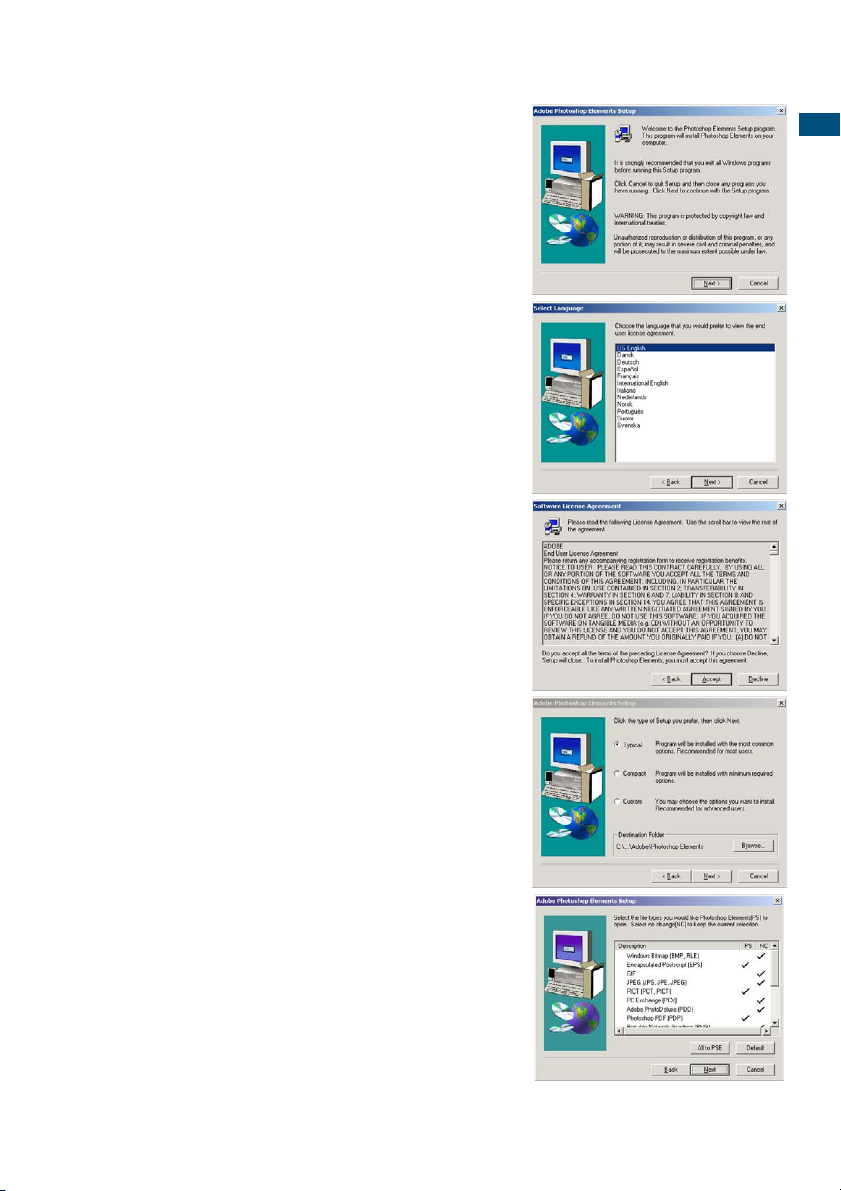
15
GETTING STARTED
6 Read the cautions on the setup screen. If
no other applications are running, click
“Next”.
• Click “Cancel” to exit the setup routine to stop any applications that may be running. To start the installation
routine again, double click on the elements icon in My
Computer. The routine will start from step 2.
7 Click on the preferred language and click
“Next” to continue.
8 The end-user license agreement will
appear. If you accept the terms of the
agreement, click “Accept” to continue the
installation routine.
• Read the entire agreement carefully before continuing
the setup. If you do not agree to the terms, click
“Decline” to exit the setup program.
9 Choose the type of installation; typical is
recommended. The software will be
installed in the default folder: C:\Program
Files\Adobe Photoshop Elements. Click
“Next”.
• To install the software in another folder, click “Browse...”
to display folders in the computer. Specify the folder,
then click “OK”.
10 Select the file types that you wish to open
in Photoshop Elements. Click “Next>”.
Page 16
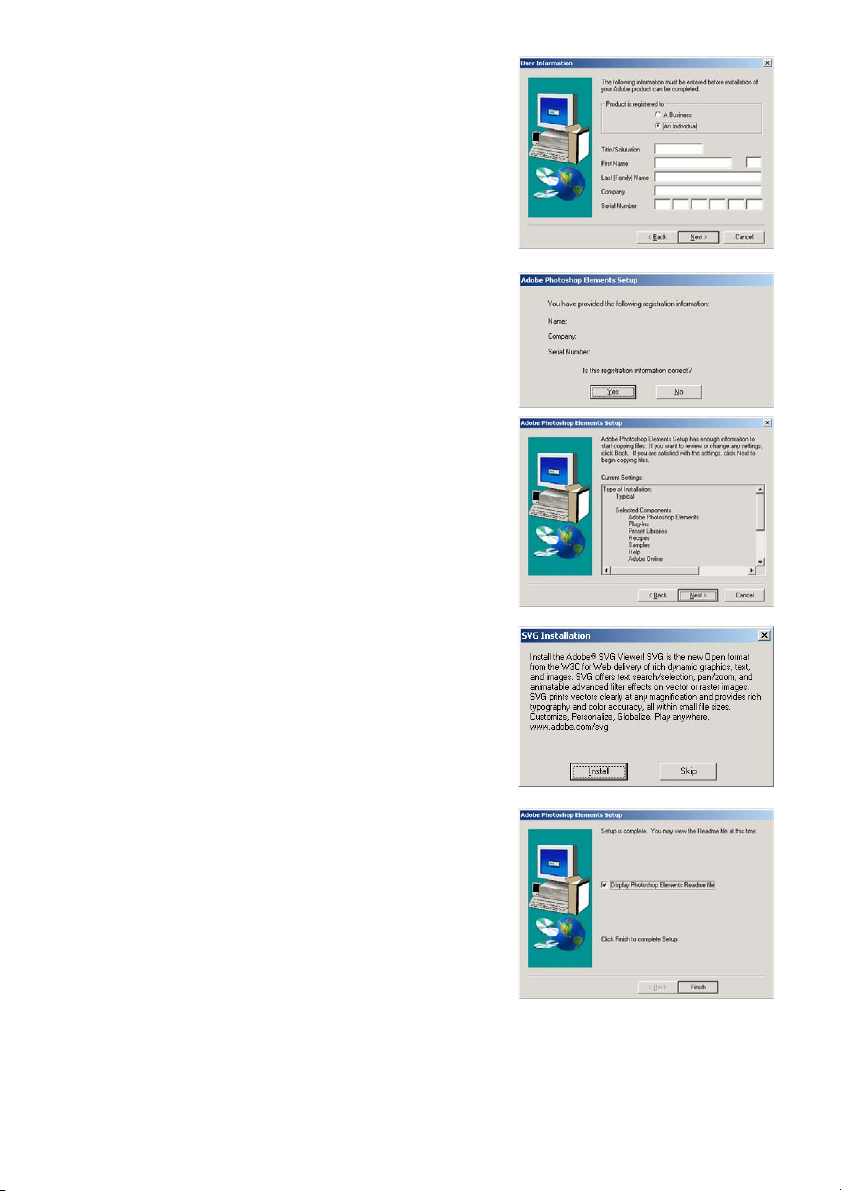
16
11 Fill in all the fields on the user information
screen. Click “Next”.
• The serial number is found on the back of the CD-ROM
case. Enter the serial exactly as it is displayed.
12 Check the registration information on the
confirmation screen. If all information is
correct, click “Yes”.
• To correct the information, click “Back” to return to the
user information screen.
13 Confirm the contents of the installation.
Click “Next” to install Adobe Elements.
14 The SVG Viewer installation screen will
appear. Click “Install” to install the software.
15 A screen confirming the successful instal-
lation of the software will appear. Click
“Finish” to exit the installation routine.
INSTALLING ADOBE PHOTOSHOP ELEMENTS – WINDOWS
Tarou X
Minolta Co., Ltd.
XXXXXXXXXXXXXXXXXXXXXXXX
Page 17
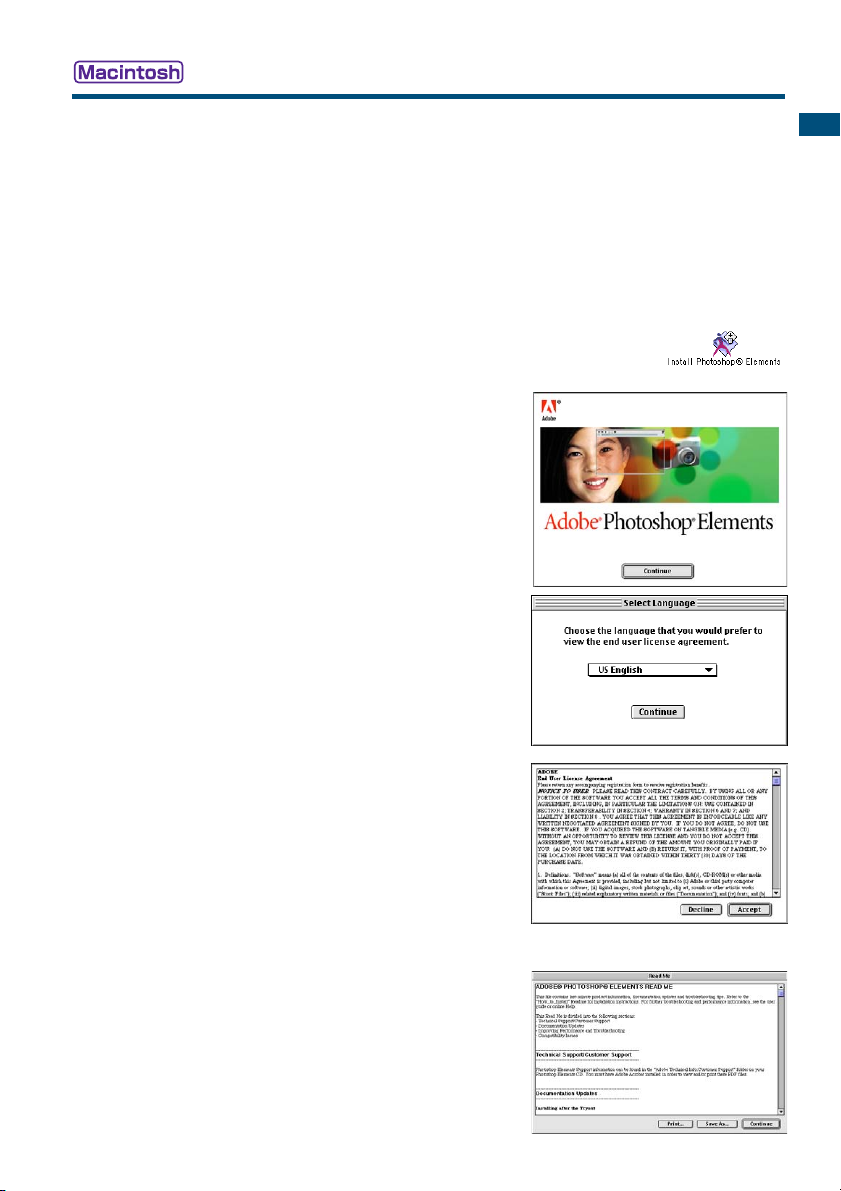
17
GETTING STARTED
1 Turn on the computer to start the Mac OS.
2 Insert the Adobe Photoshop Elements CD-ROM into the CD-ROM
drive.
• The Adobe Photoshop Elements CD-ROM icon will appear on the desktop.
3 Locate the Photoshop Elements installer in the Adobe Photoshop
Elements folder located in the appropriate language folder.
4 Double-click on the Install Photoshop®Elements icon.
5 The Adobe Photoshop Elements screen will appear.
Click “Continue”.
6 Use the drop-down menu to select the pre-
ferred language. Click “Continue”.
7 The end-user license agreement will
appear. If you accept the terms of the
agreement, click “Accept” to continue the
installation routine.
• Read the entire agreement carefully before continuing
the setup. If you do not agree to the terms, click
“Decline” to exit the setup program.
8 The read-me screen appears detailing
product updates and documentation as
well as troubleshooting tips. Click
“Continue”.
• This information can be printed using the “Print” button.
9 At the bottom left of the installer screen,
specify the location in which the software
will be installed. To change the designated
location, use the install-location menu; this
menu can be used to select an existing
location or create a new folder.
Page 18
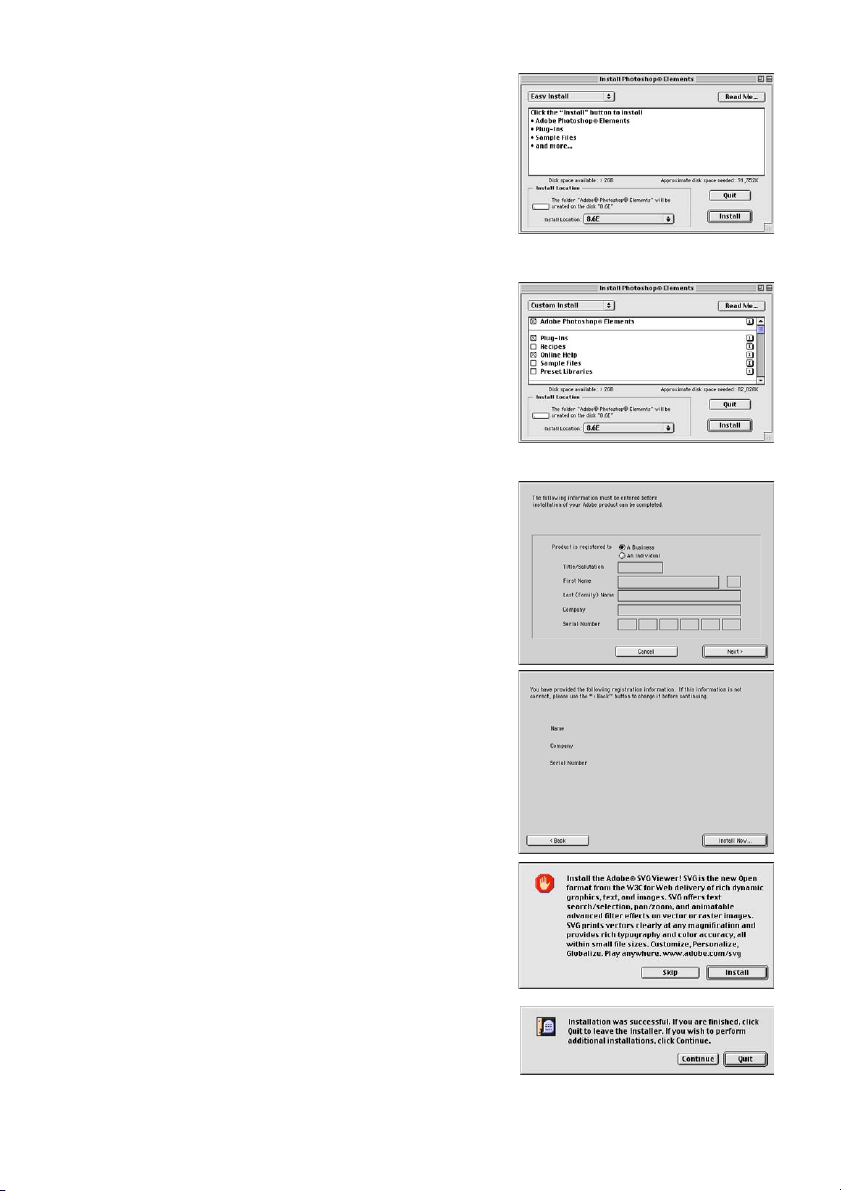
18
10 Select the installation method from the
pop-up menu at the top left of the installer
screen. Click “Install” to begin installation.
• The easy-install option will install the required software.
If only specific programs need to be installed, select the
custom-install option; click the check box of the files to
be installed.
11 Fill in all the fields on the user information
screen Click “Next”.
• The serial number is found on the back of the CD-ROM
case. Enter the serial exactly as it is displayed.
12 Check the registration information on the
confirmation screen. If all information is
correct, click “Install Now”.
• To correct the information, click “Back” to return to the
user information screen.
13 The SVG Viewer installation screen will
appear. Click “Install” to install the software.
14 A screen confirming the successful instal-
lation of the software will appear. Click
“Quit” to exit the installation program.
INSTALLING ADOBE PHOTOSHOP ELEMENTS – MACINTOSH
Tarou X
Minolta Co., Ltd.
XXXX-XXXX-XXXX-XXXX-XXXX-XXXX
Page 19
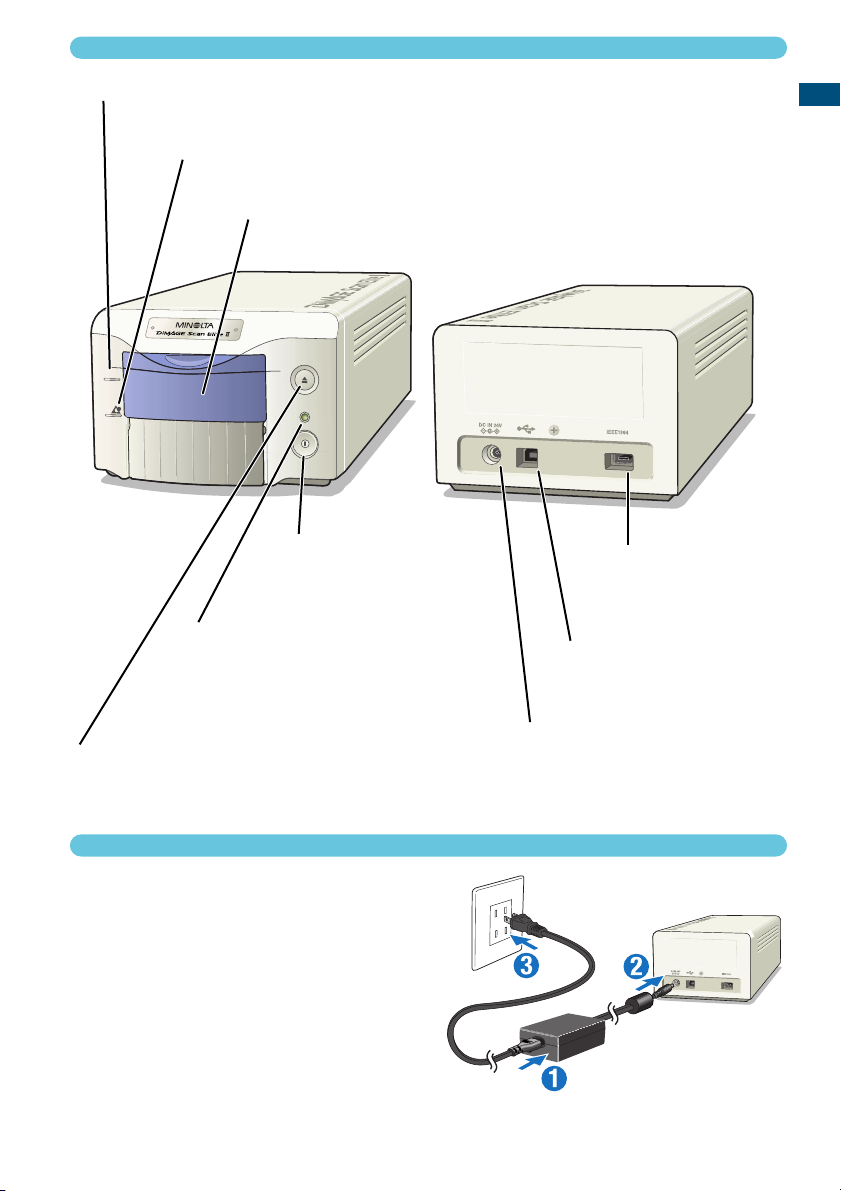
19
GETTING STARTED
NAMES OF PARTS
35mm film-holder mark
Pull down the front door to this position when inserting a 35mm film holder.
Eject button
This button ejects the film holder, and rewinds the film in the APS adaptor.
Front door
When the scanner is not in use, close the door to prevent dust from
entering the unit.
APS adaptor mark
Pull down the front door to this position when inserting the optional APS adaptor.
Indicator lamp
This lamp indicates when the scanner is
on. The lamp will blink while the scanner
is initialising.
Power switch
DC terminal
IEEE 1394 port
USB port
CONNECTING THE AC ADAPTOR
1 Connect the power cable to the
AC adaptor.
2 Connect the output plug of AC
adaptor to the DC terminal of
the scanner.
3 Plug the power cable securely
into a standard household outlet.
4 Turn on the scanner with the
main switch.
35mm
Page 20
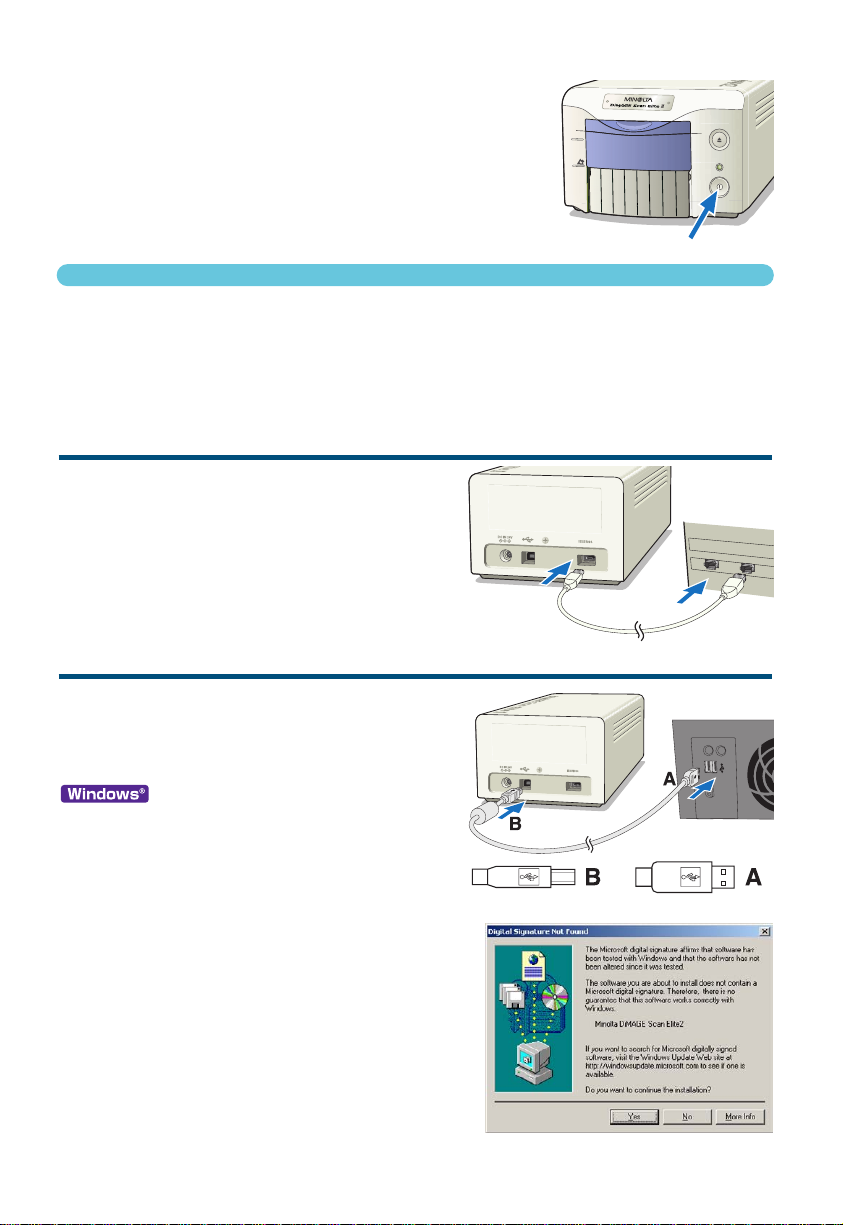
35mm
:LWK:LQGRZV6(3URIHVVLRQDOZKHQWKH
VFDQQHULVLQLWLDOO\FRQQHFWHGWRDFRPSXWHUWKH
IRXQGQHZKDUGZDUHZL]DUGZLOODSSHDUEULHIO\1R
DFWLRQLVUHTXLUHG:LWK:LQGRZVWKH³'LJLWDO
6LJQDWXUH1RW)RXQG«´PHVVDJHPD\DSSHDU&OLFN
<(6WRFRPSOHWHWKHVFDQQHULQVWDOODWLRQ
:LWK:LQGRZV;3ZKHQWKHVFDQQHULVFRQQHFWHGWKH
IRXQGQHZKDUGZDUHZL]DUGZLOODSSHDU&OLFN1(;7
7KH³QRWSDVVHG:LQGRZV/RJRWHVWLQJ´PHVVDJH
DSSHDUV&OLFN&RQWLQXH$Q\ZD\WRFRPSOHWHWKHVFDQ
QHULQVWDOODWLRQ
Page 21
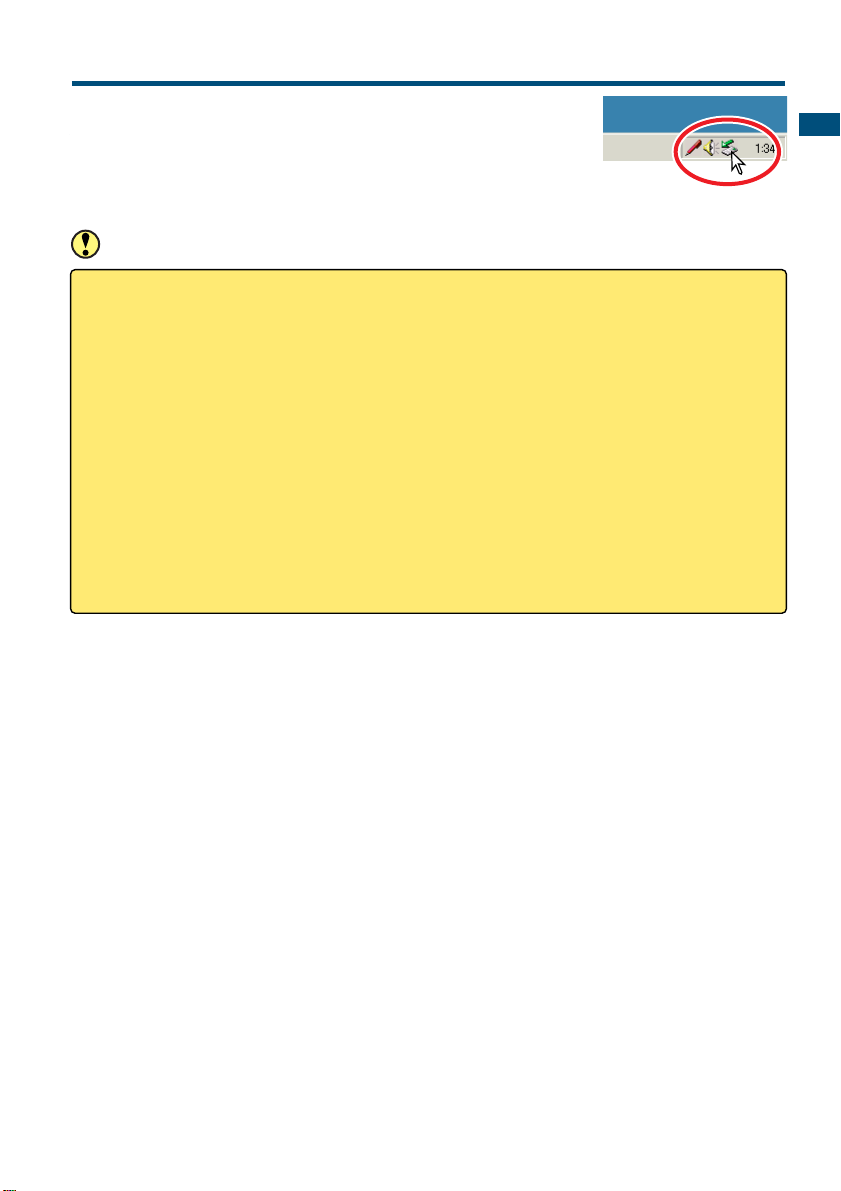
21
GETTING STARTED
DISCONNECTING THE CABLE WITH WINDOWS
With Windows 2000, Me, or XP always close the utility software before
disconnecting the IEEE 1394 or USB cable while the computer and
scanner are on. Before unplugging the IEEE 1394 cable with Windows
Me, complete the “Unplug or eject hardware” operation by double-clicking
on the of “Unplug or eject hardware” icon on the task bar (see page 87).
CAUTION
• Never connect or disconnect the IEEE 1394 or USB cable while the computer, DiMAGE Scan
Elite II, or other devices are operating or transferring data.
• Do not connect or disconnect the cable while the computer is starting up or shutting down. The
computer or scanner may not operate properly.
• The scanner should be connected directly to the computer’s IEEE 1394 or USB port. Attaching
the computer to an IEEE or USB hub may prevent the scanner from operating properly.
• An interval of at least five seconds is required between disconnecting and connecting the scanner.
• When using an IEEE 1394 or USB storage device, it is not recommended to save scanned data
directly to the device. Save the data on the computer’s hard disk before transferring the data to
the storage device.
• The unused port should always be covered with its protective cap. When the scanner is not in
use for extended periods, unplug the cable and reinsert the port cap.
Page 22
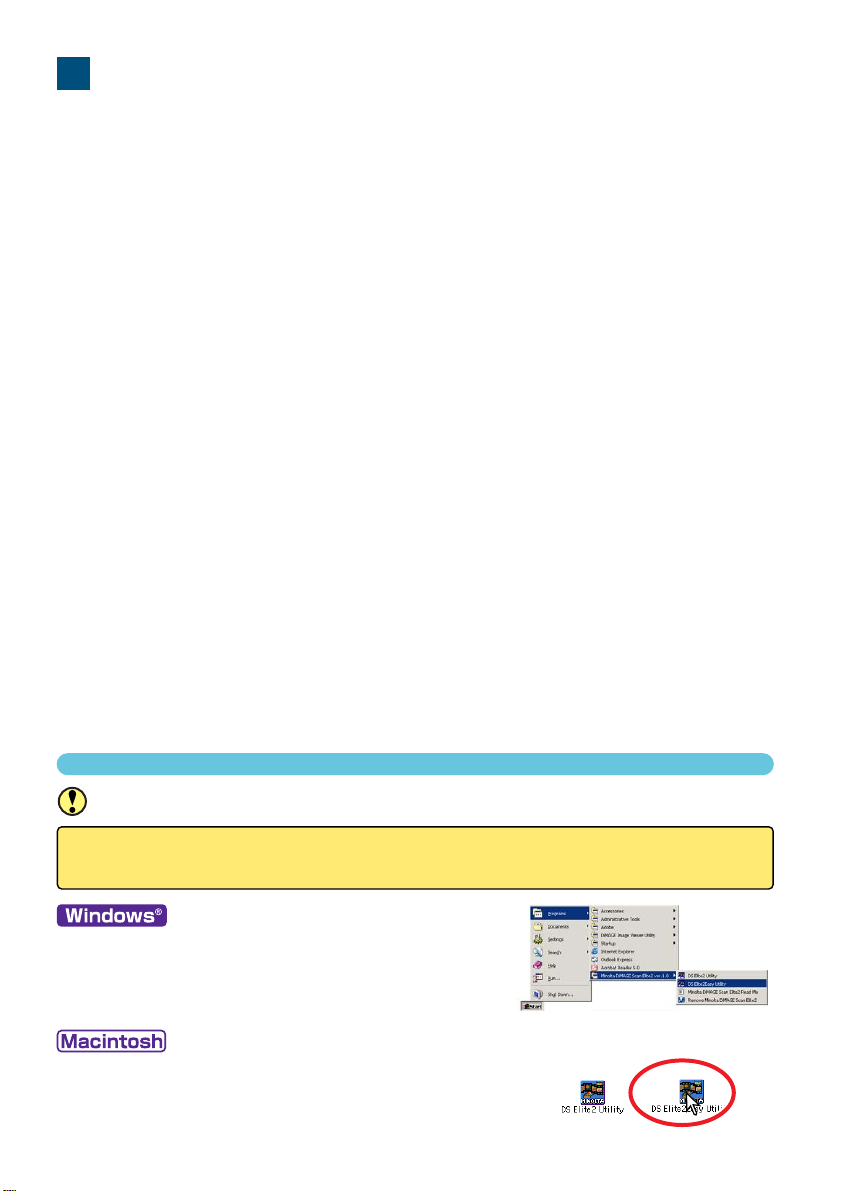
22
EASY SCAN UTILITY
Easy Scan Utility is a simple, automatic scanning application. The utility works as a stand-alone program, and cannot be launched through another application.
Simply follow the ten steps to create perfect, trouble-free scans:
1. Launch the Easy Scan Utility
2. Load the film holder
3. Insert the film holder into the scanner
4. Specify the film type
5. Make an index scan
6. Select the image to be scanned
7. Specify the use of the scanned image
8. Choose Digital ICE, ROC, or GEM processing
9. Confirm the scanner settings
10. Scan and save the image
• The following functions are automatically set when using the Easy Scan Utility:
- Autofocusing with each 35mm frame, or with first APS frame only.
- Index scan priority : speed setting
- Automatic shutdown of the utility at the end of the scan
- Colour depth: 8 bit
- Multi-sample scanning: OFF
- Automatic cropping: inside edge.
- When Digital ROC is active, colour matching is turned off.
- sRGB output colour space when colour matching is on.
- AE (Auto Exposure) with all films except black and white slides.
1. LAUNCHING THE EASY SCAN UTILITY
CAUTION
The front door of the scanner must be completely closed before turning on the scanner or
launching the software.
Select Start -> Program (P) -> Minolta DiMAGE Scan Elite2
ver.1.0 -> DS Elite2 Easy Utility.
Open the DS Elite 2 folder, and double click the DS Elite 2
Easy Utility icon.
Page 23
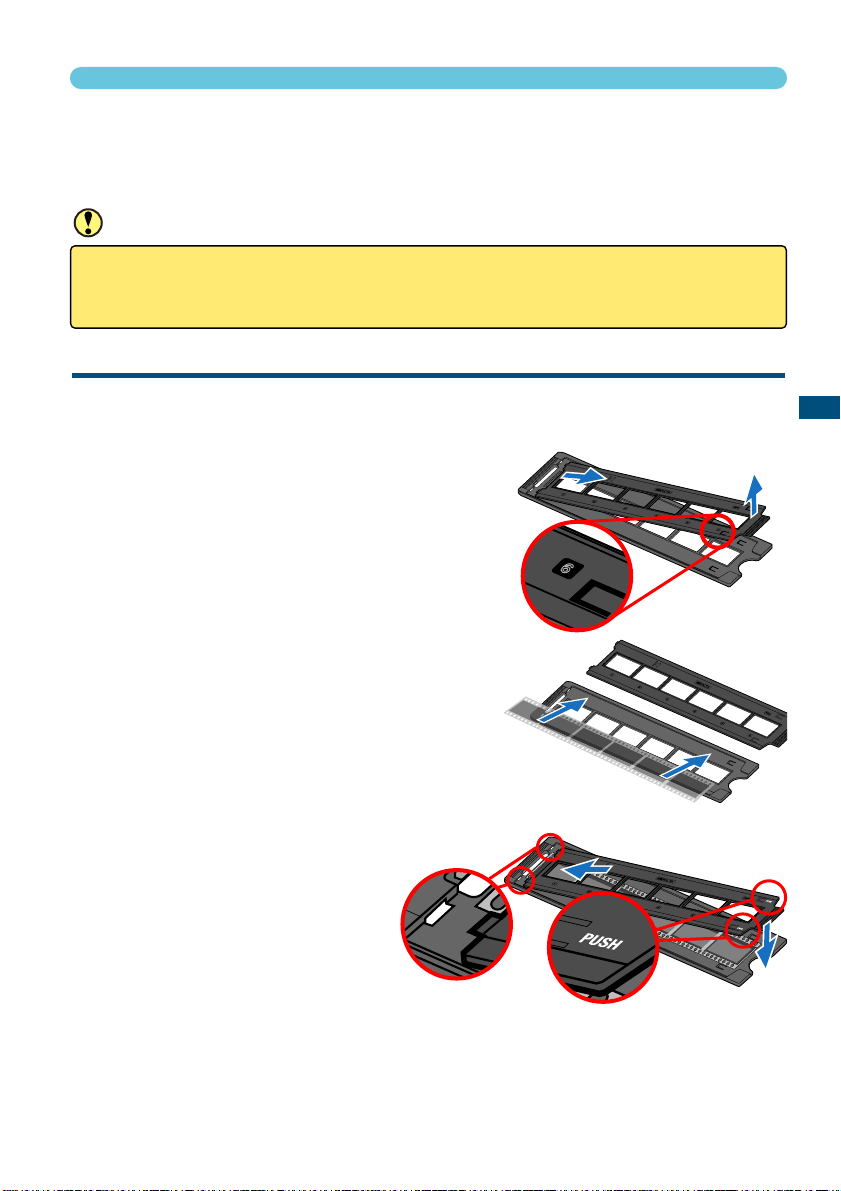
23
EASY SCAN UTILITY
2. LOADING THE FILM HOLDER
Using the included holders, the DiMAGE Scan Elite II can scan mounted or unmounted...
• Colour negatives • Colour positives
• Black and white negatives • Black and white positives
APS (Advanced Photo System) film can also be scanned using the optional APS adaptor AD-10.
LOADING THE 35MM FILM HOLDER – FH-U1
The 35mm film holder FH-U1 accommodates film strips with up to six frames. The horizontal images
should be orientated in the same direction as the frame numbers on the film holder.
1 Lift the film cover on the FH-U1 by the
tab near the number six frame.
2 Place the film in the film holder with the
emulsion down.
• If the frame numbers on the edge of the film near the
sprocket holes are reversed, the films emulsion side
is up. Turn the film over.
• Align the film frames with the holder frames.
3 Insert the two tabs on the left side of the
film cover into the holes in the holder
base. Carefully lower the cover taking care not to move the film.
Snap the film cover closed by
pressing the two “PUSH”
marks.
CAUTION
Remove any dust from the film before placing it in the film holder. Only use brushes or compressed air specifically for photographic film. Do not blow on the film with your mouth, or use tissue paper or your fingers to wipe the film. Always hold the film by the edges.
Page 24
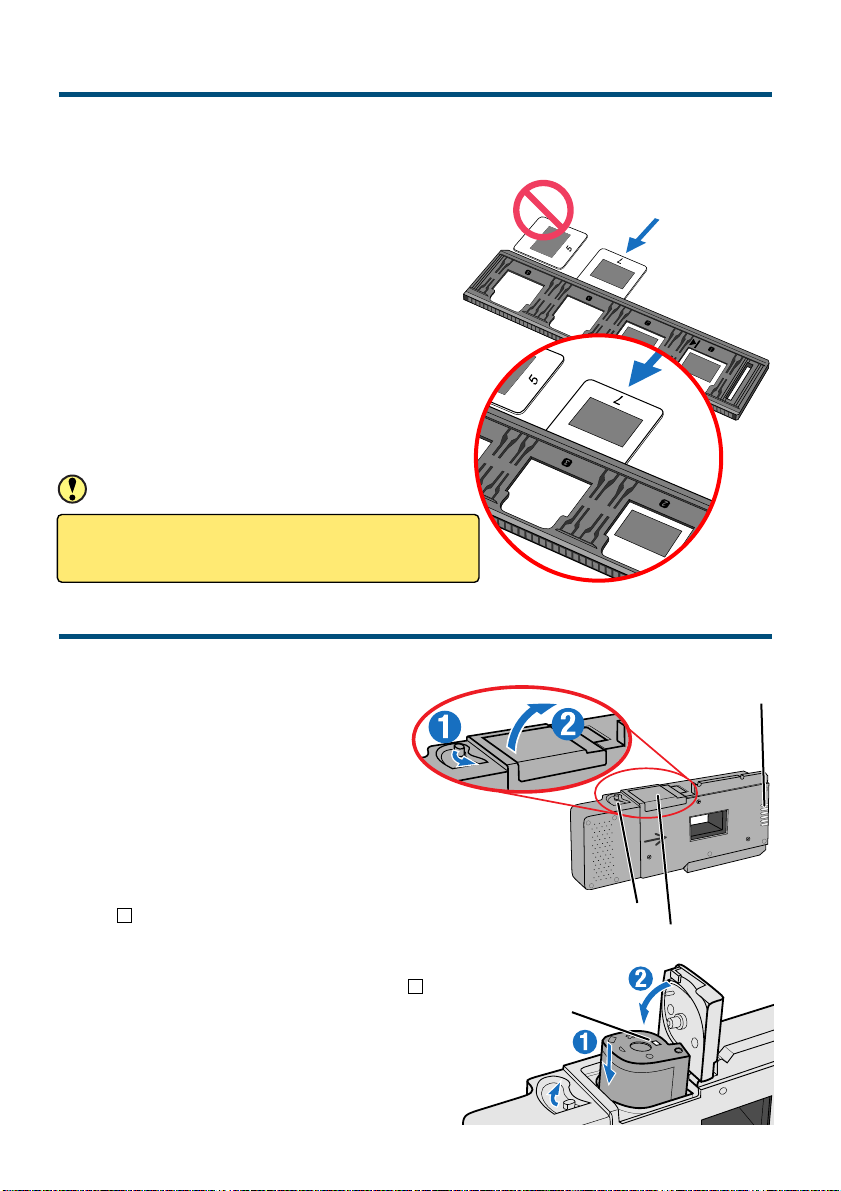
24
1 Hold the slide mount holder so that
the slide slots are to the top and the
frame numbers are up-side-down
and face up.
2 Insert slides into the slots with the
emulsion down.
• When inserting slides, the frame number or
date printed on the slide mount should be face
up.
• Horizontal images should be inserted up-sidedown.
LOADING THE FILM HOLDER
CAUTION
To scan the entire image area, the slides must be
inserted horizontally in the holder, not vertically.
LOADING THE APS ADAPTOR – AD-10 (SOLD SEPARATELY)
APS (Advanced Photo System) cassette film can be scanned with the optional APS adaptor AD-10.
1 Slide the film-chamber release
toward the top of the adaptor
until the film-chamber door
opens.
• The film-chamber release does not
return to its original position until the
film-chamber door is closed.
2 Insert the film cassette into
the film chamber as shown.
• Only load cassettes with the number 4
( ) mark highlighted in white.
3 Close the film-chamber door.
• The film-chamber door will not close if
any other mark other than number 4 is
highlighted. Never force the door shut.
Film-chamber release
Film-chamber door
Scanner contacts
(Do not touch)
Mark
The white mark
indicates the film is
developed.
LOADING THE SLIDE MOUNT HOLDER – SH-U1
• The slide mount holder SH-U1 accommodates up to four slides. Slide mounts must be thicker than
1 mm and thinner than 2 mm to be used in the holder. Do not use glass mounted slides. APS slide
mounts can be used.
Page 25
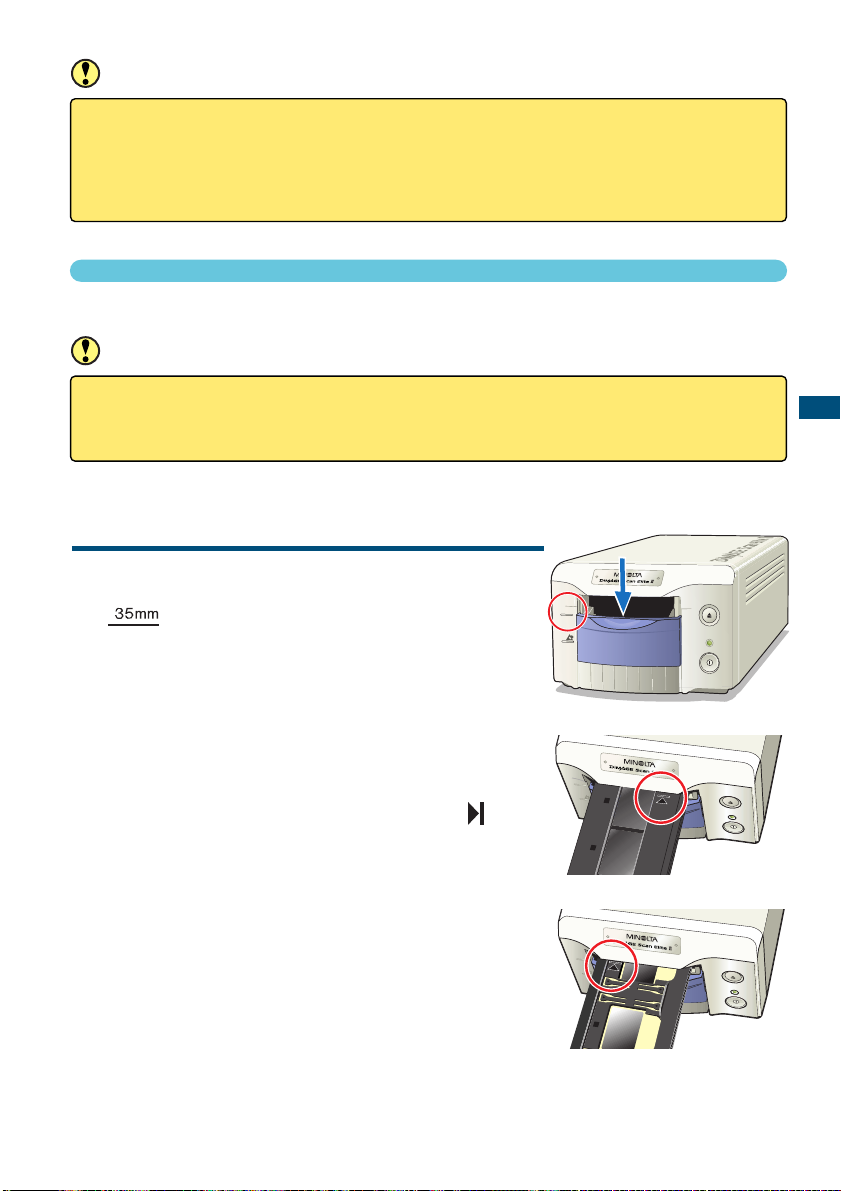
25
EASY SCAN UTILITY
3. INSERTING THE FILM HOLDER
CAUTION
• Do not remove the APS film from the cassette.
• When using the APS adaptor, if the scanner makes a strange sound or the “Film advance error”
warning appears, eject the APS cassette immediately (see page 29), and do not insert it again.
• Minolta is not responsible for any loss or damage caused from the operation of this product.
For information on loading the film holder, see page 23.
CAUTION
Do not open the front door or insert the film holder while the utility software is launching or the
scanner is initialising (the indicator lamp will blink). Insert the holder only after the indicator lamp
glows steadily when initialisation is completed.
INSERTING THE FILM HOLDER FH-U1 OR SLIDE MOUNT
HOLDER SH-U1
1 Open the front door of scanner until the top
of the door lines up with the 35mm mark –
.
2 Hold the film holder or slide mount holder
with the arrow mark face up. Insert the holder
into the scanner until the arrow mark
aligns with the body.
• The scanner will detect the holder and automatically load it
pulling inside slightly.
• To eject the holder, press the eject button. The scanner will
automatically eject the holder to the initial inserting position.
• Never touch or hinder the holder while it is in the scanner.
When ejecting the holder, wait until is has come to a complete stop before removing.
• When the scanner is not in use, close the front door
35mm Film Holder FH-U1
Slide Mount Holder SH-U1
35mm
35mm
2
3
35mm
2
Page 26
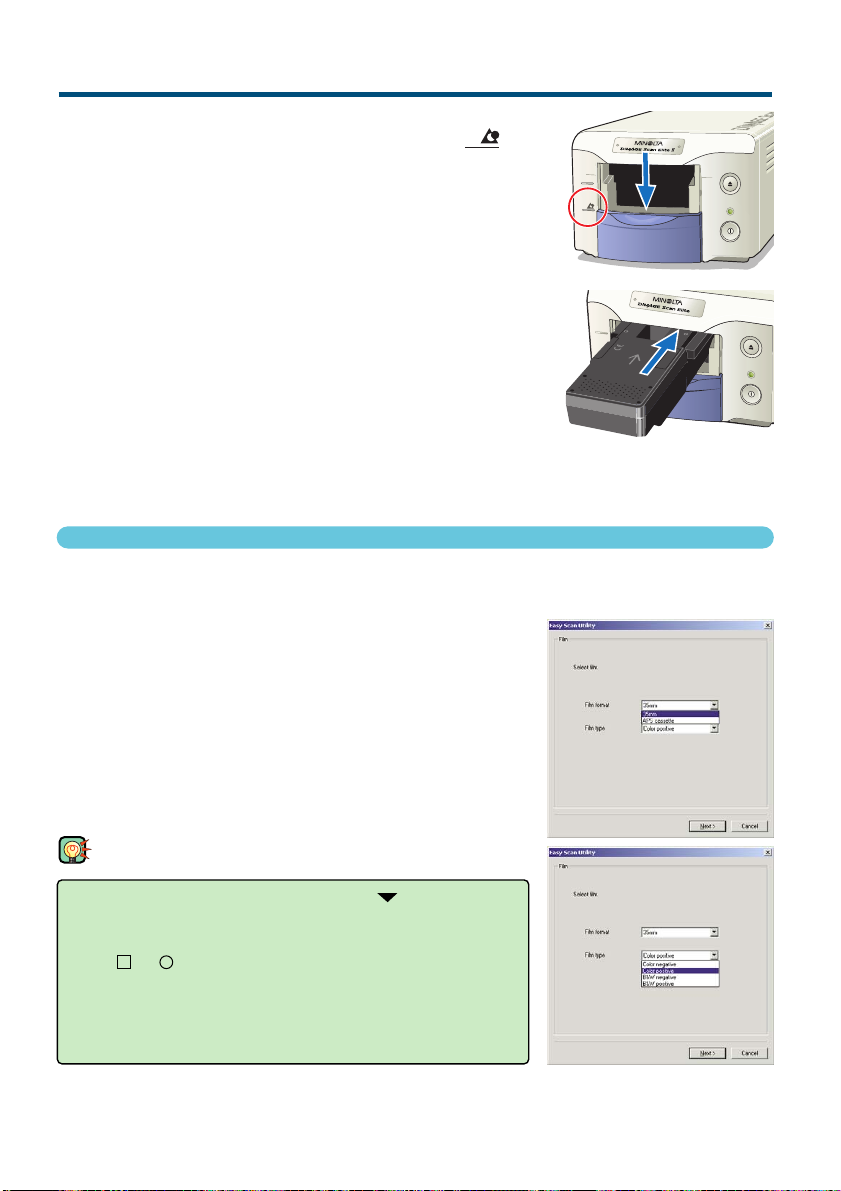
26
4. SPECIFYING THE FILM TYPE
When the Easy Scan Utility is launched, the easy scan wizard appears. Simply follow the instructions on the scan wizard to scan images.
Select the film format and film type to be scanned
on the pull-down menus. Click “Next >”.
• The following film formats can be chosen:
- 35mm and APS cassette
• The following types of film can be selected:
- Colour negative, colour positive, B&W negative, B&W positive.
• Film for slides is a positive film. Film for prints is a negative film.
TIPS
• With pull-down menus, click on the arrow next to the
menu to display the list. Highlight the item with the mouse
and then click it to make the selection.
• With or boxes, simply click on the box to select the
item.
• To return to a previous screen, click the “<Back” button at the
bottom of the window.
INSERTING THE APS ADAPTOR AD-10 (SOLD SEPARATELY)
1 Open the front door of scanner until the top of
the door lines up with the APS mark – .
2 With the scanner contacts face up, insert the
adaptor into the scanner until it stops.
• The scanner detects the holder and automatically loads the
film from the cassette.
• To eject the holder, push the eject button. The scanner will
automatically rewind the film. Do not remove the adaptor until
the rewind motor has stopped.
• When the scanner is not in use, close the front door.
INSERTING THE FILM HOLDER
35mm
35mm
Page 27
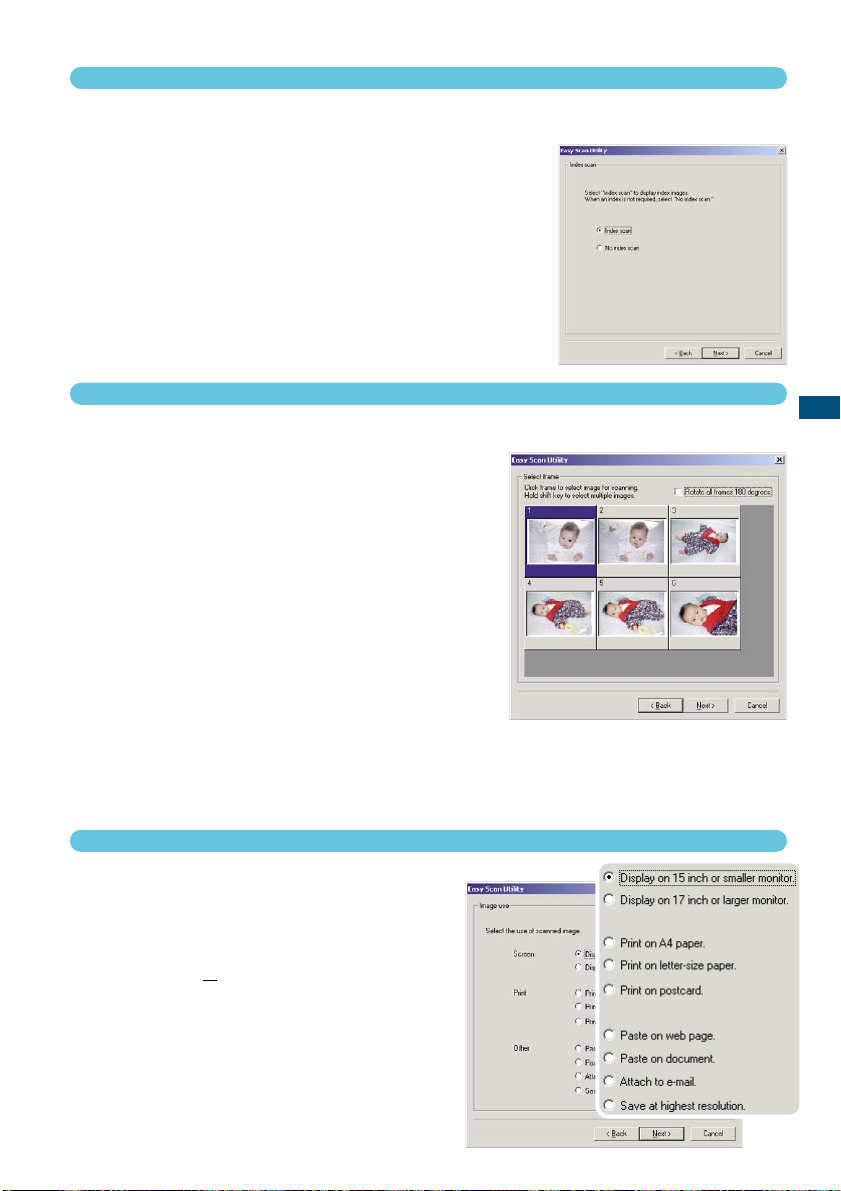
27
EASY SCAN UTILITY
5. MAKING AN INDEX SCAN
An index scan displays a thumbnail image of all the images in the holder. This is especially useful
when a selection needs to be made between similar negatives on one strip of film.
To make an index scan, click on the radio button
next to the setting. Click “Next >” to start the
scanner.
• When an index scan is not needed, click “No Index Scan”.
• If an index scan is made without a film holder or APS adaptor, the
“Please set holder properly” message will appear. Click “OK” in the
dialog box and then click “Back” to return to the index-scan
screen. Insert the film holder and click “Next>” to make the index
scan.
7. SPECIFYING THE USE OF THE SCANNED IMAGE
The Easy Scan Utility optimises scan settings based
on the final use of the scanned image.
Click the radio box which best
describes the final use of scanned
image. Click “Next>” to continue.
• Only one choice can be made. If an image has multiple uses, repeat the easy scan procedure for each
use of the image.
6. SELECTING THE IMAGE TO BE SCANNED
The images to be scanned are selected on this screen. Multiple or single images can be chosen.
Click the thumbnail(s) of the image(s) to be
scanned. Click “Next>” to continue.
• To select multiple images, press and hold the control key
(Windows) or command key (Macintosh) and then click on
each image to be scanned; the selected frames will have
a dark border. To deselect an image, click on the thumbnail a second time while holding the control key
(Windows) or command key (Macintosh). To select consecutive images, press and hold the shift key and then
click on the first and last image of the series. Press the
control key (Windows) or command key (Macintosh) and
“A” key at the same time to select all frames.
• If an index scan was not chosen on the previous screen, a
gray box will be displayed in each frame. To choose the image, click on the box with the frame
number that corresponds to the frame number on the film holder.
• If all the frames are displayed up-side-down, click the rotate-all-frames-180-degrees check box.
Page 28
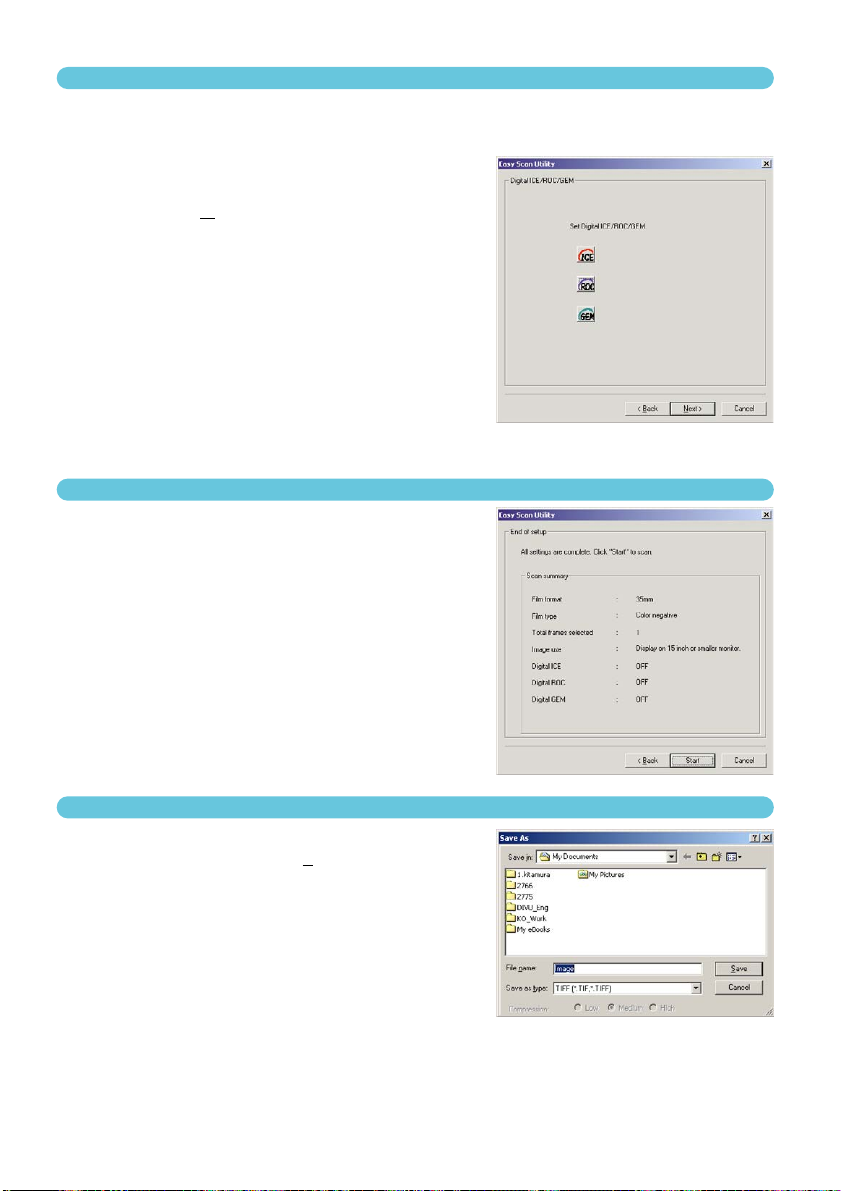
28
8. CHOOSING DIGITAL ICE/ROC/GEM PROCESSING
The scanned image can be enhanced with Digital ICE3image processing. These tools cannot be
used with traditional black and white film.
Click on the buttons to choose the image
processing to be applied to the scanned
images. Click “Next >” to continue.
• Digital ICE reduces the effect of dust, flaws, scratches,
and fingerprints on the film surface. This cannot be used
with Kodachrome film.
• Digital ROC restores the colour of faded film.
• Digital GEM reduces the effect of film grain.
• See pages 69 to 73 for more about Digital ICE, ROC, and
GEM.
• Scanning time increases with the number of image processing routines used.
9. CONFIRMING THE SCANNER SETTINGS
Check the scanner settings on the confirmation screen.
If all settings are correct, click “Start” to begin the
scan.
• To change any setting, continue to click “Back” until the
appropriate screen appears.
On the save-as screen, specify the file name and destination of the image data. Click “Save”.
• When more than one image is scanned, each image is
saved with the input file name plus a two-digit serial number.
• When scanning is complete, the Easy Scan Utility is shutdown automatically.
10. SCANNING AND SAVING THE IMAGE
Page 29

TURNING OFF THE SCANNER
1 Press the eject button to unload the film hold-
er or APS adaptor.
• The scanner automatically ejects the 35mm film or slide
mount holder to the initial inserting position. Do not touch or
hinder the holder while it is moving.
• When using the optional APS adaptor, the scanner automatically rewinds the film when the eject button is pressed.
Do not remove the adaptor until the rewind motor has
stopped.
2 Close the front door.
3 Press the main switch to turn off the scanner.
• Unplug the scanner when cleaning or when the product is
not in use for extended periods.
• When using the IEEE 1394 cable with Windows Me, complete the “Unplug or eject hardware” operation by doubleclicking on the “Unplug or eject hardware” icon on the task
bar before turning off the scanner (see page 87). This step
is unnecessary if the computer is shutdown before turning
off the scanner.
• When restarting the computer, only steps 1 and 2 need to
be completed.
29
EASY SCAN UTILITY
35mm
2
3
35mm
35mm
Page 30
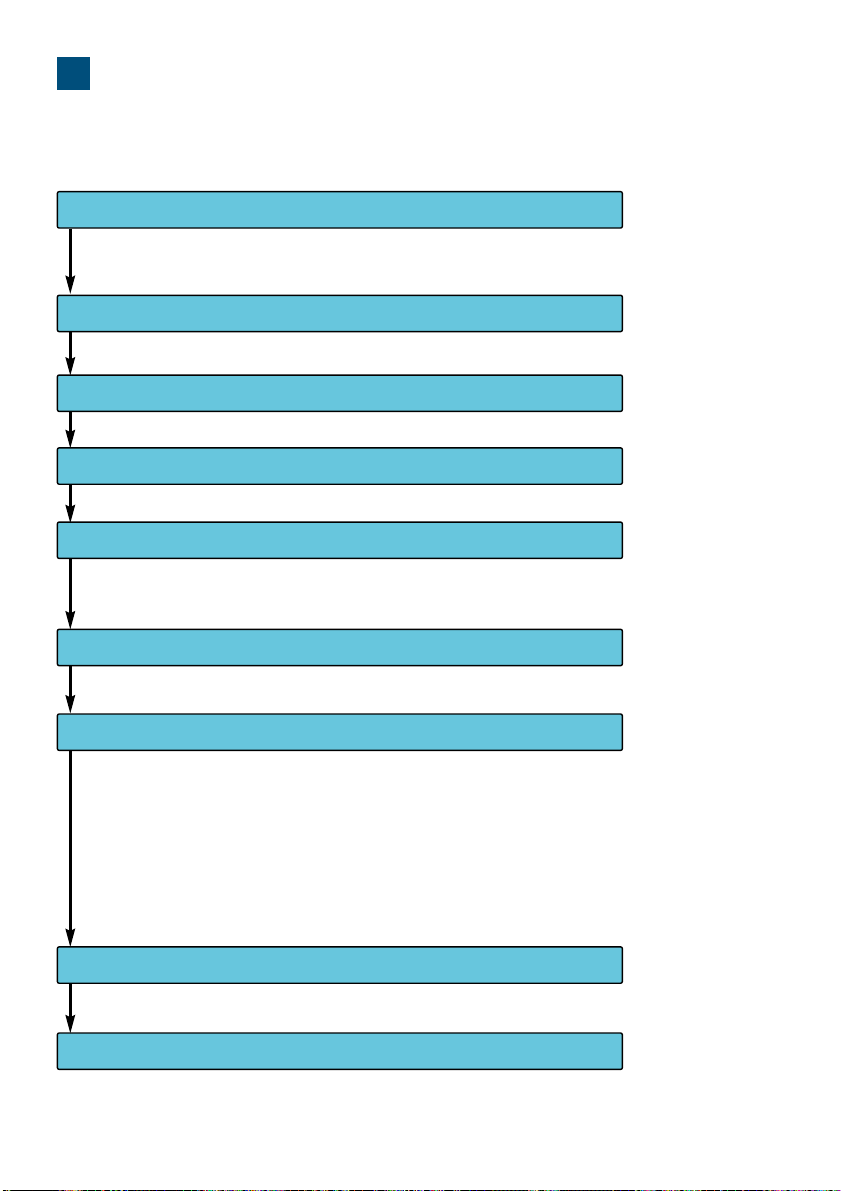
30
STANDARD SCAN UTILITY
The Standard Scan Utility allows individual selection over scan settings to optimise the reproduction
of the film image. The following flow diagram shows the usual scanning procedure:
1. LAUNCH THE STANDARD SCAN UTILITY
2. SET UP THE SCANNER
3. LOAD THE FILM HOLDER
4. SET THE FILM FORMAT AND TYPE
5. MAKE AN INDEX SCAN
6. MAKE A PRESCAN
7. MAKE CORRECTIONS TO THE PRESCAN
8. SET SCAN SETTINGS
9. MAKE THE FINAL SCAN
The utility can be launched through an image-processing software or as a stand-alone application.
Settings to control basic scanner operation can be made.
Settings to control the index scan can be made. This step is unnecessary if the index scan is
not needed.
This step is unnecessary if the prescan is not needed.
The following image processing can be applied to the prescan image:
• Tone-curve and histogram corrections (see page 53)
• Brightness, contrast, and colour-balance corrections (see page 62)
• Hue, saturation, and lightness corrections (see page 63)
• Variation corrections (see page 64)
• Selective-colour corrections (see page 66)
• Unsharp mask (see page 66)
• Digital ICE, ROC, or GEM processing (see page 69)
The input and output settings can be adjusted.
(see page 31)
(see page 33)
(see page 36)
(see page 36)
(see page 37)
(see page 42)
(see page 52)
(see page 74)
(see page 81)
Page 31

31
STANDARD SCAN UTILITY
1. LAUNCHING THE STANDARD SCAN UTILITY
CAUTION
Confirm the cable is securely connected and the front door of the scanner is closed before turning on the scanner and launching the software. If the front door is open before launching the software, the scanner cannot initialise and will not accept the film holder.
The Standard Scan Utility can be launched through an image processing application like Adobe
Photoshop Elements, which allows the image to be processed in the application after it is scanned.
The utility can also be used as a stand-alone application that can process and save an image without the need of any other software.
LAUNCHING THE UTILITY WITH
PHOTOSHOP ELEMENTS
1 Turn on the scanner and computer.
2 Start up Adobe Photoshop Elements.
3 Select the DS Elite 2 utility from the
import command on the file menu.
• The Standard Scan Utility will start up and the main
window will appear (see page 33).
LAUNCHING THE UTILITY SOFTWARE
1 Turn on the scanner and computer.
2 Select the DS Elite 2 utility from the DiMAGE Scan Elite 2 folder in the
program option of the start
menu.
• The Standard Scan Utility will start up
and the main window will appear (see
page 33).
LAUNCHING THE STANDARD SCAN UTILITY
Page 32

32
LAUNCHING THE STANDARD SCAN UTILITY
LAUNCHING THE UTILITY IN PHOTOSHOP ELEMENTS
The DS Elite2 plug-in must be installed in the Photoshop Elements’ import/export folder before
launching the software (see page 13).
1 Turn on the scanner and computer.
2 Launch Adobe Photoshop Elements.
3 Select the DS Elite 2 utility from the
import command on the file menu.
• The Standard Scan Utility will start up and the main
window will appear (see page 33).
LAUNCHING THE UTILITY SOFTWARE
1 Double click on the DS Elite2 utility icon.
• The Standard Scan Utility will start up and the main window will appear (see page 33).
CAUTION
Confirm the cable is securely connected and the front door of the scanner is closed before turning on the scanner and launching the software. If the front door is open before launching the software, the scanner cannot initialise and will not accept the film holder.
Do not launch both the TWAIN model and independent utility together. Only one needs to operate
at any time.
Page 33

33
STANDARD SCAN UTILITY
2. SETTING UP THE SCANNER
MAIN WINDOW
When the software is launched, the main window will open. For details on the scan-setting dialog
box, see page 74.
Film-format list box
To select 35mm or APS film(see page 36).
Film-type list box
Colour negative, colour positive,
B&W negative, and B&W positive
(see page 36).
Preferences button
To set scan preferences (see
page 34).
Custom Wizard button
To make automated
scan settings (see
page 83).
Status bar
Describes the button
or function on which
the mouse pointer is
located.
Help button
Digital-GEM button
To reduce the effect of film grain (see page
72).
Digital-ICE button
To reduce the effect of dust, flaws, scratches, and
fingerprints on the film surface (see page 70).
Digital-ROC button
To restore the colour of faded film (see page
71).
Eject button
To eject the film holder or APS adaptor from the
scanner.
Scan button
To make the final
scan (see page 81).
Prescan button
To make preview
scans (see page
43).
Index-scan button
To make index scans (see page
37).
Page 34

34
SETTING SCANNER PREFERENCES
1 Click the preferences button to
open the preferences dialog box.
2 Select the preferences as desired.
Auto-expose-for-slides check box
Checking this option activates the auto-exposure function
during the prescan and final scan of colour slides. Since
the density range of colour slides is relatively uniform,
adjusting the exposure for each slide is unnecessary.
However, when scanning an underexposed or overexposed slide, the auto exposure system can compensate
for the unusual slide density. When using AE lock or AE
area selection with slide film (see page 48), the autoexpose-for-slide box must be checked.
Autofocus-at-scan check box
Checking this option activates the autofocus function during the prescan and final scan. When using Digital ICE,
ROC or GEM (see page 69), the use of autofocus is recommended. The autofocus function
increases the scanning time.
Close-utility-after-scanning check box
Checking this option closes the Standard Scan Utility after the final scan when using the scanner
with Photoshop Elements. Activate this function when individual images will be scanned and
then processed or retouched in Photoshop Elements. However, uncheck the box when multiple
images need to be scanned before retouching.
Colour-depth list box
This option specifies the colour depth of the scanned image. The default setting is 8 bit. The following settings can be made:
• 8 bit 8-bit output for each RGB channel
• 16 bit 16-bit output for each RGB channel
• 16 bit linear 16-bit output for each RGB channel with no gamma correction
Because 16 bit linear output does not make any gamma corrections, the scan of a negative will
produce a negative image. 16-bit and 16-bit linear images can only be saved in the TIFF file format. Some image processing application, including the Adobe Photoshop Elements, cannot handle 16-bit image files.
Page 35

35
STANDARD SCAN UTILITY
Multi-sample list box
Multi-sampling can be used when making scans. This function reduces random noise in the
image by analysing the data of each sample scan. The more samples taken, the less random
noise in the image and the longer the scanning time. Select from one of five settings:
• OFF No sampling.
• 2 X Makes two samples.
• 4 X Makes four samples.
• 8 X Makes eight samples.
• 16 X Makes sixteen samples.
Index-scan-priority radio button
This option allows the selection of high-speed index scans or quality index scans with prescans.
Simply click the appropriate radio button. The default setting is “Speed.”
• Speed: This allows high-speed index scans. Only index thumbnails are created with
this setting. The scanner will make separate scans when prescans are
required. The autofocus function is disabled when scanning the index thumbnails.
• Quality:An index thumbnail and prescan are made of each image. Double clicking on
the index thumbnail immediately displays the larger prescan image. Prescan
images are easier to use to make critical decisions over image quality. Image
corrections can be applied to prescans. The quality index-scan-priority setting
increases index scanning time.
Colour-matching settings: See page 88.
Rotate-all-frames-180-degrees check box (only visible when using APS film)
Checking this option rotates all APS index frames 180 degrees in the index scan window.
Cancel button:
To cancel any settings made and close the window.
Help button:
To open the help window.
3 Click the “OK” button to apply the preference settings.
Page 36

36
Load the film holder or APS adaptor, and insert it in the scanner. See page 23 for details on how to
place film or slides in the film holder.
35mm film holder FH-U1
APS adaptor AD-10
(Optional)
Slide mount holder SH-U1
3. LOADING THE FILM HOLDER
4. SETTING THE FILM FORMAT AND TYPE
1 Select the film format from the drop-down
list.
• 35mm or APS film formats can be selected. The
default setting is “35mm.”
2 Select the film type from the drop-down
list.
35mm – Colour negative, Colour positive, B&W nega-
tive, B&W positive. (The default setting is “Colour positive.”)
APS – Auto detect, Colour negative, Colour positive,
B&W negative, B&W positive. (The default setting is
“auto detect.”)
• Film for slides is a positive film. Film for prints is a
negative film.
35mm
2
3
35mm
2
35mm
Page 37

37
STANDARD SCAN UTILITY
5. INDEX SCAN
The index scan is a low-resolution scan used to show thumbnail images of all the frames in the film
holder. Index scans are particularly useful when selecting images from negatives. If an index scan is
not needed, simply click on the thumbnail frame of the corresponding frame in the film holder to
scan a specific image.
The time required for an index scan depends on the performance of your computer. Two index-scan
options are available: speed or quality. Select the desired option in the preference dialog box (see
page 35).
Click the index tab in the main window to view the index-scan window.
INDEX TAB
Rotate-left button
To rotate the image 90˚counterclockwise (see page 39).
Rotate-right button
To rotate the image 90˚
clockwise (see page 39).
Fit-to-window button
To automatically size the index thumbnails to
the utility window size (see page 40).
Reverse-frame-order button
To reverse the frame chronology (see page
40).
Load image-correction-Job
button
To load an image-correction
Job (see page 68).
Frame number
Index frame
Load index-file button
To load a saved index file (see page 41).
Save Index-file button
To save an index scan as an index file (see page 41).
Save index-image button
To save the thumbnail images as an image file (see
page 40).
Flip-vertical button
To flip the image vertically (see page 39).
Flip-horizontal button
To flip the image horizontally (see page 39).
Page 38

38
MAKING AN INDEX SCAN
Click on the index-scan button in
the main window.
• All the frames in the film holder will be scanned.
• To cancel the index scan, click the cancel button in the
small dialog box that appears during the scan, or...
:press the escape key
:press the command ( ) key and period (.) at the same time until the cancelling-index-
scan message appears.
• Images can be prescanned or scanned without making an index scan (see pages 43 and 81).
• To initialise the index display and remove the current thumbnails:
:press the control key, shift key, and “R” key at the same time.
:press the command ( ) key, shift key, and “R” key at the same time.
• The frame number of the index scan corresponds to the frame number in the film holder. When
using APS film, the frame number corresponds to the frame number of the film.
RESIZING THE UTILITY WINDOW
Place the mouse pointer over the lowerright corner of Index window. The cursor
shape changes to a double arrow. The
window size can be resized by dragging
with the mouse.
• The index frames are arranged according to the window shape.
• The size of index thumbnails does not change.
• If the fit-to-window function is active (see page 40),
the size of the index thumbnails changes automatically so that all the frames of the index scan are displayed.
SELECTING INDEX THUMBNAILS
Click on the thumbnail(s) to select the image(s) for
scanning.
• To select multiple images, press and hold the control key
(Windows) or command key (Macintosh) and then click on each
image to be scanned; the selected frames will have a dark border.
To deselect an image, click on the thumbnail a second time while
holding the control key (Windows) or command key (Macintosh).
To select consecutive images, press and hold the shift key and then click on the first and last
image of the series. Press the control key (Windows) or command key (Macintosh) and “A” key at
the same time to select all frames.
• The selected image(s) can be prescanned (see page 42).
Page 39

39
STANDARD SCAN UTILITY
ROTATING OR FLIPPING THE INDEX FRAMES
Click the appropriate button to rotate or flip the prescan image.
Rotate 90˚
counterclockwise.
Rotate 90˚
clockwise.
Flip horizontally.
Flip vertically.
Flipping the image vertically
creates a mirror image and
does not simply rotate it 180°.
Page 40

40
FIT-TO-WINDOW BUTTON
This function automatically sizes the index images to fit the utility window.
Click the fit-to-window button .
• When the fit-to-window button is clicked again, the index images are displayed at their original
size.
REVERSING THE FRAME ORDER
Some cameras reverse-wind the film so the last frame is exposed at the beginning of the roll. When
scanning film strips, the order of the index thumbnails can be reversed to correct the chronology.
Click the reverse-frame-order button .
• When the reverse-frame-order button is clicked again, the frame order follows the film holder frame
order.
SAVING THE INDEX THUMBNAILS
The displayed thumbnail images can be saved in one image file. All the frames in the film holder,
including empty frames, must be scanned before the index thumbnails can be saved.
1 Click the save index-image button .
• The standard save-as dialog box will appear.
2 Enter the file name, and select the file desti-
nation and file format for the image data.
Click “Save”.
• File formats with Windows are Bitmap (BTM) or JPEG. File formats
with Macintosh are Pict or JPEG.
• The film holder does not have to be in the scanner to save the
images.
Page 41

41
STANDARD SCAN UTILITY
SAVING AN INDEX FILE
The index thumbnails can be saved as an index file. The index file can be loaded into the scanner
so that the index scan does not need to be made again. All the frames in the film holder, including
empty frames, must be scanned before the index thumbnails can be saved.
1 Click the save index-file button .
2 Enter the file name and select the file desti-
nation. Click “Save”.
• The displayed index images can be saved regardless if
the film holder is in the scanner or not.
• The index image file format is unique to this software.
LOADING AN INDEX FILE
An index file can be displayed in the index window of the utility software.
1 Click the load index-file button to open
the open dialog box.
2 Select the index file to be loaded. Click
“Open”.
• The current index display will be replaced with the
images in the new file.
Page 42

42
6. MAKING A PRESCAN
Prescanning allows cropping and image processing to be applied to the image before the final scan.
This allows the image data to be optimised at the time of scanning.
Click the prescan tab in the main window to view the prescan window.
PRESCAN TAB
Rotate-left button
To rotate the image 90˚counterclockwise (see
page 46).
Rotate-right button
To rotate the image 90˚ clockwise (see
page 46).
Flip-horizontal button
To flip the image horizontally
(see page 46).
Flip-vertical button
To flip the image vertically
(see page 46).
Manual-focus button
To manually focus the scanner (see page
50).
Auto-cropping button
To crop the final image (see page 43).
CHP button (for APS film only)
To crop the image to the C, H, or P formats (see page 51).
Crop-prescan button
To make a prescan of the
cropped image area (see
page 45).
RGB display
(see page 51)
Frame number/total number
of images
(see page 51).
Point-AF button
To autofocus on a specific point in the image area
(see page 49).
AE lock button
To lock the auto exposure (see page 48).
AE-area-selection button
To specify the AE area (see page 48).
Grab button
To scroll the
enlarged image. (see
page 47)
Fit-to-window button
To automatically size the prescan
to the utility window size (see page
45).
Zoom button
See page 47.
Page 43

43
STANDARD SCAN UTILITY
MAKING A PRESCAN
1 Select the index frame(s) to be prescanned.
2 Click the prescan button in the main
window.
• The prescan window will be displayed automatically.
• Double clicking on the index frame will activate the prescan even if no thumbnail is displayed in the frame.
• Clicking the prescan button when more than one frame is
selected will make a prescan of all the selected frames.
CROPPING THE IMAGE
Cropping is a method of recomposing the image by eliminating unnecessary space around the subject. Many images are improved by cutting out distracting elements in the background. The image
can be cropped automatically or manually. When using the image-correction tools, only the cropped
area is displayed.
AUTO CROPPING
Auto cropping eliminates the blank space around the image area. Pressing the auto-cropping button
cycles through its three positions: crop to outside edge, crop to inside edge, and entire window.
After making the prescan, click the auto-cropping button .
• Clicking the auto-cropping button once will bring the cropping frame to the outside edge of the
image area. Clicking the auto-cropping button a second time will bring the cropping frame to the
inside edge of the image area. Clicking the auto-cropping button a third time will return the cropping frame to its original position.
The cropping frame, indicated by the dotted line, automatically encloses the image area eliminating unnecessary
blank space. The cropping area can also be adjusted
manually (see page 44).
Page 44

44
MANUAL CROPPING
After clicking the auto-cropping button, the cropping frame can be adjusted with the mouse.
To enlarge or reduce the cropping
frame...
Using the mouse, place the pointer over the corners or sides of the cropping frame; the pointer will
change to a double arrow (figure A). Simply click
and drag the edge of the frame to adjust the cropping.
To move the cropping frame...
Using the mouse, place the pointer in the centre of
the cropping frame; the pointer will change to a fourpointed arrow (figure B). Simply click and drag the
entire frame over the image area.
To define a new cropping frame...
When the pointer is outside the cropping frame it will
be in the shape of a cross. Click and drag to define a
new cropping frame (figure C).
• Pressing the auto-cropping button again, resets the cropping frame around the image area.
• The cropping frame can be reset to cover the full prescan area with the following keys:
: Press the control key and “A” key at the same time.
: Press the Command ( ) key and “A” key at the same time.
(A)
(B)
(C)
CROPPING THE IMAGE
Page 45

45
STANDARD SCAN UTILITY
Click the crop-prescan button to prescan the cropped area. Only the
cropped area will be displayed.
• To return to the full prescan image, press the prescan button.
PRESCANNING THE CROPPED IMAGE
FIT-TO-WINDOW BUTTON
Click the fit-to-window button to automatically fit the prescanned
image to the utility window.
• The prescanned image is automatically magnified or reduced to fit the utility window. To resize the
utility window, see page 38.
• To return the prescan to its original size, click the fit-to-window button again.
• The zoom and grab tool cannot be used when the the fit-to-window function is selected.
Page 46

46
ROTATING OR FLIPPING THE IMAGE
Click the appropriate button to rotate or flip the prescan image.
Rotate the image 90˚ counterclockwise.
Rotate the image 90˚ clockwise.
Flip the image horizontally.
Flip the image vertically.
Flipping the image vertically creates a mirror image and does not simply rotate it 180°.
Page 47

47
STANDARD SCAN UTILITY
ZOOMING
The prescan image can be enlarged or reduced to examine areas within the image.
1 Click the zoom button .
• The mouse pointer changes to the plus
magnifying glass.
• When the fit-to-window function is active,
the zoom button cannot be used.
2 Click on the area in the image to
be enlarged.
• The clicked position becomes the centre for
zooming.
• The plus sign disappears from the magnifying glass icon when the image is at its
greatest magnification.
3 To zoom out, hold the control key
(Windows) or option key
(Macintosh) down and click on the
image.
• The minus sign is displayed in the magnifying glass.
• The minus sign disappears from the magnifying glass icon when the image is at its
minimum magnification.
GRAB BUTTON
Click the grab button . Click and
drag the image to view the image
area.
• The image can only be scrolled when the image
area has been zoomed beyond the limits of the
prescan window.
• The grab button cannot be used when the fit-towindow function is active.
Page 48

AE area selection is an advanced function to control the scan exposure. This function allows the
selection of a small area within the image to be used to determine the scan exposure. The AE lock
function sets the scanner exposure based on the exposure of a specific prescan. This exposure can
be applied to scans of different images. These two functions are especially useful with negative film.
AE area selection and AE lock can be used with negatives and slides. However, when these functions are used with colour slides, the auto-expose-for-slides option must be checked in the preferences box (see page 34).
AE AREA SELECTION
Use AE area selection with high or low key images, or when the film has been badly exposed.
1 Click the AE-area-selection button
after prescanning the image.
2 Pressing the shift key changes the
dotted cropping frame to the solid AE
area frame. While pressing the shift
key, use the mouse to adjust and
move the AE area.
• Using the mouse, place the pointer over the corners or sides of the AE area frame; the pointer
will change to a double arrow. Simply click and
drag the edge of the frame to adjust the area. By
placing the pointer in the centre of the frame, the pointer will changed to a four-pointed
arrow. Simply click and drag the entire frame over the image area. When the pointer is outside the frame, it will be in the shape of a cross. Click and drag to define a new AE area. To
extend the AE area over the entire image, press shift+control+A (Windows) or shift+command+A (Macintosh).
3 Place the AE area over the section of the image to be used to deter-
mine the exposure.
• Usually placing the area over the subject of the picture will produce excellent results. The
area should represent on average the mid-tone of the image.
4 Click the prescan button to view the effect on the exposure.
• AE area selection can be cancelled by pressing the AE-area-selection button again.
48
AUTO EXPOSURE
Page 49

49
STANDARD SCAN UTILITY
AE LOCK
The exposure obtained with AE area selection or a prescan can be applied to other images. This
function is useful when scanning a series of high and low-key images that have consistent exposures. Also, when scanning a bracket series on negative film, by locking the exposure on one frame,
the prescans of the other frames will show the exposure difference in the bracketed series.
1 After making a prescan or setting the
exposure of the reference image with
the AE-area-selection function, click the
AE lock button .
• The scanners exposure now is fixed.
• The normal prescan exposure can be locked without using the AE-area-selection function.
2 Select another image and click the
prescan button to view the
result with the set exposure.
• To cancel the AE lock, click the AE lock button
again, or change the film type.
• The prescan and final scan will be made with the locked exposure settings until the AE lock
is cancelled, or the scanner is reinitialized.
POINT AF (AUTOFOCUS)
The DiMAGE Scan Elite II’s autofocus system uses the CCD sensor to focus the scanner. When the
autofocus-at-scan option is selected in the preferences box, the autofocus system uses the centre
of the image to determine the focus. This normally results in an excellent scan when the film plane
is flat. However, if the film is warped or curled, the scanner can be focused using the point AF or
manual focus functions.
CAUTION
For best results when using point AF or manual focus, select an area within the image with contrast or detail. The point AF and manual focus functions cannot focus on a smooth, flat image
area such as a cloudless or overcast sky.
1 Click the point-AF button .
• The mouse pointer will change to the point-AF
icon.
• Click the point-AF button again to cancel the
function.
2 Click on the area of image to be
used for focus.
• Autofocus will begin. The newly focused prescan will be displayed.
Page 50

50
MANUAL FOCUS
The scanner can be focused manually using the focus meter.
1 Click the manual-focus button .
• The mouse pointer will change to the manualfocus icon.
• To cancel the function, click the manual-focus
button again.
2 Click on the area of the image to be
used for focus.
• The focus meter window will appear.
3 Adjust the slider using the mouse
until the black and white bars are at
their longest extension for sharpest
focus.
• The black bar indicates the change in focus. The
white bar indicates the longest extent of the black
bar and the point of sharpest focus.
4 Click “OK” to set the focus.
• A new prescan will start and replace the previous
image.
Page 51

FRAME NUMBER
The display above the prescan image shows the frame
number of the displayed prescan followed by the total
number of frames scanned.
Clicking the right arrow displays the next frame, and
clicking the left arrow displays the previous frame.
When the selected frame has not been prescanned,
clicking either button will automatically start the prescan and the image will be displayed when the scan is
completed.
RGB DISPLAY
The RGB information of the mouse-pointer position is displayed in the prescan window. The information shows the brightness levels of each colour channel from 0 to 255. Press the shift key
(Windows) or command key (Macintosh) to show CMYK information. The RGB display shows the
original scanned values with the values of any corrections made to the displayed prescan:
B:167/187 (Blue channel: original scan value/current corrected value). For more about making corrections to the scanned image, see pages 52 to 73.
51
STANDARD SCAN UTILITY
CROPPING APS IMAGES
When APS film format is selected, the CHP button is displayed in the prescan window. Clicking
the CHP button cycles the cropping frame through the “C,” “H,” and “P” APS framing formats. When
using the image-correction tools, only the
cropped area is displayed.
Click the CHP button until
the desired frame is displayed.
• The cropping area can be adjusted or
moved using the mouse. To move the
frame, place the mouse pointer within the
framed area and then click and drag. To
adjust the frame, place the mouse pointer
on the edge of the frame and then click
and drag. To extend the frame over the
entire image, press control+A (Windows)
or command+A (Macintosh).
OTHER DISPLAYS IN THE PRESCAN WINDOW
Frame number/total number of frames
RGB display
H
C
P
Page 52

52
7. IMAGE CORRECTION
To optimise the scan data, the image can be processed before it is scanned
IMAGE CORRECTION TAB
Click the correction tab in the main window to view the correction window.
Tone-curve/Histogram button
Graphic control over colour, contrast, and value (see page 53).
Variation button
To select the degree of correction among sample
images (see page 64).
Brightness/Contrast/Colour-balance button
Slider control over colour, contrast, and values (see
page 62).
Hue/Saturation/Lightness button
Colour-space controls (see page 63)
Reset button
Cancels all corrections
(see page 67).
Save image-correction-Job
button
To store all correction settings (see page 68).
Load image-correction-Job
button
To apply saved image-correction settings to the displayed image (see page
68).
Fit-to-window button
To automatically size the
image to the utility window.
Comparison display button
To display the original
image with the corrected
image (see page 68).
Selective-colour button
To correct a specific colour without affecting other colours. (see page
66).
Unsharp-mask button
To sharpen the image (see page 66).
Undo button
To undo the current correction (see page 67).
Redo button
To redo previous corrections (see page
67).
Correction Display
Snapshot button
To store and display a
prescan image temporarily
(see page 67).
Page 53

53
STANDARD SCAN UTILITY
TONE CURVES AND HISTOGRAM
Click the tone curve/histogram button to open the dialog box.
Colour-histogram button
Channel list box
Freehand curve button
Smooth curve button
Tone curve
White-point button
Gray-point button
Black-point button
Apply button
Histogram
Input shadow/gamma/highlight text box
Input shadow/gamma/highlight sliders
Output shadow/highlight sliders
Output shadow/highlight text box
Auto-setting button
Reset button
Page 54

54
TIPS
RGB and CMYK
The RGB colour model is an additive process that uses the primary colours of light: red, green,
and blue. An additive colour system mixes the three colours to recreate the entire spectrum of
light. If all three colours are mixed, white light is produced. Television sets and computer monitors
use RGB to create images.
The CMYK colour model is a subtractive process that uses the secondary colours: cyan, magenta, and yellow. A subtractive colour system recreates colour with pigments and dyes to absorb
unwanted colour. If all three colours are mixed, black is produced. CMYK systems are used in
photography and printing. Unlike photographic systems, printing technology also requires black
(K). Because of the imperfections of printing inks, cyan, magenta, and yellow cannot produce a
true black when mixed. Printers use a four-colour CMYK process to reproduce images.
Complementary colour
In photography, red, green, and blue are the primary colours. The
secondary colours, cyan, magenta, and yellow, are made from
combining the primary colours: cyan = blue + green, magenta =
blue + red, and yellow = red + green. The primary and secondary
colours are grouped in complementary pairs: red and cyan, green
and magenta, and blue and yellow.
Knowing the complementary colours is very important in colour
balancing: the method of adjusting the colour of the image to look
natural. If the image has a specific colour cast, either subtracting
the colour or adding its complementary colour will create a natural
looking image. For example, if the image is too blue, subtracting blue or adding yellow will balance the overall colour of the image.
M
GY
R
C
B
SELECTING THE TONE-CURVE COLOUR CHANNEL
1 Click the arrow next to the channel box
to select the channel.
• Each individual colour channel (red, green, or blue)
can be selected. When selected, the tone curve will
be displayed in the corresponding colour.
• To make adjustments to the colour balance of the
image, select the appropriate colour channel. To
adjust the contrast or brightness of the image without
affecting the colour, select the RGB channel.
• Only the RGB channel is available with B&W images.
• The tone curves can be displayed with keyboard
shortcuts. While holding the shift key (Windows) or
command key (Macintosh), press “1” to display the
red channel, “2” to display the green channel, “3” to
display the blue channel, or “0” (zero) to display the
RGB channel.
Page 55

55
STANDARD SCAN UTILITY
CHANGING THE TONE CURVES BY FREEHAND
1 Click the freehand-curve button.
• The mouse pointer changes to the pencil
tool when placed in the tone-curve box.
2 Click and drag the pointer to draw
a new curve.
• Extreme image manipulations are possible
with the freehand curve tool.
3 To smooth a rough freehand
curve, click the smooth-curve button.
• Nodes will be automatically placed on the
curve and can be adjusted with the mouse.
• With extreme freehand curves, the smooth
curve button may significantly change the
shape of the curve. Press the undo button
to return the the original freehand curve.
CHANGING THE TONE CURVES
1 Place the mouse pointer over the tone
curve. Click and drag the curve.
• Each time the tone curve is clicked, a new node
will be attached to the curve. The nodes can be
moved by clicking and dragging.
• The input and output levels of the node are displayed as it is moved. The input level (horizontal
axis) refers to the original scan, and the output
level (vertical axis) refers to the correction applied
to the image.
• Any corrections made on the tone curve are
immediately applied to the prescan image.
• By placing the mouse pointer on the prescan
image, the grey or colour level of that point will be
indicated on the tone curve by a white circle.
• The reset button cancels all corrections in all channels.
Page 56

56
A QUICK GUIDE TO TONE CURVE CORRECTIONS
BRINGING OUT DETAIL IN THE SHADOWS
This is a simple technique to make a subject hidden in the shadows brighter. Unlike the brightness
level control (page 52), this method of correction will not lose details in the highlight areas of the
image.
With the RGB channel selected, place the smooth-curve cursor on the centre of the curve. Click and
drag the curve up. Look at the prescan image to judge the result. The adjustment can be very small
and still have a significant impact on the image. Moving the tone curve down will make the subject
darker.
RGB
Image processing is a highly specialised and difficult field that takes years of practice to master.
This basic guide to using tone curves covers a few simple procedures to improve your pictures. For
more about digital-image processing, consult your local book dealer about self-help guides on this
subject.
ABOUT THE TONE CURVE
The tone curve is a graphic representation of the brightness
and colour levels of the image. The bottom axis is the 256 levels of the prescan image (input data) from black to white. The
vertical axis is the corrected prescan image (output data) with
the same scale from top to bottom.
The bottom left portion of the graph represents the dark
colours and shadow areas of the image. The middle section
represents the mid-tones: skin, grass, blue sky. The top right
section is the highlights: clouds, lights. Changing the tone
curve can affect the brightness, contrast, and colour of the final
image.
OUTPUT
INPUT
Shadows
Highlights
Mid-tones
255
0 255
Page 57

57
STANDARD SCAN UTILITY
CORRECTING COLOUR WITH THE TONE CURVE
By selecting individual colour channels on the tone curve, adjustments to the overall colour of an
image can be made. This can be used to eliminate unnatural colour casts or add warmth to a picture.
If the image is too red, green, or blue, simply drag the corresponding colour-channel curve down
until the colour is appears natural. If the colour cast is predominantly one of the secondary colours,
cyan, magenta, or yellow, move the curve of the complementary colour up. For example, if the
image is too yellow, move the blue curve up. For more on secondary and complementary colours,
see page 54.
When daylight film is used under fluorescent lighting without a flash, the resulting photograph has a
green cast. To correct the image, display the green channel tone curve. Click on the centre of the
curve and move it down. Use the prescan image to judge the results.
G
INCREASING THE CONTRAST OF AN IMAGE
The contrast of an image can be changed. The light blue 45° line on the tone curve chart represents
the original contrast of the scanned image. Making the angle of the tone curve greater than 45° will
increase the contrast of the image. Making the angle less than 45° will reduce the contrast.
With the RGB channel selected, click on the tone curve near the top and bottom to add two nodes.
Slightly move the top node up and the bottom node down. This will increase the angle of the central
portion of the tone curve and increase the contrast of the image without making an overall change
in image brightness.
RGB
Page 58

58
WHITE, BLACK, AND GRAY POINT CORRECTIONS
Advanced image corrections can be made by specifying a white, black, and gray point within the
image. Locating an appropriate neutral area within the image is critical to correctly calibrate the software. When the dropper tool is selected, the RGB display is active and can be used to evaluate the
image area.
1 Click the white-point button .
• The mouse pointer changes to the white dropper tool.
2 Click on the brightest neutral area of the
image to define it as the white point.
• The values of the image will be adjusted based on the
selected point. The default level for the white point is 255
for each RGB channel.
• The change is immediately reflected in the prescan image.
3 Click the black-point button .
4 Click on the darkest neutral area of the image
to define it as the black point.
• The values of the image will be adjusted based on the
selected point. The default level for the black point is 0 for
each RGB channel.
5 Click the gray-point button .
• The gray-point button is deselected when using black and
white film. The grey point controls the colour of the image.
Page 59

59
STANDARD SCAN UTILITY
6 Click a neutral area of the image to be
defined as the gray point.
• The area used to calibrate the gray point must be neutral.
The brightness level of the area is not important, but if the
area has a definite colour, the image will not be colour balanced correctly.
7 Press the apply button to show the
change on the histogram.
• Click the reset button to cancel all corrections.
1 Double-click on either the white-point or
black-point button to activate the point-valuesetting dialog box.
2 Input the new white-point or black-point val-
ues. Click “OK”.
• With the point-value-setting dialog box open, the mouse
pointer can be used to measure the colour of any point on
the prescan image.
• Press the shift key (Windows) or command key
(Macintosh) to display the CMYK levels in the RGB display.
• The RGB display shows the original values for the scanned
image on the left and the current values for the image on
the right.
3 Calibrate the image following the steps in
white, black, and gray point corrections section.
SETTING THE WHITE AND BLACK POINT VALUES
The white and black-point values are set to 255 and 0 for each RGB level. These values can be
changed. Changing the white and black-point values allow the calibration of an image with no true
white or black. This is an advanced image-processing tool.
Page 60

The histogram indicates the distribution of pixels with specific brightness and colour values inside
the cropping frame. Using the histogram can maximise the output of the image data. Changes made
with the histogram are also displayed on the tone curve.
AUTO SETTING
Click the auto-setting button.
• The auto-setting function automatically adjusts the tone curve
and histogram to maximise image data. The darkest pixels in
the image are set to a black level for 0, the brightest pixels are
set to a white level of 255, and the rest of the pixels are distributed between them equally. To view the change in the histogram, press the apply button.
• The change is immediately reflected in the prescan image.
• Click the reset button to cancel the auto setting.
MANUAL SETTING
The highlight level, shadow level, and gamma can be set manually. The histogram can be used to
maximise the distribution of the pixels in the image. All the levels on the histogram are displayed
numerically to the right of the sliders. These numbers can be changed with the keyboard.
The gamma slider defines the mid-tones of the image. Dragging the gamma slider to the right will
darken the image, and dragging it to the left will brighten it.
Similar to the tone curve correction described on page 56, the
gamma slider allows the brightness of the image to be adjusted
without losing image information.
The input highlight slider sets the white level. As the slider is
moved to the left, an apparent increase in contrast can be seen in
the prescan image. All pixels to the right of the slider are set to
255 and any image detail they may contain will be lost. This can
be an important tool for improving copy images of text on a white
background. Uneven illumination, or faded or stained paper can
be distracting when copying text or line art. By adjusting the white
level, the imperfections of the white background can be eliminated leaving only the darker text visible.
The input shadow slider sets the black level. As the slider is moved to the right, an apparent
increase in contrast can be seen in the prescan image. All pixels to the left of the slider are set to 0
and any image detail they may contain will be lost.
The black and white output levels can be adjusted. By moving the output highlight and shadow sliders, the contrast of the image can be reduced.
The colour histograms can be displayed with the channel list box or with keyboard shortcuts. While
holding the shift key (Windows) or command key (Macintosh), press “1” to display the red channel,
“2” to display the green channel, “3” to display the blue channel, or “0” (zero) to display the RGB
channel.
60
HISTOGRAM CORRECTIONS
Gamma slider
Input shadow slider
Input highlight slider
Output shadow slider
Output highlight slider
Page 61

COLOUR CORRECTIONS WITH THE HISTOGRAM
1 Click the colour-histogram
button to view the red,
green, and blue histograms.
• The tone curve and histogram
dialog box extends to the right to
show the R, G, B channel histograms.
• Click the histogram RGB display
button again to close the RGB
histograms.
2 Use the slider or enter val-
ues in the text boxes to
adjust the histograms.
• The changes are reflected in the
prescan image.
• Click the reset button to cancel any changes.
61
STANDARD SCAN UTILITY
Page 62

62
BRIGHTNESS/CONTRAST/COLOUR CORRECTIONS
This palette allows easy corrections to be made to brightness, contrast, and colour.
1 Click on the brightness/contrast/colour-balance button to open the
correction palette.
2 Drag the brightness, contrast, or colour
sliders, or enter specific values in the corresponding text box to make corrections.
• Dragging each slider to the right or inputting a positive
number in the text box increases the brightness, contrast, and colour.
• To correct for an unnatural colour cast is simple. If the
image is too:
Red – decrease the amount of red.
Green – decrease the amount of green.
Blue – decrease the amount of blue.
Cyan – increase the amount of red.
Magenta – increase the amount of green.
Yellow – increase the amount of blue.
For more on colours, see page 54.
• Changes will be reflected in the prescan image and in the
graph at the top of the palette. If the tone curve/histogram
window is open, the changes can also be seen in the histograms.
• Click the reset button to cancel changes.
AUTO SETTING
Clicking the auto-setting button corrects the brightness and contrast
automatically without affecting the colour balance.
• Click the reset button to cancel any changes.
Page 63

63
STANDARD SCAN UTILITY
HUE/SATURATION/LIGHTNESS CORRECTIONS
This palette adjusts the image in reference to the HSB colour model. These controls can be used to
manipulate the colour image rather than producing a realistic representation.
The HSB colour model defines colour based upon human perception rather than photographic
processes. Hue refers to each separate colour in the model. Saturation is how vivid each colours is.
Lightness describes how bright or dark a colour is in the colour space.
The hue control is not a colour balancing tool. It is a creative tool.
When changing hue in the palette, each colour is assigned a new
hue depending on the degree of rotation through the colour space.
For example, a very simple colour space could have three colours:
red, green, and blue. I have a red barn next to a green tree with a
blue sky. Now I rotate the image in the colour space; the colours
are reassigned a new hue based on the position – the barn is
green, the tree is blue, and the sky is red. The HSB colour space
is similar, but with many more hues.
Unlike the brightness control in the brightness, contrast, colour balance palette, the lightness control
does not change the apparent density of the colours equally. With an extreme increase in lightness,
blue will not appear as light as yellow.
1 Click the hue/saturation/lightness button to open the palette.
2 Drag the hue, saturation, or lightness slid-
er, or enter specific values in the corresponding text box to make corrections.
• Dragging each slider to the right or inputting a positive
number in the text box increases the saturation, and
lightness. The hue slider rotates the colours in the image
through the colour space. The maximum position on the
left is the same as the maximum position on the right.
• Two colour-sample bars are displayed at the bottom of
the palette. The top sample indicates the colour space of
the original image. The bottom sample displays the relative changes to the colour space.
• Click the reset button to cancel any changes.
• Changes will be reflected in the prescan image.
AUTO SETTING
Click the auto-setting button adjusts the saturation automatically without
affecting the hue or lightness.
• Click the reset button to cancel any changes.
+180
-180
0
Page 64

64
VARIATION CORRECTIONS
The variation dialog box allows an image to be corrected by comparing it to other slightly corrected
images surrounding it. This is an easy method to correct images for individuals who are inexperienced in image processing or photofinishing.
1 Click the variation button .
• The variation dialog box appears.
2 Click the arrow next to the variation list
box to select the image quality to be corrected: colour balance, brightness and
contrast, or saturation.
• Each variation shows the current prescan image in the
centre with corrected sample images displayed around it.
• Only the brightness and contrast variation can be used with B&W film.
COLOUR BALANCE VARIATION
Six images with a slight colour correction are displayed around a thumbnail of the uncorrected prescan image.
1 Drag the variation-step slider, or
enter the correction step into the
variation-step text box to set the
degree of correction.
• The initial setting is 10. The step can be set
between 1 and 20.
• Checking the display-limit check box will indicate
when any of the image values exceed 0 (black
limit) or 255 (white limit) with the complementary colour. For example, if any part of the blue
channel image exceeds those values, the limit
is displayed in the complementary colour, yellow.
2 Click the best image among the six
frames.
• The selected image becomes the new centre
showing six new images corrected by the designated step. This procedure can be repeated
until the desired correction is obtained.
• Click the reset button to cancel any changes.
• Changes will be reflected in the prescan
image.
Variation-step slider
Variation-step text box
Display-limit check box
Page 65

65
STANDARD SCAN UTILITY
BRIGHTNESS & CONTRAST VARIATION
Eight images with a slight correction to brightness
and contrast are displayed around a thumbnail of the
uncorrected prescan image.
1 Drag the variation-step slider, or
enter the correction step into the
variation-step text box to set the
degree of correction.
• The initial setting is 10. The step can be set
between 1 and 20.
• Checking the display-limit check box will indicate when any of the image values exceed 0
(black limit) or 255 (white limit) with the complementary colour. For example, if the white
area of the image exceeds those values, the
limit is displayed in the complementary colour,
black.
2 Click the best image among the eight frames.
• The selected image becomes the new centre showing eight new images corrected by the
designated step. This procedure can be repeated until the desired correction is obtained.
• Click the reset button to cancel any changes.
• Changes will be reflected in the prescan image.
SATURATION VARIATION
Two images with a slight saturation correction are
displayed on each side of a thumbnail of the uncorrected prescan image.
1 Drag the variation-step slider, or
enter the correction step into the
variation-step text box to set the
degree of correction.
• The initial setting is 10. The step can be set
between 1 and 20.
• Checking the display-limit check box will indicate when any of the image values exceed 0
(black limit) or 255 (white limit) with the complementary colour.
2 Click the best image among the two
frames.
• The selected image becomes the new centre showing two new images corrected by the designated step. This procedure can be repeated until the desired correction is obtained.
• Click the reset button to cancel any changes.
• Changes will be reflected in the prescan image.
Page 66

66
SELECTIVE-COLOUR CORRECTIONS
Selective-colour correction is an advanced technique to refine the colours in the image. The colour
of each process colour, cyan, magenta, yellow, and black, can be used to adjust the six separate
colour groups in the image: red, green, blue, cyan, magenta, and yellow.This type of correction is
effective in changing a specific colour without influencing any of the other colours in the image. For
example, if the sky looks purplish instead of blue, magenta can be reduced in the blue colour group.
1 Click the selective-colour button .
2 Click the arrow next to the colour list box to
select the colour group.
3 Drag a slider or enter a value in a text box to
adjust the selected colour.
• More than one slider can be used to adjust the selected
colour.
• Changes will be reflected in the prescan image.
• Click the reset button to cancel any changes.
UNSHARP MASK
The unsharp mask sharpens edges in the image without affecting overall image contrast. This mask
can be used with soft or slightly out-of-focus images. The effect of the unsharp mask is very subtle,
but makes a significant improvement to the overall appearance of the image.
1 Click the unsharp-mask button .
• The unsharp-mask dialog box appears.
2 Drag a slider or enter a value in a text box to
adjust the parameters of the mask.
• The effect of the unsharp mask cannot be viewed in the prescan image. It will only be seen in the final scan.
• The result of the unsharp mask differs with image resolution.
Make several scans with slight changes to the settings until
the settings produce the intended result.
• Clicking the reset button restores the default settings.
• Amount: can be adjusted between 0% and 500%. Adjust the slider to increase level of contrast. If the value is too high, pixelation (the image becomes noticeably rough or grainy) will
be apparent. 150% to 200% is recommended for high quality printed images.
• Radius: can be adjusted between 0.1 and 5. The default setting is 1. Adjust the slider to
increase the edge sharpness of the pixels. 1 to 2 is recommended for high quality printed
images. Changes to the radius are more apparent on printed images, than images displayed
on a monitor.
• Threshold level: can be adjusted between 0 and 255. The default setting is 2. If the differ-
ence between the surrounding pixels is greater than the threshold level, that pixel is recognised as a sharp subject pixel. When the level is set to 0, the whole image is corrected. The
threshold level can separate smooth or even areas from edges and detailed areas to be
sharpened.
Page 67

67
STANDARD SCAN UTILITY
• Shadow protection level: can be adjusted between 0 and 255. The default setting is 16. To
limit the sharp subject pixels in the shadows. When the luminance level is greater than the
shadow protection level, that pixel is recognised as a sharp pixel.
CANCELLING IMAGE CORRECTIONS
UNDOING AN IMAGE CORRECTION
When the undo button is clicked, the last image correction is cancelled.
REDOING A CANCELLED IMAGE COR-
RECTION
When the redo button is clicked, the cancelled image correction is
reapplied.
RESETTING ALL IMAGE CORREC-
TIONS
When the correction reset button is clicked, all image corrections
are cancelled.
Reset button
Redo button
Undo button
MAKING SNAPSHOT THUMBNAILS
Image corrections can be temporarily stored while processing an image. When the Snapshot button
is clicked, the current prescan image is stored in the snapshot display area temporarily as a thumbnail. When the thumbnail is double-clicked, that image will be displayed as a prescan image.
1 Click the snapshot button to
store a thumbnail and correction settings of the displayed prescan image.
2 To return to a previous correction,
click on the thumbnail in the snapshot display area.
• The thumbnail image will replace the prescan
image.
Page 68

68
SAVING AND LOADING IMAGE CORRECTIONS
All corrections applied to an image can be saved as a correction Job. The correction Job can be
loaded into the utility at any time, and the correction settings can be applied to different images.
SAVING AN IMAGE-CORRECTION JOB
1 Click the save image-correction-Job button
to save the current image-correction
settings.
• The registration dialog box appears.
2 Input the Job name and click “OK”.
• The current image-correction settings are saved as an
image-correction Job.
LOADING AN IMAGE-CORRECTION JOB
1 Click the load image-correction-Job button
.
• The select image-correction-Job dialog box appears.
2 Select the image-correction Job and click
“OK” to apply the Job settings to the prescan image.
• Jobs are loaded into the snapshot display. Multiple
Jobs can be loaded.
COMPARING PRE/POST CORRECTION IMAGES
Clicking the comparison display button displays the original prescan image on the left, and the
corrected image on the right. Clicking the fit-to-window button automatically changes the size
of the pre and post-correction images to fit the utility window.
Original image Corrected image
Page 69

69
STANDARD SCAN UTILITY
DIGITAL ICE, ROC, AND GEM CORRECTIONS
DIGITAL ICE3SYSTEM REQUIREMENTS
Digital ICE3is an collection of powerful image-processing tools: ICE, ROC, and GEM. To make use
of these image-processing functions, the following system requirements must be met:
Minimum system requirements
CPU Memory
Hard disk
space
CPU Memory
Hard disk
space
Pentium 166MHz or later 128MB
300MB or
more
Pentium III or later 256MB
600MB or
more
Recommended system requirements
Minimum system requirements
When using Digital ICE3with 16-bit colour depth.
CPU Memory
Hard disk
space
CPU Memory
Hard disk
space
Pentium 166MHz or later 128MB
500MB or
more
Pentium III or later
256MB
1GB or
more
Recommended system requirements
Minimum system requirements
CPU Memory
Hard disk
space
CPU Memory
Hard disk
space
Power PC G3 or later 64MB
300MB or
more
Power PC G4 and later 256MB
600MB or
more
Recommended system requirements
Minimum system requirements
When using Digital ICE3with 16-bit colour depth.
CPU Memory
Hard disk
space
CPU Memory
Hard disk
space
Power PC G3 or later 128MB
500MB or
more
Power PC G4 and later 256MB
1GB or
more
Recommended system requirements
• The above requirements are based upon use with 35mm film.
• With Macintosh computers, the memory requirement does not include the necessary memory allocation for the operating system or applications.
• When using Photoshop, sufficient memory for the scanned images must be allocated to the application.
Page 70

70
DIGITAL ICE
Digital ICE (Image Correction Enhancement) eliminates surface defects (dust, scratches, fingerprints, mould, etc.) from the film image during scanning.
Click the Digital-ICE button to activate the function. Press the prescan
button to view the results.
• Digital ICE processing is applied to the prescan and final scan.
• Digital ICE cannot be used with Kodak Kodachrome film.
• Digital ICE cannot be used with traditional black and white
films. The Digital ICE function can be used with special black
and white films that are designed to be developed in a C-41 or
equivalent colour process (see the list below). These films
should be scanned with the colour-negative film-type setting.
Results cannot be guarantied with other types of black and white film:
Kodak: Select Black & White 400
Kodak: T400CN
Ilford: XP2 Super
• The scanning time increases with the use of Digital ICE.
• To turn off Digital ICE, click the Digital-ICE button again.
• Each time the Digital ICE button is pressed, the prescan image is deleted and another prescan
needs to be made.
Digital ICE off
Digital ICE on
Page 71

71
STANDARD SCAN UTILITY
DIGITAL ROC
The Digital ROC (Reconstruction of Colour) can restore the faded colour of old film.
Click the Digital-ROC button to activate the function. Press the prescan button to view the results.
• When Digital ROC is used, the prescan also makes the final
scan. When the final scan is made, the image data is simply
processed and saved. While the final scan is relatively fast, the
prescans require more time. Because the final scan and prescan are made at the same time, always perform the prescan
with the autofocus-at-scan function active in the preferences
box (see page 34), or with point AF or manual focus (see page
49 – 50).
• Digital ROC cannot be used with 16 bit linear colour depth (see page 34).
• When Digital ROC is activated, the auto-expose-for-slides setting in the preferences box (see page
34), colour matching (see page 88), and the AE lock and AE-area-selection functions (see page
48) are disabled.
• The results with Digital ROC depends upon the condition of the film.
• Digital ROC cannot be used with traditional black and white films. The Digital ROC function can be
used with special black and white films that are designed to be developed in a C-41 or equivalent
colour process (see the list below). These films should be scanned with the colour-negative filmtype setting.
Kodak: T400CN
Ilford: XP2 Super
• To turn off Digital ROC, click the Digital-ROC button again.
• Each time the Digital ROC button is pressed, the prescan image is deleted and another prescan
needs to be made.
Digital ROC off Digital ROC on
Page 72

DIGITAL GEM
Digital GEM (Grain Equalisation and Management) reduces the effect of grain in colour film. Grain is
a sandy texture that can sometimes be seen smooth uniform areas of the image, such as the sky.
Grain is more pronounced in fast film.
Digital GEM cannot be used with traditional black and white films. The Digital-GEM function can be
used with special black and white films that are designed to be developed in a C-41 or equivalent
colour process: Kodak Select Black & White 400, Kodak T400CN, and Ilford: XP2 Super. These films
should be scanned with the colour-negative film-type setting. Results cannot be guarantied with
other types of black and white film.
1 Click the Digital-GEM button in the main window.
• The Digital-GEM tab is activated.
• Each time the Digital GEM button is pressed, the
prescan image is deleted and another prescan
needs to be made.
2 Make a prescan of the image to be
processed.
• When Digital GEM is used, the prescan also
makes the final scan. When the final scan is
made, the image data is simply processed and
saved. While the final scan is relatively fast, the prescans require more time. Because the
final scan and prescan are made at the same time, always perform the prescan with the autofocus-at-scan function active in the preferences box (see page 34), or with point AF or manual focus (see page 49 – 50).
3 Set the input resolution of the image in the scan-setting window (see
page 74).
• The effect of image grain is related to the input resolution.
4 Click the Digital-GEM tab.
• The Digital-GEM window appears.
5 Adjust the Digital-GEM slider or enter the
Digital-GEM correction value
directly in the text box to set
the degree of correction.
• Values from 0 to 100 can be set.
The larger the value, the greater the
correction.
72
Digital-GEM slider
Digital-GEM text box
Apply Digital-GEM button
Digital-GEM sample areaPrescan display
Page 73

6 Adjust or move the Digital-GEM sample area to select the image area
to be used to evaluate the Digital-GEM correction.
• Choose a smooth uniform area to evaluate. Skin is a good subject.
• Using the mouse, place the pointer over the corners or sides of the GEM sample area frame;
the pointer will change to a double arrow. Simply click and drag the edge of the frame to
adjust the area. By placing the pointer in the centre of the frame, the pointer will changed to
a four-pointed arrow. Simply click and drag the entire frame over the image area. With the
pointer outside the frame, click and drag to define a new sample area. To extend the area
over the entire image, press control+A (Windows) or command+A (Macintosh).
7 Click the apply Digital-GEM button to preview the Digital-GEM
effect on the sample area.
• Every time the Digital-GEM sample
area is changed, or the degree of
correction is adjusted, press the
apply Digital-GEM button to view
the results.
• The Digital-GEM sample image can
be magnified by clicking the fit-towindow button.
8 Click the scan button
to save the final image.
• For the operation after performing the final scan, see page
81.
• The result with Digital GEM depends upon the condition of
the film.
• To turn off Digital GEM, click the Digital-GEM button again.
73
STANDARD SCAN UTILITY
Digital GEM off Digital GEM on
Digital-GEM sample display
Page 74

74
8. SCAN SETTINGS
SCAN SETTING DIALOG BOX
Before making the final scan, the input and output parameters must be specified. While it is possible
to input the scan settings yourself, DiMAGE Scan Elite II gives you an easier choice – the Job function, which automatically loads the scan settings based on the final use of the image.
Click the prescan or index scan tab to view the scan-setting window.
• The scan-setting dialog box is located on the left of the tab.
Job-name list box
Input-resolution list box
Output-resolution list box
Input-size text box
(Width)
Input-size text box
(Height)
Magnification text box
Output-size text box
(Width)
Output-size text box
(Height)
Unit list box
Image-size display
Load Job button
Save Job button
Input-size lock button
Output-size lock button
Reset button
Page 75

75
STANDARD SCAN UTILITY
The Standard Scan Utility contains approximately 110 preinstalled Job files to cover a wide range of
image use.
1 Click the load Job button .
• The Job-selection dialog box will appear.
2 Select a category from the drop-down list.
3 Click a Job file name to select it. Click
“OK” to apply the Job to the image.
• The scan settings of the selected Job file are displayed
on the right side of the selection window.
• The Job names can be listed chronologically or alphabetically. Click the name or date option radio button to
sort the Job files.
• When the Job file is loaded, the cropping frame will
automatically appear on the image. The frame is proportional to the output type specified. The frame can be
resized, but the proportions of the frame will remain the
same. The input and output data are also automatically
adjusted to match the change of the cropping frame.
• Once made, scan settings remain in effect until
changed.
USING JOB FILES
Page 76

76
JOB CATEGORIES
Custom
User-created scan settings (see page 74).
Colour Laser Printer
For digital colour copiers and colour laser printers. Uses an output resolution of 600 dpi with four
paper sizes from A4 Quarter through Letter Eighth.
Photosensitive
For printers that use photosensitive/photographic material. Uses an output resolution of 400 dpi with
five paper-sizes from A5 full through Postcard 4x6.
Ink Jet & Dye-Sub Printer
For Ink Jet and Dye-sublimation printers. Uses an output resolution of 300 dpi with ten paper-sizes
from A4 full through Photo 3x5.
Photo CD
For the photo CD format. Uses an output resolution of 300 dpi. Image size can be selected among
2048 x 3072, 1024 x 1536, and 512 x 768 (pixels).
Web page
For use on the world-wide web. Uses an output resolution of 72 dpi. Seven image sizes can be
selected from 320 x 240 to 1280 x 836 (pixels).
Screen
For monitor display. Uses an output resolution of 72 dpi. Nine image sizes can be selected from 640
x 480 to 1920 x 1200 (pixels).
Document
For image to be embedded in a document. Uses an output resolution of 72 dpi. Image size can be
selected from Letter Eighth through A4 Half.
Film Recorder
For high-resolution images from a film recorder. Image size is 2048 x 1365 (pixels).
Default
This category uses the default settings for the film format. Uses an output resolution of 300 dpi.
USING JOB FILES
Page 77

77
STANDARD SCAN UTILITY
Input-resolution list box
Values can be selected from the drop-down list or be entered into the box directly.
The resolutions on the list are 2820, 1410, 940, 705, 470, 352, and 282 dpi. The default setting is
705 dpi.
Output-resolution list box
Values can be selected from the drop-down list or be entered into the box directly.
The resolutions on the list are 2400, 1440, 1200, 800, 720, 600, 400, 360, 350, 300, 240, 200, 180,
150, 96, 72, and 36 dpi. Value between 36 and 2400 dpi can be entered into the box. The default
setting is 300 dpi. The output-resolution list box cannot be selected while “pixel” is selected in the
unit list box.
Input-size text box
Input size is determined by the cropping frame size (see page 43), and the values entered in the
width and height boxes.The cropping frame will adjust to any value entered. The input-size text box
cannot be selected while “pixel” is selected in the unit list box.
Input-size lock button
This button locks the input values.The cropping frame can be moved, but not resized while this button is clicked. Clicking the button again releases the lock. The input-size lock button cannot be
selected while “pixel” is selected in the unit list box.
Magnification text box
The image magnification can be set in this box. This value equals the input resolution divided by the
output resolution, or is the output size divided by the input size. The Magnification text box cannot
be selected while “pixel” is selected in the unit list box.
When the input size and output size are unlocked, the input resolution and output size vary according to the entered magnification value. When the output size is locked, the input resolution and input
size vary according to the entered magnification value. When the input size is locked, the input resolution and output size vary according to the entered magnification value.
Output-size text box
The output size is determined by the cropping frame size (see page 43), and the input and output
resolution values. The width and height of the output can be directly entered into the text boxes, and
the input resolution, input size, and cropping size adjust according to the entered dimensions.
Output-size lock button
To lock the output size values.
Unit list box
The unit of the input and output sizes can be changed: pixels, millimetres, centimetres, inches, pica,
and points. The default setting is pixels.
Image size display
Indicates the file size of the image.
Reset button
To initialise all current settings.
INPUTTING SCAN SETTINGS MANUALLY
Page 78

78
TIPS
Resolution and output size
The resolution can be expressed in dpi (dots per inch). This refers to how many pixels are placed
along one linear inch. The resolution of 350 dpi, which is commonly used in the commercial printing field, means that an area of one square inch would use 122,500 pixels. The larger the resolution, the greater the detail in the image. However, as the resolution increases, so does the file
size.
The image resolution should be decided by the resolution of the output device. A printer with a
resolution of 150 dpi will not be able to print a 300 dpi file any better than a 150 dpi file; the 300
dpi file will just be four-times larger.
Once the output resolution is determined, the input resolution should be calculated from the magnification needed to match the output.
Input resolution
=
Output size
= Magnification
Output resolution Input size
For example, imagine the output print is 150mm x 100mm at the resolution of 150 dpi. The input
image is from 35mm film (image size: 36mm x 24mm). The magnification can be calculated as
follows:
Output size
=
100mm (print)
= approx. 4 times
Input size 24mm (film)
From this, the input resolution can be determined: 150 dpi multiplied by 4. The input resolution
needed is 600 dpi.
EXAMPLE: SETTING THE SCANNER OUTPUT BY PIXELS
1 Select “pixel” from the unit list box.
• The output-resolution and input-size boxes are deselected.
2 Enter the dpi resolution for the output size. In this
example, enter 640 for the width and 480 for the height.
Click the output-size lock button to fix the values.
• The output-size boxes will be deselected.
3 Use the mouse to adjust the cropping frame over the
prescan image to define the final scanning area.
• Click on the frame of the cropping area to resize the box. The input resolution will adjust according to the cropping area. Click and drag the
centre of the area to move the frame.
• The scan setting is now complete.
• Once made, scan settings remain in effect until changed.
INPUTTING THE SCAN SETTING BY YOURSELF
Page 79

79
STANDARD SCAN UTILITY
EXAMPLE: SETTING OUTPUT BY PRINT SIZE AND OUTPUT
RESOLUTION
1 Select millimetres from the unit list box.
2 Enter the output resolution in the output-resolution list
box. In this example, enter 300.
• This example is based on a printer with a 300 dpi output.
3 Enter the output size: in this example, enter 148 for the
width and 100 for the height. Click on the output-size
lock button to fix the values.
4 Use the mouse to adjust the cropping frame over the
prescan image to define the final scanning area.
• Click on the frame of the cropping area to resize the box. The input resolution will adjust according to the cropping area. Click and drag the
centre of the area to move the frame.
• The scan setting is now complete.
• Once made, scan settings remain in effect until changed.
Page 80

80
SAVING A JOB FILE
Frequently used scan settings can be saved.
1 With the scan settings to be saved in the
scan settings window, click on the save
Job button .
• The Job-registry dialog box appears.
2 Select the category in which to save the
settings from the drop-down menu.
3 Enter the Job file name. Click “OK” to save
the settings.
• The Job file name can contain up to 24 characters.
DELETING A JOB FILE
A Job file can be deleted.
1 Click the Job load button.
2 Select the Job file to be deleted from the
Job categories in the selection window.
3 Use the following key(s) to delete the
selected file:
: Delete key
: Command ( ) key + D.
• Once deleted, the Job file cannot be recovered.
Page 81

81
STANDARD SCAN UTILITY
9. MAKING THE FINAL SCAN
WHEN USING THE UTILITY THROUGH AN IMAGE-PROCESSING
APPLICATION
1 Click the scan button in the main win-
dow.
• The final scan will start.
• When the scanning is complete, the image is automatically
loaded into Photoshop Elements.
2 Close the utility software.
• If the close-utility-after-scanning option is active in the preference box, the utility will automatically shut down.
3 Save the image with the Photoshop Elements file menu.
WHEN USING THE UTILITY SOFTWARE ONLY
1 Click the scan button in the main window.
2 On the save-as dialog box, enter the file
name, and select the file destination and
file format for the image data.
• File types depend on the operating system: Windows –
BMP, JPEG, and TIFF: Macintosh – PICT, JPEG, and
TIFF.
• When saving JPEG files, the compression ratio can be
specified: low, medium, or high.
• 16-bit or 16-bit linear files can only be saved as TIFF
files (see page 34).
3 Click “Save”.
• The final scan will start.
• If the close-utility-after-scanning option is active in the preference box, the utility will automatically shut down.
Page 82

82
TIPS
File types
BMP – the bitmap image file type is used in Windows. This file type can be opened in the print
software installed in the Windows operating system.
JPEG – the image file can be compressed to reduce the file size. The compression ratio can be
selected when saving. The higher the compression ratio, the smaller the file size, and the more
deterioration in the image quality.
TIFF – this high-resolution bitmap can be opened on any computer platform. The colour depth of
this format can be selected in the preference dialog box (see page 34).
PICT – this image file type is used in Macintosh. This file can be opened in Simple Text installed
in the Macintosh operating system.
FINAL SCAN AND SAVING
Page 83

83
STANDARD SCAN UTILITY
CUSTOM WIZARD
This function automates the scanning procedure.
1 Set the film holder in the scanner.
2 Click the Custom Wizard button .
3 On the Custom-Wizard-setting dialog box,
select “New” from the Custom Wizard settings. Click “Next”.
• The film format and type should be entered. See
details on page 36.
• The frame(s) to be selected can be checked by checking the radio box.
4 On the film dialog box, select the film for-
mat, film type, and frame number(s) of the
images to be scanned. Click “Next”.
• The frame number refers to the frame number of the
holder.
5 Select scanner settings in the prefer-
ences box. Click “Next”.
• “Auto expose for slides,” “Autofocus at scan,” “Colour
depth,” “Multi-sample,” and “Colour matching” can be
selected. Refer to page 34 for details on each setting.
6 Select Digital ICE, ROC, or GEM image
processing. Click “Next”.
• Digital ICE reduces the effect of dust, flaws, scratches,
and fingerprints on the film surface. This cannot be
used with Kodachrome film. Digital ROC restores the
colour of faded film. The Digital GEM reduces the
effect of film grain. When Digital GEM is selected,
adjust the slider to set the amount of correction. Digital
ICE, ROC, and GEM cannot be used with black and
white film. See pages 69 to 73 for details on Digital ICE, ROC, and GEM.
Page 84

84
7 Enter scan setting. Click “Next”.
• See page 74 for details on scan settings.
• When the window opens, the last scan settings made
will be displayed.
• When auto-cropping function is active, blank space
around the image area will be automatically eliminated.
Inside-edge cropping crops the image just inside the
image area. Outside-edge cropping crops the image to
the outside limit of the image area. Inside-edge cropping is recommended for mounted slides.
• The auto-cropping function will take priority over any
scan settings entered.
8 Select image-correction settings. Click
“Next”.
• Image corrections can be made by loading an image
correction Job. See page 68 for details on image-correction Jobs.
• The auto-setting functions automatically correct the
scanned image. The tone curve and histogram setting
improves colour and contrast. The brightness, contrast,
and colour-balance setting improves contrast and
brightness. The hue, saturation, and lightness setting
improves the saturation of the colours. refer to the
image-correction section on page 52 for details.
9 Click “Save” to save the settings. Enter the
file name in the save dialog box and click
“OK”. Click “Start” to begin automatic
scanning.
• The next time the Custom Wizard is used, the settings
can be selected in the Custom Wizard setting dialog
box, see step 3.
CUSTOM WIZARD
Page 85

85
STANDARD SCAN UTILITY
QUITTING THE STANDARD SCAN UTILITY
To turn off the scanner at the end of a scanning session, following steps 1 through 4. To restart the
computer, following steps 1 through 3.
1 Quit the Standard Scan Utility software or close Photoshop Elements.
2 Press the eject button to unload the film holder or APS adaptor.
• The scanner automatically ejects the 35mm film or slide mount holder to the initial inserting
position. Do not touch or hinder the holder while it is moving.
• When using the optional APS Adaptor, the scanner automatically rewinds the film when the
eject button is pressed. Do not remove the adaptor until
the rewind motor has stopped.
3 Close the front door.
4 Press the main switch to turn off the scan-
ner.
• Unplug the scanner when cleaning or when the product
is not in use for extended periods.
• When using the IEEE 1394 cable with Windows Me, complete the “Unplug or eject hardware” operation by doubleclick on the “Unplug or eject hardware” icon on the task
bar before turning off the scanner (see page 87). This
step is unnecessary if the computer is shutdown before
turning off the scanner.
35mm
2
35mm
35mm
Page 86

86
APPENDIX
IEEE 1394 AND USB INTERFACES
IEEE 1394 AND USB
The IEEE 1394 or FireWire interface and the USB interface allow data to be transferred between a
computer and devices like scanners, printers, and digital cameras. The advantages to these interfaces are:
• Faster data transfer rates (100Mbps or more with IEEE 1394, 12Mbps with USB1.1)
• No allocation of an ID number or the selection of a terminator is necessary
• Connection and removal of the device from the computer while on
• Automatic confirmation of the connected device from the computer
CAUTION
• Never connect or disconnect the IEEE 1394 or USB cable while the computer, DiMAGE Scan
Elite II, or other devices are operating or transferring data.
• Do not connect or disconnect the cable while the computer is starting up or shutting down. The
computer or scanner may not operate properly.
• The scanner should be connected directly to the computer’s IEEE 1394 or USB port. Attaching
the computer to an IEEE or USB hub may prevent the scanner from operating properly.
• An interval of at least five seconds is required between disconnecting and connecting the scanner.
• When using an IEEE 1394 or USB storage device, it is not recommended to save scanned data
directly to the device. Save the data on the computer’s hard disk before transferring the data to
the storage device.
• The unused port should always be covered with its protective cap. When the scanner is not in
use for extended periods, unplug the cable and reinsert the port cap.
DISCONNECTING WITH THE COMPUTER AND SCANNER ON
WHEN USING THE USB CABLE, OR WHEN USING THE IEEE
1394 CABLE WITH WINDOWS 2000/XP
1 Quit the utility software.
2 Confirm the DiMAGE Scan Elite II indicator lamp is on and not blink-
ing.
3 Disconnect the IEEE 1394 or USB cable.
Page 87

WHEN USING THE IEEE 1394 CABLE WITH WINDOWS ME
1 Quit the utility software.
2 Confirm the DiMAGE Scan Elite II indicator lamp is on and not blink-
ing.
• If other USB or IEEE devices are connected to the computer, confirm that they are not in
operation before continuing.
3 Double-click on the “Unplug or Eject Hardware” icon on the task bar.
• The unplug-or-eject-hardware dialog box will appear.
4 Select “Minolta DiMAGE Scan Elite 2” and click
“Stop”.
• A confirmation screen will appear.
5 On the confirmation screen, confirm the
device to be stopped. Click “OK” to stop the
device.
6 The “Safe to remove hardware” message
will confirm the operation. Click “OK” to finish.
7 Disconnect the cable.
• If the scanner is disconnected or turned off without following the above procedure, a message will appear to
indicate that the unsafe removal of device may cause
your computer to crash and lose valuable data. Click
“OK” and then check the image data.
87
APPENDIX
Page 88

88
COLOUR MATCHING
Each output device (monitor or printer) defines colour and contrast differently. To ensure the reproduction of the image on the monitor matches the reproduction of the image from the printer, the
colour space for both devices must be defined. Colour matching is activated in the preferences box
(see page 34). Colour matching increases the scanning time.
The DiMAGE Scan Elite II colour matching function matches the scanned colour with specified
colour spaces. The colour matching system can use the monitors ICC profile to display the image
as accurately as possible.
Click the preferences button to access the colour-matching function.
SETTING THE OUTPUT COLOUR SPACE
1 Click the colour-matching-on check
box.
2 Select the output colour space
from the colour-space drop-down
menu.
Colour-space list box
Colour-matching-on check box
Use-ICC-profile check box
ICC-profile text box
Load ICC-profile button
Page 89

89
APPENDIX
OUTPUT COLOUR SPACE
The choice of output colour space is dependent on how the image will be reproduced. For most
home use where the image is displayed on a monitor or printed with a small printer, sRGB colour
space is adequate. Other colour spaces have been included for professional and technical applications. For recommendations for colour space use, see page 90.
sRGB
The colour space promoted by Hewlett Packard and Microsoft. Since it reflects the average PC
monitor characteristics, this standard is widely used around the world, and is considered to be the
standard for multi-media and Internet usage. However, sRGB is not suitable for professional prepress applications because of its narrower saturation reproduction range compared with other
colour spaces.
Apple RGB
This has been available since the introduction of the Apple 13” monitor. It is widely used in DTP, and
was used as a standard default setting in many common graphic arts and design applications:
Adobe Illustrator, Photoshop, etc. Because the colour space is wider than sRGB, it is commonly
used in the production of printed material.
SMPTE-C
This is the current standard used in television broadcasting in the United States.
PAL/SECAM
This is the current standard used in television broadcasting in Europe.
ColourMatch RGB
This colour space standard has a wide colour space and is ideal for use with Radius Press View
monitors, which are commonly used in prepress production.
Adobe RGB
This colour space standard is wider than ColourMatch RGB. The extensive range of colours available makes this standard ideal for prepress use. However, the range is so great that it includes
many colours that cannot be printed with a four-colour (CMYK) printing process.
Broad Spectrum Colour Scale RGB
Utilising the colour coordinates of the spectrum, this standard offers an extremely extensive range of
colours. However, most of the colours that can be generated cannot be reproduced on standard
computer monitors or by printing technology.
NTSC
This is the current standard used in television broadcasting in Japan.
CIE RGB
This colour space is defined by the CIE (Commission Internationale d`Eclairage).
Monitor RGB
This colour space is defined by the monitors ICC profile.
Page 90

90
SETTING THE MONITOR ICC PROFILE
1 Click the use-ICC-profile check box.
2 Click the load ICC-profile button.
• The operating systems file-open dialog box will appear.
3 Open the ICC profile for the monitor in use.
• The ICC profiles can be found at the following locations:
98/98SE/Me : Select “Windows” folder -> “System” folder -> “Colour” folder.
2000/XP : “WINNT” folder ->”System32” folder ->”spool” folder ->”drivers” folder
->”colour” folder
: “System folder” ->”ColorSync Profile folder”
4 Click “OK” in the preferences box to set the ICC profile.
• This will apply all the settings in the dialog box. Confirm each settings before clicking “OK”.
The following are recommendations for output colour space and monitor ICC-profile settings with
image-processing applications. Some applications have a monitor correction display function which
automatically corrects the monitor display to a specific colour space.
With an application with a monitor correction display function (such as Adobe Photoshop Ver.5 to 6):
Output Colour Space : Select the same colour space as set in the application.
With Photoshop ver. 5.0 or later, look in the colour-setting
option in the file menu for the profile setup window.
ICC Profile : Use the profile for the monitor in use.
With an application without a monitor correction display function such as Photoshop Elements, or
when the function is disabled:
Output Colour Space : Monitor RGB
ICC Profile : Use the profile for the monitor in use.
An ICC profile for a specific monitor is available from the manufacturer. These may be downloaded
from the manufacturer’s web site. See the monitors instruction manual on how to install the ICC profile.
Colour monitor ICC profiles can be created with one of the profile creation tools on the market. They
can also be created with the monitor-adjustment-assistant function installed in the Macintosh operating system, or with Adobe gamma included in Adobe Photoshop (ver.5.0 or later) for Windows.
Page 91

91
APPENDIX
SCANNER NOTES
Scanner colour profiles
When installing the utility software, the scanner profiles listed below will be automatically installed
in the colour folder in Windows, and in the ColorSync profile folder in Macintosh. These profiles
have been included for advanced colour matching with profile to profile conversions in sophisticated image-processing or DTP applications. When using these profiles, the colour reproduced
may not be the same as the colour matching system in the utility software.
•MLTAF2920.icc – used with positive film at any colour depth other than 16 bit linear. The
indication name is DiMAGE Scan Elite2 (positive).
•MLTAF2920p.icc – used with positive film with 16 bit linear colour depth. The indication
name is DiMAGE Scan Elite2 (positive linear).
Page 92

C:
Program Files DS_Elite2 Exporter folder
Help folder
Job folder*1
Profile folder
Prefs folder
DS_Elite2.exe
DS_Elite2Easy.exe
Readme.txt
Windows Twain.dll
Twain32.dll
Twunk_16.exe
Twunk_32.exe
System MFSLib2888.dll
MFSBaseLib2888.dll
DICEMLT002.dll
DRAGMLT002.dll
MCMLDS.dll
Colour MLTF2920.icc*2
MLTF2920p.icc*2
twain_32 DS_Elite2 DS_Elite2.ds
DS Elite2 DS Elite2 Utility
DS Elite2 Easy
DS Elite2 Plug-in
Readme
System folder Preferences folder DS Elite2 folder Prefs folder
Help folder
Job folder*1
Profile folder
Extensions folder MFSLib2888
MFSBaseLib2888
DICEMLT002 Library
DRAGMLT002 Library
MCM Library DS
MFSFWDriver
MFSFWFamily
MFSFWExpLoader
MFSUSBDriver
ColorSync Profile folder MLTF2920.icc
MLTF2920p.icc
92
When installing the utility software, the following files and folders are installed.
*1 The Job files are included in the Job-category folder in the Job folder. When a new Job file is
saved, it is placed in the directory of category specified.
*2 The diagram is for Windows 98/98SE/Me. For Widows 2000/XP, the colour profile can be
accessed by “WINNT” folder ->”System32” folder ->”spool” folder ->”drivers” folder ->”colour” folder.
INSTALLED FILES AND FOLDERS
Page 93

93
APPENDIX
• To save new Job files, see page 80.
• Do not handle the Job file using Explorer in Windows or the Finder in Macintosh.
35MM FILM
JOB FILE LIST
Category Job Name Input Output Mag. Unit Input Output
Default Default 705 300 235 pixel 1008 672 OFF 1008 672 OFF
ColorLaserPrinter A4Quarter 2602 600 433 mm 34.18 24.25 OFF 148 105 ON
Photosensitive A5Full 2445 400 611 mm 34.37 24.22 OFF 210 148 ON
Ink-Jet & A4Full 2602 300 867 mm 34.26 24.22 OFF 297 210 ON
Dye-SubPrinter A4Half 1834 300 611 mm 34.37 24.22 OFF 210 148 ON
WebPage 1240x836 878 72 1219 pixel 1240 836 OFF 1240 836 ON
PhotoCD PhotoCD2048x3072 2149 300 716 pixel 3072 2048 OFF 3072 2048 ON
Screen 1920x1200 1343 72 1865 pixel 1920 1200 OFF 1920 1200 ON
Document A4Half 440 72 611 mm 34.37 24.22 OFF 210 148 ON
FilmRecorder 2K 1433 2400 59 pixel 2048 1365 OFF 2048 1365 ON
A4Eighth 1846 600 307 mm 34.2 24.27 OFF 105 74.5 ON
LetterQuarter 2676 600 446 inch 1.22 0.95 OFF 5.45 4.25 ON
LetterEighth 1990 600 331 inch 1.22 0.95 OFF 4.05 3.16 ON
LetterHalf 2378 400 594 inch 1.43 0.92 OFF 8.5 5.45 ON
LetterQuarter 1784 400 446 inch 1.22 0.95 OFF 5.45 4.25 ON
2L 2099 400 524 mm 33.97 24.24 OFF 178 127 ON
PostCard4x6 1679 400 419 inch 1.43 0.95 OFF 6 4 ON
A4Quarter 1301 300 433 mm 34.18 24.25 OFF 148 105 ON
A4Eighth 923 300 307 mm 34.2 24.27 OFF 105 74.5 ON
LetterFull 2676 300 892 inch 1.22 0.95 OFF 10.9 8.5 ON
LetterHalf 1784 300 594 inch 1.43 0.92 OFF 8.5 5.45 ON
LetterQuarter 1338 300 446 inch 1.22 0.95 OFF 5.45 4.25 ON
LetterEighth 995 300 331 inch 1.22 0.95 OFF 4.05 3.16 ON
Photo4x6 1239 300 413 mm 36.32 24.21 OFF 150 100 ON
Photo3x5 1103 300 367 mm 34.61 24.25 OFF 127 89 ON
1112x750 787 72 1093 pixel 1112 750 OFF 1112 750 ON
984x663 696 72 966 pixel 984 663 OFF 984 663 ON
792x534 561 72 779 pixel 792 534 OFF 792 534 ON
760x512 538 72 747 pixel 760 512 OFF 760 512 ON
600x404 424 72 588 pixel 600 404 OFF 600 404 ON
320x240 252 72 350 pixel 320 240 OFF 320 240 ON
PhotoCD1024x1536 1075 300 358 pixel 1536 1024 OFF 1536 1024 ON
PhotoCD512x768 538 300 179 pixel 768 512 OFF 768 512 ON
1600x1200 1259 72 1748 pixel 1600 1200 OFF 1600 1200 ON
1280x1024 1075 72 1493 pixel 1280 1024 OFF 1280 1024 ON
1280x960 1008 72 1400 pixel 1280 960 OFF 1280 960 ON
1152x870 913 72 1268 pixel 1152 870 OFF 1152 870 ON
1024x768 806
832x624 72 pixel 832 OFF 832 ON
800x600 630 72 875
640x480 504 72 700 pixel 640 480 OFF 640 480 ON
A4Quarter 312 72 433 mm 34.18 24.25 OFF 148 105 ON
A4Eighth 220 72 305 mm 34.43 24.26 OFF 105 74 ON
LetterHalf 429 72 595 inch 1.43 0.92 OFF 8.5 5.45 ON
LetterQuater 322 72 447 inch 1.22 0.95 OFF 5.45 4.25 ON
LetterEighth 215 72 298 inch 1.43 0.91 OFF 4.25 2.72 ON
Res. Res. W H Lock W H Lock
72 1119 pixel 1024 768 OFF 1024 768 ON
655
909
pixel 800 600
put Size Output Size
In
624
OFF 800 600
624
ON
Page 94

94
APS FILM
JOB FILE LIST
put Size Output Size
Category Job Name Input Output Mag. Unit Input Output
Default Default 705 300 235 pixel 832 480 OFF 832 480 OFF
ColorLaserPrinter A4Eighth 2584 600 430 mm 24.42 17.33 OFF 105 74.5 ON
Photosensitive A5Full 2820 400 705 mm 29.79 17.3 OFF 210 121.95 ON
Ink-Jet & A4Half 2568 300 856 mm 24.53 17.29 OFF 210 148 ON
Dye-SubPrinter A4Quarter 1822 300 607 mm 24.38 17.3 OFF 148 105 ON
WebPage 1240x836 1228 72 1705 pixel 1240 836 OFF 1240 836 ON
PhotoCD PhotoCD1024x1536 1504 300 501 pixel 1536 1024 OFF 1536 1024 ON
Screen 1920x1200 1763 72 2448 pixel 1920 1200 OFF 1920 1200 ON
Document A4Half 616 72 855 mm 24.56 17.31 OFF 210 148 ON
FilmRecorder 2K 2005 2400 83 pixel 2048 1365 OFF 2048 1365 ON
LetterEighth 2785 600 464 inch 0.87 0.68 OFF 4.05 3.16 ON
LetterQuarter 2497 400 624 inch 0.87 0.68 OFF 5.45 4.25 ON
2L 2820 400 705 mm 25.25 17.3 OFF 178 121.95 ON
PostCard4x6 2350 400 587 inch 1.02 0.68 OFF 6 4 ON
A4Eighth 1292 300 430 mm 24.42 17.33 OFF 105 74.5 ON
LetterHalf 2402 300 800 inch 1.06 0.68 OFF 8.5 5.45 ON
LetterQuarter 1873 300 624 inch 0.87 0.68 OFF 5.45 4.25 ON
LetterEighth 1393 300 464 inch 0.87 0.68 OFF 4.05 3.16 ON
Photo4x6 1735 300 578 mm 25.95 17.3 OFF 150 100 ON
Photo3x5 1544 300 514 mm 24.71 17.32 OFF 127 89 ON
1112x750 1102 72 1530 pixel 1112 750 OFF 1112 750 ON
984x663 974 72 1352 pixel 984 663 OFF 984 663 ON
792x534 785 72 1090 pixel 792 534 OFF 792 534 ON
760x512 752 72 1044 pixel 760 512 OFF 760 512 ON
600x404 594 72 825 pixel 600 404 OFF 600 404 ON
320x240 353 72 490 pixel 320 240 OFF 320 240 ON
PhotoCD512x768 752 300 250 pixel 768 512 OFF 768 512 ON
1600x1200 1763 72 2448 pixel 1600 1200 OFF 1600 1200 ON
1280x1024 1504 72 2088 pixel 1280 1024 OFF 1280 1024 ON
1280x960 1410 72 1958 pixel 1280 960 OFF 1280 960 ON
1152x870 1278 72 1775 pixel 1152 870 OFF 1152 870 ON
1024x768 1128 72 1566 pixel 1024 768 OFF 1024 768 ON
832x624 72 pixel 832 OFF 832 ON
800x600 882
640x480 705 72 979 pixel 640 480 OFF 640 480 ON
A4Quarter 437 72 606 mm 24.42 17.33 OFF 148 105 ON
A4Eighth 307 72 426 mm 24.65 17.37 OFF 105 74 ON
LetterHalf 576 72 800 inch 1.06 0.68 OFF 8.5 5.45 ON
LetterQuarter 450 72 625 inch 0.87 0.68 OFF 5.45 4.25 ON
LetterEighth 287 72 398 inch 1.07 0.68 OFF 4.25 2.72 ON
Res. Res. W H Lock W H Lock
917
1273
72 1225
In
pixel 800 600
624
OFF 800 600
624
ON
Page 95

95
APPENDIX
TECHNICAL SPECIFICATIONS
Scan type: Moving film, fixed sensor, single-pass scan
Film type: Negative and positive, colour and monochrome
Film formats: Mounted and unmounted 35mm film. Mounted APS film. APS cassette
with optional adaptor.
Scanning dimensions: 35mm – 24.21 x 36.32mm (2688 x 4032 pixels)
APS – 17.29 x 29.98mm(1920 x 3328 pixels)
Optical input resolution: 2820 dpi
Image sensor: 3-line colour CCD (2700 pixels/line)
A/D conversion: 16 bit
Output data: 8 bit and 16 bit (per colour channel)
Dynamic range: 4.8
Light source: Cold cathode fluorescent tube
Focusing: Autofocus, point AF, and manual focus
Other: Digital ICE3image processing
Interface: IEEE 1394 and USB 1.1
Power supply: AC Adaptor AC-U10: 100 – 240 volts AC, 50/60 Hz for North America.
The shape of input plug varies with the destination.
Power consumption: Max. 20 W
Dimensions (W x H x D): 145 x 100 x 325 mm
Weight (approx.): 1.5kg
Scan times (approx.): 35mm colour positive film (Windows and Macintosh operating sys-
tems). Index scan: 6 frames/40 sec.
Prescan: 7 sec.
Scan: 33 sec.
Testing conditions:
Specifications are based on the latest information available at the time
of printing and are subject to change without notice.
Windows Macintosh
Pentium IV 1.5GHz PowerPC G4 533 MHz
RAM: 512 MB
Windows 2000 Professional Mac OS 9.1
IEEE 1395 with Adaptec
FireConnect 4300
FireWire
Host application: Adobe Photoshop ver. 6.0
Auto exposure: off
Digital ICE3:off
Scanning time changes according to the preferences used. Scanning
time can be longer for negative film than positive film.
Page 96

96
TROUBLESHOOTING
This section covers minor problems with scanner operation. For major problems or damage, or if a
problem continues to reoccur frequently, contact your dealer or a Minolta Service Facility.
• Increase the memory requirements for the host application.
• If multiple images have been scanned, close and
relaunch the host application.
“Not enough memory” message appears.
Load APS cassette in the APS adaptor.
“Film could not be found in APS holder. Set film
properly” message appears.
Set the correct film format in the utility software or insert
the correct holder into the scanner.
“Holder does not match selected film holder.
Please select correct film format or insert correct
holder” message appears.
Reload the holder into the scanner.“Please set holder properly” message appears.
The scanner door was opened during the setup. Close
the front door, and shut down the scanner and utility.
Turn on the scanner and start up the utility software.
The scanner indicator lamp blinks rapidly (8Hz).
Press the eject button on the scanner, and remove the
APS adaptor after rewinding is completed. Reinsert the
holder into the scanner and make the scan again.
Cannot scan APS film, and initial loading has
failed. “An error occurred during film transportation” or “An error occurred during film rewind”
message appears.
The film holder was hindered during the prescan or final
scan. Turn off the scanner, and restart the computer.
“Cannot verify home position” message appears
during scanning.
Select the autofocus-at-scan option in the preference
box, or use point AF or manual focus.
The scanned image is not sharp.
• Confirm the colour negative film type is selected, and
rescan the image.
• Colour balance the image using the utility’s image correction tools.
• If the problem is not solved, reinstall the DiMAGE Elite
II software.
The image colour is strange when scanning
colour negative film.
Turn off the scanner. Shut down Photoshop and
increase its memory allocation. Restart the computer
and scanner.
• The utility software freezes.
• The scanning time increases.
Confirm the cable is securely connected between the
computer and scanner. Turn the scanner off and on.
Click “OK” to continue.
When starting up the utility software, Error=4 –
could-not-confirm-scanner- connection message
appears.
SOLUTIONSYMPTOM or MESSAGE
Remove the film holder and close the scanner door.
Press the shift+control+I (Windows) or command+control+I (Macintosh) to reinitailise the scanner.
The utility displays unusual colour reproduction.
Close the scanner door. Click “OK” to continue.
When starting up the utility software, Error=42 –
close-scanner-door message appears.
Page 97

97
APPENDIX
USER TECHNICAL SUPPORT
Please contact your dealer for information regarding installation, IEEE 1394 interface recommendations, or application compatibility. If your dealer is unable to help you, contact an authorised Minolta
Service Facility.
Please have the following information ready when calling Minolta Technical Support:
The name and model of your computer:
Available application RAM:
Other connected IEEE 1394 or USB devices:
DS Elite II utility version number:
Symptoms:
Message that appears on the screen when the problem occurs:
Frequency of occurrence:
• The version number of the utility software can be displayed by placing the mouse pointer on the
status bar in the main window.
WARRANTY AND PRODUCT REGISTRATION
Please take the time to fill in the warranty and product registration card. Technical support, scanner
software upgrades, and product information is available when the product is registered.
Page 98

98
INDEX
16 bit.....................................................................................34
16 bit linear...........................................................................34
35mm film holder..............................................................8, 23
35mm film-holder mark ..................................................19, 25
8 bit.......................................................................................34
A AC adaptor AC-U10 .........................................................8, 19
Adobe RGB ..........................................................................91
AE area selection button..........................................34, 42, 48
AE lock button..........................................................34, 42, 48
Apple RGB ...........................................................................89
Apply button ...................................................................53, 59
Apply Digital-GEM button .....................................................72
APS adaptor .........................................................................24
APS adaptor mark..........................................................19, 26
Auto-cropping button......................................................42, 43
Auto-expose-for-slides check box.........................................34
Autofocus-at-scan check box................................................34
Auto-setting button ...............................................................53
Auto-exposure ......................................................................48
B Brightness/Contrast/Colour-balance button ...................52, 62
Black-point button...........................................................52, 58
BMP......................................................................................82
Brightness & Contrast variation............................................64
Broad Spectrum Colour Scale RGB.....................................91
C Cancelling the image correction ...........................................67
Changing the index-window size..........................................38
Changing the tone curve by freehand..................................55
Changing the tone curve by mouse .....................................55
Channel list box....................................................................54
CHP button.....................................................................42, 51
CIE RGB...............................................................................89
Close-utility-after-scanning check box........................................34
Colour-balance variation ......................................................64
Colour-depth list box ............................................................34
Colour-histogram button.................................................53, 61
Colour laser printer...............................................................76
Colour-matching settings................................................35, 88
Colour-matching-on check box.............................................88
ColourMatch RGB ................................................................89
Colour-space list box............................................................88
ColorSync .............................................................................91
Comparison Display button ............................................52, 68
Complementary colour .........................................................54
Confirming settings (Easy Scan Utility) ................................28
Connecting AC adaptor ........................................................19
Connecting the scanner cable..............................................20
Correction reset button...................................................52, 67
Crop-prescan button.......................................................42, 45
Cropping APS film ................................................................51
Cropping the image ..............................................................43
Custom .................................................................................76
Custom Wizard .....................................................................83
Custom Wizard button....................................................33, 83
D DC terminal ..........................................................................19
Default (Job category) ..........................................................76
Deleting a Job file.................................................................80
Digital GEM ..............................................................28, 69, 72
Digital-GEM button .........................................................33, 72
Digital-GEM sample display .................................................72
Digital-GEM sample area .....................................................72
Digital-GEM slider ................................................................72
Digital-GEM text box.............................................................72
Digital ICE ................................................................28, 69, 70
Digital-ICE button ...........................................................33, 70
Digital ROC ..............................................................28, 69, 71
Digital-ROC button .........................................................33, 71
Disconnecting the cable .................................................21, 86
Disconnecting with the computer and scanner on ...............86
Display-limit check box.........................................................64
Document (Job category) .....................................................76
E Easy Scan Utility ..................................................................22
Eject button ..............................................................19, 29, 33
Examples of tone curve corrections .....................................56
F Film-chamber door (APS adaptor) .......................................24
Film-chamber release (APS adaptor)...................................24
Film-format list box.........................................................33, 36
Film recorder (Job category) ................................................76
Film-type list box ............................................................33, 36
Final scan and saving the scan............................................81
Flip-horizontal button (Index scan).................................37, 39
Flip-horizontal button (Prescan) .....................................42, 46
Flip-vertical button (Index scan) .....................................37, 39
Flip-vertical button (Prescan) .........................................42, 46
Focus Meter..........................................................................50
Frame number................................................................37, 51
Frame number/total number of frames...........................42, 51
Freehand curve button ...................................................53, 55
Front door.............................................................................19
Fit-to-window button (Image correction).........................52, 68
Fit-to-window button (Index scan) ..................................37, 40
Fit-to-window button (Prescan) ......................................42, 45
G Grab button ....................................................................42, 47
Gray-point button............................................................53, 58
H Help button ...........................................................................33
Histogram correction (Auto setting)......................................60
Histogram correction ............................................................60
HSB colour model ................................................................63
Hue/Saturation/Lightness button....................................52, 63
I ICC-profile text box...............................................................88
IEEE 1394 and USB.............................................................86
IEEE 1394 board....................................................................9
IEEE 1394 cable ..................................................8, 20, 29, 86
IEEE 1394 port.....................................................................19
Image correction...................................................................52
Image-correction display ......................................................52
Image-size display..........................................................74, 78
Index frame...........................................................................37
Index scan......................................................................37, 38
Index-scan button.................................................................33
Index-scan-priority radio button............................................35
Indicator lamp.......................................................................19
Ink Jet & Dye-Sub Printer (Job category) ............................76
Page 99

99
APPENDIX
Input-resolution list box ..................................................74, 77
Input shadow/gamma/highlight slider.............................53, 60
Input shadow/gamma/highlight text box.........................53, 60
Input-size lock button .....................................................74, 77
Input-size text box ..........................................................74, 77
Inserting the film holder........................................................25
Installed files and folders......................................................92
Installing Adobe Photoshop Elements .................................14
Installing the utility software ...................................................9
Installing the plug-in .............................................................13
J Job categories ......................................................................76
Job-file list ............................................................................93
Job-name list box .................................................................74
JPEG ....................................................................................82
L Launching the Easy Scan Utility...........................................22
Launching the plug-in module ..............................................32
Launching the Standard Scan Utility....................................31
Launching the utility software (Macintosh) ...........................32
Launching the utility software (Windows).............................31
Load ICC-profile button ........................................................88
Load image-correction-Job button ...........................37, 52, 68
Load index-file button.....................................................37, 41
Load Job button .......................................................74, 75, 80
Loading the film holder.........................................................23
Loading the scan Job file .....................................................75
M Magnification text box.....................................................74, 77
Main window.........................................................................33
Manual cropping...................................................................44
Manual-focus button.......................................................42, 50
Monitor RGB.........................................................................89
Multi-sample list box.............................................................35
N NTSC ....................................................................................89
O Output colour space .............................................................89
Output-resolution list box................................................74, 77
Output shadow/highlight slider .......................................53, 60
Output shadow/highlight text box...................................53, 60
Output-size lock button...................................................74, 77
Output-size text box........................................................74, 77
P PAL/SECAM .........................................................................89
Photo CD (Job category)......................................................76
Photosensitive (Job category) ..............................................76
PICT .....................................................................................82
Point-AF button...............................................................42, 49
Power cable for AC-U10 .........................................................8
Power switch.........................................................................19
Preferences button.........................................................33, 34
Prescan ..........................................................................42, 43
Prescan button ...............................................................33, 43
Prescan tab ..........................................................................42
Prescanning the cropped image ..........................................45
Q Quitting the Easy Scan Utility...............................................29
Quitting the Standard Scan Utility ........................................85
R Redo button ....................................................................52, 67
Redo a cancelled correction.................................................67
Reset button (Tone-curve/Histogram tab) ............................53
Reset button (Scan settings)................................................74
Resolution and output size...................................................78
Reverse-frame-order button ...........................................37, 40
RGB and CMYK ...................................................................54
RGB display ...................................................................42, 51
Rotate-all-frames-180-degrees check box ...........................35
Rotate-left button (Index scan).......................................37, 39
Rotate-left button (Prescan) ...........................................42, 46
Rotate-right button (Index scan).....................................37, 39
Rotate-right button (Prescan).........................................42, 46
S Saturation variation...............................................................65
Save image-correction-Job button .................................52, 68
Save index-image button................................................37, 40
Save index-file button.....................................................37, 41
Save Job button .............................................................74, 80
Saving a Job file...................................................................80
Scan button ....................................................................33, 81
Scan settings........................................................................74
Scanning and saving an image (Easy Scan Utility) .............29
Screen (Job category) ..........................................................76
Scrolling the image...............................................................47
Selecting index thumbnails...................................................38
Selective-colour button...................................................52, 66
Setting monitor ICC profiles .................................................90
Setting the film format and film type.....................................36
Setting the output colour space............................................88
Setting scanner preferences ................................................33
Slide mount holder ...........................................................8, 24
Smooth curve button ......................................................53, 55
SMPTE-C .............................................................................89
Snapshot button .............................................................52, 67
Specifications .......................................................................95
Specifying Digital ICE, ROC, or GEM (Easy Scan Utility)....28
Specifying the film type (Easy Scan Utility)..........................26
Specifying the frame (Easy Scan Utility)..............................27
Specifying the index-scan option (Easy Scan Utility)...........27
Specifying the use of scanned images (Easy Scan Utility)..27
sRGB ....................................................................................89
Standard Scan Utility............................................................30
Status bar .............................................................................33
T TIFF ......................................................................................82
Tone-curve/Histogram button .........................................52, 53
Troubleshooting ....................................................................96
U Undo button ....................................................................52, 67
Unit list box.....................................................................74, 78
Unsharp-mask button .....................................................52, 66
USB cable ..................................................................8, 20, 86
USB port...............................................................................19
Use-ICC-profile check box....................................................88
User technical support .........................................................97
V Variation button ..............................................................52, 64
Variation-step text box ..........................................................64
Variation-step slider..............................................................64
W Web page (Job category) .....................................................76
White-point button ..........................................................53, 58
Z Zoom button ...................................................................42, 47
Page 100

