Page 1

MANUALE D’USO
INSTRUCTION GUIDE
BEDIENUNGSANLEITUNG
MANUAL DE INSTRUCCIONES
GUIDE D’UTILISATION
MANUAL DE INSTRUçõES
Οδηγίες Χρηςης
GEBRUIkERS HANDLEIDING
РУКОВОДСТВО ПОЛЬЗОВАТЕЛЯ
Page 2
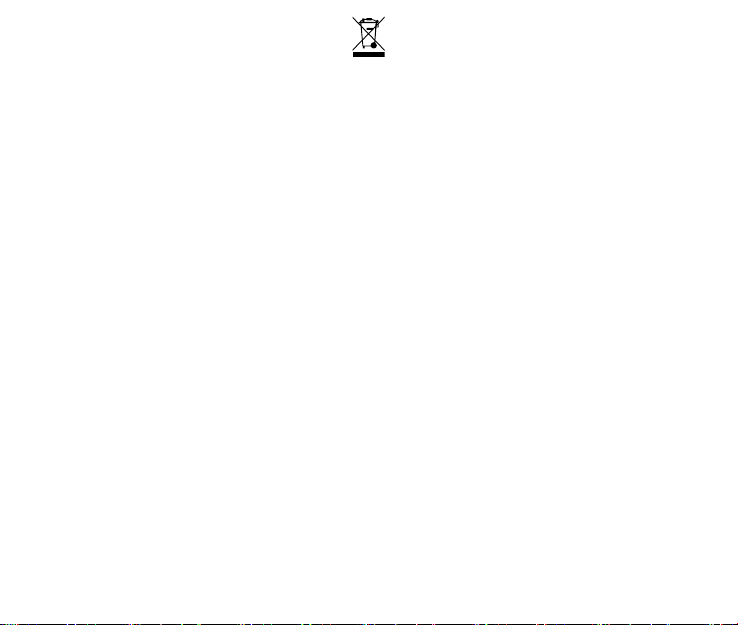
• INFORMAZIONE AGLI UTENTI
Ai sensi dell’art. 13 del decreto legislativo 25 luglio 2005, n.151 “Attuazione delle
Direttive 2002/95/CE, 2002/96/CE e 2003/108/CE, relative alla riduzione dell’uso
di sostanze pericolose nelle apparecchiature elettriche ed elettroniche, nonché allo
smaltimento dei rifiuti”.
• Il simbolo del cassonetto barrato riportato sull’apparecchiatura indica che il prodotto
alla ne della propria vita utile deve essere raccolto separatamente dagli altri
riuti. L’utente dovrà, pertanto, conferire l’apparecchiatura giunta a ne vita agli
idonei centri di raccolta differenziata dei riuti elettronici ed elettrotecnici, oppure
riconsegnarla al rivenditore al momento dell’acquisto di una nuova apparecchiatura
di tipo equivalente, in ragione di uno a uno. L’adeguata raccolta differenziata per
l’avvio successivo dell’apparecchiatura dismessa al riciclaggio, al trattamento
e allo smaltimento ambientalmente compatibile contribuisce ad evitare possibili
effetti negativi sull’ambiente e sulla salute e favorisce il riciclo dei materiali di
cui è composta l’apparecchiatura. Lo smaltimento abusivo del prodotto da parte
dell’utente comporta l’applicazione delle sanzioni amministrative di cui al dlgs.
n.22/1997 (articolo 50 e seguenti del dlgs. n.22/1997).
• All articles displaying this symbol on the body, packaging or instruction manual of
same, must not be thrown away into normal disposal bins but brought to specialised
waste disposal centres. Here, the various materials will be divided by characteristics
and recycles, thus making an important contribution to environmental protection.
• Alle Artikel, die auf der Verpackung oder der Gebrauchanweisung dieses Symbol
tragen, dürfen nicht in den normalen Mülltonnen entsorgt werden, sondern müssen
an gesonderten Sammelstellen abgegeben werden. Dort werden die Materialien
entsprechend ihrer Eigenschaften getrennt und, um einen Beitrag zum Umweltschutz
zu liefern, wiederverwertet.
• Todos los artículos que exhiban este símbolo en el cuerpo del producto, en el
embalaje o en el manual de instrucciones del mismo, no deben ser desechados junto
a los residuos urbanos normales sino que deben ser depositados en los centros de
recogida especializados. En estos centros, los materiales se dividirán en base a sus
características y serán reciclados, para así poder contribuir de manera importante a la
protección y conservación del medio ambiente.
• Tous les articles présentant ce symbole sur le corps, l'emballage ou le manuel
d'utilisation de celui-ci ne doivent pas être jetés dans des poubelles normales mais
être amenés dans des centres de traitement spécialisés. Là, les différents matériaux
seront séparés par caractéristiques et recyclés, permettant ainsi de contribuer à la
protection de l'environnement.
• Todos os artigos que apresentem este símbolo no seu corpo, embalagem ou manual
de instruções, não devem ser eliminados juntamente com o lixo normal mas sim
conduzidos para contentores de eliminação de resíduos especializados. Aqui, os
diversos materiais serão divididos por características e reciclados, realizando assim
uma importante contribuição para a protecção ambiental.
• Όλα τα προϊόντα στα οποία εμφανίζεται το ακόλουθο σύμβολο στο σώμα, τη συσκευασία
ή το εγχειρίδιο χρήσης τους, δεν πρέπει να εναποθέτονται στους κοινούς κάδους
απορριμάτων αλλά να προσκομίζονται στα ειδικά κέντρα αποκομιδής. Εκεί, τα διάφορα
υλικά θα πρέπει να διαχωρίζονται ανάλογα με τα χαρακτηριστικά και τα ανακυκλούμενα
υκλικά, συμμετέχοντας έτσι ουσιαστικά στην προστασία του περιβάλλοντος.
• Alle artikels die dit symbool weergeven op de behuizing, verpakking of
instructiehandleiding ervan, mogen niet weggegooid worden in normale
vuilnisemmers maar moeten naar speciale afvalverwerkingscentra gebracht
worden. Hier worden de verschillende materialen verdeeld volgens eigenschappen
en recyclage waardoor een belangrijke bijdrage aan de milieubescherming wordt
geleverd.
CE/Informazioni generali
Questo prodotto é conforme alla direttiva 99/05/CE e può essere liberamente utilizzato
nei paesi dell’UE.
European CE Notice Certication
This product is CE marked according to the RTTE Directive (99/5/EC) and is free use
in all the EU countries.
Europaische CE Erklarung
Dieses Produkt tragt das CE Zeichen nach der R&TTE Direktive (99/5/EC). Es ist
gultig fur alle EU Staaten.
Certicaciones Europeas CE
Este producto cumple la normativa CE de acuerdo con la Directiva RTTE (99/5/EC) y
es de uso libre en todos los paises del UE.
CTE International SRL, declara, bajo su responsabilidad, que este aparato cumple
con lo dispuesto en la Directiva 99/05/CE, del Parlamento Europeo y del Consejo de
9 de marzo de 1999, transpuesta a la legislacion espanola mediante el Real Decreto
1890/2000, de 20 de noviembre.
Certication de notice europeenne CE
Ce produit porte le marquage CE conformément a la directive RTTE (99/5/CE) et peut
être librement utilise dans tous les pays de l’UE.
Πιστοποίηση CE και Έγκριση Ασφαλούς Χρήσης
Αυτό το προϊόν είναι πιστοποιημένο κατά CE σύμφωνα με την επιτροπή RTTE (99/5/
EC) και είναι ελεύθερης χρήσης σε όλες τις χώρες της Ευρωπαϊκής Ένωσης.
Informacao de certicacao de aviso CE europeu
Este produto esta assinalado com o simbolo CE em conformidade com a directiva
RTTE (99/5/EC) e e de utilizacao livre em todos os paises da Uniao Europeia.
A CTE INTERNATIONAL declara que este aparelho cumpre com o disposto na
Directiva 1999/5/CE do Parlamento Europeu e do Conselho de 9 de Marco de 1999,
transposta para a legislacao nacional pelo Decreto-Lei n.o 192/2000, de 18 de Agosto.
Europese EC Mededeling Certicering
Dit product heeft een EC-markering volgens de RTTE Richtlijn (99/5/EC) en kan in alle
EU-landen gebruikt worden.
Page 3
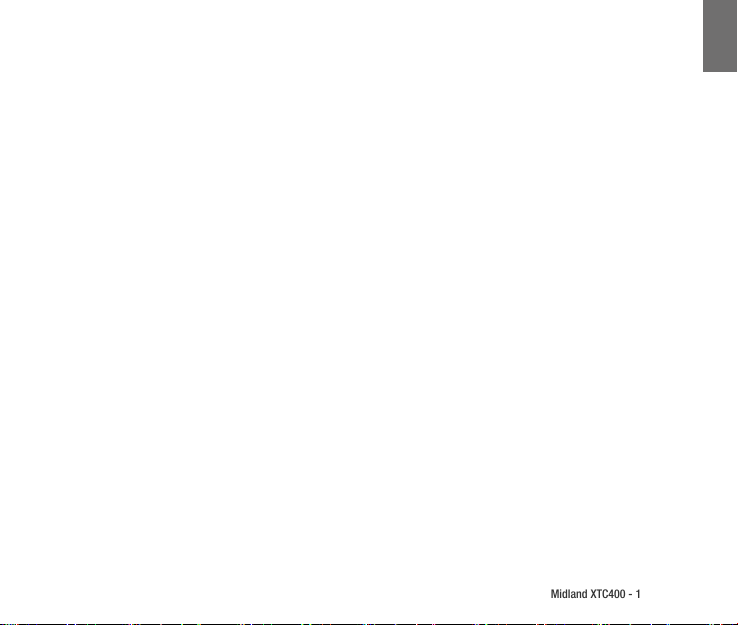
Midland XTC400 - 1
Sommario
Contenuto Confezione ........................................................................................................... 2
Caratteristiche tecniche XTC400 .............................................................................................. 2
Rimuovere la batteria ............................................................................................................ 3
Formattare la Micro SD card .................................................................................................... 4
Microfono esterno ................................................................................................................. 4
Batteria ................................................................................................................................ 4
Montare ed impostare la camera ............................................................................................ 5
Montare ed impostare la camera ............................................................................................ 5
Funzione “Low Light” ............................................................................................................. 6
Scaricare i video .................................................................................................................... 6
Wi-Fi ..................................................................................................................................... 6
Applicazione per Smartphone................................................................................................. 7
Guarda .................................................................................................................................. 7
Condividi ............................................................................................................................... 7
Sistemi compatibili ................................................................................................................ 7
Riprendi ................................................................................................................................ 7
Requisiti minimi di sistema .................................................................................................... 8
Aggiornamenti & Firmware .................................................................................................... 8
Indicazioni ............................................................................................................................ 8
I
Page 4
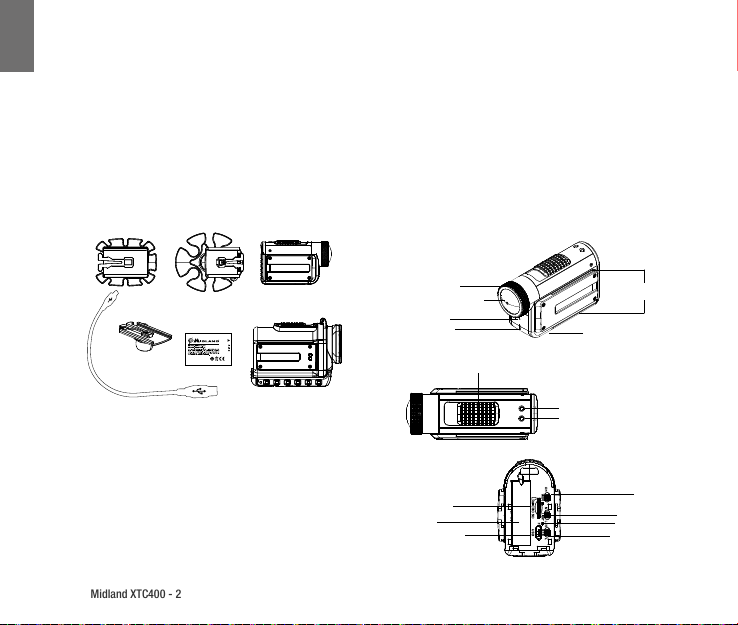
I
Midland XTC400 - 2
Midland XTC400
HD ACTION VIDEO CAMERA
Grazie per aver acquistato una Midland XTC400 HD Action Camera. Siamo orgogliosi di orirle un prodotto completo in grado
di lmare le sue avventure senza perdere nemmeno un attimo. Grazie al semplicissimo sistema “Slide on” per accendere e
spegnere la camera ed una batteria di lunga durata le possibilità sono davvero innite.
Facile da collegare al computer è possibile scaricare i lmati e condividerli con i propri amici. Seguici sulla pagina facebook
Midland Italia (https://www.facebook.com/midlandcom)e condividi i tuoi video.
Contenuto Confezione
Caratteristiche tecniche XTC400
XTC400 contenuto della confezione:
› 1. Midland XTC400 Camera
› 2. Custodia Waterproof 85m
› 3. Cavo Micro USB
› 4. Batteria al Litio
› 5. Aggancio adesivo “Basic ”
› 6. Aggancio “Mini Spider” (10° and 45°)
Lente Rotante
170° Angolo visuale
Microfono
Led Frontale
Tasto di attivazione ON/OFF
Slot Micro SD
Batteria
Presa Micro USB
Presa jack microfono
esterno
LED Micro SD
LED Batteria
Slitta aggancio
accessori
Selettore Wi-Fi
Selettore Low Light
Tasto formattazione
Selettore risoluzione
Page 5
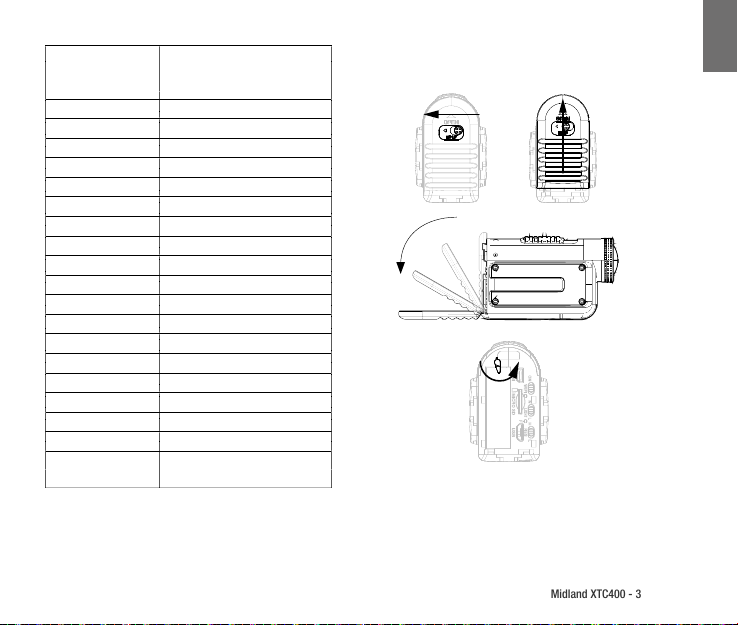
Midland XTC400 - 3
Risoluzione
Foto* 12 Mp/5Mp/3Mp
Rapporto 16:9
Formato H.264 File Type - MP4
Gruppo Lenti 7 elementi (6 vetro temprato, 1 IRF)
Lente rotante Sì
Angolo visuale 170° Variabili*
SD Card Fino a 32 GB
Batteria Li-Ion 1700 mAH
Durata batteria 5 Ore circa
Accensione immediata Si
Modalità silenziosa* Opzionale
Waterproof 85 m con custodia subacquea
Foto Sì
Aggancio a vite Sì
WiFi Sì
Presa microfono esterno Sì
Peso 140 g
Dimensioni (HxLxP) 52 x 95 x 35 mm
Sistemi compatibili Win XP, SP2, Vista 7&8,
*Disponibile solo tramite APP “Action Connect”
H 1920x1080p (30/25*fps)
L 1280x720p (60/50*fps)
* 848x480 (120/100fps)
Mac OSX 10.4+
Rimuovere la batteria
1. Premere e trascinare verso sinistra il tasto di blocco .
2. Spingere lo sportello per aprire.
3. Dopo aver ruotato il fermo, la batteria si rimuoverà facilmente.
I
Page 6
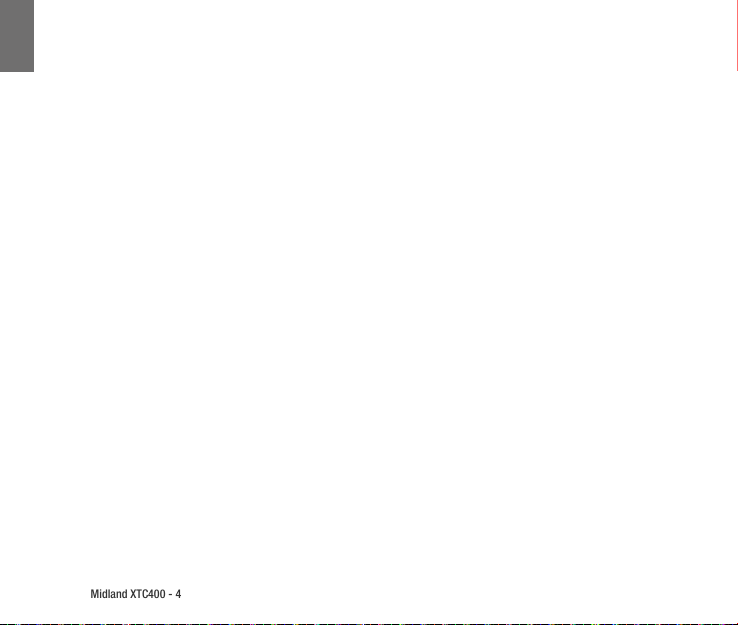
I
Midland XTC400 - 4
Formattare la Micro SD card
Nota: Al primo utilizzo formattare la Micro SD card seguendo la procedura qui di seguito.
La Micro SD Card può essere formattata direttamente dentro la Camera. Questo permette di cancellare tutti i le in
una volta sola. Segui questi punti:
1. Premi e tieni premuto il tasto di formattazione
2. Spostare il tasto in avanti in posizione On.
3. La camera emetterà 4 Beep di conferma e l’icona della
memoria lampeggerà alternativamente Rosso/Blu
Una volta terminato, la camera emetterà due Beep di conferma per poi spegnersi.
Lente rotante
Per mantenere l’obbiettivo sempre orientato correttamente
una volta che la camera è stata montata, la XTC400 permette di ruotare l’obbiettivo di 180° in una direzione e 90° in
quella opposta.
Microfono esterno
Per connettere un microfono esterno alla telecamera aprire
il tappo di protezione ed inserire il jack da 3,5 mm. Se si sta
usando una cua auricolare, lo speaker sinistro deve essere
utilizzato come microfono. Inoltre è possibile collegare un
lettore mp3 per registrare musica direttamente al video.
Batteria
La batteria contenuta all’interno della confezione è parzialmente carica. Per caricarla connettere l’estremità del cavo
micro USB alla telecamera e l’altra ad una presa di ricarica
USB come quella di un computer, ad un caricatore da muro
o un caricatore da auto. La batteria non subirà danni se utilizzata prima della ne della carica. Guardare a Pag. 8 il capitolo sulle indicazioni luminose sullo stato della batteria.
Page 7
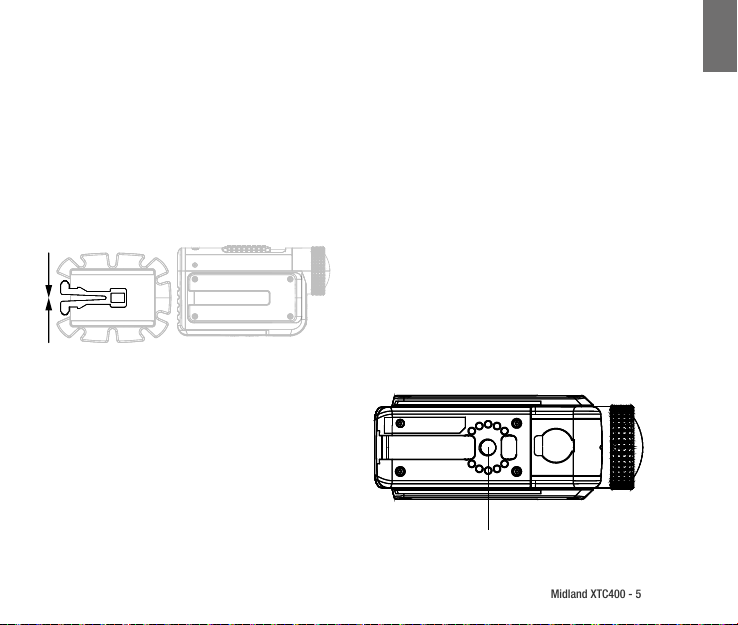
Midland XTC400 - 5
Montare ed impostare la camera
Installarla tramite la slitta laterale.
La XTC400 è stata progettata con 3 innovativi punti di aggancio su entrambi i lati e sulla base. Questo permette di
montarla su ogni lato con facilità.
Per montare la telecamera sull’aggancio basic, far scorrere
la telecamera sulla slitta, mantenendo le linguette di sgancio verso il retro della telecamera. Per sganciare la XTC400
schiacciare le linguette e spingere la telecamera in avanti.
Puntare la camera una volta montata sulle slitte laterali:
Quando montate la telecamera ad es. su di un casco, dovete
seguire queste indicazioni:
1. Valutate quello che volete riprendere e montate la telecamera di conseguenza sul lato destro, sinistro o in alto.
2. Trovare il punto appropriato e pulite la supercie, Rimuovete l’adesivo dal mount e fatelo aderire alla supercie del
casco.
3. Una volta ssato l’aggancio inserite la camera e regolate-
la in modo da riprendere nella direzione giusta.
4. Se necessario ruotate la lente per avere una ripresa dritta.
5. Per controllare se la vostra telecamera è orientata
in modo corretto abilitate il Wi-Fi ed utilizzate il vostro
smartphone come schermo remoto.
Montare ed impostare la camera
Installarla tramite l’aggancio a vite
Nella parte sotto la XTC400 un letto a vite standard consente di montare la telecamera sopra un treppiedi oppure
altri accessori con agganci a vite standard. Per agganciare
la telecamera inserire la vite dell’aggancio dentro il letto
della telecamera e girate la stessa in senso orario tenendo
fermo l’aggancio per stringere forte le due parti.
Nota: una stretta eccessiva può causare danni alla telecamera e all’aggancio
Aggancio a vite treppiedi
I
Page 8
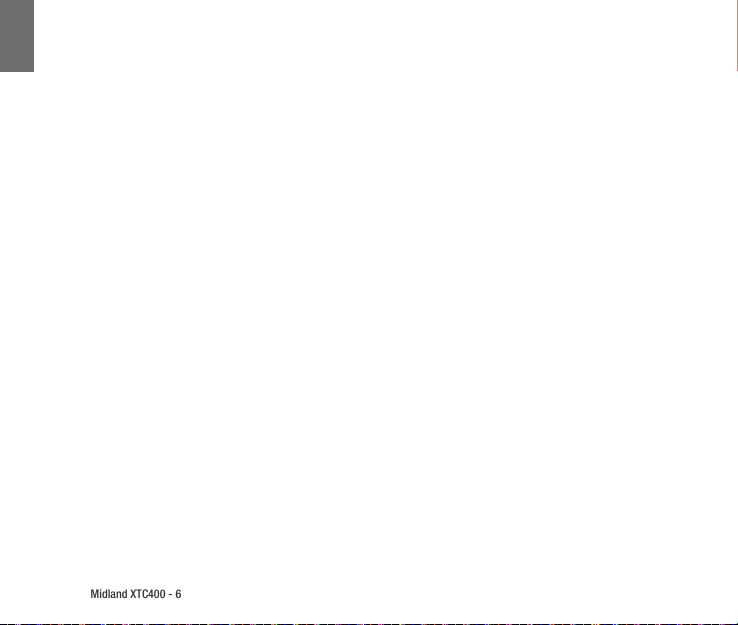
I
Midland XTC400 - 6
Impostare la camera una volta montata sul treppiedi:
Quando montate la telecamera su di un treppiedi seguite
queste indicazioni:
1. Valutate quello che volete riprendere e montate la telecamera di conseguenza.
2. Assicuratevi, una volta montata, che la camera sia stretta
forte e che non punti troppo verso il cielo o verso la terra.
3. Se necessario ruotate la lente per avere sempre una ripresa
corretta.
4. Per vericare che la telecamera inquadri il punto giusto,
abilitate il Wi-Fi e tramite il vostro smartphone controllate
l’inquadratura.
Funzione “Low Light”
La funzione luce bassa permette di riprendere anche in condizione scarsa luminosità. Per attivare la funzione spostate
il selettore nella posizone “L”. Per disattivarlo spostate il
selettore nella posizione “N”.
Scaricare i video
Non è necessario installare nessun software per la XTC400. É
un dispositivo “plug and play” che viene riconosciuto in automatico dal Computer. Per scaricare i video segui le istruzioni
qui di seguito a seconda che tu abbia un PC o un MAC.
Scaricare i lmati su di un PC con sistema operativo Windows
1. Connettere la camera al computer utilizzando il cavo
MicroUSB/USB.
2. Assicurarsi che il tasto a slitta sia in posizione OFF
3. Doppio click su “risorse del computer” e cercate il disco
removibile.
4. PC:
a. Se il Disco removibile non viene mostrato chiudere la
nestra e ripetere l’operazione. L’icona del disco rimovibile
dovrebbe apparire.
b. Aprite il disco removibile.
5. MAC
a. MAC dovrebbe riconoscere in automatico la telecame
ra come disco esterno.
b. Clicca l’icona sul desktop.
6. Aprire l’icona “DCIM”.
7. Aprire l’icona “100MEDIA”.
8. I video registrati saranno dentro a questa cartella.
Note: La telecamera creerà due clip per ogni singolo video,
una nella risoluzione prescelta ed una in bassa risoluzione
(.tmb)
Wi-Fi
Nota: il Wi-Fi non si accenderà senza una microSD inserita
nella telecamera.
Il Wi-Fi integrato della XTC400 permette di collegare e
Page 9
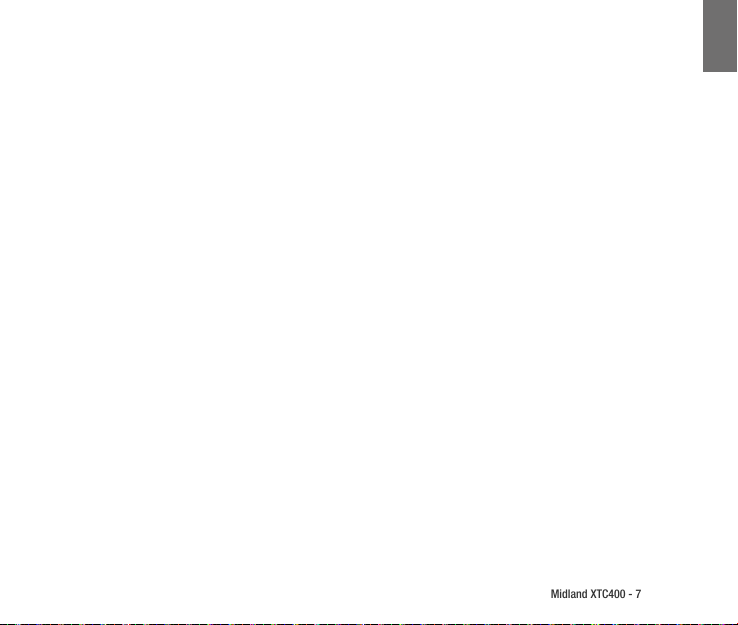
Midland XTC400 - 7
controllare tramite uno smartphone o tablet la telecamera.
1. Spostare il selettore Wi-Fi nella posizione ON.
2. Sposta il tasto a slitta centrale in avanti per accendere
la telecamera.
3. Attendere pochi secondi per inizializzare il Wi-Fi.
a. La telecamera emetterà due volte un doppio Beep e
l’indicatore luminoso diventerà Blu.
b. Quando il Wi-Fi è pronto, la camera emetterà un Beep
e l’indicatore luminoso sarà verde sso.
Attenzione: Wi-Fi TIME OUT
Se la telecamera viene accesa con con il Wi-Fi attivo e nessun dispositivo viene connesso per circa 60 sec. la telecamera inizierà a registrare automaticamente.
Molte funzioni e opzioni sono disponibili tramite App. per
smartphone e tablet.
Applicazione per Smartphone
Per poter controllare la telecamera dovrete scaricare l’applicazione “Action Connect”.
Disponibile sull’ “Apple store” e “Google Play”.
Con questa applicazione è possibile:
Riprendi
• Anteprima
• Start and stop
• Impostazioni video
• Zoom (angolo visuale)
• Foto
• Timelapse (Burst mode)
• Autoscatto
• Impostazioni Wi-Fi
• Impostazioni Data e ora
• Molto altro ancora
Guarda
• Guarda direttamente dal tuo smartphone i video e le foto
salvate sulla XTC400
• Gestisci i tuoi le
Condividi
• Scarica i video sul tuo telefonino
• Condividili attraverso i social network, e-mail e messaggi.
Sistemi compatibili
La XTC400 può essere usata sia tramite PC che tramite MAC.
Di seguito i sistemi operativi compatibili:
Windows XP SP2, Vista, 7, 8
Macintosh OSX 10.4 e superiori
Per rivedere i video raccomandiamoWindows Media Player,
Quick Time or VLC Media Player.
I
Page 10
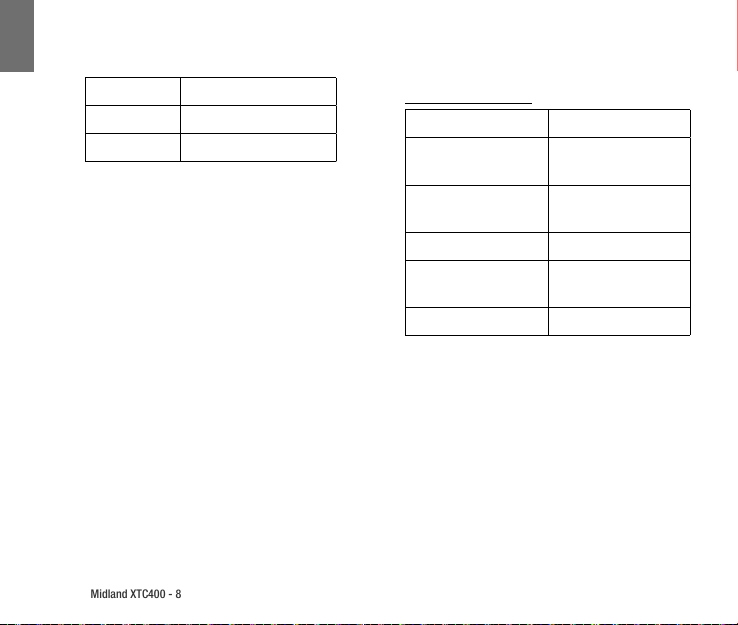
I
Midland XTC400 - 8
Requisiti minimi di sistema
Indicazioni
Riproduttore video necessità il codec H.264 codec.
Per avere maggiori informazioni visita actioncamxtc.com
Aggiornamenti & Firmware
Nota: assicuratevi di avere l’ultima versione di rmware.
Per vericare se si tratta dell’ultima versione di rmware
connettere la telecamera allo smartphone e tramite l’applicazione entrare in “settings” - “about” - “version”.
Per aggiornare la tua telecamera visita actioncamxtc.com
e segui la procedura.
Processore 3.2GHz o superiore
Ram 1GB o superiore
Video Card 256MB o superiore
Stato della batteria
LED Batteria Significato
Blu Fisso Batteria carica Carica
completa)
Blu lampeggiante Livello batteria medio
(batteria in carica)
Rosso Fisso Livello batteria basso
Rosso Lampeggiante* Livello batteria molto
basso
Nessuna luce Batteria esaurita
*Nota: quando il LED della batteria inizia a lampeggiare, la batteria necessita di essere caricata perchè sta per
esaurirsi.
Page 11
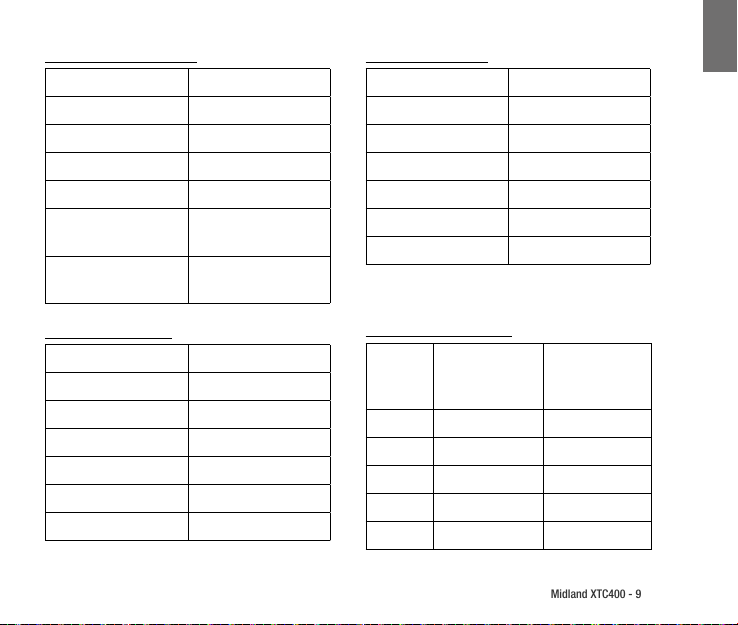
Midland XTC400 - 9
LED Stato memory card
LED Memory Card Significato
Blu Fisso 66% - 100% Disponibile
Blu lampeggiante 33% - 66% Disponibile
Rosso Fisso 0% - 33% Disponibile
Rosso Lampeggiante 0% Disponibile
Nessuna luce Nessuna memory card /
Errore memory card
Rosso/Blu lampeggiante Formattazione - Aggior-
namento Firmware
Posizione Selettori
Posizione Significato
Wi-Fi su (ON) Wi-Fi Abilitato
Wi-Fi Giù Wi-Fi Disabilitato
Low Light su (N) Luce normale
Low Light giù (L) Modalità luce scarsa
Risoluzione su (H) Registrazione a 1080p 30
Risoluzione giù (L) Registrazione a 720p 60
I
LED Frontale Status
LED Frontale Significato
Verde Lampegginte Registrazione a 1080p
Blu Lampeggiante Registrazione a 720p
Rosso Lampeggiante Registrazione a WVGA
Blu Fisso Wi.Fi Abilitato
Verde Fisso Wi-Fi On
Rosso Fisso USB Connesso
Capacità memory card
Dimensione
memoria
512MB 6.5 Minuti 5.5 Minuti
1 GB 13 Minuti 11 Minuti
2 GB 26 Minuti 22 Minuti
4 GB 52 Minuti 44 Minuti
8 GB 104 Minuti 88 Minuti
Capacità a 720p Capacità a 1080p
Page 12
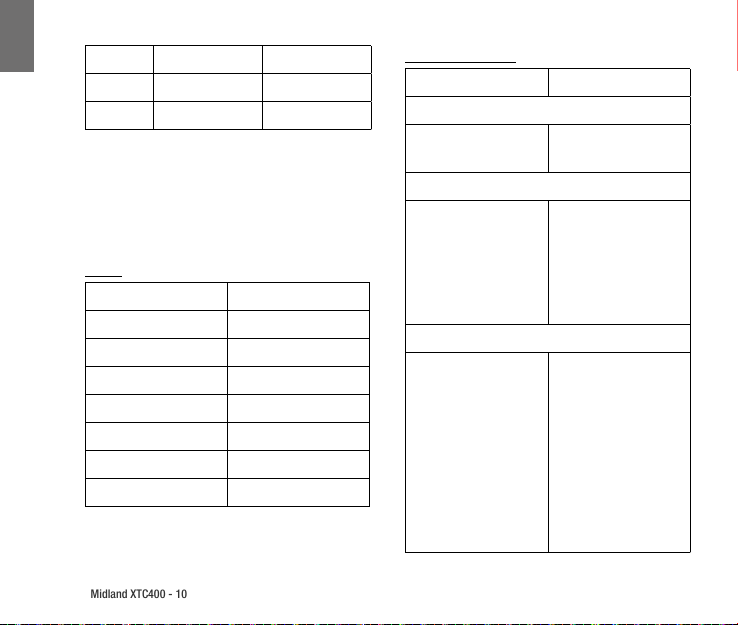
I
Midland XTC400 - 10
16 GB 208 Minuti 176 Minuti
32 GB 416 Minuti 352 Minuti
64 GB 832 Minuti 704 Minuti
Note: la telecamera dividerà automaticamente i filmati
in clip da 29 minuti ciascuna
Suoni
Suoni Significato
1 Beep Accensione (Wi-Fi O)
2 x 2 Beeps Accensione (Wi-Fi On)
3 Beeps Inizio registrazione
5 x 3 Beeps Memory Card esaurita
2 Beeps Spegnimento
1 Beep (Wi-Fi On) Conferma applicazione
4 Beeps Formattazione Memory Card
Note: i beep di segnalazione possono essere tolti tramite
l’applicazione.
Consigli e Trucchi
Problema Soluzione
Batterie
La telecamera non si accende
Registrazione
La telecamera non registra
Memoria Micro SD
La memoria MicroSD non
viene letta
Assicurarsi della carica
della batteria
Assicurarsi che il pulsante centrale si trovi a ne
corsa. Se il LED di registrazione non si accende,
provare a rimuovere la
batteria e re inserirla.
Assicurarsi che la Memry
Card sia inserita correttamente.
Collegare la telecamera al
computer per assicurarsi
che ci sia suciente spazio sulla memoria.
Provare a formattare la
memoria
Page 13
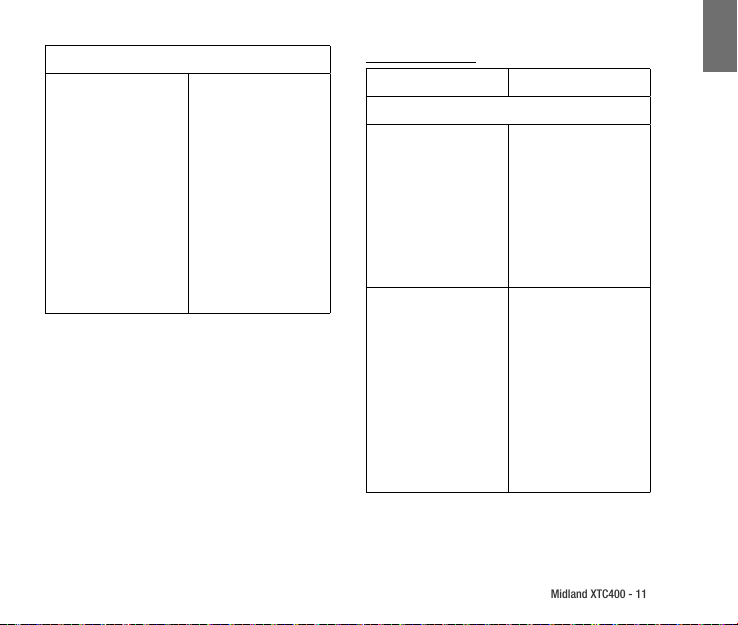
Midland XTC400 - 11
Riproduzione Video
Riproduzione lenta o a
scatti
Vericare che la telecamera sia inserita in una
presa USB 2.0 o 3.0
Rimuovere le altre connessioni USB inutili
Vericare i requisiti minimi del computer
Vericare che il codec sia
installato correttamente
Consigli e trucchi
Problema Soluzione
Download Video
Vericare che la telecamera sia inserita in una
presa USB 2.0 o 3.0. Se
Trasferimento dati lento
Computer non riconosce
la telecamera
non viene riconosciuta
provare a ricollegare la
telecamera.
Rimuovere altri collegamenti USB inutili
Assicurarsi che il tasto
principale sia in posizione OFF.
Assicurarsi che la scheda
Micro SD sia inserita bene.
La scheda MicroSD potrebbe essere rovinata.
Provare a formattare la
memoria.
I
Page 14
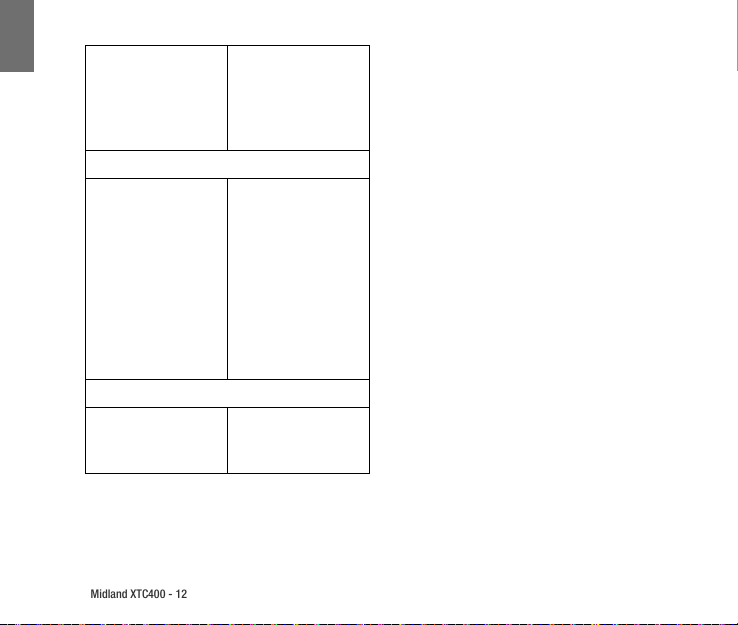
I
Midland XTC400 - 12
Non trasferisce i le dalla
MicroSD
Souni
Eccessivo rumore di vento
Wi-Fi
Non si connette all’APP
Dal menù START selezionare il comando ESEGUI
e digitare:
chkdsk volume:/f
quindi premere invio
Posiziona un pezzo di
nastro adesivo davanti al
micorofono della telecamera.
Prova ad utilizzare un microfono esterno
Prova ad usare la custodia
waterproof.
Vericare lo stato della
connessione Wi-Fi e le impostazioni del telefono.
Page 15
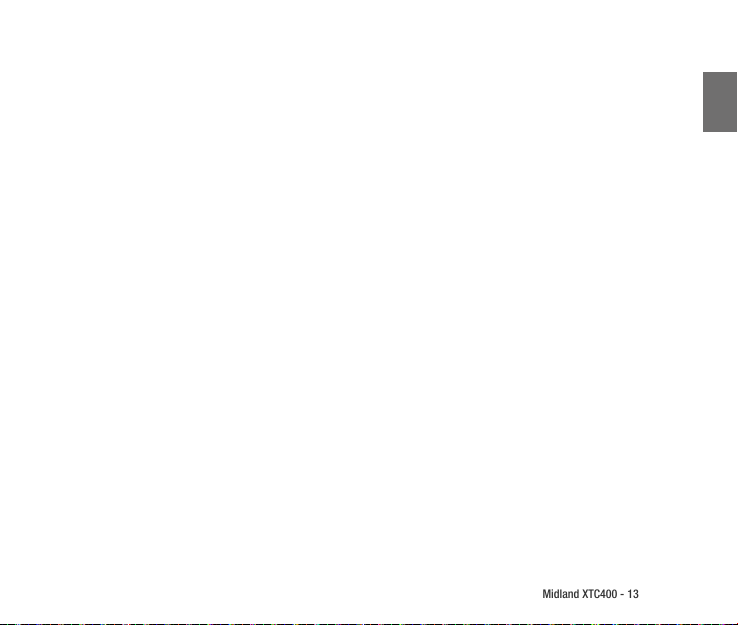
Midland XTC400 - 13
Index
What’s in the Box ................................................................................................................. 14
Features and Controls .......................................................................................................... 14
Removing the Battery .......................................................................................................... 15
Reformatting the Micro SD card ............................................................................................ 16
Rotating Lens ...................................................................................................................... 16
External Microphone ............................................................................................................ 16
Battery ............................................................................................................................... 16
Mounting and Aiming Your Camera ....................................................................................... 17
Aiming the Camera when mounted with the thread mount: ................................................... 18
Low Light Function .............................................................................................................. 18
Downloading Videos ............................................................................................................ 18
Wi-Fi ................................................................................................................................... 18
Smartphone Application ...................................................................................................... 19
Shoot .................................................................................................................................. 19
Show .................................................................................................................................. 19
Share .................................................................................................................................. 19
Compatible Systems ............................................................................................................. 19
Minimum System Requirements ........................................................................................... 20
Upgrade & Firmware ............................................................................................................ 20
Indications .......................................................................................................................... 20
UK
Page 16
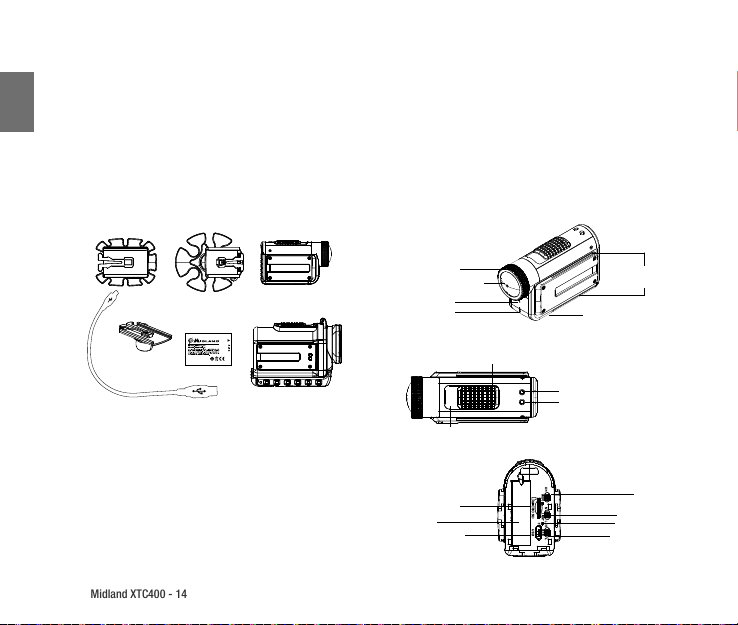
Midland XTC400 - 14
Midland XTC400
HD ACTION VIDEO CAMERA
UK
Thank you for purchasing the XTC400 action video camera. We are proud to oer you an exciting tool to record your life’s
adventures. With an easy slide- on switch, wi- capability, and long battery life, you’ll never miss a moment. Easily connect to
your computer and upload to share with your friends.
See what other people are doing with their XTC cameras at facebook.com/midlandcom, and post your own video too. Enjoy!
What’s in the Box
XTC400VP Package Includes:
› 1. Midland XTC400 Camera
› 2. Submersible Case 85m
› 3. Micro USB Cable
› 4. Lithium-Ion Battery Pack
› 5. Basic Adhesive Mount
› 6. Mini Spider Mount (10° and 45°)
Features and Controls
Rotating Lense
170° Lens
Microphone
Record LED
Record Switch
Back OFF / Stop
Record Switch
Forward On / Record
Micro SD Jack
Battery
Micro USB Jack
Track for mounting
External Microphone Jack
on the underside
Micro SD Card LED
Battery LED
accessories
Wi-Fi Switch
Low Light Switch
Format Button
Resolution Switch
Page 17
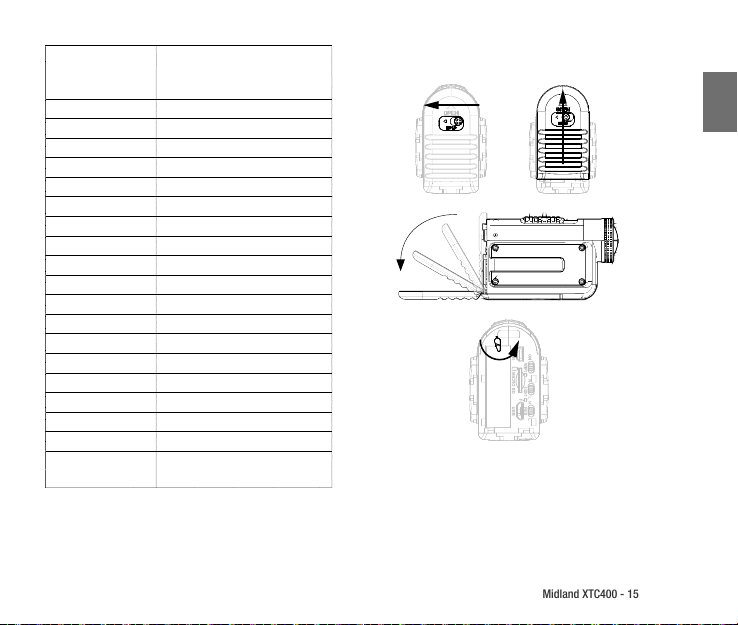
Midland XTC400 - 15
Resolution
Photo* 12 Mp/5Mp/3Mp
Aspect Ratio 16:9
Format H.264 File Type - MP4
Lens 7 elements (6 tempered glass, 1 IRF)
Rotating lens Yes
Angle lens 170° Variable*
SD Card Up to 32 GB
Battery Li-Ion 1700 mAH
Battery last Up to 5 Hours
Instant Recording Yes
Stealth mode* Optional
Waterproof 85 m
Photo Yes
Tripod mount Ye s
WiFi Ye s
External mike jack Ye s
Weight 140 g
Dimension (HxLxD) 52 x 95 x 35 mm
Compatible System Win XP, SP2, Vista 7&8,
*Available only with the APP “Action Connect”
H 1920x1080p (30/25*fps)
L 1280x720p (60/50*fps)
* 848x480 (120/100fps)
Mac OSX 10.4+
Removing the Battery
UK
1. Press and hold the lock release to the left. Slide the door
upwards.
2. Pull the door to open.
3. After rotating the latch counter-clockwise, the battery
can easily be removed.
Page 18
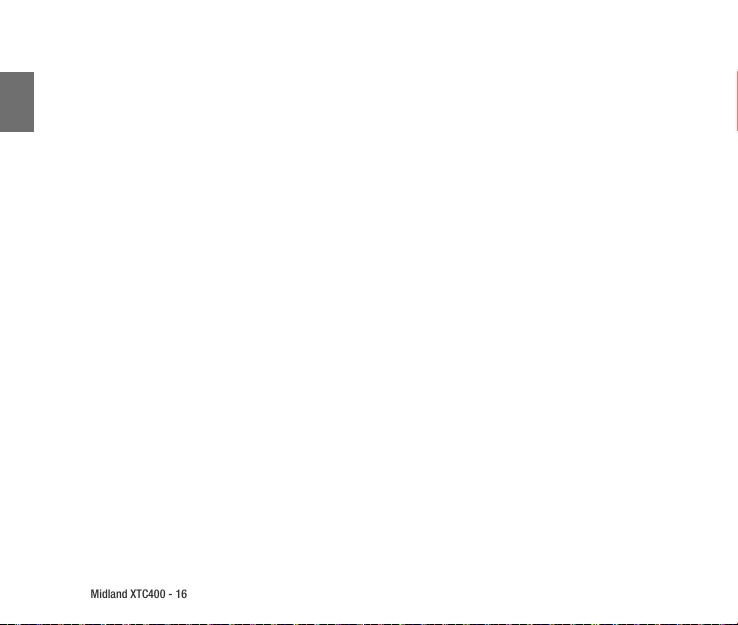
Midland XTC400 - 16
Reformatting the Micro SD card
Note: Before the first usage Format the microSD card following this procedure
UK
The micro SD card can be reformatted while in the camera. This allows you to completely delete all the les at one
time. Follow these steps:
1. Press and hold the format button
2. Move the RECORD switch to the forward/ON position.
3. The camera will beep 4 times and the icon will alternate
blinking red and blue
When complete, the camera will beep twice, then turn o.
Rotating Lens
To maintain upright orientation for your video when the
camera is mounted at an angle, the XTC400’s lens can rotate 180° in one direction and -90° in the other. There are
indentations every 90° to enable you to twist the lens into
place at commonly used angles.
External Microphone
To connect your camera to an external microphone, rst open
the rubber cover and then insert the 3.5mm microphone jack
into the plug. If you are using a headset, the left speaker will
be used as the microphone. In addition, you may also connect
an mp3 player to directly record music to your video.
Battery
The included lithium-ion battery comes partially charged.
To charge, connec t the included micro USB cable to camera
and connect the other end of the cable to a power source
such as a computer, wall charger or vehicle charger. No damage will occur to the camera or battery if used prior to a
full charge. See page 20 for battery status indications.
Page 19
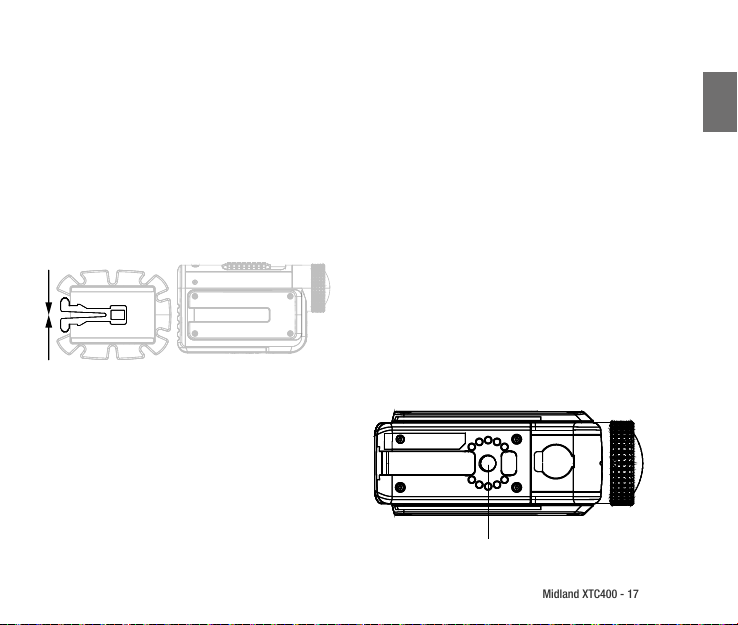
Midland XTC400 - 17
Mounting and Aiming Your Camera
Mount on Dual Track System
The XTC400 was designed with an innovative 3 point
mount system on both sides and the bottom of the camera.
This allows you to mount it on any side with ease.
To mount the camera on the basic mount, slide the camera
onto the track system with the notches on the mount facing toward the back of the camera.
To detach the camera from the mount, squeeze the mount
release tabs and slide the camera forward.
Aiming the Camera when mounted with the dual track
mount:
When mounting the camera on a helmet, you must do the
following:
1. Consider what you would like to shoot and mount the
camera accordingly- left side, right side or top.
2. Find an appropriate surface and ensure the area is clean
of dirt and debris.Remove the cover of the adhesive pad
and adhere to the helmet.
3. Once attached, adjust the camera to be sure you are lming in the intended direction
4. If needed, rotate the lens to maintain an upright viewing
angle
5. To see where your camera is aimed, enable Wi-Fi and use
your smartphone with the app as a viewnder.
Mounting and Aiming Your Camera
Mount using the Thread Mount
On the bottom of the XTC400 is a standard thread mount
that allows the camera to be mounted to a tripod or other
xture with a 1/4-20 (1/4” diameter, 20 threads per inch)
5/16 deep thread. To attach the camera, insert the screw on
the mount into the camera thread and rotate the camera
clockwise to tighten down onto the screw.
Note: Over tightening may cause damage to the mount and/
or camera
Tripod Mount
UK
Page 20
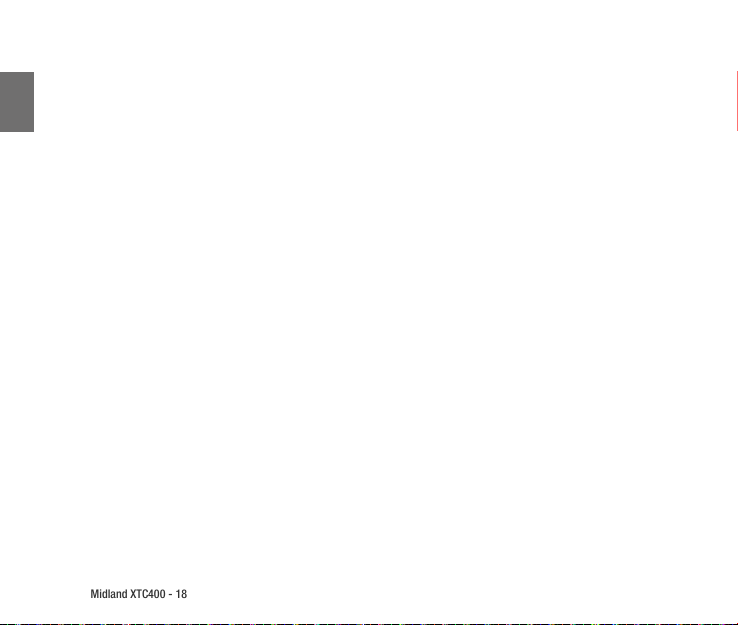
Midland XTC400 - 18
Aiming the Camera when mounted with the thread mount:
When mounting the camera on a thread mount, follow these steps:
UK
1. Consider what you would like to shoot and mount accor-
2. Ensure, once attached, that the camera is aimed straight
3. If needed, rotate the lens to maintain an upright viewing
4. To see where your camera is aimed, enable Wi-Fi and use
Low Light Function
The low light function allow the user to take video also in
low light conditions.
To activate the function move the related switch to the L
position. To deactivate the function move the switch to the
N position.
Downloading Videos
There is no need to install any software with the XTC400.
It is a plug and play device. To download video, follow the
instructions below depending upon whether you have a PC
or a MAC. Downloading Videos on a PC with a WINDOWS
Operating System
dingly.
and not toward the ground or at the sky.
angle
your smartphone with the app as a viewnder.
1. Connect the camera to the computer using included
micro USB cable.
2. Ensure the record switch is in the OFF position
3. Double click “My Computer ” and locate “Removable Disk.”
4. PC:
a. If “Removable Disk” is not showing, close “My Com-
puter” folder and reopen it. The “Removable Disk” icon
should appear.
b. Open the “Removable Disk” icon.
5. MAC
a. MAC should automatically recognize the camera
external hard drive.
b. Click on the icon on the desktop.
6. Open the “DCIM” folder icon.
7. Open the “100MEDIA” icon.
8. Your videos will be in this folder.
Note: the camera will generate two clips for each video, one
in the selected resolution and the other in low res. (.tmb)
Wi-Fi
Note: The Wi-Fi doesn’t turn ON if the MicroSD isn’t inserted.
The XTC400’s built in Wi-Fi allows you to connect and control the camera using a smartphone or tablet.
1. Toggle the Wi-Fi switch inside the back cover to the ON
position.
Page 21
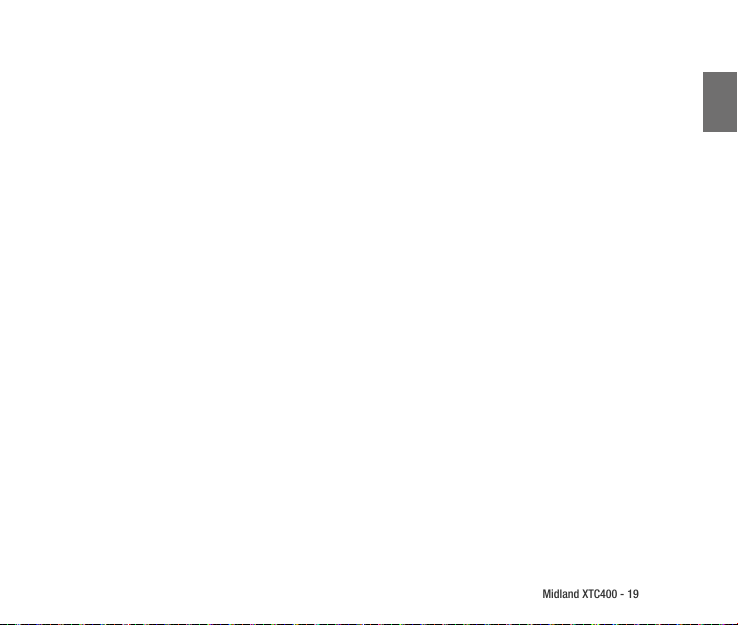
Midland XTC400 - 19
2. Slide the record switch forward.
3. Allow a few seconds for the camera to power on and
initiate the Wi-Fi
a. The camera will double beep twice and the front indi-
cator will be blue.
b. When the Wi-Fi is ready, the camera will beep once
and the front indicator will be solid green
Attention: Wi-Fi TIME OUT: If the camera is turned on in
Wi-Fi mode and no devices are connected for 60 sec. the
camera will automatically start recording.
Many features and options are avialiable with the
smartphone app:
Smartphone Application
In order to control the camera you have to download “Action Connect” app.
Available from the “Apple store” and “Google Play”. With
this application is possible to:
Shoot
• Live Preview
• Start and stop recording
• Customize Video Settings
• Zoom (Change angle of view)
• Pictures
• Timelapse (Burst mode)
• Time Delayed Pictures
• Wi-Fi Settings
• Time and data setting
• Any many more
Show
• Watch directly from your mobile device the video and pictures saved on the XTC400.
• Manage your les
Share
• Downlaod video on your mobile
• Share them with your world through Social Networks,
e-mail and messages.
Compatible Systems
The XTC400 can be used on both a PC or MAC. Below are the
compatible operating systems:
Windows XP SP2, Vista, 7, 8
Macintosh OSX 10.4 and higher
For video playback, we recommend Windows Media Player,
Quick Time or VLC Media Player.
UK
Page 22
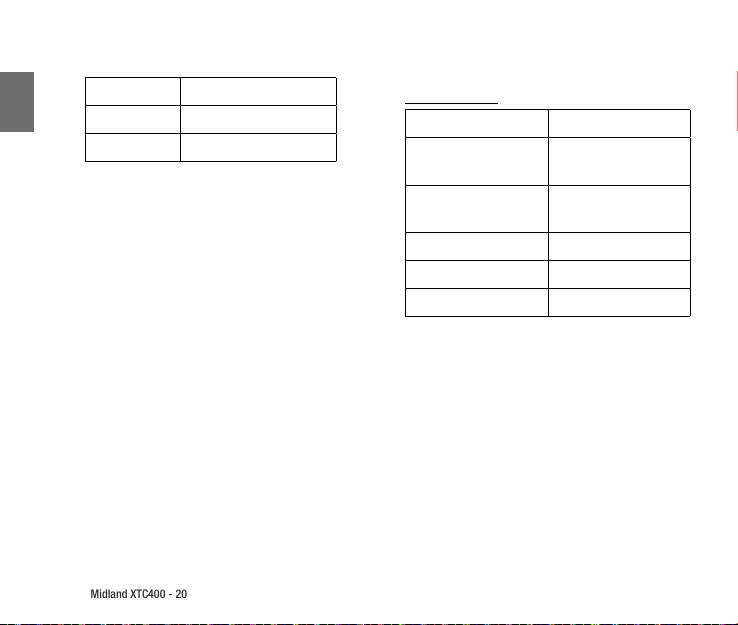
Midland XTC400 - 20
Minimum System Requirements
Indications
UK
Processor 3.2GHz or faster
Ram 1GB or greater
Video Card 256MB or greater
Video playback requires H.264 codec.
To obtain more information go to xtcac tioncam.com
Upgrade & Firmware
Note: Be sure the camera has the latest rmware
To check the rmware version connect the camera to your
mobile device, open action connect App. go to settings about - version.
To upgrade your device visit actioncamxtc.com and follow
the procedure.
Battery status
Battery LED Meaning
Solid Blue Full battery level (fully
charged)
Blinking Blue Medium battery level
(battery charging)
Solid Red Low Battery level
Blinking Red* Battery level too low
No light Battery is depleted
*Note: When the red battery LED begins blinking, be prepared to charge the battery because the camera will stop
recording at this point.
Page 23
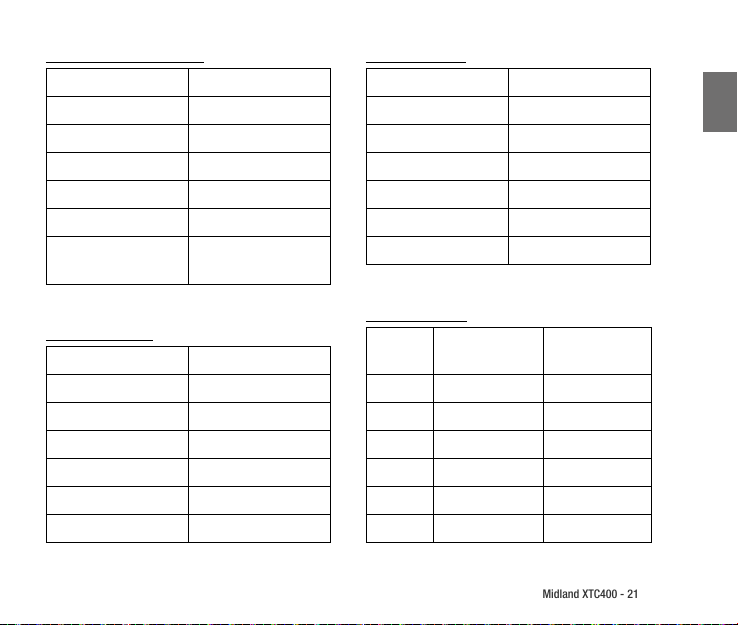
Midland XTC400 - 21
Memory card LED Status
Memory Card LED Meaning
Solid Blue 66% - 100% available
Blinking Blue 33% - 66% Available
Solid Red 0% - 33% Available
Blinking Red 0% Available
No light No card / Card error
Blinking Red/Blue Formatting - Upgrading
Firmware
Switch Position
Position Meaning
Wi-Fi Up (ON) Wi-Fi Enabled
Wi.Fi Down Wi-Fi Disabled
Light Settin Up (N) Normal Light Mode
Light Setting Down (L) Low Light Mode
Resolution UP (H) Record at 1080p 30
Resolution Downn (L) Record at 720p 60
UK
Front LED Status
Front LED Meaning
Blinking Green Recording 1080p
Blinking Blue Recording 720p
Blinking Red Recording WVGA
Solid Blue Wi.Fi Enabling
Solid Green Wi-Fi On
Solid Red USB Connected
Recording Time
Memory
size
512MB 6.5 Minutes 5.5 Minutes
1 GB 13 Minutes 11 Minutes
2 GB 26 Minutes 22 Minutes
4 GB 52 Minutes 44 Minutes
8 GB 104 Minutes 88 Minutes
16 GB 208 Minutes 176 Minutes
720 Record Time 1080 Record Time
Page 24
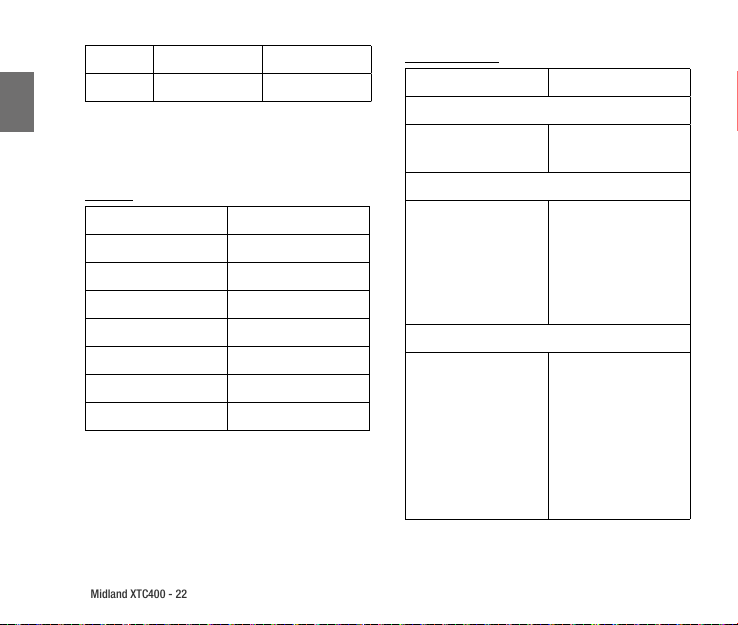
Midland XTC400 - 22
32 GB 416 Minutes 352 Minutes
64 GB 832 Minutes 704 Minutes
UK
Note: the camera automatically splits the video into 29
minute segments
Sounds
Sounds Meaning
1 Beep Power On (Wi-Fi O)
2 x 2 Beeps Power On (Wi-Fi On)
3 Beeps Start Recording
5 x 3 Beeps Memory Card Full
2 Beeps Power O
1 Beep (Wi-Fi On) App Conrmation
4 Beeps Formatting Memory Card
Note: the beeps can be turned off via smartphone app.
Tips and Tricks
Problem Solution
Batteries
Camera not turning ON Be sure battery is fully
Recording
Camera not recording
Micro SD Card
MicroSD Card not reading
charged
Make sure the switch
is pushed all the way
forward. If the Record
LED does not come ON,
turn OFF the device and
reinstall the battery
Ensure the Micro SD Card
is inserted properly.
Plug camera into the
computer to verify it has
available storage.
Attempt formatting process
Page 25
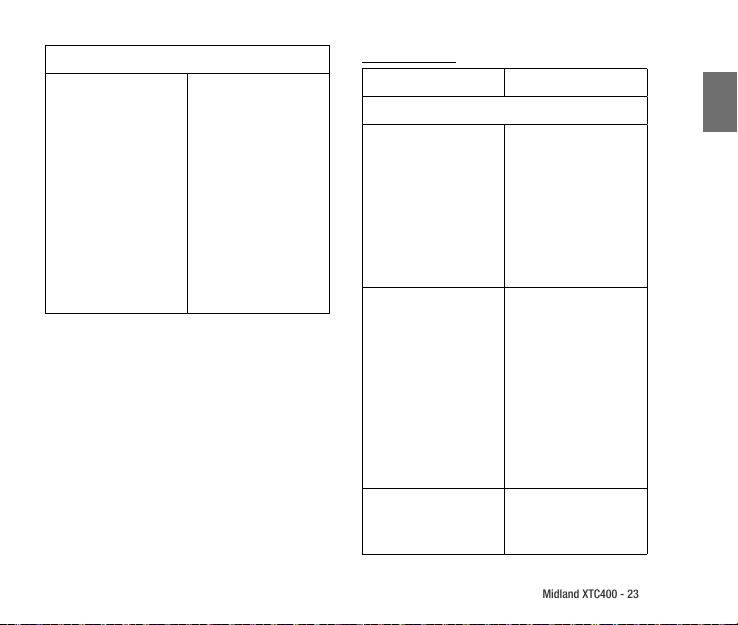
Midland XTC400 - 23
Video Playback
Slow or choppy video
Verify the camera is plugged into a USB2.0 or 3.0
device
Remove other unused
USB devices
Verify computer meets
minimum requirements
Verify proper codec is
installed
Tips and Tricks
Problem Solution
Video Downloading
Verify the camera is plugged into a USB 2.0 or 3.0
device. If registering as
Slow data transfer
1.1, unplug and than replug the device
Remove other unused
USB device
Ensure record switch is
in the OFF position while
connected to computer.
UK
Computer does not recognize camera
File won’t transfer o memory card
Ensure the Micro SD card
is inserted properly.
Micro SD card may be
corrupted. Attempt formatting process
In the run command type:
chkdsk volume:/f
then press enter
Page 26
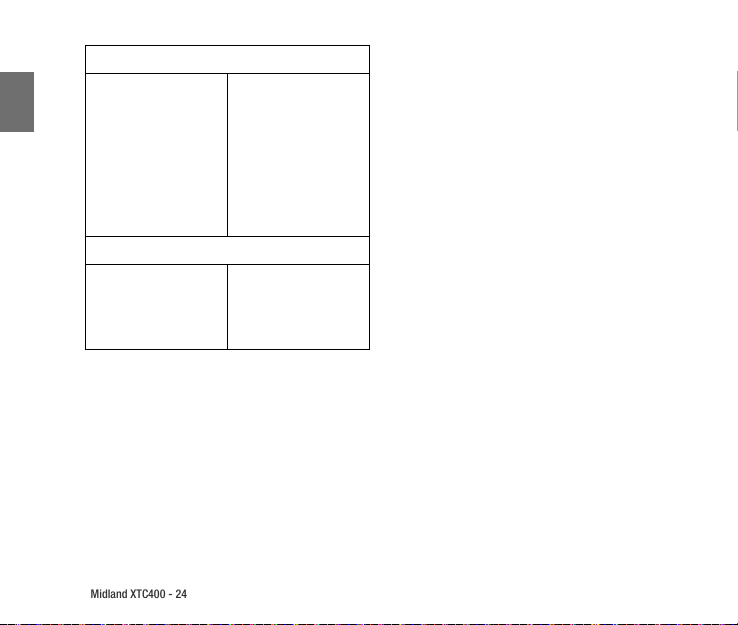
Midland XTC400 - 24
Sound
Place piece of tape over
UK
microphone hole.
Excessive Wind Noise
Wi-Fi
Can’t connect to App
Try using an external microphone
Try using the submersible
case
Verify the device’s Wi-Fi
setting and ensure it is
connected to the XTC400’s
Wi-Fi.
Page 27
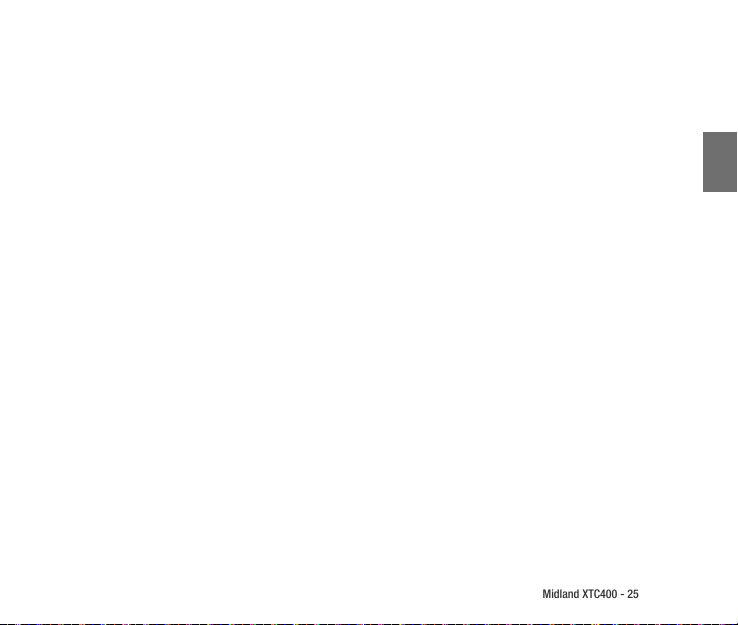
Midland XTC400 - 25
Inhalt
Was ist in der Box? ............................................................................................................... 26
Eigenschaften und spezikationen ....................................................................................... 26
Austausch der Batterie ......................................................................................................... 27
Formatierung der Micro SD-Karte.......................................................................................... 28
Drehbares Objektiv .............................................................................................................. 28
Externes Mikrofon ............................................................................................................... 28
Batterie .............................................................................................................................. 28
Montage und Ausrichtung der Kamera .................................................................................. 29
Anpassung an Lichtverhältnisse ............................................................................................ 30
Videos herunterladen .......................................................................................................... 30
W-LAN / Wi-Fi ....................................................................................................................... 31
Smartphone App ................................................................................................................. 31
Aufnehmen ......................................................................................................................... 31
Anschauen: ......................................................................................................................... 31
Teilen .................................................................................................................................. 31
Unterstützte Betriebssysteme .............................................................................................. 32
Mindestanforderungen ........................................................................................................ 32
Update & Firmware .............................................................................................................. 32
D
Page 28
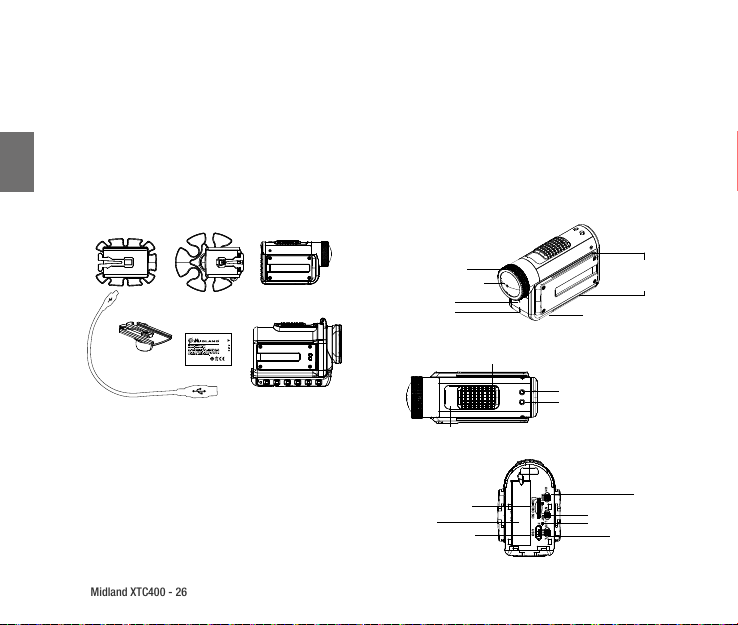
Midland XTC400 - 26
Midland XTC400
HD ACTION VIDEO CAMERA
Vielen Dank, dass Sie sich für die XTC400 Action Kamera entschieden haben. Wir sind stolz darauf, Ihnen ein aufregendes Produkt zum Festhalten Ihrer Abenteuer zu präsentieren. Mit dem einfachen Schiebeschalter, eingebautem WiFi und langer Akkulaufzeit verpassen Sie keinen
Moment des Lebens. Einfach an Ihren Computer anschließen, hochladen und mit Ihren Freunden teilen.
Sehen Sie sich auf facebook.com/midlandcom an, was andere Menschen mit Ihrer XTC-Kamera festhalten und posten Sie Ihr eigenes Video.
D
Viel Spaß!
Was ist in der Box?
XTC400VP Lieferumfang umfasst:
› 1. Midland XTC400 Kamera
› 2. Wasserdichtes Gehäuse bis 85m
› 3. Micro USB Kabel
› 4. Lithium-Ionen Akku
› 5. Klebehalterung
› 6. Universal Halterung (10° und 45°)
Eigenschaften und spezikationen
Drehbare Linse
170° Linse
Mikrofon
Aufnahme
Aufnahmeschalter
Vorne / Aufnahme
Micro SD Buchse
Batterie
Micro USB Buchse
Aufnahmeschalter
Hinten / Stop
Mikro SD Karten LED
Batterie LED
Schiene für
Halterungszubehör
Externer Mikrofon-Eingang
auf der Unterseite
Lichtverhältnisse Schalter
Formatierungsknopf
Auösungsschalter
Wi-Fi Schalter
Page 29
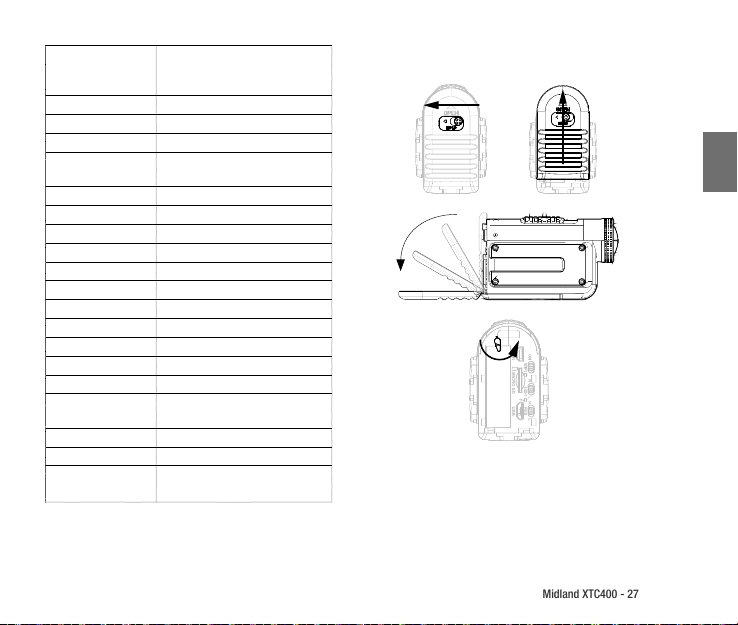
Midland XTC400 - 27
Auösung
Foto* 12 Mp/5Mp/3Mp
Seitenbildverhältnis 16:9
Format H.264 File Type - MP4
Linse 7 Elemente-Linse (6x gehärtetes Glas,
Drehbares Objektiv Ja
Aufnahmewinkel 170° Variabel*
Micro SD Card Bis zu 32 GB
Akku Li-Ionen 1700mAh
Akkulaufzeit Bis zu 5 Stunden
Sofort-Aufnahme Ja
Stealth mode Optional**
Wasserdicht Bis 85 m
Fotos Ja
Stativgewinde Ja
WiFi / W-LAN Ja
Externer
Mikrofonausgang
Gewicht 140 g
Maße (H x L x B) 52 x 95 x 35 mm
Betriebssysteme Win XP, SP2, Vista 7&8,
H 1920x1080p (30/25*fps)
L 1280x720p (60/50*fps)
* 848x480 (120/100fps)
1 IRF)
Ja
Mac OSX 10.4+
* Nur mit der APP “Action Connect” verfügbar
Austausch der Batterie
D
1.Drücken und halten Sie die Verriegelung nach links.
2. Schieben Sie die Klappe auf der Rückseite nach oben.
3. Wenn Sie die Batterie-Verriegelung gegen den Uhrzeiger
bewegen, lässt sich der Akku einfach austauschen.
Page 30
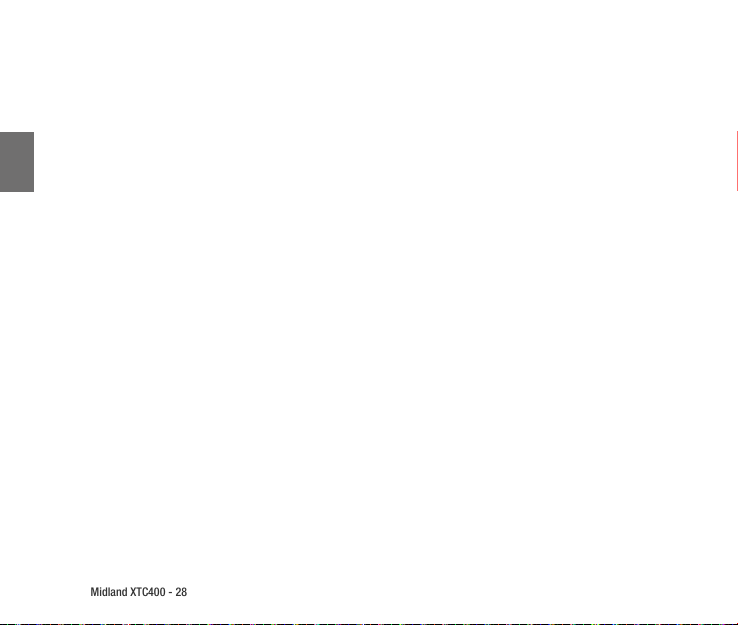
Midland XTC400 - 28
Formatierung der Micro SD-Karte
Achtung: Vor dem ersten Gebrauch sollten Sie den folgenden
Schritten folgen
Die Micro SD Card muss zur Formatierung nicht aus der Kamera
entfernt werden. Sie können alle Dateien in einem Schritt wie
folgt löschen:
D
1. Drücken und halten Sie den Format-Knopf
2. Drücken Sie den Schiebeschalter nach vorne
3. Die Kamera wird 4 mal Piepen und die LED Lampen abwechselnd rot und blau blinken.
Nach Beendigung piept die Kamera noch 2 mal, danach bitte
die Kamera ausschalten.
Drehbares Objektiv
Das Objektiv der XTC400 lässt sich um 180° in die eine und 90°
in die andere Richtung drehen. Damit wird gewährleistet, dass
Sie stets ein gerades Bild haben, auch wenn die Kamera in
einem Winkel befestigt ist. Es sind jeweils die 90° Winkel auf
der Kamera markiert, um Ihnen bei der Orientierung zu helfen.
Externes Mikrofon
Zum Anschluss eines externen Mikrofons müssen Sie zuerst die
Gummiabdeckung an der Unterseite önen, um den 3.5mm
Mikrofonstecker einstecken zu können. Wenn Sie ein Headset
benutzen, wird der linke Kanal als Mikrofon benutzt. Außer-
dem können Sie einen MP3-Player anschließen, um direkt
Musik in Ihr Video einzuspielen.
Batterie
Der beiliegende Lithium-Ionen Akku ist bei der Auslieferung
nur teilweise geladen. Um ihn aufzuladen, verbinden Sie
das beiliegende Micro USB-Kabel mit der Kamera und einer
Stromzufuhr wie z.B. einem Computer oder einem USB-etzteil.
Natürlich funktioniert die Kamera auch ohne das vorherige
vollständige Laden.
Page 31

Midland XTC400 - 29
Montage und Ausrichtung der Kamera
Montage mit der Schienenhalterung
Die XTC400 ist mit einem innovativen 3 Schienen Halterungssystem auf beiden Seiten und auf der Unterseite der
Kamera ausgestattet.
Diese ermöglichen eine sehr einfache Montage der Kamera.
Um die Kamera an der Universal Halterung zu montieren,
schieben Sie die Halterung mit den 2 Hebeln nach hinten
gerichtet in die gewünschte Schiene.
Um die Halterung wieder zu entfernen, drücken Sie die
beiden Hebel der Halterung zusammen und ziehen die
Kamera nach vorne raus.
Ausrichtung auf der Schienenhalterung
Wenn Sie die Kamera auf einem Helm befestigen, beachten Sie
bitte folgende Punkte:
1. Was möchten Sie aufnehmen? Montieren Sie die Kamera
entsprechend auf der linken oder auf der rechten oder oben
auf dem Helm.
2. Stellen Sie sicher, dass die geeignete Oberäche vor der
Montage staub- und schmutzfrei ist. Dann entfernen
Sie die Klebeabdeckung der Halterung und kleben Sie
fest auf den Helm.
3. Richten Sie die Kamera in die richtige Richtung aus
4. Drehen Sie eventuell das Objektiv in eine senkrechte
Position
5. Sie können sich die genaue Ausrichtung der Kamera
auch anschauen. Hierfür schalten Sie das W-LAN ein
und benutzen Sie die App auf Ihrem Smartphone um
die Kamera zu justieren.
Montage und Ausrichtung der Kamera
Montage mit dem Stativgewinde
Auf der Unterseite der XTC400 bendet sich eine Stativhalterung mit Standardgewinde, die es Ihnen erlaubt,
die Kamera auf einem Dreibeinstativ oder Ähnlichem mit
Standardgewinde zu montieren. Um die Kamera zu befestigen, drehen Sie die Schraube des Stativs in das Gewinde
bis die Kamera fest sitzt.
Achtung: Zu starkes Anziehen der Schraube könnte das
Gewinde oder die Kamera beschädigen.
D
Page 32

D
Midland XTC400 - 30
Ausrichtung der Kamera auf dem Stativgewinde
Wenn Sie die Kamera auf dem Stativgewinde befestigen
wollen, beachten Sie bitte folgende Punkte:
1. Richten Sie die Kamera in die richtige Richtung aus
2. Drehen Sie eventuell das Objektiv in eine senkrechte
3. Sie können sich die genaue Ausrichtung der Kamera
Anpassung an Lichtverhältnisse
Die Anpassung der Kamera an die Lichtverhältnisse
ermöglicht es Ihnen auch bei schwachem Umgebungslicht
Videos aufzunehmen.
Um die Funktion zu aktivieren, schieben Sie den „Light“
Schalter auf die untere „L“-Position. Sie deaktivieren die
Stativgewinde
Position
auch anschauen. Hierfür schalten Sie das W-LAN ein
und benutzen Sie die App auf Ihrem Smartphone um
die Kamera zu justieren.
Funktion, indem Sie den Schalter auf die obere „N“-Position
schieben.
Videos herunterladen
Die XTC400 ist ein Plug-and-Play Gerät und sie müssen
somit keine Software installieren. Um ein Video herunterzuladen, folgen Sie den folgenden Schritten (für PC und
Mac gültig):
1. Verbinden Sie die Kamera mit dem beiliegenden Micro
USB-Kabel
2. Der Schiebeschalter muss auf „OFF“ stehen
3. PC:
a) Önen Sie den „Arbeitsplatz“ unter Windows
b) Gehen Sie auf den „Wechseldatenträger“
4. Mac:
a) Ihr Mac erkennt die Speicherkarte der Kamera automa-
tisch
b) Klicken Sie auf das Symbol auf Ihrem Desktop
5.) Önen Sie den Ordner „DCIM“
6.) Önen Sie den Ordner „100MEDIA“
7.) In diesem Ordner nden Sie Ihre Videos
Bitte beachten: die Kamera erstellt 2 Dateien von jedem
Video: eines in der gewählten Qualität und ein weiteres mit
niedriger Auösung (im .tmb-Format)
Page 33

Midland XTC400 - 31
W-LAN / Wi-Fi
Achtung: Die W-LAN Funktion lässt sich nicht einschalten,
wenn keine Micro SD-Card in der Kamera steckt
Das eingebaute W-LAN ermöglicht es Ihnen die Kamera
von Ihrem Smartphone oder Tablet aus zu steuern
1. Schalten Sie W-LAN auf der Rückseite der Kamera ein
2. Schieben Sie den Aufnahmeregler nach vorne
3. Warten Sie ein paar Sekunden bis die W-LAN Verbindung
aufgebaut ist
a) Die Kamera piept 2 mal und die LED auf der Vorder-
seite leuchtet blau
b) Wenn die W-LAN Verbindung steht, piept die Kamera
1 mal und die LED wechselt auf grün
4. Suchen Sie mit Ihrem Smartphone nach W-LAN
Netzwerken
5. Verbinden Sie sich mit dem Netzwerk „XTC 400“
6. Nun können Sie Action Connect App nutzen.
Achtung: W-LAN Time Out
Wenn die Kamera im W-LAN Modus eingeschaltet wird und
keine Geräte innerhalb von 60sek. gefunden werden, startet automatisch die Videoaufnahme
Viele Funktionen und Einstellungen sind in der Smartphone App vorhanden:
Smartphone App
Bitte laden Sie die App “Action Connect” herunter, um Ihre
Kamera per App bedienen zu können.
Verfügbar im „Apple Store“ und bei „Google Play“.
Mit der App sind folgende Funktionen möglich:
Aufnehmen
• Livebild
• Starten oder Stoppen der Aufnahme
• Video Einstellungen
• Zoom (Betrachtungswinkel ändern)
• Fotos
• Serienbilder
• Selbstauslöser
• W-LAN Einstellungen
• Zeit und Datum Einstellungen
• Vieles mehr
Anschauen:
• Schauen Sie sich Ihre Videos und Fotos direkt auf Ihrem
mobilen Gerät an
• Verwalten Sie Ihre Aufnahmen
Teilen
• Laden Sie Ihre Videos auf Ihr mobiles Gerät
D
Page 34

Midland XTC400 - 32
• Teilen Sie diese mit der Welt über die sozialen Netzwerke,
E-Mails oder andere Nachrichtendienst
Unterstützte Betriebssysteme
Die XTC400 kann sowohl an einen PC als auch einen Mac
angeschlossen werden. Folgende Betriebssysteme werden
D
unterstützt:
Windows XP SP2, Vista, 7, 8
Macintosh OSX 10.4 und höher
Für die Video-Wiedergabe empfehlen wir den Windows
Media Player, Quick Time oder den VLC Media Player.
Mindestanforderungen
Prozessor 3.2GHz oder schneller
RAM 1GB oder mehr
Grakkarte 256MB oder mehr
Zur Videowiedergabe benötigen Sie den H.264 Codec. Für
mehr Informationen schauen Sie auf
xtcactioncam.de
Update & Firmware
Achtung: Stellen Sie sicher, dass sich die neueste Firmware auf der Kamera befindet
Um die Firmware Version zu überprüfen, verbinden Sie die
Kamera mit Ihrem Mobiltelefon und önen Sie die Action
Connect App. Gehen Sie zu „Settings/About/Version“.
Um die Firmware auf den neuesten Stand upzudaten,
gehen Sie auf die Seite xtcactioncam.de und folgen Sie den
Anweisungen.
Anzeigen & Signale
Batteriestatus (oben links)
Batterieanzeige Bedeutung
Blau Voll aufgeladen
Blau blinkend 50% geladen
Rot Niedriger Batteriestand
Rot blinkend Batteriestand zu niedrig
Kein Licht Batterie ist leer
*Achtung: Wenn die Batterieanzeige anfängt rot zu
blinken, laden Sie bitte die Batterie umgehend auf. Die
Aufnahme wird zu diesem Zeitpunkt gestoppt.
Page 35

Midland XTC400 - 33
Status der Speicherkarte (oben rechts)
Anzeige Speicherkarte Bedeutung
Blau 66% - 100% frei
Blau blinkend 33% - 66% frei
Rot 0% - 33% frei
Rot blinkend 0% Available
Kein Licht
Rot/Blau blinkend
Keine Speicherkarte eingelegt
Formatierung / Update
der Firmware
Schalterpositionen
Position Bedeutung
WiFi oben (On) WLAN aktiviert
WiFi unten WLAN deaktiviert
Light oben (N)
Light unten (L)
RES oben (H) Auösung 1080p/30fps
RES unten (L) Auösung 720p/60fps
Für normale Lichtverhältnisse
Bei schwachen
Lichtverhältnissen
D
LED-Anzeige auf der Vorderseite
LED-Anzeige Bedeutung
Grün blinkend Aufnahme mit 1080p
Blau blinkend Aufnahme mit 720p
Rot blinkend Aufnahme mit WVGA
Blau WLAN Aufbau
Grün WLAN eingeschaltet
Rot USB verbunden
Aufnahmedauer
Speicherkarte
512MB 6.5 Minuten 5.5 M inuten
1 GB 13 Minuten 11 Minuten
2 GB 26 Minuten 22 Minuten
4 GB 52 Minuten 44 Minuten
8 GB 104 Minuten 88 Minuten
720p Aufnahmedauer
1080p
Aufnahmedauer
Page 36

Midland XTC400 - 34
16 GB 208 Minuten 176 Minuten
32 GB 416 Minuten 352 Minuten
64 GB 832 Minuten 704 Minuten
Achtung: die Kamera teilt die Videos automatisch in 29
Minuten große Abschnitte auf.
D
Warntöne
Warnton Bedeutung
1 Piepton
2x 2 Pieptöne
3 Pieptöne Start Aufnahme
5x 3 Pieptöne Speicherkarte voll
2 Pieptöne Ausgeschaltet
1 Piepton (WiFi On) App Bestätigung
4 Pieptöne
Die Pieptöne können über Smartphone-App ausgeschaltet werden.
Eingeschaltet mit WLAN
deaktiviert
Eingeschaltet mit WLAN
aktiviert
Formatierung der Speicherkarte
Tipps und Tricks
Problem Lösung
Batterien
Camera not turning ON
Aufnahme
Kamera nimmt nicht auf
Mikro SD Speicherkarte
Speicherkarte lässt sich
nicht lesen
Sind die Batterien voll
aufgeladen?
Der Aufnahmeschalter
muss ganz nach vorne
geschoben sein. Wenn die
LED auf der Vorderseite
nicht aueuchtet, schalten Sie das Gerät aus und
installieren Sie die Batterie erneut.
- Ist die Speicherkarte
richtig eingesteckt?
- Schließen Sie die Kamera an einen Computer an
und überprüfen Sie die
freie Speicherkapazität
der Speicherkarte.
- Formatieren Sie die
Page 37

Midland XTC400 - 35
Video Wiedergabe
Langsame oder ruckelnde
Video Wiedergabe
Tipps und Tricks
Problem Lösung
Videos herunterladen
Langsamer Datentransfer
- Ist die Kamera an einen
USB2.0 oder 3.0 Anschluss angeschlossen?
- Entfernen Sie andere
USB Geräte
- Entspricht Ihr Computer
den Mindestanforderungen??
- Ist der richtige Video
Codec installiert?
- Ist die Kamera an einen
USB2.0 oder 3.0 Anschluss angeschlossen?
- Entfernen Sie andere
USB Geräte
Ihr Computer erkennt die
Kamera nicht
Sound
Starke Windgeräusche
WLAN
Verbindet sich nicht mit
der App
- Der Aufnahmeschalter
muss auf AUS stehen,
während die Kamera an
einen Computer angeschlossen ist
- Ist die Speicherkarte
richtig eingelegt?
- Formatieren Sie eventuell die Speicherkarte
- Platzieren Sie einen
Klebestreifen über der
Mikrofonönung
- Schließen Sie ein externes Mikrofon an
- Benutzen Sie das wasserdichte Gehäuse
Überprüfen Sie die WLAN
Einstellungen an ihrem
Mobilgerät und verbinden Sie es mit der XTC400
D
Page 38

D
Midland XTC400 - 36
Page 39

Midland XTC400 - 37
Indice
Contenido de la caja ............................................................................................................ 38
Características técnicas XTC400 ............................................................................................. 38
Retirar la batería ................................................................................................................. 39
Formatear la tarjeta Micro SD ............................................................................................... 40
Lente Rotativa ..................................................................................................................... 40
Micrófono externo ............................................................................................................... 40
Batería ................................................................................................................................ 40
Soportes y grabación cámara ................................................................................................ 41
Función “Low Light” ............................................................................................................. 42
Descargar Videos ................................................................................................................. 42
Wi-Fi ................................................................................................................................... 43
Aplicación para Smartphone................................................................................................. 43
Visualización ....................................................................................................................... 43
Compartir ........................................................................................................................... 43
Sistemas Compatibles .......................................................................................................... 43
Requisitos mínimos del sistema ............................................................................................ 44
Actualizaciones & Firmware .................................................................................................. 44
Indicadores ......................................................................................................................... 44
E
Page 40

Midland XTC400 - 38
Midland XTC400
HD ACTION VIDEO CAMERA
Gracias por comprar la XTC 400 Action Camera. Estamos entusiasmados de poder compartir junto a usted los vídeos de sus aventuras. Con un sólo botón para una grabación inmediata, Wi-Fi, y una larga duración de la batería, no se perderá nunca más ningún
momento especial. Conéctela fácilmente a su ordenador y suba los vídeos a la red para compar tirlos con sus amigos.
Entre ahora en en facebook.com/Midland.es, para saber que se dice de las cámaras y publique su propio vídeo en la comunidad.
Contenido de la caja
E
XTC400 contenido de la caja:
› 1. Cámara Midland XTC400
› 2. Funda sumergible 85m
› 3. Cable Micro USB
› 4. Pack de Baterías de Litio
› 5. Soporte básico adhesivo
› 6. Soporte “Mini Spider” (10° y 45°)
Características técnicas XTC400
Lente rotativa
Gran angular 170°
Micrófono
LED grabación
Botón Grabación
ON / Grabar
Toma Micro SD
Batería
Toma Micro USB
Botón Grabación
OFF / Stop
Toma micrófono externo
LED Tarjeta de Memoria
LED Batería
Selector Low Light
Botón Formateo
Guía para
Accesorios
Selector Wi-Fi
Selector Resolución
Page 41

Midland XTC400 - 39
Resolución
Foto* 12 Mp/5Mp/3Mp
Ratio 16:9
Formato H.264 Archivos - MP4
Lente 7 elementos (6 tempered glass, 1 IRF)
Lente rotativa Sí
Ángulo de la lente 170° Variable*
Tarjeta SD Hasta 32 GB
Batería Li-Ion 1700 mAH
Autonomía Hasta 5 Horas
Grabación inmediata Sí
Stealth mode* Opcional
Sumergible Hasta 85 m
Foto Sí
Soporte Tripode Sí
Wi-Fi Sí
Salida Jack externa Sí
Peso 140 g
Dimensiones 52 x 95 x 35 mm
Compatiblilidad Win XP, SP2, Vista 7&8,
*Disponible solo con APP “Action Connect”
1920x1080p (30/25fps)
1280x720p (60/50fps)
WVGA848x480 (120/100fps)
Mac OSX 10.4+
Retirar la batería
E
1. Mantenga pulsado el botón de bloqueo hacia la izquierda. Deslice la pestaña hacia arriba.
2. Tire de la pestaña abierta.
3. Después de girar el pestillo en sentido contrario a las
agujas del reloj, la batería se puede quitar fácilmente.
Page 42

Midland XTC400 - 40
Formatear la tarjeta Micro SD
Nota: Antes del primer uso, formatee la tarjeta micro SD
siguiento estos pasos:
La tarjeta micro SD puede ser formateada dentro de la
cámara. Esto le permite eliminar por completo todos los
archivos a la vez. Siga los siguientes pasos:
1. Mantenga pulsado el botón de formato
2. Deslice el botón RECORD hacia delante /en posición ON.
3. La cámara emitirá un pitido 4 veces y el icono parpadeará
E
con una luz rojo y azul
Al terminar, la cámara emitirá un pitido dos veces, luego
se apagará.
Lente Rotativa
Para mantener la orientación vertical en su vídeo cuando la
cámara esté montada en un ángulo, la lente de la XTC400
puede girar 180º en una dirección y -90º en el otro. Hay
muescas cada 90° para que pueda girar cómodamente la
lente en ángulos de uso común.
Micrófono externo
Para conectar la cámara a un micrófono externo, abra primero la cubierta de goma y luego inserte el conector de
micrófono de 3,5 mm. Si utiliza un auricular, el altavoz
izquierdo se utiliza como micrófono. Además, también
puede conectar un reproductor de MP3 para grabar música
directamente en su vídeo.
Batería
La batería de iones de litio incluida viene parcialmente
cargada. Para cargar, conecte el cable micro USB incluido y
conecte el otro extremo del cable a una fuente de energía,
como un ordenador, cargador de pared o cargador de
vehículo. No se producirán daños a la cámara o la batería si
se utiliza antes de una carga completa. Consulte la página 7
para indicaciones de estado de batería.
Page 43

Midland XTC400 - 41
Soportes y grabación cámara
Soporte de doble vía
El XTC400 fue diseñada con un innovador sistema de 3
puntos de anclaje: dos en ambos laterales y uno en la parte
inferior de la cámara. Esto permite montarla en cualquier
lugar con suma facilidad.
Para montar la cámara con el soporte básico, deslice la
cámara sobre el sistema de rieles con las ranuras mirando
hacia la parte posterior de la cámara.
Para desmontar la cámara del soporte, apriete las lengüetas y deslice la cámara hacia delante.
Apuntar con la cámara cuando está montada mediante
el soporte de doble vía:
1. Piense qué quiere grabar y monte la cámara en función
de la grabación que quiere realizar. Lateral izquiero o
derecho o encima del casco.
2. Encuentre una supercie adecuada y asegúrese de que
el área está limpia de polvo. Retire el protector de la
almohadilla adhesiva 3M y adhiéralo al casco.
3. Una vez montado, puede ajustar la cámara para asegu-
rarse de que está lmando en la dirección deseada
4. Si es necesario, gire la lente rotativa para conseguir un
plano horizontal
5. Para ver dónde apunta la cámara para grabar, habilite el
Wi-Fi y utilice su smartphone con la App para comprobar dónde está grabando.
Soportes y grabación cámara
Soporte de rosca fotográco
En la parte inferior de la XTC400 hay un soporte de rosca
estándar que permite que la cámara se monte en un trípode u otro dispositivo con tornillo estándar de fotografía
(1/4 “de diámetro, 20 hilos por pulgada) 5/16 hilo profundo. Para conectar la cámara, inserte el tornillo en el soporte
de rosca de la cámara y gire la cámara en sentido horario
para apretarla en el tornillo.
Nota: Si se aprieta demasiado el tornillo puede causar
daños a la funda y/o a la cámara
E
Page 44

E
Midland XTC400 - 42
Apuntando con la cámara cuando está montada mediante el tornillo fotográfico:
1. Piense qué quiere grabar y monte la cámara en función
2. Asegúrese, una vez conectado, que la cámara graba hacia
3. Si es necesario, gire la lente rotativa para conseguir un
4. Para ver dónde apunta la cámara para grabar, habilite el
Función “Low Light”
Esta función permite grabar en condiciones de poca luz.
Para activar la función, mueva el selector a la posición “L”.
Para desactivarla, mueva el selector a la posición “N”.
Soporte rosca
de la grabación que quiere realizar. Lateral izquiero o
derecho o encima del casco.
adelante y al frente y no la tierra o el cielo.
plano horizontal
Wi-Fi y utilice su smartphone con la App para comprobar dónde está grabando.
Descargar Videos
No hay necesidad de instalar ningún software con la
XTC400. Se trata de un dispositivo plug and play. Para descargar el vídeo, siga las siguientes instrucciones, dependiendo de si tiene un PC o un MAC.
Descarga de vídeos en un PC con un sistema operativo
Windows:
1. Conecte la cámara al ordenador utilizando el cable micro
USB incluido.
2. Encienda la cámara deslizando el interrupotor a “ON”
3. Haga doble clic en “Mi PC” y busque “Disco extraíble”.
4. Si “Disco extraíble” no aparece, cierre la carpeta “Mi PC”
y vuelva a abrirla. Debe aparecer el icono de “Disco
extraíble”.
Ábralo.
Un MAC reconocerá automáticamente a la cámara cuando
ésta se encienda. Lo hará como unidad de almacenamiento externa.
1. Abra el “Finder” y busque las unidades externas conectadas.
2. Abra la correspondiente a la Midland XTC400 y, a continuación, abra la carpeta “DCIM”.
3. Abra la carpeta “100MEDIA”. los vídeos estarán en esta
carpeta.
Nota: la cámara va a generar dos tipos de fichero para cada video,
uno en la resolución seleccionada y el otro en baja resolución (.tmb)
Page 45

Midland XTC400 - 43
Wi-Fi
Nota: El Wi-Fi no se activará si la microSD no está insertada.
La XTC400 permite conectar y controlar la cámara usando
un smartphone o tableta.
1. Coloque el interruptor de Wi-Fi dentro de la cubierta de
la cámara a la posición ON.
2. Deslice el interruptor de grabación hacia adelante “ON”.
3. Espere unos segundos para que la cámara se enciendea
e inicie el Wi-Fi.
4. La cámara emitirá un ndoble pitido doble y el indicador
frontal será de color azul.
5. Cuando el Wi-Fi esté listo, la cámara emitirá un pitido y el
indicador frontal será de color verde
Atención: Wi-Fi TIME OUT
Si la cámara se enciende en el modo Wi-Fi y no hay dispositivos conectados durante 60 segundos, la cámara empezará a grabar automáticamente.
Muchas de las características y opciones están disponibles con la aplicación para smartphones:
Aplicación para Smartphone
Para poder disfrutar de todas las posibilidades de la XTC400,
deberá descargarse la aplicación gratuita “Acción Connect”.
Disponible en ” Apple store “y” Google Play “.
Con esta aplicación podrá:
Reproducción en directo
•
• Iniciar y detener la grabación
• Personalizar la conguración
de vídeo
• Zoom (Cambiar el ángulo de
visión)
• Tomar fotografías
•Timelapse (modo ráfaga)
•Tiempo entre fotos
• Conguración Wi-Fi
• Ajuste de hora y la fecha
• Muchas funciones más
Visualización
• Vea direc tamente desde su dispositivo móvil el vídeo y las
imágenes almacenadas en la XTC400
• Gestione sus archivos
Compartir
• Descargue los vídeos en su smartphone
• Comparta los vídeos con sus amigos a través de las redes
sociales, correo electrónico y mensajes.
E
Page 46

Midland XTC400 - 44
Sistemas Compatibles
XTC400 se puede utilizar tanto en PC como MAC. A continuación se presentan los sistemas operativos compatibles:
Windows XP SP2, Vista, 7, 8
Macintosh OSX 10.4 o superior
Para la reproducción de video, recomendamos Windows
Media Player, QuickTime o VLC Media Player.
E
Requisitos mínimos del sistema
Procesador 3.2GHz o superior
Ram 1GB o superior
Tarjeta de Video 256MB o superior
Reproducción de vídeo requiere códec H.264.
Para obtener más información, visite xtcactioncam.com
Actualizaciones & Firmware
Nota: asegúrese de tener la última versión del firmware.
Para comprobar si ésta es la última versión del rmware conecte la cámara a su smartphone y, mediante la App, vaya
a “Ajustes” - “Acerca de” - “Versión”.
Para actualizar su cámara, visite www.actioncamxtc.com
y siga los pasos que allí se indican.
Indicadores
Estado de la batería
LED indicador batería Significado
Azul jo Carga completa
Azul parpadeante Nivel medio de batería
Rojo jo Nivel bajo de batería
Rojo parpadeante* Nivel muy bajo de batería
Ninguna luz Sin batería
* Nota: Cuando el LED de la batería comienza a parpadear, la
batería necesita ser cargada.
Estado de la tarjeta de memoria
LED indicador memoria Significado
Azul jo 66% - 100% Disponible
Azul parpadeante 33% - 66% Disponible
Rojo jo 0% - 33% Disponible
Rojo parpadenate 0% D isponible
Ninguna luz Sin tarjeta de memoria /
Rojo/Azul parpadeante Formateando - Actuali-
Error tarjeta memoria
zando Firmware
Page 47

Midland XTC400 - 45
LED Frontal
LED Frontal S ignificado
Verde parpadeante Grabación a 1080p
Azul parpadeante Grabación a 720p
Rojo parpadeante G rabación a WVGA
Azul jo Wi-Fi - Habilitado
Verde jo Wi-Fi - ON
Rojo jo USB - Conectado
Botones
Posición S ignificado
Wi-Fi arriba (ON) Wi-Fi - Habilitado
Wi-Fi abajo Wi-Fi - Deshabilitado
Low Light arriba (N) Luz normal
Low Light abajo (L) Low Light ON
Resolución arriba (H) Grabación a 1080p 30
Resolución abajo (L) Grabación a 720p 60
Capacidad tarjeta memoria
Memoria Capacidad a 720p Capacidad 1080p
512MB 6.5 Minutos 5.5 Minutos
1 GB 13 Minutos 11 Minutos
2 GB 26 Minutos 22 Minutos
4 GB 52 Minutos 44 Minutos
8 GB 104 Minutos 88 Minutos
16 GB 208 Minutos 176 Minutos
32 GB 416 Minutos 352 Minutos
64 GB 832 Minutos 704 Minutos
Nota: La cámara divide automáticamente las películas en el clips
de 29 minutos cada una.
Sonidos
Sonidos S ignificado
1 Beep Iluminación (Wi-Fi O)
2 x 2 Beeps Iluminación (Wi-Fi On)
3 Beeps Inicio grabación
5 x 3 Beeps Tarjeta memoria agotada
E
Page 48

Midland XTC400 - 46
2 Beeps Cámara apagada
1 Beep (Wi-Fi On) Conrmación
4 Beeps Formateo Tarjeta Memoria
Nota: La señal acústica puede inhabilitarse a través de la App.
Consejos y Trucos
E
Problema Solución
Batería
La cámara no se enciende
Grabaciones
La cámara no graba
Tarjeta de Memoria Micro SD
No lee la tarjeta de memoria
Revise si la batería está
correctamente colocada y si
está cargada.
Si el LED de grabación no
se enciende, intente quitar
la batería y volver a insertar
-Asegúrese de que la tarjeta
está bien colocada.
-Conecte la cámara a su equipo para comprobar si hay suciente espacio en la memoria.
-Intente formatear la tarjeta
Reproducir Video
-Compruebe que la cámara
está conectada a un puerto
USB 2.0 ó 3.0
-Retire todas las conexiones
Reproducción lenta o se
entrecorta
USB innecesarias
-Compruebe los requisitos
mínimos del sistema
-Verique que el codec esté
correctamente instalado
Problema Solución
Descargar Video
-Asegúrese de que la
cámara está conectada a
un puerto USB 2.0 ó 3.0.
Transferencia de datos
lenta
-Vuelva a conectar la
cámara
-Retire las conexiones
USB adicionales innece-
sarias
Page 49

Midland XTC400 - 47
El ordenador no reconoce
la cámara
No se transeren los archivos de la tarjeta
Sonido
Excesivo ruido del viento
-Asegúrese de que el
interruptor principal está
en la posición ON.
-Asegúrese de que la
tarjeta Micro SD está insertada correctamente.
-La tarjeta microSD puede
estar dañada. Intente formatear la memoria.
-En el menú Inicio, seleccione Ejecutar y escriba el
comando:
chkdsk volumen:/f
y luego presione Intro
-Coloque cinta adhesiva
en la parte delantera del
micorofono.
-Trate de usar un micrófono externo
-Trate de usar la funda.
Wi-Fi
No se conecta a la APP
Compruebe el estado de
Wi-Fi y la conguración
del teléfono.
E
Page 50

E
Midland XTC400 - 48
Page 51

Midland XTC400 - 49
Sommaire
Le contenu de la boite ......................................................................................................... 50
Caractéristiques et Contrôles ................................................................................................ 50
Retirer la batterie ................................................................................................................ 51
Reformatage de la carte Micro SD ......................................................................................... 52
Lentille rotative................................................................................................................... 52
Microphone Externe ............................................................................................................. 52
Batterie .............................................................................................................................. 52
Fixer et orienter la caméra ................................................................................................... 53
Fonction lumière basse ........................................................................................................ 54
Télécharger les vidéos .......................................................................................................... 54
Wi-Fi ................................................................................................................................... 55
Applications pour Smartphone ............................................................................................. 55
Prise de vue ......................................................................................................................... 55
Visualisation ....................................................................................................................... 55
Partage ............................................................................................................................... 55
Système compatible............................................................................................................. 55
Conguration minimale requise ........................................................................................... 56
Mise à jour & Firmware ......................................................................................................... 56
Indications .......................................................................................................................... 56
F
Page 52

Midland XTC400 - 50
Midland XTC400
HD ACTION VIDEO CAMERA
Merci d’avoir choisi la caméra vidéo d’action XTC400. Nous sommes ers de vous orir un outil intéressant pour enregistrer les
aventures de votre vie . Avec un simple interrupteur à glissière, le Wi-Fi et une batterie longue durée vous ne raterez aucun instant.
Connectez-vous facilement à votre ordinateur , télécharger et partager avec vos amis.
Regardez ce que font d’autres personnes avec leur caméras XTC sur facebook.com/midlandcom et postez également vos propres
vidéos. protez-en!
Le contenu de la boite
Caractéristiques et Contrôles
F
Le pack XTC400VP comprend:
› 1. Caméra Midland XTC400
› 2. Caisson étanche 85m
› 3. Câble micro USB
› 4. Pack batterie Lithium-Ion
› 5. Support Adhésif de base
› 6. Support Mini Spider (10° et 45°)
Lentille rotative
170°
Microphone
Voyant d’enregistrement
OFF / Stop
ON / Record
Micro SD
Batterie
Micro USB
Glissière pour le mon-
tage d’accessoire
Prise jack pour le
microphone externe
Voyant carte microSD
Voyant batterie
Lumière
Formater
Résolution
Selector Wi-Fi
Page 53

Midland XTC400 - 51
1920x1080p (30/25fps)
Résolution
Photo* 12 Mp/5Mp/3Mp
Aspect 16:9
Format H.264 Type de chier - MP4
Lentille 7 éléments (6 verres trempés, 1 IRF)
Lentille rotative Oui
Angle 170° Variable*
Carte micro SD Jasqu’à 32 GB
Batterie Li-Ion 1700 mAH
Autonomie Jasqu’à 5 Hures
Enregistrement
instantané
Mode Furtif* Optionnel
Waterproof 85 m
Photo Oui
Pas de vis pour support
Tripod
Wi-Fi O ui
Jack micro externe Ouiw
Poids 140 g
Dimensions 52 x 95 x 35 mm
Système Compatible Win XP, SP2, Vista 7&8,
*Disponible uniquement avec l’application “Action Connect”
1280x720p (60/50fps)
WVGA848x480 (120/100fps)
Oui
Oui
Mac OSX 10.4+
Retirer la batterie
F
1. Appuyez et maintenez le verrou vers la gauche. Faites
glisser le couvercle vers le haut.
2. Tirez pour ouvrir le couvercle.
3. Après avoir tourné le loquet dans le sens antihoraire, La
batterie peut être retirée facilement.
Page 54

Midland XTC400 - 52
Reformatage de la carte Micro SD
Note: Avant la première utilisation formatez la carte
micro-SDHC en suivant la procédure suivante
La carte micro SD peut être formatée depuis la caméra. Cela
vous permet de supprimer totalement les chiers en une
seule fois. Suivez ces étapes:
1. Appuyez et maintenez le verrou vers la gauche. Faites
glisser le couvercle vers le haut.
2. Tirez pour ouvrir le couvercle.
3. Après avoir tourné le loquet dans le sens antihoraire, La
batterie peut être retirée facilement.
F
Lentille rotative
Pour maintenir l’orientation verticale de votre vidéo
quand la caméra n’est pas montée bien droite, l’objectif de
l’XTC400 peut tourner de 180° dans un sens et -90° dans
l’autre. Il y a des repères tous les 90° de manière à ce que
vous puissiez tourner l’objectif aux angles les plus couramment utilisés.
Microphone Externe
Pour connecter votre appareil à un microphone externe, commencez par ouvrir le couvercle en caoutchouc et
insérez la prise du microphone dans le jack 3,5 mm. Si
vous utilisez un casque, le haut-parleur gauche sera utilisé
comme microphone. En outre, vous pouvez également
connecter un lecteur mp3 pour enregistrer de la musique
directement sur votre vidéo
Batterie
La batterie lithium-ion incluse est livrée partiellement
chargée. Pour la recharger, branchez le câble micro USB
fourni à la caméra et branchez l’autre extrémité du câble
à une source d’alimentation tel qu’un ordinateur, un chargeur mural ou de véhicule. Ni la caméra, ni la batterie ne
subirons de dommage si elles sont utilisées avant une charge complète. Voir en page 56 pour les indications d’état de
la batterie.
Page 55

Midland XTC400 - 53
Fixer et orienter la caméra
Montez la caméra sur le système à double glissière
L’ XTC400 a été conçue avec un système novateur de xation
en 3 points, un de chaque et un à sa base. Cela vous permet
de la monter de n’impor te quel côté avec facilité.
Pour monter l’appareil sur le suppor t de base, faites glisser
la caméra sur le système de rails avec les loquets du support vers l’arrière de l’appareil.
Pour retirer la caméra du support, pincez les deux loquets
et faites la glisser vers l’avant.
Orientez la caméra quand elle est montée avec le système
à double glissière:
Lors du montage de la caméra sur un casque, vous devez
procéder comme suit:
1. Pensez à ce que vous souhaitez lmer et montez la
caméra en conséquence du côté gauche, du côté droit ou
sur le dessus.
2. Trouvez une surface adaptée et assurez-vous qu’elle soit
propre. Retirez le lm protecteur de l’adhésif et appliquezle sur le casque.
3. Une fois collée, réglez la caméra pour être sûr que vous
lmez dans la direction souhaitée.
4. Si besoin, faites pivoter l’objectif an de maintenir l’image verticale.
5. Pour voir ce que lme votre caméra activez le Wi-Fi,
ensuite utilisez votre Smartphone et l’application comme
un viseur.
Fixer et orienter la caméra
Montez la caméra en utilisant le pas de vis photo
A la base de l’XTC400 se trouve le pas de vis standard photo
disponible sur toutes les caméras Midland, permettant l’utilisation d’un trépied ou toute autre xation avec 1/4-20
(1/4” de pouce de diamètre, 20 pas par pouce) et 5/16 de
profondeur. Pour xer la caméra, insérez la vis du support
dans le letage de la caméra et tournez la vis dans le sens
horaire pour la serrer.
Note: Trop serrer la vis peut endommager le support et/ou
la caméra
F
Page 56

Midland XTC400 - 54
Orientez la caméra en utilisant le pas de vis photo:
Lors du montage de la caméra sur un support, vous devez
procéder comme suit:
F
1. Pensez à ce que vous souhaitez lmer et montez la
caméra en conséquence.
2. Vériez une fois attachée que la caméra soit droite et non
pas face contre terre ou vers le ciel.
3. Si besoin, faites pivoter l’objectif an de maintenir l’image verticale.
4. Pour voir ce que lme votre caméra activez le Wi-Fi, en
suite utilisez votre Smartphone et l’application comme un
viseur
Fonction lumière basse
La fonction lumière basse permet à l’utilisateur de lmer
dans des conditions d’éclairage faible.
Pour activer la fonction placez l’interrupteur sur la position
Support Trépied
« L », pour la désactiver placez le sur la position « N ».
Télécharger les vidéos
Il n’est pas nécessaire d’installer un logiciel avec l’XTC400.
Il s’agit d’un périphérique Plug and Play. Pour télécharger
les vidéos, suivez les instructions ci-dessous selon que vous
ayez un PC ou un MAC.
Téléchargez les vidéos sur PC avec WINDOWS
1. Branchez la caméra à l’ordinateur à l’aide du câble micro
USB fourni.
2. Vériez que l’interrupteur est sur la position OFF.
3. Double cliquez sur “Poste de travail” puis sur “Disques
amovibles”
4. PC:
a. Si “Disques amovibles” n’apparaît pas, fermez “Poste
de travail” et ouvrer le à nouveau. L’icône “Disques amovibles” doit apparaître.
b. Ouvrez l’icône “Disques amovibles”.
5. MAC
a. Votre MAC doit reconnaître automatiquement la
caméra comme disque dur externe.
b. Cliquez sur l’icône sur votre bureau.
6. Ouvrez le répertoire “DCIM”.
7. Ouvrez le répertoire “100MEDIA”.
8. Les vidéos sont dans ce répertoire.
Page 57

Midland XTC400 - 55
Note: la caméra génère deux fichiers pour chaque vidéo,
un dans la résolution sélectionnée et l’autre en basse
résolution. (.tmb)
Wi-Fi
Note: Le Wi-Fi ne s’active pas si la carte micro-SD est absente.
Le WIFI intégré à l’XTC400 permet de vous connecter et
de contrôler la caméra en utilisant un Smartphone ou une
tablette.
1. Basculer l’interrupteur Wi-Fi en position ON sous le cache
à l’arrière de la caméra.
2. Poussez l’interrupteur d’enregistrement vers l’avant.
3. Attendez quelque secondes que la caméra s’allume et
initialise le WIFI.
a. La caméra double « Beep » deux fois et le voyant
avant passe au bleu.
b. Quand le Wi-Fi est prêt la caméra « Beep » une fois, et
le voyant avant passe au vert xe.
Attention: Wi-Fi TIME OUT
Si la caméra est allumée et qu’il n’y pas de connexion dans
les 60sec l’enregistrement démarre automatiquement.
Beaucoup de caractéristiques et d’options sont disponibles
par l’application Smartphone:
Applications pour Smartphone
Pour contrôler la caméra, vous devez télécharger l’application “Action Connect”.
C’est disponible sur “Apple store” et “Google Play”.
Avec cette application c’est possible:
Prise de vue
•
Aperçu en direct
•Démarrer et arrêter un enregistrement
•Personnaliser la conguration
vidéo
•Zoom (Changer l’angle de vision)
• Photo
•Rafale (Time lapse)
•Retardateur
•Conguration Wi-Fi
•Réglage date et heure
•Et beaucoup d’autre
Visualisation
• Regardez directement depuis votre appareil mobile les
vidéos et les photos enregistré dans l’XTC400.
• Gérer vos chiers
Partage
• Télécharger les vidéos sur votre mobile
• Partagez les avec le monde entier à travers les réseaux
sociaux, e-mail et messages
F
Page 58

Midland XTC400 - 56
Système compatible
L’XTC400 peut être utilisé sur PC ou MAC. Ci-dessous les
systèmes d’exploitation compatibles:
Windows XP SP2, Vista, 7, 8
Macintosh OSX 10.4 et supérieur
Pour la lecture des vidéos, nous recommandons Windows
Media Player, Quick Time ou VLC Media Player.
Configuration minimale requise
F
Processeur 3.2GHz ou plus
Ram 1GB ou plus
Carte Vidéo 256MB ou plus
La lecture des vidéos nécessite le codec H.264.
Pour plus d’information rendez-vous sur : www.xtcactioncam.com ou notre HOT LINE au 01 34 21 46 90 (Guy à votre
service)
Mise à jour & Firmware
Note: Vérifiez que la caméra possède bien la dernière version du firmware.
Pour contrôler la version du rmware connectez la caméra
à votre Smartphone et ouvrez l’application. Allez dans le
menu « Setting » puis « About » et enn « Version ».
Pour mettre à jour votre caméra visitez « www.actioncamxtc.com » et suivez les instructions.
Indications
État de la batterie
Voyant batterie Signification
Bleu xe Batterie pleine (batterie
chargée)
Bleu clignotant Niveau batterie moyen
(ou batterie en charge)
Rouge xe Batterie faible
Rouge clignotant* Batterie trop faible pour
enregistrer
Pas d’indication Batterie totalement vide
*Note: Quand le voyant batterie commence à clignoter rouge,
préparez-vous à charger la batterie parce que la caméra s’arrête
d’enregistrer à partir de cet instant.
État de la carte mémoire
Voyant carte mémoire Signification
Page 59

Midland XTC400 - 57
Bleu xe 66% - 100% de place di-
sponible
Bleu clignotant 33% - 66% de place di-
sponible
Rouge xe 0% - 33% de place dispo-
nible
Rouge clignotant* 0% de place disponible
Pas d’indication Pas de carte / erreur de
carte
Rouge/bleu clignotant Formatage – mise à jour
Firmware
Indications en face avant
Voyan t Signification
Vert clignotant Enregistrement en 1080p
Bleu clignotant Enregistrement en 720p
Rouge clignotant Enregistrement en WVGA
Bleu xe Wi-Fi en activation
Vert xe Wi-Fi actif et opérationnel
Rouge xe USB connecté
Interrupteurs
Position Signification
Wi-Fi Haut(ON) Wi-Fi activé
Wi-Fi Bas Wi-Fi désactivé
Réglage lumière en Po-
Mode lumière normale
sition N
Réglage lumière en Po-
Mode lumière basse
sition N
Résolution en position H Enregistrement en 1080p
30fps
Résolution en position L Enregistrement en 720p
60fps
Temps d’enregistrement
Taille
mémoire
Temps d’enregistrement en 720p
(en Min.)
Temps d’enregistrement en
1080p (en Min.)
512Mo 6.5 Minutes 5.5 Minutes
1 GO 13 Minutes 11 Minutes
2 GO 26 Minutes 22 Minutes
4 GO 52 Minutes 44 Minutes
F
Page 60

Midland XTC400 - 58
8 GO 104 Minutes 88 Minutes
16 GO 208 Minutes 176 Minutes
32 GO 416 Minutes 352 Minutes
64 GO 832 Minutes 704 Minutes
Note: La caméra découpe automatiquement les vidéos en segments de 29 minutes.
Indications sonores
Sons Signification
F
1 Beep Allumage (Wi OFF)
2x2 Beeps Allumage (Wi ON)
3 Beeps Débute l’enregistrement
5x3 Beeps Carte mémoire pleine
2 Beeps Extinction
1 Beep (Wi ON) Conrmation commande
4 Beeps Formatage de la carte
Note: Les « Beeps « peuvent être désactivés depuis l’application
Smartphone.
de l’application
mémoire
Trucs et astuces
Problème Solution
Batterie
La caméra ne s’allume
pas
Vériez que la batterie soit
totalement chargée.
Enregistrement
Vériez que l'interrupteur
soit poussé au maximum
La caméra n’enregistre
pas
vers l'avant. Si le voyant
d'enregistrement ne s'allu-
me pas, éteignez la caméra
et réinstallez la batterie.
Carte micro SD
Vériez que la carte micro SD
soit insérer correctement.
Pas de lecture de la carte micro SD
Connectez la caméra à un or-
dinateur et vériez qu’il reste
de la mémoire.
Essayez un processus de for-
matage.
Page 61

Midland XTC400 - 59
Lecture de vidéo
Vidéo lente ou saccadée
Téléchargement de vidéo
Lent transfert de
données
Vériez que la caméra soit
connectée à un port USB
2.0 ou 3.0
Retirez les autres périphéri-
ques USB non utilisés
Vériez que l’ordinateur
répond aux exigences minimales
Vériez que le bon codec est
installé sur l’ordinateur
Vériez que la caméra soit
connectée à un port USB 2.0
ou 3.0. Si elle est reconnue
comme une version USB
1.1, débrancher la recommencez.
Retirez les autres périphériques USB non utilisés
L’ordinateur ne reconnaît pas la caméra
Les chiers ne se charge
pas.
Sons
Fort soue
Vériez que l’interrupteur
est en position OFF lors de
la connexion de la caméra.
Vériez que la carte micro
SD soit insérer correctement.
Le contenue de la carte micro SD est peut être corrompu. Essayez un processus de
formatage.
En ligne de commande
tapez :
chkdsk « lettre de lecteur
»:/f puis entrez.
Placez un bout de scotch audessus le trou du microphone.
Essayez d’utiliser un microphone externe.
Essayez d’utiliser le caisson
étanche.
F
Page 62

Midland XTC400 - 60
Wi-Fi
L’application ne se connecte pas
F
Vériez la conguration Wi
de la caméra et d'être bien
connecté avec le Smartphone.
Page 63

Midland XTC400 - 61
Sumário
Conteúdo da Embalagem ..................................................................................................... 62
Recursos e Controlos ............................................................................................................ 62
Remoção da Bateria ............................................................................................................. 63
Reformatar o cartão Micro SD ............................................................................................... 64
Lente giratória .................................................................................................................... 64
Microfone externo ............................................................................................................... 64
Bateria. ............................................................................................................................... 64
Montagem e Focagem da sua Câmara ................................................................................... 65
Função de pouca luz ............................................................................................................. 66
Descarregar Vídeos .............................................................................................................. 66
Wi-Fi ................................................................................................................................... 67
Aplicação Smartphone ......................................................................................................... 67
Filmar ................................................................................................................................. 67
Mostrar ............................................................................................................................... 67
Partilhar ............................................................................................................................. 67
Requisitos mínimos do sistema ............................................................................................. 68
Sistemas Compatíveis .......................................................................................................... 68
Atualização Firmware .......................................................................................................... 68
Indicações ........................................................................................................................... 68
P
Page 64

Midland XTC400 - 62
CÂMARA DE VÍDEO
Midland XTC400 HD ACTION
Obrigado por adquirir a câmara de vídeo XTC400 action. Estamos orgulhosos de oferecer-lhe uma ferramenta emocionante
para gravar as aventuras da sua vida. Com um fácil interruptor deslizante, capacidade wi- e uma bateria de longa duração,
nunca irá perder um momento. Liga-se facilmente ao seu computador para fazer o upload e compartilhar com os seus amigos.
Veja o que outras pessoas fazem com as suas câmeras XTC em facebook.com/midlandcom e coloque também o seu próprio
vídeo. Aproveite!
Conteúdo da Embalagem
Recursos e Controlos
P
O Pacote XTC400VP inclui:
› 1. Câmara Midland XTC400
› 2. Estojo Submersível 85m
› 3. Cabo USB micro
› 4. Bateria de iões de lítio
› 5. Estrutura adesiva básica
› 6. Estrutura Mini Spider (10° e 45°)
Lente giratória
Lente 170°
Microfone
LED Gravação
Interruptor de GRAVAÇÃO
Retroceder/ Stop
Interruptor de GRAVAÇÃO
Avançar on/ gravação
Tomada Micro SD
Bateria
Tomada Micro USB
Estrutura para a Monta-
Tomada para microfone
externo na parte inferior
LED Cartão SD Micro
LED Bateria
Interruptor da luz baixa
Botão Formatar
Interruptor Resolução
gem de Acessórios
Interruptor Wi-Fi
Page 65

Midland XTC400 - 63
Resolução
Fotograa* 12 Mp/5Mp/3Mp
Relação de aspecto 16:9
Formato Tipo de cheiro H.264 - MP4
Lente 7 elementos (6 vidro temperado, 1 IRF)
Lente giratória Sim
Ângulo Lentes 170° Variável*
Cartão SD Até 32 GB
Bateria Li-Ion 1700 mAH
Duração bateria Até 5 horas
Gravação Instantânea Sim
* Modo invisível Opcional
À prova de água 85 m
Fotograa Sim
Montagem do tripé Sim
WiFi Sim
Tomada microfone
externo
Peso 140 g
Dimensões (AxLxP) 52 x 95 x 35 mm
Sistemas Compatíveis Win XP, SP2, Vista 7&8,
* Disponível apenas com o aplicativo “Action Connect”
1920x1080p (30/25fps)
1280x720p (60/50fps)
WVGA848x480 (120/100fps)
Sim
Mac OSX 10.4+
Remoção da Bateria
P
1. Pressione e mantenha o trinco para a esquerda. Deslize
a porta para cima.
2. Empurre a abertura da porta.
3. Depois de girar o fecho no sentido anti-horário, a bateria
pode ser facilmente removida.
Page 66

Midland XTC400 - 64
Reformatar o cartão Micro SD
Nota: Antes do primeiro uso Formate o cartão micro SD
seguindo este procedimento
O cartão micro SD pode ser reformatado enquanto estiver
na câmara. Isto permite-lhe apagar todos os cheiros duma
só vez. Siga estes passos:
1. Premir e segurar o botão de formatação
2. Mova o interruptor de GRAVAÇÃO para a posição avançar/ON.
3. A câmara emite um sinal sonoro 4 vezes e o ícone irá
alternadamente piscar vermelho e azul
Quando terminar, a câmara emitirá um sinal sonoro duplo,
em seguida, desliga-se.
Lente giratória
P
Para manter a orientação vertical do seu vídeo quando a
câmara está montada num ângulo, a lente da XTC400 pode
girar 180º numa direção e -90º noutra. Existem reentrâncias a cada 90º para que possa torcer a lente na posição
correta para ângulos comumente usados.
Microfone externo
Para ligar a câmera a um microfone externo, em primeira
lugar, abra a tampa de borracha e, em seguida, insira a
tomada do microfone de 3,5 mm na cha. Se estiver a usar
auscultadores, o altifalante esquerdo será usado como mi-
crofone. Além disso, também pode ligar um leitor mp3 para
gravar diretamente música para o seu vídeo.
Bateria
A bateria de lítio incluída vem parcialmente carregada.
Para carregar, ligue o cabo micro USB à câmera e conecte
a outra extremidade do cabo a uma fonte de alimentação,
tal como um computador, carregador de parede ou
carregador do veículo. Nenhum dano ocorrerá à câmara
ou bateria se usada antes de um carregamento completo.
Consulte a página 7 para indicações do estado da bateria.
Page 67

Midland XTC400 - 65
Montagem e Focagem da sua Câmara
Montagem no Sistema de Estrutura Dual
A XTC400 foi projetada com um inovador sistema de montagem de 3 pontos em ambos os lados e na parte inferior
da câmara. Isso permite-lhe de montá-la em qualquer dos
lados com facilidade.
Para montar a câmara na estrutura básica, faça deslizar a
câmara no sistema de estrutura com os encaixes na estrutura de frente para a parte de trás da câmara.
Para desmontar a câmara da estrutura, aperte as patilhas
de liberação de montagem e deslize a câmara para a frente.
Focagem da Câmara quando montada com a estrutura
de montagem dual:
Ao montar a câmara num capacete, deve fazer o seguinte:
1. Considere o que gostaria de lmar e monte a câmara em
conformidade- lado esquerdo, lado direito ou topo.
2. Encontre uma superfície adequada e certique-se de que
a área esteja limpa de sujidade e resíduos.Retire a tampa
do adesivo e adira ao capacete.
3. Assim que colocada, ajuste a câmera para ter certeza de
que está lmando na direção desejada
4. Se for necessário, rode a lente para manter um ângulo
de visão vertical
5. Para ver onde a sua câmara está focada ative o Wi-Fi
e,use o seu smartphone com o aplicativo como um visor.
Montagem e Focagem da sua Câmara
Montagem utilizando a Estrutura com Encaixes
Na parte inferior da XTC400 está um suporte roscado padrão que permite a câmara de ser montada num tripé ou
outro dispositivo com rosca profunda 1/4-20 (1/4” diâmetro, 20 roscas por polegada) 5/16. Para xar a câmara, introduza o parafuso na estrutura na rosca da câmara e rode
a câmara no sentido dos ponteiros do relógio para apertar
bem o parafuso.
Nota: Um aperto excessivo pode causar danos à estrutura e/
ou câmara
P
Page 68

Midland XTC400 - 66
Focagem da Câmara quando montada com a estrutura
com encaixes:
Ao montar a câmara numa estrutura com encaixes, siga estas
etapas:
1. Considere o que pretende lmar e monte em conformidade
P
2. Assegure, uma vez ligada, que a câmara está direita e não
3. Se for necessário, rode a lente para manter um ângulo de
4. Para ver onde a sua câmara está focada ative o Wi-Fi e,use
Função de pouca luz
A função de pouca luz permite ao usuário de fazer um vídeo
também em condições de pouca luz.
Para ativar a função mover o interruptor respetivo para a
Montagem do Tripé
com isso.
voltada para o chão ou para o céu.
visão vertical
o seu smartphone com o aplicativo como um visor.
posição L. Para desativar a função mover o interruptor para
a posição N.
Descarregar Vídeos
Não é necessário instalar nenhum software com a XTC400.
É um dispositivo plug and play. Para fazer download de
vídeo, siga as instruções abaixo de acordo se possui um PC
ou um Mac.
Download de vídeos num PC com um Sistema Operativo
WINDOWS
1. Conecte a câmara ao computador utilizando o cabo USB
micro incluído.
2. Certique-se de que o interruptor de gravação está na
posição OFF
3. Faça duplo clique em “Meu computador” e localize “Disco
removível”.
4. PC:
a. Se não for exibido “Disco removível”, feche a pasta
“Meu computador” e reabra-a. O ícone “Disco removível” deve aparecer.
b. Abra o ícone “Disco removível”.
5. MAC
a. O MAC deve reconhecer automaticamente o disco
rígido externo da câmara.
b. Clique no ícone no ambiente de trabalho.
6. Abra o ícone da pasta “DCIM”.
Page 69

Midland XTC400 - 67
7. Abra o ícone “100MEDIA”.
8. Os seus vídeos estarão nesta pasta.
Nota: a câmara irá gerar dois clipes para cada vídeo, um
está na resolução selecionada e o outro em baixa res
(.tmb)
Wi-Fi
Nota: O Wi-Fi não se liga se o MicroSD não está inserido.
O Wi-Fi interno do XTC400 permite-lhe conectar-se e controlar a câmera usando um smartphone ou tablet.
1. Coloque o interruptor Wi-Fi no interior da tampa traseira
para a posição ON.
2. Deslize o interruptor de gravação para a frente.
3. Aguarde alguns segundos para a câmara ligar-se e iniciar
o Wi-Fi
a. A câmara irá imitir duas vezes um sinal sonoro duplo e o
indicador frontal cará azul.
b. Quando o Wi-Fi estiver pronto, a câmara emitirá um sinal
sonoro uma vez e o indicador frontal será verde xo
Atenção: TEMPO LIMITE Wi-Fi
Se a câmara é ligada no modo Wi-Fi e nenhum dispositivo
for ligado durante 60 segundos a câmara irá iniciar automaticamente a gravação.
Muitos recursos e opções estão disponíveis com o aplicativo de smartphone:
Aplicação Smartphone
A m de controlar a câmara terá de descarregar o aplicativo
“Action Connect”.
Disponível na “Apple Store” e “Google Play”. Com este aplicativo é possível:
Filmar
• Pré-visualização ao vivo
• Iniciar e parar a gravação
• Personalizar as Congurações de Vídeo
• Zoom (Alteração do ângulo de visualização)
• Fotos
• Timelapse (modo Burst)
• Tempo de Atraso Fotos
• Congurações Wi-Fi
• Conguração hora e data
• E muito mais
Mostrar
• Assista diretamente do seu dispositivo móvel, os vídeos e
imagens guardadas no XTC400.
• Gerir os seus cheiros
Partilhar
• Downlaod de vídeo no seu telemóvel
P
Page 70

Midland XTC400 - 68
• Compartilhá-los com o seu mundo através das Redes Sociais, email e mensagens.
Requisitos mínimos do sistema
Processador 3.2 GHz ou mais rápido
Ram 1GB ou superior
Placa de vídeo 256MB ou superior
Reprodução de vídeo requer codec H.264
Para obter mais informações, aceda a xtcactioncam.com
Sistemas Compatíveis
A XTC400 pode ser usada tanto em PC ou Mac. Abaixo estão
P
os sistemas operativos compatíveis:
Windows XP SP2, Vista, 7, 8
Macintosh OSX 10.4 e superior
Para a reprodução de vídeo, recomendamos o Windows
Media Player, Quick Time ou VLC Media Player.
Atualização Firmware
Nota: Certicar-se de que a câmara tem o rmware mais recente
Para vericar a versão do rmware conectar a câmara ao
seu dispositivo móvel, abrir o Aplicativo action connect ir a
congurações - sobre - versão.
Para atualizar o seu dispositivo visitar actioncamxtc.com e
seguir o procedimento.
Indicações
Estado da bateria
LED da bateria Significado
Azul contínuo Nível da bateria completo
(totalmente carregada)
Azul intermitente Nível da bateria médio
(bateria em carga)
Vermelho contínuo Nível da bateria fraco
Vermelho intermitente* Nível da bateria muito
baixo
Sem luz Bateria está descarre-
gada.
*Nota: Quando o LED vermelho da bateria começar a piscar,
preparar-se para carregar a bateria, porque a câmara irá
interromper a gravação neste ponto.
Page 71

Midland XTC400 - 69
Cartão de memória LED Status
Cartão de memória LED Significado
Sólido Azul 66% 100% Disponível
Piscar Azul 33% 66% Disponível
Sólido Vermelho 0% 33% Disponível
Piscar Vermelho 0% Disponível
Sem luz Sem cartão/ Erro de
cartão
Piscar Vermelho/Azul Formatação Atualizando
o Firmware
LED Frontal Estado
LED Frontal S ignificado
Piscar Verde Gravação 1080p
Piscar Azul Gravação 720p
Piscar Vermelho Gravação WVGA
Sólido Azul Permissão Wi.Fi
Sólido Verde Wi-Fi Ligado
Sólido Vermelho Conexão USB
Posição de Troca
Posição Significado
Wi-Fi Cima (ON) Wi-Fi Ativado
Wi.Fi Baixo Wi-Fi Desativado
Denição Luz Alta (N) Normal Modo Luz
Denição Luz Baixa (L) Modo Luz Baixa
Resolução Para Cima (H) Gravação em 1080p 30
Resolução Para Baixo (L) Gravação em 720p 60
Tempo de Gravaçao
Tamnho
da
memória
512MB 6.5 Minutos 5.5 Minutos
1 GB 13 Minutos 11 Minutos
2 GB 26 Minutos 22 Minutos
4 GB 52 Minutos 44 Minutos
8 GB 104 Minutos 88 Minutos
720 Tempo de
Gravação
1080 Tempo de
Gravação
P
Page 72

Midland XTC400 - 70
16 GB 208 Minutos 176 Minutos
32 GB 416 Minutos 352 Minutos
64 GB 832 Minutos 704 Minutos
Nota: a câmara divide automaticamente o vídeo em segmentos de 29 minutos
Sons
Sons Significado
1 Sinal sonoro Ligado (Wi-Fi Desligado)
2 x 2 Sinais sonoros Ligado (Wi-Fi Ligado)
3 Sinais sonoros Início gravação
P
5 x 3 Sinais sonoros Cartão de Memória com-
2 Sinais sonoros Desligado
1 Sinais sonoros (Wi-Fi Ligado) Conr-
4 Sinais sonoros Formação Cartão de
Nota: os sinais sonoros podem ser desligados via
aplicativo de smartphone
pleto
mação App
Memória
Dicas e Truquesv
Problema
Baterias
Câmara não ligada em ON
Gravação
Câmara que não grava
Cartão Micro SD
Cartão MicroSD sem leitura
Solução
Certique-se se a bateria
está completamente carregada
Verique se o interruptor é
pressionado para a frente.
Se o LED de Gravação não
vem ligado em ON, desligue o dispositivo e reinstale a bateria
Verique se o cartão Micro
SD está inserido corretamente. Ligue a câmara ao
computador para vericar
se ele tem capacidade de
armazenamento disponível.
Processo de tentativa de
formatação
Page 73

Midland XTC400 - 71
Video Playback
Vídeo lento ou entrecortado
Dicas e Truques
Problema Solução
Vídeo Downloading
Transferência lenta de
informação
Verique se a câmara está
conectada a um dispositivo
USB 2.0 ou 3.0
Remover outros dispositivos USB não utilizados
Verique se o computador
atende aos requisitos mínimos. Verique se o codec
correcto está instalado
Verique se a câmara
está conectada a uma
porta USB 2.0 ou dispositivo 3.0. Caso se inscreva
como 1.1, desconecte e
reconecte o dispositivo.
O computador não reconhece a câmara
O arquivo não irá transferir o cartão de memória
Certique-se se o interruptor está na posição
OFF quando conectado a
um computador.
Verique se o cartão
Micro SD está inserido
corretamente.
Micro cartão SD pode
estar corrompido. Processo de tentativa de
formatação
No tipo de comando
de operação: chkdsk
volume:/f então pressione enter
P
Page 74

Midland XTC400 - 72
Som
Barulho Excessivo do
Vent o
Wi-Fi
Não conecta à App
P
Coloque um pedaço
de ta adesiva sobre o
orifício de microfone.
Tente usar um microfone
externo
Tente usar um caixa
submersível
Verique a conguração
Wi-Fi do dispositivo e garanta que ele está ligado
ao do Wi-Fi XTC400
Page 75

Midland XTC400 - 73
Περιεχόμενα
Περιεχόμενα συσκευασίας .................................................................................................... 74
Χαρακτηριστικά και Χειριστήρια ........................................................................................... 74
Αφαίρεση Μπαταρίας ........................................................................................................... 75
Ανασχεδιασμός (Reformat) της κάρτας Micro SD ..................................................................... 76
Περιστρεφόμενοι Φακοί ....................................................................................................... 76
Εξωτερικό Μικρόφωνο......................................................................................................... 76
Μπαταρία ............................................................................................................................ 77
Τοποθέτηση και Προσανατολισμός Κάμερας .......................................................................... 77
Προσανατολισμός της Κάμερας όταν έχει τοποθετηθεί σε Βιδωτή Βάση στήριξης: .................... 78
Λειτουργία Χαμηλού Φωτισμού ............................................................................................. 78
Κατέβασμα “Downloading” Βίντεο ........................................................................................ 79
Wi-Fi ................................................................................................................................... 79
Εφαρμογή Smartphone Κινητών ........................................................................................... 80
Εγγραφή βίντεο ................................................................................................................... 80
Διανομή “Share” .................................................................................................................. 80
Συμβατά Συστήματα ............................................................................................................. 80
Ελάχιστες Απαιτήσεις Συστήματος......................................................................................... 80
Αναβάθμιση & Firmware ....................................................................................................... 81
Ενδείξεις ............................................................................................................................. 81
GR
Page 76

Midland XTC400 - 74
Midland XTC 400
HD ACTION ΒΙΝΤΕΟΚΑΜΕΡΑ
Ευχαριστούμε που αγοράσατε την Action βιντεοκάμερα XTC 400. Είμαστε περήφανοι που μπορούμε να προσφέρουμε ένα
εντυπωσιακό εργαλείο για την καταγραφή των δραστηριοτήτων της ζωής σας. Με τη χρήση ενός μόνο πλήκτρου, τη δυνατότητα
wi- και μεγάλη αυτονομία, δεν θα χάσετε ούτε στιγμή από τις περιπέτειες σας. Συνδέεται εύκολα με τον υπολογιστή σας και
μπορείτε να ανεβάσετε καθώς και να μοιραστείτε τα βίντεο σας με τους φίλους σας.
Δείτε τι κάνουν άλλοι με την XTC Action κάμερα τους στο facebook.com/midlandcom και κάνετε post το δικό σας βίντεο.
Διασκεδάστε το!
Περιεχόμενα συσκευασίας
Χαρακτηριστικά και Χειριστήρια
GR
Η συσκευασία της XTC 400 περιλαμβάνει:
1. Κάμερα Midland XTC 400
2. Αδιάβροχη θήκη για βάθος έως 85m
3. Καλώδιο USB
4. Πακ μπαταριών Li-Ion
5. Βασική αυτοκόλλητη βάση στήριξης
6. Βάση mini Spider (10ο και 45ο)
Περιστρεφόμενος φακός
Φακός 170°
Μικρόφωνο
Λυχνία LED Εγγραφής
Διακόπτης ΕΓΓΡΑΦΗΣ
Πίσω απενεργοποίηση / Διακοπή
Μπροστά ενεργοποίηση / Εγγραφή
Υποδοχή Micro SD
Μπαταρία
Υποδοχή Micro USB
Υποδοχή για τις βάσεις
στήριξης
Υποδοχή Εξωτερικού
Μικροφώνου στην κάτω
πλευρά της κάμερας
Λυχνία κάρτας μνήμης Micro SD
Λυχνία μπαταρίας
Διακόπτης Wi-Fi
Διακόπτης χαμηλού φωτισμού
Πλήκτρο Ανασχεδιασμού (Format)
Διακόπτης Ανάλυσης
Page 77

Midland XTC400 - 75
Ανάλυση
Ανάλυση
Φωτογραφίας*
Aspect Ratio 16:9
Φορμάτ Tipo de cheiro H.264 - MP4
Lente 7 στοιχεία (6 στοιχεία γυαλιού, 1 IRF)
Περιστρεφόμενοι Φακοί Ναι
Γωνιακή θέαση 170° Κυμαινόμενο*
Κάρτα SD Έως 32GB
Μπαταρία Li-Ion 1700mAh
Αυτονομία Έως 5 ώρες
Άμεση Εγγραφή Ναι
Λειτουργία Stealth* Προαιρετική
Αδιαβροχότητα 85m βάθος
Φωτογραφική Μηχανή Ναι
Βάση Τρίποδο Ναι
WiFi Ναι
Εξωτερική Υποδοχή
Μικροφώνου
Βάρος 140 g
Διαστάσεις 52 x 95 x 35 mm
Συμβατά Συστήματα
* Διαθέσιμο μόνο με την εφαρμογή “Action Connect”
H 1920x1080p (30/25*fps)
L 1280x720p (60/50*fps)
* 848x480 (120/100fps)
12 Mp/5Mp/3Mp
Ναι
Win XP, SP2, Vista 7&8,
Mac OSX 10.4+
Αφαίρεση Μπαταρίας
GR
1. Πιέστε και κρατήστε την ασφάλεια μπαταρίας προς τα
αριστερά. Σύρετε το πορτάκι προς τα επάνω.
2. Τραβήξτε το πορτάκι να ανοίξει.
3. Αφού περιστρέψετε το κούμπωμα αριστερόστροφα, η
μπαταρία μπορεί να αφαιρεθεί εύκολα.
Page 78

Midland XTC400 - 76
Ανασχεδιασμός (Reformat) της κάρτας Micro SD
Σημείωση: Κάνετε ανασχεδιασμό (format) της κάρτας microSD πριν την πρώτη χρήση της κάμερας ακολουθώντας
την παρακάτω διαδικασία
Η κάρτα Micro SD μπορεί να ανασχεδιαστεί ενώ βρίσκεται
μέσα στην βιντεοκάμερα. Με αυτό τον τρόπο μπορείτε να
σβήσετε μονομιάς όλα σας τα βίντεο. Ακολουθήστε αυτά τα
βήματα:
1.Πιέστε και κρατήστε πατημένο το πλήκτρο format
2.Μετακινείστε τον διακόπτη RECORD στη θέση εγγραφής
3.Θα ακουστεί ήχος μπιπ 4 φορές και το λαμπάκι θα
εναλλάσσεται σε μπλε-κόκκινο φωτισμό.
Όταν ολοκληρωθεί ο ανασχεδιασμός, θα ακουστεί ήχος
μπιπ 2 φορές, στη συνέχεια απενεργοποιήστε την κάμερα.
Περιστρεφόμενοι Φακοί
GR
Για να διατηρήσετε σωστό προσανατολισμό του βίντεο
σας όταν τοποθετείτε την κάμερα υπό γωνία, οι φακοί της
XTC 400 μπορούν να περιστραφούν κατά 180ο προς μία
κατεύθυνση και 90ο από την άλλη. Υπάρχουν εσοχές κάθε
90ο ώστε να περιστρέφετε τους φακούς σε θέση συνήθων
γωνιών.
Εξωτερικό Μικρόφωνο
Για να συνδέσετε την κάμερα σας με εξωτερικό μικρόφωνο,
πρώτα ανοίξτε το λαστιχένιο κάλυμμα και στη συνέχεια
εισάγετε το βύσμα 3.5mm του μικροφώνου στην υποδοχή.
Αν χρησιμοποιείτε κεφαλακουστικό, το αριστερό μεγάφωνο
μπορεί να χρησιμοποιηθεί ως μικρόφωνο. Επιπλέον, μπορείτε
επίσης να συνδέσετε MP3 Player για να καταγράψετε
απευθείας μουσική στο βίντεο σας.
Page 79

Midland XTC400 - 77
Μπαταρία
Η περιεχόμενη μπαταρία λιθίου παρέχεται μερικώς
φορτισμένη. Για να τη φορτίσετε, συνδέστε το περιεχόμενο
καλώδιο USB στην κάμερα και συνδέστε το άλλο άκρο του
καλωδίου σε μια συσκευή παροχής ενέργειας όπως τον
υπολογιστή, επιτοίχιο φορτιστή ή φορτιστή οχήματος. Δεν
θα προκληθεί καμία βλάβη στην κάμερα ή την μπαταρία αν
χρησιμοποιηθεί προτού μια πλήρη φόρτιση. Βλέπε σελ.7 για
τις ενδείξεις κατάστασης μπαταρίας.
Τοποθέτηση και Προσανατολισμός Κάμερας
Τοποθέτηση σε Σύστημα Διπλής Βάσης στήριξης
Η XTC 400 δημιουργήθηκε με καινοτόμο σχεδιασμό 3
σημείων στήριξης και στις δύο πλευρές και στο κάτω μέρος
της κάμερας. Αυτό επιτρέπει την εγκατάσταση της κάμερας
με ευκολία σε οποιαδήποτε πλευρά της κάμερας.
Για να τοποθετήσετε την κάμερα στη βασική βάση στήριξης,
σύρετε την κάμερα στις εσοχές τοποθέτησης έχοντας
μπροστά σας την πίσω όψη της κάμερας.
Για να αφαιρέσετε την κάμερα από τη βάση στήριξης,
πιέστε τα πλήκτρα απελευθέρωσης της βάσης και σύρετε
την κάμερα προς τα εμπρος.
Προσανατολισμός της Κάμερας όταν
έχει τοποθετηθεί σε Σύστημα Διπλής
Βάσης Στήριξης:
Όταν τοποθετείτε την κάμερα σε κράνος, θα πρέπει
να κάνετε τα παρακάτω:
1.Σκεφτείτε τι θα θέλατε να καταγράψετε και στηρίξτε
κατάλληλα την κάμερα είτε στην αριστερή είτε στη δεξιά
εσοχή ή στο πάνω μέρος.
2.Βρείτε μια κατάλληλη επιφάνεια και βεβαιωθείτε ότι
είναι καθαρή από σκόνη ή απορρίμματα. Αφαιρέστε το
κάλυμμα της αυτοκόλλητης περιοχής και κολλήστε τη
βάση στο κράνος.
3.Μόλις την κολλήσετε, τοποθετήστε την κάμερα ώστε να
καταγράφετε προς την επιθυμητή κατεύθυνση.
4.Αν χρειαστεί, περιστρέψτε τους φακούς ώστε να
διατηρήσετε την εικόνα με προσανατολισμό ευθεία.
5.Για να δείτε που στοχεύει η κάμερα σας, ενεργοποιήστε το
Wi-Fi και χρησιμοποιήστε το smartphone κινητό σας με
την κατάλληλη εφαρμογή.
GR
Page 80

Midland XTC400 - 78
Τοποθέτηση και Προσανατολισμός
Κάμερας
Τοποθέτηση σε Βιδωτή Βάση στήριξης
Στο κάτω μέρος της XTC 400 υπάρχει μια στάνταρ βιδωτή
βάση στήριξης που επιτρέπει την τοποθέτηση της κάμερας
σε τρίποδο ή άλλη βάση με 1/4-20 (1/4” διάμετρο, 20 thread ανά ίντσα) 5/16 thread βάθους. Για να τοποθετήσετε την
GR
κάμερα, εισάγετε τη βίδα της βάσης στην υποδοχή βίδας
της κάμερας και περιστρέψτε την κάμερα δεξιόστροφα για
να τη σφίξετε στη βίδα.
Σημείωση: Μη σφίγγετε πολύ την κάμερα στη βάση
γιατί μπορεί να προκαλέσετε ζημιά στη βάση ή/και
στην κάμερα.
Montagem do Tripé
Προσανατολισμός της Κάμερας όταν έχει τοποθετηθεί σε Βιδωτή Βάση στήριξης:
Όταν τοποθετείτε την κάμερα σε βιδωτή βάση στήριξης,
ακολουθήστε τα παρακάτω βήματα:
1. Σκεφτείτε τι θα θέλατε να καταγράψετε και στηρίξτε
κατάλληλα την κάμερα.
2. Βεβαιωθείτε, μόλις την τοποθετήσετε ότι η κάμερα είναι
προσανατολισμένη ευθεία και όχι προς το έδαφος ή τον
ουρανό.
3. Αν χρειαστεί, περιστρέψτε τους φακούς ώστε να
διατηρήσετε την εικόνα με προσανατολισμό ευθεία.
4.Για να δείτε που στοχεύει η κάμερα σας, ενεργοποιήστε το
Wi-Fi και χρησιμοποιήστε το smartphone κινητό σας με
την κατάλληλη εφαρμογή.
Λειτουργία Χαμηλού Φωτισμού
Η λειτουργία χαμηλού φωτισμού επιτρέπει στο χρήστη να
τραβάει βίντεο και σε συνθήκες χαμηλού φωτισμού.
Για να ενεργοποιήσετε τη λειτουργία, μετακινήστε το
σχετικό διακόπτη στη θέση L. Για να απενεργοποιήσετε τη
λειτουργία μετακινήστε το διακόπτη στη θέση N.
Page 81

Midland XTC400 - 79
Κατέβασμα “Downloading” Βίντεο
Δεν χρειάζεται να εγκαταστήσετε κάποιο λογισμικό στον
υπολογιστή σας για την XTC 400. Είναι συσκευή άμεσης
λειτουργίας “plug and play”. Για να κατεβάσετε βίντεο,
ακολουθήστε τις οδηγίες παρακάτω ανάλογα αν έχετε PC
ή MAC.
Κατέβασμα βίντεο σε Η/Υ με λειτουργικό σύστημα WINDOWS
1. Συνδέστε την κάμερα στον υπολογιστή χρησιμοποιώντας
το περιεχόμενο καλώδιο micro USB.
2. Βεβαιωθείτε ότι ο διακόπτης εγγραφής είναι στη θέση
απενεργοποίησης OFF.
3. Κάντε διπλό κλικ στο “O Υπολογιστής μου” και βρείτε το
“Αφαιρούμενος Δίσκος”.
4. WINDOWS:
α. Αν δεν εμφανίζεται το “Αφαιρούμενος Δίσκος”, κλείστε
το φάκελο “O Υπολογιστής μου” και ανοίξτε τον ξανά.
Το εικονίδιο “Αφαιρούμενος Δίσκος” θα πρέπει να
εμφανιστεί.
β. Ανοίξτε το εικονίδιο “Αφαιρούμενος Δίσκος”.
5.MAC:
α. Ο υπολογιστής MAC θα πρέπει να αναγνωρίσει αυτόματα
την κάμερα ως εξωτερικό σκληρό δίσκο.
β. Κάντε κλικ στο εικονίδιο στην επιφάνεια εργασίας.
6. Ανοίξτε το φάκελο με εικονίδιο “DCIM”
7. Ανοίξτε το φάκελο “100MEDIA”
8. Τα βίντεο βρίσκονται σε αυτό το φάκελο.
Σημείωση: η κάμερα θα ενεργοποιήσει δύο λήψεις για κάθε βίντεο,
ένα με την επιθυμητή ανάλυση και ένα με χαμηλή ανάλυση (.tmb)
Wi-Fi
Σημείωση: Η λειτουργία Wi-Fi δεν ενεργοποιείται αν δεν έχει
εισαχθεί η κάρτα MicroSD
Η ενσωματωμένη λειτουργία Wi-Fi της XTC 400 σας επιτρέπει
να συνδέσετε και να ελέγξετε την κάμερα χρησιμοποιώντας
το smartphone κινητό σας ή τα tablet σας.
1. Μετακινήστε τον διακόπτη Wi-Fi μέσα στην πίσω πλευρά
της κάμερας στη θέση ON.
2. Σύρετε το διακόπτη εγγραφής προς τα εμπρός.
3. Αφήστε την κάμερα μερικά δευτερόλεπτα να
ενεργοποιηθεί και να προετοιμάσει τη λειτουργία Wi-Fi
α. Θα ακουστεί ένας διπλός ήχος μπιπ από την κάμερα και η
μπροστινή ένδειξη θα γίνει μπλε.
β. Όταν είναι έτοιμο το Wi-Fi, θα ακουστεί ένας ήχος μπιπ
και η μπροστινή ένδειξη θα γίνει μόνιμα πράσινη.
Προσοχή: Wi-Fi Time Out
Αν η κάμερα είναι ενεργοποιημένη σε κατάσταση Wi-Fi και
δεν είναι συνδεδεμένες συσκευές για 60 δευτερόλεπτα, η
κάμερα θα ξεκινήσει αυτόματα την εγγραφή βίντεο.
GR
Page 82

Midland XTC400 - 80
Πολλά χαρακτηριστικά και επιλογές είναι διαθέσιμες με
την εφαρμογή για το smartphone κινητό σας.
Εφαρμογή Smartphone Κινητών
Για να ελέγξετε την κάμερα θα πρέπει να κατεβάσετε στο
κινητό σας την εφαρμογή “Action Connect”.
Είναι διαθέσιμη στο “Apple Store” και το “Google Play”. Με
αυτή την εφαρμογή είναι εφικτά παρακάτω:
Εγγραφή βίντεο
• Live επισκόπηση
• Έναρξη και διακοπή εγγραφής βίντεο
• Προσαρμογή των ρυθμίσεων βίντεο
• Zoom (αλλαγή γωνίας θέασης)
• Φωτογραφίες
• Πάροδος χρόνου “time lapse” (κατάσταση burst)
• Χρόνος καθυστέρησης φωτογραφιών
• Ρυθμίσεις Wi-Fi
GR
• Ρύθμιση ημερομηνίας και ώρας
• Πολλές ακόμα ρυθμίσεις
Προβολή
• Αναπαραγωγή απευθείας από τη συσκευή κινητού σας
των βίντεο και φωτογραφιών που αποθηκεύσατε στην XTC
400.
• Διαχείριση των αρχείων σας
Διανομή “Share”
• Κατεβάστε βίντεο στο κινητό σας
• Μοιραστείτε τα με τον κόσμο σας μέσω των Κοινωνικών
Δικτύων (Social Networks), e-mail και μηνυμάτων.
Συμβατά Συστήματα
Η XTC 400 μπορεί να χρησιμοποιηθεί και σε υπολογιστή
Windows και MAC. Παρακάτω αναφέρονται τα συμβατά
λειτουργικά συστήματα:
Windows XO SP2, Vista, , 8
Macintosg OSX 10.4 και υψηλότερο
Για αναπαραγωγή βίντεο συνιστούμε το Windows Media
Player, το Q uick Time ή το VLC Media Player.
Ελάχιστες Απαιτήσεις Συστήματος
Επεξεργαστής 3.2GHz ή γρηγορότερο
Μνήμη RAM 1GB ή μεγαλύτερη
Κάρτα βίντεο 256MB ή μεγαλύτερη
Η αναπαραγωγή βίντεο απαιτεί H.264 codec
Για περισσότερες πληροφορίες επισκεφτείτε
τη σελίδα xtcactioncam.com
Page 83

Midland XTC400 - 81
Αναβάθμιση & Firmware
Βεβαιωθείτε πως η κάμερα διαθέτει το πιο πρόσφατο
rmware
Για να ελέγξετε την έκδοση του rmware συνδέστε
την κάμερα στο κινητό σας και ανοίξτε την
εφαρμογή Action Connect, πηγαίνετε στις ρυθμίσεις
- σχετικά με την έκδοση (about version).
Για να αναβαθμίσετε τη συσκευή σας, επισκεφτείτε
την ιστοσελίδα actioncamxtc.com και ακολουθήστε
την αναγραφόμενη διαδικασία.
Μόνιμα Κόκκινη Χαμηλό επίπεδο
μπαταρίας
Αναβοσβήνει κόκκινη* Πολύ Χαμηλό επίπεδο
μπαταρίας
Καθόλου φωτισμός Ξεφόρτιστη μπαταρία
*Σημείωση: Όταν η ένδειξη μπαταρίας LED αρχίσει να
αναβοσβήνει, ετοιμαστείτε να φορτίσετε την μπαταρία
γιατί σε αυτή τη φάση η κάμερα θα σταματήσει την
εγγραφή.
Ενδείξεις
Κατάσταση Μπαταρίας
Φωτισμός Ένδειξης
Μπαταρίας
Μόνιμα Μπλε Μέγιστο επίπεδο
Αναβοσβήνει Μπλε Μεσαίο επίπεδο
Σημασία
μπαταρίας (πλήρως
φορτισμένη)
μπαταρίας (φόρτιση
μπαταρίας)
Ένδειξη Κατάστασης Κάρτας Μνήμης
Ένδειξη Κάρτας Μνήμης Σημασία
Μόνιμα Μπλε 66% -100% διαθέσιμη
Αναβοσβήνει Μπλε 33%-66% διαθέσιμη
Μόνιμα Κόκκινη 0%-33% διαθέσιμη
Αναβοσβήνει κόκκινη 0% διαθέσιμη
Καθόλου φωτισμός Δεν υπάρχει κάρτα /
Αναβοσβήνει Κόκκινη/
Μπλε
Σφάλμα κάρτας
Ανασχεδιασμός –
Αναβάθμιση Firmware
GR
Page 84

Midland XTC400 - 82
Κατάσταση Μπροστινής Φωτεινής
Ένδειξης LED
Μπροστινή Φωτεινή
Ένδειξη LED
Αναβοσβήνει Πράσινη Εγγραφή 1080p
Αναβοσβήνει Μπλε Εγγραφή 720p
Αναβοσβήνει Κόκκινη Εγγραφή WVGA
Μόνιμα Μπλε Ενεργοποίηση Wi-Fi
Μόνιμα Πράσινη Ενεργό το Wi-Fi
Μόνιμα Κόκκινη Συνδεδεμένο USB
Θέση Διακόπτη
Θέση Σημασία
GR
Wi-Fi πάνω (ON) Ενεργοποίηση Wi-Fi
Wi-Fi κάτω Απενεργοποίηση
Φωτισμός πάνω (Ν) Κατάσταση κανονικού
Φωτισμός κάτω (L) Κατάσταση χαμηλού
Σημασία
Wi-Fi
φωτισμού
φωτισμού
Ανάλυση πάνω (Η) Εγγραφή σε 1080p 30fps
Ανάλυση κάτω (L) Εγγραφή σε 720p 60fps
Χρόνος Εγγραφής
Μέγεθος
Μνήμης
512MB 6.5 Λεπτά 5.5 Λεπτά
1 GB 13 Λεπτά 11 Λεπτά
2 GB 26 Λεπτά 22 Λεπ τά
4 GB 52 Λεπτά 44 Λεπ τά
8 GB 104 Λεπτά 88 Λεπτά
16 GB 208 Λεπτά 176 Λεπτά
32 GB 416 Λεπτά 352 Λεπτά
64 GB 832 Λεπτά 704 Λεπτά
Σημείωση: η κάμερα αυτόματα διαιρεί το βίντεο σε τμήματα 29
λεπτών
720 Χρόνος
Εγγραφής
1080 Χρόνος
Εγγραφής
Page 85

Midland XTC400 - 83
Σημασία ήχων
Ήχος Σημασία
1 Μπιπ Ενεργοποίηση
2 x 2 Μπιπ Ενεργοποίηση
3 Μπιπ Έναρξη εγγραφής
5 x 3 Μπιπ Πλήρης κάρτα μνήμης
2 Μπιπ Απενεργοποίηση
1 Μπιπ
(ενεργό Wi-Fi)
4 Μπιπ Ανασχεδιασμός (format)
Σημείωση: οι ήχοι μπιπ μπορούν να απενεργοποιηθούν
μέσω της εφαρμογής για κινητά Smartphone
(Wi-Fi- O)
(Wi-Fi- ON)
Επιβεβαίωση εφαρμογής
Κάρτας Μνήμης
Συμβουλές και Κόλπα
Πρόβλημα
Μπαταρίες
Δεν ανάβει η κάμερα
Εγγραφή
Η κάμερα δεν κάνει
εγγραφή
Κάρτα micro SD
Η κάμερα δεν διαβάζει την
κάρτα Micro SD
Λύση
Βεβαιωθείτε ότι η
μπαταρία είναι πλήρως
φορτισμένη
Βεβαιωθείτε ότι το πλήκτρο
είναι τοποθετημένο
τελείως μπροστά. Αν η
ένδειξη εγγραφής LED
δεν ενεργοποιείται,
κλείστε τη συσκευή και
επανατοποθετήστε τη
μπαταρία.
Βεβαιωθείτε ότι η κάρτα
Micro SD έχει τοποθετηθεί
σωστά.
Συνδέστε την κάμερα
στον υπολογιστή για να
επαληθεύσετε ότι έχει
διαθέσιμη μνήμη.
Επιχειρήστε τη διαδικασία
ανασχεδιασμού.
GR
Page 86

Midland XTC400 - 84
Αναπαραγωγή Βίντεο
Αργό ή κομμένο βίντεο
GR
Βεβαιωθείτε ότι η κάμερα
είναι συνδεδεμένη σε
συσκευή USB 2.0 ή 3.0.
Αφαιρέστε άλλες USB
συσκευές που δεν
χρησιμοποιείτε.
Βεβαιωθείτε ότι ο
υπολογιστής είναι
συμβατός με τις ελάχιστες
προϋποθέσεις συστήματος.
Βεβαιωθείτε ότι έχετε
εγκαταστήσει το
κατάλληλο codec
Συμβουλές και Κόλπα
Πρόβλημα Λύση
Κατέβασμα Βίντεο
Επιβεβαιώστε ότι η
κάμερα είναι συνδεδεμένη
σε συσκευή USB 2.0
ή 3.0. Αν συνδεθείτε
Αργή μεταφορά
δεδομένων
Ο υπολογιστής δεν
αναγνωρίζει την κάμερα
με 1.1. αποσυνδέστε
και συνδέστε πάλι τη
συσκευή.
Αφαιρέστε οποιαδήποτε
άλλη συσκευή USB που
δεν χρησιμοποιείτε.
Βεβαιωθείτε ότι ο
διακόπτης εγγραφής
είναι στη θέση OFF ενώ
συνδέετε την κάμερα στον
υπολογιστή.
Βεβαιωθείτε ότι η κάρτα
Micro SD είναι σωστά
τοποθετημένη.
Η κάρτα Micro SD
ίσως έχει πρόβλημα.
Δοκιμάστε να κάνετε
ανασχεδιασμό (format)
Page 87

Midland XTC400 - 85
Δεν μεταφέρονται τα
αρχεία από την κάρτα
μνήμης
Στην εντολή “εκτέλεση”:
chkdsk volume:/f και
πατήστε enter
Ήχος
Έντονος θόρυβος ανέμου
Wi-Fi
Δεν μπορείτε να
συνδεθείτε με την
Εφαρμογή κινητού
Τοποθετήστε ένα κομμάτι
ταινίας στην ωπή του
μικροφώνου.
Δοκιμάστε τη χρήση
εξωτερικού μικροφώνου
Χρησιμοποιήστε την
αδιάβροχη θήκη
Ελέγξτε τις ρυθμίσεις
Wi-Fi της συσκευής και
βεβαιωθείτε ότι έχει
συνδεθεί με το Wi-Fi της
XTC 400
GR
Page 88

GR
Midland XTC400 - 86
Page 89

Midland XTC400 - 87
Inhoud
Wat zit er in de Doos? ........................................................................................................... 88
Functies en Regelingen ........................................................................................................ 88
De Batterij Verwijderen ........................................................................................................ 89
De Micro SD-card herformatteren ......................................................................................... 90
Roterende Lens ................................................................................................................... 90
Externe Microfoon ............................................................................................................... 90
Batterij ............................................................................................................................... 90
Uw Camera Monteren en Richten .......................................................................................... 91
Video’s Downloaden ............................................................................................................ 92
Laaglicht Functie ................................................................................................................. 93
Wi-Fi ................................................................................................................................... 93
Smartphone Applicatie ........................................................................................................ 93
Opnemen ............................................................................................................................ 93
Bekijken.............................................................................................................................. 94
Compatibele Systemen ........................................................................................................ 94
Minimum Systeemvereisten ................................................................................................. 94
Upgrade & Firmware ............................................................................................................ 94
Aanwijzingen ...................................................................................................................... 94
NL
Page 90

Midland XTC400 - 88
Midland XTC400
HD SPORTIEVE VIDEOCAMERA
Bedankt voor het aanschaen van de sportieve XTC400-videocamera. Wij zijn er trots op u een interessant instrument aan te
bieden om de avonturen van uw leven op te nemen. Met een makkelijke, verschuifbare AAN/UIT-knop, Wi-Fi-functie en lange
batterijduur, zult u nooit een moment missen. Eenvoudig aan te sluiten op uw computer en laden van bestanden om te delen
met uw vrienden. Kijk wat andere mensen allemaal doen met hun XTC-camera's op facebook.com/midlandusa, en presenteer
ook uw eigen video. Geniet ervan!
Wat zit er in de Doos?
XTC400VP Verpakking Bevat:
› 1. Midland XTC400 Camera
NL
› 2. Onderwaterbehuizing 85m
› 3. Micro-USB-kabel
› 4. Lithium-ion batterijset
› 5. Basis kleefhouder
› 6. Mini Spider-houder (10° en 45°)
Functies en Regelingen
Roterende Lens
170° Lens
Microfoon
Registratie-led
REGISTRATIE-knop
Naar achteren Uit / Stop
REGISTRATIE-knop
Naar Voren / Registratie
Micro SD-jack
Batterij
Micro USB-jack
Geleiderail voor Montage
Externe Microfoon-jack aan
de onderkant
LED Micro SD-card
Batterij-LED
Laag Licht-knop
Formaat-knop
Resolutie-knop
Accessoires
Wi-Fi-knop
Page 91

Midland XTC400 - 89
Resolutie
Foto* 12 Mp/5Mp/3Mp
Beeldverhouding 16:9
Formaat H.264 Bestandstype - MP4
Lens 7 elementen (6 gehard glas, 1 IRF)
Roterende lens Ja
Lenshoek 170° Variabel*
SD-card Max. 32 GB
Batterij Li-Ion 1700 mAH
Batterijduur Max. 5 Uur
Instant Recording Ja
Stealth-modus* Optioneel
Waterdicht 85 m
Foto Ja
Standaard Ja
Wi-Fi Ja
Externe microfoon-jack Ja
Gewicht 140 g
Afmetingen (hxlxd) 52 x 95 x 35 mm
Compatibel Systeem Win XP, SP2, Vista 7&8,
*Alleen beschikbaar met de APP “Action Connect”
1920x1080p (30/25fps)
1280x720p (60/50fps)
WVGA848x480 (120/100fps)
Mac OSX 10.4+
De Batterij Verwijderen
1. Druk de slotontgrendeling in en houd deze links vast.
Schuif het deurtje omhoog.
2. Trek het deurtje open.
3. Na de grendel tegen de klok in te roteren, kan de batterij
makkelijk verwijderd worden.
NL
Page 92

Midland XTC400 - 90
De Micro SD-card herformatteren
Opmerking: Formatteer de micro SD-kaart voor het eerste
gebruik door deze procedure te volgen
De micro SD-card kan opnieuw worden geformatteerd terwijl hij zich in de camera bevindt. Hierdoor kunt u alle bestanden in één keer volledig wissen. Volg deze stappen op:
1. Druk de formaat-knop in en houd deze vast
2. Beweeg de opnameknop naar de voorste/AAN-positie.
3. De camera maakt 4 biepjes en het pictogram knippert
afwisselend rood en blauw
Aan het einde maakt de camera 2 biepjes, zet hem vervolgens uit.
Roterende Lens
Om ervoor te zorgen dat uw video rechtop wordt opgenomen, als de camera met een hoek gemonteerd is, kan de
lens van de XTC400’s 180° in één richting roteren en -90°
in de andere richting. Er zijn inkervingen om de 90°, zodat
u de lens vast kunt zetten op de meest gebruikte hoeken.
NL
Externe Microfoon
Om uw camera aan te sluiten op een externe microfoon,
opent u eerst de rubber afdekking en steekt u vervolgens
de 3,5mm-microfoonjack in de contactstop. Als u een he-
adset gebruikt, wordt de linker luidspreker gebruikt als microfoon. Daarnaast kunt u ook een mp3-speler aansluiten
om rechtstreeks muziek bij uw video op te nemen.
Batterij
De inbegrepen lithium-ion batterij is al gedeeltelijk geladen. Sluit voor het laden de inbegrepen micro-USB-kabel
op de camera aan en sluit het andere uiteinde van de kabel
aan op een stroombron zoals een computer, muurlader of
autolader. De camera of batterij worden niet beschadigd ,
als deze worden gebruikt voordat ze volledig geladen zijn.
Zie pagina 7 voor indicaties batterijstatus
Page 93

Midland XTC400 - 91
Uw Camera Monteren en Richten
Montage op Dual Track-systeem
De XTC400 is ontworpen met een innovatief 3-punts
montagesysteem aan beide zijden en de onderkant van
de camera. Hierdoor kunt u hem eenvoudig monteren aan
iedere zijde.
Om de camera te monteren op de basishouder, schuift u de
camera op het geleidingssysteem met de inkepingen op de
houder gericht naar de achterkant van de camera.
Om de camera van de houder los te koppelen, drukt u op de
ontkoppelschakelaars en schuift u de camera naar voren.
De Camera richten wanneer deze gemonteerd is met de
dual track-houder:
Wanneer u de camera op een helm monteert, moet u het
volgende doen:
1. Denk na over wat u wilt opnemen en monteer de camera
dienovereenkomstig- linkerkant, rechterkant of bovenkant.
2. Zoek een passend oppervlak en zorg ervoor dat het ge-
bied vrij is van vuil en afval. Verwijder de bescherming van
de kleefpad en plak hem op de helm.
3. Eenmaal bevestigd, stelt u de camera bij om er zeker van
te zijn dat u in de gewenste richting lmt
4. Roteer de lens, indien nodig, om een rechte kijkhoek te
verkrijgen
5. Om te zien waarop uw camera gericht is, activeert u Wi-
Fi en gebruikt u uw smartphone met de app als viewnder.
Uw Camera Monteren en Richten
Montage met behulp van de Houder met Schroefdraad
Op de onderkant van de XTC400 bevindt zich een standaard
houder met schroefdraad waarmee de camera kan worden
gemonteerd op een drievoet of andere houder met een
1 /4-20 (1/4” diameter, 20 threads per inch) 5/1 6 diepe
schroefdraad Om de camera te bevestigen, schroeft u de
schroef op de houder in de schroefdraad van de camera en
roteert u de camera met de klok mee om hem op de schroef
vast te draaien
Opmerking: Te strak vastdraaien kan schade veroorzaken
aan de houder en/of camera
NL
Page 94

Midland XTC400 - 92
De Camera richten wanneer deze gemonteerd is op de
schroefdraadhouder:
Volg onderstaande stappen bij het monteren van de camera
op een schroefdraadhouder:
1. Denk na over wat u wilt opnemen en monteer de camera
dienovereenkomstig.
2. Zorg ervoor dat de camera na bevestiging recht vooruit
gericht is en niet in de richting van de grond of de lucht.
3. Roteer de lens, indien nodig, om een rechte kijkhoek te
verkrijgen.
4. Om te zien waarop uw camera gericht is, activeert u WiFi en gebruikt u uw smartphone met de app als viewnder.
NL
Montage met Drievoet
Video’s Downloaden
Er hoeft geen enkele software geïnstalleerd te worden met
de XTC400. Het is een plug&play-inrichting. Volg onderstaande instructies om video’s te downloaden, afhankelijk
van het feit of u een pc heeft of een MAC.
Video’s Downloaden op een pc met een WINDOWS-besturingssysteem
1. Sluit de camera aan op de computer met behulp van de
meegeleverde USB-microkabel.
2. Zorg ervoor dat de opnameknop in de UIT-positie staat
3. Dubbelklik op “Mijn Computer” en lokaliseer “Verwijderbare Schijf.”
4. PC:
a. Als “Verwijderbare Schijf ” niet verschijnt, sluit dan de
map “Mijn Computer” en open deze opnieuw. Het pictogram “Ver wijderbare Schijf ” moet verschijnen.
b. Open het pictogram “Verwijderbare Schijf ”.
5. MAC
a. MAC moet automatisch de externe harde schijf van de
camera herkennen.
b. Klik op het pictogram op de desktop.
6. Open het pictogram “DCIM”-map.
7. Open het pictogram “100MEDIA”.
8. Uw video’s zijn in deze map.
Opmerking: de camera produceert twee clips voor iedere
Page 95

Midland XTC400 - 93
video, één in de geselecteerde resolutie en de andere in
lage
Laaglicht Functie
Met de laaglicht functie kan de gebruiker ook lmen bij
weinig licht.
Activeer deze functie door de desbetreende schakelaar
op de positie L te plaatsen. Deactiveer deze functie door
de desbetreende schakelaar op de positie N te plaatsen.
Wi-Fi
Opmerking: De Wi-Fi gaat niet AAN, als de MicroSD niet
geplaatst is.
De geïntegreerde Wi-Fi van XTC400 maakt het u mogelijk
de camera aan te sluiten en te bedienen met behulp van
een smartphone of tablet.
1. Schakel de Wi-Fi-knop in de afdekking aan de achterkant
in de AAN-positie.
2. Schuif de opnameknop naar voren.
3. Laat de camera enkele seconden opwarmen en start de
Wi-Fi op
a. De camera maakt twee piepjes en de indicator op de
voorkant is blauw.
b. Als de Wi-Fi klaar is, maakt de camera één piepje en is de
indicator op de voorkant continu groen.
Opgelet: Wi-Fi TIME OUT
Als de camera wordt aangezet in Wi-Fi-modus en er gedurende 60 sec. geen inrichtingen zijn aangesloten, begint de
camera automatisch met registreren.
Er zijn veel functies en opties beschikbaar met de
smartphone app:
Smartphone Applicatie
U moet de app “Action Connect” downloaden om de camera te kunnen bedienen.
Verkrijgbaar in “Apple store” en in “Google Play”. Met deze
applicatie kunt u:
Opnemen
• Live Preview
• Start en stop registratie
• Video-instellingen aanpassen
• Zoom (Kijkhoek veranderen)
• Foto’s
• Timelapse (Burst-modus)
• Tijdvertraagde Foto’s
• Wi-Fi-instellingen
• Instelling tijd en datum
• En nog veel meer
NL
Page 96

Midland XTC400 - 94
Bekijken
• Bekijk de video en foto’s opgeslagen op de XTC400
rechtstreeks vanaf uw mobiele apparaat
• Beheer uw bestanden Delen
• Download video op uw mobiele apparaat
• Deel ze met uw omgeving via Sociale Netwerken,
e-mail en berichten.
Compatibele Systemen
De XTC400 kan zowel op een pc als MAC worden gebruikt.
Hieronder vindt u de compatibele besturingssystemen:
Windows XP SP2, Vista, 7, 8
Macintosh OSX 10.4 en hoger
Voor het afspelen van video, raden wij Windows Media Player, Quick Time of VLC Media Player aan.
Minimum Systeemvereisten
Processor 3.2GHz of sneller
NL
Ram 1GB of groter
Videocard 256MB of groter
Voor het afspelen van video is H.264 codec nodig.
Ga voor meer informatie naar xtcactioncam.com
Upgrade & Firmware
Opmerking: Verzeker u ervan dat de camera de laatste
rmware heeft.
Controleer de rmware-versie door de camera aan te sluiten op uw mobiele apparaat, open de app “Action Connect”
en ga naar instellingen - over- versie.
Upgrade uw apparaat door actioncamxtc.com te bezoeken
en de procedure te volgen.
Aanwijzingen
Batterijstatus
Batterij-LED Betekenis
Vast blauw Batterijspanning hoog
(helemaal opgeladen)
Knipperend blauw Batterijspanning middel-
matig (wordt opgeladen)
Vast rood Batterijspanning laag
Knipperend rood* Batterijspanning te laag
Geen lampje Batterij uitgeput
Page 97

Midland XTC400 - 95
Status-led geheugenkaart
Led geheugenkaart Betekenis
Vast blauw 66% 100% beschikbaar
Knipperend blauw 33% 66% beschikbaar
Vast rood 0% 33% beschikbaar
Knipperend rood 0% beschikbaar
Geen lampje Geen kaart / fout kaart
Knipperend rood/blauw Formattering upgrading
rmware
Positie schakelaar
Positie Betekenis
Wi-FI omhoog (AAN) Wi-Fi ingeschakeld
Wi-Fi omlaag Wi-Fi gedeactiveerd
Instelling licht omhoog
(N)
Instelling licht omlaag (L) Modus zwak licht
Resolutie OMHOOG (H) Registreren op 1080p 30
Resolutie omlaag (L) Registreren op 720p 60
Modus normaal licht
Status-led vooraan
Led vooraan Betekenis
Knipperend groen Registratie 1080p
Knipperend blauw Registratie 720p
Knipperend rood WVGA-registratie
Vast blauw Inschakeling Wi-Fi
Vast groen Wi-Fi aan
Vast rood USB aangesloten
Registratietijd
Formaat
geheugen
512MB 6,5 minuten 5,5 minuten
1 GB 13 minuten 11 minuten
2 GB 26 minuten 22 minuten
4 GB 52 minuten 44 minuten
8 GB 104 minuten 88 minuten
720 Registratietijd
1080 Registratietijd
NL
Page 98

Midland XTC400 - 96
16 GB 208 minuten 176 minuten
32 GB 416 minuten 352 minuten
64 GB 832 minuten 704 minuten
Opmerking: de camera splitst de video automatisch in
segmenten van 29 minuten
Geluid
Geluid Betekenis
1 Piepje Aan (Wi-Fi uit)
2 x 2 piepjes Aan (Wi-Fi aan)
3 Piepjes Registratie opstarten
5 x 3 piepjes Geheugenkaart vol
2 Piepjes Uit
1 Piepje (Wi-FI aan) App bevesti-
4 Piepjes Formattering geheugen-
Opmerking: de piepjes kunnen via de smartphone app
worden uitgeschakeld
RU
ging
kaart
Tips en trucjes
Probleem Oplossing
Batterijen
Camera gaat niet AAN Controleer of de batterij
Registratie
De camera registreert niet
MicroSD-card
MicroSD-card leest niet
helemaal is opgeladen
Controleer of de schakelaar helemaal naar voren
is geduwd. Schakel het
apparaat uit en herinstalleer de batterij als de led
registratie niet AAN gaat
Controleer of de MicroSDcard correct is aangebracht. Sluit de camera op
de computer aan en controleer of er voldoende
opslagruimte is. Poging
tot formattering
Page 99

Midland XTC400 - 97
Video afspelen
Video langzaam of hortend
Tips en trucjes
Probleem Oplossing
Downloaden video
Controleer of de camera
is aangesloten op een
USB2.0 of 3.0 apparaat
Verwijder alle andere ongebruikte USB-apparaten
Controleer of uw computer aan de minimum
vereisten voldoet
Controleer of de juiste codec geïnstalleerd is
Langzame gegevensverzending
De computer herkent de
camera niet
Het bestand wordt niet
vanuit de geheugenkaart
verzonden
Controleer of de camera
is aangesloten op een
USB 2.0 of 3.0 apparaat.
Ontkoppel het apparaat
bij een 1.1 registratie en
sluit het weer aan
Verwijder alle andere
USB-apparaten
1
Controleer of de registratieschakelaar op OFF
is geplaatst terwijl het
apparaat op de computer
is aangesloten.
Controleer of de MicroSDcard correct is aangebracht.
MicroSD-card kan foutief
zijn. Poging tot formattering
Type in run command
chkdsk volume:/f in en
druk vervolgens op enter
NL
Page 100

Midland XTC400 - 98
Geluid
Te veel wind geluid
Wi-Fi
Kan geen verbinding leggen met de app
NL
Dek de microfoonopening
af met een stukje tape.
Probeer een externe microfoon te gebruiken
Probeer de onderwaterbehuizing te gebruiken
Controleer de Wi-Fi-instellingen van het apparaat en controleer of het is
aangesloten op de Wi-FI
van XTC400.
