Page 1
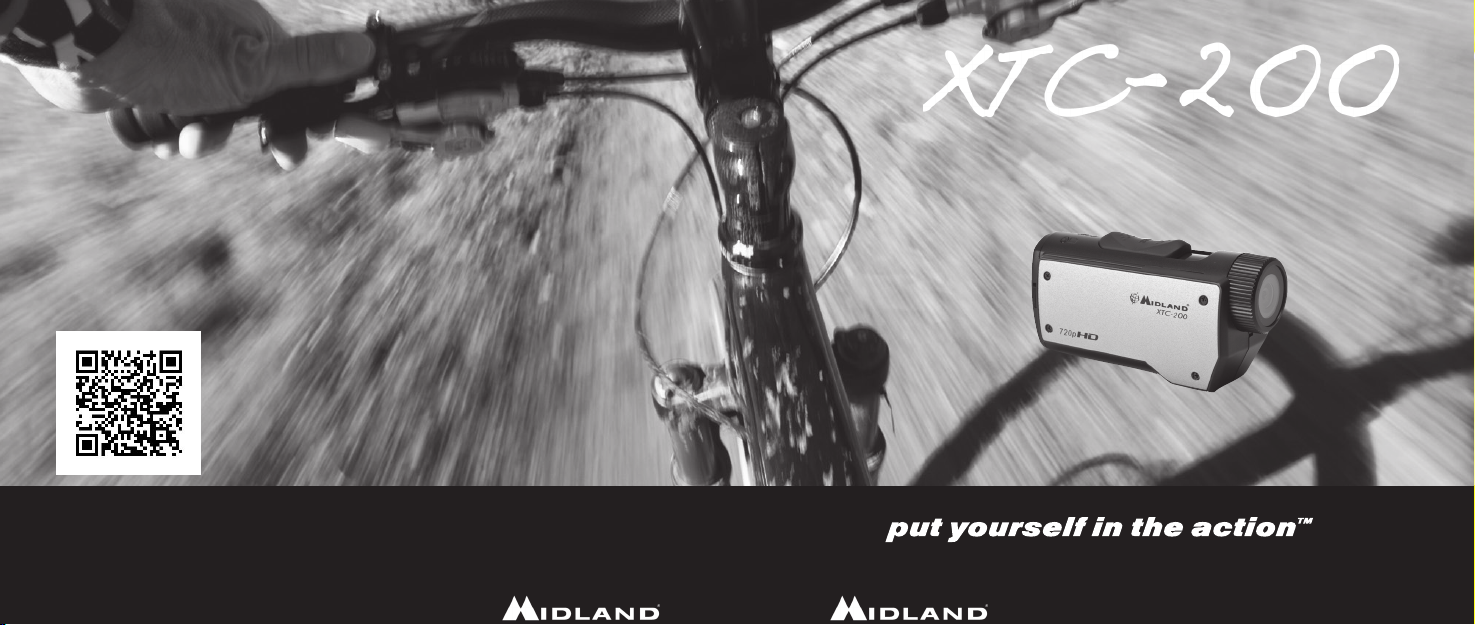
www.midlandusa.com
Midland Radio Corporation
5900 Parretta Drive
Kansas City, MO. 64120
Tel. +1-816-241-8500
Wearable Video Camera
Owner‘s Manual
Manuel de l’Utilisateur
Manual de Instrucciones
Page 2
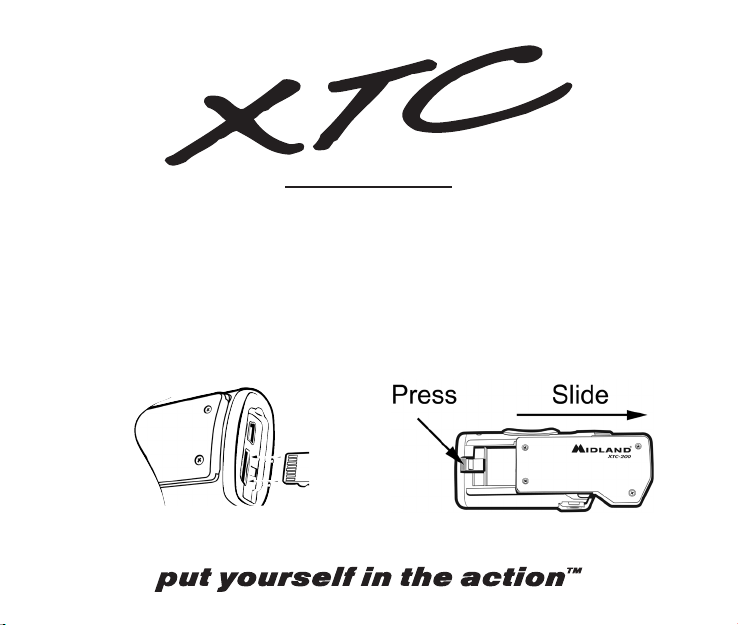
Quick Start Guide
1. Open battery door and install battery. Replace battery cover.
2. Open and fold down back rubber cover. Insert Micro SD card
observing proper direction. Close cover.
3. Move RECORD switch forward, recording will start in 8
seconds.
4. To stop recording, slide switch back to the off position.
5. Plug in camera to computer and download video.
Page 3
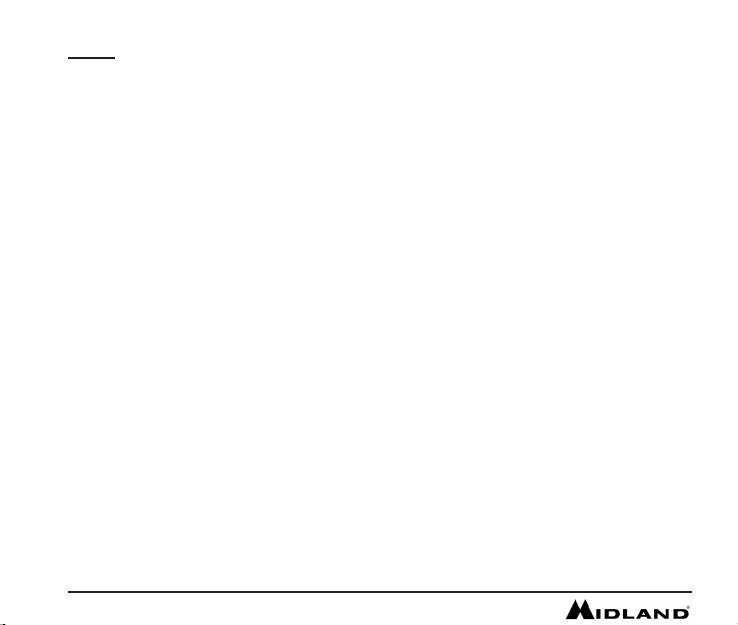
INDEX
Quick Start Guide ..................................................................................................................................................................................2
Welcome to the XTC Action Camera Experience .................................................................................................................................2
What’s in the Box ..................................................................................................................................................................................2
XTC-200 Features and Controls ...........................................................................................................................................................2
Getting to Know the XTC-200 ...............................................................................................................................................................3
Battery .............................................................................................................................................................................................3
Micro SD Card .................................................................................................................................................................................3
Recording ........................................................................................................................................................................................3
Camera Mounting and Aiming ...............................................................................................................................................................4
Reformatting the Micro SD card ............................................................................................................................................................4
Compatible Systems .............................................................................................................................................................................5
Downloading Videos .............................................................................................................................................................................5
Minimum System Requirements ...........................................................................................................................................................5
Tips and Tricks ......................................................................................................................................................................................6
Service and Technical Support ..............................................................................................................................................................7
FCC Information ....................................................................................................................................................................................7
Limited Warranty ...................................................................................................................................................................................7
Accessories .........................................................................................................................................................................................24
Accessories Order Form .....................................................................................................................................................................25
Other Midland Products ......................................................................................................................................................................26
2 www.midlandusa.com
Page 4
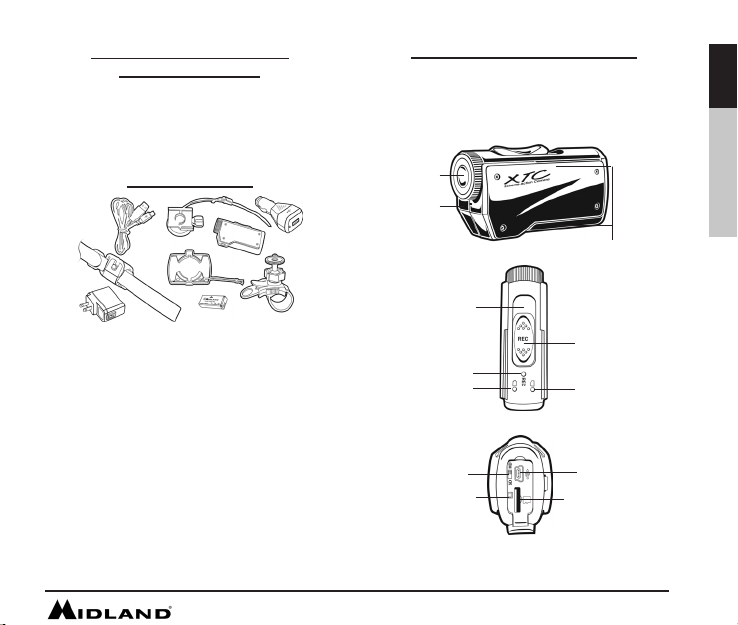
Welcome to the XTC Action
Camera Experience
Thank you for your purchase of the XTC-200 Action Camera. As
someone who seeks adventure, we are proud to offer you the ultimate
tool in capturing and recording your adventures. With easy to use one
switch operation, 140 degree angle lens and 2 hour battery life, you never
miss a minute of the action. Once captured, simply connect to your
computer and upload the videos to share with friends. It is that simple.
Enjoy!
What’s in the Box
XTC-200VP3 Package Includes:
1. Midland XTC-200 Camera
2. USB Cable
3. Lithium-Ion Battery Pack
4. Goggle Mount
5. Helmet Strap Mount
6. Helmet Adhesive Mount
(includes 2 3M adhesive pads)
7. Bicycle Handlebar Mount
8. USB DC adapter
9. USB AC adapter
XTC-200 Features and Controls
- 30 frames per second
- 140 degree angle lens
- 16:9 aspect ratio
- 1280 x 720 resolution
- Records as mp4
140 Degree Lens
Microphone
RECORD Switch
Forward On/ Record
Record LED
Flashes RED when
Camera is Recording
HD/SD Mode
Micro SD card
Reformat Button
Battery LED
Switch
SD Features:HD Features:
- 60 frames per second
- 140 degree angle lens
- 4:3 aspect ratio
- 640 x 480 resolution
- Records as mp4
Track for Mounting
Accessories
RECORD Switch
Backward Stop
Recording/OFF
Micro SD Card LED
Mini USB
Connector
Micro SD Card Slot
English
François Español
www.midlandusa.com
3
Page 5
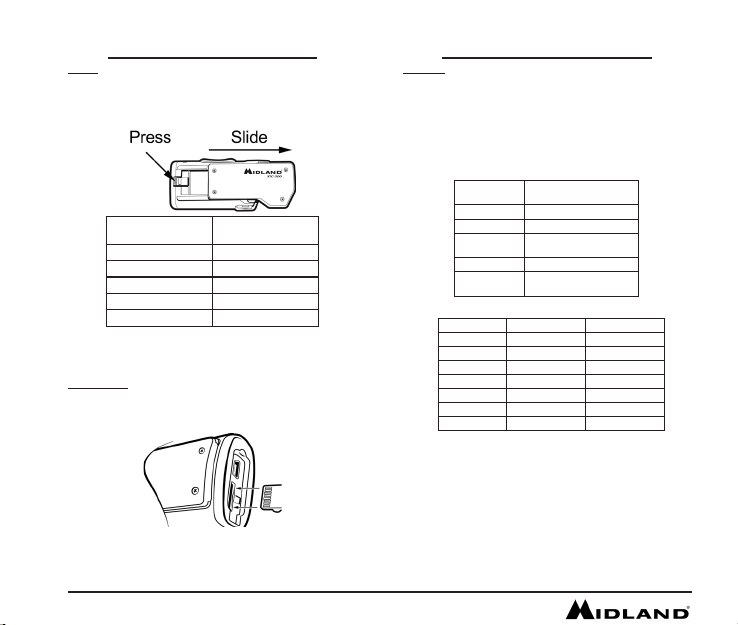
Getting to Know the XTC-200
Battery
1. To insert the battery, push down the battery door latch on the right side of
the camera. Door will release. Push forward to remove.
2. Install Lithium-Ion battery.
3. Return battery door and click into place.
Battery Status
Indicator
Solid Green Indicates full battery life
Blinking Green Battery is charging
Solid Red Indicates half battery life
Blinking Red* Indicates low battery life
No Light Battery is dead
*Note: When the red battery LED begins blinking, be prepared
to charge the battery because the camera will stop recording
at this point.
Micro SD Card
1. Open and fold down the back rubber cover.
2. Insert Micro SD card into slot observing proper direction (shown below).
3. Return rubber ap into place.
Meaning
4 www.midlandusa.com
Recording
1. Move the RECORD switch forward. This turns the camera on.
2. The battery indicator will light from red to green. The Micro SD card
3. To stop recording, move the RECORD switch back to the
Note: The camera will continue recording for 3 seconds after
Getting to Know the XTC-200
indicator will light green. The record indictor will begin ashing
red after 8 seconds. This indicates the camera is capturing
video.
off position.
toggling the switch to the off position.
Micro SD card
LED Status
Green 1 GB or more available.
Orange 512 MB to 1 GB available.
Red
Flashing Red Cannot read the card.
Flashing Green
Memory Size HD Record Time SD Record Time
512 MB 6.5 Minutes 10 Minutes
1 GB 13 Minutes 20 Minutes
2 GB 26 Minutes 40 Minutes
4 GB 52 Minutes 80 Minutes
8 GB 104 Minutes 160 Minutes
16 GB 208 Minutes 320 Minutes
32 GB 416 Minutes 640 Minutes
Note: The camera automatically splits the video into 2 GB segments.
Meaning
Below 512 MB available or
no Micro SD card installed.
Indicates card has been
reformatted.
Page 6
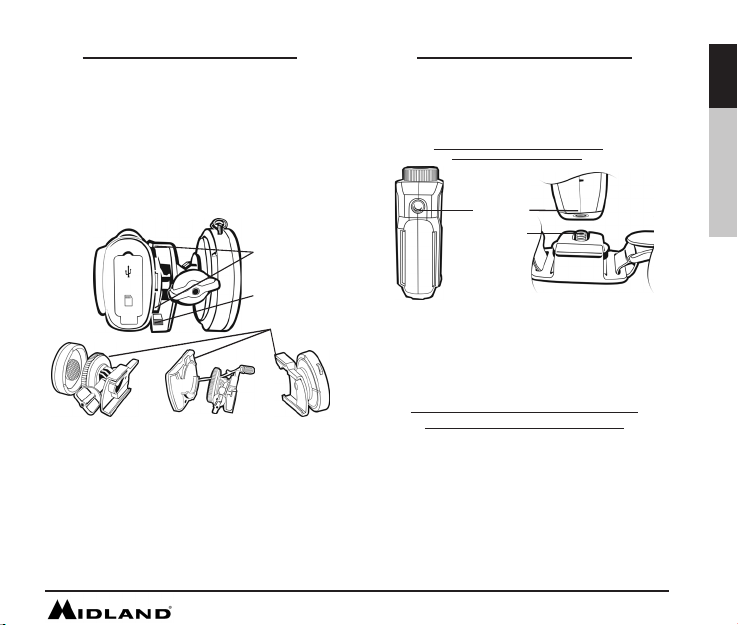
Camera Mounting and Aiming
Mount on Dual Track System
The XTC-200 was innovatively designed with an identical dual track
mount system on either side of the camera. This allows you to mount it
on either side of a helmet with ease. In addition, the main mount piece is
interchangeable and can be moved from the helmet mount to the goggle
mount. This eliminates the hassle of having to remount the camera
every time.
To mount the camera on the main mount piece, slide the camera onto
the dual track system with the two notches on the mount facing toward the
back of the camera.
To detach the camera from the main mount, hold the camera with the
lens facing away from you. Press down the mount release switch and pull
the mount toward yourself.
Dual Track
Mounting System
Mount Release
Switch
Interchangeable
Mount
Aiming the Camera when mounted with the dual track mount:
When mounting the camera on a helmet, you must do the following:
1. Consider what you would like to shoot and mount the camera
accordingly- left side, right side or top.
2. Find a at surface and ensure the area is clean of dirt and debris.
Remove the cover of the adhesive pad and adhere to the helmet.
3. Once attached, adjust the camera to be sure you are not lming the
sky or the ground.
Camera Mounting and Aiming
Mount using the Thread Mount
On the bottom of the XTC-200 is a standard thread mount that
allows the camera to be mounted to a tripod or other xture with a 1/4-
20 (1/4” diameter, 20 threads per inch) 5/16 deep thread. The vented
helmet strap mount is a screw type mount. To afx the camera, insert
the screw on the mount into the camera thread and rotate the camera
clockwise to tighten down onto the screw.
Over tightening may cause damage
to the mount and/or camera
Thread Mount
Screw Mount
Aiming the Camera when mounted with the thread mount:
When mounting the camera on the handlebars of a bike or with the
vented helmet strap mount follow these steps:
1. Consider what you would like to shoot and mount
accordingly.
2. Ensure once attached that the camera is aimed straight and
not toward the ground or at the sky.
Reformatting the Micro SD card
Ensure battery is fully charged before formatting
The Micro SD card can be reformatted while in the camera. This allows
you to delete all the videos at one time. Follow these steps:
1. Move the RECORD switch to the record position.
2. When the battery indicator turns green, press and hold the Micro SD
card reformat button.
3. Keep holding the Micro SD card reformat button down until the record
indicator turns off and the Micro SD card indicator begins blinking green.
4. Move the RECORD switch to the off position.
Note: The camera cannot reformat the Micro SD card if the low
battery light is on.
English
François Español
www.midlandusa.com
5
Page 7
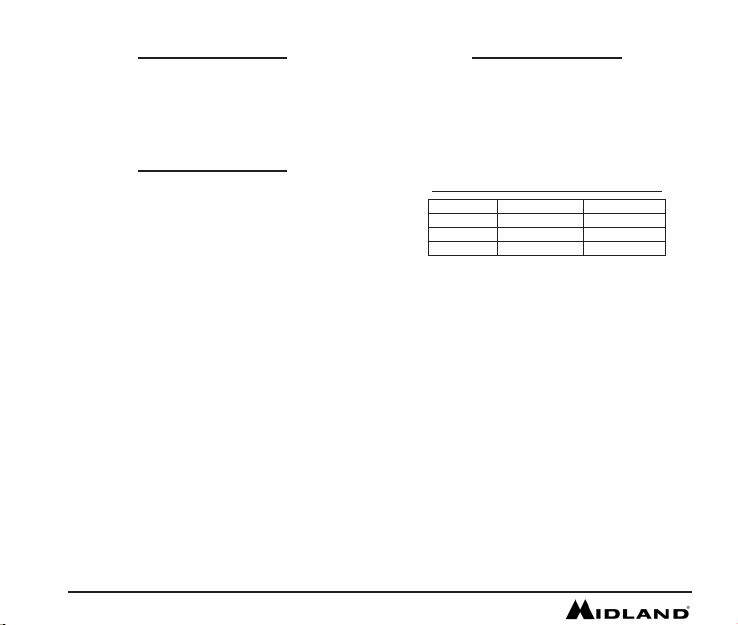
The XTC-200 can be used on both a PC or MAC. Below are the compatible
operating systems:
Windows XP SP2
Windows Vista
Windows 7
Macintosh OSX 10.4 and higher
For Windows we recommend Windows Media Player 10 or higher.
For Macintosh we recommend Quick Time 6.5 or higher.
Downloading Videos
There is no need to install any software with the XTC-200. It is a plug
and play device. With this, follow the below instructions depending upon
whether you have a PC or a MAC.
Downloading Videos on a PC with a WINDOWS Operating System
1. Connect the camera to the USB port using the included cable.
2. Turn the camera on by moving the RECORD switch to the
record position.
3. The device should automatically install.
4. Operating system
a. Windows XP
i. Open “My Computer”. The camera will be
listed under devices with removable storage.
b. Windows Vista
i. Open “Computer”. The camera will be
listed under devices with removable storage.
c. Windows 7
i. Open “Computer”. The camera will be
listed under devices with removable storage.
5. Click on the device.
6. Open DCIM Folder.
7. Open 100COACH folder.
8. Your videos will be in this folder.
Compatible Systems
Downloading Videos on a MAC
1. Connect the camera to the USB port using the included cable.
2. Turn the camera on by moving the RECORD switch to the record
3. MAC should automatically recognize the camera external hard drive.
4. Click on the icon on the desktop.
5. Open DCIM Folder.
6. Open 100COACH folder.
7. Your videos will be in this folder.
8. Drag video les to your hard drive or double click to view.
6 www.midlandusa.com
Downloading Videos
position.
Minimum System Requirements
Processor 2.8 GHz or faster 3.0 GHz or faster
Ram 512 MB or greater 1 GB or greater
Video Card 64 MB or greater 128 MB or greater
Video playback requires H.264 codec. To obtain more information
go to midlandusa.com/
SD video HD video
Page 8
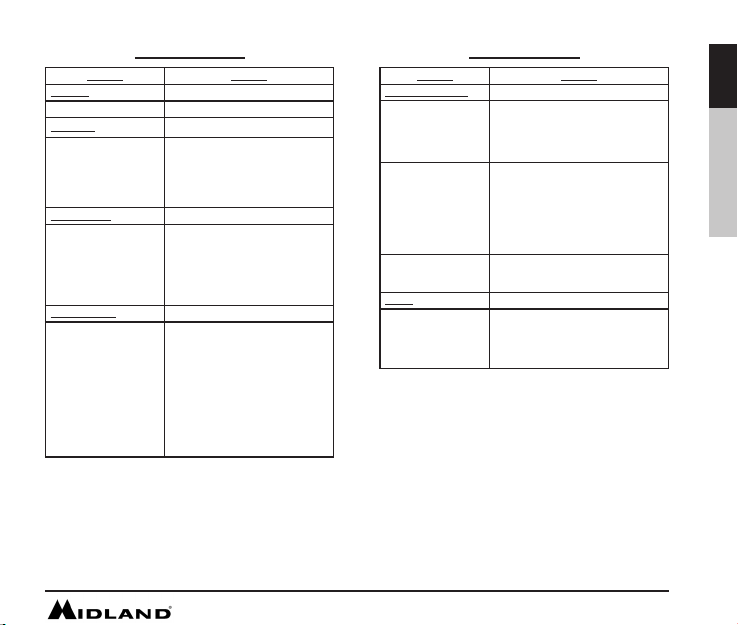
Tips and Tricks
Problem Solution
Batteries
Camera not turning on Make sure battery is fully charged.
Recording
Camera not recording
Micro SD card
Micro SD card not reading
Video Playback
Slow or choppy video
Make sure the switch is pushed all the
way forward. If the record LED does
not come on, turn off the device and
reinstall the battery.
Verify available memory.
Ensure the Micro SD card is inserted
properly.
Plug camera into the computer to
verify it has available storage.
Attempt formatting process.
Verify the camera is plugged into a
USB 2.0 device.
Remove other unused USB devices.
Transfer video to
computer before viewing.
Verify computer meets minimum
requirements.
Verify proper codec is installed.
Tips and Tricks
Problem Solution
Video Downloading
Slow data transfer
Computer does not
recognize camera
File won’t transfer off
memory card
Sound
Excessive Wind Noise
Verify the camera is plugged into a USB
2.0 device. If registering as 1.1, unplug
and the re-plug the device.
Remove other unused USB devices.
Ensure record switch is in the record
position while connected to computer.
Ensure the Micro SD card is inserted
properly.
Micro SD card may be corrupted.
Attempt formatting process.
In the run command type:
chkdsk volume:/f
then press enter
Place piece of tape over Microphone
hole.
Try using the
submersible case
English
François Español
www.midlandusa.com
7
Page 9
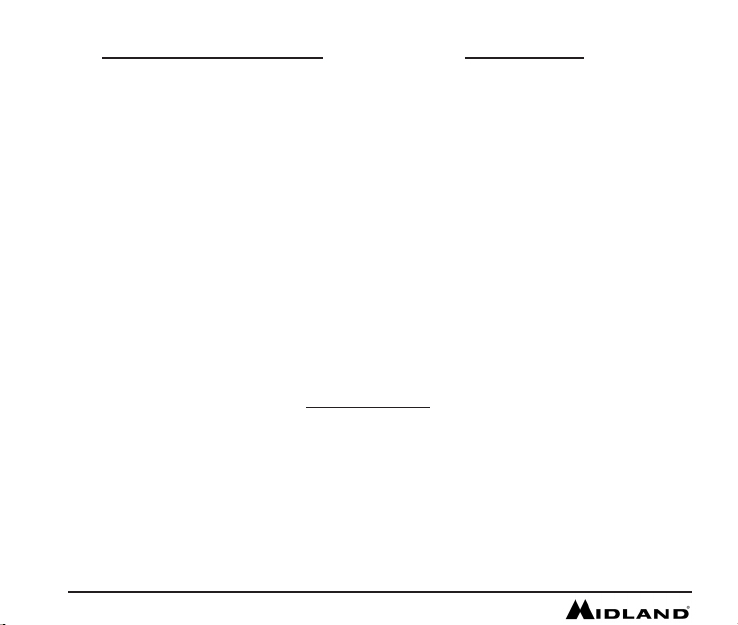
Service and Technical Support
*If you have a problem which you believe requires service, please call
rst and speak with a service technician. Many problems can be
remedied over the phone without returning the unit for service.
If after talking with technical support you still feel your unit
needs to be returned for service, follow the below
instructions:
1. Pack the unit in its original box and packing. Then pack the
original box in a suitable shipping carton.
Caution: Improper packing may result in damage during
shipment.
2. Include the following:
a. Full description of any problems
b. Daytime telephone number, name & address
3. For warranty service include a photocopy of the bill of sale from an
authorized dealer or other proof of purchase showing the date of sale.
4. You do not need to return accessory items (USB Cable,
Various Mounts, Batteries and Owners Guide) unless they might be
directly related to the problem.
5. A at rate of $40.00 will apply to repairs not covered by warranty or
units that are over one year old. Send only cashier’s check, money
order, Master Card or Visa card number.
For Technical Support Contact:
Midland Radio Corporation
5900 Parretta Drive
Kansas City, Missouri 64120
Phone: (816) 241-8500
Fax: (816) 241-5713
E-mail: mail@midlandradio.com
Web site: www.midlandusa.com
This device complies with part 15 of the FCC Rules. Operation is
FCC Information
subject to the following two conditions: (1) This device may not cause
harmful interference, and (2) this device must accept any interference
received, including interference that may cause undesired operation.
Warning: Changes or modications to this unit not expressly approved
by MIDLAND RADIO CORPORATION could void the user’s authority
to operate the equipment. Note: This equipment has been tested and
found to comply with the limits for a Class B digital device, pursuant
to Part 15 of the FCC Rules. These limits are designed to provide
reasonable protection against harmful interference in a residential
installation. This equipment generates, uses and can radiate radio
frequency energy and if not installed and used in accordance with
instructions, it may cause harmful interference to radio
communications. There is no guarantee that interference will not
occur in a particular installation. If this equipment does cause harmful
interference to radio or television reception, which can be determined
by turning the equipment off and on, the user is encouraged to try to
correct the interference by one or more of the following measures:
Reorient or relocate the receiving antenna.
Increase separation between equipment and receiver.
Connect the equipment into an outlet on a circuit
different from that to which the receiver is
connected.
Consult the dealer or an experienced radio/TV
technician for help
Midland Radio Corporation will repair or replace, at its option without charge, any Midland XTC-200 action camera which fails due to a defect in
material or workmanship within ONE year following the initial consumer purchase. This warranty does not apply to accidents of any kind, exposure
to pressure, extreme temperatures, and submersion water damage as this product is water resistant but not waterproof, battery leak or abuse.
Accessories have a 90 day warranty from date of purchase, including any mounts and cables. This warranty does not include the cost of labor for
removal or re-installation of the product in a vehicle or other mounting. This warranty gives you specic legal rights, and you may also have other
rights, which vary from state to state.
Note : The above warranty applies only to merchandise purchased in the United States of America or any of the territories or possessions thereof, or
from a U.S. Military exchange.
Limited Warranty
8 www.midlandusa.com
Page 10

Page 11

INDEX
Guide de Démarrage Rapide ..............................................................................................................................................................10
Contenu de la boîte .............................................................................................................................................................................10
Bienvenue à l’Expérience XTC Action Camera ..................................................................................................................................10
Caractéristiques et Contrôles de la XTC-200 .....................................................................................................................................10
Apprendre à Utiliser la XTC-200 ......................................................................................................................................................... 11
Batterie .......................................................................................................................................................................................... 11
Carte Micro SD .............................................................................................................................................................................. 11
Enregistrer ..................................................................................................................................................................................... 11
Monture et Pointage de la Caméra .....................................................................................................................................................12
Reformatter la carte Micro SD.............................................................................................................................................................12
Systèmes Compatibles .......................................................................................................................................................................13
Télécharger des vidéos .......................................................................................................................................................................13
Conguration Minimum du Système ...................................................................................................................................................13
Trucs et Astuces ..................................................................................................................................................................................14
Service et Soutien Technique ..............................................................................................................................................................15
Information du FCC .............................................................................................................................................................................15
Garantie Limitée ..................................................................................................................................................................................15
Accessories .........................................................................................................................................................................................24
Accessories Order Form .....................................................................................................................................................................25
Other Midland Products ......................................................................................................................................................................26
10 www.midlandusa.com
Page 12

Guide de Démarrage Rapide
1. Ouvrir la porte de la pile et installer la pile. Replacer le couvercle
de la pile.
2. Ouvrir et replier le couvercle de plastique vers le bas. Insérer la carte
Micro SD en vériant qu’elle est dans la bonne direction. Fermer le
couvercle.
3. Pousser le bouton RECORD vers l’avant. L’enregistrement
commencera dans 8 secondes.
4. Pour arrêter l’enregistrement, ramener le bouton en position éteinte.
5. Brancher la caméra à l’ordinateur et télécharger la vidéo.
Bienvenue à l’Expérience
XTC Action Camera
Merci pour votre achat de la XTC-200 Action Camera. En tant
qu’aventuriers, nous sommes ers de vous offrir l’outil ultime pour la capture
et l’enregistrement de vos aventures. Avec un bouton multifonction facile
à utiliser, des lentilles de 140 degrés d’angle et 2 heures d’autonomie de
batterie, vous ne manquerez pas une minute de l’action. Une fois la capture
complétée, connectez-la simplement à votre ordinateur et chargez les
vidéos pour les partager avec des amis. C’est aussi simple que ça!
Contenu de la boîte
Contenu de la Boîte
L’Ensemble XTC-200VP3 Inclut :
1. La Caméra Midland XTC-200
2. Un Câble USB
3. Un Ensemble de Batterie
Lithium-Ion
4. Une Monture pour Lunettes
5. Une Sangle de Monture pour
Casque
6. Une Monture Adhésive pour
Casque
(inclus 2 blocs adhésifs 3M)
7. Une Monture pour Guidon de Vélo
8. Un Adaptateur USB DC
9. Un Adaptateur USB AC
Caractéristiques et Contrôles de la
XTC-200
- 30 images par seconde
- Lentilles de 140 degrés d’angle
- Rapport d’aspect 16:9
- Résolution 1280 x 720
- Enregistre sous le format mp4
Lentilles 140
degrés en verre
Microphone
Bouton RECORD
Vers l’avant : ON /
Enregistrer
DEL d’Enregistrement
Clignote en ROUGE lorsque
la caméra enregistre
DEL de la Pile
Bouton de Mode
HD/SD
Bouton de reformatage
de la carte Micro SD
Caractéristiques SD:Caractéristiques HD:
- 60 images par secondes
- Lentilles de 140 degrés d’angle
- Rapport d’aspect 4:3
- Résolution 640 x 480
- Enregistre sous le format mp4
Support pour accessoires
de monture
Bouton RECORD
Vers l’arrière : Arrêter
Enregistrement
DEL de la carte Micro SD
Mini Connecteur
Port de Carte
Micro SD
English François Español
USB
www.midlandusa.com
11
Page 13

Apprendre à Utiliser la XTC-200
Batterie
1. Pour insérer les piles, pousser le loquet de la porte
de la batterie sur le côté droit de la caméra. La porte s’ouvrira.
Pousser vers l’avant pour enlever.
2. Installer la batterie Lithium-Ion.
3. Replacer la porte de la batterie et mettre la clenche en place.
Indicateur du
Statut de la Batterie
Vert Batteries à durée pleine
Vert Clignotant La batterie se recharge
Rouge Batteries à durée mi-pleine
Rouge Clignotant* Batteries à durée faible
Pas de Lumière Batteries à plat
*Note: Lorsque la DEL rouge de la batterie commence à
clignoter, soyez préparé à changer les batteries car la caméra
arrêtera d’enregistrer à ce point-ci.
Carte Micro SD
1. Ouvrir et replier le couvercle de plastique situé à l’arrière.
2. Insérer la carte Micro SD dans la fente dans la bonne
direction (illustré ci-dessous).
3. Remettre le couvercle de plastique en place.
Signication
12 www.midlandusa.com
Enregistrer
1. Déplacer le bouton RECORD vers l’avant. Ceci met la caméra en
2. L’indicateur de la batterie passera de rouge à vert. L’indicateur de la
3. Pour arrêter d’enregistrer, replacer le bouton RECORD en position
Remarque : La caméra continuera à enregistrer pour 3 secondes
après avoir mis le bouton en position éteinte.
Apprendre à Utiliser la XTC-200
marche.
carte SD deviendra vert. L’indicateur d’enregistrement commencera
à clignoter en rouge après 8 secondes. Ceci indique que la caméra
capture de la vidéo.
éteinte.
Statut DEL
de la carte SD
Vert 1 GB ou plus de disponible
Orange 512 MB à 1 GB de disponible
Rouge
Rouge clignotant Ne peut lire la carte.
Vert clignotant
Quantité de
Mémoire
Remarque : La caméra sépare automatiquement la vidéo
en segments de 2 GB.
d’Enregistrement HD
512 MB 6.5 Minutes 10 Minutes
1 GB 13 Minutes 20 Minutes
2 GB 26 Minutes 40 Minutes
4 GB 52 Minutes 80 Minutes
8 GB 104 Minutes 160 Minutes
16 GB 208 Minutes 320 Minutes
32 GB 416 Minutes 640 Minutes
Signication
Moins de 512 MB de
disponible ou aucune carte
Micro SD installée
Indique que la carte a été
reformatée.
Temps
Temps
d’Enregistrement SD
Page 14

Monture et Pointage de la Caméra
Système à Double Montures
La XTC-200 est conçue de façon innovatrice avec un système à
montures doubles identiques sur chaque côté de la caméra. Cela vous
permet de la monter aisément sur les deux côtés d’un casque. De plus, la
pièce principale de monture est interchangeable et peut être déplacée de
la monture d’un casque à la monture d’une paire de lunettes. Ceci élimine
l’ennui d’avoir à remonter la caméra à chaque fois.
Pour monter la caméra sur la pièce de monture principale, glisser la
caméra sur le système double avec les deux encoches sur la monture en
faisant face au derrière de la caméra.
Détacher la caméra de la monture principale, tenir la caméra en faisant
en sorte que les lentilles pointent dans le sens contraire où vous vous
trouvez. Peser sur le bouton de libération de la mature et tirer la monture
vers vous.
Système à Double
Montures.
Bouton de Libération
de la Monture
Monture
Interchangeable
Pointage de la Caméra lorsque montée sur la monture double :
Lorsque vous montez la caméra sur un casque, vous devez suivre les
étapes suivantes :
1. Considérez ce que vous aimeriez lmer et montez la caméra
en conséquence - côté gauche, côté droit ou sur le dessus.
2. Trouvez une surface plane et assurez-vous que l’espace est
propre et sans saleté. Enlevez le recouvrement du bloc adhésif et
adhérez-le au casque.
3. Une fois attachée, ajustez la caméra pour être certain que vous
ne lmez pas le ciel ou le sol.
Monture et Pointage de la Caméra
Monter en utilisant la Monture Vissée
Sur le bas de la XTC-200 se trouve un écrou de monture standard
permettant à la caméra d’être montée sur un trépied ou autre installation avec un écrou 1/4-20 (1/4” de diamètre, 20 pas de vis par pouce)
5/16. La monture en sangle pour les casques fait partie de ce type
de monture vissée. Pour xer la caméra, insérez la vis sur la monture
dans l’écrou de la caméra et tournez la caméra dans le sens des
aiguilles d’une montre pour la serrer sur la vis.
Pointage de la Caméra lorsque montée sur la monture vissée :
Lorsque vous montez la caméra sur le guidon d’un vélo ou avec la
monture en sangle de casque, suivez les étapes suivantes :
1. Considérez ce que vous aimeriez lmer et montez le tout en
conséquence.
2. Une fois attachée, assurez-vous que la caméra pointe tout droit et non
vers le sol ou vers le ciel.
Ne pas trop serrer pour éviter
d’endommager la monture ou la caméra
Écrou de Monture
Vis de Monture
Reformatter la carte Micro SD
S’assurer que la batterie est pleinement chargée
La carte Micro SD peut être reformatée pendant qu’elle est dans la caméra.
Ceci vous permet d’effacer tous les vidéos d’un seul coup. Suivez les
étapes suivantes :
1. Déplacer le bouton RECORD à la position d’enregistrement.
2. Lorsque l’indicateur de pile tourne au vert, peser et tenir enfoncé le
bouton de reformatage de carte Micro SD.
3. Maintenir le bouton de reformatage de carte Micro SD enfoncé jusqu’à
ce que l’indicateur d’enregistrement s’éteigne et que l’indicateur de
carte SD commence à clignoter en vert.
4. Déplacer le bouton RECORD à la position éteinte.
Remarque : La caméra ne peut pas reformater la carte Micro SD
si l’indicateur de pile faible est allumé.
avant de formater
English François Español
www.midlandusa.com
13
Page 15

La XTC-200 peut être utilisée sur un PC ou MAC. Ci-dessous se trouvent
les systèmes d’exploitation compatibles :
Windows XP SP2
Windows Vista
Windows 7
Macintosh OSX 10.4 ou version supérieure
Pour Windows, nous recommandons Windows Media Player 10 ou une
version supérieure.
Pour Macintosh, nous recommandons QuickTime 6.5 ou une version
supérieure.
Télécharger des Vidéos sur un MAC
1. Connectez la caméra au port USB en utilisant le câble fourni.
2. Mettez la caméra en marche en déplaçant le bouton RECORD en
3. Le MAC reconnaîtra automatiquement le disque dur externe de la
4. Cliquez sur l’icône sur le bureau.
5. Ouvrir le dossier DCIM.
6. Ouvrir le dossier 100COACH.
7. Vos vidéos se trouveront dans ce dossier.
8. Glisser les chiers vidéo sur votre disque dur ou double cliquer pour
Télécharger des vidéos
Il n’est pas nécessaire d’installer aucun logiciel avec la XTC-200. Il s’agit
d’un appareil « plug and play ». Suivez les instructions dépendamment de
si vous possédez un PC ou MAC. Assurez-vous que les piles sont neuves
ou chargées complètement avant de télécharger une vidéo.
Télécharger des vidéos sur un PC avec le système d’exploitation
WINDOWS
1. Connectez la caméra au port USB en utilisant le câble fourni.
2. Mettez la caméra en marche en déplaçant le bouton RECORD en
position d’enregistrement.
3. L’appareil devrait s’installer automatiquement.
4. Système d’exploitation
a. Windows XP
i. Ouvrir « Mon Ordinateur ». La caméra sera listée sous les
périphériques amovibles.
b. Windows Vista
i. Ouvrir « Ordinateur ». La caméra sera listée sous les périphé-
riques amovibles.
c. Windows 7
i. Ouvrir « Ordinateur ». La caméra sera listée sous les périphé-
riques amovibles.
5. Cliquer sur l’appareil.
6. Ouvrir le dossier DCIM.
7. Ouvrir le dossier 100COACH.
8. Vos vidéos se trouveront dans ce dossier.
14 www.midlandusa.com
Systèmes Compatibles
Télécharger des vidéos
position d’enregistrement.
caméra.
visionner.
Conguration Minimum du Système
Processeur 2.8 GHz ou plus rapide 3.0 GHz ou plus rapide
Mémoire Vive 512 MB ou plus 1 GB ou plus
Carte Vidéo 64 MB ou plus 128 MB ou plus
La lecture vidéo nécessite le codec H.264. Pour plus
d’informations, rendez-vous au http://www.midlandusa.com/
Vidéo SD Vidéo HD
Page 16

Trucs et Astuces
Problème Solution
Batteries
La caméra ne s’allume
pas
Enregistrement
La caméra n’enregistre
pas
Carte Micro SD
La caméra ne peut pas
lire la carte Micro SD
Lecture Vidéo
Vidéo lent ou instable
S’assurer que la batterie est chargée
au complet.
S’assurer que le bouton est poussé
complètement vers l’avant. Si la
DEL d’enregistrement ne s’allume
pas, éteignez l’appareil et réinstallez
la batterie.
Vérier la quantité de mémoire
disponible.
S’assurer que la carte Micro SD est
insérée correctement.
Brancher la caméra à l’ordinateur
pour vérier qu’elle contient l’espace
disponible.
Tenter le processus de formatage.
Vérier que la caméra est branchée à
un appareil USB 2.0
Retirer tout autre appareil USB
inutilisé
Transférer le vidéo sur l’ordinateur
avant de le visionner.
Vérier que l’ordinateur possède la
conguration minimum.
Vérier que le bon codec est installé.
Trucs et Astuces
Problème Solution
Téléchargement de
Vidéo
La vitesse de transfert
est lente
L'ordinateur ne
reconnaît pas la
caméra
Le chier ne se
transfère pas à partir
de la carte mémoire
Son
Son de Vent Excessif
Vérier que la caméra est branchée
dans un appareil USB 2.0. Si elle est
détectée en tant que 1.1, débrancher et
rebrancher l’appareil.
Retirer tout autre appareil USB inutilisé.
S’assurer que le bouton record est dans
la position d’enregistrement lorsque la
caméra est connectée à l’ordinateur.
S’assurer que la carte Micro SD est
insérée correctement.
La carte Micro SD peut être corrompue.
Essayez le processus de formatage.
Dans la commande Exécuter, taper :
chkdsk volume:/f puis appuyer sur
Enter
Placer du ruban sur le Microphone.
Essayer en utilisant le boîtier
submersible.
English François Español
www.midlandusa.com
15
Page 17

Service et Soutien Technique
Si vous avez un problème qui selon vous nécessite du service, veuillez
d’abord nous appeler et discuter avec un technicien. Plusieurs
problèmes peuvent être remédié au téléphone sans retourner l’unité
pour du service.
Si après avoir parlé au support technique vous pensez toujours que votre
unité devrait être retournée pour du service, suivez les instructions
suivantes:
1. Mettre en paquet l’unité dans sa boîte et emballage d’origine. Ensuite,
2. Inclure les éléments suivants:
3. Pour le service de garantie, inclure une photocopie de la facture de
4. Vous n’avez pas besoin de retourner les accessoires (Câble USB,
5. Un taux xe de 40.00$ s’appliquera aux réparations non couvertes
Pour Contacter le Soutien Technique:
Midland Radio Corporation
5900 Parretta Drive
Kansas City, Missouri 64120
Téléphone: (816) 241-8500
Fax: (816) 241-5713
Courriel: mail@midlandradio.com
Site Web: www.midlandusa.com
emballez la boîte d’origine dans un carton d’expédition approprié.
Attention: Un paquet incorrectement emballé pourrait résulter en des
dommages pendant l’expédition.
a. description complète de tous les problèmes
b. numéro de téléphone de jour, nom et adresse
vente ou autre preuve d’achat montrant la date de la vente.
Montures, Piles et Guide d’Utilisateur) sauf s’ils sont directement liés
au problème.
par la garantie ou sur les unités datant de plus d’un an. Envoyer
seulement un chèque de banque, mandat poste ou numéro de carte
Master Card ou Visa
Information du FCC
Cet appareil est conforme avec la partie 15 des Règles du FCC. Son opération
est sujette aux deux conditions suivantes: (1) Cet appareil ne doit pas causer
d’interférence nuisible, et (2) cet appareil doit accepter toute interférence reçue,
incluant de l’interférence pouvant causer des opérations non désirées.
Avertissement: Tout changement et modication à cette unité non approuvée
expressément par le parti responsable de la conformité pourrait violer l’autorité
de l’utilisateur d’opérer cet équipement. Note: Cet équipement à été testé et
reconnu comme conforme aux limites d’un appareil numérique de Classe B,
conformément à la Partie 15 des Règles du FCC. Ces limites sont désignées
pour fournir une protection raisonnable contre des interférences nuisibles dans
une installation résidentielle. Cet équipement génère, utilise et peut irradier
de l’énergie de fréquence radio et s’il n’est pas installé et utilisé conformément
aux instructions, il peut causer de l’interférence nuisible aux communications
radios. Il n’y a aucune garantie que de l’interférence ne se produira pas dans
une installation en particulier. Si cet équipement cause en effet de l’interférence
nuisible à la réception radio et télévision, qui peut être déterminé en éteignant
et allumant l’équipement de nouveau, l’utilisateur est encouragé d’essayer de
corriger l’interférence par une ou plusieurs des mesures suivantes:
Réorienter ou relocaliser l’antenne de réception.
Augmenter la séparation entre l’équipement et le récepteur.
Connecter l’équipement dans un prise sur un circuit différent
de celui sur lequel le récepteur est connecté.
Consulter le marchand ou technicien expérimenté en radio/
TV pour de l’aide.
Midland Radio Corporation réparera ou remplacera, à sa discrétion et sans charge, toute Midland XTC-200 action camera échouant en raison d’un
Garantie Limitée
défaut matériel ou de main d’oeuvre à l’intérieur d’UN an de l’achat initial du consommateur. Cette garantie ne s’applique pas aux accidents tel
que l’exposition à la pression, températures extrêmes, et dommage par submersion dans l’eau comme ce produit est résistant à l’eau mais pas
imperméable, fuite de batterie ou abus. Les accessoires ont une garantie de 90 jours à partir de la date d’achat, incluant toutes montures et câbles.
Cette garantie n’inclut pas les coûts de main d’oeuvre pour l’enlèvement ou à la réinstallation du produit dans un véhicule ou autre monture. Cette
garantie vous donne des droits légaux spéciques, et vous pourrez aussi avoir d’autres droits, variant d’un État à l’autre.
Note : La garantie ci-haut s’applique seulement à la marchandise achetée aux États-Unis d’Amérique ou n’importe quel de ses territoires ou posses-
sions, ou centres militaires américains.
16 www.midlandusa.com
Page 18

Page 19

ÍNDICE
Guía Rápida ........................................................................................................................................................................................18
Qué hay en la Caja .............................................................................................................................................................................18
Bienvenido a la Experiencia Cámara Deportiva XTC .........................................................................................................................18
Características y Controles de la XTC-200 .........................................................................................................................................18
Conociendo la XTC-200 ......................................................................................................................................................................19
Batería ...........................................................................................................................................................................................19
Tarjeta Micro SD ............................................................................................................................................................................19
Filmar .............................................................................................................................................................................................19
Montaje y Fijación de Objetivo con la Cámara ...................................................................................................................................20
Formatear la tarjeta Micro SD .............................................................................................................................................................20
Sistemas Compatibles ........................................................................................................................................................................21
Descargar Vídeos ...............................................................................................................................................................................21
Requisitos Mínimos del Sistema .........................................................................................................................................................21
Consejos y Trucos ...............................................................................................................................................................................22
Servicio y Soporte Técnico .................................................................................................................................................................23
Información FCC .................................................................................................................................................................................23
Garantía Limitada ................................................................................................................................................................................23
Accessories .........................................................................................................................................................................................24
Accessories Order Form .....................................................................................................................................................................25
Other Midland Products ......................................................................................................................................................................26
18 www.midlandusa.com
Page 20

1. Abra el compartimento de la batería e instálela. Vuelva a colocar
la tapa.
2. Abra y pliegue el protector de goma. Inserte la tarjeta Micro SD con la
dirección adecuada. Cierre la tapa.
3. Mueva el mando FILMAR (RECORD) hacia adelante, y la lmación
comenzará en 8 segundos.
4. Para detener la lmación, deslice el mando a la posición de apagado.
5. Conecte la cámara a una computadora y descargue el vídeo.
Bienvenido a la Experiencia
Cámara Deportiva XTC
Guía Rápida
Gracias por comprar la Cámara Deportiva XTC-200. Como alguien
que busca la aventura, estamos orgullosos de ofrecerle la última
herramienta para capturar y lmar sus aventuras. Con un funcionamiento
fácil de usar de un mando, lente gran angular de 140 grados y batería
de 2 horas de duración, nunca se perderá un minuto de acción. Una vez
capturado, simplemente conecte su computadora y suba los vídeos para
compartirlos con sus amigos. Así de simple. ¡Disfrútela!
Qué hay en la Caja
El Paquete XTC-200VP3 Incluye:
1. Cámara Midland XTC-200
2. Cable USB
3. Batería de Litio-Ion
4. Soporte para Gafas de Esqu
5. Soporte de Correa para Casco
6. Soporte Adhesivo para Casco
(incluye 2 almohadillas
adhesivas 3M)
7. Soporte para Manillar de
Bicicleta
8. Adaptador DC USB
9. Adaptador AC USB
Características y Controles de la
XTC-200
Características HD:
- 30 fotogramas por segundo
- Lente gran angular de 140 grados
- Ratio de aspecto16:9
- Resolución 1280 x 720
- Filma como mp4
Lente gran angular de
140 grados
Micrófono
Mando FILMAR (RECORD)
Adelantar / Filmar
LED de Filmación
Parpadea en ROJO
cuando la Cámara Filma
LED de Batería
Mando de Modo
HD/SD
Tarjeta Micro SD
Botón de Formateo
- 60 fotogramas por segundo
- Lente gran angular de 140 grados
- Ratio de aspecto 4:3
- Resolución 640 x 480
- Filma como mp4
Características SD:
Guía para Montar
Accesorios
Mando FILMAR (RECORD)
Atrasar Detener Filmación/
APAGADO (OFF)
LED de Tarjeta Micro SD
Conector
Mini USB
Ranura Tarjeta Micro SD
English François Español
www.midlandusa.com
19
Page 21

Conociendo la XTC-200
Batería
1. Para insertar una batería, presione el seguro de la batería en la parte
derecha de la cámara. La compuerta se abrirá. Presione para extraerla.
2. Instale una batería de Litio-Ion.
3. Vuelva a colocar la compuerta y haga clic en su sitio.
Indicador Estado de
la Batería
Verde Fijo Batería cargada
Verde Intermitente
Rojo Fijo Batería a media carga
Rojo Intermitente* Batería baja
Sin Luz Batería agotada
*Nota: Cuando el LED rojo de la batería está parpadeando,
prepárese para cargar la batería dado que la cámara dejará de
lmar en este punto.
Tarjeta Micro SD
1. Abra y pliegue el protector de goma.
2. Inserte la tarjeta Micro SD con la dirección adecuada (mostrada debajo).
3. Vuelva a colocar el protector de goma en su sitio
Signicado
Batería se está cargando
20 www.midlandusa.com
Filmar
1. Mueva el mando FILMAR (RECORD) hacia adelante. Esto activará
2. El indicador de batería se iluminará en rojo o verde. El indicador de la
3. Para detener la lmación, mueva el mando FILMAR (RECORD) a la
Nota: La cámara continuará lmando durante 3 segundos tras haber
Conociendo la XTC-200
la cámara.
tarjeta SD se iluminará en verde. El indicador de lmación parpadeará
tras 8 segundos. Esto indica que la cámara está capturando vídeo.
posición de apagado.
cambiado a la posición de apagado.
Estado del
LED de la
tarjeta SD
Verde 1 GB o más disponibles.
Naranja De 512 MB a 1 GB disponibles.
Rojo
Rojo Intermitente No se puede leer la tarjeta
Verde Intermitente Indica que la tarjeta se ha formateado.
Tamaño de
Memoria
512 MB 6.5 Minutos 10 Minutos
1 GB 13 Minutos 20 Minutos
2 GB 26 Minutos 40 Minutos
4 GB 52 Minutos 80 Minutos
8 GB 104 Minutos 160 Minutos
16 GB 208 Minutos 320 Minutos
32 GB 416 Minutos 640 Minutos
Nota: La cámara divide el vídeo en segmentos de 2GB.
Signicado
Menos de 512 MB disponibles o no
hay tarjeta Micro SD.
Tiempo
Filmación HD
Tiempo
Filmación SD
Page 22

Montaje y Fijación de
Objetivo con la Cámara
Montaje en Sistema de Doble Guía
La XTC-200 fue diseñada creativamente con un sistema de montaje de
doble guía en ambos lados de la cámara. Esto le permite montarla en ambos lados de un casco fácilmente. Además, la pieza principal de montaje
es intercambiable y puede ser movida del montaje del casco al montaje de
las gafas de esquí. Esto elimina la molestia de tener que volver a montar
la cámara cada vez.
Para montar la cámara en la pieza principal de montaje, deslice la
cámara en el sistema de guía dual con las dos muescas en la montura
apuntando hacia la parte trasera de la cámara.
Para sacar la cámara de la montura principal, sujete la cámara con la
lente hacia usted. Presione el mando de liberación de montura y saque la
montura jalando hacia usted.
Sistema de Montaje
de Doble Guía.
Mando de Liberación
de Montura
Montura Inter-
cambiable
Apuntando con la Cámara cuando está con montaje de doble guía:
Cuando monte la cámara en un casco, debe hacer lo siguiente:
1. Considere qué le gustaría lmar y monte la cámara en la parte izquier-
da, derecha o superior.
2. Busque una supercie plana y asegúrese que el área está limpia de
polvo y suciedad. Retire la cubierta de la almohadilla adhesiva y
adhiérala al casco.
3. Una vez adjuntada, ajuste la cámara para asegurarse de que no está
lmando el cielo o el suelo.
Montaje y Fijación de
Objetivo con la Cámara
Montaje usando la Montura de Rosca
En la parte inferior de la XTC-200 hay una montura de rosca
estándar que permite a la cámara montarse en un trípode u otro
soporte con una rosca de 1/4-20 (1/4” diámetro, 20 roscas por
pulgada) y 5/16 de profundidad. La montura de correa para casco con
ventilación es una montura de tipo tornillo. Para jar la cámara, inserte
el tornillo en la montura hacia la rosca de la cámara y rote la cámara
en sentido de las agujas del reloj para tensarla al tornillo.
Tensar demasiado puede dañar la montura y/o la cámara
Montura de
Rosca
Montura de
Tornillo
Fijando el Objetivo con la Cámara cuando está con montura de rosca:
Cuando monte la cámara en el manillar de una bicicleta o con la correa
para casco con ventilación siga estos pasos:
1. Considere lo que le gustaría lmar y móntela de acuerdo a eso.
2. Asegúrese una vez colocada, que la cámara está jando el objetivo de
frente y no hacia el suelo o hacia el cielo.
Formatear la tarjeta Micro SD
Asegúrese de que la batería está totalmente cargada antes de formatear
La tarjeta Micro SD puede formatearse mientras está en la cámara. Esto
le permitirá eliminar todos los vídeos de una sola vez. Siga estos pasos:
1. Mueva el mando de FILMAR (RECORD) a la posición de lmar (record).
2. Cuando el indicador de la batería se vuelve verde, presiones y manten-
ga presionado el botón de formateo de tarjeta Micro SD.
3. Mantenga el botón de formateo de la tarjeta Micro SD presionado hasta
que el indicador de lmar (record) se apague y el indicador de la tarjeta
SD comience a parpadear en verde.
4. Mueva el mando de FILMAR (RECORD) a la posición de apagado (off).
Nota: La cámara no puede formatear la tarjeta Micro SD si la luz
de batería baja está activa.
English François Español
www.midlandusa.com
21
Page 23

La XTC-200 puede usarse tanto en un PC como en un MAC. A continuación tiene los sistemas operativos compatibles:
Windows XP SP2
Windows Vista
Windows 7
Macintosh OSX 10.4 y superior
Para Windows, recomendamos Windows Media Player 10 o superior.
Para Macintosh recomendamos Quick Time 6.5 o superior.
Descargar Vídeos
No hay necesidad de instalar ningún software con la XTC-200.
Es un dispositivo plug and play. Con esto, siga las instrucciones
siguientes según tenga usted un PC o un MAC.
Descargar Vídeos en un PC con Sistema Operativo WINDOWS
1. Conecte la cámara al puerto USB utilizando el cable incluido.
2. Active la cámara moviendo el mando FILMAR (RECORD) a la posición
de lmar (record).
3. El dispositivo debería instalarse automáticamente.
4. Sistema Operativo
a. Windows XP
i. Abra “Mi PC”. La cámara aparecerá listada bajo los dispositivos
de almacenamiento extraíble.
b. Windows Vista
i. Abra “Mi PC”. La cámara aparecerá listada bajo los dispositivos
de almacenamiento extraíble.
c. Windows 7
i. Abra “Equipo”. “La cámara aparecerá listada bajo los dispositivos
de almacenamiento extraíble.
5. Haga clic en el dispositivo.
6. Abra la carpeta DCIM.
7. Abra la carpeta 100COACH.
8. Sus vídeos estarán en esta carpeta.
22 www.midlandusa.com
Descargar Vídeos en un MAC
1. Conecte la cámara al puerto USB utilizando el cable incluido.
2. Active la cámara moviendo el mando FILMAR (RECORD) a la posición
3. MAC reconocerá automáticamente el disco duro externo de la cámara.
4. Haga clic en el icono del escritorio.
5. Abra la carpeta DCIM.
6. Abra la carpeta 100COACH.
7. Sus vídeos estarán en esta carpeta.
8. Suelte los archivos de vídeo en su disco duro o haga doble clic para
Sistemas Compatibles
Descargar Vídeos
de lmar (record).
verlos.
Requisitos Mínimos del Sistema
Procesador 2.8 GHz o superior 3.0 GHz o superior
Ram 512 MB o más 1 GB o más
Tarjeta de Video 64 MB o más 128 MB o más
La reproducción de vídeos requiere el códec H.264. Para saber
más visite http://www.midlandusa.com/
SD video HD video
Page 24

Consejos y Trucos
Problema Solución
Baterías
La cámara no se activa
Filmar
La cámara no lma
Tarjeta Micro SD
La tarjeta Micro SD no
se lee
Reproducción de Vídeo
Vídeo lento o
entrecortado
Asegúrese de que la batería está
cargada.
Asegúrese de que el mando está pre-
sionado del todo hacia delante. Si el
LED de lmar no se activa, apague
el dispositivo y reinstale la batería.
Verique la memoria disponible.
Asegúrese de tener la tarjeta Micro
SD insertada adecuadamente.
Conecte la cámara en la computa-
dora para vericar si queda espacio
disponible.
Intente un formateo.
Verique que la cámara está
conectada a un puerto USB 2.0.
Retire otros dispositivos USB no
utilizados.
Transera el vídeo a la computadora
antes de visionarlo.
Verique que la computadora reúna
los requisitos mínimos.
Verique que el códec adecuado está
instalado.
Consejos y Trucos
Problem Solution
Descarga de Vídeo
Baja transferencia
de datos
La computadora no
reconoce la cámara
El archivo no se
transere de la tarjeta
de memoria
Sonido
Ruido de Viento
Excesivo
Verique que la cámara está conectada
a un puerto USB 2.0. Si se registra
como 1.1, desconecte y vuelva a
enchufar el dispositivo.
Retire otros dispositivos USB sin usar.
Asegúrese de que el mando de lmar
está en posición lmar (record) mien-
tras está conectado a la computadora.
Asegúrese de que la tarjeta Micro SD
está insertada adecuadamente.
La tarjeta Micro SD puede estar
corrupta. Intente un proceso de
formateo.
En la línea de comando escriba:
chkdsk volume:/f
y presione intro (enter)
Coloque un trozo de cinta adhesiva
sobre el agujero del micrófono.
Intente utilizar la carcasa sumergible.
English François Español
www.midlandusa.com
23
Page 25

Servicio y Soporte Técnico
*Si tiene un problema que crea que necesita reparación, por favor
llame primero y hable con un técnico de servicio. Muchos problemas
pueden solucionarse a través del teléfono sin necesidad de devolver
la unidad para su reparación.
Si tras hablar con el soporte técnico aún cree que la unidad necesita
retornarse para una reparación, siga las instrucciones siguientes:
1. Empaque la unidad en su caja original y ciérrela. A continuación
empaque la caja original en una caja de envío adecuada.
Precaución: un empaque inadecuado puede producir daños durante
el envío.
2. Incluya lo siguiente:
a. Descripción completa de cualquier problema
b. Número de teléfono, nombre y dirección
3. Para el servicio de garantía, incluya una fotocopia de la factura de
compra de un vendedor autorizado u otra prueba de compra mostrando la fecha de venta.
4. No necesita incluir los accesorios (Cable USB, Monturas Varias,
Baterías y Manual de Instrucciones) a no ser que estén relacionados
directamente con el problema.
5. Una tasa ja de $40.00 se aplicará para reparaciones no cubiertas
por la garantía o para unidades que tienen más de un año. Envíe
únicamente cheque bancario, giro postal o número de tarjeta Master
Card o Visa.
Para Soporte Técnico Contacte
Midland Radio Corporation
5900 Parretta Drive
Kansas City, Missouri 64120
Teléfono: (816) 241-8500
Fax: (816) 241-5713
E-mail: mail@midlandradio.com
Página Web: www.midlandusa.com
Este dispositivo cumple con la parte 15 de las Reglas FCC. El funciona-
Atención: Los cambios o modicaciones en esta unidad no aprobados
• Reorientar o reubicar la antena de recepción.
• Incrementar la separación entre el equipo y el receptor.
• Conectar el equipo en una salida o circuito diferente de aquel que
• Si necesita ayuda, consulte con su distribuidor o con algún técnico de
Información FCC
miento está sujeto a las siguientes condiciones: (1) Este dispositivo
no causa interferencias dañinas; (2) Este dispositivo debe aceptar
cualquier interferencia recibida incluyendo aquellas que puedan
causar un funcionamiento no deseado.
expresamente por la parte responsable de su cumplimiento podría
anular la autoridad del usuario para utilizar este equipo. Nota: El
resultado de las pruebas realizadas a este equipo indica que éste
cumple con los límites sobre dispositivos digitales de Clase B, según
el Artículo 15 del Reglamento de la FCC. Estos límites han sido
diseñados para ofrecer una protección razonable contra interferencias
dañinas en áreas residenciales. Este equipo genera, usa e irradia
energía de radio frecuencia y, si no se instala y se utiliza según sus
instrucciones, podría causas interferencias dañinas en comunicaciones de radio. No existe garantía de que estas interferencias no
ocurran en instalaciones particulares. Es posible que este equipo
cause interferencias en receptores de radio o televisión, y puede
determinarse encendiendo y apagando el equipo; se insta al usuario
a corregir estas interferencias siguiendo al menos una de las medidas
especicadas a continuación:
necesita el receptor.
radio/TV experimentado.
Midland Radio Corporation reparará o reemplazará, según su opción sin cargo, cualquier cámara deportiva Midland XTC-200 que falle debido a un
defecto en sus materiales o mano de obra dentro de UN Año a partir del momento de compra por parte del consumidor. Esta garantía no se aplica
a accidentes de ningún tipo, exposición a altas presiones, temperaturas extremas, así como el daño por inmersión en agua ya que este producto es
resistente al agua pero no impermeable, fugas de batería o abuso. Los accesorios tienen una garantía de 90 días a partir del momento de la compra, incluyendo cualquier montura y cables. Esta garantía no incluye el coste de mano de obra para retirar o reinstalar el producto en un vehículo u
otra montura. Esta garantía le da a usted derechos legales especícos, y puede que tenga además otros derechos, que varían de un estado a otro.
Nota: La garantía anterior se aplica sólo para mercancías compradas en los Estados Unidos de América y para cualquier territorio o posesión de los
mismos, o de un intercambio Militar de los Estados Unidos.
Garantía Limitada
24 www.midlandusa.com
Page 26

Accessories can be purchased at www.midlandusa.com or ll in the form
Accessories
on the following page and mail it to our address.
XTA101
XTA102
XTA103
XTA104
XTA105
Windshield Suction
Cup Mount
• Durable suction cup can
be attached to most
surfaces
• $29.99
Handlebar Mount
• Durable strap mount ts
all sizes of handlebars.
• $19.99
Standard Mount
• Heavy duty adhesive
mount for helmets.
• $19.99
Vented Helmet Strap
Mount
• Velcro strap mounts on
vented helmets.
• $14.99
Goggle Mount
• Mounts on the strap of
goggles.
• $19.99
XTA106
XTA107
XTA108
XTA301
BATT9L
Tree Mount
• Mount can be screwed into
a tree at many different
angles.
• $19.99
Visor Mount
• Clips onto the bill of a hat.
• $19.99
Bow Mount
• Screws into the stabilizer
on a bow.
• $19.99
Submersible Case
• Watertight case allows for
underwater use of the
camera.
• Has double track mount
system so camera
can still be used with
accessories.
• $29.99
XTC-200 Battery
• 900mA Lithium-Ion
Battery Pack.
• $29.99
Accessories Value Packs
XTAVP1
Includes:
• Window Suction Cup
Mount
• Handlebar Mount
• DC Adapter
• Threaded to Slide Adapter
• $59.99
XTAVP2
Includes:
• Goggle Mount
• Helmet Mount
• Strap Mount
• Threaded to Slide Adapter
• $49.99
XTAVP3
Includes:
• Visor Mount
• Bow Mount
• Tree Mount
• Threaded to Slide Adapter
• $49.99
XTAVP4
Includes:
• USB cable
• DC Adapter (Car Charger)
• AC Adapter (Wall Charger)
• $49.99
English François Español
www.midlandusa.com
25
Page 27

Please send Money Order or ll in the Visa/Master Card information and mail to the address below.
Please DO NOT send cash or checks. Make Money Order to Midland Radio Corporation.
Accessories Order Form
Name: _____________________________________________________________________________________________
Address: ___________________________________________________________________________________________
City: ______________________________________________________________ State: ________ Zip Code: __________
Telephone: _________________________________________________________ Email: ___________________________
Credit Card# _______________________________________________________ Type:_________ Exp: _______________
QTY ITEM PRICE TOTAL
Mail To:
Midland Radio Corporation
Consumer Dept.
5900 Parretta Drive
Kansas City, MO 64120
______________________________
Or Call 816.241.8500
______________________________
To order online go to
www.midlandusa.com
XTA101 $29.99
XTA102 $19.99
XTA103 $19.99
XTA104 $14.99
XTA105 $19.99
XTA106 $19.99
XTA107 $19.99
XTA108 $19.99
XTA301 $29.99
XTAVP1 $59.99
XTAVP2 $49.99
XTAVP3 $49.99
XTAVP4 $49.99
BATT9L $29.99
Sub-total ______________________
Tax (MO, FL, WA Only) ______________________
S&H $14.95
(Applies to Domestic US only. For Hawaii, Alaska, and Puerto Rico S&H will
be $38.25 for 1 lb. and $64.25 for 2 lb. or more).
Total $
26 www.midlandusa.com
Page 28

English
François Español
www.midlandusa.com
27
Page 29

MIDLAND RADIO CORPORATION
5900 Parretta Drive
Kansas City, MO 64120
Call 816.241.8500
We’d love to hear from you! Let us know what you
think of your new Midland product at
or by visiting us at
www.midlandusa.com
Note: Features & Specifications are subject to change without
notice. MIDLAND is not responsible for unintentional errors or
omissions on its packaging.
