Page 1

All Hazards Weather
Alert Radio
WR-300/301
Owner ’s Manual
www.midlandradio.com
Page 2
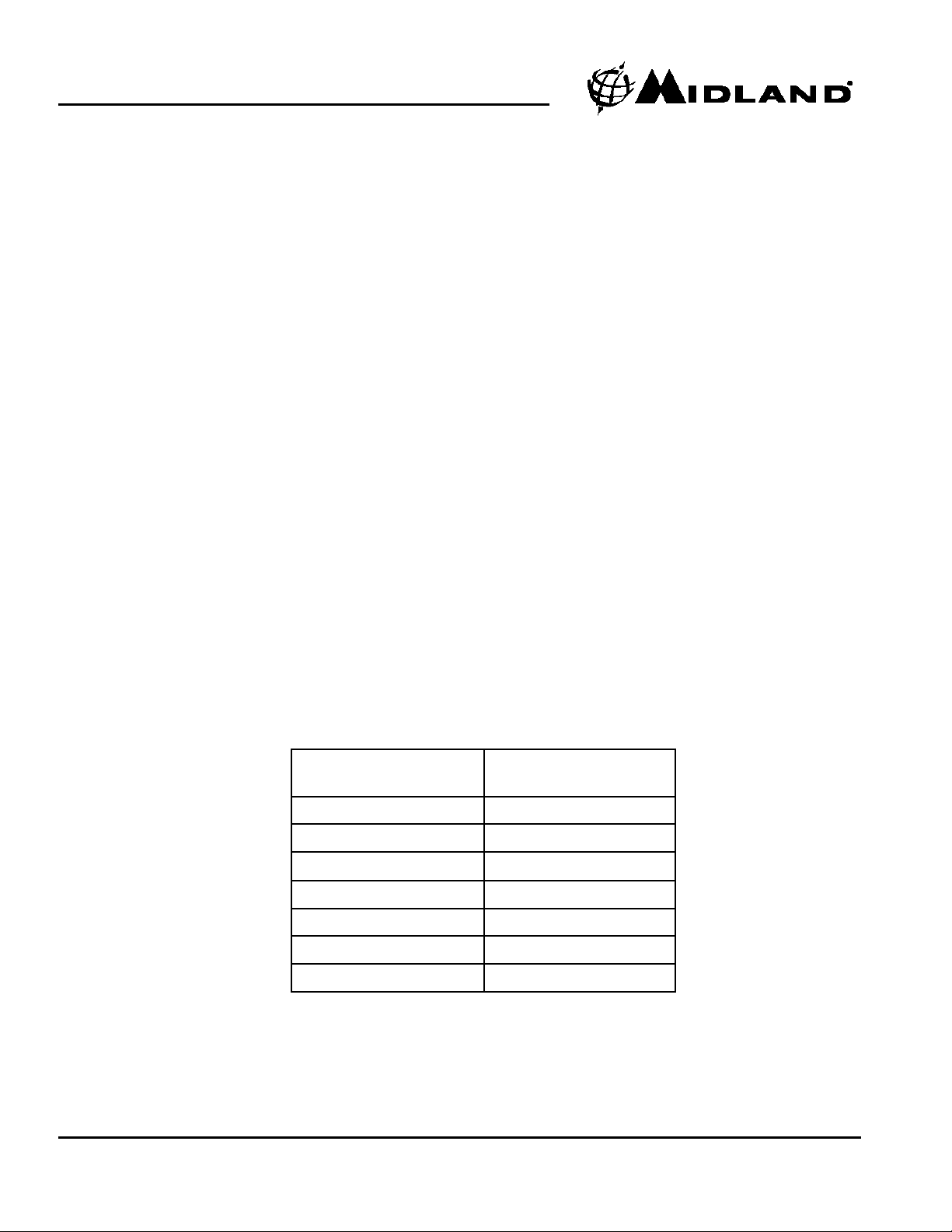
WR-300/301 Owner’s Manual
Page 2 www.midlandradio.com
Quick S
Quick Stt
art Instructions:
art Instructions:
1. Place 4 AAbatteries (not supplied) into the compartment on the underside of the radio.
(Note:batteries are important because they provide emergency power for the radio in case
of a power outage.)
2. Plug the AC adapter into a standard house outlet. Plug the other end of the adapter into the
DC jack on the back of the radio.
3. Pull out the antenna and extend to its full length above the weather radio.
4. Program the Weather Channel for Your Area-
(A). Turn the radio on with power/volume wheel on side of the radio (Ensure the volume is
up so you will be able to hear the broadcast).
(B). Press the “MENU” button.
(C). Press the “UP” (or “DOWN”) arrow until “WEATHER CHANNEL” is displayed on the
LCD.
(D). Press the “SELECT” button.
(E). Press the “UP” arrow to manually scroll through the weather channels
until you hear the weather broadcast.
(F). Press the “SELECT” button to save this channel.
(G). Press the “MENU” button to exit programming mode.
You are now able to receive weather alerts for your area and surrounding areas. To narrow the
alerts to just your county, see pg. 8 to program the S.A.M.E. code for your county into the radio.
TTo get the S.A.M.E. code for your area, call
o get the S.A.M.E. code for your area, call
1-888-697-7263 or visit
1-888-697-7263 or visit
www
www
. nws.noaa.gov/nwr/indexnw
. nws.noaa.gov/nwr/indexnw
.htm
.htm
WWeather Channel Frequencies:
eather Channel Frequencies:
Channels Preset on the
Weather Radio
Broadcast Frequency
(MHz)
1
162.400
2
162.425
3
162.450
4
162.475
5
162.500
6
162.525
7
162.550
Please see pg. 5 for important buttons and controls.
5. Press the “WEATHER/HAZARD ON/OFF” button to listen to the weather radio. Then use
the power/volume wheel to adjust the volume to a desired listening level.
Page 3
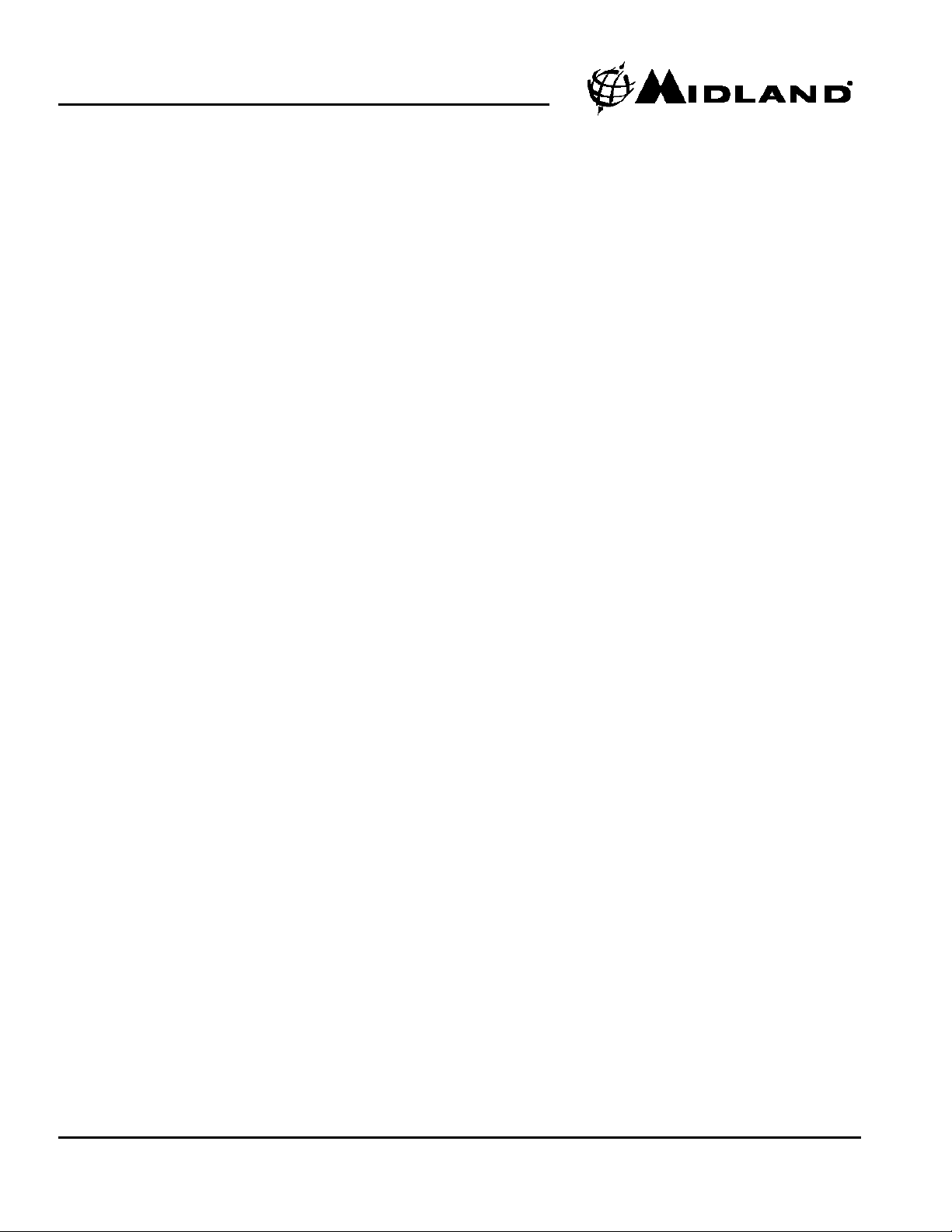
WR-300/301 Owner’s Manual
Page 3 www.midlandradio.com
Quick Start Guide
Table of Contents
Product Information
WR-300/301 Controls
Icons on the Display
WR-300/301 Accessory Jacks
Set the Time
Set the Date
Set the ALARM Time
Choosing an Alarm Type
Programming Notes
Getting your S.A.M.E. County Codes
Programming S.A.M.E. County Codes
Helpful Tip
All S.A.M.E. County Code
A Single S.A.M.E. County Code
Multiple S.A.M.E. County Code
Reviewing Stored S.A.M.E. Codes
Choosing an Alert Type(Voice or Siren)
To Turn the Alert ON and OFF
Setting the Alert Volume
Selectable Alert Option
Testing the Alert
Reviewing the Alert
Test Signals Broadcast by NWS
No Reception Warning
AM/FM Radio
Turning the AM/FM Radio On
Changing the AM/FM Stations
AM/FM Memory Channels
Troubleshooting
Reception
About NOAA,NWS,&S.A.M.E.County Codes
S.A.M.E. County Code Record
Specification
FCC Compliance Specification
Warranty Info
Service
Accessories
Accessories Order Form
Other Midland Products
2
3
4
5
5
5
6
6
6
6
7
7
8
8
8
8
8
9
9
9
9
9
10
10
10
10
11
11
11
11
12
13
14
15
16
16
17
18
19
20
21
Table of Contents
Page 4
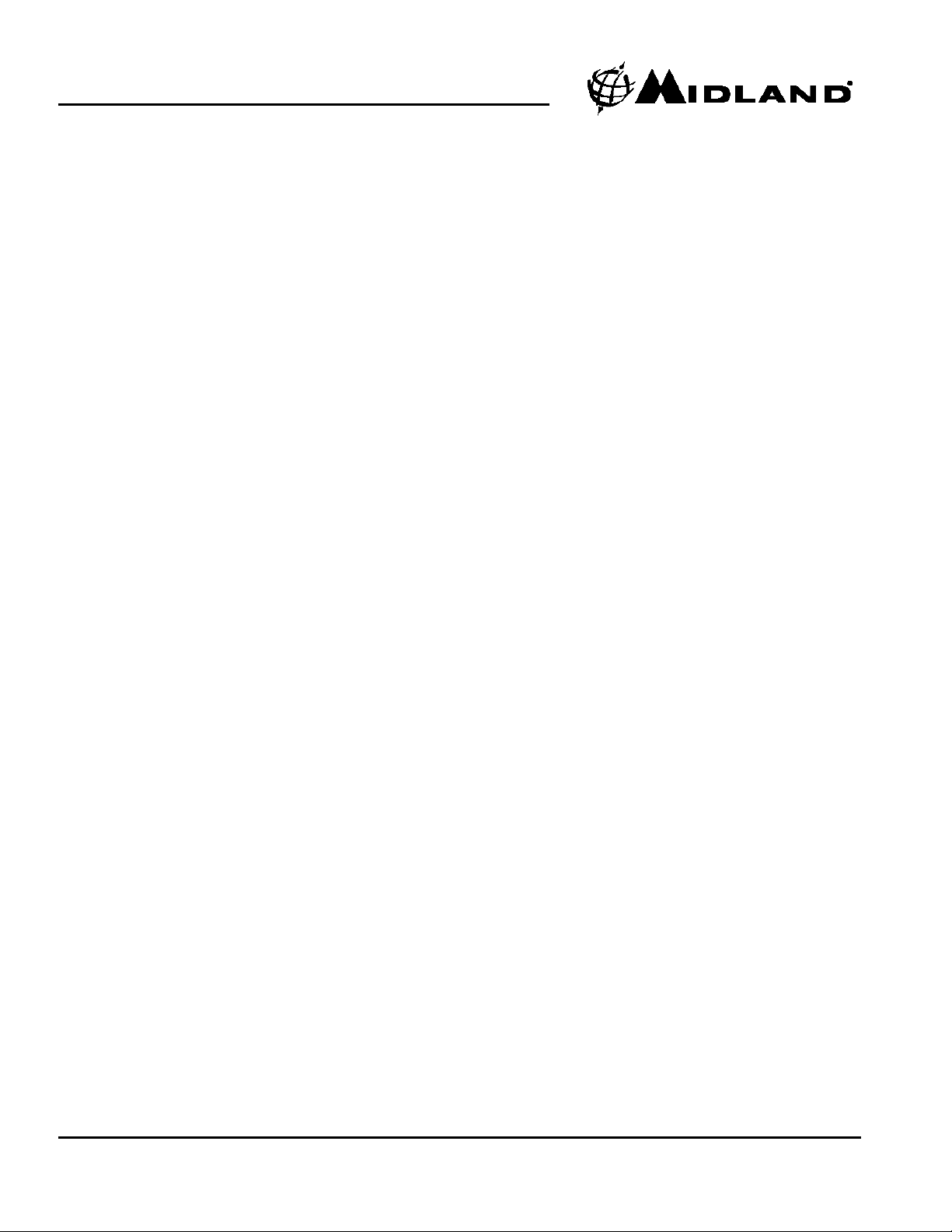
WR-300/301 Owner’s Manual
Page 4 www.midlandradio.com
Product Information:
Product Information:
Thank you for choosing Midland! Your new WR-300/301 weather radio is the latest in
weather and hazard alert monitoring technology, providing you with the information needed to
keep you safe. Your WR-300/301 weather radio has a special receiver that tunes to the 24/7
broadcast issued by the National Weather Service. The combined All Hazards/Weather Alert
broadcast network is the single, most immediate source for comprehensive weather and emergency information available to the public.
This WR-300/301 weather radio has an innovative automatic alert system. In the event of
a special warning broadcast, the radio is automatically activated along with a loud tone, a flashing LED indicator and an “alert” message on the LCD. Emergency weather bulletins include
alerts about: tornadoes, hurricanes, floods, ice/snow storms and other severe weather. Other
emergencies might include: Amber alert, hazardous explosions, fires, chemical spills and other
civil emergencies.
In addition, this WR-300/301 weather radio has the “S.A.M.E. Digital Weather/Hazard
Alert” feature, providing you with constant monitoring of your localized NWS broadcast. The
S.A.M.E. decoding receiver allows you to hear only messages for the area(s) concerning you.
You now have a choice as to what information will be brought to you.
We encourage you to read this owner’s manual thoroughly before operating this
radio. This manual is a valuable part of your new weather radio. See the “Quick Start
Instructions” section of this manual for the initial weather radio setup and programming.
After your new weather radio is programmed and operating properly, store the manual in
a safe place for future reference.
Page 5
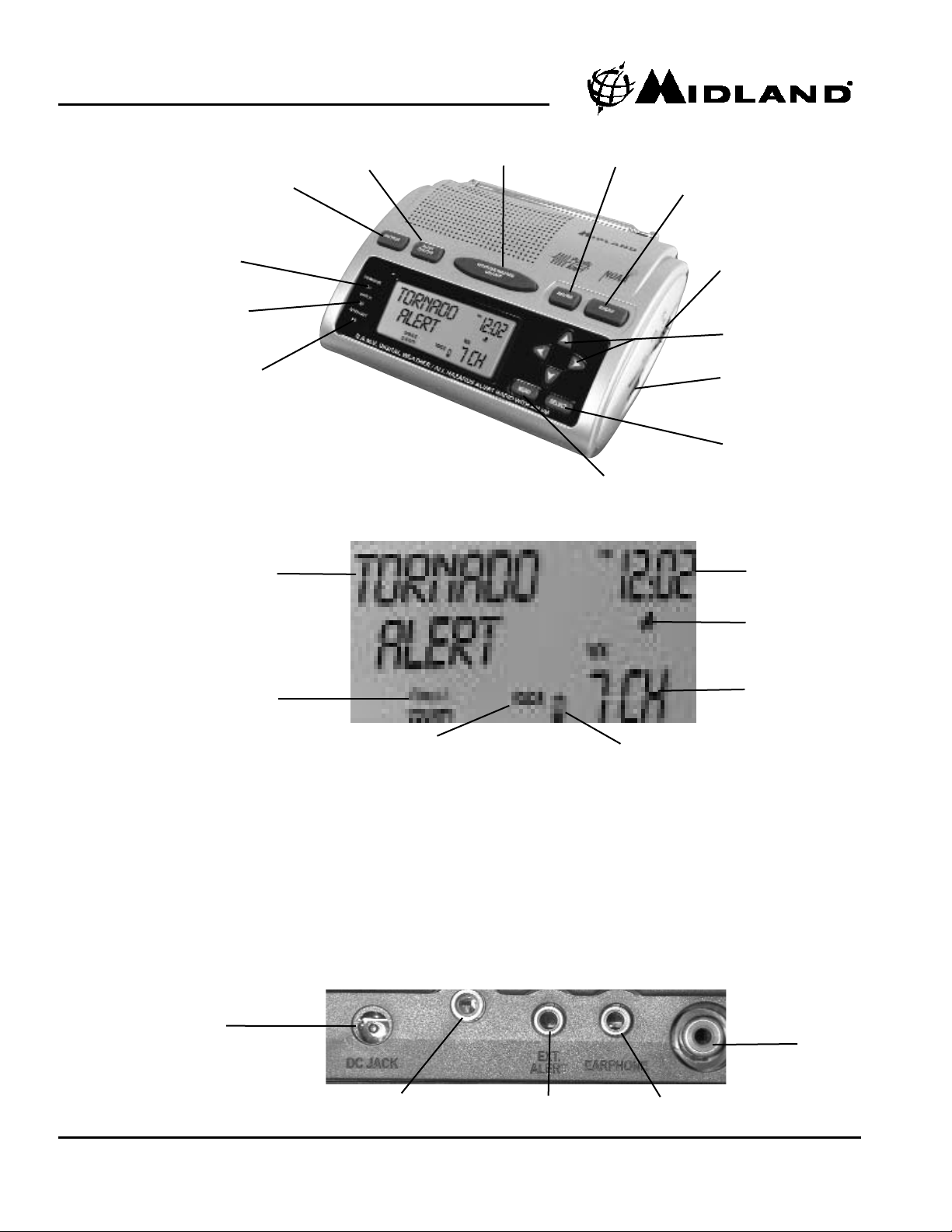
WR-300/301 Owner’s Manual
Page 5 www.midlandradio.com
WR-300/301 Controls:
WR-300/301 Controls:
Advisory
Light- Yellow
Watch Light-
Orange
Warning Light-
Red
Snooze
Alert
On/OFF
Weather/ Hazard
On/OFF Button
AM/FM
Button
Radio Button
Alarm Clock
On/Off Switch
Power On/Off
and Volume
Programming
(Arrow)
Buttons
Select Button
Menu Button
Alphanumeric
Message
Time Indicator
Clock Alarm
Weather
Channel
Indicator
Low Battery
indicator
Alert Type
Indicator
County Code
Indicator
ICONS on the Display
ICONS on the Display
WR-300/301
WR-300/301
Accessory Jacks
Accessory Jacks
DC Jack
Programming
Cable Port
External
Alert Jack
Earphone
Jack
External
Antenna
Connector
LCD Backlighting
LCD Backlighting
Press and release any button to turn the backlight on for 5 seconds. For continuous backlight,
press the “MENU” button, then the press the “DOWN” arrow until “LIGHT” displays on the
screen. Then press the “SELECT” button. Then press the “UP” arrow to change the backlight
setting from “NORMAL” to “CONTINUOUS”. Press the “SELECT” button to save your settings.
Page 6
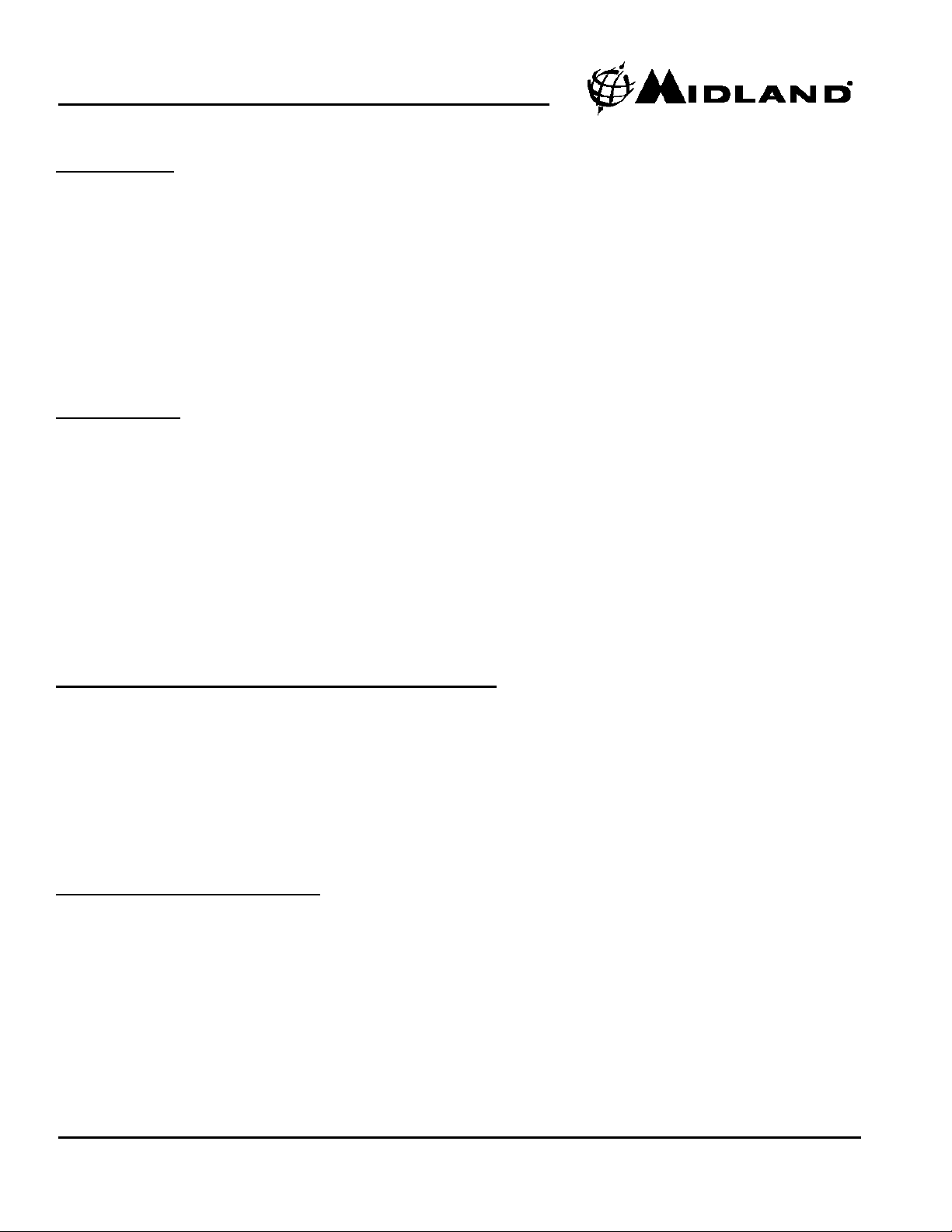
WR-300/301 Owner’s Manual
Page 6 www.midlandradio.com
Set the Time:
(A). Turn on the weather radio with power/volume wheel on side of the radio.
(B). Press the “MENU” button.
(C). Press the “DOWN” arrow button until “SET UP TIME” is displayed.
(D). Press the “SELECT” button, hour setting will begin to flash.
(E). Press the “UP” button to adjust the hour setting. (Note: the am/ pm setting cannot be
manually changed; it changes automatically as you scroll through the hours.)
(F). Press the “RIGHT” arrow to adjust minutes and save your hour setting.
(G). Press the “UP” button to adjust the minute setting.
(H). Press the “SELECT” button to store the time setting.
(I). Press the “MENU” button to return to the main menu.
Set the DA
TE:
(A). Turn on the weather radio with power/volume wheel on side of the radio.
(B). Press the “MENU” button.
(C). Press the “DOWN” arrow until “SET UP DATE” is displayed.
(D). Press the “SELECT” button.
(E). Press the “UP” arrow to adjust the day.
(F). Press the “RIGHT” arrow to select the month.
(G). Press the “UP” arrow to adjust the month.
(H). Press the “RIGHT” arrow to select the year.
(I). Press the “UP” arrow to adjust the Year.
(J). Press the “SELECT” button to store DAY/MONTH/YEAR.
K). Press the “MENU” button to return to the main menu.
Set the
ALARM T
ime (for the AM/FM Clock Radio)
(A). Turn on the weather radio with power/volume wheel on side of the radio.
(B). Press the “MENU” button.
(C). Press the “DOWN” arrow until “SET UP ALARM” is displayed .
(D). Press the “SELECT” button. The alarm hour setting will begin to flash.
(E). Press the “UP” arrow to adjust the alarm hour setting. (Note: the AM/ PM setting
cannot be manually changed; it changes automatically as you scroll through the hours.)
(F). Press the “RIGHT” arrow to choose setting alarm minutes.
(G). Press the “UP” arrow to adjust the alarm minute setting.
Setting the
Setting the
AM /FM Clock Radio Functions:
AM /FM Clock Radio Functions:
To Choose the Type of Alarm:
(A). Press the “MENU” button.
(B). Use the “UP” arrow to choose radio or sound for clock alarm. (The icons are
located below the clock display.)
(C). Press the “SELECT” button to store the type of alarm setting.
(D). To activate the alarm, set the “ALARM OFF/ON” switch to the “ON” position.
The clock face icon will appear.
(E). The “SNOOZE” button on the top of the WR-300/301 is for advancing the alarm time
by 9 minutes each time the alarm sounds. The “SNZ” icon will be displayed.
(F). Turn the alarm off with the ”ALARM OFF/ON” switch on side of the radio.
(G). Press the “UP” arrow to adjust the alarm minute setting.
Page 7
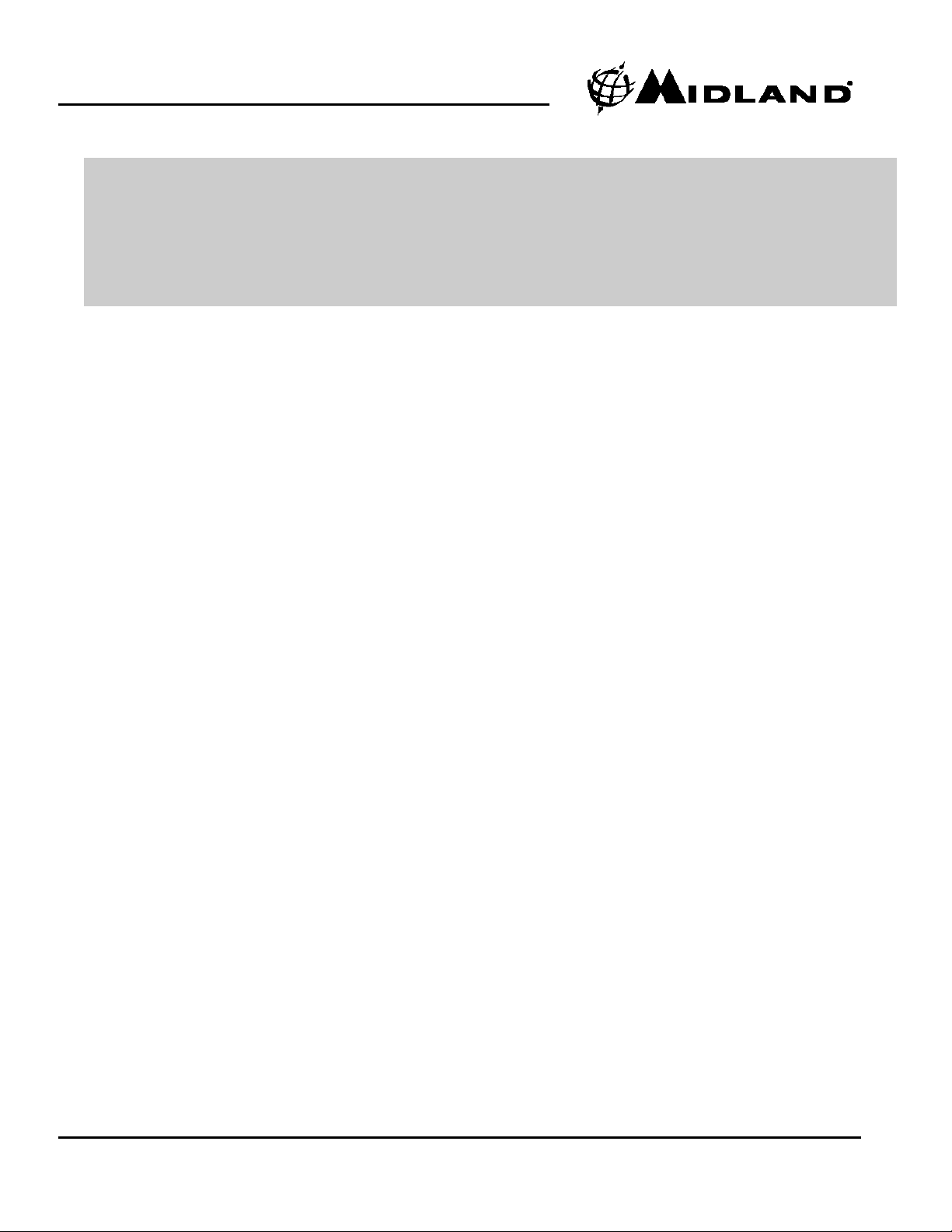
WR-300/301 Owner’s Manual
Page 7 www.midlandradio.com
Programming Notes:
Programming Notes:
*Your WR-300/301 can be programmed with up to 23 different S.A.M.E. codes for your county
and the surrounding counties of your choice. This ensures you receive alerts for only those counties concerning you.
* Please note: Embedded in an alert message is the amount of time for which the alert is active.
The WR-300/301 will continue to display the alert until the expiration time. Ex: END 12-55P indicates the event ends at 12:55 PM.
Getting your S.A.M.E. County Codes
Getting your S.A.M.E. County Codes:
A. First, determine the counties you are interested in. Then, do one of the following
three steps to get the codes:
1. The National Weather Service Toll-Free Number provides S.A.M.E. County
Codes at:1-888-NWS-S.A.M.E. (1-888-697-7263)
This is what to expect when you call the NWS number. When you call the NWS
toll-free number, automated instructions will guide you to the S.A.M.E. County
Code(s) you need. The number will be six digits long.
•You will hear “Welcome to the National Weather Service. You have reached
the Specific Area Message Encoding Program Service.”
• If you select “touch tone” to make your entries, you will be prompted to enter
the name of your state using the telephone keypad.
• Next you will be prompted to enter your county name.
• Then you will hear, “Your geographic code is XXXXXX”. (This is your
S.A.M.E. County Code.
2. The Internet Web Site of National Weather Servicewww.nws.noaa.gov/nwr/indexnw.htm
When you pull up this URL, you will see a list of states .
• Click on your state.
• Find your county, and record the S.A.M.E. number listed next to your county.
3. Go to the Midland Radio Corporation website at www.midlandradio.com
• Click on the weather radio link at the top of the page.
• At the top of the weather radio page will be a link to the NWS list of states
and corresponding county codes. Click on this link.
• Click on your state and a list of counties and codes will be listed. Find your
county and then find your code.
Page 8
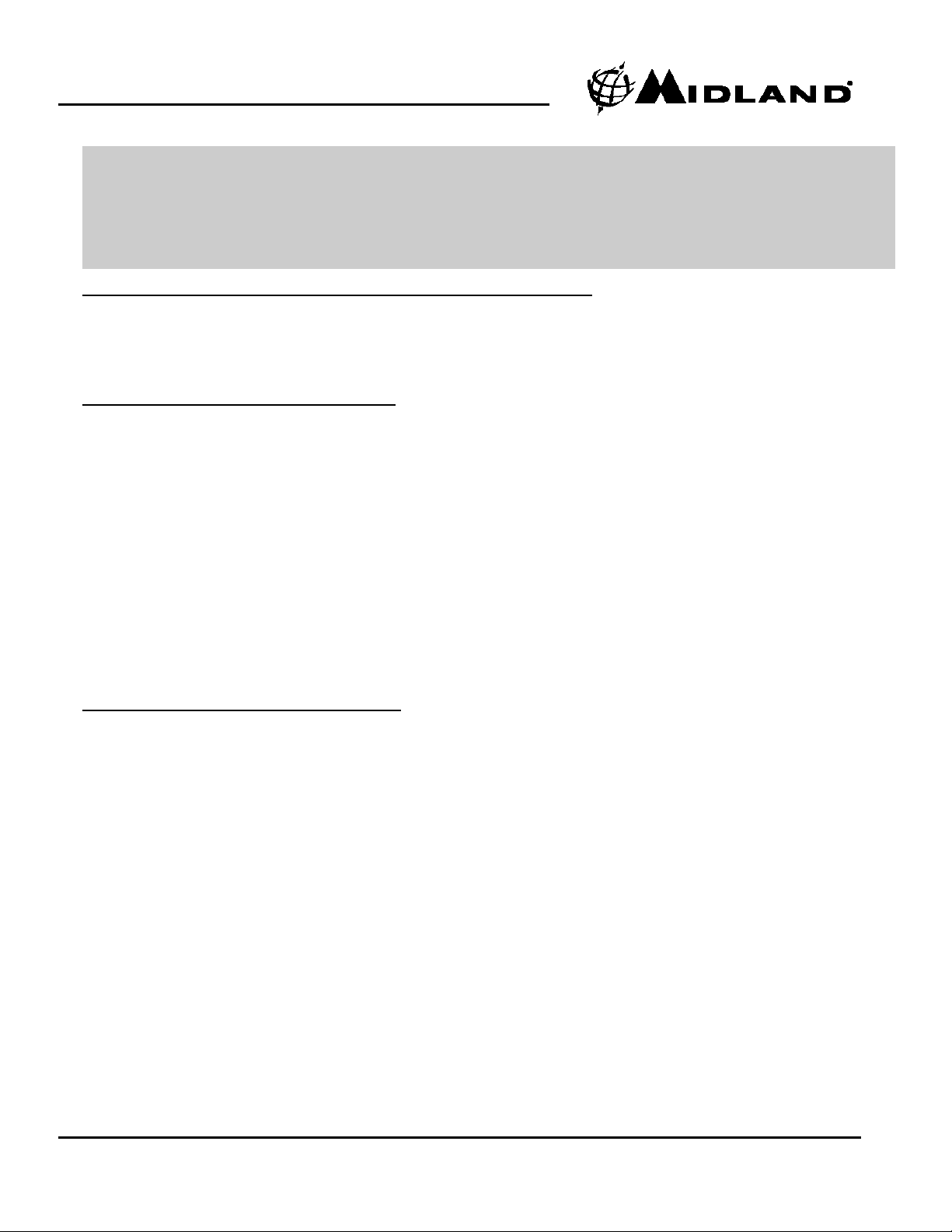
WR-300/301 Owner’s Manual
Page 8 www.midlandradio.com
Programming S.A.M.E. County Codes into the WR-300/301
Programming S.A.M.E. County Codes into the WR-300/301
A Single S.A.M.E. County Code:
•
Press the “MENU” button to open menu options.
• Press the “UP” arrow to scroll through menu options until “County Code” is
displayed.
• Press the “SELECT” button and then the “UP” arrow to scroll through ”SINGLE”, “MULTIPLE” or “ALL”.
• Display “SINGLE”, then press the “SELECT” button.
• “Code 01” will be displayed. Press the “SELECT” button to program this code. The first
digit space will start blinking.
• Use the “UP” arrow to scroll through the digits 0-9. Input the first digit then
press the “RIGHT” arrow to save that selection and move to the next digit.
• Continue programming all 6 digits in this way. When finished, press the “SELECT” button
and your entered code will be saved.
“ALL” S.A.M.E. County Codes is the Factory Setting:
Your WR-300/301 weather radio is preprogrammed to receive NWS weather and hazard alert
transmissions for all S.A.M.E. county codes within range. If this is what you want, leave the
radio set to “ALL”.
Multiple S.A.M.E. County Codes:
•
Press the “MENU” button to open menu options.
• Press the “UP” arrow to scroll through menu options until “County Code” is
displayed.
• Press the “SELECT” button and then the “UP” arrow to scroll through “SINGLE”, “MULTIPLE” or “ALL”.
• Display “MULTIPLE”, then press “SELECT”.
• Use the “UP” arrow to scroll through code locations 1-23. You are able to
program up to 23 different county codes into your WR-300/301 weather radio.
• Display the location you want then press the “SELECT” button. The first
digit space will start blinking.
• Use the “UP” arrow to scroll through the digits 0-9. Input the first digit then
press the “RIGHT” arrow to save that selection and move to the next digit.
• Continue programming all 6 digits in this way. When finished, press the “SELECT” button
and your entered code will be saved.
• To program your next code, press the “UP” arrow to go to the next code location.
• When you have entered all your desired codes, press the “MENU” button to store your
settings.
Helpful Tip: The S.A.M.E. code is created using the following method:
• The first digit is the subcounty code-currently 0 in most areas.
• The second two digits represent the state code.
• The last three digits represent the county code.
Page 9

WR-300/301 Owner’s Manual
Page 9 www.midlandradio.com
Choosing an
Choosing an
Alert T
Alert T
ype (V
ype (V
oice or Siren):
oice or Siren):
1. Press the “MENU” button to open menu options.
2. Press the “UP” arrow until Alert Mode is displayed on the screen. Press the “SELECT”
button and “VOICE” will start blinking.
3. If you want the voice alert, press the “SELECT” button.
4. If “VOICE” is chosen, the alert would sound for 8 seconds followed by 5
minutes of weather broadcast.
5. If you want the siren alert, press the “UP” arrow until “SIREN” is displayed,
then press the “SELECT” button to save your setting.
6. If “SIREN” is chosen, alert tones will sound for 5 minutes or until the “ALERT
ON/OFF” button is pressed.
TTo T
o T
urn the
urn the
Alert ON and OFF:
Alert ON and OFF:
To turn the alert on and off, press and hold the “ALERT ON/OFF” button for 5 seconds until
you see “ALERT ON” blinking. While still holding down the button, press the “UP” arrow to
switch between “ALERT ON” and “ALERT OFF”. Press the “SELECT” button to save your
selection.
Setting the
Setting the
Alert V
Alert V
olume:
olume:
• To set the alert volume, press the “MENU” button.
• Press the “UP” arrow until “SIREN LEVEL” is displayed.
• Press the “SELECT” button and “LEVEL HIGH” or “LEVEL LO” will start blinking.
• Then press the “UP” arrow to choose “LEVEL HI” or “LEVEL LO” volume.
• Press the “SELECT” button to save your setting.
Select
Select
able
able
Alert Option:
Alert Option:
You can program the WR-300/301 weather radio to only sound the voice or siren alert for certain weather emergency messages. Those messages unimportant to you can be programmed
to only display a message, minimizing annoyance.
To program the emergeny messages you want to silence, do the following:
• Press the “MENU” button until “DEFEAT SIREN” is displayed. Press the “SELECT”button.
• Using the “UP” arrow, scroll through the different alerts you may want to silence.
• When you have selected one, press the “RIGHT” arrow to change the status of the event
from “ALERT ENABLE” to “ALERT DISABLE”.
• Press the “MENU” button to save your selection and exit the programming option.
Reviewing S
Reviewing S
tored S.A.M.E. Codes
tored S.A.M.E. Codes
To review your saved S.A.M.E. codes, do the following:
• Press the “MENU” button.
• Press the “UP” arrow until “COUNTY CODE” is displayed on the screen.
• Press “SELECT”
• Use the “UP” arrow to scroll through the S.A.M.E. memory code locations.
• All empty memory locations will appear as “------”.
• Press the “MENU” button when finished reviewing the S.A.M.E. codes.
Page 10

WR-300 Owner’s Manual
Page 10 www.midlandradio.com
Select
Select
able
able
Alert Reference Chart
Alert Reference Chart
Page 11

WR-300 Owner’s Manual
Page 11 www.midlandradio.com
Page 12

WR-300 Owner’s Manual
Page 12 www.midlandradio.com
The above event codes notated with an asterick have a default setting to not sound the
siren but ONLY display a message and light the yellow LED when received. This is not an
indication the radio is not working properly, but the intended functionality. All other alerts are
defaulted to sound the siren and display the alert message. You may reprogram the default
setting of the above advisories and most other alerts by following the instructions on page 9.
Page 13

WR-300/301 Owner’s Manual
Page 13 www.midlandradio.com
TTest Signals Broadcast by NWS:
est Signals Broadcast by NWS:
All National Weather Service stations periodically transmit test signals. You can find out when
your local NWS station broadcasts test signals by calling the NOAA National Weather Service
Forecast Office (listed under “Weather” in the Federal Government section of the telephone
book.)
During the weekly test signal, the local NWS station will give a list of counties covered by
their transmitter. The NWS test signal allows everyone with weather radio receivers to verify
the operation of their equipment.
The following test signals may be sent by the NWS during testing: required weekly test,
required monthly test, system demo, and national periodic test.
No Reception W
No Reception W
arning:
arning:
If no alerts are received for 10 days, the display will flash “CHECK RECEPTION” every 30
seconds. If this happens, check your channel settings and county codes for setting errors. If
you receive a clear signal from the NWS, try using the “ALL” county code setting to receive
all alerts for all counties.
The WR-300/301 weather radio can store 10 different alerts (with overlapping effective times)
in its memory. If the radio receives a new alert while a previous alert is still in effect, it automatically displays the new alert description. To review past alerts that are still in effect, press
the “DOWN” arrow to scroll through the last 10 alerts. If an alert is expired, it will be marked
“EXP”.
Reviewing
Reviewing
Alert
Alerts:s:
To test the alert function to ensure it is working, press the “MENU” button, then press the
“UP” arrow until “SIREN TEST” is displayed. Press the “SELECT” button to sound the alert
siren. Press the “SELECT” button again to silence the alarm.
TTesting the
esting the
Alert:
Alert:
Note: If you have trouble finding reception, please move your radio closer to a window and
away from fluorescent lighting.
Page 14

WR-300/301 Owner’s Manual
Page 14
www.midlandradio.com
AM/FM Radio:
AM/FM Radio:
There is an AM/FM radio built into the WR-300/301 weather radio that you can listen to without
interrupting the weather radio functions. If an alert is received, the radio automatically switches
from the AM/FM radio to the weather radio alert.
T
urning the AM/FM Radio On: Press the “RADIO” button to turn the AM/FM radio on and
off.
Changing
AM/FM Stations: Press the “RIGHT” arrow or “LEFT” arrow to scan through the
radio stations. When you find a station you like, stop pressing the arrow and the radio will
stay on that station.
AM/FM Memory Channels:
You can program 3 AM and 3 FM radio stations into the radio’s
memory. To program a memory channel, do the following:
• Turn the AM/FM radio on and use the “LEFT” or “RIGHT” arrow to tune to the desired
station.
• Press the “MENU” button. The “MEMORY” number will flash on the display.
• Use the “UP” or “DOWN” arrow to choose the desired memory channel you wish to program.
• Press the “SELECT” button to save your frequency selection to the chosen memory channel.
Page 15

WR-300/301 Owner’s Manual
Page 15 www.midlandradio.com
Problem
Problem
Suggestion
Suggestion
No power
Make sure the AC Power Adapter is
securely plugged into both DC jack on back
of weather radio and into wall outlet. Make
sure batteries are installed in case AC
power fails.
No sound
Check VOLUME control to ensure volume
is turned up to an audible level.
No weather broadcast when you press
WEATHER/ SNOOZE button
Ensure that telescoping antenna is up and
fully extended.
If you are using an external antenna,
ensure that it is connected properly.
Ensure that the radio is set to the NWS
weather channel in use in your area.
Contact NWS to ensure they are presently
broadcasting.
If in a metal structure, make sure you are
close to a window.
If in a weak signal area, you will need an
external antenna.
The radio is not responding properly to
NWS weather alert broadcasts
Check to see that you have programmed in
the correct S.A.M.E. County Code(s).
Check with the NWS that the tower is
broadcasting.
TTroubleshooting:
roubleshooting:
Page 16

,
WR-300/301 Owner’s Manual
Page 16 www.midlandradio.com
Reception:
Reception:
The National Weather Service operates a system of weather and hazard alert broadcasts covering a large area of the United States. Currently, only a few areas are not covered. Typical
broadcasts are within reception distance of 25-50 miles of the weather station. Your WR300/301 weather radio can receive broadcasts from up to 50 miles from the weather station,
depending on your location and conditions of weather, terrain, etc. If you find reception is not
good in your area, try different locations in your home or office to find a spot of improved
reception. Placement near a window usually improves reception.
If a weather broadcast cannot be heard on any of the 7 channels, contact your local
NWS office and verify the closest station is on air. Also verify the channel frequencies the station is broadcasting. If your NWS is transmitting and you are not receiving the broadcasts,
you may need an external antenna. Please visit our website at www.midlandradio.com to
view our suggested antenna, the 18-259W VHF Through-Glass Antenna. This antenna
improves reception when applied to a window.
Please note: Metal structures are more difficult to receive reception in, because metal interferes with the signal. If you live in a metal structure, you may need an external antenna.
Page 17

WR-300/301 Owner’s Manual
Page 17 www.midlandradio.com
About NOAA, NWS, & S.A.M.E. County Codes
About NOAA, NWS, & S.A.M.E. County Codes
In 1994, NOAA began broadcasting coded emergency signals that identify the specific geographic area (such as the county within a state) that is affected by an emergency. Until that
time, such specific emergency weather information was not available directly to the public.
NOAA transmits the coded emergency signals using a technique called Specific Area
Message Encoding (S.A.M.E.) The WR-300/301 weather radio is designed to receive these
S.A.M.E. county code transmissions.
The National Weather service divides the United States by state and county (or parish)
and assigns a six digit code number called a FIPS (Federal Information Processing System)
code, also known as a S.A.M.E. county code.
You can program the weather radio with up to 23 S.A.M.E. county codes. The weather radio
allows you to receive broadcast alerts for either your own county, or for up to 23 counties.
This will eliminate any alerts that are not within your area of interest.
When you program your S.A.M.E. county code(s) into the WR-300/301 weather radio,
you eliminate any alerts that are not within those counties. Warnings, watches and advisories of weather and other area emergencies, about 50 different types, will activate the
weather radio for only your programmed specific area.
The S.A.M.E. message the NWS sends contains information pertaining to the period for
which the alert is valid. NWS can set the active time of the alert from 15 minutes up to 6
hours. When the designated time has passed, the weather radio display message and light
will automatically reset to their normal appearance.
Page 18

WR-300/301 Owner’s Manual
Page 18 www.midlandradio.com
S.A.M.E. County Code Record:
S.A.M.E. County Code Record:
County Name S.A.M.E. County Code NWS Channel
Page 19

WR-300/301 Owner’s Manual
Page 19 www.midlandradio.com
SSpecifications:
pecifications:
General
General
Frequency Range (162.40, 162.425, 162.45, 162.475, 162.50, 162.525,
162.55 MHz)
Number of WX Channels
7
Input Voltage
9-14 Volts DC
Dimensions
7.0x5.5x2.25
20 dB Quieting Sensitivity 0.5 uV
FIPS County code Sensitivity at5kHz Dev 0.5uV
Channel Selectivity
±25kHz, 60dB
Speaker Impedance
8 ohms
Speaker Output at10%THD 200 mW max.
Specifications are nominal and subject to change.
FCC Compliance Information:
FCC Compliance Information:
MIDLAND (NOAA) Weather Radio Model WR-300/301, “S.A.M.E. Digital Weather/Hazard
Alert Radio”. This device complies with part 15 of the FCC Rules. Operation is subject to the
following two conditions: (1) This device may not cause harmful interference; (2) This device
must accept any interference received including interference that may cause undesired operation.
Page 20

WR-300/301 Owner’s Manual
Page 20 www.midlandradio.com
One
One YY
ear Limited W
ear Limited W
arranty:
arranty:
MIDLAND Radio Corporation will repair or replace, at its option without charge, your WR300/301 weather radio which fails due to a defect in material or workmanship within one year
following the initial consumer purchase.
This warranty does not include any antennas, which may be a part of or included with the
warranted product, or the cost of labor for removal or re-installation of the product in a vehicle or other mounting.
Performance of any obligation under this warranty may be obtained by returning the warranted product, freight prepaid, along with a copy of the original sales receipt to Midland Radio
Corporation at the address provided below.
This warranty gives you specific legal rights, and you may also have other rights, which vary,
from state to state.
Note: The above warranty applies only to merchandise purchased in the United States of
America or any of the territories or possessions thereof, or from a U.S. Military exchange.
For warranty coverage on merchandise purchased elsewhere, ask your dealer.
Midland Radio Corporation
Warranty Service Department
5900 Parretta Drive
Kansas City, Missouri 64120
Phone: (816) 241-8500
Fax: (816) 241-5713
E-mail: mail@midlandradio.com
Website:www.midlandradio.com
Page 21

WR-300/301 Owner’s Manual
Page 21 www.midlandradio.com
Service:
Service:
If your MIDLAND Weather Radio fails to operate properly, check the “Troubleshooting” section
in this manual before returning it for service. If necessary, return as follows:
1. Pack the unit in its original box and packing. Then pack the original box in a
suitable shipping carton. Caution: Improper packing may result in damage
during shipment.
2. Include the following:
a. full description of any problems
b. money order for $7.50 to cover shipping and handling (this may not be
required in some states)
c. daytime telephone number, name & address
3. For warranty service include a photocopy of the bill of sale from an authorized dealer
or other proof of purchase showing the date of sale.
4. You do not need to return accessory items (AC/DC Adapter, batteries, Owners Guide)
unless they might be directly related to the problem.
5. Aflat rate of $45.00 will apply to repairs not covered by warranty or units
that are over one year old. Send only cashier’s check, money order or
Master Card or Visa card number.
Page 22

WR-300/301 Owner’s Manual
Page 22 www.midlandradio.com
Accessories
Accessories
Accessories can be purchased at www.midlandradio.com or fill in the form on the following
page and mail to our address.
18-STR
External Alert Strobe Light
-Easy Connection
-High Strobe Visibility
- $19.99
18-259W
Window Mount All Hazard/
Weather Alert Radio Antenna
-Improves Range and
Reception
-17-7 Stainless Steel Rod
- $21.99
Page 23

WR-300/301 Owner’s Manual
Page 23 www.midlandradio.com
Page 24

Midland Radio Corporation
5900 Parretta Drive
Kansas City, MO 64120
816.241.8500
Note: Features amd Specifications are subject to change without notice. MIDLAND is not respon-
sible for unintentional errors or omissions on its packaging.
